Page 1
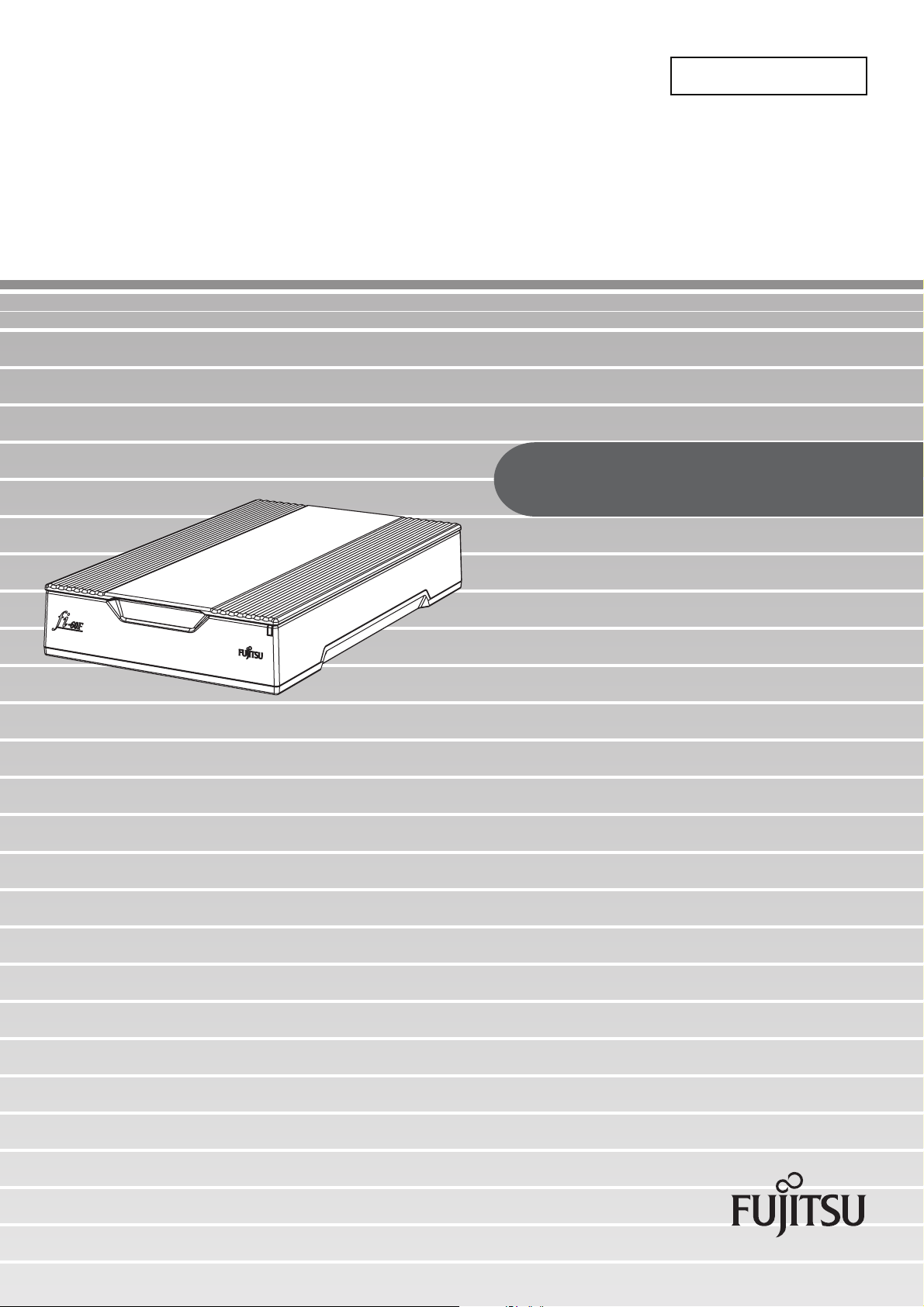
Getting Started
fi-60F Image Scanner
Getting Started
fi-60F Image Scanner
P3PC-1102-07EN
Page 2
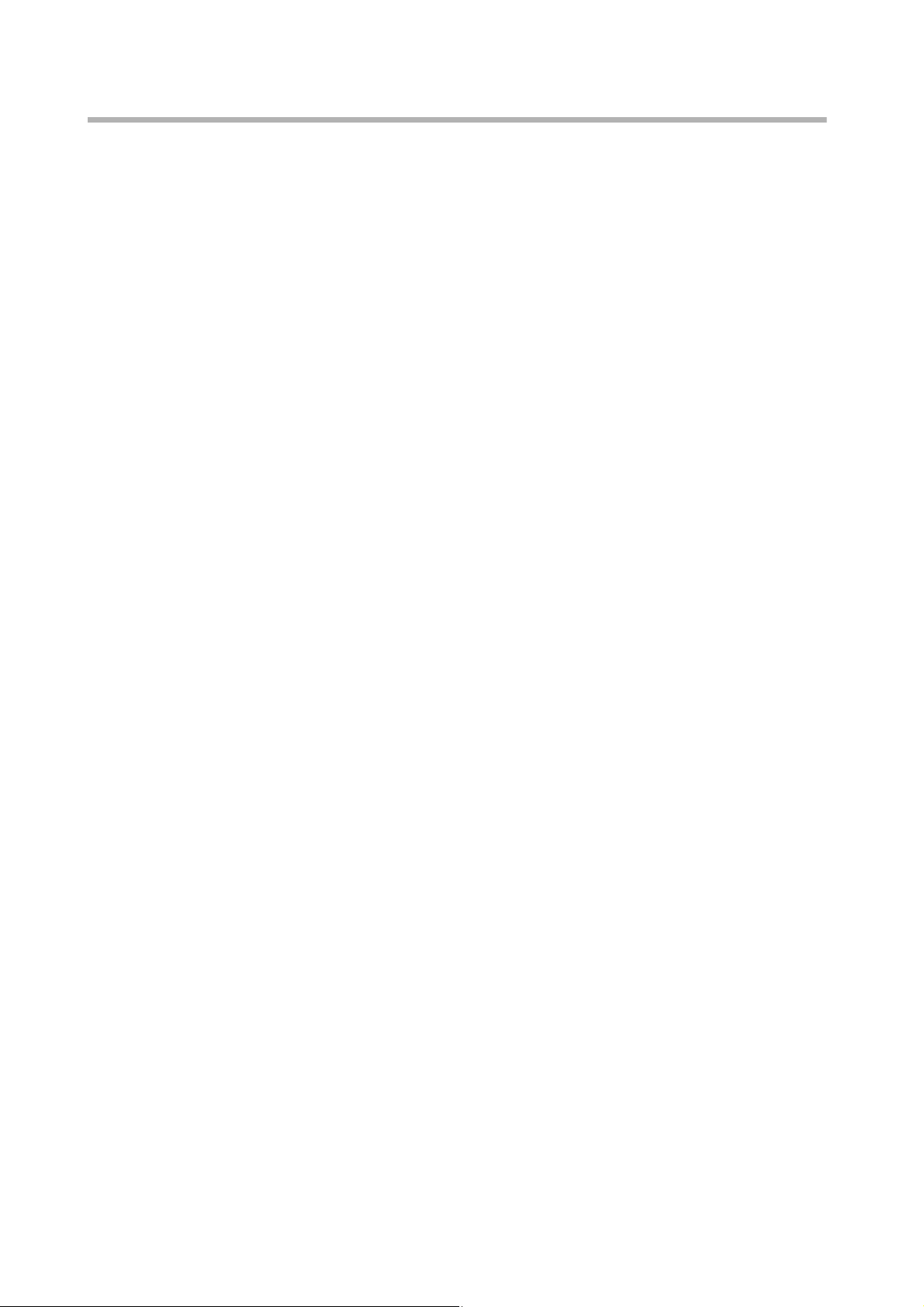
CONTENTS
■ Regulatory Information ........................................................ ii
■ Note, Liability ....................................................................... iv
■ Safety Precautions ................................................................ v
Chapter 1 PREPARING THE SCANNER.................................. 1
1.1 Checking the Contents of the Scanner Package............. 1
1.2 Names and Functions of Parts.......................................... 1
Chapter 2 INSTALLATION OF THE SCANNER...................... 2
2.1 Installing the Scanner Application ................................... 2
2.2 Installing the Scanner ........................................................ 5
2.3 Connecting the Scanner to Your PC................................. 6
2.4 Confirming the Installation................................................ 7
2.5 Installing Adobe® Reader® ............................................... 8
Appendix 1 TROUBLESHOOTING........................................ AP-1
Appendix 2 DAILY CARE ...................................................... AP-3
i
Page 3
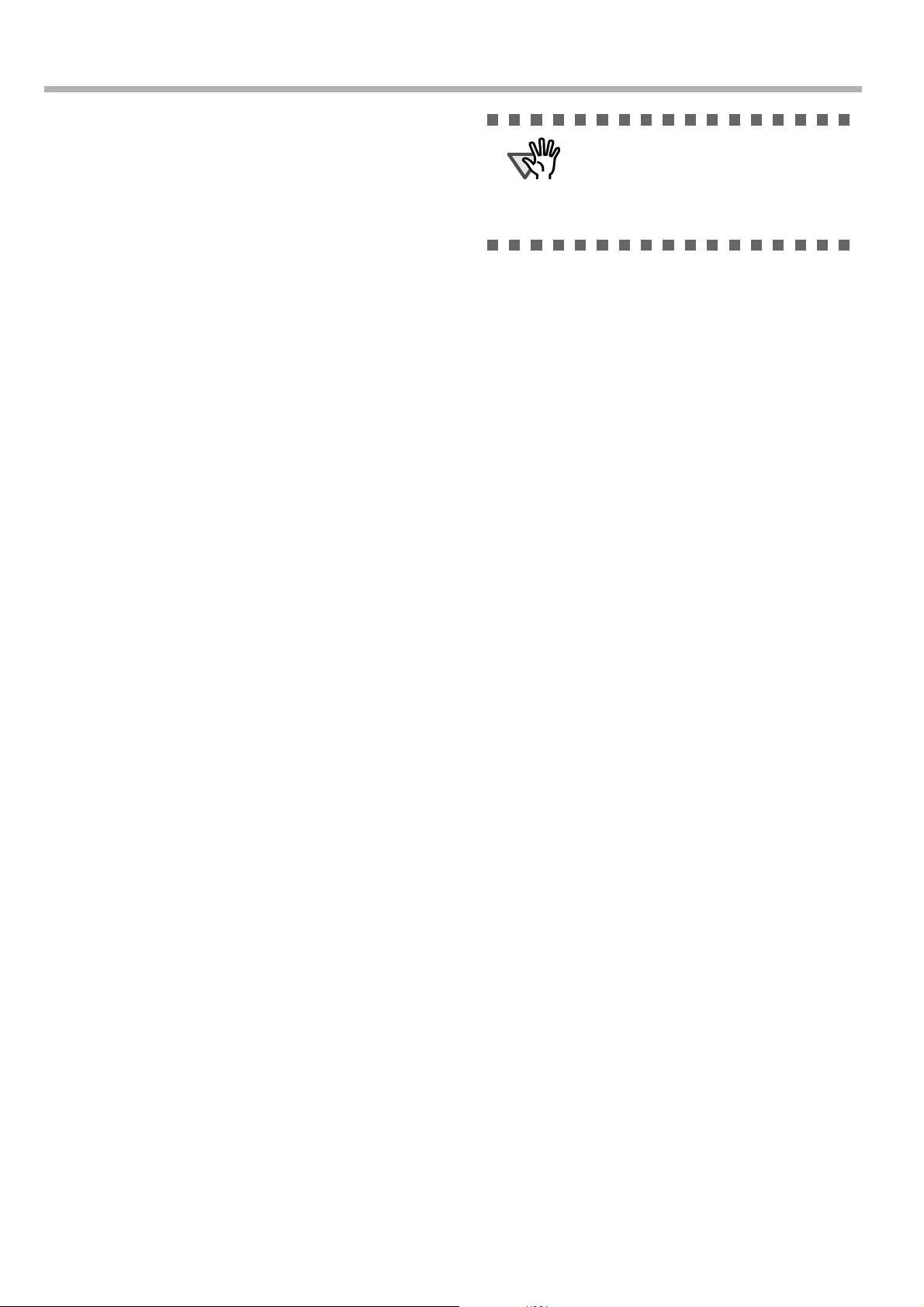
INTRODUCTION
ATTENTION
Thank you for purchasing the fi-60F Scanner product.
This document describes how to handle fi-60F Scanner
and basic operation methods. Before you start using fi60F Scanner be sure to thoroughly read this manual to
ensure correct use.
The "Operator’s Guide" is stored on the Setup Disk.
The guide provides useful and detailed information on
operations when you would like to use advanced features, daily maintenance of the scanner, replacement of
consumables. Please also read the Operator’s Guide for
your reference.
■ Regulatory Information
FCC Declaration
The use of a shielded interface cable
is required to comply with the Class B
limits of Part 15 of FCC rules.
The length of the AC cable must be 2
meters (6.6 feet) or less.
Canadian DOC Regulations
This digital apparatus does not exceed the Class B
limit for radio noise emissions from digital
apparatus set out in the Radio interference
Regulations of the Canadian Department of
Communications.
This Class B digital apparatus complies with
Canadian ICES-003.
This equipment has been tested and found to
comply with the limits for a Class B digital
device, pursuant to Part 15 of the FCC Rules.
These limits are designed to provide reasonable
protection against harmful interference in a
residential installation. This equipment generates,
uses, and can radiate radio frequency energy and,
if not installed and used in accordance with the
instruction manual, may cause harmful
interference to radio communications. However,
there is no guarantee that interference will not
occur in a particular installation. If this equipment
does cause harmful interference to radio or
television reception, which can be determined by
turning the equipment off and on, the user is
encouraged to try to correct the interference by
one or more of the following measures:
•Reorient or relocate the receiving antenna.
•Increase the separation between the equipment
and receiver.
•Connect the equipment into an outlet on a circuit
different from that to which the receiver is
located.
Le présent appareil numérique n'émet pas de
parasites radioélectriques dépassant les limites
applicables aux appareils numériques de la classe
B et prescrites dans le Règlement sur le brouillage
radioélectrique dictées par le Ministère des
Communications du Canada. Cet appareil
numérique de la classe B est conforme à la norme
NMB-003 du Canada.
Bescheimigung des Herstellers /
Importeurs
Für den fi-60F wird folgendes bescheinigt:
•In Übereinsstimmung mit den Bestimmungen
der EN45014(CE) funkentstört
•Maschinenlärminformationsverordnung 3.
GPSGV: Der höchste Schalldruckpegel beträgt
70 dB (A) oder weniger, gemäß EN ISO 7779.
•Consult your dealer or an experienced radio/TV
technician.
FCC warning: Changes or modifications not
expressly approved by the party responsible for
compliance could void the user’s authority to
operate the equipment.
ii
Page 4
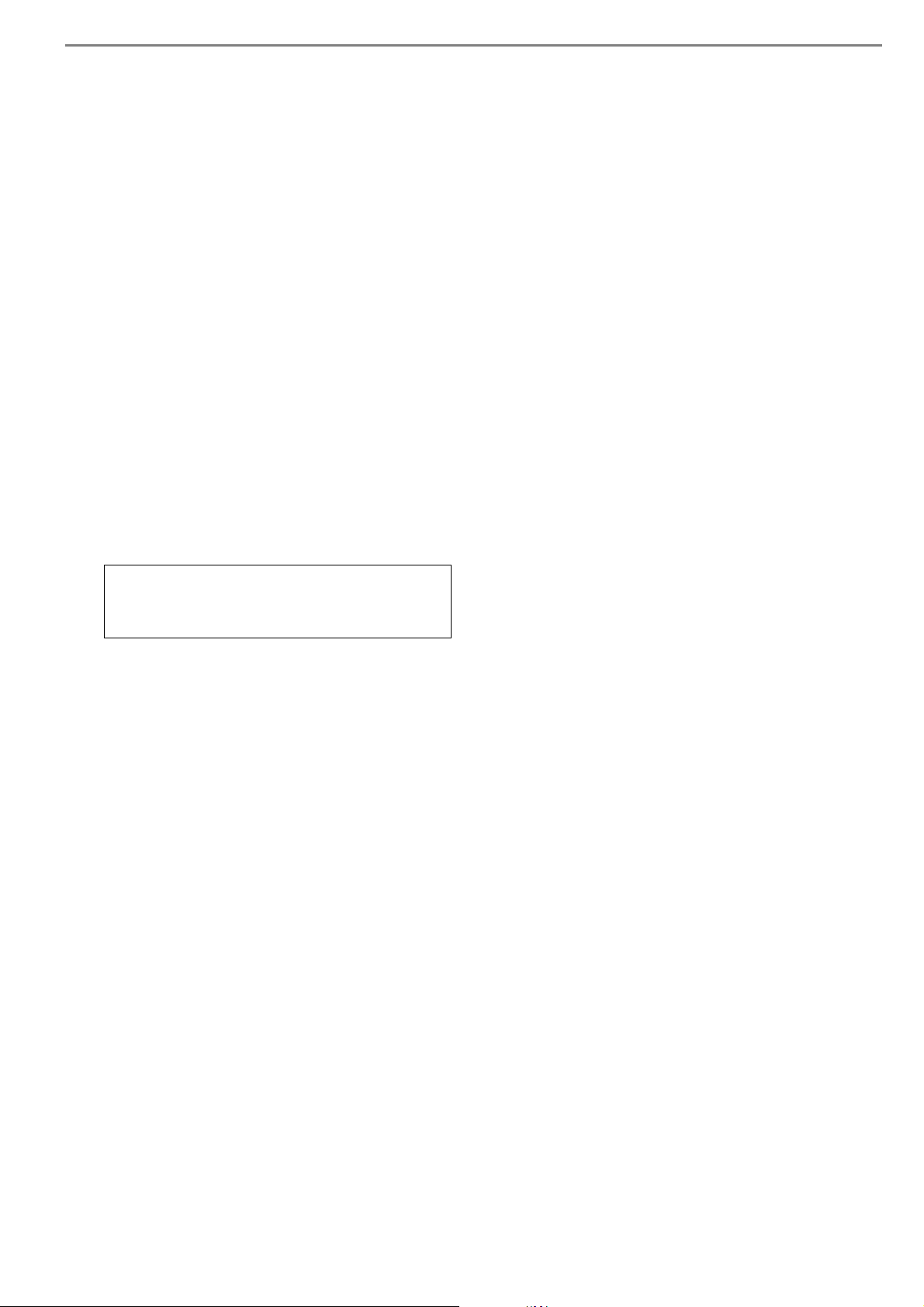
Use in High-safety Applications
This product has been designed and manufactured
on the assumption that it will be used in office,
personal, domestic, regular industrial, and
general-purpose applications. It has not been
designed and manufactured for use in applications
(simply called "high-safety applications" from
here on) that directly involve danger to life and
health when a high degree of safety is required,
for example, in the control of nuclear reactions at
nuclear power facilities, automatic flight control
of aircraft, air traffic control, operation control in
mass-transport systems, medical equipment for
sustaining life, and missile firing control in
weapons systems, and when provisionally the
safety in question is not ensured. The user should
use this product with adopting measures for
ensuring safety in such high-safety applications.
PFU LIMITED assumes no liability whatsoever
for damages arising from use of this product by
the user in high-safety applications, and for any
claims or compensation for damages by the user
or a third party.
Dieses Gerät wurde nicht für die Benutzung in
unmittelbarer Umgebung starker Lichtquellen
(z. B.Projektoren) konzipiert.
Trademarks
Microsoft, Windows, Windows Server, and
Windows Vista are either registered trademarks or
trademarks of Microsoft Corporation in the United
States and/or other countries.
ISIS and QuickScan are trademarks or registered
trademarks of EMC Corporation in the United
States.
Adobe, the Adobe logo, Acrobat, and Adobe
Reader are either registered trademarks or trade
names of Adobe Systems Incorporated in the
United States and/or other countries.
Other company names and product names are the
registered trademarks or trademarks of the
respective companies.
How Trademarks Are Indicated In
This Manual
References to operating systems (OS) are
indicated as follows:
Windows 2000
Windows XP
Windows Sever
2003
Windows Vista
Windows Sever
2008
Windows 7
Windows
operating system
Windows
operating system,
Windows
operating system (32/64-bit)
Windows Server
Standard Edition (32/64-bit),
Windows Server
Standard Edition (32/64-bit)
Windows Vista
operating system (32/64-bit),
Windows Vista
Premium operating system (32/
64-bit),
Windows Vista
operating system (32/64-bit),
Windows Vista
operating system (32/64-bit),
Windows Vista
operating system (32/64-bit)
Windows Server
Standard (32/64-bit),
Windows Server
Standard
Windows
operating system (32/64-bit),
Windows
operating system (32/64-bit),
Windows
operating system (32/64-bit),
Windows
system (32/64-bit)
Where there is no distinction between the different
versions of the above operating system, the
general term "Windows " is used.
®
2000 Professional
®
XP Home Edition
®
XP Professional
®
2003,
®
2003 R2,
®
Home Basic
®
Home
®
Business
®
Enterprise
®
Ultimate
®
2008
®
2008 R2
®
7 Home Premium
®
7 Professional
®
7 Enterprise
®
7 Ultimate operating
iii
Page 5
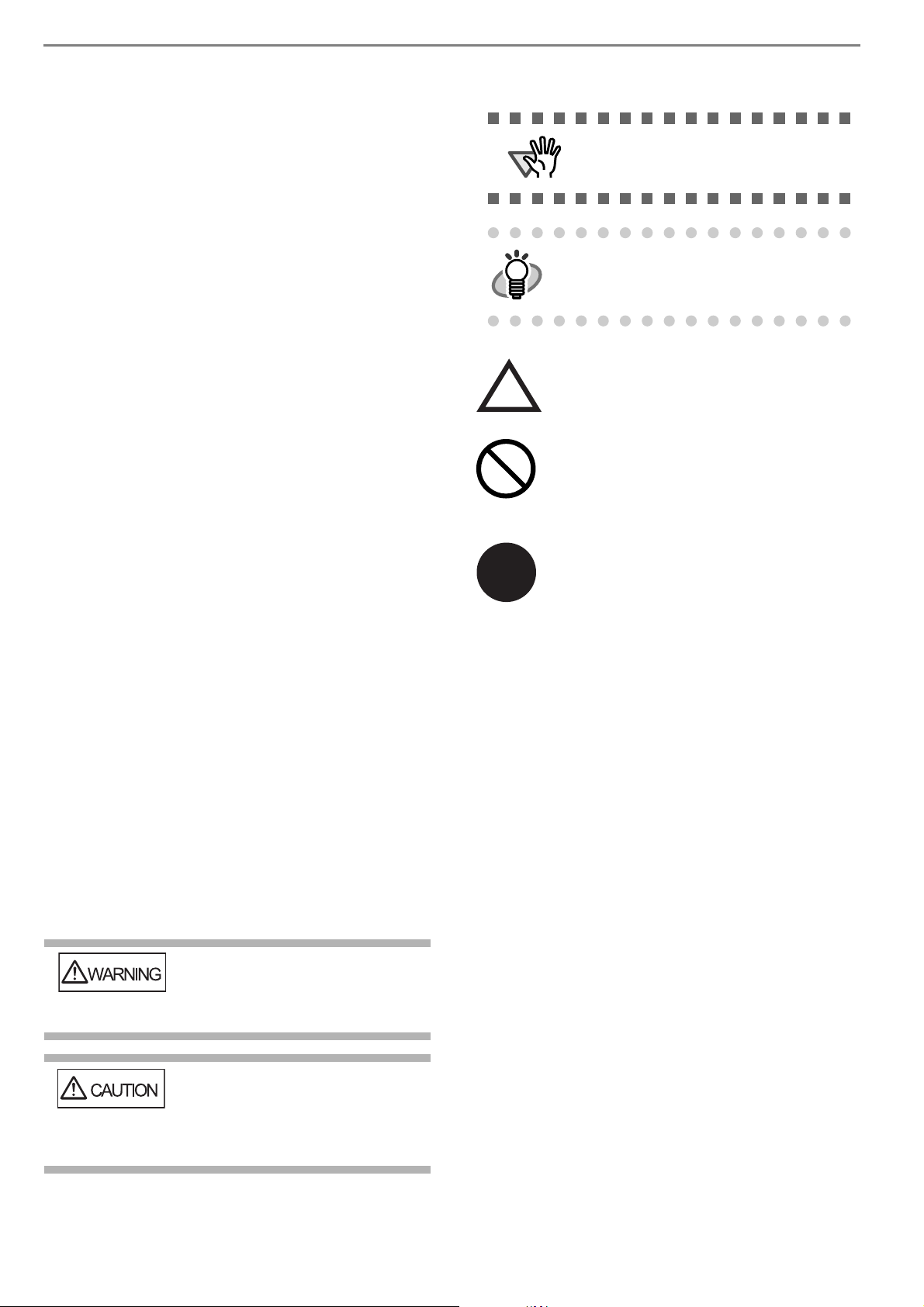
Manufacturer
ATTENTION
HINT
R
PFU LIMITED
International Sales Dept., Imaging Business
Division, Products Group
Solid Square East Tower, 580 Horikawa-cho,
Saiwai-ku, Kawasaki-shi Kanagawa 212-8563,
Japan
Phone : (81-44) 540-4538
© PFU LIMITED 2004-2011
Symbols Used In This Manual
This symbol alerts operators to particularly important information. Be sure
to read this information.
This symbol alerts operators to helpful
advice regarding operation.
■ Note, Liability
BEFORE USING THIS PRODUCT, PLEASE
READ THIS MANUAL CAREFULLY. IF THIS
PRODUCT IS NOT USED CORRECTLY,
UNEXPECTED INJURY CAN OCCUR TO
USERS OR BYSTANDERS.
Keep this manual in a safe place so that it can be
easily referred to during use of this product.
While all efforts have been made to ensure the
accuracy of all information in this manual, PFU
assumes no liability to any party for any damage
caused by errors or omissions or by statements of
any kind in this manual, its updates or
supplements, whether such errors are omissions or
statements resulting from negligence, accidents,
or any other cause. PFU further assumes no
liability arising from the application or use of any
product or system described herein; nor any
liability for incidental or consequential damages
arising from the use of this manual. PFU disclaims
all warranties regarding the information contained
herein, whether expressed, implied, or statutory.
Warning Indications Used In This
Manual
This indication alerts operators
to an operation that, if not strictly
observed, may result in severe
injury or death.
A TRIANGLE symbol indicates that special
care and attention is required.
The drawing inside the triangle shows the
specific caution.
A CIRCLE with a diagonal line inside
shows action which users may not perform.
The drawing inside or under the circle
shows the specific action that is not
allowed.
Outline characters on a colored
background show instructions users should
follow.
It may also include the drawing that shows
the specific instruction.
Screen Examples In This Manual
The screen examples in this manual are subject to
change without notice in the interest of product
improvement. If the actual displayed screen
differs from the screen examples in this manual,
operate by following the actual displayed screen
while referring to the User's Manual of the scanner
application you are using.
The screenshots in this manual were captured
from TWAIN scanner driver, ScandAll PRO Lite
Image Capturing Utility Software, ISIS scanner
driver, QuickScan™ image capturing software
and Adobe
®
Acrobat®.
About Maintenance
This indication alerts operators
to an operation that, if not strictly
observed, may result in safety
hazards to personnel or damage
to equipment.
The user must not perform repairs on this scanner.
Contact the store where you purchased the scanner
or an authorized FUJITSU Image Scanner service
provider to have repairs done on this product.
iv
Page 6
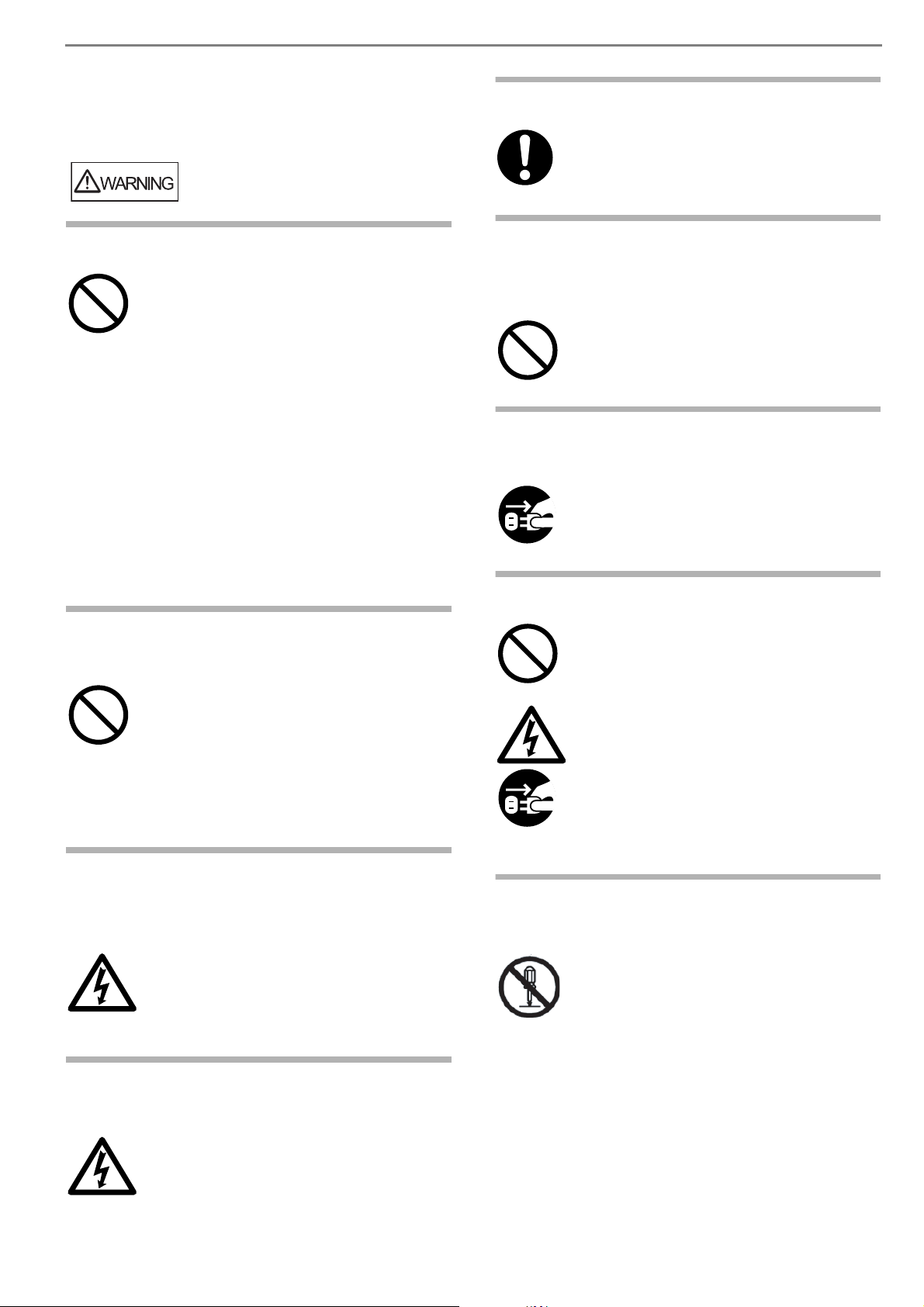
■ Safety Precautions
In the following warnings, "power cable" may refer to
the AC cable connected to the AC adapter collectively.
Do not damage the AC cable.
A damaged AC cable may cause fire or
electric shock.
Be careful of the following when handling
the power cable:
• Do not moisten, modify, tie, bundle, or
wind the cable.
• Do not place heavy objects on the cable,
trap the cable in a doorway, drop or
damage the cable in any other way.
• Do not pull or forcibly bend or twist the
cable.
• Do not place any metal near to the plug
of the power cable.
Do not use damaged AC cables or power
plugs, or install any cables or power plugs
to loose wall sockets.
Wipe any dust from the power plug.
Wipe off any dust from the power cable,
metal parts on the power plug or metal
fittings with a soft, dry cloth.Accumulated
dust might cause fire or electric shock.
Do not install the device in locations
that has oil smoke, steam, humidity,
and dust.
Do not install the scanner in locations
subject to oil smoke, steam, humidity, and
dust. Doing so might cause a fire or
electric shock.
Turn the scanner OFF if it is
damaged.
If the scanner is damaged for any reason,
disconnect immediately the power plug in
order to turn out the scanner. Contact the
store where you purchased the scanner.
Do not put liquids inside the scanner.
Use only specified AC cables and
connector cables.
Use only specified AC cables and
connector cables. Failure to use the
correct cables might cause electric shock
and/or equipment failure.
Please don’t use the AC cable provided
with this scanner for other devices, since
this might cause equipment failure and
other troubles or an electric shock.
Use this scanner only at the
indicated power voltage. Do not
connect to multiple-power strips.
Use this scanner only at the indicated
power voltage and current. Improper
power voltage and current might cause
fire or electric shock. Do not connect to
multiple-power strips.
Do not insert or drop metal objects in to the
scanner. Do not scan wet documents or
documents with paper clips or staples. Do
not splash or allow the scanner to get wet.
If foreign objects (water, small metal
objects, liquids, etc.) get inside the scanner,
disconnect immediately the power plug in
order to turn out the scanner. Then, contact
the store where you bought the scanner or
the Maintenance Service Center. Pay particular attention to this warning in households where there are small children.
Do not touch the inside of the
scanner unless necessary.
Do not take apart or modify the scanner.
The inside of the scanner contains highvoltage components. Touching these
components might cause electric shock or
fire.
Do not touch the AC cable with wet
hands.
Do not touch the power plug with wet
hands. Doing so might cause electric
shock.
v
Page 7

Do not use the scanner if there is a
Firmly insert the power plug.
strange odor.
If you detect excessive heat coming from
the device or detect other problems such as
smoke, strange smells or noises,
disconnect immediately the power plug in
order to turn out the scanner. Make sure
that any smoke coming from it has stopped,
before contacting the store where you
bought the scanner or an authorized
FUJITSU scanner service provider.
Do not use aerosol sprays near the
scanner.
Do not use any aerosol sprays or alcohol
based sprays to clean the scanner.
Dust blown up by strong air from the spray
may enter the inside of the scanner. This
may cause the scanner to fail or
malfunction.
Sparks, caused by static electricity,
generated when blowing off dust and dirt
from the outside of the scanner may cause a
fire.
Do not install the scanner on
unstable surfaces.
Make sure that the scanner is installed on
a flat, level surface and that none of its
parts extend beyond the surface top, such
as a desk or table. Do not install the
scanner on unstable surfaces. Install the
scanner on a level surface that is free of
vibration to prevent it from falling.
Install the scanner on a strong surface that
will support the weight of the scanner and
other devices.
Firmly insert the power plug as far it can
go into the power outlet.
Do not use the scanner immediately
after moving it from a cold place into
a warm room.
Do not use the device immediately after
moving it from a cold place into a warm
room. Condensation may occur, which
might lead to scanning errors. Let the
device dry about one or two hours before
you use it.
Before moving the scanner,
disconnect the power plug from the
power outlet.
Do not move the scanner with the power
and interface cables connected as this can
damage the cables, which can later cause
fire, electric shock as well as injury.
Before moving the scanner, be sure to
disconnect the power plug from the power
outlet, and all other data cables.
Make sure that the floor is free of any
obstructions.
Protect the scanner from static
electricity.
Install the scanner away from strong
magnetic fields and other sources of
electronic noise. Also, protect the scanner
against any static electricity, which can
cause the scanner to malfunction.
Disconnect the power plug from the
Do not place heavy objects or stand
on top of the scanner.
Do not place heavy objects on the scanner
or use the scanner's surface top to
perform other work. Improper installation
might cause injuries and equipment
failure.
power outlet when the scanner is not
used for a long period of time
When the scanner is not going to be used
for a long period of time, be sure to
disconnect the power plug from the power
outlet for safety.
vi
Page 8

Do not install the scanner in direct
sunlight.
Do not install the scanner under direct
sunlight or near heating apparatus. Doing so
might cause excessive heat to build up
inside the scanner, which can cause
scanner trouble or even fire. Install the
scanner in a well-ventilated location.
Before moving the scanner, make
sure the shipping lock is locked.
When moving the scanner, be sure to lock
the shipping lock in order to prevent
damages to the scanner.
vii
Page 9

Chapter 1 PREPARING THE SCANNER
Document bed
Document holding pad
Document cover
LED
1.1 Checking the Contents of the Scanner Package
When you open the scanner package, please handle the
main unit and its attachments carefully.
Make sure it contains all the parts listed in the package
contents list that is included in the package box.
If any parts are missing or defective, contact your sales
representative. Handle the scanner and accessories with
care.
1.2 Names and Functions of Parts
This section describes the scanner parts and their functions.
■ Front
■ Rear
Security slot
Shipping lock
DC inlet
USB interface connector
■ Inside
1
Page 10

Chapter 2
For TWAIN Scanner Driver
ATTENTION
ATTENTION
HINT
ATTENTION
ATTENTION
INSTALLATION OF THE SCANNER
2.1 Installing the Scanner Application
■
Installing the TWAIN Scanner Driver
Both the scanner driver and image capturing application
software (called "application" hereafter) must be
installed on your PC.
Two types of drivers are available for this scanner, a
TWAIN Scanner Driver and a ISIS Scanner Driver, as
well as two software applications, ScandAll PRO Lite
and QuickScan Pro™ (Trial), are provided with this
product. The following sections describe how to install
each driver and application.
Please install the scanner driver
before connecting the scanner to your
PC.
If you connect the scanner before
installing the scanner driver, the scanner will not operate correctly.
If you have connected the scanner
beforehand, the "Found New Hardware Wizard" screen appears (this
screen might differ slightly according
to the used OS) . On this screen, click
the [Cancel] button to close the
Wizard screen and install the scanner
driver first.
Windows XP screenshots are used in
this section as examples. The windows
and operations may slightly vary
depending on your OS.
1. Turn on your PC and log on to Windows.
Log on as a user with "Administrator"
privileges (privileges of the administrator of your PC).
2. Insert the Setup DVD-ROM into the DVD drive.
⇒ <SETUP DISK START UP SCREEN> appears.
This screen may not appear when the
"Autoplay" setting of your PC is OFF.
In this case, run "AutoPlayer.exe" in
this DVD-ROM directly from the
"Explorer" or "My Computer".
3. Click [INSTALL], and then click [TWAIN
Driver].
■
Preparation
Confirm the following items before installing the application.
• Remove the Setup DVD-ROM from its package,
but do not insert the Setup DVD-ROM into the
DVD driver yet.
• Uninstall any older versions of TWAIN driver if
already installed.
Uninstall [Scanner Utility for Microsoft
Windows] from [Add/Remove Programs] of the control panel.
2
Page 11

4. Select a language used for installation on
ATTENTION
ATTENTION
ATTENTION
[Choose Setup Language] window and click
[Next].
■
Installing ScandAll PRO Lite
"Scandall PRO Lite" is an image capturing software that
complies with the TWAIN standard. The TWAIN scanner driver enables you to capture images with a
FUJITSU image scanner fi-series product.
Log on as a user with "Administrator"
privileges (privileges of the administrator of your PC).
1. Insert the Setup DVD-ROM into the DVD drive.
⇒ <SETUP DISK START UP SCREEN> appears.
5. Follow the instructions on the window to install
the application.
6. When the [InstallShield Wiizard Complete] window appears, click [Finish].
Depending on the state of the operating system, the computer may shut
down and restart. In this case, the
computer detects the scanner when it
starts up. Do not remove the Setup
DVD-ROM from the DVD drive until
the computer completely starts up
again.
2. Click [INSTALL], and then click [ScandAll PRO
Lite].
3. Select a language used for installation on
[Choose Setup Language] window and click
[OK].
Installation of the scanner driver is completed.
To confirm whether the installation
was successful, perform a scanning
operation with an application that
complies with the TWAIN regulations
such as ScandAll PRO Lite.
4. Install the application following the instructions
on the window.
3
Page 12

5. When the [InstallShield Wizard Complete] win-
For ISIS Scanner Driver
ATTENTION
HINT
ATTENTION
ATTENTION
dow appears, click [Finish].
To finish the installation, it may be
necessary to restart your computer.
Follow the instructions on the window.
⇒ <SETUP DISK START UP SCREEN> appears.
This screen may not appear when the
"Autoplay" setting of your PC is OFF.
In this case, run "AutoPlayer.exe" in
this DVD-ROM directly from the
"Explorer" or "My Computer".
3. Click [INSTALL], and then click [ISIS Driver].
■
Preparation
Confirm the following items before installing the driver
application.
• Remove the Setup DVD-ROM from its package,
but do not insert the Setup DVD-ROM into the
DVD driver yet.
■
Installing the ISIS Scanner Driver
Windows XP screenshots are used in
this section as examples. The windows
and operations may vary slightly
depending on your OS.
1. Turn your PC on and log on to Windows.
Log on as a user with "Administrator"
privileges (privileges of the administrator of your PC).
4. Select a language used for installation on
[Choose Setup Language] window and click
[Next].
5. Follow the instructions on the window to install
the application.
6. When the [InstallShield Wizard Complete] window appears, click [Finish].
Your computer will be restarted. Do not remove the
Setup DVD-ROM from the DVD drive until your PC
has completely restarted
Now the installation of the scanner driver is completed.
2. Insert the "Setup DVD-ROM" into the DVD
drive.
■
Installing QuickScan Pro™
"QuickScan Pro™" is an image capturing software that
complies with the ISIS standard. The ISIS scanner driver
4
Page 13

enables you to capture images with a FUJITSU image
ATTENTION
ATTENTION
HINT
scanner fi-series product.
Log on as a user with "Administrator"
privileges (privileges of the administrator of your PC).
1. Insert the Setup DVD-ROM into a DVD drive.
⇒ <SETUP DISK STARTUP SCREEN> appears.
2. Click [INSTALL], and then click [QuickScan Pro
(Trial)].
3. In the [Welcome to the InstallShield Wizard for
QuickScan 4.7] dialog box, click the [Next].
4. Enter the required information, then click
[Next].
"QuickScan Pro™" included in the
Setup DVD-ROM is an evaluation version. For further use after the expiration of its evaluation period of up to 30
launches, it is necessary to purchase
a fully functional version of QuickScan
Pro™. (When you install the evaluation version, do not change the Serial
Number already displayed.)
5. Install the application following the instructions
on the window.
For information about the features and
operations of QuickScan Pro™, refer
to "QuickScan Overview" or "QuickScan Help."
Form the [start] menu, select [All Programs] -> [EMC Captiva] -> [QuickScan], and then select a desired file.
2.2 Installing the Scanner
1. Place the scanner at its installation site.
For details on the scanner's dimensions and
required installation space, refer to "fi60F Operator’s Guide" "4.2 Installation Specifications" in
the Setup DVD-ROM.
2. Unlock the Shipping lock.
The carrier unit inside the scanner is secured by
the shipping lock to prevent the scanner from
becoming damaged during transportation from the
factory.
To unlock the shipping lock and use the scanner,
slide the switch on the rear of the scanner to the
right.
5
Page 14

(locked)
ATTENTION
ATTENTION
(unlocked)
3. Connect the AC adapter.
Use only the AC adapter and cable
provided by the manufacturer.
2.3 Connecting the Scanner to Your PC
■
Connecting the USB Interface Cable
1. Connect the USB interface cable to the USB
interface connector.
1) Connect the AC cable to the AC adapter.
2) Connect the AC adapter connector to the scanner’s DC inlet.
2. Connect the other end of the USB interface
cable to the PC.
Your scanner will be automatically detected.
For Windows 2000:
When [Digital Signature not Found] appears,
click [Yes].
For Windows Vista:
If you see the [Found New Hardware] dialog box,
select [Locate and install driver software], and
then in the [User Account Control] dialog box,
click the [Continue] button, if it is displayed.
• Be sure to use the USB cable which
comes as an accessory with this
scanner.
Correct operation with commercially
available cables is not guaranteed.
• The scanner may not operate
correctly if you use a USB hub.
3) Plug the AC cable into the outlet.
The installation of the scanner is completed.
6
Page 15

2.4 Confirming the Installation
HINT
■
Confirming with ScandAll PRO Lite
1. Load a document on the Scanner.
For details on how to load documents, refer to the
"1.2 Loading Documents on Scanner for Scanning" in the fi-60F Operator’s Guide provided in
the DVD-ROM.
2. Start ScandAll PRO Lite.
Select [Start] - [All Programs] - [Fujitsu ScandAll
PRO Lite] - [Fujitsu ScandAll PRO Lite].
3. Specify the scanner (that you will use).
Select [Select Source...] from the [Scan] menu of
ScandAll PRO Lite.
4. Select "FUJITSU fi-60" on the dialog box.
For details on [TWAIN Driver], refer to
the "TWAIN Scanner Driver User’s
Guide" provided on the Setup DVDROM.
7. Documents are scanned, and the scanned
images are displayed on the [ScandAll PRO
Lite] window.
5. Select [To View...] from the [Scan] menu.
6. Set scanning resolution, document size, etc. on
the [TWAIN Driver] window (for setting details
of scanning) and click the [Scan] button.
If the scanning completes without any trouble, the
installation performed successfully.
For details on various types of scanning, refer to the "fi60F Operator’s Guide" on the Setup DVD-ROM.
■
Confirming with QuickScan Pro™
1. Load a document on the Scanner.
For details on loading documents, refer to
"1.2 Loading Documents on the Scanner for
Scanning" in the fi-60F Operator's Guide on
the Setup DVD-ROM.
2. Start QuickScan Pro™.
From the [Start] menu select [All Programs][QuickScan]-[QuickScan].
7
Page 16

3. Select [Select Scanner...] from [Scan] menu in
HINT
QuickScan Pro™.
4. Select fi-60F from the list of [Scanner:], and
then click the [OK] button.
If the scanning completes without any trouble, the
installation performed successfully.
Refer to "QuickScan Overview" or
"QuickScan Help" for information about
QuickScan Pro™ functions and operations. On the [Start] menu, point to [All
Programs]-[QuickScan] and click the
file.
5. Click [OK] button.
6. Select [Preview Settings...] from the [Scan]
menu. Set the scan resolution, paper size and
other scanning requirements, and then click
[OK].
2.5 Installing Adobe® Reader
®
To view Operator's Guide included in Setup DVDROM, you will need to install "Adobe
®
Reader®" on
your PC. You can install this program from your
<SETUP DISK START UP SCREEN> by clicking the
"USER'S GUIDE" button and then clicking "Install
Adobe(R) Reader(R)".
7. Select [Preview Scan] from the [Scan] menu.
And then the document is scanned.
8
Page 17

Appendix 1 TROUBLESHOOTING
■ Troubleshooting checklist
Symptom Check this item Remedy
Scanner does not turn
on.
Scanning does not start. Did you unlock the shipping lock? Unlock the shipping lock.
Images are distorted or
blurred.
There is a shadow on
the leading edge of the
scanned image.
Are the AC cable, AC adapter and
the USB cable properly connected
to the scanner?
Are you using the correct AC and
USB cable and AC adapter supplied with the scanner from the
manufacturer?
Is the scanner driver installed correctly?
Is the USB cable connected correctly?
Is the connector of the USB cable
broken?
Does the scanning start after turning on the PC again?
Is the USB cable connected to a
USB hub?
Are the document bed and the document holding pad clean?
Is something causing the scanner
to vibrate during scanning?
Is the scanner installed on a flat,
level surface?
Is the document curled or folded? Place the document flat and hold it down
Have you adjusted the offset? Adjust the [Sub-scan Setting] on [Scanners
Correctly connect the AC and USB cable
and the AC adapter.
Disconnect the AC cable, the AC adapter
and the USB cable from the scanner, then
connect them again.
If this does not restore the power supply,
contact the store where you purchased the
scanner or an authorized FUJITSU scanner
service provider.
You must use the AC adapter and AC and
USB cable supplied with your scanner by
the manufacturer. Please get the correct
AC adapter and cable to connect to your
scanner.
Install the Scanner driver correctly. Refer to
"2.1 Installing the Scanner Application".
Connect the USB cable correctly.
Use a new USB cable and connect it correctly.
The scanner operation is normal.
Connect directly into PC USB Port
Clean the dirty locations as instructed in the
Operator's Guide "2. Daily Care".
Do not allow anything to cause the scanner
to vibrate during scanning.
Install the scanner on flat, level surface.
slightly with the document cover.
and Cameras] in the control panel.
AP-1
Page 18

Symptom Check this item Remedy
When the document is
scanned in Black &
White mode, the image
generated becomes
black.
Automatic paper size
detection is failed.
Are the Document holding pad and
the Document bed of the scanner
clean?
Have you tried to adjust the settings of the scanner driver (Threshold or Brightness)?
Did you scan a document so thin
that the contents of the backside
can be seen through?
Are the Document holding pad and
the Document bed of the scanner
clean?
Did you scan with the document
cover closed?
Is the document rectangular or
square in shape?
Did you scan a document with any
corner folded?
Did you scan a document with
dark-colored edge(s)?
Clean the dirty locations as instructed in the
Operator's Guide "2. Daily Care".
Adjust the Threshold and/or Brightness.
Place a piece of white paper behind the
document and scan again.
- When there are any contents such as
characters on the backside of the document, they may be seen through and
appear in the scanned.
- When using "Automatic Size and Skew
detection", place a piece of white paper
of the same size as the document
behind the document.
Clean the dirty locations as instructed in the
Operator's Guide "2. Daily Care".
Close the document cover and scan it
again.
If the document is other than rectangular or
square, the scanner may fail to detect the
size correctly.
Specify the area to scan in the driver setting window manually and scan it again.
If the corner is folded, unfold it.
If the document has dark-colored edge(s),
the scanner may fail to detect the size correctly.
Specify the area to scan in the driver setting window manually and scan it again.
AP-2
Page 19

Appendix 2 DAILY CARE
Do not use any aerosol sprays or alcohol based sprays to clean the scanner.
Dust blown up by strong air from the spray may enter the inside of the scanner. This may cause the scanner
to fail or malfunction.
Sparks, caused by static electricity, generated when blowing off dust and dirt from the outside of the scanner
may cause a fire.
■ Cleaning Materials
Cleaning Materials Parts Number Remarks
Cleaner F1 PA03950-0352 (*1) 1 bottle
Moisten the cloth with this fluid and wipe
the scanner clean. (*2)
Cleaning Wipe PA03950-0419 1 pack (24 sheets)
Pre-moistened with Cleaner F1, Cleaning Wipes are used instead of moistened
cloths.(*2)
Lint-free dry cloth Any commercially available cloth
*1) It may take long before the cleaner vaporizes if a large quantity is used. When cleaning the scanner parts, dampen a
cloth with modest quantities of the cleaner. In addition, wipe off the cleaner completely with a soft lint-free cloth to
leave no residue on the surface of the cleaned parts.
For details about cleaning materials, contact the FUJITSU scanner dealer where you purchased the scanner.
*2)
■ Parts to Clean
Part to clean Remarks
Document holding pad Clean the locations using a soft
cloth moistened with cleaner F1.
Document bed
AP-3
Page 20

fi-60F Image Scanner Getting Started
P3PC-1102-07EN
Date of issuance: November, 2011
Issuance responsibility: PFU LIMITED
z Copying of the contents of this manual in whole or in part and
copying of the scanner application is forbidden under the copyright
law.
z The contents of this manual are subject to change without notice.
z PFU LIMITED. is not liable whatsoever for any damages resulting
from use of this scanner and procedures described in this manual,
profit due to defects, and any claims by a third party.
