Page 1
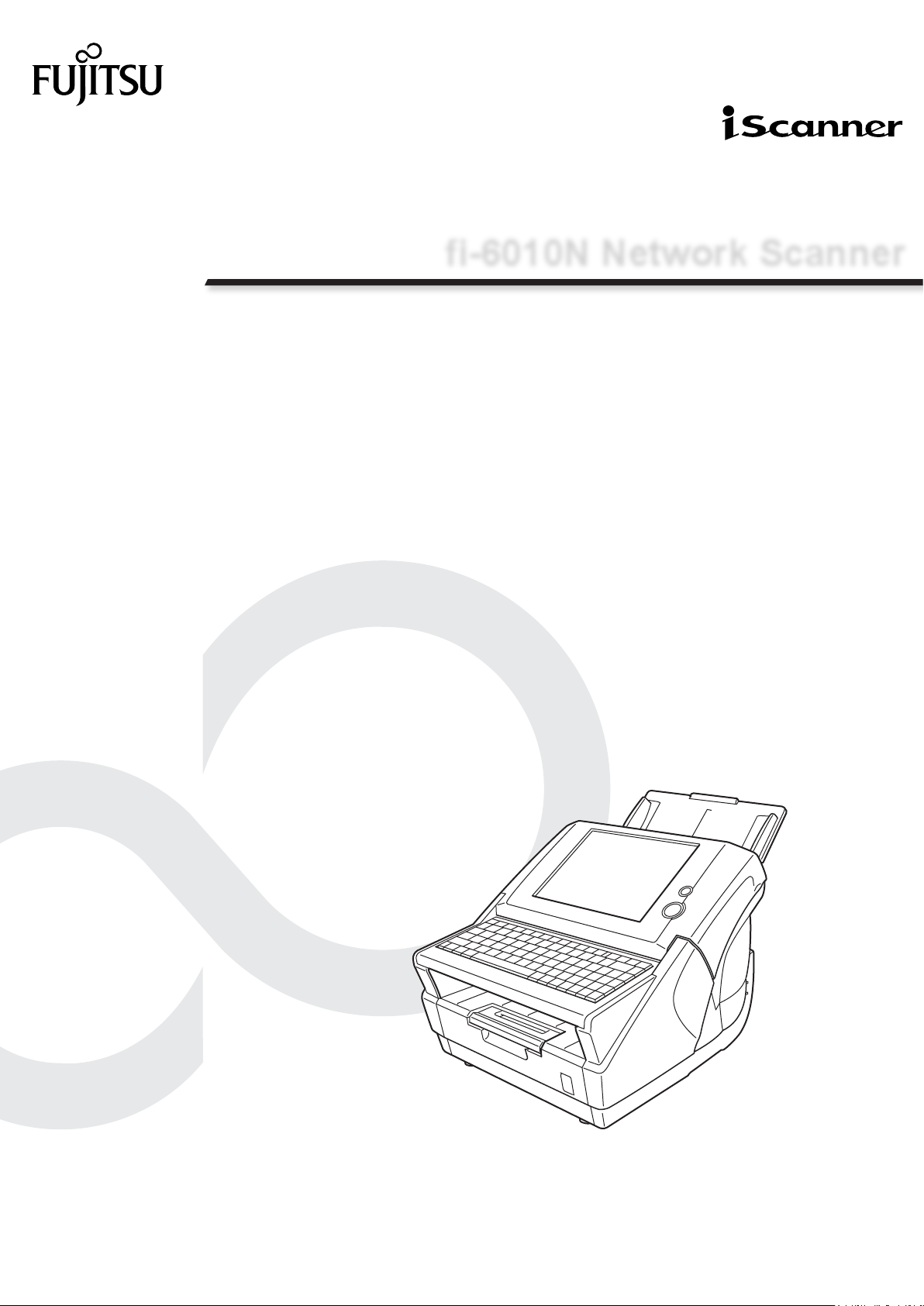
P3PC-2962-06ENZ0
fi-6010N Network Scanner
Operator's Guide
Page 2
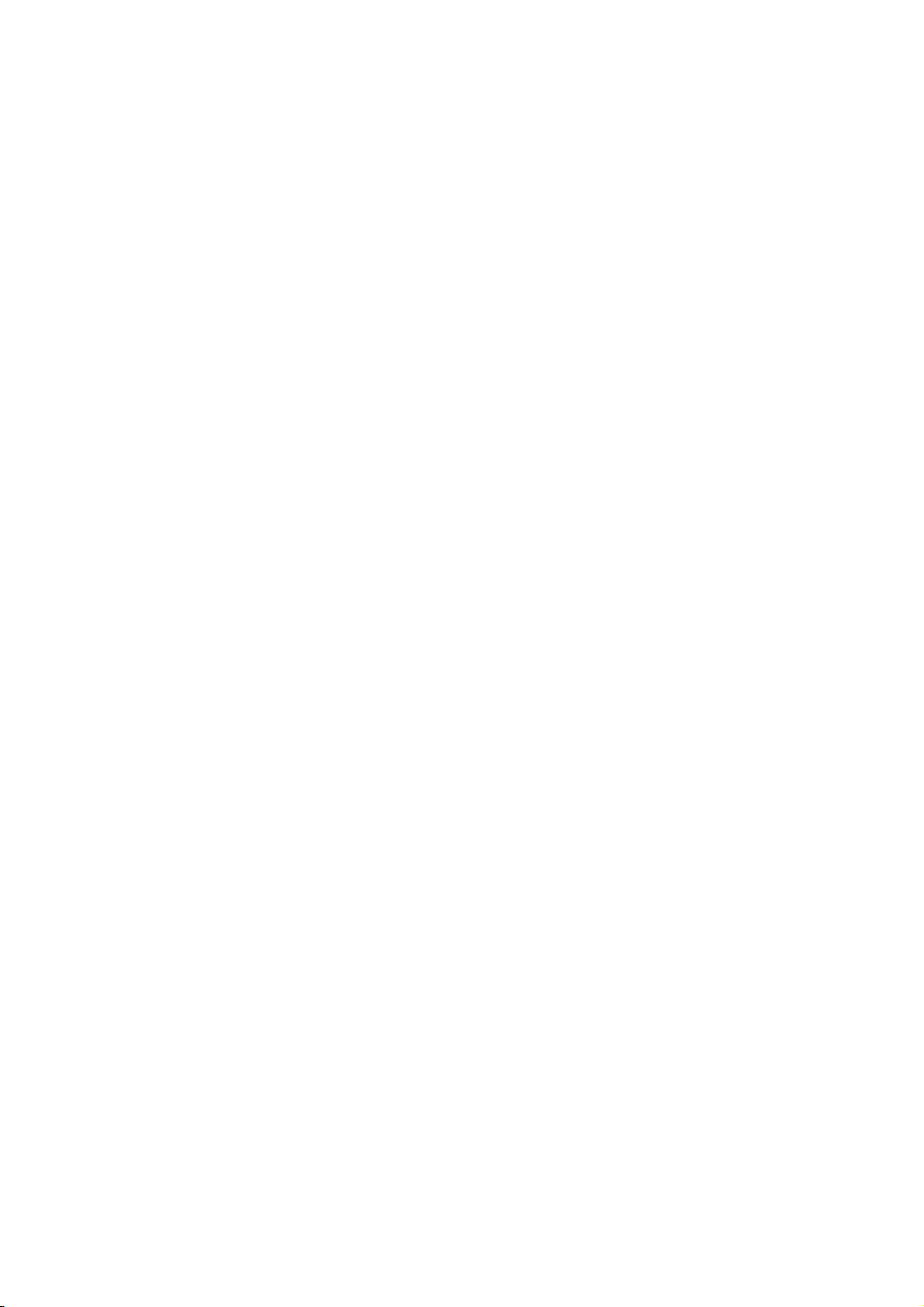
Page 3
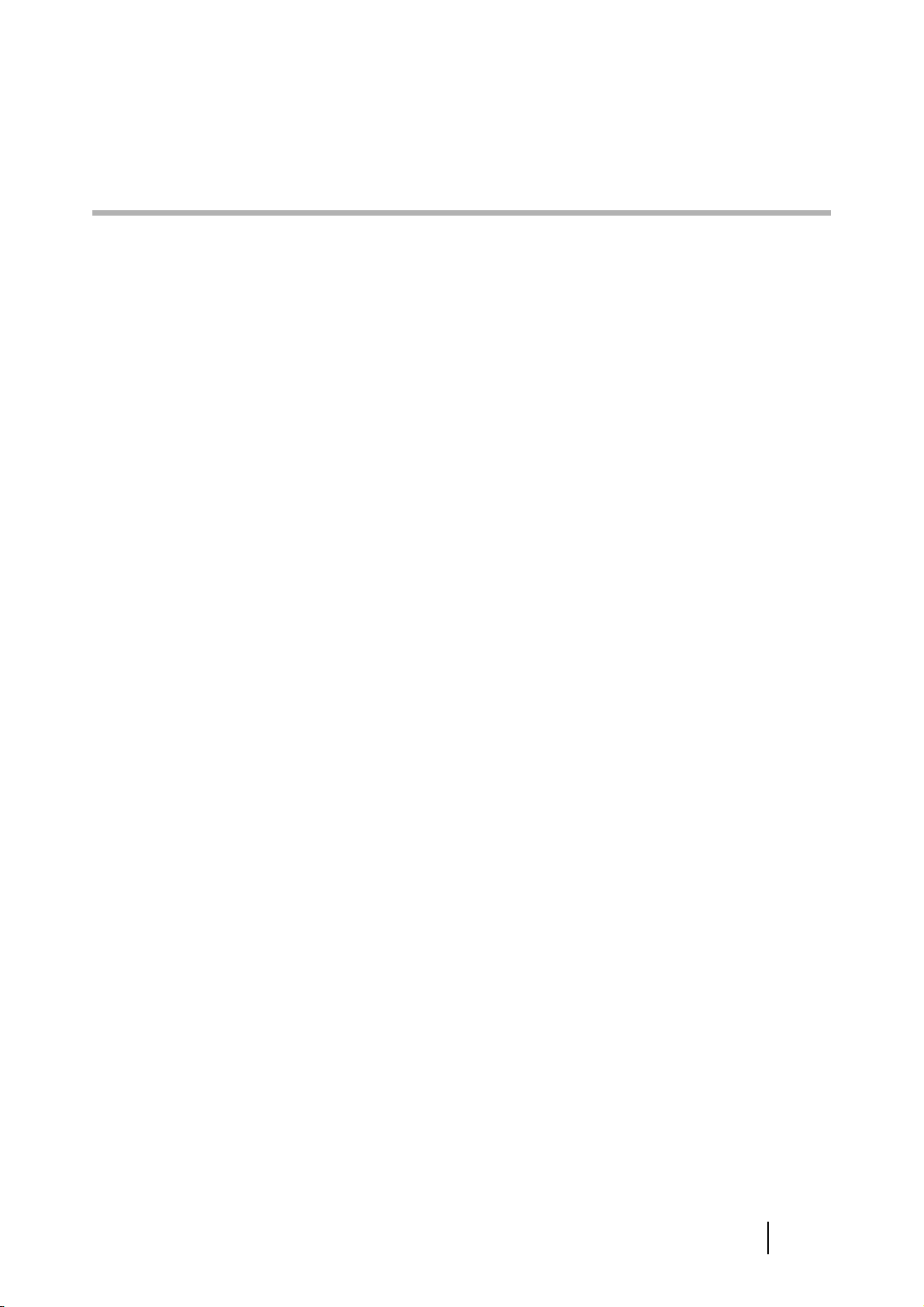
Contents
Copyright .................................................................................... xv
Introduction ............................................................................... xxi
■ Manuals ..........................................................................................xxi
■ Regulatory Information .............................................................. xxii
■ Trademarks ..................................................................................xxiv
■ Disclaimer of Liability ............................................................... xxvii
■ Safety Precautions ........................................................................xxx
Chapter 1 Scanner Overview ................................................. 1
1.1 Scanner Features ............................................................ 2
Basic uses for scanned documents .................................. 2
■
■ Configure and manage with ease ..................................... 3
■ Advanced security measures ........................................... 4
1.2 Part Names and Functions ............................................. 5
1.2.1 External Parts ........................................................................ 5
1.2.2 Internal Parts ......................................................................... 7
1.3 User Types and Operations ............................................ 8
1.4 System Requirements ................................................... 14
1.4.1 Requirements for Admin Tool.............................................. 14
■ Software (English Versions) ........................................... 14
■ Hardware ........................................................................ 15
1.4.2 Requirements for Related Servers ...................................... 16
■ LDAP Server .................................................................. 18
■ SMTP Server .................................................................. 18
■ File Server ...................................................................... 18
fi-6010N Network Scanner Operator's Guide i
Page 4
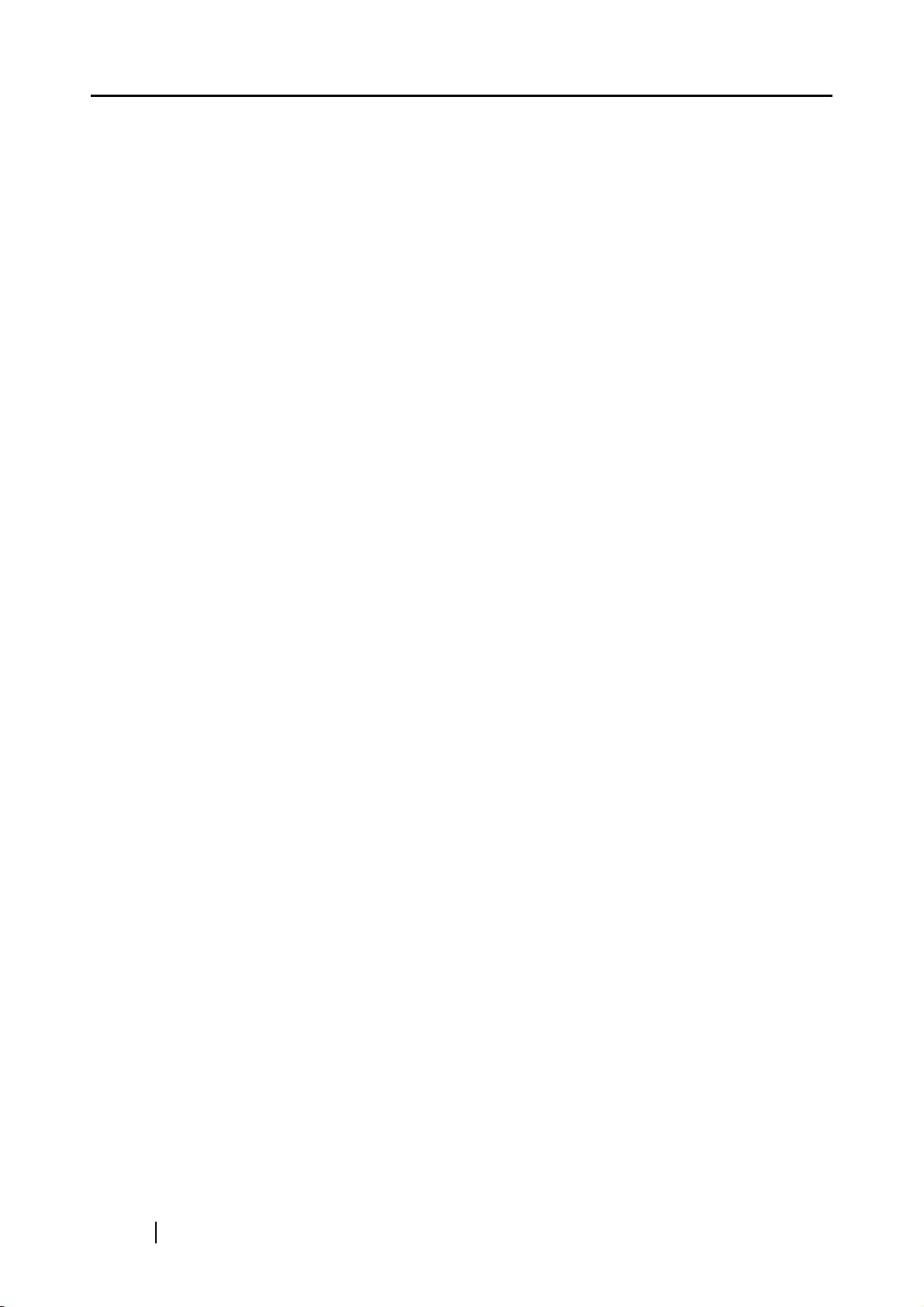
■ SharePoint Server .......................................................... 18
■ FTP Server ..................................................................... 18
■ Print Server .................................................................... 19
■ DNS Server .................................................................... 19
■ WINS Server .................................................................. 19
■ DHCP Server .................................................................. 19
■ NTP Server ..................................................................... 19
■ Fax Server ...................................................................... 19
1.4.3 Port Number List.................................................................. 20
Chapter 2 Basic Scanner Operations .................................. 21
2.1 Turning the Power On/Off ............................................. 22
Turning the Power On .................................................... 22
■
■ Turning the Power Off .................................................... 23
2.2 Using the Scanner Buttons .......................................... 24
2.2.1 Using the Startup Button ..................................................... 24
2.2.2 Using the Top Cover [SCAN] Button ................................... 26
2.3 Using the LCD Touch Panel ......................................... 27
2.4 Using the Keyboard ....................................................... 28
2.4.1 Using the Keyboard: Administrator...................................... 28
2.4.2 Using the Keyboard: Regular Users .................................... 29
Chapter 3 Administrator Operations (Overview) .............. 31
3.1 Operating and Managing Scanners ............................. 32
3.2 Required Scanner Function Settings .......................... 33
Chapter 4 Administrator Operations
(LCD Touch Panel and Admin Tool) ................... 37
ii
Page 5
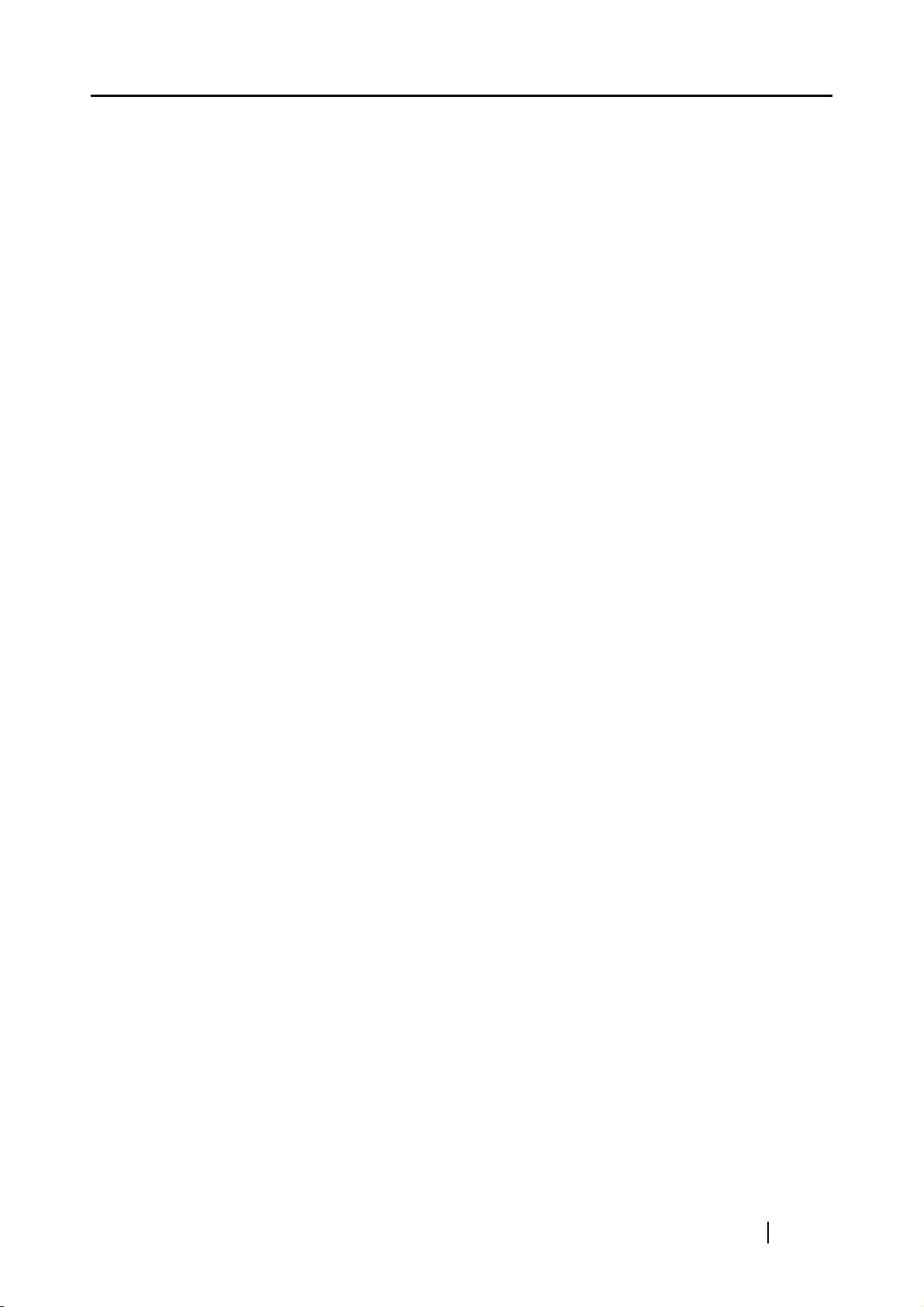
4.1 Administrator Screens via the LCD Touch Panel ....... 38
4.2 Administrator Screens via the Admin Tool ................. 40
4.3 iScanner Administrator Login: via the LCD Touch
Panel .............................................................................. 42
4.4 Setting up for Administrator Access via the Admin
Tool ................................................................................. 44
4.4.1 Checking the Internet Explorer Cache Settings................... 44
4.4.2 Setting the Internet Explorer Trusted Sites.......................... 45
4.4.3 Installing the Admin Tool ..................................................... 47
4.4.4 Uninstalling the Admin Tool................................................. 52
4.5 iScanner Administrator Login: via the Admin
Tool ................................................................................ 53
4.6 Using the System Settings Menus ............................... 56
4.6.1 Calibrating the LCD Touch Panel ....................................... 56
4.6.2 Setting the Scanner Name ................................................. 59
4.6.3 Setting the Language ......................................................... 62
4.6.4 Setting the Region/Timezone ............................................. 63
4.6.5 Setting the Date/Time ......................................................... 64
4.6.6 Setting the Time to Standby Mode ..................................... 66
4.6.7 Setting the Login Method .................................................... 68
4.6.8 Setting the LAN Manager Authentication Level................... 73
4.6.9 Changing the Admin Password .......................................... 75
4.6.10 Setting a File Name Format for When Saving
Scanned Data ..................................................................... 76
4.6.11 Setting a File Name Format for When Attaching
Scanned Data to e-Mail ...................................................... 80
4.6.12 Setting the Multifeed Detection Method .............................. 82
4.6.13 Setting Scanning Performance ........................................... 85
■ Offset Settings ................................................................ 86
■ Length Magnification Setting .......................................... 86
fi-6010N Network Scanner Operator's Guide iii
Page 6
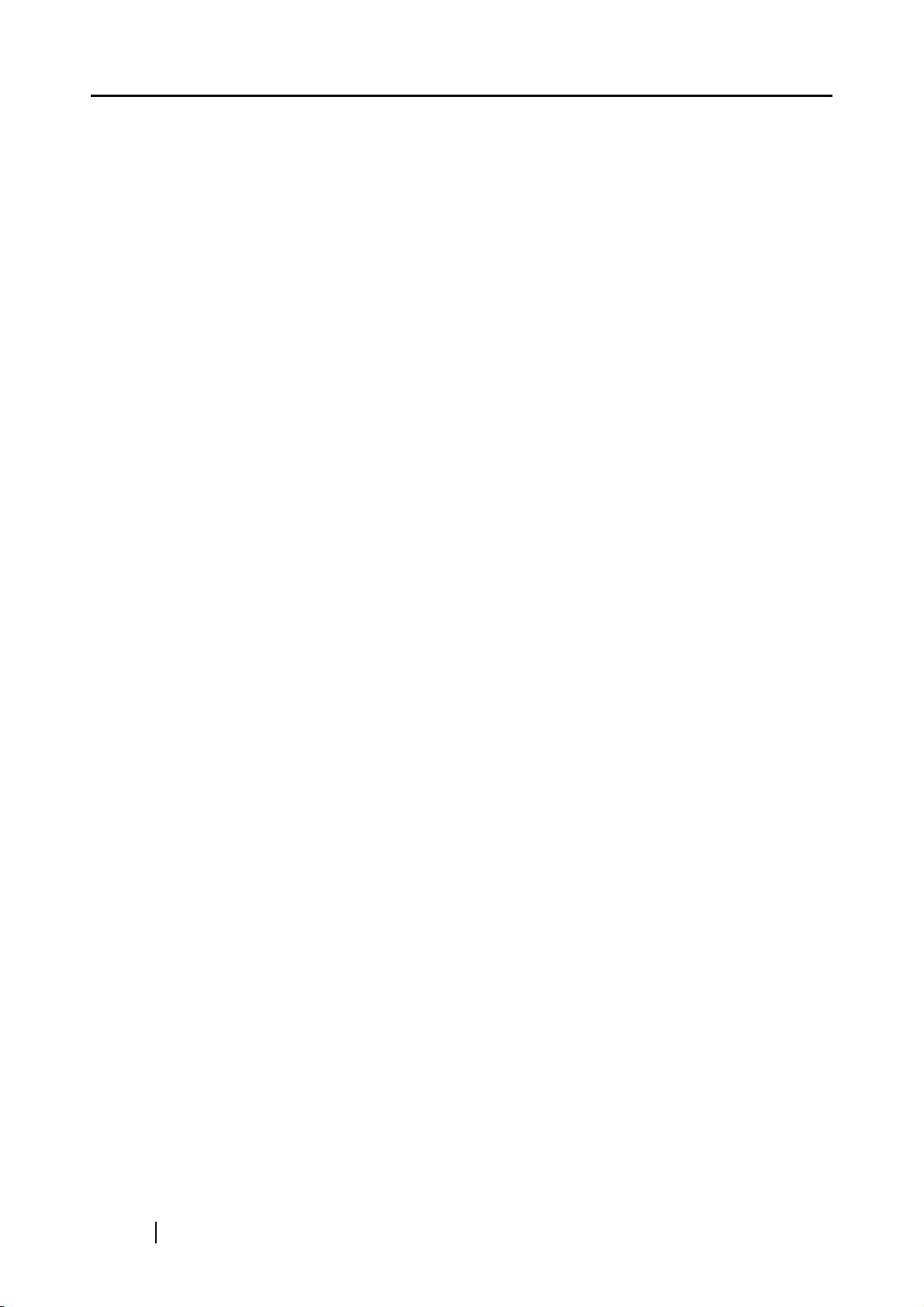
4.6.14 Setting General Scanner Settings ...................................... 87
4.6.15 Managing Certificates.......................................................... 88
■ Importing a Certificate File ............................................. 88
■ Deleting a Certificate File ............................................... 89
4.7 Using the Network Settings Menus ............................. 90
4.7.1 Giving the Scanner an IP Address ..................................... 90
4.7.2 Setting the Admin Network ................................................. 92
4.7.3 Setting a Central Admin Server .......................................... 94
4.7.4 Setting the DNS Server ...................................................... 98
4.7.5 Setting the WINS Server .................................................. 100
4.7.6 Setting the NTP Server ..................................................... 101
4.7.7 Setting the Proxy Server ................................................... 103
4.7.8 Setting the Login LDAP Server ......................................... 105
■ LDAP Search Target .................................................... 109
4.7.9 Setting the e-Mail LDAP Server ........................................ 114
4.7.10 Setting the LDAP Search Parameters .............................. 117
4.7.11 Setting the e-Mail Server (SMTP Server) ......................... 122
4.7.12 Setting the Fax Server ...................................................... 124
4.7.13 Setting the Network Printers ............................................. 125
■ Checking the Printer Drivers ........................................ 126
■ Setting the Printer Properties ....................................... 127
■ Registering a Network Printer (Network Tree) ............. 130
■ Registering a Network Printer (Network Path) ............. 133
■ Renaming a Network Printer ........................................ 135
■ Removing a Network Printer ........................................ 136
■ Viewing the Printer Details ........................................... 137
4.7.14 Setting the Network Folders ............................................. 138
■ Registering a Network Folder (Network Tree) .............. 139
■ Registering a Network Folder (Network Path) .............. 142
■ Registering a Network Folder (FTP Path) .................... 144
■ Renaming a Network Folder ......................................... 147
■ Removing a Network Folder ......................................... 149
■ Viewing the Network Folder Details ............................. 150
4.7.15 Setting the SharePoint Folders ......................................... 151
iv
Page 7
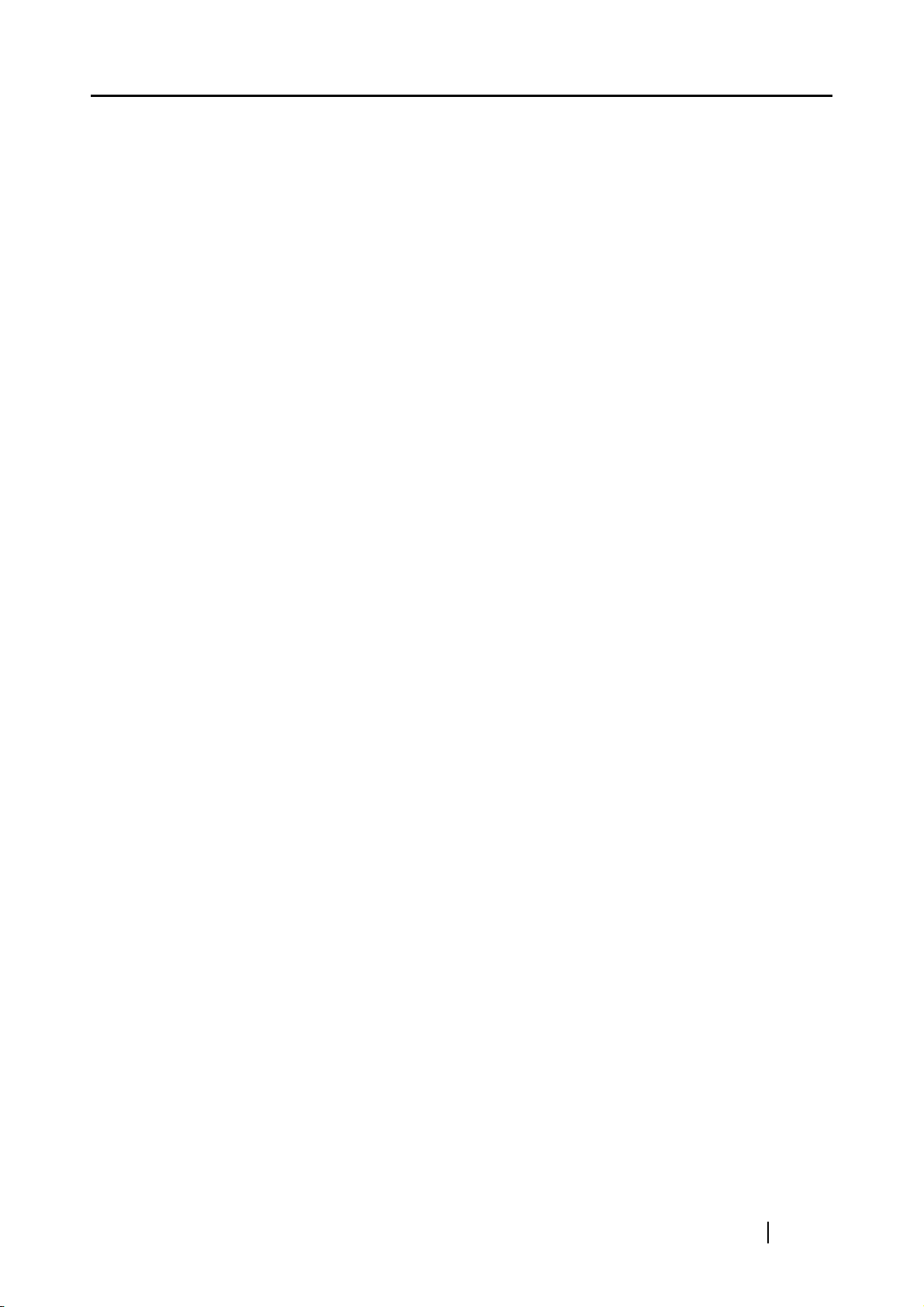
■ Renaming a SharePoint Folder (Display Name) .......... 153
■ Removing a SharePoint Folder .................................... 154
4.7.16 Setting the Destination for Alert Notifications ................... 155
4.7.17 Checking the Network Connection with a Ping Test ......... 156
4.7.18 Checking the Network Operating Status .......................... 158
■ Checking the Network Status ....................................... 158
■ Setting the Link Speed/Duplex Mode ........................... 159
4.8 Using the Device Status Menus ................................. 160
4.8.1 Viewing the System Status ............................................... 160
4.8.2 Viewing the Status of Installed Options ............................ 161
4.8.3 Viewing the Usage Status ................................................ 162
■ Viewing the Status of Consumable Parts ..................... 162
■ Resetting the Usage Counter ....................................... 163
4.8.4 Viewing the Add-in Status ................................................ 164
4.9 Using the Operation Logs Menus .............................. 165
4.9.1 Managing the User Log ..................................................... 165
■ Viewing the User Log Details ...................................... 165
■ Downloading the User Logs in CSV Format ................ 167
■ Clearing the User Logs ................................................ 167
4.9.2 Managing the System Log................................................. 168
■ Viewing the System Log Details .................................. 168
■ Downloading the System Log in CSV Format ............. 170
■ Clearing the System Log ............................................. 170
4.10 Using the Maintenance Menus ................................... 171
4.10.1 Maintaining the User Data Store ...................................... 171
■ Backing up the User Data Store ................................... 173
■ Restoring the User Data Store ..................................... 175
■ Clearing the User Data Store ....................................... 176
4.10.2 Maintaining the System Settings ...................................... 177
■ Downloading the System Settings in CSV Format ....... 177
■ Backing up System Settings ......................................... 178
■ Restoring System Settings ........................................... 179
■ Resetting Factory Defaults ........................................... 181
fi-6010N Network Scanner Operator's Guide v
Page 8
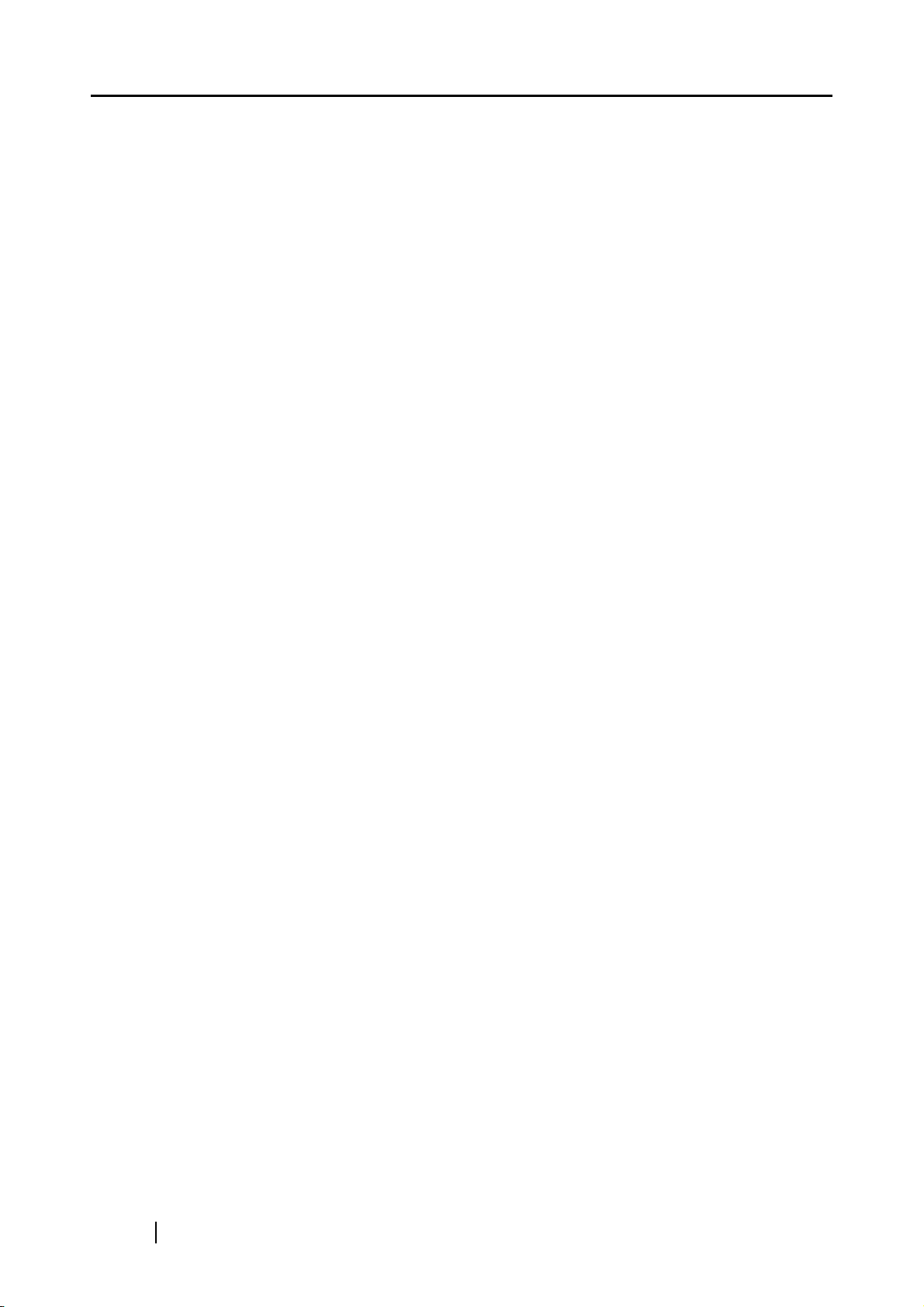
4.10.3 Updating the Scanner's System Software ........................ 182
4.10.4 Checking for New Updates ................................................ 184
■ Checking for New Updates Manually ........................... 184
■ Checking for Updates at Scanner Startup .................... 185
■ Requesting e-Mail Notification When a New
Update is Available ....................................................... 185
4.10.5 Maintaining Add-in Modules .............................................. 186
■ Installing an Add-in Module ......................................... 186
■ Uninstalling an Add-in Module ..................................... 187
■ Uploading an Add-in Settings File ............................... 187
4.10.6 Setting the Information Output Level ................................ 188
4.10.7 Obtaining Technical Support ............................................ 189
4.11 Setting Job Features ................................................... 190
4.11.1 Job Setting Quick User Guide ........................................... 192
4.11.2 Setting a Job Sequence ................................................... 194
■ Adding a job sequence ................................................. 194
■ Cloning a job sequence ................................................ 206
■ Editing a job sequence ................................................. 206
■ Deleting a job sequence ............................................... 207
■ Filtering job sequences ................................................ 207
■ Filtering the LDAP List .................................................. 208
4.11.3 Setting a Job Menu ........................................................... 212
■ Adding a job menu ....................................................... 212
■ Cloning a job menu ...................................................... 217
■ Editing a job menu ........................................................ 217
■ Deleting a job menu ..................................................... 218
■ Viewing the detailed settings for a job menu ................ 218
4.11.4 Setting a Job Group .......................................................... 219
■ Adding a job group ....................................................... 219
■ Editing a job group ....................................................... 224
■ Deleting a job group ..................................................... 224
■ Viewing the detailed settings for a job group ................ 225
■ Assigning job menus to users not included in a job
group ............................................................................ 225
■ Filtering the LDAP List .................................................. 227
vi
Page 9
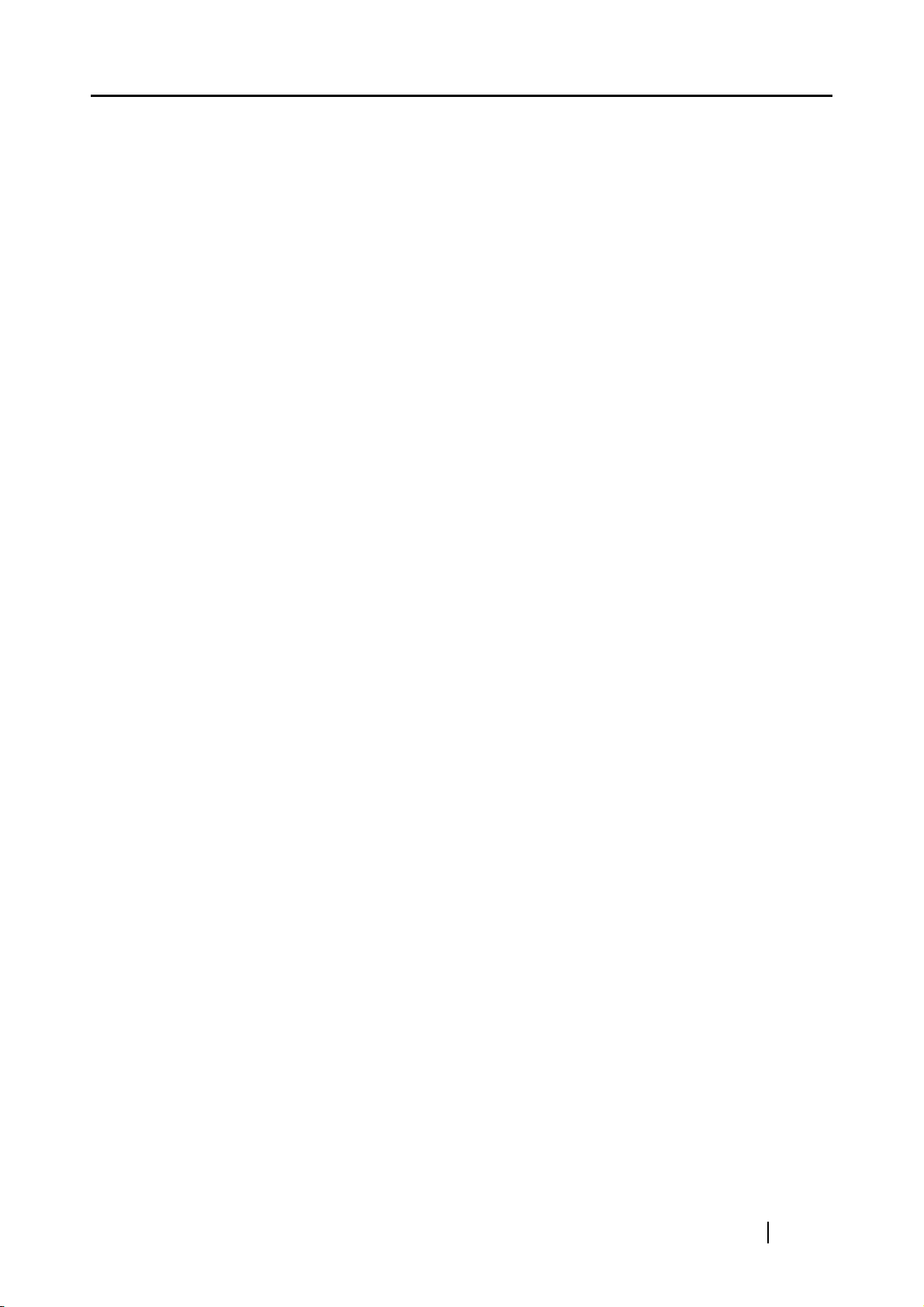
4.12 Getting a Screenshot on the LCD Touch Panel ........ 231
Chapter 5 Administrator Operations
(Central Admin Console) ................................... 235
5.1 Downloading the Central Admin Server Software .... 236
5.2 Downloading the Central Admin Console ................. 238
5.3 Configuring the Scanner Settings for
Central Admin Management ....................................... 240
Chapter 6 Regular User Operations .................................. 241
6.1 Loading Documents .................................................... 242
6.1.1 How to Load Documents ................................................... 242
6.1.2 Loading Documents Using a Carrier Sheet ....................... 245
6.2 Using LCD Touch Panel Screens: Regular User ...... 248
6.2.1 Common Buttons and Indicators ....................................... 248
6.2.2 Regular User Settings Overview ....................................... 249
6.2.3 Main Menu Screen ............................................................ 250
6.2.4 Job Menu Screen .............................................................. 252
6.3 Logging in: Regular User Mode ................................. 255
6.4 Sending the Scanned Data by e-Mail ......................... 258
6.4.1 Selecting an e-Mail Target from the e-Mail Address
Book .................................................................................. 263
6.4.2 Adding an e-Mail Target to the e-Mail Address
Book .................................................................................. 268
6.4.3 Editing an e-Mail Target in the e-Mail Address
Book .................................................................................. 271
6.4.4 Deleting an e-Mail Target from the e-Mail Address
Book .................................................................................. 273
fi-6010N Network Scanner Operator's Guide vii
Page 10
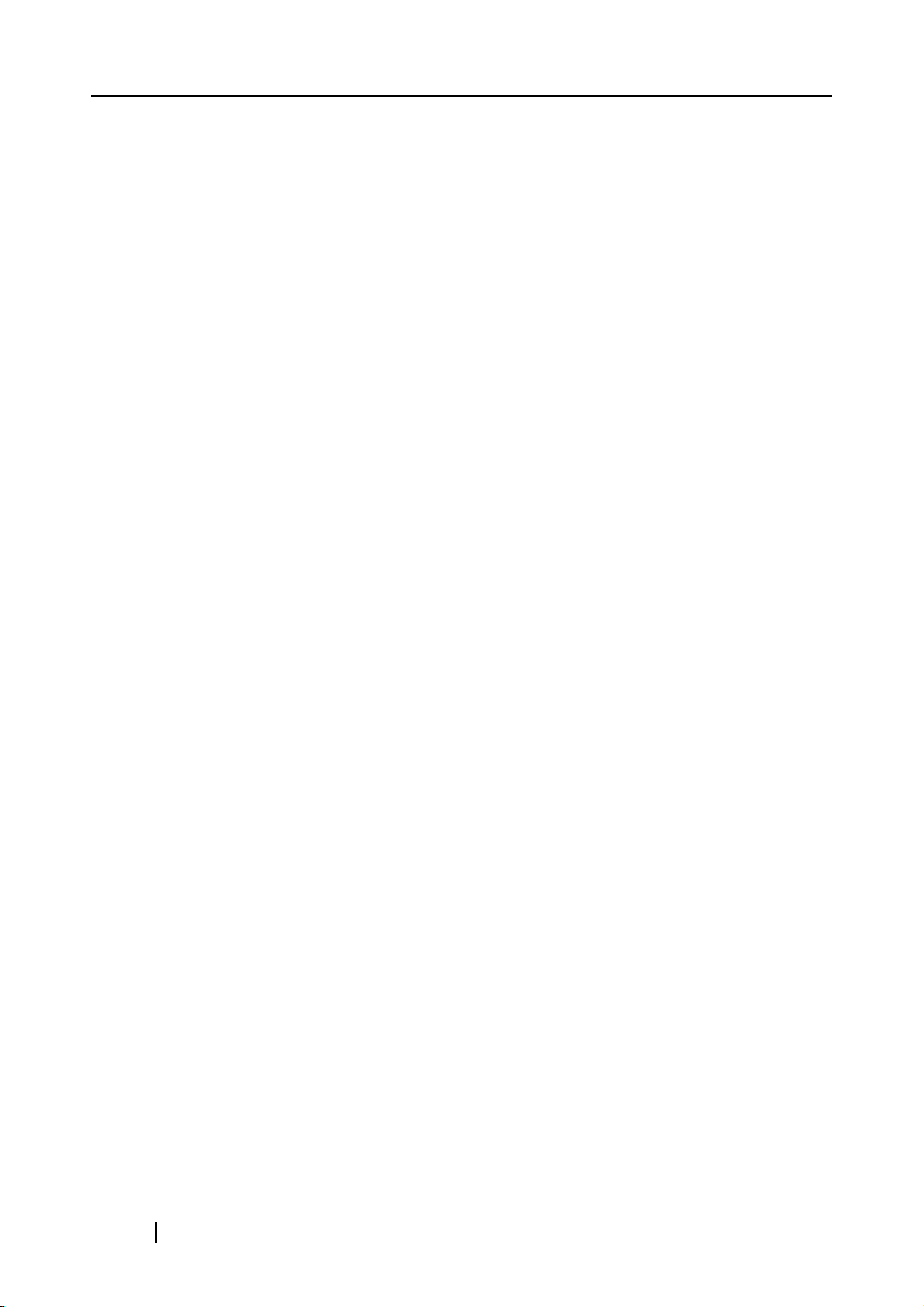
6.5 Sending the Scanned Data by Fax ............................. 274
6.5.1 Selecting a Fax Number from the Fax Number List .......... 276
6.5.2 Adding a Contact to the Fax Number List.......................... 279
6.5.3 Editing a Contact in the Fax Number List .......................... 281
6.5.4 Deleting a Contact from the Fax Number List ................... 282
6.6 Printing the Scanned Data .......................................... 283
6.6.1 Scaling............................................................................... 288
6.6.2 Positioning ......................................................................... 293
6.6.3 Simplex/Duplex.................................................................. 295
6.7 Saving the Scanned Data to a Network Folder ......... 296
6.8 Saving the Scanned Data in a SharePoint Folder .... 301
6.9 Setting the Scan Options ............................................ 309
6.9.1 Carrier Sheet ..................................................................... 316
6.9.2 Color Mode ........................................................................ 317
6.9.3 Paper Size ......................................................................... 318
■ Long Page Mode .......................................................... 320
6.9.4 Resolution.......................................................................... 322
6.9.5 Scan Mode ........................................................................ 323
6.9.6 File Format ........................................................................ 324
6.9.7 Searchable PDF ................................................................ 326
6.9.8 PDF Password................................................................... 329
6.9.9 Compression ..................................................................... 331
6.9.10 Brightness.......................................................................... 334
6.9.11 Contrast ............................................................................. 335
6.9.12 Sharpness ......................................................................... 336
viii
6.9.13 Dropout Color .................................................................... 337
6.9.14 Background Removal ........................................................ 338
6.9.15 Blank Page Skip ................................................................ 339
6.9.16 Page Orientation................................................................ 340
6.9.17 Multifeed Detection (Layer and Length) ............................ 343
Page 11
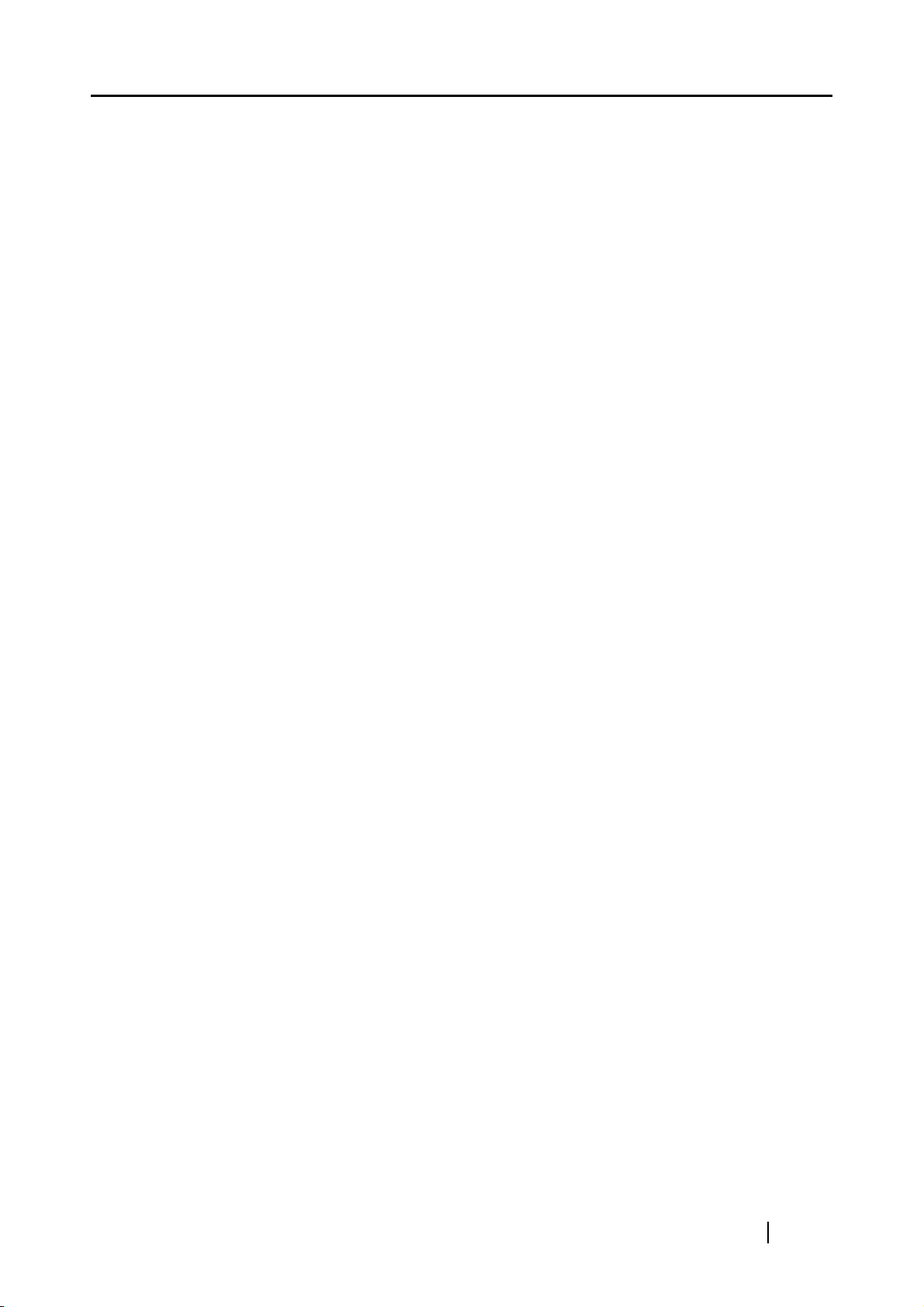
6.9.18 Edge Cropping................................................................... 344
6.10 Enabling/Disabling the Scan Viewer .......................... 346
6.11 Editing the Scanned Data in the Scan Viewer .......... 349
6.11.1 Viewing a Scanned Page .................................................. 350
6.11.2 Rotating a Scanned Page.................................................. 351
6.11.3 Adding a Scanned Page.................................................... 352
6.11.4 Deleting a Scanned Page.................................................. 353
6.12 Checking the User Log ............................................... 354
6.13 Maintenance ................................................................. 356
6.14 Processing a Job ......................................................... 357
6.14.1 Enabling/Disabling the Message Screen........................... 361
6.14.2 Changing a File Name (for Save/e-Mail Attachment) ........ 363
6.14.3 Checking the Number of Sheets to Be Scanned ............... 364
Chapter 7 Scanner Care .................................................... 367
7.1 Cleaning ....................................................................... 368
7.1.1 Cleaning Materials............................................................. 368
7.1.2 Which Parts and When...................................................... 369
7.2 Cleaning the ADF ......................................................... 370
7.2.1 Cleaning the ADF .............................................................. 371
7.3 Cleaning the LCD Touch Panel .................................. 377
7.4 Cleaning the Keyboard/Keyboard Cover ................... 378
7.5 Cleaning the Carrier Sheet ......................................... 379
7.6 Replacing Parts ........................................................... 380
fi-6010N Network Scanner Operator's Guide ix
Page 12
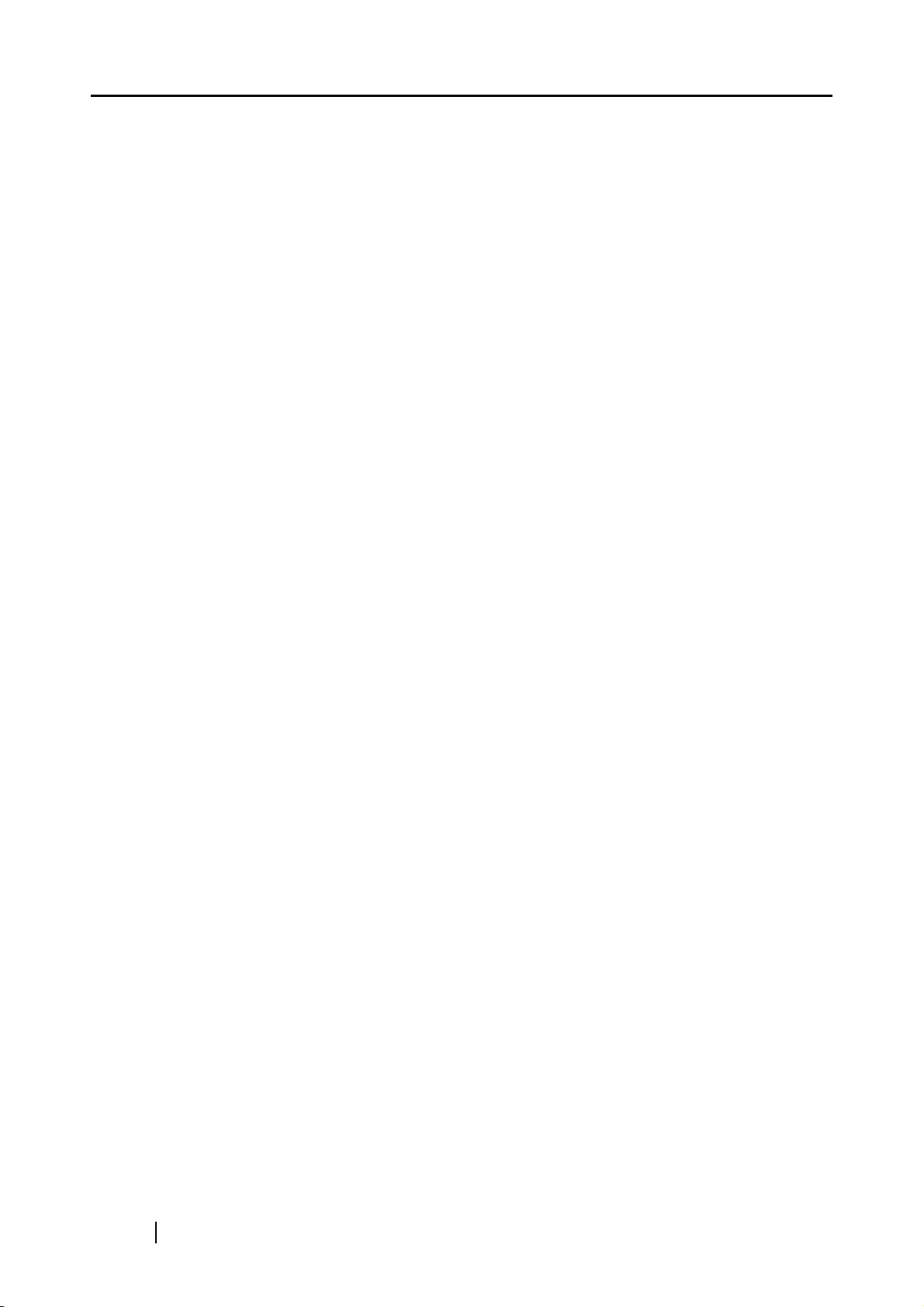
7.6.1 Part Numbers and Replacement Cycles ........................... 380
■ Part numbers and replacement cycle for
consumable parts ......................................................... 380
■ Part numbers and replacement cycle for
Carrier Sheet ................................................................ 381
7.6.2 Checking the Consumable Alert Status............................. 382
7.6.3 Replacing the Pad Assy .................................................... 383
7.6.4 Replacing the Pick Roller .................................................. 384
7.6.5 Purchasing the Carrier Sheet ............................................ 388
7.7 Changing the Keyboard Cover ................................... 389
7.8 Performing a Scan Test .............................................. 391
Chapter 8 Troubleshooting ............................................... 393
8.1 Removing Jammed Documents ................................. 394
8.2 Dealing with Detached Keycaps ................................ 398
8.3 Network Connection Troubleshooting ...................... 400
8.3.1 Basic Network Operation Tests ......................................... 400
■ Checking basic network operation with a Ping test ...... 400
■ Checking the network operating status ........................ 402
■ Checking the NTP server settings by synchronizing
the system time ............................................................ 403
■ Checking the mail server by sending a test mail .......... 404
8.3.2 Other Network Connection Troubleshooting ..................... 405
■ Failure to connect to a server using its IP address ...... 405
■ Failure to connect to a server using its host name
or FQDN ....................................................................... 407
■ Failure to add a network printer .................................... 408
■ Failure to print on a network printer ............................. 408
8.3.3 Failure to Access the Scanner using a Web Browser,
Admin Tool, or Central Admin Server................................ 409
8.4 Other Troubleshooting ................................................ 412
x
Page 13
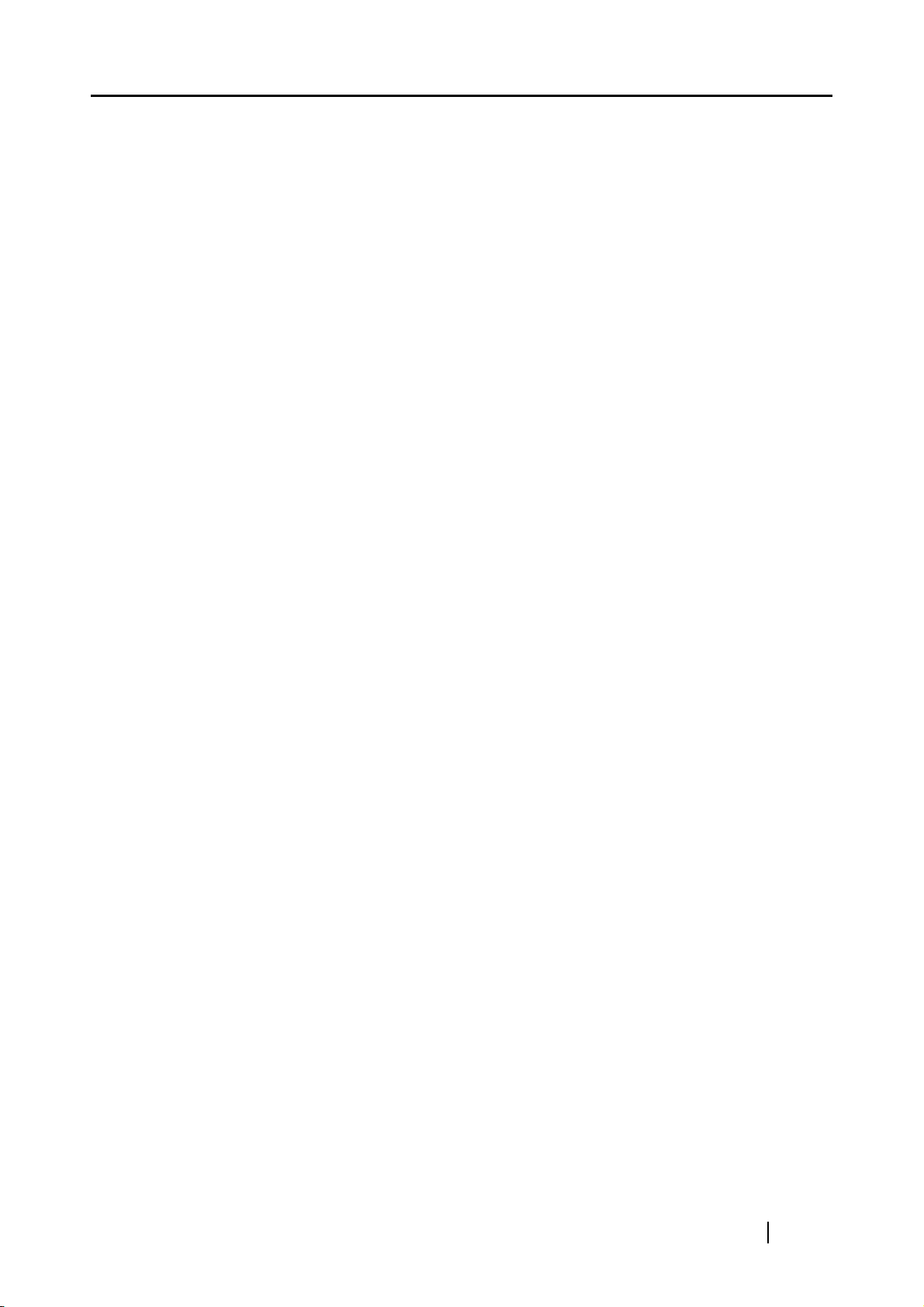
8.5 Points to Check before Contacting Your
FUJITSU Scanner Dealer ............................................ 416
8.5.1 General Details.................................................................. 416
8.5.2 Error Status ....................................................................... 417
■ Problem when connecting to the scanner via
computer ...................................................................... 417
■ Document feed trouble ................................................. 417
■ Other problems ............................................................. 418
8.6 Checking the Scanner Labels .................................... 419
8.7 Pre-Maintenance Preparations ................................... 420
Appendix A ADF Paper Specifications .............................. 421
A.1 Paper Size .................................................................... 422
A.2 Paper Requirements .................................................... 423
A.2.1 Paper Type ........................................................................ 423
A.2.2 Paper Weight..................................................................... 423
A.2.3 Precautions........................................................................ 423
A.3 Maximum Document Loading Capacity .................... 426
A.4 Area not to be Perforated ........................................... 427
A.5 Multifeed Detection Conditions .................................. 428
A.5.1 Detection by Layer............................................................. 428
A.5.2 Detection by Length........................................................... 428
A.5.3 Detection by both Layer and Length.................................. 429
Appendix B Management Settings and Limits ................. 431
B.1 e-Mail Address Setting Values ................................... 432
B.2 Limits for Setting Items ............................................... 433
fi-6010N Network Scanner Operator's Guide xi
Page 14
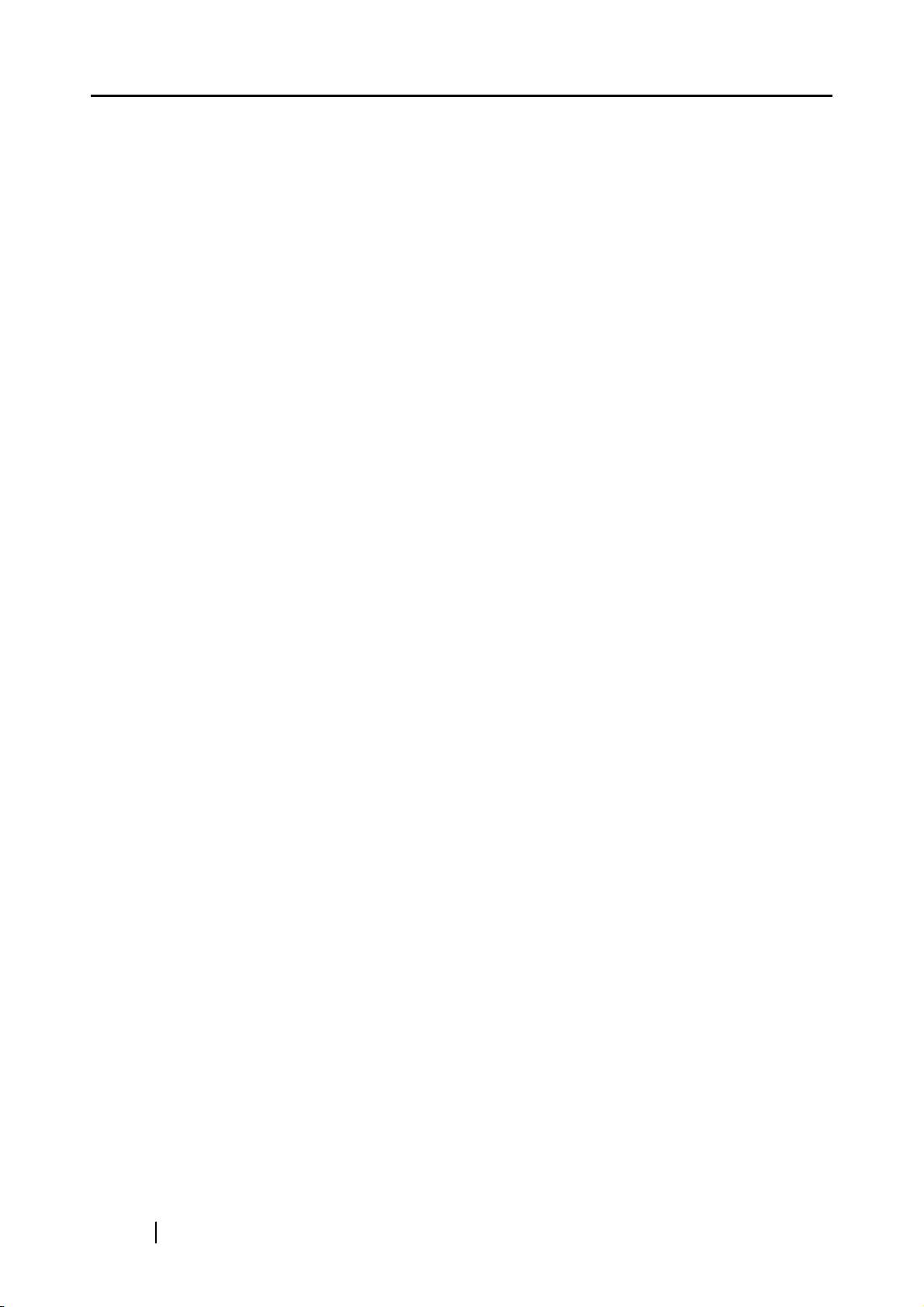
Appendix C Root Certification Authority ...........................435
C.1 Root Certification Authority List ................................ 436
Appendix D Scanner Specifications .................................. 439
D.1 Device Specifications .................................................. 440
D.2 Scanner Specifications ............................................... 441
D.3 Languages Supported By and Keyboard Covers
Provided With .............................................................. 442
Appendix E Operation Messages .......................................443
E.1 Administrator Messages ............................................. 444
E.1.1 Administrator Screen Messages........................................ 445
E.1.2 System Log Messages ...................................................... 459
■ Information ................................................................... 459
■ Error ............................................................................. 462
■ Warning ........................................................................ 464
E.1.3 Alert Monitor System Log Messages................................. 465
■ Information ................................................................... 465
■ Error ............................................................................. 466
■ Warning ........................................................................ 468
E.2 Regular User Messages .............................................. 469
E.2.1 Regular User Screen Messages........................................ 469
E.2.2 System Log Messages ...................................................... 492
■ Information ................................................................... 492
■ Warning ........................................................................ 494
■ Error ............................................................................. 494
xii
E.2.3 User Log ............................................................................ 514
E.3 Central Admin Messages ............................................ 527
E.3.1 System Log Messages ...................................................... 527
Page 15
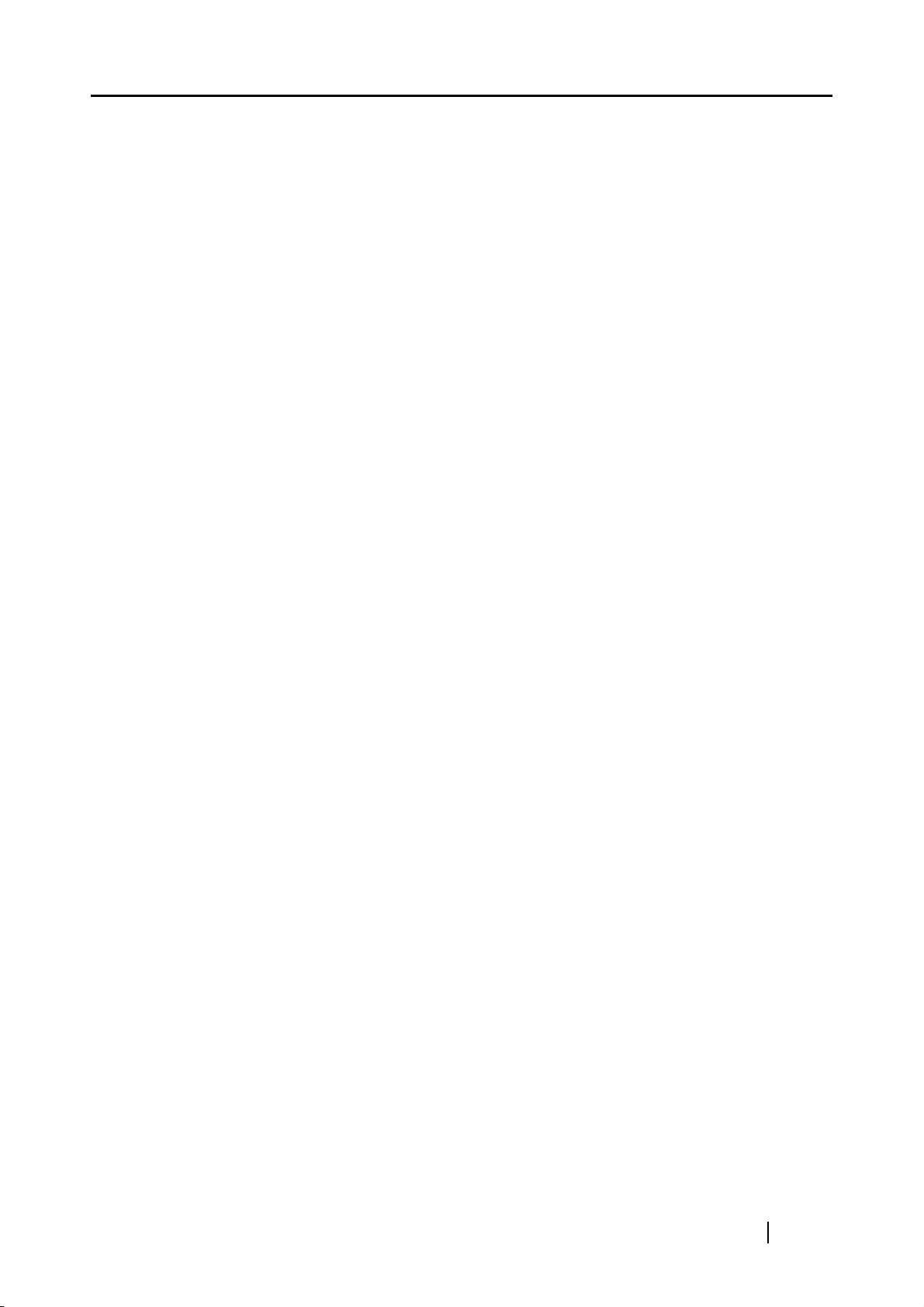
■ Information ................................................................... 528
■ Warning ........................................................................ 528
■ Error ............................................................................. 530
Appendix F Glossary .......................................................... 535
Index .......................................................................................... 541
fi-6010N Network Scanner Operator's Guide xiii
Page 16
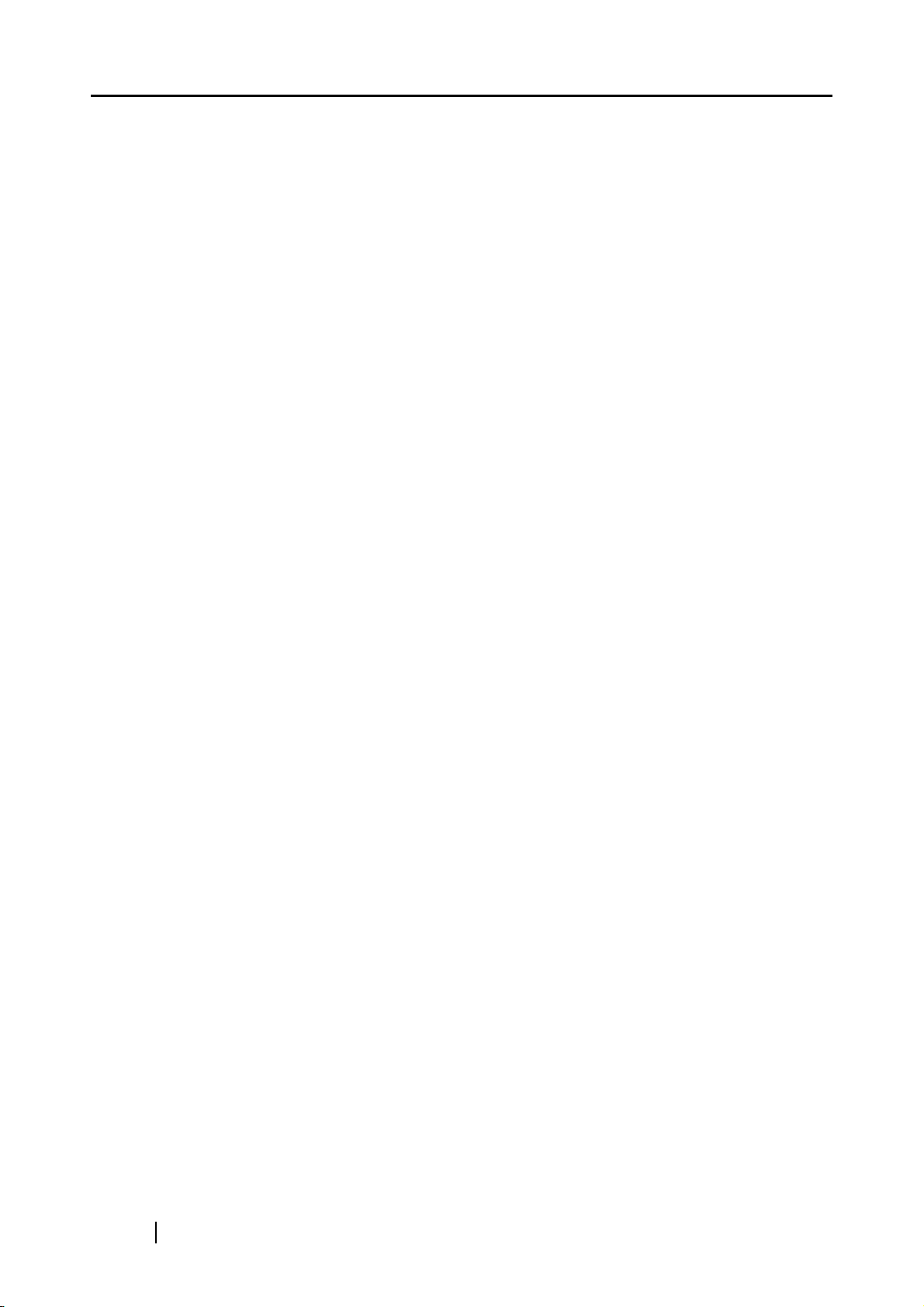
xiv
Page 17
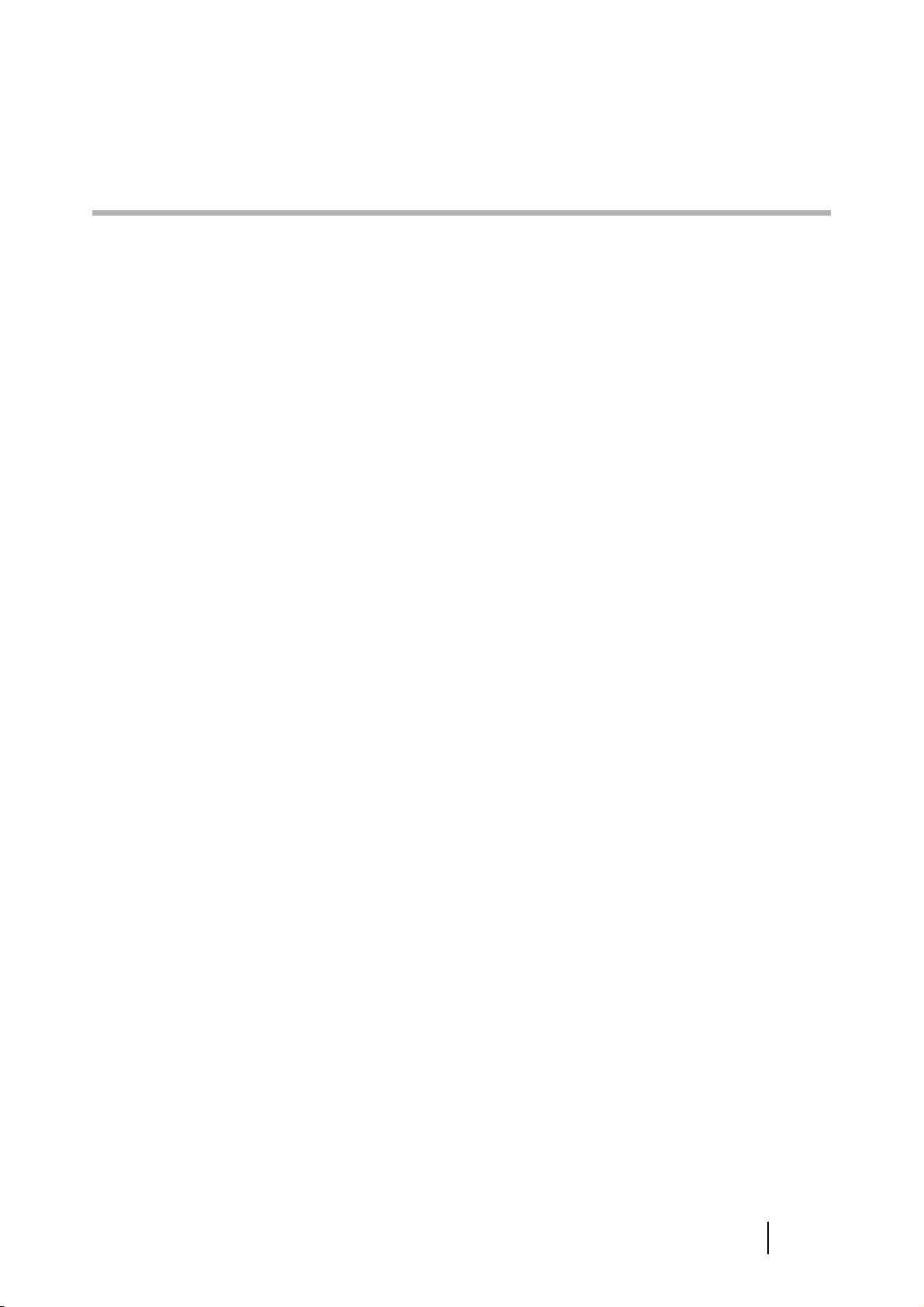
Copyright
NetAdvantage
Copyright© 2000-2010 Infragistics, Inc.
LEADTOOLS for .NET
Copyright© 2005 LEAD Technologies, Inc.
WinPcap
Copyright© 1999 - 2005 NetGroup, Politecnico di Torino (Italy).
Copyright© 2005 - 2010 CACE Technologies, Davis (California).
All rights reserved.
Redistribution and use in source and binary forms, with or without
modification, are permitted provided that the following conditions are met:
1. Redistributions of source code must retain the above copyright notice, this list of conditions
and the following disclaimer.
2. Redistributions in binary form must reproduce the above copyright notice, this list of
conditions and the following disclaimer in the documentation and/or other materials provided
with the distribution.
3. Neither the name of the Politecnico di Torino, CACE Technologies nor the names of its
contributors may be used to endorse or promote products derived from this software without
specific prior written permission.
THIS SOFTWARE IS PROVIDED BY THE COPYRIGHT HOLDERS AND CONTRIBUTORS "AS
IS" AND ANY EXPRESS OR IMPLIED WARRANTIES, INCLUDING, BUT NOT LIMITED TO,
THE IMPLIED WARRANTIES OF MERCHANTABILITY AND FITNESS FOR A PARTICULAR
PURPOSE ARE DISCLAIMED. IN NO EVENT SHALL THE COPYRIGHT OWNER OR
CONTRIBUTORS BE LIABLE FOR ANY DIRECT, INDIRECT, INCIDENTAL, SPECIAL,
EXEMPLARY, OR CONSEQUENTIAL DAMAGES (INCLUDING, BUT NOT LIMITED TO,
PROCUREMENT OF SUBSTITUTE GOODS OR SERVICES; LOSS OF USE, DATA, OR
PROFITS; OR BUSINESS INTERRUPTION) HOWEVER CAUSED AND ON ANY THEORY OF
LIABILITY, WHETHER IN CONTRACT, STRICT LIABILITY, OR TORT (INCLUDING
NEGLIGENCE OR OTHERWISE) ARISING IN ANY WAY OUT OF THE USE OF THIS
SOFTWARE, EVEN IF ADVISED OF THE POSSIBILITY OF SUCH DAMAGE.
This product includes software developed by the University of California, Lawrence Berkeley
Laboratory and its contributors.
This product includes software developed by the Kungliga Tekniska Hogskolan and its contributors.
This product includes software developed by Yen Yen Lim and North Dakota State University.
fi-6010N Network Scanner Operator's Guide xv
Page 18
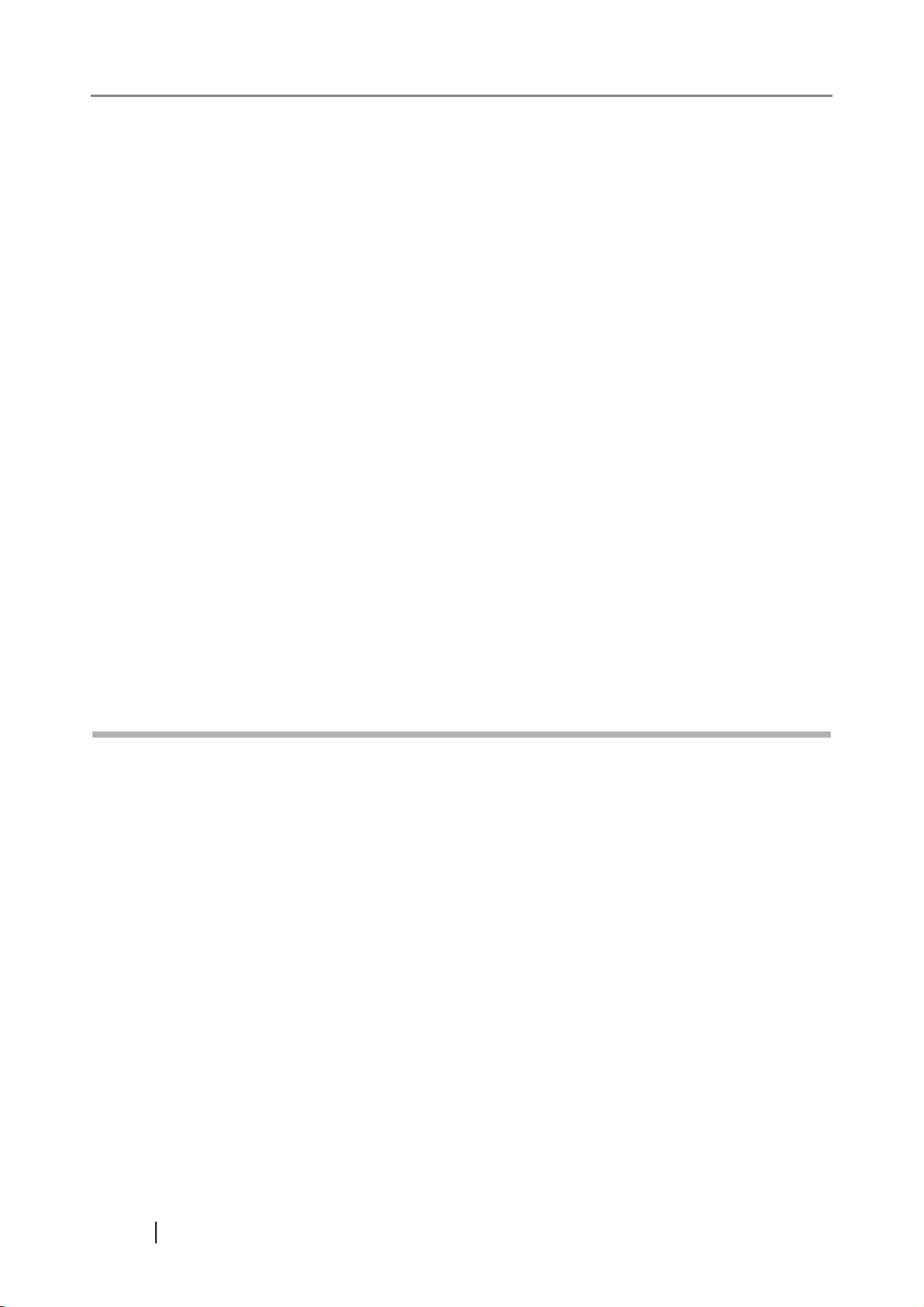
Portions Copyright© 1990, 1991, 1992, 1993, 1994, 1995, 1996, 1997 The Regents of the University
of California.
All rights reserved.
Redistribution and use in source and binary forms, with or without
modification, are permitted provided that the following conditions are met:
1. Redistributions of source code must retain the above copyright notice, this list of conditions
and the following disclaimer.
2. Redistributions in binary form must reproduce the above copyright notice, this list of
conditions and the following disclaimer in the documentation and/or other materials provided
with the distribution.
3. All advertising materials mentioning features or use of this software must display the
following acknowledgement: "This product includes software developed by the University of
California, Berkeley and its contributors."
4. Neither the name of the University nor the names of its contributors may be used to endorse
or promote products derived from this software without specific prior written permission.
THIS SOFTWARE IS PROVIDED BY THE INSTITUTE AND CONTRIBUTORS "AS IS" AND
ANY EXPRESS OR IMPLIED WARRANTIES, INCLUDING, BUT NOT LIMITED TO, THE
IMPLIED WARRANTIES OF MERCHANTABILITY AND FITNESS FOR A PARTICULAR
PURPOSE ARE DISCLAIMED. IN NO EVENT SHALL THE REGENTS OR CONTRIBUTORS
BE LIABLE FOR ANY DIRECT, INDIRECT, INCIDENTAL, SPECIAL, EXEMPLARY, OR
CONSEQUENTIAL DAMAGES (INCLUDING, BUT NOT LIMITED TO, PROCUREMENT OF
SUBSTITUTE GOODS OR SERVICES; LOSS OF USE, DATA, OR PROFITS; OR BUSINESS
INTERRUPTION) HOWEVER CAUSED AND ON ANY THEORY OF LIABILITY, WHETHER IN
CONTRACT, STRICT LIABILITY, OR TORT (INCLUDING NEGLIGENCE OR OTHERWISE)
ARISING IN ANY WAY OUT OF THE USE OF THIS SOFTWARE, EVEN IF ADVISED OF THE
POSSIBILITY OF SUCH DAMAGE.
Portions Copyright© 1983 Regents of the University of California.
All rights reserved.
Redistribution and use in source and binary forms are permitted provided that the above copyright
notice and this paragraph are duplicated in all such forms and that any documentation, advertising
materials, and other materials related to such distribution and use acknowledge that the software was
developed by the University of California, Berkeley. The name of the University may not be used to
endorse or promote products derived from this software without specific prior written permission.
THIS SOFTWARE IS PROVIDED "AS IS" AND WITHOUT ANY EXPRESS OR IMPLIED
WARRANTIES, INCLUDING, WITHOUT LIMITATION, THE IMPLIED WARRANTIES OF
MERCHANTIBILITY AND FITNESS FOR A PARTICULAR PURPOSE.
xvi
Page 19
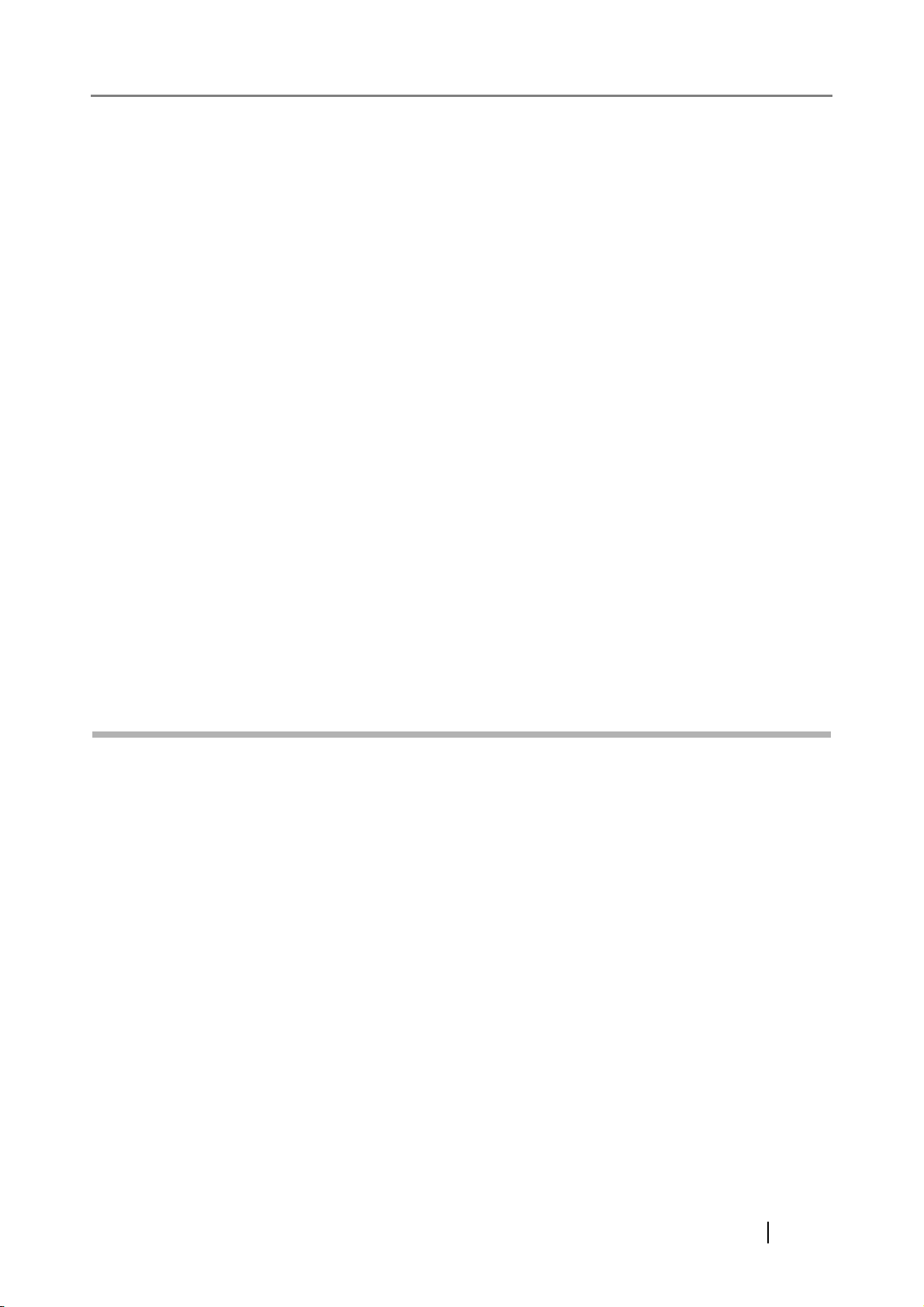
Portions Copyright© 1995, 1996, 1997 Kungliga Tekniska Hogskolan (Royal Institute of Technology,
Stockholm, Sweden).
All rights reserved.
Redistribution and use in source and binary forms, with or without modification, are permitted
provided that the following conditions are met:
1. Redistributions of source code must retain the above copyright notice, this list of conditions
and the following disclaimer.
2. Redistributions in binary form must reproduce the above copyright notice, this list of
conditions and the following disclaimer in the documentation and/or other materials provided
with the distribution.
3. All advertising materials mentioning features or use of this software must display the
following acknowledgement: "This product includes software developed by the Kungliga
Tekniska Hogskolan and its contributors."
4. Neither the name of the University nor the names of its contributors may be used to endorse
or promote products derived from this software without specific prior written permission.
THIS SOFTWARE IS PROVIDED BY THE INSTITUTE AND CONTRIBUTORS "AS IS" AND
ANY EXPRESS OR IMPLIED WARRANTIES, INCLUDING, BUT NOT LIMITED TO, THE
IMPLIED WARRANTIES OF MERCHANTABILITY AND FITNESS FOR A PARTICULAR
PURPOSE ARE DISCLAIMED. IN NO EVENT SHALL THE INSTITUTE OR CONTRIBUTORS
BE LIABLE FOR ANY DIRECT, INDIRECT, INCIDENTAL, SPECIAL, EXEMPLARY, OR
CONSEQUENTIAL DAMAGES (INCLUDING, BUT NOT LIMITED TO, PROCUREMENT OF
SUBSTITUTE GOODS OR SERVICES; LOSS OF USE, DATA, OR PROFITS; OR BUSINESS
INTERRUPTION) HOWEVER CAUSED AND ON ANY THEORY OF LIABILITY, WHETHER IN
CONTRACT, STRICT LIABILITY, OR TORT (INCLUDING NEGLIGENCE OR OTHERWISE)
ARISING IN ANY WAY OUT OF THE USE OF THIS SOFTWARE, EVEN IF ADVISED OF THE
POSSIBILITY OF SUCH DAMAGE.
Portions Copyright© 1997 Yen Yen Lim and North Dakota State University.
All rights reserved.
Redistribution and use in source and binary forms, with or without modification, are permitted
provided that the following conditions are met:
1. Redistributions of source code must retain the above copyright notice, this list of conditions
and the following disclaimer.
2. Redistributions in binary form must reproduce the above copyright notice, this list of
conditions and the following disclaimer in the documentation and/or other materials provided
with the distribution.
3. All advertising materials mentioning features or use of this software must display the
following acknowledgement: "This product includes software developed by Yen Yen Lim
and North Dakota State University"
4. The name of the author may not be used to endorse or promote products derived from this
software without specific prior written permission.
THIS SOFTWARE IS PROVIDED BY THE AUTHOR "AS IS" AND ANY EXPRESS OR
IMPLIED WARRANTIES, INCLUDING, BUT NOT LIMITED TO, THE IMPLIED WARRANTIES
OF MERCHANTABILITY AND FITNESS FOR A PARTICULAR PURPOSE ARE DISCLAIMED.
IN NO EVENT SHALL THE AUTHOR BE LIABLE FOR ANY DIRECT, INDIRECT,
fi-6010N Network Scanner Operator's Guide xvii
Page 20
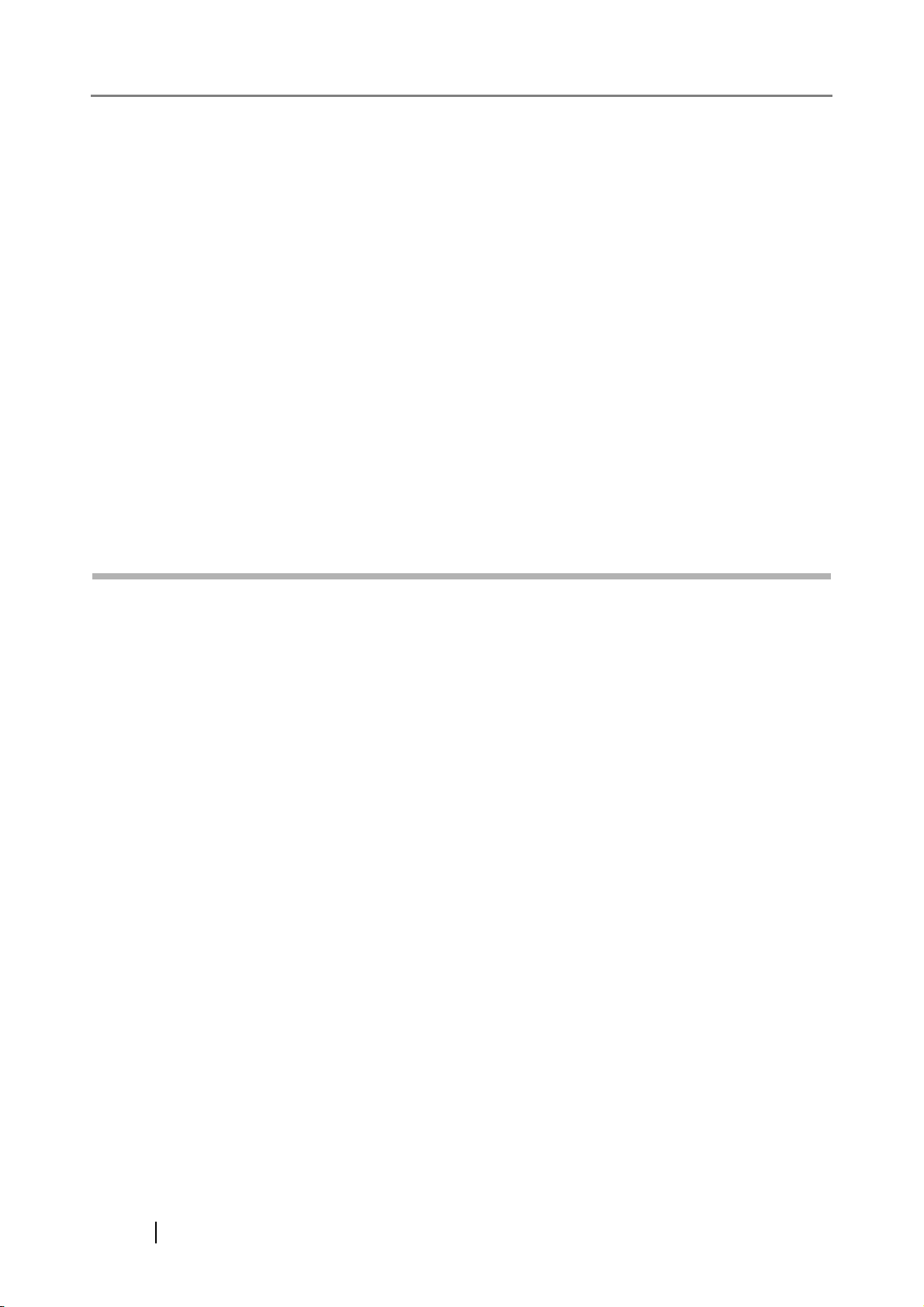
INCIDENTAL, SPECIAL, EXEMPLARY, OR CONSEQUENTIAL DAMAGES (INCLUDING,
BUT NOT LIMITED TO, PROCUREMENT OF SUBSTITUTE GOODS OR SERVICES; LOSS OF
USE, DATA, OR PROFITS; OR BUSINESS INTERRUPTION) HOWEVER CAUSED AND ON
ANY THEORY OF LIABILITY, WHETHER IN CONTRACT, STRICT LIABILITY, OR TORT
(INCLUDING NEGLIGENCE OR OTHERWISE) ARISING IN ANY WAY OUT OF THE USE OF
THIS SOFTWARE, EVEN IF ADVISED OF THE POSSIBILITY OF SUCH DAMAGE.
Portions Copyright© 1993 by Digital Equipment Corporation.
Permission to use, copy, modify, and distribute this software for any purpose with or without fee is
hereby granted, provided that the above copyright notice and this permission notice appear in all
copies, and that the name of Digital Equipment Corporation not be used in advertising or publicity
pertaining to distribution of the document or software without specific, written prior permission.
THE SOFTWARE IS PROVIDED "AS IS" AND DIGITAL EQUIPMENT CORP. DISCLAIMS ALL
WARRANTIES WITH REGARD TO THIS SOFTWARE, INCLUDING ALL IMPLIED
WARRANTIES OF MERCHANTABILITY AND FITNESS. IN NO EVENT SHALL DIGITAL
EQUIPMENT CORPORATION BE LIABLE FOR ANY SPECIAL, DIRECT, INDIRECT, OR
CONSEQUENTIAL DAMAGES OR ANY DAMAGES WHATSOEVER RESULTING FROM
LOSS OF USE, DATA OR PROFITS, WHETHER IN AN ACTION OF CONTRACT,
NEGLIGENCE OR OTHER TORTIOUS ACTION, ARISING OUT OF OR IN CONNECTION
WITH THE USE OR PERFORMANCE OF THIS SOFTWARE.
Portions Copyright© 1995, 1996, 1997, 1998, and 1999 WIDE Project.
All rights reserved.
Redistribution and use in source and binary forms, with or without modification, are permitted
provided that the following conditions are met:
1. Redistributions of source code must retain the above copyright notice, this list of conditions
and the following disclaimer.
2. Redistributions in binary form must reproduce the above copyright notice, this list of
conditions and the following disclaimer in the documentation and/or other materials provided
with the distribution.
3. Neither the name of the project nor the names of its contributors may be used to endorse or
promote products derived from this software without specific prior written permission.
THIS SOFTWARE IS PROVIDED BY THE PROJECT AND CONTRIBUTORS "AS IS" AND ANY
EXPRESS OR IMPLIED WARRANTIES, INCLUDING, BUT NOT LIMITED TO, THE IMPLIED
WARRANTIES OF MERCHANTABILITY AND FITNESS FOR A PARTICULAR PURPOSE ARE
DISCLAIMED. IN NO EVENT SHALL THE PROJECT OR CONTRIBUTORS BE LIABLE FOR
ANY DIRECT, INDIRECT, INCIDENTAL, SPECIAL, EXEMPLARY, OR CONSEQUENTIAL
DAMAGES (INCLUDING, BUT NOT LIMITED TO, PROCUREMENT OF SUBSTITUTE GOODS
OR SERVICES; LOSS OF USE, DATA, OR PROFITS; OR BUSINESS INTERRUPTION)
HOWEVER CAUSED AND ON ANY THEORY OF LIABILITY, WHETHER IN CONTRACT,
STRICT LIABILITY, OR TORT (INCLUDING NEGLIGENCE OR OTHERWISE) ARISING IN
ANY WAY OUT OF THE USE OF THIS SOFTWARE, EVEN IF ADVISED OF THE POSSIBILITY
OF SUCH DAMAGE.
xviii
Page 21
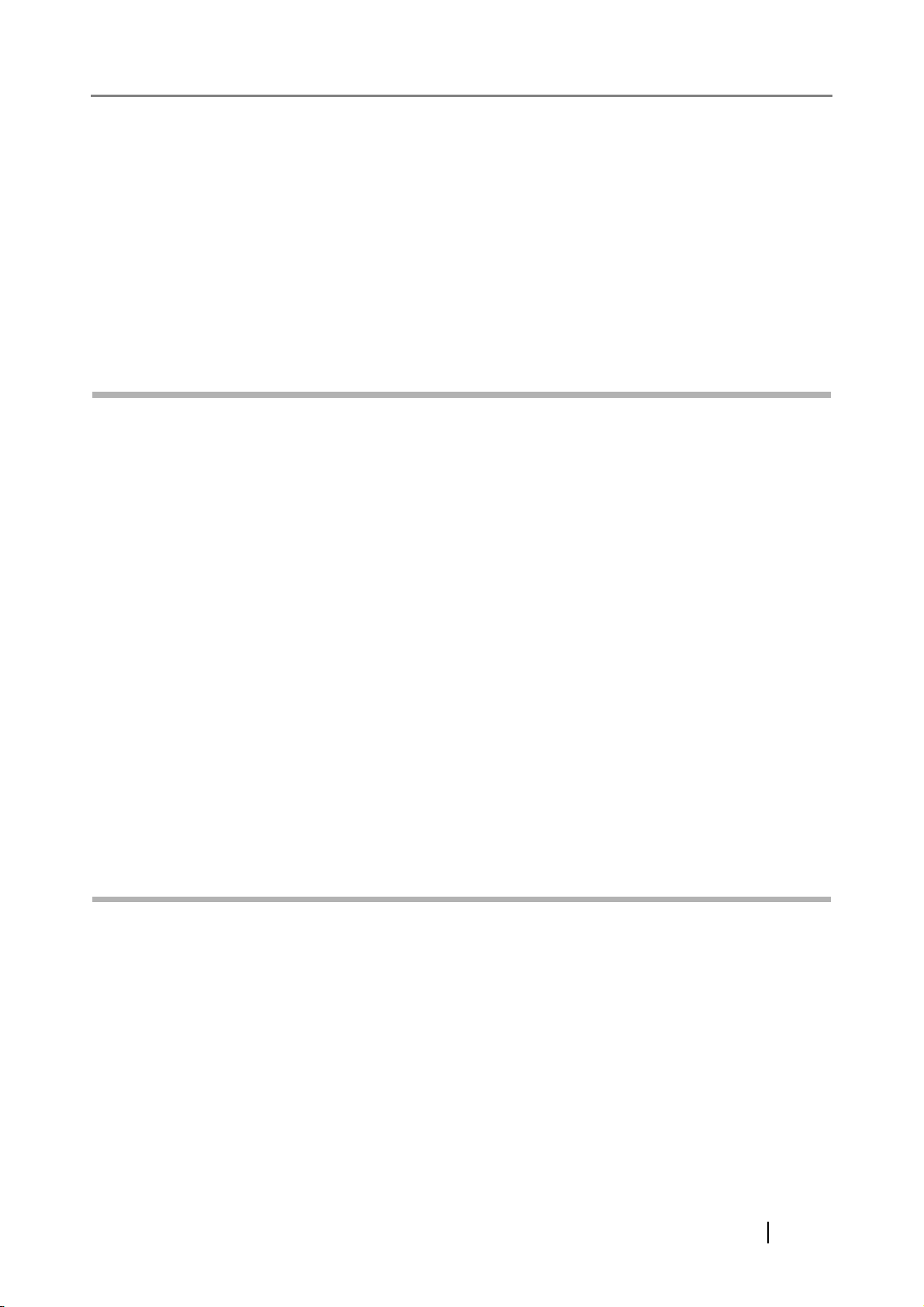
Portions Copyright© 1996 Juniper Networks, Inc. All rights reserved.
Redistribution and use in source and binary forms, with or without modification, are permitted
provided that: (1) source code distributions retain the above copyright notice and this paragraph in its
entirety, (2) distributions including binary code include the above copyright notice and this paragraph
in its entirety in the documentation or other materials provided with the distribution.
The name of Juniper Networks may not be used to endorse or promote products derived from this
software without specific prior written permission.
THIS SOFTWARE IS PROVIDED "AS IS" AND WITHOUT ANY EXPRESS OR IMPLIED
WARRANTIES, INCLUDING, WITHOUT LIMITATION, THE IMPLIED WARRANTIES OF
MERCHANTABILITY AND FITNESS FOR A PARTICULAR PURPOSE.
Portions Copyright© 2001 Daniel Hartmeier
All rights reserved.
Redistribution and use in source and binary forms, with or without modification, are permitted
provided that the following conditions are met:
z Redistributions of source code must retain the above copyright notice, this list of conditions and
the following disclaimer.
z Redistributions in binary form must reproduce the above copyright notice, this list of conditions
and the following disclaimer in the documentation and/or other materials provided with the distribution.
THIS SOFTWARE IS PROVIDED BY THE COPYRIGHT HOLDERS AND CONTRIBUTOR "AS
IS" AND ANY EXPRESS OR IMPLIED WARRANTIES, INCLUDING, BUT NOT LIMITED TO,
THE IMPLIED WARRANTIES OF MERCHANTABILITY AND FITNESS FOR A PARTICULAR
PURPOSE ARE DISCLAIMED. IN NO EVENT SHALL THE COPYRIGHT HOLDERS OR
CONTRIBUTORS BE LIABLE FOR ANY DIRECT, INDIRECT, INCIDENTAL, SPECIAL,
EXEMPLARY, OR CONSEQUENTIAL DAMAGES (INCLUDING, BUT NOT LIMITED TO,
PROCUREMENT OF SUBSTITUTE GOODS OR SERVICES; LOSS OF USE, DATA, OR
PROFITS; OR BUSINESS INTERRUPTION) HOWEVER CAUSED AND ON ANY THEORY OF
LIABILITY, WHETHER IN CONTRACT, STRICT LIABILITY, OR TORT (INCLUDING
NEGLIGENCE OR OTHERWISE) ARISING IN ANY WAY OUT OF THE USE OF THIS
SOFTWARE, EVEN IF ADVISED OF THE POSSIBILITY OF SUCH DAMAGE.
Portions Copyright 1989 by Carnegie Mellon.
Permission to use, copy, modify, and distribute this program for any purpose and without fee is hereby
granted, provided that this copyright and permission notice appear on all copies and supporting
documentation, the name of Carnegie Mellon not be used in advertising or publicity pertaining to
distribution of the program without specific prior permission, and notice be given in supporting
documentation that copying and distribution is by permission of Carnegie Mellon and Stanford
University. Carnegie Mellon makes no representations about the suitability of this software for any
purpose. It is provided "as is" without express or implied warranty.
fi-6010N Network Scanner Operator's Guide xix
Page 22
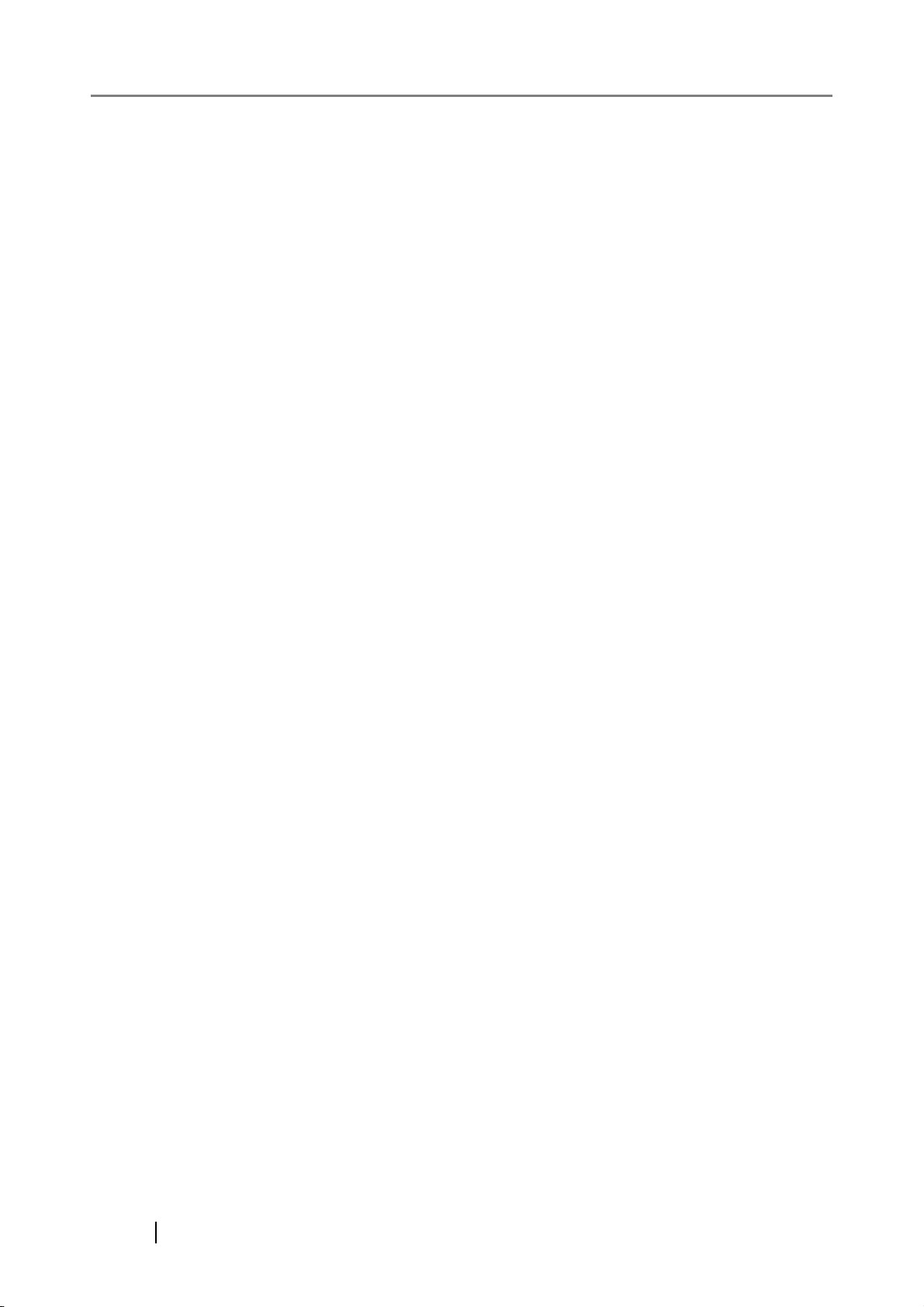
WinDump
Copyright© 1999 - 2005 NetGroup, Politecnico di Torino (Italy).
Copyright© 2005 - 2006 CACE Technologies, Davis (California).
All rights reserved.
Redistribution and use in source and binary forms, with or without modification, are permitted
provided that the following conditions are met:
1. Redistributions of source code must retain the above copyright notice, this list of conditions
and the following disclaimer.
2. Redistributions in binary form must reproduce the above copyright notice, this list of
conditions and the following disclaimer in the documentation and/or other materials provided
with the distribution.
3. Neither the name of the Politecnico di Torino, CACE Technologies nor the names of its
contributors may be used to endorse or promote products derived from this software without
specific prior written permission.
THIS SOFTWARE IS PROVIDED BY THE COPYRIGHT HOLDERS AND CONTRIBUTORS "AS
IS" AND ANY EXPRESS OR IMPLIED WARRANTIES, INCLUDING, BUT NOT LIMITED TO,
THE IMPLIED WARRANTIES OF MERCHANTABILITY AND FITNESS FOR A PARTICULAR
PURPOSE ARE DISCLAIMED. IN NO EVENT SHALL THE COPYRIGHT OWNER OR
CONTRIBUTORS BE LIABLE FOR ANY DIRECT, INDIRECT, INCIDENTAL, SPECIAL,
EXEMPLARY, OR CONSEQUENTIAL DAMAGES (INCLUDING, BUT NOT LIMITED TO,
PROCUREMENT OF SUBSTITUTE GOODS OR SERVICES; LOSS OF USE, DATA, OR
PROFITS; OR BUSINESS INTERRUPTION) HOWEVER CAUSED AND ON ANY THEORY OF
LIABILITY, WHETHER IN CONTRACT, STRICT LIABILITY, OR TORT (INCLUDING
NEGLIGENCE OR OTHERWISE) ARISING IN ANY WAY OUT OF THE USE OF THIS
SOFTWARE, EVEN IF ADVISED OF THE POSSIBILITY OF SUCH DAMAGE.
This product includes software developed by the University of California, Lawrence Berkeley
Laboratory and its contributors.
Secure iNetSuite
Copyright© 2008 Dart Communications
xx
Page 23
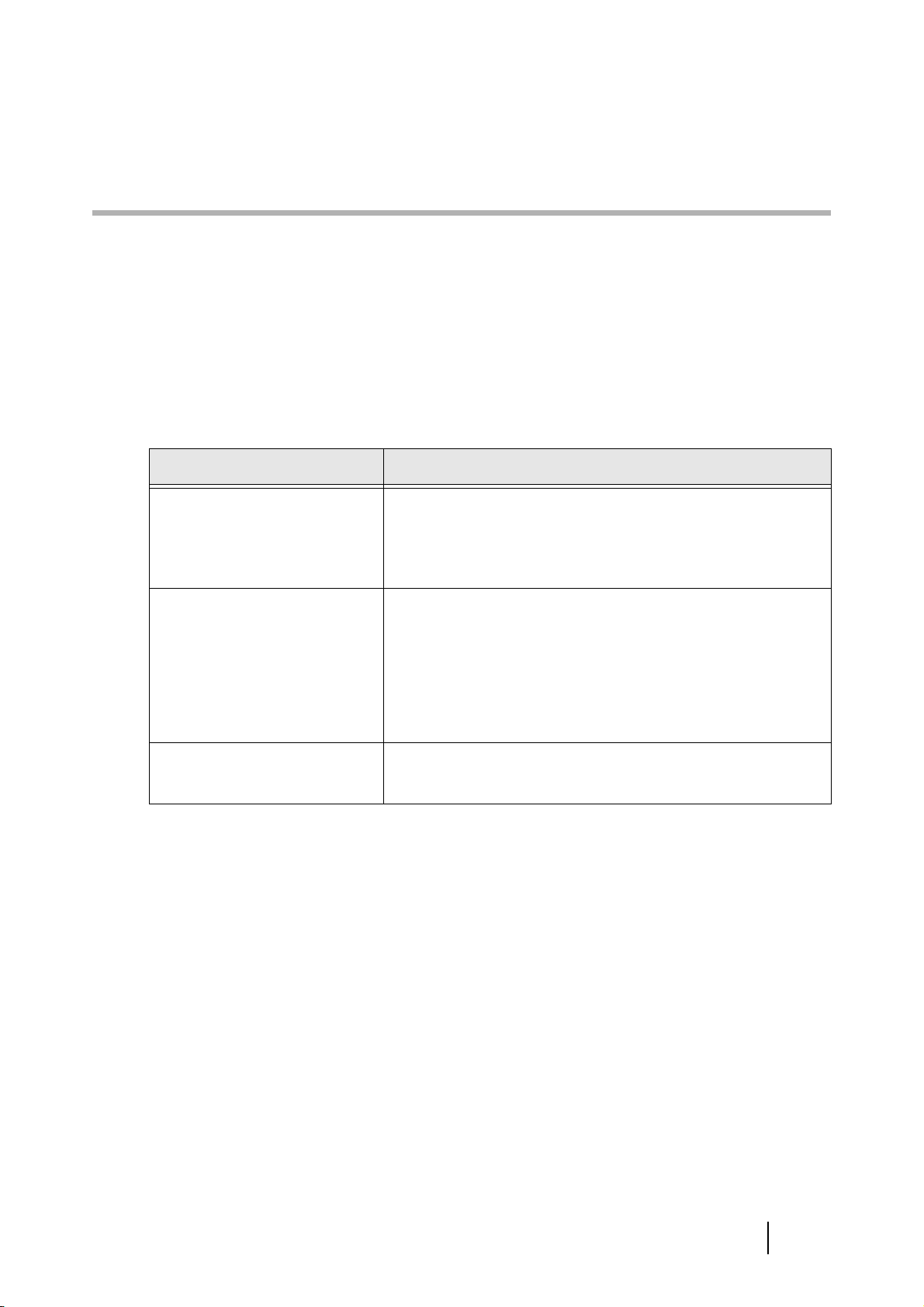
Introduction
Thank you for purchasing the fi-6010N Network Scanner.
This easy-to-use image scanner is designed to be connected to a computer network system and is primarily
for office use.
■Manuals
The following manuals are prepared for the scanner. Read them as needed.
Manual Description
fi-6010N Network Scanner
Getting Started (paper)
fi-6010N Network Scanner
Operator's Guide
(This Manual) (PDF)
Scanner Central Admin User’s
Guide (PDF)
Provides useful and detailed information on setting up, connecting, and caring for your scanner.
Read this manual first.
In this guide, it is indicated as "Getting Started".
Contains further information about scanner settings, scanner
administration, and scanner operations, and may be used as a
general reference.
To read the manual, download it from the scanner. For more
details about how to download the manual, refer to the "Getting Started".
Provides information about methods for operating and configuring scanner central administration.
fi-6010N Network Scanner Operator's Guide xxi
Page 24
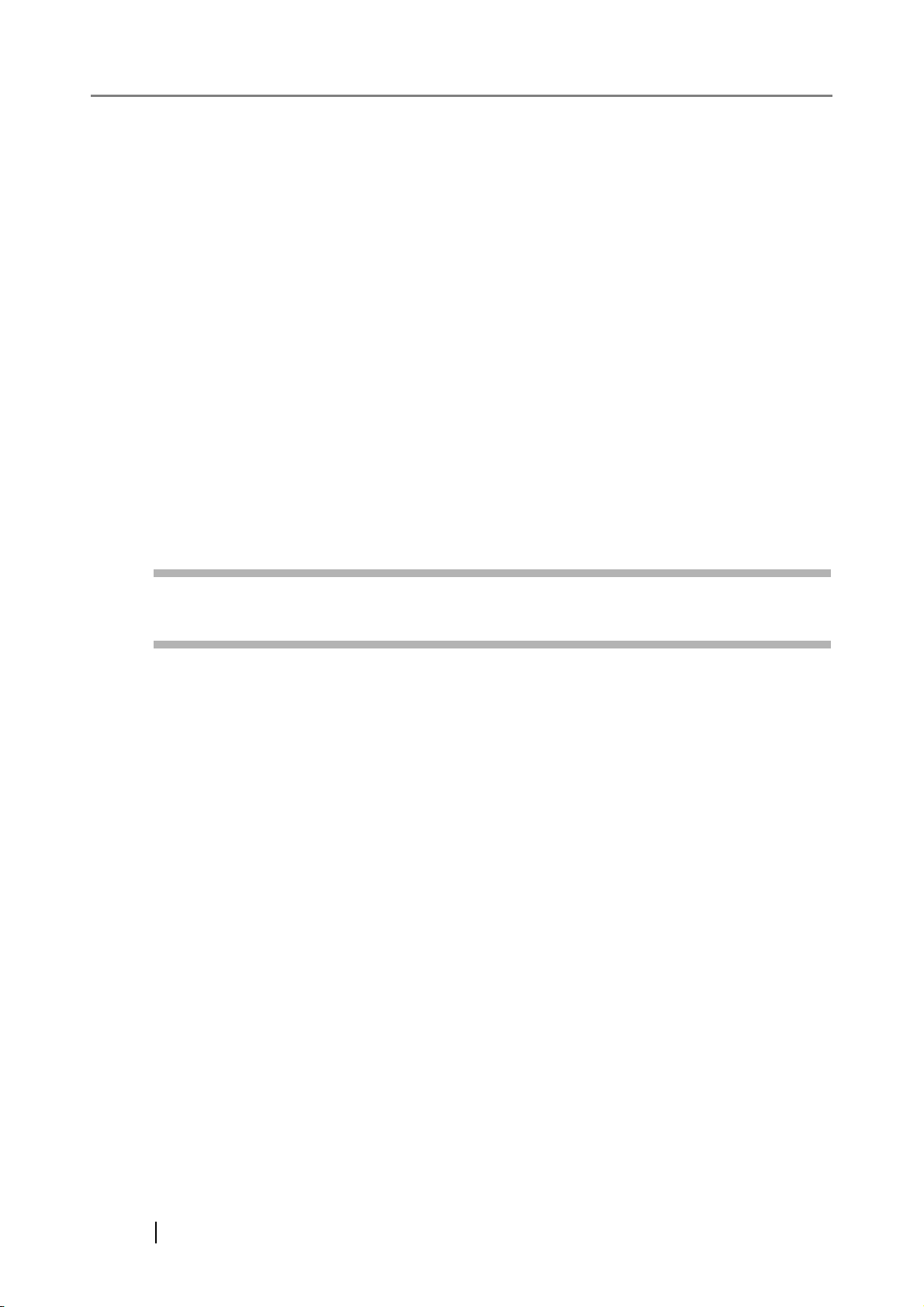
■Regulatory Information
FCC Declaration
This equipment has been tested and found to comply with the limits for a Class B digital device,
pursuant to Part 15 of the FCC Rules. These limits are designed to provide reasonable protection
against harmful interference in a residential installation. This equipment generates, uses, and can
radiate radio frequency energy and, if not installed and used in accordance with the instruction manual,
may cause harmful interference to radio communications. However, there is no guarantee that
interference will not occur in a particular installation. If this equipment does cause harmful
interference to radio or television reception, which can be determined by turning the equipment off and
on, the user is encouraged to try to correct the interference by one or more of the following measures:
zReorient or relocate the receiving antenna.
zIncrease the separation between the equipment and receiver.
zConnect the equipment into an outlet on a circuit different from that to which the receiver is located.
zConsult your dealer or an experienced radio/TV technician.
FCC warning: Changes or modifications not expressly approved by the party responsible for
compliance could void the user's authority to operate the equipment.
NOTICE
The use of a shielded interface cable is required to comply with the Class
B limits of Part 15 of FCC rules. The length of the AC cable must be 2
meters (6.6 feet) or less.
Canadian DOC Regulations
This digital apparatus does not exceed the Class B limit for radio noise emissions from digital
apparatus set out in the Radio interference Regulations of the Canadian Department of
Communications.
This Class B digital apparatus complies with Canadian ICES-003.
Le présent appareil numérique n'émet pas de parasites radioélectriques dépassant les limites
applicables aux appareils numériques de la classe B et prescrites dans le Règlement sur le brouillage
radioélectrique dictées par le Ministère des Communications du Canada.
Cet appareil numérique de la classe B est conforme la norme NMB-003 du Canada.
Bescheimigung des Herstellers / Importeurs
Für den fi-6010N wird folgendes bescheinigt:
zIn Übereinsstimmung mit den Bestimmungen der EN45014(CE) funkentstört
zMaschinenlärminformationsverordnung 3.GPSGV: Der höchste Schalldruckpegel beträgt 70 dB (A)
oder weniger, gemäß EN ISO 7779.
xxii
Page 25
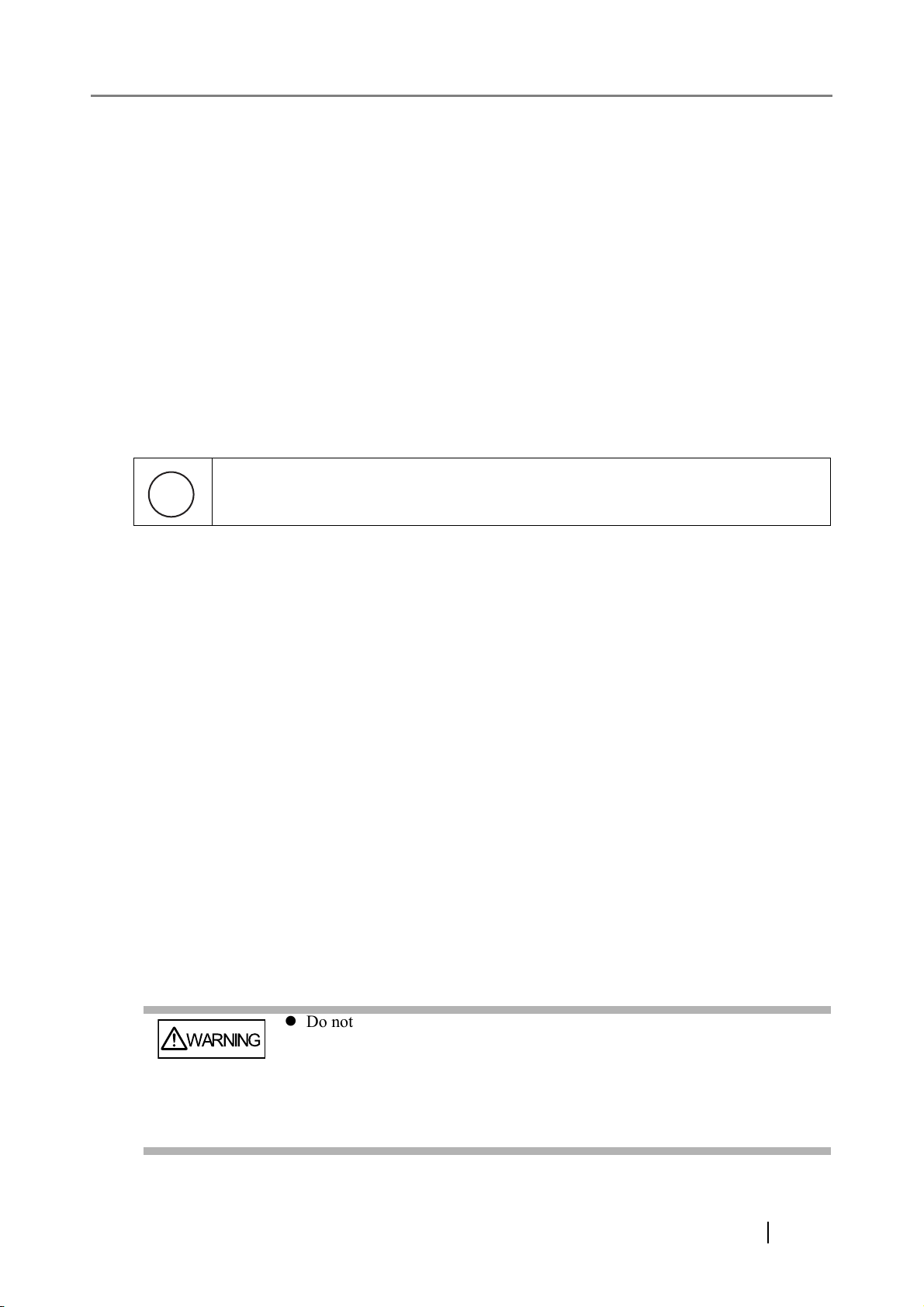
Use in High-safety Applications
WARNING
H
g
This product has been designed and manufactured on the assumption that it will be used in office,
personal, domestic, regular industrial, and general-purpose applications. It has not been designed and
manufactured for use in applications (simply called "high-safety applications" from here on) that
directly involve danger to life and health when a high degree of safety is required, for example, in the
control of nuclear reactions at nuclear power facilities, automatic flight control of aircraft, air traffic
control, operation control in mass-transport systems, medical equipment for sustaining life, and
missile firing control in weapons systems, and when provisionally the safety in question is not
ensured. The user should use this product with adopting measures for ensuring safety in such highsafety applications. PFU LIMITED assumes no liability whatsoever for damages arising from use of
this product by the user in high-safety applications, and for any claims or compensation for damages
by the user or a third party.
Use of Mercury
Lamp(s) inside the scanner contain mercury and must be recycled or disposed of
according to local, state, or federal laws.
To avoid unexpected injuries:
zDo not put the substance contained in the lamp in your mouth as it has mercury.
zDo not breathe the chemical liquid contained in the scanner lamps.
zDo not incinerate, crush, or shred the lamps or scanner parts.
LCD Peculiarities
zThe LCD backlight is a fluorescent tube that contains some mercury.
zBe aware that neither of the following is considered a fault.
z Despite the fact that the latest advanced technology has been used to produce the scanner’s
TFT color LCD's, the large number of pixels involved means that an occasional (always-on)
bright dot or (always-off) dark dot may be visible.
z The characteristics of the LCD mean that there may be some variation in hue and intensity of
colors across the screen.
Replacing Batteries
In order to retain data such as BIOS information, this product has a battery (CMOS RAM battery) on
board.
z Do not replace the battery yourself, as there is a risk of explosion if the
wrong type is used. Please contact your maintenance engineer in charge
when the battery runs low.
z Do not touch the battery. Never install or remove the battery by yourself.
Doing so may cause electric shock or static electricity which can damage
the device.
fi-6010N Network Scanner Operator's Guide xxiii
Page 26
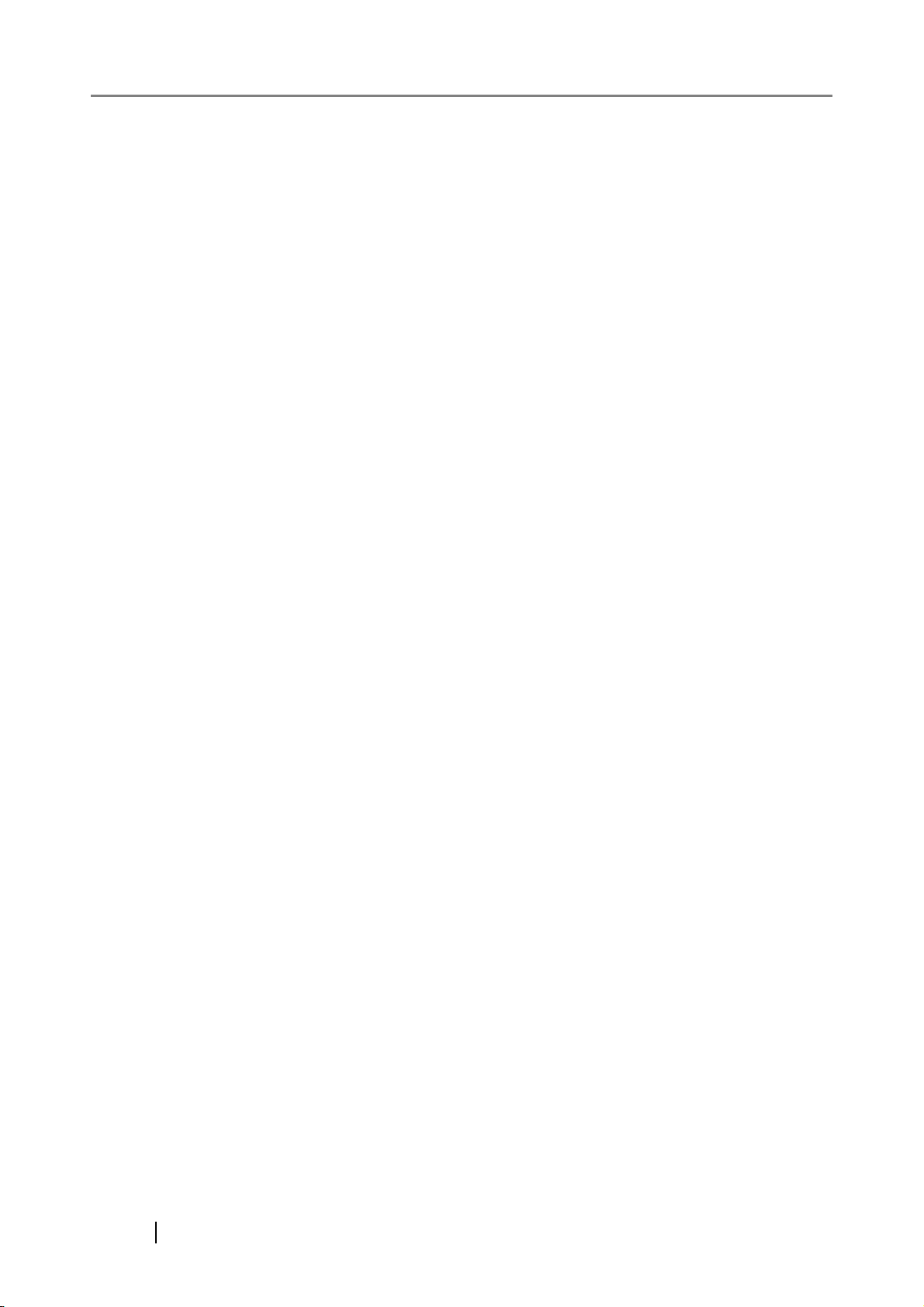
About Maintenance
The user must not perform repairs on this scanner.
Contact your FUJITSU scanner dealer or an authorized FUJITSU scanner service provider for repairs
to this product.
For more details, refer to the following web page:
http://imagescanner.fujitsu.com/warranty.html
■Trademarks
Microsoft, Windows, Windows Vista, Windows Server, and SharePoint are either registered
trademarks or trademarks of Microsoft Corporation in the United States and/or other countries.
Adobe, the Adobe logo, Acrobat, and Reader are either registered trademarks or trade names of Adobe
Systems Incorporated in the United States and/or other countries.
Intel is a registered trademark or trademark of Intel Corporation in the United States and other
countries.
Red Hat is the registered trademark or trademark of Red Hat, Inc. in the United States and other
countries.
™
ABBYY
OCR by ABBYY. All rights reserved.
ABBYY and FineReader are trademarks of ABBYY.
Other company names and product names are the registered trademarks or trademarks of the
respective companies.
FineReader™ 7.X/8.X/9.X Engine, © ABBYY 2009.
How Trademarks are Indicated in This Manual
The following abbreviations are used in this manual:
Windows
Windows XP
Windows Vista
Windows 7
Windows® operating system
Windows® XP Home Edition operating system
®
Windows
Windows
XP Professional operating system
®
XP Professional x64 Edition operating system
Windows Vista® Home Basic operating system (32/64-bit)
®
Windows Vista
Windows Vista
Windows Vista
Windows Vista
Home Premium operating system (32/64-bit)
®
Business operating system (32/64-bit)
®
Enterprise operating system (32/64-bit)
®
Ultimate operating system (32/64-bit)
Windows® 7 Starter operating system (32-bit)
®
Windows
Windows
Windows
Windows
7 Home Premium operating system (32/64-bit)
®
7 Professional operating system (32/64-bit)
®
7 Enterprise operating system (32/64-bit)
®
7 Ultimate operating system (32/64-bit)
xxiv
Page 27
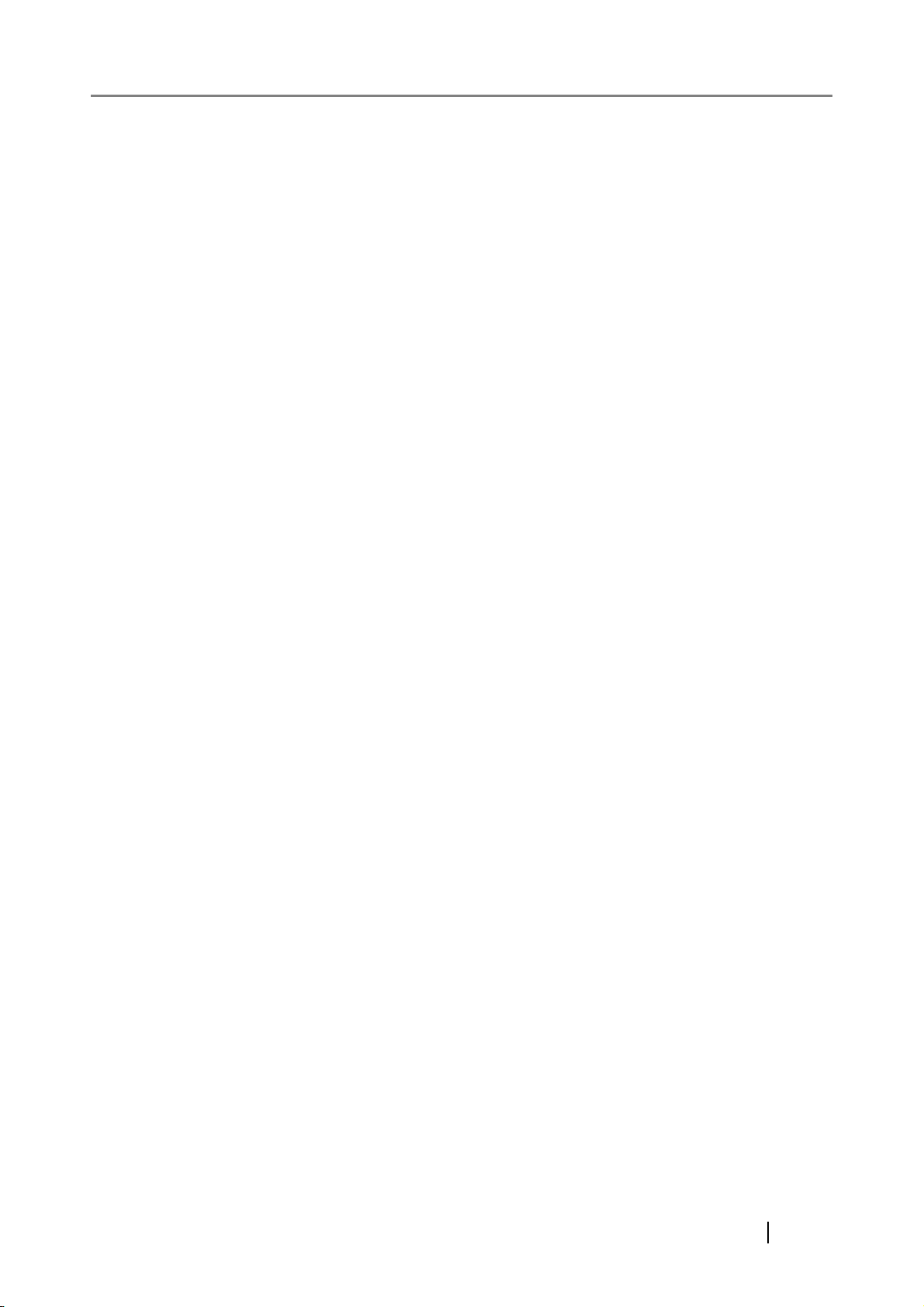
Windows 8
Windows® 8 operating system (32/64-bit)
®
Windows
Windows
8 Pro operating system (32/64-bit)
®
8 Enterprise operating system (32/64-bit)
Windows 2000
Server
Windows Server
2003
Windows Server
2008
Windows® 2000 Server
Small Business Server 2000
Windows® 2000 Advanced Server
Windows Server® 2003, Standard Edition
®
Windows Server
Windows Server
Windows Server
Windows Server
Windows Server
Windows Server
Windows Server
Windows Server
2003, Enterprise Edition
®
2003, Datacenter Edition
®
2003 R2, Standard Edition
®
2003 R2, Standard x64 Edition
®
2003 R2, Enterprise Edition
®
2003 R2, Enterprise x64 Edition
®
2003 R2, Datacenter Edition
®
2003 R2, Datacenter x64 Edition
Windows Server® 2008 Standard (32/64-bit)
®
Windows Server
Windows Server
Windows Server
Windows Server
2008 Enterprise (32/64-bit)
®
2008 Datacenter (32/64-bit)
®
2008 R2 Standard (64-bit)
®
2008 R2 Enterprise (64-bit)
Windows Server
2012
Exchange
.NET Framework
SharePoint
Solaris 10
Red Hat Enterprise
Linux
Windows Server® 2012 Standard (64-bit)
Microsoft® Exchange 2000 Server
®
Microsoft
Microsoft
Exchange Server 2003
®
Exchange Server 2007 (supported by 64-bit operating systems
only)
Microsoft® Exchange Server 2010 (supported by 64-bit operating systems
only)
Microsoft® .NET Framework
Microsoft® Office SharePoint® Server 2007
®
Microsoft
SharePoint® Server 2010 (supported by 64-bit operating sys-
tems only)
Solaris 10 Operating System
Red Hat® Enterprise Linux® 4
Red Hat
®
Enterprise Linux® 5
fi-6010N Network Scanner Operator's Guide xxv
Page 28
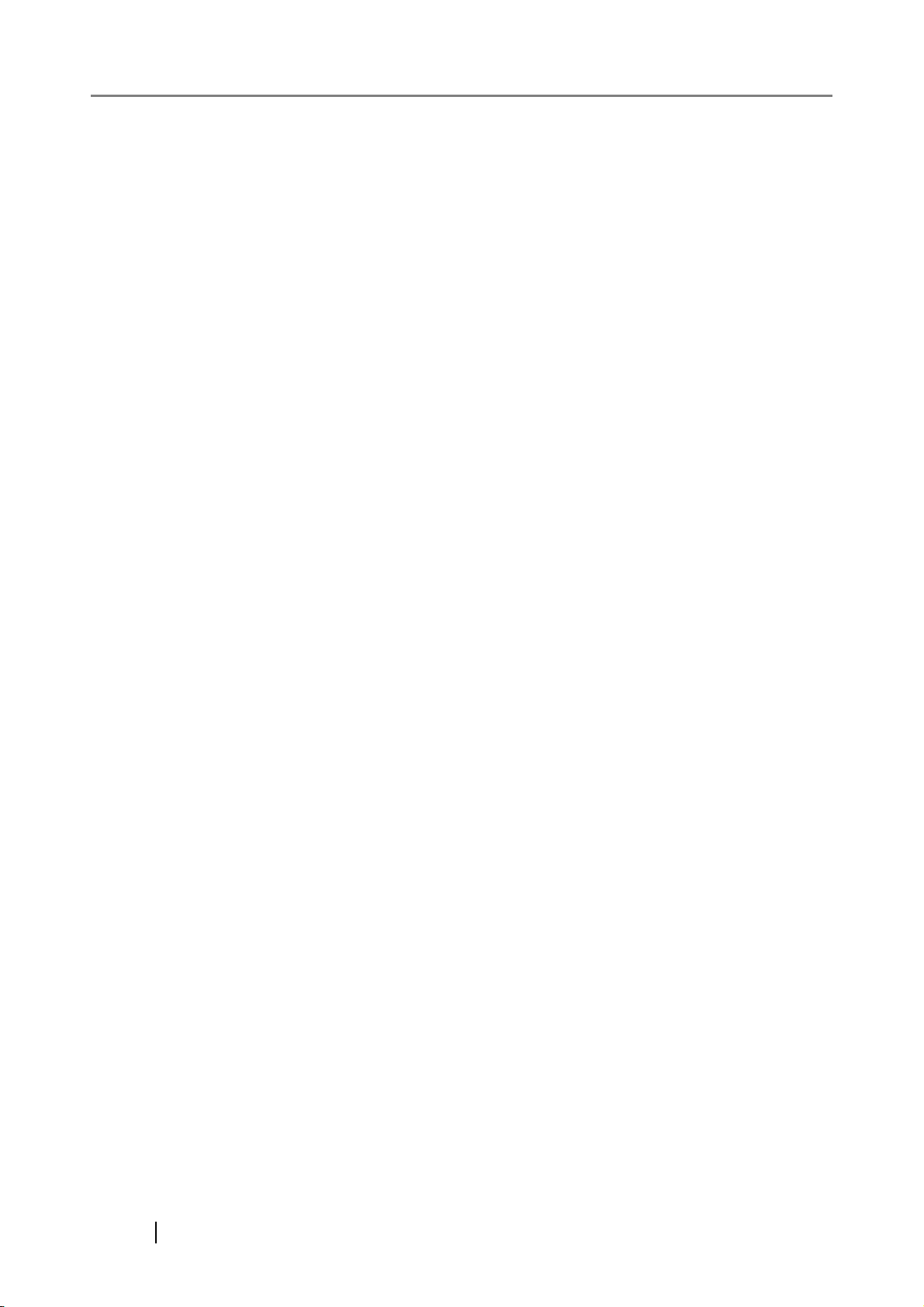
SUSE Linux
Enterprise Server
SUSE™ Linux Enterprise Server 10
Internet Explorer
Internet Information
SQL Server 2005
Express Edition
Adobe Acrobat
Adobe Reader
RightFax
Admin Tool
Central Admin Server
Central Admin
Console
Network Folder
SharePoint Folder
Microsoft® Internet Explorer
Windows® Internet Explorer
®
®
Microsoft® Internet Information Services
Microsoft® SQL Server® 2005 Express Edition
Adobe® Acrobat®
Adobe® Reader
®
RightFax Business Server (Version 9.3)
fi Network Scanner Admin Tool
Scanner Central Admin Server
iScanner Central Admin Server
Scanner Central Admin Console
iScanner Central Admin Console
A folder that is set to save scanned data in the file server or FTP server
A folder that is set to save scanned data in SharePoint
Manufacturer
PFU LIMITED
International Sales Dept., Imaging Business Division, Products Group
Solid Square East Tower
580 Horikawa-cho, Saiwai-ku, Kawasaki-shi Kanagawa 212-8563, Japan
Phone: (81-44) 540-4538
© PFU LIMITED 2010-2013
xxvi
Page 29

■Disclaimer of Liability
WARNING
CAUTION
Reproducibility of the Scanned Image Data
Confirm that the image data scanned with this product meets your requirements (for example, image
reproducibility in size accuracy, fidelity, content, colors).
Make sure that there are no missing parts in the scanned image data before disposing of the original
document used for scanning.
Warning Indications Used in This Manual
This indication alerts operators to an operation that, if not strictly
observed, may result in severe injury or death.
This indication alerts operators to an operation that, if not strictly
observed, may result in safety hazards to personnel or damage to
equipment.
fi-6010N Network Scanner Operator's Guide xxvii
Page 30
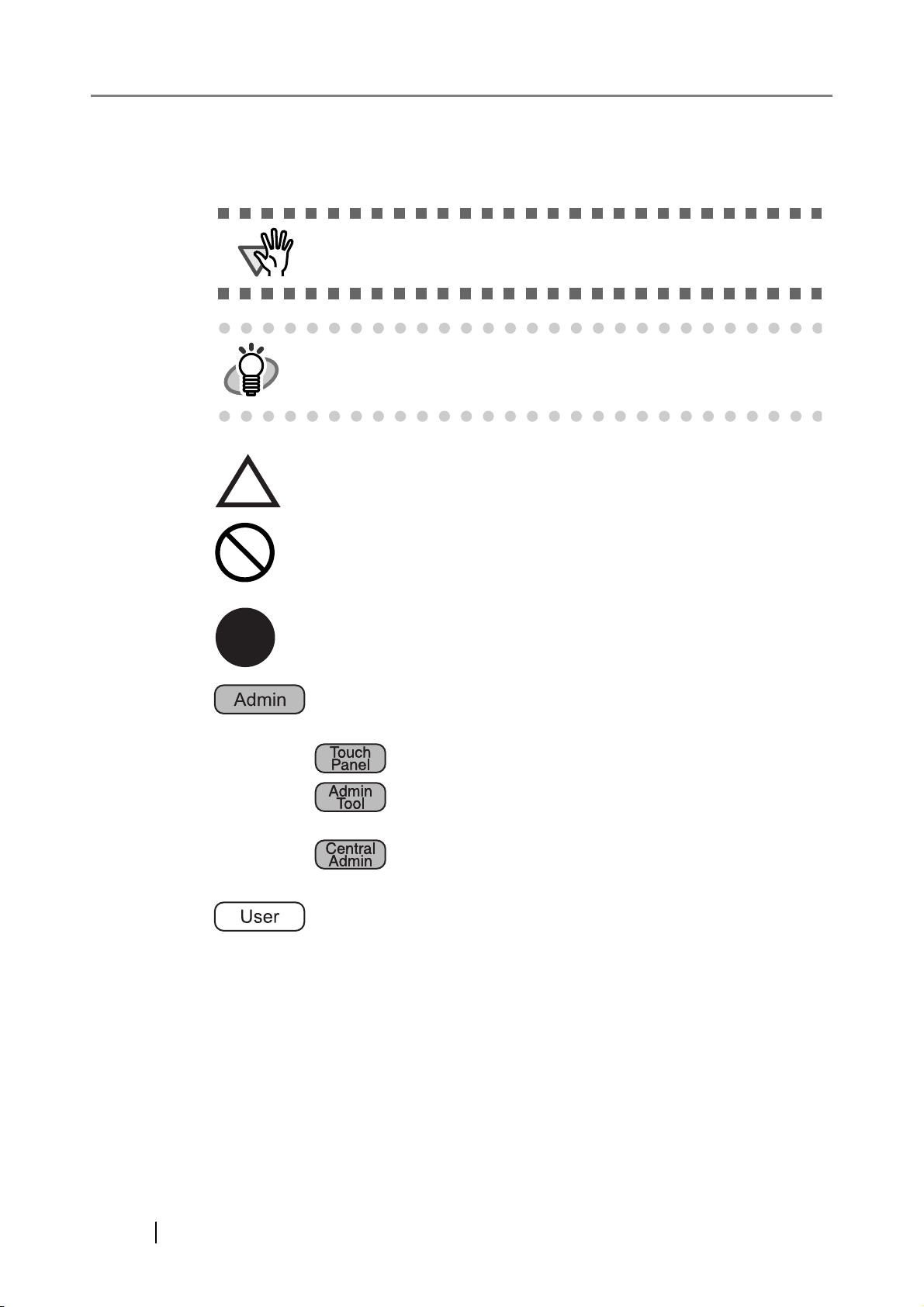
Symbols Used in This Manual
ATTENTION
HINT
R
This manual uses the following symbols in the explanations in addition to the warning indications.
This symbol alerts operators to particularly important information. Be
sure to read this information.
This symbol alerts operators to helpful advice regarding operation.
A TRIANGLE symbol indicates that special care and attention is required.
The drawing inside the triangle shows the specific caution.
A CIRCLE with a diagonal line inside shows action which users may not
perform.
The drawing inside or under the circle shows the specific action that is not
allowed.
Outline characters on a colored background show instructions users should
follow.
It may also include the drawing that shows the specific instruction.
This symbol is used to indicate information about administrator operations.
In Chapter 4, operations that can be performed by either or both of the
administrator login modes one indicated by the following symbols:
: Administrator operating via the LCD touch panel.
: Administrator operating via the network interface using the
Admin Tool.
: Administrator operating via the network interface using the
Central Admin Console.
This symbol is used to indicate information about regular user operations.
xxviii
Page 31

Warning Label
ATTENTION
High Temperature
The glass scanner windows surface inside the ADF becomes hot when the
scanner is used. Be careful not to touch the surface of the glass scanner
windows.
Do NOT remove from the scanner, stain or scratch the warning labels.
Screen Examples in This Manual
The screen examples in this manual are subject to change without notice in the interest of product
improvement. If the actual displayed screen differs from the screen examples in this manual, operate
by following the actual displayed screen while referring to the User's Manual of the scanner
application you are using.
The screen examples in this manual are of Windows Vista.
For Windows Server 2012/Windows 8 Users
To start applications for this product or display Control Panel, use the All apps screen.
The All apps screen is displayed by following the procedure below.
1 Right-click the Start screen.
2 Click [All apps] on the app bar.
Example: Windows 8 screen
fi-6010N Network Scanner Operator's Guide xxix
Page 32

■Safety Precautions
WARNING
This manual describes important details for ensuring the safe and correct use of this product.
Thoroughly read this manual before you start to use this product. In particular, be sure to read and fully
understand the Safety Precautions described in this manual before you use this product.
Also, store this manual in a safe place so that it can be easily referred to during use of this product.
In the following warnings, "power cable" may refer to the AC cable connected to the AC adapter
collectively.
Do not damage the AC cable.
A damaged AC cable may cause fire or electric shock. Be careful of the following when
handling the power cable:
z Do not moisten, modify, tie, bundle, or wind the cable.
z Do not place heavy objects on the cable, trap the cable in a doorway, drop or
damage the cable in any other way.
z Do not pull or forcibly bend or twist the cable.
z Do not place any metal near to the plug of the power cable.
Do not use damaged AC cables or power plugs, or install any cables or power plugs to
loose wall sockets.
Use only specified AC cables and connector cables.
Use only specified AC cables and connector cables. Failure to use the correct cables
might cause electric shock and/or equipment failure.
Please do not use the AC cable provided with this scanner for other devices, since this
might cause equipment failure and other troubles or an electric shock.
Use this scanner only at the indicated power voltage. Do not connect to
multiple-power strips.
Use this scanner only at the indicated power voltage and current. Improper power
voltage and current might cause fire or electric shock. Do not connect to multiple-power
strips.
Do not touch the AC cable with wet hands.
Do not touch the power plug with wet hands. Doing so can cause electric shock.
xxx
Page 33

Wipe any dust from the power plug.
Wipe off any dust from the power cable, metal parts on the power plug or metal fittings
with a soft, dry cloth. Accumulated dust can cause fire or electric shock.
Do not install the device in locations that has oil smoke, steam, humidity,
and dust.
Do not install the scanner in locations subject to oil smoke, steam, humidity, and dust.
Doing so might cause a fire or electric shock.
Turn the scanner OFF if it is damaged.
If the scanner is damaged for any reason,
turn the scanner off and unplug the power cable. Contact your FUJITSU scanner dealer
or an authorized FUJITSU scanner service provider.
Do not use the scanner if there is a strange odor.
If you detect heat coming from the device or detect other problems such as smoke,
strange smells or noises, immediately turn off the scanner and disconnect its power
plug. Make sure that any smoke coming from it has stopped, before contacting your
FUJITSU scanner dealer or an authorized FUJITSU scanner service provider.
Do not put liquids inside the scanner.
Do not insert or drop metal objects in to the scanner. Do not scan wet documents or
documents with paper clips or staples. Do not splash or allow the scanner to get wet.
If foreign objects (water, small metal objects, liquids, etc.) get inside the scanner,
immediately turn off the scanner and disconnect the power plug from the power outlet.
Then, contact your FUJITSU scanner dealer or an authorized FUJITSU scanner service
provider. Pay particular attention to this warning in households where there are small
children.
Do not touch the inside of the scanner unless necessary.
Do not take apart or modify the scanner. The inside of the scanner contains highvoltage components. Touching these components might cause electric shock or fire.
fi-6010N Network Scanner Operator's Guide xxxi
Page 34

Do not use aerosol sprays near the scanner.
Do not use any aerosol sprays or alcohol based sprays to clean the scanner.
Dust blown up by strong air from the spray may enter the inside of the scanner. This
may cause the scanner to fail or malfunction.
Sparks, caused by static electricity, generated when blowing off dust and dirt from the
outside of the scanner may cause a fire.
Do not place the scanner within the reach of small children.
To avoid injuries, do not place the scanner in an area where small children may be able
to reach.
Do not touch the heated section for a long time.
Do not touch the heated section such as the bottom of the scanner for a long time.
Doing so may cause a low-temperature burn on your skin.
Do not cover the scanner with something during its operation.
Do not use the scanner while covered with a blanket, etc. Doing so may raise the
temperature inside and cause a fire.
Do not use the scanner where it gets wet.
Do not use the scanner at a place such as a bathroom, shower room, or swimming pool
where it may easily get wet. Doing so might cause electric shock or fire.
xxxii
Page 35

CAUTION
Do not install the scanner on unstable surfaces.
Make sure that the scanner is installed on a flat, level surface and that none of its parts
extend beyond the surface top, such as a desk or table. Do not install the scanner on
unstable surfaces. Install the scanner on a level surface that is free of vibration to
prevent it from falling.
Install the scanner on a strong surface that will support the weight of the scanner and
other devices.
Firmly insert the power plug.
Firmly insert the power plug as far it can go into the power outlet.
Do not block the ventilation ports.
Do not block the ventilation ports. Blocking the ventilation ports generates heat inside of
scanner, which may result in fire or scanner failure.
Do not place heavy objects or stand on top of the scanner.
Do not place heavy objects on the scanner or use the scanner's surface top to perform
other work. Improper installation might cause injuries and equipment failure.
Do not use the scanner immediately after moving it from a cold place into a
warm room.
Do not use the device immediately after moving it from a cold place into a warm room.
Condensation may occur, which might lead to scanning errors. Let the device dry about
one or two hours before you use it.
Before moving the scanner, disconnect the power plug from the power
outlet.
Do not move the scanner with the power and interface cables connected as this can
damage the cables, which can later cause fire, electric shock as well as injury.
Before moving the scanner, be sure to disconnect the power plug from the power outlet,
and all other data cables. Make sure that the floor is free of any obstructions.
fi-6010N Network Scanner Operator's Guide xxxiii
Page 36

Protect the scanner from static electricity.
Install the scanner away from strong magnetic fields and other sources of electronic
noise. Also, protect the scanner against any static electricity, which can cause the
scanner to malfunction.
Avoid any contact when scanner is in use.
Avoid touching any scanner mechanism during scanning since this may cause injuries.
Disconnect the power plug from the power outlet when the scanner is not
used for a long period of time.
When the scanner is not going to be used for a long period of time, be sure to
disconnect the power plug from the power outlet.
Do not install the scanner in direct sunlight.
Do not install the scanner under direct sunlight or near heating apparatus. Doing so
might cause excessive heat to build up inside the scanner, which can cause scanner
trouble or even fire. Install the scanner in a well-ventilated location.
Handle documents carefully.
When handling documents, be careful not to cut your fingers with them.
Do not make the scanner wet while carrying it outside.
When carrying the scanner outside while it is raining or snowing, pay special attention
so the scanner does not get wet.
Do not place the scanner in areas, which are subject to high levels of shock
or vibration.
Do not place the scanner in areas, which are subject to high levels of shock or vibration.
Doing so may cause the scanner to malfunction.
xxxiv
Page 37

Be aware of the pick spring.
When you perform cleaning, make sure that the inside of the scanner is free of any
foreign object, and be careful not to get your hand or the cloth caught on the pick spring
(metal part) as a deformed pick spring (metal part) may cause injury.
fi-6010N Network Scanner Operator's Guide xxxv
Page 38

xxxvi
Page 39

Chapter 1
Scanner Overview
1
1.1 Scanner Features ....................................................................................................2
1.2 Part Names and Functions.....................................................................................5
1.3 User Types and Operations....................................................................................8
1.4 System Requirements...........................................................................................14
fi-6010N Network Scanner Operator's Guide 1
Page 40

1.1 Scanner Features
1
2
3
4
5
Original
Document
Scanner
Scanned Data
SMTP Server
User
Authentification
LDAP Server
Send e-mail
Internet
Send Fax
Print
Network
Folder
Save
Save
File Server
or
FTP Server
Print Server
Fax Server
SharePoint
Server
SharePoint
Folder
■ Basic uses for scanned documents
This easy-to-operate network scanner is used to scan documents for further use:
1. Scanned document files can be sent as an e-mail attachment.
2. Scanned document files can be sent by fax.
3. Scanned document files can be printed on a network printer.
4. Scanned document files can be saved in a network folder.
5. Scanned document files can be saved in a SharePoint folder.
2
Page 41

1.1 Scanner Features
Central Admin
Server
Central Admin Console
Set multiple scanners
at a time via the
network interface
Admin Tool
Set one scanner at
a time via the
network interface
Scanner
Scanner
Scanner
Scanner
Computer
Computer
Directly set one
scanner at a time
Touch PanelLCD
■ Configure and manage with ease
Configuration and management of the scanner can be easily performed via the LCD touch panel on
the scanner or via the "Admin Tool" or the "Central Admin Console" installed on a computer.
1
z Admin Tool
Application that connects to each scanner and configures the scanner settings.
z Central Admin Console
Application that configures operation settings for multiple scanners, and monitors their
operating status.
This application is used for connecting with Central Admin Server, which manages
multiple scanners at the same times.
For details on Central Admin Console, refer to the Scanner Central Admin User's
Guide.
fi-6010N Network Scanner Operator's Guide 3
Page 42

■ Advanced security measures
The following security functions are provided for the scanner.
z Login authentication can restrict user access.
z Scans can be converted to password protected PDF files.
z Scanned data can be protected.
Since the scanner is intended to be shared by multiple users, data privacy is an important factor.
The following security measures are used to protect the data against untoward access:
z Encryption
While it may be temporarily stored in the scanner before being e-mailed, faxed, printed, or
saved, the scanned data is always kept in an encrypted form, in order to prevent exposure of
data via analysis of the disk contents.
z Scanned data deletion
After the scanned data has been e-mailed, faxed, printed or saved, the temporary data is
deleted. Even if an error interrupts this process, leaving some scanned data in the scanner,
this will automatically be deleted at the next start up.
z Key regeneration
When the user data store is cleared from the scanner, the old cipher key is deleted and a
new cipher key is generated. This totally eliminates the possibility of access to any user
data remaining in the freed disk space.
There is no input pathway to the scanner for files via external memory media, and input pathways
of files via the network are limited to the minimum. Security patches are provided to protect the
scanner against virus attacks. Taking these measures enables the scanner to be protected against
virus infection.
4
Page 43

1.2 Part Names and Functions
1. Startup button
2. [SCAN] button
3. LCD touch panel
4. Keyboard
5. Output tray
6. ADF paper chute
7. Side guides
8. Top cover
z Front view
z Rear view
9. ADF release button
12. AC adaptor connector 13. LAN connector
11. Security cable slot
10. Back cover
1.2.1 External Parts
1.2 Part Names and Functions
1
fi-6010N Network Scanner Operator's Guide 5
Page 44

No. Part name Function
1
Startup button Turns on scanner or brings up the "Login" screen from
standby mode. For details, refer to "2.2.1 Using the Startup
Button" (page 24).
2
[SCAN] button Starts the scan process.
For details, refer to "2.2.2 Using the Top Cover [SCAN] But-
ton" (page 26).
3
LCD touch panel Accepts user input and displays the scanner control screens.
The LCD touch panel buttons are used to setup scans. For
details, refer to "2.3 Using the LCD Touch Panel" (page 27).
4
Keyboard Used to enter text in the control screen input fields.
May also be used instead of the LCD touch panel to operate
the control screens. For details, refer to "2.4 Using the Key-
board" (page 28).
5
Output tray Scanned documents are ejected from the ADF onto this tray.
Small documents may be retrieved by lifting up the keyboard
after scanning has completed.
6
ADF paper chute Holds the documents waiting to be scanned (scan side down).
7
Side guides Adjust to the width of the paper, to prevent skewing of the
scanned pages.
8
Top cover Frames the LCD touch panel, and covers the upper scanner/
ADF mechanism. Must be opened to clean inside the scanner,
or when replacing consumable parts.
9
ADF release button Push to unlock the top cover.
10
Back cover When connecting cables, press the tabs on both sides of the
back cover to unlock it, and pull it out from the scanner.
11
Security cable slot Slot for commercially available security cable to prevent
against theft.
The following security cable is recommended.
Type: Right angle
Cylindrical part: diameter 25mm (max), length 50mm (max)
(includes bent part if a straight cable is used)
12
AC adaptor connector Connects the scanner to the AC adaptor.
13
LAN connector Connects the scanner to the network.
6
Page 45

1.2.2 Internal Parts
1.2 Part Names and Functions
1
1. Pad assy
No. Part name Function
1
Pad assy Help to guide documents from the ADF paper chute to the
2
Pick roller
3
Sheet guide
4
Glass scanner windows
5
ADF (Automatic Document Feeder)
glass scanner windows.
Place where the documents are scanned.
Drives the documents from the ADF paper chute, past the
glass scanner windows, to the output tray.
fi-6010N Network Scanner Operator's Guide 7
Page 46

1.3 User Types and Operations
The scanner functions available after login vary in the following ways for different types of user:
z Administrator
Can setup and manage the scanner. The administrator can operate via the scanner's LCD
touch panel, or via the network interface by using the Admin Tool, or Central Admin Con-
sole installed in a computer. With the Central Admin Console, settings pre-defined on the
Central Admin Server can be applied to multiple scanners at a time.
z Regular User
Can scan documents and then send, print, or save the resulting data.
8
Page 47

Top Menu Tab
/Side Menu Tab
Used to ...
Administrator
Touch
Panel
1.3 User Types and Operations
Regular
Admin
Tool
Central
Admin
User
See ...
System Settings
Import Scanner
Import scanner settings
Settings
Screen Calibration Calibrate the LCD touch
panel
Scanner Name Set the scanner name
Language/Key-
Set the language
board Selection
Region/Timezone Set the region/timezone
Date/Time Set the date/time
Standby Mode Set the standby mode
and/or automatic logout
Login Settings Set the login settings
LAN Manager
authentication
Set the LAN Manager
authentication level
level
—— A — (*1)
A—— —
AA— —
AA— —
AA A —
AAA (*2)—
AA A —
AA A —
AA A —
page 56
page 59
page 62
page 63
page 64
page 66
page 68
page 73
1
Admin Password Change the admin password
File Names (Save) Set the file name format
used for when saving
scanned data
File Names
(e-Mail)
Set the file name format
used for when attaching
scanned data to e-mails
Multifeed Settings Set the multifeed detection
method
Scanner Adjustment
General Scanner
Set the offset and magnification settings
Set general scanner settings
Settings
Certificate Man-
Manage certificates
agement
AA— —
AA A —
AA A —
AA A —
AA— —
AA A —
A (*3) A A —
page 75
page 76
page 80
page 82
page 85
page 87
page 88
fi-6010N Network Scanner Operator's Guide 9
Page 48

Top Menu Tab
/Side Menu Tab
Network Settings
Used to ...
Administrator
Touch
Panel
Admin
Tool
Central
Admin
Regular
User
See ...
IP Address Set the IP address
Admin Network Set the admin network
Central Admin
Server
Set the Central Admin
Server
DNS Server Set the DNS server
WINS Server Set the WINS server
NTP Server Set the NTP server
Proxy Server Set the proxy server
Login LDAP
Set the login LDAP server
Server
e-Mail LDAP
Set the e-Mail LDAP server
Server
Customize LDAP
Search
Customize the LDAP
search parameters
SMTP Server Set the e-mail server
(SMTP server)
AA— —
AAA (*4)—
AAA (*5)—
AA A —
AA A —
AAA (*6)—
AA A —
AA A —
AA A —
AA A —
AA A —
page 90
page 92
page 94
page 98
page 100
page 101
page 103
page 105
page 114
page 117
page 122
Fax Server Set the fax server
Network Printer Set the network printers
Network Folder Set the network folders
SharePoint Folder Set the SharePoint folders
Alert Notification Set the destination for alert
notifications
Ping Check the network connec-
tion with a Ping test
Network Status Check the network operat-
ing status
AA A —
AAA (*7)—
AAA (*7)—
—AA (*7)—
AA A —
AA— —
AA— —
page 124
page 125
page 138
page 151
page 155
page 156
page 158
10
Page 49

Top Menu Tab
/Side Menu Tab
Used to ...
Administrator
Touch
Panel
1.3 User Types and Operations
Regular
Admin
Tool
Central
Admin
User
See ...
Device Status
System Status View the system status
Installed Options View the installation status
of available options
Usage Status View the usage status
Add-in Status View the Add-in status
Operation Logs
User Log Manage user logs
System Log Manage the system log
Maintenance
User Data Store Maintain the user data store
System Settings
File
Maintain the system settings
System Update Update the scanner system
software/check for released
updates
AAA (*8)—
AAA (*8)—
AAA (*8)—
AAA (*8)—
A (*9) A — —
A (*9) A — —
—A — —
—A — —
A (*11)A A (*10) —
1
page 160
page 161
page 162
page 164
page 165
page 168
page 171
page 177
page 182
Add-in Software Install/uninstall an Add-in
module
Technical Support Set the information output
level
Obtain technical support
Job Mode Settings
Job Sequences Set a job sequence
Job Menus Set a job menu
Job Groups Set a job group
e-Mail Send the scanned data by
e-mail
Fax Send the scanned data by
fax
Print Print the scanned data
Save Save the scanned data to a
network folder
—AA (*10)—
AA— —
—A — —
—A A —
—A A —
—A A —
—— — A
—— — A
—— — A
—— — A
page 186
page 188
page 189
page 194
page 212
page 219
page 258
page 274
page 283
page 296
fi-6010N Network Scanner Operator's Guide 11
Page 50

Top Menu Tab
/Side Menu Tab
Used to ...
Administrator
Touch
Panel
Admin
Tool
Central
Admin
Regular
User
See ...
Scan to SharePoint Save the scanned data to a
SharePoint folder
Scan Settings Set the scan options
Scan Viewer Enable/disable the scan
viewer
Maintenance
Edit e-Mail
Addresses
Edit e-mail targets in the email address book
Edit Fax Numbers Edit contacts in the fax
number list
Roller Cleaning Clean the ADF
Scan Test Perform a scan test
Consumable Alert Indicate when parts need
replacing
User Log Check user operations
Job Menu Process a job
—— — A
—— — A
—— — A
—— — A
—— — A
—— — A
—— — A
—— — A
—— — A
—— — A
page 301
page 309
page 346
page 271
page 281
page 370
page 391
page 380
page 354
page 357
A: available —: not available
(*1): For the operations, refer to the Scanner Central Admin User's Guide.
(*2): The "Date/Time" input field and [Get Time] button cannot be used.
(*3): Certificates cannot be imported.
(*4): Contents of the SSL Certificate are not shown.
(*5): [Address] or [Port Number] cannot be set.
(*6): Synchronization not possible.
(*7): Printers, folders and SharePoint folders that can be accessed from the Central
Admin Server can be set.
(*8): This can be viewed on the Central Admin Console "Scanner Details" window.
This cannot be viewed on the scanner settings edit window, which is displayed by
pressing the [Edit Scanner Settings] button in the Central Admin Console "Scanner Settings" window.
(*9): The [Download] button is not displayed.
12
Page 51

1.3 User Types and Operations
(*10): This can be operated from the Central Admin Console "Scanner Admin
Operations" window.
This cannot be operated from the scanner settings edit window, which is displayed
by pressing the [Edit Scanner Settings] button in the Central Admin Console
"Scanner Settings" window.
(*11): When using the LCD touch panel, the update cannot be performed.
1
fi-6010N Network Scanner Operator's Guide 13
Page 52

1.4 System Requirements
1.4.1 Requirements for Admin Tool
For use of the Admin Tool, the following requirements apply:
■ Software (English Versions)
z Operating System
z Windows XP (Service Pack 3 or later)
z Windows Vista (Service Pack 1 or later)
z Windows 7
z Windows 8
z Windows Server 2003 (Service Pack 2 or later)
z Windows Server 2008
z Windows Server 2012
z .NET Framework
Which .NET Framework is used depends on the operating system.
Operating system .NET Framework (*1)
Windows XP
Windows Vista
Windows 7
Windows Server 2003
Windows Server 2008
Windows 8
Windows Server 2012
z Web browser
z Internet Explorer 6.0 (Service Pack 2) or later (*2)
(*1): If .NET Framework is not installed, it will be notified. Download .NET Frame-
work from the Microsoft Web site and install it into the computer. When installing
.NET Framework, check free disk space in advance. For .NET Framework 2.0,
approximately 500 MB of free disk space is required.
(*2): For the Admin Tool, confirm that the latest security patch has been applied. If the
latest patch has not been applied, downloading operations (such as manual download) may not be possible. For Windows XP, "KB933566" must be applied to
Internet Explorer.
If download operations are not possible, clear the [Do not save encrypted pages to
disk] check box on [Advanced] of [Internet Options] in Internet Explorer, and then
try downloading again.
If the Web browser is Internet Explorer 10, configure [Compatibility View settings] so that the specified URL is displayed in compatibility view.
.NET Framework 2.0 (Service Pack 2 or later)
.NET Framework 3.0 (Service Pack 2 or later)
.NET Framework 3.5 (Service Pack 1 or later)
.NET Framework 4.5
14
Page 53

■ Hardware
ATTENTION
z Any computer which runs the supported software
32MB or more of free memory space
64MB or more of free disk space
z XGA monitor or better
z LAN cable
z Pointing device (e.g. mouse)
1.4 System Requirements
Make sure that the language settings for the computer where the Admin
Tool is installed are the same as the language settings for the scanner.
1
fi-6010N Network Scanner Operator's Guide 15
Page 54

1.4.2 Requirements for Related Servers
For servers that can be linked with the scanner, the following requirements apply.
For the supported versions and editions of each operating system, refer to " How
Trademarks are Indicated in This Manual" (page xxiv).
Server Operating system Required Function
LDAP Server Windows 2000 Server Active Directory
Windows Server 2003
Windows Server 2008
Windows Server 2012
OpenSolaris OpenLDAP
Solaris10
Red Hat Enterprise Linux
SUSE Linux Enterprise Server
SMTP Server Windows 2000 Server SMTP, Exchange
Windows Server 2003
Windows Server 2008
Windows Server 2012 SMTP
File Server Windows 2000 Server Windows Shared Folder
Windows Server 2003
Windows Server 2008
Windows Server 2012
OpenSolaris Samba
Solaris10
Red Hat Enterprise Linux
SUSE Linux Enterprise Server
SharePoint Server Windows Server 2003 SharePoint
Windows Server 2008
16
FTP Server Windows 2000 Server FTP
Windows Server 2003
Windows Server 2008
Windows Server 2012
Page 55

1.4 System Requirements
Server Operating system Required Function
Print Server Windows 2000 Server Windows Shared Printer (*1)
Windows Server 2003
Windows Server 2008
Windows Server 2012
DNS Server Windows 2000 Server DNS
Windows Server 2003
Windows Server 2008
Windows Server 2012
WINS Server Windows 2000 Server WINS
Windows Server 2003
Windows Server 2008
1
Windows Server 2012
DHCP Server Windows 2000 Server DHCP
Windows Server 2003
Windows Server 2008
Windows Server 2012
NTP Server Windows 2000 Server NTP
Windows Server 2003
Windows Server 2008
Windows Server 2012
Red Hat Enterprise Linux
Fax Server Windows 2000 Server RightFax
Windows Server 2003
Windows Server 2008
(*1): To use as network printer, Windows XP compatible printer driver must be
installed.
fi-6010N Network Scanner Operator's Guide 17
Page 56

■ LDAP Server
LDAP (Lightweight Directory Access Protocol) is a protocol for accessing a directory databases
over a TCP/IP network. It can be used to administrator networked users e-mail addresses and operating environments.
When connected using encryption (SSL), this is called the "LDAPS Server".
The LDAP server can be used to perform the following:
z User authentication at login
z Finding or entering e-mail addresses in an address book
■ SMTP Server
SMTP (Simple Mail Transfer Protocol) is a protocol for sending e-mail.
The SMTP server can be used to perform the following:
z Sending the scanned data as an e-mail
z Sending the scanned data by fax
■ File Server
The file server shares the disk on a server with other computers on a network, and enables use of
the disk from an external computer.
Using this file server enables a scanned image to be saved to a file server network folder.
■ SharePoint Server
SharePoint is the collective name for the elements of an Internet Explorer based document management platform provided by Microsoft.
Using a SharePoint server enables scanned images to be saved to a SharePoint folder on the
SharePoint server.
■ FTP Server
The FTP (File Transfer Protocol) is a protocol for transmitting files.
An FTP server which connects with SSL encryption is called an "FTPS Server".
Using this FTP server enables a scanned image to be saved to an FTP server network folder.
18
Page 57

1.4 System Requirements
ATTENTION
HINT
■ Print Server
The print server is used to print the scanned data. Printers to be used are set on the print server.
z Windows XP compatible printer drivers must be registered.
z Printer must be able to spool print jobs (to hard disk or memory). Contact
your printer dealer if uncertain whether your printer has a spool function.
z Printers that allow the status of print errors to be easily checked (via an
LCD control panel, or similar) are recommended.
For printing, use only printers connected to the print server.
1
■ DNS Server
A DNS server provides name-resolution which determines IP address corresponding to host name
or FQDN.
■ WINS Server
The WINS server handles name registration requests from WINS clients, register their names and
IP addresses, and responds to NetBIOS name queries submitted by clients, returning the IP address
of a queried name if it is listed in the server database.
In addition, when a DNS name resolution fails, the query can be transferred to the WINS server.
■ DHCP Server
The DHCP server automatically assigns an IP address for this scanner and other client computers.
■ NTP Server
The NTP server is used when a client makes a time query through network.
■ Fax Server
The fax server is used for sending faxes.
This scanner supports the following fax servers:
z RightFax Business Server (Version 9.3)
This fax server can be used to send the scanned data by fax.
fi-6010N Network Scanner Operator's Guide 19
Page 58

1.4.3 Port Number List
Function From/To Port Number
Protocol
Number
Admin Tool Connection Admin Tool Scanner 80 (HTTP) (*1) 6 (TCP)
443 (HTTPS) (*1) 6 (TCP)
Central Admin Server
Connection
Central Admin Server
Scanner
Scanner
80 (HTTP) (*1) 6 (TCP)
443 (HTTPS) (*1) 6 (TCP)
20444 (HTTP/HTTPS) (*1) 6 (TCP)
Central Admin Server
DHCP Server Scanner DHCP server 67 (DHCP) 17 (UDP)
DNS Server Scanner DNS server 53 (DNS) 17 (UDP)
WINS Server Scanner WINS server 1512 (WINS) 17 (UDP)
Synchronization Scanner SNTP server 123 (SNTP) 17 (UDP)
Proxy Server Scanner Proxy server Free 6 (TCP)
Authentication/e-Mail
Address Search
Scanner LDAP server 389 (LDAP) (*1) 6 (TCP)
636 (LDAPS) (*1) 6 (TCP)
3268 (Active Directory Global
6 (TCP)
Catalog) (*1)
3269 (Active Directory Global
6 (TCP)
Catalog over SSL) (*1)
Sending e-Mail Scanner SMTP server 25 (SMTP) (*1) 6 (TCP)
Sending Fax Scanner SMTP server 25 (SMTP) (*1) 6 (TCP)
Print Scanner Print server 137,138,139,445 (SMB) 6 (TCP)
17 (UDP)
SharePoint Server Scanner SharePoint
server
80 (HTTP) (*1) 6 (TCP)
443 (HTTPS) (*1) 6 (TCP)
FTP Server Scanner FTP server 20,21 (FTP) (*1) 6 (TCP)
FTPS Server Scanner FTPS server 989,990 (FTPS) (*1) 6 (TCP)
Saving to a Folder Scanner File server 137,138,139,445 (SMB) 6 (TCP)
17 (UDP)
Ping Scanner
— 1 (ICMP)
Another computer or
server
20
(*1): Changing the Port Number is possible
Page 59

Chapter 2
Basic Scanner Operations
2
2.1 Turning the Power On/Off .................................................................................... 22
2.2 Using the Scanner Buttons..................................................................................24
2.3 Using the LCD Touch Panel................................................................................. 27
2.4 Using the Keyboard .............................................................................................. 28
fi-6010N Network Scanner Operator's Guide 21
Page 60

2.1 Turning the Power On/Off
CAUTION
ATTENTION
Startup button
■ Turning the Power On
Do not move or shake the scanner when it is turned on.
This can damage the rotating hard disk drive and cause data to be lost.
1. Press the startup button.
After the system starts up, the "Login" screen appears.
After turning the power off, wait for at least 10 seconds before turning the
power back on again.
22
Page 61

■ Turning the Power Off
ATTENTION
Do not turn off the power of the scanner off by pressing and holding down
the startup button, as this may cause the scanner to operate abnormally.
2.1 Turning the Power On/Off
1. Press the [Shutdown] button on the "Login" screen.
A confirmation screen appears.
2
2. Press the [OK] button.
The scanner power is turned off.
fi-6010N Network Scanner Operator's Guide 23
Page 62

2.2 Using the Scanner Buttons
2.2.1 Using the Startup Button
When the scanner is off or in standby mode, pressing the startup button will start the scanner up
and display the login screen.
When the scanner is on, pressing the startup button will show a message.
Shutdown
LED Dark
Press Button
Operating
LED Lit
Login Screen
Login
Press Button (*1)
Operation Screens
No operation for set period
Standby
LED Blinking
(*1): Any of the following operations will startup the scanner from standby mode.
z Loading the document in the ADF paper chute.
z Closing the top cover.
z Pressing a keyboard key.
The screen displayed after a re-startup varies according automatic login settings in the
following way:
z If automatic login is enabled, the operation screen is displayed.
However, if "Never" is specified for "Standby after", and automatic login is disabled
for the currently logged in user, the login screen is displayed.
z If automatic login is disabled, the login screen in displayed.
Press Button (*2)
Message
24
Page 63

2.2 Using the Scanner Buttons
ATTENTION
HINT
(*2): z When the scanner startup button is pressed while a window displaying the
[Shutdown] button is shown, the [Please release the startup button and select
shutdown to turn the scanner off.] message appears.
z When the scanner startup button is pressed while a window not displaying the
[Shutdown] button is shown, the [Please release the startup button. Can not
shutdown scanner because the system is in operation.] message appears.
When the scanner is starting up or in standby mode, be careful to never
hold the startup button down for 4 seconds, as this will cause the scanner to
shutdown. If this happens, saved scanned data may become unusable.
If the startup button is accidentally held down too long, causing the scanner
to shutdown, temporally detach the AC adaptor to ensure that the power is
completely off.
After turning the power off, wait for at least 10 seconds before turning the
power back on again. To shutdown the scanner correctly, press the [Shutdown] button on the "Login" screen.
z The idle time before standby mode entered can be changed. For details,
refer to "4.6.6 Setting the Time to Standby Mode" (page 66).
z Automatic login without displaying the "Login" screen is possible. For more
details about how to set automatic login, refer to "4.6.7 Setting the Login
Method" (page 68).
2
fi-6010N Network Scanner Operator's Guide 25
Page 64

2.2.2 Using the Top Cover [SCAN] Button
When the icon is displayed in a [Scan] button on the LCD touch panel, either the LCD
touch panel [Scan] button or top cover [SCAN] button may be pressed to start the scan.
The LCD touch panel [Scan] button may appear as follows:
z [Scan]
z [Scan & Send]
z [Scan & Print]
z [Scan & Save]
z [Scan More]
[SCAN] button
(top cover)
26
Page 65

2.3 Using the LCD Touch Panel
ATTENTION
When using the LCD touch panel, buttons only need to be lightly pressed to select them.
For details how to operate the LCD touch panel, refer to "4.1 Administrator Screens via the LCD
Touch Panel" (page 38) or "6.2 Using LCD Touch Panel Screens: Regular User" (page 248).
z Do not use a pen or other hard object on the LCD touch panel.
The LCD touch panel may be damaged.
z If the screen is dirty, this may cause the LCD touch panel to malfunction.
Clean the screen if it is visibly dirty.
For details, refer to "7.3 Cleaning the LCD Touch Panel" (page 377).
2.3 Using the LCD Touch Panel
2
fi-6010N Network Scanner Operator's Guide 27
Page 66

2.4 Using the Keyboard
ATTENTION
Selecting buttons or entering text can also be done on the keyboard.
The keyboard can be used in the following ways:
2.4.1 Using the Keyboard: Administrator
Key Used to ...
Tab Switch focus to the next field or button.
Space Select the button in focus.
However, this cannot be used for the [Download], [Get CSV], and [Backup]
buttons.
Enter Set the contents of the current screen.
(Used instead of the [OK] button or [Login] button.)
Change the value of the numerical input for the field in focus.
Page Up
Page Down
Scroll up or down the contents on the screen.
(Used instead of the scroll buttons.)
The keyboard cannot be used to select a top or left side menu button.
Select buttons in the top menu by pressing the LCD touch panel, or by
using the mouse via the network interface.
28
Page 67

2.4.2 Using the Keyboard: Regular Users
Key Used to ...
Tab Switch focus to the next field or button.
Space Select the button in focus.
Enter Set the contents of the current screen.
(Used instead of the [OK] button or [Login] button.)
(On Search screens, may be used instead of the [Find] button.)
Esc Return to the previous screen.
(On the "Main Menu" screen, may be used instead of the [Logout] button.)
Alt+F4 Shutdown the scanner.
(Used instead of the [Shutdown] button on the "Login" screen.)
Scroll up or down between items.
2.4 Using the Keyboard
2
Page Up
Page Down
Scroll up or down the page on the screen.
fi-6010N Network Scanner Operator's Guide 29
Page 68

30
Page 69

Chapter 3
Administrator Operations (Overview)
3
3.1 Operating and Managing Scanners..................................................................... 32
3.2 Required Scanner Function Settings.................................................................. 33
fi-6010N Network Scanner Operator's Guide 31
Page 70

3.1 Operating and Managing Scanners
Computer
Scanner Scanner ScannerScanner
Set one scanner at a time
via the network interface
Set multiple scanners
at a time via the
netw
or
ork interface
Central Admin Console
Directly set one
scanner at a time
Computer
Admin Tool
Central Admin Server
Touch PanelLCD
Scanner settings management can be implemented in the following ways.
z LCD Touch Panel
Scanner settings management can be implemented directly via the scanner's LCD touch
panel.
z Admin Tool
Scanner settings management, and updates can be implemented via the network interface
by using the Admin Tool installed on a computer.
Settings can be performed for one scanner at a time.
z Central Admin Console
Scanner settings management, and updates can be implemented via the network interface
by using the Central Admin Console installed on a computer, for multiple scanners
together.
In this case, settings made with the Central Admin Console are applied to scanners via a
Central Admin Server.
For details on Central Admin Console, refer to the Scanner Central Admin User's Guide.
32
Page 71

3.2 Required Scanner Function Settings
3.2 Required Scanner Function Settings
Which scanner settings are required differs according to scanner functions to be used.
The function buttons are displayed on the "Main Menu" screen, in accordance with the specified
settings.
3
fi-6010N Network Scanner Operator's Guide 33
Page 72

Top Menu
Left Side Menu e-Mail Fax Print Save
System Settings
Scan to
Share
Point
See ...
Import Scanner Settings
Screen Calibration
Scanner Name
Language/Keyboard Selection
Region/Timezone
Date/Time
Standby Mode
Login Settings
LAN Manager authentication
level
Admin Password
File Names (Save)
File Names (e-Mail)
Multifeed Settings
Scanner Adjustment
—————(*1)
—————
NNNNN
—————
AAAAA
AAAAA
—————
—————
—————
AAAAA
——— A A
A ————
—————
—————
page 56
page 59
page 62
page 63
page 64
page 66
page 68
page 73
page 75
page 76
page 80
page 82
page 85
General Scanner Settings
Certificate Management
—————
—————
page 87
page 88
34
Page 73

Top Menu
Left Side Menu e-Mail Fax Print Save
Network Settings
3.2 Required Scanner Function Settings
Scan to
Share
Point
See ...
IP Address
Admin Network
Central Admin Server
DNS Server
WINS Server
NTP Server
Proxy Server
Login LDAP Server
e-Mail LDAP Server
Customize LDAP Search
SMTP Server
Fax Server
Network Printer
Network Folder
SharePoint Folder
NNNNN
—————
—————
AAAAA
AAAAA
AAAAA
—————
A (*2) A (*2) A (*2) A (*2) A (*2)
—————
—————
NN———
— N ———
—— N ——
——— N —
————N
page 90
page 92
page 94
page 98
page 100
page 101
page 103
page 105
page 114
page 117
page 122
page 124
page 125
page 138
page 151
3
Alert Notification
Ping
Network Status
AAAAA
—————
—————
N: Necessary A: Advisable —: Not required
(*1): For the operations, refer to the Scanner Central Admin User's Guide.
(*2): Only necessary if connecting to an LDAP server.
page 155
page 156
page 158
fi-6010N Network Scanner Operator's Guide 35
Page 74

36
Page 75

Chapter 4
Administrator Operations
(LCD Touch Panel and Admin Tool)
This chapter provides an explanation of administrator operations (setting up and managing the
scanner) via the scanner's LCD touch panel, or via the network interface using the Admin Tool.
Messages may appear while performing operations described in this chapter. For more details
about these messages and actions to take, refer to "E.1.2 System Log Messages" (page 459).
4
4.1 Administrator Screens via the LCD Touch Panel .............................................. 38
4.2 Administrator Screens via the Admin Tool ........................................................ 40
4.3 iScanner Administrator Login: via the LCD Touch Panel ................................. 42
4.4 Setting up for Administrator Access via the Admin Tool ................................. 44
4.5 iScanner Administrator Login: via the Admin Tool ........................................... 53
4.6 Using the System Settings Menus ...................................................................... 56
4.7 Using the Network Settings Menus.....................................................................90
4.8 Using the Device Status Menus......................................................................... 160
4.9 Using the Operation Logs Menus...................................................................... 165
4.10 Using the Maintenance Menus.........................................................................171
4.11 Setting Job Features.........................................................................................190
4.12 Getting a Screenshot on the LCD Touch Panel ............................................. 231
fi-6010N Network Scanner Operator's Guide 37
Page 76

4.1 Administrator Screens via the LCD Touch Panel
Top Menu
Left Side
Menu
On the LCD touch panel screens (administrator), when one of the top menu tabs is selected, the
related function tabs are displayed on the left side menu.
Actual icon Shown in manual as... Used to ...
[Left] button, [Right] button Switch between top menu tabs (scrolling
the top menu as necessary).
[Up] button, [Down] button Switch between side menu tabs (scrolling
[List] button Display a list of possible selections.
[Logout] button Log the current user out.
[OK] button Accept any changes to the current screen
the left side menu as necessary).
settings.
38
Page 77

4.1 Administrator Screens via the LCD Touch Panel
Actual icon Shown in manual as... Used to ...
[Cancel] button Abandon any input to the current screen,
and keep present settings and/or return to
the previous screen.
[On] button If the button color is yellow, it means that
the button is selected.
[Off] button If the button color is blue, it means that the
button is not selected.
4
fi-6010N Network Scanner Operator's Guide 39
Page 78

4.2 Administrator Screens via the Admin Tool
Top Menu
Left Side Menu
Job Settings
Menu
When using the Admin Tool to access the scanner via its network interface, pressing one of the
function buttons at the top of the Admin Tool window causes the related function screen to be displayed in the window.
z When the [Scanner Settings] button is pressed
On the Admin Tool scanner settings screens, when one of the top menu tabs is selected, the
related function tabs are displayed on the left side menu.
z When the [Job Menu Settings] button is pressed
On the Admin Tool job mode settings screens, when one of the Job Settings Menu tabs is
selected, the associated settings screen is displayed.
40
Page 79

4.2 Administrator Screens via the Admin Tool
Function button Shown in manual as... Used to ...
[Exit] button Close the Admin Tool.
[Disconnect] button Disconnect the connection to a
scanner.
[Scanner Settings] button Access the scanner settings top
menu.
[Job Menu Settings] button Access the job menu settings
window.
[Download Manual] button Download the manual.
[About] button Show the version of the Admin
Tool installed.
[OK] button Accept any changes to the cur-
rent screen settings.
[Cancel] button Abandon any input to the cur-
rent screen, and keep present
settings and/or return to the previous screen.
4
fi-6010N Network Scanner Operator's Guide 41
Page 80

4.3 iScanner Administrator Login: via the LCD Touch
ATTENTION
HINT
Panel
z If the normal screen display does not appear (for example: an "X" mark
appears), wait for a few minutes and try again. If the problem still occurs,
contact your FUJITSU scanner dealer or an authorized FUJITSU scanner
service provider.
z If a button is rapidly pressed many times in succession, a "The page can-
not be displayed" message may appear. Selecting another tab or reloading
the page will refresh the screen.
z The user name and initial password for the administrator are as follows:
User Name: admin
Password: password
z The scanner setup can be configured by one user.
z Session timeout time is 20 minutes (fixed). The session timeout time is
extended by a further 20 minutes for the following:
z when a tab on the top menu or left side menu is pressed
z when the [OK] button is pressed
42
Page 81

4.3 iScanner Administrator Login: via the LCD Touch Panel
HINT
1. Enter a "User Name" and "Password".
Enter "admin" for the user name.
Passwords must be between 7 and 127 characters long.
Alphanumeric characters (case sensitive) and symbols may be entered.
z The "Caps Lock" indicator is on if the keyboard's Caps Lock is set.
z The "Num Lock" indicator is on if the keyboard's Num Lock is set.
z If "Global Catalog" is selected for the login LDAP server, the "UPN Suffix"
input field is displayed.
4
A UPN suffix is not required when logging in as an administrator. Even if
entered, it will be ignored.
2. Press the [Login] button.
If the user name and password are valid, the "System Settings" screen appears.
fi-6010N Network Scanner Operator's Guide 43
Page 82

4.4 Setting up for Administrator Access via the
HINT
Admin Tool
This section describes the required settings for logging in via the Admin Tool.
The following are required for administrator login via the Admin Tool:
z "4.6.2 Setting the Scanner Name" (page 59)
z "4.6.9 Changing the Admin Password" (page 75)
z "4.7.1 Giving the Scanner an IP Address" (page 90)
z "4.7.2 Setting the Admin Network" (page 92)
z "4.7.4 Setting the DNS Server" (page 98)
z "4.7.5 Setting the WINS Server" (page 100)
4.4.1 Checking the Internet Explorer Cache Settings
Check the Internet Explorer cache settings.
1. From the Internet Explorer [Tools] menu, select [Internet Options].
The "Internet Options" dialog box appears.
2. On the [General] tab, press the [Settings] button on the "Browsing history".
The "Temporary Internet Files and History Settings" dialog box appears.
3. For "Check for newer versions of stored pages", select "Automatically".
4. For "Disk space to use", specify 63MB or above.
44
Page 83

4.4 Setting up for Administrator Access via the Admin Tool
ATTENTION
HINT
5. Press the [OK] button.
z Different browser versions may require a different set up procedure.
z Do not use a proxy server setting.
If any updates or service packs are available for Internet Explorer, make
sure they are applied.
4.4.2 Setting the Internet Explorer Trusted Sites
Enter the target scanner URL as Internet Explorer trusted sites.
If not set, connection to a scanner is blocked, and certification cannot be installed.
1. From the Internet Explorer [Tools] menu, select [Internet Options].
4
The "Internet Options" dialog box appears.
2. On the [Security] tab, select [Trusted sites] and press the [Sites] button.
The "Trusted sites" dialog box appears.
3. Clear the [Require server verification (https:) for all sites in this zone] checkbox.
fi-6010N Network Scanner Operator's Guide 45
Page 84

4. Enter the URL of the scanner in the "Add this website to the zone" field, and press the
ATTENTION
HINT
[Add] button.
Example: http://IP_address or scanner_name/
Different browser versions may require a different set up procedure.
If any updates or service packs are available for Internet Explorer, make
sure they are applied.
46
Page 85

4.4 Setting up for Administrator Access via the Admin Tool
4.4.3 Installing the Admin Tool
To setup the scanner via the network interface, install the Admin Tool to your computer.
1. According to the settings described in "4.7.2 Setting the Admin Network" (page 92),
specify the URL in the following way.
z SSL is [Off], no port number change
http://scanner_name or IP_address/
z SSL is [Off], port number change
http://scanner_name or IP_address:port_number/
For port_number, enter the changed port number.
z SSL is [On], no port number change
https:// scanner_name or IP_address/
z SSL is [On], port number change
https://scanner_name or IP_address:port_number/
For port_number, enter the changed port number.
For SSL, the "Security Alert" window is displayed when connecting.
Press the [Yes] button on the "Security Alert" window.
The login screen appears.
2. Enter a "User Name" and "Password".
Enter "admin" for the user name.
Passwords must be between 7 and 127 characters long.
Alphanumeric characters (case sensitive) and symbols may be entered.
4
3. Press the [Login] button.
The download screen appears.
fi-6010N Network Scanner Operator's Guide 47
Page 86

4. Press the [Next] button for [fi Network Scanner Admin Tool].
ATTENTION
The Admin Tool download screen appears.
5. Press the [Download] button.
z Downloading is not possible while an administrator or user operation is
being processed.
z Do not close the Web browser or logout until installation is complete.
The "File Download - Security Warning" dialog box appears.
48
Page 87

4.4 Setting up for Administrator Access via the Admin Tool
HINT
6. Press the [Run] button.
The fi Network Scanner Admin Tool Setup Wizard appears.
If .NET Framework is not installed, the Microsoft Website is accessed
when installing the Admin Tool.
After installing .NET Framework, try again from Step 1.
7. Press the [Next] button.
4
The "Select Installation Folder" window appears.
fi-6010N Network Scanner Operator's Guide 49
Page 88

8. Specify an installation folder for the Admin Tool.
ATTENTION
To select a different folder, press the [Browse] button.
To check the free space available for the currently selected folder, press the [Disk Cost]
button.
Installation will fail if the length of any installation path (folder path plus
installation file name) exceeds 259 characters. Select an installation
folder that respects this limit.
50
Page 89

4.4 Setting up for Administrator Access via the Admin Tool
9. Select the target user(s), and press the [Next] button.
Follow the prompts of the install wizard windows until a "fi Network Scanner Admin
Tool has been successfully installed" message indicates that the installation has completed. Press the [Close] button.
When the installation is completed, logout of the scanner, and close the Web browser.
The Admin Tool should now be usable.
Select the [Start] button, select the [All Programs] - [fi-scanner V2] sub-menu, and then
select on the [fi Network Scanner Admin Tool].
4
fi-6010N Network Scanner Operator's Guide 51
Page 90

ATTENTION
z If this tool has already been installed, skip to section "4.5 iScanner Admin-
ATTENTION
istrator Login: via the Admin Tool" (page 53) for details about Admin Tool
operations.
z From the Web browser [Tools] menu, select [Internet Options], and note
the following points about the settings shown on the "Internet Options" dialog box.
z In the [Accessibility] dialog box shown when selecting the [Accessibil-
ity] button on the [General] tab, do not change the formatting and user
style sheet settings. If these settings are changed, the displayed style
of the Admin Tool may be corrupted.
z In the "Language Preference" dialog box shown when selecting the
[Languages] button on the [General] tab, move the same language as
for the Central Admin Server operation system to the top. If a different
language is specified, a problem may occur with the input or displays
for the Admin Tool.
z On the [Security] tab, if "Security level for this zone" is set to "High",
part of the Admin Tool screen may not be correctly displayed.
In this case, on the [Security] tab, add the scanner or Central Admin
Server to the trusted site zone and select the [Default Level] button.
Or select the [Custom Level] button and set [Binary and script behaviors] to "Enable".
z When the font size is large, part of the dialog box may not be shown cor-
rectly. In this case, use a smaller font size.
4.4.4 Uninstalling the Admin Tool
This description uses Windows Vista as an example.
Uninstall the Admin Tool from [Control Panel] - [Programs] - [Programs and Features] in the computer in which it is installed.
Close the Admin Tool before uninstalling. If the Admin Tool is uninstalled
while still open, normal operation of the open Admin Tool is not guaranteed.
52
Page 91

4.5 iScanner Administrator Login: via the Admin Tool
ATTENTION
HINT
4.5 iScanner Administrator Login: via the Admin Tool
The Admin Tool can be set up to manage the scanner via a computer.
This section explains how to login using the Admin Tool.
z If the normal screen display does not appear (for example: an "X" mark
appears), wait for a few minutes and try again. If the problem still occurs,
contact your FUJITSU scanner dealer or an authorized FUJITSU scanner
service provider.
z If a button is rapidly pressed many times in succession, a "The page can-
not be displayed" message may appear. Selecting another tab or reloading
the page will refresh the screen.
z For details about setting up to manage the scanner via a computer, refer to
"1.4.1 Requirements for Admin Tool" (page 14).
z The user name and initial password for the administrator are as follows:
User Name: admin
Password: password
z The scanner setup can be configured by one user.
z Session timeout time is 20 minutes (fixed). The session timeout time is
extended by a further 20 minutes for the following:
z when a tab on the top menu or left side menu is pressed
z when the [OK] button is pressed
Also, when [Secure initialize] is performed on the [System Settings File]
window, the session timeout time is extended until the process is complete,
because the [Secure initialize] process takes longer than 20 minutes.
4
fi-6010N Network Scanner Operator's Guide 53
Page 92

1. From the [Start] menu, point to [All Programs]-[fi-scanner V2], and then select
ATTENTION
[fi Network Scanner Admin Tool].
The Admin Tool is started.
2. Specify the "Connect to" (of the scanner).
Enter the IP address, scanner name, or FQDN for the scanner to be setup or managed.
z If the port number was changed in "4.7.2 Setting the Admin Network"
(page 92), enter the port number changed for Port Number.
z When trying to connect with a port number other than the specified
number, it will take up to 20 seconds before a connection error occurs.
z To use SSL, select the [Use HTTPS] checkbox.
z If the Admin Tool is started while there is insufficient free memory, a
script error may occur. Try again after ensuring that there is enough
free memory.
3. Press the [Connect] button.
The login screen appears.
54
Page 93

4.5 iScanner Administrator Login: via the Admin Tool
4. Enter a "User Name" and "Password".
Enter "admin" for the user name.
Passwords must be between 7 and 127 characters long.
Alphanumeric characters (case sensitive) and symbols may be entered.
5. Press the [Login] button.
If the user name and password are valid, the "System Settings" screen appears.
4
fi-6010N Network Scanner Operator's Guide 55
Page 94

4.6 Using the System Settings Menus
4.6.1 Calibrating the LCD Touch Panel
This should be done when the LCD touch panel responses seem out of alignment with the positions
of objects on the LCD screen.
1. Select the [System Settings] tab on the top menu.
2. Select the [Screen Calibration] tab on the left side menu.
The "Screen Calibration" screen appears.
3. Press the [Calibrate Screen] button.
56
A blank calibration screen appears, with a red "+" (adjustment mark) in the top-left cor-
ner.
Page 95

4. Touch the "+" with your fingertip.
HINT
After being touched, the "+" will move to the next calibration position. Each time it stops, touch it again.
4.6 Using the System Settings Menus
The keyboard may also be used on the calibration screen:
z Press the [Home] key to jump straight to the post-calibration test
screen.
z Use the [!] [][][] to move the "+" to a different calibration point.
This allows a bad touch to be redone.
z Press the [Esc] key to stop the calibration process and return to the
"Screen Calibration" screen.
z Press the [Enter] key to close the error dialog. (Not normally needed.)
Repeat until the test screen appears, with the following "Calibration" dialog box:
4
fi-6010N Network Scanner Operator's Guide 57
Page 96

5. Trace a line on the screen with your fingertip.
ATTENTION
A corresponding line will appear on-screen.
If the line does not appear correctly, press the [Calib screen] button to return to Step 4.
If the screen becomes cluttered, press the [CLR screen] button to remove all the lines.
The [Cursor on/off] button cannot be used.
6. When you are satisfied with the touch screen response, press the [Update] button.
This saves the current calibration data, completing the calibration process, and returns
you to the "Screen Calibration" screen.
If the calibration is not performed carefully, or the [Enter] key is
pressed before all the calibration points have been touched, the following error message may appear:
Parameter Error. Please input, again
Press the [Enter] key to dismiss the error dialog, and perform the calibration from Step 4 again, being careful to touch each calibration
point accurately.
58
Page 97

4.6.2 Setting the Scanner Name
ATTENTION
A scanner name may be set to provide a network alias for the device.
Do not use a name already being used in the network.
Name duplication will cause a network connection error. For more details
about how to deal with such errors, refer to "E.1.1 Administrator Screen
Messages" (page 445).
1. Select the [System Settings] tab on the top menu.
2. Select the [Scanner Name] tab on the left side menu.
The "Scanner Name" screen appears.
4.6 Using the System Settings Menus
3. Enter a Scanner Name.
Scanner names may be up to 15 characters long.
Alphanumeric characters (case sensitive) and hyphens may be entered.
Scanner names cannot consist of numerical characters only.
A hyphen cannot be used as the first character of a scanner name.
4
fi-6010N Network Scanner Operator's Guide 59
Page 98

4. Specify the scanner as a workgroup or domain member.
HINT
z For a workgroup
Press the [Workgroup] button, and enter a workgroup name.
Workgroup names may be up to 15 characters long.
The default name is "WORKGROUP".
z For a domain
Press the [Domain] button and enter a domain name.
Domain names may be up to 155 characters long.
5. Press the [OK] button.
The restart confirmation screen appears.
In the following case, the authentication screen appears.
z When specifying the scanner as a domain member
z When changing the name of a scanner that is a member of a domain
1. Enter a user name.
User names may be up to 256 characters long. Check the required
authentication information when adding to a domain, and enter a user
name which can be added to the domain.
2. Enter a password.
Passwords may be up to 256 characters long (case sensitive).
3. Press the [OK] button.
If the user name and password are valid, the restart confirmation
screen appears.
60
Page 99

6. Press the [Now] button.
HINT
The system is restarted.
z If the new scanner name is the same as another device name already in
use on the network, communication problems will occur. In this case, try
the following steps:
1. Disconnect the LAN cable, and press the [Shutdown] button on the
LCD touch panel to turn the scanner off.
2. Reboot the scanner with the LAN cable disconnected, and enter a
non-duplicate scanner name.
3. Reboot the scanner again.
4. Re-connect the LAN cable to the scanner.
z The connection will be lost if the scanner name is changed via the network
interface. To continue with other settings, wait a short time for the device to
restart, then login to the network interface again.
4.6 Using the System Settings Menus
4
fi-6010N Network Scanner Operator's Guide 61
Page 100

4.6.3 Setting the Language
HINT
1. Select the [System Settings] tab on the top menu.
2. Select the [Language/Keyboard Selection] tab on the left side menu.
The "Language/Keyboard Selection" screen appears.
You can select whether or not to display this screen again at the next
scanner startup. To display the screen again, for "Show the "Lan-
guage/Keyboard Selection" screen at next start up?",
press the [Yes] button. To not display this screen at next start up, press
the [No] button.
3. Press the [List] button for the "Language" input field.
A list of languages appears.
4. Select a language.
Select the desired language for the operating environment.
This returns to the "Language/Keyboard Selection" screen.
5. Press the [OK] button.
A language setting confirmation message appears in the selected language.
6. Press the [OK] button.
The system is restarted.
62
