Page 1
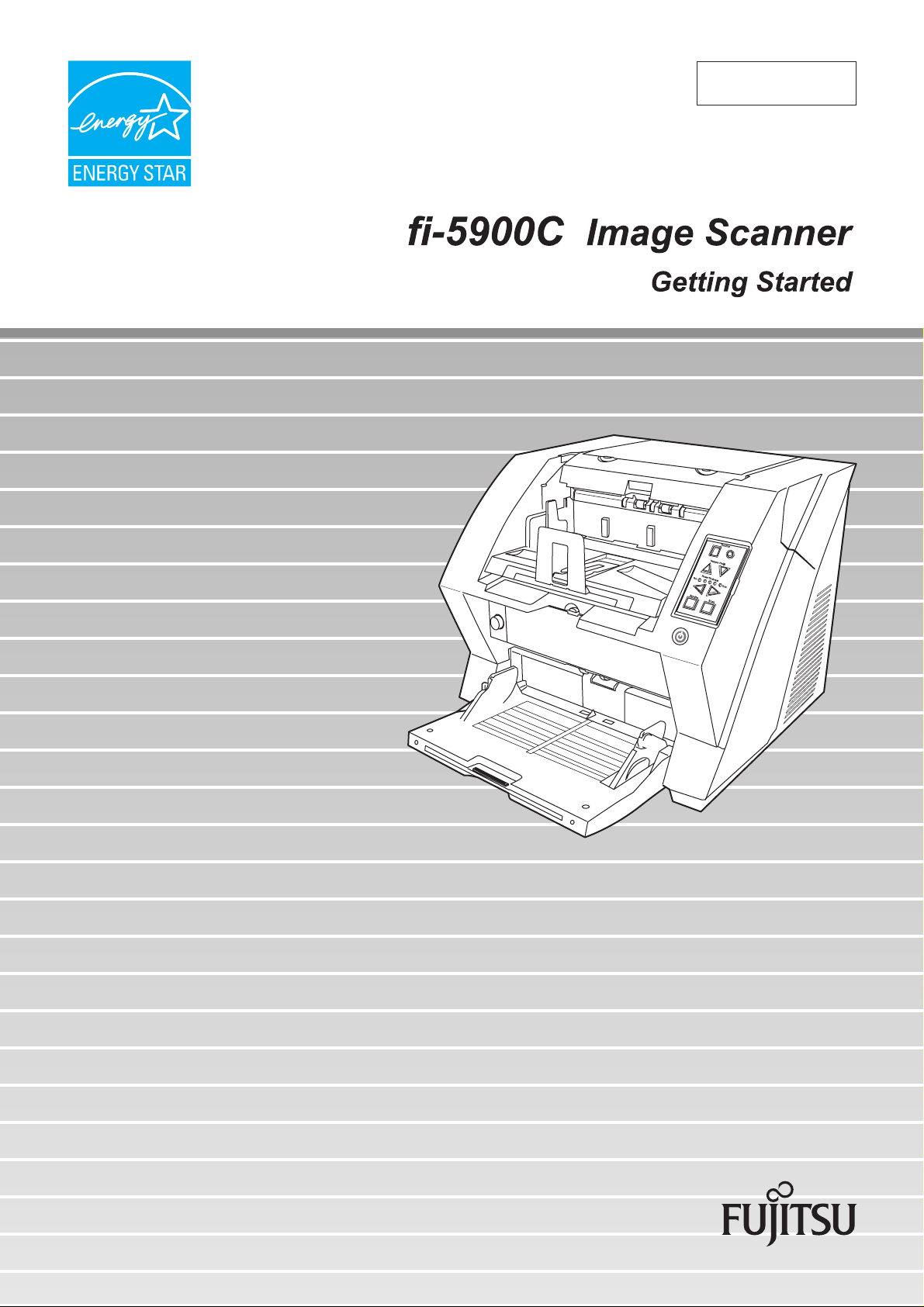
P3PC-1422-03EN
Page 2
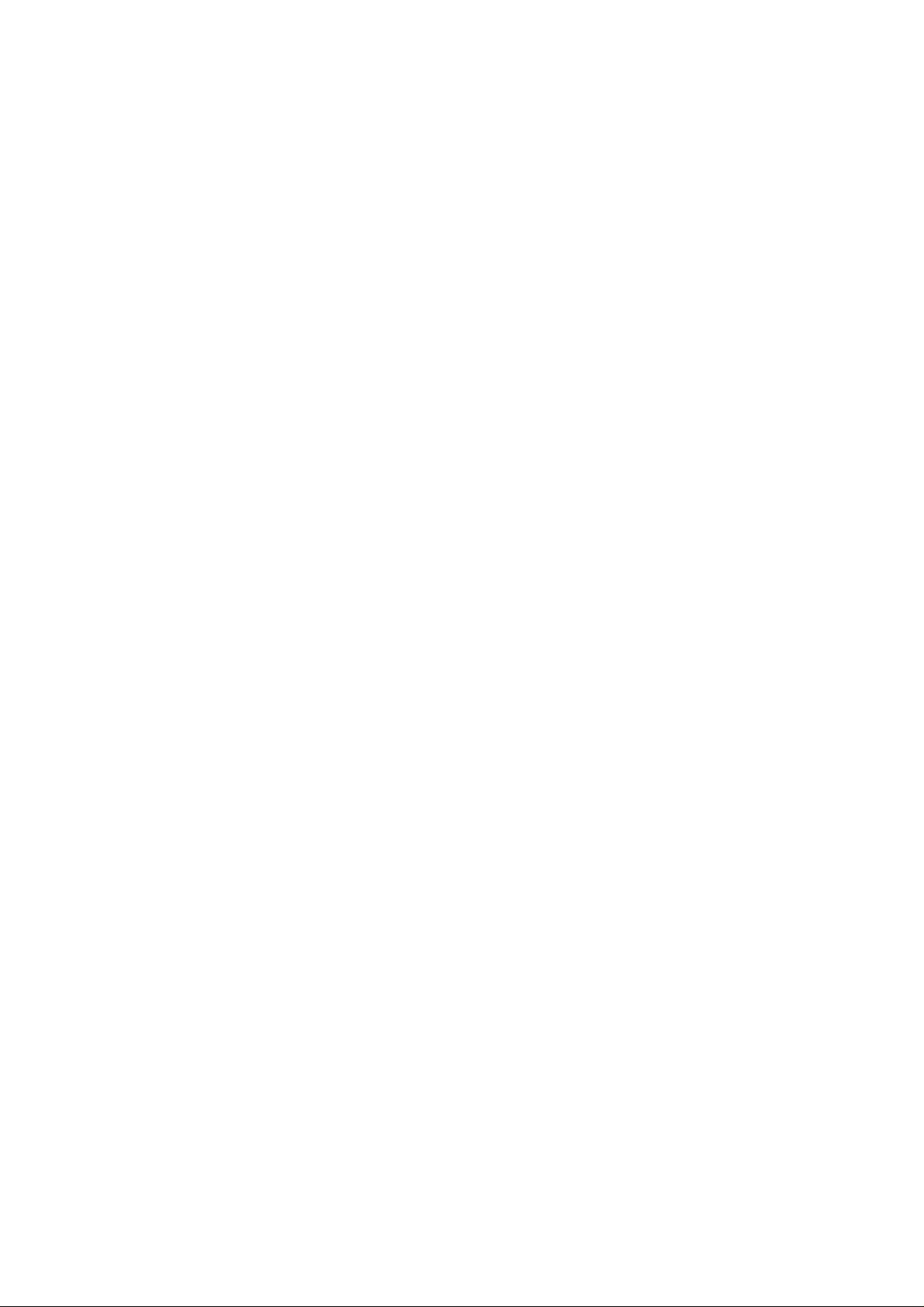
Page 3
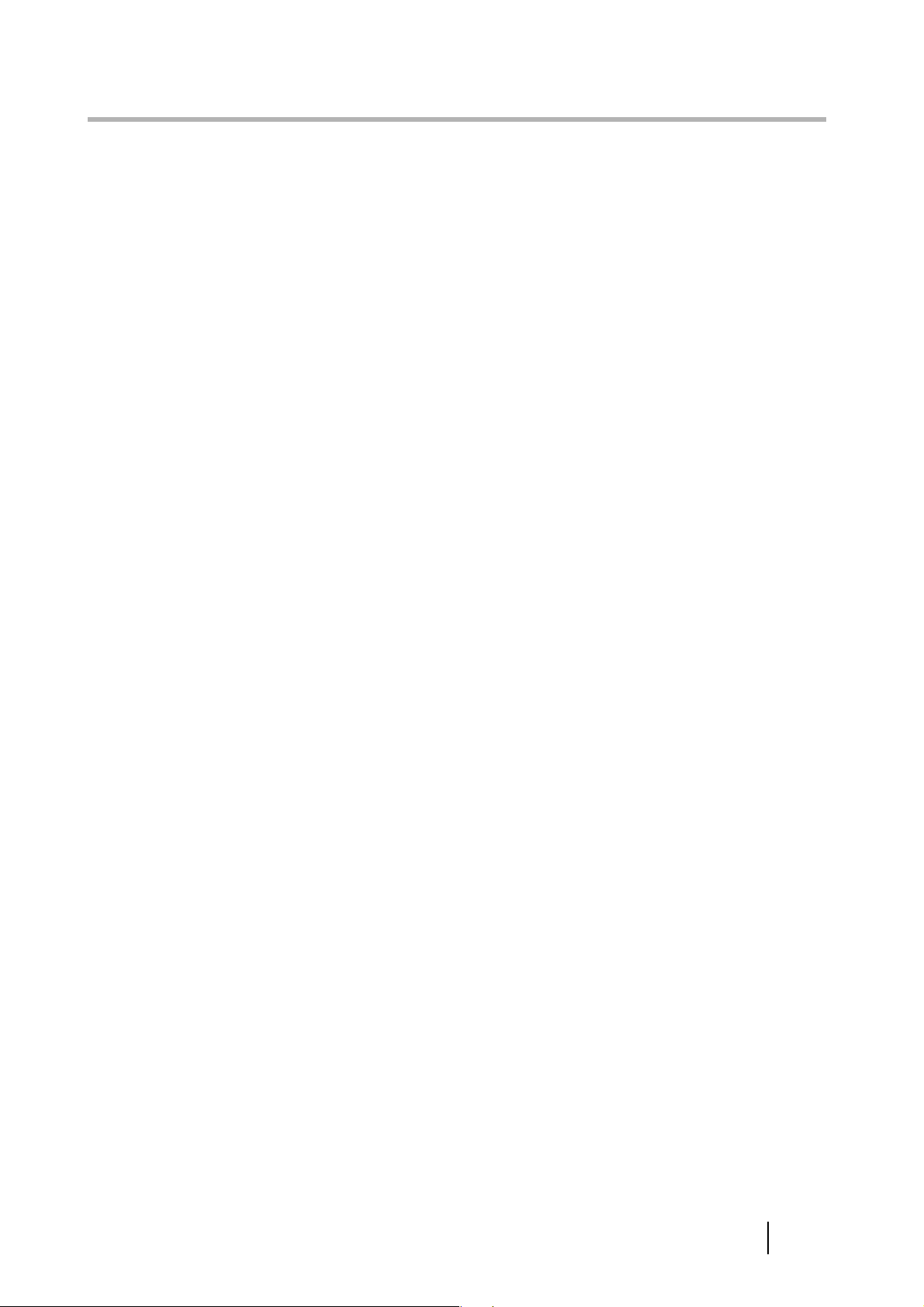
CONTENTS
■ Regulatory Information ........................................................ ii
■ Note, Liability ....................................................................... iii
■ Safety Precautions ................................................................ v
Chapter1 PREPARING THE SCANNER.................................. 1
1.1 Checking the Contents of the Scanner Package............. 1
1.2 Names of Parts ................................................................... 1
1.3 Operator panel.................................................................... 2
Chapter2 INSTALLATION OF THE SCANNER...................... 4
2.1 Installing the Scanner ........................................................ 4
2.2 Connecting the Scanner to Your PC................................. 4
2.3 Installing the Scanner Application ................................... 6
Appendix 1 TROUBLESHOOTING........................................ AP-1
Appendix 2 DAILY CARE ...................................................... AP-4
Appendix 3 REPLACING CONSUMABLES.......................... AP-5
fi-5900C Image Scanner Getting Started i
Page 4
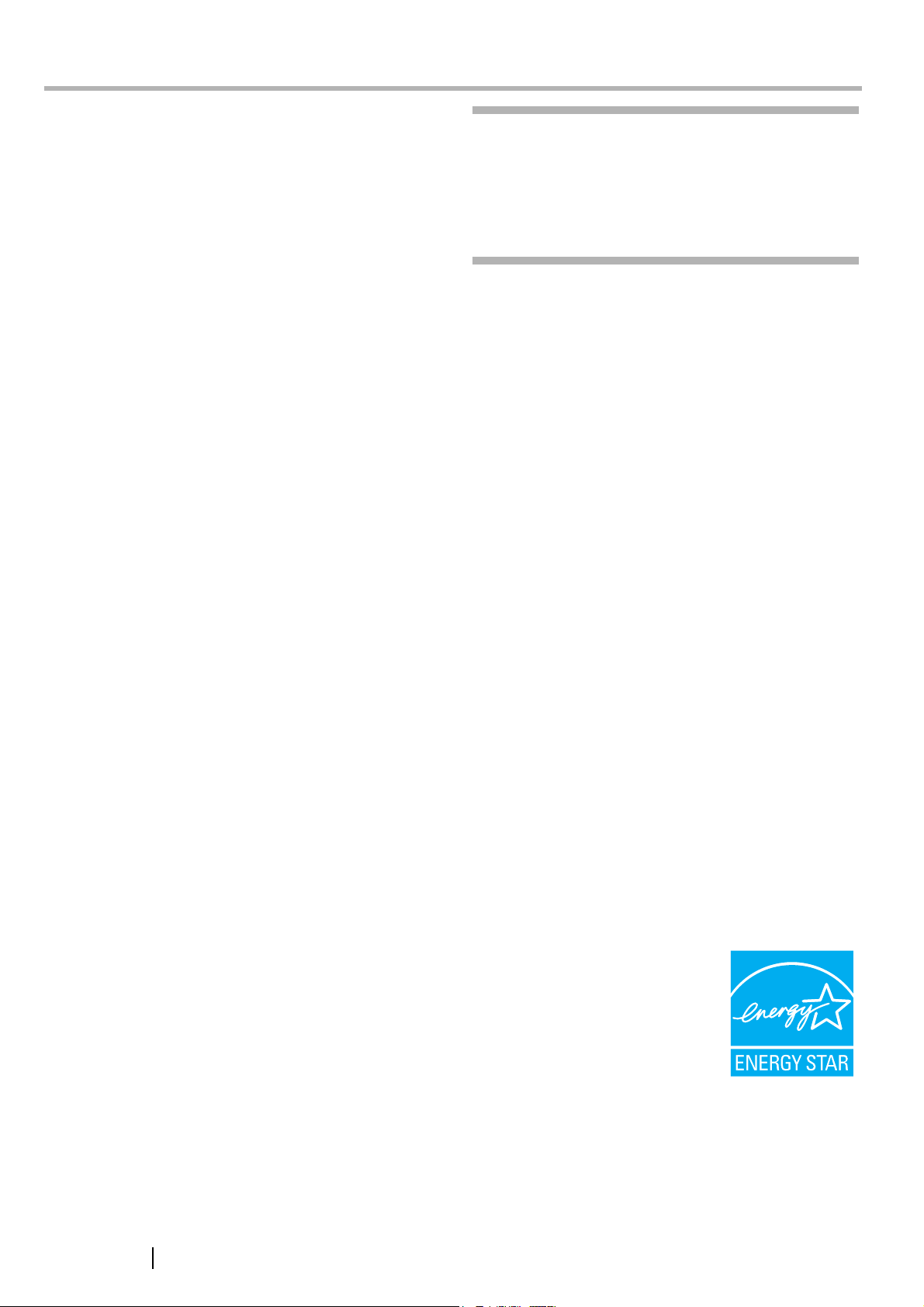
INTRODUCTION
Thank you for purchasing the fi-5900C Duplex Color
Scanner.
This document describes how to use fi-5900C and basic
operation methods. Before you start using fi-5900C be
sure to thoroughly read this manual to ensure correct
use.
The "Operator’s Guide" stored on the Setup CD-ROM
provides useful and detailed information on Operations
when you would like to use advanced features, Daily
Care for maintenance of the scanner, and Replacing
Consumables to maintain conditions for smooth scanning. Please also read the Operator’s Guide for further
information.
■ Regulatory Information
FCC declaration
This equipment has been tested and found to
comply with the limits for a Class B digital
device, pursuant to Part 15 of the FCC Rules.
These limits are designed to provide reasonable
protection against harmful interference in a
residential installation. This equipment generates,
uses, and can radiate radio frequency energy and,
if not installed and used in accordance with the
instruction manual, may cause harmful
interference to radio communications. However,
there is no guarantee that interference will not
occur in a particular installation. If this equipment
does cause harmful interference to radio or
television reception, which can be determined by
turning the equipment off and on, the user is
encouraged to try to correct the interference by
one or more of the following measures:
•Reorient or relocate the receiving antenna.
•Increase the separation between the equipment
and receiver.
•Connect the equipment into an outlet on a circuit
different from that to which the receiver is
located.
•Consult your dealer or an experienced radio/TV
technician.
FCC warning: Changes or modifications not
expressly approved by the party responsible for
compliance could void the user’s authority to
operate the equipment.
NOTICE
•The use of a shielded interface cable
is required to comply with the Class B
limits of Part 15 of FCC rules. The
length of the SCSI interface cable
must be 1.5 meters (5 feet) or less..
•The length of the AC cable must be 3
meters (10 feet) or less.
Canadian DOC Regulations
This digital apparatus does not exceed the Class B
limit for radio noise emissions from digital
apparatus set out in the Radio interference
Regulations of the Canadian Department of
Communications.
This Class B digital apparatus complies with
Canadian ICES-003.
Le présent appareil numérique n'émet pas de
parasites radioélectriques dépassant les limites
applicables aux appareils numériques de la classe
B et prescrites dans le Règlement sur le brouillage
radioélectrique dictées par le Ministère des
Communications du Canada.
Cet appareil numérique de la classe B est
conforme à la norme NMB-003 du Canada.
Bescheimigung des Herstellers /
Importeurs
Für den fi-5900C wird folgendes bescheinigt:
•In Übereinsstimmung mit den Bestimmungen
der EN45014(CE) funkentstört
•Maschinenlärminformationsverordnung
3.GPSGV: Der höchste Schalldruckpegel beträgt
70 dB (A) oder weniger, gemäß EN ISO 7779.
International ENERGY STAR® Program
As an ENERGY STAR®
Partner, PFU LIMITED
has determined that this
product meets the
ENERGY STAR
guidelines for energy
efficiency.
The International
ENERGY STAR
Equipment Program is an international program
that promotes energy saving through the
penetration of energy efficient computers and
other office equipment. The program backs the
development and dissemination of products with
functions that effectively reduce energy
®
®
Office
ii
Page 5
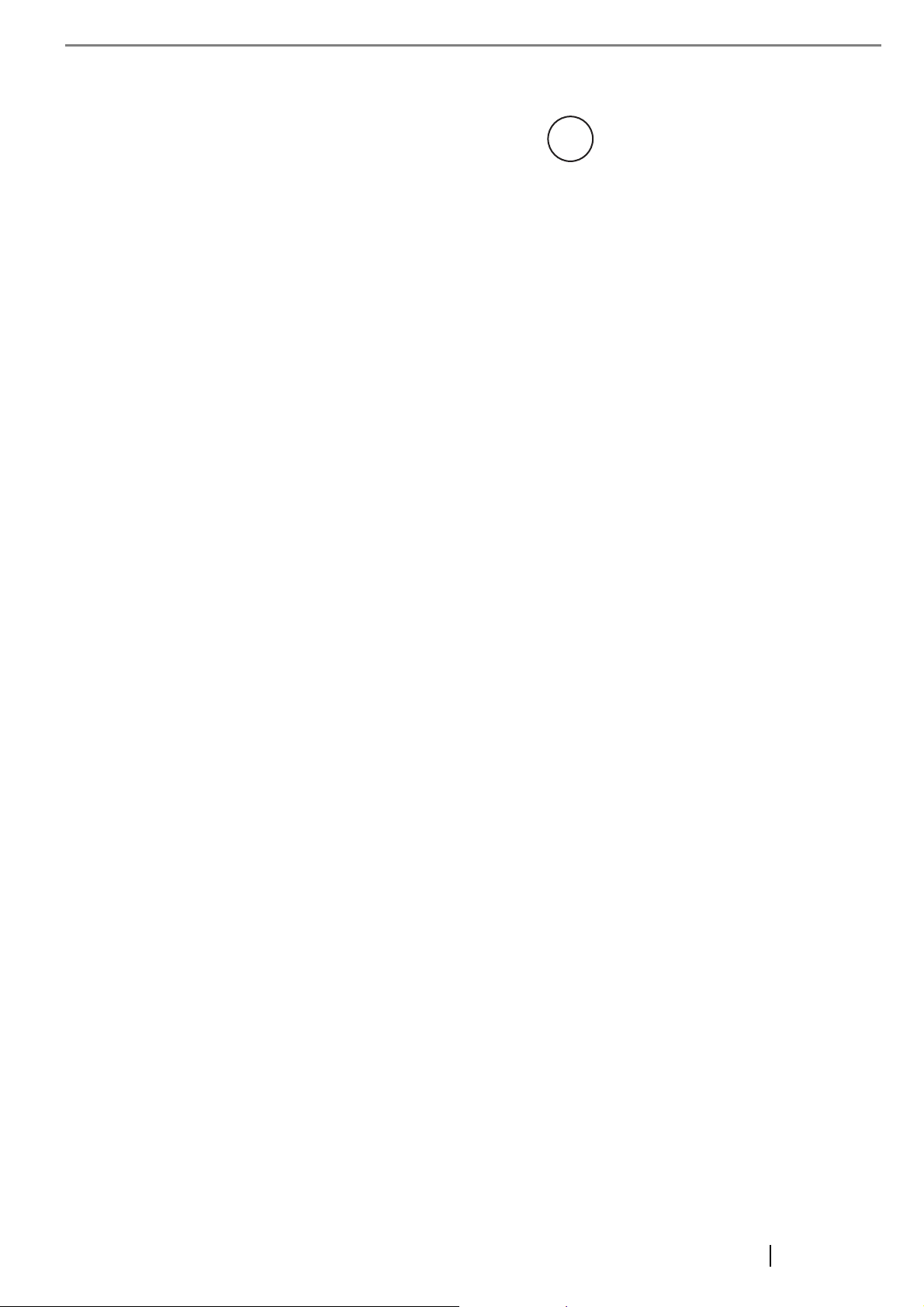
consumption. It is an open system in which
business proprietors can participate voluntarily.
The targeted products are office equipment such
as computers, monitors, printers, facsimiles,
copiers, scanners, and multifunction devices.
Their standards and logos are uniform among
participating nations.
■ Note, Liability
READ ALL OF THIS MANUAL CAREFULLY
BEFORE USING THIS PRODUCT. IF THIS
PRODUCT IS NOT USED CORRECTLY,
UNEXPECTED INJURY MAY BE CAUSED TO
USERS OR BYSTANDERS.
About the use of mercury
Lamp(s) inside this product contain
g
H
To avoid unexpected injuries;
•Do not put the substance contained in the lamp
in your mouth as it has mercury.
•Do not breathe the chemical liquid contained in
the scanner lamps.
•Do not incinerate, crush, or shred the lamps or
scanner parts.
mercury and must be recycled or
disposed of according to local, state, or
federal laws.
Also, keep this manual in a safe place so that it
can be easily referred to during use of this
product.
While all efforts have been made to ensure the
accuracy of all information in this manual, PFU
assumes no liability to any party for any damage
caused by errors or omissions or by statements of
any kind in this manual, its updates or
supplements, whether such errors are omissions or
statements resulting from negligence, accidents,
or any other cause. PFU further assumes no
liability arising from the application or use of any
product or system described herein; nor any
liability for incidental or consequential damages
arising from the use of this manual. PFU disclaims
all warranties regarding the information contained
herein, whether expressed, implied, or statutory.
Use in High-safety Applications
This product has been designed and manufactured
on the assumption that it will be used in office,
personal, domestic, regular industrial, and
general-purpose applications. It has not been
designed and manufactured for use in applications
(simply called "high-safety applications" from
here on) that directly involve danger to life and
health when a high degree of safety is required,
for example, in the control of nuclear reactions at
nuclear power facilities, automatic flight control
of aircraft, air traffic control, operation control in
mass-transport systems, medical equipment for
sustaining life, and missile firing control in
weapons systems, and when provisionally the
safety in question is not ensured. The user should
use this product with adopting measures for
ensuring safety in such high-safety applications.
PFU LIMITED assumes no liability whatsoever
for damages arising from use of this product by
the user in high-safety applications, and for any
claims or compensation for damages by the user
or a third party.
Trademarks
Microsoft, Windows, and Windows NT are
registered trademarks of Microsoft Corporation in
the United States and/or other countries.
and QuickScan are trademarks or
ISIS
registered trademarks of EMC
Corporation
in the United States.
Adobe, the Adobe logo, and Acrobat are either
registered trademarks of Adobe Systems
Incorporated in the United States and/or other
countries.
Other product names are the trademarks or
registered trademarks of the respective companies.
How Trademarks Are Indicated In
This Manual
References to operating systems (OS) are
indicated as follows:
Windows 95
Windows
98/98SE
Windows
Me
Windows
NT 4.0
Windows
2000
Windows XP
Microsoft® Windows® 95
operating system
Microsoft® Windows® 98 /98 Second
Edition operating system.
Microsoft® Windows®
Millennium Edition operating system.
Microsoft® Windows NT® 4.0
Server operating system,
®
Microsoft
Workstation operating system.
Microsoft® Windows® 2000
Professional operating system.
Microsoft® Windows® XP
Professional operating system,
Microsoft
Home Edition operating system.
Windows NT® 4.0
®
Windows® XP
fi-5900C Image Scanner Getting Started iii
Page 6
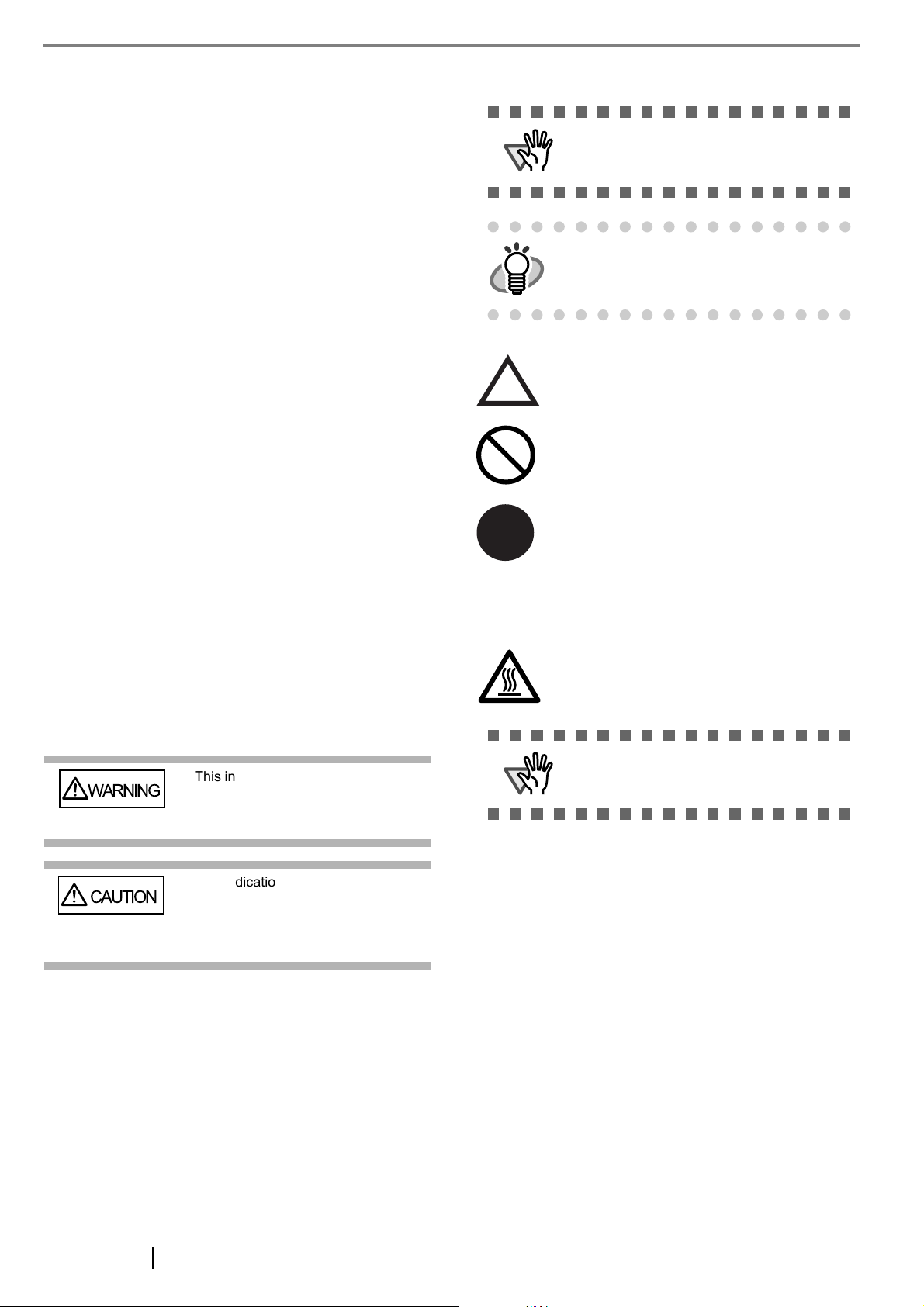
Where there is no distinction between the different
versions of the above operating system, the
general term "Windows " is used.
Adobe Acrobat
Adobe® Acrobat®
All the descriptions in this manual assume the
usage of Adobe Acrobat bundled with this
product. However, Adobe Acrobat may be
upgraded without notice. If the descriptions differ
from the screens actually displayed, refer to the
Acrobat’s “Help”.
Manufacturer
Symbols Used In This Manual
ATTENTION
HINT
This symbol alerts operators to particularly
important information. Be sure to read this
information.
This symbol alerts operators to helpful
advice regarding operation.
PFU LIMITED
International Sales Dept., Imaging Business
Division, Products Group
Solid Square East Tower, 580 Horikawa-cho,
Saiwai-ku, Kawasaki-shi Kanagawa 212-8563,
Japan
Phone : (81-44) 540-4538
All Rights Reserved, Copyright© PFU LIMITED 2006
About Maintenance
The user must not perform repairs on this scanner.
Contact the store where you purchased the scanner
or an authorized FUJITSU Image Scanner service
provider to make repairs to this product.
Warning Indications Used In This
Manual
WARNING
This indication alerts operators to an
operation that, if not strictly
observed, may result in severe injury
or death.
A TRIANGLE symbol indicates that special care
and attention is required.
The drawing inside the triangle shows the
specific caution.
A CIRCLE with a diagonal line inside shows
action which users may not perform.
The drawing inside or under the circle shows the
specific action that is not allowed.
Outline characters on a colored background
show instructions users should follow.
R
It may also include the drawing that shows the
specific instruction.
Warning Label
The glass surface inside the ADF becomes hot
during the operation. Be careful not to touch the
glass surface inside the ADF.
ATTENTION
Do NOT remove, stain or scratch the
warning labels from the scanner.
iv
CAUTION
This indication alerts operators to an
operation that, if not strictly
observed, may result in safety
hazards to personnel or damage to
equipment.
Screen Examples In This Manual
The screen examples in this manual are subject to
change without notice in the interest of product
improvement. If the actual displayed screen
differs from the screen examples in this manual,
operate by following the actual displayed screen
while referring to the User's Manual of the scanner
application you are using.
The screenshots in this manual were captured
from FUJITSU TWAIN32 scanner driver,
ScandAll 21 Image Capturing Utility Software,
FUJITSU ISIS scanner driver, QuickScan Pro™
®
image capturing software and Adobe
Acrobat®.
Page 7
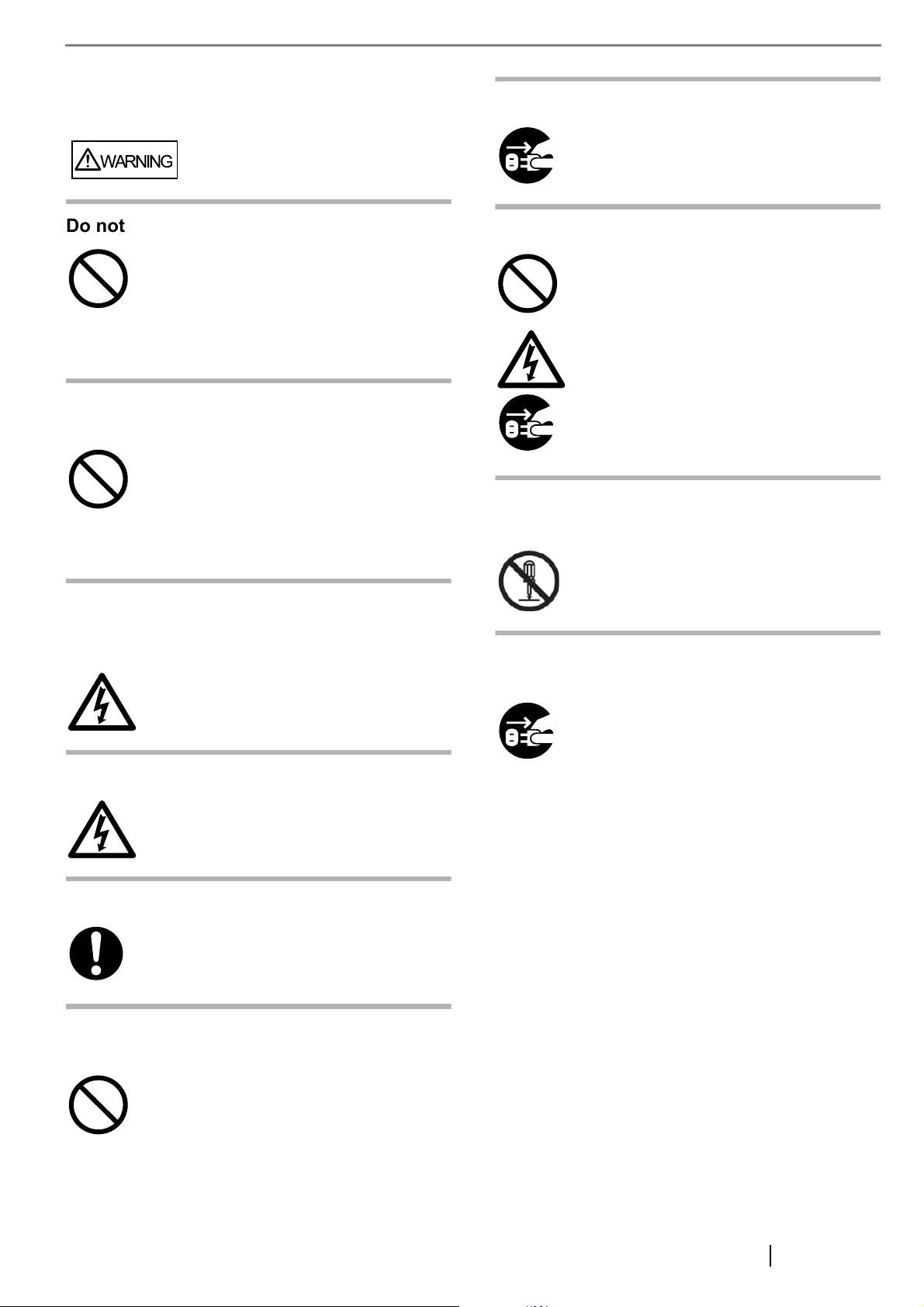
■ Safety Precautions
WARNING
Turn the scanner OFF if it is damaged.
If the scanner is damaged for any reason, turn
off the scanner and unplug the AD cable before
contacting the store you purchased the
scanner.
Do not damage the AC cable.
A damaged AC cable may cause fire or electric
shock. Do not place heavy objects on AC
cables, or pull, bend, twist, heat, damage or
modify AC cables.
Do not use damaged AC cables or power
plugs, or install any cables or power plugs to
loose wall sockets.
Use only specified AC cables and
connector cables
Use only specified AC cables and connector
cables. Failure to use the correct cables might
cause electric shock and/or equipment failure.
Please don’t use the AC cable provided with
this scanner for other devices, since this might
cause equipment failure and other troubles or
an electric shock.
Use this scanner only at the indicated
power voltage. Do not connect to multiplepower strips.
Use this scanner only at the indicated power
voltage and current. Improper power voltage
and current might cause fire or electric shock.
Do not connect to multiple-power strips.
Do not touch the AC cable with wet hands.
Do not touch the power plug with wet hands.
Doing so might cause electric shock.
Do not put liquids inside the scanner.
Do not insert or drop metal objects in to the
scanner. Do not scan wet documents or
documents with paper clips or staples. Do not
splash or allow the scanner to get wet.
If foreign objects (water, small metal objects,
liquids, etc.) get inside the scanner, immediately
turn off the scanner and disconnect the power
plug from the power outlet, then contact the store
where you bought the scanner or the
Maintenance Service Center. Pay particular
attention to this warning in households where
there are small children.
Do not touch the inside of the scanner
unless necessary.
Do not take apart or modify the scanner. The
inside of the scanner contains high-voltage
components. Touching these components might
cause fire or electric shock.
Do not use the scanner if there is a strange
odor.
If you detect excessive heat coming from the
device or detect other problems such as smoke,
strange smells or noises, disconnect immediately
the power plug in order to turn out the scanner.
Make sure that any smoke coming from it has
stopped, before contacting the store where you
bought the scanner or an authorized FUJITSU
scanner service provider.
Wipe any dust from the power plug.
Wipe off any dust from metal parts on the
power plug or metal fittings with a soft, dry
cloth. Accumulated dust might cause fire or
electric shock.
Do not install the device in locations that
has oil smoke, steam, humidity, and dust.
Do not install the scanner in locations subject
to oil smoke, steam, humidity, and dust. Doing
so might cause a fire or electric shock.
fi-5900C Image Scanner Getting Started v
Page 8
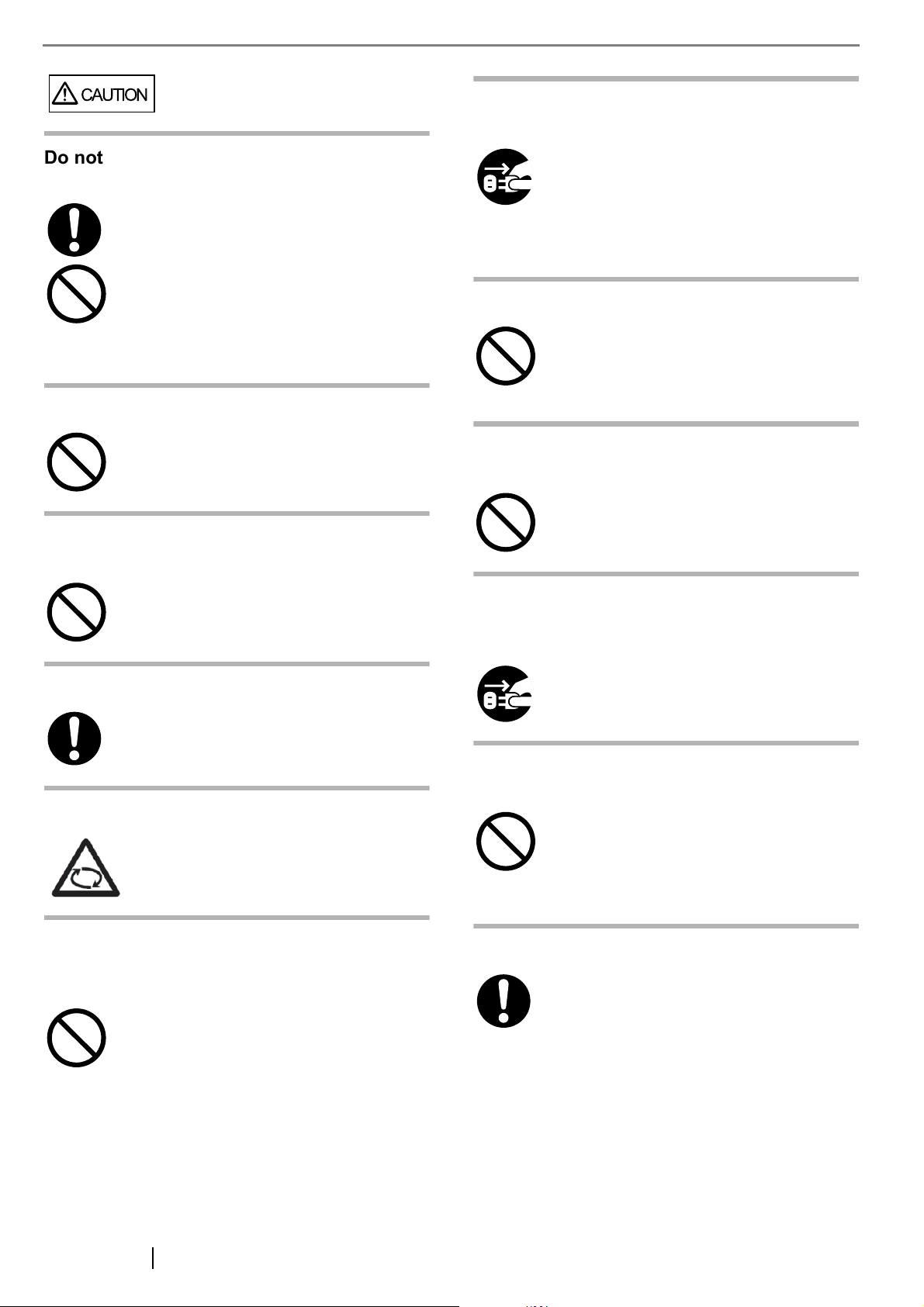
CAUTION
Do not install the scanner on unstable
surfaces.
Make sure that the scanner is installed on a
flat, level surface and that none of its parts
extend beyond the surface top, such as a desk
or table. Do not install the scanner on
unstable surfaces. Install the scanner on a level
surface that is free of vibration to prevent it
from falling.
Install the scanner on a strong surface that will
support the weight of the scanner and other
devices.
Do not block the ventilation ports.
Do not block the ventilation ports. Blocking the
ventilation ports generates heat inside of
scanner, which may results in fire or scanner
failure.
Do not place heavy objects or stand on top
of the scanner.
Do not place heavy objects on the scanner or
use the scanner's surface top to perform other
work. Improper installation might cause injuries
and equipment failure.
Firmly insert the power plug.
Firmly insert the power plug as far it can go into
the power outlet.
Before moving the scanner, disconnect the
power plug from the power outlet.
Do not move the scanner with the power and
interface cables connected as this might
damage the cables, causing fire, electric shock
or injuries. Before moving the scanner, be sure
to disconnect the power plug from the power
outlet, and all other data cables. Make sure that
the floor is free of any obstruction.
Protect the scanner from static electricity.
Install the scanner away from strong magnetic
fields and other sources of electronic noise.
Also, protect the scanner from any static
electricity as this might cause the scanner to
malfunction.
Do not use aerosol sprays near the
scanner.
Do not use aerosol sprays to clean the
scanner. Aerosol sprays cause dirt and dust to
enter the scanner, resulting scanner failure and
malfunction.
Disconnect the power plug from the power
outlet when the scanner is not used for a
long period of time.
When the scanner is not going to be used for a
long period of time, be sure to disconnect the
power plug from the power outlet for safety.
Avoid any contact when scanner is in use.
Avoid touching any scanner mechanism during
scanning since this may cause injuries.
Do not use the scanner immediately after
moving it from a cold place into a warm
room.
Do not use the device immediately after
moving it from a cold place into a warm room.
This may cause condensation, which might
lead to scanning errors. Let the device dry
about one or two hours before you use it.
Do not install the scanner in the direct
sunlight.
Do not install the scanner under direct sunlight
or near heating apparatus. Doing so might
cause excessive heat to build up inside the
scanner, which can cause scanner trouble or
even fire. Install the scanner in a well-ventilated
location.
Do not carry the scanner alone.
When transporting the scanner, never carry it
alone. The scanner is heavy.
vi
Page 9
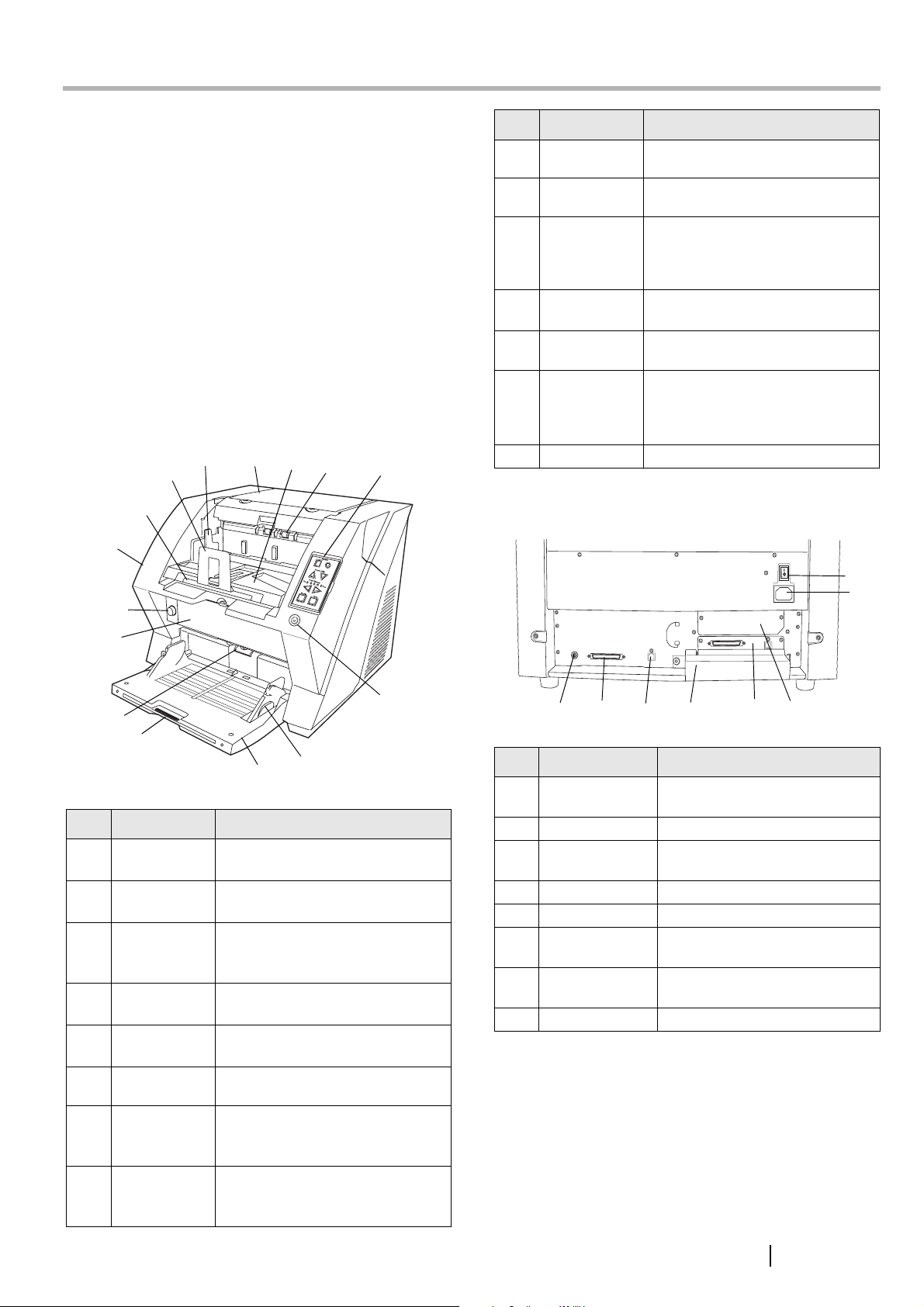
Chapter1 PREPARING THE SCANNER
1.1 Checking the Contents of the Scanner Package
When you unpack the scanner package, make sure that
the package contains all the parts on the list included in
the package.
If any parts are missing or defective, contact your scanner dealer or an authorized FUJITSU scanner service
provider. Handle the scanner and accessories with care.
1.2 Names of Parts
This section describes the names of parts.
■ Front side
2
1
7
8
9
3
4
5
6
No. Name Function
9 ADF cover
open button
10 Pre-imprinter
cover
11 ADF
(Automatic
document
feeder)
12 Hopper
extension
13 Hopper
14 Hopper side
guides
15 Power button
Button used to open the ADF
For the Pre-Imprinter option
The documents loaded onto the
Hopper will be fed sheet by sheet
for scanning.
Pulls the Hopper extension out for
loading long documents.
Documents to be scanned are
loaded onto the Hopper.
Sheet Guides used to make sure
that the paper to be scanned is fed
into the scanner straight, avoiding
skew.
Switches the scanner ON&OFF.
■ Rear side
1
2
10
11
12
13
No. Name Function
1 Stopper
2 Stacker side
guide
3 Top cover
4 Stacker
5Ejector
6 Operator
panel
7 Stacker
extension
8 ADF cover
Prevents ejected documents from
dropping off the scanner.
For aligning ejected documents to
a certain width.
Cover to access the consumables
storage box and Post Imprinter
option (sold separately).
Area where ejected paper collects
after scanning.
For ejecting the documents after
scanning.
For operating the scanner.
For scanning long documents. Pull
the extension out according to the
document’s length.
Opens the cover for cleaning the
inner parts of the ADF or for
replacing consumables.
14
15
3
No. Name Function
1 Main power
switch
2 Power inlet
3 SCSI ID Switch
4 SCSI connector
5 USB connector
6 Extended mem-
ory slot
7VRS slot
8 Extended slot
5
4
6
For switching the power support
ON/OFF.
For connecting the AC cable.
Sets the scanner’s SCSI ID with
this switch.
For connecting the SCSI cable.
For connecting the USB cable.
For connecting an extension
memory (sold separately).
The VRS board has been
installed
A spare slot for an option board
78
fi-5900C Image Scanner Getting Started 1
Page 10

■ Removable Parts
k
1.3 Operator panel
The operator panel is located on the right side of the
scanner. The panel consists of a Function Number Display, buttons and a LED.
Function number display
1
Functio
n
Hopper Heig
ht
P
ow
er
Thin
Thicknes
s
Thic
k
S
end
to
Scan
No. Name Description
1 Document
smoother
Attached when the stacker position is set to align the ejected document by the leading edge, or
when scanning documents with
different widths.
2
3
4
5
No. Name Description
2 Pick rollers
3 Separator
rollers
4 Brake roller
5Pad
Rollers that pick the paper from
the hopper into the ADF. This is a
consumable item.
Rollers used to help separate the
paper as the feeding begins. This
is a consumable item.
Roller used to help separate the
paper as the feeding begins. This
is a consumable item.
Separation Pad used to help separate the paper as the feeding
begins. This is a consumable
item.
Function
Function
Hopper Heig
ht
Power Thic
Thin
knes
s
Thic
k
Send to
Scan
Hopper Height
Paper Thickness
Thin
S end to S can
Thick
Name Function
Function
Hopper Height
Paper Thickness
Thin Thic
Send to
Scan
Shows the status of the scanner.
For details, refer to "Indications on
the Function Number Display" (page
3).
Use these buttons to adjust the height
of the Hopper to the Upper/Middle/
Lower Positions.
The hopper moves automatically to
the right position after giving a scanning command. However, this may
cause a delay before the actual scanning starts. To avoid unnecessary
waiting time, it is recommended to set
the hopper height prior to scanning.
The approximate loading capacities
are as follows (* these numbers differ
depending on the document thickness)
Upper: 100 sheets
Middle: 300 sheets
Lower: 500 sheets
Use these buttons to adjust the paper
thickness for the papers to be scanned.
When picking errors or paper jams
occur:
Press the (Thin) button.
When multifeed occurs:
Press the (Thick) button.
(Normally no need to change from the
default setting)
Use this button to start linked applica-
tions (*About the settings, refer to the
"fi-5900C Operator’s Guide" on the
Setup CD-ROM).
Use this button to turn the power ON/
OFF.
When the power is turned on, the button is illuminated in blue.
2
Page 11

HINT
Thin
Send to
Operator Panel Overlays are available in
French, German, Italian, Spanish, Chinese,
Russian and Korean. To change the overlay, open the plastic cover.
Scan
■ Indications on the Function
Number Display
The following shows the indications on the Function
Number Display.
No. Descriptions
Lights only one time upon turning on the scanner.
Indicates that the scanner has been turned ON
and is being initialized.
Indicates that initialization has been completed
successfully.
This status is called "Ready Status".
Indicates that a temporary error (that users can
solve) has occurred during the initialization or
scanning of documents.
"U" and an error number (1, 2, 4, 6, 8) are displayed alternately.
To return the scanner to the ready status ("1"),
press the "Scan" or "Send to" button while the
error is indicated.
Indicates that a device alarm (that users can not
solve) has occurred during the initialization or
scanning of documents.
"E" and an alarm number (0, 2 to 9, and A, c, d,
F, 10 to 12, 15 to 19, 1A) are indicated alternately.
To return the scanner to the ready status ("1"),
press "Scan" or "Send to" button.
If this alarm occurs, turn the power off and then
on again. If the alarm is indicated after turning on
the power again, contact your service engineer.
fi-5900C Image Scanner Getting Started 3
Page 12

Chapter2
INSTALLATION OF THE SCANNER
2.1 Installing the Scanner
1. Place the scanner at its installation site.
For details on the scanner's dimensions and
required installation space, refer to the fi-5900C
Operator’s Guide, chapter "10. Scanner Specifications".
ATTENTION
2. Connect the AC cable to the Power inlet of the
scanner and plug it into an outlet.
• The scanner weight is 50 kg (110 lb).
Make sure two persons are available
when moving the scanner.
• When carrying the scanner, only grip the
bottom side.
2.2 Connecting the Scanner to Your PC
When running Windows 95 or Windows NT 4.0, connect the scanner using the SCSI interface.
When running Windows 98, Windows Me, Windows
2000, or Windows XP, connect either using the USB or
SCSI interface.
ATTENTION
■ Connecting the USB Interface
1. Connect the USB cable to the USB connector.
This scanner is provided with two interfaces: Ultra SCSI and USB 2.0 /1.1. Connect only one of the USB or SCSI cable.
Windows 95 and Windows NT 4.0 do not
support USB interface.
ATTENTION
HINT
Use only the power cable provided by the
manufacturer.
The Function Number Display and the LED
may flash for an instant when plugging the
AC cable into the outlet. This is not a malfunction.
2. Connect the other end of the USB cable to
your PC.
ATTENTION
• Be sure to use the USB cable which
comes with this scanner. Correct operation with commercially available cables
is not guaranteed.
• When connecting to a USB hub, use the
first stage USB hub that is closest to the
computer. If you use the second or later
hub stages, the scanner may not operate correctly.
• If you connect the scanner with USB 2.0,
it is required that the USB port and Hub
are compliant with USB 2.0. The scanning speed may slow down if it is connected with USB1.1.
4
Page 13

3. Press the "I" side of the main power switch to
turn on the scanner.
ONOFF
■ Connecting the SCSI interface
3. Set the SCSI ID using the SCSI ID switch on
the back of the scanner.
The SCSI ID is initially set to "5" at the factory.
If the SCSI ID of another SCSI device is set to the
same ID, either change the scanner's SCSI ID or
SCSI ID of the other SCSI device.
When using the scanner with a SCSI interface, the following SCSI cable and SCSI card must be purchased.
• SCSI cable:
Use a SCSI cable whose connector on the scanner side is the 68-pin high-density shielded-type
and whose connector on the PC side fits the connector of the SCSI card to use.
It is recommended to use a cable of length 1.5m
or shorter.
• SCSI card
Find the recommended SCSI card information
on the Fujitsu web site (FAQ).
http://www.fujitsu.com/global/support/
computing/peripheral/scanners/scsi/
ATTENTION
• When connecting the SCSI cable, turn
the scanner off. Be sure to connect the
SCSI cable first, and then turn on the
power of the scanner and PC.
• In a SCSI daisy chain configuration,
connect the scanner so that it is the terminated device.
ID No. Description
0 to 7
8, 9
Can be set as the ID
Works with the factory default value
(SCSI ID = 5).
When the scanner is turned on, the SCSI ID set is
enabled.
4. Press the "I" side of the main power switch to
turn on the scanner.
ONOFF
■ When using VRS
When using the Kofax® VRS, you need to connect it to
the exclusive VRS board with either the USB cable or
SCSI cable.
1. Insert the SCSI cable into the interface connector of the scanner until both sides click.
2. Connect the other end of the cable to your PC.
ATTENTION
Be careful not to bend the pins of the SCSI
cable when connecting to the scanner.
fi-5900C Image Scanner Getting Started 5
1. If you use the USB cable, insert it into the interface connector (1) shown below.
If you use the SCSI cable, insert it into the
interface connector (2) shown below.
SCSI ID Switch
VRS board
2
1
2. Connect the other end of the cable to your PC.
Page 14

3. When using the SCSI cable, set the SCSI ID
using the SCSI ID switch on the back of the
scanner.
(Refer to step 3 in "Connecting the SCSI interface"
on page 5.)
4. Press the "I" side of the main power switch to
turn on the scanner.
ONOFF
The following applications also come with fi-5900C.
They will provide you more convenient and advanced
usage.
• Error Recovery Guide
The Error Recovery Guide is a software that displays troubleshooting information on screen if
any scanner error occurs.
• Adobe Acrobat
De facto standard software for generating and
manipulating PDF format electronic document.
The following sections describe installation of each
driver and application.
For FUJITSU TWAIN32 Scanner Driver
HINT
VRS (VirtualReScan®) is the image processing software manufactured by Kofax Image
Products, Inc.
It enables to correct image defects, such as
document skew when scanned by the scanner, or "jitter" generated by colors or half-tone
dot meshing, and so on.
You need to install the software in the VRS
Installation CD enclosed with this scanner.
For how to use the VRS, refer to the User's
Guide attached to the VRS Installation CD.
2.3 Installing the Scanner
Application
For scanning documents with this scanner, both scanner
driver and image capturing application software (called
"application" hereafter) must be installed on your PC.
The following scanner drivers and applications are provided:
• Scanner Driver:
FUJITSU TWAIN 32 Scanner Driver
FUJITSU ISIS Scanner Driver
• Scanning application:
ScandAll 21 (for FUJITSU TWAIN 32)
QuickScan Pro
Install the appropriate scanner driver for the application
you will use.
ATTENTION
When using VRS, please be sure to install
either the FUJITSU TWAIN 32 or the
FUJITSU ISIS scanner driver. The Software Operation Panel will automatically be
installed together with the driver (TWAIN
or ISIS).
The Software Operation Panel is necessary for changing the scanner settings.
™
(for FUJITSU ISIS)
■ Preparation
Confirm the following items before installing the application.
• Take out the Setup CD-ROM from its package, but do not insert the Setup CD-ROM
into the CD driver yet.
• Connect the scanner correctly to your PC.
HINT
• Uninstall any older versions of the FUJITSU
ATTENTION
• There are two types of FUJITSU TWAIN32:
• When using Windows 95 or Windows NT
For details on how to connect the scanner,
refer to "2.2 Connecting the Scanner to Your
PC" on page 4.
TWAIN32 driver if it has already been
installed.
Uninstall [Scanner Utility for Microsoft Windows] from [Add/Remove Programs] on
the control panel.
One of the following driver software will be
automatically installed according to your Operating System (OS).
For Windows 98, Windows Me, Windows
2000, and Windows XP:
FUJITSU TWAIN32 V9
For Windows 95, Windows NT 4.0
:
FUJITSU TWAIN32 V8
4.0:
6
Page 15

ASPI Manager V4.01 or later is required (the
generally comes with SCSI board products).
■ Installing the FUJITSU TWAIN32
Scanner Driver
HINT
Windows XP screenshots are used in this
section. The windows and operations may
vary slightly depending on your OS
1. Open the hopper.
Function
Hopper Height
Power Thickness
Thi
n
Thi
ck
Send to
Scan
Hopper
.
Power button
5. Insert the Setup CD-ROM into the CD drive.
⇒ <SETUP DISK START UP SCREEN>
appears.
ATTENTION
6. Click [INSTALL PRODUCTS] J [TWAIN
driver].
This screen may not appear when the
"Autoplay" setting of your CD drive is off.
In this case, run "Install.exe" in this CDROM directly from "Explorer" or "My Computer".
ATTENTION
Be sure to open the hopper before turning
on the power with the Power button.
2. Press the power button to turn the scanner ON.
3. Turn on your PC and log on to Windows.
ATTENTION
When using Windows NT 4.0, Windows
2000 or Windows XP, log on as a user with
"Administrator" privileges.
⇒ The scanner is automatically detected and a
"Welcome to the Found New Wizard" (or
"Welcone to Add Hardware Wizard") screen
appears.
4. Click the [Cancel] button and close the wizard
screen at the moment.
7. The Error Recovery Guide Installation window
appears.
The Error Recovery Guide is a software that displays troubleshooting information on screen when
any scanner error occurs. Although this software’s installation is highly recommended, it can
be installed later if you do not install it now.
ATTENTION
When you select [Yes] for installing the
Error Recovery Guide, [Choose Setup Language] window appears. Select a language
and follow the instructions in the window.
Error Recovery Guide will automatically
continue finishing its installation.
fi-5900C Image Scanner Getting Started 7
Page 16

8. Image Processing Software Option installation
windows appears.
Installation of the scanner driver is completed.
The Image Processing software is an optional
software that provides advanced binarization
image processing to the scanner dirver.
ATTENTION
Selecting [Yes] in the Image Processing
Software Option installation window will
automatically execute the installation. Clic
the [OK] button on the confirmation message that appears when the installation is
complete. After that the TWAIN driver
installation is started.
9. Select a language used for installation on
[Choose Setup Language] window and click
[OK].
ATTENTION
To confirm whether the installation was
successful, perform a scanning operation
with an application that complies with the
TWAIN standards such as ScandAll 21.
■ Installing ScandAll 21
"Scandall 21" is an image capturing software that complies with the TWAIN standard.
ATTENTION
1. Insert the Setup CD-ROM into a CD drive.
⇒ <SETUP DISK START UP SCREEN>
2. Click [INSTALL PRODUCTS] J [ScandAll 21].
When using Windows NT 4.0, Windows
2000 or Windows XP, log on as a user with
"Administrator" privileges
appears.
10. Install the TWAIN driver following the instructions in the window.
11. When the [InstallShield Wizard Complete] window appears, click [Finish].
Your computer will be restarted and the scanner will be
detected. Do not remove the Setup CD-ROM from the
CD drive until your PC has completely restarted.
ATTENTION
Depending on the OS, the following operations may be necessary.
For Windows 98:
When a request for inserting the CD-ROM
of Windows 98 appears, insert it into the
CD drive and click [OK].
For Windows 2000:
When [Digital Signature not Found]
appears, click [Yes].
3. Select a language used for installation on
[Choose Setup Language] window and click
[OK].
4. Continue to install the application following the
instructions in the window.
5. When the [InstallShield Wizard Complete] window appears, click [Finish]
8
Page 17

HINT
For Windows 98, Windows Me, Windows
2000, Windows XP:
[FUJITSU Fi-5900Cd]
For Windows 95, Windows NT 4.0:
[FUJITSU TWAIN 32]
5. Select [To View...] from the [Scan] menu.
6. Select scanning resolution, document size, etc.
on the [TWAIN driver] window and click the
[Scan] button.
ATTENTION
For finishing the installation, it may be necessary to restart your computer. Follow the
instructions in the Window.
■ Confirming Installation
1. Load documents on the scanner.
For details on how to set documents, refer to the
"2.6 Loading Documents on the Hopper" in the fi5900C Operator’s Guide provided in the CDROM.
2. Start ScandAll21.
Select [Start] - [Programs] - [Scanner Utility for
Microsoft Windows] - [ScandAll 21].
3. Specify the scanner to use.
Select [Select Source...]from the [Scan] menu of
ScandAll 21.
HINT
For details on [TWAIN driver], refer to the
"FUJITSU TWAIN32 Scanner Driver Help"
provided in the Setup CD-ROM
7. Documents are scanned, and the generated
images are displayed in the [ScandAll 21] window.
4. Select "FUJITSU Fi-5900Cd" or "FUJITSU
TWAIN32" on the dialog box appeared.
fi-5900C Image Scanner Getting Started 9
If scanning is completed without trouble, the installation
was performed successfully.
For details on various types of scanning, refer to the
"fi-5900C Operator’s Guide" on the Setup CD-ROM.
Page 18

For FUJITSU ISIS Scanner Driver
■ Preparation
ATTENTION
When using Windows NT 4.0, Windows
2000 or Windows XP, log on as a user with
"Administrator" privileges.
Confirm the following items before installing the application.
• Take out the Setup CD-ROM from its package, but do not insert the Setup CD-ROM
into the CD driver yet.
• Connect the scanner correctly to your PC.
HINT
For details on how to connect the scanner,
refer to "2.2 Connecting the Scanner to
Your PC" on page 4.
■ Installing the FUJITSU ISIS
Scanner Driver
HINT
1. Open the hopper.
Windows XP screenshots are used in this
section as examples. The windows and
operations may vary slightly depending on
your OS.
⇒ If the scanner is automatically detected,
[Found New Hardware Wizard] or [Add/
Remove Hardware Wizard] dialog box will
appear.
4. Click [Cancel] to close the Wizard window.
5. Insert the "Setup CD-ROM" into the CD drive.
⇒ <SETUP DISK START UP SCREEN>
appears.
Function
Hopper Height
Power Thickness
Thi
n
Thi
ck
Send to
Scan
Power button
Hopper
ATTENTION
Be sure to open the hopper before turning
on the power with the Power button.
2. Press the power button to turn the scanner ON.
ATTENTION
This screen may not appear when the
"Autoplay" setting of your CD drive is off.
In this case, run "Install.exe" in this CDROM directly from "Explorer" or "My Computer".
6. Click [INSTALL PRODUCTS] and then click
[ISIS Driver].
3. Turn on your PC and log on to Windows.
10
Page 19

7. The Error Recovery Guide Installation window
appears.
The Error Recovery Guide is a software that displays troubleshooting information on screen if
any scanner error occurs. Although this software’s installation is highly recommended, it can
be installed later if you do not install it in this
step.
ATTENTION
Depending on the OS, the following operations may be necessary.
For Windows 98:
When a request for inserting the CD-ROM
of Windows 98 appears, insert it into the
CD drive and click [OK].
For Windows 2000:
When [Digital Signature not Found]
appears, click [Yes].
ATTENTION
When you select [Yes] for installing Error
Recovery Guide, the [Choose Setup Language] window appears. Select a language and follow the instructions in the
Window. The Error Recovery Guide will
automatically continue finishing its installation.
8. Image Processing Software Option installation
windows appears.
The Image Processing software is an optional
software that provides advanced binarization
image processing to the scanner dirver.
ATTENTION
Selecting [Yes] in the Image Processing
Software Option installation window will
automatically execute the installation. Clic
the [OK] button on the confirmation message that appears when the installation is
complete. After that the TWAIN driver
installation is started.
The installation of the scanner driver is completed.
■ Installing QuickScan Pro
TM
"QuickScan ProTM" is an image capturing software that
complies with the ISIS standard.
ATTENTION
When using Windows NT 4.0, Windows
2000 or Windows XP, log on as a user with
"Administrator" privileges.
1. Insert the Setup CD-ROM into a CD drive.
⇒ <SETUP DISK STARTUP SCREEN>
appears.
2. Click [INSTALL PRODUCTS] J [QuickScan
PRO (Trial)].
9. Select a language used for installation on
[Choose Setup Language] window and click
[OK].
10. Install the application following the instructions
in the window.
11. When the [InstallShield Wizard Complete] window appears, click [Finish].
Your computer will be restarted and the scanner will be
detected. Do not remove the Setup CD-ROM from the
CD drive until your PC has completely restarted.
.
3. Continue to install the application following the
instructions in the window.
fi-5900C Image Scanner Getting Started 11
Page 20

4. Enter required information, then click [Next >].
ATTENTION
"QuickScan ProTM" included in the Setup
CD-ROM is an trial version. For further use
after expiration of the trial period (up to 30
launches), it is necessary to purchase a
fully functional version of QuickScanTM
Pro. (When you install the trial version, do
not change the Serial Number already displayed.)
5. Install the application following the instructions
in the window.
■ Confirming Installation
1. Load documents on the scanner.
For details on loading documents, refer to "2.6
Loading Documents on the Hopper" in the fi5900C Operator's Guide on the Setup CD-ROM.
TM
TM
.
.
2. Start QuickScan Pro
From [Start] menu select [Programs]-[QuickScan]-[QuickScan].
3. Select [Select Scanner...] from [Scan] menu in
QuickScan Pro
4. And select fi-5900C from the list of [Scanner:],
and then click [OK] button.
6. Select [Preview Scan] from the [Scan] menu.
And then the document is scanned.
If the scanning completes without any trouble, the
installation was performed successfully.
HINT
Refer to "QuickScan Overview" or "QuickScan Help" for information about QuickScan functions and operations. On the
[Start] menu, point to [Programs]-[QuickScan] and click the file.
5. Select [Preview Settings...] from the [Scan]
menu. Set the scan resolution, paper size and
other scanning parameter, and then click [OK].
12
Error Recovery Guide
The Error Recovery Guide is a software that displays
troubleshooting information on screen if any scanner
error occurs.
If you did not install the Error Recovery Guide when
installing the scanner driver, install it following the procedure below.
1. Insert the Setup CD-ROM into the CD drive.
⇒ <SETUP DISK STARTUP SCREEN>
appears.
Page 21

2. Click [INSTALL PRODUCTS] and then click
[Error Recovery Guide].
HINT
Adobe Acrobat is required for displaying the
manuals stored in the CD-ROM.
* Installation of Adobe Acrobat is not necessary if it has already been installed in your
PC.
1. Insert the Adobe Acrobat CD-ROM into the
CD-ROM drive.
⇒ The CD-ROM is automatically detected and
the "Adobe Acrobat" window appears.
3. Select a language used for the installation in
the "Choose Setup Language" window and
click [OK].
4. Install the application following the instructions
in the window.
5. When the [InstallShield Wizard Complete] window appears, click [Finish].
ATTENTION
This screen may not appear when the
"Autoplay" setting of your CD drive is off.
In this case, run "AutoPlay.exe" in this CDROM directly from "Explorer" or "My Computer".
2. Select a language and Click [OK] button.
3. Select "Install Adobe Acrobat".
Adobe
®
Acrobat
®
Install Adobe Acrobat from the "Adobe Acrobat
CD-ROM" provided with this scanner.
ATTENTION
Adobe Acrobat bundled with this scanner
is not supported
dows 98 /98 Second Edition, Windows
NT4.0, Microsoft Windows Me.
by Windows 95, Win-
fi-5900C Image Scanner Getting Started 13
4. Click the [Next] button. The set up window
appears.
Page 22

ATTENTION
■
Uninstalling Supplied Programs
Support and User registration for Adobe
products:
Refer to the technical support information
stored in the [Customer Support] folder on
Adobe Acrobat CD-ROM. (Note that free
person-to-person support is not available
for this is bundled product.)
5. Follow the instructions to install the software.
HINT
ATTENTION
Select "How to install" on the "Adobe
Acrobat" window to learn more about
Adobe Acrobat installation. Refer to
"Adobe Acrobat Help" about how to use
Adobe Acrobat.
Notes for using Adobe Acrobat:
When scanning a document and converting the image to PDF using Adobe Acrobat, unexpected images may be output
when:
1. Setting "Edge Shadow Removal" in Acrobat, and setting "Digital Endorser" or
"Black Background" options in the
TWAIN driver at the same time. Letter
strings embedded in the image or the
background may be missed.
Solution 1: Set "Edge shadow removal"
to "OFF" or set any option other than
"Adaptive" for "Color/Grayscale" and/or
"Monochrome" under "Compression" by
selecting [File]->[Create PDF]-> [From
Scanner...]-> [Image Settings...] in Acrobat.
Solution 2: Adjust the scanning density
in the TWAIN driver.
2. Setting "Adaptive" for "Color/Grayscale"
and/or "Monochrome" under "Compression" in Acrobat and scanning in a resolution lower than the resolution
recommended for Acrobat.
Solution: Set OPTION to something
other than "Adaptive" under "Compression."
3. Scanning a document longer than the
double letter (11x17) or A3 size, when
setting "Overscan" in the TWAIN driver,
the scan may fail.
Solution: When scanning a double letter
(11x17) or A3 size of document, do not
set "Overscan" in TWAIN driver.
*As for detailed usage and information of
Acrobat, refer to "Create a PDF file from a
scanned document" in Acrobat Help.
Follow the procedure below to uninstall supplied programs.
HINT
Windows XP screenshots are used in this
section. The windows and operations may
slightly vary depending on your OS.
1. Start up your PC.
ATTENTION
When using Windows NT 4.0, Windows
2000 or Windows XP, log on as a user with
"Administrator" privileges (privileges of the
administrator of your PC).
2. Exit all currently running programs.
3. Select [Control Panel] - [Add or remove Programs] from the [Start] menu.
⇒ This displays the "Add or remove Programs"
screen which displays a list of the currently
installed applications.
4. Select the application to uninstall.
• When uninstalling FUJITSU TWAIN 32
scanner driver,
select "Scanner Utility for Microsoft Windows".
• When uninstalling Scandall 21,
select "ScandAll 21".
• When uninstalling FUJITSU ISIS scanner
driver,
select "Fujitsu ISIS Drivers".
TM
• When uninstalling QuickScan Pro
select "QuickScan 3.0".
• When uninstalling Error Recovery Guide,
select "Error Recovery Guide".
• When uninstalling Image Processing Soft-
ware Option,
select "Image Processing Software Option"
,
14
Page 23

• When uninstalling Software Operation
Panel,
select "Software Operation Panel".
ATTENTION
When uninstalling Adobe Acrobat, refer to
the installation procedure described in the
Adobe Acrobat CD-ROM.
5. Click the [Change/Remove] or [Remove] button.
6. When the confirmation dialogbox appears,
Click the [OK] or [Yes] button.
⇒ This executes the uninstallation.
ATTENTION
Screen displays may vary slightly according to the operation system (OS) you are
using. Follow the on screen instructions of
the OS.
Example: When the OS Windows 2000
• "Add or Remove Programs" - "Add/
Remove Applications"
• [Changel/Remove] button - [Add/
Remove] button.
fi-5900C Image Scanner Getting Started 15
Page 24

Appendix 1 TROUBLESHOOTING
■ Troubleshooting checklist
Symptom Check this item Remedy
Scanner does not turn on. Have you pushed the power button on
the front of the scanner?
Have you pushed the main power switch
at the back of the scanner?
Is the AC power cable properly con-
nected to the scanner?
Scanning does not start. Are documents loaded correctly on the
hopper?
Is the ADF closed completely? Close the ADF completely.
Is the USB cable or SCSI cable properly
connected?
(When using the SCSI interface) Is SCSI
ID set correctly?
Does the Function Number Display indi-
cate an alarm or an error?
Does the alarm state remain displayed
even after the scanner has been turned
off and back on again?
Vertical lines appear in the
scanned image.
The scanned image shifts or
is distorted.
Quality of generated image
is unsatisfactory.
Multifeed* frequently
occurs.
*"Multifeed" is a phenomenon when two or more
sheets of paper are fed
simultaneously into the
scanner.
Is the glass dirty? Clean the glass following the instructions in the
Are the documents loaded correctly? Load the documents correctly.
Are the glass or sheet guides (Black/
White reference area) clean?
Do the documents satisfy the "Document Quality" and the "Multifeed Detection Conditions" in the chapter 7 of the
fi-5900C Operator’s Guide?
Are the documents set properly in the
hopper?
Is the document stack loaded on the hopper thicker than 50mm (2 inch)?
Are the Brake roller, the Separator
roller or the Pad dirty?
Are the Brake roller, the Separator roller
or the Pad worn out?
Have you set the document thickness on
the Operator panel?
Push the power button.
Push the Main power switch of the scanner. Then
push the power button.
Correctly connect the AC power able to the scanner adapter.
Disconnect the AC power cable, then connect it
again.
If this does not restore the power supply, contact
the store where you purchased the scanner or an
authorized FUJITSU scanner service provider.
Load documents correctly on the hopper.
Correctly connect the cable. (When a USB hub is
used, check the hub's power supply.)
Set SCSI ID correctly by SCSI ID switch on rear
of scanner.
When the Function Number Display indicates an
alarm or an error, refer to the "Chapter 6. TROUBLESHOOTING" in the fi-5900C Operator’s
Guide for removing the alarm or the error.
Turn off and on the power button.
If this does not eliminate the alarm state, contact
the store where you purchased the scanner or an
authorized FUJITSU scanner service provider.
Operator's Guide "4. Daily Care".
Clean the dirty locations.
Scan the documents that satisfy the "Document
Quality" and the "Multifeed Detection Conditions" in the chapter 7 of the fi-5900C Operator’s
Guide.
Fan the documents before scanning. Correctly
align the document stack and load them on the
hopper. Refer to " 2.6 Loading Document on Hopper" in the Operator’s Guide for details.
Reduce the number of sheets in the document
stack to 50 mm (2 inch) thick or less.
Clean the Brake roller, the Separator roller or the
Pad. Refer to the Operator's Guide "4. Daily
Care".
Replace the Brake roller, Separator roller or the
Pad. Refer to the Operator's Guide "5. Replacing
the Pad".
Set the document thickness thicker.
AP-1
Page 25

Symptom Check this item Remedy
Paper is not fed (pick error
occurs frequently, or document stops midway).
The generated images are
elongated.
There is a shadow on the
leading edge of the generated image.
Do the documents satisfy the "Document Quality" and the "Multifeed Detection Conditions" in the chapter 5 of the
fi-5900C Operator’s Guide?
Are the Separator roller or the Pick rollers dirty?
Are the Separator roller or the Pick rollers worn out?
Is there any debris on the document feed
path?
Have you set the document thickness on
the Operator panel?
Are the Feed rollers or the Pinch rollers
dirty?
Have you adjusted the Vertical Magnification?
Have you adjusted the offset (the scanning starting position)?
Use the documents that satisfy the "Document
Quality" and the "Multifeed Detection Conditions" in chapter 5 of the fi-5900C Operator’s
Guide.
Clean the Separator roller or the Pick rollers.
Refer to the Operator's Guide "4. Daily Care".
Replace the Separator roller or the Pick rollers.
Refer to the Operator's Guide "5. Replacing of
Consumables".
Remove any debris from the document feed path.
Set the document thickness thinner.
Clean the Feed rollers or the Pinch rollers. Refer
to the Operator's Guide "4. The Daily Care".
For Windows 98, Windows Me, Windows 2000,
Windows XP, select "Scanners and Cameras" in
the control panel. Right-click on fi-5900C and
select Properties. Click on the [Device Set] tab
and then click on the [Offset] button. Adjust the
Vertical Magnifcation.
For Windows 95, Windows NT 4.0, right-click the
Scanner Control Center in the task tray, select
[Options] and adjust the Vertical Magnification.
For Windows 98, Windows Me, Windows 2000,
Windows XP, adjust the [Sub-scan Setting] on
[Scanners and Cameras] in the control panel.
For Windows 95, Windows NT 4.0, right-click the
Scanner Control Center, select [Options]-[Subscan Setting] and adjust the offset.
fi-5900C Image Scanner Getting Started AP-2
Page 26

■ Temporary error
■ Device alarm (Permanent error)
Indication Meaning
U1 A paper feed error occurred.
U2 A multi feed error occurred.
U4 The ADF cover or the pre-imprinter
cover is opened.
U6 The print cartridge is not set.
U8 One of the following error occurred:
1. The document sensors are dirty.
2. The stacker is full.
3. The Brake roller or Separator rollers
are not installed properly.
The following shows the procedure for releasing of each
of the temporary errors.
• "U1" error
1. Remove the jammed documents.
(Refer to the fi-5900C Operator’s Guide "6.1
Clearing Document Jams" on the Setup CDROM.)
2. Confirm that the documents meet the paper
specifications for scanning.
(Refer to fi-5900C Operator’s Guide "7.2 Document Quality" on the Setup CD-ROM.)
• "U2" error
Press the [Send to] button on the Operator Panel.
The documents that were multi fed will be
ejected.
• "U4" error
Close the ADF cover or pre-imprinter cover.
• "U6" error
This is a temporary error related to the Imprinter
option (sold separately). For details, refer to the
"fi-590PRF/ fi-590PRB Operator's Guide, "5
Error Message".
Indication Meaning
E0 Hopper or Stacker error
E2 Optical system error (front)
E3 Optical system error (back)
E4 The motor fuse has blown out.
E5 The lamp fuse has blown out.
E6 Operator panel error
E7 Trouble occurred in the internal memory
(EEPROM).
E8 SCSI fuse has blown out
E9 Image memory error
EA Imprinter error
Ec
Ed SCSI interface or USB interface
EF Background switching mechanism error
E10 ROM error
E11 Cooling fan error
E12 Heater error
E15 Extended memory error
E16 Option board error
E17 The imprinter fuse has blown out.
E18 Sensor error
E19 LSI error
E1A Troubles occurred in the communication
Image memory error
controller error
inside of the scanner.
When you encounter any alarm, turn off and on the
scanner. If the alarm is still displayed on the Function
Number Display, contact the store where you purchased
the scanner or an authorized FUJITSU scanner service
provider.
• "U8" error
1. Clean the document sensors
2. Verify that the number of sheets ejected to the
3. Verify that the both rollers are installed prop-
AP-3
For details refer to fi-5900C Operator’s Guide
“4.5 Cleaning the Transport path and the sensors”.
stacker is below stacker’s capacity, and that
the Pick roller is not set for manual feeding.
erly. For details, refer to fi-5900C Operator’s
Guide "5.5 Replacing the Separator Rollers"
and "5.6 Replacing the Brake roller".
Page 27

Appendix 2 DAILY CARE
During its operation, the inside
WARNING
glass of the ADF becomes very hot.
Before you clean inside the scanner, turn off its power and unplug
the AC adapter from the outlet. Wait
for at least 15 minutes.
Do not turn off the scanner when
you clean the Feed rollers or Eject
rollers.
■ Cleaning Materials
Cleaning
Materials
Cleaning sheet CA99501-
Cleaner F1
(or isopropyl
alcohol)
Cleaner F2 CA99501-
Parts No. Remarks
0016
CA995010013
0014
20 sheets/pack
For the cleaning method,
refer to "4 Daily Care in
the fi-5900C Operator"s
Guide.
1 bottle
Moisten a cloth with this
fluid and wipe the scanner to clean.
1 bottle
Moisten a cloth with this
fluid and clean metal
rollers only.(Do not use
for any other parts.)
■ Locations and Cycle for Cleaning
Part to clean Standard Cleaning Cycle
Pad Clean these parts after every
10,000 scans.
Pick rollers
Brake roller
Separator rollers
Feed rollers
Pinch rollers
Transport path
Glass
Skew-detection sensor
Document sensor
ATTENTION
The scanner must be cleaned more fre-
quently if you scan any of the following
type of sheets:
• Documents of coated paper
• Documents that are almost completely
covered with printed text or graphics
• Chemically treated documents such
as carbonless paper
• Documents containing a large amount
of calcium carbonate
• Documents written with pencil
Cotton swab Commercially available
Lint-free dry
cloth
For details about the cleaning materials, contact the
FUJITSU scanner dealer where you purchased the scanner.
■ Cleaning Method
The ADF must be cleaned with a lint-free cloth moistened with the Cleaner F1.
The Feed roller must be cleaned with a lint-free cloth
moistened with the Cleaner F2.
fi-5900C Image Scanner Getting Started AP-4
For details on the cleaning the ADF, refer to "4.Daily
Care" in the fi-5900C Operator’s Guide on the Setup
CD-ROM".
Page 28

Appendix 3 REPLACING CONSUMABLES
During its operation, the inside
WARNING
glass of the ADF becomes very
hot.
Before replacing the
consumables, turn its power off
and unplug the AC adapter from
the outlet. Wait at least
15 minutes.
■ Consumables and Replacement
Cycle
The followings are the specifications of consumables
and their recommended replacement cycles.
Description Parts No.
Pad PA03450-
K014
Pick rollers PA03450-
K011
Standard
Replacement Cycle
After 600,000 scans or
one year
After 600,000 scans or
one year
The following illustrations show the locations of the
consumables. Refer to "Chapter 5 Replacing Consumables" fi-5900C Operator’s Guide on the Setup
CD-ROM.
Pick roller
Pad
Separator roller
Brake roller
■ Pad
To remove
Pad
Brake roller PA03450-
K013
Separator
rollers
PA03450K012
To purchase consumables,
contact the store where you
After 600,000 scans or
one year
After 600,000 scans or
one year
purchased the scanner or an authorized FUJITSU scanner
service provider.
The replacement cycles above are rough guidelines
when scanning A4/Letter sized, 20lb paper. This cleaning cycle varies according to the type of papers scanned
and how frequently the scanner is used and cleaned.
ATTENTION
Use only the specified consumables.
To install
AP-5
Page 29

■ Pick roller
■ Separator roller
Pick roller
■ Brake roller
Pad
Separator
roller
Cover
Brake roller
Cover
fi-5900C Image Scanner Getting Started AP-6
Page 30

fi-5900C Image Scanner Getting Started
P3PC-1422-03EN
Date of issuance: June, 2006
Issuance responsibility: PFU LIMITED
z Copying of the contents of this manual in whole or in part and
copying of the scanner application is forbidden under the
copyright law.
z The contents of this manual are subject to change without notice.
z PFU LIMITED is not liable whatsoever for any damages resulting
from use of this scanner and procedures described in this manual,
profit loss due to defects, and any claims by a third party.
