Page 1
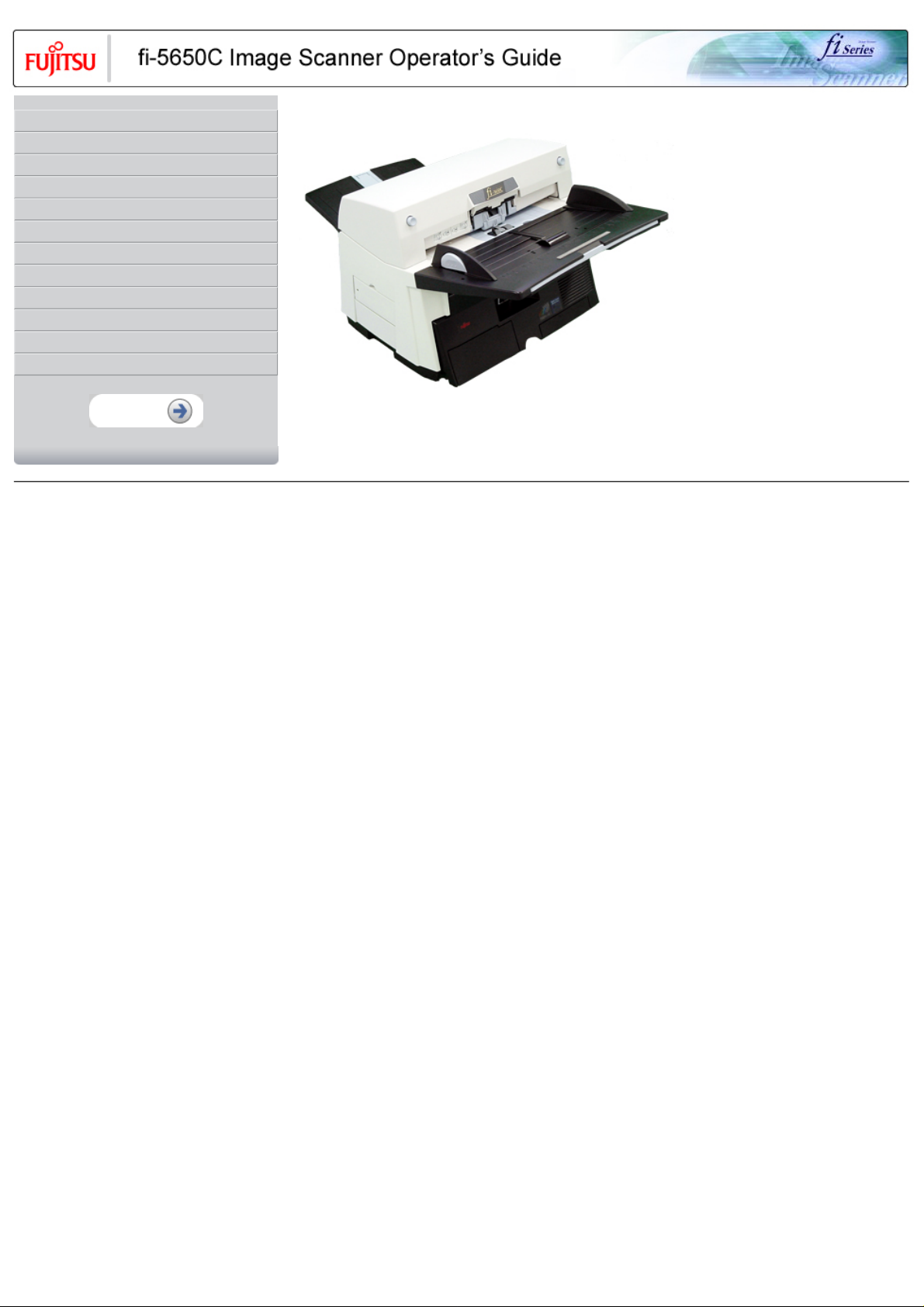
CONTENTS
Introduction
1 NAMES AND FUNCTIONS OF PARTS
2 BASIC SCANNER OPERATION
3 SCANNING VARIOUS TYPES OF DOCUMENTS
4 DAILY CARE
5 REPLACING CONSUMABLES
6 TROUBLESHOOTING
7 ONLINE SETUP
8 DOCUMENT SPECIFICATION OF ADF
9 OPTIONS
10 SCANNER SPECIFICATIONS
Appendix
fi-5650C Image Scanner Operator's Guide P3PC-E957-01EN
All Rights Reserved, Copyright (C) PFU LIMITED 2004
Page 2
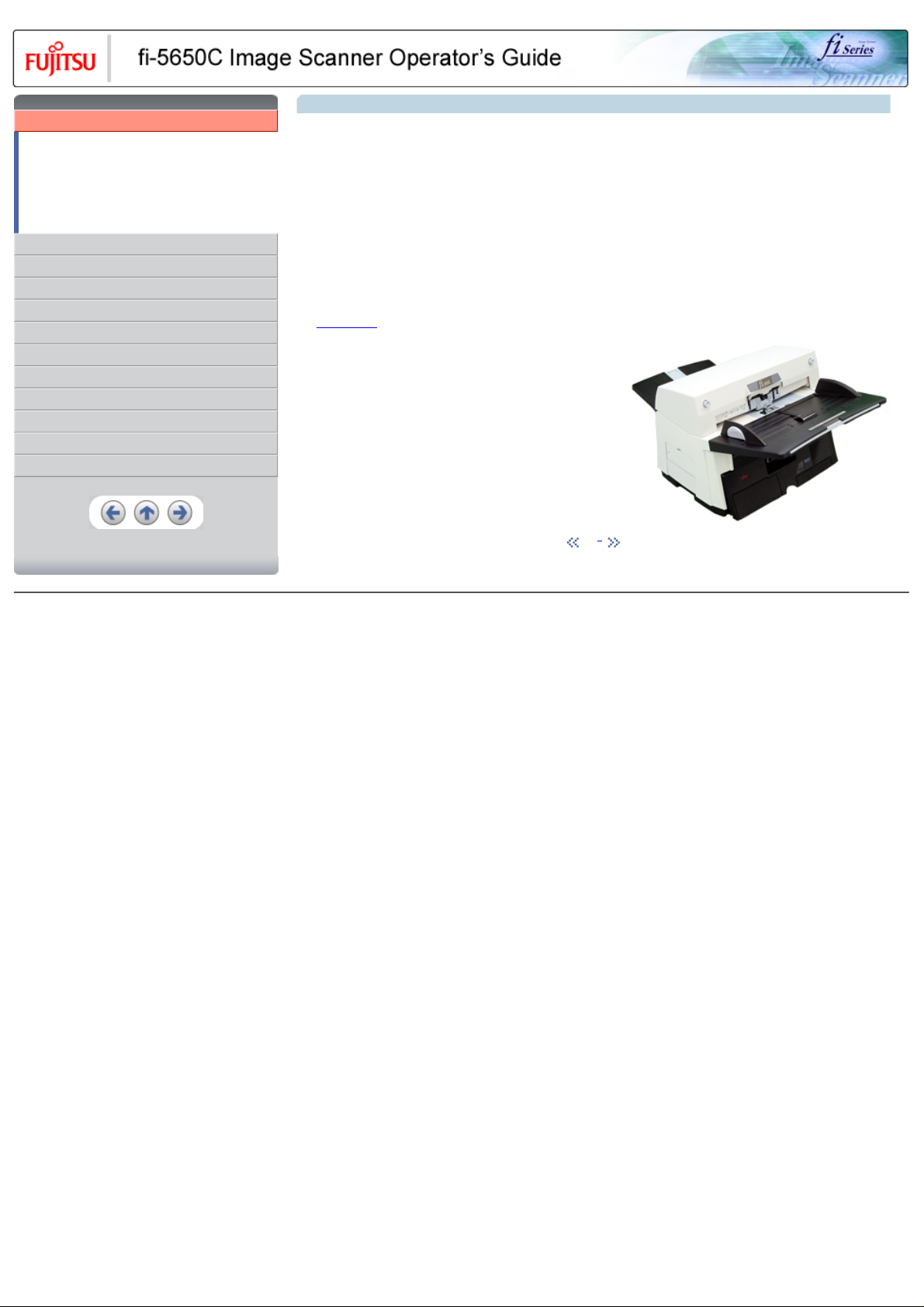
CONTENTS
Introduction
Regulatory Information
Trademarks
Note, Liability
Preface
Safety Precautions
1 NAMES AND FUNCTIONS OF PARTS
2 BASIC SCANNER OPERATION
3 SCANNING VARIOUS TYPES OF DOCUMENTS
4 DAILY CARE
5 REPLACING CONSUMABLES
6 TROUBLESHOOTING
7 ONLINE SETUP
8 DOCUMENT SPECIFICATION OF ADF
9 OPTIONS
10 SCANNER SPECIFICATIONS
Appendix
Introduction
Thank you for purchasing the fi-5650C fi-5650C duplex color scanner product.
The fi-5650C is a high-performance duplex color scanner product, equipped with ADF (Automatic Document Feeder) for automatically
scanning documents.
Features:
● Basic High Resolution: 600 dpi.
● High Speed Scanning:
Simplex (One-sided page): 55 pages per minute (Standard A4, 200/300 dpi)
Duplex (Two-sided page): 110 pages per minute (Standard A4, 200/300 dpi)
● Scanner automatically reads images just with the touch of the [Scan] and [Send] to buttons.
● Ultrasonic sensor can detect double feeding of pages.
● Automatically switches the background color (black / white), corrects the images of skewed pages, and detects automatically the page
sizes.
→ Contents Map
1 | 2
All Rights Reserved, Copyright (C) PFU LIMITED 2004
Page 3
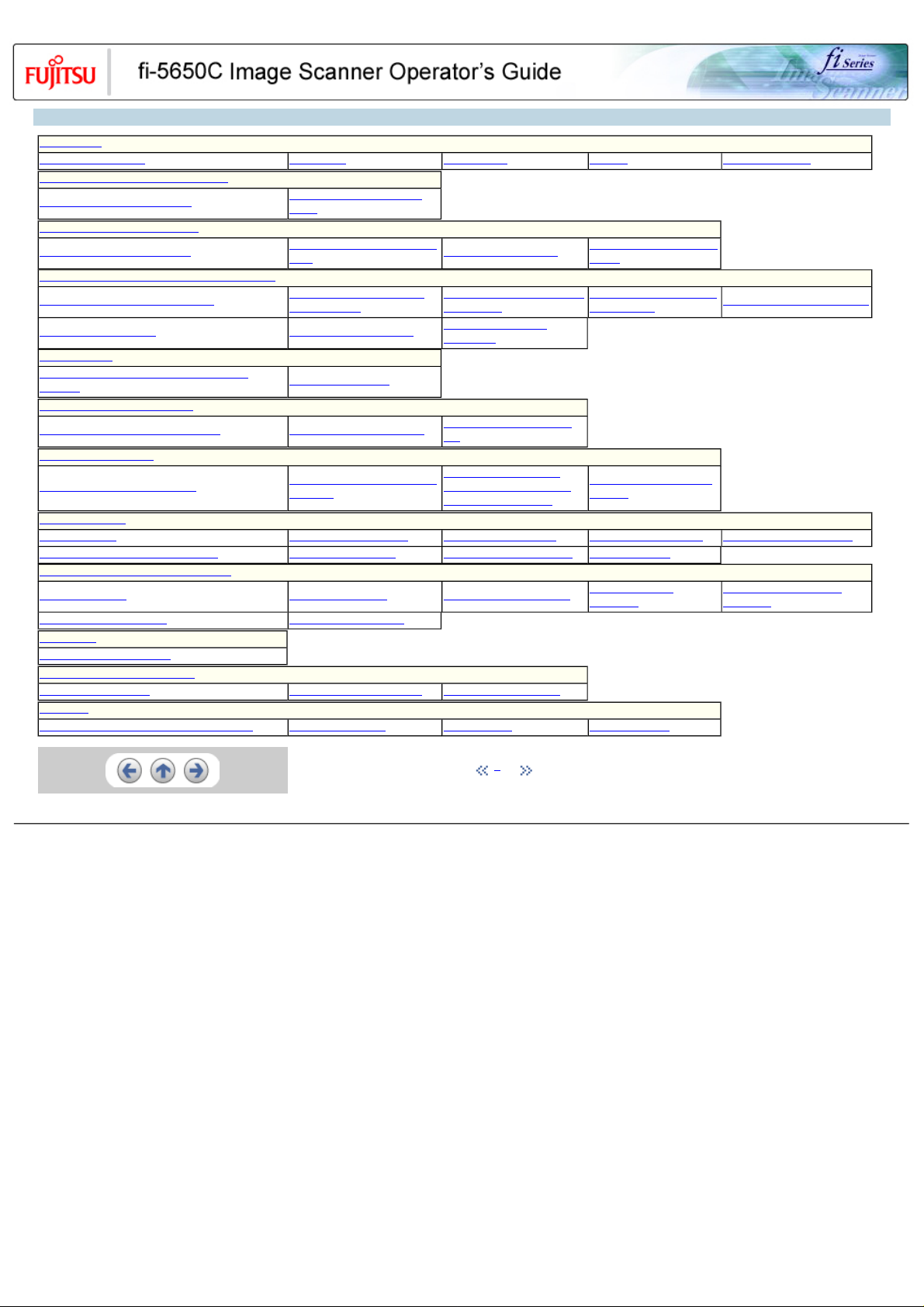
CONTENTS MAP
Introduction
Regulatory Information Trademarks Note, Liability Preface Safety Precautions
1 NAMES AND FUNCTIONS OF PARTS
1.1 Names and functions of parts
2 BASIC SCANNER OPERATION
2.1 Turning the scanner ON/OFF
3 SCANNING VARIOUS TYPES OF DOCUMENTS
3.1 Scanning double sided documents
3.6 Skipping blank pages 3.7 Detecting double-feeds
4 DAILY CARE
4.1 Cleaning materials and locations requiring
cleaning
5 REPLACING CONSUMABLES
5.1 Consumable and replacement cycle 5.2 Replacing the brake roller
6 TROUBLESHOOTING
6.1 Removing jammed documents
7 ONLINE SETUP
7.1 Online setup 7.2 Double-feed detection 7.3 Setting edge erasing 7.4 Setting dropout color 7.5 Setting of pre-pick mode
7.6 Resetting the consumable counters 7.7 Adjusting the offset 7.8 Adjusting the scan scale 7.9 Power saving
8 DOCUMENT SPECIFICATION OF ADF
8.1 Document size 8.2 Document quality 8.3 Maximum ADF capacity
8.6 Background Color Areas 8.7 Job Separation Sheet
9 OPTIONS
9.1 Extended memory board
10 SCANNER SPECIFICATIONS
10.1 Basic Specification 10.2 Installation specification 10.3 External dimensions
Appendix
Appendix 1 "Scan" button and "Send to" button Appendix 2 Glossary Items to check Trouble Shooting
1.2 Functions of the operator
panel
2.2 Loading documents onto the
ADF
3.2 Scanning documents with
different widths
4.2 Cleaning the ADF
6.2 Indications of operator panel
for errors
2.3 Scanning documents
3.3 Scanning document longer
than A3 size
3.8 Correcting skewed
documents
5.3 Replacing the pick roller
set
6.3 Items to check before
contacting the dealer where
you bought the scanner
2.4 How to use the Scanner
Driver
3.4 Saving scanned images
in PDF format
6.4 Checking labels on the
scanner
8.4 Area not to be
perforated
3.5 Selecting a color to drop out
8.5 Double feed detection
conditions
1 | 2
All Rights Reserved, Copyright (C) PFU LIMITED 2004
Page 4

CONTENTS
Introduction
Regulatory Information
Trademarks
Note, Liability
Preface
Safety Precautions
1 NAMES AND FUNCTIONS OF PARTS
2 BASIC SCANNER OPERATION
3 SCANNING VARIOUS TYPES OF DOCUMENTS
4 DAILY CARE
5 REPLACING CONSUMABLES
6 TROUBLESHOOTING
7 ONLINE SETUP
8 DOCUMENT SPECIFICATION OF ADF
9 OPTIONS
10 SCANNER SPECIFICATIONS
Appendix
Regulatory Information
FCC declaration
This equipment has been tested and found to comply with the limits for a Class B digital device, pursuant to Part 15 of the FCC Rules. These
limits are designed to provide reasonable protection against harmful interference in a residential installation. This equipment generates, uses,
and can radiate radio frequency energy and, if not installed and used in accordance with the instruction manual, may cause harmful
interference to radio communications. However, there is no guarantee that interference will not occur in a particular installation. If this
equipment does cause harmful interference to radio or television reception, which can be determined by turning the equipment off and on, the
user is encouraged to try to correct the interference by one or more of the following measures:
● Reorient or relocate the receiving antenna.
● Increase the separation between the equipment and receiver.
● Connect the equipment into an outlet on a circuit different from that to which the receiver is located.
● Consult your dealer or an experienced radio/TV technician.
FCC warning: Changes or modifications not expressly approved by the party responsible for compliance could void the user's authority to
operate the equipment.
ATTENTION
● The use of a shielded interface cable is required to comply with the Class B limits of Part 15 of FCC rules.
● The length of the AC cable must be 3 meters (10 feet) or less.
1 | 2 | 3 | 4
All Rights Reserved, Copyright (C) PFU LIMITED 2004
Page 5
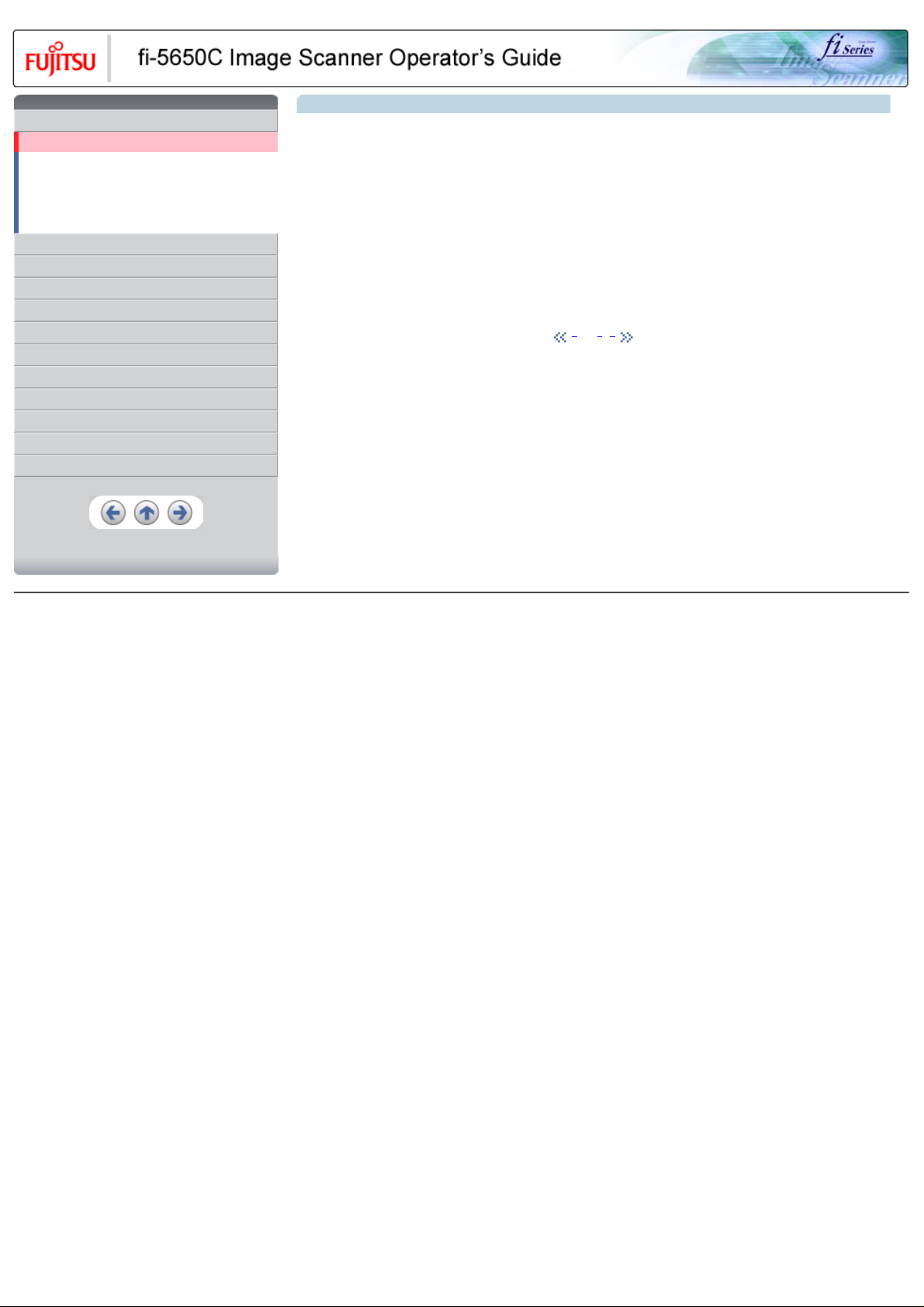
CONTENTS
Introduction
Regulatory Information
Trademarks
Note, Liability
Preface
Safety Precautions
1 NAMES AND FUNCTIONS OF PARTS
2 BASIC SCANNER OPERATION
3 SCANNING VARIOUS TYPES OF DOCUMENTS
4 DAILY CARE
5 REPLACING CONSUMABLES
6 TROUBLESHOOTING
7 ONLINE SETUP
8 DOCUMENT SPECIFICATION OF ADF
9 OPTIONS
10 SCANNER SPECIFICATIONS
Appendix
Regulatory Information (Continued from the previous page)
Canadian DOC Regulations
This digital apparatus does not exceed the Class B limit for radio noise emission from digital apparatus set out in the Radio interference
Regulations of the Canadian Department of Communications.
This Class B digital apparatus complies with Canadian ICES-003.
Le pésent appareil numérique n'ément pas de bruits radioélectriques dépaassant les limites applicables aux appareils numériques de la
classe B prescridtes dans le Réglesment sur le brouillage radioélectrique dicté par le ministere des Communications du Canada.
Cet appareil numérique de la classe B est conformme á la norme NMB-003 du Canada.
Bescheinigung des Herstellers / Importeurs
Hiermit wird bescheinigt, daß der/die/das
fi-5650C
In Übereinsstimmung mit den Bestimmungen der EN45014(CE) funkentstört ist.
Laut Maschinenlärminformationsverordnung 3. GS GV, 18.01.1991:Der höchste Schalldruckpegel beträgt 70 dB (A) oder weniger gemäß
ISO/7779.
1 | 2 | 3 | 4
All Rights Reserved, Copyright (C) PFU LIMITED 2004
Page 6
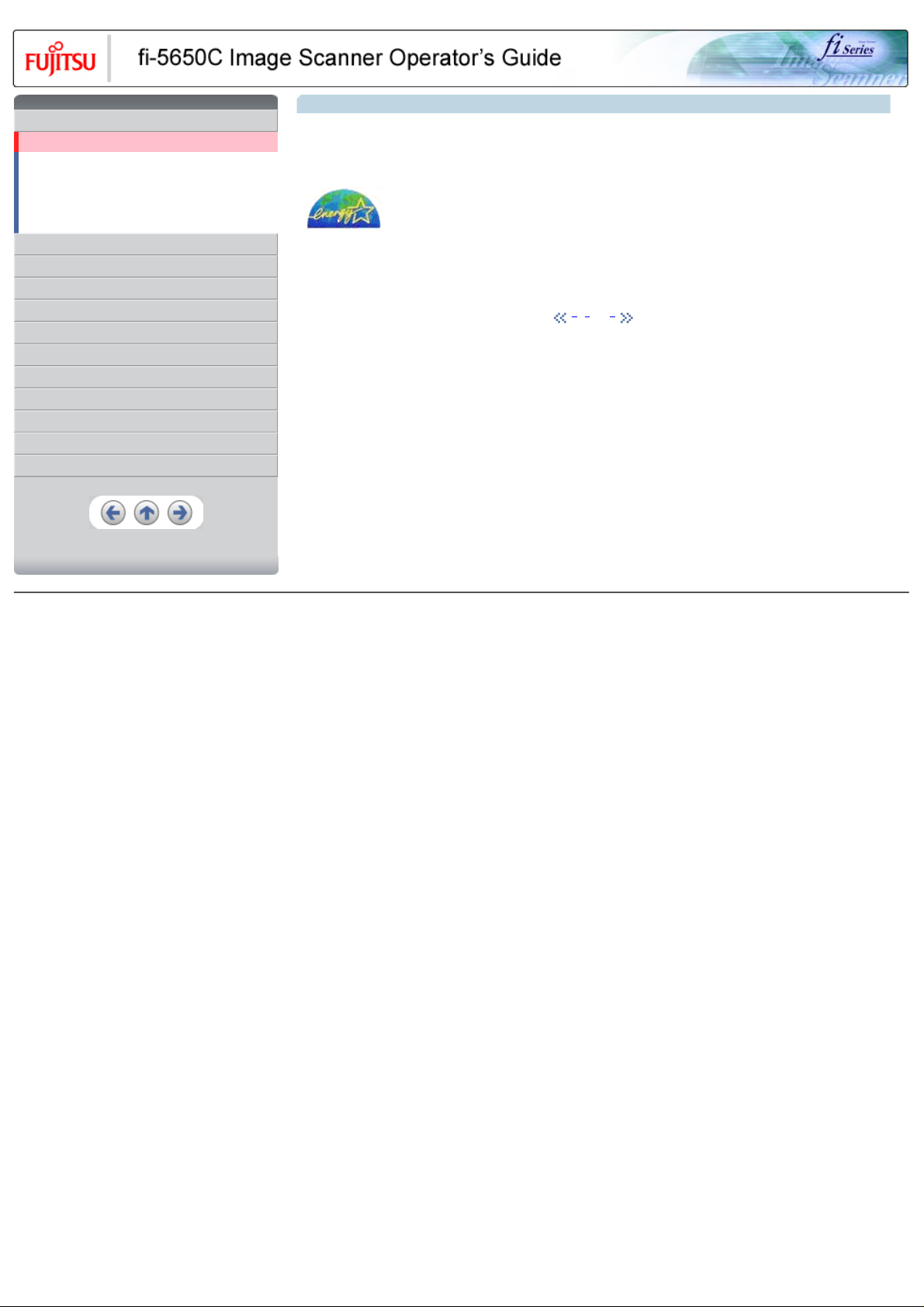
CONTENTS
Introduction
Regulatory Information
Trademarks
Note, Liability
Preface
Safety Precautions
1 NAMES AND FUNCTIONS OF PARTS
2 BASIC SCANNER OPERATION
3 SCANNING VARIOUS TYPES OF DOCUMENTS
4 DAILY CARE
5 REPLACING CONSUMABLES
6 TROUBLESHOOTING
7 ONLINE SETUP
8 DOCUMENT SPECIFICATION OF ADF
9 OPTIONS
10 SCANNER SPECIFICATIONS
Appendix
Regulatory Information (Continued from the previous page)
International ENERGY STAR® Program
As an ENERGY STAR® Partner, PFU LIMITED has determined that this product meets the ENERGY STAR® guidelines for energy
efficiency.
The International ENERGY STAR® Office Equipment Program is an international program that promotes energy saving through the
penetration of energy efficient computers and other office equipment. The program backs the development and dissemination of products
with functions that effectively reduce energy consumption. It is an open system in which business proprietors can participate voluntarily. The
targeted products are office equipment such as computers, monitors, printers, facsimiles, copiers, scanners, and multifunction devices. Their
standards and logos are uniform among participating nations.
1 | 2 | 3 | 4
All Rights Reserved, Copyright (C) PFU LIMITED 2004
Page 7
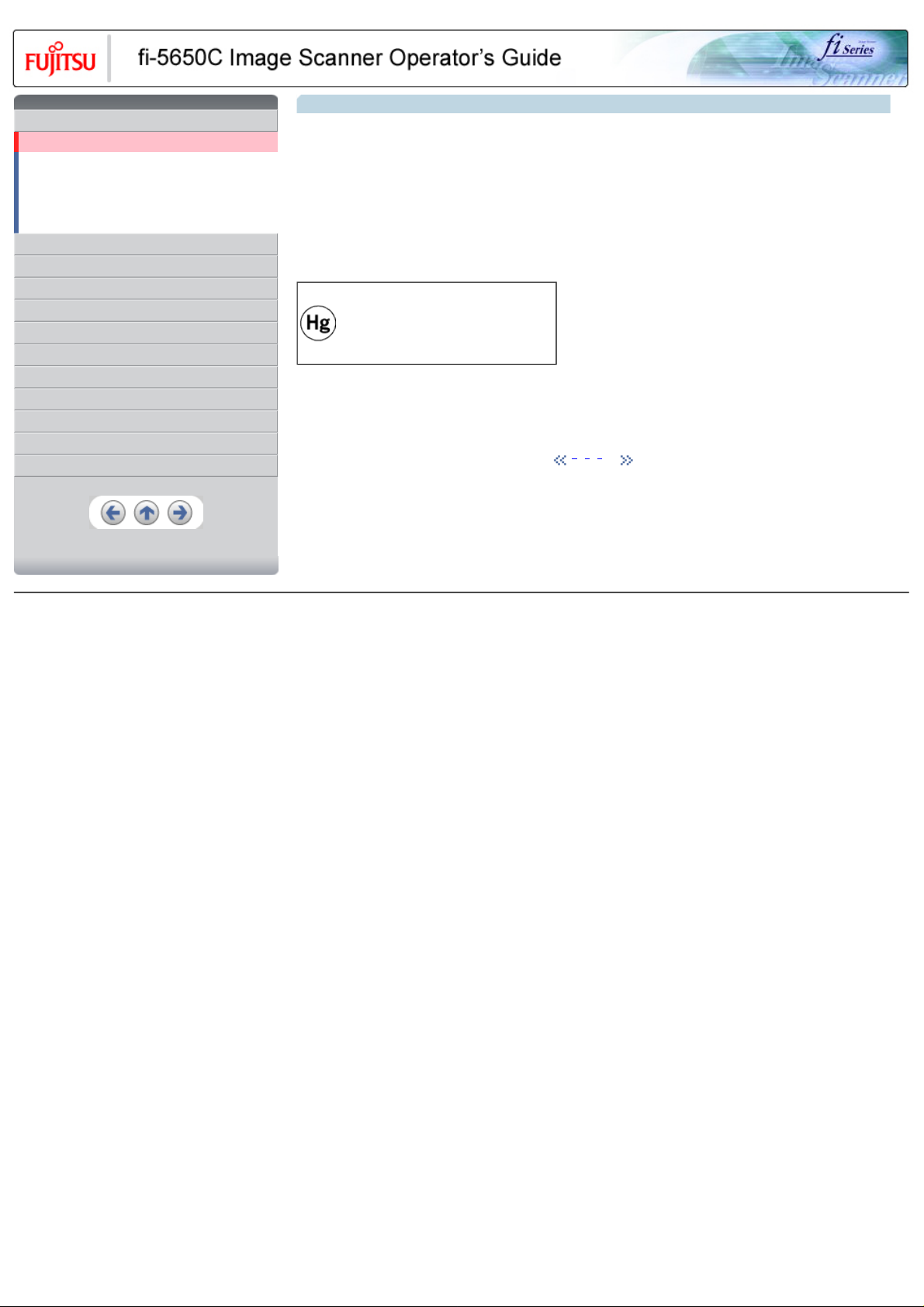
CONTENTS
Introduction
Regulatory Information
Trademarks
Note, Liability
Preface
Safety Precautions
1 NAMES AND FUNCTIONS OF PARTS
2 BASIC SCANNER OPERATION
3 SCANNING VARIOUS TYPES OF DOCUMENTS
4 DAILY CARE
5 REPLACING CONSUMABLES
6 TROUBLESHOOTING
7 ONLINE SETUP
8 DOCUMENT SPECIFICATION OF ADF
9 OPTIONS
10 SCANNER SPECIFICATIONS
Appendix
Regulatory Information (Continued from the previous page)
Use in High-safety Applications
This product has been designed and manufactured on the assumption that it will be used in office, personal, domestic, regular industrial, and
general-purpose applications. It has not been designed and manufactured for use in applications (simply called "high-safety applications"
from here on) that directly involve danger to life and health when a high degree of safety is required, for example, in the control of nuclear
reactions at nuclear power facilities, automatic flight control of aircraft, air traffic control, operation control in mass-transport systems, medical
equipment for sustaining life, and missile firing control in weapons systems, and when provisionally the safety in question is not ensured. The
user should use this product with adopting measures for ensuring safety in such high-safety applications. PFU LIMITED assumes no liability
whatsoever for damages arising from use of this product by the user in high-safety applications, and for any claims or compensation for
damages by the user or a third party.
About the use of mercury
Lamp(s) inside this product contain mercury and
must be recycled or disposed of according to
local, state, or federal laws.
To avoid unexpected injury, read the following carefully.
Doing the following actions may result in serious personal injuries:
● Do not put the substance in the lamp in your mouth as it contains mercury.
● Do not incinerate, crush, or shred the scanner.
● Do not breathe the chemical liquid contained in the scanner parts.
1 | 2 | 3 | 4
All Rights Reserved, Copyright (C) PFU LIMITED 2004
Page 8
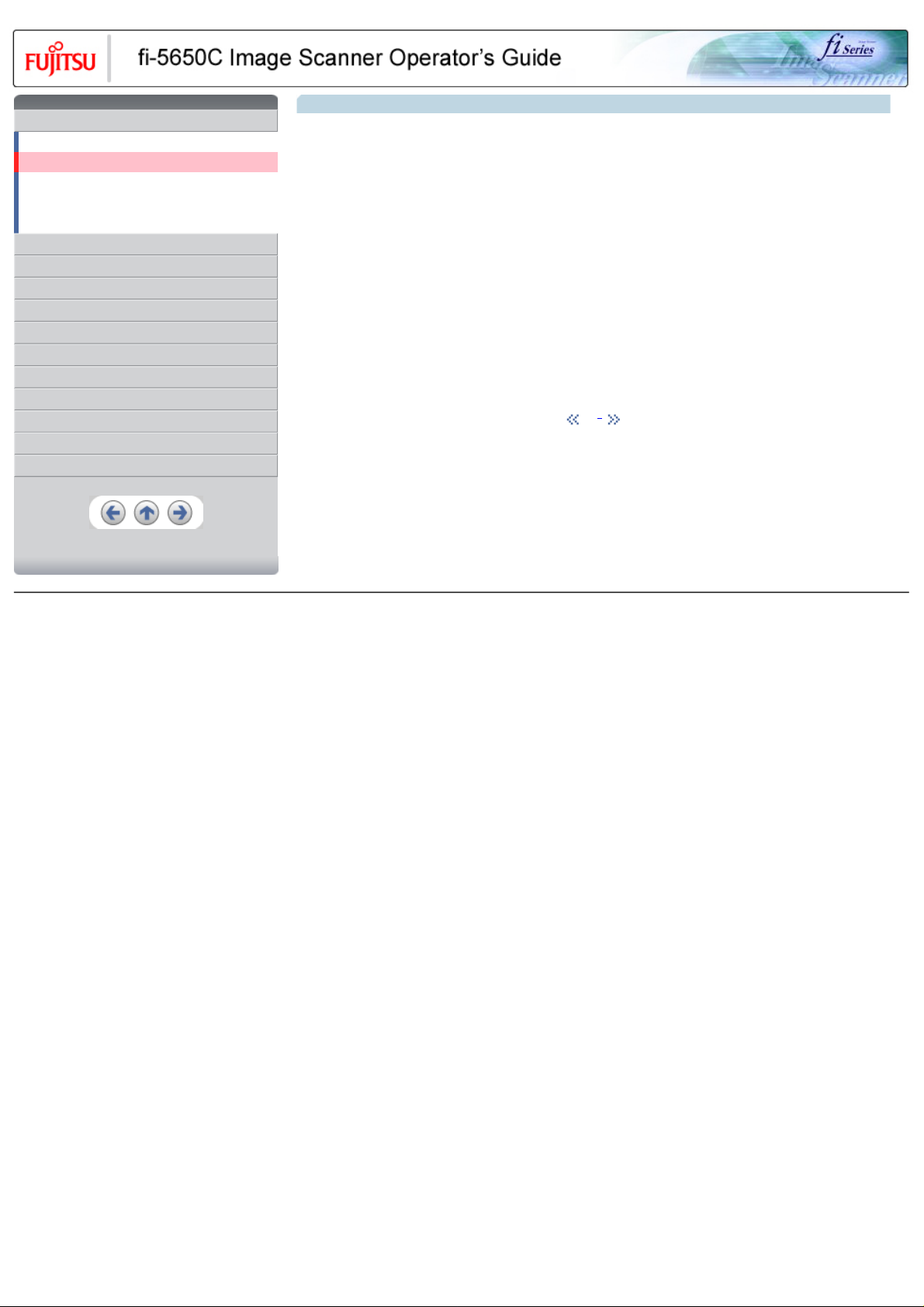
CONTENTS
Introduction
Regulatory Information
Trademarks
Note, Liability
Preface
Safety Precautions
1 NAMES AND FUNCTIONS OF PARTS
2 BASIC SCANNER OPERATION
3 SCANNING VARIOUS TYPES OF DOCUMENTS
4 DAILY CARE
5 REPLACING CONSUMABLES
6 TROUBLESHOOTING
7 ONLINE SETUP
8 DOCUMENT SPECIFICATION OF ADF
9 OPTIONS
10 SCANNER SPECIFICATIONS
Appendix
Trademarks
Use in High-safety Applications
Microsoft, Windows, and Windows NT are registered trademarks of Microsoft Corporation in the United States and/or other countries.
Adobe, the Adobe logo, and Acrobat are either registered trademarks of Adobe Systems Incorporated in the United States and/or other
countries.
ISIS, QuickScan and their respective logos are trademarks or registered trade marks of Pixel Translations, a division of Captiva Software
Corporations in the United States.
Other product names are the trademarks or registered trademarks of the respective companies.
How Trademarks Are Indicated In This Manual
References to operating systems (OS) are indicated as follows:
Windows® 95: Microsoft® Windows® 95 operating system.
Windows® 98: Microsoft® Windows® 98 operating system.
Windows® Me: Microsoft® Windows® Millennium Edition operating system.
WindowsNT® 4.0: Microsoft® WindowsNT® 4.0 Server operating system,
Windows® 2000: Microsoft® Windows® 2000 Professional operating system.
Windows® XP: Microsoft® Windows® XP Professional operating system,
Where there is no distinction between the different versions of the above operating system, the general term "Windows " is used.
Microsoft® WindowsNT® 4.0 Workstation operating system.
Microsoft® Windows® XP Home Edition operating system.
1 | 2
All Rights Reserved, Copyright (C) PFU LIMITED 2004
Page 9
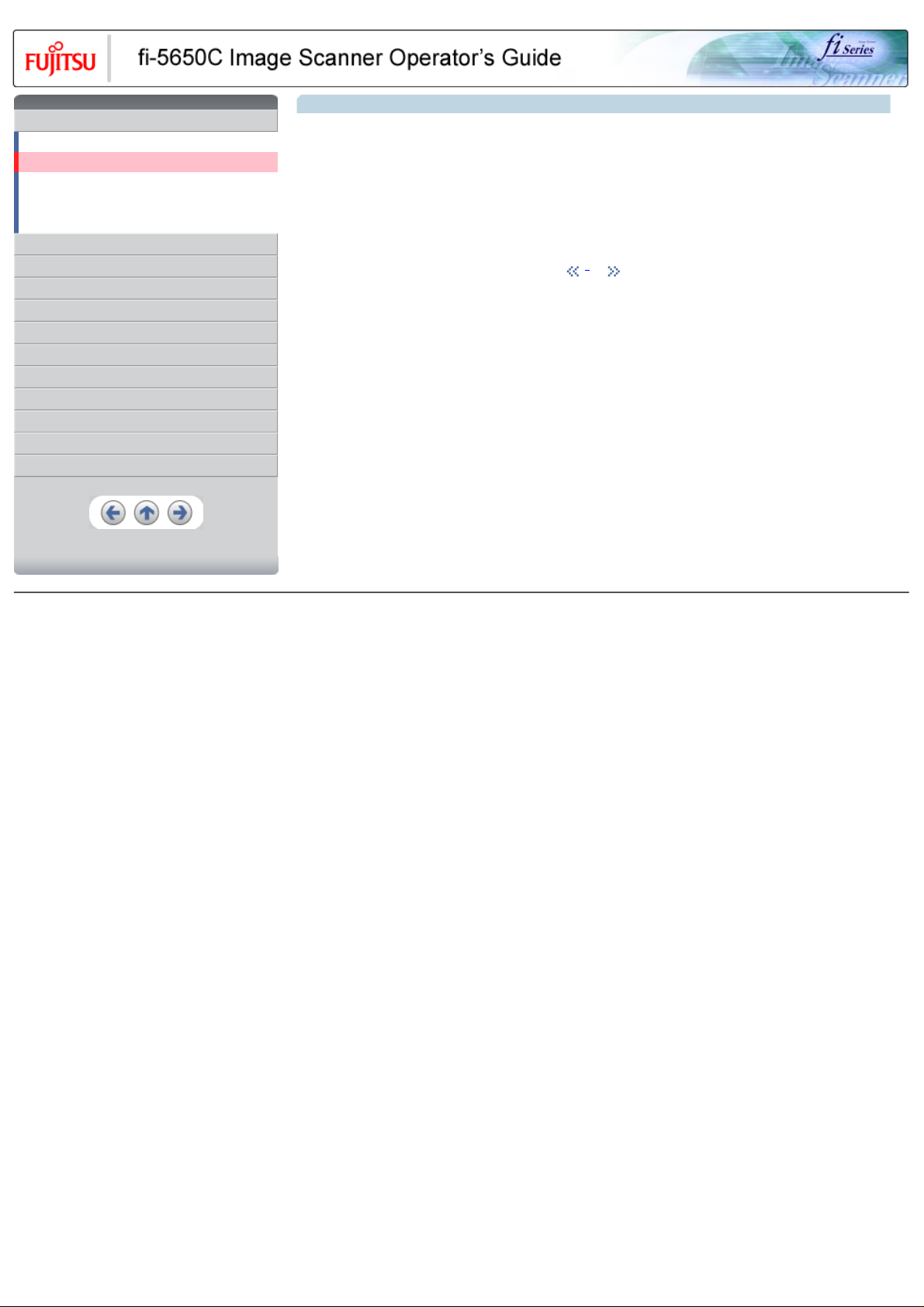
CONTENTS
Introduction
Regulatory Information
Trademarks
Note, Liability
Preface
Safety Precautions
1 NAMES AND FUNCTIONS OF PARTS
2 BASIC SCANNER OPERATION
3 SCANNING VARIOUS TYPES OF DOCUMENTS
4 DAILY CARE
5 REPLACING CONSUMABLES
6 TROUBLESHOOTING
7 ONLINE SETUP
8 DOCUMENT SPECIFICATION OF ADF
9 OPTIONS
10 SCANNER SPECIFICATIONS
Appendix
Trademarks (Continued from the previous page)
Manufacturer
PFU LIMITED
International Sales Dept., Imaging Business Division, Products Group
Solid Square East Tower, 580 Horikawa-cho, Saiwai-ku, Kawasaki-shi Kanagawa 212-8563, Japan
Phone : (81) 44-540-4538
All Rights Reserved, Copyright© PFU LIMITED 2004
1 | 2
All Rights Reserved, Copyright (C) PFU LIMITED 2004
Page 10
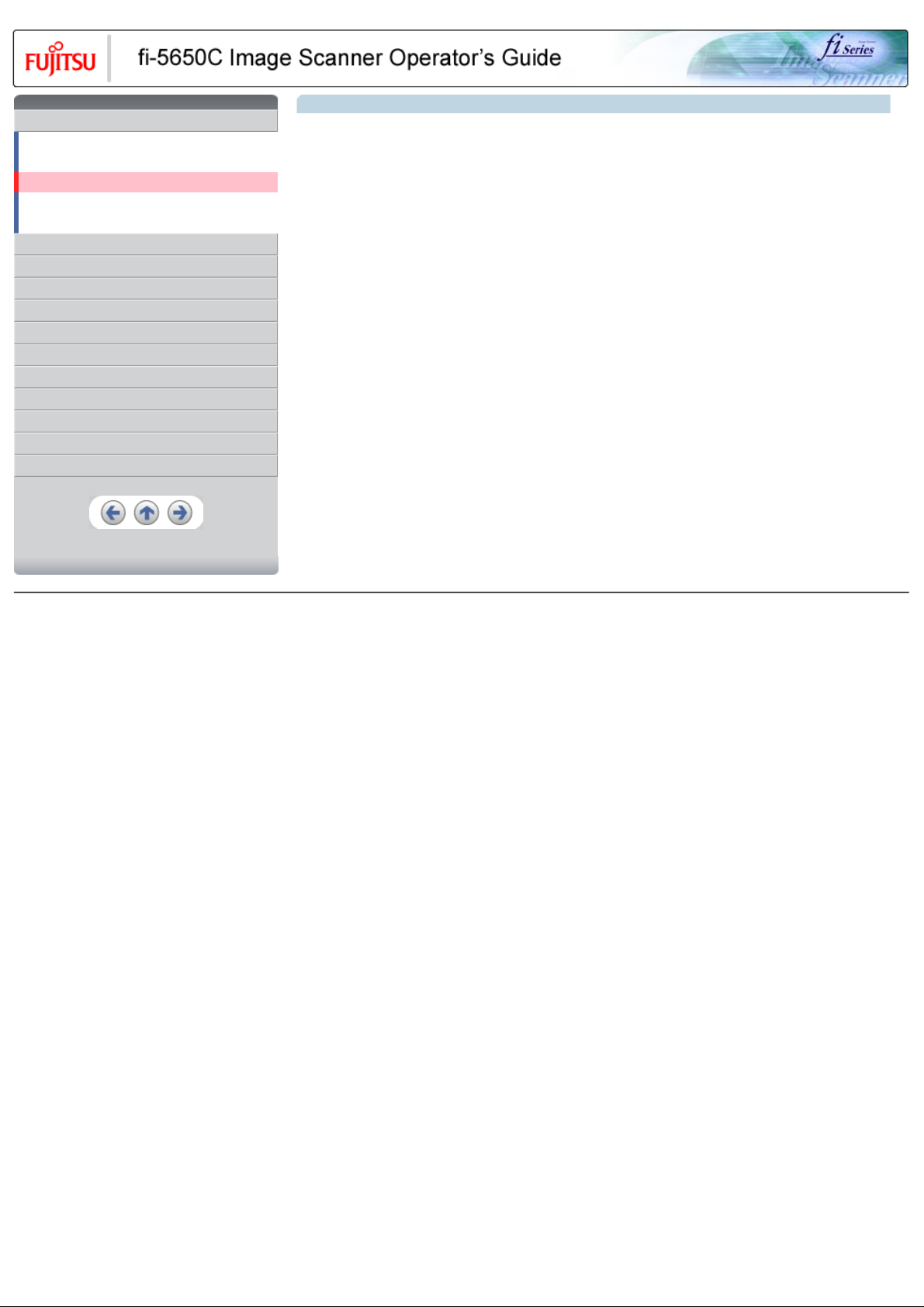
CONTENTS
Introduction
Regulatory Information
Trademarks
Note, Liability
Preface
Safety Precautions
1 NAMES AND FUNCTIONS OF PARTS
2 BASIC SCANNER OPERATION
3 SCANNING VARIOUS TYPES OF DOCUMENTS
4 DAILY CARE
5 REPLACING CONSUMABLES
6 TROUBLESHOOTING
7 ONLINE SETUP
8 DOCUMENT SPECIFICATION OF ADF
9 OPTIONS
10 SCANNER SPECIFICATIONS
Appendix
Note, Liability
READ ALL OF THIS MANUAL CAREFULLY BEFORE USING THIS PRODUCT. IF THIS PRODUCT IS NOT USED CORRECTLY,
UNEXPECTED INJURY MAY BE CAUSED TO USERS OR BYSTANDERS.
While all efforts have been made to ensure the accuracy of all information in this manual, PFU assumes no liability to any party for any
damage caused by errors or omissions or by statements of any kind in this manual, its updates or supplements, whether such errors are
omissions or statements resulting from negligence, accidents, or any other cause. PFU further assumes no liability arising from the
application or use of any product or system described herein; nor any liability for incidental or consequential damages arising from the use of
this manual. PFU disclaims all warranties regarding the information contained herein, whether expressed, implied, or statutory.
All Rights Reserved, Copyright (C) PFU LIMITED 2004
Page 11
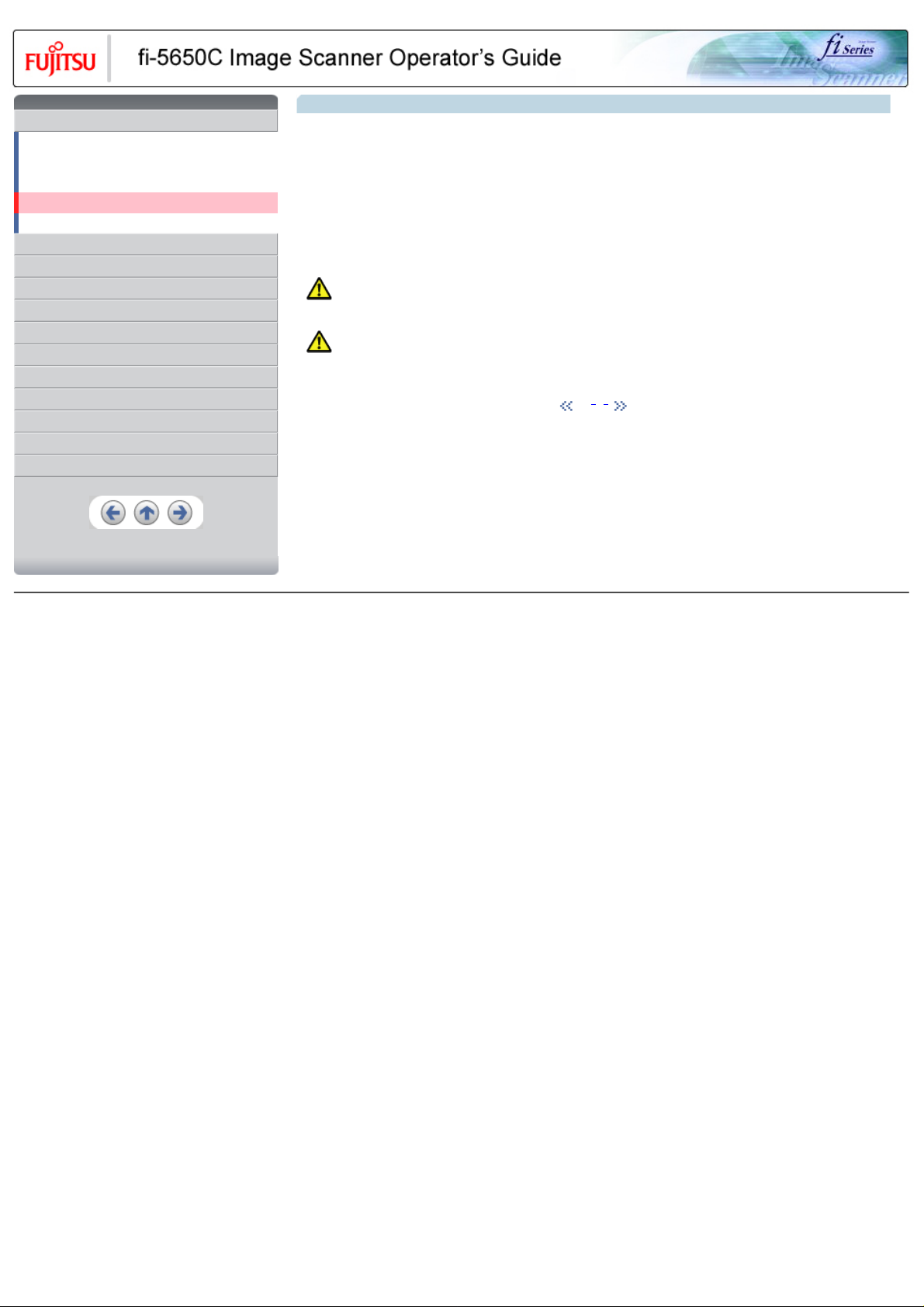
CONTENTS
Introduction
Regulatory Information
Trademarks
Note, Liability
Preface
Safety Precautions
1 NAMES AND FUNCTIONS OF PARTS
2 BASIC SCANNER OPERATION
3 SCANNING VARIOUS TYPES OF DOCUMENTS
4 DAILY CARE
5 REPLACING CONSUMABLES
6 TROUBLESHOOTING
7 ONLINE SETUP
8 DOCUMENT SPECIFICATION OF ADF
9 OPTIONS
10 SCANNER SPECIFICATIONS
Appendix
Preface
Safety Precautions
This manual describes important details for ensuring the safe and correct use of this product. Thoroughly read this manual before you start to
use this product. In particular, be sure to read and fully understand the Safety Precautions described in this manual before you use this
product.
Also, store this manual in a safe place so that it can be easily referred to during use of this product.
Warning Indications Used In This Manual
This manual uses the following indications to ensure safe and correct use of this product, and to prevent possible danger and injury to the
operator and other persons.
WARNING
This indication alerts operators to an operation that, if not strictly observed, may result in severe injury or death.
CAUTION
This indication alerts operators to an operation that, if not strictly observed, may result in safety hazards to personnel or damage to
equipment.
1 | 2 | 3
All Rights Reserved, Copyright (C) PFU LIMITED 2004
Page 12
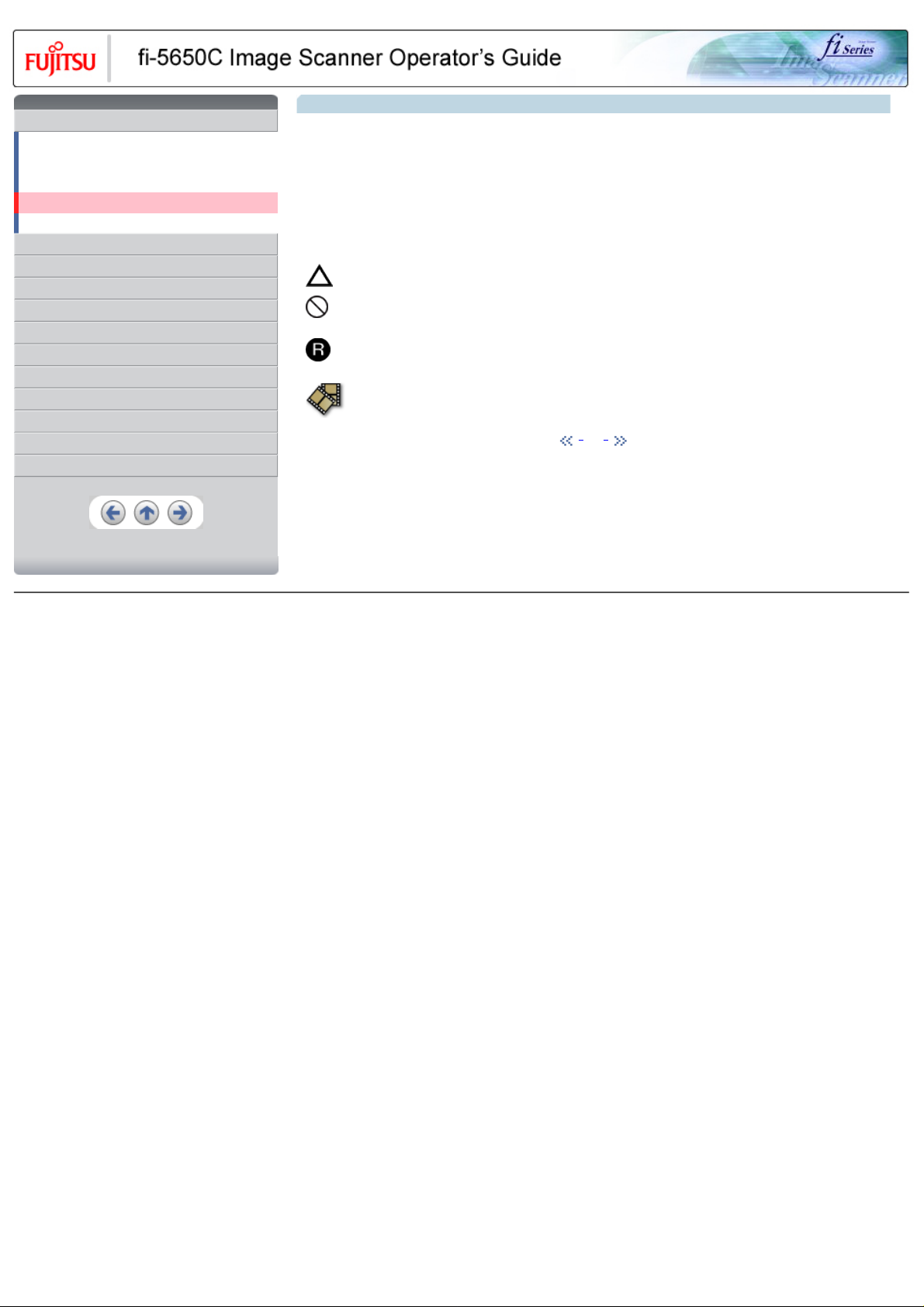
CONTENTS
Introduction
Regulatory Information
Trademarks
Note, Liability
Preface
Safety Precautions
1 NAMES AND FUNCTIONS OF PARTS
2 BASIC SCANNER OPERATION
3 SCANNING VARIOUS TYPES OF DOCUMENTS
4 DAILY CARE
5 REPLACING CONSUMABLES
6 TROUBLESHOOTING
7 ONLINE SETUP
8 DOCUMENT SPECIFICATION OF ADF
9 OPTIONS
10 SCANNER SPECIFICATIONS
Appendix
Preface (Continued from the previous page)
Symbols Used In This Manual
This manual uses the following symbols in explanations in addition to warning indications.
ATTENTION
This symbol alerts operators to particularly important information. Be sure to read this information.
HINT
This symbol alerts operators to helpful advice regarding operation.
A TRIANGLE symbol indicates that special care and attention is required. The drawing inside the triangle shows the specific caution.
A CIRCLE with a diagonal line inside shows action which users may not perform. The drawing inside or under the circle shows the
specific action that is not allowed.
Outline characters on a colored background show instructions users should follow. It may also include the drawing that shows the
specific instruction.
Clicking in this icon will play a movie.
1 | 2 | 3
All Rights Reserved, Copyright (C) PFU LIMITED 2004
Page 13
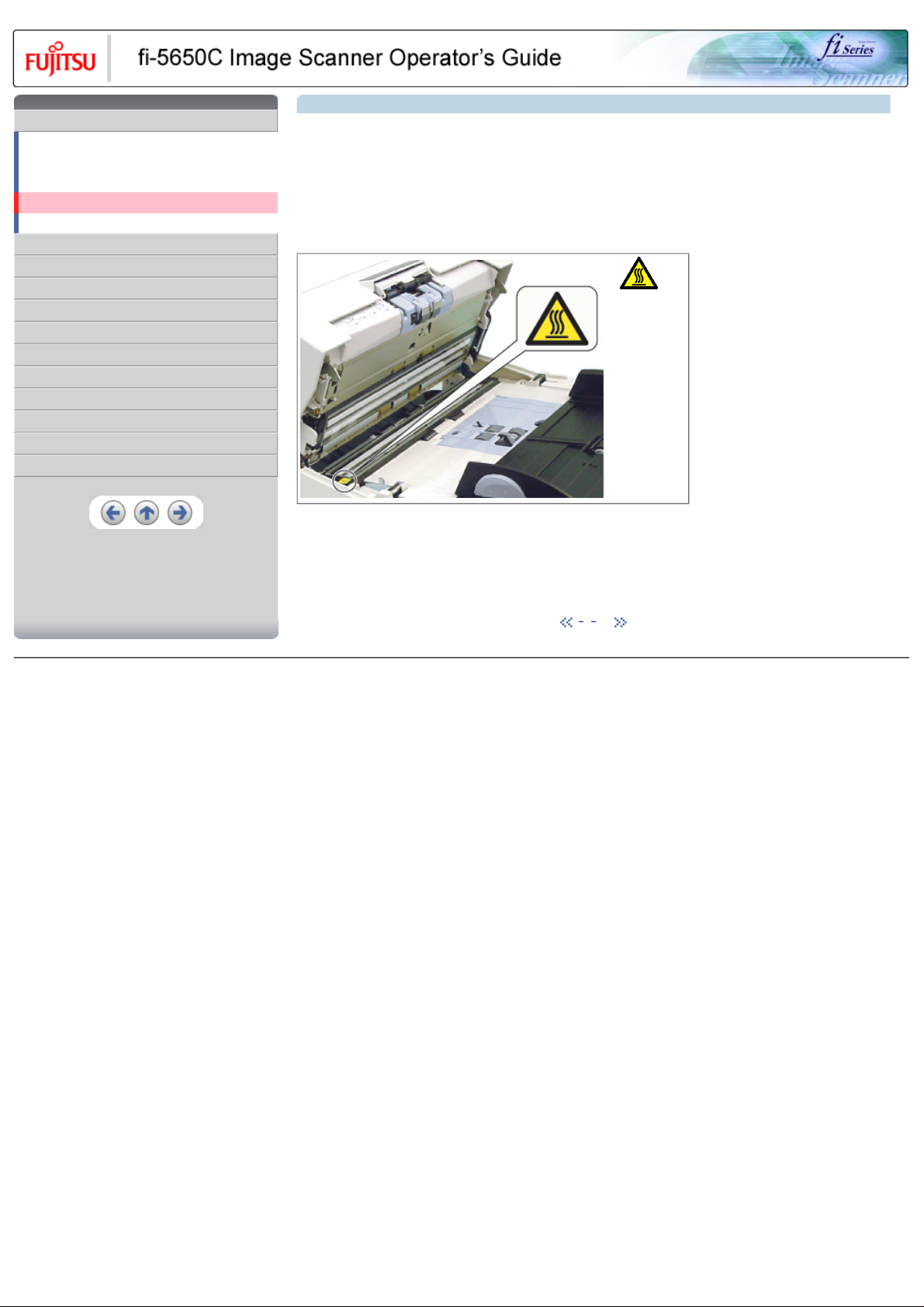
CONTENTS
Introduction
Regulatory Information
Trademarks
Note, Liability
Preface
Safety Precautions
1 NAMES AND FUNCTIONS OF PARTS
2 BASIC SCANNER OPERATION
3 SCANNING VARIOUS TYPES OF DOCUMENTS
4 DAILY CARE
5 REPLACING CONSUMABLES
6 TROUBLESHOOTING
7 ONLINE SETUP
8 DOCUMENT SPECIFICATION OF ADF
9 OPTIONS
10 SCANNER SPECIFICATIONS
Appendix
Preface (Continued from the previous page)
Screen Examples In This Manual
The screen examples in this manual are subject to change without notice in the interest of product improvement.
If the actual displayed screen differs from the screen examples in this manual, operate by following the actual displayed screen while
referring to the User's Manual of the scanner application you are using.
Warning Label
The following picture shows the warning label used in this scanner.
High
Temperature
The
surrounding
area where
this warning
label is
affixed can
become very
hot.
Please take
serious
caution as
the heat can
cause burns.
Do NOT remove from the scanner, stain or scratch the warning labels.
About Maintenance
The user must not perform repairs on this scanner.
Contact the store where you purchased the scanner or an authorized FUJITSU Image Scanner service provider to make repairs to this
product.
1 | 2 | 3
All Rights Reserved, Copyright (C) PFU LIMITED 2004
Page 14
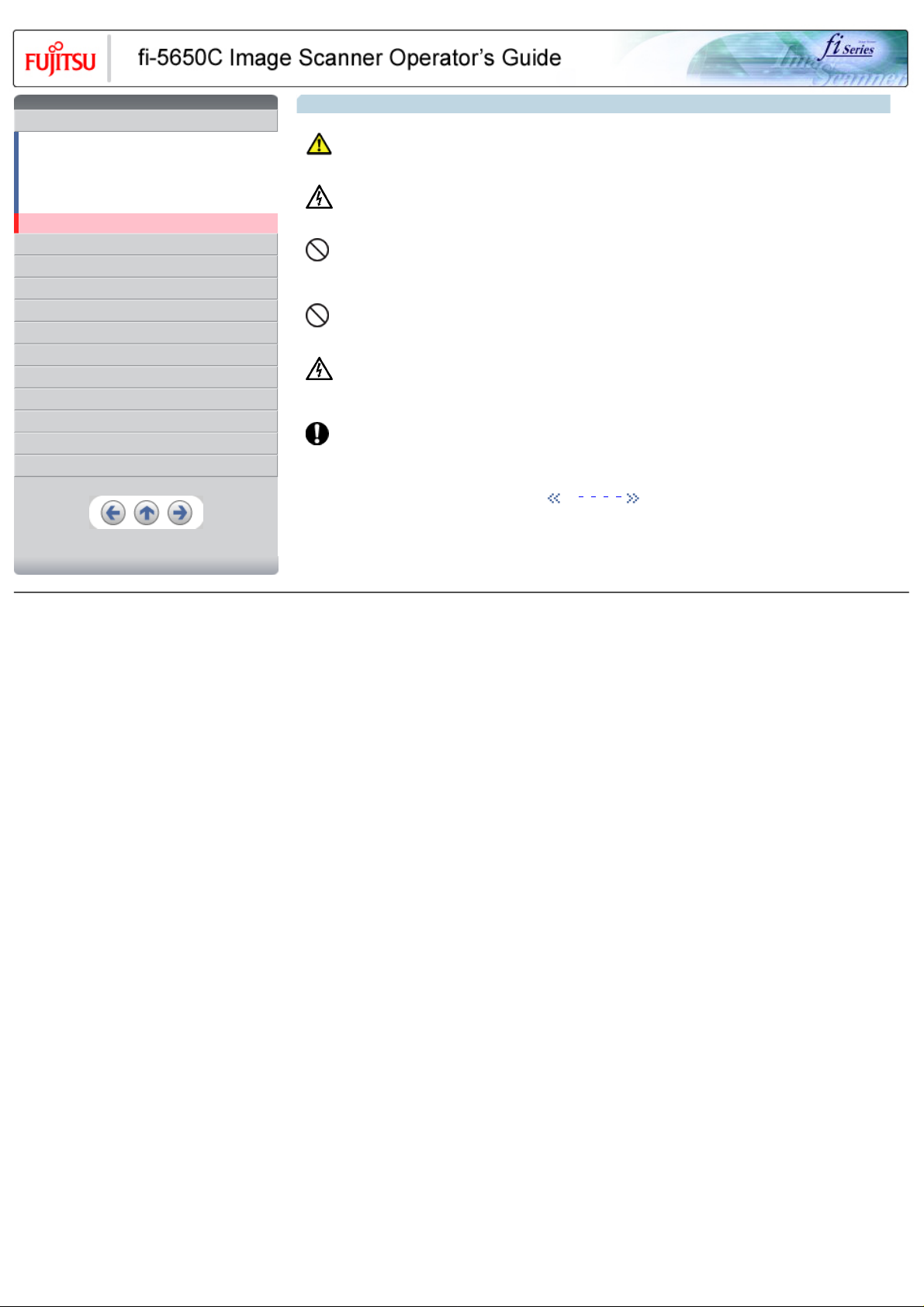
CONTENTS
Introduction
Regulatory Information
Trademarks
Note, Liability
Preface
Safety Precautions
1 NAMES AND FUNCTIONS OF PARTS
2 BASIC SCANNER OPERATION
3 SCANNING VARIOUS TYPES OF DOCUMENTS
4 DAILY CARE
5 REPLACING CONSUMABLES
6 TROUBLESHOOTING
7 ONLINE SETUP
8 DOCUMENT SPECIFICATION OF ADF
9 OPTIONS
10 SCANNER SPECIFICATIONS
Appendix
Safety Precautions
WARNING
The following describes important warnings described in this manual.
Do not touch the AC cable with wet hands.
Do not touch the power plug with wet hands. Doing so might cause electric shock.
Do not damage the AC cable.
A damaged AC cable may cause fire or electric shock. Do not place heavy objects on AC cables, or pull, bend, twist, heat, damage or modify
AC cables. Also, do not use damaged AC cables or power plugs, and AC cables or power plugs when the wall socket is loose.
Use only specified AC cables and connector cables
Use only specified AC cables and connector cables. Failure to use the correct cables might cause electric shock and equipment failure.
Use this scanner only at the indicated power voltage. Do not connect to multiple-power strips
Use this scanner only at the indicated power voltage and current. Improper power voltage and current might cause fire or electric shock. Also,
do not connect to multiple-power strips.
Wipe any dust from the power plug.
Wipe off any dust from metal parts on the power plug or metal fittings with a soft, dry cloth. Accumulated dust might cause fire or electric
shock. Do not install in locations subject to oil smoke, steam, humidity, and dust.
1 | 2 | 3 | 4 | 5
All Rights Reserved, Copyright (C) PFU LIMITED 2004
Page 15

CONTENTS
Introduction
Regulatory Information
Trademarks
Note, Liability
Preface
Safety Precautions
1 NAMES AND FUNCTIONS OF PARTS
2 BASIC SCANNER OPERATION
3 SCANNING VARIOUS TYPES OF DOCUMENTS
4 DAILY CARE
5 REPLACING CONSUMABLES
6 TROUBLESHOOTING
7 ONLINE SETUP
8 DOCUMENT SPECIFICATION OF ADF
9 OPTIONS
10 SCANNER SPECIFICATIONS
Appendix
Safety Precautions (Continued from the previous page)
WARNING
The following describes important warnings described in this manual.
Do not install the scanner in locations subject to oil smoke, steam, humidity, and dust.
Doing so might cause a fire or electric shock.
Do not use the scanner if you smell strange odor.
If you detect heat coming from the device or detect other problems such as smoke, strange smells or noises, immediately turn off the scanner
and then disconnect its power plug. Make sure that the smoking has stopped, and then contact the store where you bought the scanner or an
authorized FUJITSU scanner service provider.
Turn the scanner OFF if it is damaged.
If the scanner is damaged for any reason, turn off the scanner and unplug the power cable before contacting the store where you purchased
the scanner.Do not put liquids inside the scanner.Do not insert or drop metal objects in to the scanner.Do not scan wet documents or
documents with paper clips or staples.Do not splash or allow the scanner to get wet.If foreign objects (water, small metal objects, liquids,
etc.) get inside the scanner, immediately turn off the scanner and disconnect the power plug from the power outlet, then contact the store
where you bought the scanner or the maintenance Service Center. Pay particular attention to this warning in households where there are
small children.
Do not touch the inside of the scanner unless necessary.
Do not take apart or modify the scanner. The inside of the scanner contains high-voltage components. Touching these components might
cause fire or electric shock.
1 | 2 | 3 | 4 | 5
All Rights Reserved, Copyright (C) PFU LIMITED 2004
Page 16

CONTENTS
Introduction
Regulatory Information
Trademarks
Note, Liability
Preface
Safety Precautions
1 NAMES AND FUNCTIONS OF PARTS
2 BASIC SCANNER OPERATION
3 SCANNING VARIOUS TYPES OF DOCUMENTS
4 DAILY CARE
5 REPLACING CONSUMABLES
6 TROUBLESHOOTING
7 ONLINE SETUP
8 DOCUMENT SPECIFICATION OF ADF
9 OPTIONS
10 SCANNER SPECIFICATIONS
Appendix
Safety Precautions (Continued from the previous page)
CAUTION
The following describes important cautions described in this manual.
Do not install the scanner on unstable surfaces.
Install the scanner on a desk so that none of its parts protrude outside of the desktop. Also, make sure that the scanner is installed on a flat,
level surface. Do not install the scanner on unstable surfaces. Install the scanner on a level surface that is free of vibration to prevent it from
falling.Install the scanner on a strong surface that will support the weight of the scanner and other devices.
Firmly insert the power plug.
Firmly insert the power plug into the power outlet as far it can go.
Do not block the ventilation ports.
Do not block the ventilation ports.Blocking the ventilation ports generates heat inside of scanner, which may results in fire or scanner failure.
Do not place heavy objects or climb on top of the scanner.
Do not place heavy objects on the scanner or use the scanner's top surface for performing other work. Improper installation might cause
injuries.
Before moving the scanner, disconnect the power plug from the power outlet.
Do not move the scanner with the power and interface cables connected as this might damage the cables, causing fire, electric shock or
injuries.Before moving the scanner, be sure to disconnect the power plug from the power outlet, and disconnect data cables. Also, make sure
that the floor is free of obstructions.
1 | 2 | 3 | 4 | 5
All Rights Reserved, Copyright (C) PFU LIMITED 2004
Page 17
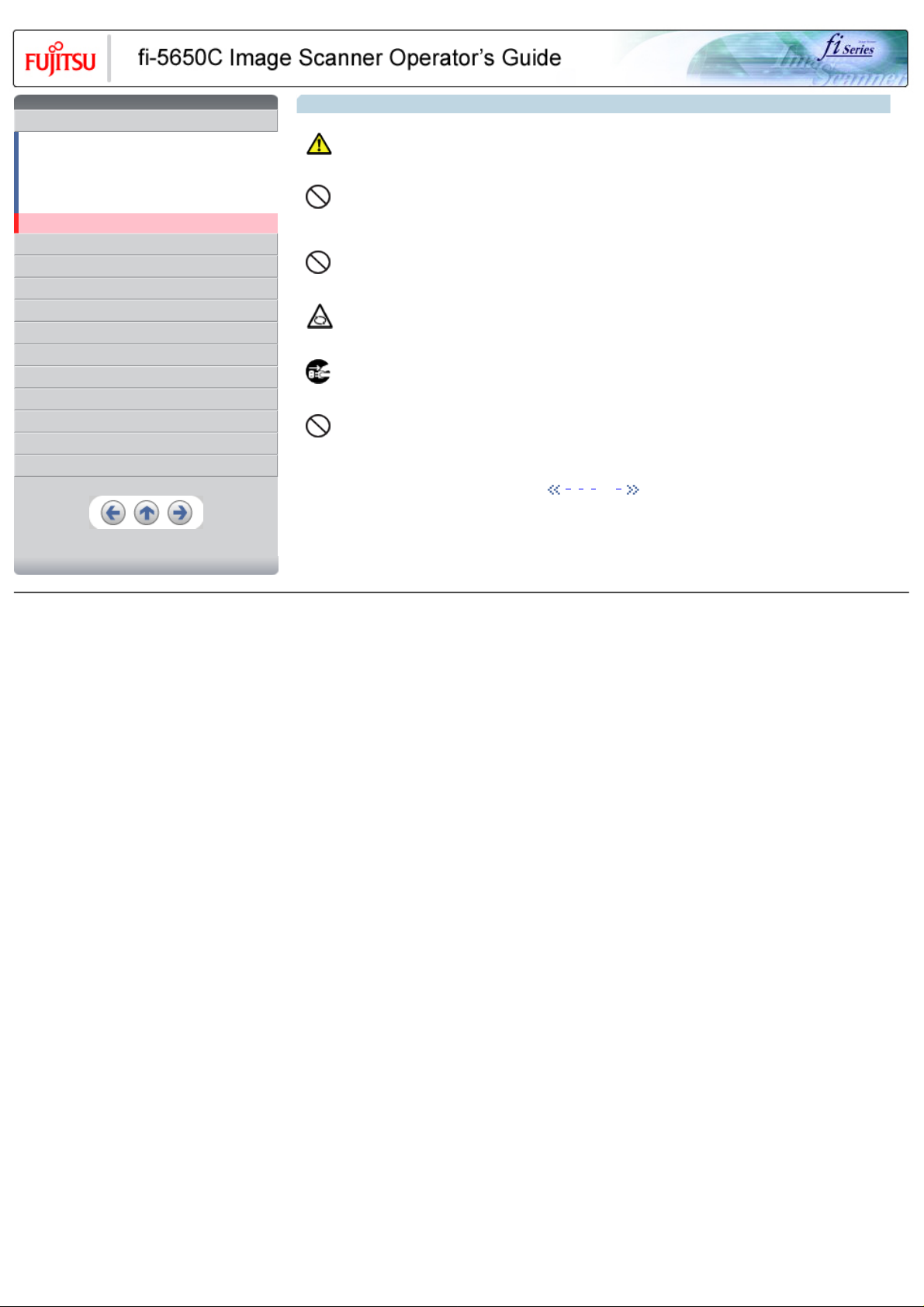
CONTENTS
Introduction
Regulatory Information
Trademarks
Note, Liability
Preface
Safety Precautions
1 NAMES AND FUNCTIONS OF PARTS
2 BASIC SCANNER OPERATION
3 SCANNING VARIOUS TYPES OF DOCUMENTS
4 DAILY CARE
5 REPLACING CONSUMABLES
6 TROUBLESHOOTING
7 ONLINE SETUP
8 DOCUMENT SPECIFICATION OF ADF
9 OPTIONS
10 SCANNER SPECIFICATIONS
Appendix
Safety Precautions (Continued from the previous page)
CAUTION
The following describes important cautions described in this manual.
Protect the scanner from static electricity.
Install the scanner away from strong magnetic fields and other sources of electronic noise. Also, protect the scanner from static electricity as
this might cause the scanner to malfunction. Do not use aerosol sprays near the scanner.
Do not use aerosol sprays to clean the scanner.
Aerosol sprays cause dirt and dust to enter the scanner, resulting scanner failure and malfunction.
Avoid any contact when scanner is in use.
Avoid touching any scanner mechanism when scanning as this may cause injuries.
Disconnect the power plug from the power outlet when the scanner is not used for a long period of time.
When the scanner is not used for a long period of time, be sure to disconnect the power plug from the power outlet for safety.
Do not install the scanner in the direct sunlight.
Do not install the scanner in the direct sunlight or near heating apparatus.Doing so might cause excessive heat to build up inside the
scanner, causing fire or scanner trouble. Install the scanner in a well-ventilated location.
1 | 2 | 3 | 4 | 5
All Rights Reserved, Copyright (C) PFU LIMITED 2004
Page 18
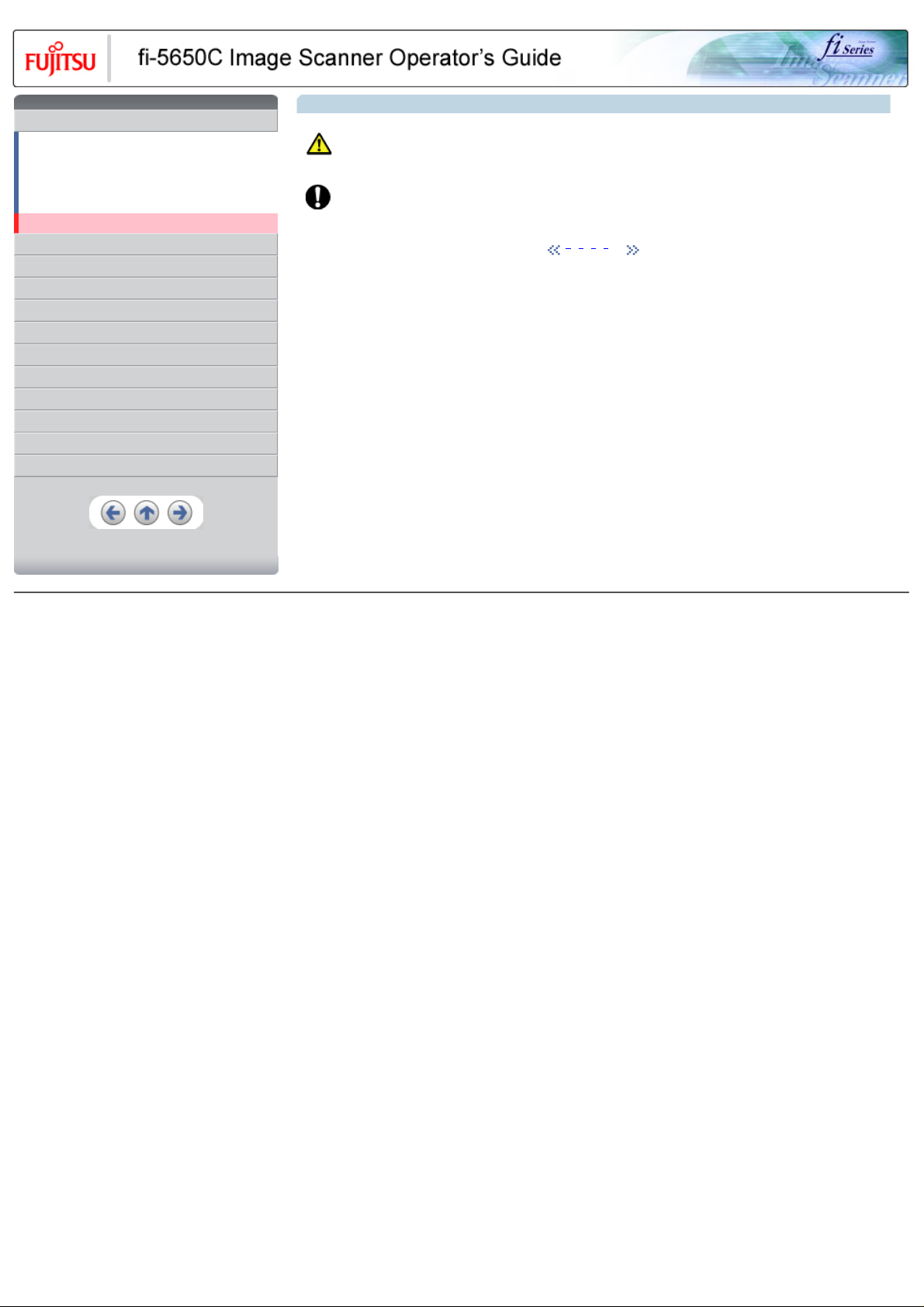
CONTENTS
Introduction
Regulatory Information
Trademarks
Note, Liability
Preface
Safety Precautions
1 NAMES AND FUNCTIONS OF PARTS
2 BASIC SCANNER OPERATION
3 SCANNING VARIOUS TYPES OF DOCUMENTS
4 DAILY CARE
5 REPLACING CONSUMABLES
6 TROUBLESHOOTING
7 ONLINE SETUP
8 DOCUMENT SPECIFICATION OF ADF
9 OPTIONS
10 SCANNER SPECIFICATIONS
Appendix
Safety Precautions (Continued from the previous page)
CAUTION
The following describes important cautions described in this manual.
Do not try to move or lift the scanner alone.
This scanner is heavy (43.5 lbs / 20kg). When you carry the scanner, ensure that additional personnel are used.
1 | 2 | 3 | 4 | 5
All Rights Reserved, Copyright (C) PFU LIMITED 2004
Page 19
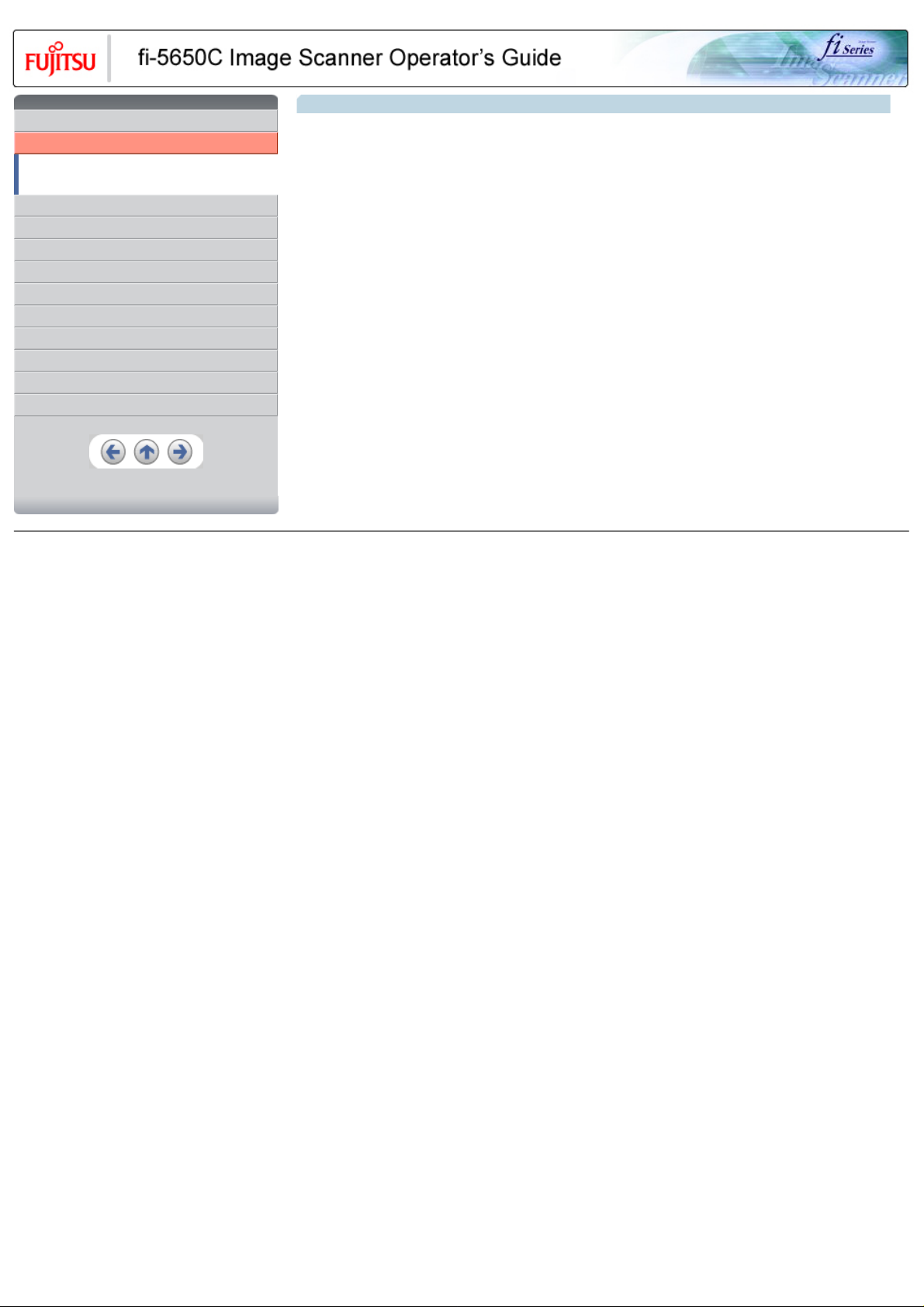
CONTENTS
Introduction
1 NAMES AND FUNCTIONS OF PARTS
1.1 Names and functions of parts
1.2 Functions of the operator panel
2 BASIC SCANNER OPERATION
3 SCANNING VARIOUS TYPES OF DOCUMENTS
4 DAILY CARE
5 REPLACING CONSUMABLES
6 TROUBLESHOOTING
7 ONLINE SETUP
8 DOCUMENT SPECIFICATION OF ADF
9 OPTIONS
10 SCANNER SPECIFICATIONS
Appendix
Chapter 1 NAMES AND FUNCTIONS OF PARTS
This chapter describes names and functions of parts.
All Rights Reserved, Copyright (C) PFU LIMITED 2004
Page 20

CONTENTS
Introduction
1 NAMES AND FUNCTIONS OF PARTS
1.1 Names and functions of parts
1.2 Functions of the operator panel
2 BASIC SCANNER OPERATION
3 SCANNING VARIOUS TYPES OF DOCUMENTS
4 DAILY CARE
5 REPLACING CONSUMABLES
6 TROUBLESHOOTING
7 ONLINE SETUP
8 DOCUMENT SPECIFICATION OF ADF
9 OPTIONS
10 SCANNER SPECIFICATIONS
Appendix
1.1 Names and functions of parts (Continued from the previous page)
No. Name Function
This panel consists of a Function No. display, four operating push buttons and a LED. Operation
1 Operator Panel
2 ADF Paper Chute Holds in place the document pages / sheets that feed into the ADF.
3 ADF Paper Chute Extension Please pull out when scanning a long size sheet.
4 Side Guide It is adjusted to the width of the paper in order not to scanned skewed pages.
5 Side guide button Used for adjusting the side guides.
6 ADF buttons Press this button to open the ADF.
7 ADF (Automatic Document Feeder) It transports a document to the reading position automatically.
8 Stacker
9 Stacker Extension / Stopper Pull out and set the stopper to the paper length.
can be conducted from either of two sides of the scanner. Can be closed and compactly stored
when not in use.
(Refer to 1.2 Functions of the operator panel)
Scanned documents are ejected from the ADF onto this tray. It is possible to change the height.
(Please refer to "
2.2 Loading documents onto the ADF" )
1 | 2 | 3
All Rights Reserved, Copyright (C) PFU LIMITED 2004
Page 21
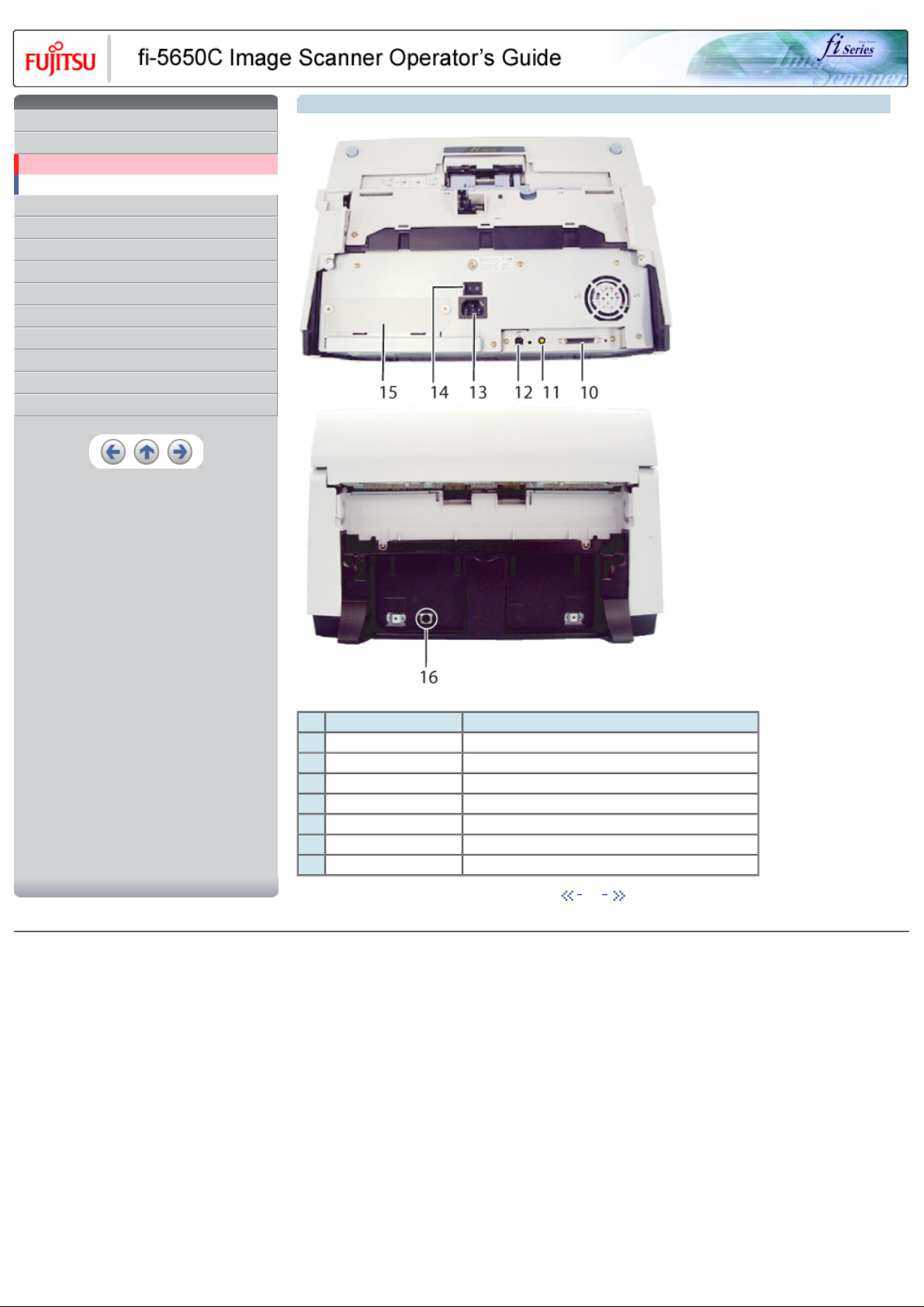
CONTENTS
Introduction
1 NAMES AND FUNCTIONS OF PARTS
1.1 Names and functions of parts
1.2 Functions of the operator panel
2 BASIC SCANNER OPERATION
3 SCANNING VARIOUS TYPES OF DOCUMENTS
4 DAILY CARE
5 REPLACING CONSUMABLES
6 TROUBLESHOOTING
7 ONLINE SETUP
8 DOCUMENT SPECIFICATION OF ADF
9 OPTIONS
10 SCANNER SPECIFICATIONS
Appendix
1.1 Names and functions of parts (Continued from the previous page)
No. Name Function
10 SCSI interface connector Used for connecting a SCSI interface cable from a PC.
11 SCSI ID switch Used for setting SCSI ID (The setting at the factory shipment is ID=5).
12 USB interface connector Used for connecting a USB interface cable from a PC.
13 Power inlet Used for connecting a power cable from the power outlet..
14 Power switch Used for turning ON/OFF the scanner.
15 Third Party Slot (Optional Slot) The slot for an option board.
16 EXT connector Connector port for optional units.
1 | 2 | 3
All Rights Reserved, Copyright (C) PFU LIMITED 2004
Page 22
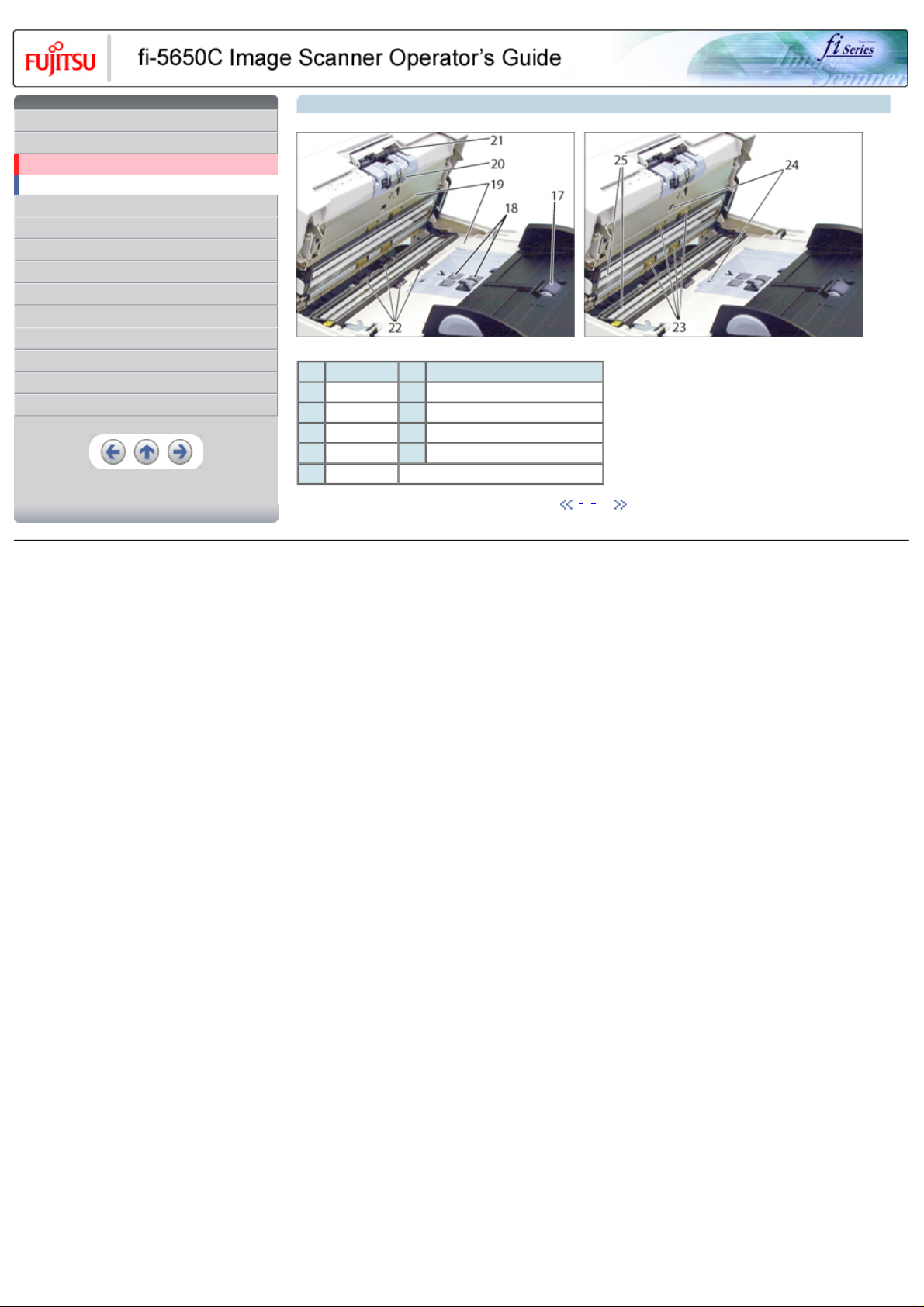
CONTENTS
Introduction
1 NAMES AND FUNCTIONS OF PARTS
1.1 Names and functions of parts
1.2 Functions of the operator panel
2 BASIC SCANNER OPERATION
3 SCANNING VARIOUS TYPES OF DOCUMENTS
4 DAILY CARE
5 REPLACING CONSUMABLES
6 TROUBLESHOOTING
7 ONLINE SETUP
8 DOCUMENT SPECIFICATION OF ADF
9 OPTIONS
10 SCANNER SPECIFICATIONS
Appendix
1.1 Names and functions of parts (Continued from the previous page)
No. Name No. Name
17 Chute Roller 22 Plastic Roller
18 Pick Roller Set 23 Feed Roller
19 Sheet Guide 24 Ultra Sonic Sensor (Multi feed detection)
20 Brake Roller 25 Glass
21 Pick Arm
1 | 2 | 3
All Rights Reserved, Copyright (C) PFU LIMITED 2004
Page 23
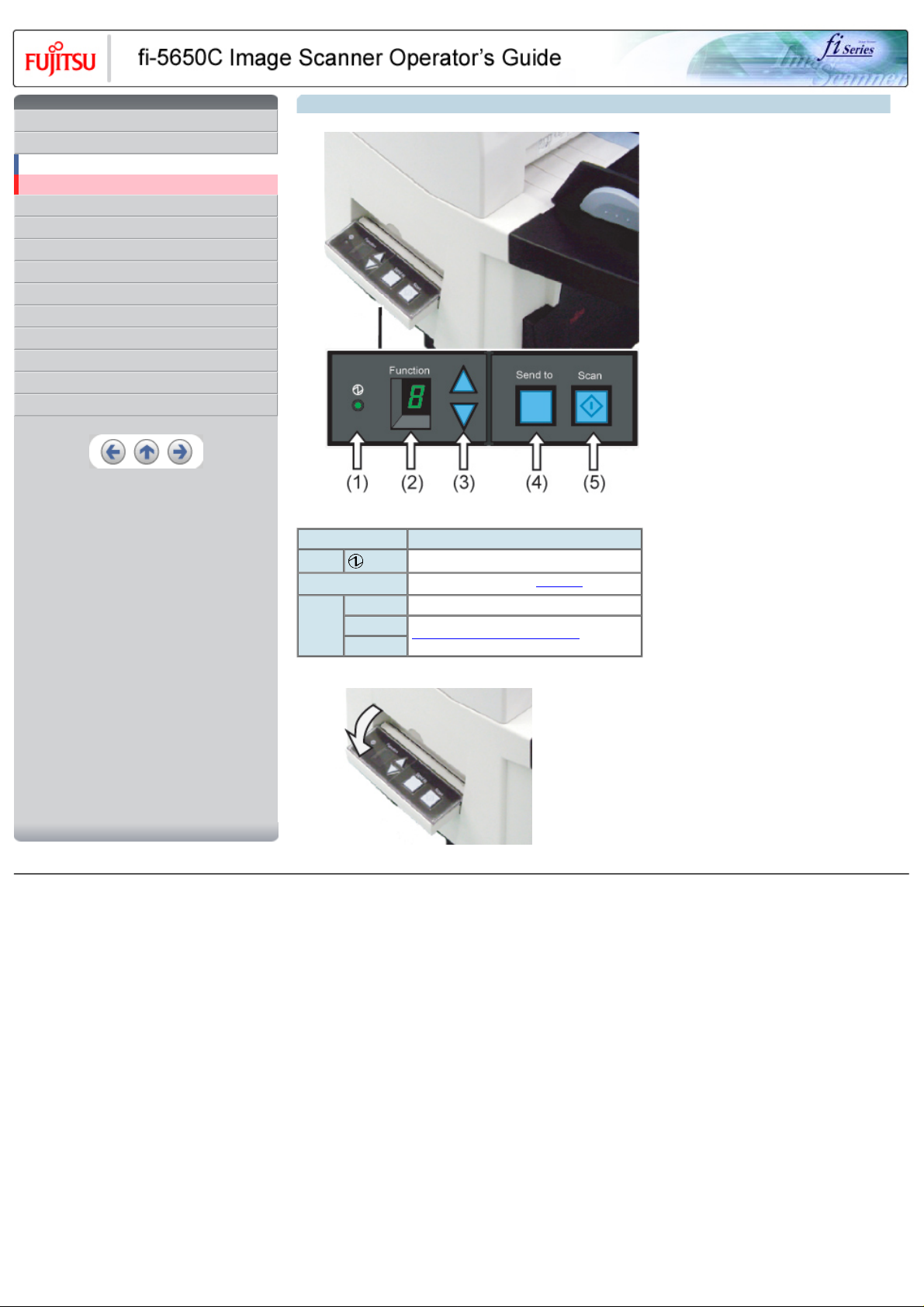
CONTENTS
Introduction
1 NAMES AND FUNCTIONS OF PARTS
1.1 Names and functions of parts
1.2 Functions of the operator panel
2 BASIC SCANNER OPERATION
3 SCANNING VARIOUS TYPES OF DOCUMENTS
4 DAILY CARE
5 REPLACING CONSUMABLES
6 TROUBLESHOOTING
7 ONLINE SETUP
8 DOCUMENT SPECIFICATION OF ADF
9 OPTIONS
10 SCANNER SPECIFICATIONS
Appendix
1.2 Functions of the operator panel
Name Function
(1) LED Lights when the scanner is turned ON.
(2) Function No. display
(3) Function Changes the Function activated by the Send to button.
Buttons
(4) Send to
(5) Scan
Indicates the function No. and error status.
Launches the linked application software.
For the use of the Operator panel, open it as shown below.
• •
All Rights Reserved, Copyright (C) PFU LIMITED 2004
Page 24
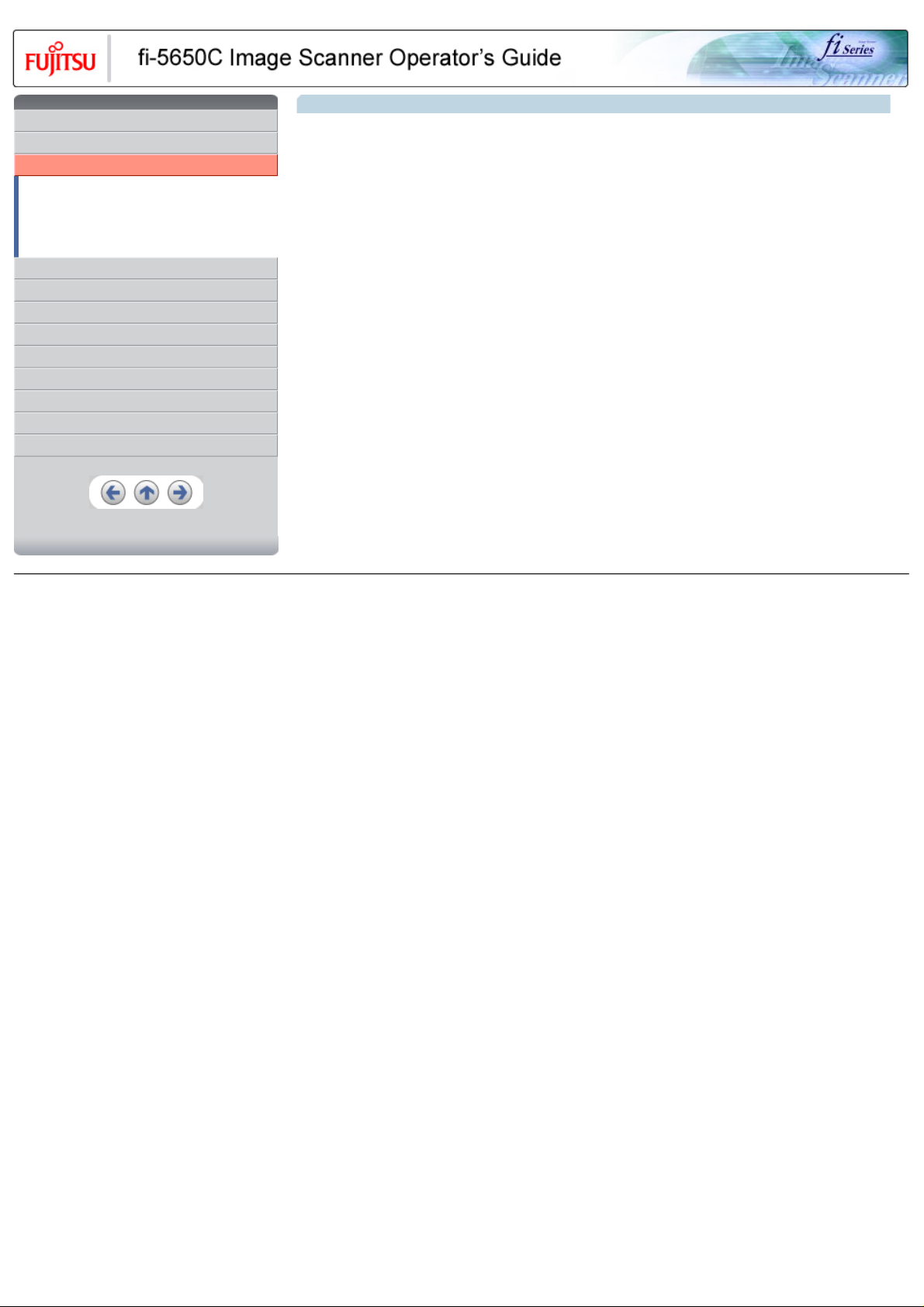
CONTENTS
Introduction
1 NAMES AND FUNCTIONS OF PARTS
2 BASIC SCANNER OPERATION
2.1 Turning the scanner ON/OFF
2.2 Loading documents onto the ADF
2.3 Scanning documents
2.4 How to use the Scanner Driver
3 SCANNING VARIOUS TYPES OF DOCUMENTS
4 DAILY CARE
5 REPLACING CONSUMABLES
6 TROUBLESHOOTING
7 ONLINE SETUP
8 DOCUMENT SPECIFICATION OF ADF
9 OPTIONS
10 SCANNER SPECIFICATIONS
Appendix
Chapter 2 BASIC SCANNER OPERATION
This chapter describes how to scan various types of documents.
All Rights Reserved, Copyright (C) PFU LIMITED 2004
Page 25
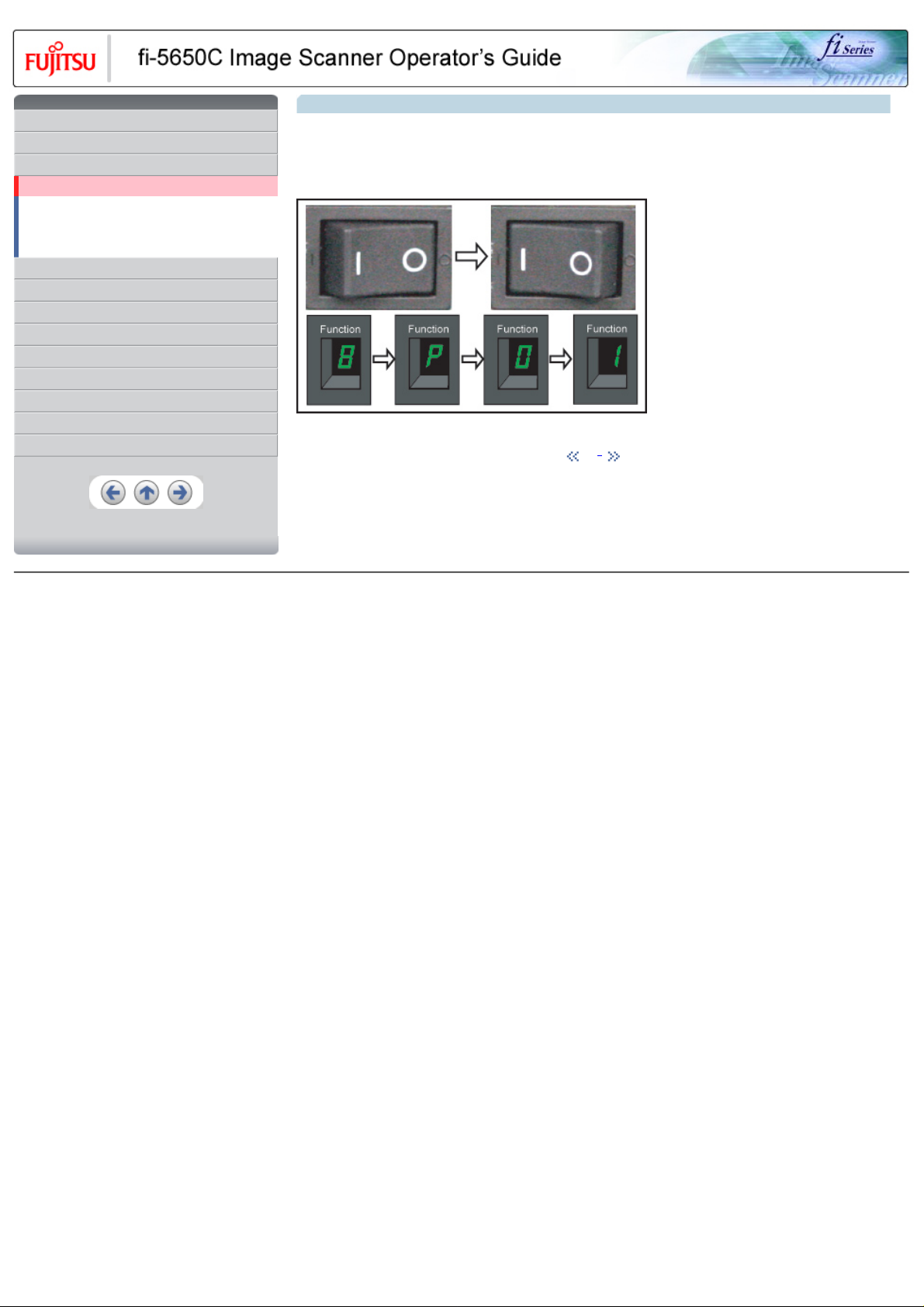
CONTENTS
Introduction
1 NAMES AND FUNCTIONS OF PARTS
2 BASIC SCANNER OPERATION
2.1 Turning the scanner ON/OFF
2.2 Loading documents onto the ADF
2.3 Scanning documents
2.4 How to use the Scanner Driver
3 SCANNING VARIOUS TYPES OF DOCUMENTS
4 DAILY CARE
5 REPLACING CONSUMABLES
6 TROUBLESHOOTING
7 ONLINE SETUP
8 DOCUMENT SPECIFICATION OF ADF
9 OPTIONS
10 SCANNER SPECIFICATIONS
Appendix
2.1 Turning the scanner ON/OFF
When "|" of the power switch is pressed, the scanner is turned ON, and the green LED on the operator panel lights. During the initialization,
the indication of the Function No. display changes as follows:
"8" → "P" → "0" → "1"
The indication "1" means that the operator panel is in the ready status. When turning off the scanner, press the "0" side of the power switch.
The photograph shows an example of "Turning ON".
1 | 2
All Rights Reserved, Copyright (C) PFU LIMITED 2004
Page 26
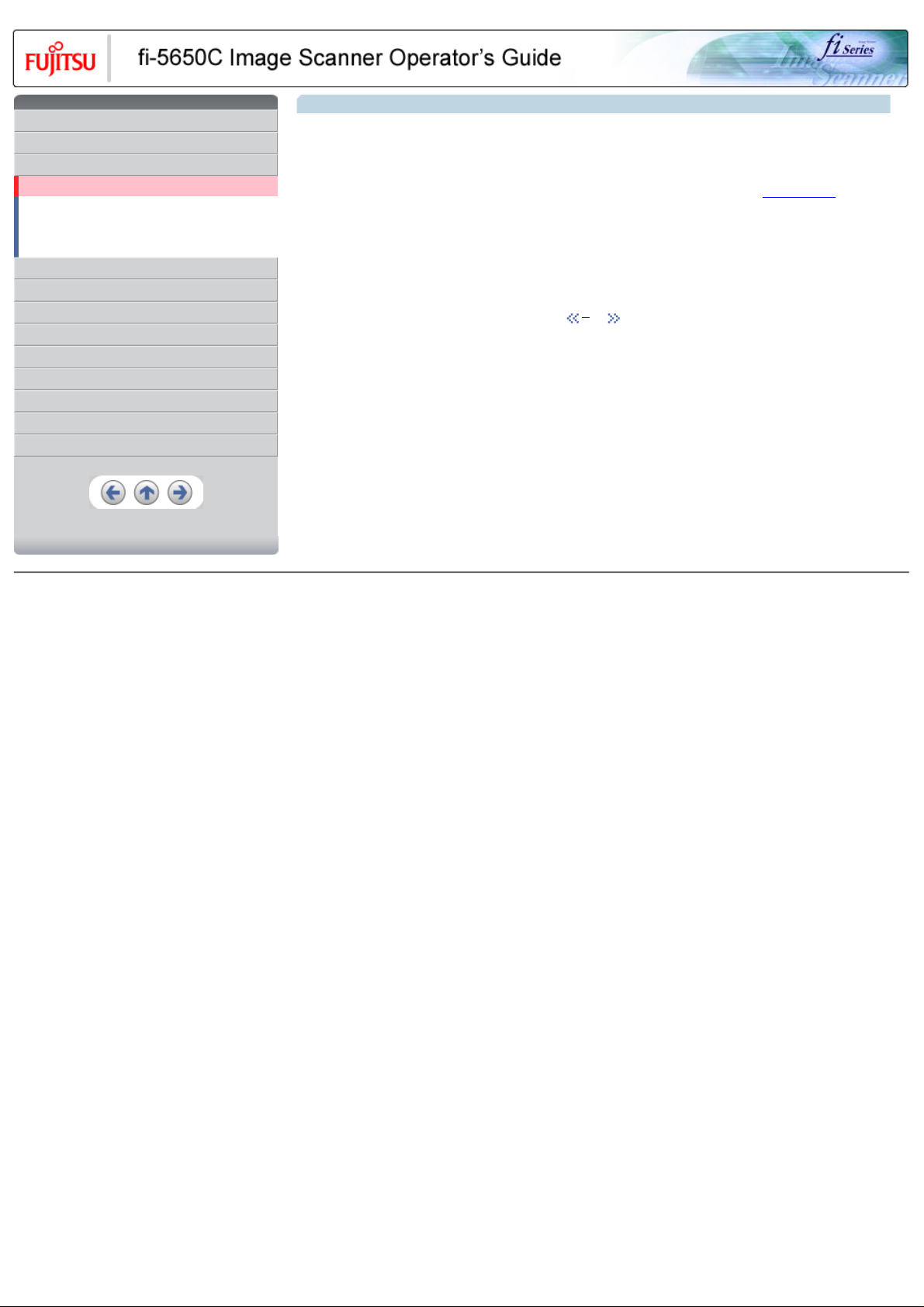
CONTENTS
Introduction
1 NAMES AND FUNCTIONS OF PARTS
2 BASIC SCANNER OPERATION
2.1 Turning the scanner ON/OFF
2.2 Loading documents onto the ADF
2.3 Scanning documents
2.4 How to use the Scanner Driver
3 SCANNING VARIOUS TYPES OF DOCUMENTS
4 DAILY CARE
5 REPLACING CONSUMABLES
6 TROUBLESHOOTING
7 ONLINE SETUP
8 DOCUMENT SPECIFICATION OF ADF
9 OPTIONS
10 SCANNER SPECIFICATIONS
Appendix
2.1 Turning the scanner ON/OFF (Continued from the previous page)
Power Save Mode
The Power Saving Mode is designed to reduce the scanner's power consumption when not in use while switched on.
The scanner will switch automatically to power saving mode at preset intervals if idle and remain in a state of low power.
Power saving mode is factory preset to automatically execute at 15 minutes intervals of idle time. Please refer to 7.9 Power saving to adjust
the preset execution time.
In the Power Save mode, the indication of the Function No. display on the operator panel goes out, while the green LED is kept lit.
To return the scanner from the Power Save mode, perform one of the following operations:
● Load documents on the ADF paper chute.
● Press any button on the operator panel.
● Execute a command from the scanner driver.
1 | 2
All Rights Reserved, Copyright (C) PFU LIMITED 2004
Page 27
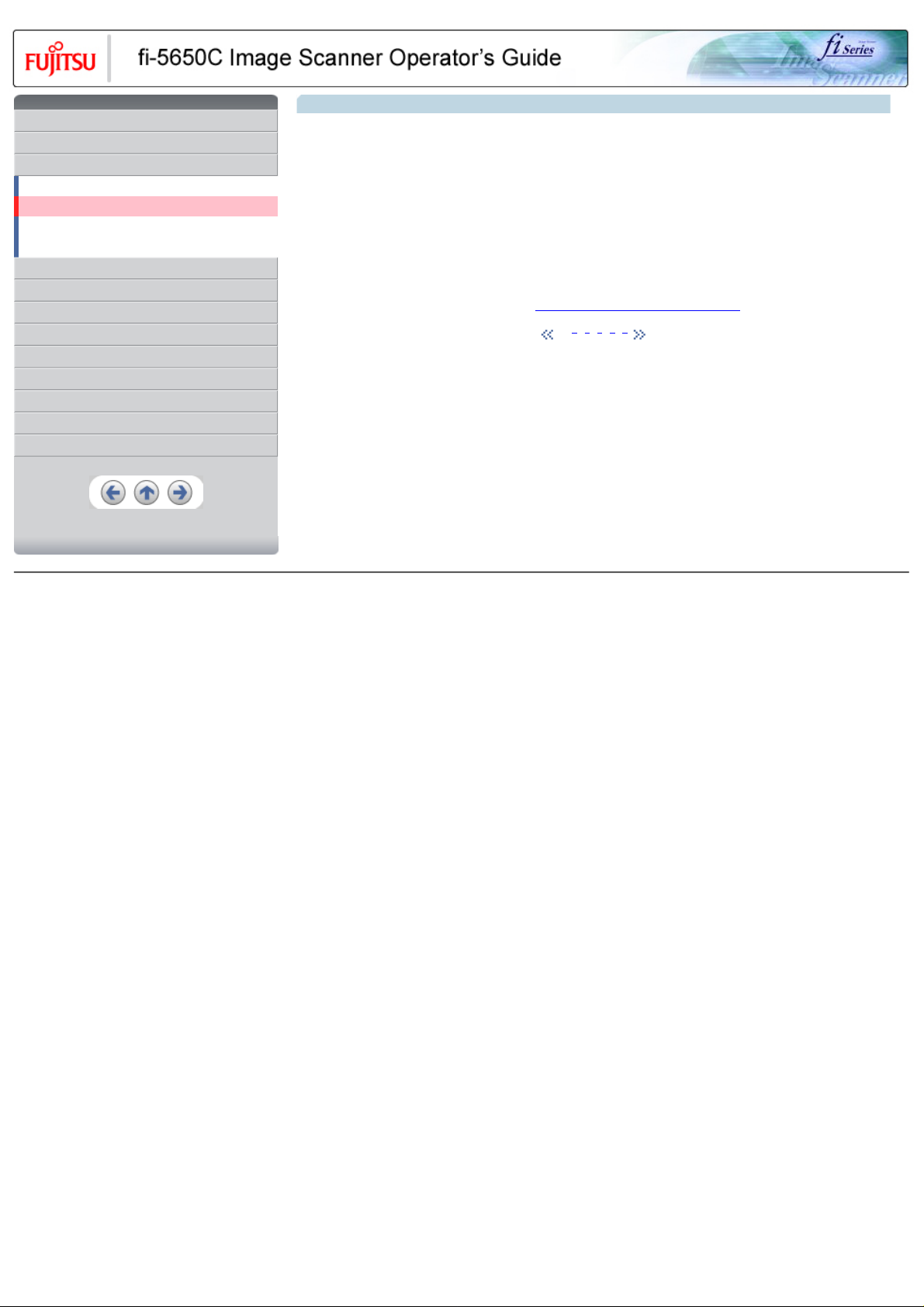
CONTENTS
Introduction
1 NAMES AND FUNCTIONS OF PARTS
2 BASIC SCANNER OPERATION
2.1 Turning the scanner ON/OFF
2.2 Loading documents onto the ADF
2.3 Scanning documents
2.4 How to use the Scanner Driver
3 SCANNING VARIOUS TYPES OF DOCUMENTS
4 DAILY CARE
5 REPLACING CONSUMABLES
6 TROUBLESHOOTING
7 ONLINE SETUP
8 DOCUMENT SPECIFICATION OF ADF
9 OPTIONS
10 SCANNER SPECIFICATIONS
Appendix
2.2 Loading documents onto the ADF
1. Confirm the following items before loading documents
❍ All the documents have the same width
❍ Check the number of sheets in the document stack.
The standard of number of sheets that can be loaded on the scanner is as follows:
A4-size paper or smaller:
20 mm or less.
Note: 200 sheets at in 80g/m2.
Over A4-size paper:
10 mm or less.
Note: 100 sheets at 80g/m2.
For details on loading documents sheets, refer to Chapter 8 DOCUMENT SPECIFICATION OF ADF.
1 | 2 | 3 | 4 | 5 | 6
All Rights Reserved, Copyright (C) PFU LIMITED 2004
Page 28

CONTENTS
Introduction
1 NAMES AND FUNCTIONS OF PARTS
2 BASIC SCANNER OPERATION
2.1 Turning the scanner ON/OFF
2.2 Loading documents onto the ADF
2.3 Scanning documents
2.4 How to use the Scanner Driver
3 SCANNING VARIOUS TYPES OF DOCUMENTS
4 DAILY CARE
5 REPLACING CONSUMABLES
6 TROUBLESHOOTING
7 ONLINE SETUP
8 DOCUMENT SPECIFICATION OF ADF
9 OPTIONS
10 SCANNER SPECIFICATIONS
Appendix
2.2 Loading documents onto the ADF (Continued from the previous page)
2. Fan the documents
❍ Lightly grip both ends of the document, then bend and fan it.
❍ Repeat this operation a couple of times.
❍ Rotate the document 90 degrees, then bend and fan it again.
❍ Align the edges of the documents.
1 | 2 | 3 | 4 | 5 | 6
All Rights Reserved, Copyright (C) PFU LIMITED 2004
Page 29

CONTENTS
Introduction
1 NAMES AND FUNCTIONS OF PARTS
2 BASIC SCANNER OPERATION
2.1 Turning the scanner ON/OFF
2.2 Loading documents onto the ADF
2.3 Scanning documents
2.4 How to use the Scanner Driver
3 SCANNING VARIOUS TYPES OF DOCUMENTS
4 DAILY CARE
5 REPLACING CONSUMABLES
6 TROUBLESHOOTING
7 ONLINE SETUP
8 DOCUMENT SPECIFICATION OF ADF
9 OPTIONS
10 SCANNER SPECIFICATIONS
Appendix
2.2 Loading documents onto the ADF (Continued from the previous page)
3. Load the documents onto the ADF paper chute.
Pull out the ADF paper chute extension according to the length of the document.
For details on loading documents, refer to Chapter "8. DOCUMENT SPECIFICATION OF ADF".
1 | 2 | 3 | 4 | 5 | 6
All Rights Reserved, Copyright (C) PFU LIMITED 2004
Page 30
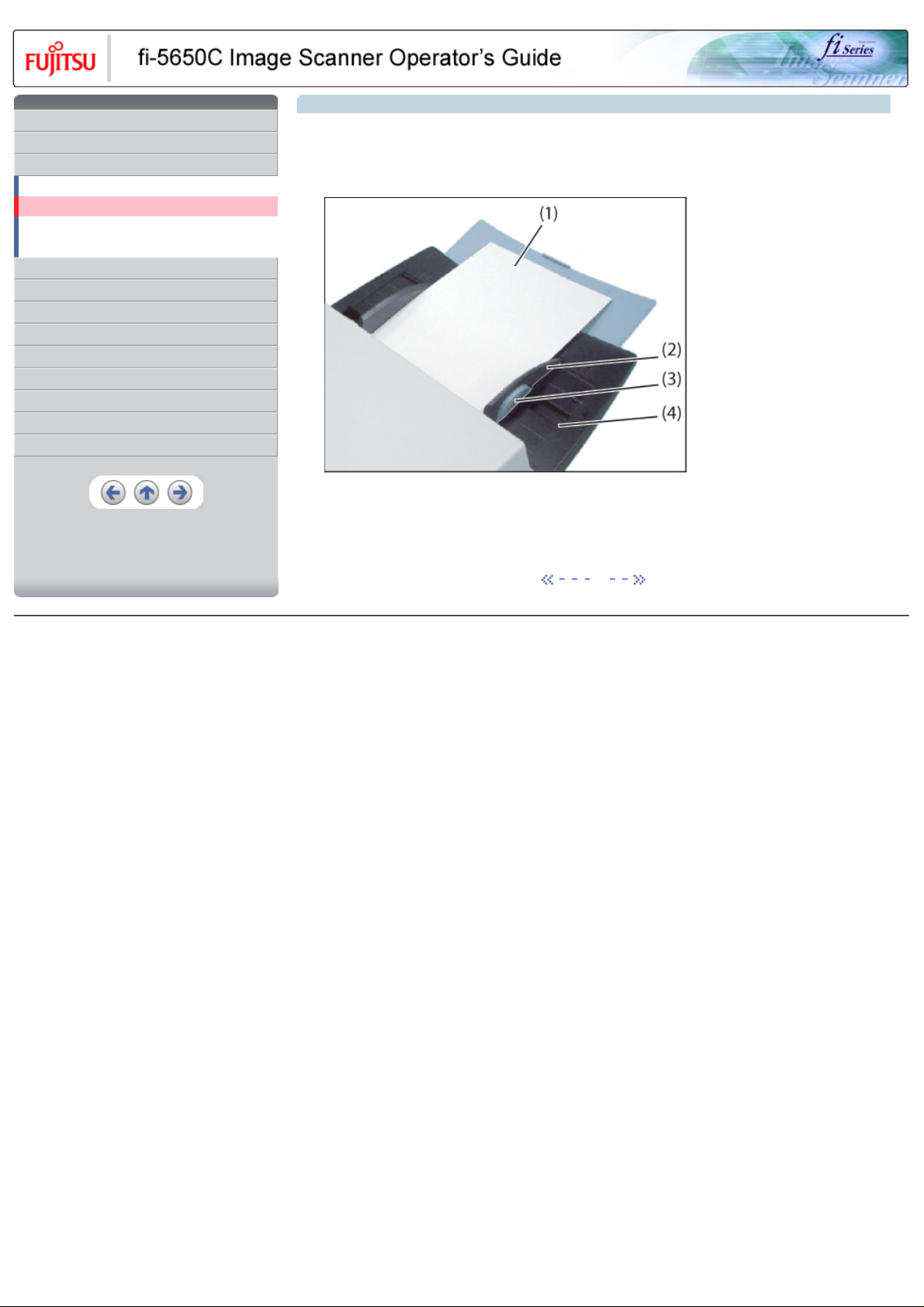
CONTENTS
Introduction
1 NAMES AND FUNCTIONS OF PARTS
2 BASIC SCANNER OPERATION
2.1 Turning the scanner ON/OFF
2.2 Loading documents onto the ADF
2.3 Scanning documents
2.4 How to use the Scanner Driver
3 SCANNING VARIOUS TYPES OF DOCUMENTS
4 DAILY CARE
5 REPLACING CONSUMABLES
6 TROUBLESHOOTING
7 ONLINE SETUP
8 DOCUMENT SPECIFICATION OF ADF
9 OPTIONS
10 SCANNER SPECIFICATIONS
Appendix
2.2 Loading documents onto the ADF (Continued from the previous page)
4. Adjust the side guides to the width of the documents.
Move the side guides so that they contact both sides of the documents. If there is any space between the side guides and the edges
of documents, the scanned image may be skewed.
Set the documents face-down onto the ADF paper chute (so that the side to be scanned faces towards the ADF paper chute).
(1) Document, (2) Side Guide, (3) Side Guide button (both sides), (4) ADF Paper Chute
ATTENTION
● Please remove clips and staples from the document. When double-feeds or miss picking occurred, reduce the quantity of document.
● When loading small documents onto the ADF paper chute, be careful not to touch the Chute roller cover for it may open while scanning
operation and your fingers may get caught.
1 | 2 | 3 | 4 | 5 | 6
All Rights Reserved, Copyright (C) PFU LIMITED 2004
Page 31

CONTENTS
Introduction
1 NAMES AND FUNCTIONS OF PARTS
2 BASIC SCANNER OPERATION
2.1 Turning the scanner ON/OFF
2.2 Loading documents onto the ADF
2.3 Scanning documents
2.4 How to use the Scanner Driver
3 SCANNING VARIOUS TYPES OF DOCUMENTS
4 DAILY CARE
5 REPLACING CONSUMABLES
6 TROUBLESHOOTING
7 ONLINE SETUP
8 DOCUMENT SPECIFICATION OF ADF
9 OPTIONS
10 SCANNER SPECIFICATIONS
Appendix
2.2 Loading documents onto the ADF (Continued from the previous page)
5. Adjust the stacker extension according to the document size and raise the stopper.
6. Adjust the stacker level.
The level of the stacker can be changed according to the type and amount of paper. Place the stacker on the lower level in a slant
position for paper of regular thickness. However, lightweight or thin paper or for paper that is slightly curled, bring the stacker to its
upper horizontal position.
Lower position (Regular paper)
Upper position (Thin paper)
ATTENTION
When the stacker is mounted on the upper position, the stacking capacity decreases (Around 100 sheets at 80g/m2 (21lb)).
1 | 2 | 3 | 4 | 5 | 6
All Rights Reserved, Copyright (C) PFU LIMITED 2004
Page 32

CONTENTS
Introduction
1 NAMES AND FUNCTIONS OF PARTS
2 BASIC SCANNER OPERATION
2.1 Turning the scanner ON/OFF
2.2 Loading documents onto the ADF
2.3 Scanning documents
2.4 How to use the Scanner Driver
3 SCANNING VARIOUS TYPES OF DOCUMENTS
4 DAILY CARE
5 REPLACING CONSUMABLES
6 TROUBLESHOOTING
7 ONLINE SETUP
8 DOCUMENT SPECIFICATION OF ADF
9 OPTIONS
10 SCANNER SPECIFICATIONS
Appendix
2.2 Loading documents onto the ADF (Continued from the previous page)
♦With the movie below, review how to load the document onto the ADF:
1 | 2 | 3 | 4 | 5 | 6
All Rights Reserved, Copyright (C) PFU LIMITED 2004
Page 33

CONTENTS
Introduction
1 NAMES AND FUNCTIONS OF PARTS
2 BASIC SCANNER OPERATION
2.1 Turning the scanner ON/OFF
2.2 Loading documents onto the ADF
2.3 Scanning documents
2.4 How to use the Scanner Driver
3 SCANNING VARIOUS TYPES OF DOCUMENTS
4 DAILY CARE
5 REPLACING CONSUMABLES
6 TROUBLESHOOTING
7 ONLINE SETUP
8 DOCUMENT SPECIFICATION OF ADF
9 OPTIONS
10 SCANNER SPECIFICATIONS
Appendix
2.3 Scanning documents
1. Load documents onto the ADF paper chute.
Pull out the ADF paper chute extension according to the length of the document. For details on how to load documents, refer to "2.2
Loading documents onto the ADF".
2. Start ScandAll 21.
Select [ Start ] - [ Program ] - [Scanner Utility for Microsoft Windows] and click [ScandAll 21].
→ This starts up ScandAll 21.
3. Select [Select Source] from the [Scan] menu.
→ The [Select Source] dialog box appears.
4. Select"FUJITSU fi-5650Cdj"(for Windows 95 and WindowsNT 4.0, select "FUJITSU TWAIN 32") and click the [Select] button.
HINT
❍ The scanning procedure described in this section were explained by using the scanner driver application software, Fujitsu
TWAIN, provided with this product.
❍ You can scan using other applications software that complies with the TWAIN standard.
❍ Scanning can also be performed by installing the Fujitsu ISIS Scanner Driver.
1 | 2 | 3
All Rights Reserved, Copyright (C) PFU LIMITED 2004
Page 34

CONTENTS
Introduction
1 NAMES AND FUNCTIONS OF PARTS
2 BASIC SCANNER OPERATION
2.1 Turning the scanner ON/OFF
2.2 Loading documents onto the ADF
2.3 Scanning documents
2.4 How to use the Scanner Driver
3 SCANNING VARIOUS TYPES OF DOCUMENTS
4 DAILY CARE
5 REPLACING CONSUMABLES
6 TROUBLESHOOTING
7 ONLINE SETUP
8 DOCUMENT SPECIFICATION OF ADF
9 OPTIONS
10 SCANNER SPECIFICATIONS
Appendix
2.3 Scanning documents (Continued from the previous page)
5. Click the [Scan To View] button on the tool bar.
→ The [TWAIN Driver] dialog box (for setting the scan conditions) appears.
6. Set the scan resolution, paper size, etc., and click the [Scan] button.
For details on settings in the [TWAIN Driver] dialog box, refer to "2.4 How to use the Scanner Driver".
All Rights Reserved, Copyright (C) PFU LIMITED 2004
1 | 2 | 3
Page 35

CONTENTS
Introduction
1 NAMES AND FUNCTIONS OF PARTS
2 BASIC SCANNER OPERATION
2.1 Turning the scanner ON/OFF
2.2 Loading documents onto the ADF
2.3 Scanning documents
2.4 How to use the Scanner Driver
3 SCANNING VARIOUS TYPES OF DOCUMENTS
4 DAILY CARE
5 REPLACING CONSUMABLES
6 TROUBLESHOOTING
7 ONLINE SETUP
8 DOCUMENT SPECIFICATION OF ADF
9 OPTIONS
10 SCANNER SPECIFICATIONS
Appendix
2.3 Scanning documents (Continued from the previous page)
The images of scanned documents are displayed on the [ScandAll 21] window.
For details on different types of scanning, refer to "3 SCANNING VARIOUS TYPES OF DOCUMENTS".
For details on functions and operations of ScandAll 21, refer to "ScandAll 21 Help".
ATTENTION
When the documents do not pile up on the Stacker tidily, set the Stacker to the Upper position. For details refer to 2.2 Loading
documents onto the ADF.
1 | 2 | 3
All Rights Reserved, Copyright (C) PFU LIMITED 2004
Page 36

•
CONTENTS
Introduction
1 NAMES AND FUNCTIONS OF PARTS
2 BASIC SCANNER OPERATION
2.1 Turning the scanner ON/OFF
2.2 Loading documents onto the ADF
2.3 Scanning documents
2.4 How to use the Scanner Driver
3 SCANNING VARIOUS TYPES OF DOCUMENTS
4 DAILY CARE
5 REPLACING CONSUMABLES
6 TROUBLESHOOTING
7 ONLINE SETUP
8 DOCUMENT SPECIFICATION OF ADF
9 OPTIONS
10 SCANNER SPECIFICATIONS
Appendix
2.4 How to use the Scanner Driver
2.4.1 FUJITSU TWAIN32 Scanner Driver
FUJITSU TWAIN32 Scanner Driver is designed for scanning documents with FUJITSU image scanner fi series by using application software
that complies with the TWAIN standard.
The following describes the procedure with examples of ScandAll 21 for ordinary scanning by using this driver software.
1 | 2 | 3 | 4 | 5 | 6 | 7 | 8 | 9 | 10 | 11···29
All Rights Reserved, Copyright (C) PFU LIMITED 2004
Page 37

•
CONTENTS
Introduction
1 NAMES AND FUNCTIONS OF PARTS
2 BASIC SCANNER OPERATION
2.1 Turning the scanner ON/OFF
2.2 Loading documents onto the ADF
2.3 Scanning documents
2.4 How to use the Scanner Driver
3 SCANNING VARIOUS TYPES OF DOCUMENTS
4 DAILY CARE
5 REPLACING CONSUMABLES
6 TROUBLESHOOTING
7 ONLINE SETUP
8 DOCUMENT SPECIFICATION OF ADF
9 OPTIONS
10 SCANNER SPECIFICATIONS
Appendix
2.4 How to use the Scanner Driver (Continued from the previous page)
Procedure for Basic Scanning Operation
1. Start up the application.
From the [Start] menu, select [Programs]-[Scanner Utility for Microsoft Window] and click [ScandAll 21].
2. Select [Select Source] from the [Scan] menu.
→ The [Select Source] dialog box appears.
1 | 2 | 3 | 4 | 5 | 6 | 7 | 8 | 9 | 10 | 11···29
All Rights Reserved, Copyright (C) PFU LIMITED 2004
Page 38

•
CONTENTS
Introduction
1 NAMES AND FUNCTIONS OF PARTS
2 BASIC SCANNER OPERATION
2.1 Turning the scanner ON/OFF
2.2 Loading documents onto the ADF
2.3 Scanning documents
2.4 How to use the Scanner Driver
3 SCANNING VARIOUS TYPES OF DOCUMENTS
4 DAILY CARE
5 REPLACING CONSUMABLES
6 TROUBLESHOOTING
7 ONLINE SETUP
8 DOCUMENT SPECIFICATION OF ADF
9 OPTIONS
10 SCANNER SPECIFICATIONS
Appendix
2.4 How to use the Scanner Driver (Continued from the previous page)
3. Select the scanner to use.
Select
❍ [FUJITSU fi-5650C] for FUJITSU TWAIN32 V9
or
❍ [FUJITSU TWAIN32] for FUJITSU TWAIN32 V8
then click the [Select] button.
1 | 2 | 3 | 4 | 5 | 6 | 7 | 8 | 9 | 10 | 11···29
All Rights Reserved, Copyright (C) PFU LIMITED 2004
Page 39

•
CONTENTS
Introduction
1 NAMES AND FUNCTIONS OF PARTS
2 BASIC SCANNER OPERATION
2.1 Turning the scanner ON/OFF
2.2 Loading documents onto the ADF
2.3 Scanning documents
2.4 How to use the Scanner Driver
3 SCANNING VARIOUS TYPES OF DOCUMENTS
4 DAILY CARE
5 REPLACING CONSUMABLES
6 TROUBLESHOOTING
7 ONLINE SETUP
8 DOCUMENT SPECIFICATION OF ADF
9 OPTIONS
10 SCANNER SPECIFICATIONS
Appendix
2.4 How to use the Scanner Driver (Continued from the previous page)
4. Load the documents on the scanner.
For details on loading documents, refer to "2.2 Loading documents onto the ADF".
5. Open the TWAIN Driver window.
Select [Scan To View] from the [Scan] menu.
→ [TWAIN Driver] dialog box appears.
HINT
ScandAll 21 provide scanning methods as follows:
● [To View...] :Displays scanned images on the window.
● [To File...:] :Saves scanned images as files (*.BMP, *.TIF, *.JPG).
● [To FTP...:] :Transfers scanned images to a FTP server.
● [To Adobe PDF...:] :Saves scanned images as PDF files.
(*Adobe Acrobat must be installed beforehand.)
● [To Microsoft SharePoint Portal Server...] :Transfers scanned images to Microsoft Share Point Portal Server.
● [To Mail...] :Launches mailer software and attaches scanned images to email.
For details, refer to "ScandAll 21 Help".
1 | 2 | 3 | 4 | 5 | 6 | 7 | 8 | 9 | 10 | 11···29
All Rights Reserved, Copyright (C) PFU LIMITED 2004
Page 40

•
CONTENTS
Introduction
1 NAMES AND FUNCTIONS OF PARTS
2 BASIC SCANNER OPERATION
2.1 Turning the scanner ON/OFF
2.2 Loading documents onto the ADF
2.3 Scanning documents
2.4 How to use the Scanner Driver
3 SCANNING VARIOUS TYPES OF DOCUMENTS
4 DAILY CARE
5 REPLACING CONSUMABLES
6 TROUBLESHOOTING
7 ONLINE SETUP
8 DOCUMENT SPECIFICATION OF ADF
9 OPTIONS
10 SCANNER SPECIFICATIONS
Appendix
2.4 How to use the Scanner Driver (Continued from the previous page)
6. Configure settings for scanning and click the [Scan] button.
For details about the settings on this window, refer to "Setting Window for FUJITSU TWAIN32 Scanner Driver".
1 | 2 | 3 | 4 | 5 | 6 | 7 | 8 | 9 | 10 | 11···29
All Rights Reserved, Copyright (C) PFU LIMITED 2004
Page 41

•
CONTENTS
Introduction
1 NAMES AND FUNCTIONS OF PARTS
2 BASIC SCANNER OPERATION
2.1 Turning the scanner ON/OFF
2.2 Loading documents onto the ADF
2.3 Scanning documents
2.4 How to use the Scanner Driver
3 SCANNING VARIOUS TYPES OF DOCUMENTS
4 DAILY CARE
5 REPLACING CONSUMABLES
6 TROUBLESHOOTING
7 ONLINE SETUP
8 DOCUMENT SPECIFICATION OF ADF
9 OPTIONS
10 SCANNER SPECIFICATIONS
Appendix
2.4 How to use the Scanner Driver (Continued from the previous page)
→ The images of scanned documents are displayed on the [ScandAll 21] window.
Depending on the settings of the application software, images may not be displayed. For details, refer to the documentation or Help
file of your application.
e.x.) When you select [To File...] from the [Scan] menu of ScandAll 21, images of scanned documents are not displayed on the
window.
7. Save the scanned images.
Select [Save As...] from the [File] menu to save the scanned images.
If you wish to start another scanning, return to procedure 4.
ATTENTION
File saving format and saving procedure may vary depending on the application software used.
For details, refer to the application's documentation or to the application Help file.
8. End the application.
Select [Exit] from the [File] menu.
1 | 2 | 3 | 4 | 5 | 6 | 7 | 8 | 9 | 10 | 11···29
All Rights Reserved, Copyright (C) PFU LIMITED 2004
Page 42

•
CONTENTS
Introduction
1 NAMES AND FUNCTIONS OF PARTS
2 BASIC SCANNER OPERATION
2.1 Turning the scanner ON/OFF
2.2 Loading documents onto the ADF
2.3 Scanning documents
2.4 How to use the Scanner Driver
3 SCANNING VARIOUS TYPES OF DOCUMENTS
4 DAILY CARE
5 REPLACING CONSUMABLES
6 TROUBLESHOOTING
7 ONLINE SETUP
8 DOCUMENT SPECIFICATION OF ADF
9 OPTIONS
10 SCANNER SPECIFICATIONS
Appendix
2.4 How to use the Scanner Driver (Continued from the previous page)
Setting Window for FUJITSU TWAIN32 Scanner Driver
You can perform settings for the FUJITSU TWAIN32 Scanner Driver on this window.
The following describes the main setting items.
● For details on each functions, refer to "FUJITSU TWAIN32 Scanner Driver Help" (appears by clicking [Help] or pressing [F1] button).
1 | 2 | 3 | 4 | 5 | 6 | 7 | 8 | 9 | 10 | 11···29
All Rights Reserved, Copyright (C) PFU LIMITED 2004
Page 43

•
CONTENTS
Introduction
1 NAMES AND FUNCTIONS OF PARTS
2 BASIC SCANNER OPERATION
2.1 Turning the scanner ON/OFF
2.2 Loading documents onto the ADF
2.3 Scanning documents
2.4 How to use the Scanner Driver
3 SCANNING VARIOUS TYPES OF DOCUMENTS
4 DAILY CARE
5 REPLACING CONSUMABLES
6 TROUBLESHOOTING
7 ONLINE SETUP
8 DOCUMENT SPECIFICATION OF ADF
9 OPTIONS
10 SCANNER SPECIFICATIONS
Appendix
2.4 How to use the Scanner Driver (Continued from the previous page)
Resolution
Specifies the resolution of scanning.
It can be specified by selecting a default value from the list or customizing (specify any resolution in 1 dpi unit).
By marking the [Predefine] check box, you can select one from three predefined settings as [Normal], [Fine], [Super Fine] to scan documents
instead of setting details by yourself.
Otherwise, you can change the details of the predefined settings on the [Resolution Setting] window, which appears when you click on the
[...] button.
Scan Type
Specifies the scanning method, the side(s) to be scanned (ADF Front Side, ADF Back Side, ADF Duplex) or details of Long page ( the size of
documents longer than A3).
Paper Size
Select the size of documents to be scanned from this list.
Windows for customizing the paper size will appear when you click on [...] besides the list. You can save any document size as a customized
setting (up to three) or for changing the order of the paper size in the list.
1 | 2 | 3 | 4 | 5 | 6 | 7 | 8 | 9 | 10 | 11···29
All Rights Reserved, Copyright (C) PFU LIMITED 2004
Page 44

•
CONTENTS
Introduction
1 NAMES AND FUNCTIONS OF PARTS
2 BASIC SCANNER OPERATION
2.1 Turning the scanner ON/OFF
2.2 Loading documents onto the ADF
2.3 Scanning documents
2.4 How to use the Scanner Driver
3 SCANNING VARIOUS TYPES OF DOCUMENTS
4 DAILY CARE
5 REPLACING CONSUMABLES
6 TROUBLESHOOTING
7 ONLINE SETUP
8 DOCUMENT SPECIFICATION OF ADF
9 OPTIONS
10 SCANNER SPECIFICATIONS
Appendix
2.4 How to use the Scanner Driver (Continued from the previous page)
Image Mode
Specifies the image type for the scanned documents.
● Black & White
Documents are scanned in binary (black and white).
● Halftone
Documents are scanned through halftone processing in black and white.
● Grayscale
Documents are scanned with 256 gradations of black and white.
● Color
Documents are scanned colored. For this mode, you can select 24 bit Color, 256Color or 8 Color.
[Scan] button
Starts scanning documents with the current settings.
[Preview] button
Documents are scanned preliminary before the actual scanning.
You can confirm the image of the documents in the preview window.
[Close] button
Saves the current settings and closes this window.
[Reset] button
Used to undo changes of settings.
1 | 2 | 3 | 4 | 5 | 6 | 7 | 8 | 9 | 10 | 11···29
All Rights Reserved, Copyright (C) PFU LIMITED 2004
Page 45

•
CONTENTS
Introduction
1 NAMES AND FUNCTIONS OF PARTS
2 BASIC SCANNER OPERATION
2.1 Turning the scanner ON/OFF
2.2 Loading documents onto the ADF
2.3 Scanning documents
2.4 How to use the Scanner Driver
3 SCANNING VARIOUS TYPES OF DOCUMENTS
4 DAILY CARE
5 REPLACING CONSUMABLES
6 TROUBLESHOOTING
7 ONLINE SETUP
8 DOCUMENT SPECIFICATION OF ADF
9 OPTIONS
10 SCANNER SPECIFICATIONS
Appendix
2.4 How to use the Scanner Driver (Continued from the previous page)
[Help] button
Opens the "FUJITSU TWAIN32 Scanner Driver Help" window. The window also opens by pushing the [F1] key.
[About...] button
Opens an information window about the FUJITSU TWAIN32 Scanner Driver's version.
[Option...] button
You can set up the details of optional functions on the window below.
1 | 2 | 3 | 4 | 5 | 6 | 7 | 8 | 9 | 10 | 11···29
All Rights Reserved, Copyright (C) PFU LIMITED 2004
Page 46

•
CONTENTS
Introduction
1 NAMES AND FUNCTIONS OF PARTS
2 BASIC SCANNER OPERATION
2.1 Turning the scanner ON/OFF
2.2 Loading documents onto the ADF
2.3 Scanning documents
2.4 How to use the Scanner Driver
3 SCANNING VARIOUS TYPES OF DOCUMENTS
4 DAILY CARE
5 REPLACING CONSUMABLES
6 TROUBLESHOOTING
7 ONLINE SETUP
8 DOCUMENT SPECIFICATION OF ADF
9 OPTIONS
10 SCANNER SPECIFICATIONS
Appendix
2.4 How to use the Scanner Driver (Continued from the previous page)
[Rotation] tab
Select this tab when setting image rotation, detection of document size, etc.
[Job/Cache] tab
Select this tab when setting cache mode, job controls, double-feed detection, blank page skipping, etc.
[Generic] tab
Select this tab to change the unit displayed on the Setting Window for the FUJITSU TWAIN32 Scanner Driver.
(Millimeters, Inches, and Pixels are available)
[Startup] tab
Select this tab for setting the Scanner Operation Panel.
(Displayed only when using the scanner of supported type.)
[Filter] tab
Select this tab for setting the image processing filter(s).
Page Edge Filler : Fills up the margins of the scanned documents with a selected color.
Digital Endorser : adds characters (such as names, dates, serial numbers, etc.) on scanned image data.
1···10 | 11 | 12 | 13 | 14 | 15 | 16 | 17 | 18 | 19 | 20 | 21···29
All Rights Reserved, Copyright (C) PFU LIMITED 2004
Page 47

•
CONTENTS
Introduction
1 NAMES AND FUNCTIONS OF PARTS
2 BASIC SCANNER OPERATION
2.1 Turning the scanner ON/OFF
2.2 Loading documents onto the ADF
2.3 Scanning documents
2.4 How to use the Scanner Driver
3 SCANNING VARIOUS TYPES OF DOCUMENTS
4 DAILY CARE
5 REPLACING CONSUMABLES
6 TROUBLESHOOTING
7 ONLINE SETUP
8 DOCUMENT SPECIFICATION OF ADF
9 OPTIONS
10 SCANNER SPECIFICATIONS
Appendix
2.4 How to use the Scanner Driver (Continued from the previous page)
[Compression] tab
Select this tab for setting the compression rate of JPEG Transfer.
[Advance...] button
Click this button for settings of the advanced image processing.
You can set Edge Extract, Gamma Pattern, White Level Follower, Dropout Color, Reverse, etc.
[Config...] button
Click this button for configuring the Setting Files.
You can save the changed settings as a Setting File. From next scanning, the settings are quickly changed by using these Setting Files.
HINT
For details of each function, refer to the "FUJITSU TWAIN32 Scanner Driver Help".
1···10 | 11 | 12 | 13 | 14 | 15 | 16 | 17 | 18 | 19 | 20 | 21···29
All Rights Reserved, Copyright (C) PFU LIMITED 2004
Page 48

•
CONTENTS
Introduction
1 NAMES AND FUNCTIONS OF PARTS
2 BASIC SCANNER OPERATION
2.1 Turning the scanner ON/OFF
2.2 Loading documents onto the ADF
2.3 Scanning documents
2.4 How to use the Scanner Driver
3 SCANNING VARIOUS TYPES OF DOCUMENTS
4 DAILY CARE
5 REPLACING CONSUMABLES
6 TROUBLESHOOTING
7 ONLINE SETUP
8 DOCUMENT SPECIFICATION OF ADF
9 OPTIONS
10 SCANNER SPECIFICATIONS
Appendix
2.4 How to use the Scanner Driver (Continued from the previous page)
2.4.2 FUJITSU ISIS Scanner Driver
FUJITSU ISIS Scanner Driver is designed for scanning documents with FUJITSU image scanner fi series by using application software that
complies with The ISIS standard. The following describes the procedure with examples of QuickScan for ordinary scanning by using this
driver software.
ATTENTION
The procedure may vary depending on your application. If you use an application other than QuickScan, please refer to its Guide or Help for
further information.
Procedure for Basic Scanning Operation
1. Start up the application.
From the [Start] menu, select [Programs]-[QuickScan] and click [QuickScan].
2. Select your scanner on the window below.
Select [Scan] - [Select Scanner] on the menu bar.
1···10 | 11 | 12 | 13 | 14 | 15 | 16 | 17 | 18 | 19 | 20 | 21···29
All Rights Reserved, Copyright (C) PFU LIMITED 2004
Page 49

•
CONTENTS
Introduction
1 NAMES AND FUNCTIONS OF PARTS
2 BASIC SCANNER OPERATION
2.1 Turning the scanner ON/OFF
2.2 Loading documents onto the ADF
2.3 Scanning documents
2.4 How to use the Scanner Driver
3 SCANNING VARIOUS TYPES OF DOCUMENTS
4 DAILY CARE
5 REPLACING CONSUMABLES
6 TROUBLESHOOTING
7 ONLINE SETUP
8 DOCUMENT SPECIFICATION OF ADF
9 OPTIONS
10 SCANNER SPECIFICATIONS
Appendix
2.4 How to use the Scanner Driver (Continued from the previous page)
3. Select [fi-5650C], then click the [OK] button.
4. Select [Scan] - [New Batch] on the menu bar.
1···10 | 11 | 12 | 13 | 14 | 15 | 16 | 17 | 18 | 19 | 20 | 21···29
All Rights Reserved, Copyright (C) PFU LIMITED 2004
Page 50

•
CONTENTS
Introduction
1 NAMES AND FUNCTIONS OF PARTS
2 BASIC SCANNER OPERATION
2.1 Turning the scanner ON/OFF
2.2 Loading documents onto the ADF
2.3 Scanning documents
2.4 How to use the Scanner Driver
3 SCANNING VARIOUS TYPES OF DOCUMENTS
4 DAILY CARE
5 REPLACING CONSUMABLES
6 TROUBLESHOOTING
7 ONLINE SETUP
8 DOCUMENT SPECIFICATION OF ADF
9 OPTIONS
10 SCANNER SPECIFICATIONS
Appendix
2.4 How to use the Scanner Driver (Continued from the previous page)
5. Choose the scanning profile that you wish to use.
❍ When creating a new profile
Select one from already existing profiles and click [Add Profile...] button.
→ A new profile will be created based on the profile you select.
❍ When changing the settings of already existing profiles
Select one from already existing profiles and click [Edit Profile...] button.
→ The settings of the selected profile will be changed.
❍ When using an existing profile
Select one from already existing profiles.
→ Scanning will be started according to the settings of the selected profile. → Go to the procedure 10.
1···10 | 11 | 12 | 13 | 14 | 15 | 16 | 17 | 18 | 19 | 20 | 21···29
All Rights Reserved, Copyright (C) PFU LIMITED 2004
Page 51

•
CONTENTS
Introduction
1 NAMES AND FUNCTIONS OF PARTS
2 BASIC SCANNER OPERATION
2.1 Turning the scanner ON/OFF
2.2 Loading documents onto the ADF
2.3 Scanning documents
2.4 How to use the Scanner Driver
3 SCANNING VARIOUS TYPES OF DOCUMENTS
4 DAILY CARE
5 REPLACING CONSUMABLES
6 TROUBLESHOOTING
7 ONLINE SETUP
8 DOCUMENT SPECIFICATION OF ADF
9 OPTIONS
10 SCANNER SPECIFICATIONS
Appendix
2.4 How to use the Scanner Driver (Continued from the previous page)
6. Select the [Scan] tab and click the [Scanner Settings] on the [Profile Editor] window.
→ The configuration window of ISIS driver appears.
1···10 | 11 | 12 | 13 | 14 | 15 | 16 | 17 | 18 | 19 | 20 | 21···29
All Rights Reserved, Copyright (C) PFU LIMITED 2004
Page 52

•
CONTENTS
Introduction
1 NAMES AND FUNCTIONS OF PARTS
2 BASIC SCANNER OPERATION
2.1 Turning the scanner ON/OFF
2.2 Loading documents onto the ADF
2.3 Scanning documents
2.4 How to use the Scanner Driver
3 SCANNING VARIOUS TYPES OF DOCUMENTS
4 DAILY CARE
5 REPLACING CONSUMABLES
6 TROUBLESHOOTING
7 ONLINE SETUP
8 DOCUMENT SPECIFICATION OF ADF
9 OPTIONS
10 SCANNER SPECIFICATIONS
Appendix
2.4 How to use the Scanner Driver (Continued from the previous page)
7. Configure settings for scanning and click the [OK] button.
HINT
For details on this dialog box, refer to "Configuration Window of FUJITSU ISIS Scanner Driver".
1···10 | 11 | 12 | 13 | 14 | 15 | 16 | 17 | 18 | 19 | 20 | 21···29
All Rights Reserved, Copyright (C) PFU LIMITED 2004
Page 53

•
CONTENTS
Introduction
1 NAMES AND FUNCTIONS OF PARTS
2 BASIC SCANNER OPERATION
2.1 Turning the scanner ON/OFF
2.2 Loading documents onto the ADF
2.3 Scanning documents
2.4 How to use the Scanner Driver
3 SCANNING VARIOUS TYPES OF DOCUMENTS
4 DAILY CARE
5 REPLACING CONSUMABLES
6 TROUBLESHOOTING
7 ONLINE SETUP
8 DOCUMENT SPECIFICATION OF ADF
9 OPTIONS
10 SCANNER SPECIFICATIONS
Appendix
2.4 How to use the Scanner Driver (Continued from the previous page)
8. The [Profile Editor] window appears. Click the [OK] button to return to [New batch] dialog.
HINT
Configure other settings of the profile, if necessary.
Refer to the "QuickScan Overview" or the "QuickScan Help" for further information on functions and operations of QuickScan. After
the installation of QuickScan, it is registered in the [Start] menu.
9. Load the documents on the scanner.
For detail on loading the documents, refer to 2.2 Loading documents onto the ADF.
1···10 | 11 | 12 | 13 | 14 | 15 | 16 | 17 | 18 | 19 | 20 | 21···29
All Rights Reserved, Copyright (C) PFU LIMITED 2004
Page 54

•
CONTENTS
Introduction
1 NAMES AND FUNCTIONS OF PARTS
2 BASIC SCANNER OPERATION
2.1 Turning the scanner ON/OFF
2.2 Loading documents onto the ADF
2.3 Scanning documents
2.4 How to use the Scanner Driver
3 SCANNING VARIOUS TYPES OF DOCUMENTS
4 DAILY CARE
5 REPLACING CONSUMABLES
6 TROUBLESHOOTING
7 ONLINE SETUP
8 DOCUMENT SPECIFICATION OF ADF
9 OPTIONS
10 SCANNER SPECIFICATIONS
Appendix
2.4 How to use the Scanner Driver (Continued from the previous page)
10. Click the [Scan] button.
→ Scanned images are displayed on the window.
11. End the application.
Select [Exit] from the [File] menu.
HINT
Refer to the "QuickScan Overview" or the "QuickScan Help" for further information on functions and operations of QuickScan. After
the installation of QuickScan, it is registered in the [Start] menu.
1···10 | 11 | 12 | 13 | 14 | 15 | 16 | 17 | 18 | 19 | 20 | 21···29
All Rights Reserved, Copyright (C) PFU LIMITED 2004
Page 55

•
CONTENTS
Introduction
1 NAMES AND FUNCTIONS OF PARTS
2 BASIC SCANNER OPERATION
2.1 Turning the scanner ON/OFF
2.2 Loading documents onto the ADF
2.3 Scanning documents
2.4 How to use the Scanner Driver
3 SCANNING VARIOUS TYPES OF DOCUMENTS
4 DAILY CARE
5 REPLACING CONSUMABLES
6 TROUBLESHOOTING
7 ONLINE SETUP
8 DOCUMENT SPECIFICATION OF ADF
9 OPTIONS
10 SCANNER SPECIFICATIONS
Appendix
2.4 How to use the Scanner Driver (Continued from the previous page)
Configuration Window of FUJITSU ISIS Scanner Driver
1···10 | 11 | 12 | 13 | 14 | 15 | 16 | 17 | 18 | 19 | 20 | 21···29
All Rights Reserved, Copyright (C) PFU LIMITED 2004
Page 56

•
CONTENTS
Introduction
1 NAMES AND FUNCTIONS OF PARTS
2 BASIC SCANNER OPERATION
2.1 Turning the scanner ON/OFF
2.2 Loading documents onto the ADF
2.3 Scanning documents
2.4 How to use the Scanner Driver
3 SCANNING VARIOUS TYPES OF DOCUMENTS
4 DAILY CARE
5 REPLACING CONSUMABLES
6 TROUBLESHOOTING
7 ONLINE SETUP
8 DOCUMENT SPECIFICATION OF ADF
9 OPTIONS
10 SCANNER SPECIFICATIONS
Appendix
2.4 How to use the Scanner Driver (Continued from the previous page)
Image Mode
Select a color mode suitable for the purpose from the menu.
● Black & White
Scans data in binary (black and white). Distinguishes black from white according to the fixed threshold. This scanning mode is suitable
for scanning line drawings and text documents.
● 16-level Gray scale
Scans data by 14 shades of gray plus black and white. This mode uses 4 bits per pixel.
● 256-level Gray scale
Scans data by 254 shades of gray plus black and white. This mode uses 8 bits per pixel. This mode is suitable for scanning
monochrome photographs.
● 24-bit Color
Scans data as full-colored image using 24 bits per pixel. This mode is suitable for scanning color photographs.
● Image Processing
Binary processing is applied to the scanned images This mode is available only when Image Processing Software Option (separately
sold) is installed. Please refer to the Users Guide of Image Processing Software Option for details.
Resolution
Specifies the number of pixels (dots) per inch.
Select a fixed resolution from the list or enter any value (from 50 to 600) manually.
A higher resolution setting produces finer image, but the file size becomes larger and takes much more time.
1···10 | 11···20 | 21 | 22 | 23 | 24 | 25 | 26 | 27 | 28 | 29
All Rights Reserved, Copyright (C) PFU LIMITED 2004
Page 57

•
CONTENTS
Introduction
1 NAMES AND FUNCTIONS OF PARTS
2 BASIC SCANNER OPERATION
2.1 Turning the scanner ON/OFF
2.2 Loading documents onto the ADF
2.3 Scanning documents
2.4 How to use the Scanner Driver
3 SCANNING VARIOUS TYPES OF DOCUMENTS
4 DAILY CARE
5 REPLACING CONSUMABLES
6 TROUBLESHOOTING
7 ONLINE SETUP
8 DOCUMENT SPECIFICATION OF ADF
9 OPTIONS
10 SCANNER SPECIFICATIONS
Appendix
2.4 How to use the Scanner Driver (Continued from the previous page)
Half tone
Select the half tone pattern for half tone scanning. This setting is available when "Black & White" is selected in the "Image Mode".
Dither Pattern 0
This setting is suitable for scanning dark photographs.
Dither Pattern 1
This setting is suitable for scanning dark-colored documents containing both text and photographs.
Dither Pattern 2
This setting is suitable for scanning light photographs.
Dither Pattern 3
This setting is suitable for scanning dark-colored documents containing both text and photographs.
Error Diffusion
This function minimizes differences of color levels due to subtractive color process by diffusing the difference to the adjacent pixels. This
mode is suitable for scanning images of photographs, etc.
Download
Executes processing with the dithered download pattern specified in the dithered download file.
Brightness
Sets the brightness of the entire image. Specify the brightness as a number within the range of 1 (dark) to 255 (bright). To brighten the entire
image, decrease the value of the setting. To darken the entire image, increase the value.
Contrast
Sets the contrast between light and shadow of the scanned image. Specify the contrast as a number within the range of 1 (low [soft]) to 255
(high [sharp]). Increasing this value makes the contrast sharper.
1···10 | 11···20 | 21 | 22 | 23 | 24 | 25 | 26 | 27 | 28 | 29
All Rights Reserved, Copyright (C) PFU LIMITED 2004
Page 58

•
CONTENTS
Introduction
1 NAMES AND FUNCTIONS OF PARTS
2 BASIC SCANNER OPERATION
2.1 Turning the scanner ON/OFF
2.2 Loading documents onto the ADF
2.3 Scanning documents
2.4 How to use the Scanner Driver
3 SCANNING VARIOUS TYPES OF DOCUMENTS
4 DAILY CARE
5 REPLACING CONSUMABLES
6 TROUBLESHOOTING
7 ONLINE SETUP
8 DOCUMENT SPECIFICATION OF ADF
9 OPTIONS
10 SCANNER SPECIFICATIONS
Appendix
2.4 How to use the Scanner Driver (Continued from the previous page)
Scan Type
Selects the scanning method.
ADF (Front Side)
Scans only the front sides of documents.
ADF (Back Side)
Scans only back sides of documents.
ADF (Duplex)
Scans both front and the back sides of documents. When this option is selected, the each sheet of the document is scanned in "front"
→ "back" order. This option can be used only with application software that supports duplex scanning. Application software which do
not support duplex scanning will only scan one side of the document.
1···10 | 11···20 | 21 | 22 | 23 | 24 | 25 | 26 | 27 | 28 | 29
All Rights Reserved, Copyright (C) PFU LIMITED 2004
Page 59

•
CONTENTS
Introduction
1 NAMES AND FUNCTIONS OF PARTS
2 BASIC SCANNER OPERATION
2.1 Turning the scanner ON/OFF
2.2 Loading documents onto the ADF
2.3 Scanning documents
2.4 How to use the Scanner Driver
3 SCANNING VARIOUS TYPES OF DOCUMENTS
4 DAILY CARE
5 REPLACING CONSUMABLES
6 TROUBLESHOOTING
7 ONLINE SETUP
8 DOCUMENT SPECIFICATION OF ADF
9 OPTIONS
10 SCANNER SPECIFICATIONS
Appendix
2.4 How to use the Scanner Driver (Continued from the previous page)
Paper Size
Selects a paper size according to the size of the document to be scanned. Select a standard paper size from the list.
Paper Layout
Specifies orientation of the documents as portrait or landscape.
Automatic Size and Skew Detection
Scanning with the [Automatic Size and Skew Detection] selected, the output will be adjusted to the detected page size. Document skewing is
detected and corrected for the output image.
When you mark this check box, “Scanner’s Maximum” is set in [Paper Size].
It is also possible to change the document size. Scanning performance may be improved when the paper size is reduced to the actual
document size. (For example, set the [paper size] as A5 when scanning documents of the size A5 or smaller.)
[More...] button
Opens [More Settings] window. Used for setting advanced features.
1···10 | 11···20 | 21 | 22 | 23 | 24 | 25 | 26 | 27 | 28 | 29
All Rights Reserved, Copyright (C) PFU LIMITED 2004
Page 60

•
CONTENTS
Introduction
1 NAMES AND FUNCTIONS OF PARTS
2 BASIC SCANNER OPERATION
2.1 Turning the scanner ON/OFF
2.2 Loading documents onto the ADF
2.3 Scanning documents
2.4 How to use the Scanner Driver
3 SCANNING VARIOUS TYPES OF DOCUMENTS
4 DAILY CARE
5 REPLACING CONSUMABLES
6 TROUBLESHOOTING
7 ONLINE SETUP
8 DOCUMENT SPECIFICATION OF ADF
9 OPTIONS
10 SCANNER SPECIFICATIONS
Appendix
2.4 How to use the Scanner Driver (Continued from the previous page)
[Area...] button
Opens the Scan Area dialog box.
Specify scan area for the document size.
The size can be set by dragging the frame with mouse.
Otherwise, enter any value for the setting.
1···10 | 11···20 | 21 | 22 | 23 | 24 | 25 | 26 | 27 | 28 | 29
All Rights Reserved, Copyright (C) PFU LIMITED 2004
Page 61

•
CONTENTS
Introduction
1 NAMES AND FUNCTIONS OF PARTS
2 BASIC SCANNER OPERATION
2.1 Turning the scanner ON/OFF
2.2 Loading documents onto the ADF
2.3 Scanning documents
2.4 How to use the Scanner Driver
3 SCANNING VARIOUS TYPES OF DOCUMENTS
4 DAILY CARE
5 REPLACING CONSUMABLES
6 TROUBLESHOOTING
7 ONLINE SETUP
8 DOCUMENT SPECIFICATION OF ADF
9 OPTIONS
10 SCANNER SPECIFICATIONS
Appendix
2.4 How to use the Scanner Driver (Continued from the previous page)
[Imprinter...] button
Opens the Imprinter Configuration dialog box. Used for setting the strings to be printed by the imprinter.
ATTENTION
This function is available only when the Imprinter (sold separately) is installed to the scanner.
[JEPG...] button
Opens the JPEG Settings dialog box. Used for setting the compression rate of JPEG transfer.
[About...] button
This button displays the version information.
1···10 | 11···20 | 21 | 22 | 23 | 24 | 25 | 26 | 27 | 28 | 29
All Rights Reserved, Copyright (C) PFU LIMITED 2004
Page 62

•
CONTENTS
Introduction
1 NAMES AND FUNCTIONS OF PARTS
2 BASIC SCANNER OPERATION
2.1 Turning the scanner ON/OFF
2.2 Loading documents onto the ADF
2.3 Scanning documents
2.4 How to use the Scanner Driver
3 SCANNING VARIOUS TYPES OF DOCUMENTS
4 DAILY CARE
5 REPLACING CONSUMABLES
6 TROUBLESHOOTING
7 ONLINE SETUP
8 DOCUMENT SPECIFICATION OF ADF
9 OPTIONS
10 SCANNER SPECIFICATIONS
Appendix
2.4 How to use the Scanner Driver (Continued from the previous page)
[Setup IPC...] button
This button displays the Image Processing dialog. This button is enabled when Image Processing Software Option (separately sold) is
installed and "Image Processing" is selected in the "Image Mode". Refer to the documentation provided with Image Processing Software
Option.
1···10 | 11···20 | 21 | 22 | 23 | 24 | 25 | 26 | 27 | 28 | 29
All Rights Reserved, Copyright (C) PFU LIMITED 2004
Page 63

•
CONTENTS
Introduction
1 NAMES AND FUNCTIONS OF PARTS
2 BASIC SCANNER OPERATION
2.1 Turning the scanner ON/OFF
2.2 Loading documents onto the ADF
2.3 Scanning documents
2.4 How to use the Scanner Driver
3 SCANNING VARIOUS TYPES OF DOCUMENTS
4 DAILY CARE
5 REPLACING CONSUMABLES
6 TROUBLESHOOTING
7 ONLINE SETUP
8 DOCUMENT SPECIFICATION OF ADF
9 OPTIONS
10 SCANNER SPECIFICATIONS
Appendix
2.4 How to use the Scanner Driver (Continued from the previous page)
End of Page Detection
Scans the edge (bottom) of the documents and outputs data adjusted to the document length. When any page shorter than specified "Paper
Size" is included, the output size is adjusted to the detected short size.
Overscan
This option specifies the overscan function. This function makes the scanned images larger than the original documents by adding margins.
Gamma
Specifies Gamma correction. Correction patterns are: "Normal", "Soft", "Sharp", "Custom", or "Download".
DTC Variance
This option specifies the value for adjusting the variance based on the brightness of the image.
Edge Processing
This option specifies the sharpness of contour extraction.
● Low, Mid, High
Emphasizes contour of images. Available settings are: Low, Mid, High
● Smoothing
Smoothes jaggy images.
1···10 | 11···20 | 21 | 22 | 23 | 24 | 25 | 26 | 27 | 28 | 29
All Rights Reserved, Copyright (C) PFU LIMITED 2004
Page 64

•
CONTENTS
Introduction
1 NAMES AND FUNCTIONS OF PARTS
2 BASIC SCANNER OPERATION
2.1 Turning the scanner ON/OFF
2.2 Loading documents onto the ADF
2.3 Scanning documents
2.4 How to use the Scanner Driver
3 SCANNING VARIOUS TYPES OF DOCUMENTS
4 DAILY CARE
5 REPLACING CONSUMABLES
6 TROUBLESHOOTING
7 ONLINE SETUP
8 DOCUMENT SPECIFICATION OF ADF
9 OPTIONS
10 SCANNER SPECIFICATIONS
Appendix
2.4 How to use the Scanner Driver (Continued from the previous page)
Dropout Color
This option excludes selected color (the three primary colors of light i.e. green, red, blue) from scanned images. For example, if the document
contains black text in a red frame and when the red color is selected, the scanner reads only the text and eliminate (drop out) the red frame.
Reverse
Colors of scanned images are reversed.
Background
Specifies the Background color. Enabled only for the scanners equipped with Background color switching mechanisms.
Power saving
This option specifies the waiting time before the scanner switches to the Power save mode.
Double Feed Detection
Detects Double-feeds (phenomena that two or more sheets are accidentally fed). You can set conditions for detecting Double-feeds so that
the scanner should stop and display error messages. Double feeds are scanned by the differences in document lengths or thicknesses.
1···10 | 11···20 | 21 | 22 | 23 | 24 | 25 | 26 | 27 | 28 | 29
All Rights Reserved, Copyright (C) PFU LIMITED 2004
Page 65

CONTENTS
Introduction
1 NAMES AND FUNCTIONS OF PARTS
2 BASIC SCANNER OPERATION
3 SCANNING VARIOUS TYPES OF DOCUMENTS
3.1 Scanning double sided documents
3.2 Scanning documents with different widths
3.3 Scanning document longer than A3 size
3.4 Saving scanned images in PDF format
3.5 Selecting a color to drop out
3.6 Skipping blank pages
3.7 Detecting double-feeds
3.8 Correcting skewed documents
4 DAILY CARE
5 REPLACING CONSUMABLES
6 TROUBLESHOOTING
7 ONLINE SETUP
8 DOCUMENT SPECIFICATION OF ADF
9 OPTIONS
10 SCANNER SPECIFICATIONS
Appendix
Chapter 3 SCANNING VARIOUS TYPES OF DOCUMENTS
This chapter describes how to scan various types of documents with examples of TWAIN Driver.
All Rights Reserved, Copyright (C) PFU LIMITED 2004
Page 66

CONTENTS
Introduction
1 NAMES AND FUNCTIONS OF PARTS
2 BASIC SCANNER OPERATION
3 SCANNING VARIOUS TYPES OF DOCUMENTS
3.1 Scanning double sided documents
3.2 Scanning documents with different widths
3.3 Scanning document longer than A3 size
3.4 Saving scanned images in PDF format
3.5 Selecting a color to drop out
3.6 Skipping blank pages
3.7 Detecting double-feeds
3.8 Correcting skewed documents
4 DAILY CARE
5 REPLACING CONSUMABLES
6 TROUBLESHOOTING
7 ONLINE SETUP
8 DOCUMENT SPECIFICATION OF ADF
9 OPTIONS
10 SCANNER SPECIFICATIONS
Appendix
3.1 Scanning double sided documents
1. Load documents onto the ADF paper chute.
For details on how to load documents, refer to "2.2 Loading documents onto the ADF".
2. Start up ScandAll 21.
At [ Start ] menu, select [Program] - [Scanner Utility for Microsoft Windows] - [ScandAll 21]. This starts up ScandAll 21.
3. Select [Select Source] from the [Scan] menu.
→ The [Select Source] dialog box appears.
4. Select"FUJITSU fi-5650Cdj"(for Windows 95 and WindowsNT 4.0, select "FUJITSU TWAIN 32") and click the [Select] button.
All Rights Reserved, Copyright (C) PFU LIMITED 2004
1 | 2 | 3
Page 67

CONTENTS
Introduction
1 NAMES AND FUNCTIONS OF PARTS
2 BASIC SCANNER OPERATION
3 SCANNING VARIOUS TYPES OF DOCUMENTS
3.1 Scanning double sided documents
3.2 Scanning documents with different widths
3.3 Scanning document longer than A3 size
3.4 Saving scanned images in PDF format
3.5 Selecting a color to drop out
3.6 Skipping blank pages
3.7 Detecting double-feeds
3.8 Correcting skewed documents
4 DAILY CARE
5 REPLACING CONSUMABLES
6 TROUBLESHOOTING
7 ONLINE SETUP
8 DOCUMENT SPECIFICATION OF ADF
9 OPTIONS
10 SCANNER SPECIFICATIONS
Appendix
3.1 Scanning double sided documents (Continued from the previous page)
5. Click [Scan To View] on the tool bar.
→The [TWAIN Driver] dialog box appears.
6. Select [ADF (Duplex)] from [Scan Type].
All Rights Reserved, Copyright (C) PFU LIMITED 2004
1 | 2 | 3
Page 68

CONTENTS
Introduction
1 NAMES AND FUNCTIONS OF PARTS
2 BASIC SCANNER OPERATION
3 SCANNING VARIOUS TYPES OF DOCUMENTS
3.1 Scanning double sided documents
3.2 Scanning documents with different widths
3.3 Scanning document longer than A3 size
3.4 Saving scanned images in PDF format
3.5 Selecting a color to drop out
3.6 Skipping blank pages
3.7 Detecting double-feeds
3.8 Correcting skewed documents
4 DAILY CARE
5 REPLACING CONSUMABLES
6 TROUBLESHOOTING
7 ONLINE SETUP
8 DOCUMENT SPECIFICATION OF ADF
9 OPTIONS
10 SCANNER SPECIFICATIONS
Appendix
3.1 Scanning double sided documents (Continued from the previous page)
7. Click the [Scan] button.
→ Scanned images are displayed in ScandAll21 window.
HINT
● For details on ScandAll 21, refer to [ScandAll 21 Help].
● For details on settings of [TWAIN Driver] dialog box, refer to "2.4 How to use the Scanner Driver".
1 | 2 | 3
All Rights Reserved, Copyright (C) PFU LIMITED 2004
Page 69

CONTENTS
Introduction
1 NAMES AND FUNCTIONS OF PARTS
2 BASIC SCANNER OPERATION
3 SCANNING VARIOUS TYPES OF DOCUMENTS
3.1 Scanning double sided documents
3.2 Scanning documents with different widths
3.3 Scanning document longer than A3 size
3.4 Saving scanned images in PDF format
3.5 Selecting a color to drop out
3.6 Skipping blank pages
3.7 Detecting double-feeds
3.8 Correcting skewed documents
4 DAILY CARE
5 REPLACING CONSUMABLES
6 TROUBLESHOOTING
7 ONLINE SETUP
8 DOCUMENT SPECIFICATION OF ADF
9 OPTIONS
10 SCANNER SPECIFICATIONS
Appendix
3.2 Scanning documents with different widths
When you scan a batch of documents with different widths by using the ADF, you may get skewed images from smaller sized documents. Be
sure to scan only documents of the same width together. To prevent skewed images, enable [Automatic Size and Skew Detection] function.
For details on this function, refer to "3.8 Correcting skewed documents".
1. Align the page edges of the documents.
2. Load documents onto the ADF paper chute and move the side guides so that they contact both sides of the documents. If there is any
space between the side guides and the edges of documents, the scanned image may be skewed.
ATTENTION
As shown in the figure below, smaller documents are not fed into the ADF if they do not to contact the Pick Arm. Make sure to load the
document so that all of sheets contact the Pick Arm.
For details on how to load documents, refer to "2.2 Loading documents onto the ADF".
CAUTION
When loading small documents onto the ADF paper chute, be careful not to touch the Chute roller cover for it may open while scanning
operation and your fingers may get caught.
All Rights Reserved, Copyright (C) PFU LIMITED 2004
Page 70

CONTENTS
Introduction
1 NAMES AND FUNCTIONS OF PARTS
2 BASIC SCANNER OPERATION
3 SCANNING VARIOUS TYPES OF DOCUMENTS
3.1 Scanning double sided documents
3.2 Scanning documents with different widths
3.3 Scanning document longer than A3 size
3.4 Saving scanned images in PDF format
3.5 Selecting a color to drop out
3.6 Skipping blank pages
3.7 Detecting double-feeds
3.8 Correcting skewed documents
4 DAILY CARE
5 REPLACING CONSUMABLES
6 TROUBLESHOOTING
7 ONLINE SETUP
8 DOCUMENT SPECIFICATION OF ADF
9 OPTIONS
10 SCANNER SPECIFICATIONS
Appendix
3.3 Scanning document longer than A3 size
1. Load the documents onto the ADF paper chute.
For details on loading documents, refer to Chapter "2.2 Loading documents onto the ADF".
2. Adjust the side guides to the document width.
3. Start ScandAll 21.
At [ Start ] menu, select [Program] - [Scanner Utility for Microsoft Windows] - [ScandAll 21].
→ This starts up ScandAll 21.
4. Select the scanner to use.
5. Click [Scan To View] on the tool bar.
→ The [TWAIN Driver] dialog box appears.
6. Select "Long page (Front Side)" or "Long page (Duplex)" from [Scan Type]. [Long Page Paper Size Setting] window appears.
7. Specify the length of documents and click [OK].
8. Click the [Scan] button.
For details on the settings of TWAIN driver, refer to Chapter "2.4 How to use the Scanner Driver".
→ The image of scanned documents are displayed on the ScandAll 21 window. For details on the functions and operations of
ScandAll 21, refer to [ScandAll 21 Help].
All Rights Reserved, Copyright (C) PFU LIMITED 2004
Page 71

CONTENTS
Introduction
1 NAMES AND FUNCTIONS OF PARTS
2 BASIC SCANNER OPERATION
3 SCANNING VARIOUS TYPES OF DOCUMENTS
3.1 Scanning double sided documents
3.2 Scanning documents with different widths
3.3 Scanning document longer than A3 size
3.4 Saving scanned images in PDF format
3.5 Selecting a color to drop out
3.6 Skipping blank pages
3.7 Detecting double-feeds
3.8 Correcting skewed documents
4 DAILY CARE
5 REPLACING CONSUMABLES
6 TROUBLESHOOTING
7 ONLINE SETUP
8 DOCUMENT SPECIFICATION OF ADF
9 OPTIONS
10 SCANNER SPECIFICATIONS
Appendix
3.4 Saving scanned images in PDF format
ATTENTION
To save scanned images in PDF format, Adobe Acrobat 6.0 must be installed on your PC.
Install Adobe Acrobat 6.0 from the provided Adobe Acrobat CD-ROM. For details on installation, refer to fi-5650C Getting Started.
There are two methods for saving scanned images in PDF format:
1. Using ScandAll 21
This method is recommended for color or grayscale scanning and when a smaller PDF file size is required. Your benefits are: -
Reduced PDF data size - Simplified method for creating PDF files with no troublesome operations
2. Using Adobe Acrobat 6.0
This method is recommended for faster creation of PDF files and for black and white scanning.
Your benefits are: - Quick creation of PDF files with the original scan resolution. - Flexible creation of PDF files by changing the PDF
compression rates.
The file size increases when scanning color documents by an ordinary method. However, you can drastically reduce the size by using the
Acrobat Distiller before saving the file.
1 | 2 | 3 | 4 | 5 | 6 | 7 | 8 | 9 | 10 | 11
All Rights Reserved, Copyright (C) PFU LIMITED 2004
Page 72

CONTENTS
Introduction
1 NAMES AND FUNCTIONS OF PARTS
2 BASIC SCANNER OPERATION
3 SCANNING VARIOUS TYPES OF DOCUMENTS
3.1 Scanning double sided documents
3.2 Scanning documents with different widths
3.3 Scanning document longer than A3 size
3.4 Saving scanned images in PDF format
3.5 Selecting a color to drop out
3.6 Skipping blank pages
3.7 Detecting double-feeds
3.8 Correcting skewed documents
4 DAILY CARE
5 REPLACING CONSUMABLES
6 TROUBLESHOOTING
7 ONLINE SETUP
8 DOCUMENT SPECIFICATION OF ADF
9 OPTIONS
10 SCANNER SPECIFICATIONS
Appendix
3.4 Saving scanned images in PDF format (Continued from the previous page)
3.4.1 Using ScandAll 21
1. Load the documents on the ADF paper chute.
2. Start up ScandAll 21.
Select [Program] - [ScannerUtility for Microsoft Windows] - [ScandAll21] from the [Start] menu.
→ This will start up the application.
3. From the [Scan] menu select [To Adobe PDF].
→ [TWAIN Driver] dialog box appears.
1 | 2 | 3 | 4 | 5 | 6 | 7 | 8 | 9 | 10 | 11
All Rights Reserved, Copyright (C) PFU LIMITED 2004
Page 73

CONTENTS
Introduction
1 NAMES AND FUNCTIONS OF PARTS
2 BASIC SCANNER OPERATION
3 SCANNING VARIOUS TYPES OF DOCUMENTS
3.1 Scanning double sided documents
3.2 Scanning documents with different widths
3.3 Scanning document longer than A3 size
3.4 Saving scanned images in PDF format
3.5 Selecting a color to drop out
3.6 Skipping blank pages
3.7 Detecting double-feeds
3.8 Correcting skewed documents
4 DAILY CARE
5 REPLACING CONSUMABLES
6 TROUBLESHOOTING
7 ONLINE SETUP
8 DOCUMENT SPECIFICATION OF ADF
9 OPTIONS
10 SCANNER SPECIFICATIONS
Appendix
3.4 Saving scanned images in PDF format (Continued from the previous page)
4. Set the scan resolution, paper size, etc., and then click the [Scan] button.
1 | 2 | 3 | 4 | 5 | 6 | 7 | 8 | 9 | 10 | 11
All Rights Reserved, Copyright (C) PFU LIMITED 2004
Page 74

CONTENTS
Introduction
1 NAMES AND FUNCTIONS OF PARTS
2 BASIC SCANNER OPERATION
3 SCANNING VARIOUS TYPES OF DOCUMENTS
3.1 Scanning double sided documents
3.2 Scanning documents with different widths
3.3 Scanning document longer than A3 size
3.4 Saving scanned images in PDF format
3.5 Selecting a color to drop out
3.6 Skipping blank pages
3.7 Detecting double-feeds
3.8 Correcting skewed documents
4 DAILY CARE
5 REPLACING CONSUMABLES
6 TROUBLESHOOTING
7 ONLINE SETUP
8 DOCUMENT SPECIFICATION OF ADF
9 OPTIONS
10 SCANNER SPECIFICATIONS
Appendix
3.4 Saving scanned images in PDF format (Continued from the previous page)
5. To end scanning, click the [Close] button.
→ The scanned image is displayed.
6. Enter the file name and select the destination to save the scanned image.
For details, refer to "ScandAll 21 Help".
1 | 2 | 3 | 4 | 5 | 6 | 7 | 8 | 9 | 10 | 11
All Rights Reserved, Copyright (C) PFU LIMITED 2004
Page 75

CONTENTS
Introduction
1 NAMES AND FUNCTIONS OF PARTS
2 BASIC SCANNER OPERATION
3 SCANNING VARIOUS TYPES OF DOCUMENTS
3.1 Scanning double sided documents
3.2 Scanning documents with different widths
3.3 Scanning document longer than A3 size
3.4 Saving scanned images in PDF format
3.5 Selecting a color to drop out
3.6 Skipping blank pages
3.7 Detecting double-feeds
3.8 Correcting skewed documents
4 DAILY CARE
5 REPLACING CONSUMABLES
6 TROUBLESHOOTING
7 ONLINE SETUP
8 DOCUMENT SPECIFICATION OF ADF
9 OPTIONS
10 SCANNER SPECIFICATIONS
Appendix
3.4 Saving scanned images in PDF format (Continued from the previous page)
3.4.2 Using Adobe Acrobat 6.0
1. Load the documents on the ADF paper chute.
2. Start up Adobe Acrobat 6.0
Select [Program] - [Adobe Acrobat 6.0] from the [Start] menu. This starts up Adobe Acrobat 6.0.
3. From the [File] menu select [Create PDF] - [From Scanner].
→ [Create PDF From Scanner] dialog box appears.
1 | 2 | 3 | 4 | 5 | 6 | 7 | 8 | 9 | 10 | 11
All Rights Reserved, Copyright (C) PFU LIMITED 2004
Page 76

CONTENTS
Introduction
1 NAMES AND FUNCTIONS OF PARTS
2 BASIC SCANNER OPERATION
3 SCANNING VARIOUS TYPES OF DOCUMENTS
3.1 Scanning double sided documents
3.2 Scanning documents with different widths
3.3 Scanning document longer than A3 size
3.4 Saving scanned images in PDF format
3.5 Selecting a color to drop out
3.6 Skipping blank pages
3.7 Detecting double-feeds
3.8 Correcting skewed documents
4 DAILY CARE
5 REPLACING CONSUMABLES
6 TROUBLESHOOTING
7 ONLINE SETUP
8 DOCUMENT SPECIFICATION OF ADF
9 OPTIONS
10 SCANNER SPECIFICATIONS
Appendix
3.4 Saving scanned images in PDF format (Continued from the previous page)
4. Select [FUJITSU fi-5650Cdj] ([FUJITSU TWAIN 32] for WindowsNT 4.0) at [Device] and click the [Scan] button.
→[TWAIN Driver] dialog box appears.
1 | 2 | 3 | 4 | 5 | 6 | 7 | 8 | 9 | 10 | 11
All Rights Reserved, Copyright (C) PFU LIMITED 2004
Page 77

CONTENTS
Introduction
1 NAMES AND FUNCTIONS OF PARTS
2 BASIC SCANNER OPERATION
3 SCANNING VARIOUS TYPES OF DOCUMENTS
3.1 Scanning double sided documents
3.2 Scanning documents with different widths
3.3 Scanning document longer than A3 size
3.4 Saving scanned images in PDF format
3.5 Selecting a color to drop out
3.6 Skipping blank pages
3.7 Detecting double-feeds
3.8 Correcting skewed documents
4 DAILY CARE
5 REPLACING CONSUMABLES
6 TROUBLESHOOTING
7 ONLINE SETUP
8 DOCUMENT SPECIFICATION OF ADF
9 OPTIONS
10 SCANNER SPECIFICATIONS
Appendix
3.4 Saving scanned images in PDF format (Continued from the previous page)
5. Select the scan resolution, document size, etc., and click the [Scan] button.
1 | 2 | 3 | 4 | 5 | 6 | 7 | 8 | 9 | 10 | 11
All Rights Reserved, Copyright (C) PFU LIMITED 2004
Page 78

CONTENTS
Introduction
1 NAMES AND FUNCTIONS OF PARTS
2 BASIC SCANNER OPERATION
3 SCANNING VARIOUS TYPES OF DOCUMENTS
3.1 Scanning double sided documents
3.2 Scanning documents with different widths
3.3 Scanning document longer than A3 size
3.4 Saving scanned images in PDF format
3.5 Selecting a color to drop out
3.6 Skipping blank pages
3.7 Detecting double-feeds
3.8 Correcting skewed documents
4 DAILY CARE
5 REPLACING CONSUMABLES
6 TROUBLESHOOTING
7 ONLINE SETUP
8 DOCUMENT SPECIFICATION OF ADF
9 OPTIONS
10 SCANNER SPECIFICATIONS
Appendix
3.4 Saving scanned images in PDF format (Continued from the previous page)
6. To end scanning, click the [Done] button.
→ The scanned image is displayed.
1 | 2 | 3 | 4 | 5 | 6 | 7 | 8 | 9 | 10 | 11
All Rights Reserved, Copyright (C) PFU LIMITED 2004
Page 79

CONTENTS
Introduction
1 NAMES AND FUNCTIONS OF PARTS
2 BASIC SCANNER OPERATION
3 SCANNING VARIOUS TYPES OF DOCUMENTS
3.1 Scanning double sided documents
3.2 Scanning documents with different widths
3.3 Scanning document longer than A3 size
3.4 Saving scanned images in PDF format
3.5 Selecting a color to drop out
3.6 Skipping blank pages
3.7 Detecting double-feeds
3.8 Correcting skewed documents
4 DAILY CARE
5 REPLACING CONSUMABLES
6 TROUBLESHOOTING
7 ONLINE SETUP
8 DOCUMENT SPECIFICATION OF ADF
9 OPTIONS
10 SCANNER SPECIFICATIONS
Appendix
3.4 Saving scanned images in PDF format (Continued from the previous page)
7. Select [Save as...] or [Save] from the [File] menu to save the scanned image.
HINT
For the details on Adobe Acrobat 6.0 operations, refer to the Adobe Acrobat 6.0 manual and Help.
1 | 2 | 3 | 4 | 5 | 6 | 7 | 8 | 9 | 10 | 11
All Rights Reserved, Copyright (C) PFU LIMITED 2004
Page 80

CONTENTS
Introduction
1 NAMES AND FUNCTIONS OF PARTS
2 BASIC SCANNER OPERATION
3 SCANNING VARIOUS TYPES OF DOCUMENTS
3.1 Scanning double sided documents
3.2 Scanning documents with different widths
3.3 Scanning document longer than A3 size
3.4 Saving scanned images in PDF format
3.5 Selecting a color to drop out
3.6 Skipping blank pages
3.7 Detecting double-feeds
3.8 Correcting skewed documents
4 DAILY CARE
5 REPLACING CONSUMABLES
6 TROUBLESHOOTING
7 ONLINE SETUP
8 DOCUMENT SPECIFICATION OF ADF
9 OPTIONS
10 SCANNER SPECIFICATIONS
Appendix
3.4 Saving scanned images in PDF format (Continued from the previous page)
HINT If you save scanned images by this procedure, the file size may increase greatly. For reducing the file size, follow the procedure below.
(It may take much more time than the usual saving procedure.)
1. Select [File] - [Print...]
2. On the following dialog specify [Adobe PDF] for [Name].
1 | 2 | 3 | 4 | 5 | 6 | 7 | 8 | 9 | 10 | 11
All Rights Reserved, Copyright (C) PFU LIMITED 2004
Page 81

CONTENTS
Introduction
1 NAMES AND FUNCTIONS OF PARTS
2 BASIC SCANNER OPERATION
3 SCANNING VARIOUS TYPES OF DOCUMENTS
3.1 Scanning double sided documents
3.2 Scanning documents with different widths
3.3 Scanning document longer than A3 size
3.4 Saving scanned images in PDF format
3.5 Selecting a color to drop out
3.6 Skipping blank pages
3.7 Detecting double-feeds
3.8 Correcting skewed documents
4 DAILY CARE
5 REPLACING CONSUMABLES
6 TROUBLESHOOTING
7 ONLINE SETUP
8 DOCUMENT SPECIFICATION OF ADF
9 OPTIONS
10 SCANNER SPECIFICATIONS
Appendix
3.4 Saving scanned images in PDF format (Continued from the previous page)
3. Click the [Properties] button.
4. Click the [Adobe PDF Settings] tab.
5. From [Default Settings], select an option. Here, as an example, [Smallest file Size] is choosen.
ATTENTION
The data size of the PDF file will change according to the option setting selected.
6. Click the [OK] button.
7. Enter a file name and click the [Save] button on the [Save PDF File As] dialog box.
1 | 2 | 3 | 4 | 5 | 6 | 7 | 8 | 9 | 10 | 11
All Rights Reserved, Copyright (C) PFU LIMITED 2004
Page 82

CONTENTS
Introduction
1 NAMES AND FUNCTIONS OF PARTS
2 BASIC SCANNER OPERATION
3 SCANNING VARIOUS TYPES OF DOCUMENTS
3.1 Scanning double sided documents
3.2 Scanning documents with different widths
3.3 Scanning document longer than A3 size
3.4 Saving scanned images in PDF format
3.5 Selecting a color to drop out
3.6 Skipping blank pages
3.7 Detecting double-feeds
3.8 Correcting skewed documents
4 DAILY CARE
5 REPLACING CONSUMABLES
6 TROUBLESHOOTING
7 ONLINE SETUP
8 DOCUMENT SPECIFICATION OF ADF
9 OPTIONS
10 SCANNER SPECIFICATIONS
Appendix
3.5 Selecting a color to drop out
A selected color (red, green, blue) can be removed (dropped out) from the scanned image data. For example, if the document contains black
text in green frames, you can set the scanner to get only the text and eliminate the green frames.
To drop out a color, change the setting in the driver setting dialog box.
1. Click [Advance] button in the [TWAIN Driver] dialog box.
→ The [Advance] dialog box appears.
1 | 2
All Rights Reserved, Copyright (C) PFU LIMITED 2004
Page 83

CONTENTS
Introduction
1 NAMES AND FUNCTIONS OF PARTS
2 BASIC SCANNER OPERATION
3 SCANNING VARIOUS TYPES OF DOCUMENTS
3.1 Scanning double sided documents
3.2 Scanning documents with different widths
3.3 Scanning document longer than A3 size
3.4 Saving scanned images in PDF format
3.5 Selecting a color to drop out
3.6 Skipping blank pages
3.7 Detecting double-feeds
3.8 Correcting skewed documents
4 DAILY CARE
5 REPLACING CONSUMABLES
6 TROUBLESHOOTING
7 ONLINE SETUP
8 DOCUMENT SPECIFICATION OF ADF
9 OPTIONS
10 SCANNER SPECIFICATIONS
Appendix
3.5 Selecting a color to drop out (Continued from the previous page)
2. Select the color to drop out from [Dropout Color] under [More]. For example, if the document contains black text in green frames, you
can set the scanner to get only the text and eliminate the green frames.
If you do not wish to have any colors dropped out select "White".
3. Click [ OK ]button.
→ The display returns to [TWAIN Driver] dialog box. Perform the scanning operation on the dialog box.
1 | 2
All Rights Reserved, Copyright (C) PFU LIMITED 2004
Page 84

CONTENTS
Introduction
1 NAMES AND FUNCTIONS OF PARTS
2 BASIC SCANNER OPERATION
3 SCANNING VARIOUS TYPES OF DOCUMENTS
3.1 Scanning double sided documents
3.2 Scanning documents with different widths
3.3 Scanning document longer than A3 size
3.4 Saving scanned images in PDF format
3.5 Selecting a color to drop out
3.6 Skipping blank pages
3.7 Detecting double-feeds
3.8 Correcting skewed documents
4 DAILY CARE
5 REPLACING CONSUMABLES
6 TROUBLESHOOTING
7 ONLINE SETUP
8 DOCUMENT SPECIFICATION OF ADF
9 OPTIONS
10 SCANNER SPECIFICATIONS
Appendix
3.6 Skipping blank pages
Change settings in the [TWAIN Driver] dialog box for skipping blank pages at scanning documents.
1. Click [Option] button in the [TWAIN Driver] dialog box.
→ The [Option] dialog box appears.
1 | 2 | 3
All Rights Reserved, Copyright (C) PFU LIMITED 2004
Page 85

CONTENTS
Introduction
1 NAMES AND FUNCTIONS OF PARTS
2 BASIC SCANNER OPERATION
3 SCANNING VARIOUS TYPES OF DOCUMENTS
3.1 Scanning double sided documents
3.2 Scanning documents with different widths
3.3 Scanning document longer than A3 size
3.4 Saving scanned images in PDF format
3.5 Selecting a color to drop out
3.6 Skipping blank pages
3.7 Detecting double-feeds
3.8 Correcting skewed documents
4 DAILY CARE
5 REPLACING CONSUMABLES
6 TROUBLESHOOTING
7 ONLINE SETUP
8 DOCUMENT SPECIFICATION OF ADF
9 OPTIONS
10 SCANNER SPECIFICATIONS
Appendix
3.6 Skipping blank pages (Continued from the previous page)
2. Click the [Job/Cache] tab.
3. Check the [Blank Page Skip] box.
* If an item other than “Ram cache” or “Use Both Memory” has been selected in the [Cache Mode:] and this check box is marked, it
will change to “Ram cache”.
1 | 2 | 3
All Rights Reserved, Copyright (C) PFU LIMITED 2004
Page 86

CONTENTS
Introduction
1 NAMES AND FUNCTIONS OF PARTS
2 BASIC SCANNER OPERATION
3 SCANNING VARIOUS TYPES OF DOCUMENTS
3.1 Scanning double sided documents
3.2 Scanning documents with different widths
3.3 Scanning document longer than A3 size
3.4 Saving scanned images in PDF format
3.5 Selecting a color to drop out
3.6 Skipping blank pages
3.7 Detecting double-feeds
3.8 Correcting skewed documents
4 DAILY CARE
5 REPLACING CONSUMABLES
6 TROUBLESHOOTING
7 ONLINE SETUP
8 DOCUMENT SPECIFICATION OF ADF
9 OPTIONS
10 SCANNER SPECIFICATIONS
Appendix
3.6 Skipping blank pages (Continued from the previous page)
4. With the slider control under [Blank Page Skip], specify the Blank Page Skip degree.
<In Binary/Halftone mode>
For white pages, use the [Black Dots Ratio] slider bar to set the skip condition. For black pages, use the [White Dots Ratio] scroll bar
to set the skip condition.
The value displayed to the right of the scroll bar displays the noise ratio(*1). If a scanned document is below this value, it is recognized
as a blank page. The setting range is OFF(- -) and 0.2% to 3.0% (in increments of 0.2%).
*1: Ratio of black dots included in the scanning area. (for white pages)
<In Color/Grayscale mode>
Use the slider bar to set the skip condition in five stages from 1 to 5. To make the blank pages easy to skip, increase the value of the
setting.
1 | 2 | 3
All Rights Reserved, Copyright (C) PFU LIMITED 2004
Page 87

CONTENTS
Introduction
1 NAMES AND FUNCTIONS OF PARTS
2 BASIC SCANNER OPERATION
3 SCANNING VARIOUS TYPES OF DOCUMENTS
3.1 Scanning double sided documents
3.2 Scanning documents with different widths
3.3 Scanning document longer than A3 size
3.4 Saving scanned images in PDF format
3.5 Selecting a color to drop out
3.6 Skipping blank pages
3.7 Detecting double-feeds
3.8 Correcting skewed documents
4 DAILY CARE
5 REPLACING CONSUMABLES
6 TROUBLESHOOTING
7 ONLINE SETUP
8 DOCUMENT SPECIFICATION OF ADF
9 OPTIONS
10 SCANNER SPECIFICATIONS
Appendix
3.7 Detecting double-feeds
"Double-feed" is an error that occurs when two or more sheets are accidentally fed into the ADF at the same time. You can set the scanner to
display an error message when it detects a double-feed.
To set conditions for the double-feed detection, change the settings in the [TWAIN Driver] dialog box.
1. Click [Option] button in the [TWAIN Driver] dialog box.
→ The [Option] dialog box appears.
1 | 2 | 3
All Rights Reserved, Copyright (C) PFU LIMITED 2004
Page 88

CONTENTS
Introduction
1 NAMES AND FUNCTIONS OF PARTS
2 BASIC SCANNER OPERATION
3 SCANNING VARIOUS TYPES OF DOCUMENTS
3.1 Scanning double sided documents
3.2 Scanning documents with different widths
3.3 Scanning document longer than A3 size
3.4 Saving scanned images in PDF format
3.5 Selecting a color to drop out
3.6 Skipping blank pages
3.7 Detecting double-feeds
3.8 Correcting skewed documents
4 DAILY CARE
5 REPLACING CONSUMABLES
6 TROUBLESHOOTING
7 ONLINE SETUP
8 DOCUMENT SPECIFICATION OF ADF
9 OPTIONS
10 SCANNER SPECIFICATIONS
Appendix
3.7 Detecting double-feeds (Continued from the previous page)
2. Click the [Job/Cache] tab.
1 | 2 | 3
All Rights Reserved, Copyright (C) PFU LIMITED 2004
Page 89

CONTENTS
Introduction
1 NAMES AND FUNCTIONS OF PARTS
2 BASIC SCANNER OPERATION
3 SCANNING VARIOUS TYPES OF DOCUMENTS
3.1 Scanning double sided documents
3.2 Scanning documents with different widths
3.3 Scanning document longer than A3 size
3.4 Saving scanned images in PDF format
3.5 Selecting a color to drop out
3.6 Skipping blank pages
3.7 Detecting double-feeds
3.8 Correcting skewed documents
4 DAILY CARE
5 REPLACING CONSUMABLES
6 TROUBLESHOOTING
7 ONLINE SETUP
8 DOCUMENT SPECIFICATION OF ADF
9 OPTIONS
10 SCANNER SPECIFICATIONS
Appendix
3.7 Detecting double-feeds (Continued from the previous page)
3. Select the detection conditions from [Double Feed Detection] under [ADF Option]. The following are the detection conditions
None Double-feed detection is not performed
Check overlapping
Check length
Check overlapping and length The scanner monitors both document overlapping and length to detect double-feeds.
4. Click [ OK ] button to return to [ TWAIN driver ] dialog box. Perform the scanning operation on the dialog box.
For details, refer to "8.5 Double feed detection conditions".
The scanner monitors the overlapping of documents.It detects a double-feed by differences in document
thickness when two or more document sheets are fed overlapping.
The scanner monitors the length of documents. It detects a double-feed by differences in the document length
when two or more document sheets are fed overlapping.
1 | 2 | 3
All Rights Reserved, Copyright (C) PFU LIMITED 2004
Page 90

CONTENTS
Introduction
1 NAMES AND FUNCTIONS OF PARTS
2 BASIC SCANNER OPERATION
3 SCANNING VARIOUS TYPES OF DOCUMENTS
3.1 Scanning double sided documents
3.2 Scanning documents with different widths
3.3 Scanning document longer than A3 size
3.4 Saving scanned images in PDF format
3.5 Selecting a color to drop out
3.6 Skipping blank pages
3.7 Detecting double-feeds
3.8 Correcting skewed documents
4 DAILY CARE
5 REPLACING CONSUMABLES
6 TROUBLESHOOTING
7 ONLINE SETUP
8 DOCUMENT SPECIFICATION OF ADF
9 OPTIONS
10 SCANNER SPECIFICATIONS
Appendix
3.8 Correcting skewed documents
With the TWAIN driver's [Automatic Size and Skew detection], you can set the scanner so that skew of documents are detected and
corrected automatically when skewed documents are fed into the ADF.
Change the setting in the [TWAIN Driver] dialog box to enable this function. The following shows the procedure for changing the setting in the
dialog box:
1. Click [Option] button in the [TWAIN Driver] dialog box.
→ The [Option] dialog box appears.
2. Click the [Rotation] tab.
All Rights Reserved, Copyright (C) PFU LIMITED 2004
1 | 2
Page 91

CONTENTS
Introduction
1 NAMES AND FUNCTIONS OF PARTS
2 BASIC SCANNER OPERATION
3 SCANNING VARIOUS TYPES OF DOCUMENTS
3.1 Scanning double sided documents
3.2 Scanning documents with different widths
3.3 Scanning document longer than A3 size
3.4 Saving scanned images in PDF format
3.5 Selecting a color to drop out
3.6 Skipping blank pages
3.7 Detecting double-feeds
3.8 Correcting skewed documents
4 DAILY CARE
5 REPLACING CONSUMABLES
6 TROUBLESHOOTING
7 ONLINE SETUP
8 DOCUMENT SPECIFICATION OF ADF
9 OPTIONS
10 SCANNER SPECIFICATIONS
Appendix
3.8 Correcting skewed documents (Continued from the previous page)
3. Select the "Automatic page size detection"] from the [Automatic Size and Skew Detection] menu.
4. Click the [OK] button.
→ The display returns to [TWAIN Driver] dialog box.
5. Click the [Scan] button.
→ the scanning operation will be performed. (Skew documents will be corrected)
HINT
With [Priority] slider control, you can change accuracy of Automatic Page Size Detection. Move the slider to the right when improving the
detection accuracy. (Note that higher accuracy setting requires much more processing time and scanning speed becomes slower.)
ATTENTION
When using either of the following documents, the automatic page size detection may not function correctly:
- Paper of weight 52g/m2 or less.
- Not rectangular documents.
- Documents which their edges are filled.
1 | 2
All Rights Reserved, Copyright (C) PFU LIMITED 2004
Page 92

CONTENTS
Introduction
1 NAMES AND FUNCTIONS OF PARTS
2 BASIC SCANNER OPERATION
3 SCANNING VARIOUS TYPES OF DOCUMENTS
4 DAILY CARE
4.1 Cleaning materials and locations requiring cleaning
4.2 Cleaning the ADF
5 REPLACING CONSUMABLES
6 TROUBLESHOOTING
7 ONLINE SETUP
8 DOCUMENT SPECIFICATION OF ADF
9 OPTIONS
10 SCANNER SPECIFICATIONS
Appendix
Chapter 4 DAILY CARE
This chapter describes how to clean the scanner.
All Rights Reserved, Copyright (C) PFU LIMITED 2004
Page 93

CONTENTS
Introduction
1 NAMES AND FUNCTIONS OF PARTS
2 BASIC SCANNER OPERATION
3 SCANNING VARIOUS TYPES OF DOCUMENTS
4 DAILY CARE
4.1 Cleaning materials and locations requiring cleaning
4.2 Cleaning the ADF
5 REPLACING CONSUMABLES
6 TROUBLESHOOTING
7 ONLINE SETUP
8 DOCUMENT SPECIFICATION OF ADF
9 OPTIONS
10 SCANNER SPECIFICATIONS
Appendix
4.1 Cleaning material and locations requiring cleaning
1. Cleaning material
Cleaning material Part No. Remarks
Cleaning paper CA99501-0012 Used with Cleaner F1
Cleaner F1
(or isopropyl alcohol)
Cleaner F2 CA99501-0014 1 bottle ( 70 ml)
Cotton swab Commercially available one.
Cloth
CA99501-0013 1 bottle
Moisten cloth with this fluid and wipe the scanner clean.
For cleaning the plastic rollers only.
CAUTION
Do not clean rubber rollers with Cleaner F2.
1 | 2
All Rights Reserved, Copyright (C) PFU LIMITED 2004
Page 94

CONTENTS
Introduction
1 NAMES AND FUNCTIONS OF PARTS
2 BASIC SCANNER OPERATION
3 SCANNING VARIOUS TYPES OF DOCUMENTS
4 DAILY CARE
4.1 Cleaning materials and locations requiring cleaning
4.2 Cleaning the ADF
5 REPLACING CONSUMABLES
6 TROUBLESHOOTING
7 ONLINE SETUP
8 DOCUMENT SPECIFICATION OF ADF
9 OPTIONS
10 SCANNER SPECIFICATIONS
Appendix
4.1 Cleaning material and locations requiring cleaning (Continued from the previous page)
2. Locations requiring cleaning
Part Names of parts Using cleaning paper with Cleaner F1 Using Cloth with Cleaner F1 Using Cotton swab with Cleaner F2
per 10,000 scans per 10,000 scans When stains are persistent
ADF Chute roller Yes
Pick arm Yes
Pick roller Yes Yes
Brake roller Yes Yes
Feed roller Yes Yes
Plastic roller Yes Yes Yes
Sheet guide Yes
Glass Yes
Ultrasonic sensor
Clean this part with a dry lint-free
cloth.
You have to clean the scanner frequently as following cases :
● Scan a smooth surface document such as a coated paper.
● Scan a printed document almost fill in the paper.
● Scan a processed with chemicals document such as carbonless paper.
● Scan a document having a high calcium content.
● Scan a lot of penciled document.
CAUTION
Do not clean rubber rollers with Cleaner F2.
1 | 2
All Rights Reserved, Copyright (C) PFU LIMITED 2004
Page 95

CONTENTS
Introduction
1 NAMES AND FUNCTIONS OF PARTS
2 BASIC SCANNER OPERATION
3 SCANNING VARIOUS TYPES OF DOCUMENTS
4 DAILY CARE
4.1 Cleaning materials and locations requiring cleaning
4.2 Cleaning the ADF
5 REPLACING CONSUMABLES
6 TROUBLESHOOTING
7 ONLINE SETUP
8 DOCUMENT SPECIFICATION OF ADF
9 OPTIONS
10 SCANNER SPECIFICATIONS
Appendix
4.2 Cleaning the ADF
4.2.1 Cleaning the ADF using with a cloth moisten with Cleaner F1
Cleaning the Brake roller, Glasses, Sheet guides, Plastic rollers
1. Open the ADF while pushing the ADF button.
2. Using a cloth moisten with Cleaner F1, clean the Glasses, Sheet guides, Plastic rollers.
3. Open the brake roller holder and remove the brake roller. Using a cloth moisten with the F1Cleaner , clean the brake roller.
4. After cleaning the brake roller, reinstalled it in to the brake roller holder and close the holder.
5. Close the ADF.
CAUTION
Be careful not to pinch your fingers with the ADF cover.
When operating the scanner, the ADF’s inside glass becomes very hot. Please take serious caution as the heat can cause burns.
Before you clean the inside of the scanner, turn off its power and unplug the AC adapter from the outlet and wait (at least three minutes) until
it gets cold.
ATTENTION
Install the Brake roller aligning the flat part of the shaft to the holder.
Confirm that the Brake roller is installed completely. If not, document jams or other feeding errors may occur.
As a guideline, clean the ADF per 10,000 scans.
This value may vary depending on the type of document that you scan. For example, when you scan documents which toner is not
sufficiently fixed, the scanner must be cleaned more frequently.
HINT
For information on the number of pages scanned, see 5.1 Consumable and Replacement Cycle.
All Rights Reserved, Copyright (C) PFU LIMITED 2004
1 | 2 | 3 | 4
Page 96

CONTENTS
Introduction
1 NAMES AND FUNCTIONS OF PARTS
2 BASIC SCANNER OPERATION
3 SCANNING VARIOUS TYPES OF DOCUMENTS
4 DAILY CARE
4.1 Cleaning materials and locations requiring cleaning
4.2 Cleaning the ADF
5 REPLACING CONSUMABLES
6 TROUBLESHOOTING
7 ONLINE SETUP
8 DOCUMENT SPECIFICATION OF ADF
9 OPTIONS
10 SCANNER SPECIFICATIONS
Appendix
4.2 Cleaning the ADF (Continued from the previous page)
4.2.1 Cleaning the ADF using with a cloth moisten with Cleaner F1
(Continued from the previous page)
Cleaning the Pick roller set
1. Pressing on the ADF button pull slowly towards you the ADF to open and, remove the ADF paper chute from the scanner.
2. Open the pick roller cover. Remove the pick rollers (2 rollers) from the shafts and use a clean cloth with the F1 Cleaner to clean.
3. After cleaning the rollers, re-install them in their proper positions in the shafts.
4. Close the pick roller cover and attach the ADF paper chute.
5. Holding the upper center portion of the ADF, gently close it until the ADF button latches and clicks close.
Cleaning the Feed rollers
1. Open the ADF while pushing the ADF button. If you open the ADF when the indication of the Function No. display is "P" or "0", the
Feed rollers will not rotate even if you try operating the scanner as in step 2 below.
2. Hold a lint-free dry cloth moistened with the Cleaner F1 against the feed rollers.
3. Hold down both the "Send to" and "Scan" buttons on the operator panel. The Feed rollers start rotate a little. For details on locations of
the "Send to" and "Scan" buttons, refer to "1.2 Functions of the operator panel".
4. Perform 7 times the step 3 (the Feed rollers will rotate one full turn). Repeat this cleaning process until the rollers get completely
clean, otherwise any dirt on them can adversely affect the image pick-up performance.
5. Once you have cleaned the Feed Rollers, close the ADF by pushing it gently forward until the ADF button latches and clicks close.
CAUTION
-Be careful not to pinch your fingers with the ADF cover.
-The glass surface inside the ADF becomes hot during the operation of the scanner. Take care not to touch the glass.
All Rights Reserved, Copyright (C) PFU LIMITED 2004
1 | 2 | 3 | 4
Page 97

CONTENTS
Introduction
1 NAMES AND FUNCTIONS OF PARTS
2 BASIC SCANNER OPERATION
3 SCANNING VARIOUS TYPES OF DOCUMENTS
4 DAILY CARE
4.1 Cleaning materials and locations requiring cleaning
4.2 Cleaning the ADF
5 REPLACING CONSUMABLES
6 TROUBLESHOOTING
7 ONLINE SETUP
8 DOCUMENT SPECIFICATION OF ADF
9 OPTIONS
10 SCANNER SPECIFICATIONS
Appendix
4.2 Cleaning the ADF (Continued from the previous page)
4.2.1 Cleaning the ADF using with a cloth moisten with Cleaner F1
(Continued from the previous page)
Cleaning the Chute roller
Open the Chute roller cover and clean the Chute roller using a cloth moisten with Cleaner F1.
Cleaning the Pick arm
Open the ADF while pushing the ADF button and clean the rollers located at the tip of Pick arm using a cloth moisten with Cleaner F1.
CAUTION
When closing the ADF, be careful not to pinch your fingers with the ADF cover.
1 | 2 | 3 | 4
All Rights Reserved, Copyright (C) PFU LIMITED 2004
Page 98

CONTENTS
Introduction
1 NAMES AND FUNCTIONS OF PARTS
2 BASIC SCANNER OPERATION
3 SCANNING VARIOUS TYPES OF DOCUMENTS
4 DAILY CARE
4.1 Cleaning materials and locations requiring cleaning
4.2 Cleaning the ADF
5 REPLACING CONSUMABLES
6 TROUBLESHOOTING
7 ONLINE SETUP
8 DOCUMENT SPECIFICATION OF ADF
9 OPTIONS
10 SCANNER SPECIFICATIONS
Appendix
4.2 Cleaning the ADF (Continued from the previous page)
4.2.2 Cleaning the ADF using Cleaning paper
1. Open the ADF while pushing the ADF button.
2. Apply Cleaner F1 on a new piece of cleaning paper.
3. Place the cleaning paper on the ADF so that its edge contact the plastic rollers.
4. Close the ADF and the cleaning paper is ejected through the ADF.
5. Repeat steps 1 through 4.
ATTENTION
Leave the scanner on during the ADF cleaning.
1 | 2 | 3 | 4
All Rights Reserved, Copyright (C) PFU LIMITED 2004
Page 99

CONTENTS
Introduction
1 NAMES AND FUNCTIONS OF PARTS
2 BASIC SCANNER OPERATION
3 SCANNING VARIOUS TYPES OF DOCUMENTS
4 DAILY CARE
5 REPLACING CONSUMABLES
5.1 Consumable and replacement cycle
5.2 Replacing the brake roller
5.3 Replacing the pick roller set
6 TROUBLESHOOTING
7 ONLINE SETUP
8 DOCUMENT SPECIFICATION OF ADF
9 OPTIONS
10 SCANNER SPECIFICATIONS
Appendix
Chapter 5 REPLACING CONSUMABLES
This chapter describes how to replace scanner consumables.
All Rights Reserved, Copyright (C) PFU LIMITED 2004
Page 100

CONTENTS
Introduction
1 NAMES AND FUNCTIONS OF PARTS
2 BASIC SCANNER OPERATION
3 SCANNING VARIOUS TYPES OF DOCUMENTS
4 DAILY CARE
5 REPLACING CONSUMABLES
5.1 Consumable and replacement cycle
5.2 Replacing the brake roller
5.3 Replacing the pick roller set
6 TROUBLESHOOTING
7 ONLINE SETUP
8 DOCUMENT SPECIFICATION OF ADF
9 OPTIONS
10 SCANNER SPECIFICATIONS
Appendix
5.1 Consumable and Replacement Cycle
The following table shows the specifications of consumables and guidelines for the replacement cycle.
Description Parts No. Standard Replacement Cycle
Brake roller PA03338-K010 After 250,000 scans or one year
Pick roller* PA03338-K011 After 250,000 scans or one year
* A set of two rollers.
The replacement cycles above are rough guidelines for the case of using A4/Letter wood free or wood containing paper 64 g/m2 (17 lb). This
cycle varies according to the type of the used paper and how frequently the scanner is used and cleaned.
ATTENTION
Use only the specified consumables.
1 | 2 | 3 | 4 | 5
All Rights Reserved, Copyright (C) PFU LIMITED 2004
