Fortinet FON-D71 User Manual
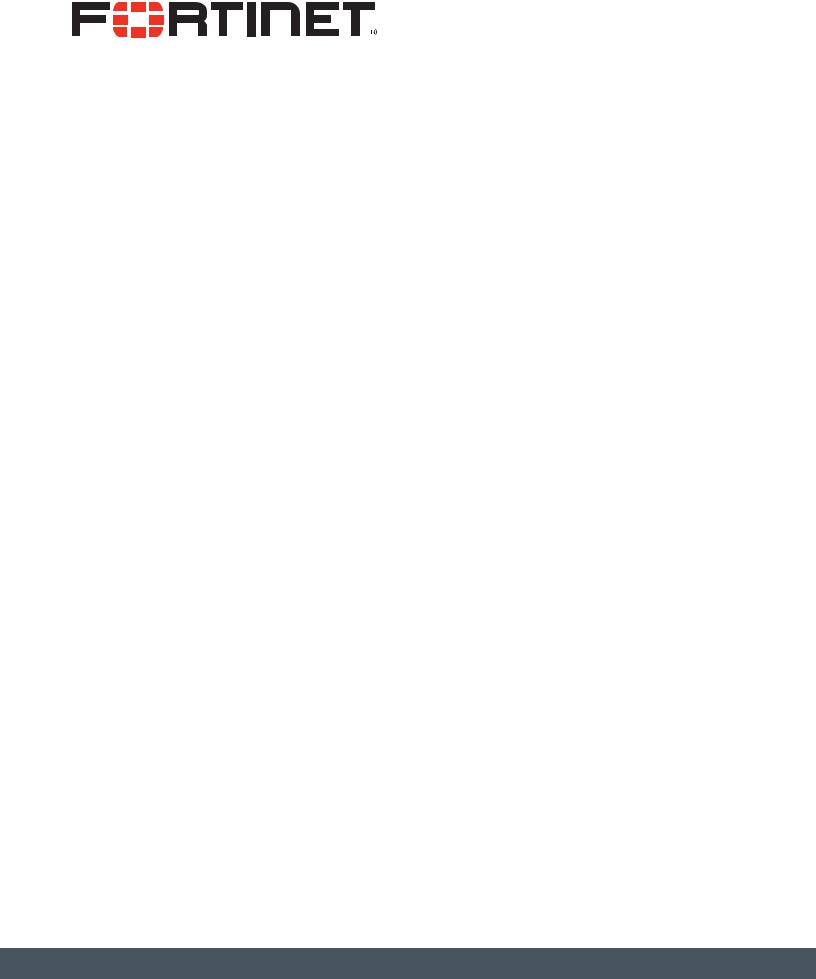
FortiFone™ User Guide
for FON-D71
FortiFone™ User Guide for FON-D71
Revision 1
October 31, 2018
Copyright© 2018 Fortinet, Inc. All rights reserved. Fortinet®, FortiGate®, FortiCare® and FortiGuard®, and certain other marks are registered trademarks of Fortinet, Inc., in the U.S. and other jurisdictions, and other Fortinet names herein may also be registered and/or common law trademarks of Fortinet. All other product or company names may be trademarks of their respective owners. Performance and other metrics contained herein were attained in internal lab tests under ideal conditions, and actual performance and other results may vary. Network variables, different network environments and other conditions may affect performance results. Nothing herein represents any binding commitment by Fortinet, and Fortinet disclaims all warranties, whether express or implied, except to the extent Fortinet enters a binding written contract, signed by Fortinet's General Counsel, with a purchaser that expressly warrants that the identified product will perform according to certain expressly-identified performance metrics and, in such event, only the specific performance metrics expressly identified in such binding written contract shall be binding on Fortinet. For absolute clarity, any such warranty will be limited to performance in the same ideal conditions as in Fortinet's internal lab tests. In no event does Fortinet make any commitment related to future deliverables, features or development, and circumstances may change such that any forward-looking statements herein are not accurate. Fortinet disclaims in full any covenants, representations, and guarantees pursuant hereto, whether express or implied. Fortinet reserves the right to change, modify, transfer, or otherwise revise this publication without notice, and the most current version of the publication shall be applicable.
Technical Documentation |
docs.fortinet.com |
Knowledge Base |
kb.fortinet.com |
Customer Service & Support |
support.fortinet.com |
Training Services |
training.fortinet.com |
FortiGuard |
fortiguard.com |
Document Feedback |
techdocs@fortinet.com |
Contents
Introduction....................................................................................................... |
1 |
Phone features......................................................................................................... |
1 |
Physical buttons and LEDs...................................................................................... |
2 |
Display layout........................................................................................................... |
4 |
Onscreen softkeys ................................................................................................... |
5 |
Installation......................................................................................................... |
6 |
Attaching the stand.................................................................................................. |
6 |
Wall mounting the base station ............................................................................... |
6 |
Wall mounting the handset charger cradle.............................................................. |
6 |
Connecting the base station ................................................................................... |
7 |
Handset information ................................................................................................ |
7 |
For maintenance ................................................................................................ |
7 |
Battery information .................................................................................................. |
7 |
Battery capacity ................................................................................................. |
7 |
Battery maintenance.......................................................................................... |
7 |
Installing the battery........................................................................................... |
8 |
Charging the handset .............................................................................................. |
8 |
Setting up the Phone........................................................................................ |
9 |
For use as an internal extension .............................................................................. |
9 |
For use as an external extension ............................................................................. |
9 |
Registering a handset .............................................................................................. |
9 |
Personalizing your Phone.............................................................................. |
10 |
Entering values with the dial pad and softkeys ..................................................... |
10 |
Configuration overview .......................................................................................... |
10 |
Status............................................................................................................... |
11 |
Voicemail.......................................................................................................... |
11 |
Call features ..................................................................................................... |
11 |
Do not disturb ............................................................................................ |
11 |
Call waiting................................................................................................. |
11 |
Outgoing access code ............................................................................... |
11 |
Anonymous call rejection........................................................................... |
11 |
Anonymous call.......................................................................................... |
11 |
Directory........................................................................................................... |
12 |
Settings ............................................................................................................ |
12 |
Date & time................................................................................................. |
12 |
Audio .......................................................................................................... |
12 |
Display ....................................................................................................... |
13 |
Contents |
Page iii |
FortiFone User Guide |
Shortcut ..................................................................................................... |
14 |
Language ................................................................................................... |
14 |
Registration ................................................................................................ |
14 |
Telephony................................................................................................... |
15 |
System settings.......................................................................................... |
16 |
Handset name ............................................................................................ |
19 |
Upgrade firmware ...................................................................................... |
19 |
History.............................................................................................................. |
19 |
Using your Phone ........................................................................................... |
21 |
Receiving a call ...................................................................................................... |
21 |
Placing a call.......................................................................................................... |
21 |
Ending a call .......................................................................................................... |
22 |
Redial ..................................................................................................................... |
22 |
Hold ....................................................................................................................... |
22 |
Mute....................................................................................................................... |
22 |
Attended transfer ................................................................................................... |
22 |
Blind transfer.......................................................................................................... |
22 |
3-party conference ................................................................................................ |
23 |
Call waiting ............................................................................................................ |
23 |
DND ....................................................................................................................... |
23 |
Voicemail................................................................................................................ |
23 |
Troubleshooting ............................................................................................. |
24 |
Troubleshooting guide ........................................................................................... |
24 |
Warranty .......................................................................................................... |
25 |
Contents |
Page iv |
FortiFone User Guide |
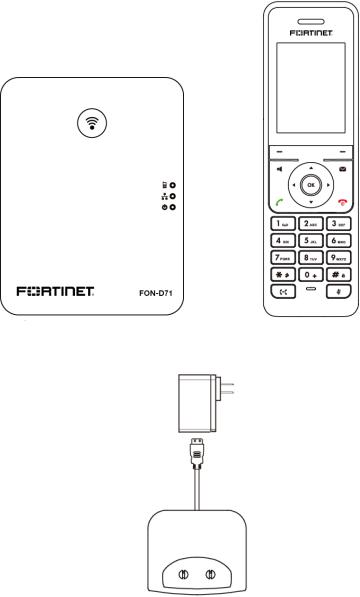
Introduction
This user guide includes information about configuring and using your FON-D71-B and FON-D71-H IP phone.
Phone features
•Up to 8 concurrent calls
•Up to 8 handsets
•PoE support for the base station eliminates the need for a power adapter
FON-D71-B base station |
FON-D71-H handset |
Charging cradle
Introduction |
Page 1 |
FortiFone User Guide |
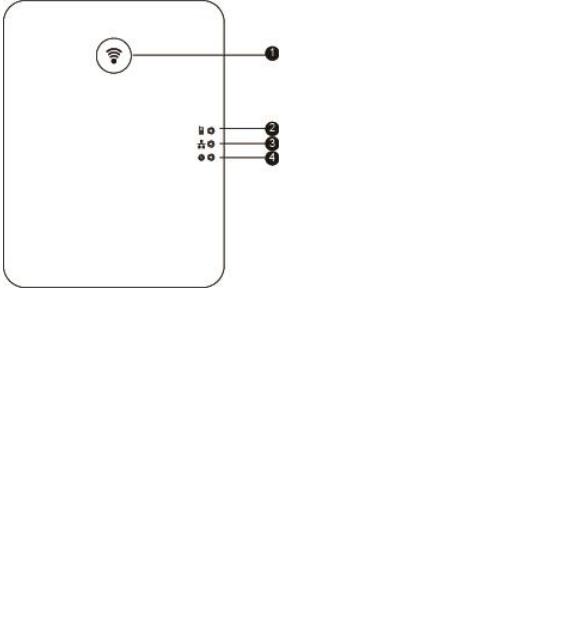
Physical buttons and LEDs
|
Item |
Description |
|
|
|
1 |
Paging key |
• Locates a misplaced handset. |
|
|
• Toggles the registration mode. |
|
|
• Resets base to factory settings. |
|
|
|
2 |
Registration LED |
Indicates the mode of the base station: |
|
|
• Fast flashing green — paging mode. |
|
|
• Slow flashing green — registration mode. |
|
|
• Solid green — at least one handset is registered to the base. |
|
|
|
3 |
Network status LED |
Indicates the network status: |
|
|
• Slow flashing green — network is unavailable. |
|
|
• Solid green — network is available. |
|
|
• Off — base station is powered off. |
|
|
|
4 |
Power indicator LED |
Indicates the power status of the base station: |
|
|
• Slow flashing green — firmware is updating. |
|
|
• Solid green — base station is powered on. |
|
|
• Off — base station is powered off. |
|
|
|
Introduction |
Page 2 |
FortiFone User Guide |
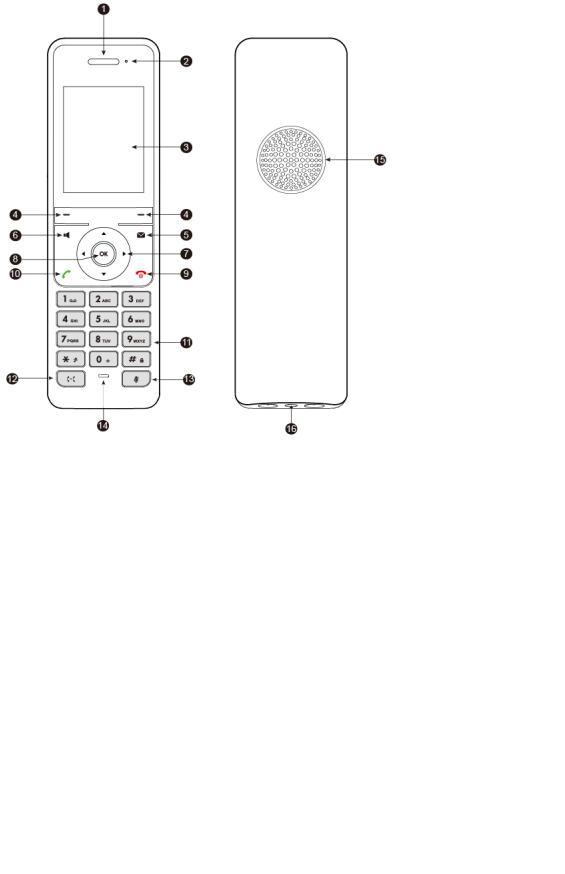
|
Item |
Description |
|
|
|
1 |
Earpiece |
Outputs audio during call. |
|
|
|
2 |
Power indicator LED |
Indicates call status, message status and charging status. |
|
|
• Fast flashing red — receiving an incoming call. |
|
|
• Slow flashing red — new voicemail or missed call. |
|
|
• Solid red — battery charging. |
|
|
• Off — handset is idle or powered off. |
|
|
|
3 |
LCD screen |
Displays information about calls, messages, softkeys, time, date |
|
|
and other relevant data. |
|
|
|
4 |
Softkeys |
Softkey functions vary and will be displayed on the LCD screen. |
|
|
|
5 |
Voicemail key |
Press to access voicemail. |
|
|
|
6 |
Speakerphone key |
Press to activate the speakerphone. |
|
|
|
7 |
Navigation keys |
Up — opens the Call history. |
|
|
Down — accesses the Status menu. |
|
|
Left — turns volume/ringer down. |
|
|
Right — turns volume/ringer up. |
|
|
Also used to navigate through menu items. |
|
|
|
8 |
OK button |
Confirms actions or enters the menu. |
|
|
|
Introduction |
Page 3 |
FortiFone User Guide |
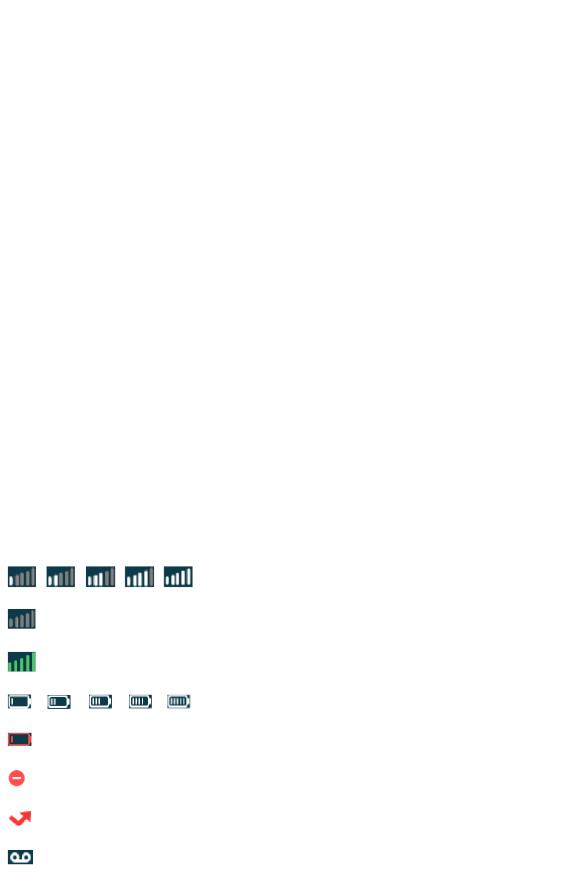
|
Item |
Description |
|
|
|
9 |
On-hook/power key |
• Ends a call or cancels an action in the menu. |
|
|
• Rejects an incoming call. |
|
|
• Long press on idle screen to turn handset off. |
|
|
• Press to turn handset on. |
|
|
• Long press on any screen to return to the idle screen. |
|
|
• Press on any screen to return to previous screen. |
|
|
|
10 |
Off-hook key |
• Answers an incoming call. |
|
|
• Places a call that has been dialed. |
|
|
• Enters the redial calls list. |
|
|
|
11 |
Keypad |
Used to dial phone numbers and enter settings on handset. |
|
|
|
12 |
Transfer key |
Transfers a call to another party. |
|
|
|
13 |
Mute key |
Toggles mute on or off. |
|
|
|
14 |
Microphone |
Picks up audio during calls. |
|
|
|
15 |
Speaker |
Provides hands-free (speakerphone) audio. |
|
|
|
16 |
3.5 mm earphone jack |
Connect a standard 3.5mm earphone to receive audio. |
|
|
|
Display layout
The phone has a 2.4'' 240x320 resolution color screen. Displayed above the softkeys are common interactive functions.
The top and bottom lines display Status information. Below is a list of the Status icons you will see.
Icons |
Descriptions |
|
|
|
Signal reception to base from weak to strong |
|
|
|
No signal reception to base |
|
|
|
Eco mode is enabled |
|
|
|
Battery charge level from 20% to 100% |
|
|
|
Battery requires charging |
|
|
|
Do Not Disturb enabled |
|
|
|
Missed call |
|
|
|
New voicemail |
|
|
Introduction |
Page 4 |
FortiFone User Guide |
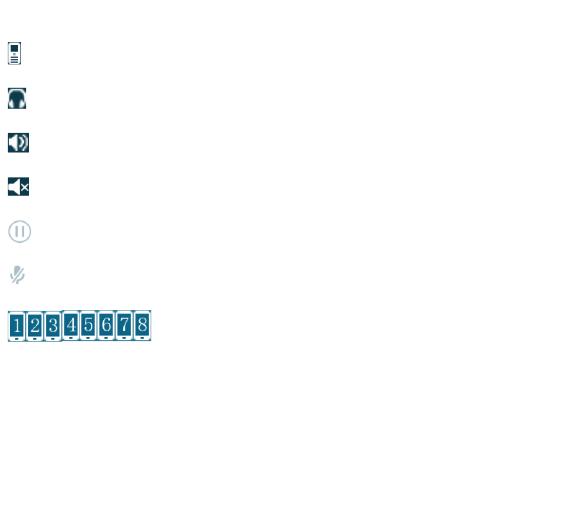
Icons |
Descriptions |
|
|
|
Earpiece mode enabled |
|
|
|
Earphone mode enabled |
|
|
|
Speaker mode enabled |
|
|
|
Silent mode enabled |
|
|
|
Call on hold |
|
|
|
Mute enabled |
|
|
|
Handset ID number |
|
|
Onscreen softkeys
Softkey |
Function |
|
|
History |
Displays a list of placed, received and missed calls. |
|
|
Directory |
Displays a list of contacts saved on the handset and gives access to the |
|
directory stored on the FortiVoice. |
|
|
Introduction |
Page 5 |
FortiFone User Guide |
