Fortinet FortiGate 110C User Manual
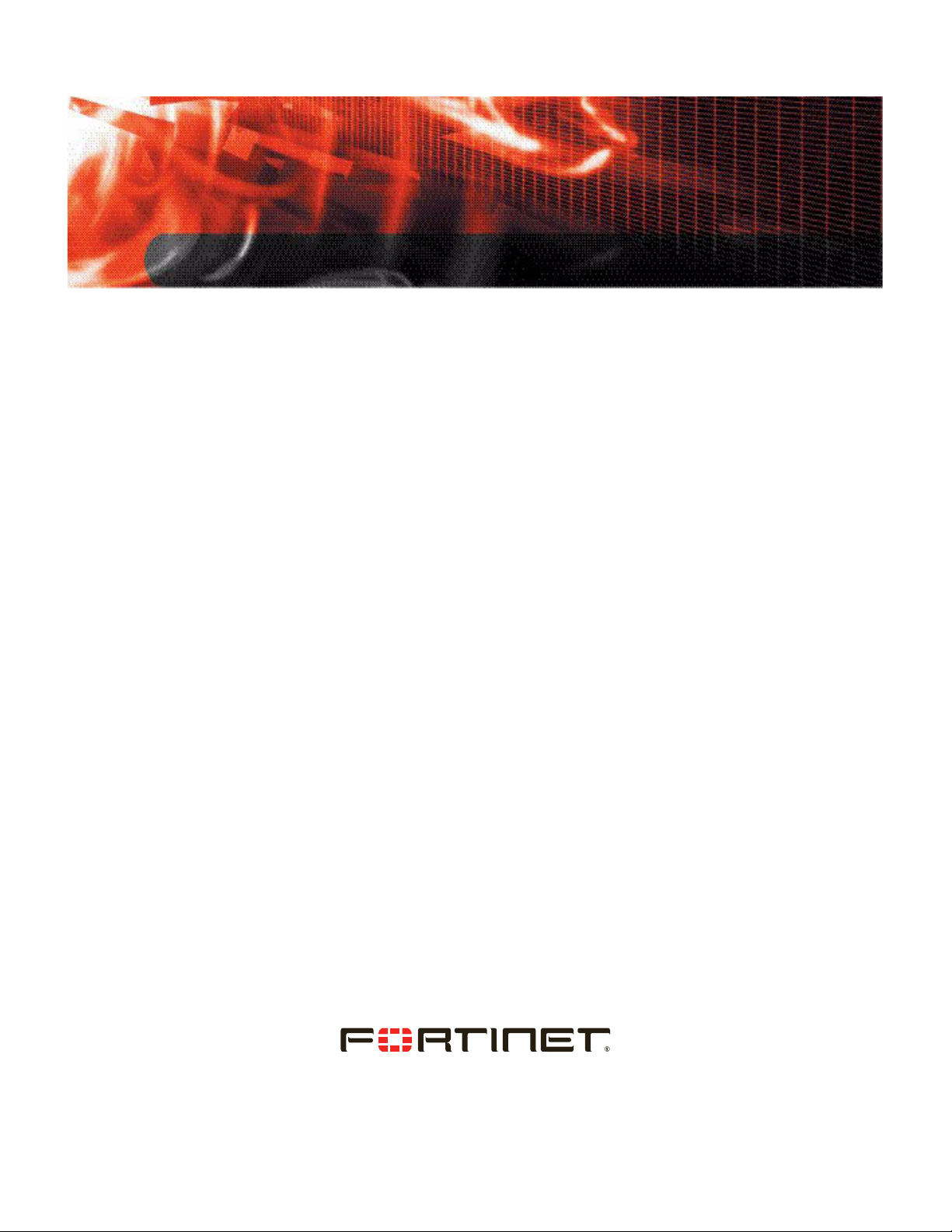
INSTALL GUIDE
FortiGate-110C
FortiOS 3.0 MR6
www.fortinet.com
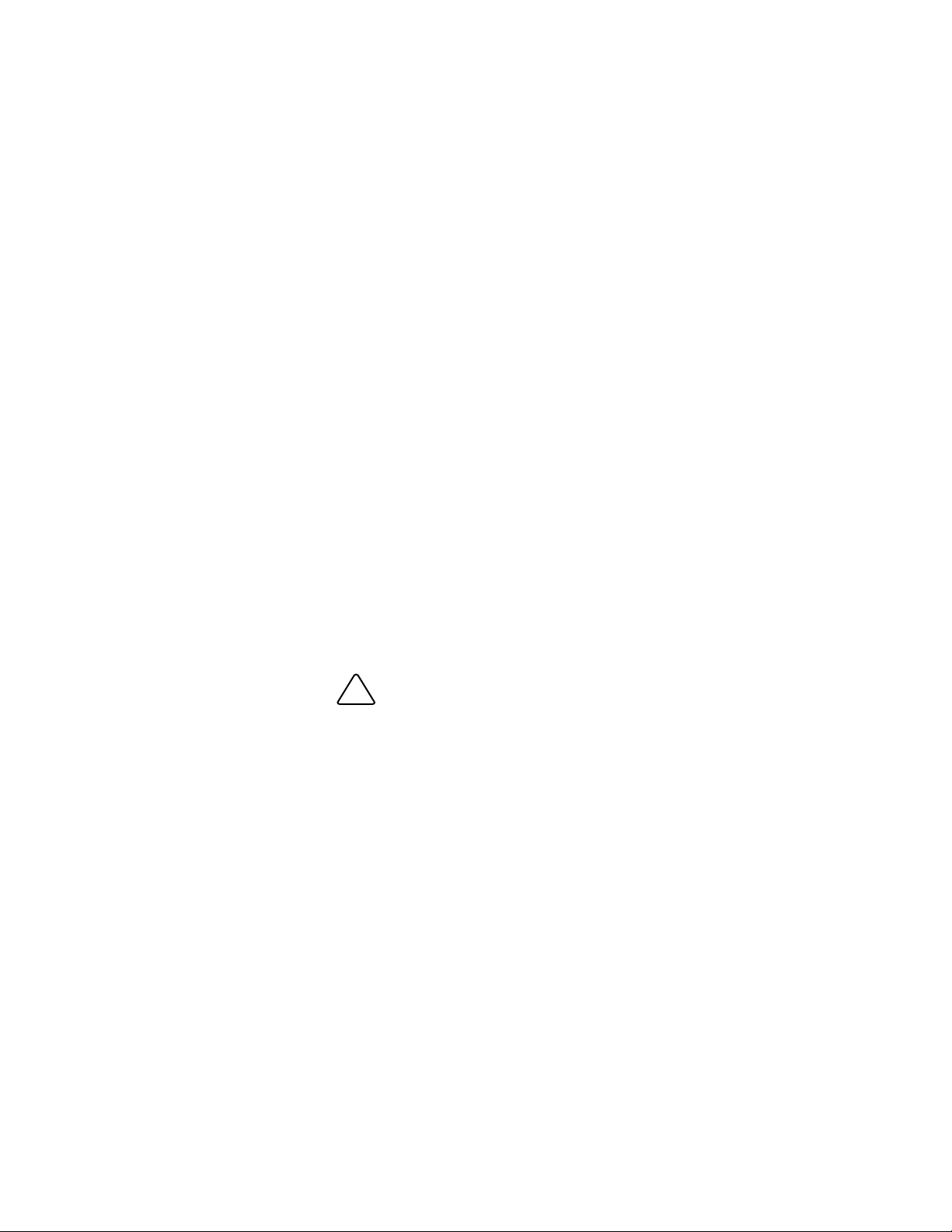
FortiGate-110C Install Guide
FortiOS 3.0 MR6
28 July 2008
01-30006-0481-20080728
© Copyright 2008 Fortinet, Inc. All rights reserved. No part of this
publication including text, examples, diagrams or illustrations may be
reproduced, transmitted, or translated in any form or by any means,
electronic, mechanical, manual, optical or otherwise, for any purpose,
without prior written permission of Fortinet, Inc.
Trademarks
Fortinet, FortiGate and FortiGuard are registered trademarks and
Dynamic Threat Prevention System (DTPS), APSecure, FortiASIC,
FortiBIOS, FortiBridge, FortiClient, FortiGate, FortiGate Unified Threat
Management System, FortiGuard-Antispam, FortiGuard-Antivirus,
FortiGuard-Intrusion, FortiGuard-Web, FortiLog, FortiAnalyzer,
FortiManager, FortiOS, FortiPartner, FortiProtect, FortiReporter,
FortiResponse, FortiShield, and FortiVoIP, are trademarks of Fortinet, Inc.
in the United States and/or other countries. The names of actual
companies and products mentioned herein may be the trademarks of
their respective owners.
Regulatory compliance
FCC Class A Part 15 CSA/CUS
.
Caution: Risk of Explosion if Battery is replaced by an Incorrect Type.
!
Dispose of Used Batteries According to the Instructions.
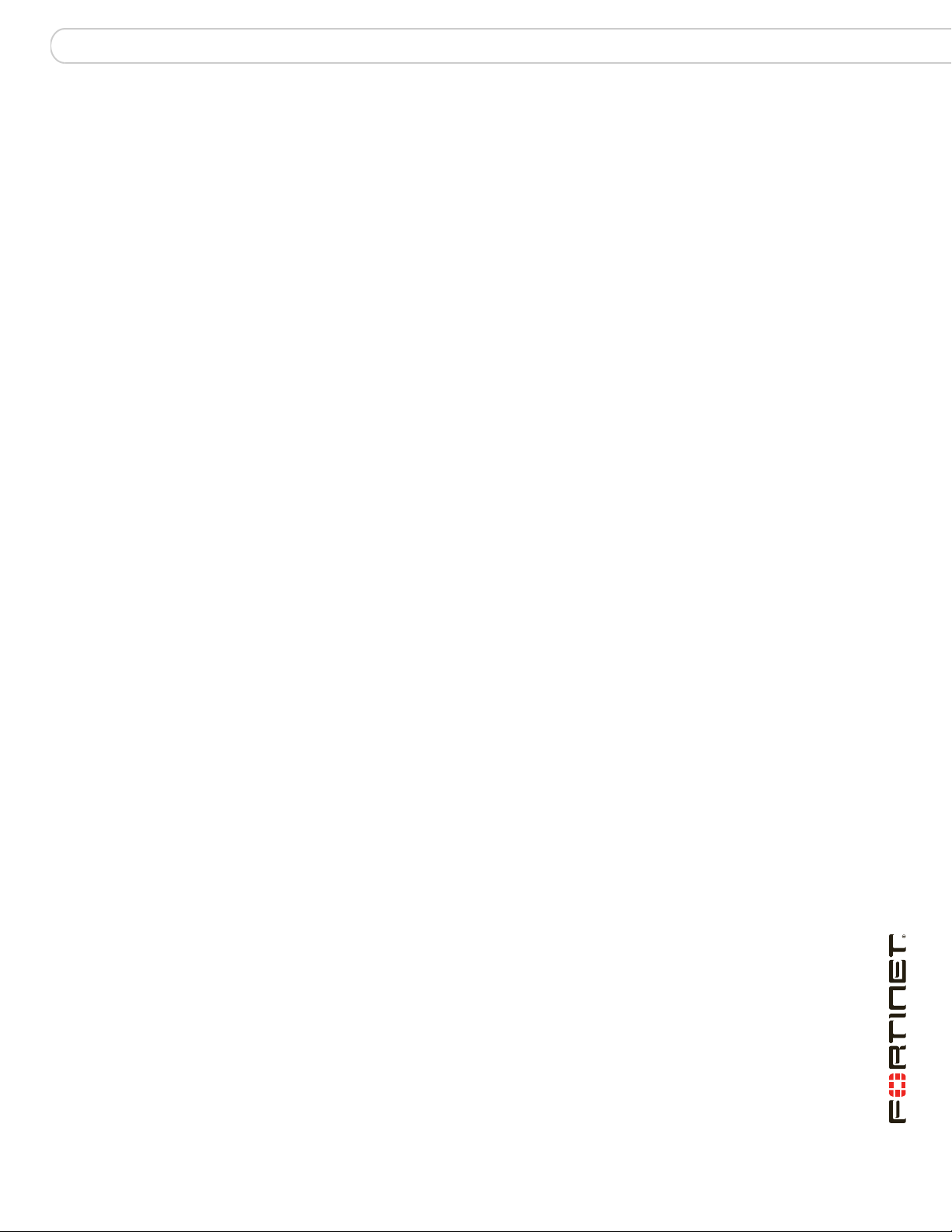
Contents
Contents
Contents.............................................................................................. 1
Introduction ........................................................................................ 5
Register your FortiGate unit............................................................................. 5
About the FortiGate-110C ................................................................................. 6
About this document......................................................................................... 6
Document conventions.................................................................................. 6
Typographic conventions .............................................................................. 7
Further Reading................................................................................................. 7
Fortinet Knowledge Center ........................................................................... 8
Comments on Fortinet technical documentation........................................... 8
Customer service and technical support ........................................................ 8
Installing ............................................................................................. 9
Environmental specifications........................................................................... 9
Cautions and warnings ................................................................................... 10
Grounding ................................................................................................... 10
Rack mount instructions.............................................................................. 10
Mounting ..................................................................................................... 10
Plugging in the FortiGate................................................................................ 12
Connecting to the network .......................................................................... 12
Turning off the FortiGate unit......................................................................... 13
Configuring....................................................................................... 15
NAT vs. Transparent mode............................................................................. 15
NAT mode ................................................................................................... 15
Transparent mode....................................................................................... 16
Connecting to the FortiGate unit.................................................................... 16
Connecting to the web-based manager ...................................................... 16
Connecting to the CLI ................................................................................. 17
Configuring NAT mode ................................................................................... 18
Using the web-based manager ................................................................... 18
Configure the interfaces........................................................................ 18
Configure a DNS server........................................................................ 19
Adding a default route and gateway ..................................................... 19
Adding firewall policies ......................................................................... 20
Using the CLI .............................................................................................. 21
Configure the interfaces........................................................................ 21
FortiGate-110C FortiOS 3.0 MR6 Install Guide
01-30006-0481-20080728 1
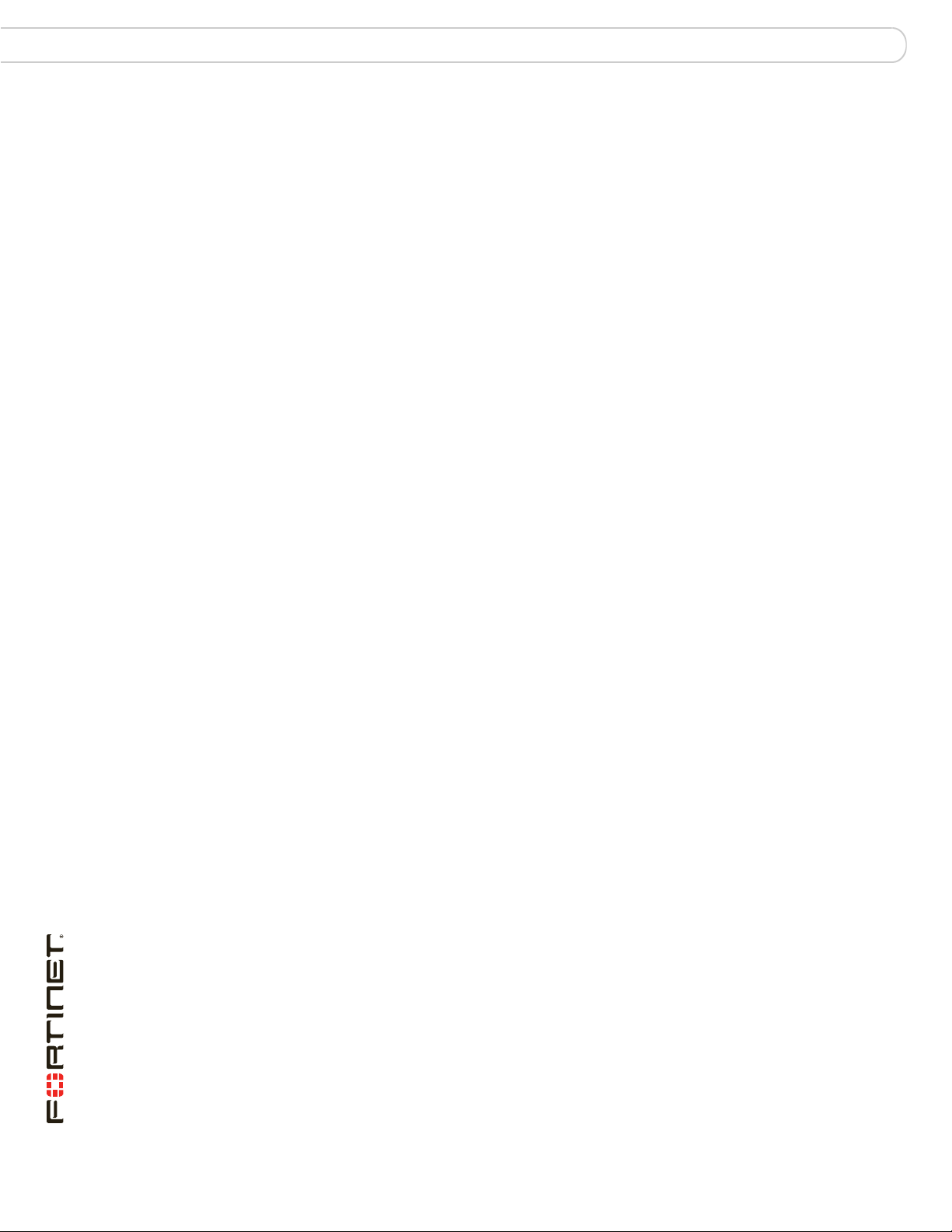
Contents
Configure a DNS server ....................................................................... 22
Adding a default route and gateway..................................................... 22
Adding firewall policies ......................................................................... 23
Configuring Transparent mode...................................................................... 23
Using the web-based manager ................................................................... 24
Switching to Transparent mode............................................................ 24
Configure a DNS server ....................................................................... 24
Adding firewall policies ......................................................................... 24
Using the CLI .............................................................................................. 25
Switching to Transparent mode............................................................ 25
Configure a DNS server ....................................................................... 26
Adding firewall policies ......................................................................... 26
Verify the configuration .................................................................................. 27
Backing up the configuration......................................................................... 27
Restoring a configuration............................................................................... 28
Additional configuration ................................................................................. 28
Set the time and date.................................................................................. 28
Set the Administrator password .................................................................. 28
Configure FortiGuard .................................................................................. 29
Updating antivirus and IPS signatures ................................................. 29
Advanced configuration.................................................................. 31
Protection profiles........................................................................................... 31
Firewall policies............................................................................................... 32
Configuring firewall policies ........................................................................ 33
Antivirus options............................................................................................. 33
AntiSpam options............................................................................................ 34
Web filtering..................................................................................................... 35
Logging ............................................................................................................ 36
FortiGate Firmware.......................................................................... 37
Downloading firmware .................................................................................... 37
Using the web-based manager....................................................................... 38
Upgrading the firmware............................................................................... 38
Reverting to a previous version .................................................................. 38
Backup and Restore from a USB key ......................................................... 39
Using the USB Auto-Install ......................................................................... 39
Using the CLI ................................................................................................... 40
Reverting to a previous version .................................................................. 41
FortiGate-110C FortiOS 3.0 MR6 Install Guide
2 01-30006-0481-20080728
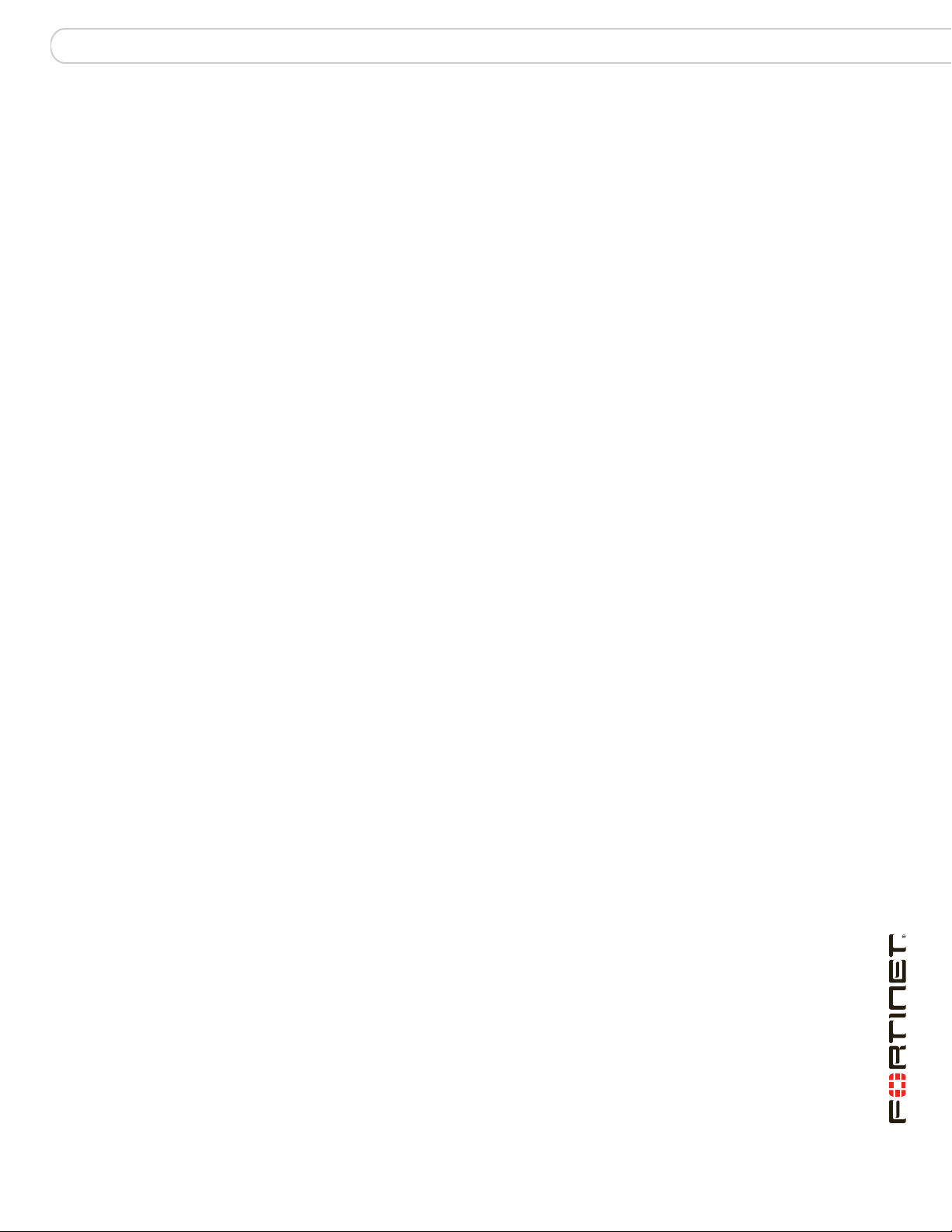
Contents
Installing firmware from a system reboot using the CLI.............................. 42
Restoring the previous configuration........................................................... 44
Backup and Restore from a USB key ......................................................... 44
Using the USB Auto-Install.......................................................................... 45
Additional CLI Commands for a USB key ................................................... 45
Testing new firmware before installing ......................................................... 46
Index.................................................................................................... 1
FortiGate-110C FortiOS 3.0 MR6 Install Guide
01-30006-0481-20080728 3
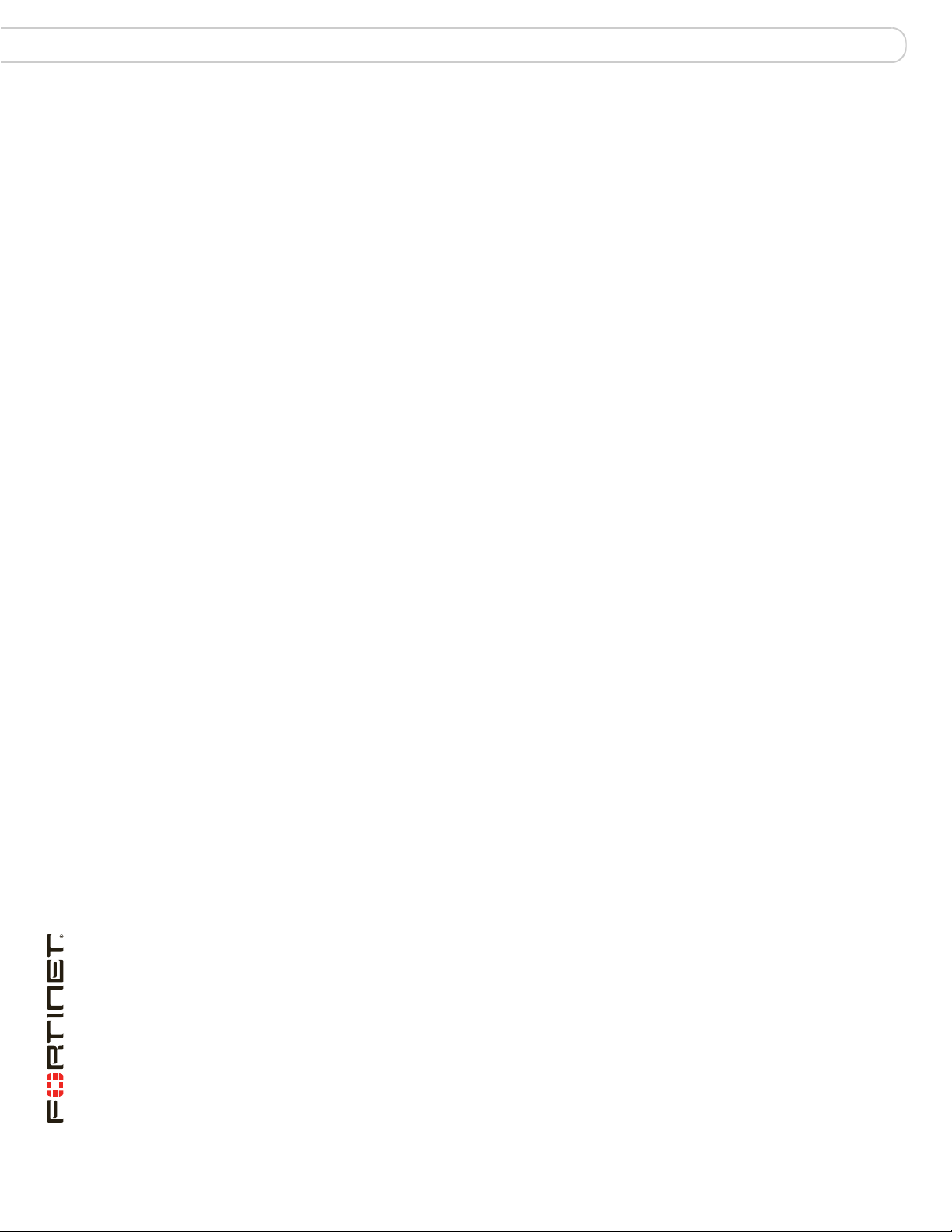
Contents
FortiGate-110C FortiOS 3.0 MR6 Install Guide
4 01-30006-0481-20080728
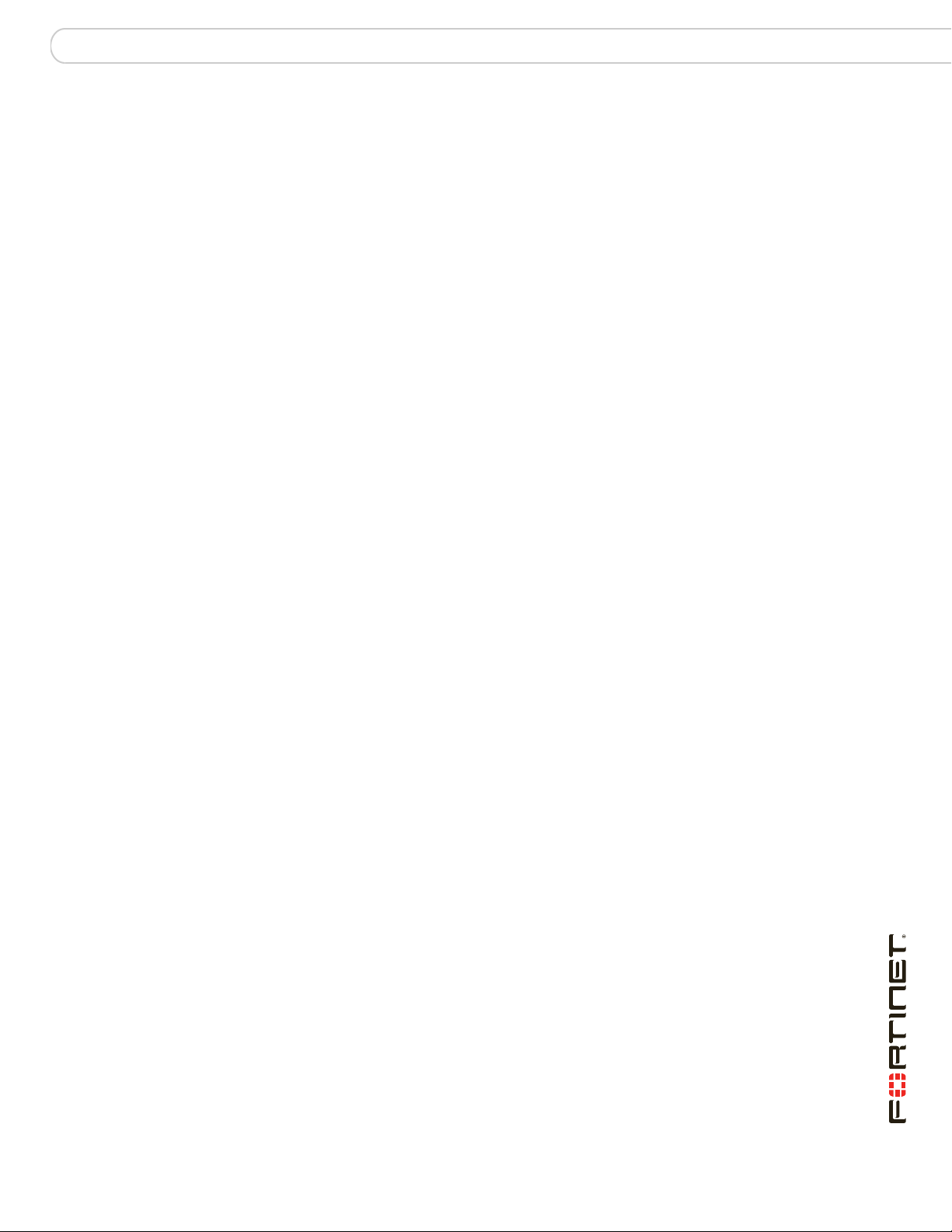
Introduction Register your FortiGate unit
Introduction
Welcome and thank you for selecting Fortinet products for your real-time network
protection.
The FortiGate Unified Threat Management System improves network security,
reduces network misuse and abuse, and helps you use communications
resources more efficiently without compromising the performance of your
network. The FortiGate Unified Threat Management System are ICSA-certified for
firewall, IPSec, and antivirus services.
The FortiGate Unified Threat Management Systemis a dedicated, easily managed
security device that delivers a full suite of capabilities, which include:
• application-level services such as virus protection and content filtering
• network-level services such as firewall, intrusion detection, VPN and traffic
shaping
The FortiGate Unified Threat Management System uses Fortinet’s Dynamic
Threat Prevention System (DTPS™) technology, which leverages breakthroughs
in chip design, networking, security and content analysis. The unique ASIC-based
architecture analyzes content and behavior in real-time, enabling key applications
to be deployed right at the network edge where they are most effective at
protecting your networks.
Register your FortiGate unit
Register the FortiGate unit by visiting http://support.fortinet.com and select
Product Registration.
To register, enter your contact information and the serial numbers of the FortiGate
units that you or your organization have purchased. You can register multiple
FortiGate units in a single session without re-entering your contact information.
By registering your FortiGate unit, you will receive updates to threat detection and
prevention databases (Antivirus, Intrusion Detection, etc.) and will also ensure
your access to technical support.
For more information, see the Fortinet Knowledge Centre article “Registration
Frequently Asked Questions” (http://kc.forticare.com/default.asp?id=2071).
FortiGate-110C FortiOS 3.0 MR6 Install Guide
01-30006-0481-20080728 5
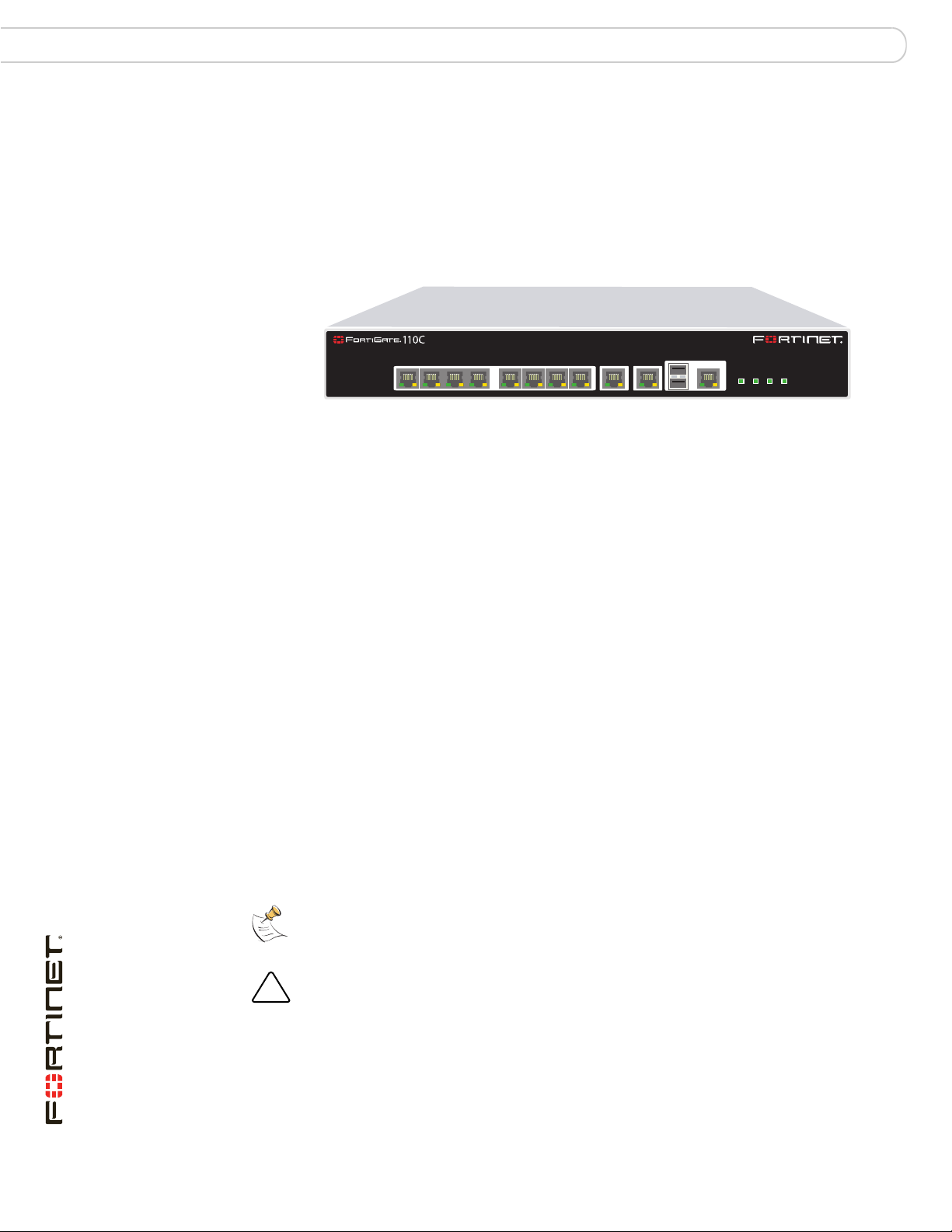
About the FortiGate-110C Introduction
About the FortiGate-110C
The FortiGate-110C is an ideal solution for SMB and and Medium to large-sized
Enterprises with distributed branch offices. The FortiGate-110C features dual
WAN 10/100/1000 link support for redundant internet connections, and an
integrated 8-port 10/100 switch that eliminates the need for an external hub or
switch, giving networked devices a direct connection to the FortiGate-110C.
Figure 1: FortiGate-110C
About this document
This document explains how to install and configure your FortiGate unit onto your
network. This document also includes how to install and upgrade new firmware
versions on your FortiGate unit.
This document contains the following chapters:
• Installing – Describes setting up and powering on a FortiGate unit.
• Configuring – Provides an overview of the operating modes of the FortiGate
unit and how to integrate the FortiGate unit into your network.
• Advanced configuration – Describes additional configuration you can perform
on the FortiGate unit to enhance network protection, including antivirus,
antispam, firewall configuration and logging.
• FortiGate Firmware – Describes how to install, update, restore and test
firmware for the FortiGate device.
Document conventions
The following document conventions are used in this guide:
• In the examples, private IP addresses are used for both private and public IP
addresses.
• Notes and Cautions are used to provide important information:
1 2 3 4 5 6 7 8 WAN1 WAN2
USB CONSOLE
ALARM
HA
STATUS
POWER
Note: Highlights useful additional information.
Caution: Warns you about commands or procedures that could have unexpected or
!
undesirable results including loss of data or damage to equipment.
FortiGate-110C FortiOS 3.0 MR6 Install Guide
6 01-30006-0481-20080728
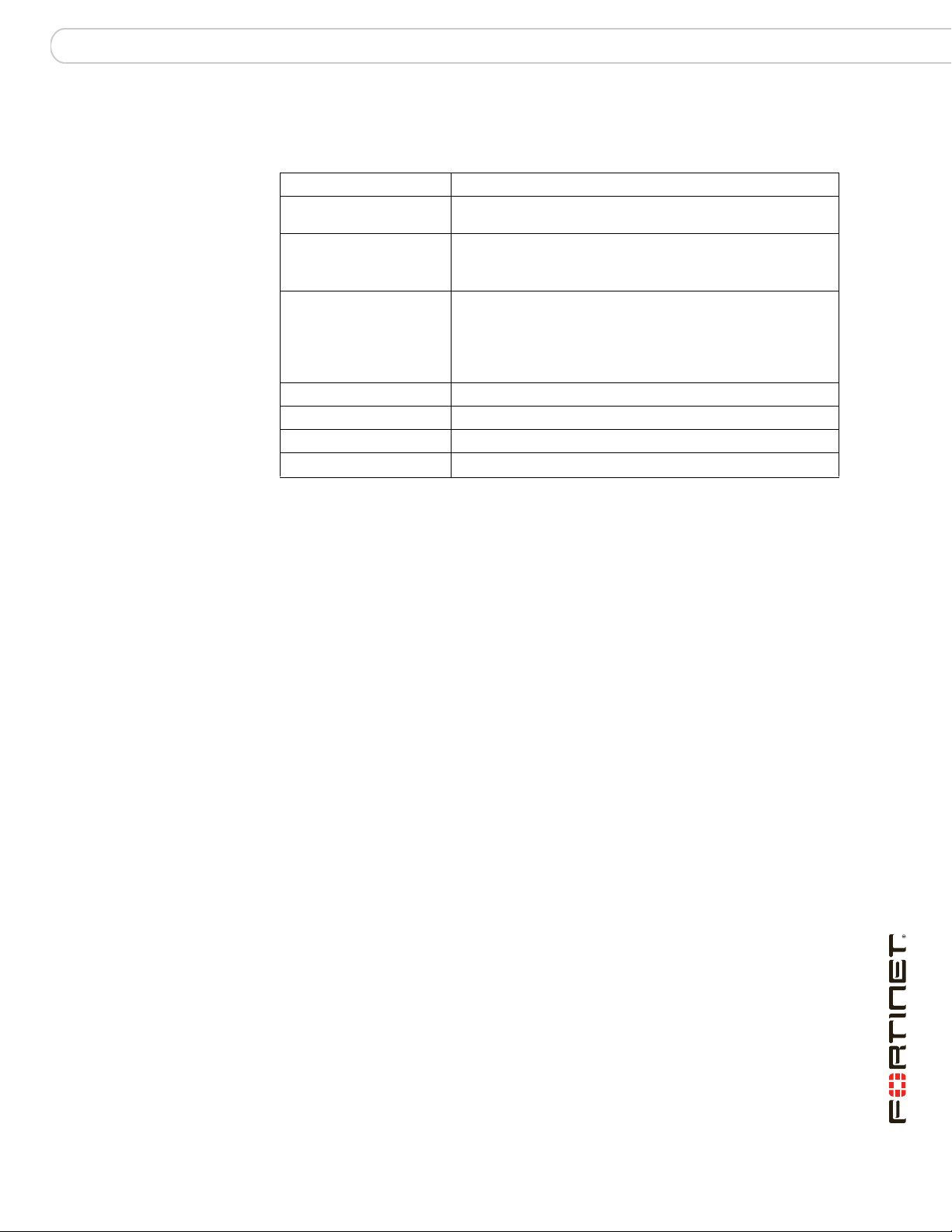
Introduction Further Reading
Typographic conventions
FortiGate documentation uses the following typographical conventions:
Convention Example
Keyboard input In the Gateway Name field, type a name for the remote VPN
Code examples config sys global
CLI command syntax config firewall policy
Document names FortiGate Administration Guide
Menu commands Go to VPN > IPSEC > Phase 1 and select Create New.
Program output Welcome!
Variables
peer or client (for example, Central_Office_1).
set ips-open enable
end
edit id_integer
set http_retry_count <retry_integer>
set natip <address_ipv4mask>
end
<address_ipv4>
Further Reading
The most up-to-date publications and previous releases of Fortinet product
documentation are available from the Fortinet Technical Documentation web site
at http://docs.forticare.com.
The following FortiGate product documentation is available:
• FortiGate QuickStart Guide
Provides basic information about connecting and installing a FortiGate unit.
• FortiGate Administration Guide
Provides basic information about how to configure a FortiGate unit, including
how to define FortiGate protection profiles and firewall policies; how to apply
intrusion prevention, antivirus protection, web content filtering, and spam
filtering; and how to configure a VPN.
• FortiGate online help
Provides a context-sensitive and searchable version of the Administration
Guide in HTML format. You can access online help from the web-based
manager as you work.
• FortiGate CLI Reference
Describes how to use the FortiGate CLI and contains a reference to all
FortiGate CLI commands.
• FortiGate Log Message Reference
Available exclusively from the Fortinet Knowledge Center, the FortiGate Log
Message Reference describes the structure of FortiGate log messages and
provides information about the log messages that are generated by FortiGate
units.
• FortiGate High Availability User Guide
Contains in-depth information about the high availability feature and the
clustering protocol.
FortiGate-110C FortiOS 3.0 MR6 Install Guide
01-30006-0481-20080728 7
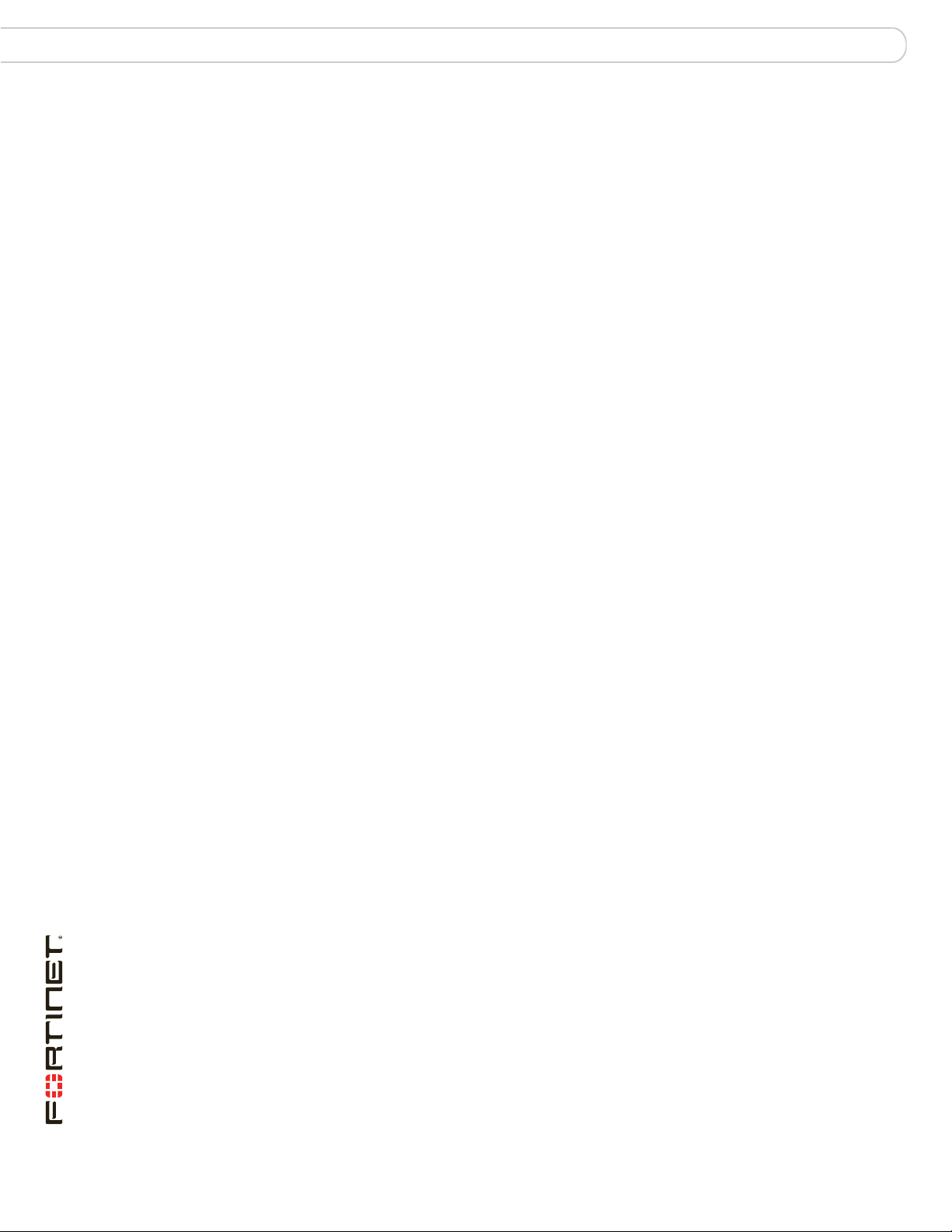
Customer service and technical support Introduction
• FortiGate IPS User Guide
Describes how to configure the FortiGate Intrusion Prevention System settings
and how the FortiGate IPS deals with some common attacks.
• FortiGate IPSec VPN User Guide
Provides step-by-step instructions for configuring IPSec VPNs using the
web-based manager.
• FortiGate SSL VPN User Guide
Compares FortiGate IPSec VPN and FortiGate SSL VPN technology, and
describes how to configure web-only mode and tunnel-mode SSL VPN access
for remote users through the web-based manager.
• FortiGate PPTP VPN User Guide
Explains how to configure a PPTP VPN using the web-based manager.
• FortiGate Certificate Management User Guide
Contains procedures for managing digital certificates including generating
certificate requests, installing signed certificates, importing CA root certificates
and certificate revocation lists, and backing up and restoring installed
certificates and private keys.
• FortiGate VLANs and VDOMs User Guide
• Describes how to configure VLANs and VDOMS in both NAT/Route and
Transparent mode. Includes detailed examples.
Fortinet Knowledge Center
The Knowledge Center contains troubleshooting and how-to articles, FAQs,
technical notes, and more. Visit the Fortinet Knowledge Center at
http://kc.forticare.com.
Comments on Fortinet technical documentation
Please send information about any errors or omissions in this document, or any
Fortinet technical documentation, to techdoc@fortinet.com.
Customer service and technical support
Fortinet Technical Support provides services designed to make sure that your
Fortinet systems install quickly, configure easily, and operate reliably in your
network.
Please visit the Fortinet Technical Support web site at http://support.fortinet.com
to learn about the technical support services that Fortinet provides.
FortiGate-110C FortiOS 3.0 MR6 Install Guide
8 01-30006-0481-20080728
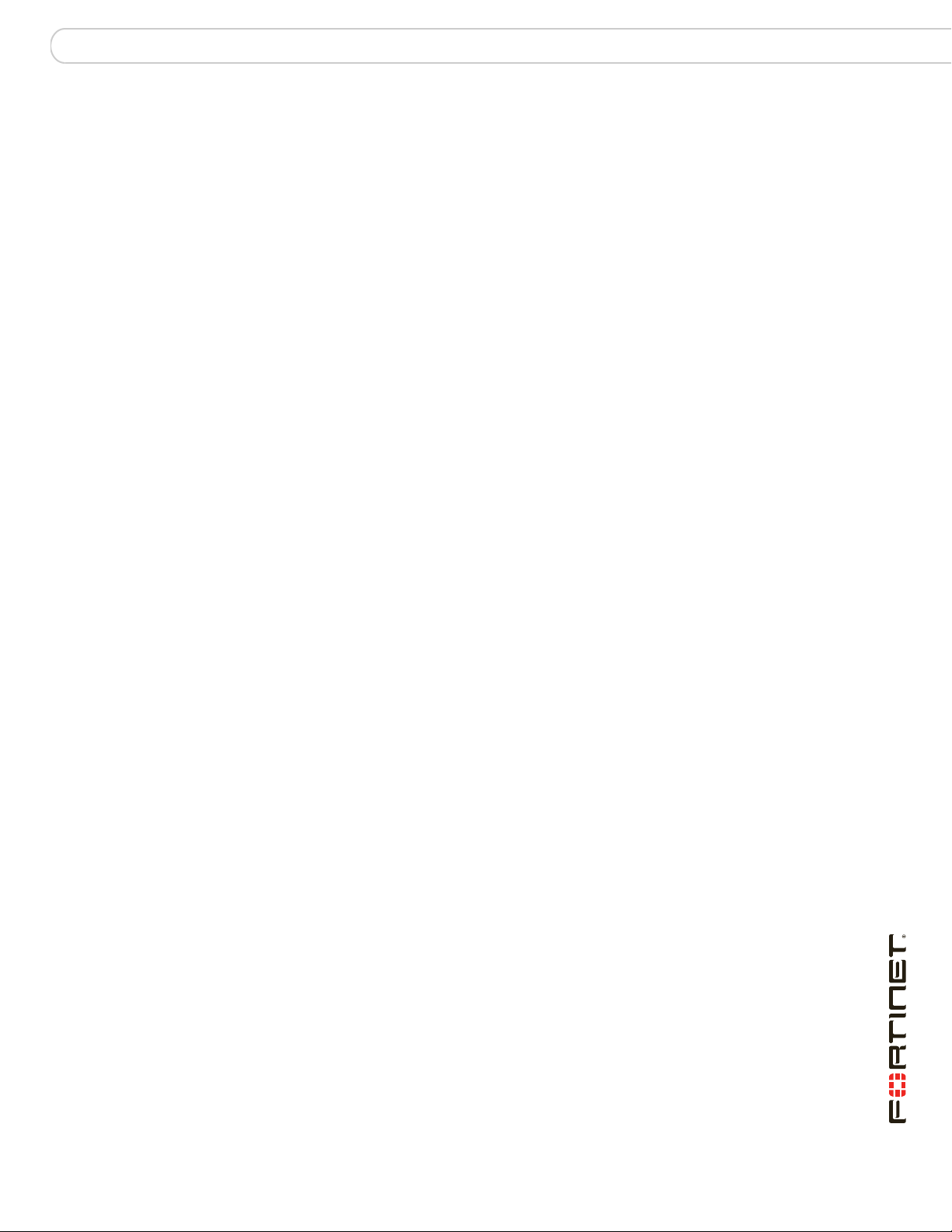
Installing Environmental specifications
Installing
This chapter describes installing your FortiGate unit in your server room,
environmental specifications and how to mount the FortiGate in a rack if
applicable.
This chapter contains the following topics:
• Environmental specifications
• Cautions and warnings
• Plugging in the FortiGate
• Plugging in the FortiGate
• Turning off the FortiGate unit
Environmental specifications
• Operating temperature: 32 to 104°F (0 to 40°C)
If you install the FortiGate unit in a closed or multi-unit rack assembly, the
operating ambient temperature of the rack environment may be greater than
room ambient temperature. Therefore, make sure to install the equipment in
an environment compatible with the manufacturer's maximum rated ambient
temperature.
• Storage temperature: -13 to 158°F (-25 to 70°C)
• Humidity: 5 to 90% non-condensing
• Air flow - For rack installation, make sure that the amount of air flow required
for safe operation of the equipment is not compromised.
• For free-standing installation, make sure that the appliance has at least 1.5 in.
(3.75 cm) of clearance on each side to allow for adequate air flow and cooling.
This device complies with part FCC Class A, Part 15, UL/CUL, C Tick, CE
and VCCI. Operation is subject to the following two conditions:
• This device may not cause harmful interference, and
• This device must accept any interference received, including interference that
may cause undesired operation.
This equipment has been tested and found to comply with the limits for a Class B
digital device, pursuant to part 15 of the FCC Rules. These limits are designed to
provide reasonable protection against harmful interference in a residential
installation. This equipment generates, uses and can radiate radio frequency
energy and, if not installed and used in accordance with the instructions, may
cause harmful interference to radio communications. However, there is no
guarantee that interference will not occur in a particular installation. If this
equipment does cause harmful interference to radio or television reception, which
can be determined by turning the equipment off and on, the user is encouraged to
try to correct the interference by one or more of the following measures:
• Reorient or relocate the receiving antenna.
• Increase the separation between the equipment and receiver.
FortiGate-110C FortiOS 3.0 MR6 Install Guide
01-30006-0481-20080728 9
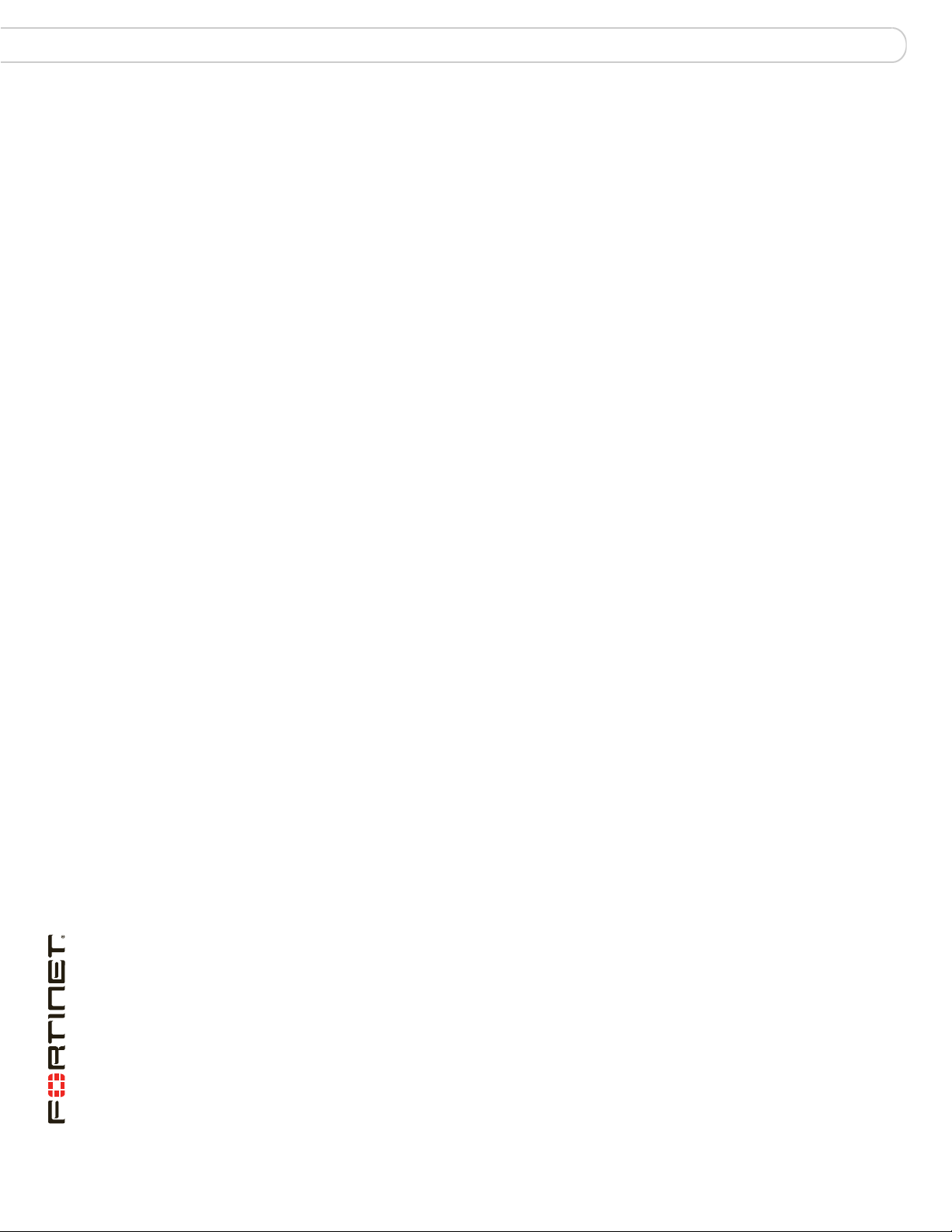
Cautions and warnings Installing
• Connect the equipment into an outlet on a circuit different from that to which
the receiver is connected.
• Consult the dealer or an experienced radio/TV technician for help.
The equipment compliance with FCC radiation exposure limit set forth for
uncontrolled Environment.
Cautions and warnings
Review the following cautions before installing your FortiGate unit.
Grounding
• Ensure the FortiGate unit is connected and properly grounded to a lightning
and surge protector. WAN or LAN connections that enter the premises from
outside the building should be connected to an Ethernet CAT5 (10/100 Mb/s)
surge protector.
• Shielded Twisted Pair (STP) Ethernet cables should be used whenever
possible rather than Unshielded Twisted Pair (UTP).
• Do not connect or disconnect cables during lightning activity to avoid damage
to the FortiGate unit or personal injury.
Rack mount instructions
Elevated Operating Ambient - If installed in a closed or multi-unit rack assembly,
the operating ambient temperature of the rack environment may be greater than
room ambient. Therefore, consideration should be given to installing the
equipment in an environment compatible with the maximum ambient temperature
(Tma) specified by the manufacturer.
Reduced Air Flow - Installation of the equipment in a rack should be such that
the amount of air flow required for safe operation of the equipment is not
compromised.
Mechanical Loading - Mounting of the equipment in the rack should be such that
a hazardous condition is not achieved due to uneven mechanical loading.
Circuit Overloading - Consideration should be given to the connection of the
equipment to the supply circuit and the effect that overloading of the circuits might
have on overcurrent protection and supply wiring. Appropriate consideration of
equipment nameplate ratings should be used when addressing this concern.
Reliable Earthing - Reliable earthing of rack-mounted equipment should be
maintained.
Particular attention should be given to supply connections other than direct
connections to the branch circuit (e.g. use of power strips).
Mounting
If required to fit into a rack unit, remove the rubber feet from the bottom of the
FortiGate unit.
The FortiGate unit can be placed on any flat surface, or mounted in a standard 19inch rack unit.
FortiGate-110C FortiOS 3.0 MR6 Install Guide
10 01-30006-0481-20080728
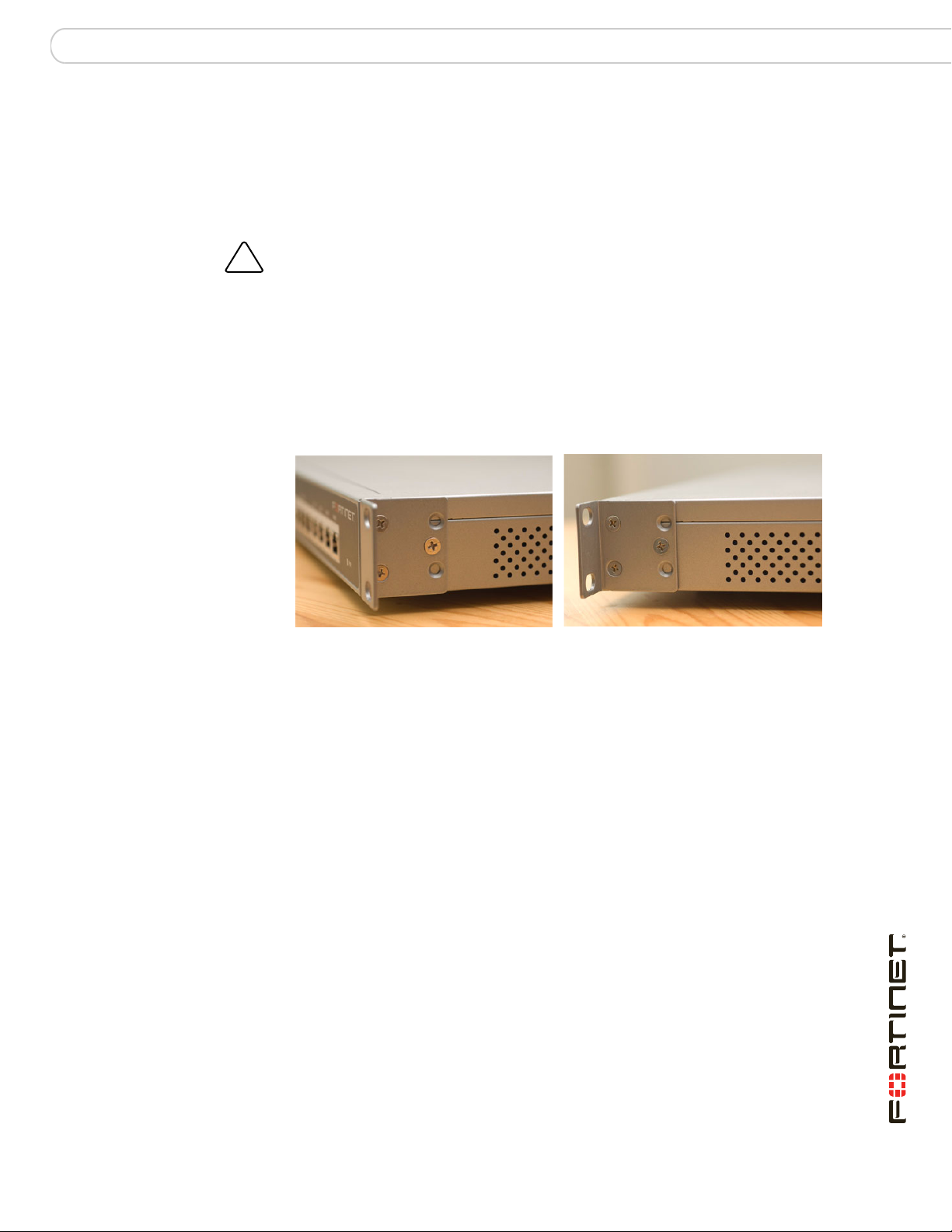
Installing Cautions and warnings
When placing the FortiGate unit on any flat, stable surface, ensure the unit has at
least 1.5 inches (3.75 cm) of clearance on each side to ensure adequate airflow
for cooling.
For rack mounting, use the mounting brackets and screws included with the
FortiGate unit.
Caution: Depending on the size of your FortiGate unit, avoid personal injury, you may
!
require two or more people to install the unit in the rack.
To install the FortiGate unit into a rack
1 Attach the mounting brackets to the side to the unit so that the brackets are on the
front portion of the FortiGate unit. Ensure that the screws are tight and not loose.
The following photos illustrate how the brackets should be mounted. Note that the
screw configuration may vary depending on your FortiGate unit.
Figure 2: Installed mounting brackets
2 Position the FortiGate unit in the rack to allow for sufficient air flow.
3 Line up the mounting bracket holes to the holes on the rack, ensuring the
FortiGate unit is level.
4 Finger tighten the screws to attach the FortiGate unit to the rack.
5 Once you verify the spacing of the FortiGate unit and that it is level, tighten the
screws with a screwdriver. Ensure that the screws are tight and not loose.
The following photos illustrate how the mounting brackets and FortiGate unit
should be attached to the rack.
FortiGate-110C FortiOS 3.0 MR6 Install Guide
01-30006-0481-20080728 11
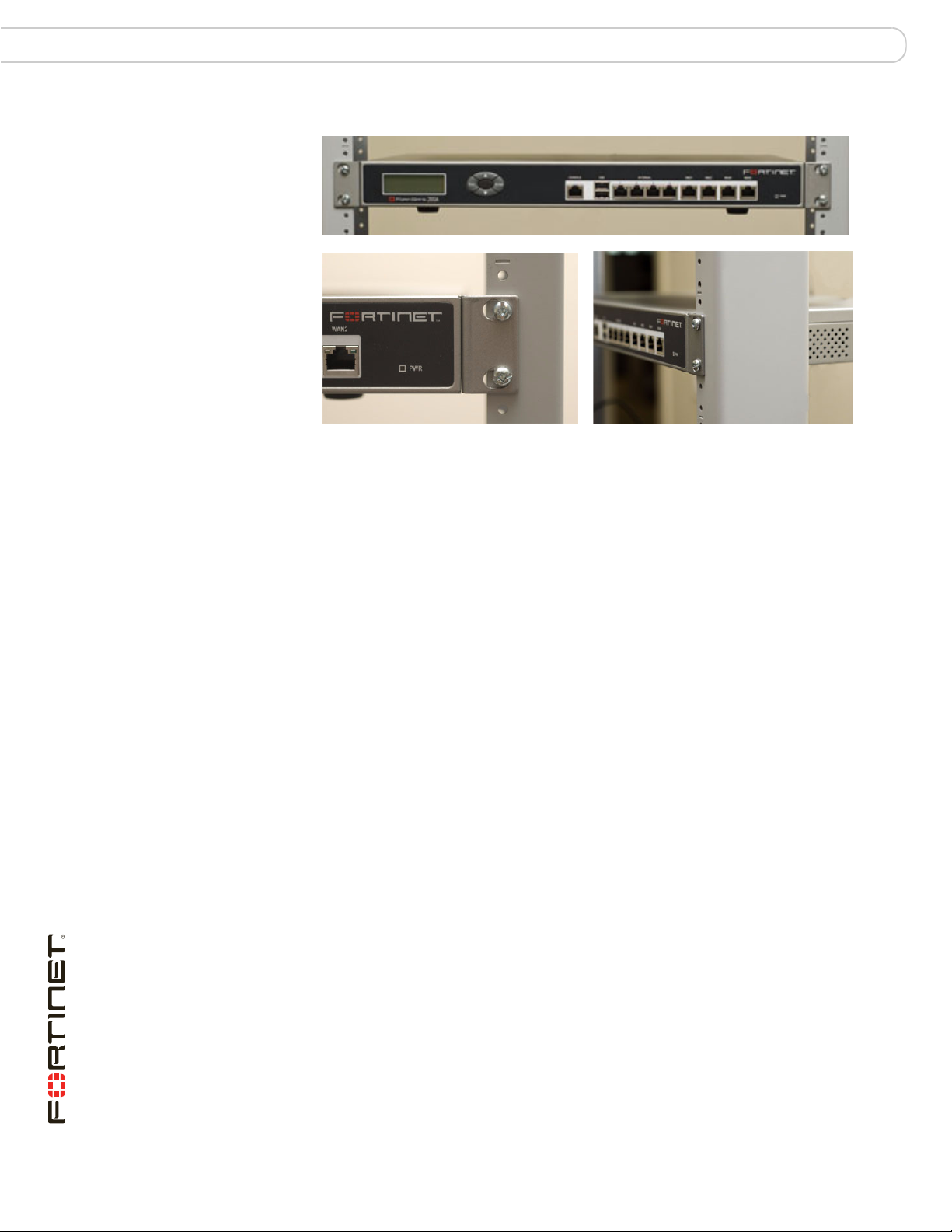
Plugging in the FortiGate Installing
Figure 3: Mounting in a rack
Plugging in the FortiGate
Use the following steps to connect the power supply to the FortiGate unit.
To power on the FortiGate unit
1 Ensure the power switch, located at the back of the FortiGate unit is in the off
position, indicated by the “O”.
2 Connect the power cord at the back of the FotiGate unit.
3 Connect the power cable to a power outlet.
4 Set the power switch on the back left of the FortiGate to the on position indicated
by the “I”.
After a few seconds, SYSTEM STARTING appears on the LCD. The main menu
setting appears on the LCD when the system is running.
Connecting to the network
Using the supplied Ethernet cable, connect one end of the cable to your router or
modem, whatever the connection is to the Internet. Connect the other end to the
FortiGate unit. Connect to either the External, WAN port, or port 1. Connect
additional cable to the Internal port or port 2 and your internal hub or switch.
FortiGate-110C FortiOS 3.0 MR6 Install Guide
12 01-30006-0481-20080728
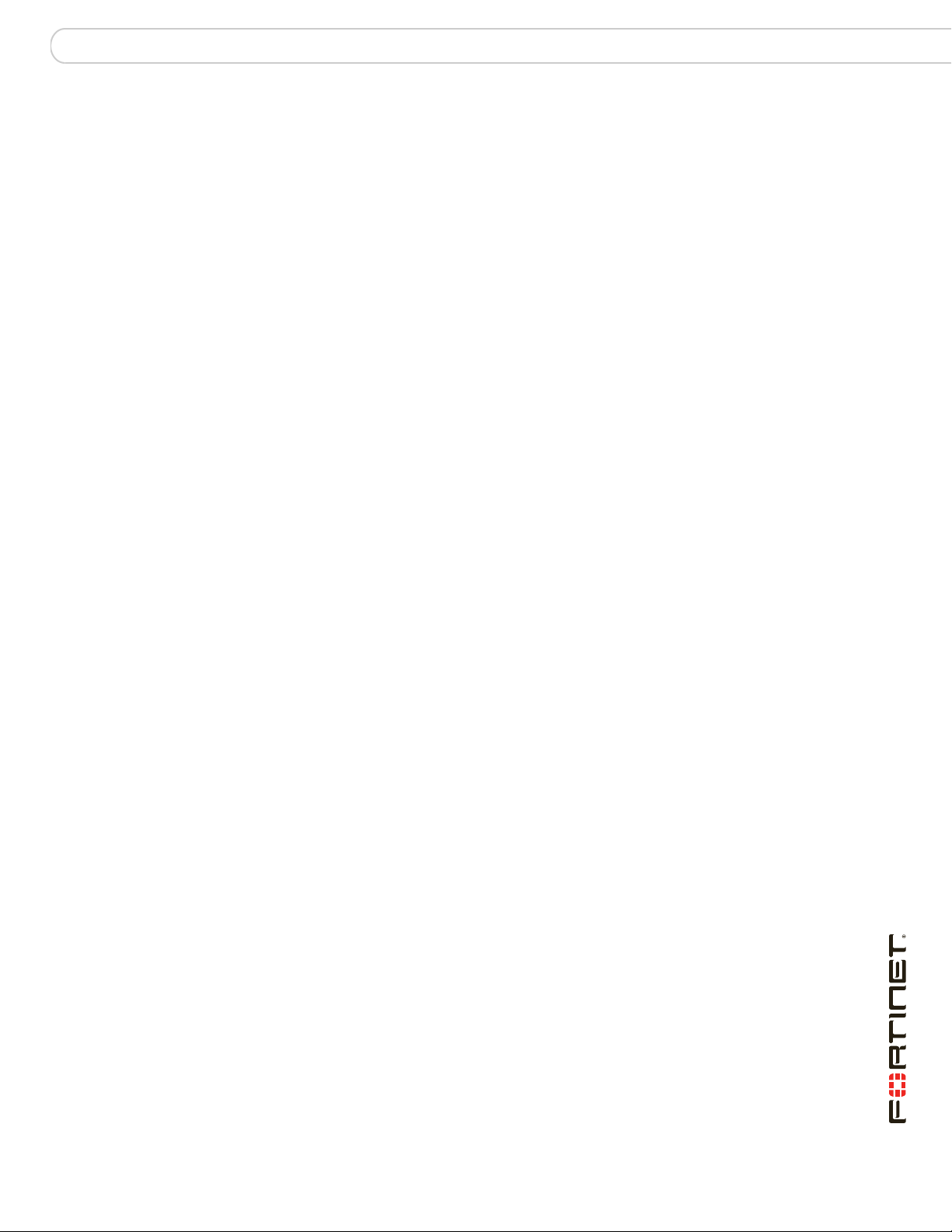
Installing Turning off the FortiGate unit
Turning off the FortiGate unit
Always shut down the FortiGate operating system properly before turning off the
power switch to avoid potential hardware problems.
To power off the FortiGate unit
1 From the web-based manager, go to System > Status.
2 In the Unit Operation display, select Shutdown, or from the CLI enter:
execute shutdown
3 Disconnect the power cables from the power supply.
FortiGate-110C FortiOS 3.0 MR6 Install Guide
01-30006-0481-20080728 13
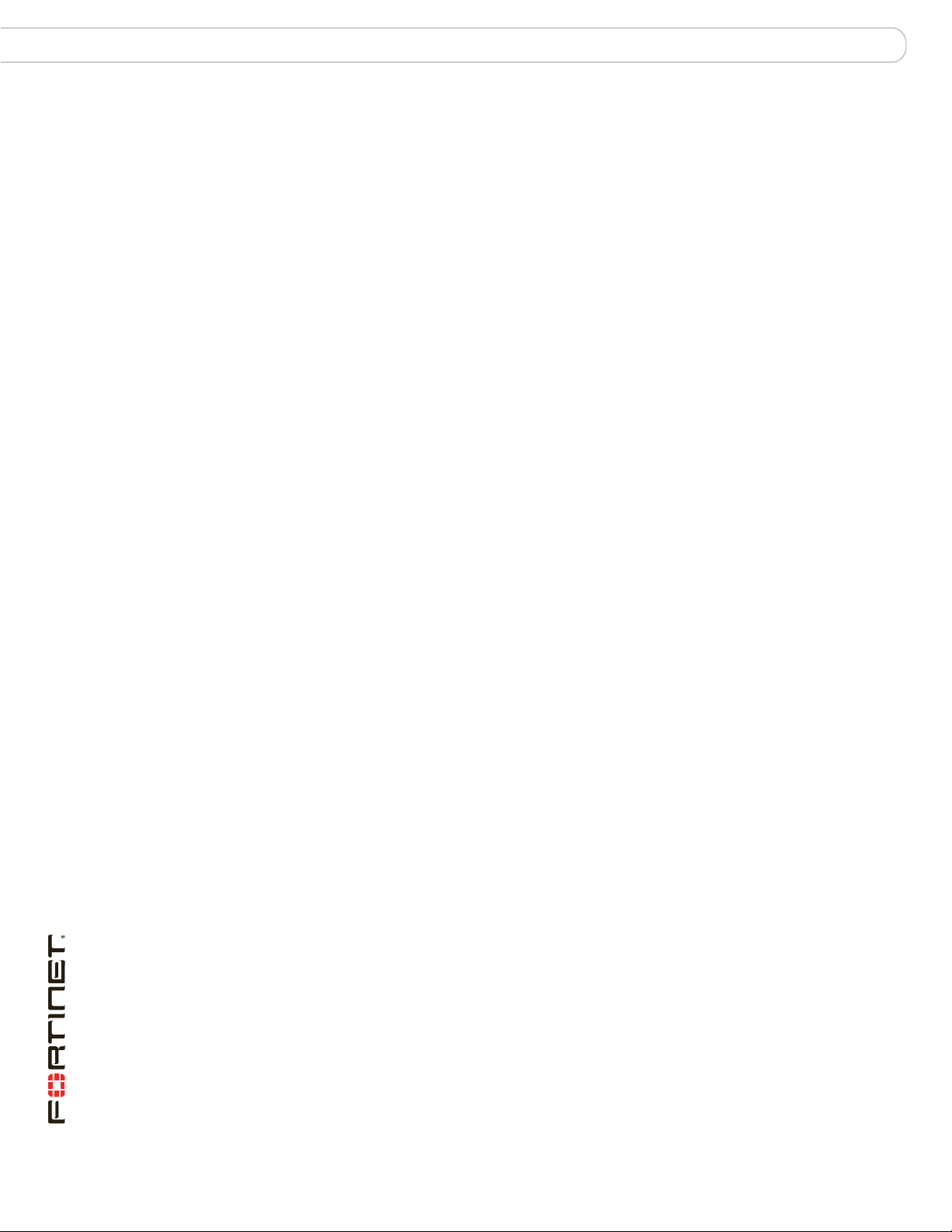
Turning off the FortiGate unit Installing
FortiGate-110C FortiOS 3.0 MR6 Install Guide
14 01-30006-0481-20080728
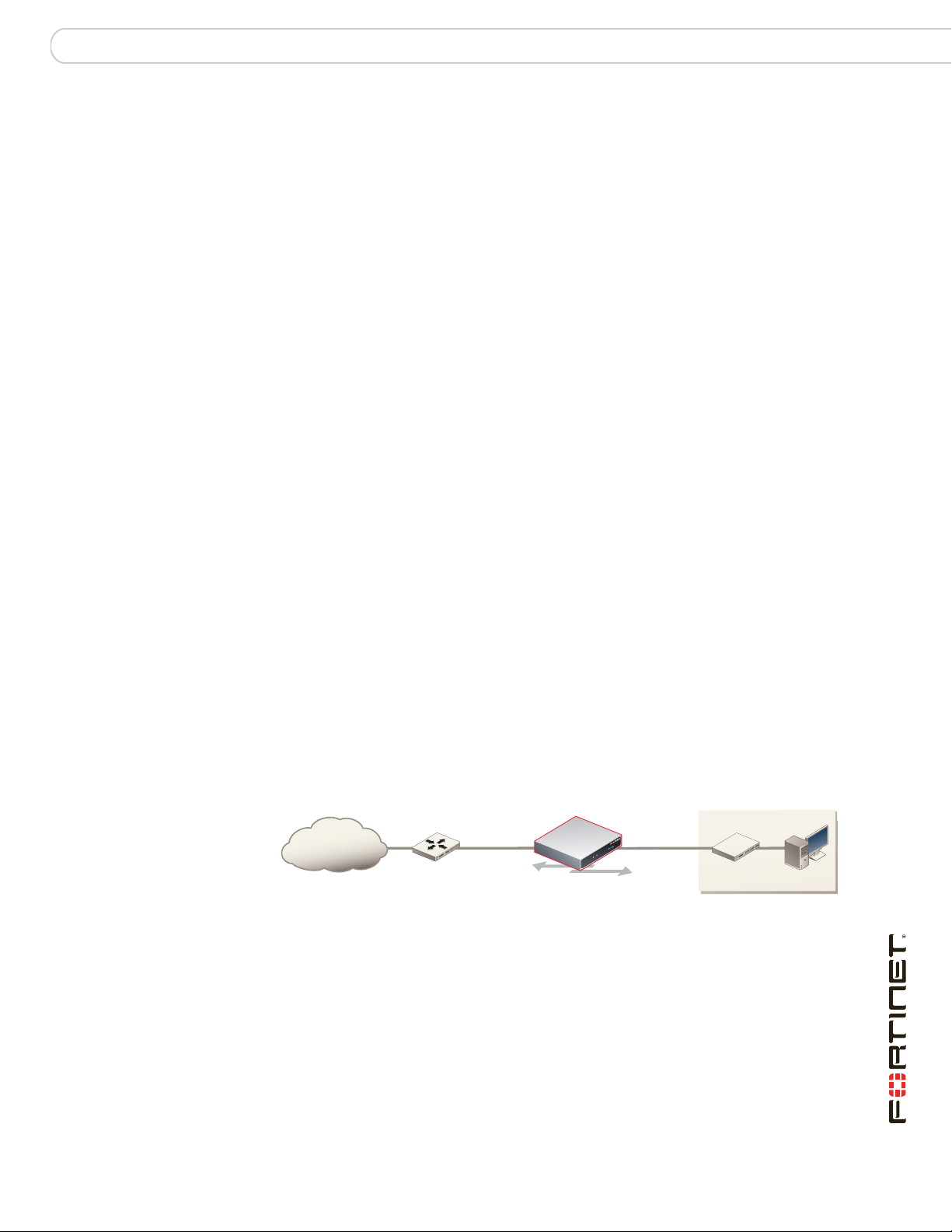
Configuring NAT vs. Transparent mode
Configuring
This section provides an overview of the operating modes of the FortiGate unit,
NAT/Route and Transparent, and how to configure the FortiGate unit for each
mode. There are two ways you can configure the FortiGate unit, using the
web-based manager or the command line interface (CLI). This section will step
through using both methods. Use whichever you are most comfortable with.
This section includes the following topics:
• NAT vs. Transparent mode
• Connecting to the FortiGate unit
• Verify the configuration
• Backing up the configuration
• Additional configuration
NAT vs. Transparent mode
NAT mode
The FortiGate unit can run in two different modes, depending on your network
infrastructure and requirements. You have a choice between NAT/Route mode
and Transparent mode. Both include the same robust network security features
such as antispam, antivirus, VPN and firewall policies.
In NAT/Route mode, the FortiGate unit is visible to the network. Like a router, all
its interfaces are on different subnets.
In NAT mode, each port is on a different subnet, enabling you to have a single IP
address available to the public Internet. The FortiGate unit performs network
address translation before it sends and receives the packet to the destination
network.
In Route mode, there is no address translation.
Figure 4: FortiGate unit in NAT mode
Internal network
Internet
Router
NAT mode policies controlling
traffic between internal
and external networks.
192.168.1.99204.23.1.5
192.168.1.20
You typically use NAT/Route mode when the FortiGate unit is operating as a
gateway between private and public networks. In this configuration, you would
create NAT mode firewall policies to control traffic flowing between the internal,
private network and the external, public network, usually the Internet.
FortiGate-110C FortiOS 3.0 MR6 Install Guide
01-30006-0481-20080728 15
