Fire-Lite MS-9050 User Manual

PS-Tools
User’s Guide for the 50 Pt Addr Panel
Fire Alarm System Limitations
While a fire alarm system may lower insurance rates, it is not a substitute for fire insurance!
An automatic fire alarm system—typically made up of smoke detectors, heat detectors, manual pull stations, audible warning devices, and a fire alarm control panel with remote notification capability—can provide early warning of a developing fire. Such a system, however, does not assure protection against property damage or loss of life resulting from a fire.
The Manufacturer recommends that smoke and/or heat detectors are located throughout a protected premise following the recommendations of the National Fire Protection Association Standard 72 (NFPA 72), manufacturer's recommendations, State and local codes, and the recommendations contained in the Guides for Proper Use of System Smoke Detectors, which are made available at no charge to all installing dealers. These documents can be found at http://www.systemsensor.com/html/applicat.html. A study by the Federal Emergency Management Agency (an agency of the United States government) indicated that smoke detectors may not go off in as many as 35% of all fires. While fire alarm systems are designed to provide early warning against fire, they do not guarantee warning or protection against fire. A fire alarm system may not provide timely or adequate warning, or simply may not function, for a variety of reasons:
Smoke detectors may not sense fire where smoke cannot reach the detectors such as in chimneys, in or behind walls, on roofs, or on the other side of closed doors. Smoke detectors also may not sense a fire on another level or floor of a building. A second-floor detector, for example, may not sense a first floor or basement fire.
Particles of combustion or “smoke” from a developing fire may not reach the sensing chambers of smoke detectors because:
•Barriers such as closed or partially closed doors, walls, or chimneys may inhibit particle or smoke flow.
•Smoke particles may become “cold,” stratify, and not reach the ceiling or upper walls where detectors are located.
•Smoke particles may be blown away from detectors by air outlets.
•Smoke particles may be drawn into air returns before reaching the detector.
The amount of “smoke” present may be insufficient to alarm smoke detectors. Smoke detectors are designed to alarm at various levels of smoke density. If such density levels are not created by a developing fire at the location of detectors, the detectors do not go into alarm.
Smoke detectors, even when working properly, have sensing limitations. Detectors that have photo electronic sensing chambers tend to detect smoldering fires better than flaming fires, which have little visible smoke. Detectors that have ionizing-type sensing chambers tend to detect fast-flaming fires better than smoldering fires. Because fires develop in different ways and are often unpredictable in their growth, neither type of detector is necessarily best and a given type of detector may not provide adequate warning of a fire. Smoke detectors cannot be expected to provide adequate warning of fires caused by arson, children playing with matches (especially in bedrooms), smoking in bed, and violent explosions (caused by escaping gas, improper storage of flammable materials, etc.).
Heat detectors do not sense particles of combustion and alarm only when heat on their sensors increases at a predetermined rate or reaches a predetermined level. Rate-of-rise heat detectors may be subject to reduced sensitivity over time. For this reason, the rate-of-rise feature of each detector should be tested at least once per year by a qualified fire protection specialist. Heat detectors are designed to protect property, not life.
IMPORTANT! Smoke detectors must be installed in the same room as the control panel and in rooms used by the system for the connection of alarm transmission wiring, communications, signaling, and/or power. If detectors are not so located, a developing fire may damage the alarm system, crippling its ability to report a fire.
Audible warning devices such as bells may not alert people if these devices are located on the other side of closed or partly open doors or are located on another floor of a building. Any warning device may fail to alert people with a disability or those who have recently consumed drugs, alcohol or medication.
Please note that:
•Strobes can, under certain circumstances, cause seizures in people with conditions such as epilepsy.
•Studies have shown that certain people, even when they hear a fire alarm signal, do not respond or comprehend the meaning of the signal. It is the property owner's responsibility to conduct fire drills and other training exercise to make people aware of fire alarm signals and instruct them on the proper reaction to alarm signals.
•In rare instances, the sounding of a warning device can cause temporary or permanent hearing loss.
A fire alarm system does not operate without any electrical power. If AC power fails, the system operates from standby batteries only for a specified time and only if the batteries are properly maintained and replaced regularly.
Equipment used in the system may not be technically compatible with the control panel. It is essential to use only equipment listed for service with your control panel.
Telephone lines needed to transmit alarm signals from a premise to a central monitoring station may be out of service or temporarily disabled. For added protection against telephone line failure, backup radio transmission systems are recommended.
The most common cause of fire alarm malfunction is inadequate maintenance. To keep
the entire fire alarm system in excellent working order, ongoing maintenance is required per the manufacturer's recommendations, and UL and NFPA standards.
At a minimum, the requirements of NFPA 72 shall be followed. Environments with large amounts of dust, dirt or high air velocity require more frequent maintenance. A maintenance agreement must be arranged through the local manufacturer's representative. Maintenance must be scheduled monthly or as required by National and/or local fire codes and must be performed only by authorized professional fire alarm installers only. Adequate written records of all inspections must be kept.
Installation Precautions
Adherence to the following helps in problem-free installation with long-term reliability.
WARNING - Several different sources of power can be connected to the fire alarm control panel. Disconnect all sources of power before servicing. Control unit and associated equipment may be damaged by removing and/or inserting cards, modules, or interconnecting cables while the unit is energized. Do not attempt to install, service, or operate this unit, until manuals are read and understood.
CAUTION - System Reacceptance Test after Software Changes: To ensure proper system operation, this product must be tested in accordance with NFPA 72 after any programming operation or change in site-specific software. Reacceptance testing is required after any change, addition or deletion of system components, or after any modification, repair or adjustment to system hardware or wiring. All components, circuits, system operations, or software functions known to be affected by a change must be 100% tested. In addition, to ensure that other operations are not inadvertently affected, at least 10% of initiating devices that are not directly affected by the change, up to a maximum of 50 devices, must also be tested and proper system operation verified.
This system meets NFPA requirements for operation at 0-49ºC/32-120º F and at a relative humidity 93% ± 2% RH (non-condensing) at 32°C
± 2°C (90°F ± 3°F). However, the useful life of the system's standby batteries and the electronic components may be adversely affected by extreme temperature ranges and humidity. Therefore, it is recommended that this system and its peripherals be installed in an environment with a normal room temperature of 15-27º C/6080º F.
Verify that wire sizes are adequate for all initiating and indicating device loops. Most
devices cannot tolerate more than a 10% I.R. drop from the specified device voltage.
Like all solid state electronic devices, this system may operate erratically or can be damaged when subjected to the lightning induced transients. Although no system is completely immune from lightning transients and interference, proper grounding reduces susceptibility. Overhead or outside aerial wiring is not recommended, due to an increased susceptibility to nearby lightning strikes. Consult with the Technical Services Department if any problems are anticipated or encountered.
Disconnect AC power and batteries prior to removing or inserting circuit boards. Failure to do so can damage circuits.
Remove all electronic assemblies prior to any drilling, filing, reaming, or punching of the enclosure. When possible, make all cable entries from the sides or rear. Before making modifications, verify that they do not interfere with battery, transformer, or printed circuit board location.
Do not tighten screw terminals more than 9 inlbs. Over tightening may damage threads, resulting in reduced terminal contact pressure and difficulty with screw terminal removal.
This system contains static-sensitive components. Always ground yourself with a proper wrist strap before handling any circuits so that static charges are removed from the body. Use static suppressive packaging to protect electronic assemblies removed from the unit.
Follow the instructions in the installation, operating, and programming manuals. These instructions must be followed to avoid damage to the control panel and associated equipment. FACP operation and reliability depend upon proper installation.

FCC Warning
WARNING: This equipment generates, uses, and can radiate radio frequency energy and if not installed and used in accordance with the instruction manual may cause interference to radio communications. It is tested and found to comply with the limits for class A computing devices pursuant to Subpart B of Part 15 of FCC Rules, which is designed to provide reasonable protection against such interference when devices are operated in a commercial environment. Operation of this equipment in a residential area is likely to cause interference, in which case the user must set right the required to correct the interference at his or her own expense.
Canadian Requirements
This digital apparatus does not exceed the Class A limits for radiation noise emissions from digital apparatus set out in the Radio Interference Regulations of the Canadian Department of Communications.
Le present appareil numerique n'emet pas de bruits radioelectriques depassant les limites applicables aux appareils numeriques de la classe A prescrites dans le Reglement sur le brouillage radioelectrique edicte par le ministere des Communications du Canada.
Table of Contents
1 |
Introduction . . . |
. . . . . . . . . . . . . . . . . . . . . . . . . . . . . . . . . . . . . . . . . . . . . . . . . . |
.1 |
1.1 |
Overview of PS-Tools . . . . . . . . . . . . . . . . . . . . . . . . . . . . . . . . . . . . . . . . . . . . . . . . |
1 |
|
|
1.1.1 |
PS-Tools Features . . . . . . . . . . . . . . . . . . . . . . . . . . . . . . . . . . . . . . . . |
2 |
1.2 |
User Profile . . . . |
. . . . . . . . . . . . . . . . . . . . . . . . . . . . . . . . . . . . . . . . . . . . . . . . . . |
2 |
2 |
Setting Up PS-Tools . . . . . . . . . . . . . . . . . . . . . . . . . . . . . . . . . . . . . . . . . . . . . . . . |
. .3 |
|
2.1 |
System Requirements . . . . . . . . . . . . . . . . . . . . . . . . . . . . . . . . . . . . . . . . . . . . . . . . . |
4 |
|
2.2 |
Complete Setup vs Custom Setup . . . . . . . . . . . . . . . . . . . . . . . . . . . . . . . . . . . . . . . . . . |
4 |
|
2.3 |
Installing PS-Tools . . . . . . . . . . . . . . . . . . . . . . . . . . . . . . . . . . . . . . . . . . . . . . . . . . |
5 |
|
2.4 |
Removing PS-Tools. . . . . . . . . . . . . . . . . . . . . . . . . . . . . . . . . . . . . . . . . . . . . . . . . |
12 |
|
|
2.4.1 |
Removing PS-Tools using Control Panel . . . . . . . . . . . . . . . . . . . . . . . . . . . |
12 |
3 Getting Started. . . . . . . . . . . . . . . . . . . . . . . . . . . . . . . . . . . . . . . . . . . . . . . . . . . . 13
3.1 |
Logging On . . . . |
. . . . . . . . . . . . . . . . . . . . . . . . . . . . . . . . . . . . . . . . . . . . . . . . . |
14 |
3.2 |
Quitting . . . . . . |
. . . . . . . . . . . . . . . . . . . . . . . . . . . . . . . . . . . . . . . . . . . . . . . . . |
14 |
4 |
Adding Customers . . . . . . . . . . . . . . . . . . . . . . . . . . . . . . . . . . . . . . . . . . . . . . . . . |
. 15 |
|
4.1 |
Adding a New Customer . . . . . . . . . . . . . . . . . . . . . . . . . . . . . . . . . . . . . . . . . . . . . . |
17 |
|
|
4.1.1 |
Duplicating a Customer Record . . . . . . . . . . . . . . . . . . . . . . . . . . . . . . . . |
18 |
4.2 |
Finding a Customer . . . . . . . . . . . . . . . . . . . . . . . . . . . . . . . . . . . . . . . . . . . . . . . . . |
19 |
|
4.3 |
Configuring Fire Panel for a Customer . . . . . . . . . . . . . . . . . . . . . . . . . . . . . . . . . . . . . . . |
19 |
|
4.4 |
Editing Customer Details . . . . . . . . . . . . . . . . . . . . . . . . . . . . . . . . . . . . . . . . . . . . . . |
19 |
|
4.5 |
Deleting a Customer . . . . . . . . . . . . . . . . . . . . . . . . . . . . . . . . . . . . . . . . . . . . . . . . |
20 |
|
5 |
Configuring Fire Panels . . . . . . . . . . . . . . . . . . . . . . . . . . . . . . . . . . . . . . . . . . . . . . . |
21 |
|
5.1 |
Selecting Configuration Type. . . . . . . . . . . . . . . . . . . . . . . . . . . . . . . . . . . . . . . . . . . . |
23 |
|
5.2 |
Configuring System Info . . . . . . . . . . . . . . . . . . . . . . . . . . . . . . . . . . . . . . . . . . . . . . |
23 |
|
|
5.2.1 |
Communicator Settings . . . . . . . . . . . . . . . . . . . . . . . . . . . . . . . . . . . . |
24 |
|
5.2.2 |
Central Station . . . . . . . . . . . . . . . . . . . . . . . . . . . . . . . . . . . . . . . . . |
25 |
|
5.2.3 |
Configuring Input/Output . . . . . . . . . . . . . . . . . . . . . . . . . . . . . . . . . . . |
28 |
|
5.2.4 |
Configuring General System Settings . . . . . . . . . . . . . . . . . . . . . . . . . . . . . |
31 |
|
5.2.5 |
Configuring ANN Bus . . . . . . . . . . . . . . . . . . . . . . . . . . . . . . . . . . . . . |
35 |
5.3 |
SLC Loop Setup . |
. . . . . . . . . . . . . . . . . . . . . . . . . . . . . . . . . . . . . . . . . . . . . . . . . |
39 |
|
5.3.1 |
Detectors . . . . . . . . . . . . . . . . . . . . . . . . . . . . . . . . . . . . . . . . . . . . |
39 |
|
5.3.2 |
Modules . . . . . . . . . . . . . . . . . . . . . . . . . . . . . . . . . . . . . . . . . . . . |
46 |
5.4 |
Save to Database . |
. . . . . . . . . . . . . . . . . . . . . . . . . . . . . . . . . . . . . . . . . . . . . . . . . |
51 |
5.5 |
Save as Template . |
. . . . . . . . . . . . . . . . . . . . . . . . . . . . . . . . . . . . . . . . . . . . . . . . . |
52 |
5.6 |
Verify Setup. . . . |
. . . . . . . . . . . . . . . . . . . . . . . . . . . . . . . . . . . . . . . . . . . . . . . . . |
52 |
5.7 |
Simulation. . . . . |
. . . . . . . . . . . . . . . . . . . . . . . . . . . . . . . . . . . . . . . . . . . . . . . . . |
54 |
|
5.7.1 |
Tabular View . . . . . . . . . . . . . . . . . . . . . . . . . . . . . . . . . . . . . . . . . . |
54 |
|
5.7.2 |
Graphical View. . . . . . . . . . . . . . . . . . . . . . . . . . . . . . . . . . . . . . . . . |
55 |
5.8 |
Changing the Download Password . . . . . . . . . . . . . . . . . . . . . . . . . . . . . . . . . . . . . . . . . |
57 |
|
5.9 |
Upload Information . . . . . . . . . . . . . . . . . . . . . . . . . . . . . . . . . . . . . . . . . . . . . . . . . |
57 |
|
|
5.9.1 |
Walktest Data. . . . . . . . . . . . . . . . . . . . . . . . . . . . . . . . . . . . . . . . . . |
58 |
|
5.9.2 |
History Data . . . . . . . . . . . . . . . . . . . . . . . . . . . . . . . . . . . . . . . . . . |
59 |
|
5.9.3 |
Troubleshoot Data . . . . . . . . . . . . . . . . . . . . . . . . . . . . . . . . . . . . . . . |
60 |
5.10 |
Comparing Configuration. . . . . . . . . . . . . . . . . . . . . . . . . . . . . . . . . . . . . . . . . . . . . . |
60 |
|
5.11 |
Database Backup . |
. . . . . . . . . . . . . . . . . . . . . . . . . . . . . . . . . . . . . . . . . . . . . . . . . |
62 |
5.12 |
Database Restore . |
. . . . . . . . . . . . . . . . . . . . . . . . . . . . . . . . . . . . . . . . . . . . . . . . . |
63 |
5.13 |
Database Migration . . . . . . . . . . . . . . . . . . . . . . . . . . . . . . . . . . . . . . . . . . . . . . . . . |
64 |
|
5.14 |
Viewing Last Configuration Date. . . . . . . . . . . . . . . . . . . . . . . . . . . . . . . . . . . . . . . . . . |
65 |
|
5.15 |
Viewing Migration Information . . . . . . . . . . . . . . . . . . . . . . . . . . . . . . . . . . . . . . . . . . |
66 |
|
5.16 |
Connecting to the Database . . . . . . . . . . . . . . . . . . . . . . . . . . . . . . . . . . . . . . . . . . . . . |
66 |
|
5.17 |
Modifying Customer Details . . . . . . . . . . . . . . . . . . . . . . . . . . . . . . . . . . . . . . . . . . . . |
68 |
|
5.18 |
Importing Configuration . . . . . . . . . . . . . . . . . . . . . . . . . . . . . . . . . . . . . . . . . . . . . . |
69 |
|
5.19 |
Importing all Configurations . . . . . . . . . . . . . . . . . . . . . . . . . . . . . . . . . . . . . . . . . . . . |
70 |
|
5.20 |
Exporting Configuration . . . . . . . . . . . . . . . . . . . . . . . . . . . . . . . . . . . . . . . . . . . . . . |
71 |
|
5.21 |
Deleting Template |
. . . . . . . . . . . . . . . . . . . . . . . . . . . . . . . . . . . . . . . . . . . . . . . . . |
73 |
|
|
|
|

6 |
Upload/Download Configuration Data . . . . . . . . . . . . . . . . . . . . . |
. . . . . . . . . . . . . . . . .75 |
|
6.1 |
Connection Settings . . . . . . . . . . . . . . . . . . . . . . . . . . . . . . . . . |
. . . . . . . . . . . . . . . . 75 |
|
|
6.1.1 |
Modem Settings . . . . . . . . . . . . . . . . . . . . . . . . . |
. . . . . . . . . . . . . . . . 76 |
|
6.1.2 |
Serial Port Settings . . . . . . . . . . . . . . . . . . . . . . . |
. . . . . . . . . . . . . . . . 77 |
6.2 |
Connect/Disconnect to Fire Panel . . . . . . . . . . . . . . . . . . . . . . . . . . |
. . . . . . . . . . . . . . . . 77 |
|
6.3 |
Download Configuration Data to Fire Panel . . . . . . . . . . . . . . . . . . . . |
. . . . . . . . . . . . . . . . 79 |
|
6.4 |
Upload Configuration Information from Fire Panel . . . . . . . . . . . . . . . . . |
. . . . . . . . . . . . . . . . 82 |
|
7 |
Generating Report . . . . . . . . . . . . . . . . . . . . . . . . . . . . . . . . |
. . . . . . . . . . . . . . . . .85 |
|
8 |
Troubleshooting |
. . . . . . . . . . . . . . . . . . . . . . . . . . . . . . . . . |
. . . . . . . . . . . . . . . . .87 |
8.1 |
Panel Connection Busy . . . . . . . . . . . . . . . . . . . . . . . . . . . . . . . |
. . . . . . . . . . . . . . . . 87 |
|
8.2 |
Panel Connection Lost . . . . . . . . . . . . . . . . . . . . . . . . . . . . . . . . . |
. . . . . . . . . . . . . . . 88 |
|
8.3 |
PS-Tools Failed to Download Data to Panel . . . . . . . . . . . . . . . . . . . . . |
. . . . . . . . . . . . . . . 89 |
|
8.4 |
PS-Tools Failed to Upload Data from Panel . . . . . . . . . . . . . . . . . . . . . |
. . . . . . . . . . . . . . . 90 |
|
8.5 |
Request Denied for Verify Secret Code . . . . . . . . . . . . . . . . . . . . . . . . |
. . . . . . . . . . . . . . . 91 |
|
8.6 |
Ring Count Error |
. . . . . . . . . . . . . . . . . . . . . . . . . . . . . . . . . . . |
. . . . . . . . . . . . . . . 92 |
8.7 |
Other Fire Alarm System Events . . . . . . . . . . . . . . . . . . . . . . . . . . . |
. . . . . . . . . . . . . . . 92 |
|
9 |
Appendix . . . . |
. . . . . . . . . . . . . . . . . . . . . . . . . . . . . . . . . |
. . . . . . . . . . . . . . . . .95 |

PS-Tools User Guide
About This Guide
This guide describes the procedures for installing PS-Tools and using PS-Tools for configuring and monitoring the 50 Pt Addr Fire Alarm Control Panel (FACP).
Overview of Contents
This document contains the following chapters and appendix.
•Chapter 1, Introduction, introduces PS-Tools application and describes its features.
•Chapter 2, Setting Up PS-Tools, provides the steps for installing PS-Tools.
•Chapter 3, Getting Started, provides the steps for logging onto PS-Tools.
•Chapter 4, Adding Customers, describes the steps for adding and maintaining the details of the customers for the fire panel.
•Chapter 5, Configuring Fire Panels, details the steps to configure the fire panel for a customer.
•Chapter 6, Upload/Download Configuration Data, presents the technique to download configuration data to the fire panel and upload configuration data from the fire panel.
•Chapter 7,Generating Report, depicts the process to generate the Configuration Data report.
•Chapter 8, Troubleshooting, lists the events and faults that can occur in the fire panel.
•Appendix, gives additional information about the coding selections, two stage operation, and synchronized NAC operation.
Audience
This guide is intended for the installers and operators of PS-Tools, who are trained in configuring and monitoring the fire panel.
Assumed Knowledge
It is assumed that you are familiar with the Microsoft Windows user interface, configuring and monitoring the 50 Pt Addr fire panel.
50 Pt Addr Panel |
iii |
PS-Tools 08/2010 |
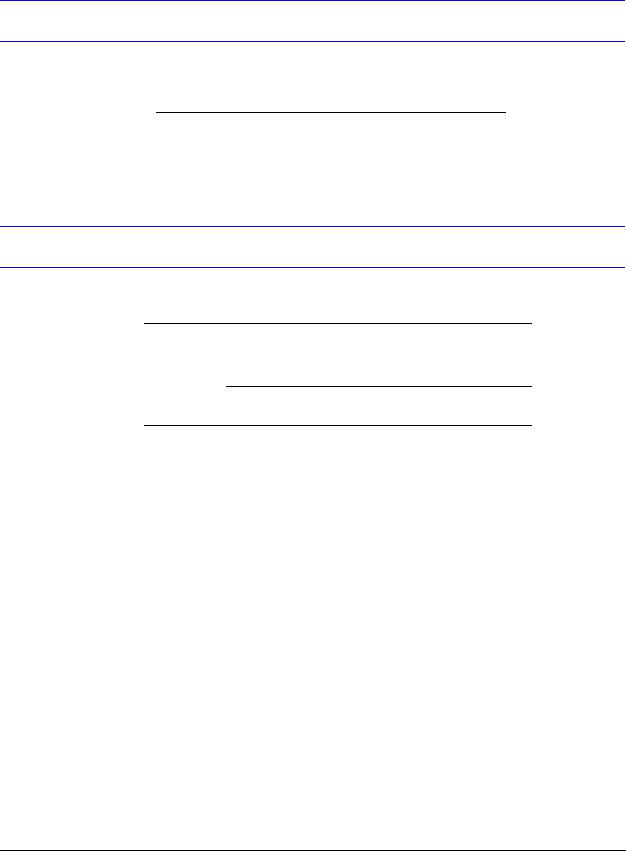
Related Documents
For more information about topics that are relevant to the subject of this manual, refer to the following document.
Document Title |
Contents |
|
|
|
|
50 Pt Addr (Document Id: |
Installation procedures |
and |
51335) |
technical specifications for |
the |
|
Fire Alarm Control Panel. |
|
|
|
|
Typographical Conventions
This document uses the following typographical conventions.
Style |
What it represents |
Example |
|
|
|
Bold |
Menu titles, user interface |
Double-click PS-Tools |
|
literals |
icon. |
Buttons you click to perform actions
Click Exit to close the program.
Italic |
Items you select |
2-Wire Detector |
|
|
|
|
|
|
Cross-reference within |
For |
more information, |
|
document |
see |
Configuring Fire |
|
|
Panel. |
|
|
|
|
|
|
Cross-reference to chapters |
See Getting Started. |
|
|
|
|
|
iv |
50 Pt Addr Panel |
|
PS-Tools 08/2010 |

1
1 Introduction
This chapter provides an overview of the PS-Tools (Programming Software Tools) application and describes the profiles of the users.
Overview of PS-Tools
PS-Tools is a convenient and powerful tool which can be used for configuring the programming data for the 50 Pt Addr Fire Alarm Control Panel (FACP) from a computer or a laptop.
You can configure the fire alarm system in three ways.
1.Using PS-Tools
2.Using the fire panel keypad
3.Using PS2 Style Keyboard
Configuring through Fire Panel Keypad
Configuring through panel keypad involves making changes in several screens for a single control using the panel keypad. This way of configuration is tedious.
Configuring through PS-Tools
You can configure the fire panel using PS-Tools, instead of using a panel keypad. This way is more efficient because of the user-friendly screens in PS-Tools.
Configuring through PS2 Style Keyboard
You can configure the 50 Pt Addr fire panel by connecting a PS2 Style Keyboard, instead of using the panel keyboard.
50 Pt Addr Panel |
1 |
PS-Tools 08/2010 |

Introduction
PS-Tools Features
PS-Tools provides many features such as:
•Maintaining details of the fire panel customers.
•Configuring the settings for the fire panel for a customer.
•Verify Setup feature which helps in verifying the configuration before downloading to panel.
•Download utility to download the configuration information to the fire panel.
•Upload utility to upload the event logs, history data, and troubleshoot data from fire panel.
•File Comparison utility, which allows location by location comparison of separate upload and download files.
•Export Configuration feature to export the saved configuration to a file.
•Import Configuration details from the panel.
•Graphical representation of the installed devices.
•Simulation feature, which displays the correlation of the input and output devices.
•Migrate the database files from PK-Plus to PS-Tools.
•Fire panel troubles and events troubleshooting.
User Profile
Table 1-1 lists the roles and responsibilities for the PS-Tools users.
Table 1-1 User roles and responsibilities
User Role |
Responsible for |
|
|
Service Technician/Installer |
• Commissioning and installing the fire |
|
alarm system. |
|
• Configuring the fire panel |
|
programmable data. |
|
|
Support Engineer |
• Attending the support calls from the |
|
fields. |
|
• Providing training to the service |
|
technicians. |
|
|
Fire Panel distributors |
• Marketing the fire panels. |
|
|
Primary and Secondary Central |
• Reporting events, troubles, and alarms |
Stations |
to the central station. |
|
|
2 |
50 Pt Addr Panel |
|
PS-Tools 08/2010 |

2
2 Setting Up PS-Tools
This chapter describes the procedures for installing and removing the PS-Tools.
The following table describes the tasks you can perform using different sections of this chapter.
Section |
Description |
Refer to |
System Requirements |
Lists the hardware and software |
page 4 |
|
requirements to install the PS-Tools |
|
|
application. |
|
Complete Setup vs Cus- |
Helps you to become familiar with the |
page 4 |
tom Setup |
deployment scenario for PS-Tools. |
|
Installing PS-Tools |
Provides guidelines for installing the |
page 5 |
|
PS-Tools in your computer. |
|
Removing PS-Tools |
Outlines procedures for removing |
page 12 |
|
PS-Tools from your computer. |
|
50 Pt Addr Panel |
3 |
PS-Tools 08/2010 |

Setting Up PS-Tools
System Requirements
Before you begin the setup process, ensure that your laptop or computer has the necessary hardware, software, and support components.
Component |
Requirement |
|
|
Operating System |
Windows 2000 Professional Service Pack 4 or |
|
Windows XP or Windows 2003 Server Standard |
|
Service Pack 2 or Windows Vista or Windows 7 |
|
|
Processor |
GHZ P4 processor |
|
|
RAM |
Minimum 256 MB |
|
|
Cache |
512 K |
|
|
Hard Disk Drive |
20 GB with a minimum of 1 GB of available space |
|
|
Graphic Board and Monitor |
1024 x 768 pixel or higher resolution |
|
|
Color Palette |
256 colors, True Color, Font size: small or big. |
|
|
Communication |
Serial Port |
|
|
Disk Drive |
A CD-ROM Drive |
|
|
Printer |
HP LaserJet |
|
|
Complete Setup vs Custom Setup
PS-Tools setup offers the following installation options.
•Complete Setup (default) installs both the PS-Tools Client and Server. The Complete setup is used in a stand-alone scenario, where the PS-Tools Client and Server is installed on the same computer.
•Custom Setup can be used for installing either the PS-Tools Client or the PS-Tools Server. The Custom setup is typically used in a network scenario, where the PS-Tools Server (database) is installed at a central location.
4 |
50 Pt Addr Panel |
|
PS-Tools 08/2010 |

PS-Tools User Guide
Installing PS-Tools
To install PS-Tools
1.Insert the CD into the CD-ROM drive and go to the PS-Tools folder.
2.Double-click the PS-Tools Setup.exe. The PS-Tools - InstallShield Wizard dialog box appears.
3.Click Next. The Destination Folder dialog box appears.
50 Pt Addr Panel |
5 |
PS-Tools 08/2010 |
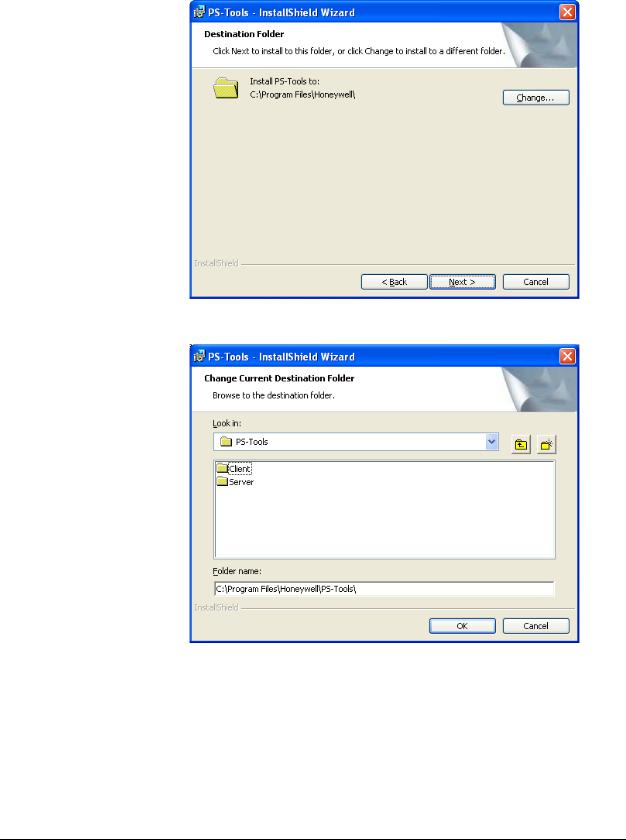
Setting Up PS-Tools
4.Click Change to change the destination folder.
The Change Current Destination Folder dialog box appears.
By default, the destination folder is C:\Program Files\Honeywell\PS-Tools.
5.Locate the folder where you want to install PS-Tools, and click OK.
6.Click Next to continue with the installation.
6 |
50 Pt Addr Panel |
|
PS-Tools 08/2010 |

PS-Tools User Guide
Note
•If there is no database of a previously installed PS-Tool, the Create new download password dialog box appears.
•If the database of a previously installed PS-Tools exists, a message indicating the folder path of the database appears.
7.Click OK to continue.
The Create new download password dialog box appears.
8.Type the download password in Password and then type the password again in Confirm Password box.
Note Ensure that the password is six characters long.
50 Pt Addr Panel |
7 |
PS-Tools 08/2010 |

Setting Up PS-Tools
9.Click Next. The Setup Type dialog box appears.
For Complete Setup
10.Select Complete to install both the PS-Tools Client and Server.
11.Click Next. The Ready to Install dialog box appears.
8 |
50 Pt Addr Panel |
|
PS-Tools 08/2010 |

PS-Tools User Guide
12.Click Install. A progress indicator appears, indicating the progress of installation to install the PS-Tools.
13. Click Finish. The PS-Tools is installed on your computer.
For Custom Setup
14.In the Setup Type dialog box, select Custom setup to install only the PS-Tools Client.
15.Click Next. The Custom Setup dialog box appears.
50 Pt Addr Panel |
9 |
PS-Tools 08/2010 |

Setting Up PS-Tools
16.In the Custom Setup dialog box, select the option in the Server list to disable the PS-Tools Server, to install only the PS-Tools Client.
17.Click Next. The Database Server Information dialog box appears, if you have selected the
Client setup.
18.Type the IP address of the PS-Tools Server in Database Server.
19.Click Next. The Ready to Install dialog box appears.
10 |
50 Pt Addr Panel |
|
PS-Tools 08/2010 |

PS-Tools User Guide
20. Click Install. A progress indicator appears, indicating the progress of installation.
21. Click Finish. The PS-Tools is installed on your computer.
50 Pt Addr Panel |
11 |
PS-Tools 08/2010 |

Setting Up PS-Tools
Removing PS-Tools
PS-Tools can be removed using the Control Panel.
Removing PS-Tools using Control Panel
1.Click Start, and then choose Settings > Control Panel. The Control Panel window appears.
2.Double-click Add or Remove Programs.
3.In the Add or Remove Programs window, select PS-Tools in the Currently installed programs list.
4.Click Remove. A message asking for your confirmation appears.
5.Click Yes. The PS-Tools application is removed from your computer.
12 |
50 Pt Addr Panel |
|
PS-Tools 08/2010 |

3
3 Getting Started
This chapter describes how to log on to and quit the PS-Tools.
The following table describes the tasks you can perform using different sections of this chapter.
Section |
Description |
Refer to |
Logging On |
Log on to PS-Tools |
page 14 |
Quitting |
Exit PS-Tools. |
page 14 |
50 Pt Addr Panel |
13 |
PS-Tools 08/2010 |

Getting Started
Logging On
To log on to PS-Tools
1.Click Start, and then choose Programs > PS-Tools > PS-Tools or
Double click the PS-Tools icon on the desktop. The initial customer details window appears.
2.On this window, you can add the details of the customers for the fire panel. For more information on adding customers, see Adding Customers.
Quitting
To quit the PS-Tools application, click  in the upper-right corner of the window or
in the upper-right corner of the window or
Click Exit in the File menu.
14 |
50 Pt Addr Panel |
|
PS-Tools 08/2010 |

4
4 Adding Customers
Using PS-Tools, you can configure the settings of the 50 Pt Addr Fire Alarm Control Panel (FACP) and in addition, maintain the details of the fire panel customers.
Before you configure the fire panel settings, you need to add the customer information to the
PS-Tools database. The customer details such as First Name, Last Name, Address 1, Address 2,
City, State, ZipCode, Contact Number, and Panel Type (panel version) must be added.
When you log on to the PS-Tools, the customer details window appears. This window consists of the Customer List and the Customer Details sections. The Customer List section displays the list of existing customers for the fire panel and the Customer Details section displays the details of a selected customer.
50 Pt Addr Panel |
15 |
PS-Tools 08/2010 |

Adding Customers
The customer details window in the PS-Tools helps you to:
•Add a new customer.
•Find an existing customer.
•Configure the fire panel for a customer.
•Delete a customer record.
16 |
50 Pt Addr Panel |
|
PS-Tools 08/2010 |

PS-Tools User Guide
Adding a New Customer
A new customer can be the protection services staff for campuses such as museums, universities, or schools, where the 50 Pt Addr Fire Alarm Control System is installed. Details such as First Name, Last Name, Address 1, and so on can be added for each customer of the fire panel.
To enter the new customer details
1.Click New Customer.
2.Type the First Name, Last Name, Address 1, Address 2, City, State, ZipCode, and Contact Number for the customer. The First Name and the Panel Type information are mandatory.
3.Select the 50 Pt Addr fire panel version.
4.Click Save. A message asking for confirmation appears.
Note Fields marked with * are mandatory.
5.Click Yes. The details for the new customer are added in PS-Tools.
50 Pt Addr Panel |
17 |
PS-Tools 08/2010 |

Adding Customers
Duplicating a Customer Record
You can also add a new customer in PS-Tools by making a copy of an existing customer record and modifying the information.
To duplicate the customer record
1.Select the customer record and click Duplicate. A message asking for confirmation appears.
2.Click Yes in the confirmation message to proceed.
3.To duplicate the configuration information along with the customer record, click Yes in the Duplicate Customer dialog box. To duplicate only the customer record, click No.
18 |
50 Pt Addr Panel |
|
PS-Tools 08/2010 |

PS-Tools User Guide
Finding a Customer
Using the Find option, you can find the details of a customer. You can search by the First Name, Last Name, Address 1, Address 2, City, State, ZipCode, Contact Number, or the Panel Type. The Search results are displayed in the Customer List section.
To find a customer
1.From the Find list, select the search option.
2.In the text box provided alongside, type the keyword for the search.
3.Click Search. The search results are displayed in the Customer List.
To retrieve all customer records, click Show All. All the customer records appears in the Customer List.
Configuring Fire Panel for a Customer
Using the Configure option, you can configure all the fire alarm system settings. Before you configure the fire panel, ensure you add the new customer details to the PS-Tools database.
To configure the fire panel for a customer
1.Using the Find option, select the customer record.
2.Click Configure.
For more information about configuring the fire panels, see Configuring Fire Panels.
Editing Customer Details
You can update all the customer details using the PS-Tools.
To edit the customer details
1.Using the Find option, select the customer record you want to edit.
2.Update the customer data in the Customer Details section.
3.Click Save. If you select another customer record without saving, you are prompted to save the updated record.
4.Click Yes to update the customer details in PS-Tools.
50 Pt Addr Panel |
19 |
PS-Tools 08/2010 |

Adding Customers
Deleting a Customer
When a customer account is considered inactive, you can delete the customer record. The saved configuration information for the fire panel also gets deleted.
To delete a customer record
1.Using the Find option, select the customer record you want to delete.
2.Click Delete. A message asking for confirmation appears.
3.Click Yes to delete the customer record. If configuration settings exist for the customer record, a message, asking for confirmation to delete the configuration information, is displayed. The following screen appears:
4.To delete the customer record along with the configuration information, click Yes.
20 |
50 Pt Addr Panel |
|
PS-Tools 08/2010 |
5
5 Configuring Fire Panels
Using PS-Tools, you can configure the fire panel settings. Configuring a fire panel involves:
•Configuring the settings for input and output modules.
•Configuring the fire panel settings such as date and time, banner display, fire panel passwords, and other panel settings.
•Configuring the SLC loop setup for the detectors and modules.
•Verifying the SLC loop setup.
•Simulating the setup to evaluate SLC loop.
•Modifying the customer details in the server.
•Migrating the configuration information from PK-Plus to PS-Tools database.
After you configure the fire panel settings, connect the computer to the fire panel and download the configuration settings. In addition, you can upload the configuration information from the fire panel, and view the fire alarm system settings in PS-Tools.
The following table describes the tasks you can perform using different sections of this chapter.
Section |
Description |
Refer to |
Selecting Configuration |
To select a configuration type in |
page 23 |
Type |
PS-Tools. |
|
Configuring System Info |
To configure the communicator settings, |
page 23 |
|
input/output modules, and the general |
|
|
system settings. |
|
SLC Loop Setup |
To add detectors and modules to the |
page 39 |
|
SLC loop. |
|
Save to Database |
To save the configuration in the |
page 51 |
|
PS-Tools database. |
|
Save as Template |
To save the configuration as a template. |
page 52 |
Verify Setup |
To verify the SLC loop setup. |
page 52 |
Simulation |
To view the zone correlations for the |
page 54 |
|
installed devices, to confirm the pro- |
|
|
gramming. |
|
Upload Information |
To view the uploaded information from |
page 57 |
|
the 50 Pt Addr panel. |
|
Comparing Configuration |
To compare the configuration for two |
page 60 |
|
different customers. |
|
|
|
|
50 Pt Addr Panel |
|
21 |
PS-Tools 08/2010 |
|

Configuring Fire Panels
Section |
Description |
Refer to |
Database Backup |
To save the database backup. |
page 62 |
Database Restore |
To restore the database. |
page 63 |
Database Migration |
To migrate the information from |
page 64 |
|
PK-Plus to PS-Tools database. |
|
Viewing Last Configura- |
To view the configuration date |
page 65 |
tion Date |
|
|
Viewing Migration Infor- |
To view information on migration. |
page 66 |
mation |
|
|
Modifying Customer |
To modify the customer details in the |
page 68 |
Details |
server. |
|
Connecting to the Database |
To connect to the database cent or server |
page 66 |
Importing Configuration |
To import a configuration from panel |
page 69 |
Importing all Configura- |
To import all the saved configuration |
page 70 |
tion |
|
|
Exporting Configuration |
To export a saved configuration. |
page 71 |
Deleting Template |
To delete a configuration template not |
page 73 |
|
operational. |
|
22 |
50 Pt Addr Panel |
|
PS-Tools 08/2010 |
