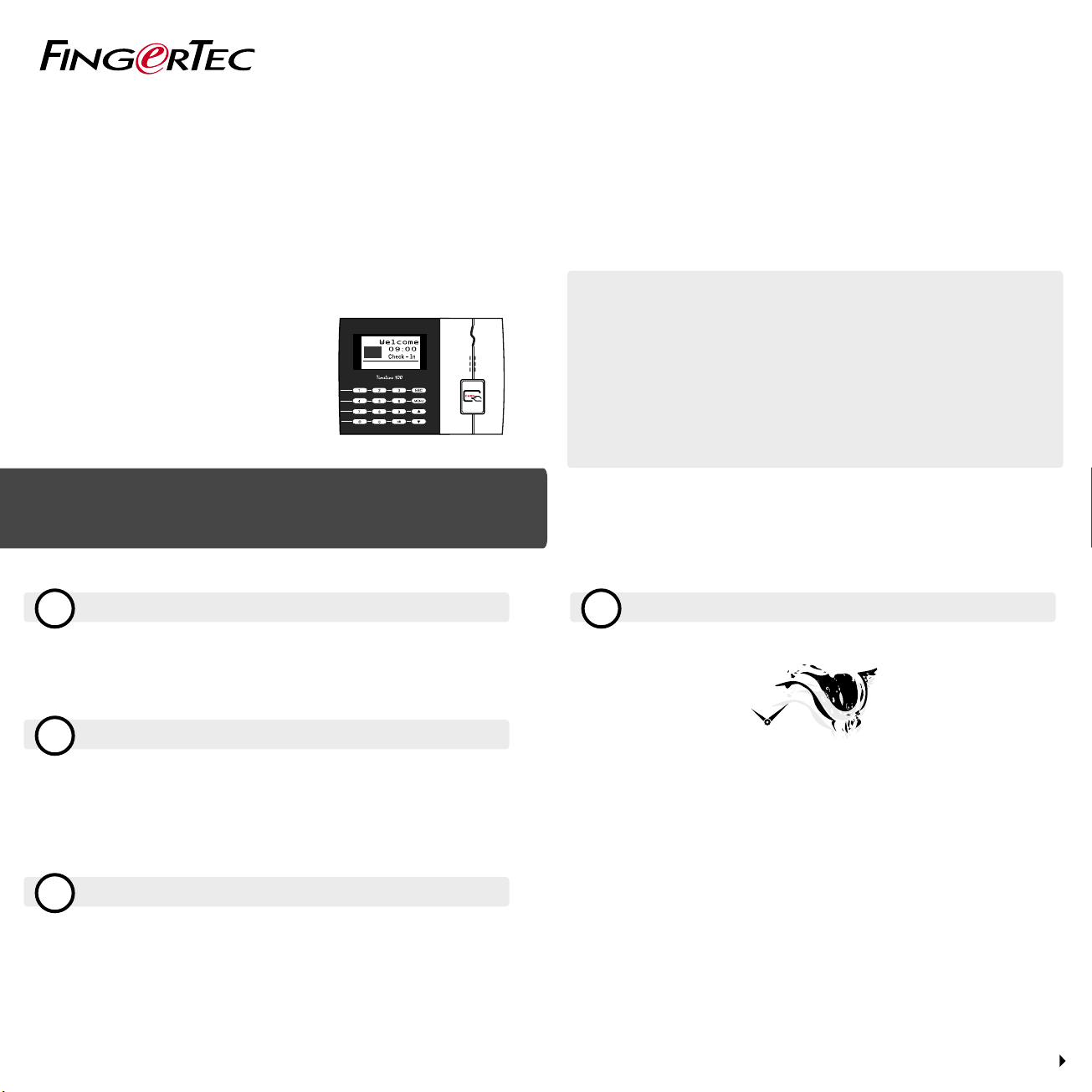
w
15-0 1-01 THU
TimeLine 100
The Quick Start Guide is intended to provide the user with simple instructions on how
to setup the terminal date/time and communication as well as to perform card enrollment and verification. For more details on other topics of terminal management, refer
to the terminal’s hardware user manual available in the package or online at
• http://info.fingertec.com/timeline100-4
Quick Start Guide
Setting the Date and Time
Press Menu, go to Options and select System Options.
Select Date/Time, insert the correct value and press OK to save the
settings.
Enrolling Card Users
2
Press Menu, go to User Manage and select Enroll User. Select Reg RFID
and press OK when you see “New Enroll”.
Key in a User ID, and wave the card at the induction area until the
card ID is displayed on-screen. Press OK to save.
Communication Settings
3
Press Menu > Option > COM opt> Set value for IP / Subnet mask /
Gateway / Dev ID > OK to save > Restart to apply changes.
Default set value:
IP address - 192.168.1.201
Subnet mask - 255.255.255.0
Gateway - 192.168.1.1
Dev ID -1
Password - 0
© 2015 Timetec Computing Sdn Bhd. All rights reserved • 012015
Activating the Terminal on the TCMS V2 Software
41
TCMS V2
Double click the TCMS V2 software icon.
Click on Devices and double click Setup FingerTec Terminals.
Click Add and enter your TCMS V2 Product Key - Refer to the reverse
side of the DVD.
Select the terminal under Model.
Insert the Device ID and IP Address into the columns.
Uncheck the Disabled checkbox column.
Wait for the software to link to the terminal.
Enter your Activation Key and click OK.

1
TCMS V2
2
Certificate of Authenticity
Product Key:
YTR1-4AWE-9899
S/N: 8203602
Terminal Overview
Webster
Indication
TCP/IP Port
Serial Port
LCD Screen
w
15- 01-0 1 THU
Keypad
USB Port
Power Port
L.E.D Display
Speaker
RFID Card
Induction Area
Downloading Users and Data from Terminal
5
Click Devices and double click Employee Management.
Click Download Employee.
At the User ID column, select All.
At Selected Data please tick on the following check boxes:
Card ID, Username + Privilege + Password.
Click Apply and Okay.
Click Save Employee.
Click Devices and double click Download Data From Terminal.
Click Apply to start the download.
Generating Reports
6
Click on the Report Icon.
Select report type Employee Time Card.
Select the report’s Date range.
Click Preview.
Click Print.
T
C
M
S
V
2
T
i
m
e
Co
n
t
r
o
l
M
a
n
a
g
e
m
e
n
t
S
y
st
e
m
V
2
TCMS V2 Roadmap
Product Key
Software Initial Setup
The TCMS V2 software installer
is available in the FingerTec DVD
which comes with all FingerTec
terminals.
All complete hardware and software user guides are available in the FingerTec DVD and downloadable
online at http://user.fingertec.com
Serial Number
FingerTec Terminal
Management
Connect your FingerTec terminals
to TCMS V2 via online terminal
activation using the Product Key
printed on the license sticker.
Please contact your local reseller or
support@fingertec.com if an Internet
connection is not available.
3
System Overview
User’s Management
Add, delete, edit and manage user information and transaction logs.
Attendance Calculation Setup
Attendance rules and calculation formulas must be figured out to
obtain correct attendance reports.
Download attendance records from terminals
Retrieve the transaction logs stored in the terminals into the server.
Check and edit attendance records
Review the records edit / insert / check for missing records.
Generating attendance reports
Generate professional and presentable reports for analysis.
Export attendance records for payroll or 3rd party software
Integrate the attendance records retrieved from FingerTec terminals
to a relevant 3rd party software/payroll.
