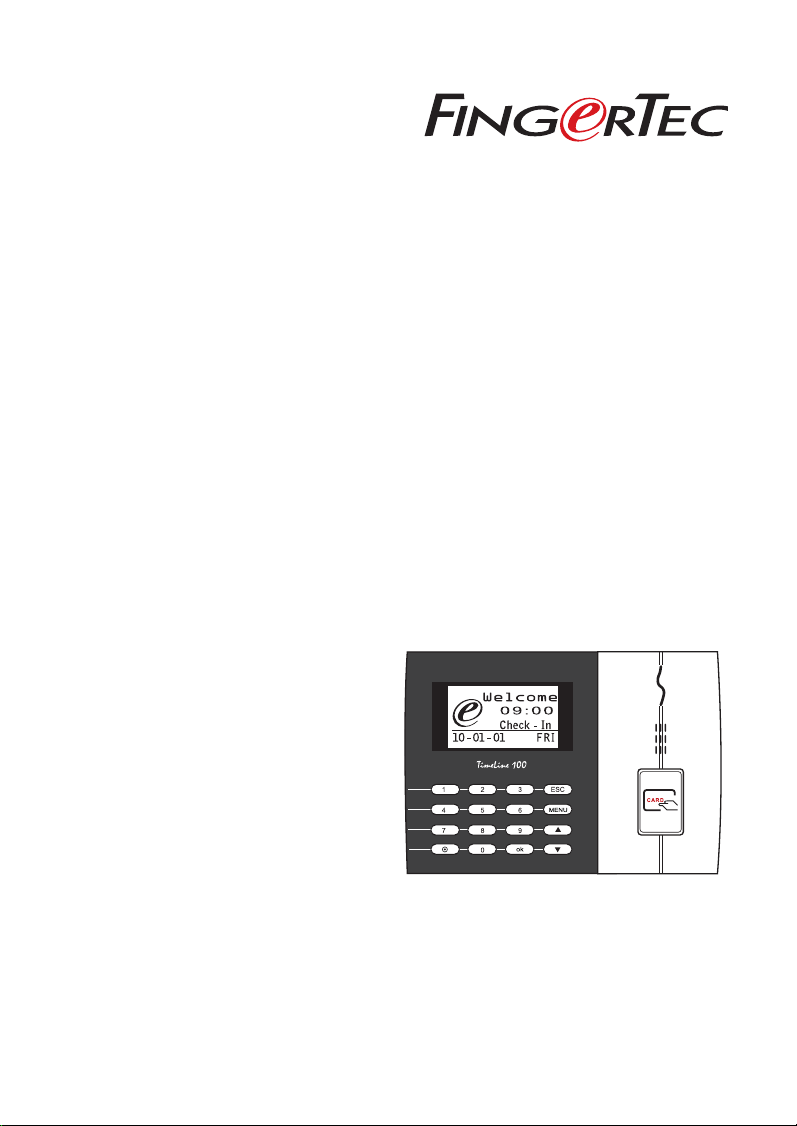
TimeLine 100
Time Attendance RFID Card System
User Guide
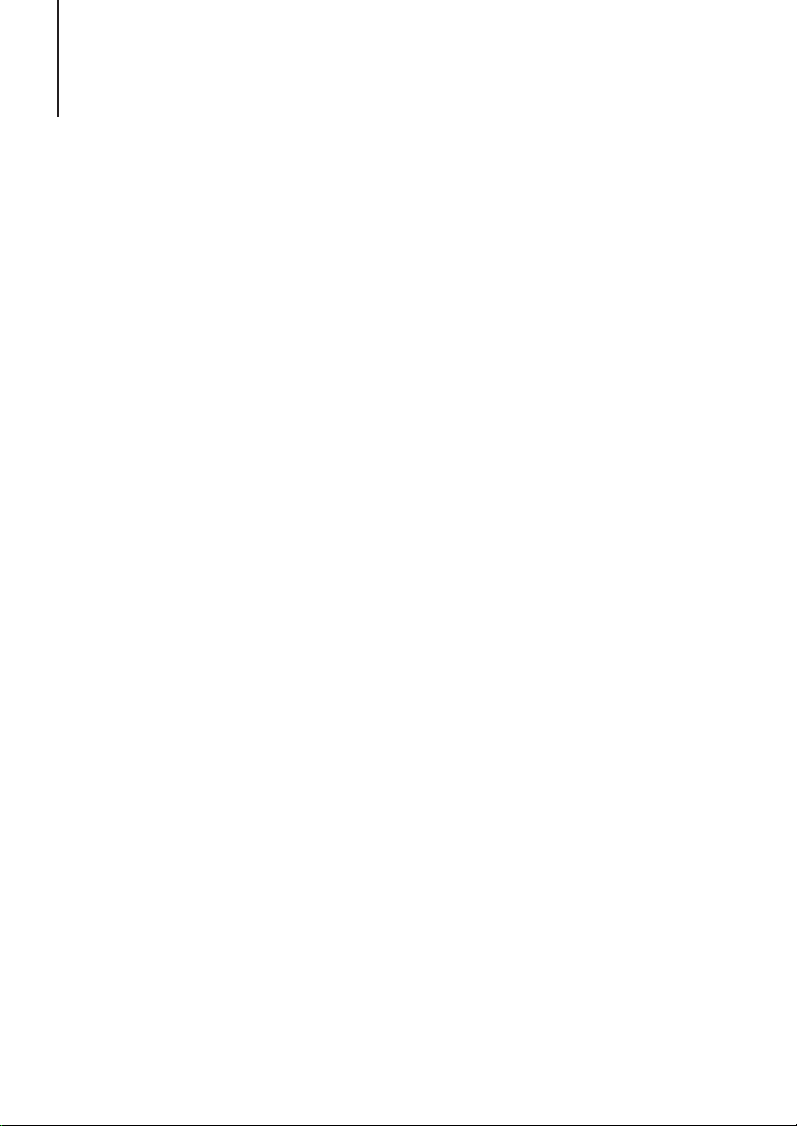
CONTENTS
3-4 Chapter 1 • GETTING STARTED
Viewing the User Guide in the Internet
Terminal Included Accessories
Included Printed Materials
Activating Terminal
Registering Terminal
5-7 Chapter 2 • BASICS
Introduction to Products
Overview
Keypad
Battery
Date/Time
Voice Control
Security Features
Cleaning Terminal
Restarting and Resetting Terminal
8-11 Chapter 3 • INSTALLATION &
COMMUNICATIONS
Installation
Communications
TCMS V2 Online Activation
Installation and Setup of TCMS V2
Connecting Terminal to TCMS V2
Using USB to Download/Upload Data
Communication Key
12-13 Chapter 4 • USER
Enrolling User
Verifying User
Adding User Information
Deleting User
Access Level/Privilege
14-16 Chapter 5 • SYSTEM
General Settings
Update Firmware
System Information
Log Information (Log Opt)
Chapter 6 • DATA
17
Deleting Transaction Logs
Deleting All Data
Managing User Privileges
Resetting to Factory Settings
18 Chapter 7 • USB
Understanding the Need for USB Flash Disk
Type of USB
Downloading Attendance Logs
Downloading User Data
Uploading User Data from USB to Terminal
Uploading Short Messages
19 Chapter 8 •
RFID CARD FUNCTION
Enrollment of RFID Card
Deleting RFID Card
Changing Card ID
20 Chapter 9 •
HID CARD FUNCTION
Registering HID Card
Deleting HID Card
21 Chapter 10 • AUTO TEST
Who Should Do The Auto Test?
Run All Tests At Once
FLASH Test
LCD Test
Voice Test
FP Reader
Key Test
RTC Test
22 TROUBLESHOOTING
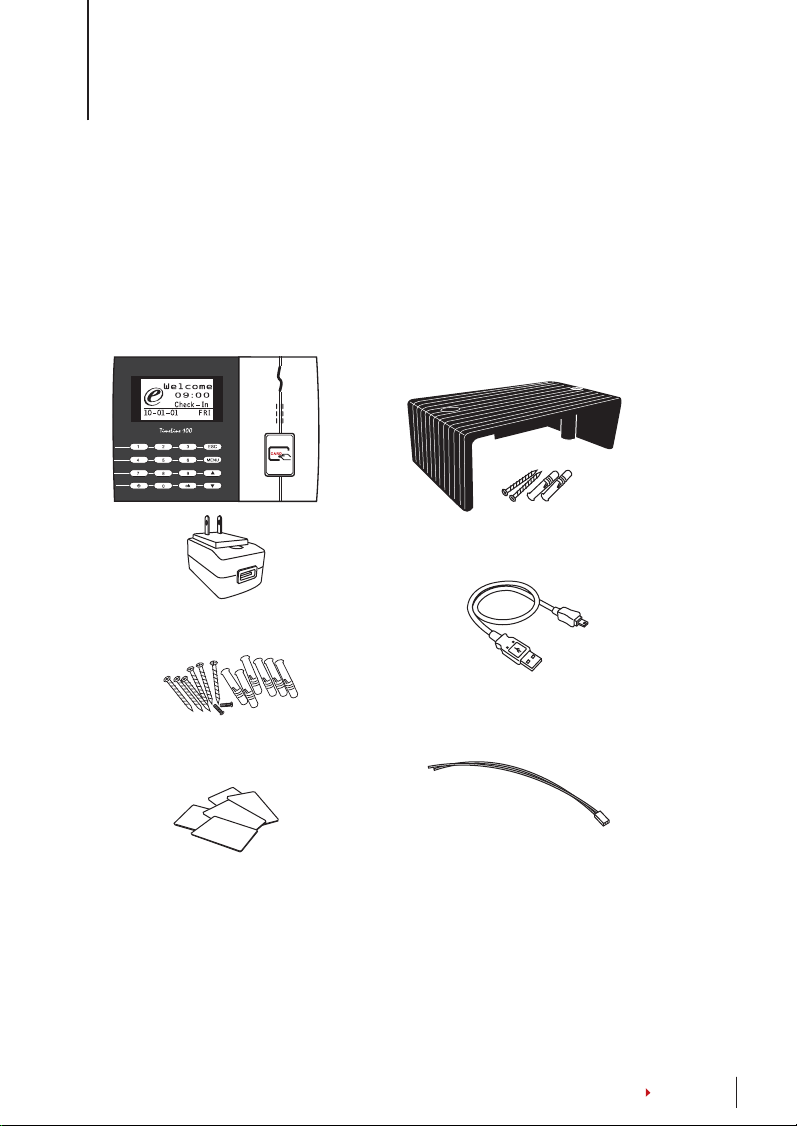
1• GETTING STARTED
Viewing the User Guide in the Internet
The User Guide is available in the package when you purchased the terminal. The User
Guide is also available online at
fingertec.com and user.fingertec.com. Choose the lan-
guage that you prefer for your User Guide.
Terminal Included Accessories
Cable Protector
To keep cables intact.
DC 5V Power Adaptor
For supplying power to the terminal.
A Packet of Bolts
Use the screws to hold the back plate
of the terminal against a wall.
RFID Cards (5 pieces)
For card enrollment and verification.
USB Extension
To connect to the USB port of a computer
for uploading and downloading of data.
Siren Cable
For connecting the terminal to external
siren.
CONTENTS
3
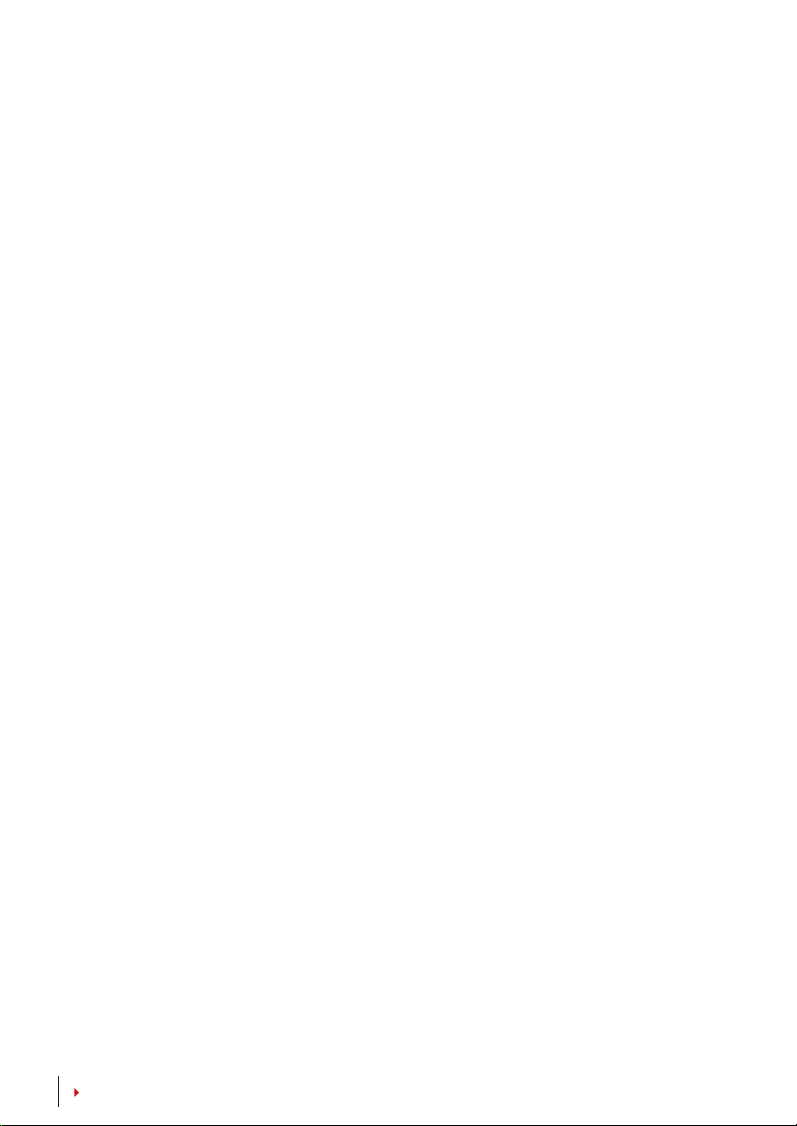
Included Printed Materials
• FingerTec Comprehensive DVD
• Quick Start Guide
• User Enrollment Template Form
• Warranty Card
Activating Terminal
Every FingerTec access control model comes bundled with a unique license key. To start
using the terminal with TCMS V2, you must connect the terminal to TCMS V2 and perform online activation. TCMS V2 reads the serial number of your terminal and sends it for
verification at the FingerTec server via Internet.
In case you do not have an Internet connection, you would need to do offline activation.
Please send the serial number and models of your terminals to your local resellers or
port@fingertec.com
to request for a product key and activation key.
sup-
Registering Terminal
Make sure that you register your terminal’s warranty with us at fingertec.com/ver2/eng-
lish/e_warranty.htm
.
CONTENTS
4
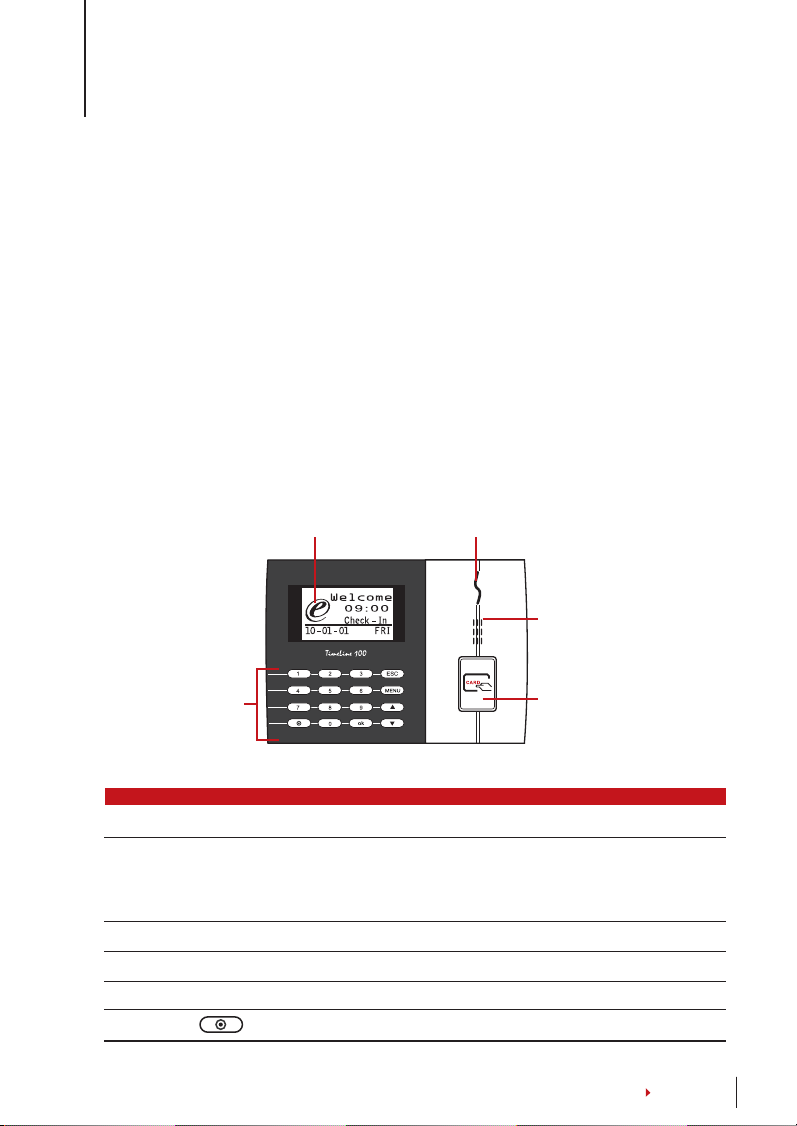
2 • BASICS
Introduction to Products
FingerTec is a renowned brand name for commercial products for door access and time
attendance systems. FingerTec offers a wide range of products to cater to the growing
needs for biometrics products in office/home automation as well as in security industry.
FingerTec terminals are loaded with powerful microprocessor that can process biometrics authentication methods for accurate personal identifications and for collection of
precise data for time attendance. In addition, some fingerprint terminals are made to
accept card verification as an added security measure.
This manual covers time attendance models of FingerTec products from TimeLine100
model. The terminal acts as a tool to collect attendance data. For a processing of attendance data, FingerTec is providing a powerful time management software, TCMS V2 to
process data and provide accurate and reliable attendance reports.
Overview
LCD Screen
L.E.D Display
Speaker
Keypad
ITEM FUNCTION
LCD Screen
LED Display Green LED – The terminal is working fine and it is in standby mode.
Red LED – There is an error at the terminal that requires checking. For
Keypad To input instructions into the terminal and to allow configuration.
RFID Card Induction Area Area that reads RFID cards.
Speaker For terminal voice emission.
Reset Button To restart the terminal as and when required.
Displaying status of terminal, day, date and time.
first time use, the terminals need to be charged fully to avoid having
the red light blinking.
RFID Card
Induction Area
CONTENTS
5
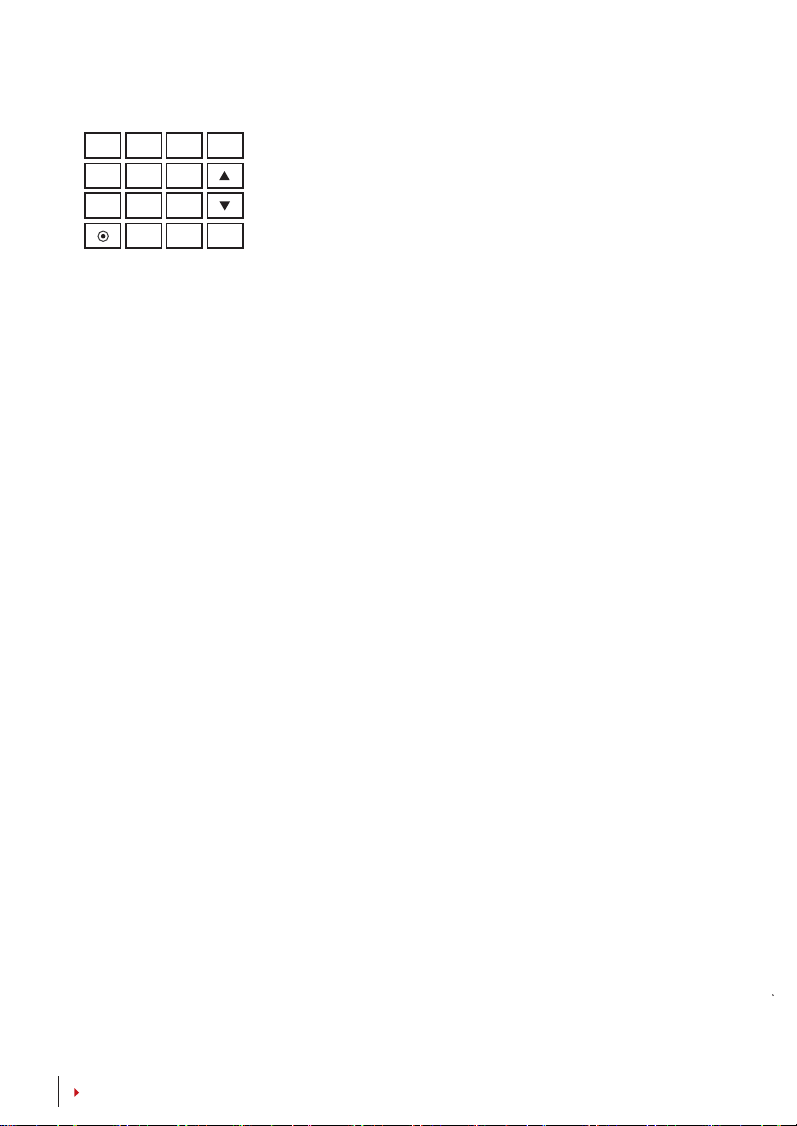
Keypad
1
2
4
5
7
8
0
3
6
9
MENU
ESC
OK
You can insert inputs into the terminals through the keypad. It contains numbers from 0-9, power on/off button,
an OK button, an ESC/Cancel button, a Scroll up/down
button, a doorbell button and a Menu button.
Battery
Fingerprint terminals operate using power supply from a standard power outlet.
Mini UPS: Mini UPS 5V provides mobile power supply to the terminals. Charge the
mini UPS sufficiently for optimum performance. Refer to
more information about accessories.
accessory.fingertec.com for
Date/Time
The terminals display the date and time at the home screen. Choose the date and
time format based on your preference. Press Menu > Options > Systems Options >
Date/Time > set your time and save.
To change the date format: Press Menu > Options > Systems Options > Fmt > Deter-
mine the date format based on your preference.
Voice Control
Voice Control lets you control the level of volume emitted by the terminal.
TURN ON/OFF
The system lets you turn on/off the voice based on your preference. Press Menu > Options > System Option > Adv Option > Voice > Y/N.
ADJUST VOLUME
Default volume of the terminal’s voice is 67. The volume can go as high as 100 and
as low as 0. To sustain the performance of the speaker, it’s recommended to stay at
range 60-70. To adjust the volume Press Menu > Options > System Option > Adv Option > Adj VOL (%) > adjust accordingly .
Security Features
Security features help protect the information in the terminal from being accessed by
unauthorized individuals.
CONTENTS
6
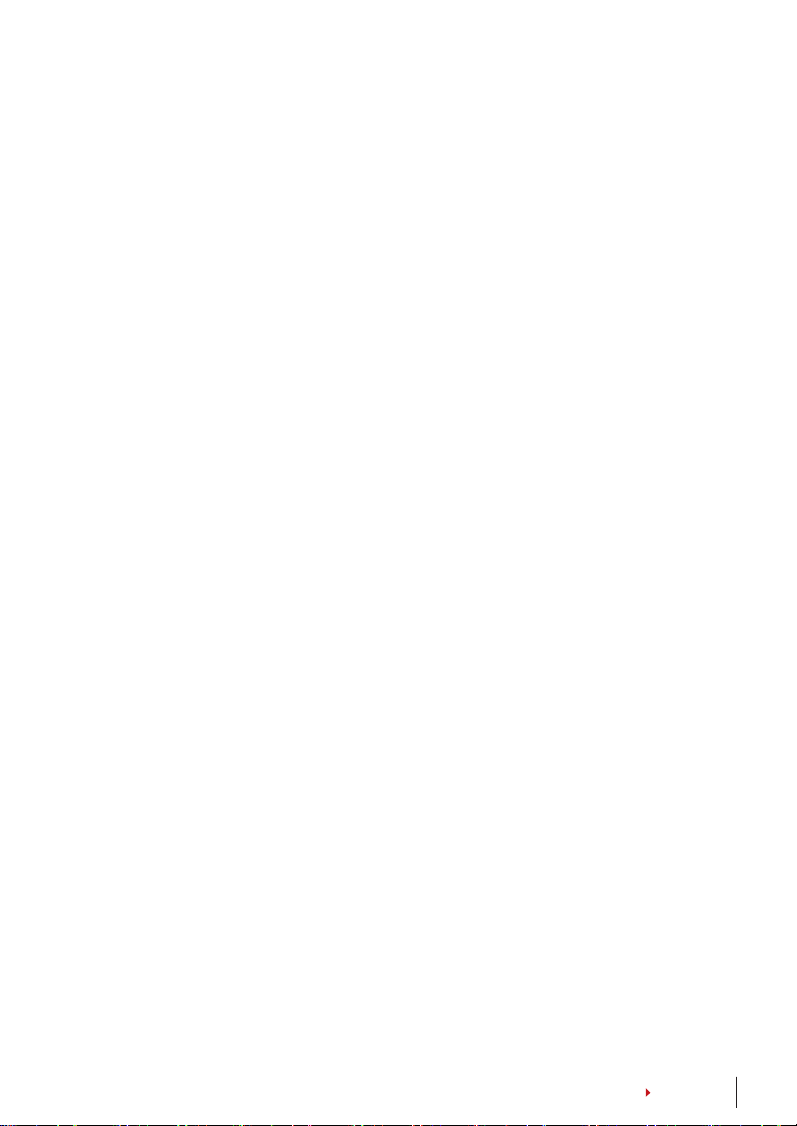
ADMIN AFFIRM
Register an administrator to the system by enrolling, fingerprint or password to a user
ID. Press Menu > User Manage > Enroll Admin > Choose enrollment method > Perform
enrolment and Save. After enrolling an administrator, the main menu can only be accessed by the administrator.
Cleaning Terminal
CLEANING THE BODY
Use a dry cloth to clean the terminal’s body. Do not use any liquids, household cleaners,
aerosol spray, solvents, alcohol, ammonia and abrasive solutions to clean the body of
the terminal because it could damage it.
Restarting and Resetting Terminal
If a feature isn’t functioning as it should, try restarting or resetting the terminals
RESTARTING THE TERMINAL
Push the On/Off button or “reset button” on the terminal to restart the terminal. If you
can’t restart the terminal, or if the problem persists, you might want to reset.
RESETTING THE TERMINAL
Press Menu > Option > System Option > Adv Opt > Rest terminal. Resetting of the terminal will cause all your settings to return to it’s original factory settings. Make sure that
you have backed up all data before you proceed.
CONTENTS
7
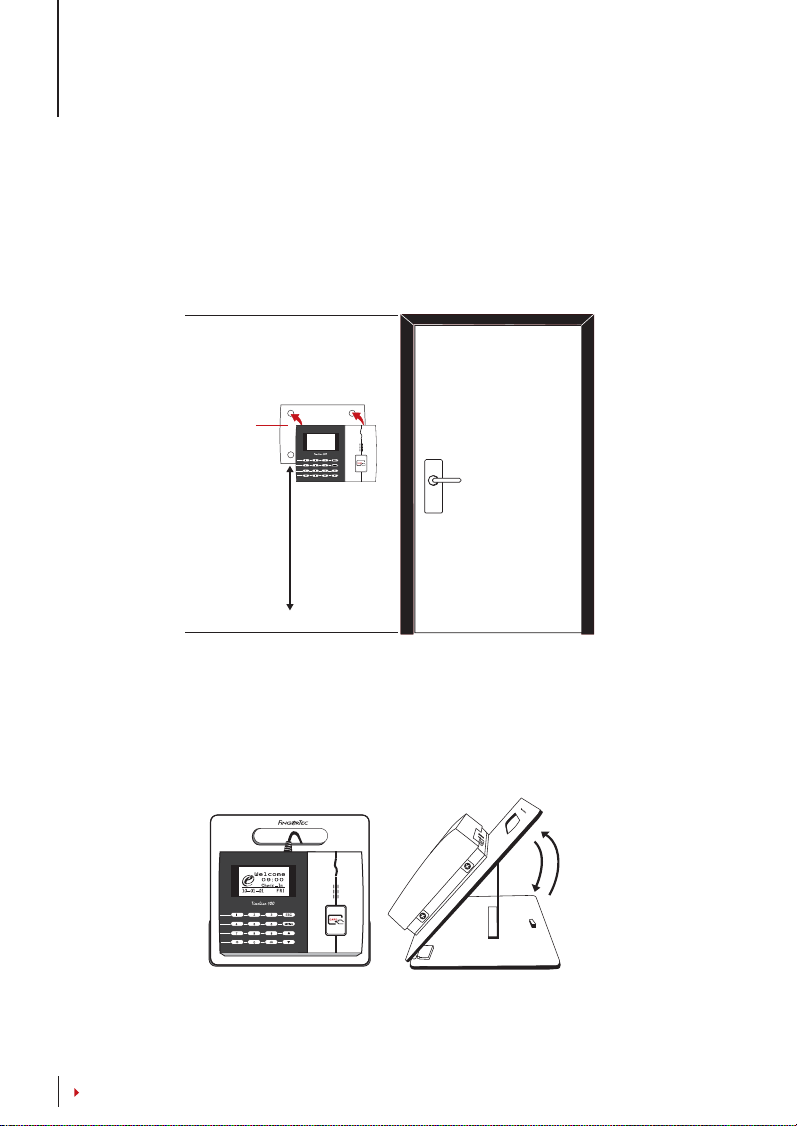
3 • INSTALLATIONS & COMMUNICATION
Installations
FingerTec terminals offer several connections for power and communications. Installations of FingerTec time attendance terminals are simple.
MOUNT ON WALL
Back Plate
4 feet / 1.2 meter
(recommended)
• After determining the height of the terminal from the ground level and have made
the relevant marks on the wall, drill the screws into the wall to secure the back
plate.
• Attach the terminal to the back plate and tighten the screws. Refer to Appendix I for
dimensions and measurements of installation.
FLEXI-KIT
FingerTec offers flexi-kit for all its time attendance models. Attach the terminal on the
flexi-kit for convenience.
CONTENTS
8
