FingerTec TA300 User Manual

We Ma ke Th in gs Eas y
TA300
Desktop Time and Attendance
Fingerprint Terminal
User Guide
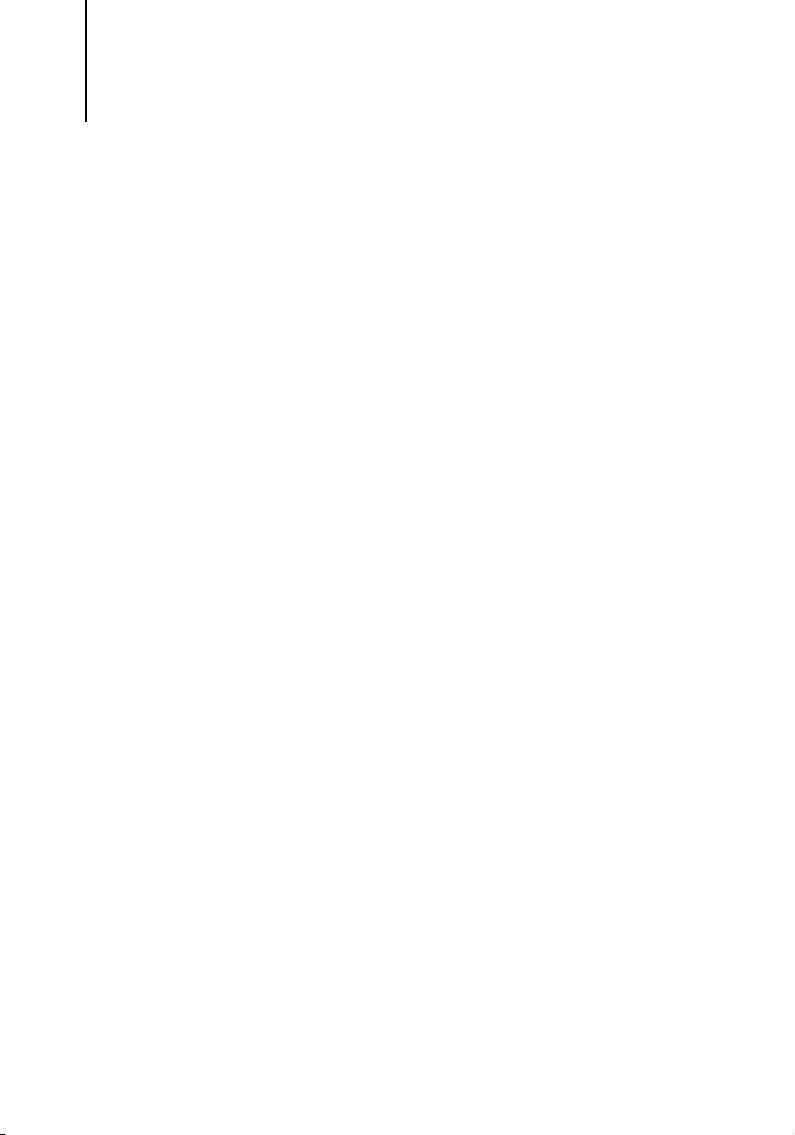
CONTENTS
2-4 CHAPTER 1 • GETTING STARTED
Viewing the User Guide in the Internet
Terminal Included Accessories
Included Printed Materials
Using Terminal
Activating Terminal
Connecting Terminal to Computer
Registering Terminal
57 CHAPTER 2 • BASICS
Introduction to Terminal
Overview
Keypad
Setting of Date and Time
Changing Display Language and Greeting Voice
To Clean Fingerprint Sensor
811 CHAPTER 3 • MANAGING USERS
Enrolling Users
Fingerprint Enrolments
Enrolling Administrator
Enrolling Fingerprint
Enrolling Password
Enrolling RFID cards
Enrolling Mifare cards (TA300-MC only)
Verification of Users
Results of Verifications
Deleting Users
Access Level/Privilege
(TA300-R only)
12 CHAPTER 4 • OTHER RESOURCES
Information About Fingertec
Copyright Notice & Disclaimer

1• GETTING STARTED
Viewing the User Guide in the Internet
The User Guide is available in the package when you purchase the terminal. The User Guide
is also available online at ngertec.com and user.ngertec.com. Choose the language that
you prefer for your online User Guide.
Terminal Included Accessories
USB cable
TA300 ngerprint terminal
DC 5V power Adaptor
Included Printed Materials
• FingerTec Comprehensive DVD
• Quick Start Guide
• Pamphlet
• User Enrollment Template Form
• Warranty Card
Using Terminal
View the video guide of Terminal operations at this link http://user.ngertec.com/user-vd-
TA300.htm.
CONTENTS
2

Activating Terminal
The Terminal supports 3 types of power input.
DC5V POWER ADAPTER
Connect DC5V power adapter directly at a power source to power on terminal and to
charge the internal battery. Removal of the internal battery will not jeopardize the performance of the terminal as long as the terminal is linked to a DC5V power adapter.
PC USB PORT
You can connect a USB cable provided to a PC USB port to charge the internal battery
and to power on terminal. You can remove the internal battery and terminal will keep
working from power received from a PC USB port.
INTERNAL BATTERY
Charge the internal battery using either DC5V power adapter or PC USB port. After the
battery has been fully charged, you can unplug all the other power supplies. Refer to the
battery icon on terminal LCD for the status of the remaining power. Charge whenever
necessary.
3
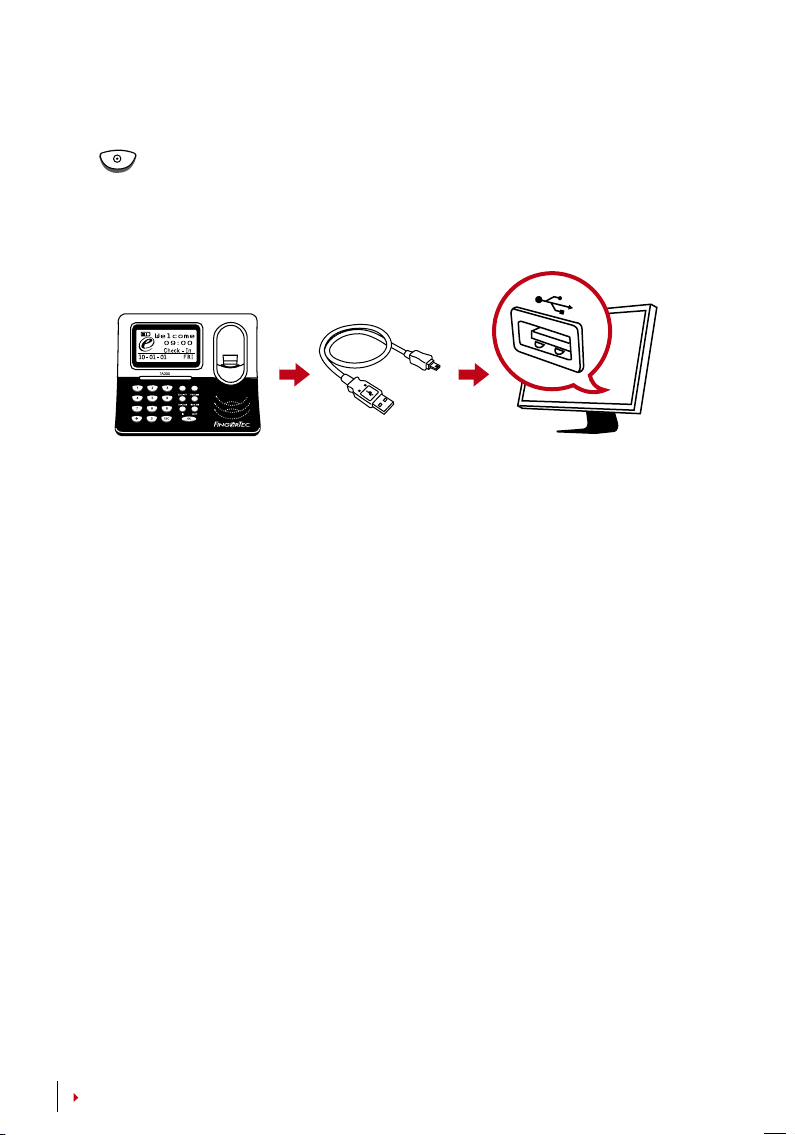
TURNING OFF/ON TERMINAL
Turning OFF press and hold the button for 3 sec.
Turning ON press once.
Connecting Terminal To A Computer
Connect terminal to PC USB port using the USB cable. If you are using more than one
unit of Terminal, you can only connect one unit of Terminal to PC USB at a time. Unplug
terminal from the PC after data transfer is done, and then plug another unit to repeat
the process.
Registering Terminal
Make sure that you register your terminal’s warranty with us at fingertec.com/ver2/eng-
lish/e_warranty.htm.
CONTENTS CONTENTS
4
