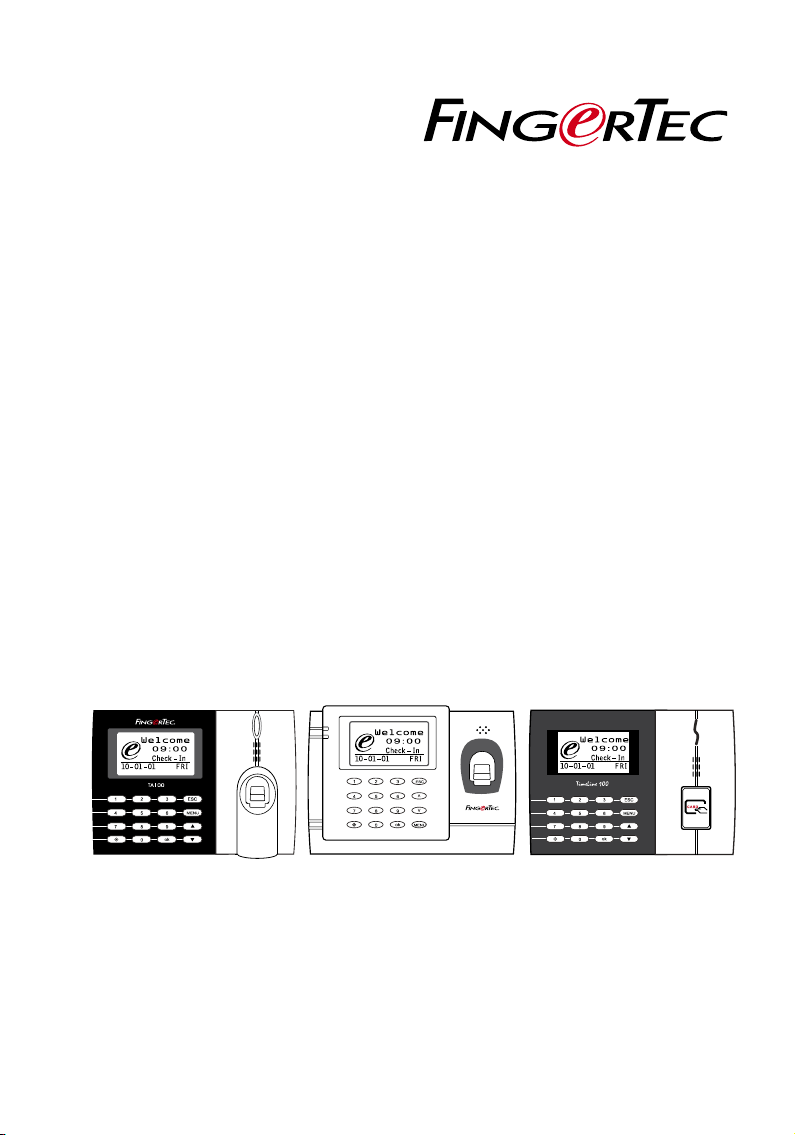
We Ma ke Th in gs Eas y
TA100 Series AC100 TimeLine 100
Fingerprint & RFID Card Time Attendance System
User Guide
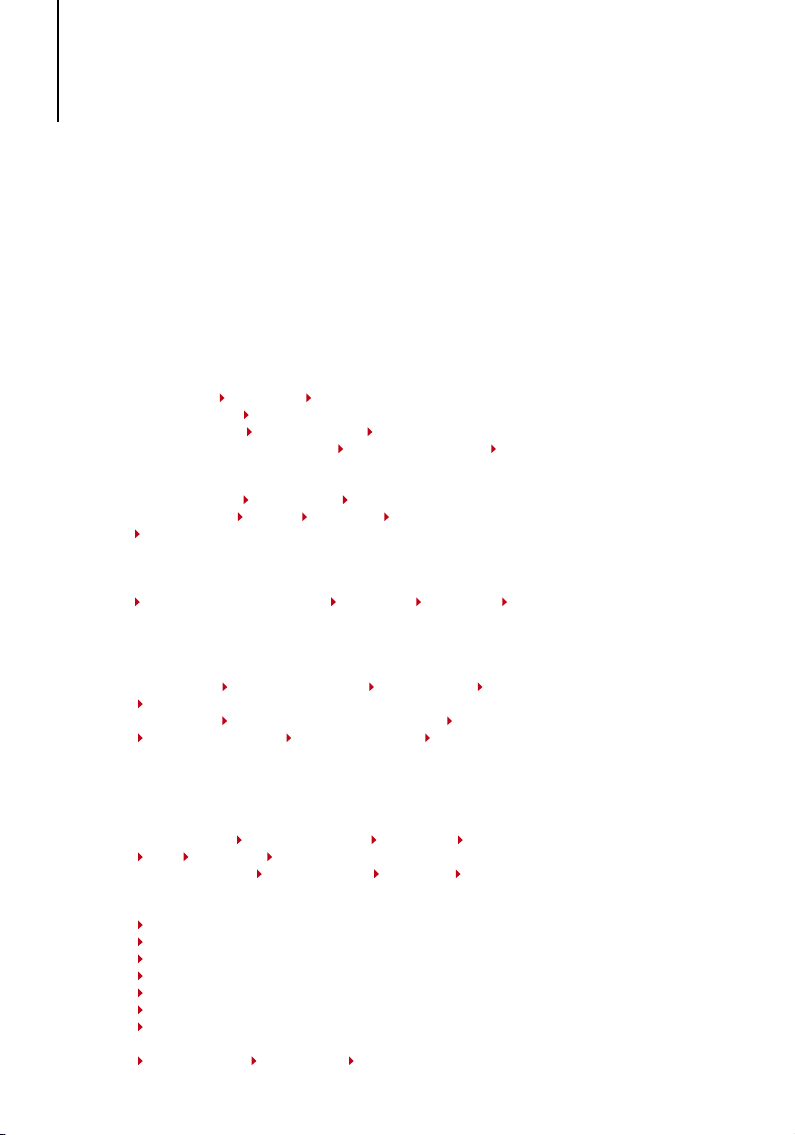
CONTENTS
5-7 Chapter 1 • GETTING STARTED
Viewing the User Guide in the Internet
Terminal Included Accessories
Included Printed Materials
Activating Terminal
Registering Terminal
8-12 Chapter 2 • BASICS
Introduction to Products
Overview
Power On/Off Button
Keypad
Battery
Date/Time
Voice Control
Security Features Admin Affirm
Cleaning Terminal Cleaning the Body Cleaning the Fingerprint Prism
Restarting and Resetting Terminal Restarting the Terminal Resetting the Terminal
13-16 Chapter 3 • INSTALLATION & COMMUNICATIONS
Installation Guide Mount on Wall Flexi-Kit
Communications USB Port TCP/IP Port Power Supply Port
RS232/RS485/Wiegand Connection Port
Checking the Genuine TCMS V2
Installation and Setup of TCMS V2
Connecting The Terminals to TCMS V2
Determining Terminal Number Using TCP/IP Using RS232 Using RS485
Using USB to Download/Upload Data
Communication Key
17-20 Chapter 4 • USER
Enrolling User Fingerprint Enrollment Card Enrollment Password Enrollment
Fingerprint and Password Enrollment
Verifying User 1:1 (One to One) / 1:N (One to Many) Voice Message
Fingerprint Verification Password Verification Card Verification
Adding User Information
Deleting User
Access Level/Privilege
Turn On/Off Adjust Volume
21-25 Chapter 5 • SYSTEM
General Settings Adjusting Date/Time Date Format System Language
Voice Volume (%) User Interface Style
Fingerprint Settings Setting Threshold Show Score Defining Work Codes
Update Firmware
System Information
Number of Users in the Terminal (User Count)
Quantity of Fingerprint Templates Stored in the Terminal (FP Count)
Quantity of Attendance Logs Saved in the Terminal (Att Log)
Number of Administrators Registered in the Terminal (Admin Count)
Number of Password Users Available in the Terminal (Password User)
Number of Time Scanners Have Been Used for Verification (S Logs)
Free Space Information (Free Space) / Device Information (Dev Info)
Log Information (Log Opt)
Alarm Super Log Alarm Att Log Recheck Min
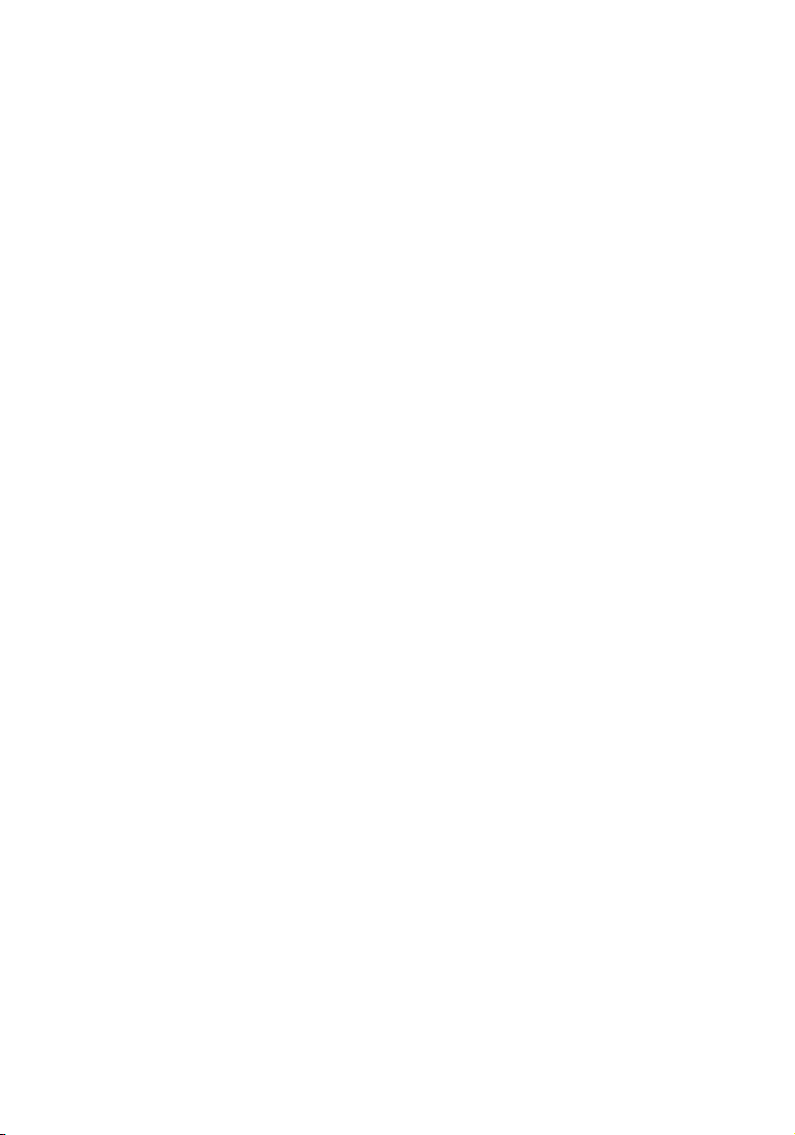
26 Chapter 6 • DATA
Deleting Transaction Logs
Deleting All Data
Managing User Privileges
Resetting to Factory Settings
27 Chapter 7 • USB
Understanding the Need for USB Flash Disk
Type of USB
Downloading Attendance Logs
Downloading User Data
Uploading User Data from USB to Terminal
Uploading Short Messages
28 Chapter 8 • RFID CARD FUNCTION
Enrollment of RFID Card
Verification Using RFID Card Only
Multi Verification Methods Using RFID
Deleting RFID Card
Changing Card ID
29-31 Chapter 9 • MIFARE CARD FUNCTION
Fingerprint Card Key (FP Card Key)
Creating PIN Card
Enrolling FP Card
Creating FP Card
Registering FP Card
Unregistering FP Card
Emptying FP Card
Dumping FP Card
Moving to FP Card
Changing FP Card
32 Chapter 10 • HID CARD FUNCTION
Registering HID Card
Deleting HID Card
33 Chapter 11 • AUTO TEST
Who Should Do The Auto Test?
Run All Tests At Once
FLASH Test
LCD Test
Voice Test
FP Reader
Key Test
RTC Test
34-35 Chapter 12 • TROUBLESHOOTING
“Unable to Connect” Appears
“Admin Affirm” Appears
Difficult To Read Finger
The LED is Blinking All The Time
“Duplicate Finger” Appears
RFID Card Doesn’t Respond
No Sound
36 INFORMATION ABOUT FINGERTEC
36 COPYRIGHT NOTICE & DISCLAIMER
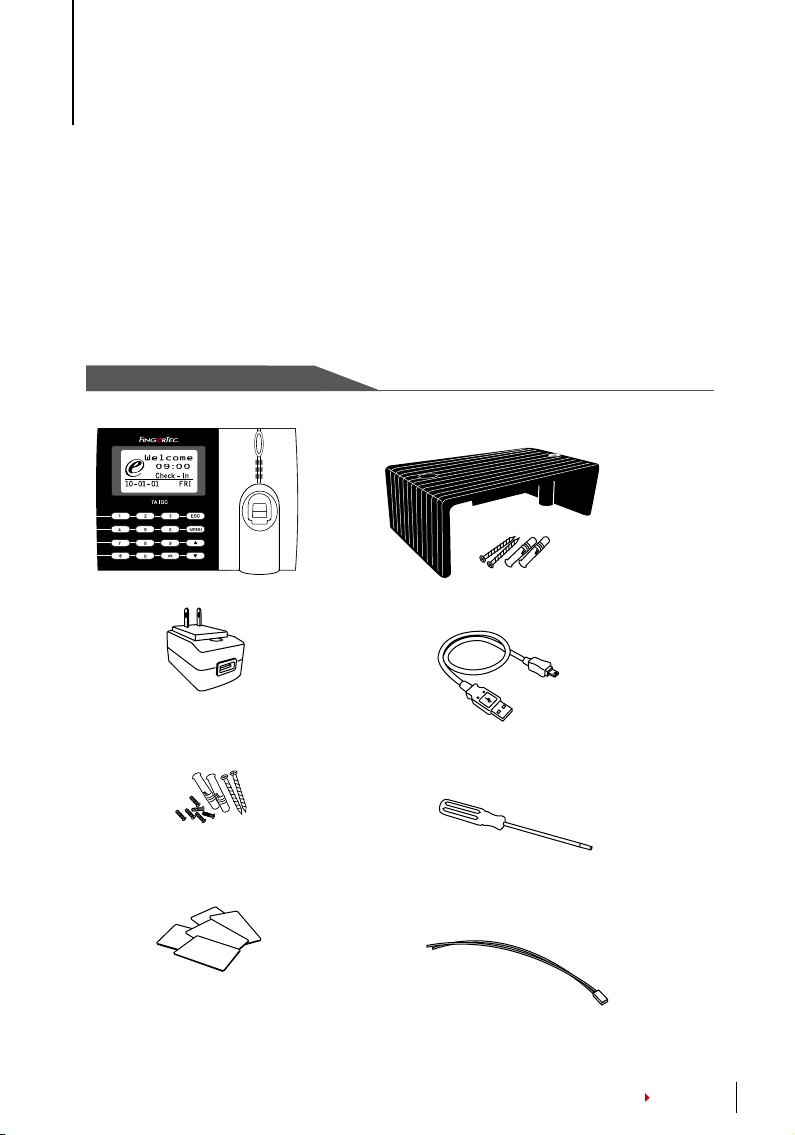
1• GETTING STARTED
Viewing the User Guide in the Internet
The User Guide is available in the package when you purchased the terminal. The User
Guide is also available online at
fingertec.com and user.fingertec.com. Choose the lan-
guage that you prefer for your User Guide.
Terminal Included Accessories
TA100 SERIES MODEL
Cable Protector
To keep cables intact.
DC 5V Power Adaptor
For supplying power to the terminal.
A Packet of Bolts
Use the screws to hold the back
plate of the terminal against a wall.
RFID Cards (5 pieces)
* Exclusively for TA103-R model only
For card enrollment and verification.
USB Extension
To connect to the USB port of a computer for
uploading and downloading of data.
Screwdriver
Use the screwdriver to open the back plate
of fingerprint terminal and to install the back
plate against a wall.
Siren Cable
For connecting the terminal to external siren.
CONTENTS
5
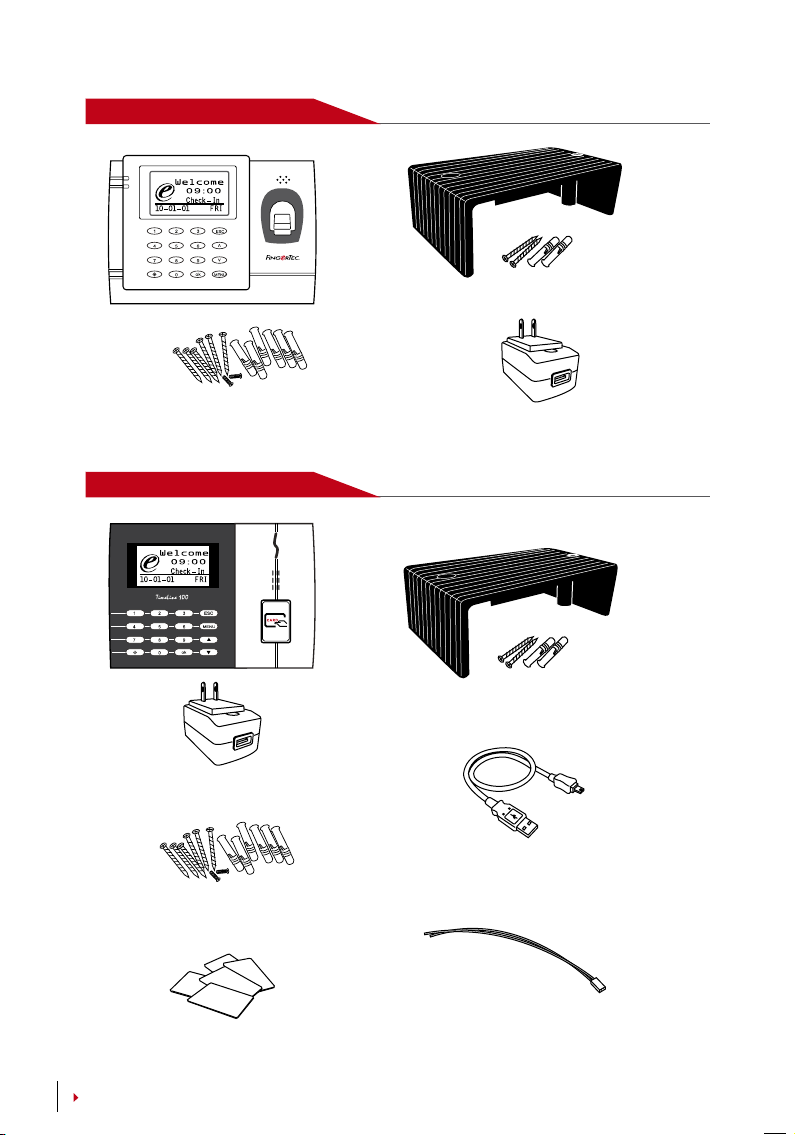
AC100 MODEL
Cable Protector
To keep cables intact.
A Packet of Bolts
Use the screws to hold the back plate
of the terminal against a wall.
TimeLine 100 MODEL
DC 5V Power Adaptor
For supplying power to the terminal.
A Packet of Bolts
Use the screws to hold the back plate
of the terminal against a wall.
DC 5V Power Adaptor
For supplying power to the terminal.
Cable Protector
To keep cables intact.
USB Extension
To connect to the USB por t of a computer
for uploading and downloading of data.
CONTENTS
6
RFID Cards (5 pieces)
For card enrollment and verification.
Siren Cable
For connecting the terminal to external
siren.
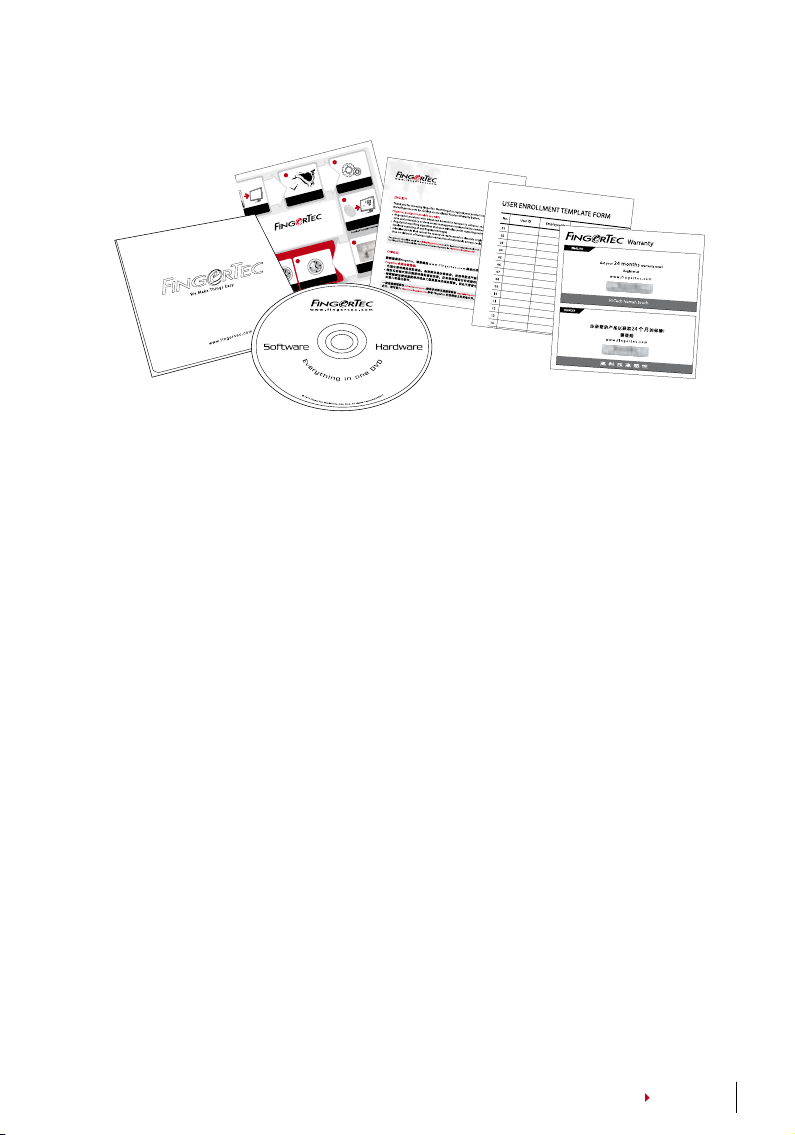
8
Settings of
W
o
r
k
ing
T
im
e &
G
roup
9
Assi
gn Users
T
o
Wo
r
k
ing
Gr
oup
Fo
r
T
im
e
A
tt
endan
ce
Fu
n
c
tions
(S
kip st
eps 8 & 9 if you
are NO
T using time at
t
end
a
nce fu
n
c
tions)
5
6
7
4
TCMS
V2
Qui
c
k Star
t Guide
For more info go to htt p://use
r
.fingertec.co
m
TC
M
S
V2
Install
a
tion
Co
m
munic
ation
Settings
T
CM
S
V2 Initial
Settings
terminal to
compu
ter installed
with
T
C
MS V
2
Download
F
inge
rprint
Te
m
pl
ates
User
In
fo
rmation
F
ill up user information in
T
CMS V2
1
2
3
4
5
6
7
8
0
9
E
S
C
O
K
M
E
N
U
TCMS
V2
T
ime
C
on
t
r
ol Man
agement System
-
V2
SOF
TW
ARE
INST
ALLA
TION
*Refer to T
C
MS V2
Manu
al
SOFT
W
ARE
SE
T
TINGS
*Refer to
TC
MS V2
Ma
nual
SOF
TW
ARE
SE
T
TINGS
*Refer to
TC
MS V2 Manu
a
l
.
SET ALL if using
b
oth fu
n
c
tions.
Included Printed Materials
• FingerTec Comprehensive DVD (with Product Code and Activation Key)
• Quick Start Guide
• Pamphlet
• User Enrollment Template Form
• Warranty Card
Activating Terminal
To activate terminal, connect the terminal’s power adapter to a standard power outlet
and turn it on with the power. To download the data from the terminal, you need to have
the product key and activation code for the TCMS. The product key and activation codes
can be retrieved on top of the TCMS V2 manual booklet.
In case you lose TCMS V2 product key and activation code, go to
trieve_key_user.php for retrieval.
user.fingertec.com/re-
Registering Terminal
Make sure that you register your terminal’s warranty with us at fingertec.com/ver2/eng-
lish/e_warranty.htm.
CONTENTS
7
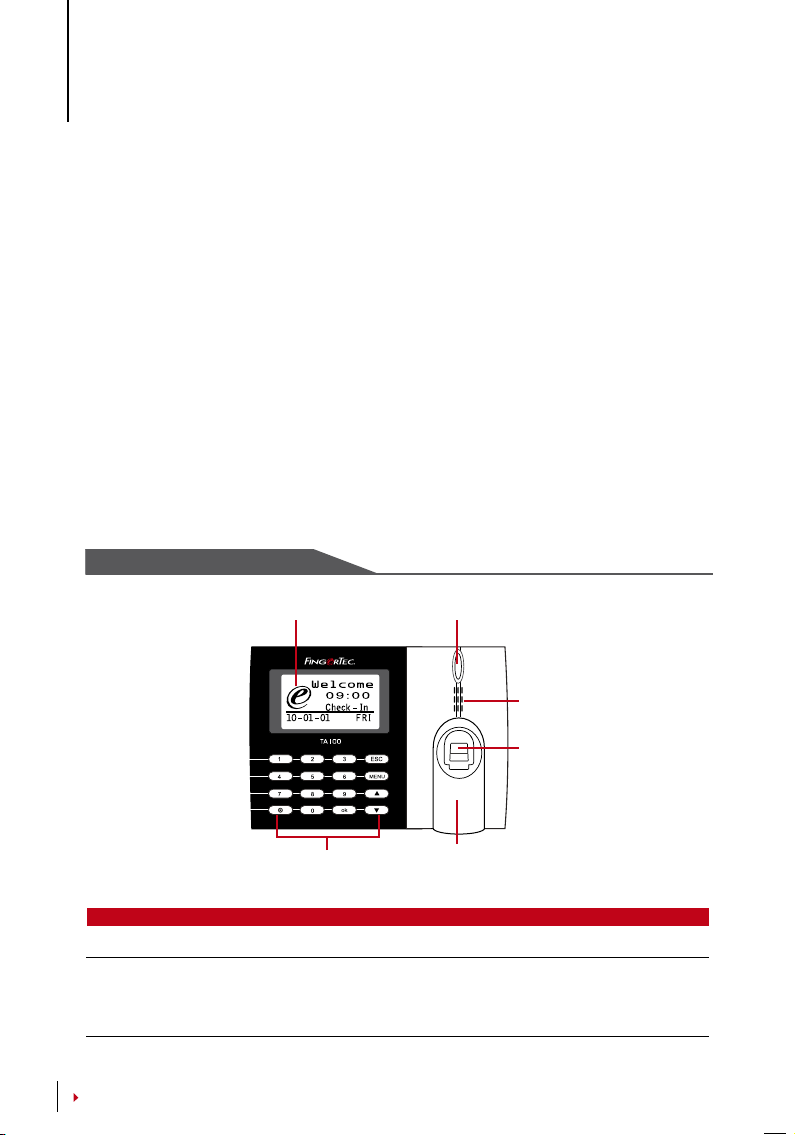
2 • BASICS
Introduction to Products
FingerTec is a renowned brand name for commercial products for door access and time
attendance systems. FingerTec offers a wide range of products to cater to the growing
needs for biometrics products in office/home automation as well as in security indus
try.
FingerTec terminals are loaded with powerful microprocessor that can process biomet
rics authentication methods for accurate personal identifications and for collection of
precise data for time attendance. In addition, some fingerprint terminals are made to
accept card verification as an added security measure.
This manual covers time attendance models of FingerTec products from TA100 series,
AC100 model and TimeLine100 model. The terminal acts as a tool to collect attend
ance data. For a processing of attendance data, FingerTec is providing a powerful time
management software, TCMS V2 to process data and provide accurate and reliable at
tendance reports.
Overview
TA100 SERIES MODEL
-
-
-
-
LCD Screen
Keypad
ITEM FUNCTION
LCD Screen
LED Display Green LED – The terminal is working fine and it is in standby mode.
Red LE D – There is an error at the terminal that requires checking. For first
CONTENTS
8
Displaying status of terminal, day, date and time.
time use, the terminals need to be charged fully to avoid having the red
light blinking.
L.E.D Display
Speaker
Fingerprint
Sensor
RFID Card
Induction Area
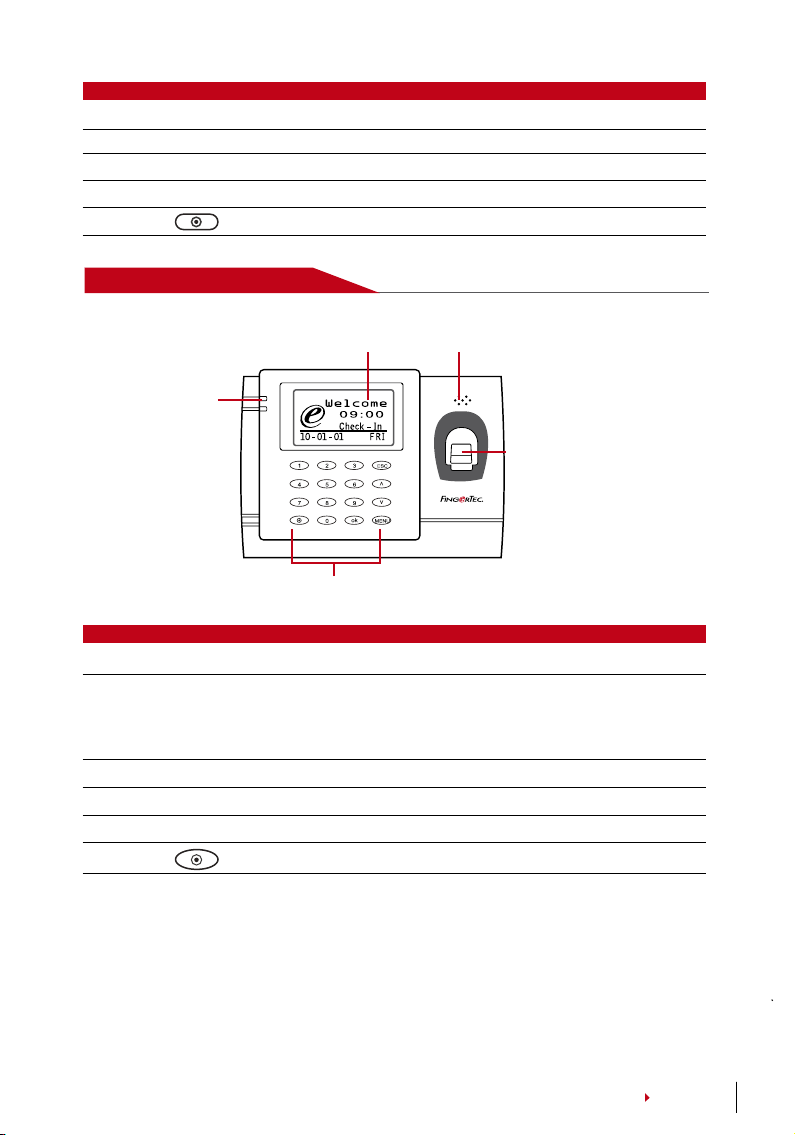
ITEM FUNCTION
Keypad To input instructions into the terminal and to allow configuration.
Fingerprint Sensor To scan finger for confirmation of identity.
RFID Card Induction Area Area that reads RFID cards.
Speaker For terminal voice emission.
Reset Button Restart the terminal as and when required.
AC100 MODEL
LCD Screen
L.E.D Display
Keypad
Speaker
Fingerprint
Sensor
ITEM FUNCTION
LCD Screen
Displaying status of terminal, day, date and time.
LED Display Green LED – The terminal is working fine and it is in standby mode.
Red LED – There is an error at the terminal that requires checking. For
first time use, the terminals need to be charged fully to avoid having the
red light blinking.
Keypad To input instructions into the terminal and to allow configuration.
Fingerprint Sensor To scan finger for confirmation of identity.
Speaker For terminal voice emission.
Reset Button To restart the terminal as and when required.
CONTENTS
9
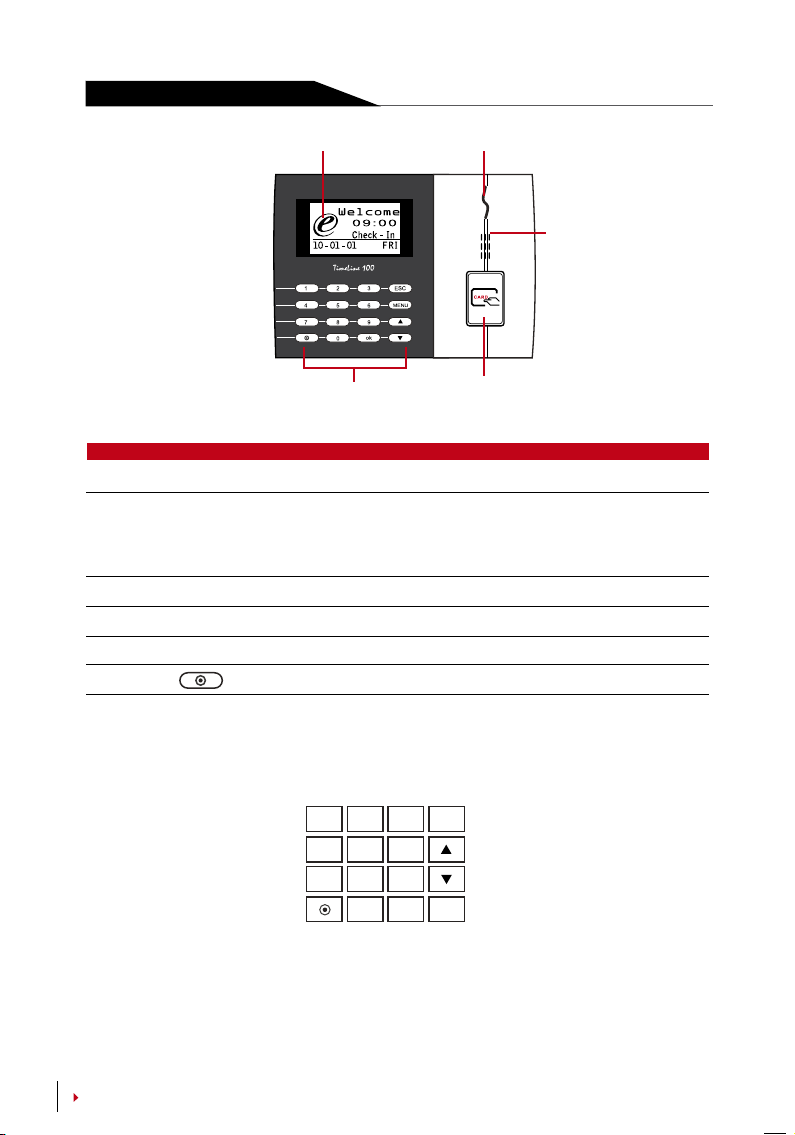
TimeLine 100 MODEL
LCD Screen
Keypad
ITEM FUNCTION
LCD Screen
LED Display Green LED – The terminal is working fine and it is in standby mode.
Red LED – There is an error at the terminal that requires checking. For first
Keypad To input instructions into the terminal and to allow configuration.
RFID Card Induction Area Area that reads RFID cards.
Speaker For terminal voice emission.
Reset Button To restart the terminal as and when required.
Displaying status of terminal, day, date and time.
time use, the terminals need to be charged fully to avoid having the red
light blinking.
L.E.D Display
Speaker
RFID Card
Induction Area
Keypad
1
2
4
5
7
8
0
You can insert inputs into the terminals through the keypad. It contains numbers from
0-9, power on/off button, an OK button, an ESC/Cancel button, a Scroll up/down button,
a doorbell button and a Menu button.
CONTENTS
10
3
6
9
MENU
ESC
OK
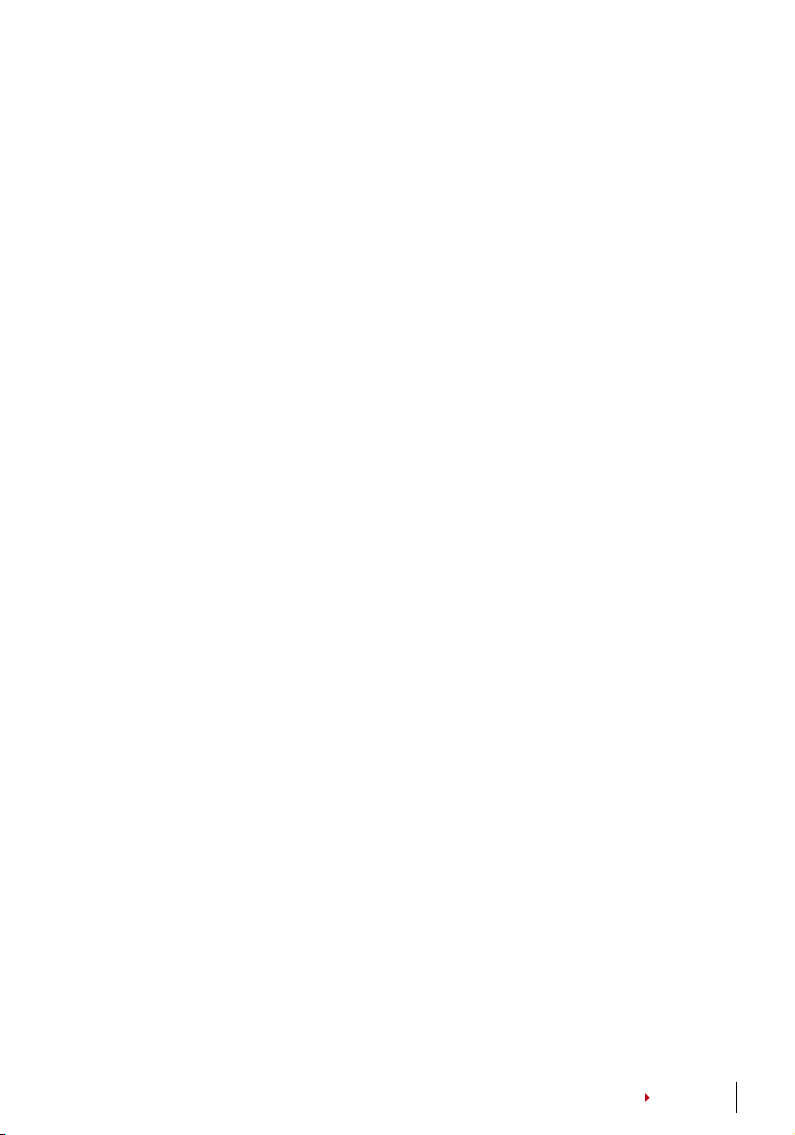
Battery
Fingerprint terminals operate using power supply from a standard power outlet.
Mini UPS: Mini UPS 5V provides mobile power supply to the terminals. Charge the mini
UPS sufficiently for optimum performance. Refer to
information about accessories.
accessory.fingertec.com for more
Date/Time
The terminals display the date and time at the home screen. Choose the date and time
format based on your preference. Press Menu > Options > Systems Options > Date/Time
> set your time and save.
To change the date format: Press Menu > Options > Systems Options > Fmt > Determine
the date format based on your preference.
Voice Control
Voice Control lets you control the level of volume emitted by the terminal.
TURN ON/OFF
The system lets you turn on/off the voice based on your preference. Press Menu > Options > System Option > Adv Option > Voice > Y/N.
ADJUST VOLUME
Default volume of the terminal’s voice is 67. The volume can go as high as 100 and as low
as 0. To sustain the performance of the speaker, it’s recommended to stay at range 60-70.
To adjust the volume Press Menu > Options > System Option > Adv Option > Adj VOL (%)
> adjust accordingly .
Security Features
Security features help protect the information in the terminal from being accessed by
unauthorized individuals.
ADMIN AFFIRM
Register an administrator to the system by enrolling, fingerprint or password to a user ID.
Press Menu > User Manage > Enroll Admin > Choose enrollment method > Perform en
rolment and Save. After enrolling an administrator, the main menu can only be accessed
by the administrator.
CONTENTS
-
11
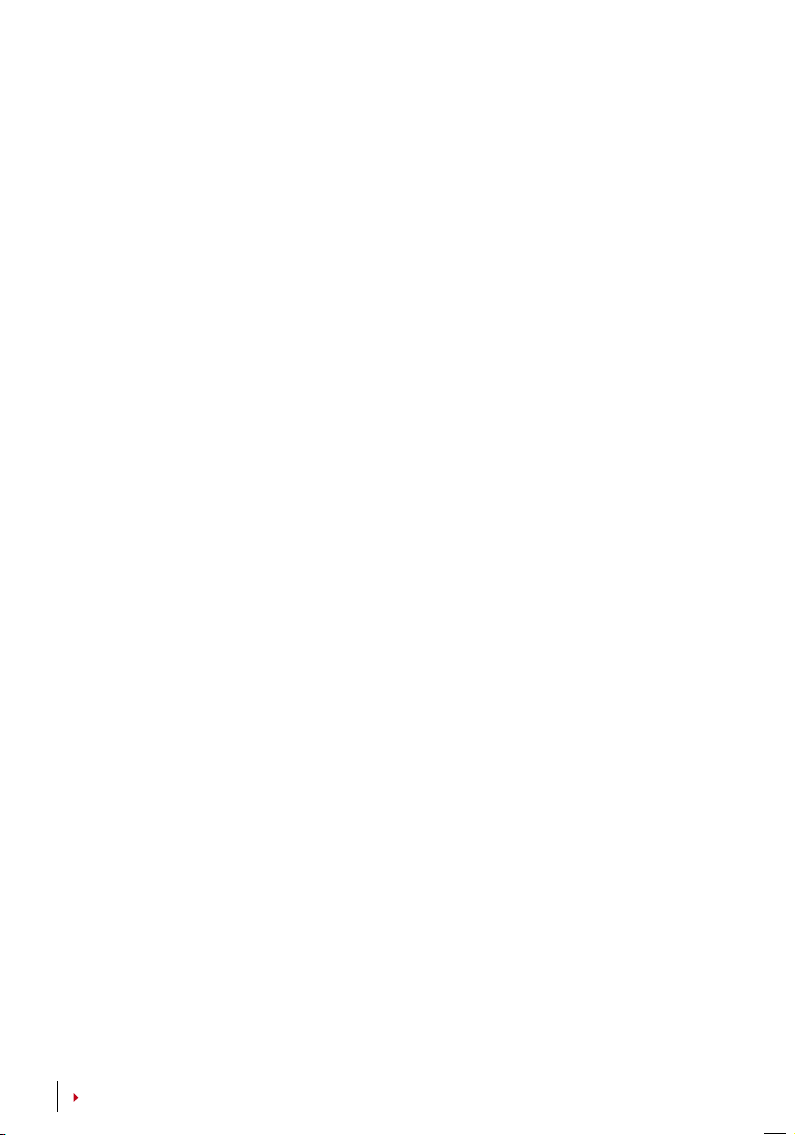
Cleaning Terminal
CLEANING THE BODY
Use a dry cloth to clean the terminal’s body. Do not use any liquids, household cleaners,
aerosol spray, solvents, alcohol, ammonia and abrasive solutions to clean the body of
the terminal because it could damage it.
CLEANING THE FINGERPRINT PRISM (This feature is NOT available in TimeLine 100 model.)
Clean the fingerprint prism with a cellophane tape for (silicon coated prism). View the
video on how to clean the fingerprint prism at this link
duser/cleanfinger.html. For the non-coated prism, please use microfiber cloth.
fingertec.com/newsletter/en-
Restarting and Resetting Terminal
If a feature isn’t functioning as it should, try restarting or resetting the terminals
RESTARTING THE TERMINAL
Push the On/Off button or “reset button” on the terminal to restart the terminal. If you
can’t restart the terminal, or if the problem persists, you might want to reset.
RESETTING THE TERMINAL
Press Menu > Option > System Option > Adv Opt > Rest terminal. Resetting of the terminal will cause all your settings to return to it’s original factory settings. Make sure that
you have backed up all data before you proceed.
12
CONTENTS

3 • INSTALLATIONS & COMMUNICATION
Installations
FingerTec terminals offer several connections for power and communications. Installations of FingerTec time attendance terminals are simple.
MOUNT ON WALL
Back Plate
4 feet / 1.2 meter
(recommended)
Attached the back plate on the wall securely and attach the terminal to the back plate
when mounting it on the wall. For AC100, screw two bolts on the wall to hang the ter
minal.
-
FLEXIKIT
FingerTec offers flexi-kit for all its time attendance models. Attach the terminal on the
flexi- kit for convenience and cosmetic purposes. View flexi-kit at
com
accessory.fingertec.
CONTENTS
13

Communications
Connection points for power and communication are available on top of the terminals.
Refer to the following diagrams for the terminals you require.
TCP/IP PORT
RS232/RS485 SERIAL
CABLE PORT
RS232 PORT
USB PORT
POWER ADAPTER
PORT
USB PORT
Linking with USB flash disk for remote data transfer.
1 8
TCP/IP PORT
TOP
FRONT
1 8
Connect with CAT 5 cable for LAN connection, one end to this port
and another end to the computer’s TCP/IP Port.
TCP/IP for Single Connection – Linking the terminal to a single computer
using TCP/IP requires Ethernet 10/10 0Base-T Crossover Cabl e. The cable can be
used to cascade hubs or to connect Ethernet stations back-to-back w ithout a
hub. It works with both 10Base-T and 100Base-TX.
RS484 PORT
1. RS485 Single Connection
RX+
RX-
RS232/ RS485
Data Converter
2. RS485 Network Connection
RX+
RX-
RS232/ RS485
Data Converter
TCP/IP for Network Connection – Linking
the terminals to multiple computers using TCP/IP
requires Ethernet 10/100Base-T Straight Thru Cable or “whips ”. The cable works with both 10BaseT and 100Base-TX, c onnecting a networ k interface
card to a hub or ne twork outlet.
CONNECTOR PIN CABLE COLOR CONNECTOR
TX+ 1• White/Orange
TX- 2• Orange
RX+ 3• White/Green
4• Blue
5
RX- 6• Green
7
8
CONTENTS
14
JOINT 1 PIN JOINT 2 PI N
TX+ 1
TX- 2
RX+ 3
RX- 6
White/Blue
•
White/Brown
•
Brown
•
• •
• •
• •
• •
1 TX+
•
2 TX-
•
3 RX+
•
4
•
5
•
6 RX-
•
7
•
8
•
3 RX+
6 RX-
1 TX+
2 TX-

Certificate of Authenticity
2008-2009 HRM System All right reserved.
c
FingerTec TCMS v2
Product Key:
YTR1-4AWE-9899
S/N: 8203602 Activation Key: K2EWF5SZ
001010
POWER SUPPLY PORT
Insert the Power Adapter point to this port for power.
RS232/RS485/WIEGAND CONNECTION PORT
RS232 – Connection to a c omputer using RS23 2 cable.
RS485 Single Connection - Conn ection to a single computer using RS 485 wire.
RS485 Network Connection - Co nnection to multip le computers using Daisy Chain connec tion.
Wiegand Output – Connecting wi th third party con nector or terminal(s).
Checking the Genuine TCMS V2
TCMS V2 is a genuine software by FingerTec. Check the genuine sticker on top of the
TCMS V2 software manual booklet to retrieve a product and activation code. The serial
number of the terminal must be a match with the serial number printed on the booklet
in order to activate the system.
Installation and Setup of TCMS V2
Install TCMS in a PC with sufficient minimum requirements. Refer to user.fingertec.com/
user-promanual.htm for TCMS V2 Manual online. Setup Wizard will require the product
key and activation code to activate the system. In case you lose TCMS V2 product key and
activation code, go to
user.fingertec.com/retrieve_key_user.php for retrieval.
Connecting The Terminals to TCMS V2
DETERMINING TERMINAL NUMBER
Identify the number of your terminal to differentiate between one another. One TCMS
V2 can connect to 999 units of terminal. Press Menu > Options > Comm Opt > Dev Num
> Select the number.
USING TCP/IP
Determining the IP Address
IP address is important, as it is a unique address of the terminal in LAN. Without the IP
address, locating the specific terminal is not possible.
To input the IP address of the terminal: Press Menu > Options > Comm Opt > IP Addr > Key in IP
address.
CONTENTS
15

Setting up Ethernet
It is important to setup the Ethernet to connect the terminals using TCP/IP connection.
Setting up Ethernet is by en abling the Ethernet function: P ress Menu > Options > Comm Opt >
Ethernet > Yes. Turn off the terminal after you have set the Ethern et to Ye s. Now, plug the network
plug to the Etherne t interface and tu rn the power on.
NOTE
By enabling this function, the RS232/RS485 will be disabled.
Determining the Netmask, Gate way and NetSp eed: For TCP/IP con nection, please config ure the
netmask, gateway an d netspeed for the terminal.
Press Menu > Option s > Comm Opt > Net Mask > Insert the numbers.
Press Menu > Option s > Comm Opt > Gat eway > Insert the numbers.
Press Menu > Option s > Comm Opt > Net Speed > Choose the speed of your Ethe rnet connection
USING RS232
For connection via RS232, the baudrate is the determinant of communication speed
between the terminal and the software. The higher the baudrate, the faster the speed
is.
To turn on RS232 connection a nd set the baudrate: Press Menu > Options > Comm Opt > RS232
> Change the RS 232 connection to Y. To change baud rate: Press Menu > O ptions > Comm Opt
> Baudrate > Change the Baudrate acco rdingly.
USING RS485
For connection via RS485, the baudrate is also the determinant of communication
speed between the terminal and the software but the speed must be according to the
speed of the converter. Check your converter for the speed.
To turn on RS485 connection and se t the baudrate: Press Me nu > Options > C omm Opt > RS232
> Change the RS485 connection to Y .
To change baudrate: Press Menu > Options > Comm Opt > Ba udrate > Change the Baudrate accordingly.
Using USB to Download/Upload Data
The USB flash disk is useful in cases where a terminal is installed far from a PC or there
is a connection problem. To determine the type of USB compatible by the terminal,
please refer to this link
fingertec.com/newsletter/HL_74.html
USING USB
Press Menu > PenDrive Mgmt > Choose the operation that you want to carry out via
USB
Communication Key
Since the software is controlled by an activation code and a product key, set the COMM
key to zero. Press Menu > Options > Comm Opt > COMM Key > 0
CONTENTS
16

4 • USER
Enrolling User
The terminals can enroll fingerprint templates, passwords and card information. This
chapter covers all possible user enrollments in the terminals.
Caution: Enrollment of supervisor or administrator is important to making sure of the
terminals data safety. Prior to enrolling new user, supervisor has to be enrolled first by
using any of methods mentioned below. Select Enroll Admin > Choose the Privilege
Level either Supervisor or Administrator to proceed.
FINGERPRINT ENROLLMENT (This feature is NOT available in TimeLine 100 model.)
It is recommended to enroll two fingers for one user ID. One template is default and
another one is used for backup. You need to check the quality of the fingerprint be
fore doing any fingerprint enrollment. It is important to locate the center points of the
finger because the center points has to be placed in the middle of the scanner during
enrollment to get a good reading. Refer to page 17. You also have to make sure that
the fingers are not too wet or too dry for enrollment.
Enrolling fingerprint: Press Menu > User Manage > Enroll User > Enroll FP > New Enroll
> OK > Place finger 3 times > (OK) Save > ESC to exit, New Enrol (Continue?) – OK to
proceed to enroll another fingerprint.
Enrolling backup fingerprint: Press Menu > User Manage > Enroll User > Enroll FP >
ESC > Input User ID > Place finger 3 times > (OK) Save > ESC to exit, New Enroll (Con
tinue?) – OK to proceed to enroll another fingerprint.
CARD ENROLLMENT
The default card for the terminal with card reading feature is the RFID card. MiFare and
HID card systems are available upon request.
Enrolling card: Press Menu > User Manage > Enroll User > Reg RFID > New Enroll? >
OK > Key in User ID (PIN) > Wave the card at the scanning area until the screen displays
the Card ID > (OK) Save
-
-
PASSWORD ENROLLMENT
The terminals offer password verification and maximum length of password is 5 digit.
Enrolling password: Press Menu > User Manage > Enroll User > Enroll Pwd > New En-
roll? > OK > Key in User ID (PIN) > OK > Input your password > LCD showing the ID with
minus -P to indicate that the user ID is using password > OK (Save)
Changing password: Press Menu > User Manage > Enroll User > Enroll Pwd > ESC >
Input User ID > OK > Change your password > LCD showing the ID with minus -P to
indicate that the user ID is using password > OK (Save)
CONTENTS
17

FINGERPRINT AND PASSWORD ENROLLMENT
(This feature is NOT available in TimeLine 100 model. Please skip page 19,20 and 21 if you are using TimeLine
100)
The terminals offer a combination of fingerprint and password enrollment for better
security.
Enrolling FP and password: Press Menu > User Manage > Enroll User > FP & Pwd > New
Enroll? > OK > Key in User ID (PIN) > OK > Input your fingerprint > Input your password
and confirm the password one more time > LCD is showing the ID with minus -OP to in
dicate that the user ID is using a combination of fingerprint and password > OK (Save)
Verifying User
1:1 ONE TO ONE / 1:N ONE TO MANY
VERIFICATION METHOD PROCESS
1:1 (One to One)
1:N (One to Many) You don’t need to identify your User ID before inputting any biomet-
VOICE MESSAGE
VOICE / MESSAGE WHAT DOES IT MEAN?
“Verified” Identity verification is successful, the terminal stores the transaction
“Try again please” Identity verification is failed because the finger is not properly posi-
“Admin Affirm” You are not an administrator of the system and you cannot access
“Duplicate Finger” This message only appears during registration when the finger that
“Invalid ID” For 1:1 verification, User ID entered does not match with fingerprint.
You have to identify your User ID before inputting any biometrics
feature for verification. For example, your user ID is 1008. One to one
method requires you to key in user ID followed by your fingerprint to
get verified.
rics feature for verification. Simply place your finger on the scanner
for verification.
logs and opens the door (if connected to door access)
tioned, the template is not available in the terminal or the password
is incorrect.
Menu page
you want to enroll has been enrolled before. “FP Enrolled Alrd” will be
displayed on the LCD screen.
-
FINGERPRINT VERIFICATION
1:N – 1:N verification does not require any input of your user ID. Place your finger properly on
the scanner and the terminal takes second to verify your identity
1:1 – 1:1 requires input of User ID before the terminal reads and verifies. Input ID on the
screen > Press OK button > the terminal reads and verifies.
Some precautions have to be taken to get a good read every time.
CONTENTS
18

Make sure the center point of your finger is placed in the middle of the scanner for a good
·
read.
Center point
Recommended to use index finger. The terminal accepts other fingers but index is the
·
most convenient.
Make sure the finger is not wet, too dry, injured or dirty
·
Do not press hard on the sensor, just place it comfortably
·
Avoid direct sunlight or bright light
·
PASSWORD VERIFICATION
Password can be an option for those who do not prefer to use other verification methods. To
verify using password, insert User ID > OK > insert password and press OK.
CARD VERIFICATION
Place the card on the card scanning area and the terminal will read and verify the card.
Adding User Information
User information can be added into FingerTec terminals through the TCMS V2 software. After the information is updated, sync TCMS V2 and the terminal to display the
information.
Deleting User
Only an administrator can perform user deletion at the terminal. To delete certain
user(s), press Menu > User Manage > Delete > Input User ID > The terminal will tell you
the verification method enrolled by the user ID > OK > Prompting you to Delete User >
Press OK > Confirmation is required > OK as Yes and Esc as No
CONTENTS
19

Access Level/Privilege
The terminal offers various types of access level or privilege.
PRIVILEGE USER ROLES
Normal User
Enroller You are allowed to access into the menu to enroll user only.
Administrator You are allowed to access into the menu to enroll users only and edit
Supervisor You are allowed to access into the menu to enroll users and edit set-
Only use the terminal to verify your identity. You cannot access into
the Menu and make changes on settings and system
simple settings and system excluding access options and advanced
options
tings and system
20
CONTENTS

5 • SYSTEM
General Settings
ADJUSTING DATE/TIME
The function of the terminal is to record time attendance and door access activities of
employees. Precision in time and date cannot be compromised for the system to work
efficiently. Adjust Date/Time according to your time zone. Press Menu > Options > Sys
tem Opt > Date/Time > Select Value > OK
DATE FORMAT
Date format differs based on countries for example in Malaysia the format used is, datemonth-year whereas in America, month comes first. Choose your date format accord
ing to your preference. The default format is dd-mm-yy. Press Menu > Options > System
Opt > Fmt > Select Format > OK
SYSTEM LANGUAGE
The terminals offers various languages to match your local requirements. Maximum
of 3 language packs available in one terminal at a time and it’s set according to your
request during purchase. Default language is English. Press Menu > Options > System
Opt > Language > Choose your language > OK
VOICE
The terminal has certain voice commands to guide users during enrolment and to notify users during the identity verification process. Press Menu > Options > System Opt
> Adv Option > Voice > Y/N
VOLUME %
Voice Control lets you control the level of volume emitted by the terminal.
Adjust Volume: Default volume of the terminal’s voice is 65. The volume can go as high
as 100 and as low as 0. To sustain the performance of speaker in the terminal it’s recom
mended to stay at range 60-70. To adjust the volume Press Menu > Options > System
Opt > Adv Option > Adj VOL (%) > Set your number > OK.
USER INTERFACE STYLE
The terminals offer different user interface style. Select your style based on your preference. Press Menu > Options > UI Style > Select your style > OK
Fingerprint Settings (This feature is NOT available in TimeLine 100 model.)
Configure settings for fingerprint enrollment and verification to achieve optimum effectiveness.
SETTING THRESHOLD
Threshold refers to the level of fingerprint scanner’s sensitivity. Threshold determines
how many percent of minutiae points on a fingerprint template is being read by the
-
-
-
CONTENTS
21

system. The higher the threshold level, the more points are being read, and the more
restricted the system. Configure the threshold for 1:1 and 1:N methods.
For 1:1, the range is from 15-50 and the recommended value is 35.
For 1:N, the range is from 5-50 and the recommended value is 45.
1:N – Match Threshold: Press Menu > Options > System Opt > Adv Option > Match
Threshold > Determine the Level > OK
1:1 – 1:1 Threshold: Press Menu > Options > System Opt > Adv Option > 1:1 Threshold
> Determine the Level > OK
SHOW SCORE
The algorithm reads the minutiae points on a fingerprint for verification. This operation
allows you to choose to display the number of minutiae points being read by the ter
minal. If you choose Y, the number will be displayed on the top right corner of the LCD
screen. Press Menu > Options > System Opt > Adv Option > Show Score > Y/N > OK
DEFINING WORK CODES
The fingerprint terminal provides work code feature which allowing user to key in a predefined numbers after verification. The work code numbers are predefined in software.
The following table is showing examples of work codes.
Reasons Work code
00
Check In
Check Out 01
OT start 04
Done 05
Sick Leave 10
Half-day Leave 12
Emergency Leave 11
Meeting Client 20
Outstation 21
-
Workcode Mode 1: Ve rification followe d by work code
Workcode Mode 2: Wo rk code followed b y verification
To disable: Select No
Press Menu > Options > System Opt > Adv Option > Work Code > OK > Select Preference > OK
Update Firmware
FingerTec offers update of the terminal regularly through software in a PC. Please always consult your local reseller before you update firmware of the terminal or alter
natively you can contact us at
USB flash disk before attempting this operation. Press Menu > Options > System Opt
> Adv Option > Upd Firmware > OK > Plug Pen Drive? > Insert the USB Flash Disk into
the slot > OK
CONTENTS
22
support@fingertec.com. Save the latest firmware in a
-

System Information
The terminals keep information of the system and this information is available for viewing
by administrators.
NUMBER OF USERS IN THE TERMINAL USER COUNT
Every model of the terminal has different user capacity depending on the number of templates a user has in a terminal. For example, if a terminal could contain 3000 fingerprint
templates and a user is entitled to 2 templates enrolment, the total user of the system
would be 1500.
Info > User Cnt > View the number
QUANTITY OF FINGERPRINT TEMPLATES STORED IN THE TERMINAL
FP COUNT (This feature is NOT available in TimeLine 100 model.)
The terminals contain fingerprint templates and the capacity differs from one model to
another.
Info > FP Cnt > View the number
QUANTITY OF ATTENDANCE LOGS SAVED IN THE TERMINAL
ATT LOG
Once verification is completed, an attendance log will be stored in the terminal as record.
A terminal can contain up to 120,000 logs depending on the models. Press Menu > Sys Info
> AttLogs Cnt > View the number
NUMBER OF ADMINISTRATORS REGISTERED IN THE TERMINAL
ADMIN COUNT
A company can enroll several administrators to manage the system. This function enable
the company to check the number of administrator present for a particular terminal. Press
Menu > Sys Info > Admin Cnt > View the number
NUMBER OF PASSWORD USERS AVAILABLE IN THE TERMINAL
PASSWORD USER
Users can do verification using PIN password and a combination of fingerprint and password.
To find out how many users are using password: Press Menu > Sys Info > Password
User > View the number
To find out how many users are enrolled in a terminal: Press Menu > Sys
To find out the number of fingerprint count in the terminal: Press Menu > Sys
NUMBER OF TIME SCANNERS HAVE BEEN USED FOR VERIFICATION
S LOGS
S logs stands for scanner logs, which means the number of times the scanner has been
used for verification, regardless of whether it is successful or not.
Press Menu > Sys Info > S Logs > View the number of S Logs
To view the scanner logs:
FREE SPACE INFORMATION FREE SPACE
Find out the information about availability of space in your terminal through this function.
Press Menu > Sys Info > Free Space > View the info Information available includes finger
print count, att log and S logs.
CONTENTS
-
23

DEVICE INFORMATION DEV INFO
Find out the information about your terminal through this function. Press Menu > Sys Info
> Dev Info > View the info
Information availab le includes:
FPCnt (100): Showing the number of fingerprint templates stored in the terminal, for
example for FP(100) 30 is 100 x30= 3000 templates
model.)
AttLog (10k): Showing the number of attendance logs that can be stored in the terminal,
for example for AttLog (10k) 12 means 10,000 x 12 = 120,000
S Logs: Showing the number of Scanner Logs available for the terminal.
Manufactured Time (Manu Time): The date and time when the terminal was produced is
displayed when you press Manu Time
Serial Number of the Terminal (Serial Num): The serial number of the terminal is impor-
tant to activate the software and to liaise with FingerTec Worldwide in support issues. The
Serial number is pasted on the back of the terminal but in case the sticker is damaged, this
is where you can retrieve the serial number.
Manufacturer: Get the name of the manufacturer of the terminal here.
Device Name: All models have different names. If you don’t know the name of the termi-
nal that you are having, get it here.
Algorithm Version: FingerTec Worldwide has already released a few algorithm versions
into the market since the year 2000. New algorithm version comes with some improve
ments. This is where you can find terminal’s algorithm version.
Firmware Version: Support sometimes require firmware version to resolve some support
issues. The version and date of the version is released is provided here. For example: Ver
6.20 Aug 19 2009
View MAC: This feature is a security feature of the products. Linking Software to the ter-
minal requiring the correct MAC address. Without availability of MAC address, software
will not be activated correctly. All products are supplied with the correct MAC address to
ease communication. This is also to hinder people from using software with a different
hardware brand. An example of a MAC address is 00:0A:5D F1 BE 57. Menu > Sys Info >
Dev Info > View MAC
MCU Version: An MCU is the Main Controller Unit for the terminals. Version of the MCU
determines the features and functions the terminal carries.
> Sys Info > Dev In fo > MCU Version
(This feature is NOT available in TimeLine 100
To check the MCU Version: Menu
-
24
CONTENTS

Log Information (Log Opt)
A terminal can only retain certain amount of information before the terminal becomes full
and stops accepting any more data . To maintain the performance of a terminal, you can
set an alarm to alert you when the data reaches a certain warning level.
ALARM SUPERLOG
To instruct terminal to alert user if the transaction storage for administrator login is less
than as configured. Default value is 99.
ALARM ATTLOG
To instruct terminal to alert user if the transaction storage is less than as configured. Default value is 99
RECHECK MIN
To instruct terminal to update clocking times of all users in a time interval. Default is 10 mins.
CONTENTS
25

6 • DATA
Every time an enrollment is performed or a verification is done, a transaction log is created and
stored inside the terminal. The data contains cre
ated terminal ID, date, time, userID and transac
tion activity. For example, 010502100900000000
0010000:Code
These logs need to be managed to maintain the
effectiveness of the terminal. It is recommended
to do the housekeeping of data from the soft
ware but there are 5 functions available in Data
icon to enable you to manage data in the termi
nals
DESCRIPTION CODE
Terminal ID
-
Date (ddmmyy) 050210
-
Time (hhmm) 0900
User ID 000000001
Transaction Code 00
Terminal Activity 00
-
-
01
Deleting Transaction Logs
Delete Attendance Logs: The fingerprint terminal stores every transaction logs of its
user. Once a user is enrolled and verified, the logs will be kept in the terminal. Sometimes
housekeeping needs to be done to sustain the terminal’s performance. Please be certain
before performing this operation because once the OK button is pressed, all attendance
logs will be lost. Press Menu > Options > System Opt > Adv Option > Del Attlogs > OK >
Delete? OK
Deleting All Data
Clear All Data: The fingerprint terminal contains all user data including User ID, verifica-
tion methods, fingerprint templates, logs, etc. This operation allows deletion of all data
in the terminal. Please be certain before performing this operation because once the OK
button is pressed, all data will be lost. Press Menu > Options > System Opt > Adv Option
> Clear All Data > OK > Delete? OK
Managing User Privileges
Clear Admin Privilege: To access system menu, it is recommended to enroll administra-
tor to the system. Once administrator is enrolled, every time someone presses the Menu
button, Admin Affirm message will be displayed. Clear Admin Privilege operation allows
the current administrator to clear all his/her data to make way for the new administra
tor’s data. Once the operation is completed, system menu is accessible by all users. Press
Menu > Options > System Opt > Adv Option > Clr Admin Pri > OK > Continue? > OK
Resetting to Factory Settings
Reset Option: This feature is to restore all settings in the terminal to return to the original
factory settings. You have to be certain before conducting this operation because once
the OK button is pressed the terminal will be reset automatically. Press Menu > Options
> System Opt > Adv Option > Reset Opts > OK. Please redo all the settings to suit to your
company’s requirements. Press Menu > Data icon > Restore to Factory Settings > Confir
mation is required (Yes/No)
CONTENTS
26
-
-

7 • USB
NOTE
This feature is available in all TA100 series it is made to order for AC100 model.
Understanding the Need for USB Flash Disk
Communication between the terminal and a PC is very important to upload and download transaction data for time attendance and door access reports. The terminal offers
a few communication options such as LAN and serial cable connections but sometimes
there are scenarios that require USB (Universal Serial Bus) connectivity. USB can con
nect to the terminal with a computer for download and upload of user information and
transaction logs. In the terminal, the USB Flash Disk function is known as Pen Drive Man
agement.
Type of USB
There are various types of USB available in the market. The terminal can only work with
USB flash disks that support minimum Linux Kernel 2.4.x, working fine with Imation,
Transcend and Pen Drive (minimum support Linux Kernel 2.4.x) To determine the type of
USB compatible by FingerTec terminal, please refer to this link
ter/HL_74.html
fingertec.com/newslet-
Downloading Attendance Logs
To download attendance logs from the terminal to the computer: Press Menu > Pen-
Drive Mng > DwnLoad AttLog > The terminal would require you to plug in the USB Flash
Disk to proceed. After download process is complete, eject USB Flask Disk from the ter
minal and connect it to your PC that has been installed with the software. Upload the
data from the USB into software for further processing.
-
-
-
Downloading User Data
Enrollment of user must be done at the terminal. During enrollment, user data such as
name and user ID are entered.
Press Menu > PenDrive Mng > DwnLoad User > The terminal would require you to plug
in the USB Flash Disk to proceed.
To sync the data between the terminal and computer:
Uploading User Data from USB to Terminal
While administrator can input user data from the terminal, the rest of the users information is completed in the software. Get the latest updates of user information from the
software to the terminal by using a USB Flash Disk. Press Menu > PenDrive Mng > Up
Load User > The terminal would require you to plug in the USB Flash Disk to proceed.
Uploading Short Messages
Some the terminals can display a short messaging system on the LCD. The SMS can be
private or public.
PenDrive Mng > Upload SMS > Insert the USB Flash Disk to proceed
To assign sms to an individual or all staff using USB: Press Menu >
CONTENTS
-
27

8 • RFID CARD FUNCTION
NOTE
This feature is NOT available in TA102, TA103 and AC100 models.
The fingerprint terminals are versatile and it can accept card verifications. This chapter
covers the Radio Frequency Identification or better known as RFID system. The terminals
accept RFID card with specifications of 64-bit, 125kHz.
Enrollment of RFID Card
RFID can be enrolled alone, with fingerprint or with password. Each RFID card comes with
a unique ID and the terminals will read from the numbers and match it with the card.
Enrollment of RFID is easy. Press Menu > User Manage > Enroll User/Admin > Reg RFID >
OK > Do you want to do new enrollment? > OK > Insert the user ID > OK > Wave the card
to the induction area and the machine will display the card number on the LCD along
with the User ID > OK > The terminal will display User ID-C meaning that the ID is enrolled
with card > OK(Save)
Deleting RFID Card
RFID card can be used again and again but the information in the card must be deleted
first before inserting new information.
Press Menu > User Manage > Delete > Input the User ID and wave the card at the induc
tion area > The LCD will ask whether you want to delete the User ID-C > The terminal will
ask whether you want to delete User ID > And to delete user. Press OK to all.
Once the card has been emptied, it can be used again.
-
Changing Card ID
Press Menu > User Manage > Enroll User/Admin > Reg RFID > ESC > Change Card ID > Key
in Original ID > OK > Wave new card > OK (Save)
CONTENTS
28

9 • MIFARE CARD FUNCTION
This feature is not a default function and it’s made upon request. Check your terminal card
NOTE
This chapter covers the MiFare card system or better known in MC system. The terminals
accept MiFare card with specifications MF1S50/S70, 13.56MHz.
system to identify the type of card the terminal is using. This feature is NOT available in
AC100.
Fingerprint Card Key (FP Card Key)
FP Card Key function provides extra security to the MiFare card users. FP Card Key is a
password with a maximum 6-digit code. Once you have inserted an FP Card Key into a
terminal, all the MiFare cards which are enrolled in this terminal will have this password.
The terminal will always check the password before verification is done.
To input the FP Card Key: Press Menu > Options > System Option > Adv Option > FP Card
Key > Input the Password > OK
Creating PIN Card
PIN is known as a User ID. Enroll a fingerprint to obtain a User ID. To create a PIN Card, you
need to have a User ID or a PIN.
Press Menu > User Manage > FPCard Mng > Create PINCard > Input an ID > Show the card
to the induction area > The LCD will display “Write Succ” which indicates that the ID has
been transferred to the card and is not stored in the terminal anymore. After this registra
tion, a user can get access by using the card only.
-
Enrolling FP Card
Enroll FP is a function to store a fingerprint template into a MiFare card. Once the enrollment is successful, the templates will no longer be kept in the terminal. Therefore, for
access or attendance, you need to produce the card to the terminal to obtain verification.
Your card will now store your user ID and your fingerprint templates.
Press Menu > User Manage > FPCard Mng > Enroll FPCard > Input a User ID > Register
your fingerprint > Show the Mifare Card at the induction area > The LCD will display “Write
Succ” to indicate that the process is successful
Creating FPCard
Create FPCard is a function that allows you to duplicate a fingerprint template already enrolled in the terminal to be copied into the card. Therefore, for access or attendance, you
can choose to use your card or your fingerprint.
CONTENTS
29

Press Menu > User Manage > FPCard Mng > Enroll FPCard > Input a User ID (Make sure
that this User ID has been enrolled with a fingerprint > Show the Mifare Card at the
induction area > The LCD will display “Write Succ” to indicate that the process is suc
cessful.
Now you can gain access or report attendance using the card or the fingerprint.
Registering FPCard
“Register FPCard” is a function available if you want to use your FP Card in other terminals in the company. Press Menu > User Manage > FPCard Mng > Reg FPCard > Show
the Mifare Card at the induction area > The LCD will display “Write Succ” to indicate that
the process is successful. Now you can gain access or report attendance using the FP
card.
Unregistering FPCard
This is a function available if you do not want to use your FP Card in any terminals in the
company. Press Menu > User Manage > FPCard Mng > Unreg FPCard > Show the Mifare
Card at the induction area > The LCD will display “Write Succ” to indicate that the proc
ess is successful
The card is still valid but the card cannot be used in that particular terminal to gain ac
cess or report attendance.
Emptying FPCard
MiFare card is writeable; therefore you can use it time and time again. To delete all the
information in the card, use Empty FPCard function.
Press Menu > User Manage > FPCard Mng > Empty FPCard > Show the Mifare Card at the
induction area > The LCD will display “Write Succ” to indicate that the process is success
ful. Now the card is empty and ready to accept enrollment.
-
-
-
-
Dumping FPCard
Fingerprint template stored in MiFare card can be transferred to the terminal by this
simple operation. Make sure that the card is containing fingerprint templates to proceed
with this operation.
Press Menu > User Manage > FPCard Mng > Dump FPCard > Show the Mifare Card at
the induction area > The LCD will display “Write Succ” to indicate that the process is suc
cessful.Once copied, you can use fingerprint or the card on that particular terminal for
access or attendance.
Moving To FPCard
Fingerprint template stored in the terminal can also be transferred to the FP Card
through this simple operation. Once the process is done, the terminal deletes the finger
CONTENTS
30
-
-

print template from its memory. Press Menu > User Manage > FPCard Mng > Move to
FPCard > Show the Mifare Card at the induction area > The LCD will display “Write Succ”
to indicate that the process is successful.
Changing FPCard
Press Menu > User Management > OK > Enroll User/Admin > OK > Register RFID > ESC >
Change Card ID > Key in original ID > OK > Wave new card > OK (Save)
CONTENTS
31

10 • HID CARD FUNCTION
NOTE
The terminals accept HID card with specifications of 1325, 26-bit, 125kHz. The Prox II
cards support 26-bit and it comes with unique programming information into its con
tents, which include card reading bits, card number range, facility code, site code, etc.
HID cards also applies encryption to the contents o the card to maintain high level of
security and to eliminate duplications.
This feature is not a default function and it’s made upon request. Check your terminal card system to identify the type of card the terminal is using. This feature is NOT available in AC100.
Registering HID Card
Registration of HID card is similar to registration of normal RFID cards. Press Menu > User
Manage > Enroll User/Admin > Reg RFID > Do you want to do new enrollment? > In
sert user ID > Wave the card to the induction area and the machine will display the card
number along with the user ID on the LCD > The terminal will display UserID-C indicating
that the user ID has been enrolled with card > OK(Save)
Deleting HID Card
HID card can be used again and again but the information in the card must be deleted
first before inserting new information.
Press Menu > User Manage > Delete > Input the User ID and wave the card at the induc
tion area > The LCD will ask whether you want to delete the User ID-C > The terminal will
ask whether you want to delete User ID > And to delete user. Press OK to all.
Once the card has been emptied, it can be used again.
-
-
-
32
CONTENTS

11 • AUTO TEST
Who should do the Auto Test?
Auto Test page is to diagnose or analyze the conditions in the terminal. There are 6 tests
available in the Auto Test page and only the administrator is allowed to perform the test.
Before running any tests, kindly contact your reseller for advice or you could email
port@fingertec.com.
sup-
Run All Tests At Once
The Auto Test contains 6 tests and to run all of them at once, Press Menu > Options >
Auto Test > Run All Test > OK > “Pls keep Pwr On” message will be displayed > The termi
nal will run all tests and when finished the LCD will display the result such as this: All: 31
Bad: 0, to indicate the level of breakdown in the terminal.
FLASH Test
Press Menu > Options > Auto Test > FLASH test > OK > “Pls keep Pwr On” message will
be displayed > The terminal will run all tests and when finished the LCD will display the
result such as this: All: 31 Bad: 0
LCD Test
Press Menu > Options > Auto Test > LCD test > OK > The screen will display lines of ‘W’.
Any missing Ws or jagged W indicates LCD error. Escape to return to the previous page
Voice Test
Press Menu > Options > Auto Test > Voice test > OK > The LCD will display for example:
“Play Voice 1” and you will hear the message for that. Press OK to listen to the next voice.
Any error indictes that something is wrong with the speaker.
-
FP Reader (This feature is NOT available in TimeLine 100 model.)
Press Menu > Options > Auto Test > FP Reader > OK > If your fingerprint sensor is not in
good condition, you will see “OK!”
Key Test
Press Menu > Options > Auto Test > Key Test > OK > Press any key and look at the LCD
display. If the key matches the description on the LCD, the keypad is in good condition
RTC Test
Press Menu > Options > Auto Test > RTC test > OK > If the RTC battery is still working, the
test will prompt an “OK!”
CONTENTS
33

12 • TROUBLESHOOTING
“Unable to Connect” Appears
When this message appears, it means that the settings for the terminals and the computers are not properly done. Find out which method you are using to connect. FingerTec
offers LAN, RS232, RS485 and USB communication methods. Refer to Chapter 3: Connec
tion - Syncing Terminal, page 14 to further understand the topic.
“Admin Arm” Appears
You are not an administrator of this terminal. Only an authorized administrator of the
system is allowed to access the Menu. Any attempt of normal user to access the Menu will
prompt “Admin Affirm” message on the screen. In case the administrator has resigned
from the company, kindly contact your FingerTec authorized reseller to access the ter
minal.
Dicult to Read Finger (This feature is NOT available in TimeLine 100 model.)
Five things could be the cause of this:
Enrolment is not properly done: Enrolment is the most important process to ensure that
FingerTec terminal captures the best quality of your fingerprints. Refer to chapter 4 for
how to do a good enrolment.
The location of the terminal is not conducive: The scanner does not work well in bright-
lighted area. Cover the scanner a bit if this is the cause of the difficulty. Shift the location
area for a better performance.
Finger is not properly placed: To get a good reading, make sure that your finger’s center
points are located at the middle of the scanner. Adjust the position of your fingerprint as
you see it onscreen.
The scanner is not cleaned or it is scratched: Check the quality of the scanner. If the
scanner is dirty, please clean it with pasting and lifting of a piece of cellophane tape on
the scanner. Use microfiber cloth for non-coated scanner. If it’s scratched, contact your
local reseller for a replacement.
Did anything happen to your finger lately? Make sure that the finger is not injured, cut or
bruised because it could cause difficulty to read. The algorithm reads the minutiae points
of your fingerprint, the more it can read, the better the result.
-
-
The LED is Blinking All The Time
You have nothing to worry about unless the blinking light is red. The green light indicates
that terminal is on standby mode. Red blinking light may signal a problem in the terminal.
Charge your terminals for a few hours to avoid the red light from blinking. Consult your
reseller for technical advice.
CONTENTS
34

“Duplicate Finger” Appears (This feature is NOT available in TimeLine 100 model.)
FingerTec is an intelligent terminal. It will not accept the same fingerprint twice into its
system. If you have registered a finger into FingerTec, the system would prompt, “Dupli
cate Finger” when you try to enroll that same finger again. Choose a different finger to
proceed.
RFID Card Doesn’t Respond
Two possibilities for this problem
Have you registered the card to the terminal?
The card must be registered to the terminal before the terminal could read the information in the card. Refer to chapter 8 User, page 29 for card enrollment.
Have you assigned the user ID to the verification group that supports RFID card?
Without setting the terminal that you are under a group that supports RFID card, the
FingerTec terminal wouldn’t read your card.
No Sound
A few things could cause this problem:
The terminal voice mode is silent
Perhaps someone has turned off the voice in your terminal or reduced its volume to 0%.
Refer to Chapter 5 System, page 22 under Voice to rectify.
Speaker is damaged
Once you have rectified the voice mode and the problem persists, proceed to test the
voice. Go to Chapter 11 Auto Test, page 34 to do the test. If no voice emitted, contact
your local reseller for support.
-
For more troubleshooting, go to
user.fingertec.com
CONTENTS
35

INFORMATION ABOUT FINGERTEC
TO LEARN ABOUT GO TO?
Company and the products www.fingertec.com
The latest updates Facebook Fan Page: FingerTec Worldwide
Twitter: FingerTec Worldwide
To subscribe for FingerTec newsletter:
www.fingertec.com/subscribe-R/newsletter.html
Technical Tips and Latest user.fingertec.com
Product Updates and
Upgrades
Email info@fingertec.com (Sales)
support@fingertec.com (Technical)
Register for Warranty
FingerTec Accessory accessory.fingertec.com
www.fingertec.com/GPW/warranty.htm
COPYRIGHT NOTICE & DISCLAIMER
COPYRIGHT NOTICE
All rights reserved. No part of this book may be reproduced or transmitted in any form or
by any means, electronic or mechanical, including photocopying, recording, or by any information storage and retrieval system, without written permission from FingerTec Worldwide Sdn Bhd. Every precaution has been made to supply complete and accurate information. Information in this document is subject to change without prior notice.
DISCLAIMER
No person should rely on the contents of this publication without first obtaining advice
from a qualified professional person. The company expressly disclaims all and any liability
and responsibility to any terminal or user of this book, in respect of anything, and of the
consequences of anything, done by any such person in reliance, whether wholly or partially, upon the whole or any part of the contents of this book.
FINGERTEC WORLDWIDE SDN BHD
CONTENTS
36

w w w . f i n g e r t e c . c o m
For technical tips and manuals in o ther languages, refer to http://u ser.finger tec.com
© 2010 FingerT ec Worldwide Sdn. Bhd . All rights reserved . • 012011
