EXFO FTB-2 User Manual

User Guide
FTB-2 and FTB-2 Pro

Copyright © 2014 EXFO Inc. All rights reserved. No part of this publication may be reproduced, stored in a retrieval system or transmitted in any form, be it electronically, mechanically, or by any other means such as photocopying, recording or otherwise, without the prior written permission of EXFO Inc. (EXFO).
Information provided by EXFO is believed to be accurate and reliable. However, no responsibility is assumed by EXFO for its use nor for any infringements of patents or other rights of third parties that may result from its use. No license is granted by implication or otherwise under any patent rights of EXFO.
EXFO’s Commerce And Government Entities (CAGE) code under the North Atlantic Treaty Organization (NATO) is 0L8C3.
The information contained in this publication is subject to change without notice.
Trademarks
EXFO’s trademarks have been identified as such. However, the presence or absence of such identification does not affect the legal status of any trademark.
Units of Measurement
Units of measurement in this publication conform to SI standards and practices.
Patents
The design patent is pending for this product. Version number: 1.0.7.1
ii |
FTB-2 and FTB-2 Pro |

Contents |
|
Certification Information ..................................................................................................... |
viii |
1 Introducing the FTB-2 and FTB-2 Pro .......................................................... |
1 |
Main Features ......................................................................................................................... |
1 |
LED Indicators Description ...................................................................................................... |
6 |
Function Buttons Description .................................................................................................. |
8 |
Power Sources ........................................................................................................................ |
8 |
Automatic Fan Speed Management ...................................................................................... |
10 |
Software Options for Your Unit ............................................................................................ |
11 |
Conventions .......................................................................................................................... |
12 |
2 Safety Information ..................................................................................... |
13 |
Other Safety Symbols on Your Unit ....................................................................................... |
14 |
Laser Safety Information ....................................................................................................... |
15 |
Electrical Safety Information ................................................................................................. |
16 |
3 Getting Started with Your Unit ................................................................. |
21 |
Grounding Your Unit ............................................................................................................ |
21 |
Positioning Your Unit ............................................................................................................ |
23 |
Installing the Carry Handle ................................................................................................... |
24 |
Installing the Shoulder Strap ................................................................................................ |
27 |
Inserting and Removing Test Modules ................................................................................. |
28 |
Turning On Your Unit ............................................................................................................ |
36 |
Turning Off Your Unit .......................................................................................................... |
36 |
Configuring Your Unit At First Startup .................................................................................. |
42 |
Accessing and Exiting ToolBox X ........................................................................................... |
44 |
Starting Module Applications ............................................................................................... |
45 |
Using the On-Screen (Virtual) Keyboard ................................................................................ |
46 |
Working with Windows 8.1 Pro or Windows Embedded 8 Standard .................................... |
47 |
Right-Clicking with the Touchscreen ..................................................................................... |
49 |
Installing or Upgrading the Applications .............................................................................. |
50 |
Activating Software Options ................................................................................................. |
53 |
Installing Third-Party Software on Your Unit ......................................................................... |
58 |
Protecting your Unit with an Antivirus Software ................................................................... |
58 |
Securing your Unit Using the Kensington Lock ..................................................................... |
59 |
Using a Keyboard, Mouse or Other USB Devices ................................................................... |
60 |
Working with Bluetooth Devices ........................................................................................... |
62 |
FTB-2 and FTB-2 Pro |
iii |

4 Setting Up Your FTB-2 and FTB-2 Pro ......................................................... |
63 |
Adjusting Brightness ............................................................................................................. |
63 |
Adjusting Microphone and Speaker Volume ......................................................................... |
64 |
Recalibrating the Touchscreen .............................................................................................. |
69 |
Customizing the Right-Click Feature ..................................................................................... |
72 |
Enabling or Disabling the Automatic Logon ......................................................................... |
76 |
Selecting the Startup Applications ........................................................................................ |
80 |
Configuring Network Printers ............................................................................................... |
82 |
Selecting the Language of Operation ................................................................................... |
84 |
Setting Date and Time Formats ............................................................................................ |
95 |
Adjusting the Date, Time and Time Zone .............................................................................. |
97 |
Configuring the Power Management Options ...................................................................... |
98 |
Setting ToolBox X Behavior ................................................................................................. |
108 |
Configuring the Internet Options ....................................................................................... |
110 |
Configuring Parameters via Windows Mobility Center ........................................................ |
113 |
Setting Other Parameters .................................................................................................... |
114 |
5 Working with Your Unit ............................................................................ |
115 |
Printing Documents ............................................................................................................ |
115 |
Viewing PDF Files ................................................................................................................ |
116 |
Taking Screen Captures ...................................................................................................... |
117 |
Browsing the Web .............................................................................................................. |
118 |
Accessing the Internet with a 3G USB Modem Key ............................................................. |
119 |
Managing Favorites ............................................................................................................ |
121 |
Using the Calculator ........................................................................................................... |
129 |
Using the Text Editor ........................................................................................................... |
129 |
Accessing Other Tools ......................................................................................................... |
130 |
6 Using the Optional Built-In Power Meter and VFL .................................. |
131 |
7 Inspecting Fibers with a Probe ................................................................ |
133 |
8 Managing Data ......................................................................................... |
135 |
Viewing Disk Space and Managing Files ............................................................................. |
136 |
Transferring Data via Bluetooth .......................................................................................... |
137 |
Connecting to a Wireless Network ...................................................................................... |
146 |
Using the USB to RS-232 Adapter ....................................................................................... |
148 |
Freeing Up Disk Space with the Disk Cleanup Utility ........................................................... |
154 |
Enabling or Disabling the Wireless Communication ............................................................ |
158 |
Connecting to a VPN from Your Unit .................................................................................. |
162 |
iv |
FTB-2 and FTB-2 Pro |

9 Accessing Your Unit Remotely ................................................................. |
171 |
Working with Remote Desktop ........................................................................................... |
172 |
Working With TightVNC ..................................................................................................... |
182 |
Adding Exceptions to the Firewall ...................................................................................... |
189 |
10 Testing Network Connections ................................................................. |
193 |
Performing a Ping Test ........................................................................................................ |
193 |
Performing a Trace Route Test ............................................................................................. |
196 |
Exporting the Results .......................................................................................................... |
198 |
11 Preparing for Automation ....................................................................... |
199 |
Linking Units with the Ethernet Port ................................................................................... |
201 |
Linking Units Using a Serial Port ......................................................................................... |
201 |
Getting Optimum Performance from Your Unit .................................................................. |
202 |
Changing Communication Settings .................................................................................... |
204 |
Configuring DCOM Access to Your Unit .............................................................................. |
208 |
Preparing to Control Modules with a Dedicated Application .............................................. |
232 |
12 Using Your Unit and Modules in an Automated Test Environment ....... |
237 |
Standard Status Data Structure .......................................................................................... |
238 |
SCPI Command Structure .................................................................................................... |
242 |
Consulting Data Types ........................................................................................................ |
245 |
Writing Remote Control Code ............................................................................................. |
246 |
Error Message Format ......................................................................................................... |
248 |
Monitoring Remote Commands .......................................................................................... |
249 |
13 Maintenance ............................................................................................. |
253 |
Cleaning Detector Ports ...................................................................................................... |
254 |
Cleaning VFL-Type Connectors ............................................................................................ |
255 |
Cleaning the Touchscreen ................................................................................................... |
256 |
Recharging the Batteries ..................................................................................................... |
257 |
Replacing Batteries ............................................................................................................. |
260 |
Installing or Removing the Power Meter and VFL ............................................................... |
265 |
Managing Windows Updates ............................................................................................. |
272 |
Recalibrating the Unit ......................................................................................................... |
275 |
Recycling and Disposal (Applies to European Union Only) .................................................. |
276 |
FTB-2 and FTB-2 Pro |
v |

14 Troubleshooting ........................................................................................ |
277 |
|
|
Solving Common Problems ................................................................................................. |
277 |
|
Restoring Your Unit to Normal Operation ........................................................................... |
282 |
|
Accessing the Online Documentation ................................................................................. |
301 |
|
Contacting the Technical Support Group ............................................................................ |
302 |
|
Viewing System Information ............................................................................................... |
303 |
|
Retrieving Network Interfaces Information ......................................................................... |
306 |
|
Transportation .................................................................................................................... |
310 |
15 Warranty .................................................................................................... |
311 |
|
|
General Information ........................................................................................................... |
311 |
|
Liability ............................................................................................................................... |
312 |
|
Exclusions ........................................................................................................................... |
312 |
|
Certification ........................................................................................................................ |
312 |
|
Service and Repairs ............................................................................................................. |
313 |
|
EXFO Service Centers Worldwide ........................................................................................ |
314 |
A |
Technical Specifications ............................................................................ |
315 |
B |
Data Types ................................................................................................. |
317 |
|
Applicable Data Types for Input—IEEE 488.2 ...................................................................... |
318 |
|
Applicable Data Types for Output —IEEE 488.2 .................................................................. |
327 |
|
Applicable Data Types for Input—SCPI ................................................................................ |
337 |
|
Special Numeric Values Received on Output ....................................................................... |
338 |
C |
IEEE 488.2 and Specific Command Reference ......................................... |
339 |
|
IEEE 488.2 Commands–Quick Reference ............................................................................. |
339 |
|
IEEE 488.2 Required Commands ......................................................................................... |
340 |
|
Specific Commands—Quick Reference ................................................................................ |
360 |
|
Specific Commands ............................................................................................................ |
361 |
D |
SCPI-Based Errors ...................................................................................... |
379 |
E |
COM Properties and Events ...................................................................... |
395 |
|
ActiveX (COM/DCOM)—Quick Reference ............................................................................ |
396 |
|
Properties ........................................................................................................................... |
397 |
|
Events ................................................................................................................................. |
404 |
vi |
FTB-2 and FTB-2 Pro |

F Communicating Through TCP/IP over Telnet .......................................... |
405 |
Introducing TCP/IP over Telnet ............................................................................................ |
405 |
Features .............................................................................................................................. |
406 |
Activating TCP/IP over Telnet ............................................................................................... |
407 |
Executing SCPI Commands Over Telnet ............................................................................... |
408 |
Releasing Modules .............................................................................................................. |
414 |
Internal Commands of the TCP/IP over Telnet Protocol ....................................................... |
415 |
Index .............................................................................................................. |
423 |
FTB-2 and FTB-2 Pro |
vii |

Certification Information
Certification Information
North America Regulatory Statement
This unit was certified by an agency approved in both Canada and the United States of America. It has been evaluated according to applicable North American approved standards for product safety for use in Canada and the United States.
Electronic test and measurement equipment is exempt from FCC part 15, subpart B compliance in the United States of America and from ICES-003 compliance in Canada. However, EXFO Inc. makes reasonable efforts to ensure compliance to the applicable standards.
The limits set by these standards are designed to provide reasonable protection against harmful interference when the equipment is operated in a commercial environment. This equipment generates, uses, and can radiate radio frequency energy and, if not installed and used in accordance with the user guide, may cause harmful interference to radio communications. Operation of this equipment in a residential area is likely to cause harmful interference in which case the user will be required to correct the interference at his own expense.
Modifications not expressly approved by the manufacturer could void the user's authority to operate the equipment.
viii |
FTB-2 and FTB-2 Pro |

Certification Information
Your unit comes with an internal wireless module and antenna for which the following information applies:
This equipment has been tested and found to comply with the limits for a Class A digital device, pursuant to Part 15 of the FCC Rules. Operation is subject to the following two conditions: (1) This device may not cause harmful interference, and (2) this device must accept any interference received, including interference that may cause undesired operation.
This device complies with Industry Canada license-exempt RSS standard(s). Operation is subject to the following two conditions: (1) this device may not cause interference, and (2) this device must accept any interference, including interference that may cause undesired operation of the device.
This device complies with the US/Canada portable RF exposure limit set forth for an uncontrolled environment and is safe for intended operation as described in this user documentation. The further RF exposure reduction can be achieved if the device can be kept as far as possible from the user’s body.
This device does not contain any user-serviceable components. Any unauthorized product changes or modifications will invalidate warranty and all applicable regulatory certifications and approvals.
Note: You will only be able to work with Wi-Fi and Bluetooth if you have purchased the corresponding option.
FTB-2 and FTB-2 Pro |
ix |

Certification Information
European Community Declaration of Conformity
Hereby, EXFO declares that the radio equipment type “Wide Band Data Transmission” is in compliance with Directive 2014/53/EU.
An electronic version of the complete declaration of conformity for your product is available on our website at www.exfo.com. Refer to the product’s page on the Web site for details.
The information about the Bluetooth and Wi-Fi frequency bands is as follows:
Bluetooth: Between the frequencies 2400.0 MHz - 2483.5 MHz. The output power is 2.0 dBm typical.
Wi-Fi: Between the frequencies 2400.0 MHz - 2483.5 MHz. The maximum output power is 17 dBm.
x |
FTB-2 and FTB-2 Pro |

1Introducing the FTB-2 and FTB-2 Pro
Note: In this documentation, the words “tap” and “double-tap” (related to the use of a touchscreen) replace the words “click” and “double-click”.
Note: Many of the illustrations referring to Windows features were made using Windows 8.1 Pro. For this reason, depending on the model that you have purchased, the appearance of the applications may vary slightly from the illustrations presented in this documentation.
Main Features
Your unit includes the following:
10.1-inch color touchscreen (LCD and touchscreen optimized for outdoor use available as an option)
Two USB 2.0 host ports and one USB 3.0 host port
Ethernet port (10/100/1000 Base-T)
Headset/microphone port (for headsets equipped with a microphone)
External monitor port (for monitors with DisplayPort interface)
Optional Wi-Fi and Bluetooth capability
Optional built-in power meter and VFL
Compatible with some of the FTB-500 modules
Windows 8.1 Pro (FTB-2 Pro)/ Windows Embedded 8 Standard (FTB-2) operating system
Multitasking possibilities
Remote access to your unit (via TightVNC or Remote Desktop)
Modules and instruments can be controlled locally via the ToolBox X software or remotely through RS-232 or Ethernet TCP/IP (using SCPI commands).
Direct Web access from your unit
FTB-2 and FTB-2 Pro |
1 |

Introducing the FTB-2 and FTB-2 Pro
Main Features
Possibility to take screen captures
PDF file viewer available from your unit
Easy transfer of files and folders to an external storage device
Easy software updates
Front
Keyboard/
Screen capture button
 Application switcher button
Application switcher button
Battery LED
Touchscreen |
On/Off button |
|
(also serves as power LED) |
2 |
FTB-2 and FTB-2 Pro |

Right panel
Ethernet (RJ-45) port
USB 3.0 host port
USB 2.0 host port
Built-in power meter and VFL (optional)
Detector port of the power meter
VFL port;
laser radiation emitted at this port when VFL is active
Introducing the FTB-2 and FTB-2 Pro
Main Features
Module slots
FTB-2 and FTB-2 Pro |
3 |

Introducing the FTB-2 and FTB-2 Pro
Main Features
Left panel
AC adapter/charger connector
Module retaining screws
Security slot for Kensington lock
Earth (ground) terminal
4 |
FTB-2 and FTB-2 Pro |

Introducing the FTB-2 and FTB-2 Pro
Main Features
Top
Stylus
Headset/microphone port |
|
|
|
USB 2.0 host port |
|
|
|||
(for any commercially available stereo |
|
|
|
|
headset equipped with a microphone, and |
|
|
|
|
having a 3.5 mm connector) |
|
|
|
|
External monitor port (for any commercially available monitor compatible with a DisplayPort interface)
FTB-2 and FTB-2 Pro |
5 |

Introducing the FTB-2 and FTB-2 Pro
LED Indicators Description
Back
Support
Battery compartment
LED Indicators Description
There are two LED indicators located on the front panel of your unit, providing you with information about the power and battery statuses.
LED |
Status |
Meaning |
|
|
|
|
|
|
|
Green |
Unit is on. |
|
|
|
|
Green, blinking |
Unit is in Sleep mode. |
|
|
|
|
Off |
Unit is off or in Hibernation mode. |
|
|
|
|
Red |
There is a major hardware problem |
|
|
with the unit. Contact EXFO. |
|
|
|
6 |
FTB-2 and FTB-2 Pro |

Introducing the FTB-2 and FTB-2 Pro
LED Indicators Description
LED |
Status |
Meaning |
|
|
|
|
|
|
|
|
|
|
Green |
All batteries are fully charged. |
|
|
|
|
|
|
Green, blinking |
At least one battery is charging. |
|
|
|
|
|
|
Yellow, blinking |
At least one module would be using |
|
|
|
more power than what is available |
|
|
|
from batteries. Do not disconnect AC |
|
|
|
power while this module is in use. |
|
|
|
A blinking yellow LED takes |
|
|
|
precedence over a blinking green one, |
|
(when unit is |
|
so when AC power is connected, even |
|
connected to an |
|
if the LED is blinking yellow, batteries |
|
external power |
|
are probably charging (depending on |
|
source) |
|
conditions). |
|
|
|
|
|
|
Red |
Battery error. Contact EXFO. |
|
|
|
|
|
|
Red, blinking |
The detected temperature is too high. |
|
|
|
This could lead to a thermal shutdown |
|
|
|
of the unit if no action is taken to |
|
|
|
reduce the temperature. |
|
|
|
|
|
|
Off |
No battery present in the unit. |
|
|
|
|
|
|
Off |
The global level of the batteries is |
|
|
|
above the “low-battery threshold”. |
|
|
|
|
|
|
Yellow |
The global level of batteries is low. |
|
(when unit is not |
|
|
|
Red |
Battery error. Contact EXFO. |
||
connected to an |
|
|
|
Red, blinking |
The detected temperature is too high. |
||
external power |
|||
source) |
|
This could lead to a thermal shutdown |
|
|
|
of the unit if no action is taken to |
|
|
|
reduce the temperature. |
|
|
|
|
FTB-2 and FTB-2 Pro |
7 |

Introducing the FTB-2 and FTB-2 Pro
Function Buttons Description
Function Buttons Description
Your unit is equipped with function buttons that give you access to features at all times.
The table below shows an overview of their purpose.
Button |
Meaning |
|
|
|
|
|
Displays the on-screen keyboard. |
|
Press once to show the keyboard. Press once again to |
|
hide it. |
|
Takes a screen capture. Hold down for a few seconds. |
|
|
|
Enables you to switch from one task to another. It is the |
|
equivalent of pressing the ALT + TAB key combination on a |
|
hardware keyboard. |
|
Press once to view the list of running applications. |
|
Press as many times as needed to select the desired |
|
application. |
|
|
|
Turns your unit on and off. |
|
Press for one second to turn the unit on. |
|
For more information on the various ways to turn off your |
|
unit, see Turning Off Your Unit on page 36. |
|
|
Power Sources
Your unit operates with the following power sources:
AC adapter/charger (connected to standard power outlet—indoor use only).
When it is connected to an external power source with the AC adapter/charger, the unit will function even if the batteries are not present.
8 |
FTB-2 and FTB-2 Pro |

Introducing the FTB-2 and FTB-2 Pro
Power Sources
Lithium-ion rechargeable batteries (automatically take over if you disconnect the unit from its external power source). The number of batteries that power your unit and that come with it depends on the model that you have purchased. The table below gives detailed information.
Model |
Number of batteries |
Number of batteries |
|
that power the unit |
provided with the unit |
||
|
|||
|
|
|
|
|
|
|
|
FTB-2 |
1 |
1 |
|
|
Battery must be inserted |
You can purchase an extra |
|
|
in the first battery slot |
battery and store it in the |
|
|
(use the markings at the |
second battery slot. |
|
|
back of the unit to guide |
|
|
|
you). The second |
|
|
|
battery slot does not |
|
|
|
power the unit. It only |
|
|
|
serves as storage for an |
|
|
|
extra battery that you |
|
|
|
would swap in the first |
|
|
|
battery slot when |
|
|
|
required. |
|
|
|
|
|
|
FTB-2 Pro |
2 |
2 |
|
|
|
|
Possible to switch from an external power source to battery power or vice versa without affecting operation.
The battery recharges automatically when the unit is connected to an external power source (with the AC adapter/charger).
Note: When the ambient temperature is below 0 °C (32 °F) or when it reaches or exceeds about 40 °C, the batteries can either charge more slowly than usual, or not charge at all, depending on the internal temperature of your unit.
For more information, see Electrical Safety Information on page 16.
FTB-2 and FTB-2 Pro |
9 |

Introducing the FTB-2 and FTB-2 Pro
Automatic Fan Speed Management
Automatic Fan Speed Management
Your unit will determine the most appropriate fan speed, depending on the power requirements and the type of modules you are using.
IMPORTANT
Fan speed is always determined to cool down the most heat-generating modules.
CAUTION
Make sure to use protective covers over empty slots of your unit to avoid overheating.
10 |
FTB-2 and FTB-2 Pro |

Introducing the FTB-2 and FTB-2 Pro
Software Options for Your Unit
Software Options for Your Unit
The following software options are offered for the platform itself.
Name of |
Description |
Comments |
|
the Option |
|||
|
|
||
|
|
|
|
|
|
|
|
IPT |
Enables you to perform |
Available for FTB-2 and |
|
|
ping and trace route tests. |
FTB-2 Pro units. |
|
|
|
|
|
RF |
Enables you to work with |
Option for the FTB-2 Pro |
|
|
Wi-Fi and Bluetooth. |
units only. |
|
|
|
The Wi-Fi and Bluetooth |
|
|
|
option is a hardware |
|
|
|
option for the FTB-2 units. |
|
|
|
|
|
Automation |
Enables you to perform |
Option for the FTB-2 units |
|
|
automation tasks and use |
only. |
|
|
your unit in an automated |
The automation features |
|
|
test environment. |
are part of the applications |
|
|
|
||
|
|
delivered with the FTB-2 |
|
|
|
Pro units. |
|
|
|
|
For more information on how to activate software options for your unit, see Activating Software Options on page 53.
For more information on the software options available for modules, test instruments, or dedicated applications, refer to the user documentation that comes with these products.
FTB-2 and FTB-2 Pro |
11 |

Introducing the FTB-2 and FTB-2 Pro
Conventions
Conventions
Before using the product described in this guide, you should understand the following conventions:
WARNING
Indicates a potentially hazardous situation which, if not avoided, could result in death or serious injury. Do not proceed unless you understand and meet the required conditions.
CAUTION
Indicates a potentially hazardous situation which, if not avoided, may result in minor or moderate injury. Do not proceed unless you understand and meet the required conditions.
CAUTION
Indicates a potentially hazardous situation which, if not avoided, may result in component damage. Do not proceed unless you understand and meet the required conditions.
IMPORTANT
Refers to information about this product you should not overlook.
12 |
FTB-2 and FTB-2 Pro |
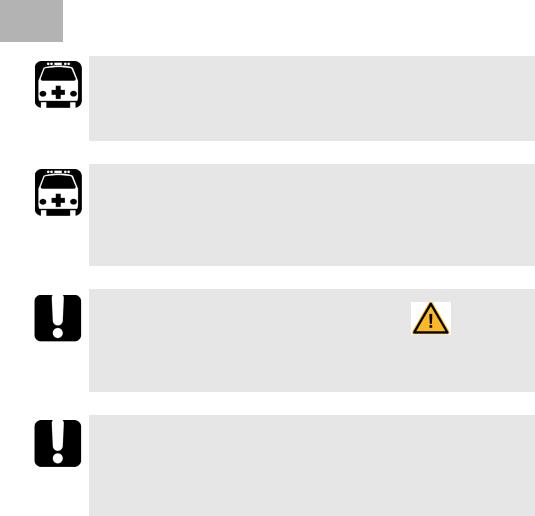
2 Safety Information
WARNING
Do not install or terminate fibers while a light source is active. Never look directly into a live fiber and ensure that your eyes are protected at all times.
WARNING
The use of controls, adjustments and procedures, namely for operation and maintenance, other than those specified herein may result in hazardous radiation exposure or impair the protection provided by this unit.
IMPORTANT
When you see the following symbol on your unit |
, make sure |
that you refer to the instructions provided in your user |
|
documentation. Ensure that you understand and meet the required conditions before using your product.
IMPORTANT
Other safety instructions relevant for your product are located throughout this documentation, depending on the action to perform. Make sure to read them carefully when they apply to your situation.
FTB-2 and FTB-2 Pro |
13 |

Safety Information
Other Safety Symbols on Your Unit
Other Safety Symbols on Your Unit
One or more of the following symbols may also appear on your unit.
Symbol |
Meaning |
|
|
|
|
|
Direct current |
|
|
|
Alternating current |
|
|
|
The unit is equipped with an earth (ground) terminal. |
|
|
|
The unit is equipped with a protective conductor terminal. |
|
|
|
The unit is equipped with a frame or chassis terminal. |
|
|
|
On (Power) |
|
|
|
Off (Power) |
|
|
|
On/Off (Power) |
|
|
|
Fuse |
|
|
14 |
FTB-2 and FTB-2 Pro |

Safety Information
Laser Safety Information
Laser Safety Information
Units with Built-In VFL
Your instrument is a Class 2 laser product in compliance with standards IEC 60825-1: 2007 and 21 CFR 1040.10, except for deviations pursuant to Laser Notice No. 50, dated June 24, 2007. Laser radiation is emitted at the output port.
The following label(s) indicate that the product contains a Class 2 source:
Affixed to back panel of unit.
The VFL laser is active when the |
symbol is displayed in the power |
meter and VFL application. |
|
The modules that you use with your unit may have different laser classes. Refer to the user guide or the online help of the different modules for the exact information.
Units without Built-In VFL
If your unit is not equipped with a VFL, the laser class of your unit depends on the modules that you use. Refer to the user guide or the online help of the different modules for the exact information.
FTB-2 and FTB-2 Pro |
15 |

Safety Information
Electrical Safety Information
Electrical Safety Information
If you need to ensure that the unit is completely turned off, disconnect the power cable and remove the batteries.
WARNING
Insert the power cable plug into a power outlet with a protective ground contact. Do not use an extension cord without a protective conductor.
Before turning on the unit, connect all grounding terminals and extension cords to a protective ground via a ground socket. Any interruption of the protective grounding is a potential shock hazard and may cause personal injury. Whenever the ground protection is impaired, do not use the unit and secure it against any accidental operation.
Do not tamper with the protective ground terminal.
16 |
FTB-2 and FTB-2 Pro |

Safety Information
Electrical Safety Information
WARNING
Use the external power supply indoors only.
Position the unit so that the air can circulate freely around it.
Operation of any electrical instrument around flammable gases or fumes constitutes a major safety hazard.
To avoid electrical shock, do not operate the unit if any part of the outer surface (covers, panels, etc.) is damaged.
Only authorized personnel should carry out adjustments, maintenance or repair of opened units under voltage. A person qualified in first aid must also be present. Do not replace any components while the power cable and batteries are connected.
Unless otherwise specified, all interfaces are intended for connection to Safety Extra Low Voltage (SELV) circuits only.
Capacitors inside the unit may be charged even if the unit has been disconnected from its electrical supply.
WARNING
Use only the listed and certified AC adapter/charger provided by EXFO with your unit. It provides reinforced insulation between primary and secondary, and is suitably rated for the country where the unit is sold.
Use only accessories (such as the batteries and fiber inspection probe) designed for your unit and approved by EXFO. For a complete list of accessories available for your unit, refer to its technical specifications.
When you use the unit outdoors, ensure that it is protected from liquids, dust, direct sunlight, precipitation, and full wind pressure.
FTB-2 and FTB-2 Pro |
17 |

Safety Information
Electrical Safety Information
|
Equipment Ratings |
||
|
|
||
|
|
||
Temperature |
unit powered by batteries: 0 °C to 50 °C (32 °F to |
||
Operation |
122 °F)a,b |
|
|
unit connected to AC adapter : 0 °C to 40 °C (32 °F to |
|||
|
|||
|
104 °F) |
|
|
Storage |
unit without batteries: –40 °C to 70 °C (–40 °F to |
||
|
158 °F) |
|
|
|
unit with batteries: –20 °C to 60 °C (–4 °F to 140 °F) |
||
|
|
||
Relative humidityc |
unit: 95 % non-condensing |
||
|
AC adapter: 10 % to 80 % non-condensing |
||
|
|
||
Maximum operation altitude |
2000 m (6562 ft) (unit connected to external power |
||
|
supply) |
|
|
|
5000 m (16405 ft) (unit operated from batteries) |
||
|
|
||
Pollution degree |
2 (unit connected to external power supply) |
||
|
3 (unit operated from batteries)d |
||
Overvoltage category |
unit: I |
|
|
|
AC adapter: II |
|
|
|
|
||
Measurement category |
Not rated for measurement categories II, III, or IV |
||
|
|
|
|
Input powere |
unit (FTB-2): |
24 V; 3.75 A |
|
|
unit (FTB-2 Pro): 24 V; 8.33 A |
||
|
AC adapter: |
100 - 240 V; 50/60 Hz; 4 A |
|
|
|
|
|
a.When the unit is used at an altitude of 5000 m, the maximum operating temperature is 32 °C (89.6 °F)
b.Operating time is dependent upon power consumption and temperature. If the unit is used at maximum power and maximum temperature, it will power off automatically any time after 10 minutes for safety reasons.
c.Measured in 0 °C to 31 °C (32 °F to 87.8 °F) range, decreasing linearly to 50 % at 40 °C (104 °F).
d.Equipment must be normally protected against exposure to direct sunlight, precipitation and full wind pressure.
e.Not exceeding ± 10 % of the nominal voltage.
18 |
FTB-2 and FTB-2 Pro |

Safety Information
Electrical Safety Information
CAUTION
The use of voltages higher than those indicated on the label affixed to your unit may damage the unit.
IMPORTANT
The operation and storage temperatures of some modules may differ from the temperatures specified for your platform. In this case, always ensure that you comply with the most restrictive conditions (either module or platform).
FTB-2 and FTB-2 Pro |
19 |
