Page 1

FTB-2 and FTB-2 Pro
User Guide
Page 2
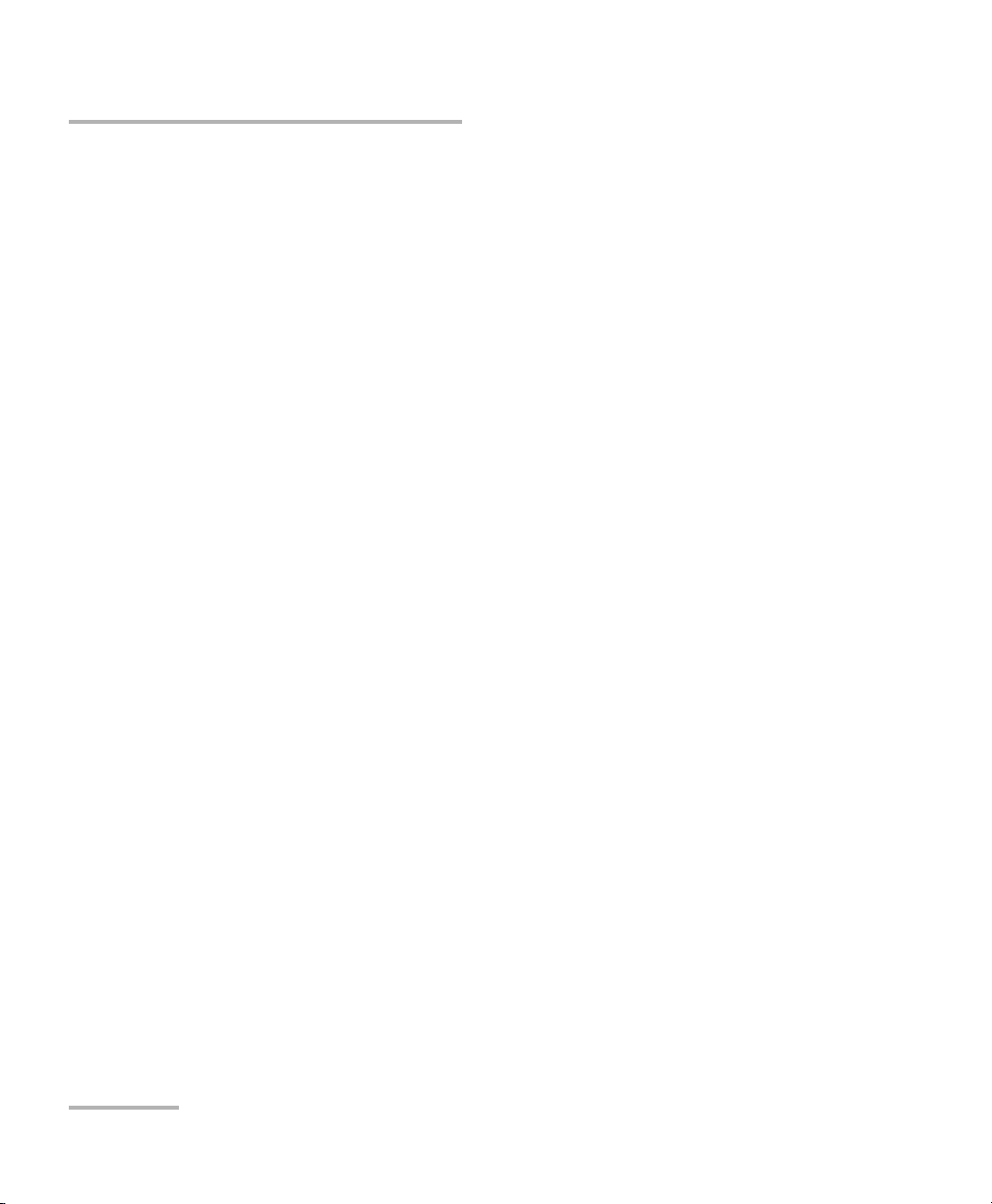
Copyright © 2014 EXFO Inc. All rights reserved. No part of this publication
may be reproduced, stored in a retrieval system or transmitted in any form,
be it electronically, mechanically, or by any other means such as
photocopying, recording or otherwise, without the prior written permission
of EXFO Inc. (EXFO).
Information provided by EXFO is believed to be accurate and reliable.
However, no responsibility is assumed by EXFO for its use nor for any
infringements of patents or other rights of third parties that may result from
its use. No license is granted by implication or otherwise under any patent
rights of EXFO.
EXFO’s Commerce And Government Entities (CAGE) code under the North
Atlantic Treaty Organization (NATO) is 0L8C3.
The information contained in this publication is subject to change without
notice.
Trademarks
EXFO’s trademarks have been identified as such. However, the presence
or absence of such identification does not affect the legal status of any
trademark.
Units of Measurement
Units of measurement in this publication conform to SI standards and
practices.
Patents
The design patent is pending for this product.
Version number: 1.0.7.1
ii FTB-2 and FTB-2 Pro
Page 3
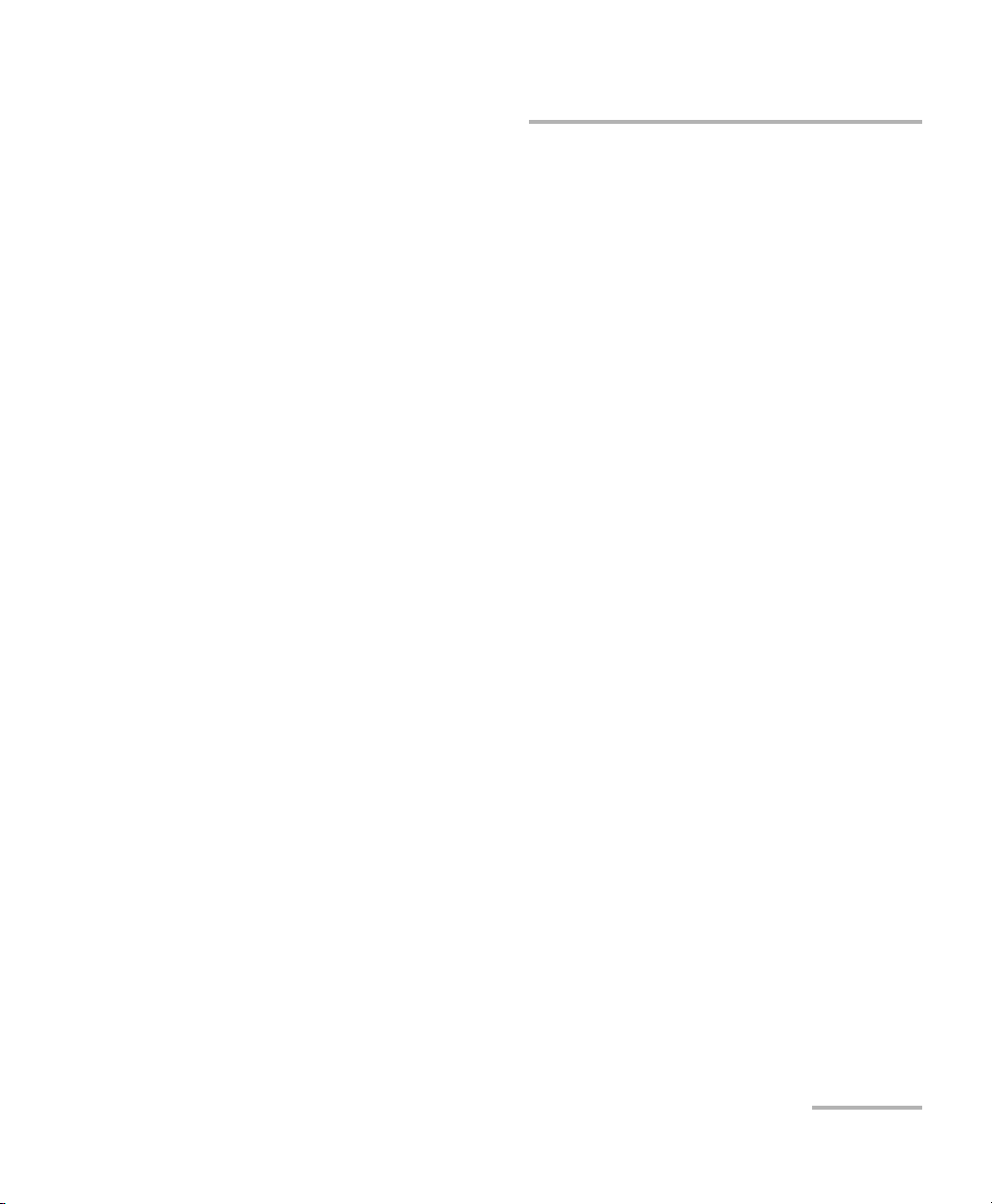
Contents
Certification Information ..................................................................................................... viii
1 Introducing the FTB-2 and FTB-2 Pro .......................................................... 1
Main Features .........................................................................................................................1
LED Indicators Description ......................................................................................................6
Function Buttons Description ..................................................................................................8
Power Sources ........................................................................................................................8
Automatic Fan Speed Management ......................................................................................10
Software Options for Your Unit ............................................................................................11
Conventions ..........................................................................................................................12
2 Safety Information ..................................................................................... 13
Other Safety Symbols on Your Unit .......................................................................................14
Laser Safety Information .......................................................................................................15
Electrical Safety Information .................................................................................................16
3 Getting Started with Your Unit ................................................................. 21
Grounding Your Unit ............................................................................................................21
Positioning Your Unit ............................................................................................................23
Installing the Carry Handle ...................................................................................................24
Installing the Shoulder Strap ................................................................................................27
Inserting and Removing Test Modules .................................................................................28
Turning On Your Unit ............................................................................................................36
Turning Off Your Unit ..........................................................................................................36
Configuring Your Unit At First Startup ..................................................................................42
Accessing and Exiting ToolBox X ...........................................................................................44
Starting Module Applications ...............................................................................................45
Using the On-Screen (Virtual) Keyboard ................................................................................46
Working with Windows 8.1 Pro or Windows Embedded 8 Standard ....................................47
Right-Clicking with the Touchscreen .....................................................................................49
Installing or Upgrading the Applications ..............................................................................50
Activating Software Options .................................................................................................53
Installing Third-Party Software on Your Unit .........................................................................58
Protecting your Unit with an Antivirus Software ...................................................................58
Securing your Unit Using the Kensington Lock .....................................................................59
Using a Keyboard, Mouse or Other USB Devices ...................................................................60
Working with Bluetooth Devices ...........................................................................................62
FTB-2 and FTB-2 Pro iii
Page 4
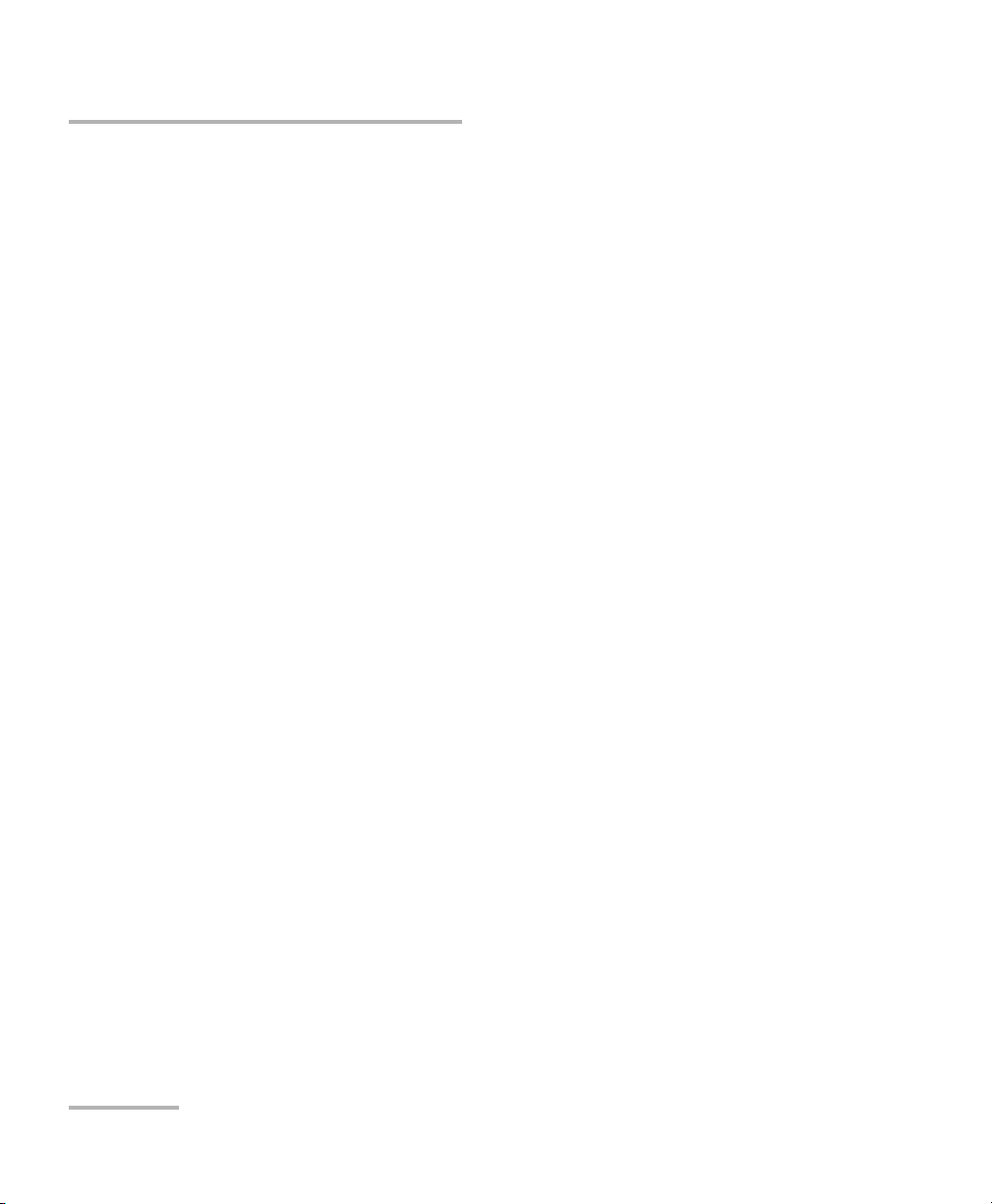
4 Setting Up Your FTB-2 and FTB-2 Pro .........................................................63
Adjusting Brightness .............................................................................................................63
Adjusting Microphone and Speaker Volume .........................................................................64
Recalibrating the Touchscreen ..............................................................................................69
Customizing the Right-Click Feature .....................................................................................72
Enabling or Disabling the Automatic Logon .........................................................................76
Selecting the Startup Applications ........................................................................................80
Configuring Network Printers ...............................................................................................82
Selecting the Language of Operation ...................................................................................84
Setting Date and Time Formats ............................................................................................95
Adjusting the Date, Time and Time Zone ..............................................................................97
Configuring the Power Management Options ......................................................................98
Setting ToolBox X Behavior .................................................................................................108
Configuring the Internet Options .......................................................................................110
Configuring Parameters via Windows Mobility Center ........................................................113
Setting Other Parameters ....................................................................................................114
5 Working with Your Unit ............................................................................115
Printing Documents ............................................................................................................115
Viewing PDF Files ................................................................................................................116
Taking Screen Captures ......................................................................................................117
Browsing the Web ..............................................................................................................118
Accessing the Internet with a 3G USB Modem Key .............................................................119
Managing Favorites ............................................................................................................121
Using the Calculator ...........................................................................................................129
Using the Text Editor ...........................................................................................................129
Accessing Other Tools .........................................................................................................130
6 Using the Optional Built-In Power Meter and VFL ..................................131
7 Inspecting Fibers with a Probe ................................................................133
8 Managing Data .........................................................................................135
Viewing Disk Space and Managing Files .............................................................................136
Transferring Data via Bluetooth ..........................................................................................137
Connecting to a Wireless Network ......................................................................................146
Using the USB to RS-232 Adapter .......................................................................................148
Freeing Up Disk Space with the Disk Cleanup Utility ...........................................................154
Enabling or Disabling the Wireless Communication ............................................................158
Connecting to a VPN from Your Unit ..................................................................................162
iv FTB-2 and FTB-2 Pro
Page 5
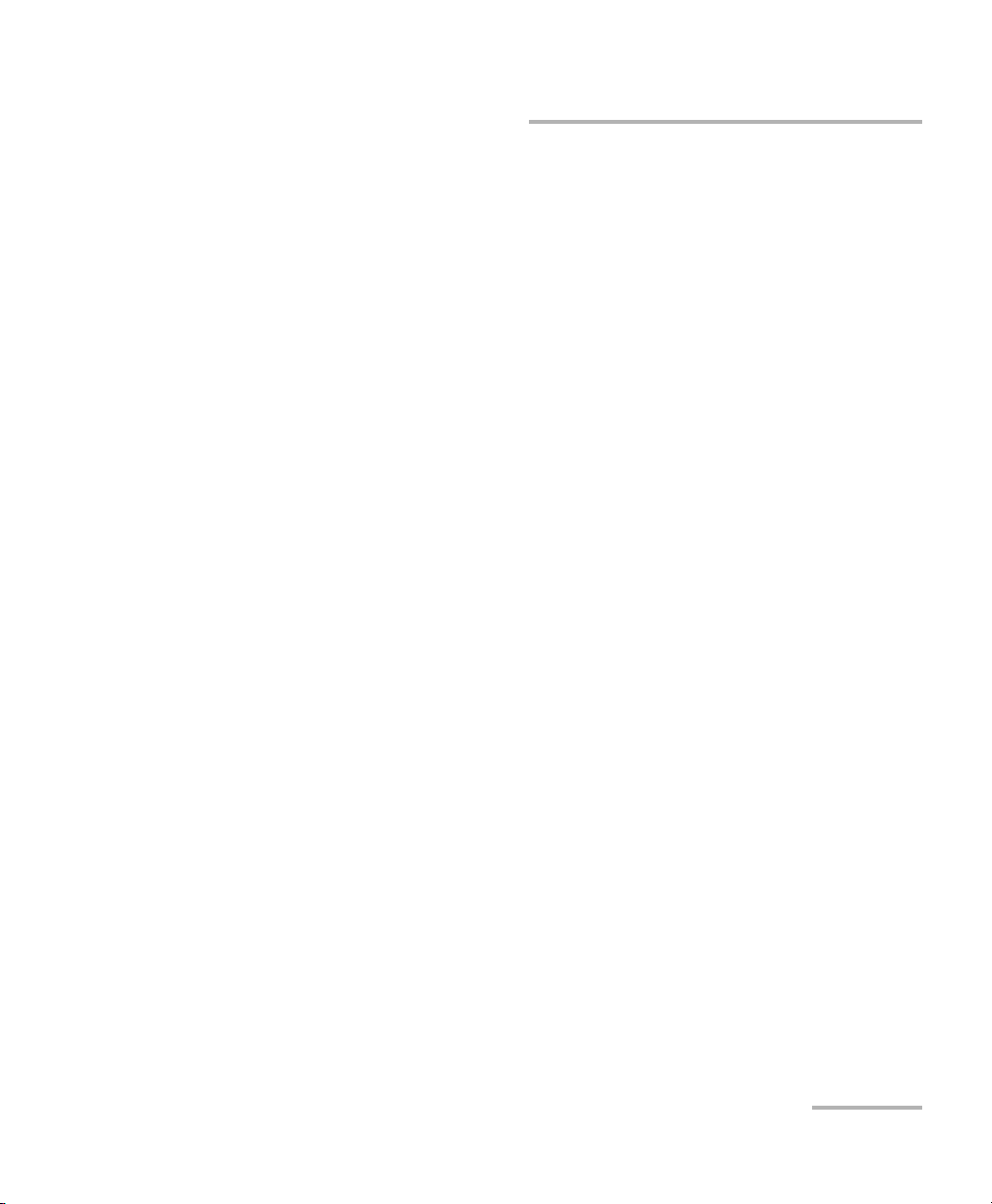
9 Accessing Your Unit Remotely ................................................................. 171
Working with Remote Desktop ...........................................................................................172
Working With TightVNC .....................................................................................................182
Adding Exceptions to the Firewall ......................................................................................189
10 Testing Network Connections ................................................................. 193
Performing a Ping Test ........................................................................................................193
Performing a Trace Route Test .............................................................................................196
Exporting the Results ..........................................................................................................198
11 Preparing for Automation ....................................................................... 199
Linking Units with the Ethernet Port ...................................................................................201
Linking Units Using a Serial Port .........................................................................................201
Getting Optimum Performance from Your Unit ..................................................................202
Changing Communication Settings ....................................................................................204
Configuring DCOM Access to Your Unit ..............................................................................208
Preparing to Control Modules with a Dedicated Application ..............................................232
12 Using Your Unit and Modules in an Automated Test Environment ....... 237
Standard Status Data Structure ..........................................................................................238
SCPI Command Structure ....................................................................................................242
Consulting Data Types ........................................................................................................245
Writing Remote Control Code .............................................................................................246
Error Message Format .........................................................................................................248
Monitoring Remote Commands ..........................................................................................249
13 Maintenance ............................................................................................. 253
Cleaning Detector Ports ......................................................................................................254
Cleaning VFL-Type Connectors ............................................................................................255
Cleaning the Touchscreen ...................................................................................................256
Recharging the Batteries .....................................................................................................257
Replacing Batteries .............................................................................................................260
Installing or Removing the Power Meter and VFL ...............................................................265
Managing Windows Updates .............................................................................................272
Recalibrating the Unit .........................................................................................................275
Recycling and Disposal (Applies to European Union Only) ..................................................276
FTB-2 and FTB-2 Pro v
Page 6
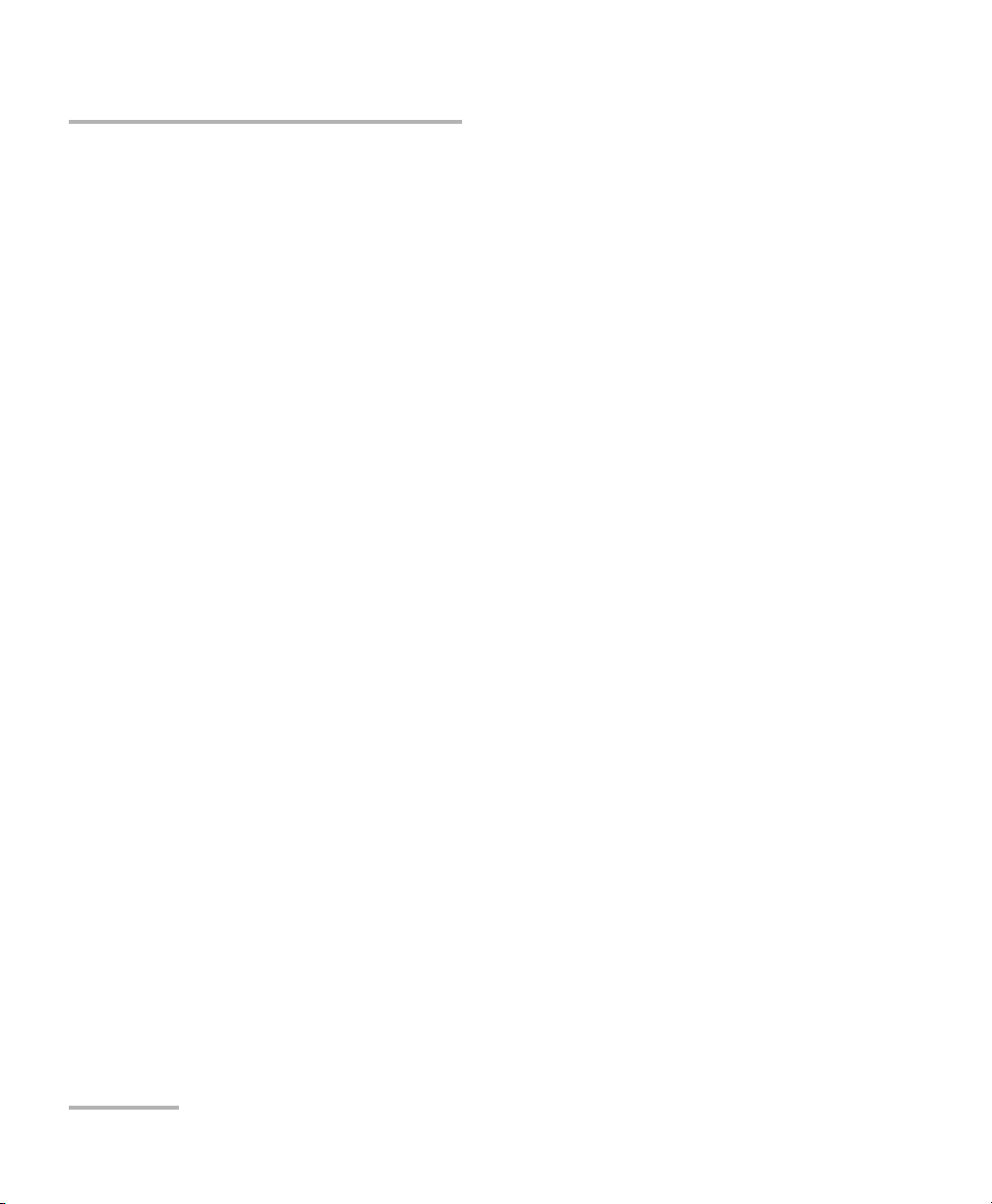
14 Troubleshooting ........................................................................................277
Solving Common Problems .................................................................................................277
Restoring Your Unit to Normal Operation ...........................................................................282
Accessing the Online Documentation .................................................................................301
Contacting the Technical Support Group ............................................................................302
Viewing System Information ...............................................................................................303
Retrieving Network Interfaces Information .........................................................................306
Transportation ....................................................................................................................310
15 Warranty ....................................................................................................311
General Information ...........................................................................................................311
Liability ...............................................................................................................................312
Exclusions ...........................................................................................................................312
Certification ........................................................................................................................312
Service and Repairs .............................................................................................................313
EXFO Service Centers Worldwide ........................................................................................314
A Technical Specifications ............................................................................315
B Data Types .................................................................................................317
Applicable Data Types for Input—IEEE 488.2 ......................................................................318
Applicable Data Types for Output —IEEE 488.2 ..................................................................327
Applicable Data Types for Input—SCPI ................................................................................337
Special Numeric Values Received on Output .......................................................................338
C IEEE 488.2 and Specific Command Reference .........................................339
IEEE 488.2 Commands–Quick Reference .............................................................................339
IEEE 488.2 Required Commands .........................................................................................340
Specific Commands—Quick Reference ................................................................................360
Specific Commands ............................................................................................................361
D SCPI-Based Errors ......................................................................................379
E COM Properties and Events ......................................................................395
ActiveX (COM/DCOM)—Quick Reference ............................................................................396
Properties ...........................................................................................................................397
Events .................................................................................................................................404
vi FTB-2 and FTB-2 Pro
Page 7
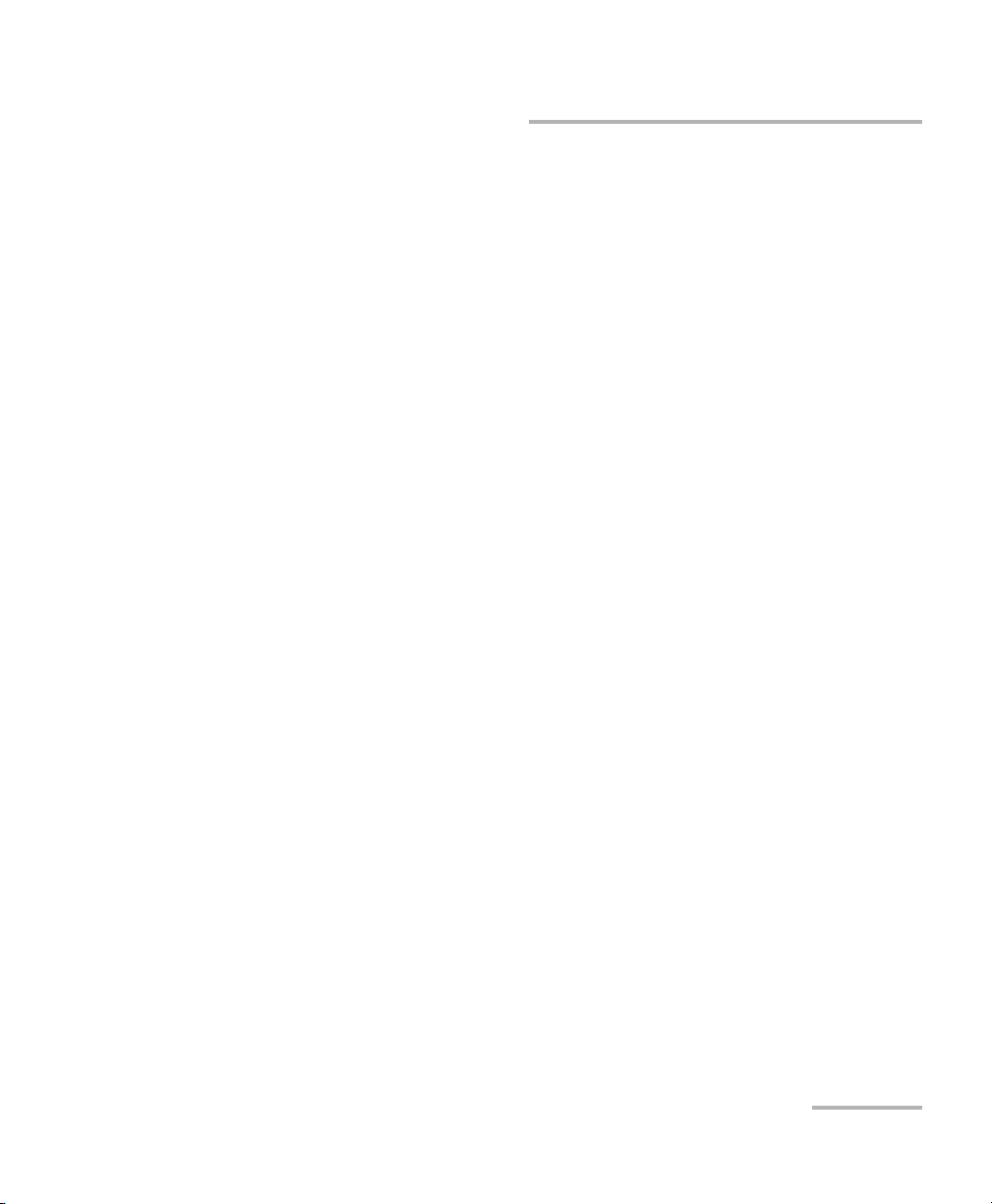
F Communicating Through TCP/IP over Telnet .......................................... 405
Introducing TCP/IP over Telnet ............................................................................................405
Features ..............................................................................................................................406
Activating TCP/IP over Telnet ...............................................................................................407
Executing SCPI Commands Over Telnet ...............................................................................408
Releasing Modules ..............................................................................................................414
Internal Commands of the TCP/IP over Telnet Protocol .......................................................415
Index .............................................................................................................. 423
FTB-2 and FTB-2 Pro vii
Page 8
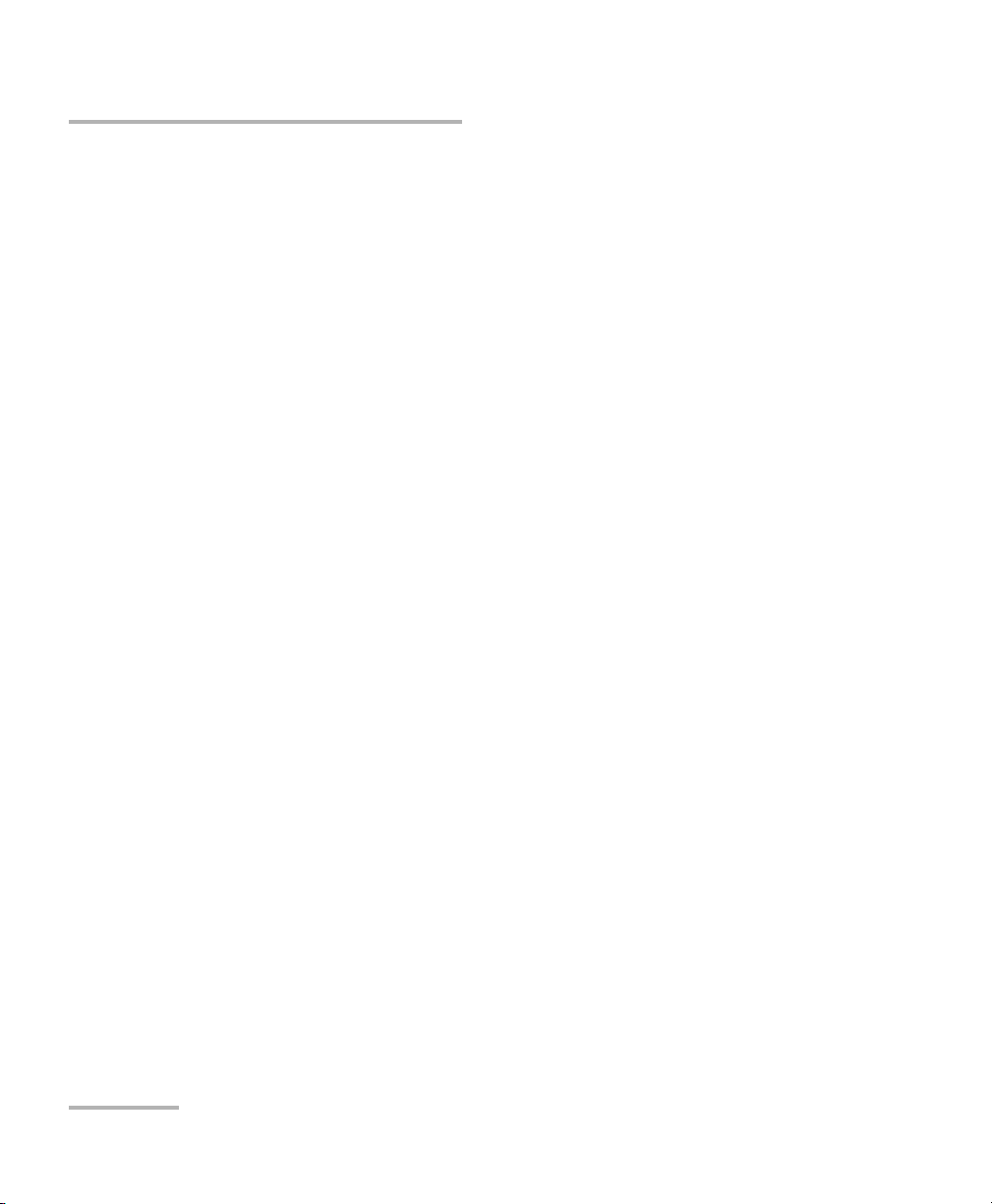
Certification Information
Certification Information
North America Regulatory Statement
This unit was certified by an agency approved in both Canada and the
United States of America. It has been evaluated according to applicable
North American approved standards for product safety for use in Canada
and the United States.
Electronic test and measurement equipment is exempt from FCC part 15,
subpart B compliance in the United States of America and from ICES-003
compliance in Canada. However, EXFO Inc. makes reasonable efforts to
ensure compliance to the applicable standards.
The limits set by these standards are designed to provide reasonable
protection against harmful interference when the equipment is operated in
a commercial environment. This equipment generates, uses, and can
radiate radio frequency energy and, if not installed and used in accordance
with the user guide, may cause harmful interference to radio
communications. Operation of this equipment in a residential area is likely
to cause harmful interference in which case the user will be required to
correct the interference at his own expense.
Modifications not expressly approved by the manufacturer could void the
user's authority to operate the equipment.
viii FTB-2 and FTB-2 Pro
Page 9

Certification Information
Your unit comes with an internal wireless module and antenna for which
the following information applies:
This equipment has been tested and found to comply with the limits
for a Class A digital device, pursuant to Part 15 of the FCC Rules.
Operation is subject to the following two conditions: (1) This device
may not cause harmful interference, and (2) this device must accept
any interference received, including interference that may cause
undesired operation.
This device complies with Industry Canada license-exempt RSS
standard(s). Operation is subject to the following two conditions: (1)
this device may not cause interference, and (2) this device must
accept any interference, including interference that may cause
undesired operation of the device.
This device complies with the US/Canada portable RF exposure limit
set forth for an uncontrolled environment and is safe for intended
operation as described in this user documentation. The further RF
exposure reduction can be achieved if the device can be kept as far as
possible from the user’s body.
This device does not contain any user-serviceable components. Any
unauthorized product changes or modifications will invalidate
warranty and all applicable regulatory certifications and approvals.
Note: You will only be able to work with Wi-Fi and Bluetooth if you have
purchased the corresponding option.
FTB-2 and FTB-2 Pro ix
Page 10
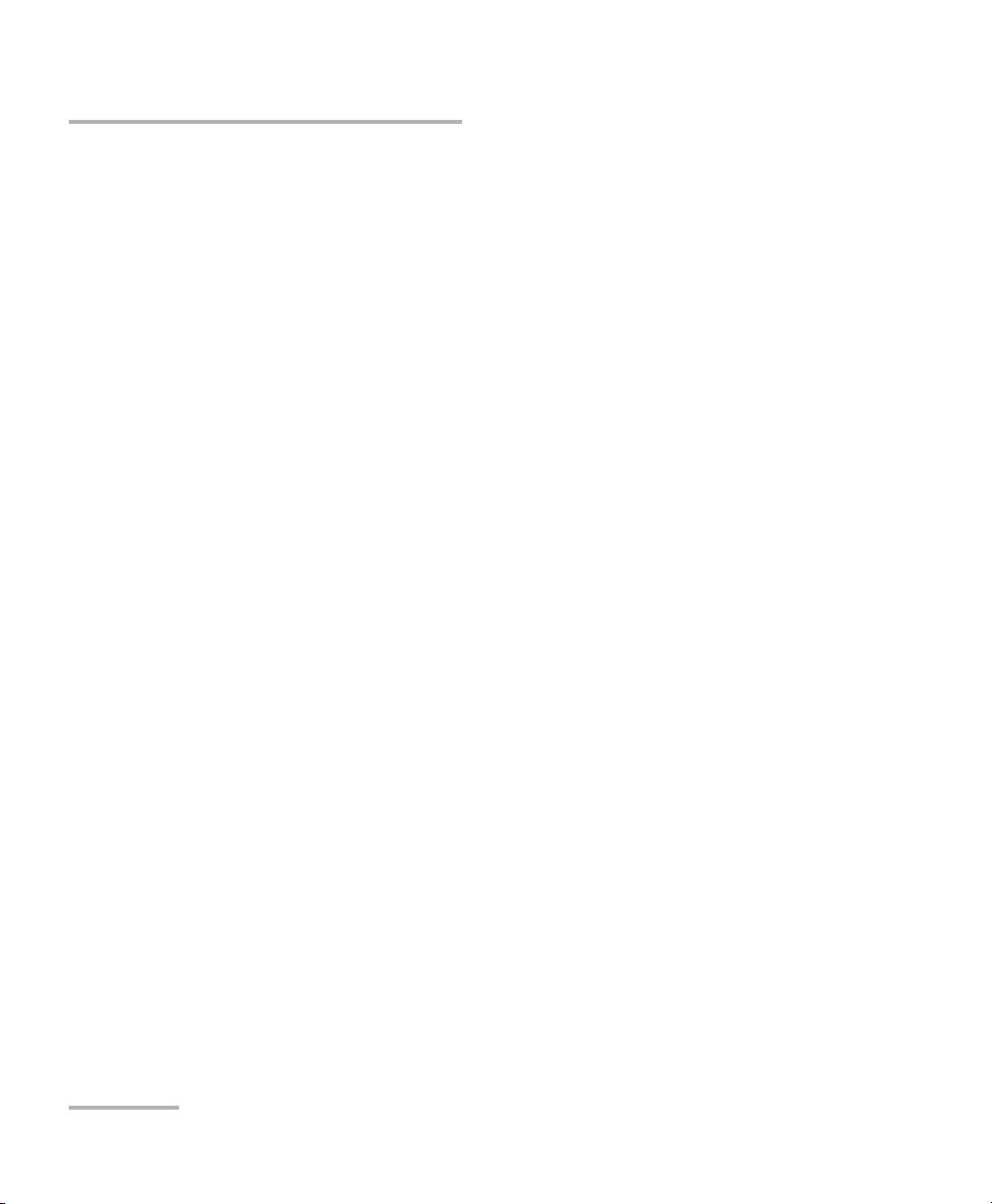
Certification Information
European Community Declaration of Conformity
Hereby, EXFO declares that the radio equipment type “Wide Band Data
Transmission” is in compliance with Directive 2014/53/EU.
An electronic version of the complete declaration of conformity for your
product is available on our website at www.exfo.com. Refer to the
product’s page on the Web site for details.
The information about the Bluetooth and Wi-Fi frequency bands is as
follows:
Bluetooth: Between the frequencies 2400.0 MHz - 2483.5 MHz.
The output power is 2.0 dBm typical.
Wi-Fi: Between the frequencies 2400.0 MHz - 2483.5 MHz.
The maximum output power is 17 dBm.
x FTB-2 and FTB-2 Pro
Page 11
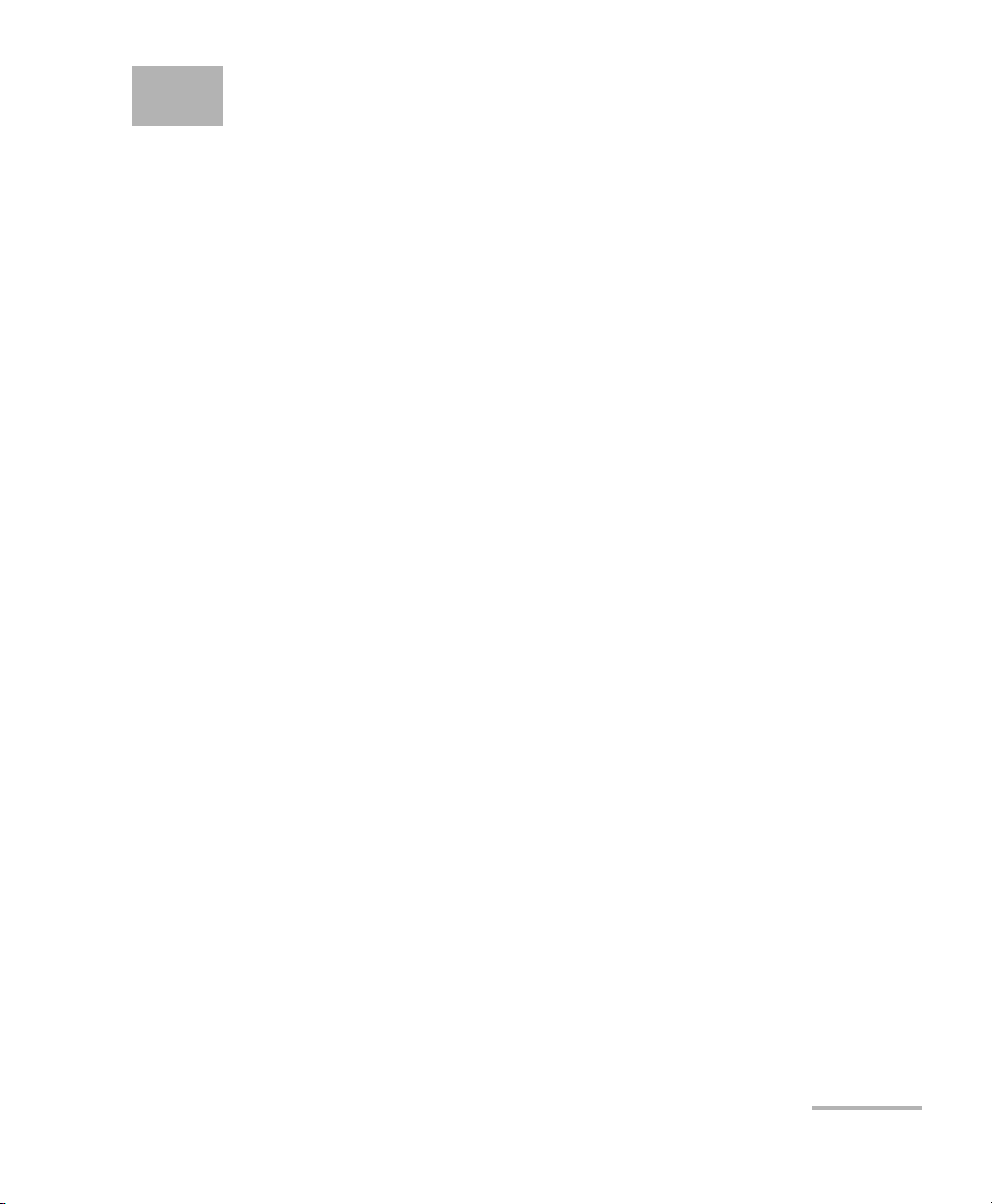
1 Introducing the FTB-2 and
FTB-2 Pro
Note: In this documentation, the words “tap” and “double-tap” (related to the
use of a touchscreen) replace the words “click” and “double-click”.
Note: Many of the illustrations referring to Windows features were made using
Windows 8.1 Pro. For this reason, depending on the model that you have
purchased, the appearance of the applications may vary slightly from the
illustrations presented in this documentation.
Main Features
Your unit includes the following:
10.1-inch color touchscreen (LCD and touchscreen optimized for
outdoor use available as an option)
Two USB 2.0 host ports and one USB 3.0 host port
Ethernet port (10/100/1000 Base-T)
Headset/microphone port (for headsets equipped with a microphone)
External monitor port (for monitors with DisplayPort interface)
Optional Wi-Fi and Bluetooth capability
Optional built-in power meter and VFL
Compatible with some of the FTB-500 modules
Windows 8.1 Pro (FTB-2 Pro)/ Windows Embedded 8 Standard (FTB-2)
operating system
Multitasking possibilities
Remote access to your unit (via TightVNC or Remote Desktop)
Modules and instruments can be controlled locally via the ToolBox X
software or remotely through RS-232 or Ethernet TCP/IP (using SCPI
commands).
Direct Web access from your unit
FTB-2 and FTB-2 Pro 1
Page 12
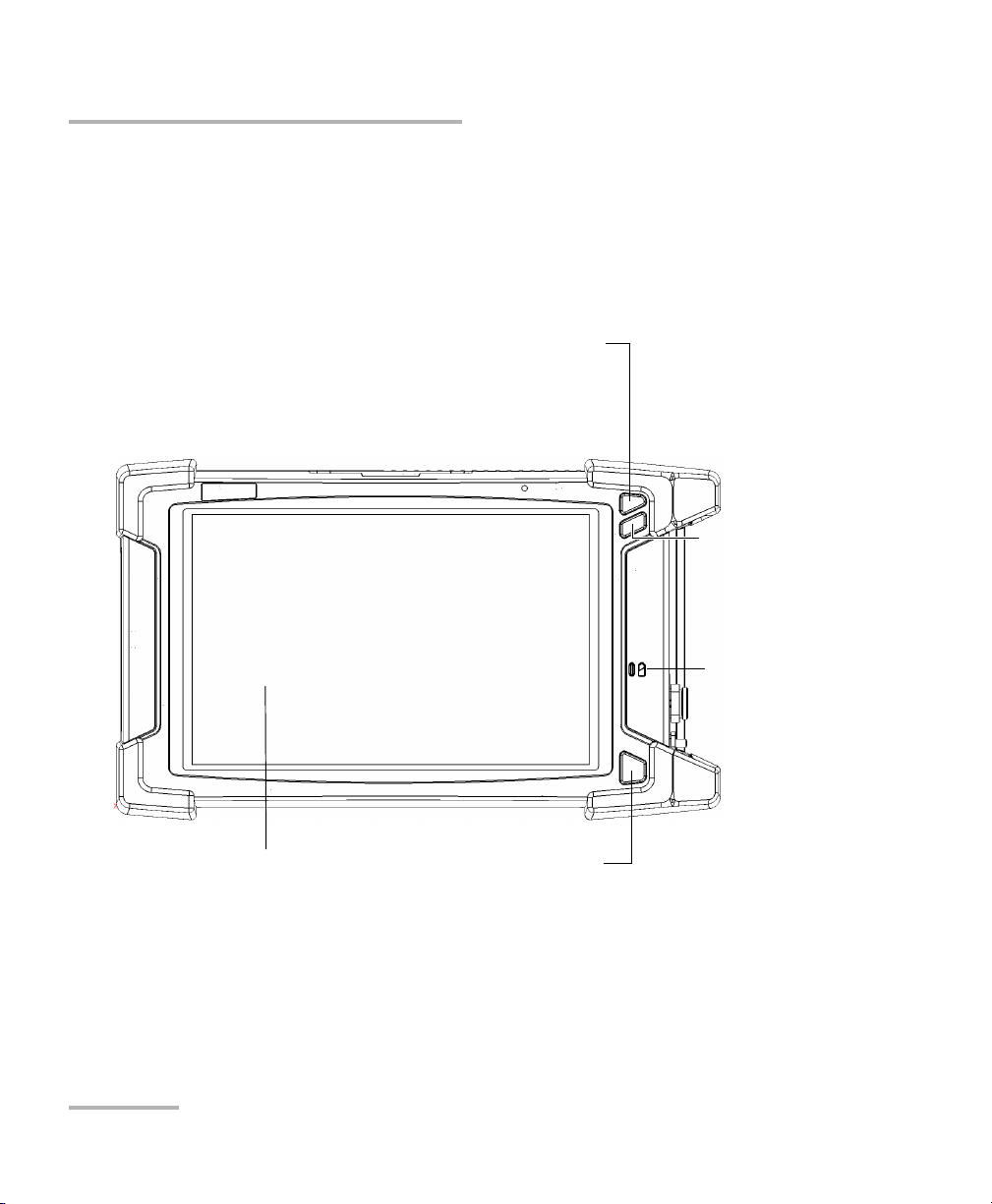
Introducing the FTB-2 and FTB-2 Pro
Front
Battery LED
To uc h s cr e e n
On/Off button
(also serves as power LED)
Application switcher
button
Keyboard/
Screen capture button
Main Features
Possibility to take screen captures
PDF file viewer available from your unit
Easy transfer of files and folders to an external storage device
Easy software updates
2 FTB-2 and FTB-2 Pro
Page 13
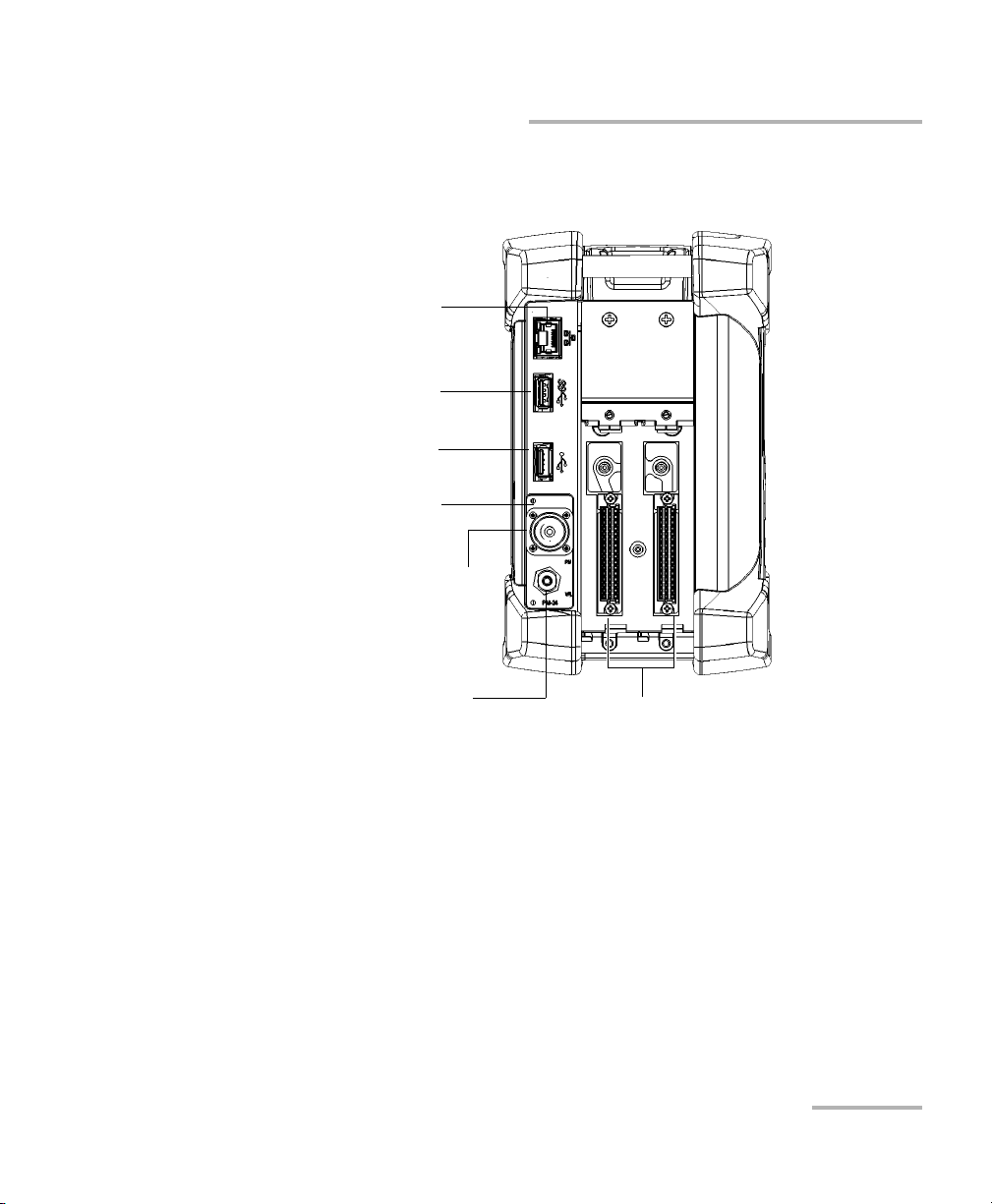
Right panel
Ethernet (RJ-45) port
Detector port of the
power meter
VFL port;
laser radiation emitted at
this port
when VFL is active
Module slots
USB 2.0 host port
USB 3.0 host port
Built-in power meter and VFL
(optional)
Introducing the FTB-2 and FTB-2 Pro
Main Features
FTB-2 and FTB-2 Pro 3
Page 14
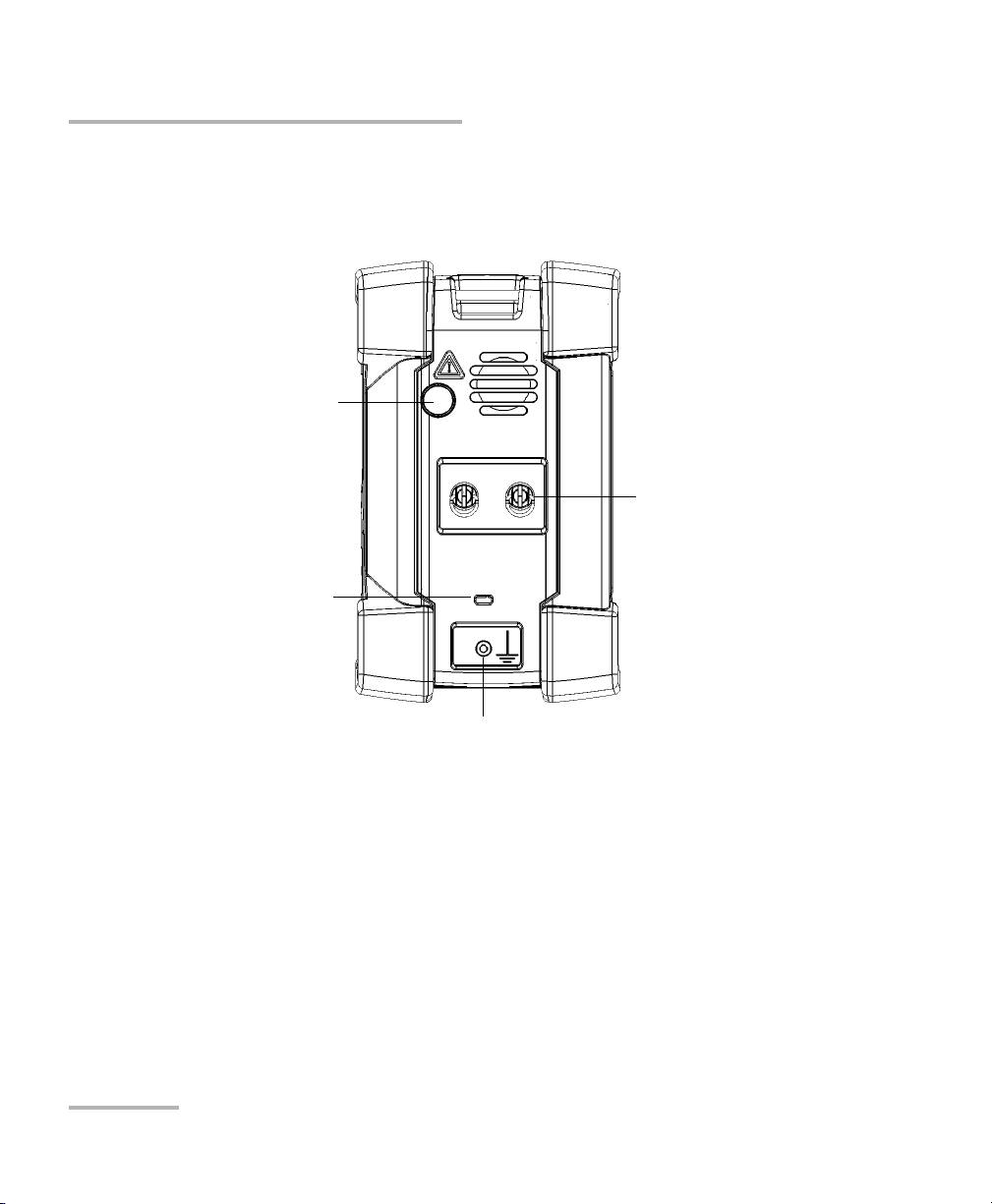
Introducing the FTB-2 and FTB-2 Pro
Left panel
AC adapter/charger
connector
Earth (ground) terminal
Module retaining screws
Security slot for Kensington lock
Main Features
4 FTB-2 and FTB-2 Pro
Page 15
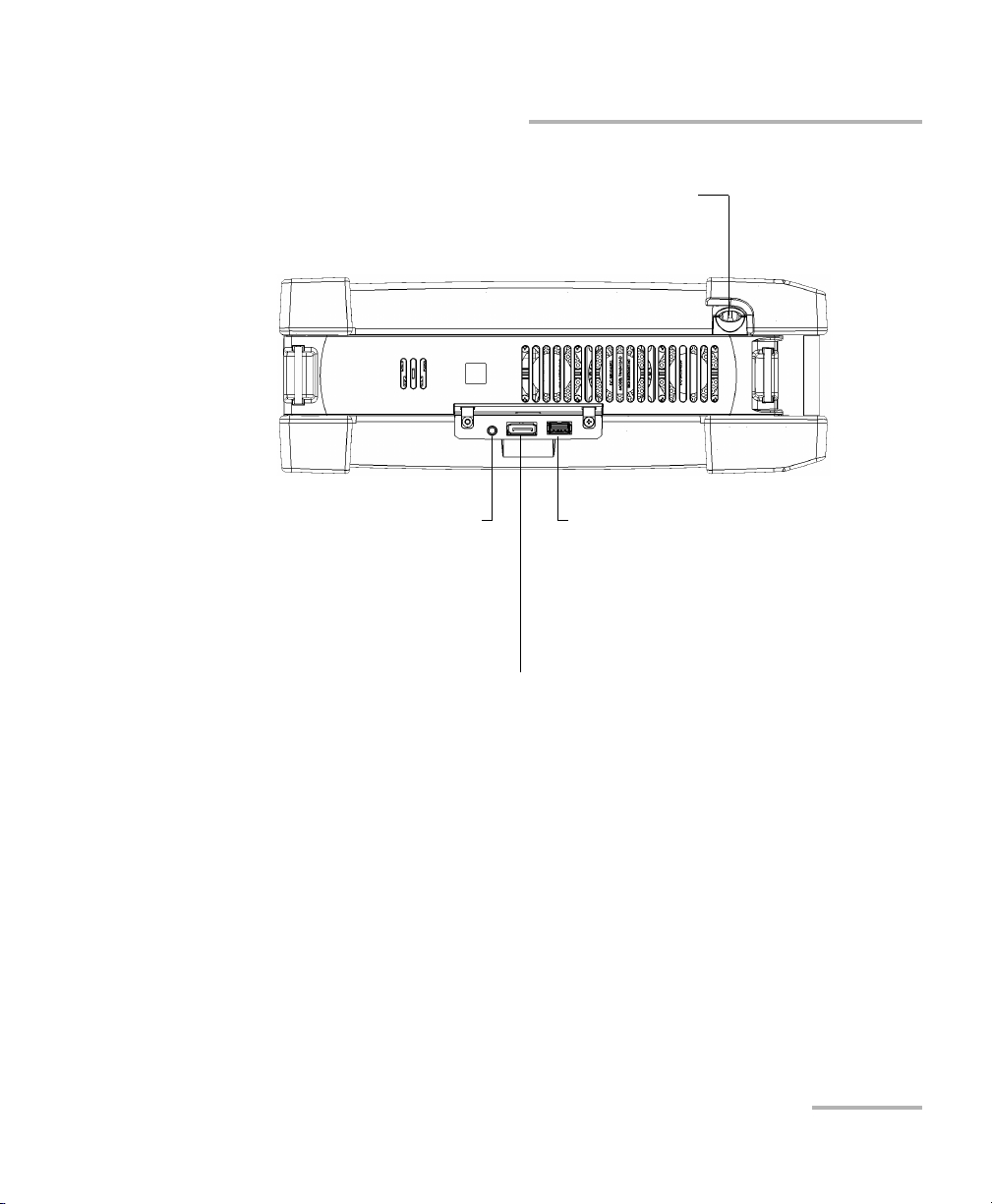
External monitor port
(for any commercially available monitor
compatible with a DisplayPort interface)
Top
Stylus
USB 2.0 host portHeadset/microphone port
(for any commercially available stereo
headset equipped with a microphone, and
having a 3.5 mm connector)
Introducing the FTB-2 and FTB-2 Pro
Main Features
FTB-2 and FTB-2 Pro 5
Page 16
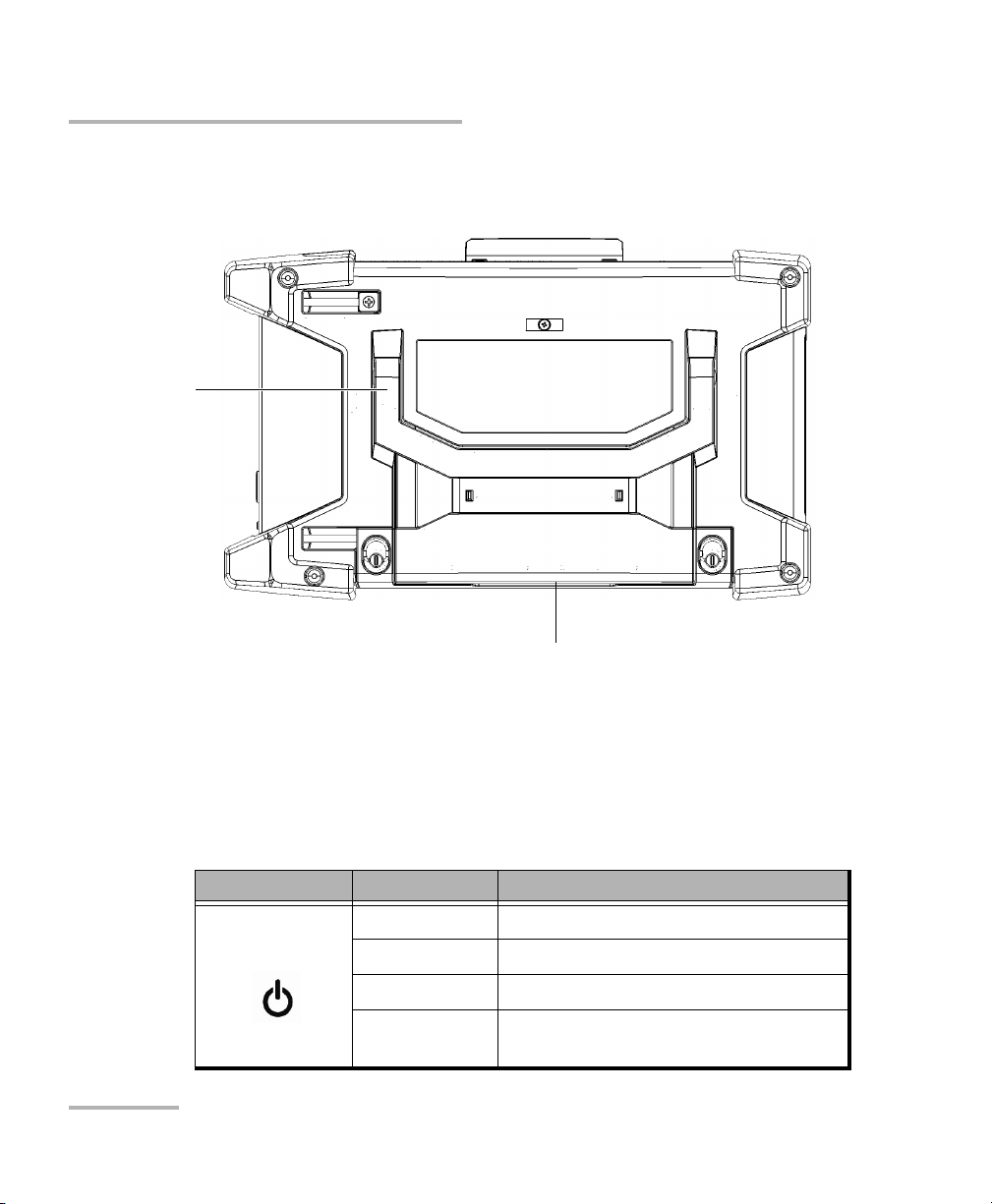
Introducing the FTB-2 and FTB-2 Pro
Back
Battery compartment
Support
LED Indicators Description
LED Indicators Description
There are two LED indicators located on the front panel of your unit,
providing you with information about the power and battery statuses.
6 FTB-2 and FTB-2 Pro
LED Status Meaning
Green Unit is on.
Green, blinking Unit is in Sleep mode.
Off Unit is off or in Hibernation mode.
Red There is a major hardware problem
with the unit. Contact EXFO.
Page 17
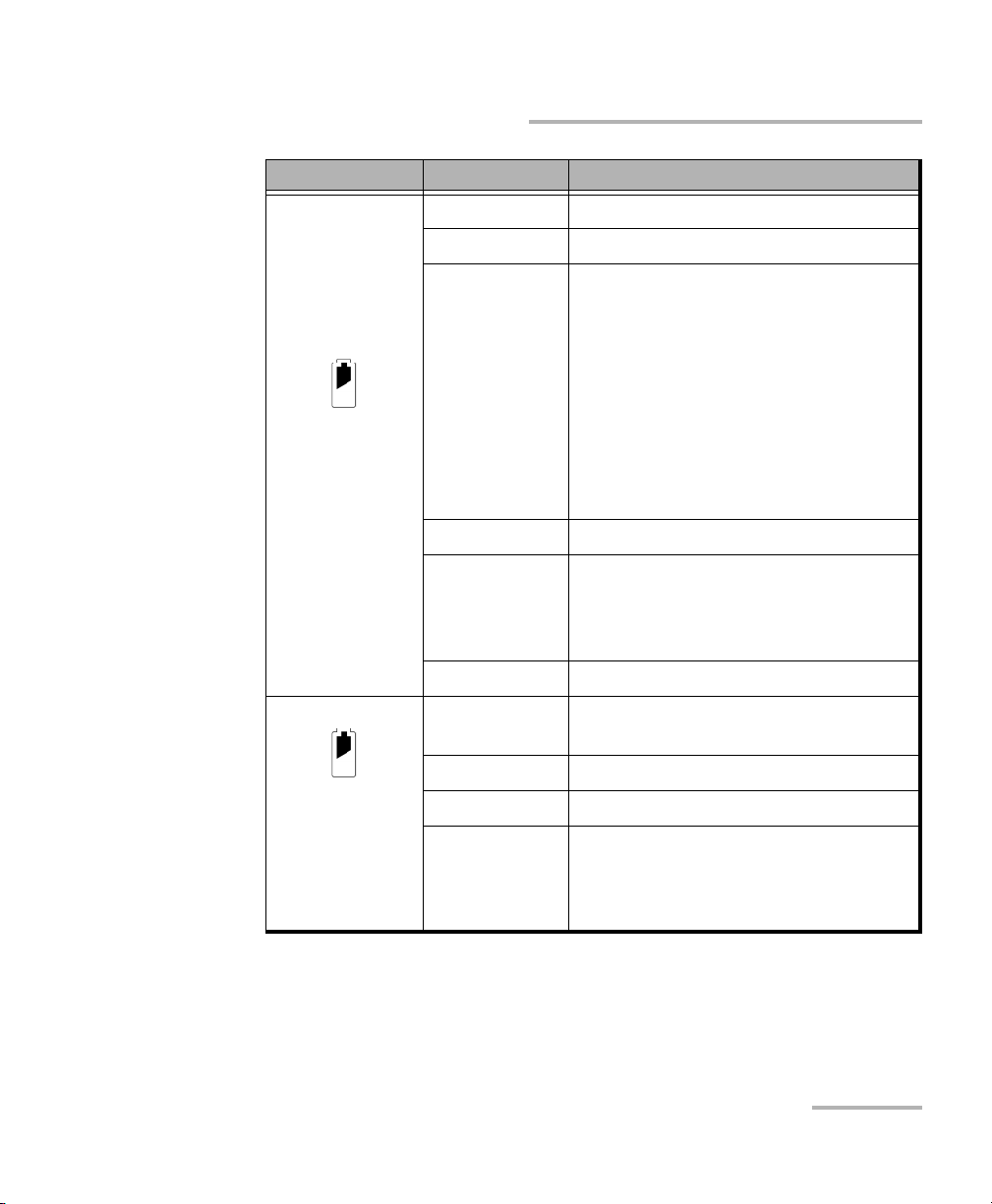
Introducing the FTB-2 and FTB-2 Pro
LED Status Meaning
Green All batteries are fully charged.
Green, blinking At least one battery is charging.
Yellow, blinking At least one module would be using
more power than what is available
from batteries. Do not disconnect AC
power while this module is in use.
A blinking yellow LED takes
precedence over a blinking green one,
(when unit is
connected to an
external power
source)
so when AC power is connected, even
if the LED is blinking yellow, batteries
are probably charging (depending on
conditions).
Red Battery error. Contact EXFO.
Red, blinking The detected temperature is too high.
This could lead to a thermal shutdown
of the unit if no action is taken to
reduce the temperature.
LED Indicators Description
Off No battery present in the unit.
Off The global level of the batteries is
above the “low-battery threshold”.
Yellow The global level of batteries is low.
(when unit is not
Red Battery error. Contact EXFO.
connected to an
external power
source)
Red, blinking The detected temperature is too high.
This could lead to a thermal shutdown
of the unit if no action is taken to
reduce the temperature.
FTB-2 and FTB-2 Pro 7
Page 18
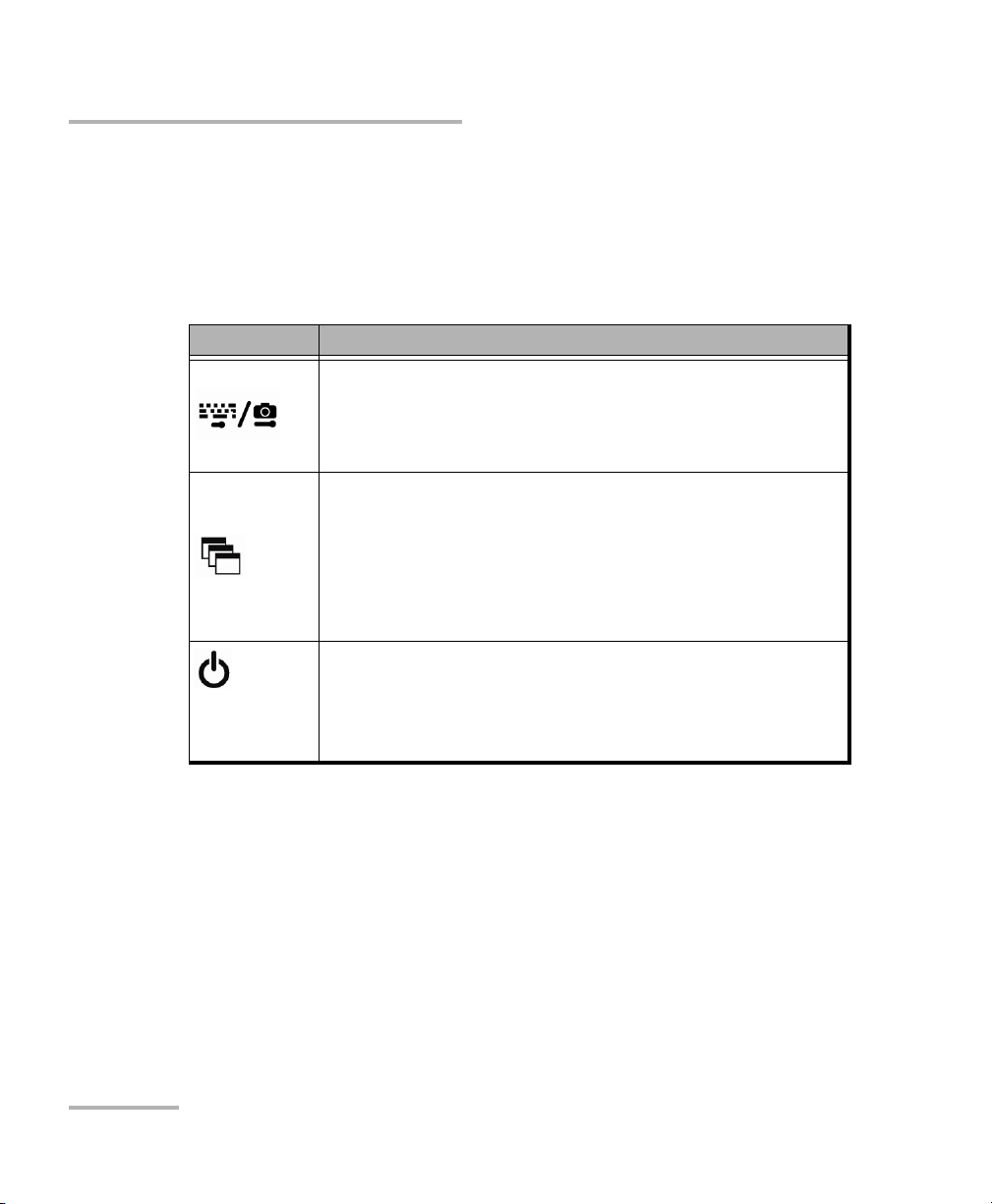
Introducing the FTB-2 and FTB-2 Pro
Function Buttons Description
Function Buttons Description
Your unit is equipped with function buttons that give you access to features
at all times.
The table below shows an overview of their purpose.
Button Meaning
Displays the on-screen keyboard.
Press once to show the keyboard. Press once again to
hide it.
Takes a screen capture. Hold down for a few seconds.
Enables you to switch from one task to another. It is the
equivalent of pressing the ALT + TAB key combination on a
hardware keyboard.
Press once to view the list of running applications.
Press as many times as needed to select the desired
application.
Turns your unit on and off.
Press for one second to turn the unit on.
For more information on the various ways to turn off your
unit, see Turning Off Your Unit on page 36.
Power Sources
Your unit operates with the following power sources:
AC adapter/charger (connected to standard power outlet—indoor use
only).
When it is connected to an external power source with the AC
adapter/charger, the unit will function even if the batteries are not
present.
8 FTB-2 and FTB-2 Pro
Page 19
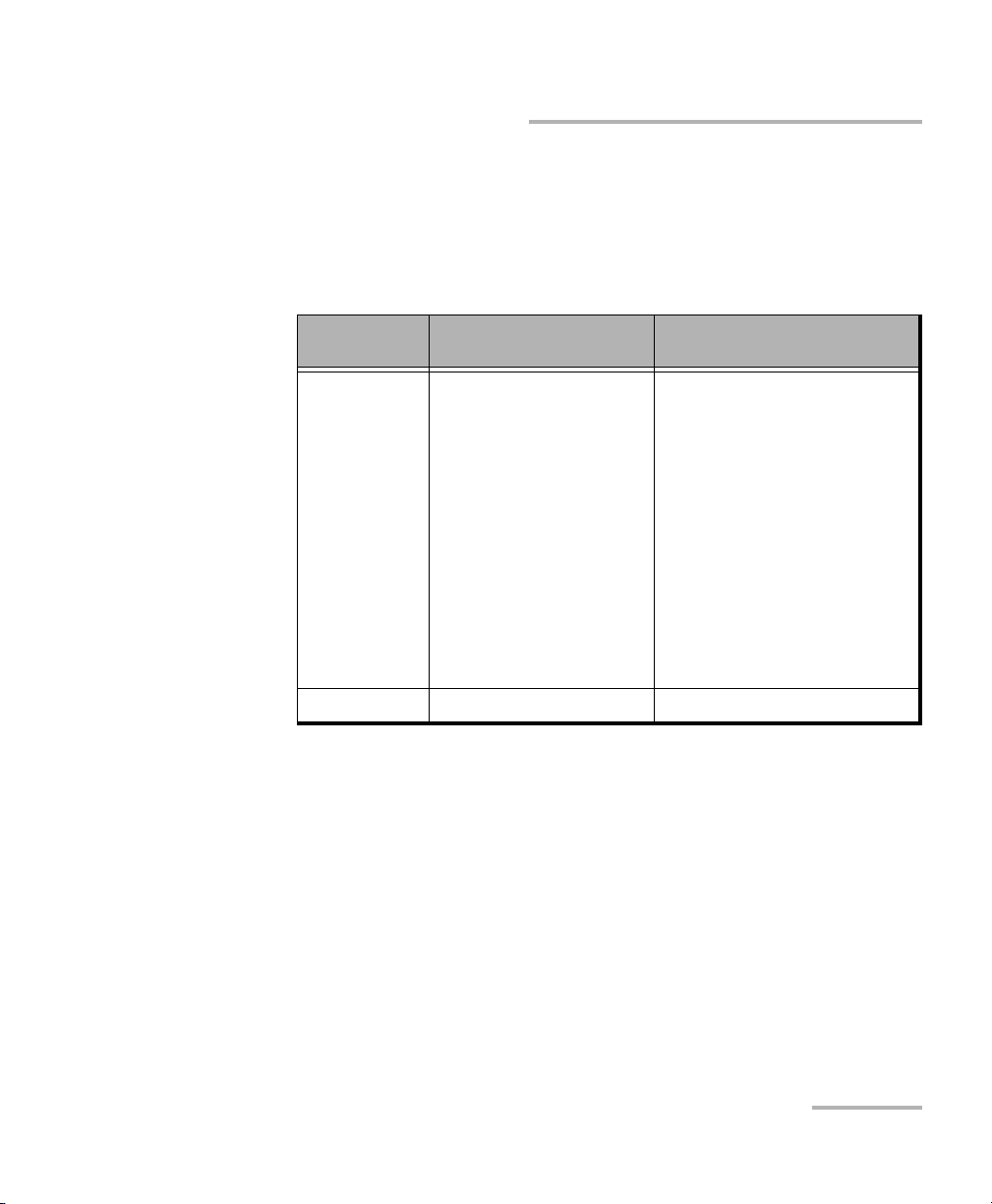
Introducing the FTB-2 and FTB-2 Pro
Power Sources
Lithium-ion rechargeable batteries (automatically take over if you
disconnect the unit from its external power source). The number of
batteries that power your unit and that come with it depends on the
model that you have purchased. The table below gives detailed
information.
Model
FTB-2 1
Number of batteries
that power the unit
Battery must be inserted
in the first battery slot
(use the markings at the
Number of batteries
provided with the unit
1
You can purchase an extra
battery and store it in the
second battery slot.
back of the unit to guide
you). The second
battery slot does not
power the unit. It only
serves as storage for an
extra battery that you
would swap in the first
battery slot when
required.
FTB-2 Pro 2 2
Possible to switch from an external power source to battery power
or vice versa without affecting operation.
The battery recharges automatically when the unit is connected to
an external power source (with the AC adapter/charger).
Note: When the ambient temperature is below 0 °C (32 °F) or when it reaches or
exceeds about 40 °C, the batteries can either charge more slowly than
usual, or not charge at all, depending on the internal temperature of your
unit.
For more information, see Electrical Safety Information on page 16.
FTB-2 and FTB-2 Pro 9
Page 20
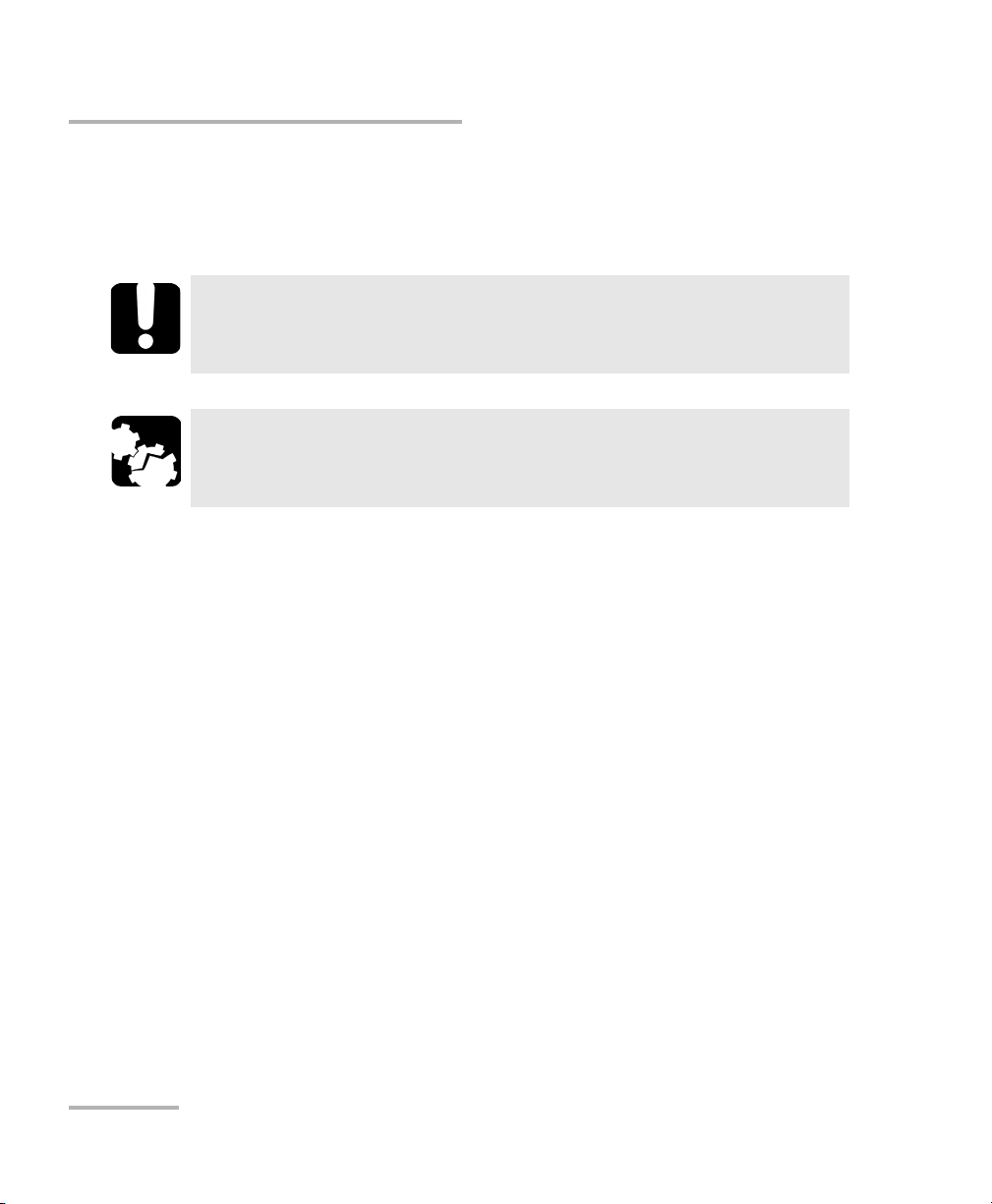
Introducing the FTB-2 and FTB-2 Pro
Automatic Fan Speed Management
Automatic Fan Speed Management
Your unit will determine the most appropriate fan speed, depending on the
power requirements and the type of modules you are using.
Fan speed is always determined to cool down the most
heat-generating modules.
Make sure to use protective covers over empty slots of your unit to
avoid overheating.
IMPORTANT
CAUTION
10 FTB-2 and FTB-2 Pro
Page 21
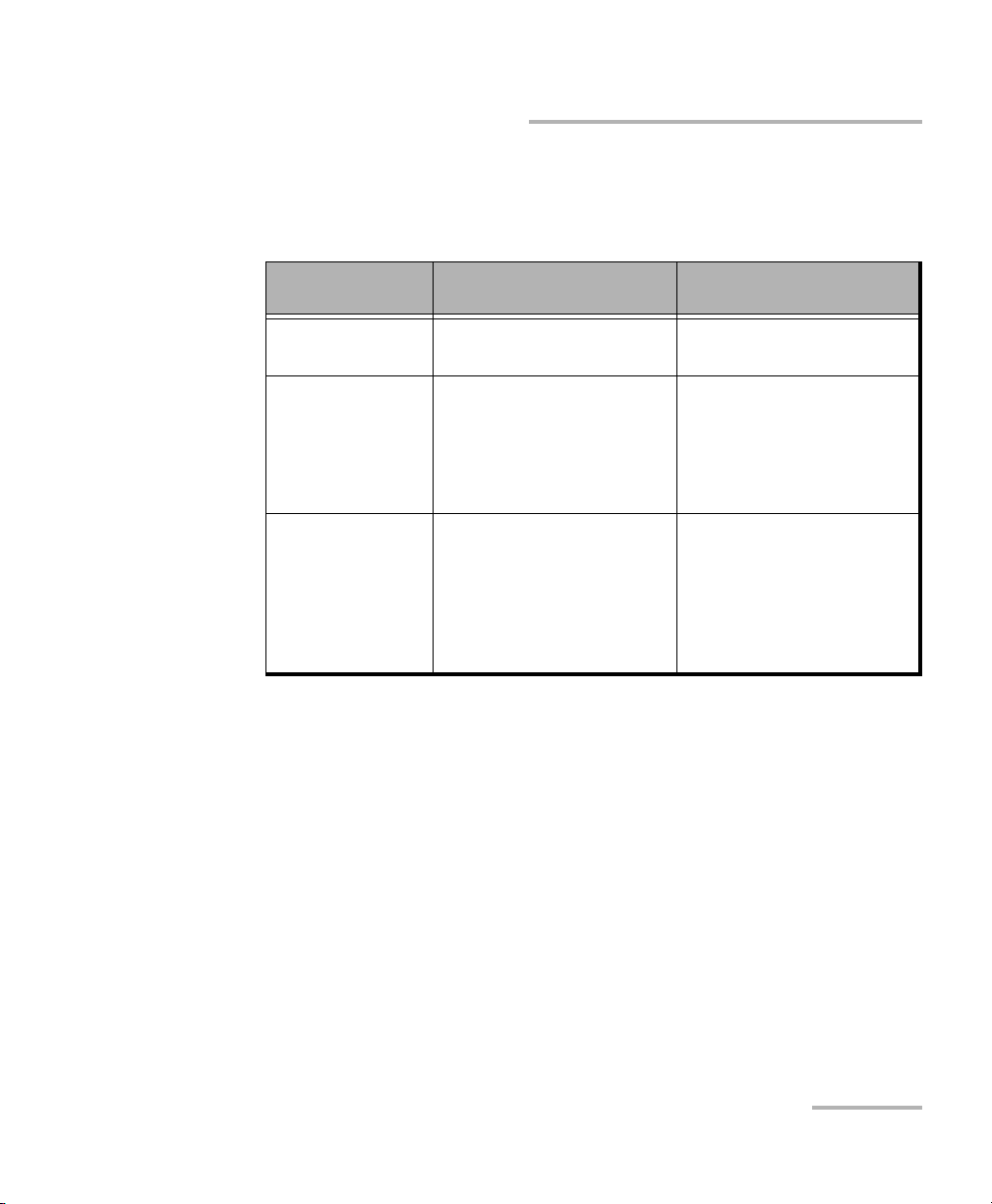
Introducing the FTB-2 and FTB-2 Pro
Software Options for Your Unit
Software Options for Your Unit
The following software options are offered for the platform itself.
Name of
the Option
IPT Enables you to perform
ping and trace route tests.
RF Enables you to work with
Wi-Fi and Bluetooth.
Description Comments
Available for FTB-2 and
FTB-2 Pro units.
Option for the FTB-2 Pro
units only.
The Wi-Fi and Bluetooth
option is a hardware
option for the FTB-2 units.
Automation Enables you to perform
automation tasks and use
your unit in an automated
test environment.
Option for the FTB-2 units
only.
The automation features
are part of the applications
delivered with the FTB-2
Pro units.
For more information on how to activate software options for your unit,
see Activating Software Options on page 53.
For more information on the software options available for modules, test
instruments, or dedicated applications, refer to the user documentation
that comes with these products.
FTB-2 and FTB-2 Pro 11
Page 22
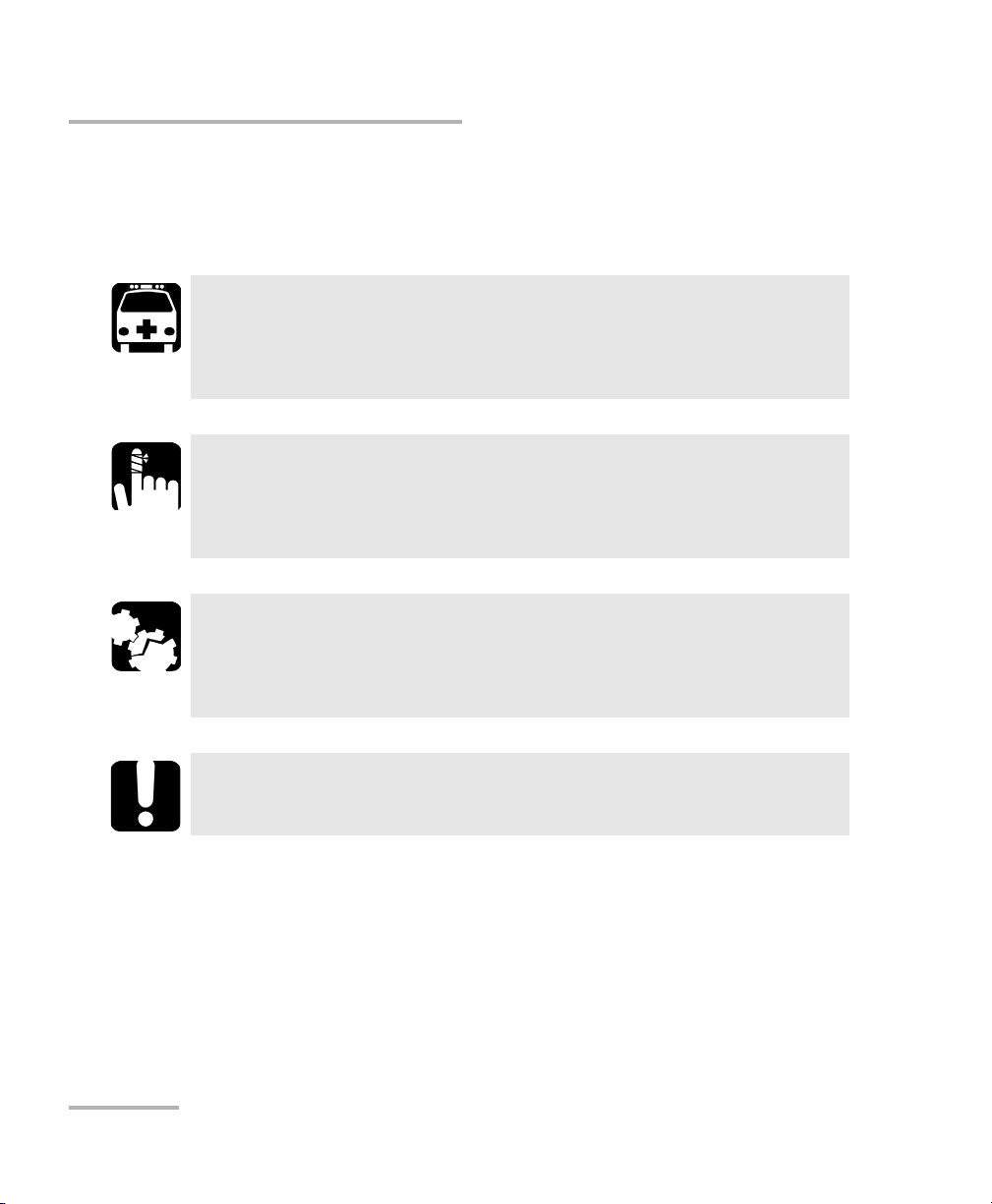
Introducing the FTB-2 and FTB-2 Pro
Conventions
Conventions
Before using the product described in this guide, you should understand
the following conventions:
Indicates a potentially hazardous situation which, if not avoided,
could result in death or serious injury. Do not proceed unless you
understand and meet the required conditions.
Indicates a potentially hazardous situation which, if not avoided,
may result in minor or moderate injury. Do not proceed unless you
understand and meet the required conditions.
Indicates a potentially hazardous situation which, if not avoided,
may result in component damage. Do not proceed unless you
understand and meet the required conditions.
WARNING
CAUTION
CAUTION
IMPORTANT
Refers to information about this product you should not overlook.
12 FTB-2 and FTB-2 Pro
Page 23
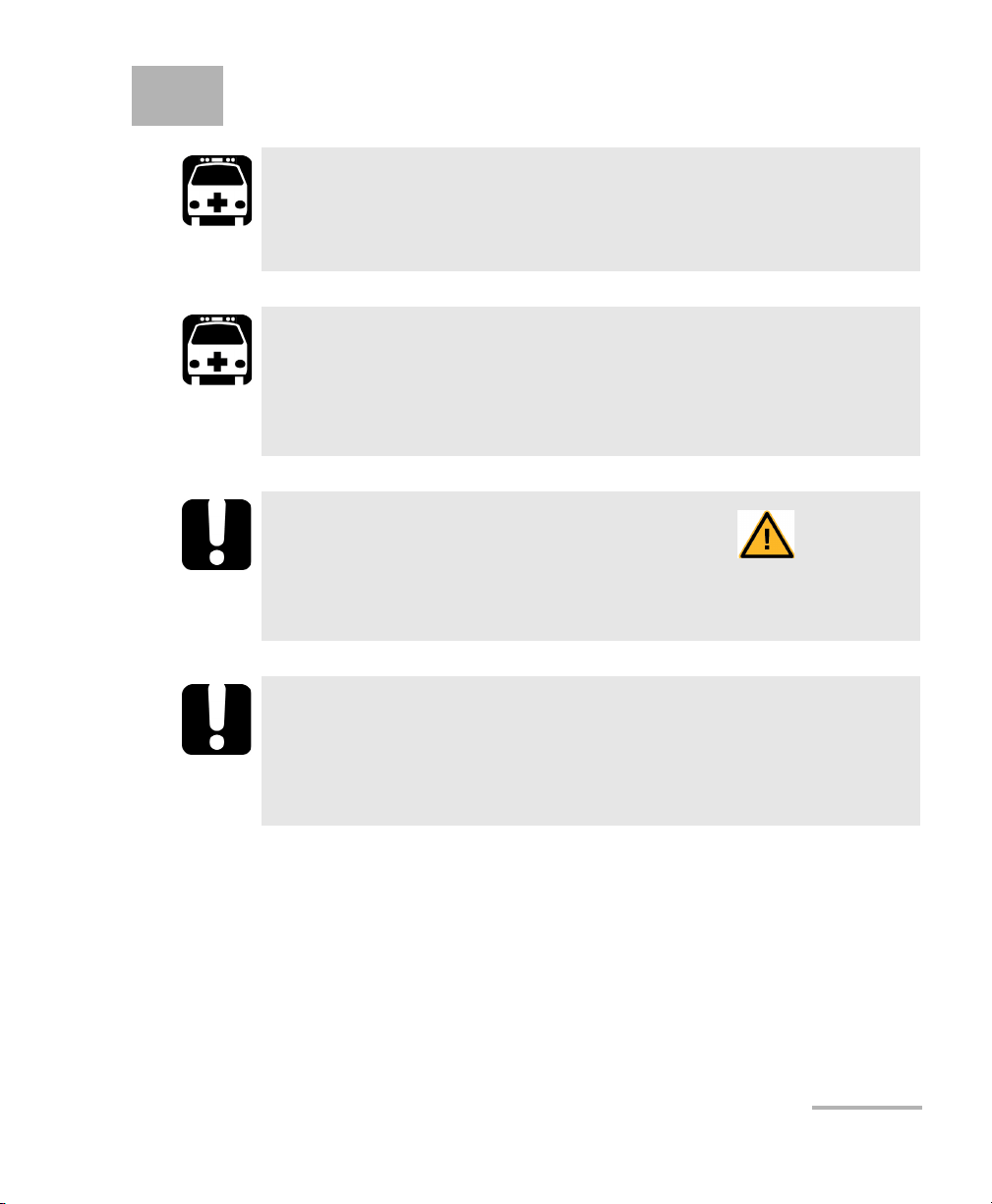
2 Safety Information
WARNING
Do not install or terminate fibers while a light source is active.
Never look directly into a live fiber and ensure that your eyes are
protected at all times.
WARNING
The use of controls, adjustments and procedures, namely for
operation and maintenance, other than those specified herein may
result in hazardous radiation exposure or impair the protection
provided by this unit.
IMPORTANT
When you see the following symbol on your unit , make sure
that you refer to the instructions provided in your user
documentation. Ensure that you understand and meet the required
conditions before using your product.
IMPORTANT
Other safety instructions relevant for your product are located
throughout this documentation, depending on the action to
perform. Make sure to read them carefully when they apply to your
situation.
FTB-2 and FTB-2 Pro 13
Page 24
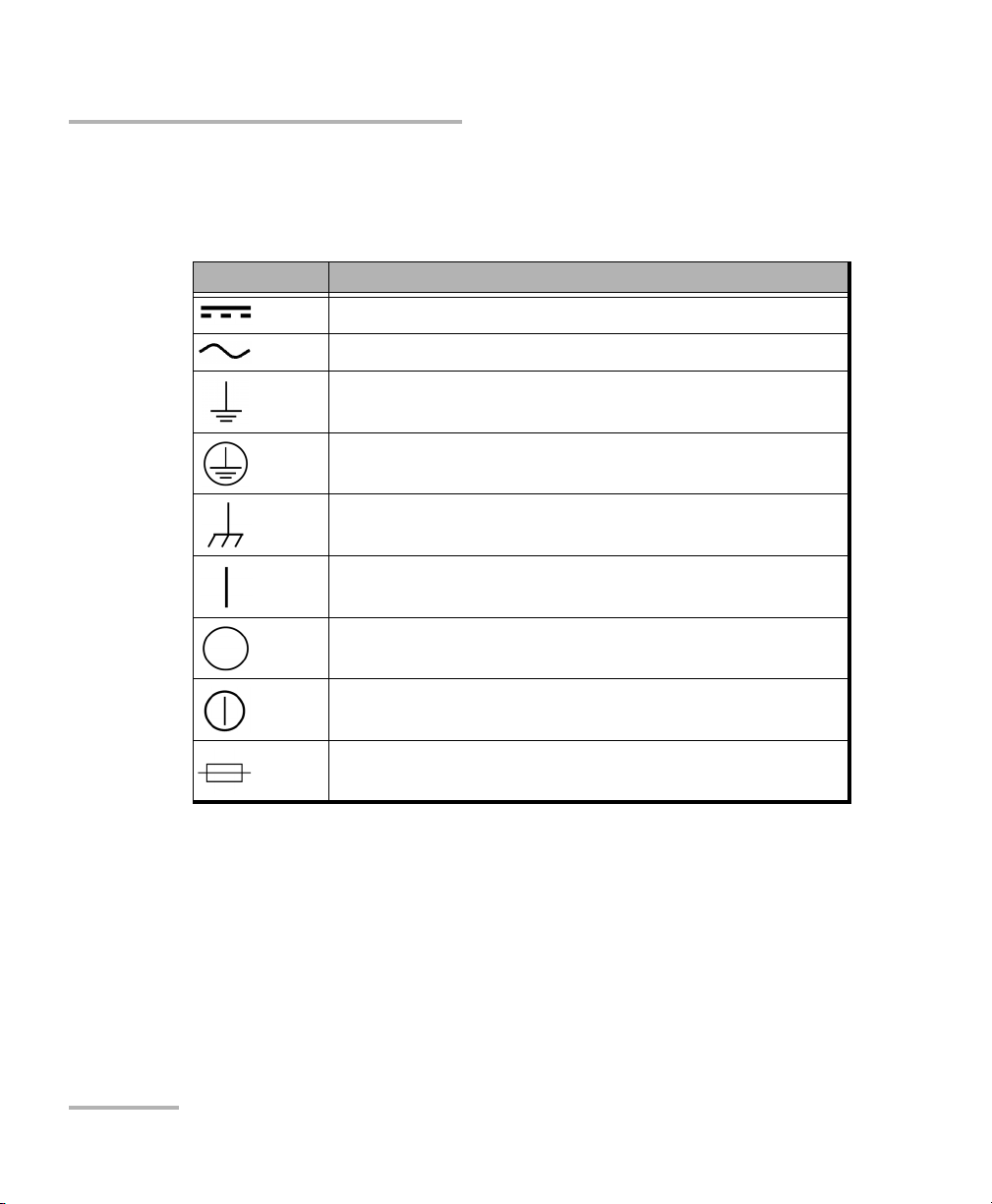
Safety Information
Other Safety Symbols on Your Unit
Other Safety Symbols on Your Unit
One or more of the following symbols may also appear on your unit.
Symbol Meaning
Direct current
Alternating current
The unit is equipped with an earth (ground) terminal.
The unit is equipped with a protective conductor terminal.
The unit is equipped with a frame or chassis terminal.
On (Power)
Off (Power)
On/Off (Power)
Fuse
14 FTB-2 and FTB-2 Pro
Page 25
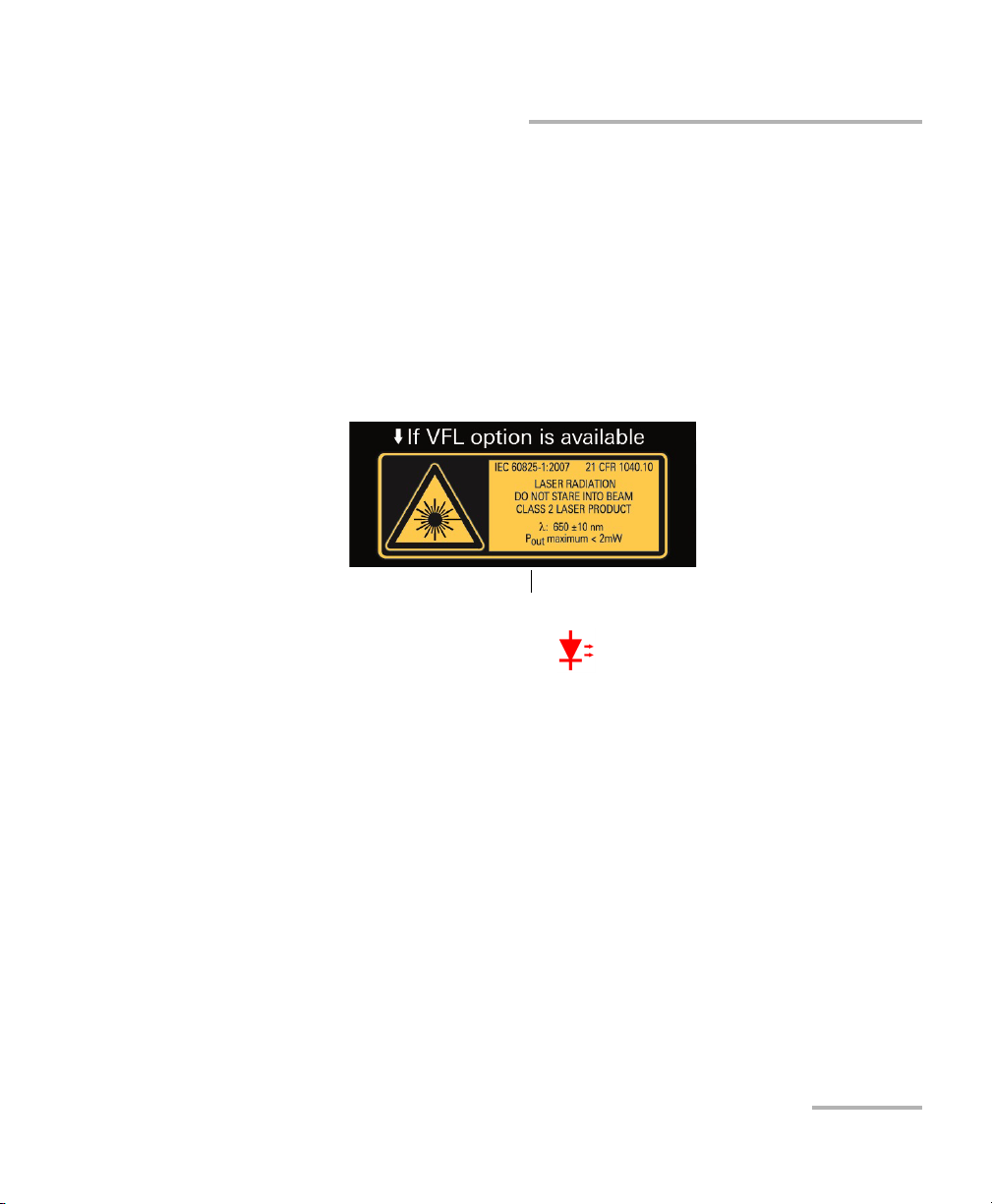
Safety Information
Affixed to back panel of unit.
Laser Safety Information
Laser Safety Information
Units with Built-In VFL
Your instrument is a Class 2 laser product in compliance with standards
IEC 60825-1: 2007 and 21 CFR 1040.10, except for deviations pursuant to
Laser Notice No. 50, dated June 24, 2007. Laser radiation is emitted at the
output port.
The following label(s) indicate that the product contains a Class 2 source:
The VFL laser is active when the symbol is displayed in the power
meter and VFL application.
The modules that you use with your unit may have different laser classes.
Refer to the user guide or the online help of the different modules for the
exact information.
Units without Built-In VFL
If your unit is not equipped with a VFL, the laser class of your unit depends
on the modules that you use. Refer to the user guide or the online help of
the different modules for the exact information.
FTB-2 and FTB-2 Pro 15
Page 26
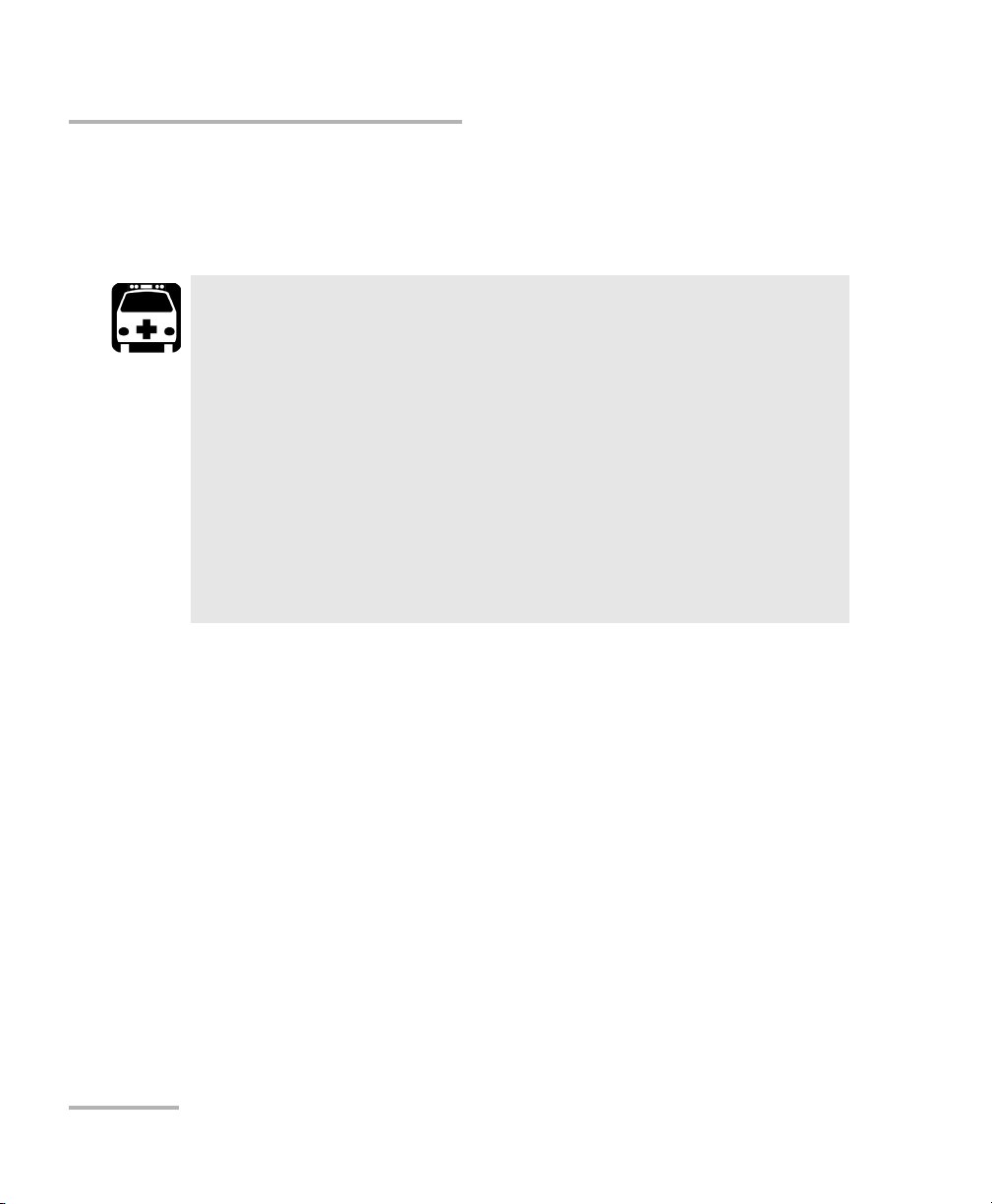
Safety Information
Electrical Safety Information
Electrical Safety Information
If you need to ensure that the unit is completely turned off, disconnect the
power cable and remove the batteries.
Insert the power cable plug into a power outlet with a
protective ground contact. Do not use an extension cord
without a protective conductor.
Before turning on the unit, connect all grounding terminals and
extension cords to a protective ground via a ground socket. Any
interruption of the protective grounding is a potential shock
hazard and may cause personal injury. Whenever the ground
protection is impaired, do not use the unit and secure it against
any accidental operation.
Do not tamper with the protective ground terminal.
WARNING
16 FTB-2 and FTB-2 Pro
Page 27
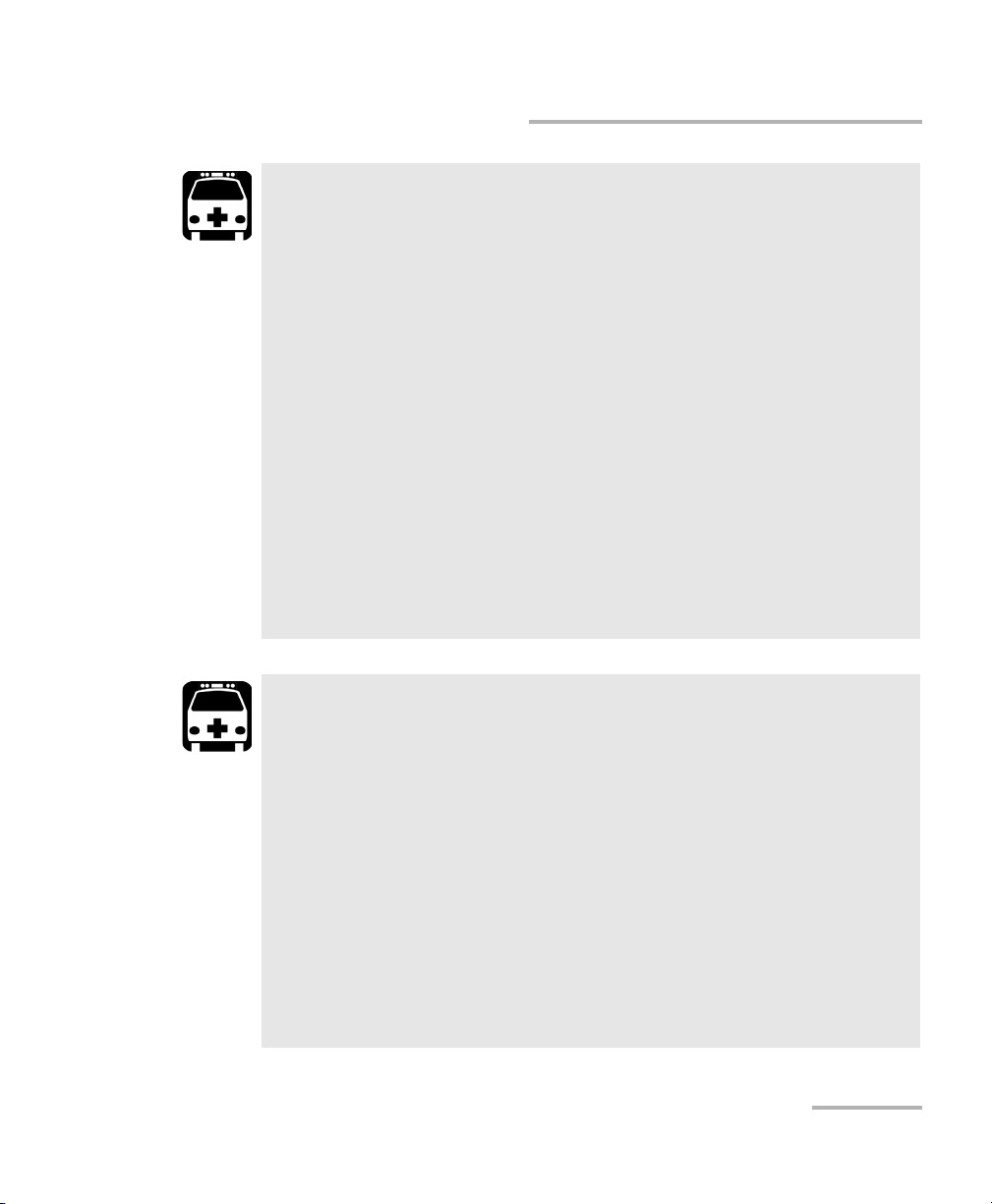
Safety Information
Electrical Safety Information
WARNING
Use the external power supply indoors only.
Position the unit so that the air can circulate freely around it.
Operation of any electrical instrument around flammable gases
or fumes constitutes a major safety hazard.
To avoid electrical shock, do not operate the unit if any part of
the outer surface (covers, panels, etc.) is damaged.
Only authorized personnel should carry out adjustments,
maintenance or repair of opened units under voltage. A person
qualified in first aid must also be present. Do not replace any
components while the power cable and batteries are connected.
Unless otherwise specified, all interfaces are intended for
connection to Safety Extra Low Voltage (SELV) circuits only.
Capacitors inside the unit may be charged even if the unit has
been disconnected from its electrical supply.
WARNING
Use only the listed and certified AC adapter/charger provided by
EXFO with your unit. It provides reinforced insulation between
primary and secondary, and is suitably rated for the country
where the unit is sold.
Use only accessories (such as the batteries and fiber inspection
probe) designed for your unit and approved by EXFO. For a
complete list of accessories available for your unit, refer to its
technical specifications.
When you use the unit outdoors, ensure that it is protected
from liquids, dust, direct sunlight, precipitation, and full wind
pressure.
FTB-2 and FTB-2 Pro 17
Page 28
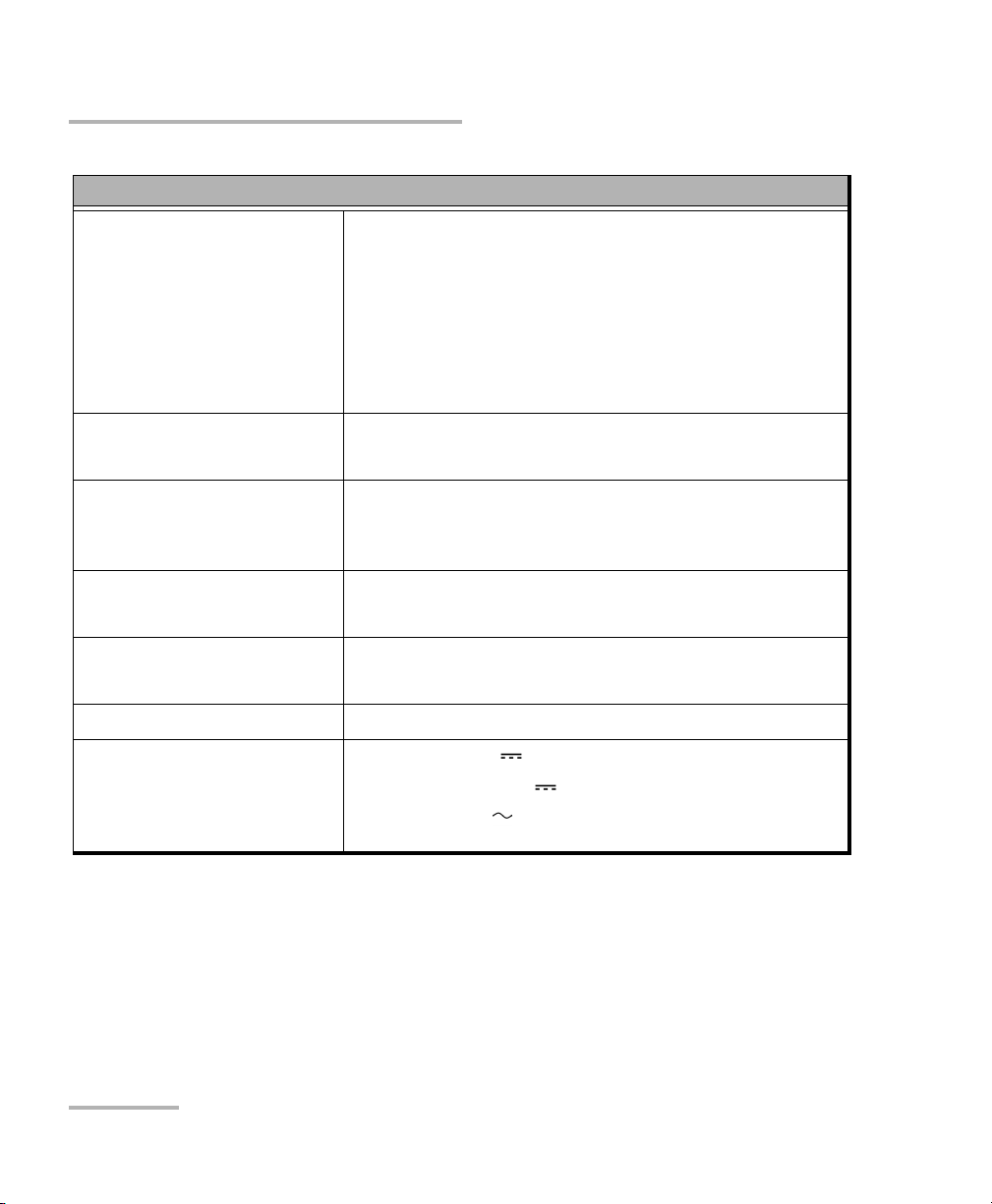
Safety Information
Electrical Safety Information
Equipment Ratings
Tem pe ra tu re
Operation
unit powered by batteries: 0 °C to 50 °C (32 °F to
122 °F)
a,b
unit connected to AC adapter : 0 °C to 40 °C (32 °F to
104 °F)
Storage unit without batteries: –40 °C to 70 °C (–40 °F to
158 °F)
unit with batteries: –20 °C to 60 °C (–4 °F to 140 °F)
Relative humidity
c
unit: 95 % non-condensing
AC adapter: 10 % to 80 % non-condensing
Maximum operation altitude
2000 m (6562 ft) (unit connected to external power
supply)
5000 m (16405 ft) (unit operated from batteries)
Pollution degree
2 (unit connected to external power supply)
3 (unit operated from batteries)
d
Overvoltage category unit: I
AC adapter: II
Measurement category Not rated for measurement categories II, III, or IV
Input power
e
unit (FTB-2): 24 V; 3.75 A
unit (FTB-2 Pro): 24 V; 8.33 A
AC adapter: 100 - 240 V; 50/60 Hz; 4 A
a. When the unit is used at an altitude of 5000 m, the maximum operating temperature is 32 °C (89.6 °F)
b. Operating time is dependent upon power consumption and temperature. If the unit is used at maximum
power and maximum temperature, it will power off automatically any time after 10 minutes for safety
reasons.
c. Measured in 0 °C to 31 °C (32 °F to 87.8 °F) range, decreasing linearly to 50 % at 40 °C (104 °F).
d. Equipment must be normally protected against exposure to direct sunlight, precipitation and full wind
pressure.
e. Not exceeding ± 10 % of the nominal voltage.
18 FTB-2 and FTB-2 Pro
Page 29
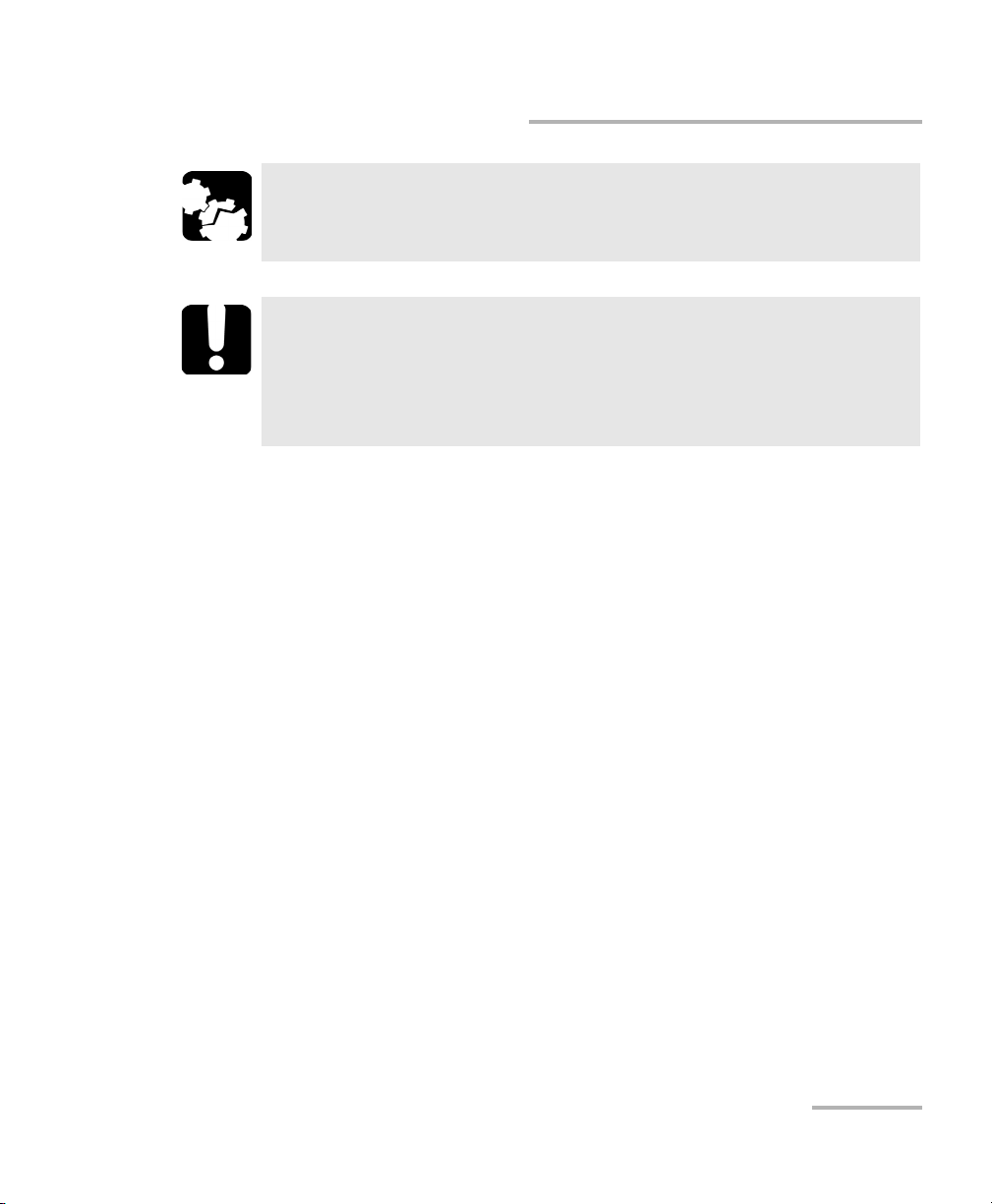
Safety Information
Electrical Safety Information
CAUTION
The use of voltages higher than those indicated on the label affixed
to your unit may damage the unit.
IMPORTANT
The operation and storage temperatures of some modules may
differ from the temperatures specified for your platform. In this
case, always ensure that you comply with the most restrictive
conditions (either module or platform).
FTB-2 and FTB-2 Pro 19
Page 30
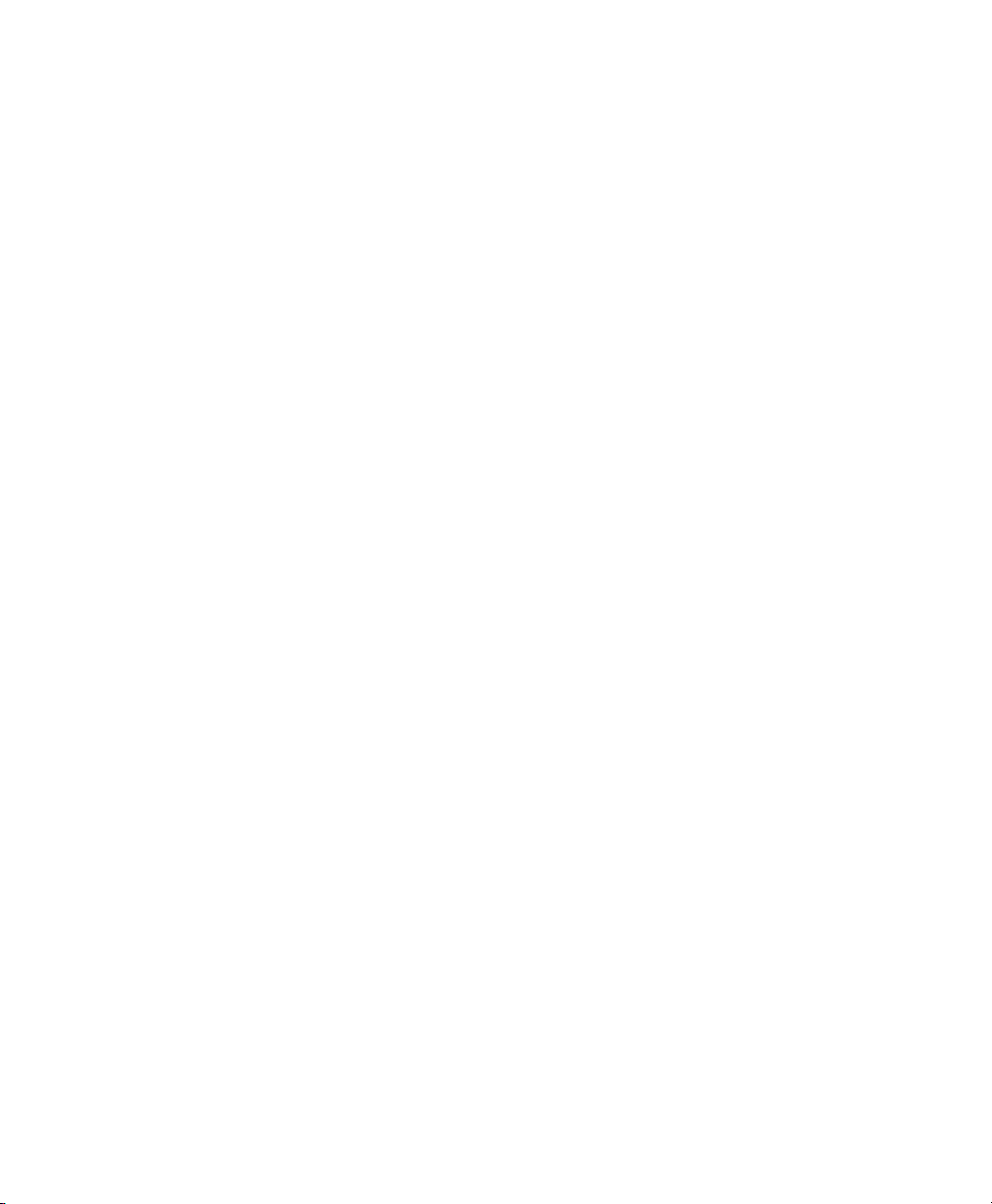
Page 31

3 Getting Started with Your Unit
Grounding Your Unit
When you perform outside plant tests with certain modules, you may want
to ground your unit because it can be exposed to overvoltages from the
telecommunication network. Refer to the user documentation that comes
with your modules to know if you need to ground your unit.
WARNING
Not grounding your unit when it is recommended may cause
serious injuries to communication network staff or other users.
Ensure to ground the unit using a grounding method that
complies with your local regulations. If you are not sure on how
to proceed, consult a certified electrician.
Note: To ground your unit, you need a grounding wire (18 AWG minimum) with a
U-shaped terminal.
FTB-2 and FTB-2 Pro 21
Page 32

Getting Started with Your Unit
Grounding Your Unit
To ground your unit:
1. Position the unit so that you can see its left panel.
2. Place the U-shaped terminal under the grounding stud’s screw head.
3. Turn the grounding stud clockwise to screw it tight.
4. Ground the other end of the wire as per your local regulation.
Your unit is now grounded properly.
22 FTB-2 and FTB-2 Pro
Page 33

Getting Started with Your Unit
Positioning Your Unit
Positioning Your Unit
You can position your unit either vertically (with the screen facing you), or
at an angle, using the support on the back panel. You can also hold your
unit with the provided hand strap.
Note: The stand ensures optimum stability to the unit during your tests.
To position the unit using the support:
Pull out the support.
FTB-2 and FTB-2 Pro 23
Page 34

Getting Started with Your Unit
Top panel
Metal rods for the installation of
the carry handle
Installing the Carry Handle
Installing the Carry Handle
In addition to the hand strap, you can install a carry handle on your unit.
Note: If you wish to use a shoulder strap (sold separately by EXFO), you must first
install the carry handle.
To install the carry handle:
1. Position the unit so that its front panel is facing you, and that you can
see its top panel.
2. Ensure that both ends of the carry handle are fully extended.
24 FTB-2 and FTB-2 Pro
Page 35

Getting Started with Your Unit
Installing the Carry Handle
3. Place the handle flat on the top of your unit as shown below.
4. Slide each end of the handle under the corresponding metal rod.
5. Pull on the straps until the base of each D-shaped metal ring rests on
the corresponding rod.
6. Slide the straps through the D-shaped rings.
FTB-2 and FTB-2 Pro 25
Page 36

Getting Started with Your Unit
Installing the Carry Handle
7. Fold the Velcro straps towards the center. Both ends should meet
without any gap.
8. Fold the large part of the handle over the straps, and secure it in place
with the Velcro.
You are now ready to use the carry handle, or to attach a shoulder strap
(see Installing the Shoulder Strap on page 27).
26 FTB-2 and FTB-2 Pro
Page 37

Getting Started with Your Unit
Installing the Shoulder Strap
Installing the Shoulder Strap
Your unit comes with a hand strap and a carry handle, but you can also
install an optional shoulder strap for more versatility.
CAUTION
Always attach the snap hooks of the shoulder strap to the D-shaped
metal rings of the carry handle. Attaching the shoulder strap
anywhere else could damage your unit or cause your unit to fall.
To install the shoulder strap:
Attach each of the snap hooks to a D-shaped metal ring of the carry handle
(one hook per ring), as shown below.
FTB-2 and FTB-2 Pro 27
Page 38

Getting Started with Your Unit
Inserting and Removing Test Modules
Inserting and Removing Test Modules
Never insert or remove a module while the FTB-2 or FTB-2 Pro unit is
turned on. This will result in immediate and irreparable damage to
both the module and unit.
Your unit is compatible with some of the FTB-500 modules. For a list
of supported modules, refer to your unit’s technical specifications.
To avoid damaging your unit, use it only with modules approved by
EXFO.
To insert a module into the FTB-2 or FTB-2 Pro:
1. Turn off your unit.
2. Position the unit so that its right panel is facing you.
CAUTION
CAUTION
28 FTB-2 and FTB-2 Pro
Page 39
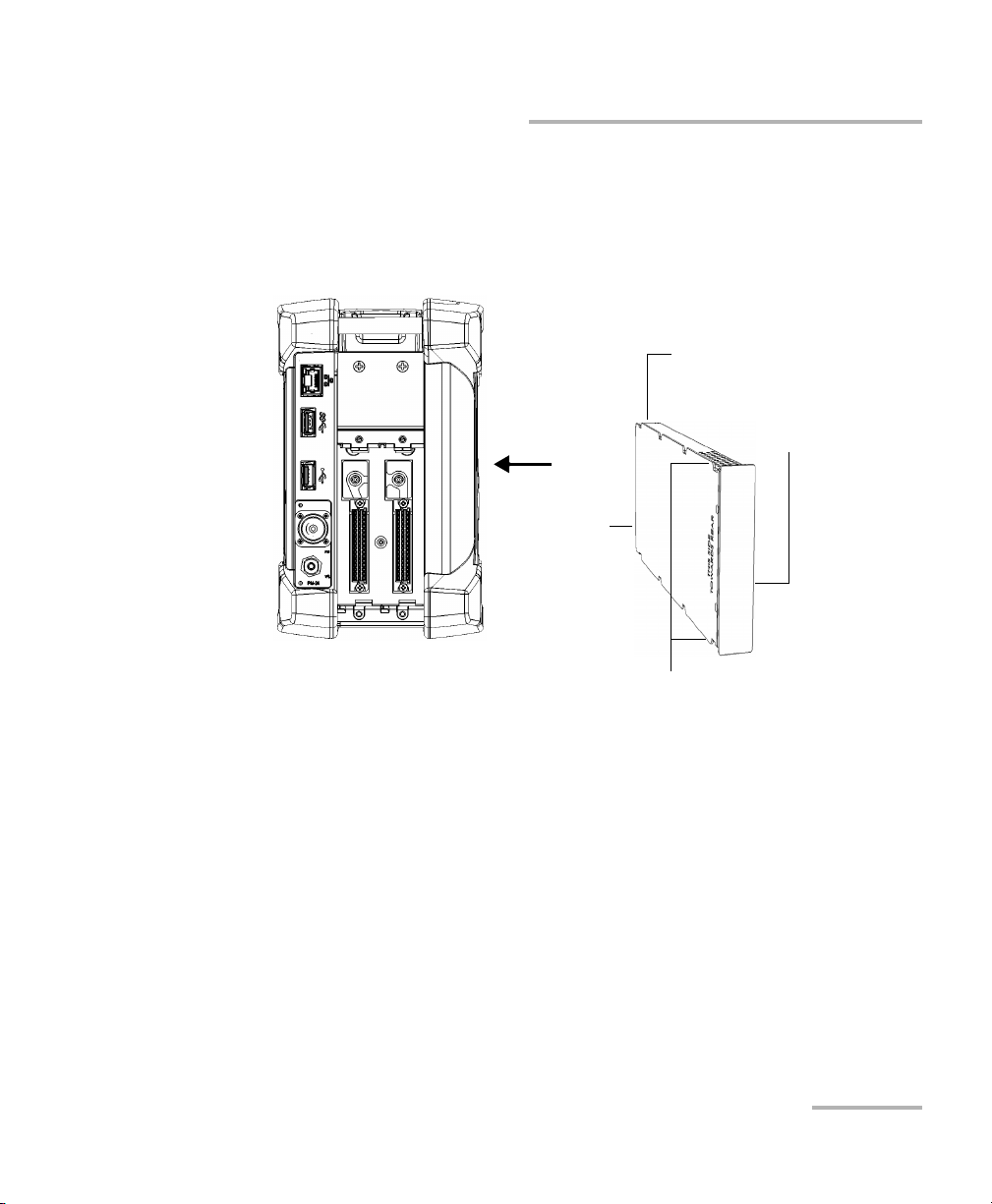
Getting Started with Your Unit
Protruding edges
on left side
Identification sticker
on right side
Connector pins
at the back
Retaining screw hole at the back
Right panel
Inserting and Removing Test Modules
3. Take the module and place it so that the connector pins are at the
back, as explained and shown below.
The identification sticker must be on the right side and the retaining screw
hole over the connector pins.
4. Insert the protruding edges of the module into the grooves of the
receptacle’s module slot.
5. Push the module all the way to the back of the slot, until the retaining
screw makes contact with the receptacle casing.
6. Place the unit so that its left panel is facing you.
FTB-2 and FTB-2 Pro 29
Page 40

Getting Started with Your Unit
Turn retaining screw
clockwise
Left panel
Inserting and Removing Test Modules
7. While applying slight pressure to the module, lift the mobile part of the
retaining screw and use it to turn the retaining screw clockwise until it
is tightened.
This will secure the module into its “seated” position.
30 FTB-2 and FTB-2 Pro
Page 41

Getting Started with Your Unit
Screw holes
Inserting and Removing Test Modules
IMPORTANT
EXFO recommends that you use the front locking screws to secure
the modules in your unit, especially when you work with heavier
modules such as the OSA, or the FTB-88100NGE PowerBlazer.
8. Position the unit so that its right panel is facing you.
9. Insert a locking screw in one of the screw holes on the front of the unit.
FTB-2 and FTB-2 Pro 31
Page 42

Getting Started with Your Unit
Turn locking screw
clockwise
Inserting and Removing Test Modules
10. Turn the screw clockwise until it makes contact with the faceplate of
the module.
11. Repeat steps 9 and 10 with the three remaining screws.
When you turn on the unit, the startup sequence will automatically detect
the module.
32 FTB-2 and FTB-2 Pro
Page 43

Getting Started with Your Unit
Turn locking screw
counterclockwise
Inserting and Removing Test Modules
To remove a module from the FTB-2 or FTB-2 Pro:
1. Turn off your unit.
2. Position the unit so that its right panel is facing you.
3. Turn one locking screw counterclockwise until you can remove it
completely.
4. Remove the three remaining screws in the same way.
FTB-2 and FTB-2 Pro 33
Page 44

Getting Started with Your Unit
Turn retaining screw
counterclockwise
Left panel
Inserting and Removing Test Modules
5. Position the unit so that the left panel is facing you.
6. Lift the mobile part of the retaining screw and use it to turn the
retaining screw counterclockwise until it stops.
The module will be slowly released from the slot.
7. Place the unit so that the right panel is facing you.
34 FTB-2 and FTB-2 Pro
Page 45

Getting Started with Your Unit
Inserting and Removing Test Modules
8. Hold the module by its sides or by the handle (NOT by the connectors)
and pull it out.
9. Cover empty slots with the supplied protective covers.
CAUTION
Failure to reinstall protective covers over empty slots will result in
ventilation problems.
FTB-2 and FTB-2 Pro 35
Page 46

Getting Started with Your Unit
Turning On Your Unit
Turning On Your Unit
When you turn on the unit for the very first time, a wizard for license
agreements and safety instructions is displayed (see the corresponding
section for more information).
Once you have accepted all the license agreements and confirmed the
reading of safety instructions, the main window is displayed.
To turn on the unit:
Press the On/Off button.
Turning Off Your Unit
There are several ways to turn off the unit, including the following:
Sleep: keeps the unit’s status information in memory (RAM). The next
time you turn your unit on, you will quickly return to your work
environment (running applications will still be running). This mode will
take more battery power while the unit is off.
Hibernation: saves the unit’s status information that was in memory
(RAM) to a special file on the disk. The next time you turn your unit on,
this file will be used to ensure that you return to your work
environment (running applications will still be running). The unit will
take longer to start up than in Sleep mode, but it requires less battery
power when the unit is off.
Shutdown: the unit will perform a complete restart routine the next
time you use it. You should perform a shutdown if you do not intend to
use your unit for a week or more.
After a shutdown, the unit will start in Toolbox X or in the application
you defined as the startup application.
Note: Should the unit ever stop responding, you can force a hardware reset by
pressing and holding down the power button for more than 15 seconds.
36 FTB-2 and FTB-2 Pro
Page 47

Getting Started with Your Unit
Turning Off Your Unit
By default, your unit will go to sleep when you press the power button.
However, you can configure your unit to perform a different action when
the power button is pressed.
You can also configure your unit to automatically restart when AC power
comes back after the unit has turned off (power outage, emergency
shutdown, sleep, or hibernation modes) when battery level is too low.
To make your unit sleep:
Press the On/Off button.
To exit the sleep mode (or hibernation mode) and resume your
work:
Press the On/Off button.
To turn off the unit completely:
1. From the right side of the screen, swipe left to display the Charm bar.
For more information, see the section about working with Windows
8.1 Pro or Windows Embedded 8 Standard.
2. Ta p Settings > Power > Shut down.
FTB-2 and FTB-2 Pro 37
Page 48

Getting Started with Your Unit
Turning Off Your Unit
To define the behavior of the power button:
1. From the main window, tap the System Settings button.
2. Ta p Control Panel.
3. Ta p Hardware and Sound.
38 FTB-2 and FTB-2 Pro
Page 49

Getting Started with Your Unit
Turning Off Your Unit
4. Under Power Options, tap Change what the power buttons do.
5. Ta p Changes settings that are currently unavailable.
FTB-2 and FTB-2 Pro 39
Page 50

Getting Started with Your Unit
Turning Off Your Unit
6. From the When I press the power button lists, select the desired
behavior when the unit is powered by batteries, or by AC current
(Sleep option is selected by default in both cases).
7. Ta p Save changes to confirm the changes and return to the Power
Options window.
40 FTB-2 and FTB-2 Pro
Page 51

Getting Started with Your Unit
Turning Off Your Unit
To configure your unit to automatically restart after AC power
comes back:
1. From the main window, tap the System Settings button.
2. Ta p Tool Bo x X Se tu p.
3. Select the Power on the unit when AC outlet is connected or after
power outage box to enable the corresponding option.
OR
Clear the box if you prefer that your unit does not restart automatically
after AC power comes back.
4. Ta p OK to confirm the changes and return to the System Settings
window.
FTB-2 and FTB-2 Pro 41
Page 52

Getting Started with Your Unit
Configuring Your Unit At First Startup
Configuring Your Unit At First Startup
The first time you turn on the unit, a Windows configuration wizard is
displayed, enabling you to set all the regional and language settings such as
the country and operation language.
The operation language that you select at the first startup (labelled
“App language”) becomes the default system language, that is the
language that will be available at logon.
During the configuration process, you will also be asked to read and accept
the Microsoft end-user license agreement (EULA).
Once the configuration is complete in Windows, an EXFO wizard will be
displayed, allowing you to read the user documentation for important
safety information, and to read and accept the EULA related to your unit
and instruments.
IMPORTANT
Note: To be able to work with the unit, you must accept all the EULA (from
Microsoft and EXFO), and confirm that you have read the security
information.
To configure your unit at first startup:
1. If it is not already done, turn on the unit (see Turning Off Your Unit on
page 36).
2. When the Windows wizard is displayed, set the parameters according
to your needs.
3. Read and accept the Microsoft EULA.
The configuration of Windows parameters may take several minutes.
42 FTB-2 and FTB-2 Pro
Page 53

Getting Started with Your Unit
Configuring Your Unit At First Startup
4. When the EXFO wizard is displayed, follow the on-screen instructions.
5. Ta p Finish to close the wizard and start working.
FTB-2 and FTB-2 Pro 43
Page 54

Getting Started with Your Unit
Accessing and Exiting ToolBox X
Accessing and Exiting ToolBox X
By default, ToolBox X is displayed automatically when you turn on the unit.
However, you can configure your unit to send ToolBox X to the notification
area (see Setting ToolBox X Behavior on page 108). This could be useful,
for example, if you prefer to start working in Windows. You can also
configure your unit to start any of the available applications as soon as
Tool Box X is s t art ed (se e Selecting the Startup Applications on page 80).
To a cc es s To o lB ox X f ro m the Windows environment:
Double-tap the icon on your desktop.
Note: If ToolBox X has been sent to the notification area, from this location,
right-click the icon, and then select Restore ToolBox X.
To e xi t To ol B ox X:
Tap .
44 FTB-2 and FTB-2 Pro
Page 55

Getting Started with Your Unit
Inserted module
Applications specific to the module
Starting Module Applications
Starting Module Applications
Your modules can be configured and controlled from their dedicated
applications in Toolbox X.
To start a module application:
1. If necessary, tap the Modules button to display the modules window.
Note: The slots are identified by 1 and 2 both on the unit and in ToolBox X.
2. On the row corresponding to the desired module, tap the icon of the
application with which you want to work.
FTB-2 and FTB-2 Pro 45
Page 56

Getting Started with Your Unit
Using the On-Screen (Virtual) Keyboard
Using the On-Screen (Virtual) Keyboard
Whenever you need to enter alphanumeric data, you can use the
on-screen keyboard. This keyboard supports multilingual features, and
functions according to the keyboard settings set in Windows.
To use the on-screen keyboard:
1. Select the location where you want to enter text.
2. From the unit's front panel, press the button.
OR
3. From the taskbar, tap the on-screen keyboard icon (located to the left
of the clock).
4. Enter the data as required.
5. Close the keyboard when you are done entering data.
46 FTB-2 and FTB-2 Pro
Page 57

Getting Started with Your Unit
Working with Windows 8.1 Pro or Windows Embedded 8 Standard
Working with Windows 8.1 Pro or Windows
Embedded 8 Standard
If you are not familiar with Windows 8.1 Pro (FTB-2 Pro) or Windows
Embedded 8 Standard (FTB-2), you may want to visit Microsoft Web site for
tutorials as well as detailed information on the features and concepts
brought by this operating system.
One of the new features is the use of touchscreen gestures to perform
certain tasks. In this documentation, all the necessary gestures are
explained throughout the procedures.
Note: For an optimal accuracy with the touchscreen, use the stylus provided with
your unit.
Here is an overview of the gestures that you may use the most with your
unit.
Tap and double-tap: Equivalent of a click and double-click with a
mouse.
Swipe right: To return to the last used application.
From the left edge of the screen, swipe towards the right.
FTB-2 and FTB-2 Pro 47
Page 58

Getting Started with Your Unit
Working with Windows 8.1 Pro or Windows Embedded 8 Standard
Swipe down: To close windows that do not have a close button.
From the top edge of the screen, swipe towards the bottom.
Swipe left: To display the Charm bar, which is a special toolbar that
gives you access to many tools and settings.
From the right edge of the screen, swipe towards the left.
48 FTB-2 and FTB-2 Pro
Page 59

Getting Started with Your Unit
Right-Clicking with the Touchscreen
Right-Clicking with the Touchscreen
If you are used to work with a mouse, you may find it useful to be able to
perform a right-click on your touchscreen.
This feature is enabled by default, but you can disable it if you prefer. You
can also modify the right-click behavior. For more information,
see Customizing the Right-Click Feature on page 72.
To right-click with the touchscreen:
From the location where you want to right-click, using the stylus or any
blunt pointing device, press the screen for a few seconds until the shortcut
menu appears.
If you want to hide the shortcut menu without performing any action,
simply tap anywhere outside the menu.
FTB-2 and FTB-2 Pro 49
Page 60

Getting Started with Your Unit
Installing or Upgrading the Applications
Installing or Upgrading the Applications
All the necessary applications have been preinstalled and configured at the
factory. However, you may have to upgrade some applications when new
versions become available or to reinstall them.
Note: Only administrator-level users can install software under Windows.
Each time you purchase a new module, it could be a good idea to verify
that the most recent Update Manager application is installed on your unit.
When updates are available for an application, you will need to download
them from Internet, either directly on your unit or on a computer. The
update files must be copied to the location that has been specified for the
deployment packages in Update Manager.
For the installation or upgrade, you will need:
your unit
a computer equipped with a USB port; Windows must be installed on
the computer
a USB memory key
Note: The computer and USB key are only necessary if you do not wish to
download the files directly on your unit.
Note: For more information on the installation, refer to the Update Manager
online help.
50 FTB-2 and FTB-2 Pro
Page 61

Getting Started with Your Unit
Installing or Upgrading the Applications
To update or reinstall Update Manager:
1. If necessary, retrieve the desired installation files from the Internet.
If you do not intend to download files directly on your unit, connect a
USB memory key to one of the USB ports of the computer and copy the
installation files to this USB key.
2. If it is not already done, turn on your unit.
3. Exit Toolbox X and the modules’ applications.
4. If you want to install Update Manager using the USB key, disconnect it
from the computer and connect it to one of the USB ports of your unit.
5. On your unit, create a folder on the Windows desktop.
6. Copy the installation files (from the USB key) to the newly created
folder.
7. From the newly created folder, tap the Setup.exe file to start the
installation.
8. Follow the on-screen instructions.
9. When the installation is complete, simply disconnect the USB memory
key.
FTB-2 and FTB-2 Pro 51
Page 62

Getting Started with Your Unit
Installing or Upgrading the Applications
To install or upgrade the applications:
1. If necessary, retrieve the desired installation files from the Internet.
If you do not intend to download files directly on your unit, connect a
USB memory key to one of the USB ports of the computer and copy the
installation files to this USB key.
2. If it is not already done, turn on your unit.
3. Exit Toolbox X and the modules’ applications.
4. If you want to install or update applications using the USB key,
disconnect it from the computer and connect it to one of the USB ports
of your unit.
5. Copy the installation files (from the USB key) to the folder containing
the update and installation packages on your unit. By default, Update
Manager will search for files at the root of the USB key. For more
information, refer to the Update Manager online help.
6. On your unit, from Windows desktop, double-tap the Update Manager
icon to start the corresponding application. For more information on
how to install or upgrade applications, refer to the Update Manager
online help.
7. When the installation is complete, simply disconnect the USB memory
key.
52 FTB-2 and FTB-2 Pro
Page 63

Getting Started with Your Unit
Activating Software Options
Activating Software Options
The software options purchased at the same time as your unit have been
activated for you already. However, if you purchase options afterwards, you
will have to activate them yourself.
Before being able to activate options, you need to contact EXFO with the
following information:
Purchase order number of the newly purchased options
Module or platform serial number (depending on whether the software
options were purchased for a module or the platform)
Customer's name
Customer’s company name
Customer’s phone number
Customer’s e-mail address
Module or platform on which the option will be installed
You will receive a single key (.key) file with which you will be able to
unlock all the new options that you have purchased.
FTB-2 and FTB-2 Pro 53
Page 64

Getting Started with Your Unit
Activating Software Options
To activate the options for your unit:
1. Connect a USB memory key to one of the USB ports of your computer.
2. Copy the key file to the USB memory key.
3. Disconnect the USB key from the computer and connect it to your unit.
4. From the main window, tap the System Settings button, and then tap
Options Activation.
54 FTB-2 and FTB-2 Pro
Page 65

Getting Started with Your Unit
Activating Software Options
5. In the Platform Options tab, use the Browse button to locate the key
file that you want to use.
6. Ta p Activate.
The option indicator will turn into a green check mark to confirm that
the option is now active.
7. Ta p Close to exit the Option Activation window.
Note: At this point, if you have used a USB key to copy your key file, you can
remove it as it is not required to use your new options.
FTB-2 and FTB-2 Pro 55
Page 66

Getting Started with Your Unit
Activating Software Options
To activate software options for your module:
1. Connect a USB memory key to one of the USB ports of your computer.
2. Copy the key file to the USB memory key.
3. Disconnect the USB key from the computer and connect it to your unit.
4. From the main window, tap the System Settings button, and then tap
Options Activation.
56 FTB-2 and FTB-2 Pro
Page 67

Getting Started with Your Unit
Activating Software Options
5. In the Module Options tab, use the Browse button to locate the key
file that you want to use.
6. Ta p Activate.
The option indicator will turn into a green check mark to confirm that
the option is now active.
Note: You can see the supported options for the module in the Options list.
7. Ta p Close to exit the Option Activation window.
Note: At this point, if you have used a USB key to copy your key file, you can
remove it as it is not required to use your new options.
FTB-2 and FTB-2 Pro 57
Page 68

Getting Started with Your Unit
Installing Third-Party Software on Your Unit
Installing Third-Party Software on Your Unit
The applications that can be installed on your unit depend on your specific
model (FTB-2 units do not have the same type of license as FTB-2 Pro
units).
On the FTB-2, to comply with the terms of the Microsoft license,
you should only install antivirus software and the applications
provided by EXFO.
On the FTB-2 Pro, you can install any third-party software, as
long as it is compatible with Microsoft Windows 8.1 Pro.
In all cases, EXFO does not provide any support for the installation,
use or troubleshooting of third-party software. Should you need
help, refer to the corresponding third-party software
documentation or technical support.
IMPORTANT
Protecting your Unit with an Antivirus Software
By default, your unit is protected with the Windows Defender antivirus
software. However, you can apply your own security standards and
antivirus strategy.
58 FTB-2 and FTB-2 Pro
Page 69

Getting Started with Your Unit
Securing your Unit Using the Kensington Lock
Securing your Unit Using the Kensington Lock
Your unit is equipped with a security slot to which you can connect an
optional Kensington lock (security cable) to help prevent theft.
To secure your unit:
Connect your lock to the security slot located on the left panel of your unit.
FTB-2 and FTB-2 Pro 59
Page 70

Getting Started with Your Unit
Using a Keyboard, Mouse or Other USB Devices
Using a Keyboard, Mouse or Other USB Devices
Your unit supports many USB devices. The table below gives an overview
of the supported USB devices.
Device Details
Memory key For data transfer between your unit and a computer
when you do not have access to a network. If you
need information on how to transfer data using a
memory key, see Managing Data on page 135.
Keyboard When you are required to enter alphanumeric data,
an on-screen (virtual) keyboard is displayed. However,
if you prefer, you can use a hardware keyboard.
Note: Even if a keyboard is connected, the
Mouse If your prefer to use a mouse instead of the
touchscreen, you can connect one.
on-screen keyboard will still be
displayed when you work in Toolbox X.
Composite device You can use composite devices, that is devices that
input information to your unit using more than one
mean (for example, combinations of keyboard and
mouse).
Hub This device will be particularly useful to you if you
need extra USB ports.
Printer To print documents such as reports directly from you
unit. If you prefer to use a network printer, you can
also configure one. For more information,
see Configuring Network Printers on page 82.
60 FTB-2 and FTB-2 Pro
Page 71

Getting Started with Your Unit
Using a Keyboard, Mouse or Other USB Devices
Device Details
3G USB modem
key
To access the Internet without having to connect to a
Wi-Fi or an Ethernet network. For more information,
see Accessing the Internet with a 3G USB Modem Key
on page 119.
USB to RS-232
adapter
(purchased from
EXFO)
To be able to transfer data between your unit and a
device only equipped with RS-232 (serial) ports. For
more information, see Using the USB to RS-232
Adapter on page 148.
You can connect several devices at the same time.
To use a USB device with your unit:
Connect the USB device to any of the USB ports located on the right panel
or on the top of the unit (see Main Features on page 1).
Note: It is not necessary to turn off the unit before connecting the USB device. The
software will automatically detect its presence.
You r de vic e is au t om ati cally recognized and immediately usable (provided
that it uses the drivers already available on your unit).
FTB-2 and FTB-2 Pro 61
Page 72

Getting Started with Your Unit
Working with Bluetooth Devices
Working with Bluetooth Devices
If you have purchased the Wi-Fi and Bluetooth option, you can use many
Bluetooth devices with your unit.
With the supported Bluetooth profiles, you can do the following:
Use a wireless mouse and keyboard.
Use a wireless headset.
Print from your unit to a Bluetooth-enabled printer.
Transfer files between your unit and a cell phone (see Transferring
Data via Bluetooth on page 137).
Share files between your unit and Bluetooth-enabled computers
(see Transferring Data via Bluetooth on page 137).
62 FTB-2 and FTB-2 Pro
Page 73

4 Setting Up Your FTB-2 and
FTB-2 Pro
Adjusting Brightness
You may want to adjust the screen brightness yourself to better fit your
work environment or preferences. Values are kept in memory even when
you turn the unit off.
If you want to set the delay after which the display is dimmed to save
power, see Configuring the Power Management Options on page 98.
To adjust the display brightness:
1. From the right side of the screen, swipe left to display the Charm bar.
2. Ta p Settings, and then the icon.
3. Move the slider until the screen appearance is to your liking.
The new brightness value is taken into account immediately.
FTB-2 and FTB-2 Pro 63
Page 74

Setting Up Your FTB-2 and FTB-2 Pro
Headset/microphone port
(for 3.5 mm connector)
Adjusting Microphone and Speaker Volume
Adjusting Microphone and Speaker Volume
To fit your work environment, you may adjust the microphone and speaker
(or headphones) volume. Values are kept in memory even when you turn
the unit off.
To adjust microphone volume:
1. Ensure that your headset is connected to the audio port located on the
top panel of the unit.
2. From the main window, tap the System Settings button.
3. Ta p Control Panel.
64 FTB-2 and FTB-2 Pro
Page 75

Setting Up Your FTB-2 and FTB-2 Pro
Adjusting Microphone and Speaker Volume
4. Ta p Hardware and Sound.
5. Under Sound, tap Manage audio devices.
FTB-2 and FTB-2 Pro 65
Page 76

Setting Up Your FTB-2 and FTB-2 Pro
Adjusting Microphone and Speaker Volume
6. Select the Recording tab.
7. Ensure that your microphone is selected, and then tap Properties.
66 FTB-2 and FTB-2 Pro
Page 77

Setting Up Your FTB-2 and FTB-2 Pro
Adjusting Microphone and Speaker Volume
8. From the Levels tab, move the sliders until the settings are to your
liking. If the sound coming from your microphone is too low, you may
want to adjust the boost level as well.
9. Ta p OK to confirm your new settings and close the window.
10. Tap OK to close the window and return to Control Panel.
FTB-2 and FTB-2 Pro 67
Page 78

Setting Up Your FTB-2 and FTB-2 Pro
Adjusting Microphone and Speaker Volume
To adjust speaker (or headphones) volume:
1. From the right side of the screen, swipe left to display the Charm bar.
2. Ta p Settings, and then the icon.
3. Move the slider until the sound level is to your liking.
Note: You can also access the sound level slider by tapping the icon from the
taskbar.
The new value is taken into account immediately.
68 FTB-2 and FTB-2 Pro
Page 79

Setting Up Your FTB-2 and FTB-2 Pro
Recalibrating the Touchscreen
Recalibrating the Touchscreen
If you notice the touchscreen does not behave in the way it used to
(for example, it is now difficult to select items) it probably needs a
recalibration. You can perform a 4-point, 9-point (linearization), or even a
25-point (linearization) calibration. You can perform a 25-point linearization
when you need more accuracy on screen edges and corners.
You can stop the calibration process at any time, but the touchscreen will
still need calibration. The parameters are taken into account only when the
process is complete.
Note: If you have trouble accessing the touchscreen calibration feature because
the touchscreen is not behaving as expected, you can connect a USB
mouse.
IMPORTANT
To get the optimum performance out of your touchscreen:
Always use the calibration tool provided with ToolBox X (not the
tool provided with Windows).
Be as accurate as possible when you press the center of the
targets that appear during touchscreen calibration. This will
ensure a greater accuracy of the touchscreen, especially along
the edges and in corners.
FTB-2 and FTB-2 Pro 69
Page 80

Setting Up Your FTB-2 and FTB-2 Pro
Recalibrating the Touchscreen
To recalibrate the touchscreen:
1. From the main window, tap the System Settings button.
2. Ta p Touch Screen Calibration.
3. Tap the button corresponding to the type of calibration (or
linearization) that you want to perform.
70 FTB-2 and FTB-2 Pro
Page 81

Setting Up Your FTB-2 and FTB-2 Pro
New parameters taken into account
Percentage of completion
Recalibrating the Touchscreen
4. Using the stylus (or any blunt pointing device), simply press the center
of the different targets that appear on the screen. Keep pressing until
the application displays OK to indicate that the new parameters have
been taken into account.
Note: If you want to stop the calibration process, stop pressing the screen. The
application will close automatically after a few seconds and you will return
to the System Settings window.
5. When you see the message indicating that the calibration is complete,
tap OK to return to the System Settings window.
FTB-2 and FTB-2 Pro 71
Page 82

Setting Up Your FTB-2 and FTB-2 Pro
Customizing the Right-Click Feature
Customizing the Right-Click Feature
By default, you can perform a “press and hold” action which corresponds
to right-clicking with your touchscreen (see Right-Clicking with the
Touchscreen on page 49). However, you can disable this feature if you
prefer.
You can also modify the delay before the unit considers that you are
right-clicking, as well as the amount of time before displaying the shortcut
menu once you have right-clicked.
To customize the right-click feature:
1. From the main window, tap the System Settings button.
2. Ta p Control Panel.
72 FTB-2 and FTB-2 Pro
Page 83

3. Ta p Hardware and Sound.
4. Ta p Pen and Touch.
Setting Up Your FTB-2 and FTB-2 Pro
Customizing the Right-Click Feature
FTB-2 and FTB-2 Pro 73
Page 84

Setting Up Your FTB-2 and FTB-2 Pro
Customizing the Right-Click Feature
5. From the list, select Press and hold.
6. Ta p Settings.
7. If you want to use the right-click feature with your unit, select the
Enable press and hold for right-clicking check box. Clear the check
box if you prefer not to use this feature.
74 FTB-2 and FTB-2 Pro
Page 85

Setting Up Your FTB-2 and FTB-2 Pro
Customizing the Right-Click Feature
8. If you want to modify the response time of the right-click, move the
Speed or Duration sliders to adjust the configuration to your needs.
9. Ta p OK to confirm your changes.
FTB-2 and FTB-2 Pro 75
Page 86

Setting Up Your FTB-2 and FTB-2 Pro
Enabling or Disabling the Automatic Logon
Enabling or Disabling the Automatic Logon
Note: Only administrator-level users can enable or disable the automatic logon
feature.
You can configure your unit to automatically log on to Windows at startup
(no need to select a user and enter a password). You can also disable this
feature if you prefer to define separate user accounts with different user
access rights and passwords.
Note: For security reasons, when the unit comes back from sleep mode, the
application will prompt you to select a user and enter a password, even if
you have enabled the automatic logon feature.
Also for security reasons, by default, the automatic logon is not enabled.
Once it is enabled, if you want to modify the password of the user account
for which the automatic logon is enabled, you will have to disable the
feature first, and then enable it again once the new password is defined.
If you want to modify the account used for the automatic logon, you will
also have to disable the feature first, and then enable it again for the new
account.
IMPORTANT
The user name and password that you specify for the automatic
logon must correspond to those of an existing user account.
You can create user accounts or modify passwords from the
Accounts window (For FTB-2: Charm bar > Settings > Change PC
settings > Users; for FTB-2 Pro: Charm bar > Settings > Change PC
settings > Accounts).
76 FTB-2 and FTB-2 Pro
Page 87

Setting Up Your FTB-2 and FTB-2 Pro
Enabling or Disabling the Automatic Logon
To enable the automatic logon:
1. From the main window, tap the System Settings button.
2. Ta p Automatic Logon.
3. From the User Accounts window, clear the Users must enter a user
name and password to use this computer check box.
4. Ta p OK to confirm.
FTB-2 and FTB-2 Pro 77
Page 88

Setting Up Your FTB-2 and FTB-2 Pro
Enabling or Disabling the Automatic Logon
5. Enter the desired user name (account) and the corresponding
password.
6. Ta p OK to confirm and to return the System Settings window.
At next startup, you will no longer need to specify a user name and
password (except if the unit comes back from sleep mode).
To disable the automatic logon:
1. From the main window, tap the System Settings button.
2. Ta p Automatic Logon.
78 FTB-2 and FTB-2 Pro
Page 89

Setting Up Your FTB-2 and FTB-2 Pro
Enabling or Disabling the Automatic Logon
3. From the User Accounts window, select the Users must enter a user
name and password to use this computer check box.
4. Ta p OK to confirm and to return the System Settings window.
At next startup, you will have to specify the user name and password.
FTB-2 and FTB-2 Pro 79
Page 90

Setting Up Your FTB-2 and FTB-2 Pro
Selecting the Startup Applications
Selecting the Startup Applications
The first time you start your unit, Toolbox X is displayed. You can configure
your unit to automatically start any of the available applications as soon as
ToolBox X is started. This can save you time, as you do not need to ensure
that they are already running before starting your tests.
If the required module is not present in the unit, the specified applications
will simply not be started. In some cases, you may have to select the
applications again the next time the module is inserted into the unit.
To set applications to start automatically at ToolBox X startup:
1. From the main window, tap the System Settings button.
2. Ta p Startup Applications.
80 FTB-2 and FTB-2 Pro
Page 91

Setting Up Your FTB-2 and FTB-2 Pro
Selecting the Startup Applications
3. Under Module Applications or Other Applications, select the
applications you want to start automatically by selecting the
corresponding check boxes.
4. Ta p OK to use the new settings. Tap Cancel to exit without using the
new settings.
Note: The new settings will be taken into account the next time ToolBox X is
started.
FTB-2 and FTB-2 Pro 81
Page 92

Setting Up Your FTB-2 and FTB-2 Pro
Configuring Network Printers
Configuring Network Printers
Your unit supports both (local) USB and network printers (you may have to
install specific drivers on your unit).
For more information on USB printers connection, see Using a Keyboard,
Mouse or Other USB Devices on page 60.
To print documents and images on a network printer, you must configure
the printer first. You must know the IP address of the network printer that
you want to configure, and ensure that your unit is connected to the same
network as the printer (either wireless or Ethernet connection). Contact
your network administrator for more information on your specific network
configuration.
For more information on printing, see Printing Documents on page 115.
To configure the printer:
1. From the main window, tap the System Settings button.
2. Ta p Control Panel.
82 FTB-2 and FTB-2 Pro
Page 93

Setting Up Your FTB-2 and FTB-2 Pro
Configuring Network Printers
3. Under Hardware and Sound, tap View devices and printers.
4. Ta p Add a printer.
5. Follow the on-screen instructions.
FTB-2 and FTB-2 Pro 83
Page 94

Setting Up Your FTB-2 and FTB-2 Pro
Selecting the Language of Operation
Selecting the Language of Operation
You may display the user interface in one of the available languages.
The availability of the languages is function of the language group that was
installed on your unit at time of purchase. It is possible to download
language packs from the Microsoft Website to add extra languages if
necessary.
The ToolBox X application is offered in several languages. This means that
if ToolBox X supports the language currently selected in Windows, it will
automatically be displayed in this language. If the selected language is not
supported, the English version will be used.
When you change the interface language, the corresponding keyboard is
automatically added to the list of available keyboards. You can then enter
text in a specific language (both on-screen or “real” keyboards). Once the
keyboards are added, you can switch easily from one input language to
another.
Values are kept in memory even when you turn the unit off.
84 FTB-2 and FTB-2 Pro
Page 95

Setting Up Your FTB-2 and FTB-2 Pro
Selecting the Language of Operation
To select a new interface language:
1. From the main window, tap the System Settings button.
2. Ta p Control Panel.
FTB-2 and FTB-2 Pro 85
Page 96

Setting Up Your FTB-2 and FTB-2 Pro
Selecting the Language of Operation
3. Under Clock, Language, and Region, tap Add a language.
4. Select the desired language from the list.
5. Ta p Options.
86 FTB-2 and FTB-2 Pro
Page 97

Setting Up Your FTB-2 and FTB-2 Pro
Selecting the Language of Operation
6. If you want to select another keyboard layout than the one that has
been added by default, proceed as follows.
6a. Under Input method, tap Add an input method.
6b. Select the desired keyboard layout, and then tap Add.
FTB-2 and FTB-2 Pro 87
Page 98

Setting Up Your FTB-2 and FTB-2 Pro
Selecting the Language of Operation
7. Under Windows display language, tap Make this the primary
language.
8. When the application prompts you to log off, tap Log off now.
9. Once you see the lock screen, swipe it down to reveal the user
accounts.
10. Log to your user account.
The new language is now selected and you are able to switch from one
input language to another.
IMPORTANT
On an FTB-2, when you select a language that you have installed
manually, the Windows interfaces do not switch to the selected
language. They remain in the language configured at time of
purchase. However, the EXFO applications are displayed in the
selected language (when available).
88 FTB-2 and FTB-2 Pro
Page 99

Setting Up Your FTB-2 and FTB-2 Pro
Language code
Selecting the Language of Operation
To switch from one of the available input languages to another:
1. From the taskbar, tap the language code to display the list of available
input languages.
2. From the list of languages, select the desired one.
You are now ready to start entering text in the selected input language.
Note: Modifying the input language does not modify the language of the
interface.
FTB-2 and FTB-2 Pro 89
Page 100

Setting Up Your FTB-2 and FTB-2 Pro
Selecting the Language of Operation
To download language packs:
1. Ensure that your unit has access to the Internet.
2. From the main window, tap the System Settings button.
3. Ta p Control Panel.
90 FTB-2 and FTB-2 Pro
