Page 1

FTB-1
User Guide
Page 2

Copyright © 2010–2013 EXFO Inc. All rights reserved. No part of this
publication may be reproduced, stored in a retrieval system or transmitted
in any form, be it electronically, mechanically, or by any other means such
as photocopying, recording or otherwise, without the prior written
permission of EXFO Inc. (EXFO).
Information provided by EXFO is believed to be accurate and reliable.
However, no responsibility is assumed by EXFO for its use nor for any
infringements of patents or other rights of third parties that may result from
its use. No license is granted by implication or otherwise under any patent
rights of EXFO.
EXFO’s Commerce And Government Entities (CAGE) code under the North
Atlantic Treaty Organization (NATO) is 0L8C3.
The information contained in this publication is subject to change without
notice.
Trademarks
EXFO’s trademarks have been identified as such. However, the presence
or absence of such identification does not affect the legal status of any
trademark.
Units of Measurement
Units of measurement in this publication conform to SI standards and
practices.
Version number: 18.0.1
ii FTB-1
Page 3
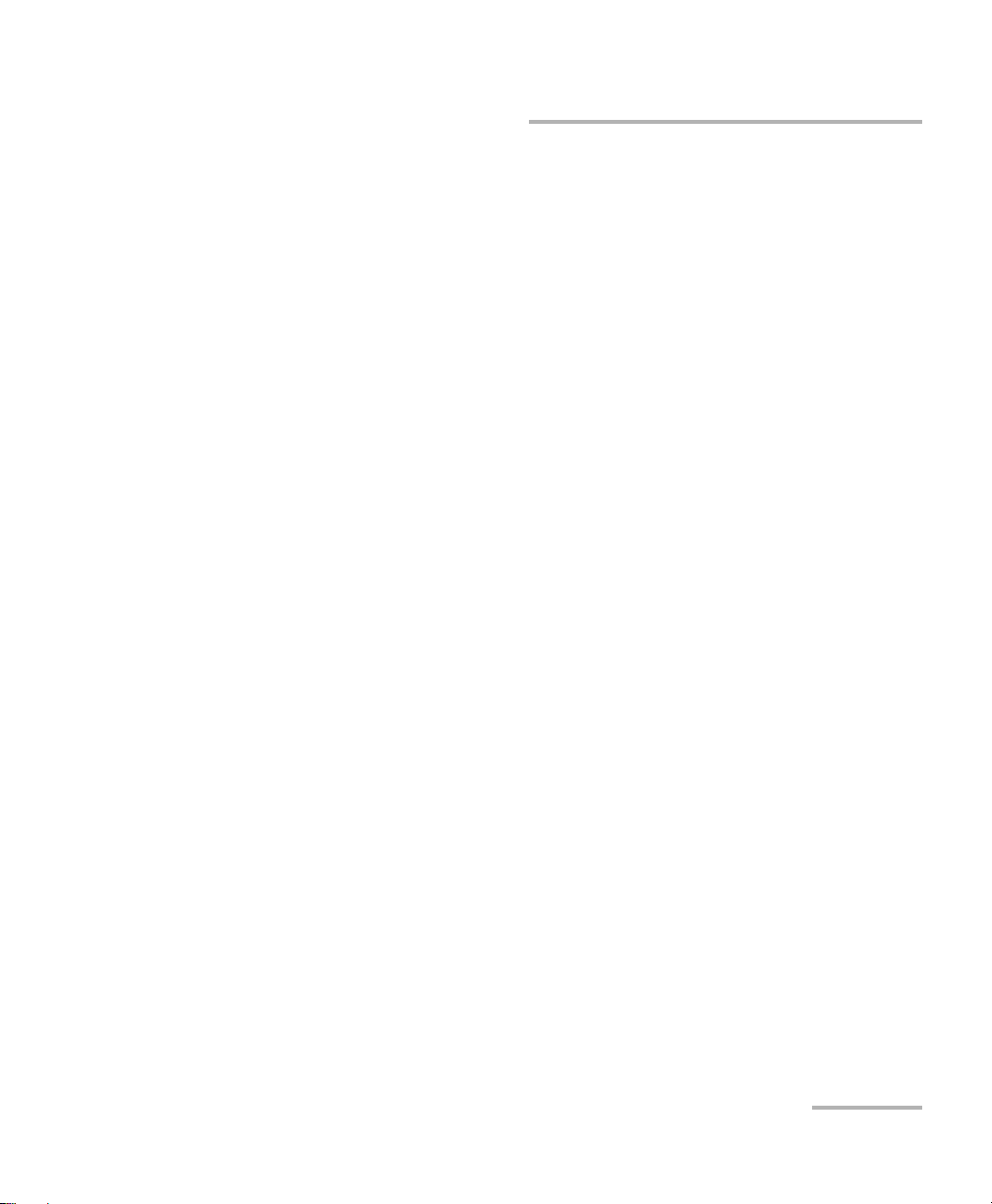
End-User License Agreement
You have acquired a device ("DEVICE") that includes software licensed by EXFO Inc. (EXFO) from an affiliate of Microsoft
Corporation ("MS"). Those installed software products of MS origin, as well as associated media, printed materials, and
"online" or electronic documentation ("SOFTWARE") are protected by international intellectual property laws and treaties.
Manufacturer, MS and its suppliers (including Microsoft Corporation) own the title, copyright, and other intellectual property
rights in the SOFTWARE. The SOFTWARE is licensed, not sold. All rights reserved.
This EULA is valid and grants the end-user rights ONLY if the SOFTWARE is genuine and a genuine Certificate of Authenticity
for the SOFTWARE is included. For more information on identifying whether your sof tware is genuine, please see
http://www.microsoft.com/piracy/howtotell.
IF YOU DO NOT AGREE TO THIS END USER LICENSE AGREEMENT ("EULA"), DO NOT USE THE DEVICE OR COPY THE
SOFTWARE. INSTEAD, PROMPTLY CONTACT EXFO FOR INSTRUCTIONS ON RETURN OF THE UNUSED DEVICE(S) FOR A
REFUND. ANY USE OF THE SOFTWARE, INCLUDING BUT NOT LIMITED TO USE ON THE DEVICE, WILL CONSTITUTE
YOUR AGREEMENT TO THIS EULA (OR RATIFICATION OF ANY PREVIOUS CONSENT).
GRANT OF SOFTWARE LICENSE. This EULA grants you the following license:
You may use the SOFTWARE only on the DEVICE.
Restricted Functionality. You are licensed to use the SOFTWARE to provide only the limited functionality (specific tasks
or processes) for which the DEVICE has been designed and marketed by EXFO. This license specifically prohibits any
other use of the software programs or functions, or inclusion of additional software programs or functions that do not
directly support the limited functionality on the DEVICE. Notwithstanding the foregoing, you may install or enable on a
DEVICE, systems utilities, resource management or similar software solely for the purpose of administration,
performance enhancement and/or preventive maintenance of the DEVICE.
If you use the DEVICE to access or utilize the services or functionality of Microsoft Windows Server products (such as
Microsoft Windows Server 2003), or use the DEVICE to permit workstation or computing devices to access or utilize the
services or functionality of Microsoft Windows Server products, you may be required to obtain a Client Access License for
the DEVICE and/or each such workstation or computing device. Please refer to the end user license agreement for your
Microsoft Windows Server product for additional information.
NOT FAULT TOLERANT. THE SOFTWARE IS NOT FAULT TOLERANT. EXFO HAS INDEPENDENTLY DETERMINED HOW TO
USE THE SOFTWARE IN THE DEVICE, AND MS HAS RELIED UPON EXFO TO CONDUCT SUFFICIENT TESTING TO
DETERMINE THAT THE SOFTWARE IS SUITABLE FOR SUCH USE.
NO WARRANTIES FOR THE SOFTWARE. THE SOFTWARE is provided "AS IS" and with all faults. THE ENTIRE RISK AS TO
SATISFACTORY QUALITY, PERFORMANCE, ACCURACY, AND EFFORT (INCLUDING LACK OF NEGLIGENCE) IS WITH YOU.
ALSO, THERE IS NO WARRANTY AGAINST INTERFERENCE WITH YOUR ENJOYMENT OF THE SOFTWARE OR AGAINST
INFRINGEMENT. IF YOU HAVE RECEIVED ANY WARRANTIES REGARDING THE DEVICE OR THE SOFTWARE, THOSE
WARRANTIES DO NOT ORIGINATE FROM, AND ARE NOT BINDING ON, MS.
No Liability for Certain Damages. EXCEPT AS PROHIBITED BY LAW, MS SHALL HAVE NO LIABILITY FOR ANY
INDIRECT, SPECIAL, CONSEQUENTIAL OR INCIDENTAL DAMAGES ARISING FROM OR IN CONNECTION WITH THE
USE OR PERFORMANCE OF THE SOFTWARE. THIS LIMITATION SHALL APPLY EVEN IF ANY REMEDY FAILS OF ITS
ESSENTIAL PURPOSE. IN NO EVENT SHALL MS BE LIABLE FOR ANY AMOUNT IN EXCESS OF U.S. TWO HUNDRED
FIFTY DOLLARS (U.S.$250.00).
Restricted Uses. The SOFTWARE is not designed or intended for use or resale in hazardous environments requiring
fail-safe performance, such as in the operation of nuclear facilities, aircraft navigation or communication systems, air
traffic control, or other devices or systems in which a malfunction of the SOFTWARE would result in foreseeable risk of
injury or death to the operator of the device or system, or to others.
Limitations on Reverse Engineering, Decompilation, and Disassembly. You may not reverse engineer, decompile, or
disassemble the SOFTWARE, except and only to the extent that such activity is expressly permitted by applicable law
notwithstanding this limitation.
SOFTWARE as a Component of the DEVICE - Transfer. This license may not be shared, transferred to or used
concurrently on different computers. The SOFTWARE is licensed with the DEVICE as a single integrated product and may
only be used with the DEVICE. If the SOFTWARE is not accompanied by a DEVICE, you may not use the SOFTWARE. You
may permanently transfer all of your rights under this EULA only as part of a permanent sale or transfer of the DEVICE,
provided you retain no copies of the SOFTWARE. If the SOF TWARE is an upgrade, any transfer must also include all prior
versions of the SOFTWARE. This transfer must also include the Certificate of Authenticity label. The transfer may not be
an indirect transfer, such as a consignment. Prior to the transfer, the end user receiving the SOFTWARE must agree to all
the EULA terms.
Consent to Use of Data. You agree that MS, Microsoft Corporation and their affiliates may collect and use technical
information gathered in any manner as part of product support services related to the SOFTWARE. MS, Microsoft
Corporation and their affiliates may use this information solely to improve their products or to provide customized
services or technologies to you. MS, Microsoft Corporation and their affiliates may disclose this information to others, but
not in a form that personally identifies you.
FTB-1 iii
Page 4
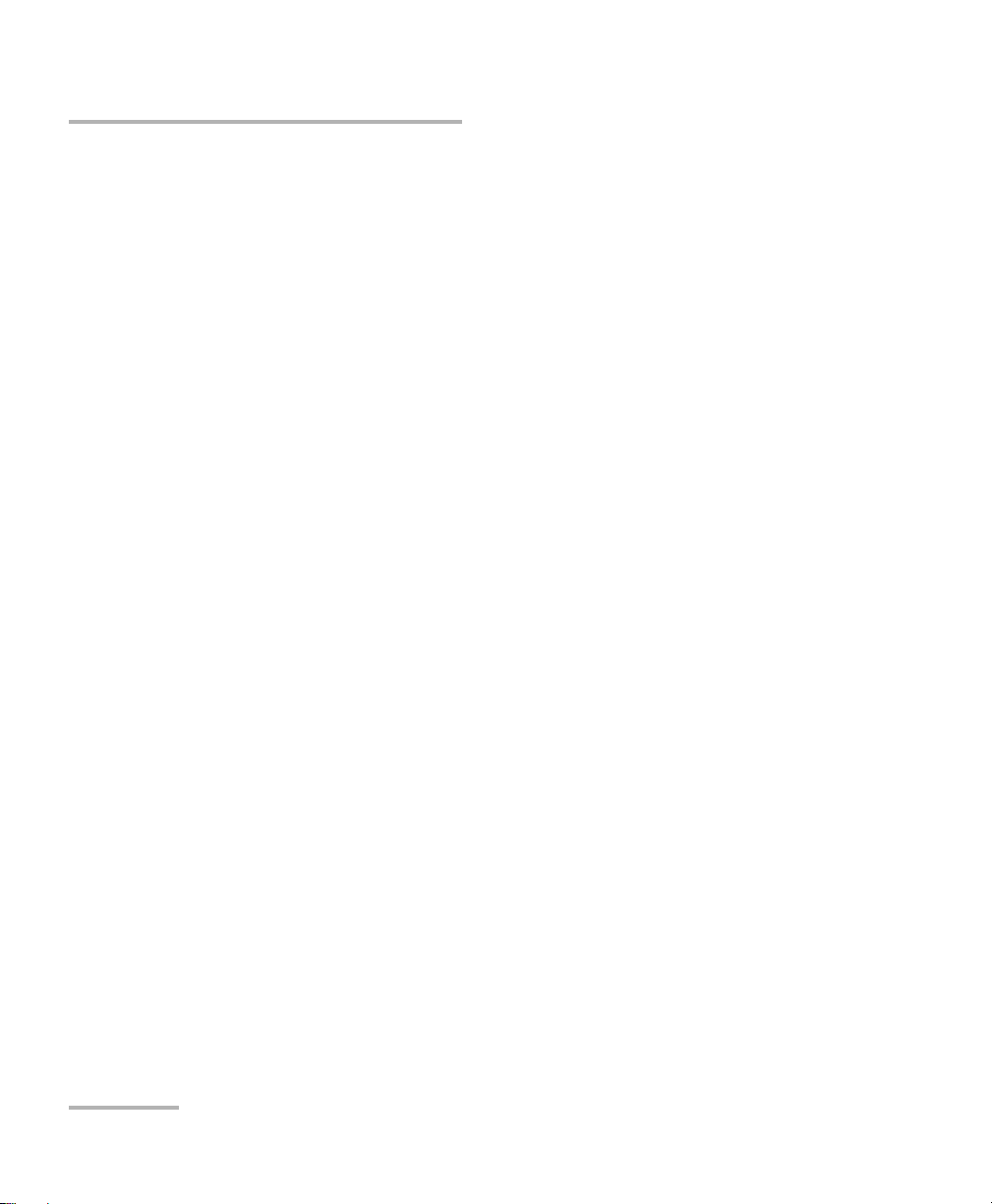
Internet Gaming/Update Features. If the SOFTWARE provides, and you choose to utilize, the Internet gaming or update
features within the SOFTWARE, it is necessary to use certain computer system, hardware, and software information to
implement the features. By using these features, you explicitly authorize MS, Microsoft Corporation and/or their
designated agent to use this information solely to improve their products or to provide customized services or
technologies to you. MS or Microsoft Corporation may disclose this information to others, but not in a form that personally
identifies you.
Internet-Based Services Components. The SOFTWARE may contain components that enable and facilitate the use of
certain Internet-based services. You acknowledge and agree that MS, Microsoft Corporation or their affiliates may
automatically check the version of the SOFTWARE and/or its components that you are utilizing and may provide
upgrades or supplements to the SOFTWARE that may be automatically downloaded to your DEVICE. Microsoft
Corporation or their affiliates do not use these features to collect any information that will be used to identify you or
contact you. For more information about these features, please see the privacy statement at
http://go.microsoft.com/fwlink/?LinkId=25243.
Links to Third Party Sites. You may link to third party sites through the use of the SOFTWARE. The third party sites are
not under the control of MS or Microsoft Corporation, and MS or Microsoft are not responsible for the contents of any third
party sites, any links contained in third party sites, or any changes or updates to third party sites. MS or Microsoft
Corporation is not responsible for webcasting or any other form of transmission received from any third party sites. MS or
Microsoft Corporation are providing these links to third party sites to you only as a convenience, and the inclusion of any
link does not imply an endorsement by MS or Microsoft Corporation of the third party site.
Notice Regarding Security. To help protect against breaches of security and malicious software, periodically back up
your data and system information, use security features such as firewalls, and install and use security updates.
No Rental/Commercial Hosting. You may not rent, lease, lend or provide commercial hosting services with the
SOFTWARE to others.
Separation of Components. The SOFTWARE is licensed as a single product. Its component parts may not be separated
for use on more than one computer.
Additional Software/Services. This EULA applies to updates, supplements, add-on components, product support
services, or Internet-based ser vices components ("Supplemental Components"), of the SOFTWARE that you may obtain
from EXFO, MS, Microsoft Corporation or their subsidiaries after the date you obtain your initial copy of the SOFTWARE,
unless you accept updated terms or another agreement governs. If other terms are not provided along with such
Supplemental Components and the Supplemental Components are provided to you by MS, Microsoft Corporation or their
subsidiaries then you will be licensed by such entity under the same terms and conditions of this EULA, except that (i)
MS, Microsoft Corporation or their subsidiaries providing the Supplemental Components will be the licensor with respect
to such Supplemental Components in lieu of the "COMPANY" for the purposes of the EULA, and (ii) TO THE MAXIMUM
EXTENT PERMITTED BY APPLICABLE LAW, THE SUPPLEMENTAL COMPONENTS AND ANY (IF ANY) SUPPORT SERVICES
RELATED TO THE SUPPLEMENTAL COMPONENTS ARE PROVIDED AS IS AND WITH ALL FAULTS. ALL OTHER
DISCLAIMERS, LIMITATION OF DAMAGES, AND SPECIAL PROVISIONS PROVIDED BELOW AND/OR OTHERWISE WITH
THE SOFTWARE SHALL APPLY TO SUCH SUPPLEMENTAL COMPONENTS. MS, Microsoft Corporation or their subsidiaries
reserve the right to discontinue any Internet-based services provided to you or made available to you through the use of
the SOFTWARE.
Recovery Media. If SOFTWARE is provided by EXFO on separate media and labeled "Recovery Media" you may use the
Recovery Media solely to restore or reinstall the SOFTWARE originally installed on the DEVICE.
Backup Copy. You may make one (1) backup copy of the SOFTWARE. You may use this backup copy solely for your
archival purposes and to reinstall the SOFTWARE on the DEVICE. Except as expressly provided in this EULA or by local
law, you may not otherwise make copies of the SOFTWARE, including the printed materials accompanying the
SOFTWARE. You may not loan, rent, lend or otherwise transfer the backup copy to another user.
End User Proof of License. If you acquired the SOFTWARE on a DEVICE, or on a compact disc or other media, a genuine
Microsoft "Proof of License"/Certificate of Authenticity label with a genuine copy of the SOFTWARE identifies a licensed
copy of the SOFTWARE. To be valid, the label must be affixed to the DEVICE, or appear on [COMPANY's] software
packaging. If you receive the label separately other than from EXFO, it is invalid. You should keep the label on the DEVICE
or packaging to prove that you are licensed to use the SOFTWARE.
Product Support. Product support for the SOFTWARE is not provided by MS, Microsoft Corporation, or their affiliates or
subsidiaries. For product support, please refer to EXFO support number provided in the documentation for the DEVICE.
Should you have any questions concerning this EUL A, or if you desire to contact EXFO for any other reason, please refer
to the address provided in the documentation for the DEVICE.
Ter m in at io n. Without prejudice to any other rights, EXFO may terminate this EULA if you fail to comply with the terms
and conditions of this EULA. In such event, you must destroy all copies of the SOFTWARE and all of its component parts.
EXPORT RESTRICTIONS. You acknowledge that SOFTWARE is subject to U.S. and European Union export jurisdiction.
You agree to comply with all applicable international and national laws that apply to the SOFTWARE, including the U.S.
Export Administration Regulations, as well as end-user, end-use and destination restrictions issued by U.S. and other
governments. For additional information see http://www.microsoft.com/exporting/.
iv FTB-1
Page 5
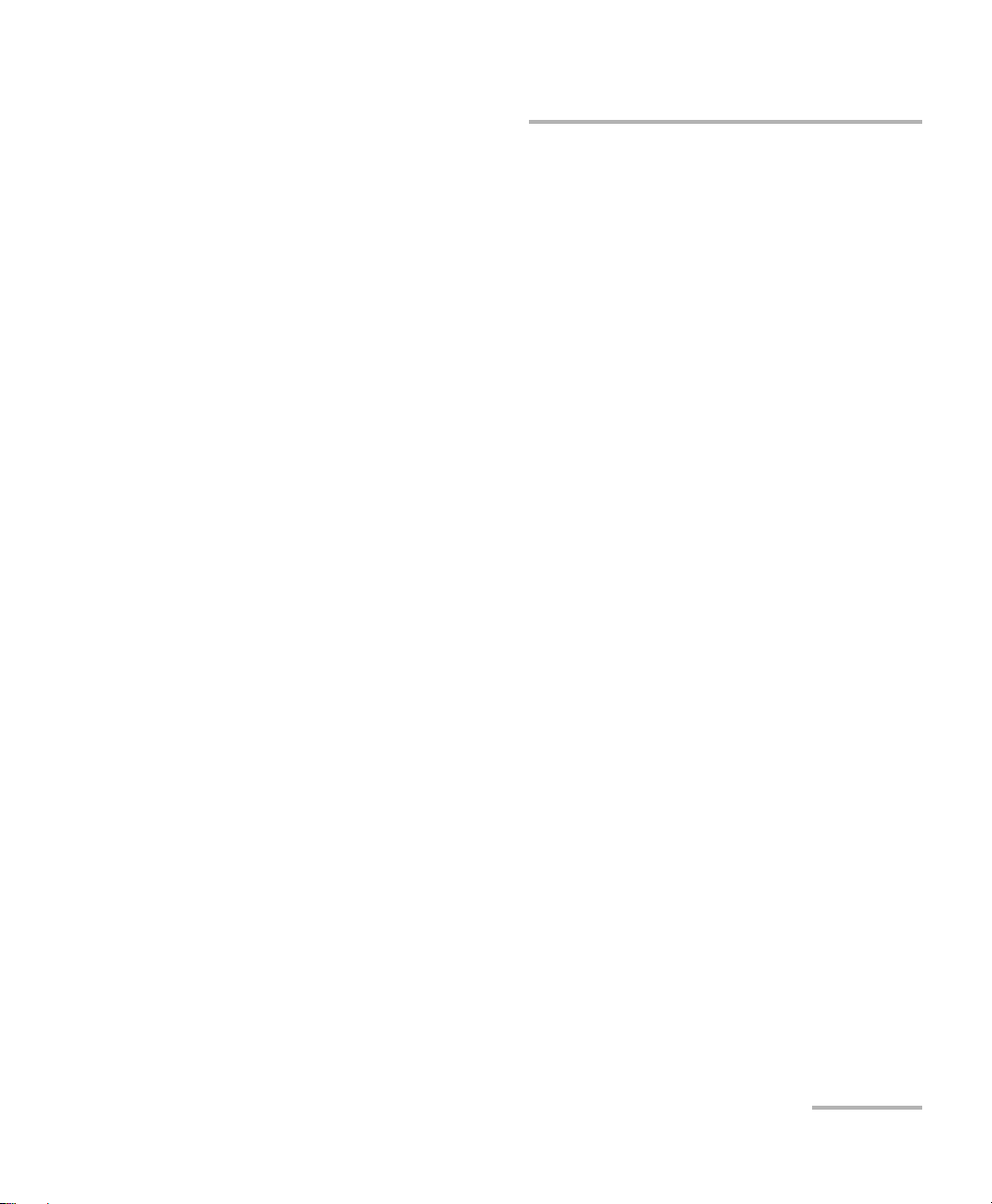
Contents
Contents
Certification Information ..................................................................................................... viii
1 Introducing the FTB-1 .................................................................................. 1
Main Features .........................................................................................................................1
LED Indicators Description ......................................................................................................5
Keypad Description .................................................................................................................6
Power Sources ........................................................................................................................8
Optional Software Package .....................................................................................................8
Conventions ............................................................................................................................9
2 Safety Information ..................................................................................... 11
Other Safety Symbols on Your Unit .......................................................................................12
Laser Safety Information .......................................................................................................13
Electrical Safety Information .................................................................................................14
3 Getting Started with Your Unit ................................................................. 19
Inserting and Removing Test Modules ..................................................................................19
Using the Supports ...............................................................................................................23
Securing Your Unit Using a Kensington Lock ........................................................................24
Using a Keyboard, Mouse or Other USB Devices ...................................................................25
Using the On-Screen (Virtual) Keyboard ................................................................................28
Right-Clicking with the Touchscreen .....................................................................................28
Turning On or Off the Unit ....................................................................................................29
Installing or Upgrading the Applications ..............................................................................33
Installing Third-Party Applications ........................................................................................38
Configuring Your Unit to Work with the
Write Filter Manager .......................................................................................................40
Activating Software Options .................................................................................................42
Starting Module Applications ...............................................................................................47
FTB-1 v
Page 6
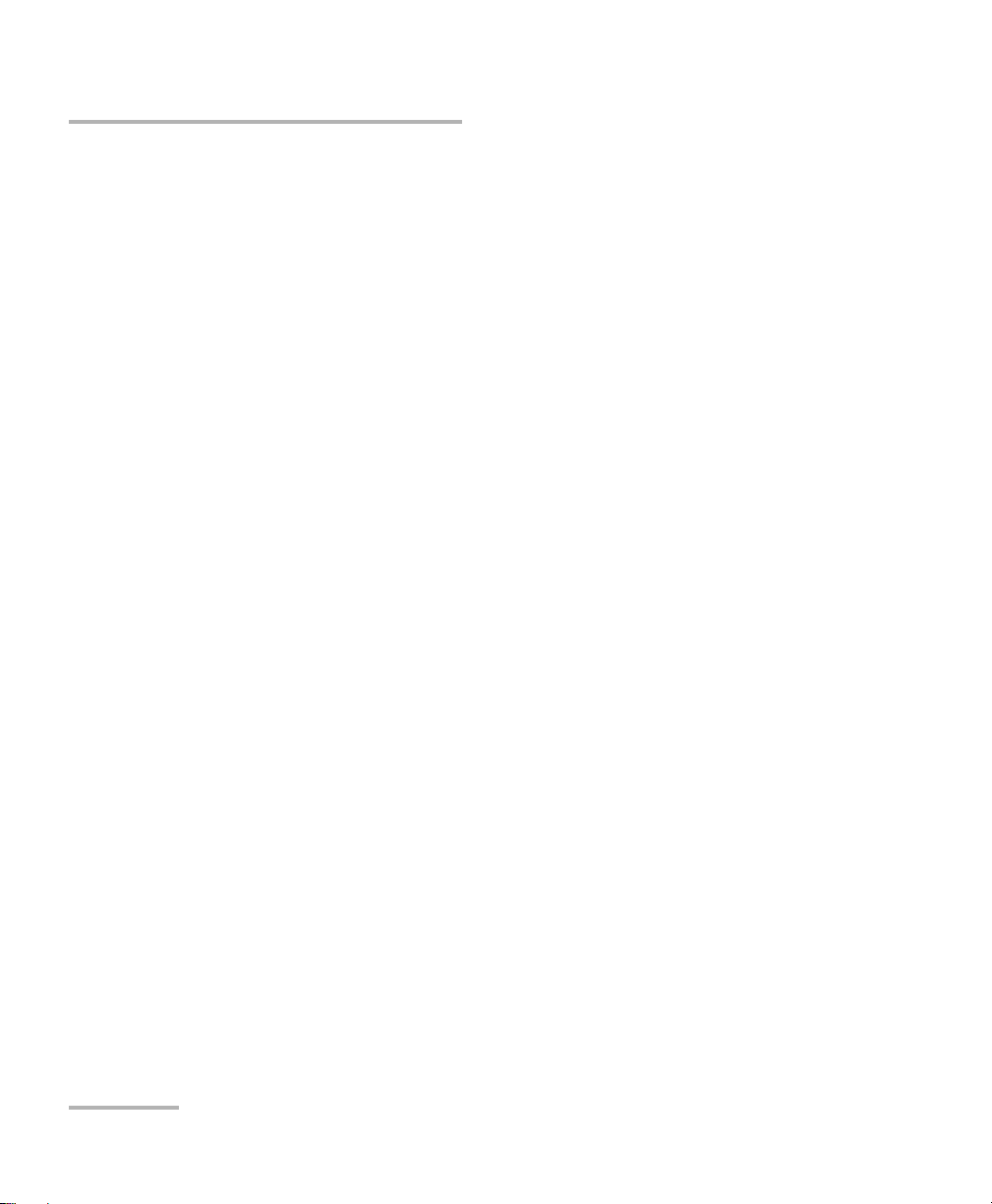
Contents
4 Setting Up Your Unit ...................................................................................49
Adjusting Brightness .............................................................................................................49
Adjusting Microphone and Speaker Volume .........................................................................50
Recalibrating the Touchscreen ..............................................................................................54
Enabling or Disabling the Touchscreen Right-Click Feature ...................................................57
Customizing the On-Screen Keyboard ..................................................................................60
Enabling or Disabling the Automatic Logon .........................................................................62
Selecting the Startup Application .........................................................................................65
Selecting the FIP Startup Application ....................................................................................67
Configuring Network Printers ...............................................................................................69
Selecting the Language of Operation ...................................................................................72
Setting Date and Time Formats .............................................................................................77
Adjusting the Date, Time and Time Zone ..............................................................................80
Configuring the Power Management Options ......................................................................83
Configuring the Internet Options .........................................................................................87
Setting Other Parameters ......................................................................................................87
5 Working with Your Unit ..............................................................................89
Printing Documents ..............................................................................................................89
Viewing PDF Files ..................................................................................................................92
Taking Screen Captures ........................................................................................................93
Setting Storage Parameters for Screen Captures ..................................................................96
Reading Audio and Video Files ...........................................................................................100
Installing Adobe Flash Player on Your Unit ..........................................................................102
Browsing the Web ..............................................................................................................104
Accessing the Internet with a 3G USB Modem Key .............................................................106
Retrieving the GPS Location of Your Unit ............................................................................112
Using the Calculator ...........................................................................................................116
Using the Text Editor ...........................................................................................................116
Accessing Other Tools .........................................................................................................116
6 Using the Optional Built-In Power Meter and VFL ..................................117
7 Inspecting Fibers with a Probe ................................................................119
8 Managing Data .........................................................................................121
Transferring Data via Bluetooth ..........................................................................................124
Connecting to a Wireless Network ......................................................................................131
Using the USB to RS-232 Adapter .......................................................................................136
Enabling or Disabling the Bluetooth and Wi-Fi Devices .......................................................141
Transferring Files with the USB Data Mover Application .....................................................143
Connecting to a VPN from Your Unit ..................................................................................149
vi FTB-1
Page 7
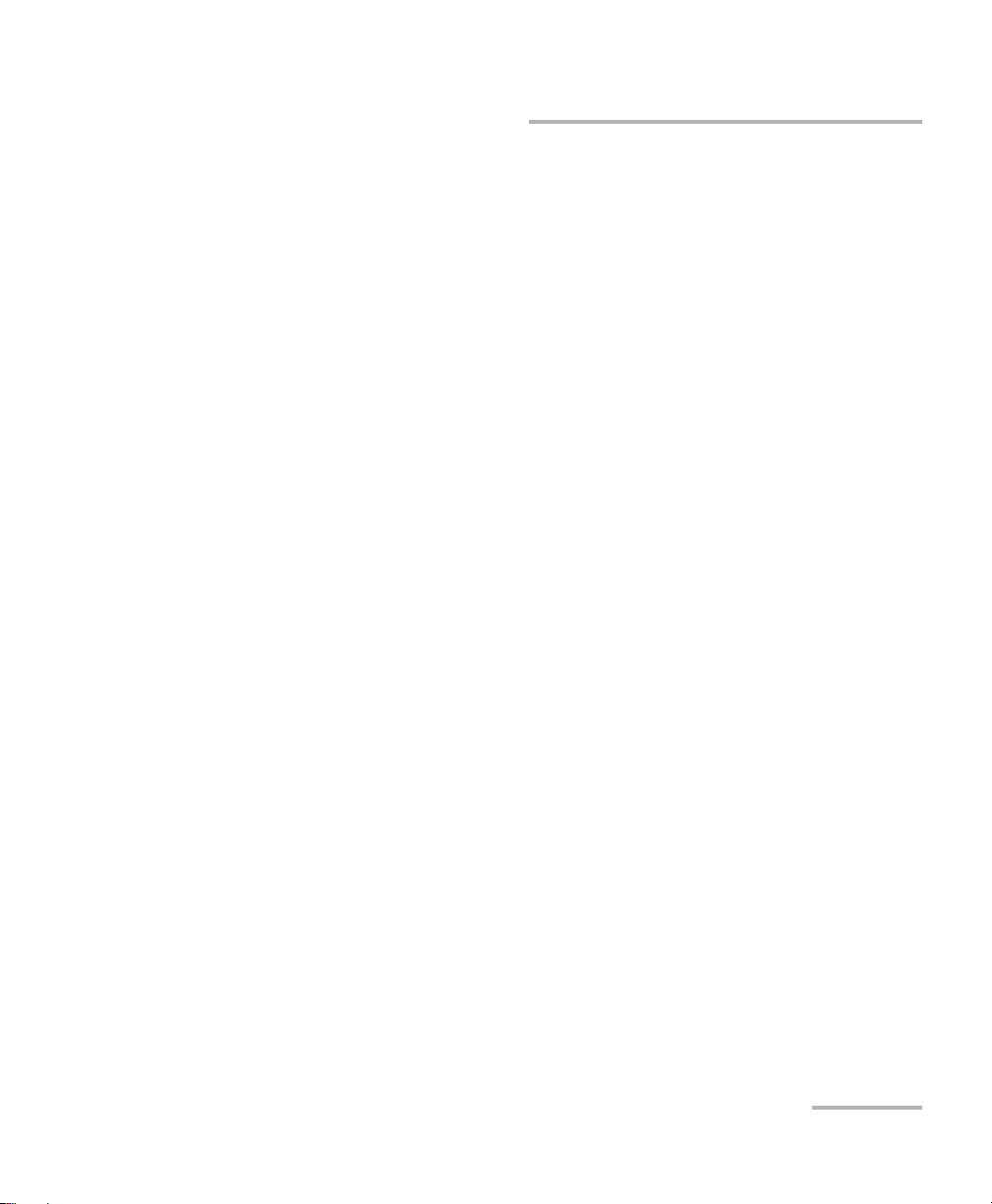
Contents
9 Accessing Your Unit Remotely ................................................................. 157
Working with Remote Desktop ...........................................................................................158
Working With TightVNC .....................................................................................................164
Configuring TightVNC Server to Start Automatically ...........................................................171
Adding Exceptions to the Firewall ......................................................................................173
10 Testing Network Connections ................................................................. 175
Performing a Ping Test ........................................................................................................175
Performing a Trace Route Test .............................................................................................178
Exporting the Results ..........................................................................................................180
11 Maintenance ............................................................................................. 181
Cleaning Detector Ports ......................................................................................................182
Cleaning the Touchscreen of Your FTB-1 Unit ......................................................................183
Recharging the Main Battery ..............................................................................................183
Recalibrating the Battery ....................................................................................................185
Replacing Batteries .............................................................................................................188
Recalibrating the Unit .........................................................................................................192
Recycling and Disposal (Applies to European Union Only) ..................................................193
12 Troubleshooting ....................................................................................... 195
Solving Common Problems .................................................................................................195
Restoring Your Unit to Normal Operation ...........................................................................201
Contacting the Technical Support Group ............................................................................210
Transportation ....................................................................................................................210
13 Warranty ................................................................................................... 211
General Information ...........................................................................................................211
Liability ...............................................................................................................................212
Exclusions ...........................................................................................................................213
Certification ........................................................................................................................213
Service and Repairs .............................................................................................................214
EXFO Service Centers Worldwide ........................................................................................215
A Technical Specifications ........................................................................... 217
Index .............................................................................................................. 219
FTB-1 vii
Page 8
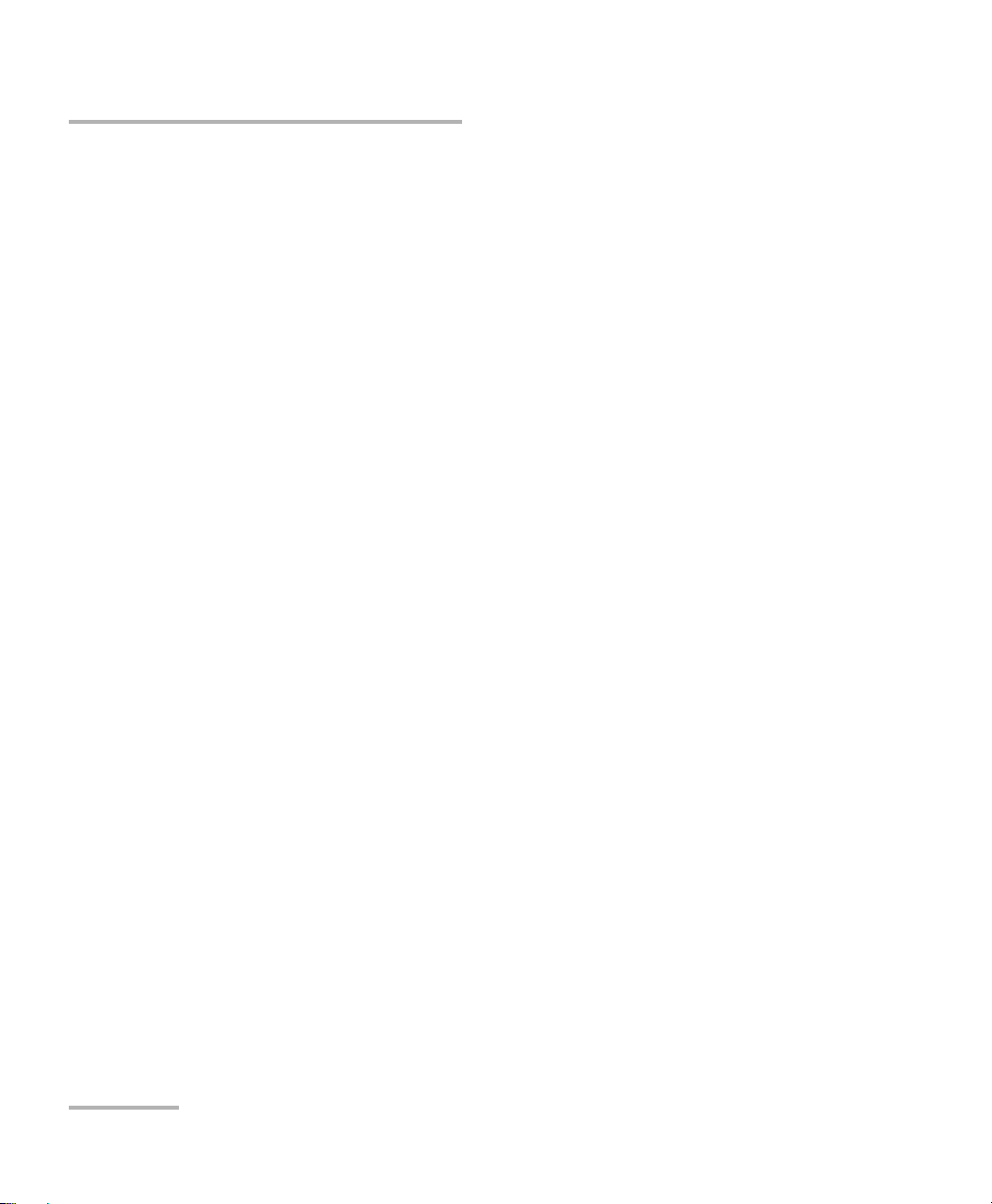
Certification Information
Certification Information
North America Regulatory Statement
This unit was certified by an agency approved in both Canada and the
United States of America. It has been evaluated according to applicable
North American approved standards for product safety for use in Canada
and the United States.
Electronic test and measurement equipment is exempt from FCC part 15,
subpart B compliance in the United States of America and from ICES-003
compliance in Canada. However, EXFO Inc. makes reasonable efforts to
ensure compliance to the applicable standards.
The limits set by these standards are designed to provide reasonable
protection against harmful interference when the equipment is operated in
a commercial environment. This equipment generates, uses, and can
radiate radio frequency energy and, if not installed and used in accordance
with the user guide, may cause harmful interference to radio
communications. Operation of this equipment in a residential area is likely
to cause harmful interference in which case the user will be required to
correct the interference at his own expense.
Modifications not expressly approved by the manufacturer could void the
user's authority to operate the equipment.
viii FTB-1
Page 9
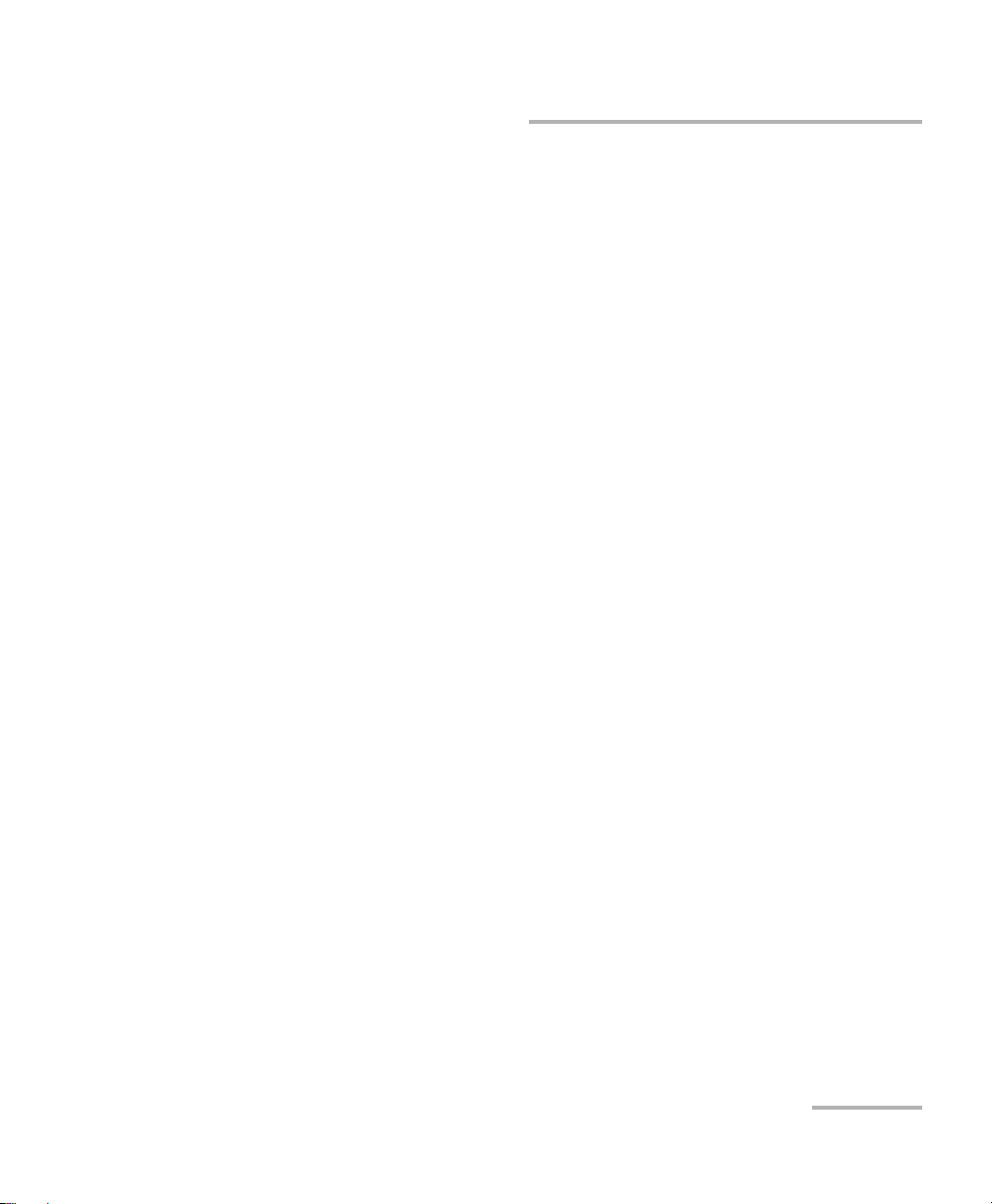
Certification Information
If you purchased the Wi-Fi and Bluetooth option, your unit comes with an
internal wireless module and antenna for which the following information
applies:
This equipment has been tested and found to comply with the limits
for a Class A digital device, pursuant to Part 15 of the FCC Rules.
Operation is subject to the following two conditions: (1) This device
may not cause harmful interference, and (2) this device must accept
any interference received, including interference that may cause
undesired operation.
FCC Radiation Exposure Statement: This equipment complies with
FCC radiation exposure limits set forth for an uncontrolled
environment.
This device complies with Industry Canada license-exempt RSS
standard(s). Operation is subject to the following two conditions: (1)
this device may not cause interference, and (2) this device must
accept any interference, including interference that may cause
undesired operation of the device.
CSA Information
This unit is certified by the CSA (certificate number 162451) and was
evaluated according to applicable CSA standards (as confirmed by cCSAus
mark) as well as applicable IEC standards for use in Canada, the United
States, and other countries.
European Community Declaration of Conformity
An electronic version of the declaration of conformity for your product is
available on our website at www.exfo.com. Refer to the product’s page on
the Web site for details.
FTB-1 ix
Page 10
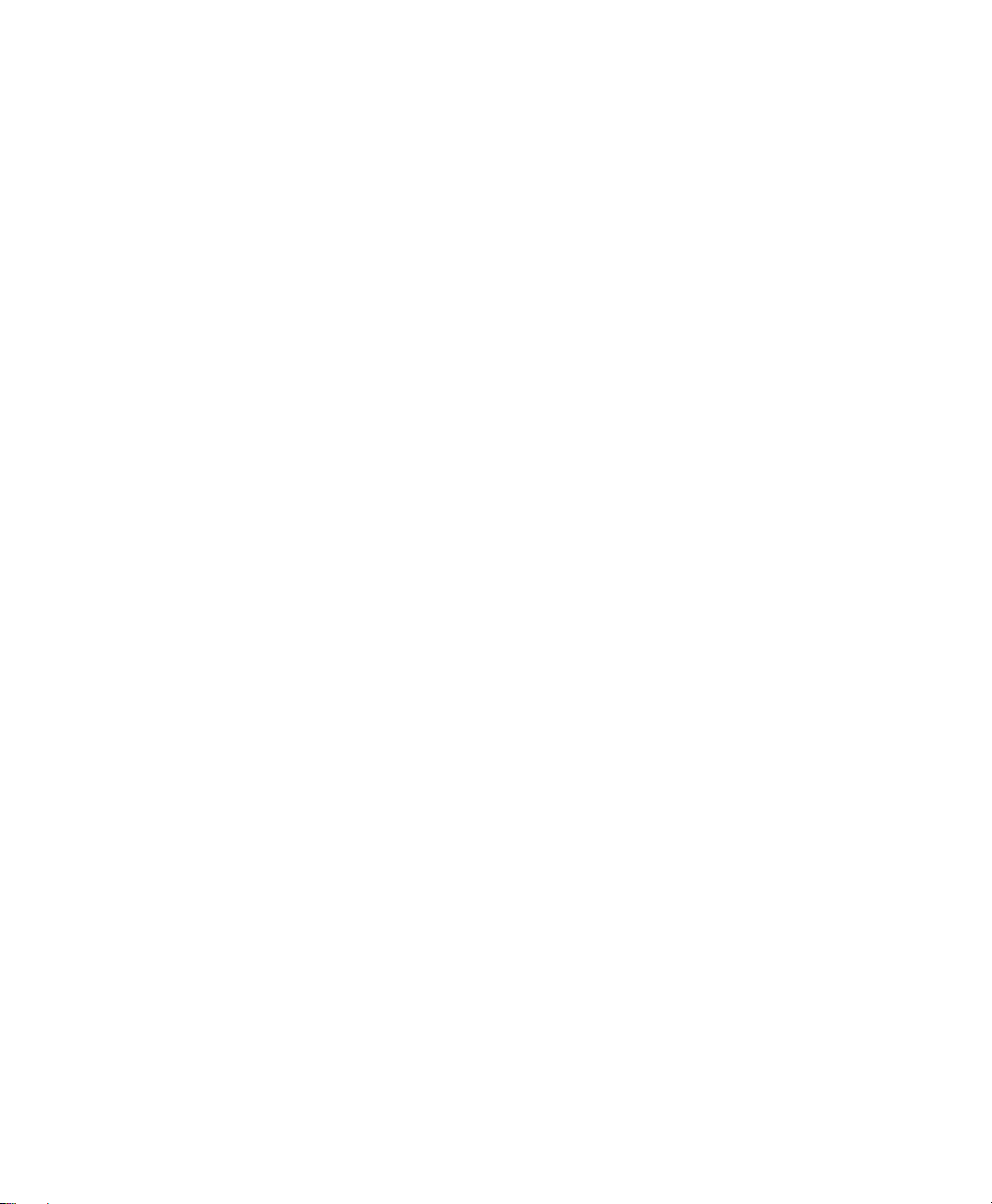
Page 11
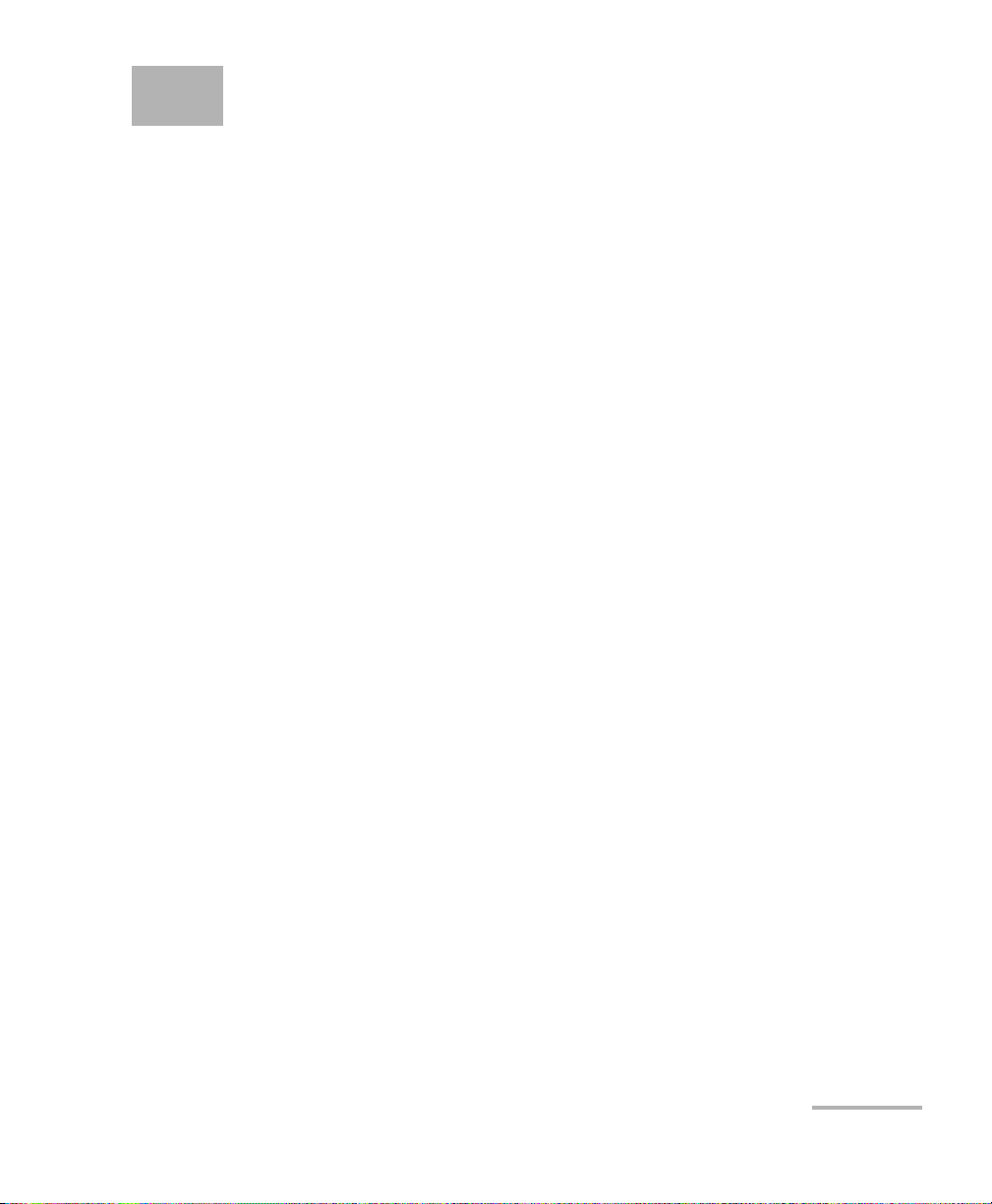
1 Introducing the FTB-1
The FTB-1 platform is a modular platform, optimized for network
infrastructure construction and troubleshooting via its dedicated FTTH and
Ethernet test applications.
Note: In this documentation, the words “tap” and “double-tap” (related to the
use of a touchscreen) replace the words “click” and “double-click”.
Main Features
Your FTB-1 platform includes the following:
Multitasking possibilities
Seven-inch color touchscreen (LCD and touchscreen optimized for
outdoor use available as an option)
Optional built-in power meter and VFL
Optional internal Wi-Fi and Bluetooth devices
Two USB 2.0 ports (host)
Ethernet port (10/100/1000 Base-T)
Headset/microphone port (for any commercially available headset
equipped with a microphone, and having a 2.5 mm connector)
Fiber inspection probe port
Optional GPS USB key
Optional 3G USB modem key
FTB-1 1
Page 12
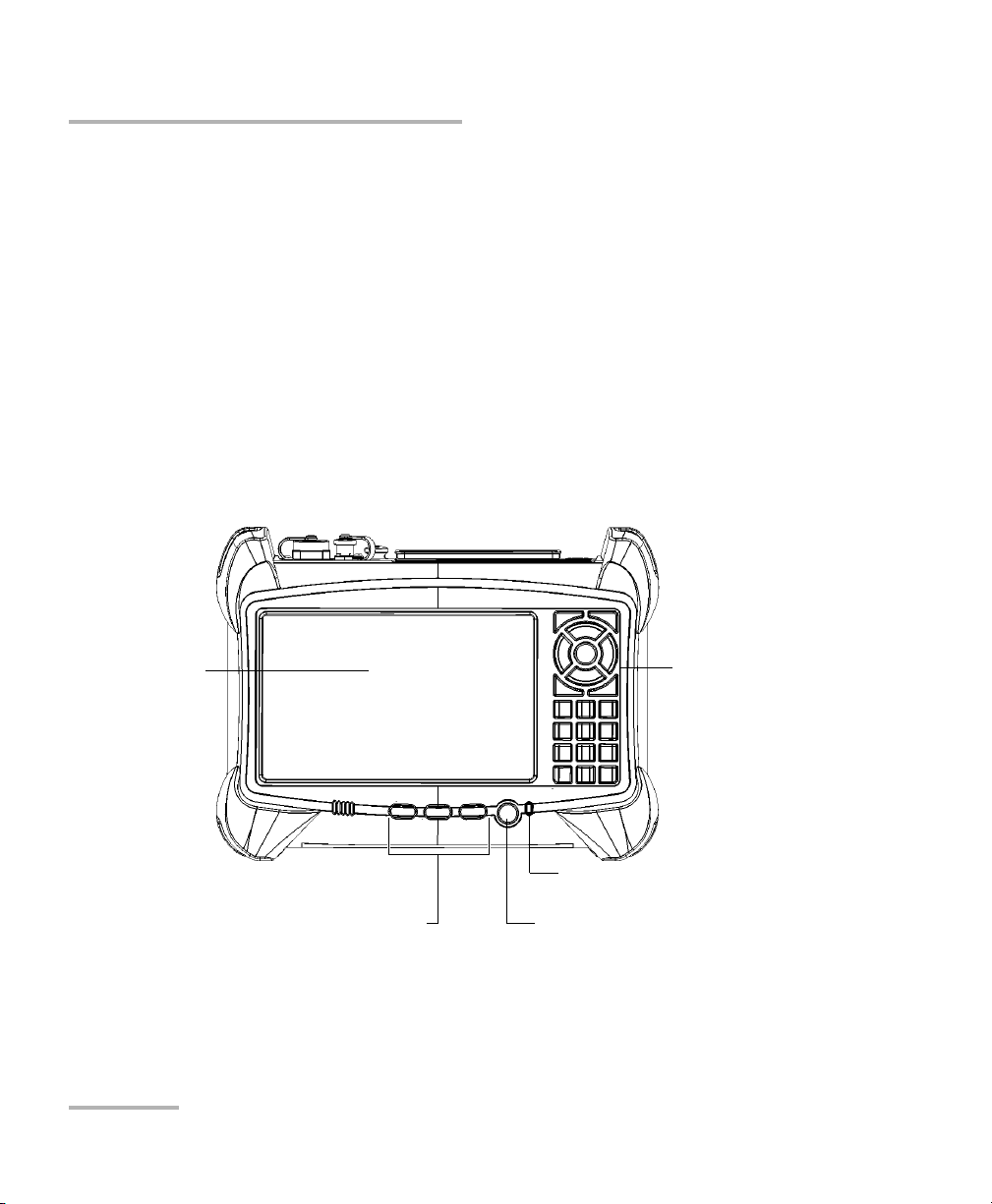
Introducing the FTB-1
Battery LED
Touchscreen Keypad
including standard
buttons and
alphanumeric keys
Front
On/Off button/Power LEDFunction buttons
Main Features
Windows Embedded Standard operating system
VPN capability
Remote access to your unit (via TightVNC or Remote Desktop)
Direct Web access from your unit
Possibility to take screen captures
PDF file generator and viewer available from your unit
Easy transfer of files and folders to a USB storage device
Easy updates for applications via Update Manager
2 FTB-1
Page 13
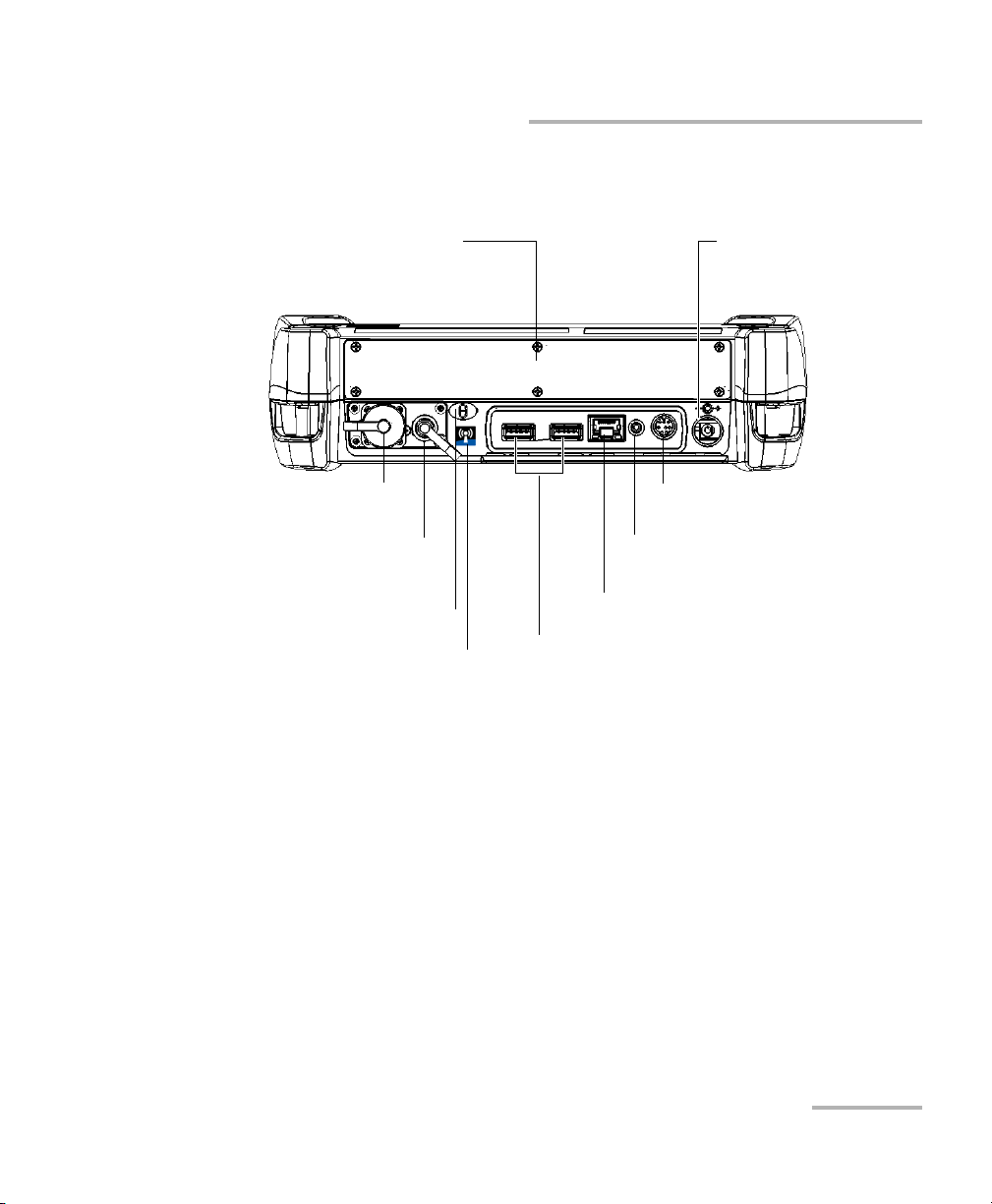
USB host ports
AC adapter/charger
connector
Fiber inspection probe port
RJ-45 port
Headset/microphone port
(for 2.5 mm connector)
Built-in power meter
(optional)
VFL (optional);
laser radiation emitted at this port
when VFL is on
Top
Module
Stylus
Internal Wi-Fi/Bluetooth devices
(optional; sticker indicates that
devices are present)
Introducing the FTB-1
Main Features
FTB-1 3
Page 14
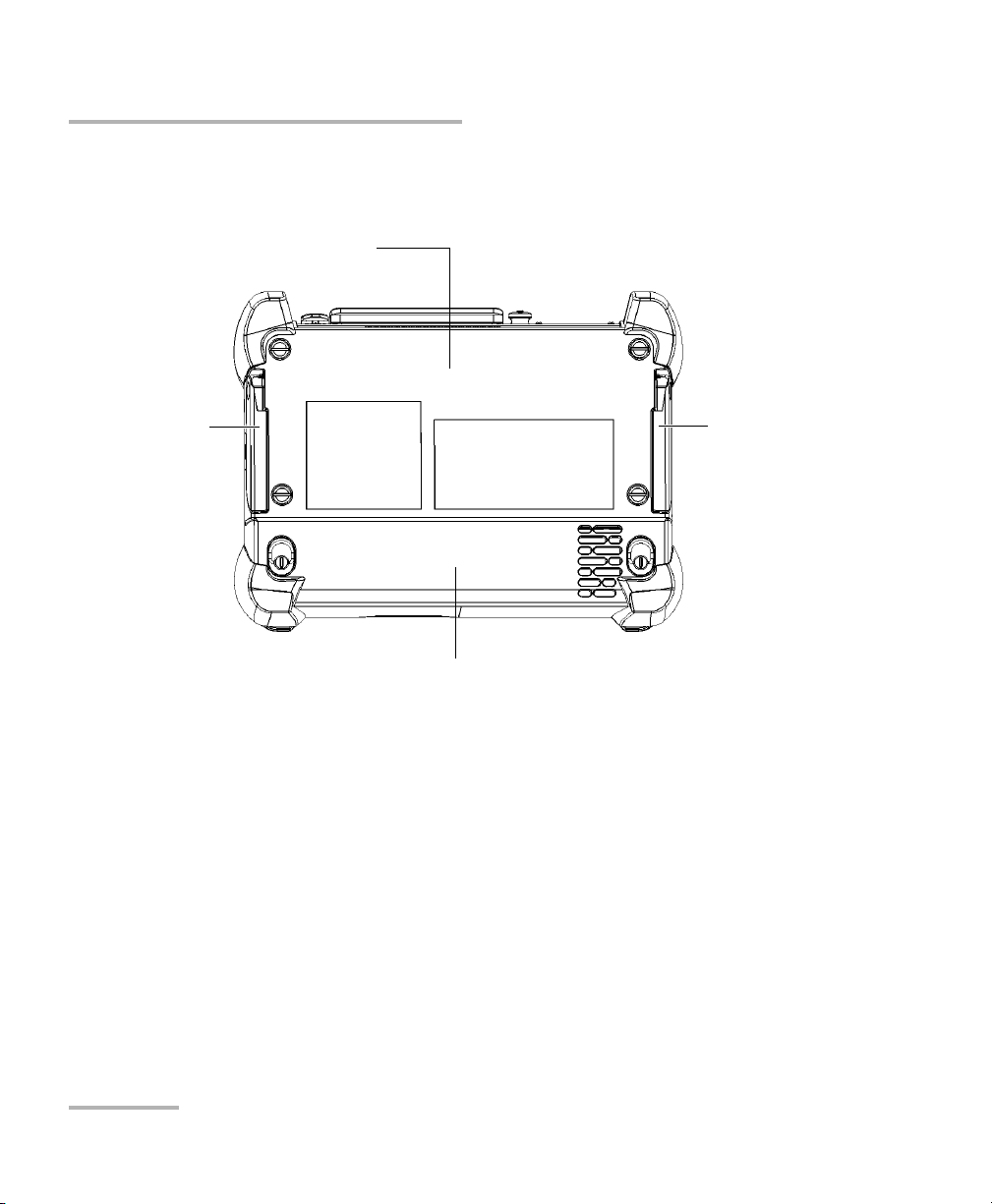
Introducing the FTB-1
Battery compartment
Module
Support Support
Back
Main Features
4 FTB-1
Page 15
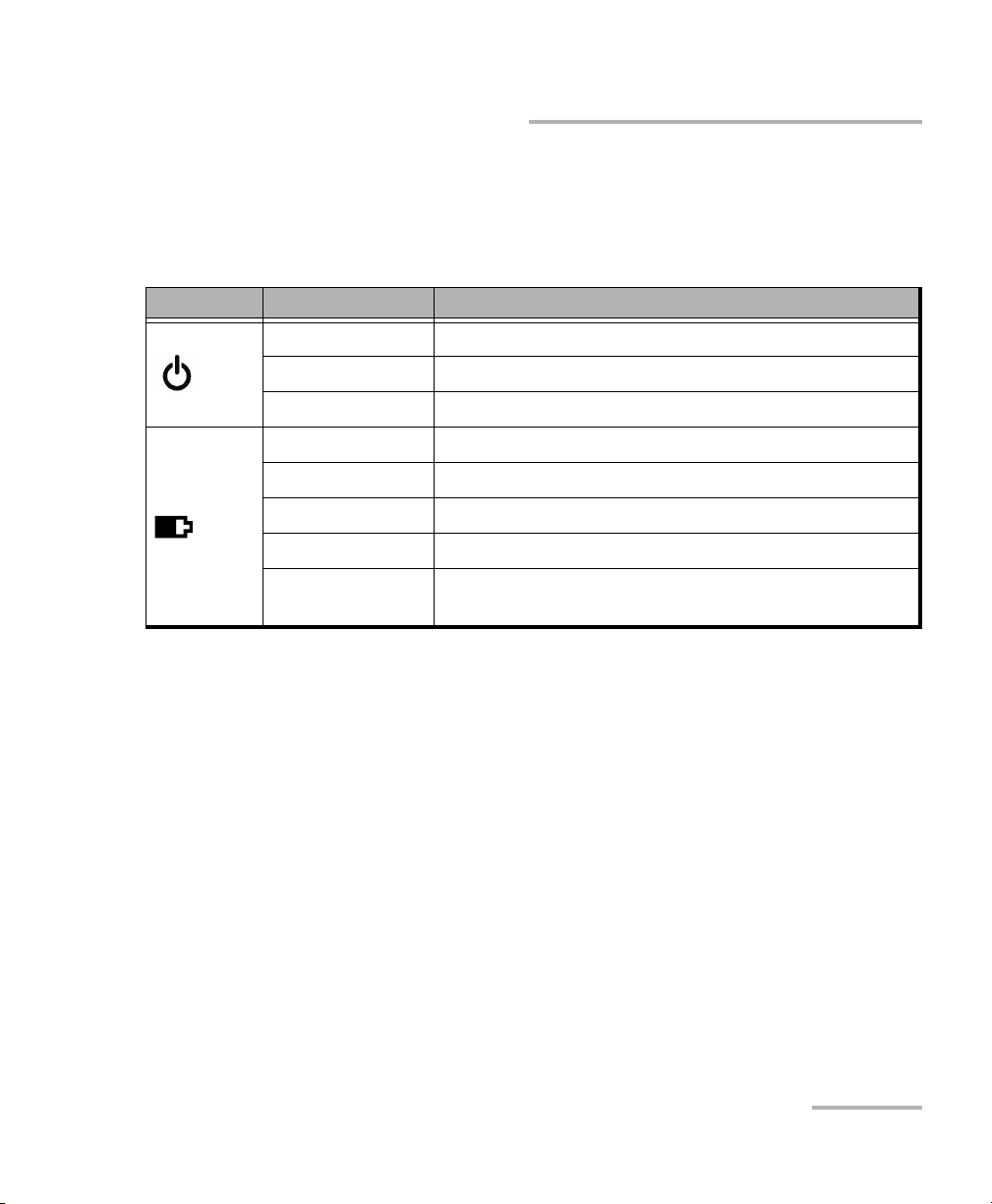
LED Indicators Description
There are two LED indicators located on the front panel of your unit,
providing you with information about the power and battery statuses.
LED Status Meaning
Green Unit is on.
Green, blinking Unit is in Standby mode.
Off Unit is off or in Hibernation mode.
Green Battery is fully charged.
Green, blinking Battery is charging.
Yellow, blinking Unit is not powered by AC and battery is low.
Red No battery in the unit or battery error.
Off Unit is off or unit is not powered by AC and battery
level is above the “low-battery threshold”.
Introducing the FTB-1
LED Indicators Description
FTB-1 5
Page 16
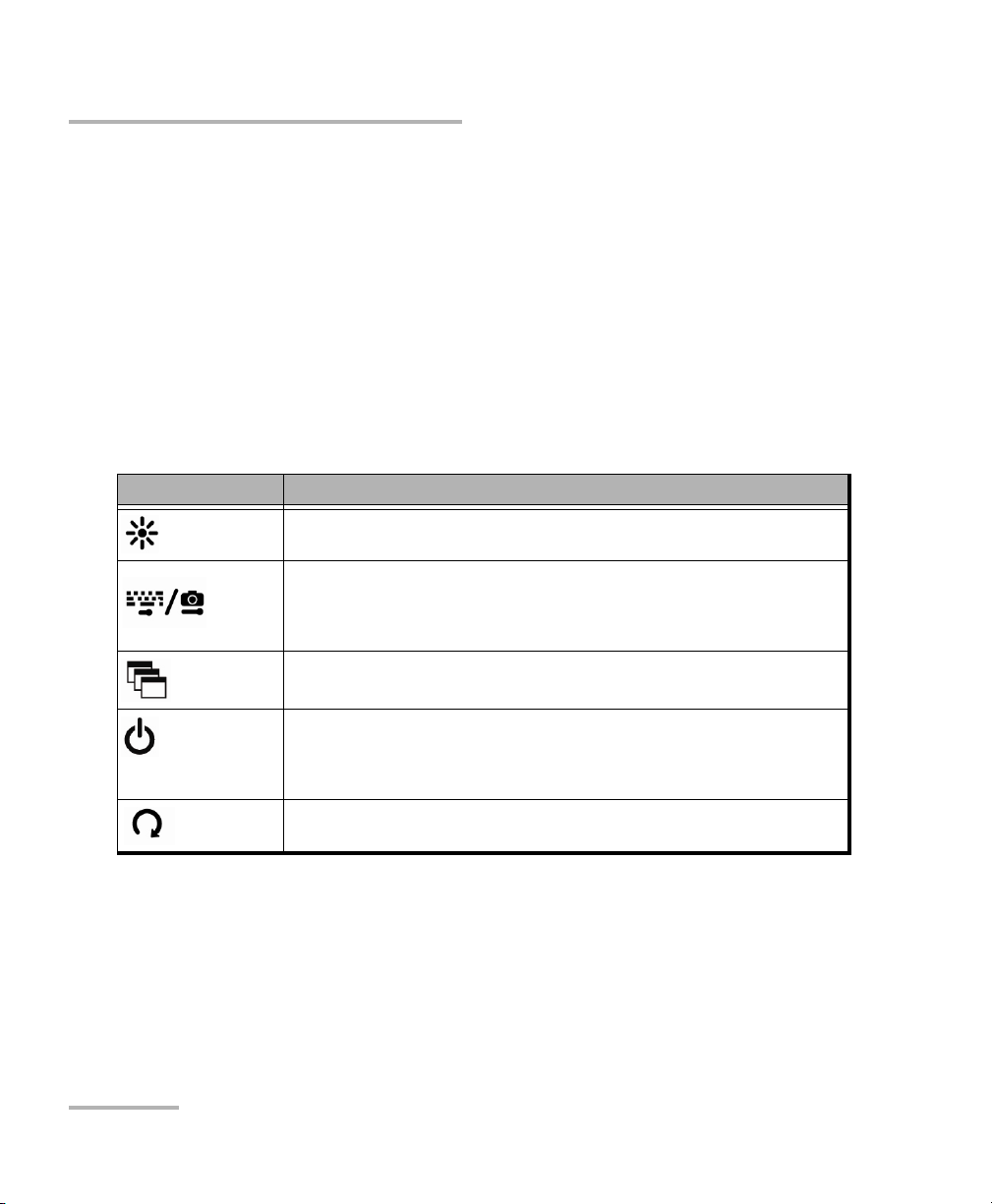
Introducing the FTB-1
Keypad Description
Keypad Description
In addition to the on-screen keyboard, your unit is equipped with a keypad
which gives you access to various tools at all times.
The keypad comprises arrow keys for navigation (left, right, up, down),
alphanumeric keys (similar to phone keys to enter both numbers and text),
and other hardware buttons.
Note: Not all applications support text entry with the alphanumeric keys.
The table below shows an overview of their purpose.
Button Meaning
Adjusts screen brightness (5 levels).
Displays the on-screen keyboard
Takes a screen capture (button held down for a few
seconds)
Enables you to switch from one task to another.
Turns your unit on and off.
For more information on the various ways to turn off your unit,
see Turning On or Off the Unit on page 29.
Starts/stops a test.
6 FTB-1
Page 17
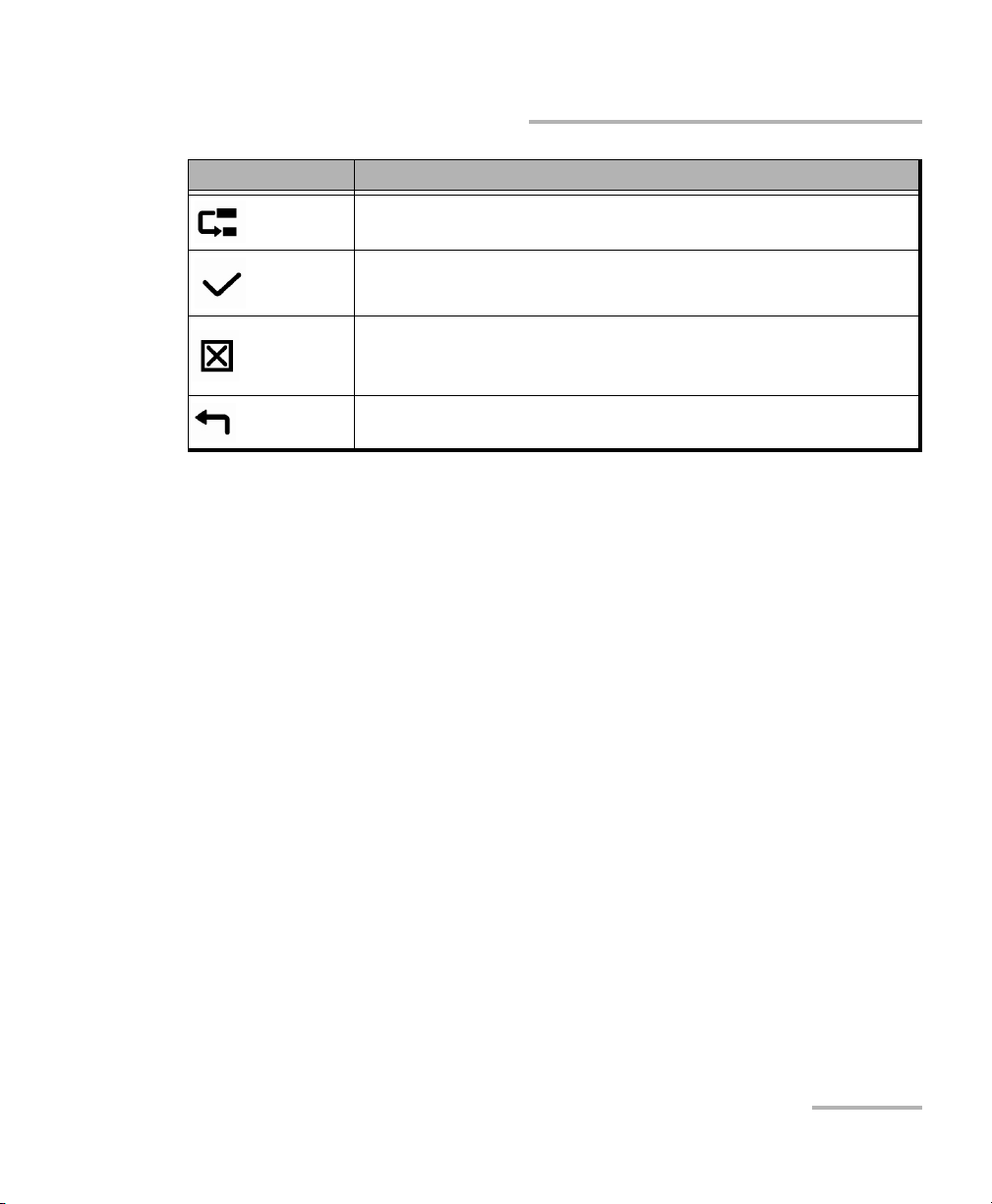
Button Meaning
Moves to the next group of features.
Confirms last entry; equivalent of the ENTER button.
Deletes the item/character.
Exits or cancels last entry.
Introducing the FTB-1
Keypad Description
FTB-1 7
Page 18
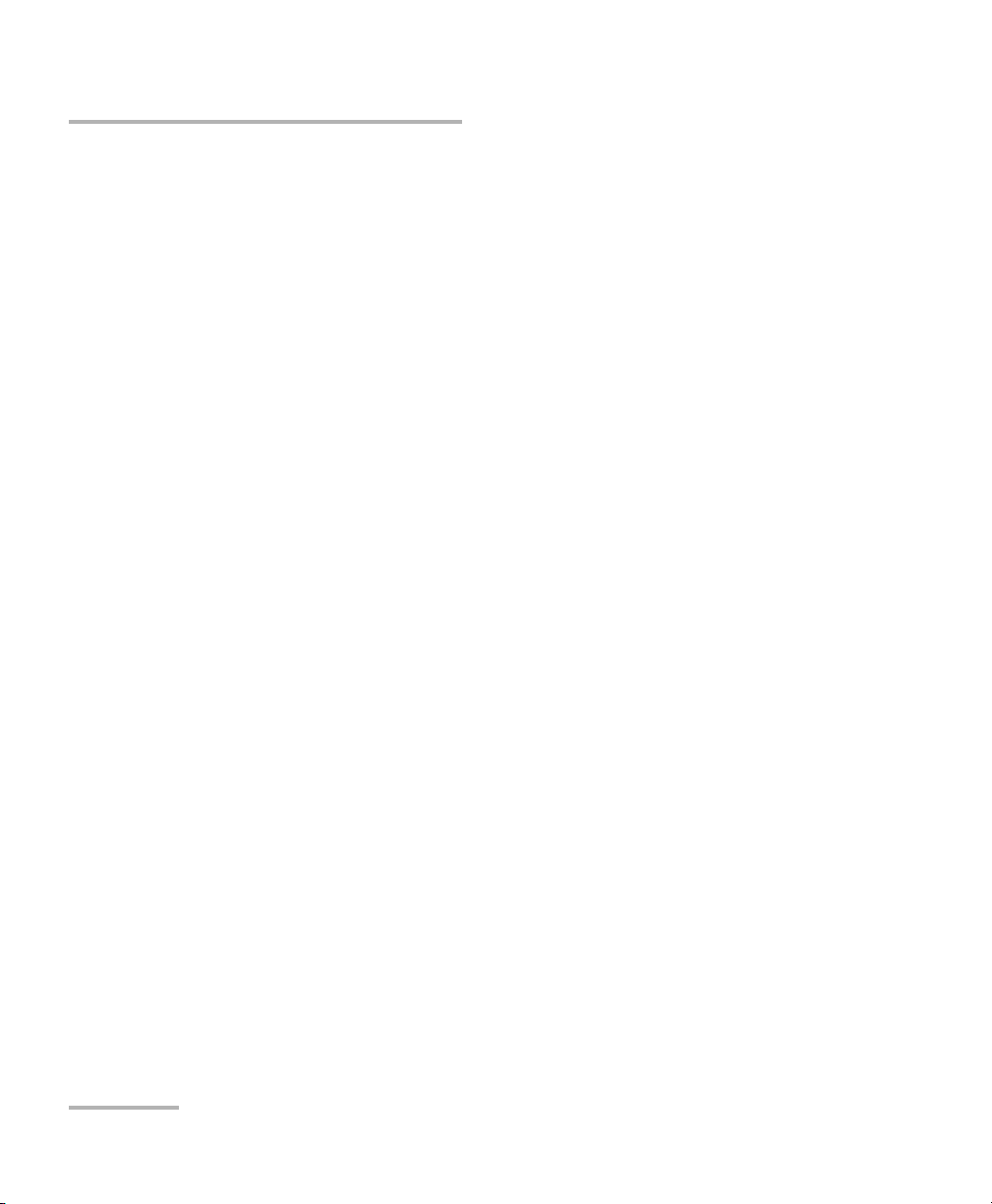
Introducing the FTB-1
Pow er So urces
Power Sources
Your unit operates with the following power sources:
AC adapter/charger (connected to standard power outlet—indoor use
only). Compatible car outlet adapter available upon request.
One lithium-ion rechargeable battery (automatically takes over if you
disconnect the AC adapter/charger).
Note: When it is connected with the AC adapter/charger, the unit will function
even if the battery is not present.
Possible to switch from AC adapter/charger to battery power or
vice versa without affecting operation.
The battery recharges automatically when the AC adapter/charger
is connected.
The battery is offered in two formats: four-cell (small) and
eight-cell (large).
Rechargeable battery (for clock). This battery can keep the date and
time for weeks even if AC power and the lithium-ion battery (main
battery) are not connected.
Optional Software Package
An optional software package (IPT package) is offered with the
application. With this package, you can perform ping and trace route tests.
For more information on how to activate software options, see Activating
Software Options on page 42.
8 FTB-1
Page 19
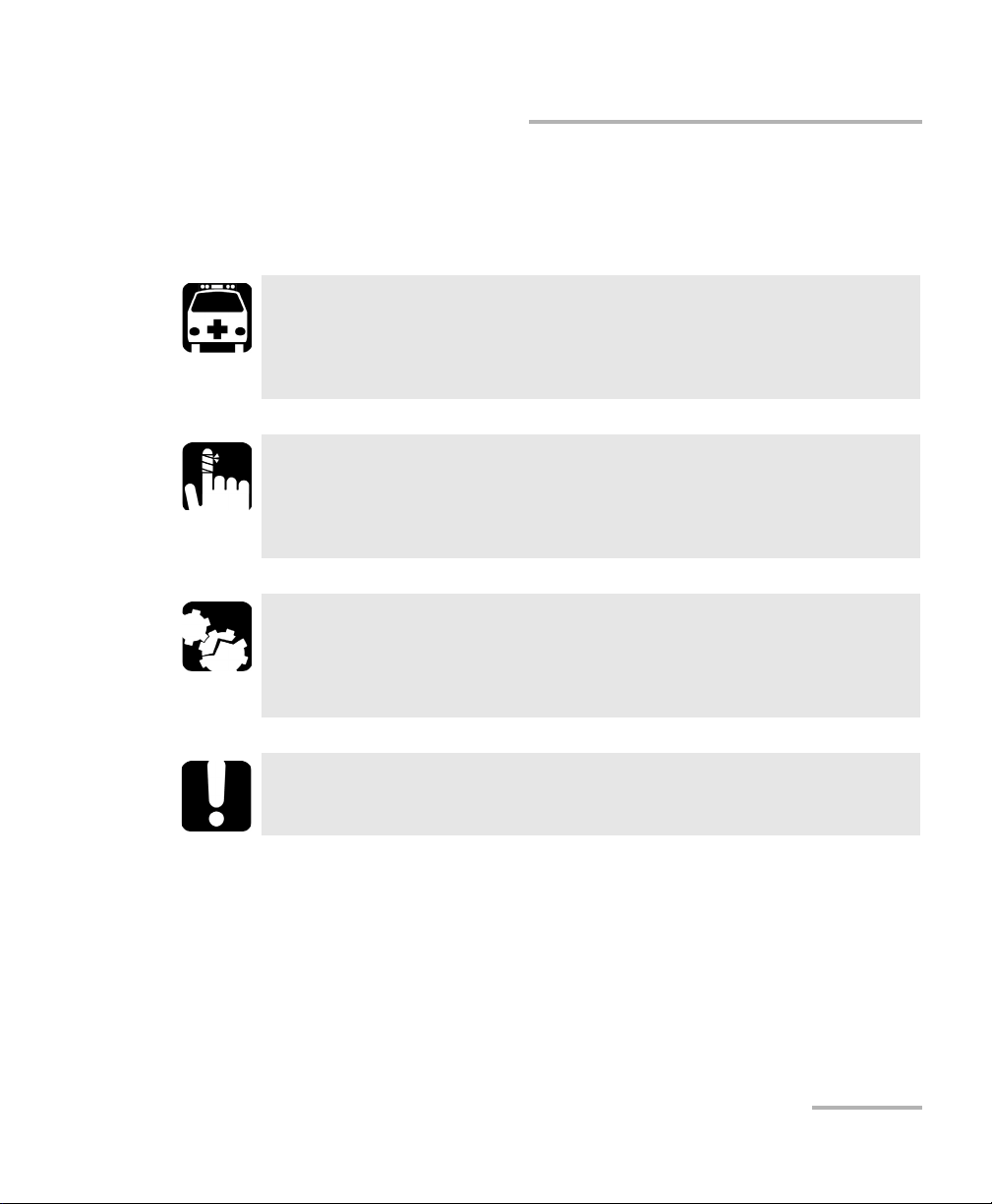
Introducing the FTB-1
Conventions
Before using the product described in this guide, you should understand
the following conventions:
WARNING
Indicates a potentially hazardous situation which, if not avoided,
could result in death or serious injury. Do not proceed unless you
understand and meet the required conditions.
CAUTION
Indicates a potentially hazardous situation which, if not avoided,
may result in minor or moderate injury. Do not proceed unless you
understand and meet the required conditions.
CAUTION
Indicates a potentially hazardous situation which, if not avoided,
may result in component damage. Do not proceed unless you
understand and meet the required conditions.
Conventions
IMPORTANT
Refers to information about this product you should not overlook.
FTB-1 9
Page 20
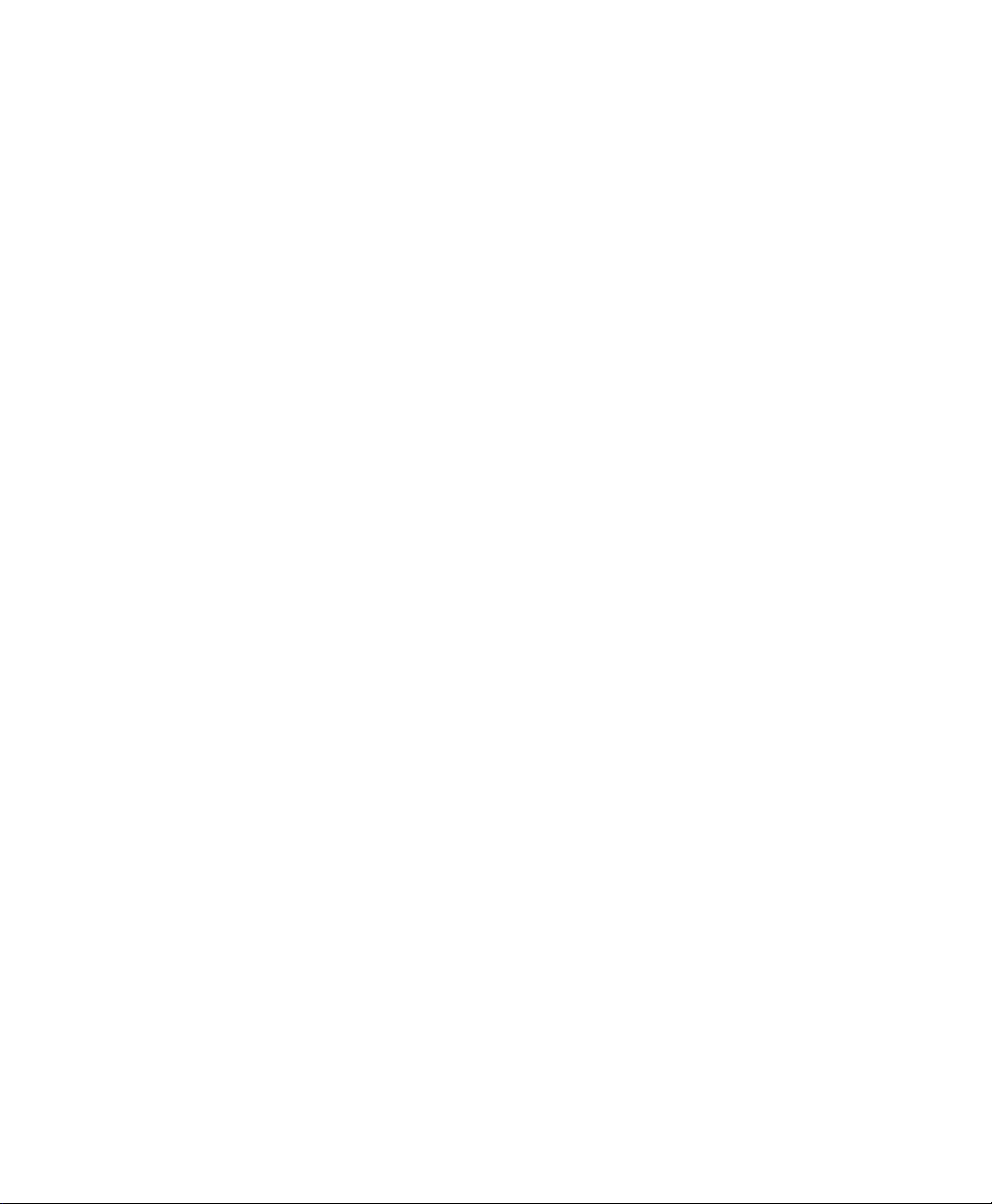
Page 21
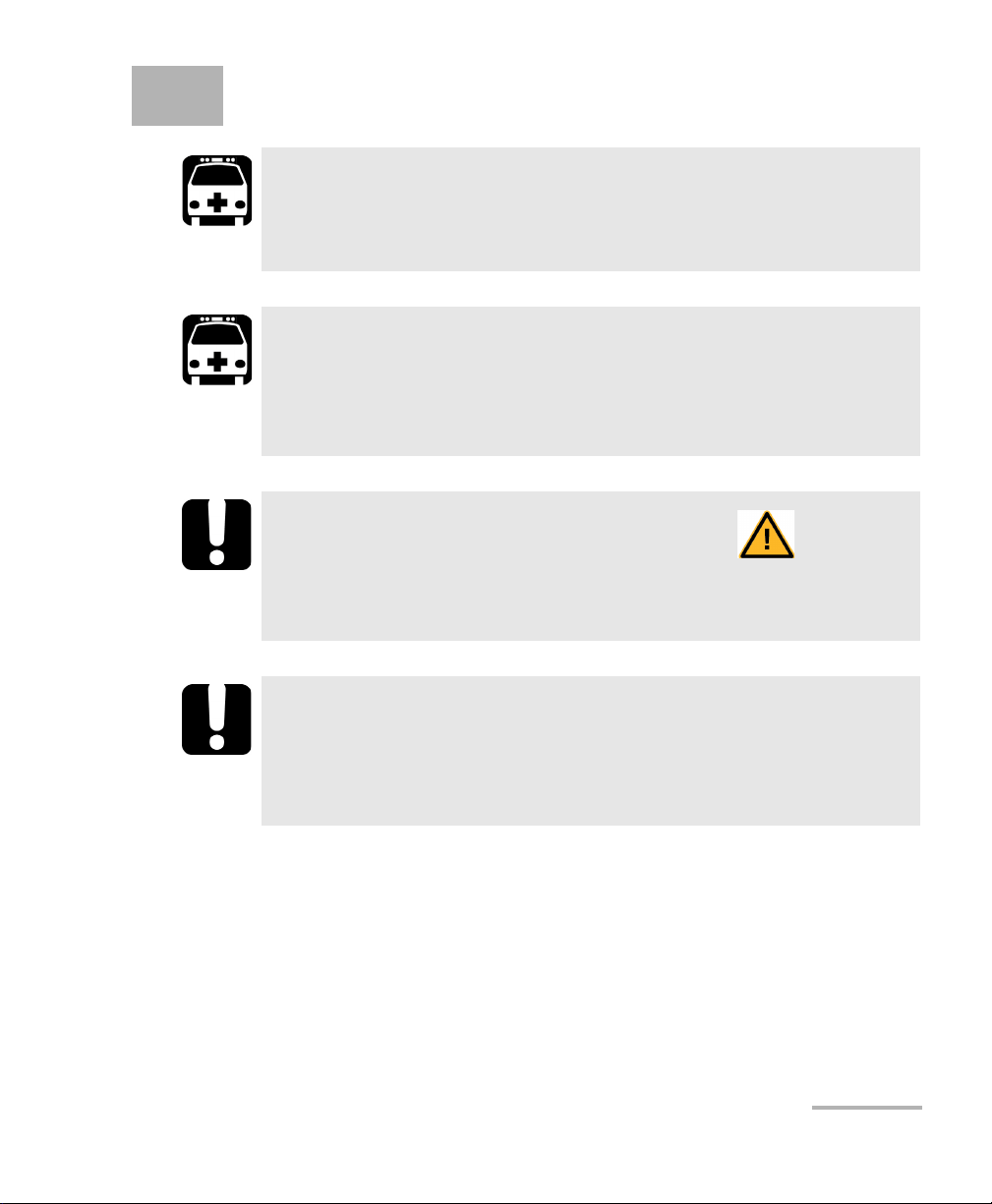
2 Safety Information
WARNING
Do not install or terminate fibers while a light source is active.
Never look directly into a live fiber and ensure that your eyes are
protected at all times.
WARNING
The use of controls, adjustments and procedures, namely for
operation and maintenance, other than those specified herein may
result in hazardous radiation exposure or impair the protection
provided by this unit.
IMPORTANT
When you see the following symbol on your unit , make sure
that you refer to the instructions provided in your user
documentation. Ensure that you understand and meet the required
conditions before using your product.
IMPORTANT
Other safety instructions relevant for your product are located
throughout this documentation, depending on the action to
perform. Make sure to read them carefully when they apply to your
situation.
FTB-1 11
Page 22
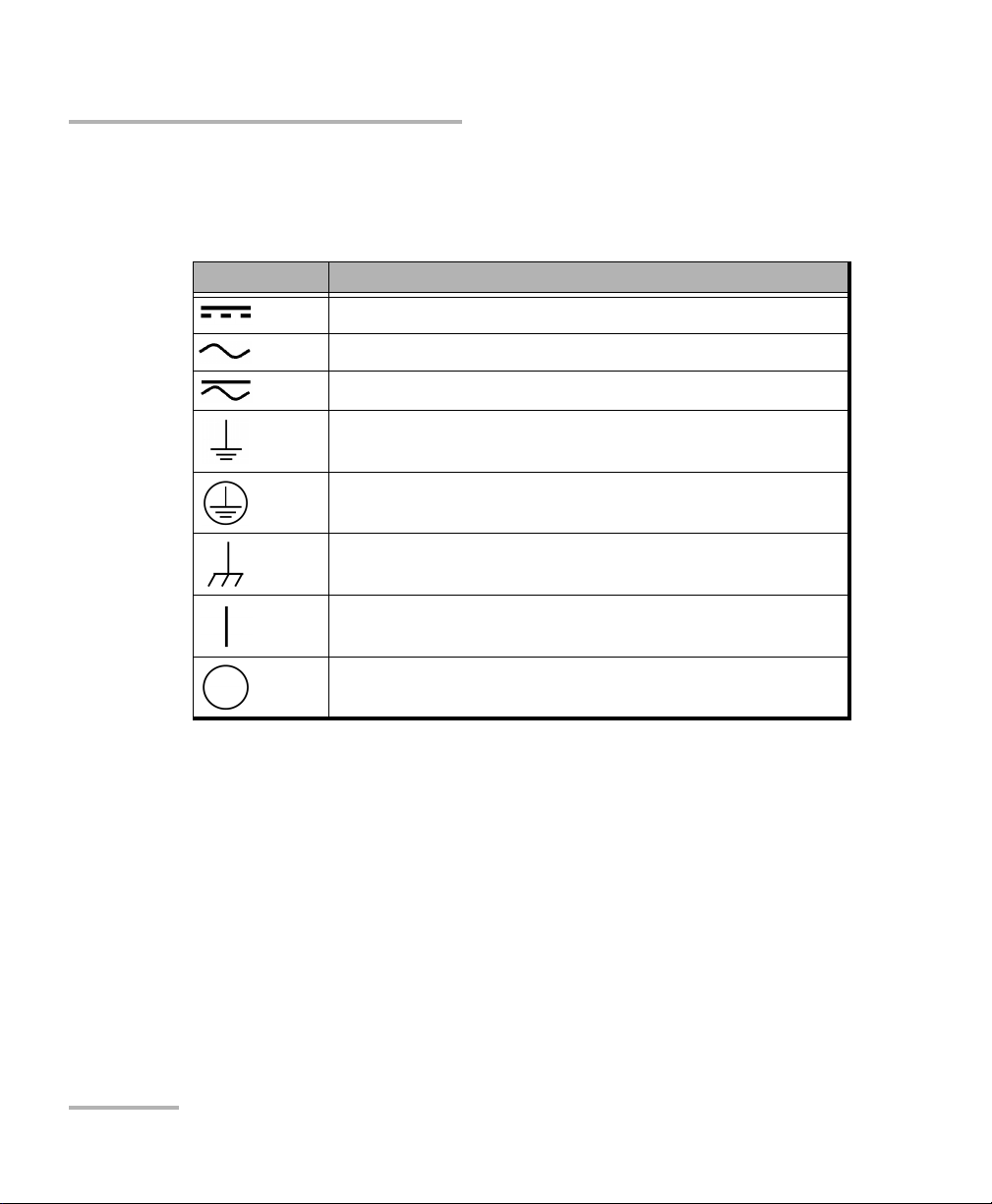
Safety Information
Other Safety Symbols on Your Unit
Other Safety Symbols on Your Unit
One or more of the following symbols may also appear on your unit.
Symbol Meaning
Direct current
Alternating current
Both direct and alternating current
The unit is equipped with an earth (ground) terminal.
The unit is equipped with a protective conductor terminal.
The unit is equipped with a frame or chassis terminal.
On (Power)
Off (Power)
12 FTB-1
Page 23
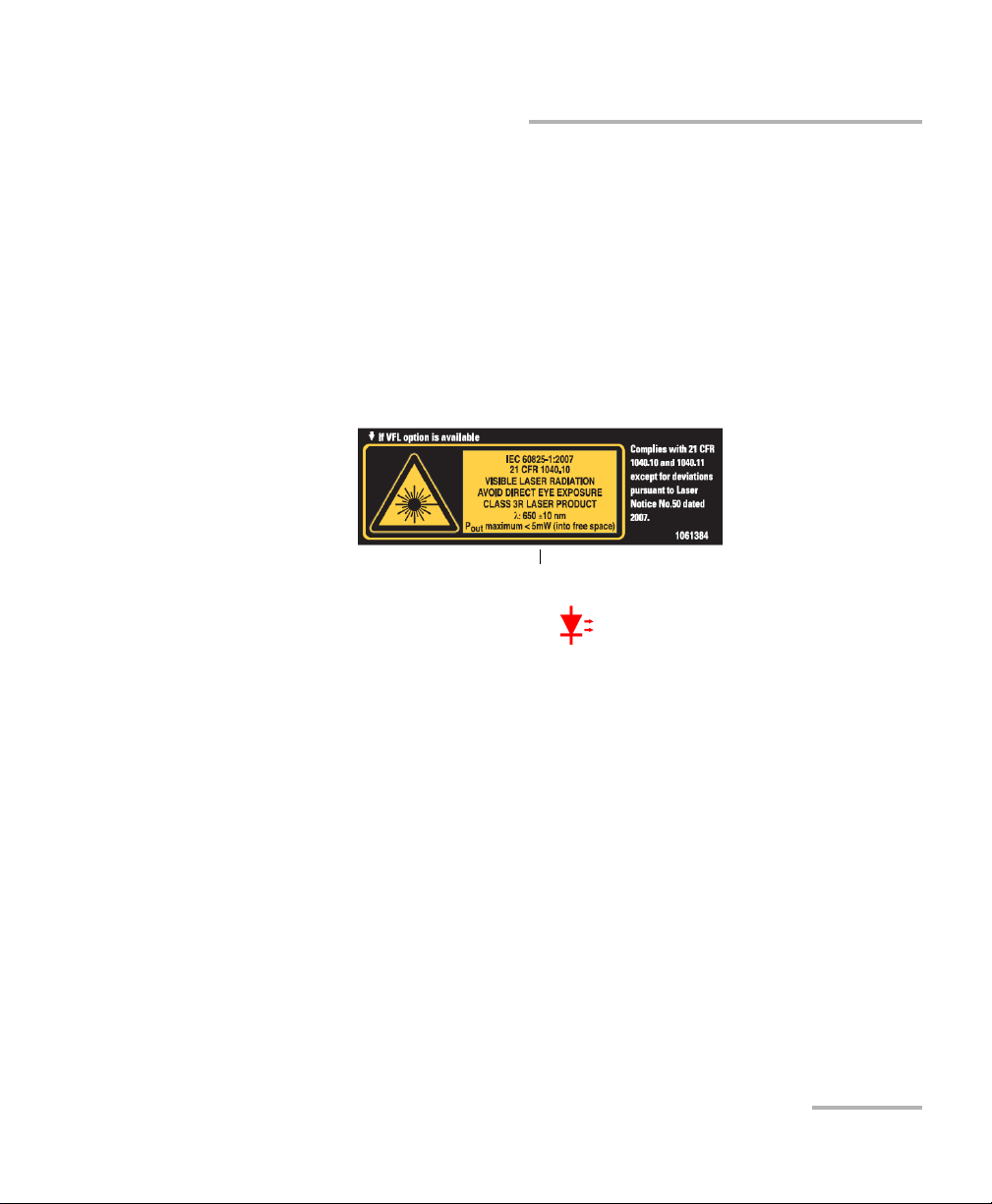
Safety Information
Affixed to bottom panel of unit.
Laser Safety Information
Laser Safety Information
Units with Built-In VFL
Your instrument is a Class 3R laser product in compliance with standards
IEC 60825-1: 2007 and 21 CFR 1040.10, except for deviations pursuant to
Laser Notice No. 50, dated June 24, 2007. Laser radiation is emitted at the
output port. It is potentially harmful in direct intrabeam viewing.
The following label(s) indicate that the product contains a Class 3R source:
The VFL laser is active when the symbol is displayed in the power
meter and VFL application.
Units without Built-In VFL
If your unit is not equipped with a VFL, the laser class of your unit depends
on the modules that you use. Refer to the user guide or the online help of
the different modules for the exact information.
FTB-1 13
Page 24
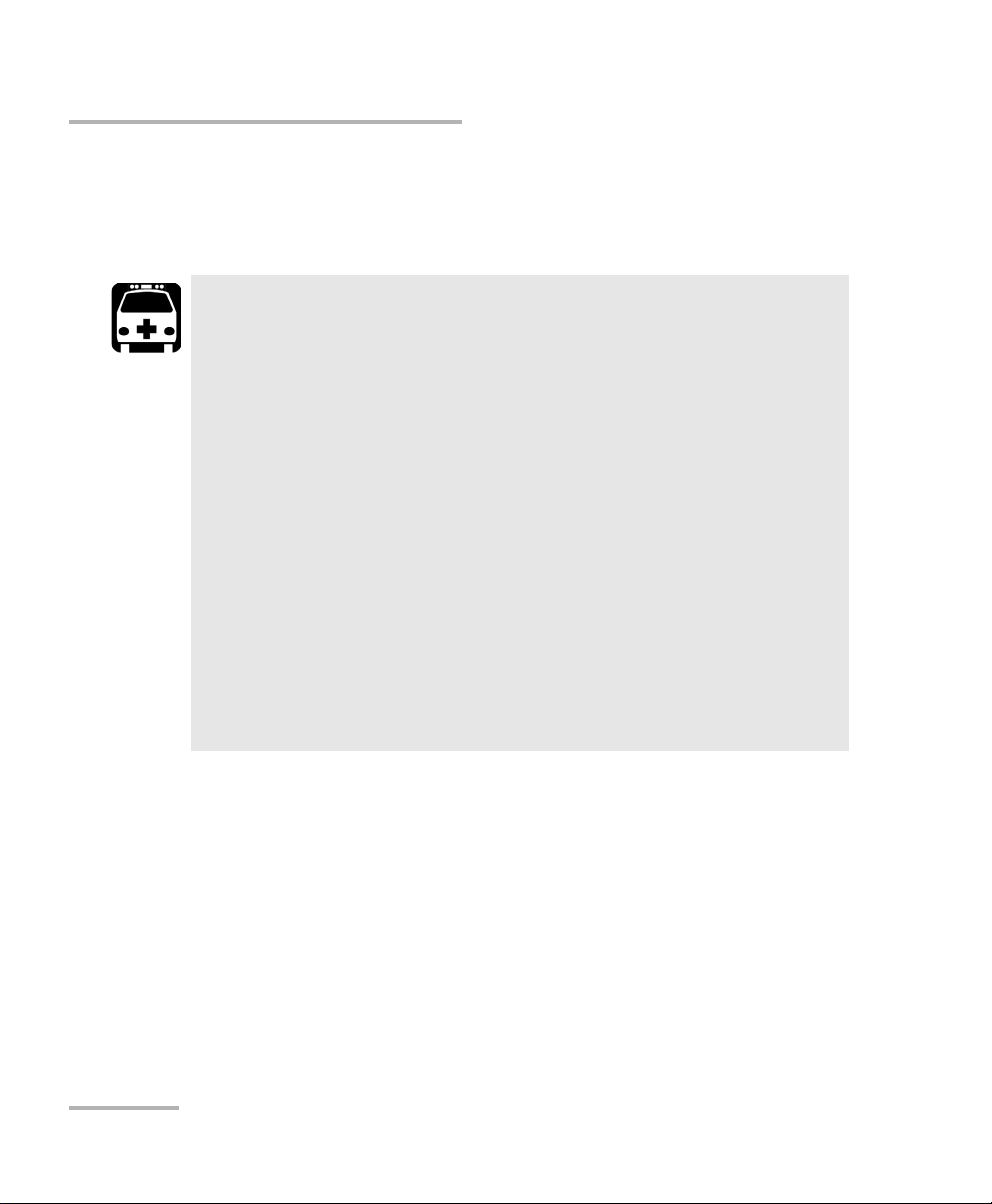
Safety Information
Electrical Safety Information
Electrical Safety Information
If you need to ensure that the unit is completely turned off, disconnect the
power cable and remove the battery.
Use the external power supply indoors only.
Position the unit so that the air can circulate freely around it.
Operation of any electrical instrument around flammable gases
or fumes constitutes a major safety hazard.
To avoid electrical shock, do not operate the unit if any part of
the outer surface (covers, panels, etc.) is damaged.
Only authorized personnel should carry out adjustments,
maintenance or repair of opened units under voltage. A person
qualified in first aid must also be present. Do not replace any
components while power cable and battery are connected.
WARNING
Unless otherwise specified, all interfaces are intended for
connection to Safety Extra Low Voltage (SELV) circuits only.
Capacitors inside the unit may be charged even if the unit has
been disconnected from its electrical supply.
14 FTB-1
Page 25
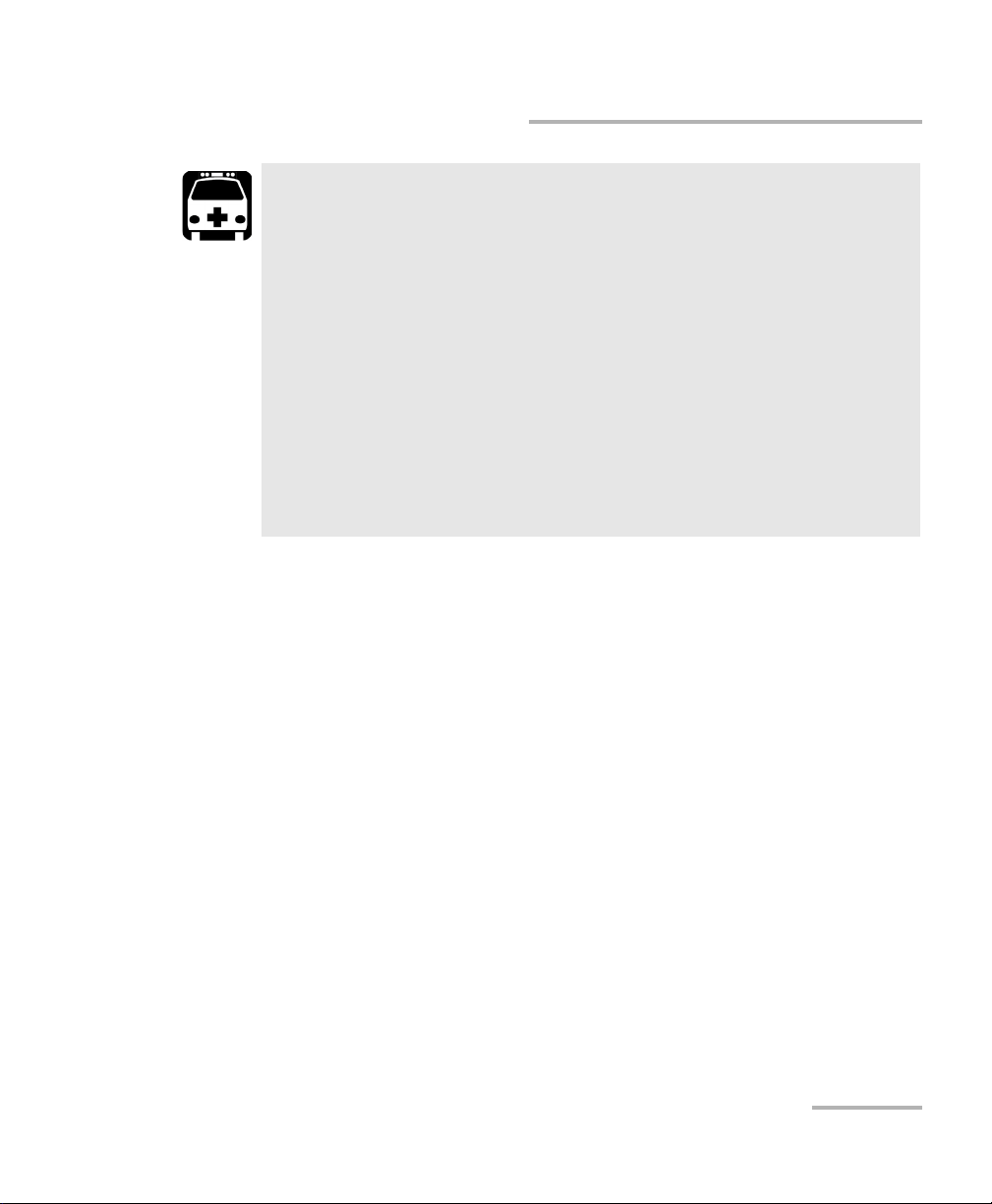
Safety Information
Electrical Safety Information
WARNING
Use only the listed and certified AC adapter/charger provided by
EXFO with your unit. It provides reinforced insulation between
primary and secondary, and is suitably rated for the country
where the unit is sold.
Use only accessories (such as the car outlet adapter, batteries,
and fiber inspection probe) designed for your unit and
approved by EXFO. For a complete list of accessories available
for your unit, refer to its technical specifications.
When you use the unit outdoors, ensure that it is protected
from liquids, dust, direct sunlight, precipitation, and full wind
pressure.
FTB-1 15
Page 26
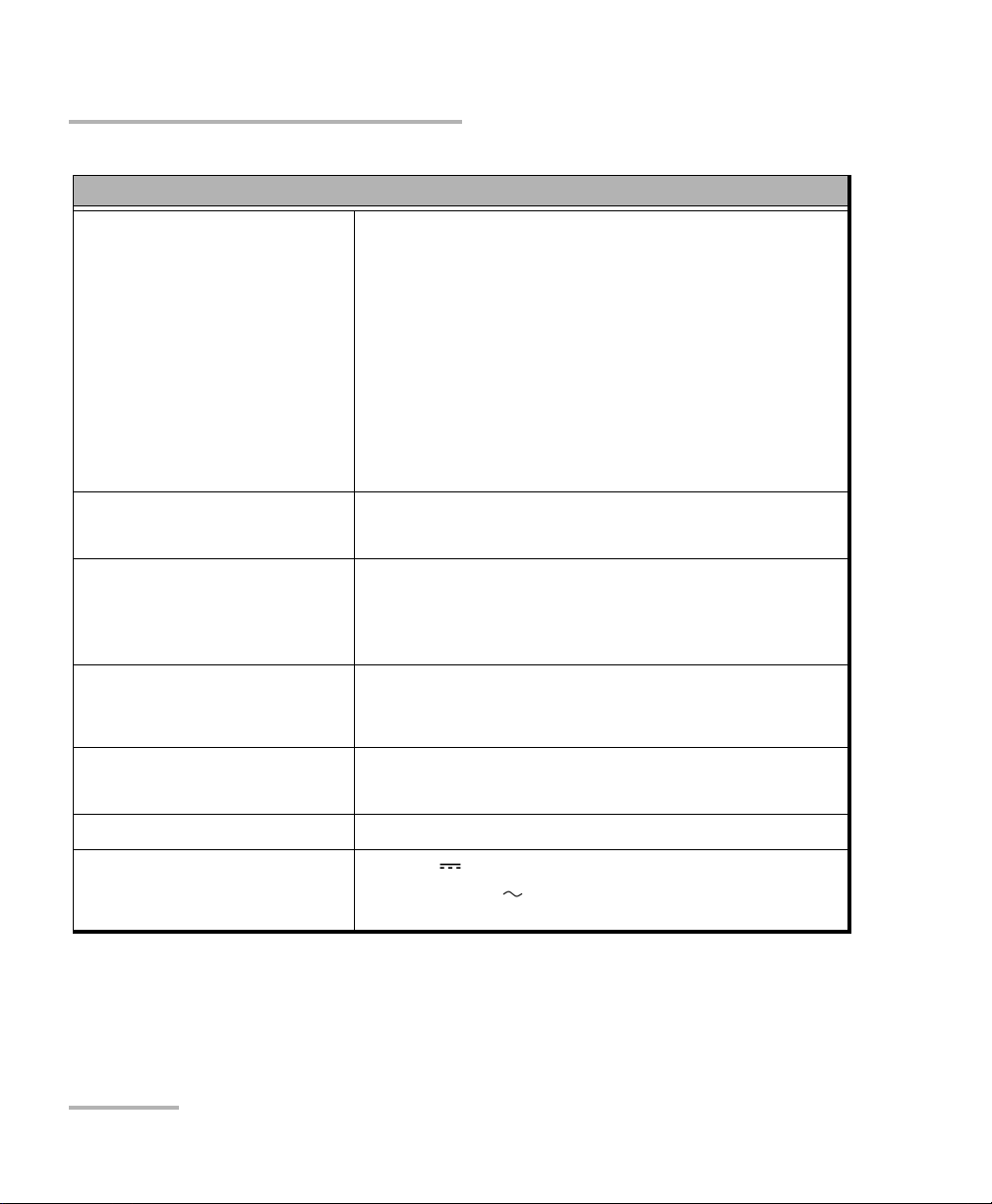
Safety Information
Electrical Safety Information
Equipment Ratings
Tem pe rat ur e
Operation unit powered by battery: 0 °C to 50 °C
(32 °F to 122 °F)
unit connected to AC adapter: 5 °C to 40 °C
(41 °F to 104 °F)
Storage unit without battery: –40 °C to 70 °C
(–40 °F to 158 °F)
unit with battery: –20 °C to 60 °C (–4 °F to 140 °F)
AC adapter: –20 °C to 60 °C (–4 °F to 140 °F)
Relative humidity
a
unit: 95 % non-condensing
AC adapter: 10 % to 80 % non-condensing
Maximum operation altitude
2000 m (6562 ft) (unit connected to external power
supply)
5000 m (16405 ft) (unit operated from battery)
Pollution degree
2 (unit connected to external power supply)
3 (unit operated from battery)
b
Overvoltage category unit: I
AC adapter: II
Measurement category Not rated for measurement categories II, III, or IV
Input power
a. Measured in 0 °C to 31 °C (32 °F to 87.8 °F) range, decreasing linearly to 50 % at 40 °C (104 °F).
b. Equipment must be normally protected against exposure to direct sunlight, precipitation and full wind
pressure.
c. Not exceeding ± 10 % of the nominal voltage.
16 FTB-1
c
unit: 24 V; 3.75 A
AC adapter: 100 - 240 V; 50/60 Hz; 1.6 A
Page 27
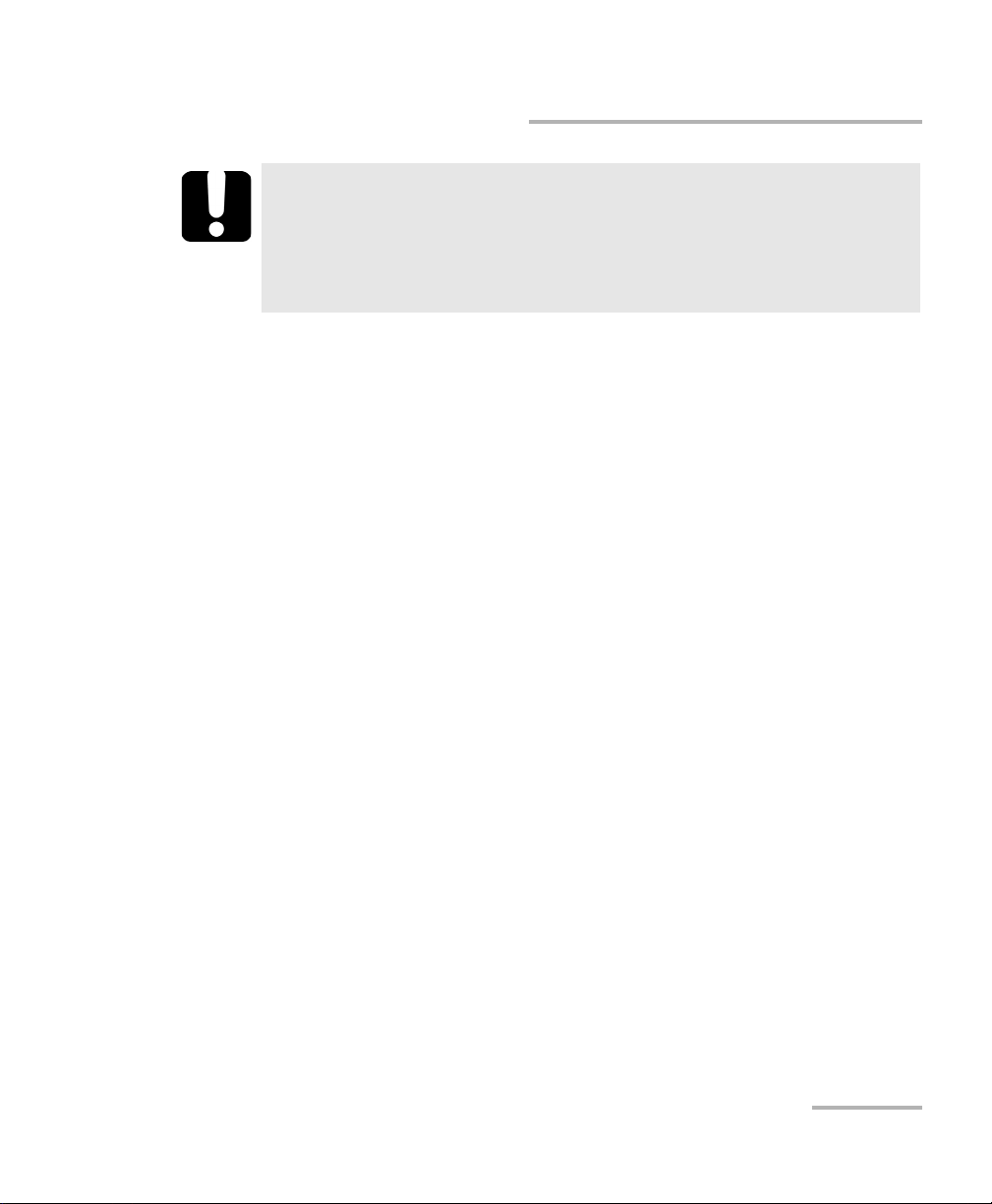
Safety Information
Electrical Safety Information
IMPORTANT
The operation and storage temperatures of some modules may
differ from the temperatures specified for your platform. In this
case, always ensure that you comply with the most restrictive
conditions (either module or platform).
FTB-1 17
Page 28
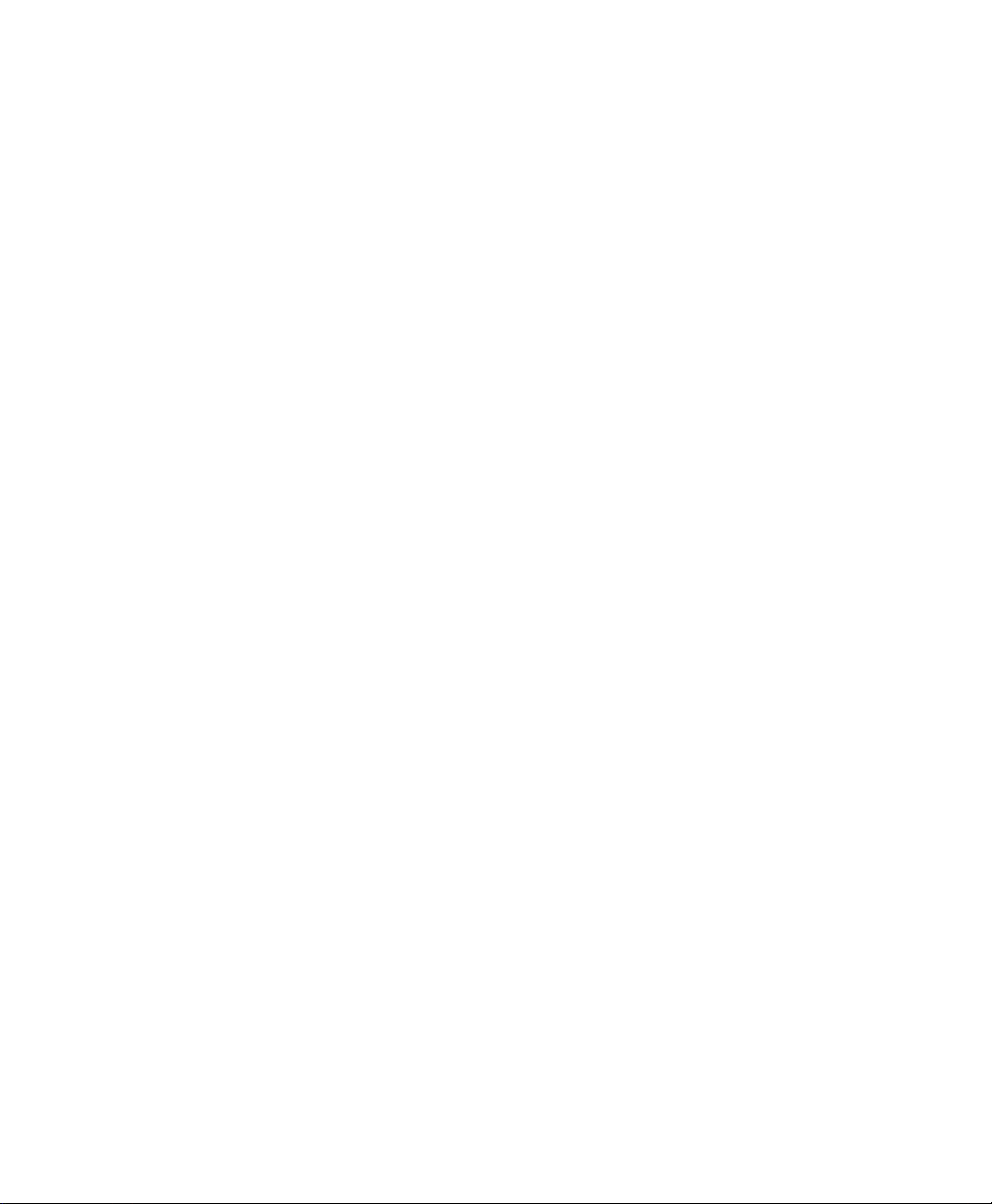
Page 29
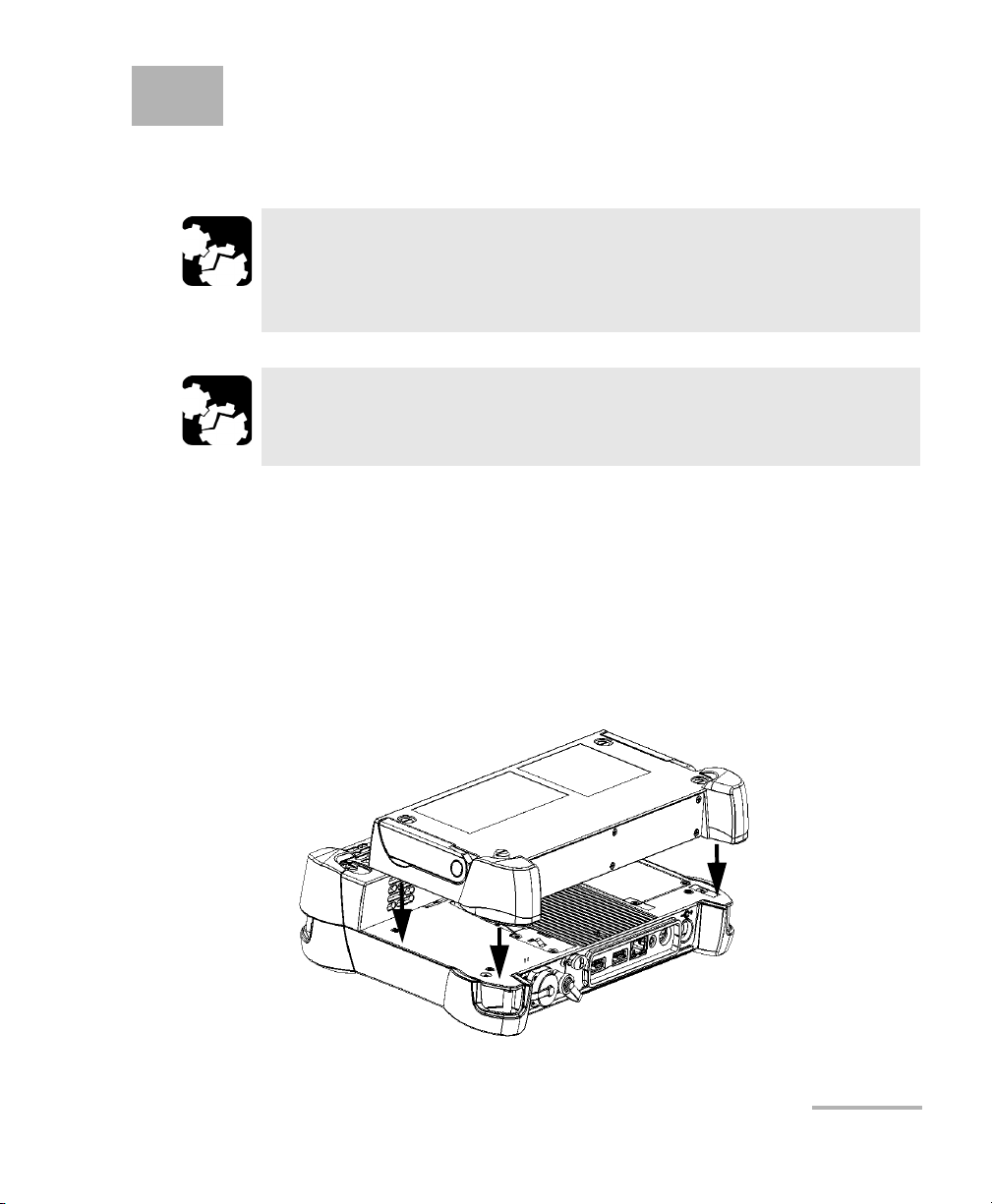
3 Getting Started with Your Unit
Inserting and Removing Test Modules
CAUTION
Never insert or remove a module while the FTB-1 is turned on. This
will result in immediate and irreparable damage to both the
module and unit.
CAUTION
To avoid damaging your unit, use it only with modules approved by
EXFO.
To insert a module into the FTB-1:
1. Turn off your unit (Shutdown).
2. Position the unit so that its front panel rests on a flat surface such as a
table.
3. Place the module on the platform making sure that the bumpers and
the shorter sides of the module are flush with those of the platform. If
necessary, slightly move the module until alignment is correct.
FTB-1 19
Page 30

Getting Started with Your Unit
Turn s c r e w s
clockwise
Back panel
Inserting and Removing Test Modules
4. Using a flat screwdriver, turn the screws (4) clockwise until they are
tightened.
This will secure the module into its “seated” position.
When you turn on the unit, the startup sequence will automatically detect
the module.
20 FTB-1
Page 31

Getting Started with Your Unit
Turn screws
counterclockwise
Back panel
Inserting and Removing Test Modules
To remove a module from the FTB-1:
1. Turn off your unit (Shutdown).
2. Position the unit so that its front panel rests on a flat surface such as a
table.
3. Using a flat screwdriver, turn the screws (4) counterclockwise until
they are loose. Since they are captive screws, you cannot remove them
completely.
FTB-1 21
Page 32

Getting Started with Your Unit
Inserting and Removing Test Modules
4. Hold the module by its sides (NOT by the connectors) and pull it up.
Pulling a module by its connectors could seriously damage both the
module and connector. Always pull a module by its casing.
CAUTION
22 FTB-1
Page 33

Getting Started with Your Unit
Using the Supports
Using the Supports
Your unit has been designed to stand either vertically (with the screen
facing you), or at an angle, using the two supports.
All the modules that you can use with your unit are equipped with two
supports with which you can change the orientation of your unit. Once the
module is inserted in your FTB-1, you can use the supports.
Note: The supports ensure optimum stability to the unit during your tests.
To change the orientation of the unit using the supports:
Pull out the two supports.
FTB-1 23
Page 34

Getting Started with Your Unit
Securing Your Unit Using a Kensington Lock
Securing Your Unit Using a Kensington Lock
All the modules that you can use with your unit are equipped with a
security slot to which you can connect an optional Kensington lock
(security cable). Once the module is inserted in your FTB-1, you can secure
your unit with this lock to help prevent theft.
To secure your unit:
Connect your lock to the security slot located on the side of your module.
24 FTB-1
Page 35

Getting Started with Your Unit
Using a Keyboard, Mouse or Other USB Devices
Using a Keyboard, Mouse or Other USB Devices
Your unit supports many USB devices. The table below lists the supported
USB devices.
Device Details
Memory key For data transfer between your unit and a computer
when you do not have access to a network. If you
need information on how to transfer data using a
memory key, see Managing Data on page 121.
Keyboard When you are required to enter alphanumeric data,
an on-screen (virtual) keyboard is displayed. However,
if you prefer, you can use a hardware keyboard.
Note: Even if a keyboard is connected, the
on-screen keyboard will still be
displayed when you work in Mini
Toolbox.
Mouse If your prefer to use a mouse instead of the
touchscreen, you can connect one.
Composite device You can use composite devices, that is devices that
input information to your unit using more than one
mean (for example, combinations of keyboard and
mouse).
Hub This device will be particularly useful to you if you
need extra USB ports.
USB to RS-232
adapter
(purchased from
EXFO)
FTB-1 25
To be able to transfer data between your unit and a
device only equipped with RS-232 (serial) ports. For
more information, see Using the USB to RS-232
Adapter on page 136.
Page 36

Getting Started with Your Unit
Using a Keyboard, Mouse or Other USB Devices
Device Details
GPS USB key
(purchased from
EXFO)
3G USB modem
key (purchased
from EXFO)
You can connect several devices at the same time.
To be able to know the position of your unit (latitude
and longitude coordinates). For more information,
see Retrieving the GPS Location of Your Unit on
page 112.
To access the Internet without having to connect to a
Wi-Fi or an Ethernet network. For more information,
see Accessing the Internet with a 3G USB Modem Key
on page 106.
IMPORTANT
Your unit does not support USB printers. If you want to print
documents, you must use PDFCreator or a network printer
(see Printing Documents on page 89), or transfer your files to a
computer (see Managing Data on page 121) that has access to a
network printer.
26 FTB-1
Page 37

Getting Started with Your Unit
Using a Keyboard, Mouse or Other USB Devices
To use a USB device with your unit:
Connect the USB device to any of the USB ports (located on top of the
unit).
Note: It is not necessary to turn off the unit before connecting the USB device. The
software will automatically detect its presence.
You r dev ice i s a u tom ati cally recognized and immediately usable (provided
that it uses the drivers already available on your unit).
FTB-1 27
Page 38

Getting Started with Your Unit
Using the On-Screen (Virtual) Keyboard
Using the On-Screen (Virtual) Keyboard
Your unit is equipped with an on-screen keyboard that supports
multilingual features. This keyboard functions according to the keyboard
settings of Windows.
To use the on-screen keyboard:
1. From the unit's keypad, press the button.
2. Select the location where you want to enter text.
3. Enter the data as required.
4. Exit the location when you have finished entering data.
Right-Clicking with the Touchscreen
If you are used to work with a mouse, you may find it useful to be able to
perform a right-click on your touchscreen.
To right-click with the touchscreen:
From the location where you want to right-click, using the stylus or any
blunt pointing device, press the screen for a few seconds until the shortcut
menu appears.
If you want to hide the shortcut menu without performing any action,
simply tap anywhere outside the menu.
28 FTB-1
Page 39

Getting Started with Your Unit
Turning On or Off the Unit
Turning On or Off the Unit
There are several ways to turn off the unit, including the following:
Standby: keeps the unit’s status information in memory (RAM). The
next time you turn your unit on, you will quickly return to your work
environment (running applications will still be running).This mode will
take more battery power while the unit is off.
Hibernation: saves the unit’s status information that was in memory
(RAM) to a special file on the disk. The next time you turn your unit on,
this file will be used to ensure that you return to your work
environment (running applications will still be running). The unit will
take longer to start up than in Standby mode, but it requires less battery
power when the unit is off. You can configure your unit to switch
automatically from Standby to Hibernation mode after the specified
delay.
Shutdown: completely cuts power to the test modules and platform;
the unit will perform a complete restart routine the next time you use
it. You should perform a shutdown if you do not intend to use your unit
for a week or more.
After a shutdown, the unit will start in Mini Toolbox or in the application
you defined as the startup application.
Note: Should the unit ever stop responding, you can force a hardware reset by
pressing and holding down the power button for more than 10 seconds.
By default, your unit will display the standard shutdown window from
which you can select the desired shutdown mode. However, you can
configure your unit to perform a different action when the power button is
pressed.
You can also configure your unit to automatically restart when AC power
comes back after the unit has turned off (emergency shutdown, standby,
or hibernation modes) when battery level is too low.
FTB-1 29
Page 40

Getting Started with Your Unit
Turning On or Off the Unit
To turn on the unit:
Press the On/Off button.
To turn off the unit:
1. Press the On/Off button.
OR
On the Windows taskbar, tap Start.
This will display the standard shutdown window, from which you have
a choice of actions or shutdown modes.
2. Select Shutdown.
To define the behavior of the power button:
1. From the Main Menu, tap Setup.
2. Double-tap Power Options.
3. Select the Advanced tab.
30 FTB-1
Page 41

Getting Started with Your Unit
Turning On or Off the Unit
4. From the When I press the power button on my computer list, select
the desired behavior (Ask me what to do option is selected by
default).
5. Ta p Apply to confirm the changes, and then OK to return to Control
Panel.
FTB-1 31
Page 42

Getting Started with Your Unit
Turning On or Off the Unit
To configure your unit to automatically restart after AC power
comes back:
1. From the Main Menu, tap System Settings.
2. From the System Settings window, tap Startup Applications.
3. Select the Power on the unit when AC outlet is connected or after
power outage box to enable the corresponding option.
OR
Clear the box if you prefer that your unit does not restart automatically
after AC power comes back.
4. Tap to confirm the changes and return to the main window.
32 FTB-1
Page 43

Getting Started with Your Unit
Installing or Upgrading the Applications
Installing or Upgrading the Applications
All the necessary applications have been preinstalled and configured at the
factory. However, you may have to upgrade some applications when new
versions become available or to reinstall them.
Note: Only administrator-level users can install software under Windows
Embedded Standard.
From the DVD that came with your unit, you can create an installation USB
key in case you ever need to reinstall Mini ToolBox (the software that
comes with your platform) and the module applications as well as Update
Manager. All the necessary files will be copied to the USB key.
Each time you purchase a new module, you will also receive a DVD with
which you could create a new installation USB key. It could be a good idea
to verify that the most recent Update Manager application is installed on
your unit.
When updates are available for an application, you will need to download
them from Internet, either directly on your unit or on a computer. In the
latter case, you will need to transfer the update files to your unit
(see Managing Data on page 121). The update files must be copied to the
location that has been specified for the deployment packages in Update
Manager.
FTB-1 33
Page 44

Getting Started with Your Unit
Installing or Upgrading the Applications
If you ever need to reinstall Update Manager on your unit, ensure
that:
The installation files for Update Manager remain on your unit.
Otherwise, it will not be possible to install new versions of this
application later.
You choose the folder containing the Update Manager
installation files carefully. If you move or rename this folder, you
will have to manually browse for the modified folder when you
want to install new versions of this application.
For the creation of an installation USB key, you will need:
the installation DVD
a computer equipped with a USB port; Windows must be installed on
the computer
a USB memory key
IMPORTANT
For the upgrades, you will need:
an FTB-1 unit
a computer equipped with a USB port; Windows must be installed on
the computer
a USB memory key
Note: For the upgrades, the computer and USB key are only necessary if you do
not wish to download the files directly on your unit.
Note: For more information on the installation, refer to the Update Manager
online help.
34 FTB-1
Page 45

Getting Started with Your Unit
Installing or Upgrading the Applications
To update or reinstall Update Manager:
1. If necessary, retrieve the desired installation files from the Internet.
If you do not intend to download files directly on your unit, connect a
USB memory key to one of the USB ports of the computer and copy the
installation files to this USB key.
2. If it is not already done, turn on your unit.
3. Exit Mini Toolbox and the modules’ applications.
4. If you want to install Update Manager using the USB key, disconnect it
from the computer and connect it to one of the USB ports of your unit.
5. On your unit, create a folder on the Windows desktop.
6. Copy the installation files (from the USB key) to the newly created
folder.
7. From the newly created folder, tap the Setup.exe file to start the
installation.
8. Follow the on-screen instructions.
9. When the installation is complete, simply disconnect the USB memory
key.
FTB-1 35
Page 46

Getting Started with Your Unit
Installing or Upgrading the Applications
To install or upgrade the applications:
1. If necessary, retrieve the desired installation files from the Internet.
If you do not intend to download files directly on your unit, connect a
USB memory key to one of the USB ports of the computer and copy the
installation files to this USB key.
2. If it is not already done, turn on your unit. If necessary, exit the
modules’ applications.
3. If you want to install or update applications using the USB key,
disconnect it from the computer and connect it to one of the USB ports
of your unit.
4. Copy the installation files (from the USB key) to the folder containing
the update and installation packages on your unit. By default, Update
Manager will search for files at the root of the USB key. For more
information, refer to the Update Manager online help.
5. From Mini ToolBox, on your unit, select the Utilities tab.
6. Ta p Update Manager to start the corresponding application. For more
information on how to install or upgrade applications, refer to the
Update Manager online help.
7. When installation is complete, simply disconnect the USB memory
key.
36 FTB-1
Page 47

Getting Started with Your Unit
Installing or Upgrading the Applications
To create an installation USB key:
1. Turn on the computer and insert the installation DVD in the CD/DVD
drive.
2. Connect a USB memory key to one of the USB ports of the computer.
3. From the Welcome window on the installation DVD, click Mini
Tool bo x an d Tool s .
4. Select the Mini Toolbox check box and click Next.
5. Follow the on-screen instructions. All the necessary components will
be copied to your USB key.
6. When the operation is complete, click Close, and then Exit to close the
installation DVD window.
7. Disconnect the USB memory key from the computer.
Your new installation USB key is now ready.
FTB-1 37
Page 48

Getting Started with Your Unit
Installing Third-Party Applications
Installing Third-Party Applications
Note: Only administrator-level users can install software under Windows
Embedded Standard.
By default, your unit is locked to prevent the installation of unwanted
applications and components. However, in some cases, you may need to
install third-party applications such as those allowing you to connect to the
3G/4G network of your Internet services provider.
The Write Filter Manager enables you to unlock your unit to let you install
third-party applications. The lock status of your unit (locked or unlocked) is
displayed in the main window of the Write Filter Manager.
Note: If you intend to work with the standard Sierra Wireless 319U USB key, you
do not need to use the Write Filter Manager. For more information on the
configuration and use of this USB key, see Accessing the Internet with a 3G
USB Modem Key on page 106.
CAUTION
Installing applications that have not been previously approved
by EXFO may prevent your unit from working properly.
To preserve the integrity and stability of your unit, do not forget
to lock it once the installation of the third-party application is
complete.
CAUTION
DO NOT CONNECT any new 3G USB modem key to the unit before
the unit has been unlocked with the Write Filter Manager.
38 FTB-1
Page 49

Getting Started with Your Unit
Installing Third-Party Applications
To install third-party applications on your unit:
1. Unlock your unit:
1a. On the Windows taskbar, tap Start, then select All Programs >
EXFO > Write Filter Manager > Write Filter Manager to start the
application.
Note: If you do not see the Write Filter Manager application, see Configuring Your
Unit to Work with the Write Filter Manager on page 40.
1b. Tap t h e Unlock button. The button label switches to “Lock”.
1c. When the application prompts you to restart the unit, select Yes.
Wait for the startup sequence to complete.
2. Install your third-party application by following the instructions
provided with it.
3. Lock your unit:
3a. On the Windows taskbar, tap Start, then select All Programs >
EXFO > Write Filter Manager > Write Filter Manager to start the
application.
3b. Tap t h e Lock button. The button label switches to “Unlock”.
3c. When the application prompts you to restart the unit, select Yes.
Wait for the startup sequence to complete.
You are now ready to work with your third-party application.
FTB-1 39
Page 50

Getting Started with Your Unit
Configuring Your Unit to Work with the Write Filter Manager
Configuring Your Unit to Work with the
Write Filter Manager
Note: Only administrator-level users can install software under Windows
Embedded Standard.
By default, your unit is locked to prevent the installation of unwanted
applications and components.To install applications that are not part of the
standard EXFO products, you will need to unlock your unit first, using the
Write Filter Manager application.
IMPORTANT
If you want to work with the Write Filter Manager, but the
application is not present on your unit, you must install the most
recent Platform kit first.
To do this, you will need a standard USB memory key and a
computer with an Internet access. You can also retrieve the kit
directly from your unit, but you will need an Internet access (other
than the one that would be provided by the new 3G USB modem
key).
CAUTION
Installing applications that have not been previously approved by
EXFO may prevent your unit from working properly.
CAUTION
DO NOT CONNECT any new 3G USB modem key to the unit before
the configuration is complete and the unit has been unlocked with
the Write Filter Manager.
40 FTB-1
Page 51

Getting Started with Your Unit
Configuring Your Unit to Work with the Write Filter Manager
To configure your unit to work with the Write Filter Manager:
1. If necessary, turn on your unit.
2. Install the latest Platform kit:
2a. From your computer or your unit, open a Web browser and go to
www.exfo.com.
2b. Log on to your My EXFO account.
2c. Under FTB-1, find the Platform kit. If you need information on
how to download the kit, refer to the Readme file provided with
the kit.
2d. Install the Platform kit on your unit. For more information, refer to
the Readme file provided with the kit.
Note: At this point, if you have used a USB memory key to transfer the installation
files to your unit, you can remove it.
You are now ready to work with the Write Filter Manager.
FTB-1 41
Page 52

Getting Started with Your Unit
Activating Software Options
Activating Software Options
The software options purchased at the same time as your unit have been
activated for you already. However, if you purchase options afterwards, you
will have to activate them yourself.
Before being able to activate options, you need to contact EXFO with the
following information:
Purchase order number of the newly purchased options
Module or platform serial number (depending on whether the sof tware
options were purchased for a module or the platform)
Customer's name
Customer’s company name
Customer’s phone number
Customer’s e-mail address
Module or platform on which the option will be installed
You will receive a single key (.key) file with which you will be able to
unlock all the new options that you have purchased.
42 FTB-1
Page 53

Getting Started with Your Unit
Activating Software Options
To activate the options for your unit:
1. Connect a USB memory key to one of the USB ports of your computer.
2. Copy the key file to the USB memory key.
3. Disconnect the USB key from the computer and connect it to your unit.
4. From Mini ToolBox, select the Utilities tab, then tap Options
Activation.
FTB-1 43
Page 54

Getting Started with Your Unit
Activating Software Options
5. In the Platform Options tab, use the Browse button to locate the key
file that you want to use.
6. Press Activate.
The option indicator will turn into a green check mark to confirm that
the option is now active.
7. Press OK to close the Option Activation window.
Note: At this point, if you have used a USB key to copy your key file, you can
remove it as it is not required to use your new options.
44 FTB-1
Page 55

Getting Started with Your Unit
Activating Software Options
To activate software options for your module:
1. Connect a USB memory key to one of the USB ports of your computer.
2. Copy the key file to the USB memory key.
3. Disconnect the USB key from the computer and connect it to your unit.
4. From Mini ToolBox, select the Utilities tab, then tap Options
Activation.
FTB-1 45
Page 56

Getting Started with Your Unit
Activating Software Options
5. In the Module Options tab, use the Browse button to locate the key
file that you want to use.
6. Press Activate.
The option indicator will turn into a green check mark to confirm that
the option is now active.
Note: You can see the supported options for the module in the Options list.
7. Press OK to close the Option Activation window.
Note: At this point, if you have used a USB key to copy your key file, you can
remove it as it is not required to use your new options.
46 FTB-1
Page 57

Getting Started with Your Unit
Module inserted in
the platform
Applications
specific to
the module
Starting Module Applications
Starting Module Applications
Your modules can be configured and controlled from their dedicated
applications in Mini Toolbox.
To start a module application:
From Mini Toolbox, at the bottom of the window, press the button
corresponding to the desired application.
To start the Power Meter or Probe application:
From Main Menu, press Power Meter or Probe.
FTB-1 47
Page 58

Page 59

4 Setting Up Your Unit
Adjusting Brightness
To fit your work environment, you may adjust the LCD brightness. Values
are kept in memory even when you turn the unit off.
Note: These settings do not apply to a fiber inspection probe display.
To adjust the display brightness:
Press the key repeatedly to switch between brightness levels.
OR
1. From the Main Menu, tap System Settings.
2. If necessary, from System Settings, tap Display & Sound.
3. Move the slider until the screen appearance is to your liking.
4. Tap to return to the Mini Toolbox window.
FTB-1 49
Page 60
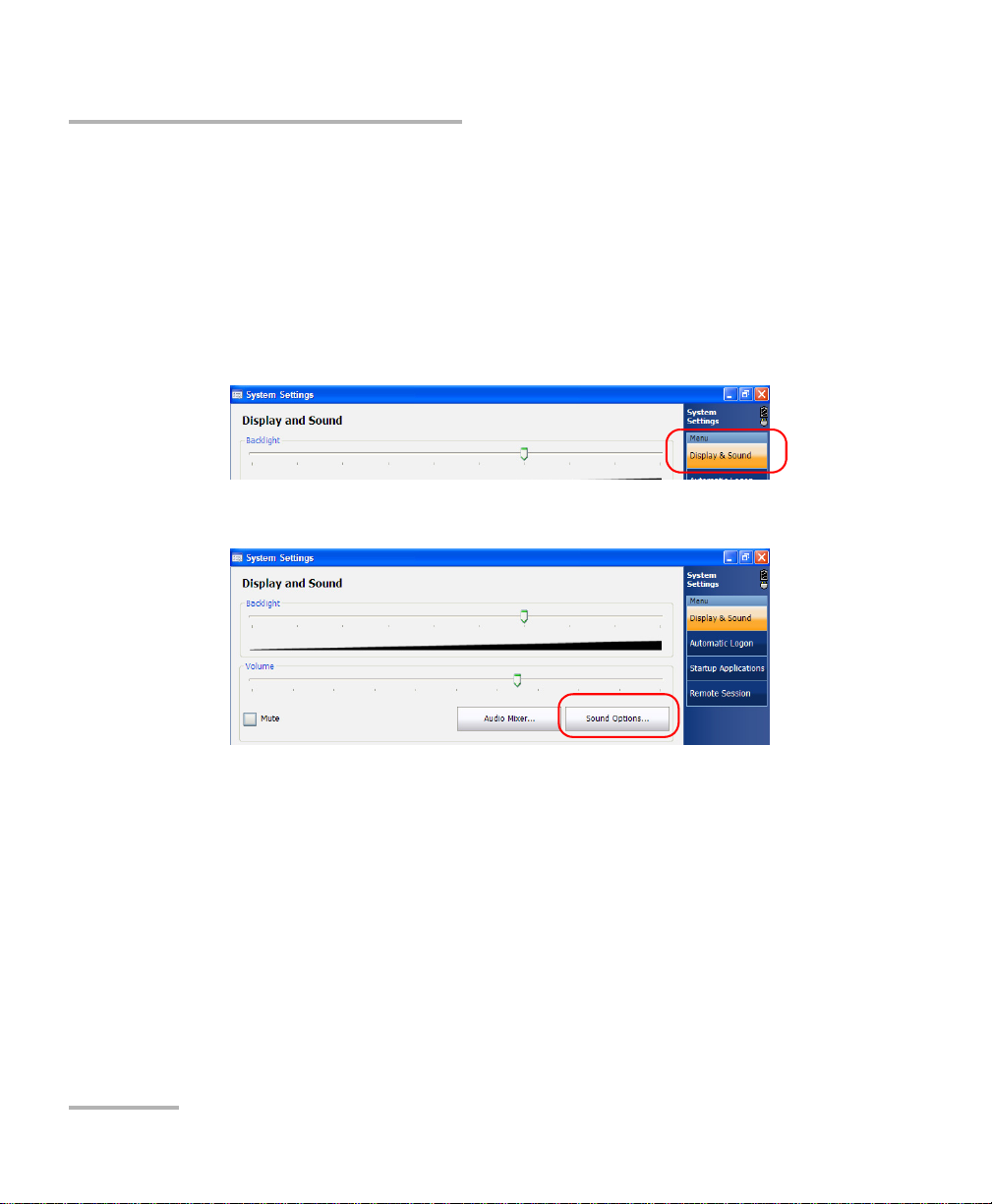
Setting Up Your Unit
Adjusting Microphone and Speaker Volume
Adjusting Microphone and Speaker Volume
To fit your work environment, you may adjust the microphone and speaker
volume. Values are kept in memory even when you turn the unit off.
To adjust the microphone volume:
1. From the Main Menu, tap System Settings.
2. If necessary, from System Settings, tap Display & Sound.
3. Under Volume, tap the Sound Options button.
4. Select the Voice tab.
50 FTB-1
Page 61

Setting Up Your Unit
Adjusting Microphone and Speaker Volume
5. Under Voice recording, tap Volume.
6. Ensure that the microphone boost option is selected:
6a. From the Options menu, select Advanced Controls.
6b. Tap t h e Advanced button.
FTB-1 51
Page 62

Setting Up Your Unit
Adjusting Microphone and Speaker Volume
6c. Under Other Controls, select the 1 Microphone Boost check
box.
6d. Tap Close.
Note: Normally, you only have to select this option the first time that you adjust
the microphone volume (the option will be selected for all other users as
well). Once it is done, you can control the volume with the slider as
explained at the next step.
7. Under Microphone, use the slider to adjust the sound of your
microphone. Close the window when your settings are complete.
8. Ta p OK to return to the Display & Sound window.
9. Tap to return to the Mini Toolbox window.
52 FTB-1
Page 63

Setting Up Your Unit
Adjusting Microphone and Speaker Volume
To adjust the speaker volume:
1. From the Main Menu, tap System Settings.
2. If necessary, from System Settings, tap Display & Sound.
3. Under Volume, use the slider to adjust the sound of your speaker.
Note: You can also select the Mute check box if you want to quickly turn off the
sound.
Note: You c an t ap t he Audio Mixer button if you want to refine the volume
according to the source of the sound (Master Volume and Wave controls).
4. Tap to return to the Mini Toolbox window.
FTB-1 53
Page 64

Setting Up Your Unit
Recalibrating the Touchscreen
Recalibrating the Touchscreen
If you notice the touchscreen does not behave in the way it used to
(for example, it is now difficult to select items) it probably needs a
recalibration.
The default calibration method is performed using nine points, but you can
also perform a 4-point, or even a 25-point calibration (linearization) if you
need more accuracy.
You can stop the calibration process at any time, but the touchscreen will
still need calibration. The parameters are taken into account only when the
process is complete.
To recalibrate the touchscreen:
1. From the Main Menu, tap System Settings.
2. If necessary, from System Settings, tap Display & Sound.
54 FTB-1
Page 65

Setting Up Your Unit
Recalibrating the Touchscreen
3. From the Calibration points list, select the desired number of points
for the calibration.
4. Ta p Calibrate.
FTB-1 55
Page 66

Setting Up Your Unit
New parameters taken into account
Percentage of completion
Recalibrating the Touchscreen
5. Using the stylus (or any blunt pointing device), simply press the center
of the different targets that appear on the screen. Keep pressing until
the application displays OK to indicate that the new parameters have
been taken into account.
Note: If you want to stop the calibration process, press from the unit’s
keypad. The application will close automatically and you will return to the
Display & Sound window.
When the calibration is complete, you will return to the Display & Sound
window automatically.
6. Tap to return to the Mini Toolbox window.
56 FTB-1
Page 67

Setting Up Your Unit
Enabling or Disabling the Touchscreen Right-Click Feature
Enabling or Disabling the Touchscreen
Right-Click Feature
By default, you can right-click with your touchscreen (see Right-Clicking
with the Touchscreen on page 28). However, you can disable this feature if
you prefer.
To enable or disable the right-click of the touchscreen:
1. From the Main Menu, tap System Settings.
2. If necessary, from System Settings, tap Display & Sound.
3. Under Touchscreen, tap the Touchscreen Options button.
FTB-1 57
Page 68

Setting Up Your Unit
Enabling or Disabling the Touchscreen Right-Click Feature
4. Select the Setting tab.
5. Ta p the Option button.
58 FTB-1
Page 69

Setting Up Your Unit
Enabling or Disabling the Touchscreen Right-Click Feature
6. From the Option tab, select the Enable Auto Right Click check box to
enable the option.
OR
Clear the check box if you prefer to disable the right-click.
7. Ta p OK to confirm the changes.
8. Ta p OK once again to close the touchscreen parameters window.
9. Tap to return to the Mini Toolbox window.
FTB-1 59
Page 70

Setting Up Your Unit
Customizing the On-Screen Keyboard
Customizing the On-Screen Keyboard
You can customize the appearance and behavior of the on-screen
keyboard. For more information on the various parameters that you can
set, refer to the on-screen keyboard online help.
For information on how switch from one of the available languages to
another, see Selecting the Language of Operation on page 72.
To customize the appearance and behavior of the on-screen
keyboard:
1. From the Main Menu, tap System Settings.
2. If necessary, from System Settings, tap Display & Sound.
3. Under On-screen keyboard, tap the On-Screen Keyboard Options
button.
60 FTB-1
Page 71

Setting Up Your Unit
Customizing the On-Screen Keyboard
4. Configure the keyboard according to your needs.
Note: You can access the online help related to the keyboard options by tapping
the Help button.
5. When you have finished, tap Close.
6. Tap to return to the Mini Toolbox window.
FTB-1 61
Page 72

Setting Up Your Unit
Enabling or Disabling the Automatic Logon
Enabling or Disabling the Automatic Logon
Note: Only administrator-level users can enable or disable the automatic logon
feature.
You can configure your unit to automatically log on to Windows at startup
(no need to select a user and enter a password). You can also disable this
feature if you prefer to define separate user accounts with different user
access rights and passwords.
Note: For security reasons, when the unit comes back from standby or hibernate
modes, the application will prompt you to select a user and enter a
password, even if you have enabled the automatic logon feature.
By default, the automatic logon is enabled for the Supervisor user account,
with an empty password. If you want to create (or modify) a password for
the user account for which the automatic logon is enabled, you will have to
disable the feature first, and then enable it again once the new password is
defined.
If you want to modify the account used for the automatic logon, you will
also have to disable the feature first, and then enable it again for the new
account.
To enable (or modify) the automatic logon:
1. From the Main Menu, tap System Settings.
2. From System Settings, tap Automatic Logon.
62 FTB-1
Page 73

Setting Up Your Unit
Enabling or Disabling the Automatic Logon
3. Enter the desired user name (account) and the corresponding
password.
IMPORTANT
You cannot create user accounts or modify passwords from the
Automatic Logon window.
The user name and password that you specify must correspond to
those of an account that has been defined from User Accounts in
Control Panel.
4. Ta p Enable Auto Logon.
5. Tap to return to the Mini Toolbox window.
At next startup, you will no longer need to specify a user name and
password (except if the unit comes back from standby or hibernate
modes).
FTB-1 63
Page 74

Setting Up Your Unit
Enabling or Disabling the Automatic Logon
To disable the automatic logon:
1. From the Main Menu, tap System Settings.
2. From System Settings, tap Automatic Logon.
3. Ta p Disable Auto Logon.
4. When the application prompts you, confirm with Yes.
5. Tap to return to the Mini Toolbox window.
At next startup, you will have to specify the user name and password.
64 FTB-1
Page 75

Setting Up Your Unit
Selecting the Startup Application
Selecting the Startup Application
The first time you start your unit, Mini Toolbox is displayed. However, you
can configure your unit to automatically start in any of the available
applications.
The selected application or applications will start automatically the next
time you turn on your unit after a shutdown (not in standby or hibernate
mode). For more information, see Turning On or Off the Unit on page 29.
If you want to configure your unit to start the TightVNC server automatically
at startup (for remote control), see Working With TightVNC on page 164.
If the specified application cannot be started (for example, the required
module is not present in the unit), Mini Toolbox is started automatically.
You will have to select the application again when the module is inserted
into the unit.
To select a startup application:
1. From the Main Menu, tap System Settings.
2. From System Settings, tap Startup Applications.
FTB-1 65
Page 76

Setting Up Your Unit
To b r o ws e
through the list
Selecting the Startup Application
3. Under Module application or Utility applications, select the
application or applications you want to start automatically when you
turn on your unit.
Note: You can select several utility applications, but only one module application
at a time.
Note: If necessary, you can use the scrolling arrows located at the right of the
Module application and Utility applications lists to browse through the
available items.
Your changes are automatically saved.
4. Tap to return to the Mini Toolbox window.
66 FTB-1
Page 77

Setting Up Your Unit
Selecting the FIP Startup Application
Selecting the FIP Startup Application
Your unit supports both the fiber inspection probes (FIP) of the FIP-400 and
FIP-400B series. By default, the unit prompts you to select the application
corresponding to the FIP with which you want to work (FIP-400 or
FIP-400B). If you prefer, you can configure the unit to always start your
favorite application directly instead.
To select the FIP startup application:
1. From the Main Menu, tap System Settings.
2. From System Settings, tap Startup Applications.
FTB-1 67
Page 78

Setting Up Your Unit
Selecting the FIP Startup Application
3. From the When I tap the Probe button list, select the desired
behavior. If you want to be prompted each time to confirm the
application to use, select the Ask me what to do option.
Note: If the list is not available, it means that the ConnectorMax2 application is
not installed on your unit. In this case, the ConnectorMax application will
start automatically, enabling you to work with the probes of the FIP-400
series. If you also wish to work with probes of the FIP-400B series, you will
need to install the most recent ConnectorMax kit.
Your changes are automatically saved.
4. Tap to return to the Mini Toolbox window.
68 FTB-1
Page 79

Setting Up Your Unit
Configuring Network Printers
Configuring Network Printers
To print documents and images on a network printer, you must configure
the printer first.You must know the IP address of the network printer that
you want to configure (contact your network administrator).
IMPORTANT
Your unit does not support USB printers.
Your unit only supports network printers compatible with PCL 6
(which is a “Printer Control Language”). If you are not sure
whether a specific printer is compatible or not, contact your
network administrator.
For more information on printing, see Printing Documents on page 89.
To configure the printer:
1. On your unit, from the Main Menu, tap Setup.
2. Double-tap Printers and Faxes.
FTB-1 69
Page 80

Setting Up Your Unit
Configuring Network Printers
3. Select the HP Universal Printing PCL 6 item.
4. From the menu, select File > Printing Preferences.
5. Under Find a Printer, select Enter a Printer Address.
6. Enter the IP address of the printer that you want to configure, and then
tap OK.
70 FTB-1
Page 81

Setting Up Your Unit
Configuring Network Printers
7. Select the Add this printer to my Printers and Faxes folder check
box.
8. Ta p OK to confirm. The operation can take several minutes to
complete.
9. When the application prompts you, click OK to acknowledge the
message.
10. If desired, modify the printer preferences to your liking.
You can save the whole set of preferences for future use with the
Save As button or press from the unit’s keypad to save the
parameters for the current work session.
11. Close the Printing Preferences window, and then close the Printers
and Faxes window to return to Mini Toolbox.
The printer is now ready to use.
FTB-1 71
Page 82

Setting Up Your Unit
Selecting the Language of Operation
Selecting the Language of Operation
You may display the user interface in one of the available languages
(default is English).
When you change the interface language, the corresponding keyboard is
not automatically added to the list of available keyboards. You must add
the desired keyboard separately if you want to enter text in a specific
language (both on-screen or “real” keyboards). Once the keyboards are
added, you can switch easily from one input language to another.
The keyboards that you add will not be available from the logon
window.
To avoid problems, when you define or modify passwords, EXFO
recommends that you always use the keyboard corresponding to
the language of the unit at time of purchase. Otherwise, you might
not be able to log on to your user account (unsupported characters,
different keyboard layout, etc.)
IMPORTANT
Values are kept in memory even when you turn the unit off.
IMPORTANT
The language setting of the VLC media player is independent of the
language setting of Mini Toolbox. You must configure both
separately.
72 FTB-1
Page 83

Selecting the Language of Operation
To select a new interface language:
1. From the Main Menu, tap Setup.
2. Double-tap Regional and Language Options.
3. Select the Languages tab.
Setting Up Your Unit
4. From the Language used in menus and dialogs list, select the
desired language.
5. Ta p Apply to confirm the changes, and then OK to return to the
Control Panel window.
The new interface language will become available at the next startup.
FTB-1 73
Page 84

Setting Up Your Unit
Selecting the Language of Operation
To add new input languages:
1. From the Main Menu, tap Setup.
2. Double-tap Regional and Language Options.
3. Select the Languages tab.
4. Under Text services and input languages, tap Details.
74 FTB-1
Page 85

Setting Up Your Unit
Selecting the Language of Operation
5. Under Installed services, tap Add.
6. From the Input language list, select the desired language.
7. If necessary, from the Keyboard layout/IME list, select the desired
option.
8. Ta p OK to confirm.
9. Repeat steps 5 to 8 for all the languages that you want to add.
10. Tap Apply to confirm the changes, and then OK to return to the
Control Panel window.
The added keyboards are available immediately. You can now switch from
one input language to another.
FTB-1 75
Page 86
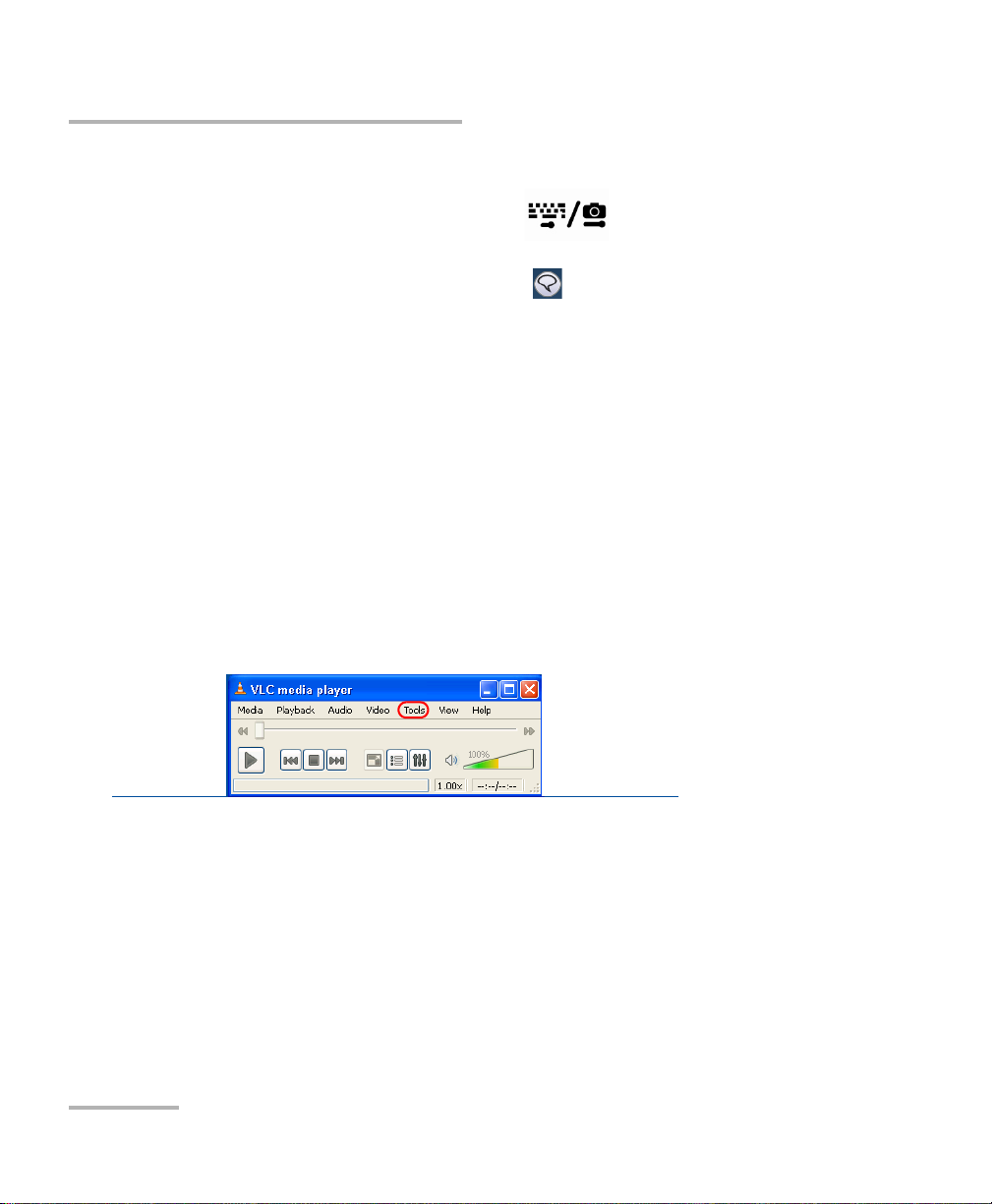
Setting Up Your Unit
Selecting the Language of Operation
To switch from one of the available input languages to another:
1. From the unit’s keypad, press the button to display the
on-screen keyboard.
2. From the on-screen keyboard, tap to display the list of available
input languages.
3. From the list of languages, select the desired one.
You are now ready to start entering text in the selected input language.
Note: Modifying the input language does not modify the language of the
interface.
To modify the language of the VLC media player:
1. Close the Mini Toolbox window.
2. On the Windows taskbar, tap Start, then select All Programs >
VideoLAN > VLC media player.
3. From the menu, select Too ls > Preferences.
4. Under Language, select the desired language from the list.
By default, the language is set to Auto, to follow the Standards and
formats setting of Windows, but you can select any other language.
5. Ta p Save to confirm and close the application.
Note: This operation has no impact on the date and time formats in Windows
Embedded Standard and in the Mini Toolbox applications.
76 FTB-1
Page 87

Setting Up Your Unit
Setting Date and Time Formats
Setting Date and Time Formats
The current date and time are displayed at the bottom of the Main Menu.
You can modify the format in which the date and time are displayed.
For information on how to adjust the date, the time, and the time zone,
see Adjusting the Date, Time and Time Zone on page 80.
Note: Modifying location, date and time settings will affect some of the
Windows Embedded Standard settings.
To set date and time formats:
1. From the Main Menu, tap Setup.
2. Double-tap Regional and Language Options.
FTB-1 77
Page 88

Setting Up Your Unit
Setting Date and Time Formats
3. Select the Regional Options tab.
4. Under Standards and formats, select the desired language. This will
determine the date formats available for the time as well as the short
and long dates.
78 FTB-1
Page 89

Setting Up Your Unit
Setting Date and Time Formats
5. If necessary, refine the settings as follows:
5a. Tap Customize to display the detailed settings.
5b. Select either the Time or Date tab, depending on the settings that
you want to modify.
6. Modify the settings.
7. Ta p Apply to confirm the changes, and then OK to return to the
Control Panel window.
FTB-1 79
Page 90

Setting Up Your Unit
Adjusting the Date, Time and Time Zone
Adjusting the Date, Time and Time Zone
Note: Only administrator-level users can adjust the date, time and time zone.
The current date and time are displayed at the bottom of the main window.
When saving results, the unit also saves the corresponding date and time.
Note: A dedicated clock battery keeps the date and time accurate.
For information on how to modify the format in which the date and time
are displayed, see Setting Date and Time Formats on page 77.
Note: Modifying date and time settings will affect some of the
Windows Embedded Standard settings.
To adjust the date and time:
1. From the Main Menu, tap Setup.
2. Double-tap Date and Time.
80 FTB-1
Page 91

Setting Up Your Unit
Adjusting the Date, Time and Time Zone
3. Select the Date & Time tab.
4. Modify the settings according to your needs.
5. Ta p Apply to confirm the changes, and then OK to return to the
Control Panel window.
FTB-1 81
Page 92

Setting Up Your Unit
Adjusting the Date, Time and Time Zone
To change the time zone:
1. From the Main Menu, tap Setup.
2. Double-tap Date and Time.
3. Select the Time Zone tab.
4. Modify the settings according to your needs.
5. Ta p Apply to confirm the changes, and then OK to return to the
Control Panel window.
82 FTB-1
Page 93

Setting Up Your Unit
Configuring the Power Management Options
Configuring the Power Management Options
To get the optimum performance out of your FTB-1, your unit comes with
three predefined sets of parameters (schemes) to manage power.
When you do not use the unit for a while, the display may be turned off to
save power. You can also configure the unit to go into standby or
hibernation mode after the specified duration has expired (see Turning On
or Off the Unit on page 29).
For all of these actions, you can set idle durations for AC adapter/charger
and battery operation. The values that you set are kept in memory even
when you turn the unit off.
Note: When the backlight is turned off, the unit operation is not interrupted. Press
any key or touch anywhere on the screen to return to normal operation.
FTB-1 83
Page 94

Setting Up Your Unit
Configuring the Power Management Options
The table below indicates the default values that are included in each of
the predefined power schemes.
Power Scheme Action
Standard
(selected by
default)
Always On Turn off monitor Never Never
Max Battery Turn off monitor After 15 minutes After 5 minutes
Note: The Turn off hard disks setting is not taken into account (not applicable).
You can either modify one of the existing power schemes or create one
(based on an existing power scheme).
Turn off monitor Never After 5 minutes
System standby Never After 15 minutes
System hibernates Never After 30 minutes
System standby Never Never
System hibernates Never Never
System standby After 30 minutes After 15 minutes
System hibernates After 45 minutes After 30 minutes
When AC is
connected
Running on
batteries
CAUTION
Your unit has been designed to manage power as well as battery
alarms automatically. Never modify the parameters that appear on
the Alarms tab. Doing so WILL prevent the unit from working
properly.
84 FTB-1
Page 95

Setting Up Your Unit
Configuring the Power Management Options
To select a power scheme:
1. From the Main Menu, tap Setup.
2. Double-tap Power Options.
3. From the Power Schemes list, select the desired predefined set of
parameters.
4. Ta p Apply to confirm the changes, and then OK to return to the
Control Panel window.
FTB-1 85
Page 96
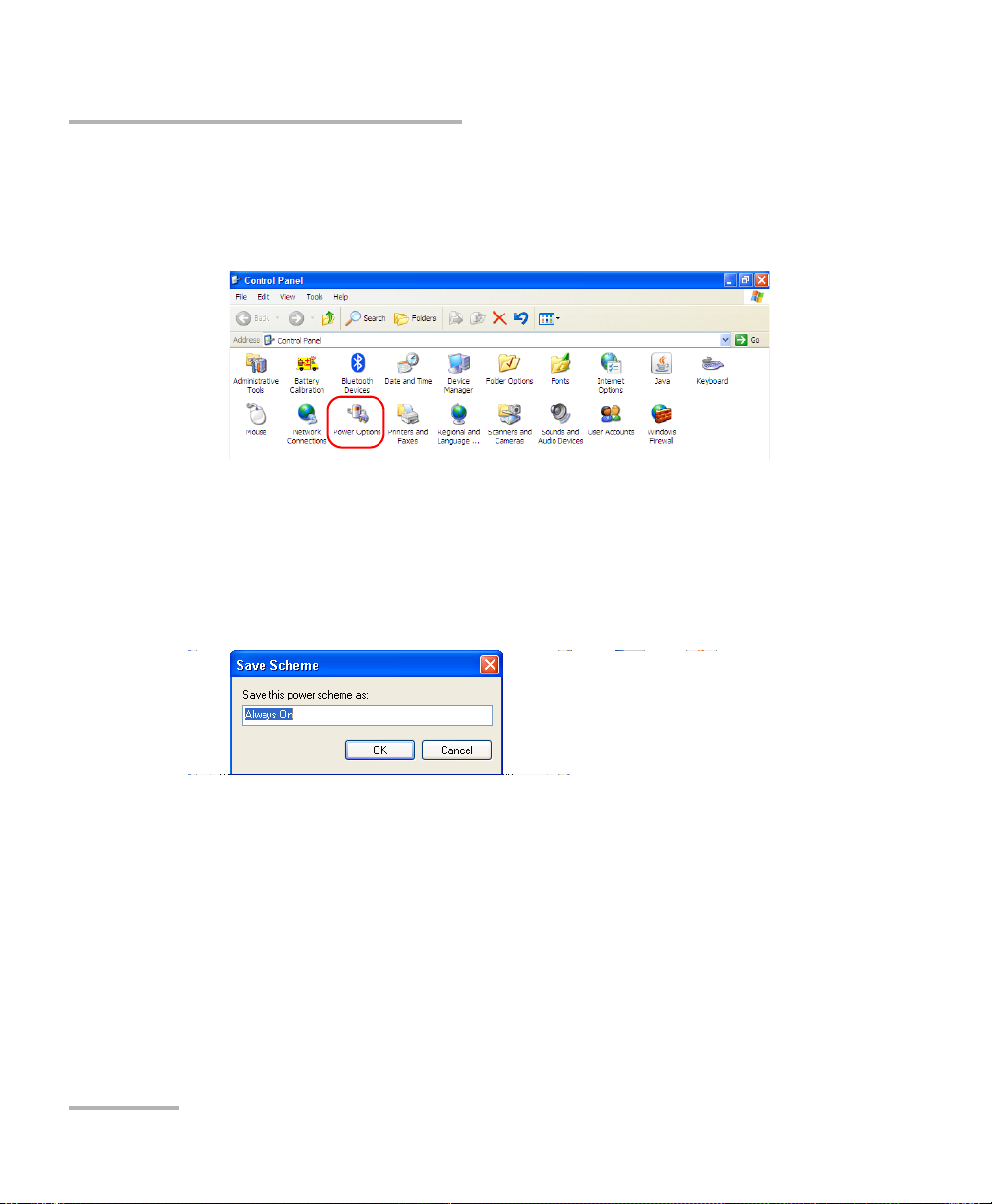
Setting Up Your Unit
Configuring the Power Management Options
To modify a power scheme:
1. From the Main Menu, tap Setup.
2. Double-tap Power Options.
3. From the Power Schemes list, select the predefined set of parameters
that you want to modify or on which you want to base your new
scheme.
4. Modify the parameters to your needs.
5. Ta p Save As.
If you want to modify the existing power scheme, keep the name
as is, and then tap OK.
OR
If you prefer to create a new power scheme, enter a new name,
and then tap OK.
6. Ta p Apply to confirm the changes, and then OK to return to the
Control Panel window.
86 FTB-1
Page 97

Setting Up Your Unit
Configuring the Internet Options
Configuring the Internet Options
You can browse the Web directly from your unit, provided that you have
access to an Internet connection and that the Internet options are
configured properly.
If you are not sure about how you should configure your Internet access,
contact your network administrator.
To configure the Internet options:
1. From the Main Menu, tap Setup.
2. Double-tap Internet Options.
3. Go to the Connections tab.
4. Modify the settings using the information provided by your network
administrator.
5. Ta p OK to return to the Control Panel window.
Setting Other Parameters
You can also configure other parameters via the Control Panel window.
Refer to Microsoft Windows Embedded Standard documentation for
details.
FTB-1 87
Page 98

Page 99

5Working with Your Unit
Printing Documents
You can print documents and images directly from your unit by using either
the PDFCreator (for PDF files) or a network printer (for printing on paper).
You can view the PDF files from your unit, using the SumatraPDF reader.
For more information, see Viewing PDF Files on page 92.
To print on a network printer, your unit must be accessible from this
network by Wi-Fi or standard Ethernet. You must also define the printer on
your unit before attempting to access it (see Configuring Network Printers
on page 69).
If you cannot connect your unit to a network, you can use a USB memory
key to transfer the files that you want to print to a computer connected to
the network.
If you need more flexibility and a greater choice of report types, you can
also transfer result files to a computer onto which applications such as
EXFO FastReporter 2 are installed.
Note: Some applications may not offer print functions.
FTB-1 89
Page 100

Working with Your Unit
Printing Documents
To print documents:
1. Open a Web browser as follows:
1a. From Mini Toolbox, select the Utilities tab.
1b. Tap t h e Internet Explorer icon to open the browser.
2. Select the document that you want to print as follows:
2a. From the menu, select File > Open.
2b. Tap Browse to locate the file that you want to open.
2c. Tap Open to load the file in Internet Explorer.
2d. Tap OK to confirm.
3. From the menu, select File > Print.
90 FTB-1
