Esoteric SA-60 Owners manual
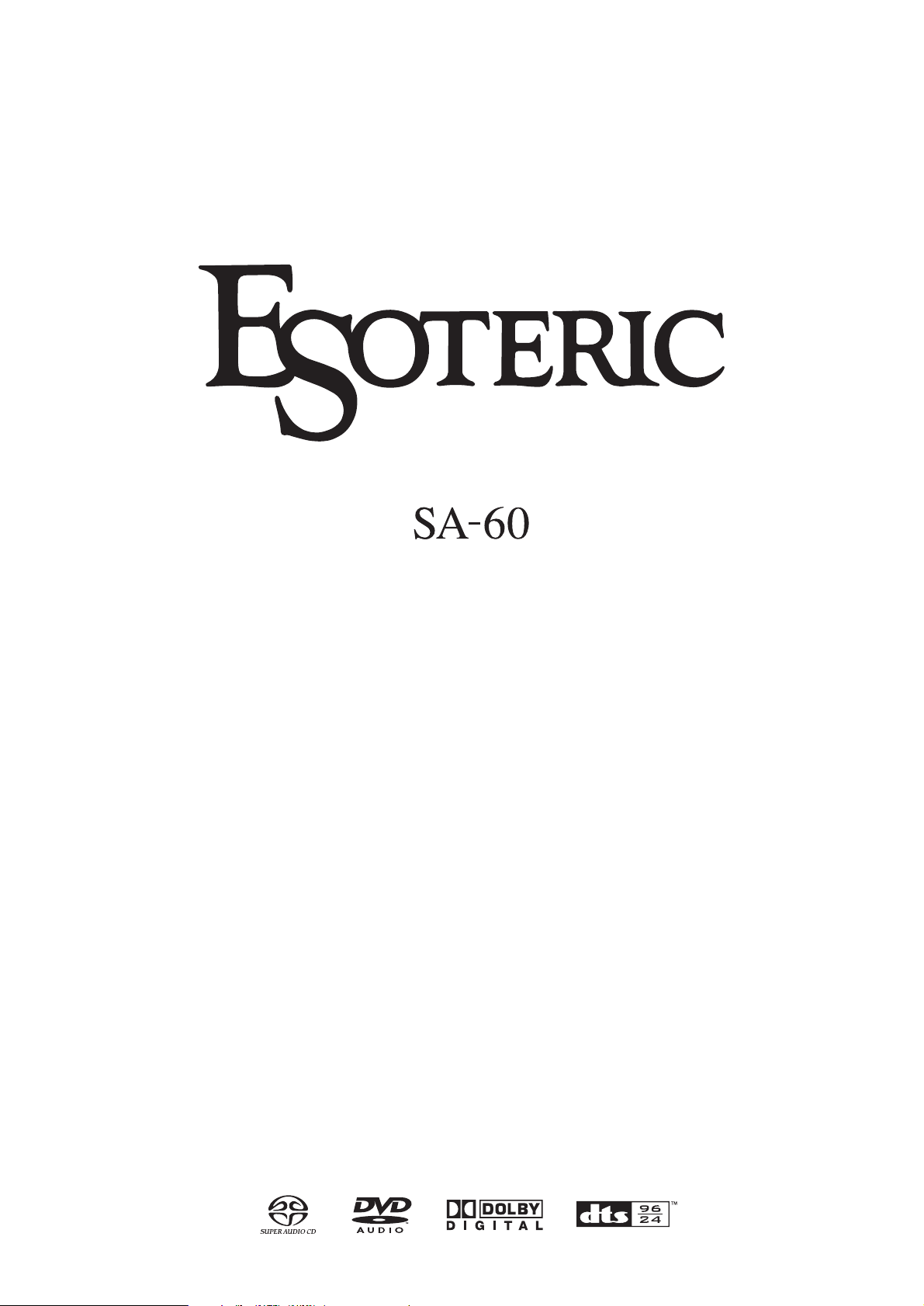
D00918300B
Universal Audio Player
OWNER’S MANUAL ...............2
MANUEL DU PROPRIÉTAIRE
...30
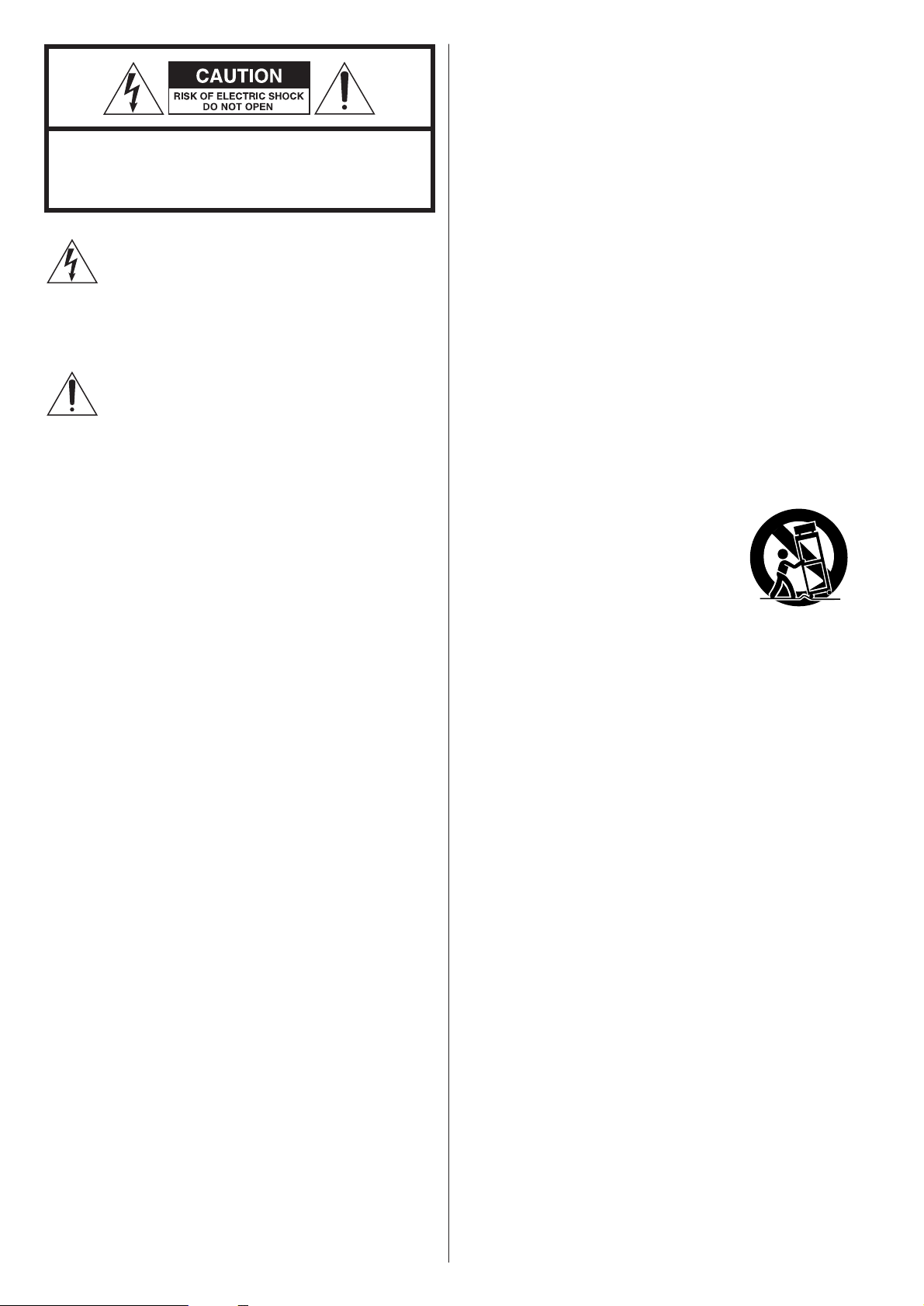
IMPORTANT SAFETY INSTRUCTIONS
1) Read these instructions.
2) Keep these instructions.
3) Heed all warnings.
4) Follow all instructions.
5) Do not use this apparatus near water.
6) Clean only with dry cloth.
7) Do not block any ventilation openings. Install in accordance
with the manufacturer’s instructions.
8) Do not install near any heat sources such as radiators, heat
registers, stoves, or other apparatus (including amplifiers) that
produce heat.
9) Do not defeat the safety purpose of the polarized or
grounding-type plug. A polarized plug has two blades with
one wider than the other. A grounding type plug has two
blades and a third grounding prong. The wide blade or the
third prong are provided for your safety. If the provided plug
does not fit into your outlet, consult an electrician for
replacement of the obsolete outlet.
10)Protect the power cord from being walked on or pinched
particularly at plugs, convenience receptacles, and the point
where they exit from the apparatus.
11)Only use attachments/accessories specified by the
manufacturer.
12)Use only with the cart, stand, tripod,
bracket, or table specified by the
manufacturer, or sold with the apparatus.
When a cart is used, use caution when
moving the cart/apparatus combination to
avoid injury from tip-over.
13) Unplug this apparatus during lightning storms or when
unused for long periods of time.
14) Refer all servicing to qualified service personnel. Servicing is
required when the apparatus has been damaged in any way,
such as power-supply cord or plug is damaged, liquid has
been spilled or objects have fallen into the apparatus, the
apparatus has been exposed to rain or moisture, does not
operate normally, or has been dropped.
<
Do not expose this apparatus to drips or splashes.
<
Do not place any objects filled with liquids, such as vases, on
the apparatus.
< Do not install this apparatus in a confined space such as a
book case or similar unit.
< The apparatus draws nominal non-operating power from the
AC outlet with its STANDBY/ON switch in the standby
position.
<
The apparatus should be located close enough to the AC
outlet so that you can easily grasp the power cord plug at any
time.
<
An apparatus with Class !construction shall be connected to
an AC outlet with a protective grounding connection.
< Batteries (battery pack or batteries installed) shall not be
exposed to excessive heat such as sunshine, fire or the like.
2
CAUTION: TO REDUCE THE RISK OF ELECTRIC SHOCK,
DO NOT REMOVE COVER (OR BACK). NO USERSERVICEABLE PARTS INSIDE. REFER SERVICING TO
QUALIFIED SERVICE PERSONNEL.
The lightning flash with arrowhead symbol, within an
equilateral triangle, is intended to alert the user to the
presence of uninsulated “dangerous voltage” within
the product’s enclosure that may be of sufficient
magnitude to constitute a risk of electric shock to
persons.
The exclamation point within an equilateral triangle is
intended to alert the user to the presence of important
operating and maintenance (servicing) instructions in
the literature accompanying the appliance.
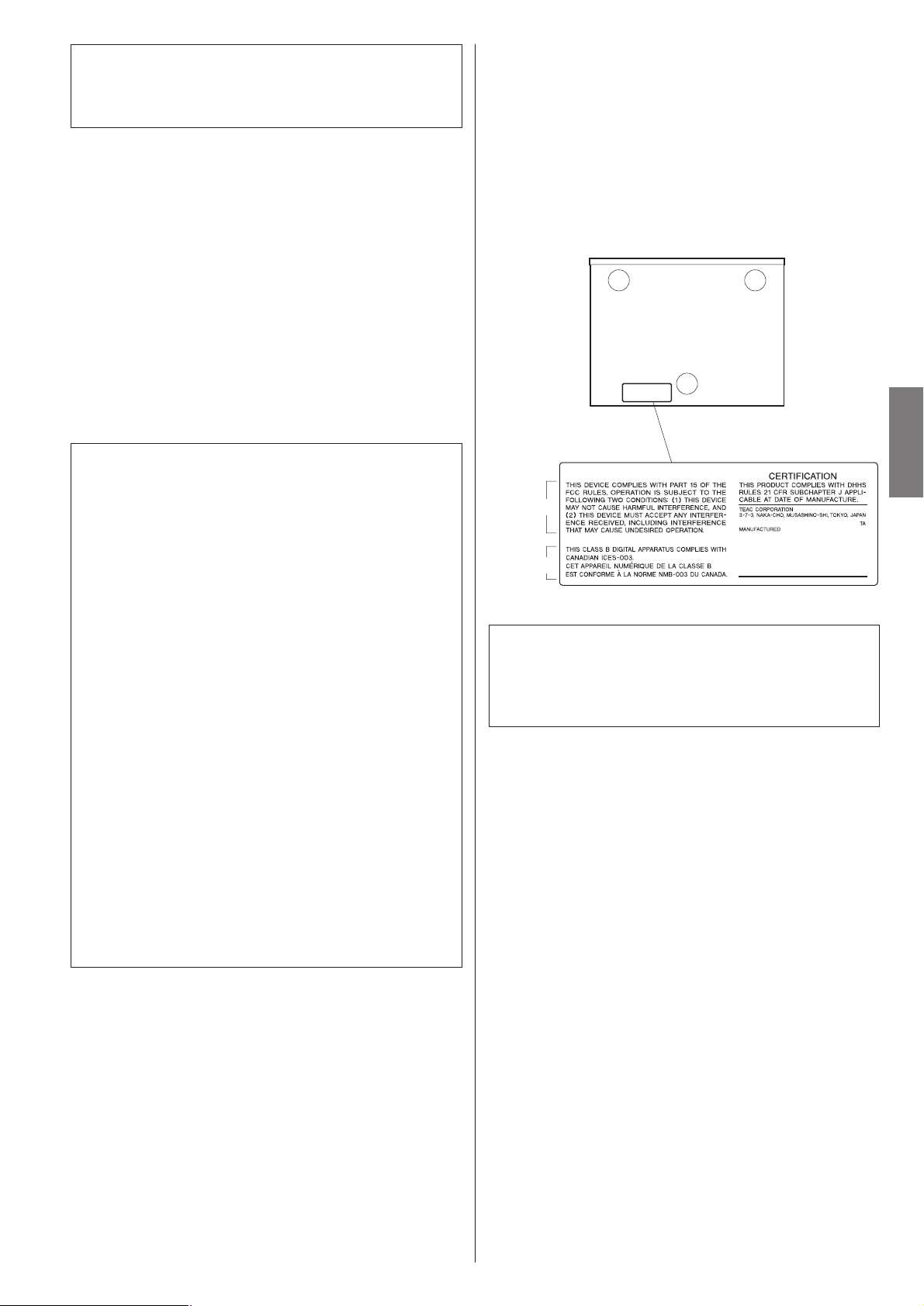
ENGLISH
3
CAUTION
<
DO NOT REMOVE THE EXTERNAL CASES OR CABINETS TO
EXPOSE THE ELECTRONICS. NO USER SERVICEABLE PARTS
ARE WITHIN!
<
IF YOU ARE EXPERIENCING PROBLEMS WITH THIS PRODUCT,
CONTACT TEAC FOR A SERVICE REFERRAL. DO NOT USE THE
PRODUCT UNTIL IT HAS BEEN REPAIRED.
<
USE OF CONTROLS OR ADJUSTMENTS OR PERFORMANCE OF
PROCEDURES OTHER THAN THOSE SPECIFIED HEREIN MAY
RESULT IN HAZARDOUS RADIATION EXPOSURE.
WARNING: TO PREVENT FIRE OR SHOCK
HAZARD, DO NOT EXPOSE THIS APPLIANCE
TO RAIN OR MOISTURE.
This equipment has been tested and found to comply with the
limits for a Class B digital device, pursuant to Part 15 of the
FCC Rules. These limits are designed to provide reasonable
protection against harmful interference in a residential
installation. This equipment generates, uses, and can radiate
radio frequency energy and, if not installed and used in
accordance with the instructions, may cause harmful
interference to radio communications. However, there is no
guarantee that interference will not occur in a particular
installation. If this equipment does cause harmful interference
to radio or television reception, which can be determined by
turning the equipment off and on, the user is encouraged to
try to correct the interference by one or more of the following
measures:
• Reorient or relocate the equipment and/or the receiving
antenna.
• Increase the separation between the equipment and
receiver.
• Connect the equipment into an outlet on a circuit different
from that to which the receiver is connected.
• Consult the dealer or an experienced radio/TV technician
for help.
CAUTION
Changes or modifications to this equipments not expressly
approved by TEAC CORPORATION for compliance will void the
user’s warranty.
For U.S.A.
Optical pickup :
Type : SLD6163RL-G
Manufacturer : SONY CORPORATION
Laser output : Less than 1mW on the objective lens
Wavelength : 785±15 nm (CD), 655±10 nm (DVD)
This product has been designed and manufactured according to
FDA regulations “title 21, CFR, chapter 1, subchapter J, based on
the Radiation Control for Health and Safety Act of 1968“, and is
classified as class 1 laser product. There is not hazardous invisible
laser radiation during operation because invisible laser radiation
emitted inside of this product is completely confined in the
protective housings.
The label required in this regulation is shown
①.
For U.S.A.
①
For U.S.A.
For Canada
(bottom of the unit)
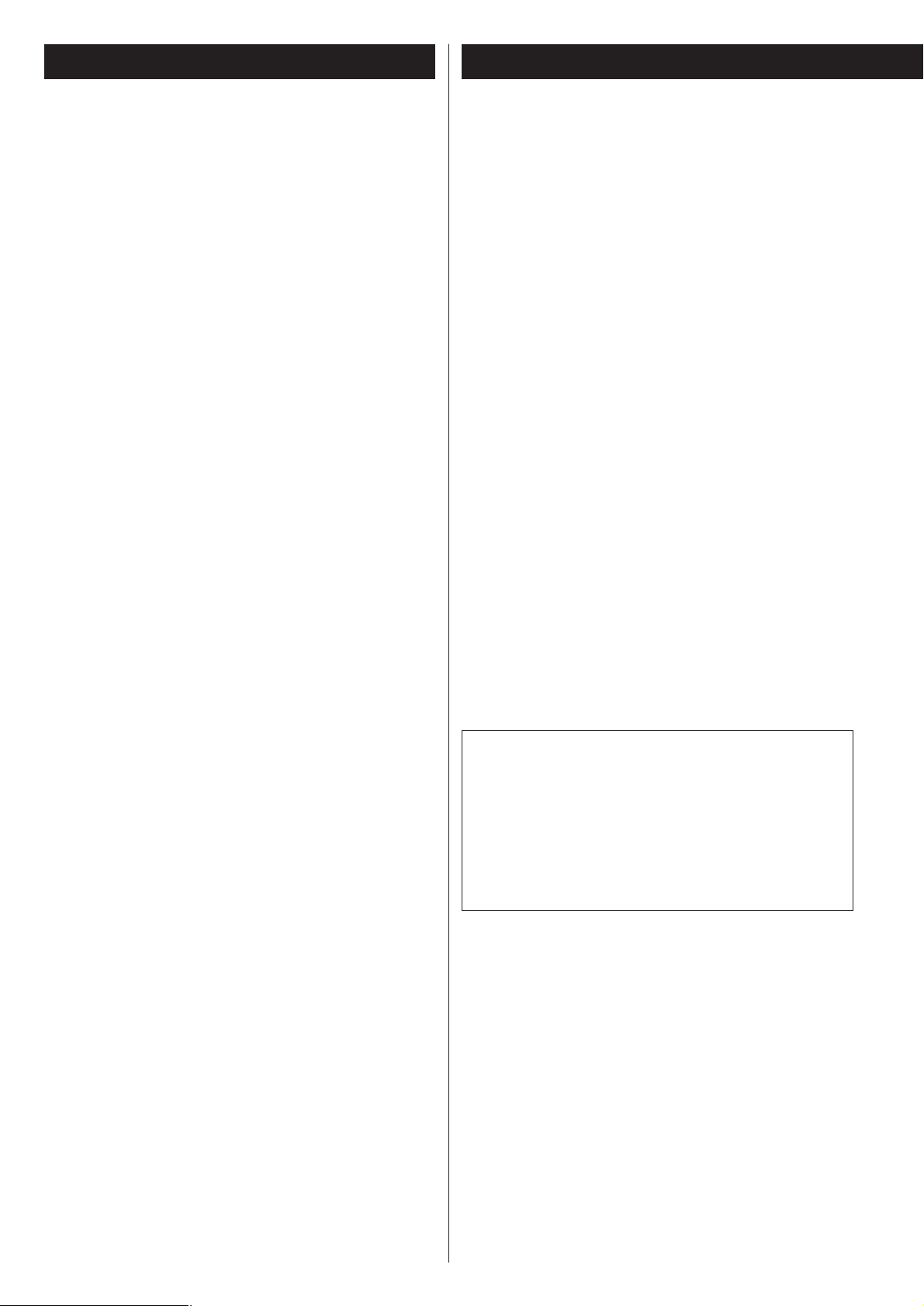
“DTS” is a registered trademark of DTS, Inc. and “DTS 96/24”
is a trademark of DTS, Inc.
Manufactured under license from Dolby Laboratories. Dolby,
Pro Logic and the double-D symbol are trademarks of Dolby
Laboratories.
“Super Audio CD” is a registered trademark.
“DSD” is a registered trademark.
4
What’s in the box
Please confirm that the following accessories are in the box
when you open it.
Remote control unit x 1
Batteries (AA, R6, SUM-3) x 2
Felt sheet x 3
Power cord x 1
Owner’s manual x 1
Warranty card x 1
Conventions about This Manual
< Instructions in this manual describe the controls on the
remote control. You can also use the buttons on the front
panel if they have the same or similar names as those on the
remote.
<
The types of functions and operations that can be used for a
particular disc vary depending on the features of that disc. In
some cases, these functions and operations may differ from
the descriptions given in this Owner’s Manual. This Owner’s
Manual only covers basic disc operations.
Contents
Thank you for choosing Esoteric. Read this manual
carefully to get the best performance from this unit.
Contents. . . . . . . . . . . . . . . . . . . . . . . . . . . . . . . . . . . . . . . . . . 4
Before Use . . . . . . . . . . . . . . . . . . . . . . . . . . . . . . . . . . . . . . . . 4
Discs. . . . . . . . . . . . . . . . . . . . . . . . . . . . . . . . . . . . . . . . . . . . . 6
Connections . . . . . . . . . . . . . . . . . . . . . . . . . . . . . . . . . . . . . . . 8
Front panel features . . . . . . . . . . . . . . . . . . . . . . . . . . . . . . . . 10
Front panel display . . . . . . . . . . . . . . . . . . . . . . . . . . . . . . . . . 11
Understanding the remote control unit . . . . . . . . . . . . . . . . . . 12
Playback . . . . . . . . . . . . . . . . . . . . . . . . . . . . . . . . . . . . . . . . . 14
Selecting groups and titles . . . . . . . . . . . . . . . . . . . . . . . . . . . 15
Selecting the playback area. . . . . . . . . . . . . . . . . . . . . . . . . . . 15
Skipping playback. . . . . . . . . . . . . . . . . . . . . . . . . . . . . . . . . . 15
Selecting a track . . . . . . . . . . . . . . . . . . . . . . . . . . . . . . . . . . . 15
Fast scanning . . . . . . . . . . . . . . . . . . . . . . . . . . . . . . . . . . . . . 16
Repeat mode . . . . . . . . . . . . . . . . . . . . . . . . . . . . . . . . . . . . . 16
Selecting audio . . . . . . . . . . . . . . . . . . . . . . . . . . . . . . . . . . . . 17
Display dimming . . . . . . . . . . . . . . . . . . . . . . . . . . . . . . . . . . . 17
Word sync . . . . . . . . . . . . . . . . . . . . . . . . . . . . . . . . . . . . . . . 18
Up convert . . . . . . . . . . . . . . . . . . . . . . . . . . . . . . . . . . . . . . . 18
Changing the display mode . . . . . . . . . . . . . . . . . . . . . . . . . . 19
Setting Digital Filter, etc. . . . . . . . . . . . . . . . . . . . . . . . . . . . . . 20
Settings (introduction). . . . . . . . . . . . . . . . . . . . . . . . . . . . . . . 21
Setup Menu Chart . . . . . . . . . . . . . . . . . . . . . . . . . . . . . . . 22
Analog output settings (Analog Out) . . . . . . . . . . . . . . . . . 23
Digital output settings (DigitalOut) . . . . . . . . . . . . . . . . . . 23
CD Digital Direct (CD Direct) . . . . . . . . . . . . . . . . . . . . . . . 23
Dynamic Range Control (DR Control) . . . . . . . . . . . . . . . . . 23
Group playback mode of DVD audio discs (Group Play) . . . 24
Down mix (2chDownMix) . . . . . . . . . . . . . . . . . . . . . . . . . 24
Speaker Size (SP Size) . . . . . . . . . . . . . . . . . . . . . . . . . . . . 25
Speaker distance (Distance) . . . . . . . . . . . . . . . . . . . . . . . . 25
Speaker levels (SP Level) . . . . . . . . . . . . . . . . . . . . . . . . . . 26
Test tone length (Test tone) . . . . . . . . . . . . . . . . . . . . . . . . 26
DVD digital output formats (DigitalOut) . . . . . . . . . . . . . . . 26
Specifications . . . . . . . . . . . . . . . . . . . . . . . . . . . . . . . . . . . . . 27
Troubleshooting . . . . . . . . . . . . . . . . . . . . . . . . . . . . . . . . . . . 28
Before Use
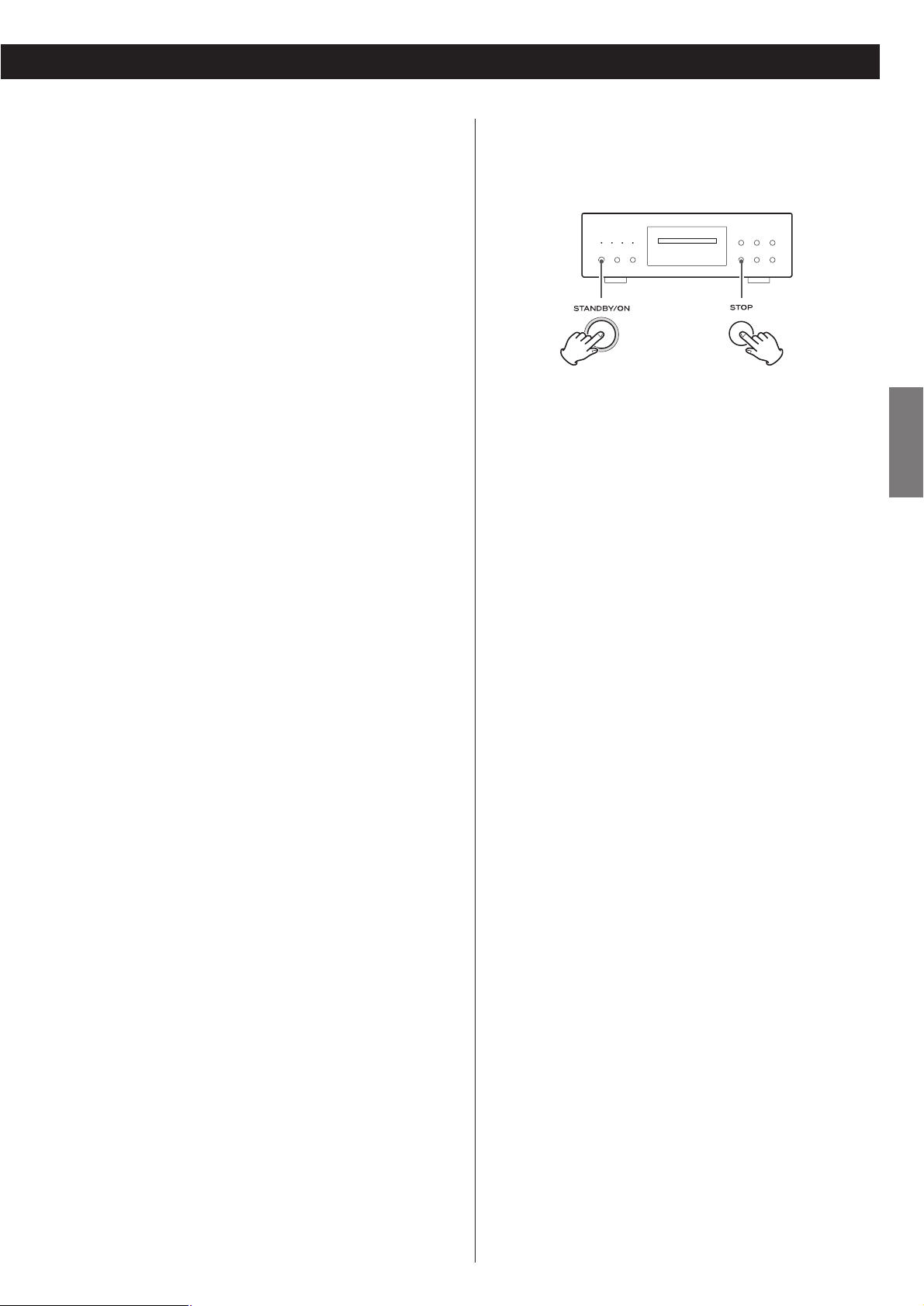
5
ENGLISH
Restoring factory settings
If you have made a lot of changes to the setup, and want to
restart from a known set of options, restore the unit to the
factory settings as follows:
1. Turn the unit off and wait 30 seconds or longer.
2. Press the STANDBY/ON button while holding down the
STOP button.
Release the STOP button when “Setup CLR” appears on the
display.
All memories are erased, and the unit returns to the factory
settings.
Read this before operation
< Be careful to avoid injury when moving the unit, on account
of its weight. Get someone to help you if necessary.
< To protect easily scratched furniture, you may stick the felt
supplied with the unit to the feet.
< As the unit may become warm during operation, always leave
sufficient space around the unit for ventilation.
< The voltage supplied to the unit should match the voltage as
printed on the rear panel. If you are in any doubt regarding
this matter, consult an electrician.
<
Choose the installation location of your unit carefully. Avoid
placing it in direct sunlight or close to a source of heat. Also
avoid locations subject to vibrations and excessive dust, heat,
cold or moisture.
<
Do not place the unit on the amplifier/receiver.
<
Do not open the cabinet as this might result in damage to the
circuitry or electrical shock. If a foreign object should get into
the unit, contact your dealer or service company.
<
When removing the power plug from the wall outlet, always
pull directly on the plug, never yank the cord.
< To keep the laser pickup clean, do not touch it, and always
close the disc tray.
< Do not attempt to clean the unit with chemical solvents as
this might damage the finish. Use a clean, dry cloth.
< Keep this manual in a safe place for future reference.
DO NOT MOVE THE UNIT DURING PLAYBACK
During playback, the disc rotates at high speed. Do NOT lift or
move the unit during playback. Doing so may damage the
disc or the unit.
WHEN MOVING THIS UNIT
When changing places of installation or packing the unit for
moving, be sure to remove the disc and return the disc tray to
its closed position in the player. Then, press the power switch
to turn the power off, and disconnect the power cord.
Moving this unit with the disc loaded may result in damage to
this unit.
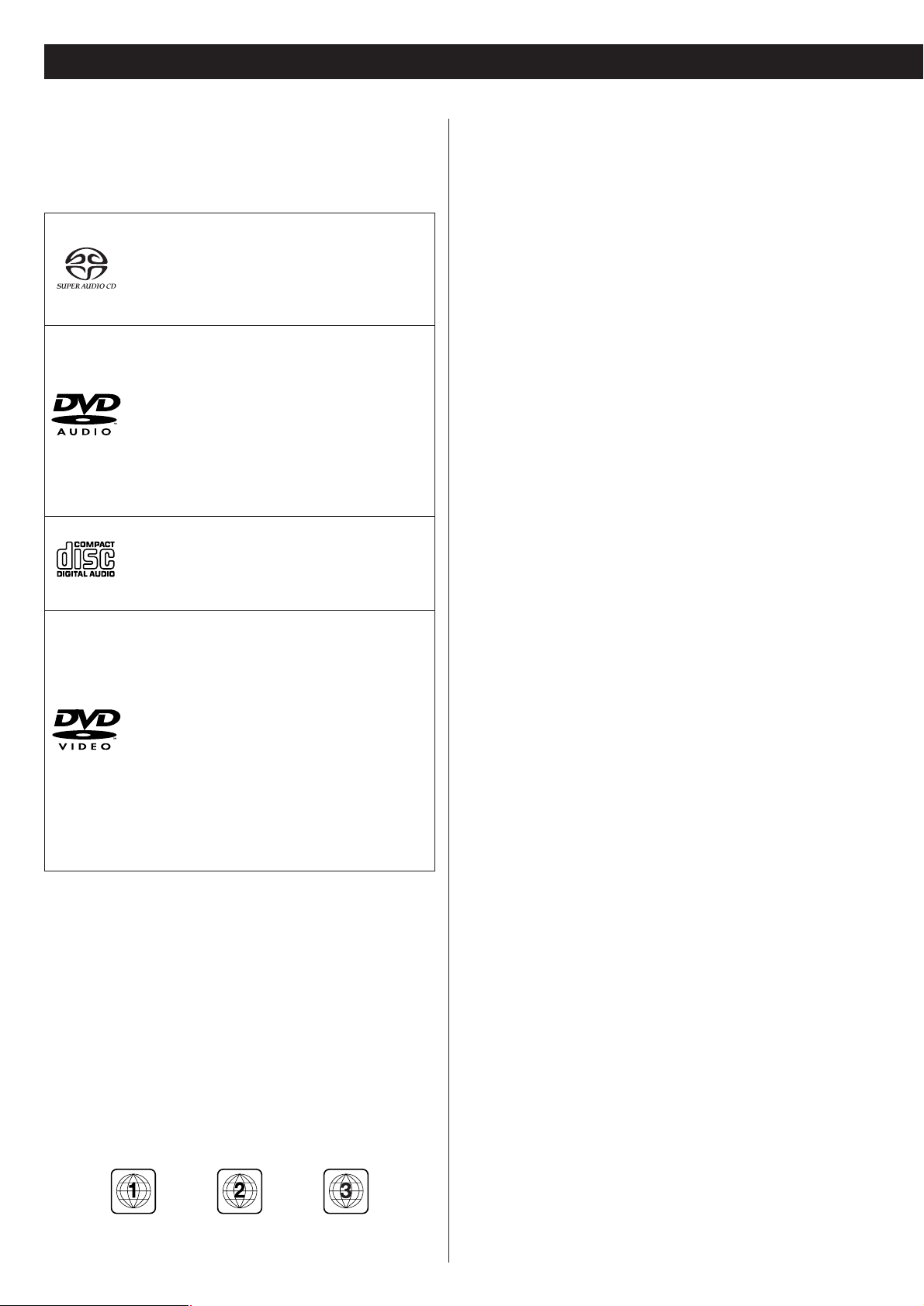
Following discs cannot be played with this
unit:
• CD-G, Data part of CD-EXTRA, PHOTO CD, CD-ROM and
DVD-ROM discs
• discs recorded in a color system other than PAL or NTSC
• illegally produced discs
• scratched or damaged discs
• discs that are dusty, soiled or marked with fingerprints
Warning:
If you attempt to play back such discs, there is a risk that sudden
loud noise can blast over the speakers at full volume and cause
damage to the speakers and your hearing.
Copy-protected discs, DualDiscs and other discs that do not
conform to the CD standard may not play back correctly in this
player. If you use such discs in this unit, TEAC ESOTERIC
COMPANY cannot be responsible for any consequences or
guarantee the quality of reproduction. If you experience
problems with such non-standard discs, you should contact the
producers of the disc.
6
Type of discs that can be played on this
system
This unit can playback discs bearing any of the following logos:
Region Number of DVD Video discs:
DVD players and discs are designed with region numbers that
dictate the regions in which a disc can be played. If the region
number on the disc you want to play does not match the region
number of your DVD player, you will not be able to play the disc.
The region number is printed on the rear panel of this unit.
U.S.A./Canada model Europe model Korea model
About DVD-RW
<
DVD-RW discs that were recorded with copy-once only
permission cannot be played.
< When playing a DVD-RW disc that was edited on a DVD
recorder, the screen may momentarily black out at the edited
point.
<
When playing a DVD-RW disc that was edited on a DVD
recorder, you may see scenes from just before the edited
point.
About CD-R/CD-RW
CD-R/RW discs recorded in Audio CD format and finalized
correctly are playable. But depending on the quality of the
disc and/or the condition of the recording, some CD-R & CDRW discs may not be playable.
Caution:
<
If you record a disc using a personal computer, even if it is
recorded in a compatible format, there are cases in which it
may not play because of the settings of the application
software used to create the disc. (Check with the software
publisher for more detailed information.)
<
Unfinalized CD-R/CD-RW/DVD-R/RW discs cannot be played.
Discs
Super Audio CD:
• Single layer, dual layer or Hybrid layer
• 12cm (4.7”) or 8cm (3.15”) discs
• Digital audio (DSD)
Super Audio CDs are divided into tracks.
DVD Audio:
• Single sided discs
• Single layer or dual layer discs
• Linear or packed PCM digital audio
• Some discs may contain MPEG-2 video, and
Dolby Digital, DTS or MPEG digital audio.
Discs are generally divided into one or more
groups. Groups may be further subdivided into
tracks.
Audio CD:
• 12cm (4.7”) or 8cm (3.15”) discs
• Linear PCM digital audio
Audio CDs are divided into tracks.
DVD Video (audio playback only*):
• Single-sided or double-sided discs
• Single layer or dual layer discs
• Dolby Digital, DTS, MPEG or Linear PCM
digital audio
• MPEG-2 digital video
• This unit can play DVD-R discs recorded in
DVD video format.
• This unit can play DVD-RW discs recorded in
DVD video format or DVD video recording
format.
Discs are generally divided into one or more titles.
Titles may be further subdivided into chapters.
*: As the SA-60 has no video output terminals, you cannot see
an on-screen menu of a DVD video disc.
Playback of some DVD video discs may be difficult depending
on DVD authoring.
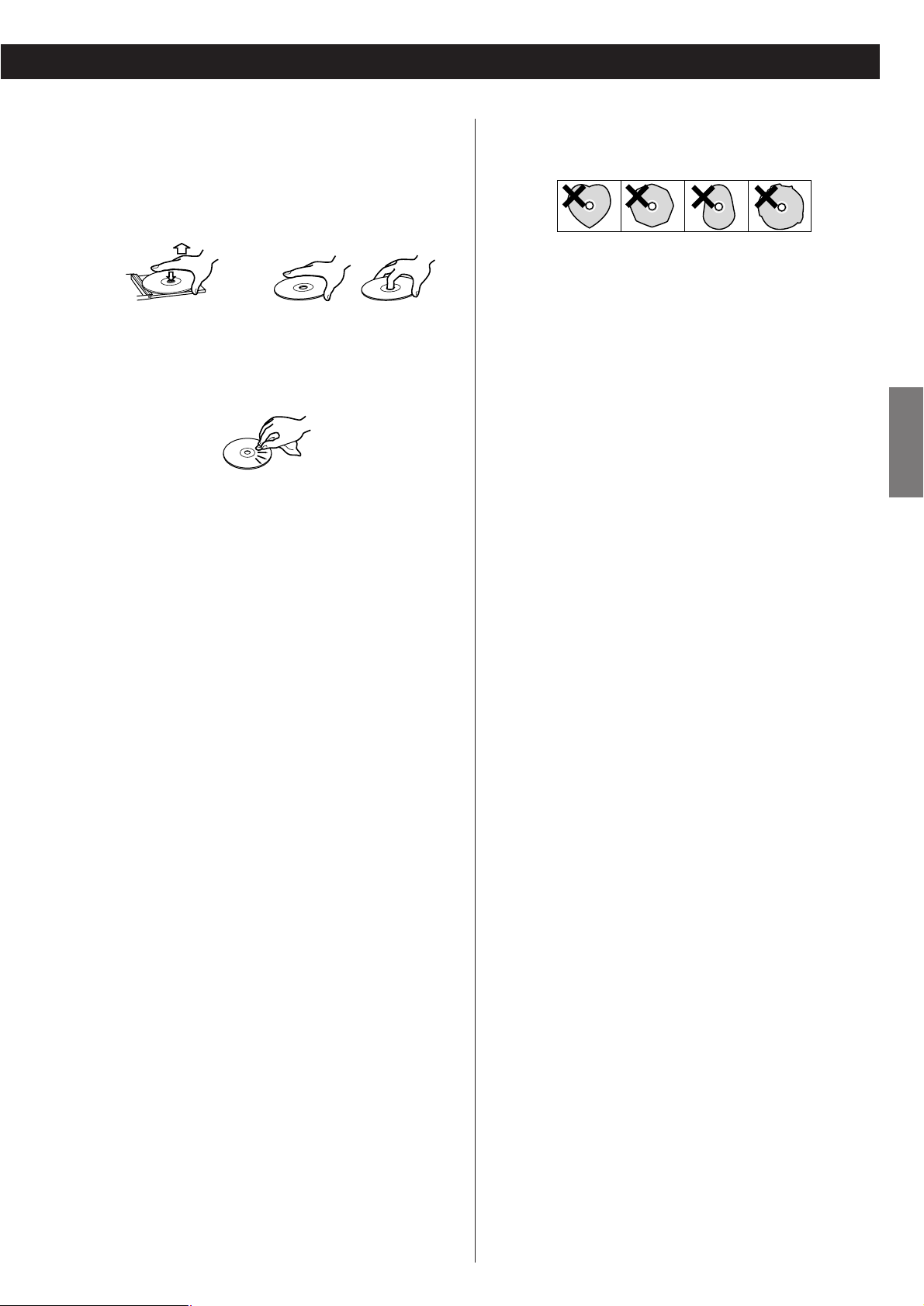
7
ENGLISH
How to remove the disc How to hold the disc
<
Always place the disc on the disc tray with the label side up.
(Compact discs can be played or recorded only on one side.)
< To remove a disc from its storage case, press down on the
center of the case and lift the disc out, holding it carefully by
the edges.
<
Should the disc become dirty, wipe the surface radially (from
the center hole outward towards the outer edge) with a soft,
dry cloth:
<
Never use such chemicals as record sprays, antistatic sprays or
fluid, benzine or thinner to clean the discs. Such chemicals
will do irreparable damage to the disc’s plastic surface.
<
Discs should be returned to their cases after use to avoid dust
and scratches that could cause the laser pickup to “skip.”
< Do not expose discs to direct sunlight or high humidity and
temperature for extended periods. Long exposure to high
temperatures will warp the disc.
<
Do not play any disc that is warped, deformed or damaged.
Playing such discs may cause irreparable harm to the playing
mechanisms.
<
CD-R and CD-RW discs are more sensitive to the effects of
heat and ultraviolet rays than ordinary CDs. It is important
that they are not stored in a location where direct sunlight
will fall on them, and which is away from sources of heat
such as radiators or heat-generating electrical devices.
<
Printable discs aren’t recommended, as the label side might
be sticky and damage the unit.
< Do not stick papers or protective sheets on the discs and do
not use any protective coating spray.
< Use a soft oil-based felt-tipped pen to write the information
on the label side. Never use a ball-point or hard-tipped pen,
as this may cause damage to the recorded side.
<
Never use a stabilizer. Using commercially available CD
stabilizers with this unit will damage the mechanisms and
cause them to malfunction.
< Do not use irregular shape doscss (octagonal, heart shaped,
business card size, etc.). Discs of this sort can damage the
unit:
<
If you are in any doubt as to the care and handling of a disc,
read the precautions supplied with the disc, or contact the
disc manufacturer directly.
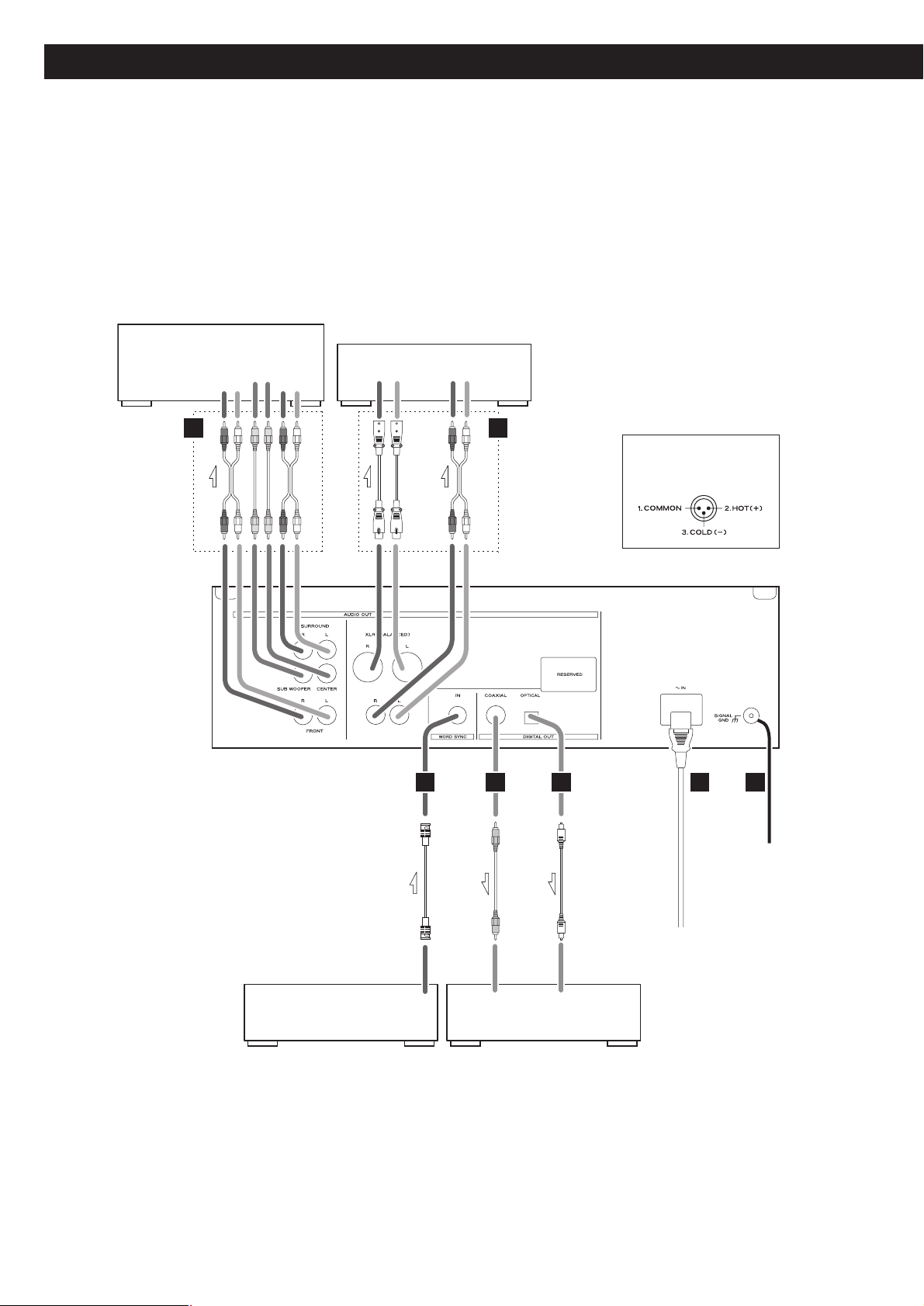
8
Connections
CAUTION:
<
Switch off the power to all equipment before making connections.
<
Read the instructions of each component you intend to use with this unit.
<
Be sure to insert each plug securely. To prevent hum and noise, avoid bundling the
signal interconnection cables together with the AC power cord or speaker cables.
RCA coaxial cable
optical digital cable
Stereo amplifier
Decoder-equipped amplifier or
digital audio device
(CD recorder, MD deck, etc.)
Surround amplifier
Balanced XLR pin
assignment
RCA cable
XLR cable
BNC coaxial cable
Master clock generator
(G-0s, AZ-1, etc.)
Supplied power cord
Wall socket
5.1ch
FRONT
AUDIO IN
RL RL
SUBWOOFER
SURROUND
CENTER
AUDIO IN
LRL
R
AB
WORD SYNC OUT
CD F EC
DIGITAL IN
(COAXIAL)
DIGITAL IN
(OPTICAL)
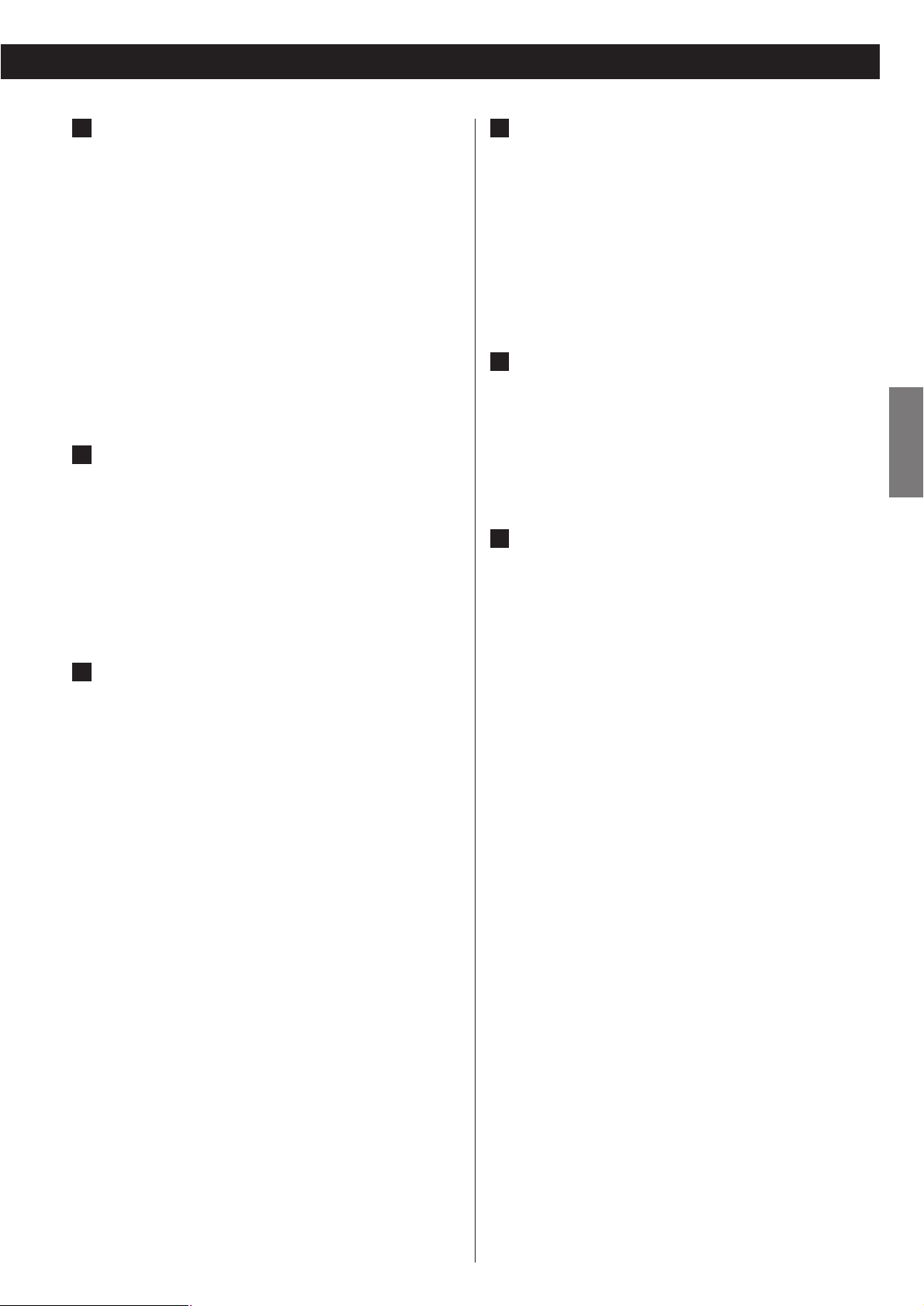
9
ENGLISH
2 channel analog audio output terminals
Connect either the XLR or RCA (pin) terminals to analog
audio inputs of a stereo amplifier using commercially
available XLR or RCA audio cables.
Make sure to connect:
white plug q
white jack (L: left channel)
red plug q
red jack (R: right channel)
<
When using these terminals, set “Analog Output” to “2 ch”
to downmix the multi-channel material to two channels.
Note that if “Analog Output” is set to “Multi ch”, only the
front L/R sound of the multi-channel material will be output
from these terminals.
5.1 channel analog audio output
terminals
Connect the FRONT, SURROUND, CENTER and SUB
WOOFER terminals to a surround amplifier using
commercially available RCA audio cables.
<
When using these terminals, set “Analog Output” to “Multi
ch” to enjoy surround sound.
Digital audio output terminals
Digital audio from DVD-Video, DVD-Audio (2ch only) and
CD is output from these terminals.
The unit may be connected using either coaxial or optical
(TOS) commercially available cables to amplifiers including a
decoder, or to digital audio devices such as CD recorders,
etc.
COAXIAL: Use RCA (pin) digital audio cable
OPTICAL: Use optical digital audio cable (TOS)
<
The optical terminal is covered by a shutter. Make sure that
the cable is firmly inserted, but do not force the cable when
connecting it or removing it, in order not to cause damage
to the unit.
<
When using these terminals, set the Digital Output setting
to “ON” (see page 23).
< This terminal cannot output the digital audio from a Super
Audio CD.
< This terminal cannot output the digital surround audio from
a DVD-Audio disc.
< DVD-Audio disc signals are converted where necessary from
192kHz or 176.4kHz to 96kHz/88.2kHz or 48kHz/44.1kHz.
However, there may be some occasions when digital audio
cannot be output by the unit from such a disc.
C
B
A
Word sync connector
This allows the use of an externally-generated word clock
connection, using a commercially available BNC coaxial
cable.
Devices producing such a suitable clock signal include
external D-A converters or dedicated word clock generators.
Connect the SYNC OUT (or WORD OUT) of such a device to
the unit.
SIGNAL GND connection
Use a commercially available PVC-covered cord to connect
the signal ground terminal on the unit to the amplifier signal
ground.
<
Note that this is NOT an electrical safety ground (earth).
Power cord receptacle
After all other connections have been made, insert the
supplied AC power cord into this receptacle, then connect
the other end of the power cord into the wall socket. Ensure
that your AC voltage corresponds to the voltage marked on
the rear panel of the unit. Consult a qualified electrician if
you are in doubt.
<
In order to avoid the risk of electric shock, fire, and so on,
only use the supplied power cord.
< If you are not going to use the unit for some time,
disconnect the power cord from the wall socket.
F
E
D
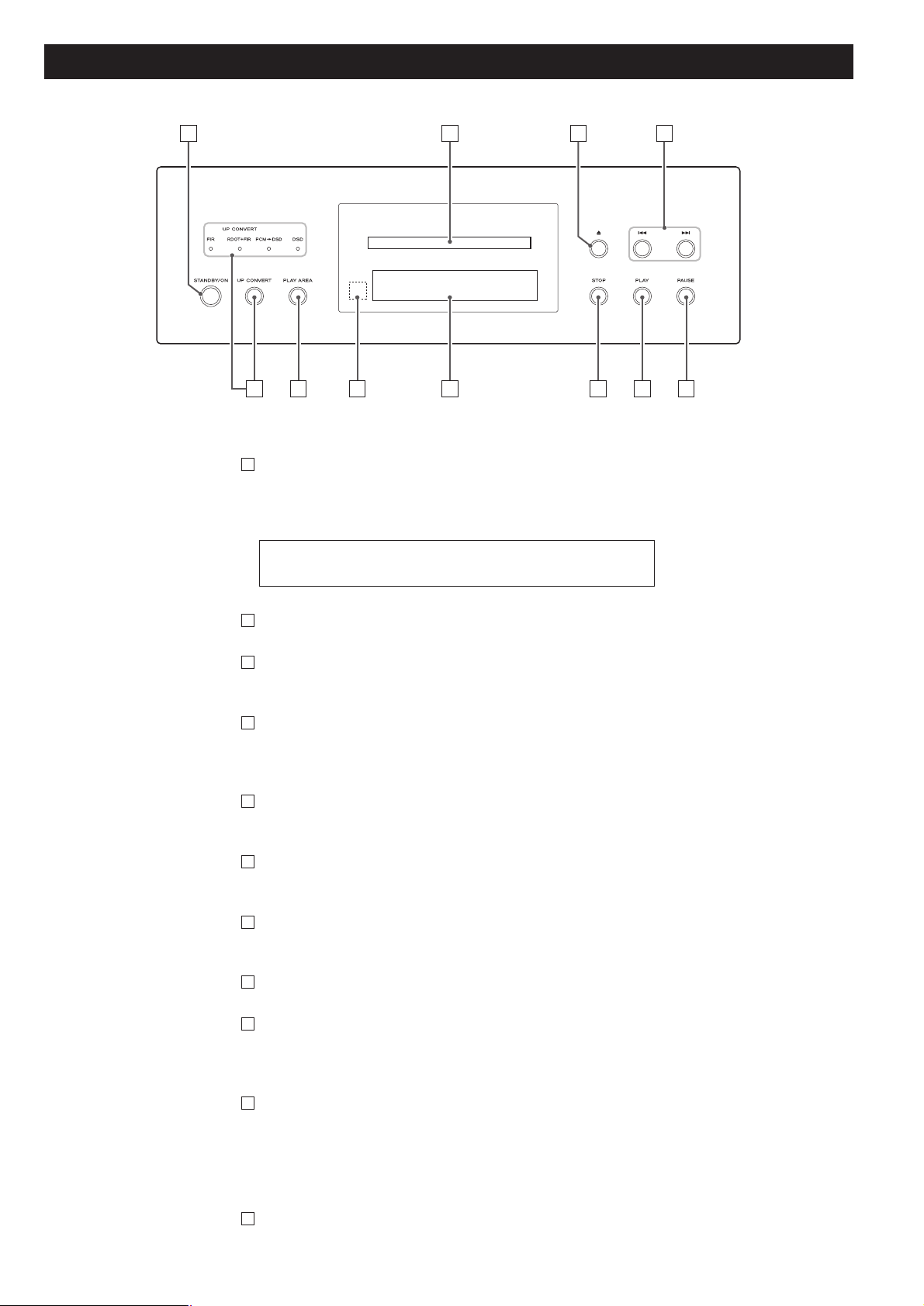
10
Front panel features
STANDBY/ON
Use this button to turn the unit on and standby.
The ring surrounding the button is red in the standby mode. It
turns blue when the unit is turned on.
Disc tray
OPEN/CLOSE
Use this to open and close the disc tray.
SKIP (.//)
Use these for skip operations. Pressing and holding these buttons
for more than a second changes the scanning speed.
PAUSE
Use this to pause playback.
PLAY
Use this to start playback.
STOP
Use this to stop playback.
Display
Remote control sensor
Receives signals from the remote control unit. Point the remote
control unit at this sensor when operating the remote control unit.
PLAY AREA
When playback is stopped, use this with DVD audio and Super
Audio CD discs to select the playback area.
Hold down this for more than two seconds to enter the setup
mode.
UP CONVERT
Use this button to convert the sampling frequency.
K
J
I
H
G
F
E
D
C
B
The equipment draws nominal non-operating power from the
AC outlet with its STANDBY/ON in the standby position.
A
A CB D
J G F EI H
K
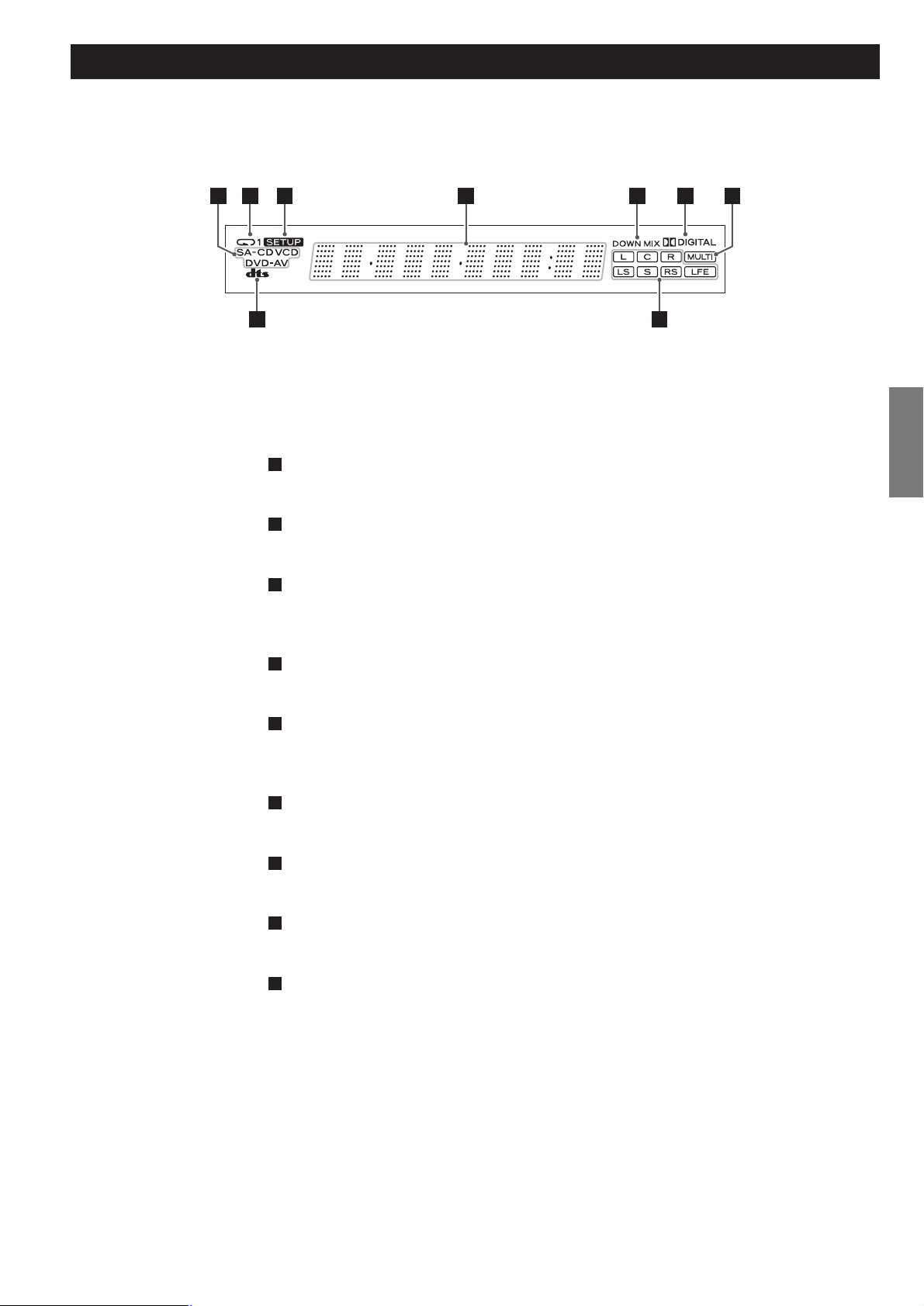
ENGLISH
11
Front panel display
Disc type indicator
Shows the type of disc currently loaded.
REPEAT indicator
Lights when repeat play is selected
SETUP indicator
Lights to show that the GUI is being displayed through the video
outputs.
Message area
Alphanumeric display to show times, titles, status messages, etc.
DOWN MIX indicator
Lights to show that a multi-channel source has been down mixed
to 2 channels.
DOLBY DIGITAL indicator
Lights to show that Dolby Digital audio is being played back.
MULTI indicator
Lights when the Analog Out setting is set to “Multi ch”.
Channel indicators
Light to show which surround channels are currently in use.
DTS indicator
Lights to show that DTS audio is being played back.
i
h
g
f
e
d
c
b
a
a
c
b
d
i
e
h
g
f
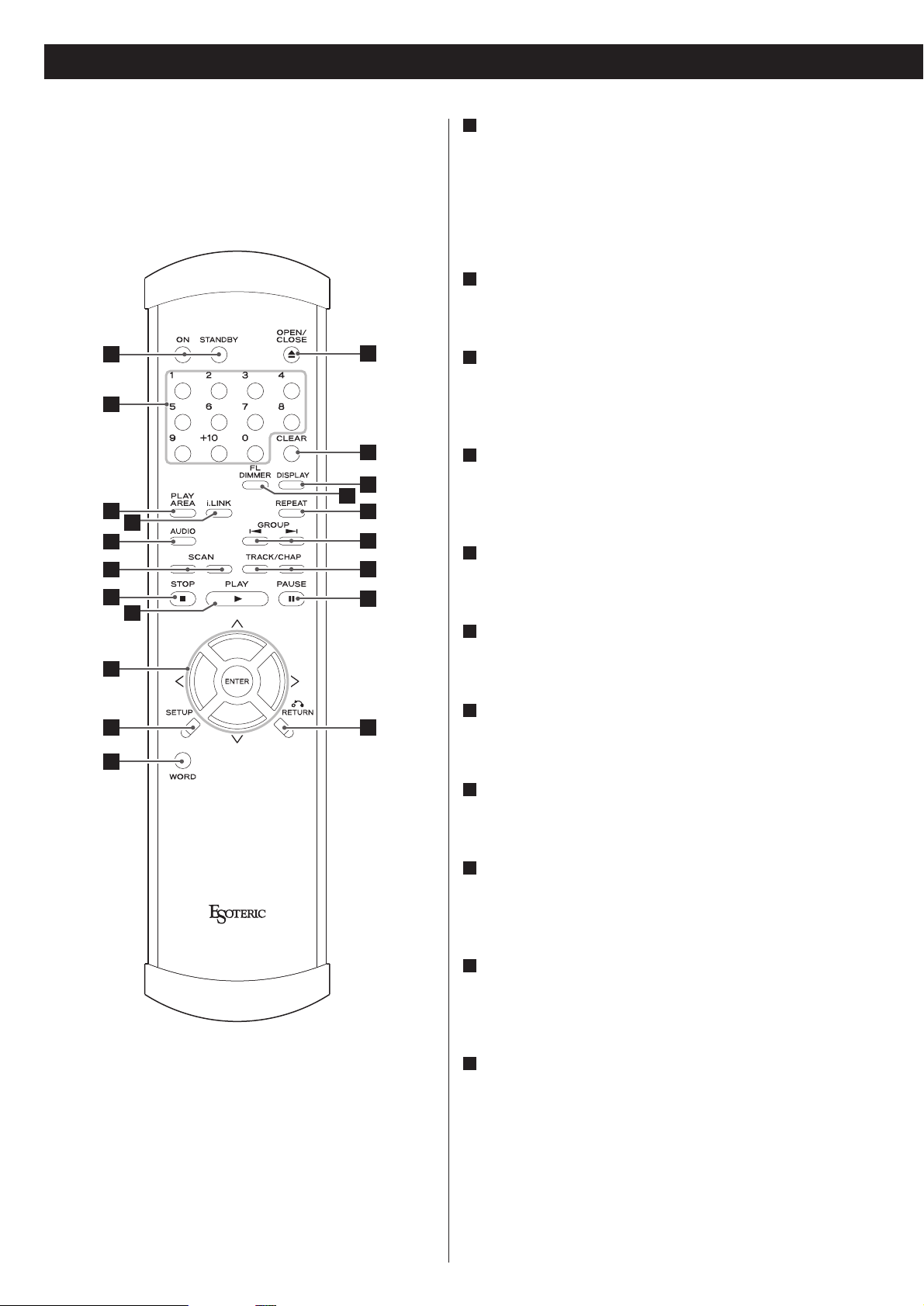
12
Understanding the remote control unit
ON/STANDBY
Use the ON button to turn the unit on. Use the STANDBY
button to turn it standby.
When you press the ON button, white buttons on the remote
control unit light for several seconds.
Number buttons
Use these for selecting tracks by number, etc.
PLAY AREA
Use this with DVD audio and Super Audio CD discs to select
the playback area.
i.LINK
This button is used for controlling i.LINK output and will
become available after a future upgrade.
AUDIO
Use this to select the audio for playback.
SCAN (m/,)
Use these for fast scanning during playback.
STOP
Use this to stop playback.
PLAY
Use this to start playback.
Cursor buttons and ENTER
Use these cursor buttons for navigation of the setup menu
and the ENTER button to confirm selections.
SETUP
Use this button to enter the setup menu where you can set
up the parameters of the unit.
WORD
Use this to turn on or off the word sync function.
When the word sync is on, the unit will synchronize with an
external word sync source.
K
J
I
H
G
F
E
D
C
B
A
A
B
C
E
F
G
K
D
O
L
M
N
P
Q
R
S
H
I
J
T
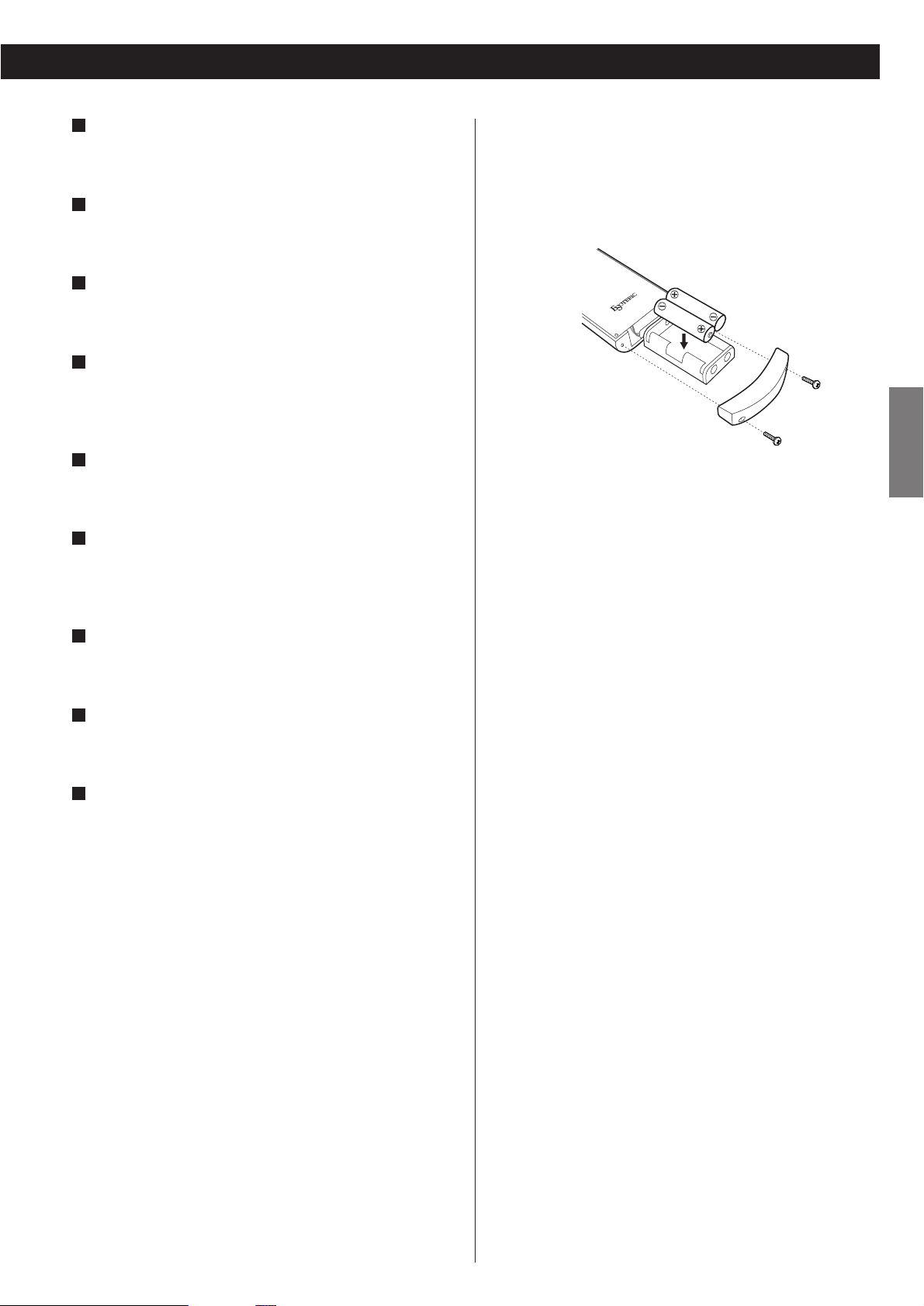
13
ENGLISH
OPEN/CLOSE
Use this button to open and close the disc tray.
CLEAR
Use this button to clear entry errors, etc.
DISPLAY
Use this button to change the display mode.
FL DIMMER
Use this button to change the brightness of the front panel
display.
REPEAT
Use this button to set the repeat playback mode.
GROUP
Use these buttons to skip back or forward by one group or
title.
SKIP (.//)
Use these for skip operations.
PAUSE
Use this to pause playback.
RETURN
Use this button to go up a level in menu systems.
T
S
R
Q
P
O
N
M
L
Battery Replacement
If the distance required between the remote control unit and
main unit decreases, the batteries are exhausted. In this case
replace the batteries with new ones.
Precautions concerning batteries
<
Be sure to insert the batteries with correct positive “+” and
negative “_
” polarities.
<
Use batteries of the same type. Never use different types of
batteries together.
<
Rechargeable or non-rechargeable batteries can be used but
not mixed together. Refer to the precautions on their labels.
<
When the remote control unit is not to be used for a long
time (more than a month), remove the batteries from the
remote control unit to prevent them from leaking. If they
leak, wipe away the liquid inside the battery compartment
and replace the batteries with new ones.
<
Do not heat or disassemble batteries and never dispose of old
batteries by throwing them in a fire.
Notes on use
<
Point the remote control unit at the player’s remote sensor
within seven meters (23 feet) of the player. There should not
be any obstacles between the player and the remote control
unit.
<
Do not allow direct sun or other light to shine on the remote
sensor part of the player. This may cause the remote control
unit to work incorrectly.
<
Note that other units with remote controls may operate
incorrectly because of infrared light “overspill” when you
operate this remote control unit.
How to insert the batteries
Remove the cover of the remote control unit with a
screwdriver. After checking the polarity (+
/_) of two AA
batteries, insert the batteries, replace the cover and replace
the screws.
<
Take care not to pinch cables with the battery case.
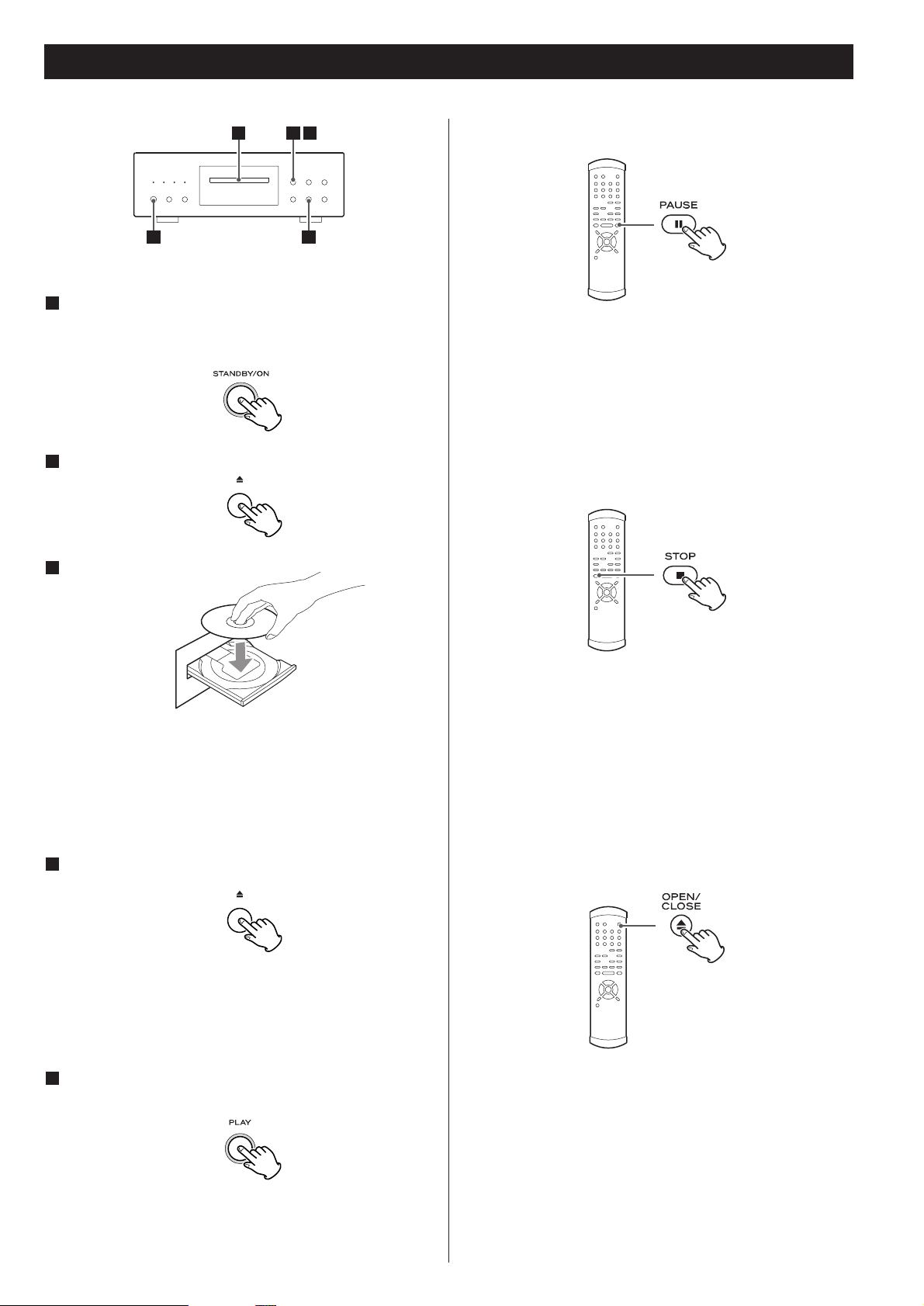
Pausing playback
Press the PAUSE button to pause audio playback.
Press PLAY or PAUSE to restart playback.
< Caution - do not leave player in the “pause” mode for
extended periods of time. Damage to the player may occur.
Stopping playback
During playback, press the STOP button to stop playback.
<
When the STOP button is pressed with a video DVD, playback
is stopped, and the display shows “RESUME”. Pressing PLAY
continues playback.
Pressing any of the following buttons cancels resume mode:
STOP in the stop mode, OPEN/CLOSE
Pressing OPEN/CLOSE opens the tray if it is closed, and closes
it if it is open. When the tray is opened during playback, it
may take a few seconds before the disc is “unloaded” and
the tray opens.
14
Playback
Press the OPEN/CLOSE button (L) to open the tray.
2
Insert the disc label side up.
<
In the case of double-sided discs, the side to be played should
be face down.
<
Make sure the disc is centered in the tray in order to avoid
any malfunction or jamming of the tray or damage to the
disc.
Press the OPEN/CLOSE button (L) again to close the
tray.
4
3
The tray will close. Take care that you don’t catch your fingers
in the tray.
The unit reads the disc (this may take a little time).
Some discs may automatically start playback.
Press the PLAY button to start playback if playback has
not started automatically.
5
As the SA-60 has no video output terminals, you cannot see
an on-screen menu of a DVD video disc.
Playback of some DVD video discs may be difficult depending
on DVD authoring.
Press the STANDBY/ON button to turn the unit on.
The ring surrounding the button is red in the standby mode. It
turns blue when the unit is turned on.
1
Opening and closing the tray
3 2 4
1 5
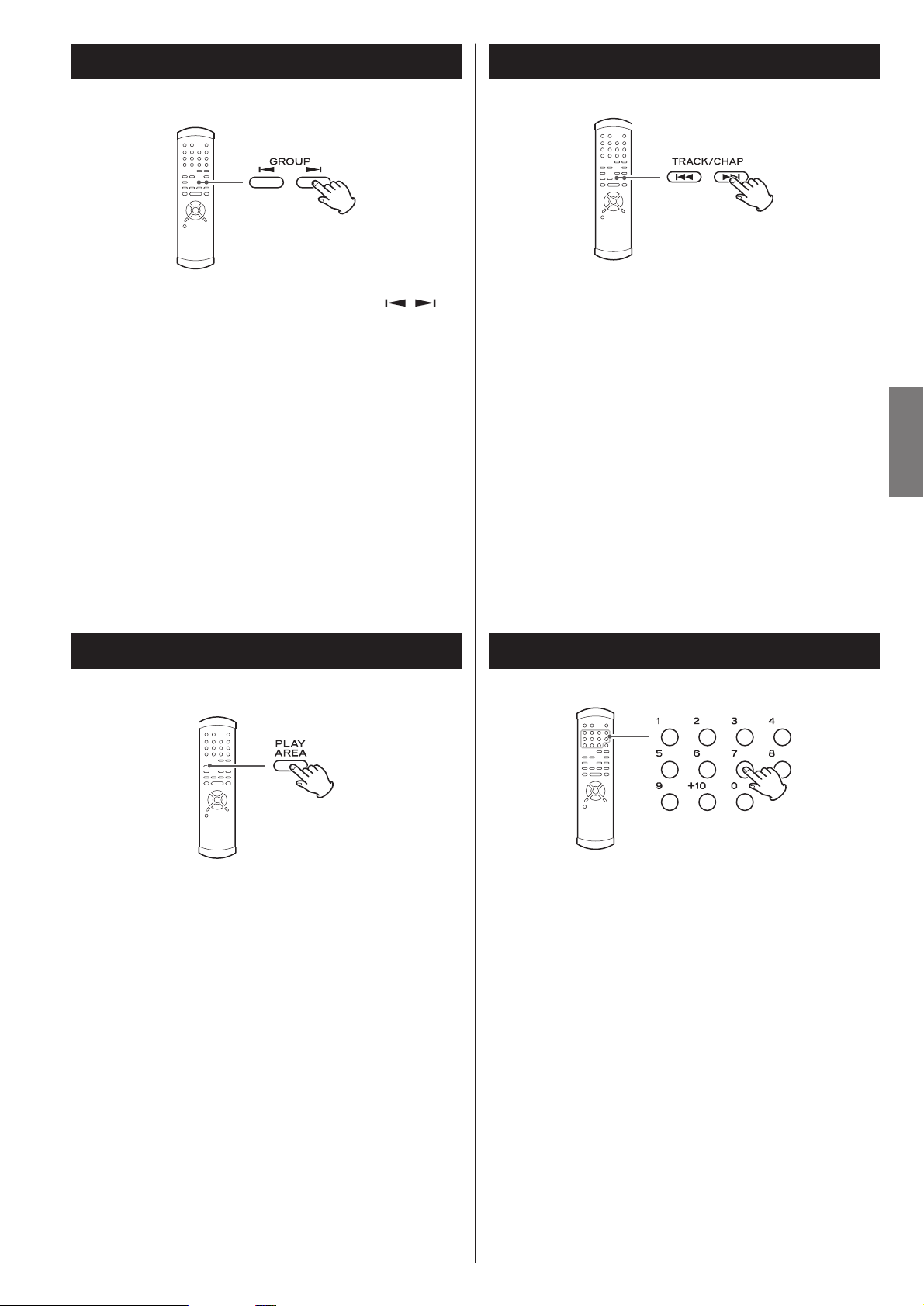
15
ENGLISH
There are two types of Super Audio CDs, regular ones that
contain 2-channel stereo and multi-channel stereo and hybrid
discs (two-layer discs) that contain Super Audio CD and
regular CD data.
Additionally, some DVD audio discs have DVD video areas.
When a hybrid Super Audio CD or a DVD audio disc is loaded
and when the playback is stopped, press the PLAY AREA
button to select a playback area.
<
The contents accessible as DVD audio and DVD video from
the same DVD disc may differ.
Selecting the playback area Selecting a track
Use the number button to select tracks for playback. Use the
+10 button to enter the first digit of numbers greater than 9
(repeated presses show 1-, 2-, 3- etc.) and the single digit
buttons (0 through 9) for the second digit, or single-digit
track numbers.
Selecting groups and titles
Use the remote control unit’s GROUP buttons ( / )
to
change titles and groups on DVD media.
If pressed during playback, these buttons start playback at the
selected group/title. If pressed during pause or stop mode,
playback is paused at the start of the selected group/title.
Note that some discs may start playback when a group or title
is selected, regardless of the pause or stop status.
Skipping playback
Press the SKIP button (. or /) repeatedly until the
desired chapter or track is found. The selected chapter or
track will be played from the beginning.
<
If the . button is pressed once during playback, playback
returns to the start of the current track or chapter. If it is
pressed within one second from the start of the track,
playback returns to the start of the previous track or chapter
(so pressing the button twice in quick succession will skip
back two tracks, etc.).
<
If tracks or chapters are skipped while playback is paused or
stopped, playback is paused at the start of the selected track
or chapter.
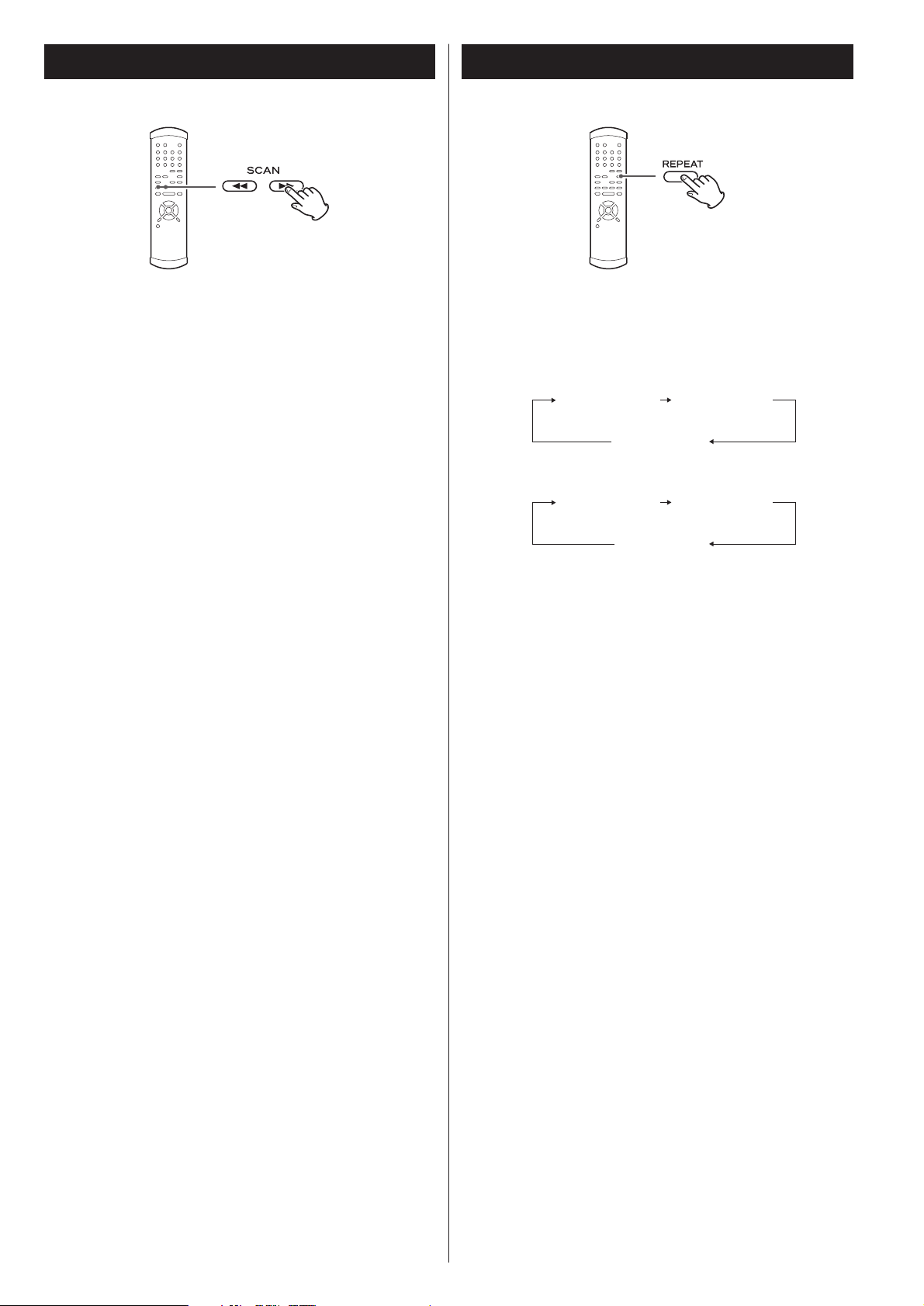
Fast scanning
When playing back, use the SCAN button (m or ,) to
move backwards and forwards (sound is muted for DVD video
discs). Press PLAY to restart playback at normal speed at the
desired location.
Repeated presses of the SCAN buttons changes the scanning
speeds. There are three speeds:
Fast (1) q
Fast (2) q Fast (3) q Play (normal speed)
< You can also use the SKIP buttons of the main unit. To start
scanning (or to change the scanning speed), press and hold
the SKIP button for more than one second.
Repeat mode
< Halting playback stops the repeat mode.
<
This feature is not available for all discs.
Track repeat
When this is selected, the currently selected track repeats. If
another track is selected during repeat playback, the newlyselected track repeats.
Group and disc repeat
The current title/group or disc repeats. In the case of a DVD,
the current title/group repeats, and for other discs, the whole
contents of the disc are repeated.
Use the REPEAT button to select the repeat mode for
playback. Repeated presses of the REPEAT button cycle
between the following options:
16
CD/Super Audio CD
REPEAT TRK
(track repeat)
REPEAT OFF
(no repeat)
DVD audio
REPEAT TRK
(track repeat)
REPEAT OFF
(no repeat)
REPEAT DSC
(whole disc repeat)
REPEAT GRP
(group repeat)
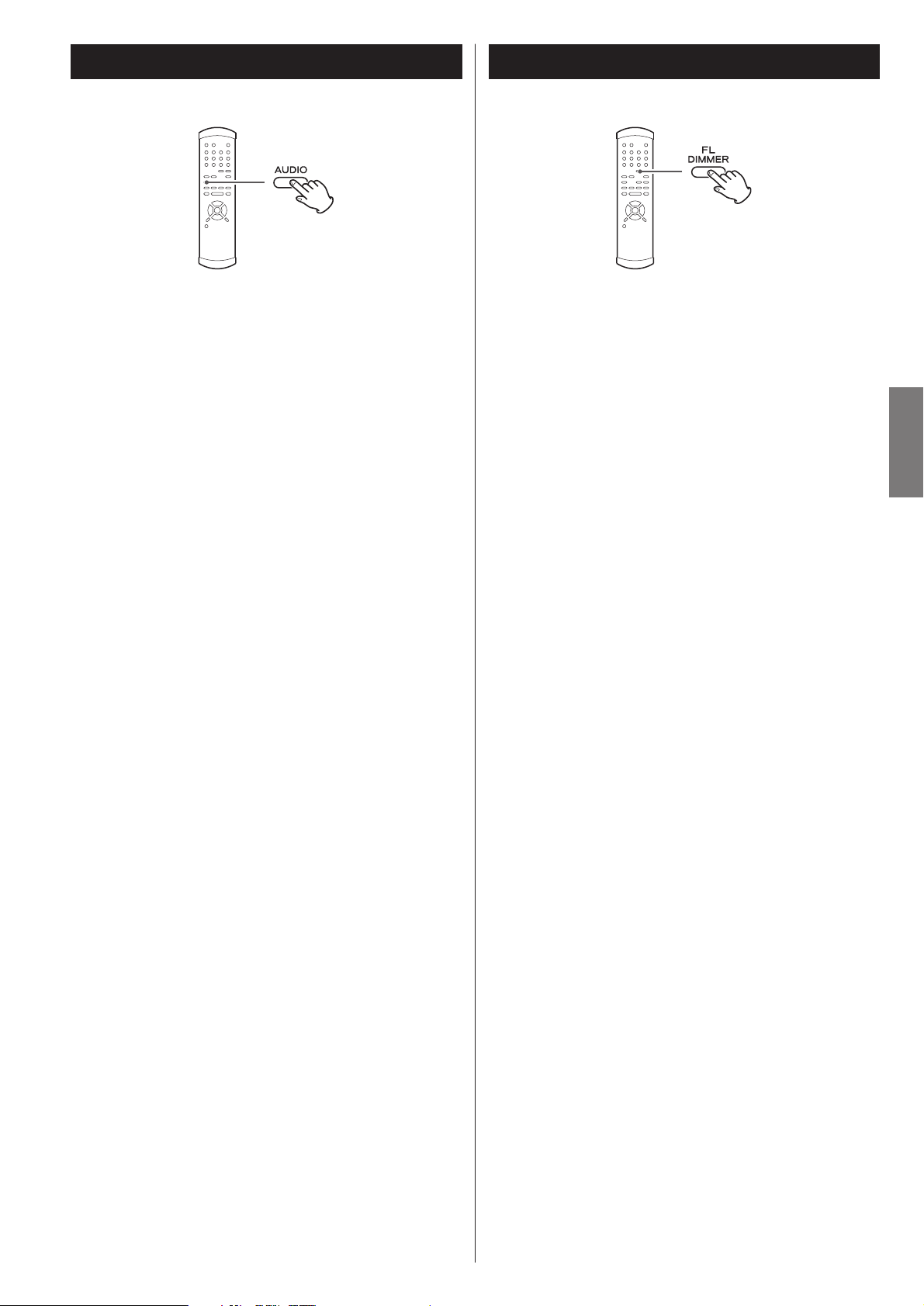
17
ENGLISH
Display dimming
The display on the main unit can be dimmed to suit the
environment in which you listen to music or watch video.
Use the FL DIMMER button to cycle between these
settings.
FL Dimmer3:
Full brightness
FL Dimmer2:
Medium brightness
FL Dimmer1:
Minimum brightness
OFF:
The display and indicators are off.
FL DIMauto (FL Dimmer Auto):
The display and indicators are off during playback. They turn
on with the minimum brightness in the stop mode.
<
Note that the OFF setting is not memorized when the power
is turned off. When the unit is switched off with the display
off, and then turned on again, the display is reset to the
minimum brightness (FL Dimmer1).
<
In OFF mode and FL DIMauto mode, when you press a button
such as PAUSE, the illuminations turn temporarily on.
Selecting audio
Many DVD discs include audio in different languages, as well
as stereo and multi-channel surround versions of the
soundtrack.
Pressing the AUDIO button changes between the
different audio tracks available.
< This function is not available for audio CDs or Super Audio
CDs.
< Playback might be momentarily interrupted when the audio is
changed.
< Some discs cannot have their audio changed in the way
described here, as well as some discs which only have one
audio stream.
<
Some DVD audio discs have two, or more, audio groups. In
this case, select the audio group using the GROUP button.
