Page 1
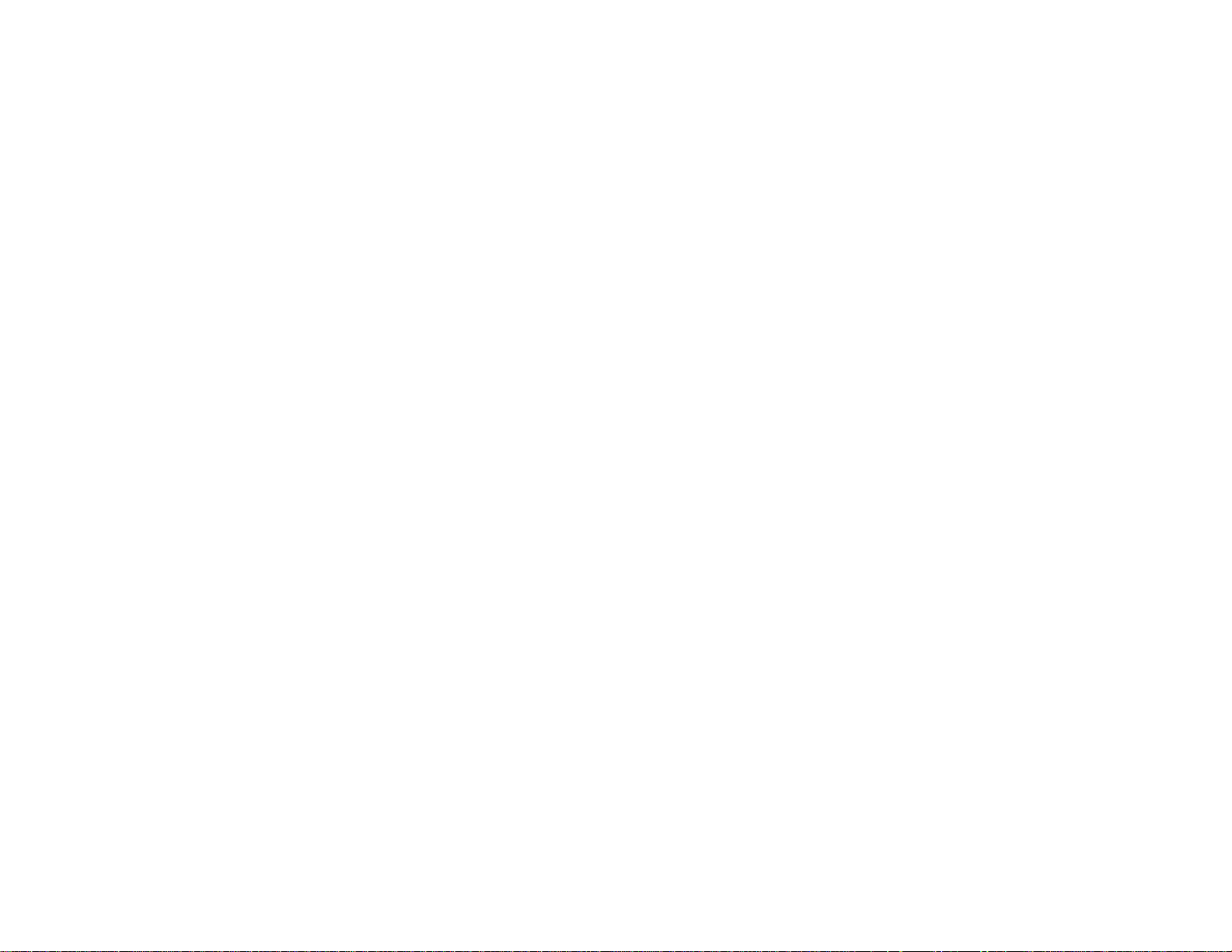
XP-310 User's Guide
Page 2
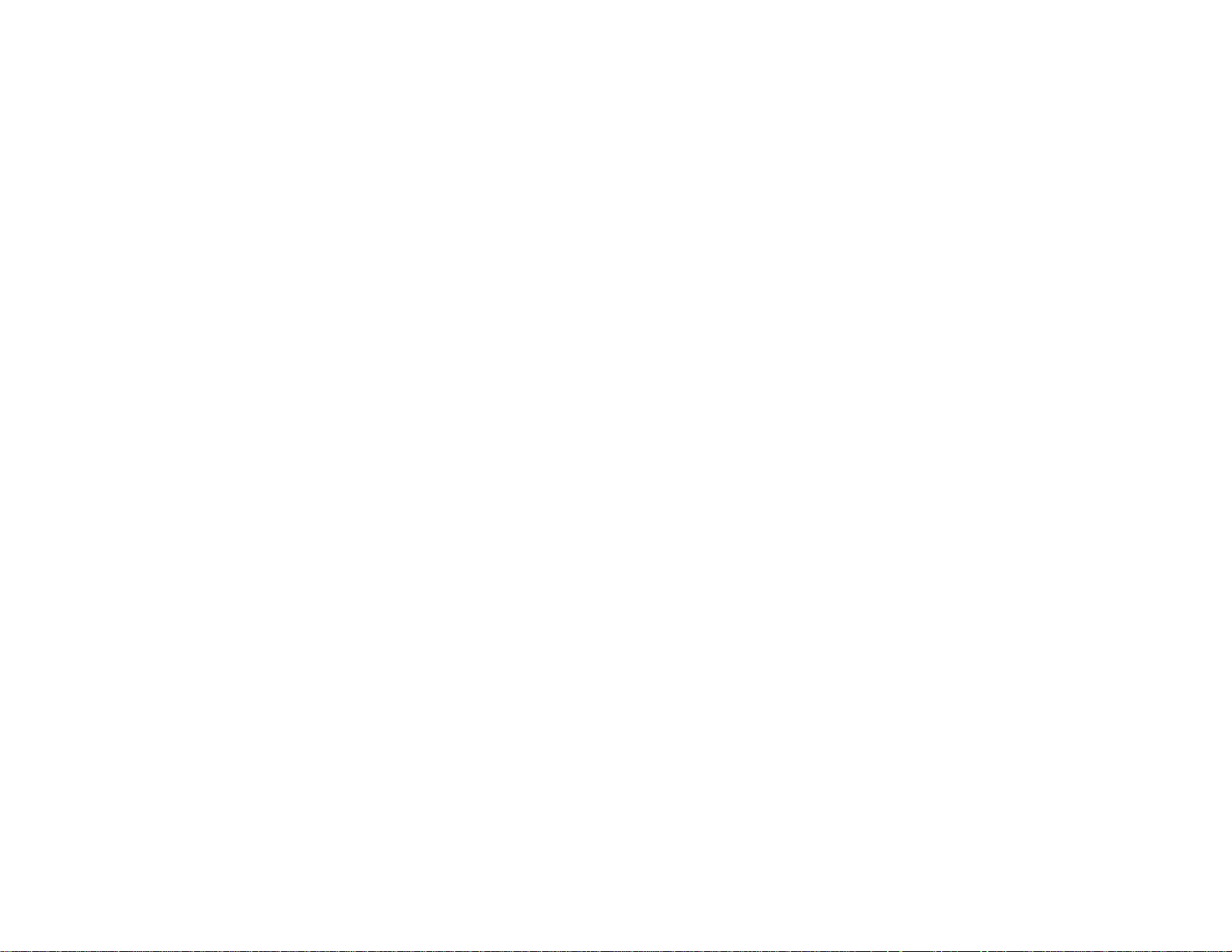
Page 3
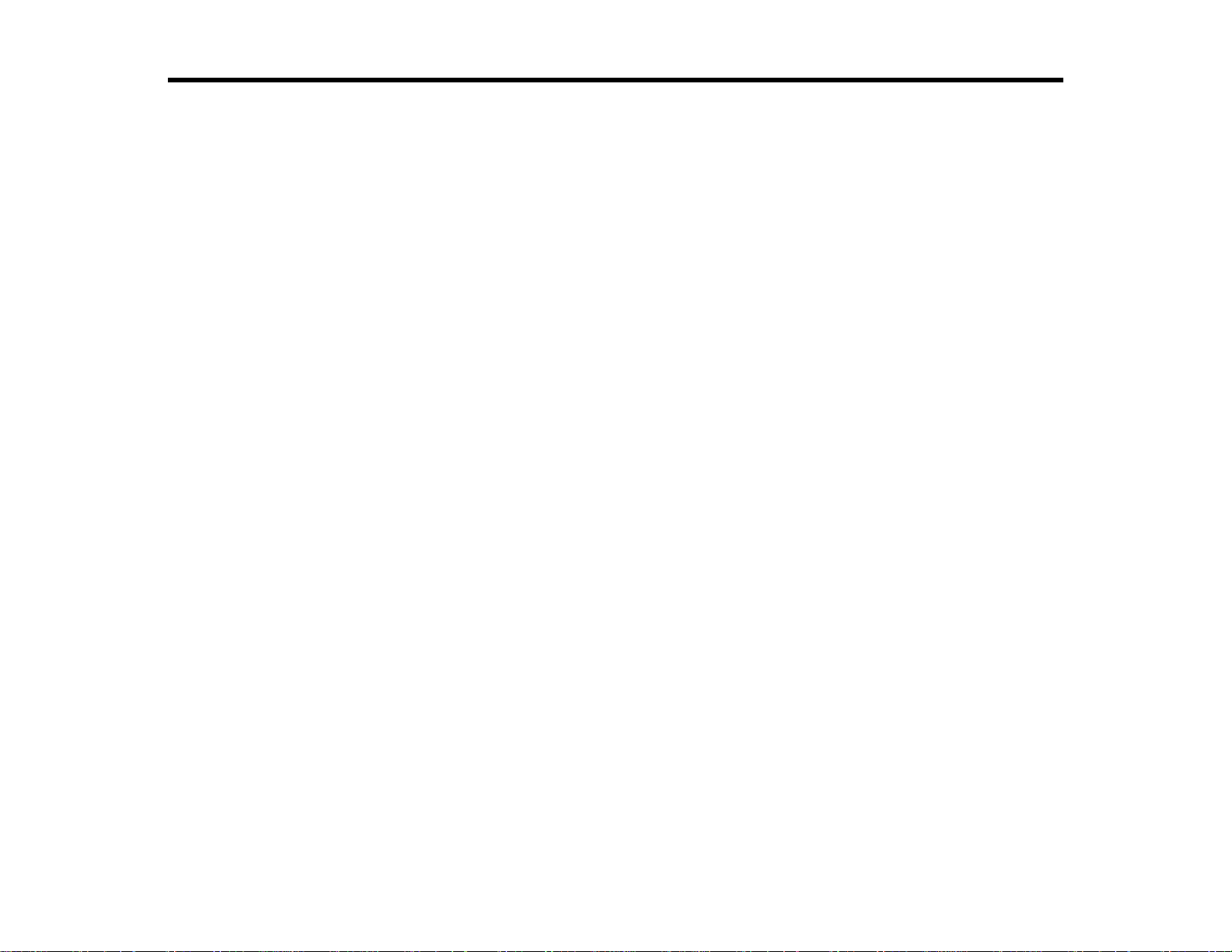
Contents
XP-310 User's Guide.................................................................................................................................. 11
Product Basics .......................................................................................................................................... 12
Setting Up the Control Panel.............................................................................................................. 12
Control Panel Buttons and Lights.................................................................................................. 12
Adjusting Control Panel Position ................................................................................................... 13
Changing LCD Screen Language.................................................................................................. 13
Product Parts Locations..................................................................................................................... 14
Product Parts - Top........................................................................................................................ 15
Product Parts - Inside.................................................................................................................... 17
Product Parts - Back...................................................................................................................... 18
The Power Off Timer.......................................................................................................................... 18
Changing the Power Off Timer Setting From the Control Panel .................................................... 18
Changing the Power Off Timer Setting - Windows......................................................................... 19
Changing the Power Off Timer Setting - Mac OS X....................................................................... 20
Epson Connect Solutions for Smartphones, Tablets, and More......................................................... 21
Using Epson Email Print ............................................................................................................... 22
Using the Epson iPrint Mobile App ................................................................................................ 22
Using Google Cloud Print................................................................................................................... 22
Using AirPrint .................................................................................................................................... 23
Wi-Fi Networking....................................................................................................................................... 25
Wi-Fi Infrastructure Mode Setup......................................................................................................... 25
Selecting Wireless Network Settings From the Control Panel ....................................................... 26
Wi-Fi Direct Mode Setup .................................................................................................................... 28
Enabling Wi-Fi Direct Mode........................................................................................................... 29
Wi-Fi Protected Setup (WPS)............................................................................................................. 31
Using WPS to Connect to a Network............................................................................................. 31
Printing a Network Status Sheet......................................................................................................... 32
Changing or Updating Network Connections ..................................................................................... 34
Accessing the Web Config Utility................................................................................................... 34
Changing a USB Connection to a Wi-Fi Connection...................................................................... 34
3
Page 4
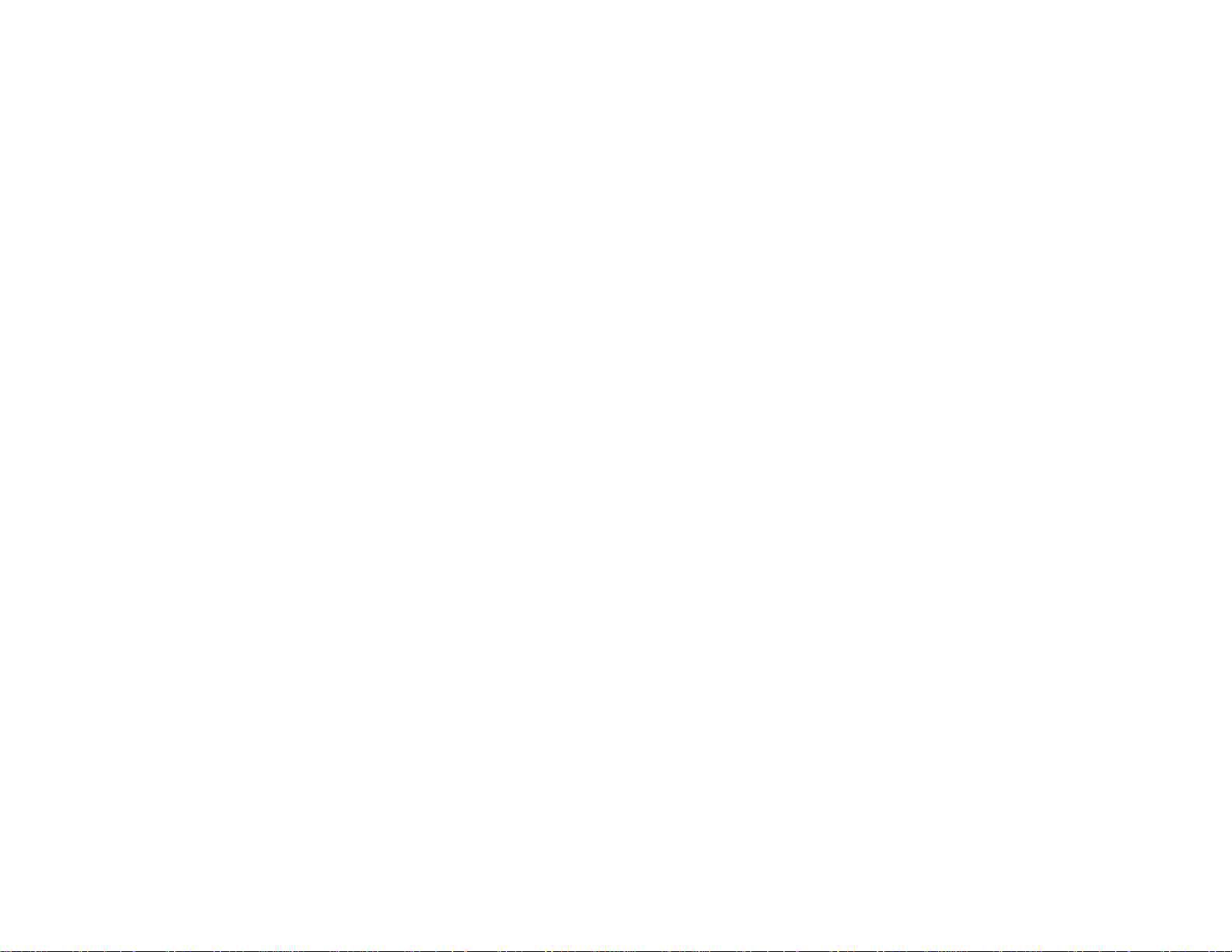
Connecting to a New Wi-Fi Router ................................................................................................ 35
Disabling Wi-Fi Features............................................................................................................... 35
Loading Paper ........................................................................................................................................... 37
Loading Paper for Documents ........................................................................................................... 37
Loading Paper for Photos .................................................................................................................. 40
Loading Envelopes ............................................................................................................................ 43
Paper Loading Capacity..................................................................................................................... 46
Available EPSON Papers................................................................................................................... 46
Borderless Paper Type Compatibility................................................................................................. 48
Paper or Media Type Settings............................................................................................................ 49
Placing Originals on the Product............................................................................................................. 50
Placing Originals on the Scanner Glass............................................................................................. 50
Copying...................................................................................................................................................... 52
Copying Documents or Photos........................................................................................................... 52
Selecting Print Settings for Copies................................................................................................ 53
Paper Type Settings - Copying................................................................................................. 54
Paper Size Settings - Copying.................................................................................................. 55
Copying Options ....................................................................................................................... 55
Printing From a Computer........................................................................................................................ 57
Printing with Windows........................................................................................................................ 57
Selecting Basic Print Settings - Windows...................................................................................... 57
Basic Print Options - Windows.................................................................................................. 60
Selecting Advanced Print Settings - Windows............................................................................... 60
Advanced Print Quality Settings - Windows.............................................................................. 62
Advanced Print Options - Windows........................................................................................... 63
Color Management Options - Windows .................................................................................... 63
Selecting Print Layout Options - Windows..................................................................................... 64
Selecting a Printing Preset - Windows........................................................................................... 66
Printing Your Document or Photo - Windows................................................................................. 67
Checking Print Status - Windows.............................................................................................. 68
Selecting Default Print Settings - Windows.................................................................................... 69
Changing the Language of the Printer Software Screens......................................................... 70
4
Page 5
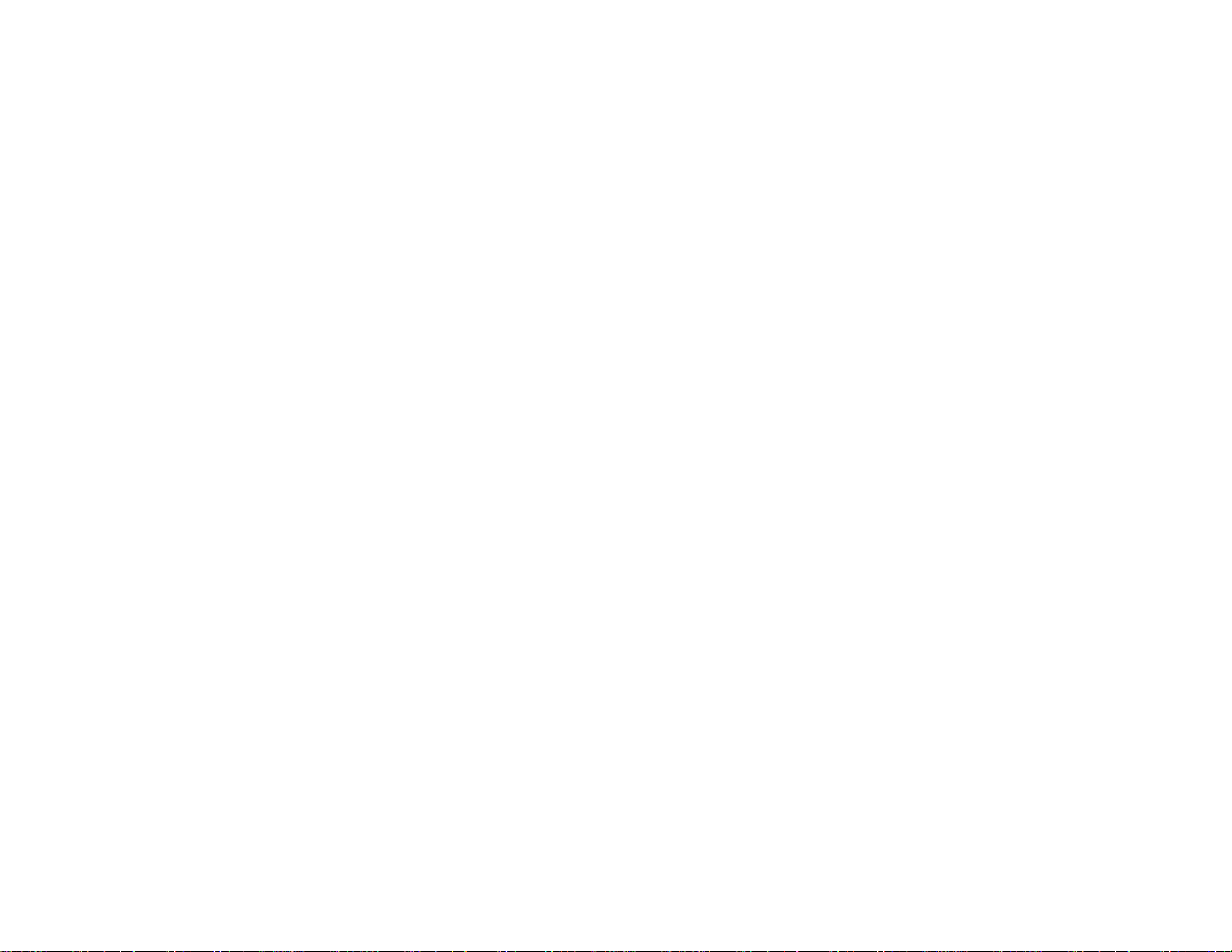
Changing Automatic Update Options ............................................................................................ 72
Printing with Mac OS X....................................................................................................................... 72
Selecting Basic Print Settings - Mac OS X..................................................................................... 73
Print Quality Settings - Mac OS X ............................................................................................. 76
Print Options - Mac OS X.......................................................................................................... 77
Selecting Page Setup Settings - Mac OS X................................................................................... 77
Selecting Print Layout Options - Mac OS X................................................................................... 78
Managing Color - Mac OS X.......................................................................................................... 79
Color Matching and Color Options - Mac OS X......................................................................... 80
Selecting Printing Preferences - Mac OS X................................................................................... 81
Printing Preferences - Mac OS X.............................................................................................. 81
Printing Your Document or Photo - Mac OS X............................................................................... 82
Checking Print Status - Mac OS X ............................................................................................ 83
Cancelling Printing Using a Product Button........................................................................................ 84
Scanning.................................................................................................................................................... 85
Starting a Scan................................................................................................................................... 85
Starting a Scan Using the Product Control Panel.......................................................................... 85
Changing Default Scan Button Settings.................................................................................... 87
Starting a Scan Using the Epson Scan Icon.................................................................................. 87
Starting a Scan from a Scanning Program..................................................................................... 89
Selecting Epson Scan Settings .......................................................................................................... 91
Scan Modes................................................................................................................................... 91
Selecting the Scan Mode............................................................................................................... 92
Scanning in Full Auto Mode........................................................................................................... 92
Available Image Adjustments - Full Auto Mode......................................................................... 95
Scanning in Home Mode ............................................................................................................... 95
Selecting a Scan Area - Home Mode........................................................................................ 98
Available Image Adjustments - Home Mode........................................................................... 101
Selecting a Scan Size - Home Mode....................................................................................... 102
Scanning in Office Mode.............................................................................................................. 104
Selecting a Scan Area - Office Mode ...................................................................................... 106
Available Image Adjustments - Office Mode ........................................................................... 108
Scanning in Professional Mode................................................................................................... 109
5
Page 6
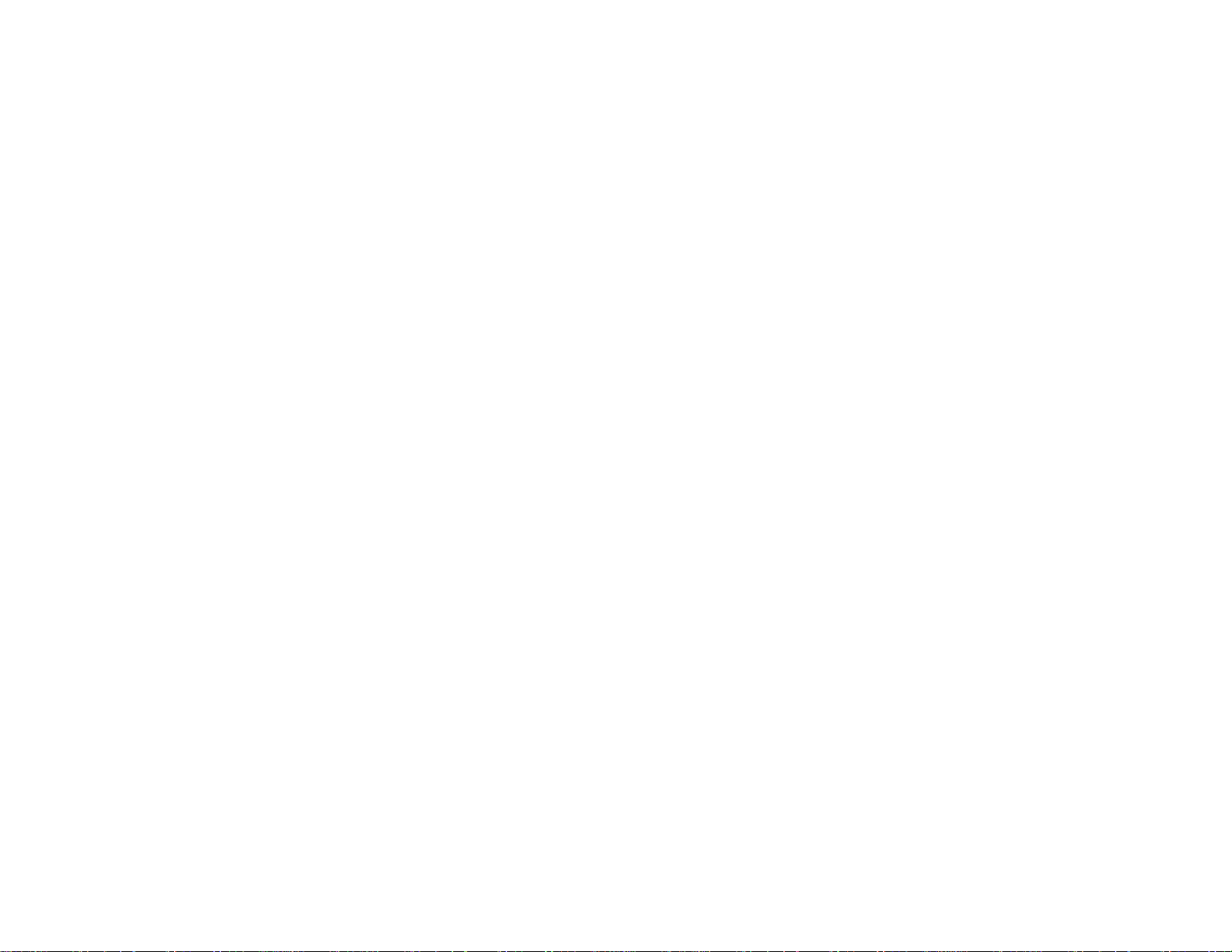
Available Image Types - Professional Mode........................................................................... 112
Selecting a Scan Area - Professional Mode............................................................................ 112
Available Image Adjustments - Professional Mode................................................................. 115
Selecting a Scan Size - Professional Mode............................................................................. 117
Image Preview Guidelines........................................................................................................... 120
Scan Resolution Guidelines ........................................................................................................ 120
Selecting Scan File Settings........................................................................................................ 121
Available Scanned File Types and Optional Settings.............................................................. 122
Scanning with Mac OS X 10.6/10.7/10.8 Using Image Capture ....................................................... 123
Available Scan Settings - Mac OS X Image Capture................................................................... 125
Scanning Special Projects................................................................................................................ 125
Scanning to a PDF File................................................................................................................ 125
Restoring Photo Colors as You Scan .......................................................................................... 128
Using Memory Cards With Your Product .............................................................................................. 130
Inserting a Memory Card.................................................................................................................. 130
Memory Card Types.................................................................................................................... 131
Memory Card File Specifications................................................................................................. 132
Removing a Memory Card........................................................................................................... 132
Printing from a Memory Card ........................................................................................................... 133
Viewing and Printing Photos........................................................................................................ 133
Viewing and Printing Individual Photos................................................................................... 133
Selecting Print Settings for Photos Displayed on the LCD Screen.......................................... 135
Print Setting Options - Photo Mode......................................................................................... 136
Transferring Photos on a Memory Card ........................................................................................... 136
Setting Up File Sharing for Photo Transfers From Your Computer.............................................. 136
Transferring Photos from a Memory Card to Your Computer ...................................................... 137
Printing Personalized Projects............................................................................................................... 138
Printing Lined Paper and Graph Paper............................................................................................. 138
Printing Personalized Note Paper .................................................................................................... 140
Printing Calendar Pages .................................................................................................................. 141
Replacing Ink Cartridges........................................................................................................................ 144
Check Cartridge Status.................................................................................................................... 144
Checking Cartridge Status on the LCD Screen............................................................................ 144
6
Page 7
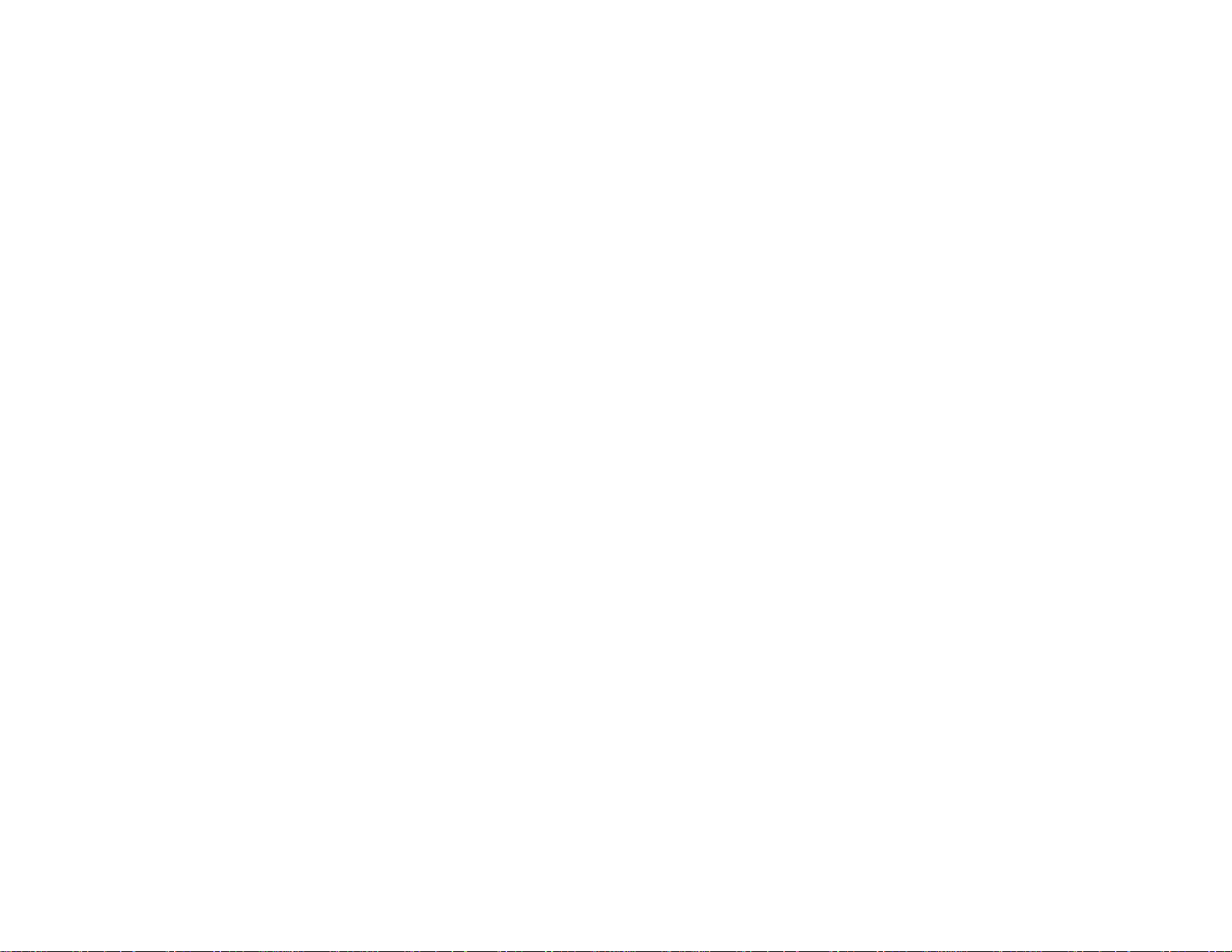
Checking Cartridge Status with Windows.................................................................................... 146
Checking Cartridge Status with Mac OS X .................................................................................. 148
Purchase Epson Ink Cartridges........................................................................................................ 150
Ink Cartridge Part Numbers......................................................................................................... 150
Removing and Installing Ink Cartridges............................................................................................ 151
Replacing Ink Cartridges Using a Computer Utility........................................................................... 156
Printing With Black Ink and Expended Color Cartridges................................................................... 157
Printing With Expended Color Cartridges - Windows................................................................... 158
Printing With Expended Color Cartridges - Mac OS X................................................................. 158
Conserving Low Black Ink with Windows ......................................................................................... 160
Adjusting Print Quality............................................................................................................................ 161
Print Head Maintenance................................................................................................................... 161
Print Head Nozzle Check............................................................................................................. 161
Checking the Nozzles Using the Product Control Panel ......................................................... 161
Checking the Nozzles Using a Computer Utility...................................................................... 164
Print Head Cleaning .................................................................................................................... 165
Cleaning the Print Head Using the Product Control Panel...................................................... 166
Cleaning the Print Head Using a Computer Utility................................................................... 167
Print Head Alignment ....................................................................................................................... 169
Aligning the Print Head Using the Product Control Panel............................................................ 170
Aligning the Print Head Using a Computer Utility......................................................................... 172
Cleaning the Paper Path .................................................................................................................. 173
Cleaning and Transporting Your Product ............................................................................................. 175
Cleaning Your Product..................................................................................................................... 175
Transporting Your Product............................................................................................................... 175
Solving Problems.................................................................................................................................... 178
Checking for Software Updates........................................................................................................ 178
Product Status Messages ................................................................................................................ 179
Running a Product Check ................................................................................................................ 180
Resetting Control Panel Defaults ..................................................................................................... 182
Solving Setup Problems................................................................................................................... 183
Noise After Ink Installation........................................................................................................... 183
Software Installation Problems.................................................................................................... 184
7
Page 8
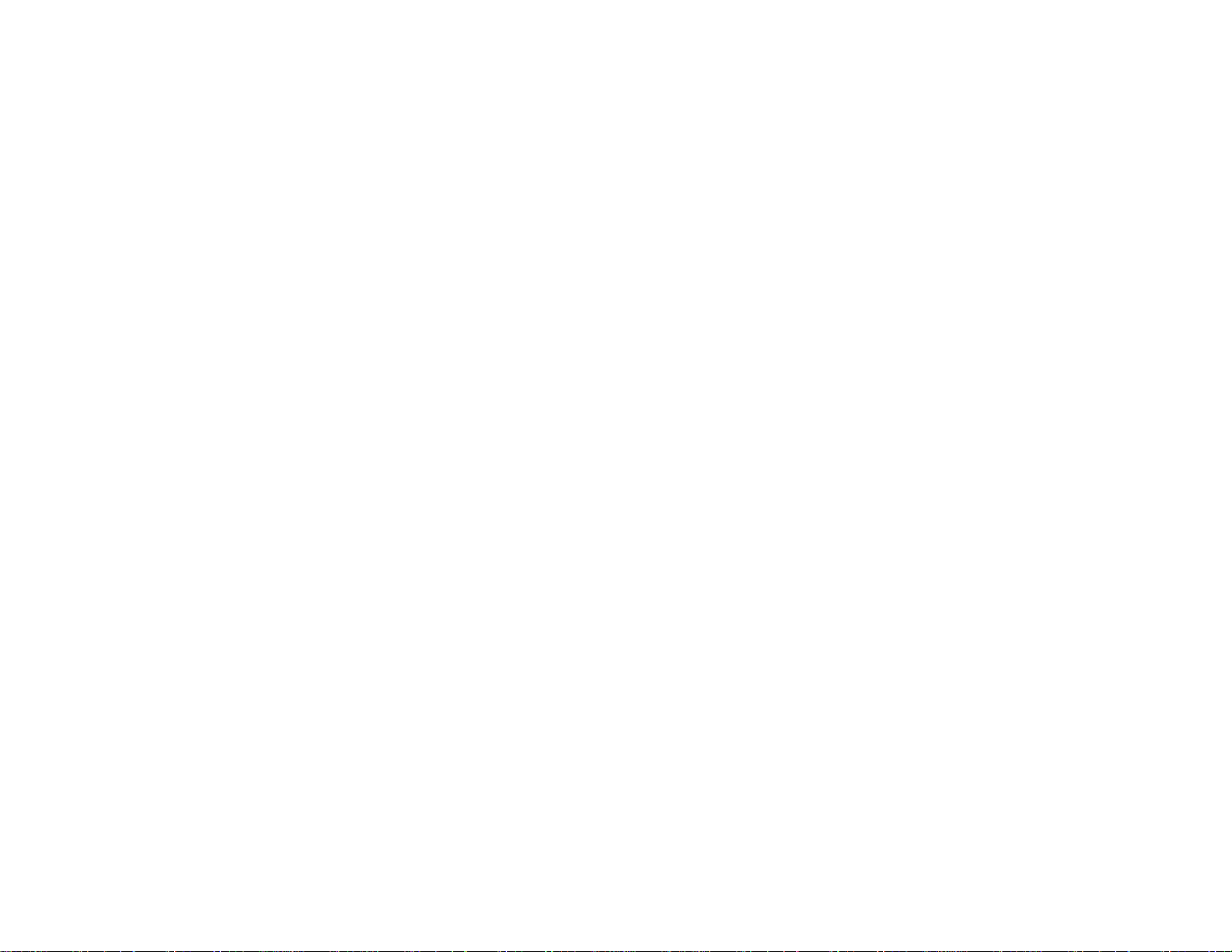
Control Panel Setup Problems .................................................................................................... 184
Solving Network Problems............................................................................................................... 184
Product Cannot Connect to a Wireless Router or Access Point .................................................. 185
Network Software Cannot Find Product on a Network................................................................. 186
Product Does Not Appear in Mac OS X Printer Window.............................................................. 186
Cannot Print Over a Network....................................................................................................... 187
Cannot Scan Over a Network...................................................................................................... 188
Solving Copying Problems............................................................................................................... 189
Product Makes Noise, But Nothing Copies.................................................................................. 189
Product Makes Noise When It Sits for a While............................................................................. 189
Solving Paper Problems................................................................................................................... 189
Paper Feeding Problems............................................................................................................. 190
Paper Jam Problems................................................................................................................... 190
Paper Ejection Problems............................................................................................................. 191
Solving Problems Printing from a Computer..................................................................................... 192
Nothing Prints.............................................................................................................................. 192
Product Icon Does Not Appear in Windows Taskbar................................................................... 193
Error After Cartridge Replacement.............................................................................................. 194
Printing is Slow............................................................................................................................ 194
Solving Page Layout and Content Problems.................................................................................... 195
Inverted Image............................................................................................................................. 195
Too Many Copies Print................................................................................................................ 196
Blank Pages Print........................................................................................................................ 196
Incorrect Margins on Printout....................................................................................................... 197
Border Appears on Borderless Prints.......................................................................................... 197
Incorrect Characters Print............................................................................................................ 198
Incorrect Image Size or Position.................................................................................................. 198
Slanted Printout........................................................................................................................... 199
Solving Print Quality Problems......................................................................................................... 199
White or Dark Lines in Printout.................................................................................................... 200
Blurry or Smeared Printout.......................................................................................................... 200
Faint Printout or Printout Has Gaps............................................................................................. 202
Grainy Printout............................................................................................................................. 202
8
Page 9
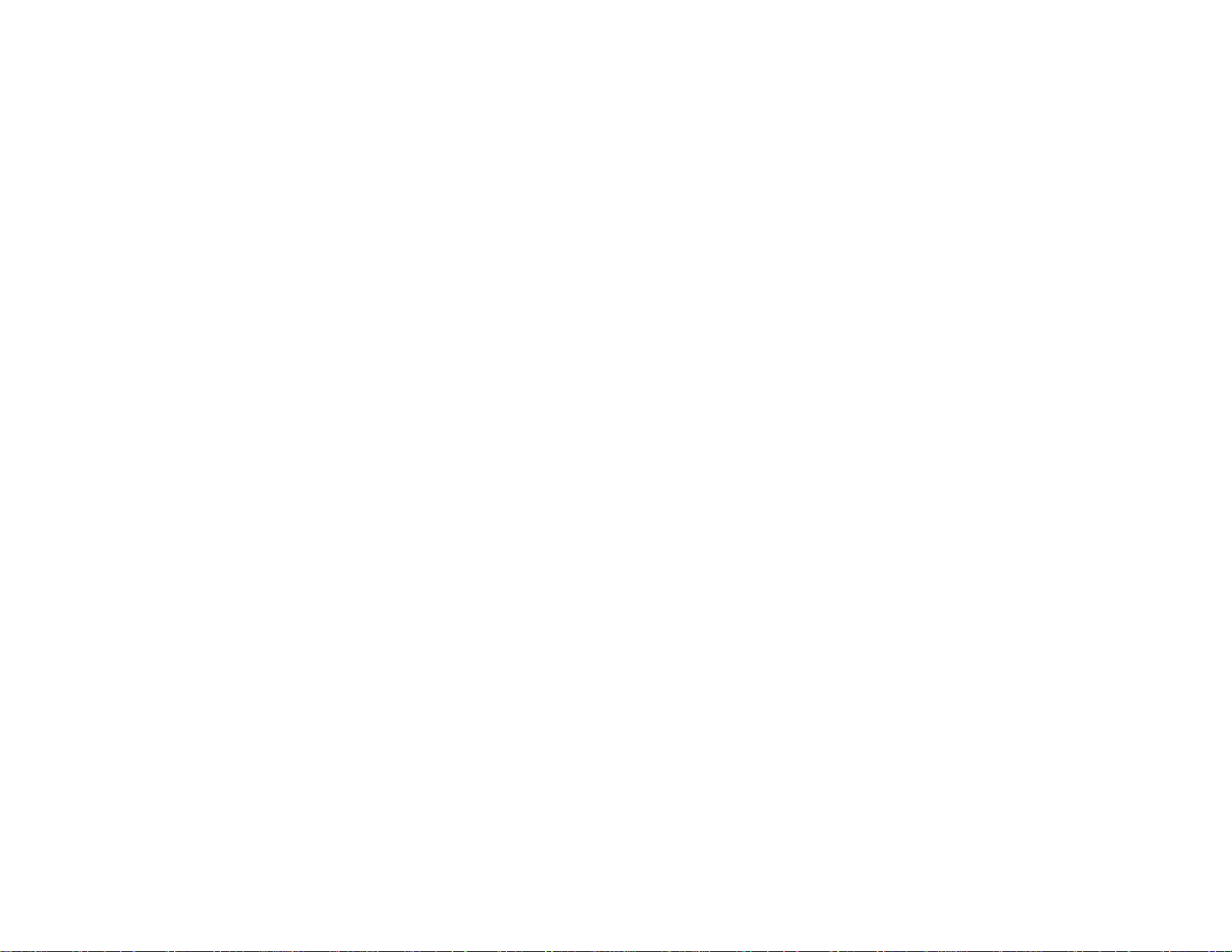
Incorrect Colors........................................................................................................................... 203
Solving Scanning Problems ............................................................................................................. 203
Scanning Software Does Not Operate Correctly ......................................................................... 204
Cannot Start Epson Scan............................................................................................................ 204
Solving Scanned Image Quality Problems....................................................................................... 205
Image Consists of a Few Dots Only............................................................................................. 206
Line of Dots Appears in All Scanned Images............................................................................... 206
Straight Lines in an Image Appear Crooked................................................................................ 206
Image is Distorted or Blurry ......................................................................................................... 207
Image Colors are Patchy at the Edges ........................................................................................ 207
Image is Too Dark ....................................................................................................................... 207
Back of Original Image Appears in Scanned Image .................................................................... 208
Ripple Patterns Appear in an Image............................................................................................ 208
Image is Scanned Upside-Down ................................................................................................. 208
Scanned Image Colors Do Not Match Original Colors................................................................. 208
Scan Area is Not Adjustable in Thumbnail Preview..................................................................... 209
Scanned Image Edges are Cropped ........................................................................................... 209
Solving Memory Card Problems....................................................................................................... 209
Memory Card Does Not Fit Into a Slot......................................................................................... 210
Cannot View or Print Photos from a Memory Card...................................................................... 210
Cannot Transfer Photos To or From a Memory Card................................................................... 211
When to Uninstall Your Product Software ........................................................................................ 211
Uninstalling Product Software - Windows.................................................................................... 211
Uninstalling Product Software - Mac OS X .................................................................................. 213
Where to Get Help............................................................................................................................ 213
Technical Specifications ........................................................................................................................ 215
Windows System Requirements ...................................................................................................... 215
Mac System Requirements.............................................................................................................. 216
Printing Specifications...................................................................................................................... 216
Scanning Specifications................................................................................................................... 216
Paper Specifications ........................................................................................................................ 217
Printable Area Specifications ........................................................................................................... 218
Ink Cartridge Specifications.............................................................................................................. 219
9
Page 10
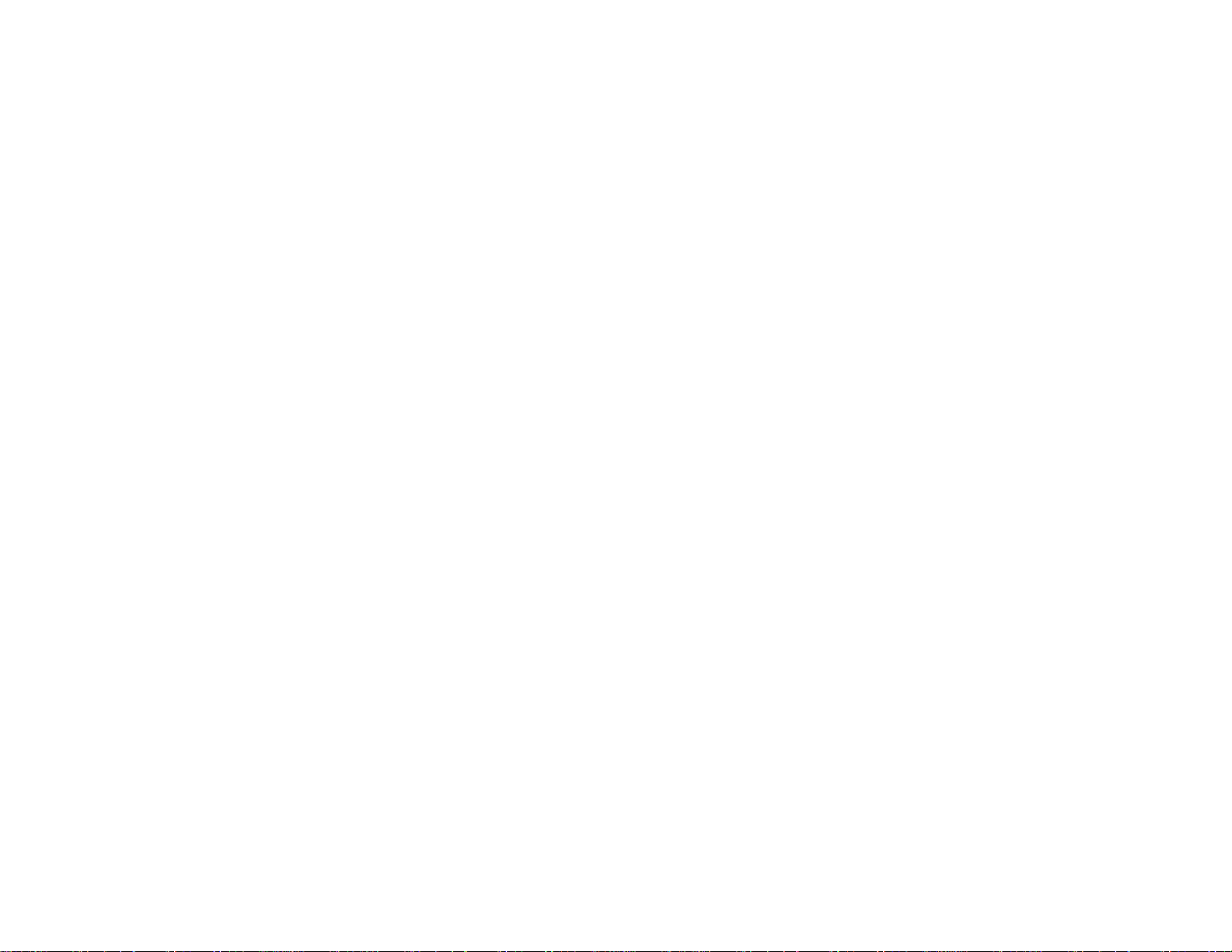
Memory Card Specifications ............................................................................................................ 220
Dimension Specifications................................................................................................................. 221
Electrical Specifications ................................................................................................................... 221
Environmental Specifications........................................................................................................... 222
Interface Specifications.................................................................................................................... 222
Network Interface Specifications...................................................................................................... 222
Safety and Approvals Specifications................................................................................................ 223
Notices ..................................................................................................................................................... 224
Important Safety Instructions............................................................................................................ 224
General Product Safety Instructions............................................................................................ 224
Ink Cartridge Safety Instructions.................................................................................................. 226
LCD Screen Safety Instructions................................................................................................... 227
Wireless Connection Safety Instructions..................................................................................... 227
FCC Compliance Statement............................................................................................................. 227
Software Notice................................................................................................................................ 228
Trademarks...................................................................................................................................... 232
Copyright Notice............................................................................................................................... 232
libTIFF Software Acknowledgment.............................................................................................. 233
A Note Concerning Responsible Use of Copyrighted Materials................................................... 233
Default Delay Times for Power Management for Epson Products............................................... 233
Copyright Attribution.................................................................................................................... 234
10
Page 11
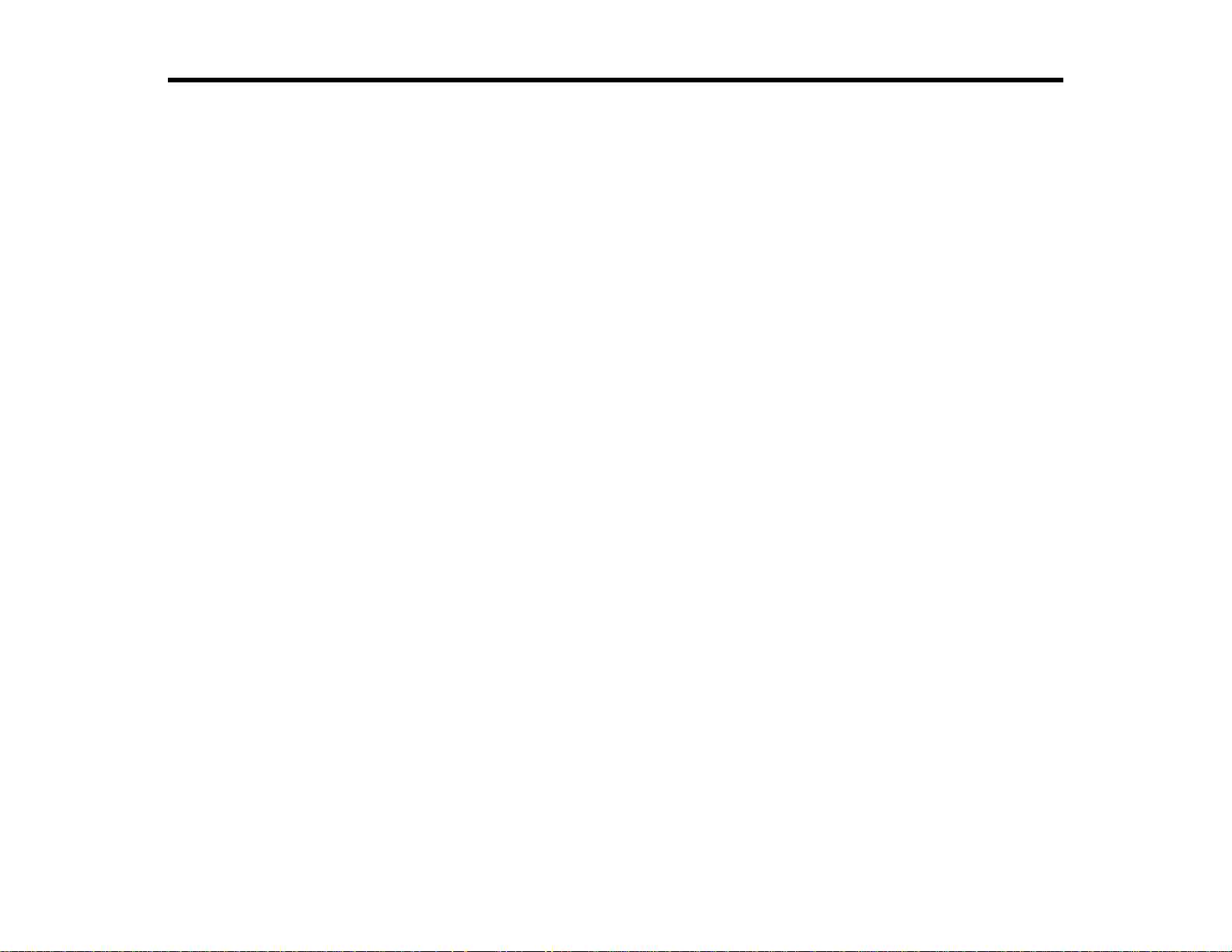
XP-310 User's Guide
Welcome to the XP-310 User's Guide.
For a printable PDF copy of this guide, click here.
11
Page 12
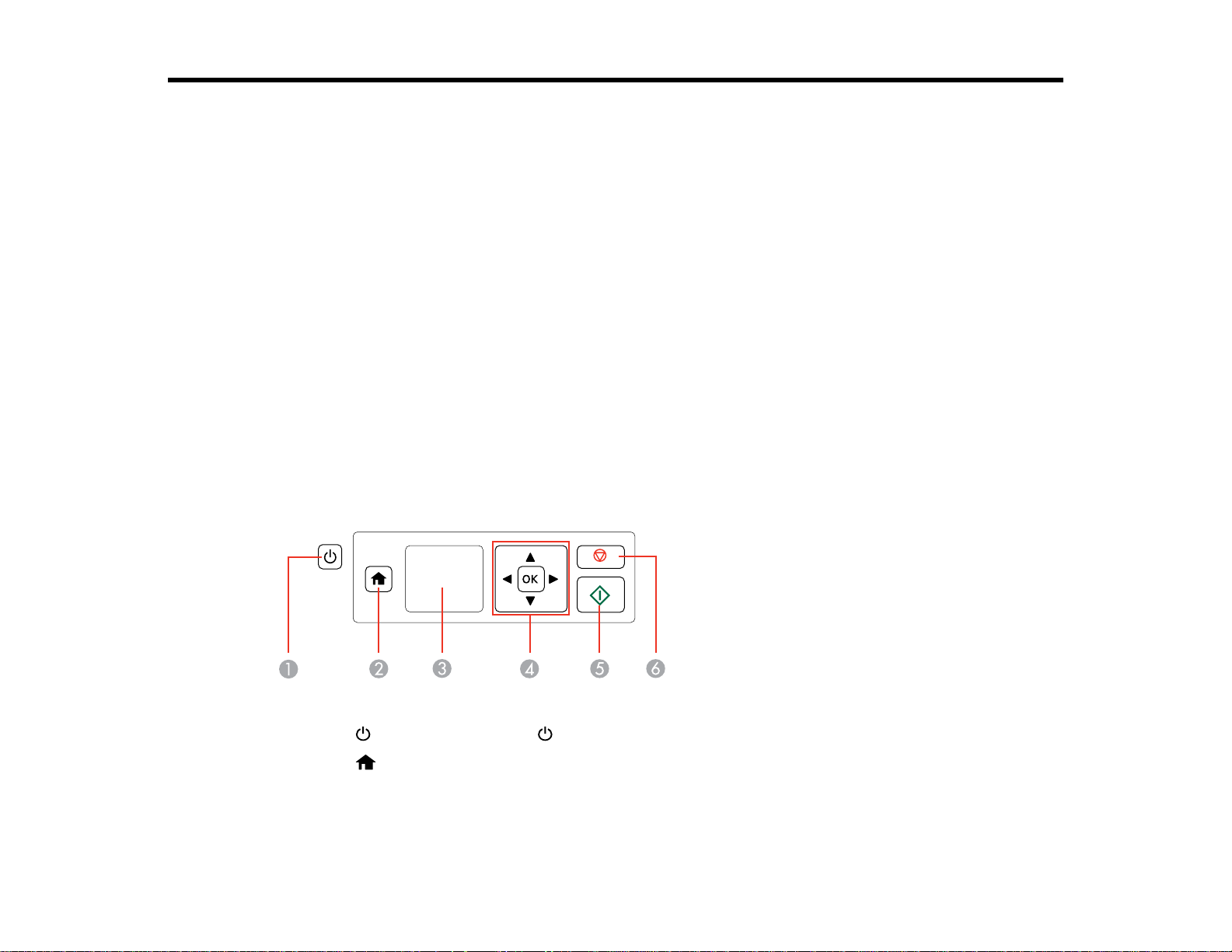
Product Basics
See these sections to learn about the basic features of your product.
Setting Up the Control Panel
Product Parts Locations
The Power Off Timer
Epson Connect Solutions for Smartphones, Tablets, and More
Using Google Cloud Print
Using AirPrint
Setting Up the Control Panel
See these sections to set up the control panel for use.
Control Panel Buttons and Lights
Adjusting Control Panel Position
Changing LCD Screen Language
Parent topic: Product Basics
Control Panel Buttons and Lights
1
The power button and the power light
2
The home button
3 The LCD screen
4 The arrow buttons and the OK button
12
Page 13
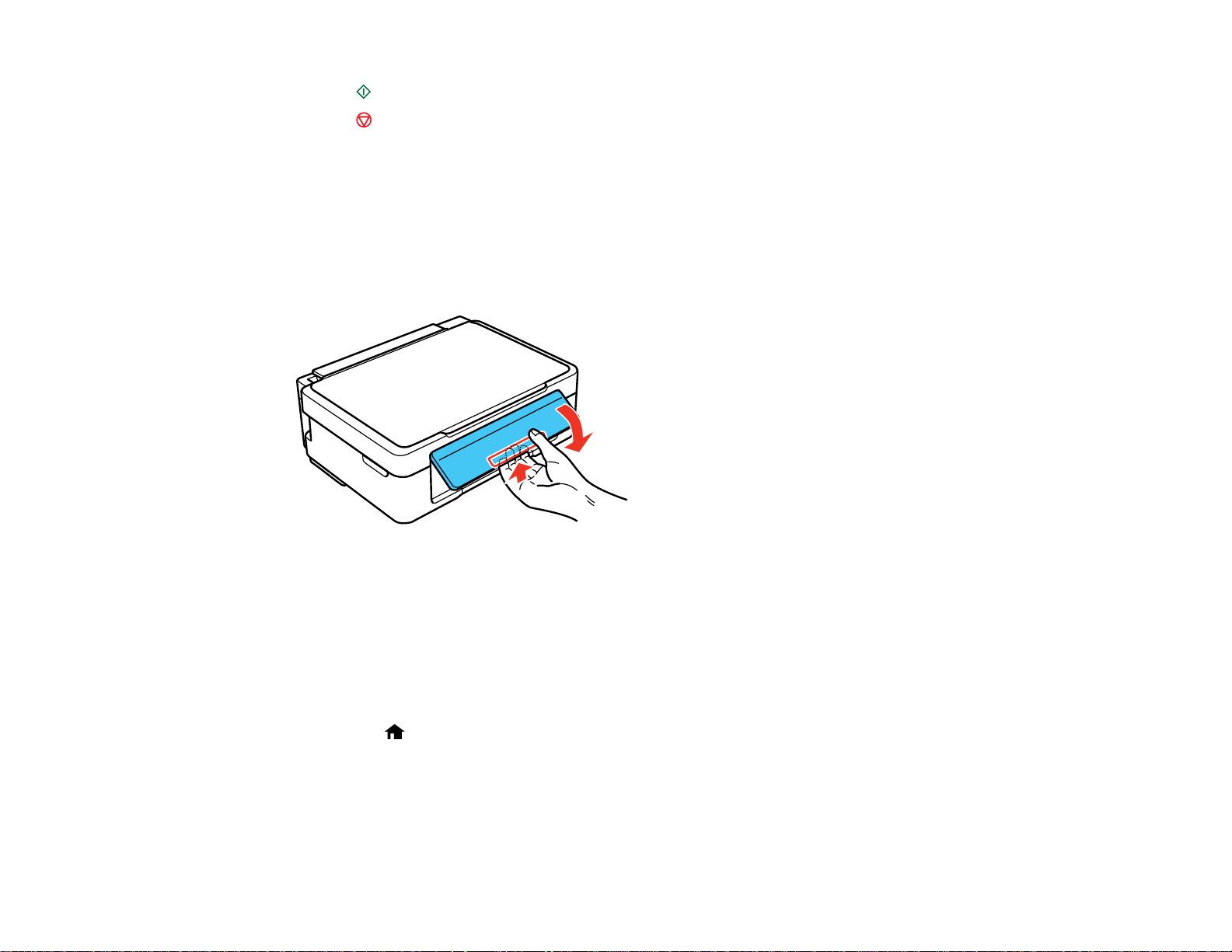
5
The start button
6
The stop button
Parent topic: Setting Up the Control Panel
Adjusting Control Panel Position
You can adjust the position of the control panel to make it easier to use.
• To raise the control panel, lift it up from the bottom.
• To lower the control panel, squeeze the release bar and gently push the panel down.
Caution: Do not lower the control panel without first squeezing the release bar or you may damage
your product.
Parent topic: Setting Up the Control Panel
Changing LCD Screen Language
You can change the language used on the LCD screen.
1. Press the home button, if necessary.
2. Press the arrow buttons to select Setup and press the OK button.
3. Press the arrow buttons to select Printer Setup and press the OK button.
You see this screen:
13
Page 14
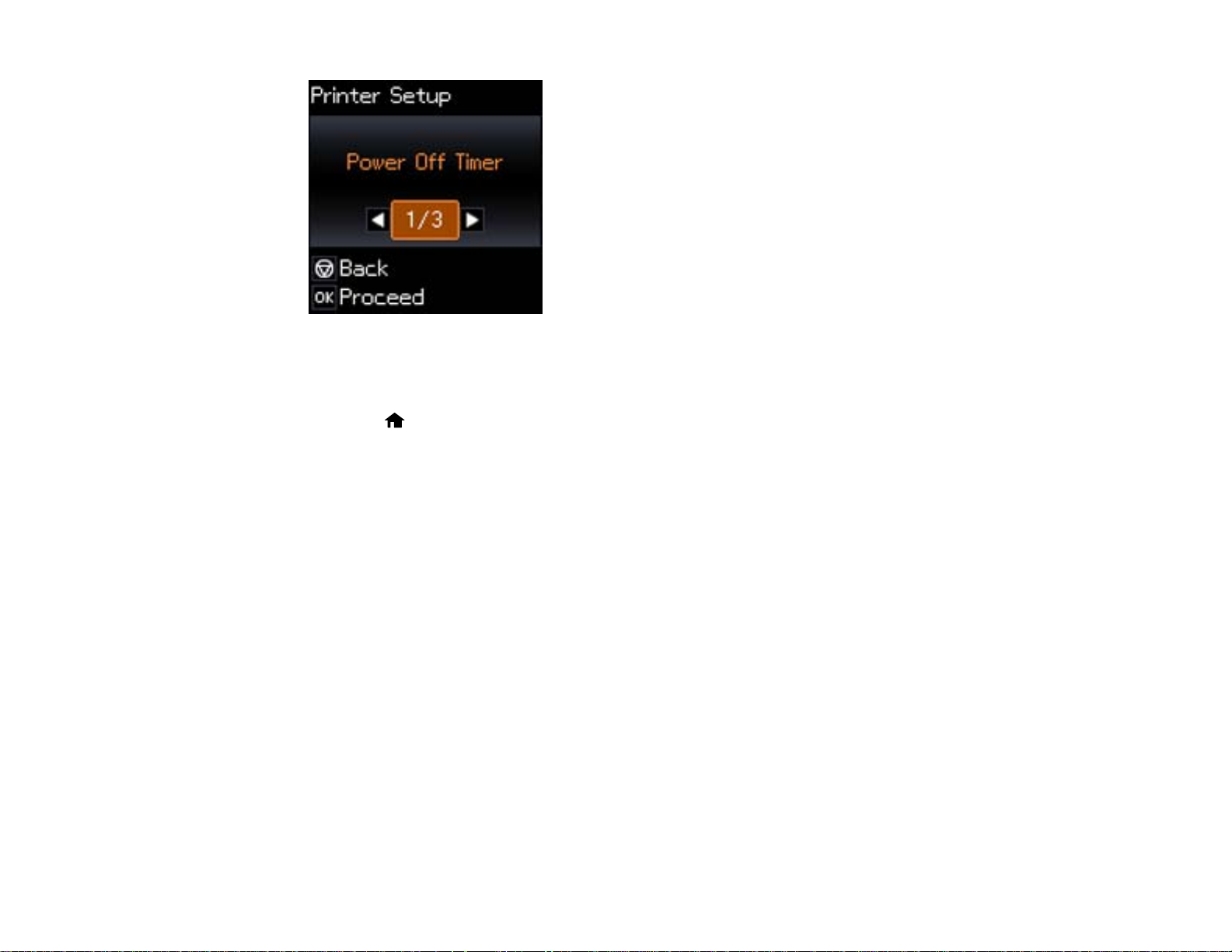
4. Press the arrow buttons to select Language and press the OK button.
5. Press the arrow buttons to select a language and press the OK button.
6. Press the home button to exit.
Parent topic: Setting Up the Control Panel
Product Parts Locations
See these sections to identify the parts on your product.
Product Parts - Top
Product Parts - Inside
Product Parts - Back
Parent topic: Product Basics
14
Page 15
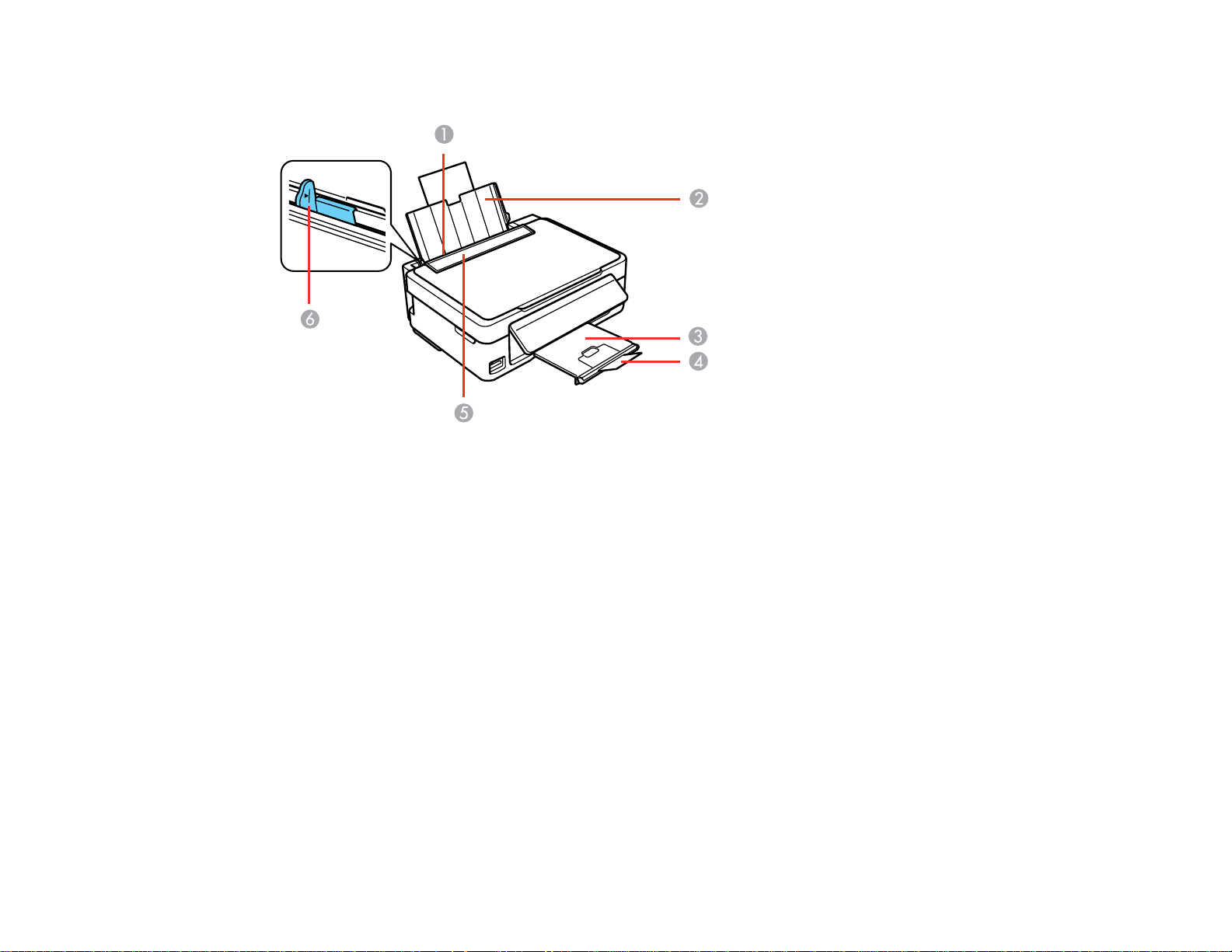
Product Parts - Top
1 Sheet feeder
2 Paper support
3 Output tray
4 Paper stopper
5 Feeder guard
6 Edge guide
15
Page 16
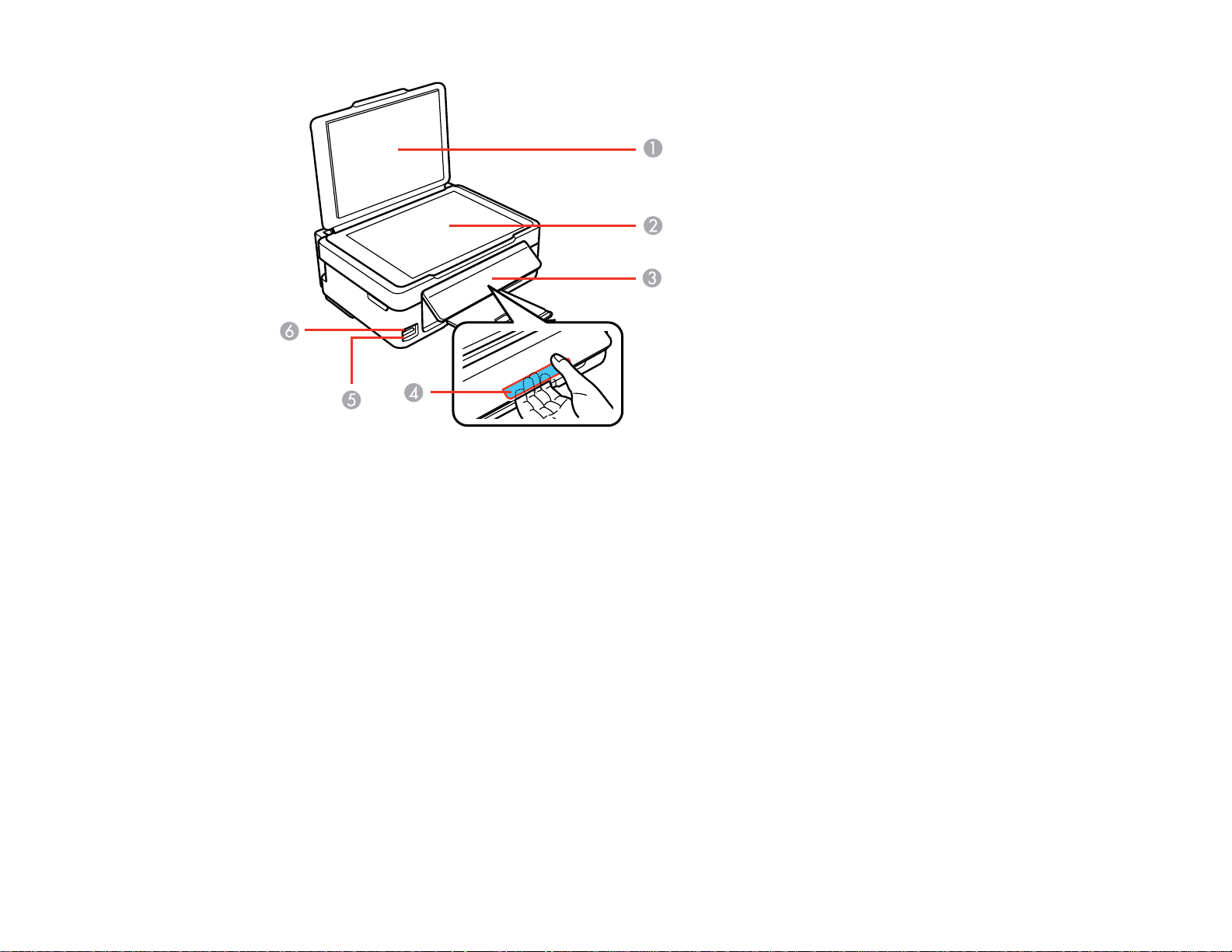
1 Document cover
2 Scanner glass
3 Control panel
4 Control panel release bar (beneath)
5 Memory card slot
6 Memory card access light
Parent topic: Product Parts Locations
16
Page 17
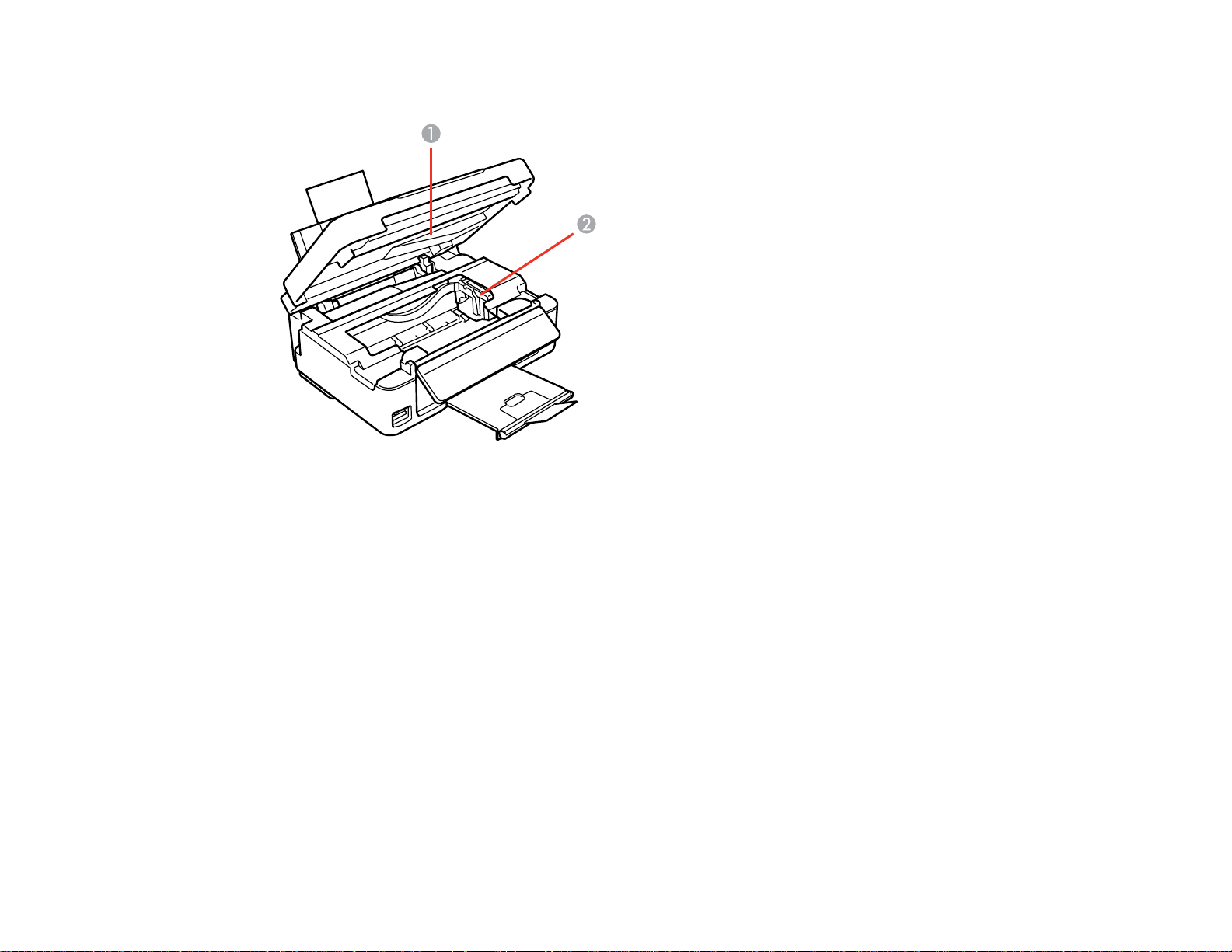
Product Parts - Inside
1 Scanner unit
2 Ink cartridge holder in home position
Parent topic: Product Parts Locations
17
Page 18
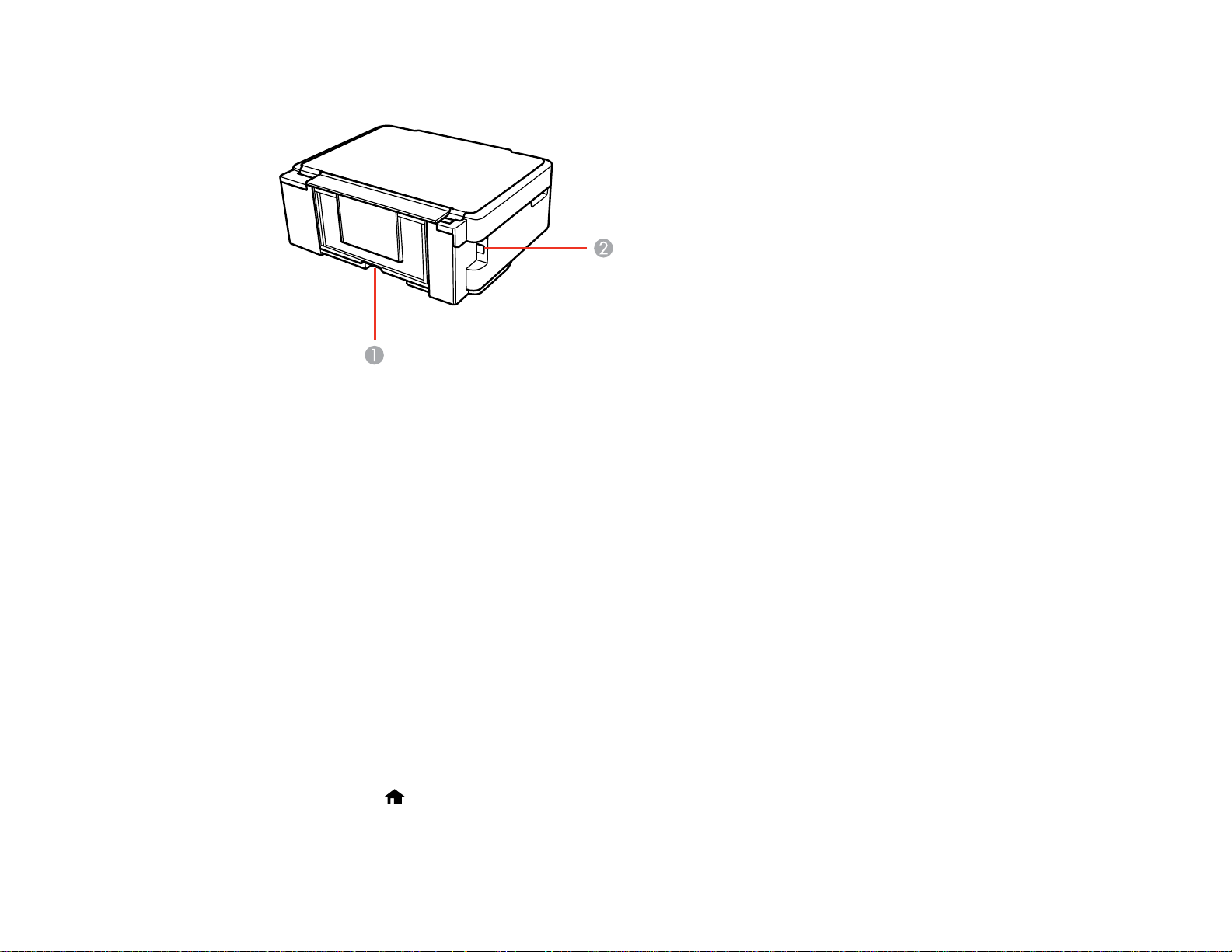
Product Parts - Back
1 AC inlet
2 USB port
Parent topic: Product Parts Locations
The Power Off Timer
The product turns off automatically if it is not used for a period of time after it enters sleep mode. You can
adjust the time period before power off, but increasing the time reduces the product's energy efficiency.
Changing the Power Off Timer Setting From the Control Panel
Changing the Power Off Timer Setting - Windows
Changing the Power Off Timer Setting - Mac OS X
Parent topic: Product Basics
Changing the Power Off Timer Setting From the Control Panel
You can use the product's control panel to change the time period before the printer turns off
automatically.
1. Press the home button, if necessary.
2. Press the left or right arrow buttons to select Setup and press the OK button.
18
Page 19
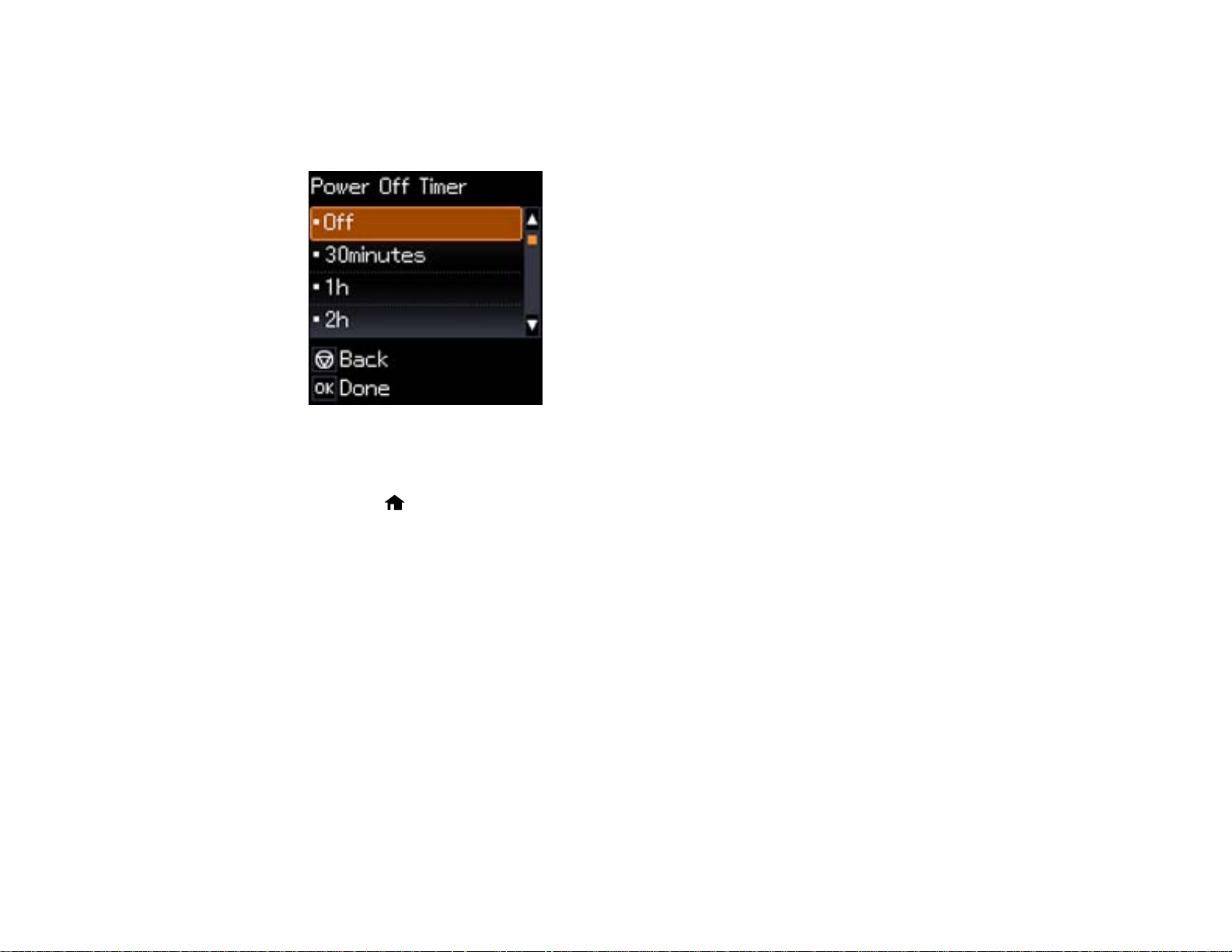
3. Press the left or right arrow buttons to select Printer Setup and press the OK button.
4. Press left or right arrow buttons to select Power Off Timer and press the OK button.
You see this screen:
5. Press the up or down arrow buttons to select the length of time after which you want the product to
automatically turn off when it is not in use. Then press the OK button.
6. Press the home button to exit.
Parent topic: The Power Off Timer
Changing the Power Off Timer Setting - Windows
You can use the printer software to change the time period before the printer turns off automatically.
1. Right-click the product icon in the Windows taskbar and select Printer Settings.
2. Click the Maintenance tab and select Printer and Option Information.
You see this window:
19
Page 20
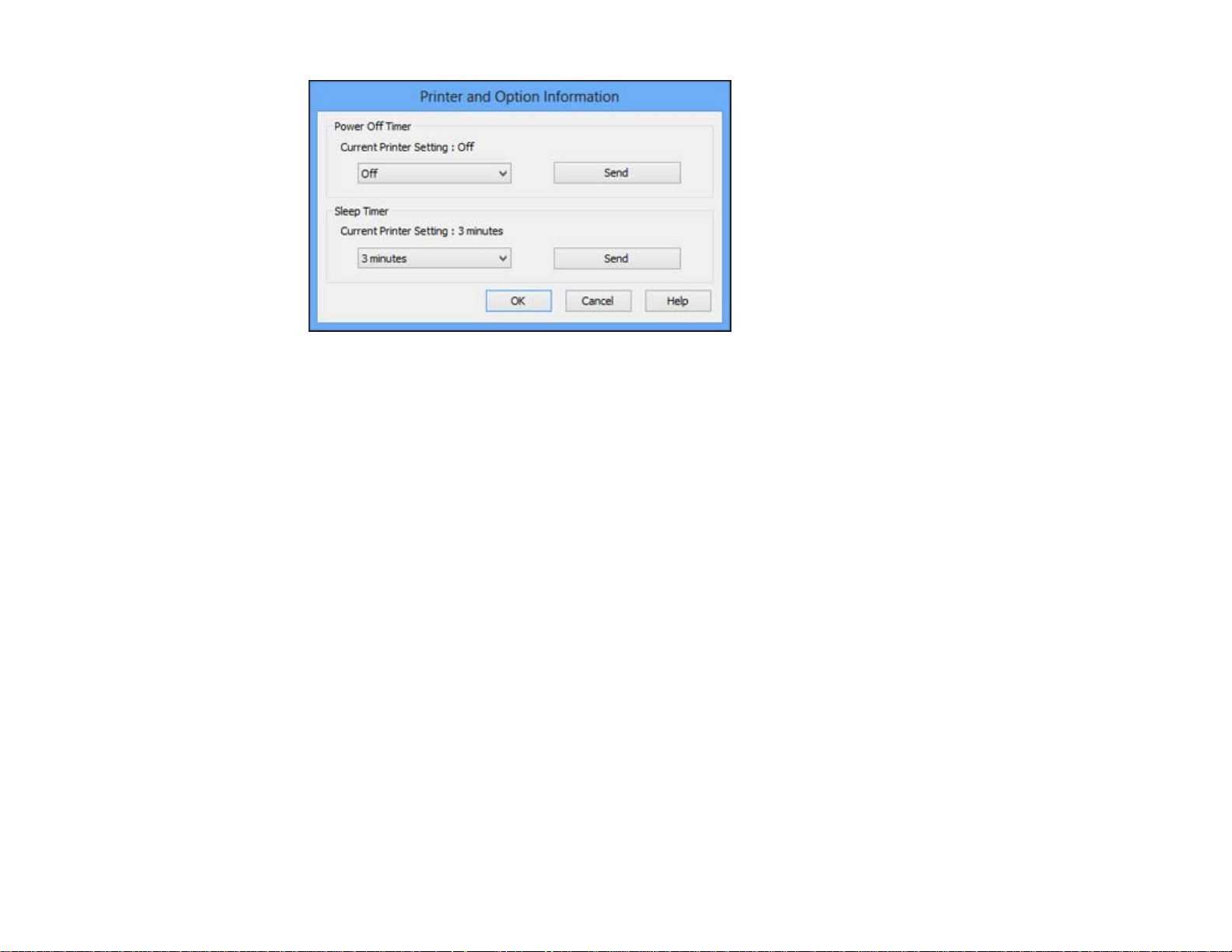
3. In the drop-down menu, select the length of time after which you want the product to automatically
turn off when it is not in use.
4. Click Send.
5. When you see the time you selected listed as the Current Printer Setting, click OK.
Parent topic: The Power Off Timer
Changing the Power Off Timer Setting - Mac OS X
You can use the printer software to change the time period before the printer turns off automatically.
1. Do one of the following:
• Mac OS X 10.6/10.7/10.8: In the Apple menu or the Dock, select System Preferences. Select
Print & Fax or Print & Scan, select your product, and select Options & Supplies. Select Utility
and select Open Printer Utility.
• Mac OS X 10.5: In the Apple menu or the Dock, select System Preferences. Select Print & Fax,
select your product, and select Open Print Queue. Select Utility.
2. Select Printer Settings.
You see this window:
20
Page 21
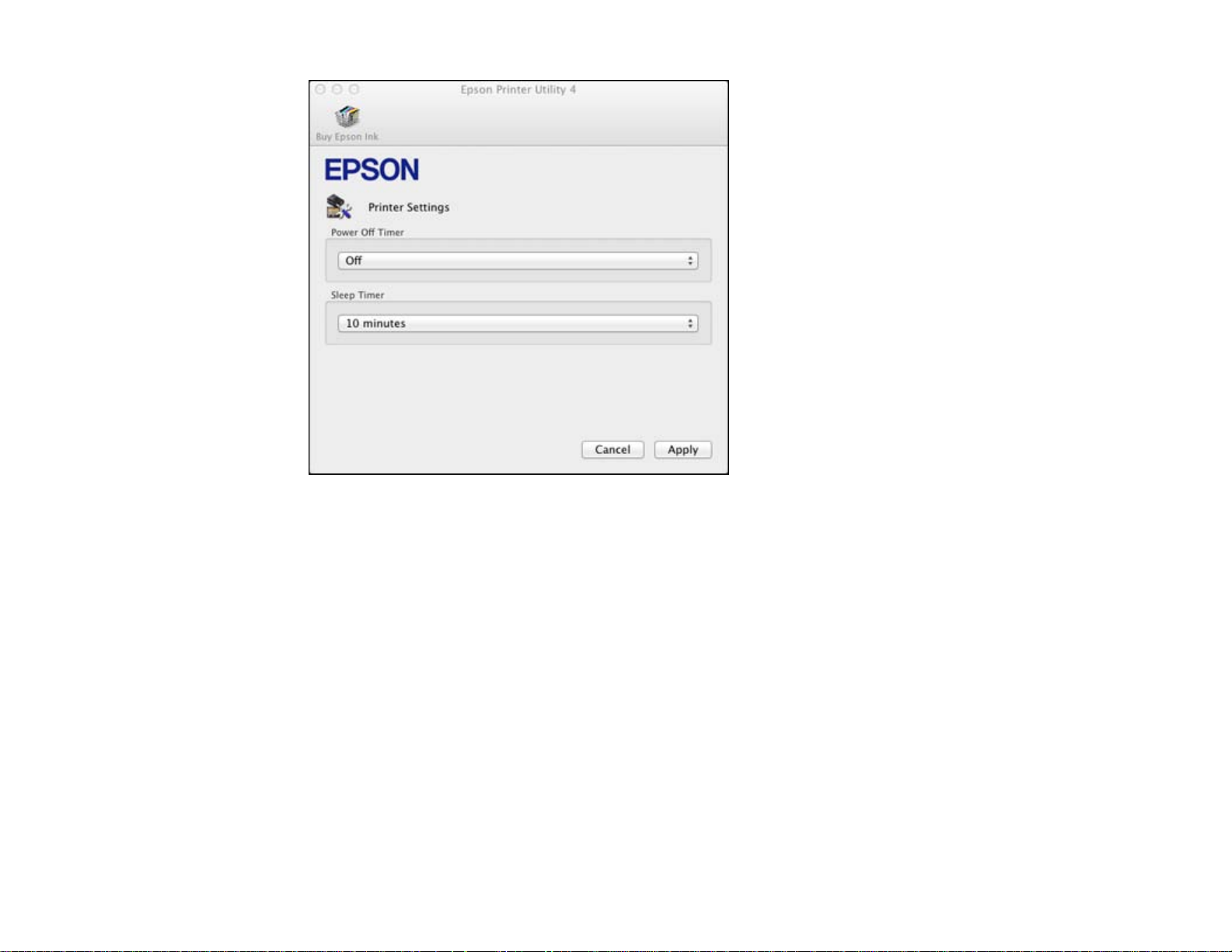
3. Select the length of time after which you want the product to automatically turn off when it is not in
use as the Power Off Timer setting.
4. Click Apply.
5. Close the Printer Settings window.
Parent topic: The Power Off Timer
Epson Connect Solutions for Smartphones, Tablets, and More
You can print documents, photos, emails, and web pages from your home, office, or even across the
globe. You can use your smartphone, tablet, or computer. Epson offers two solutions to print and scan
from anywhere: Epson Email Print and the Epson iPrint Mobile App.
Using Epson Email Print
Using the Epson iPrint Mobile App
Parent topic: Product Basics
21
Page 22
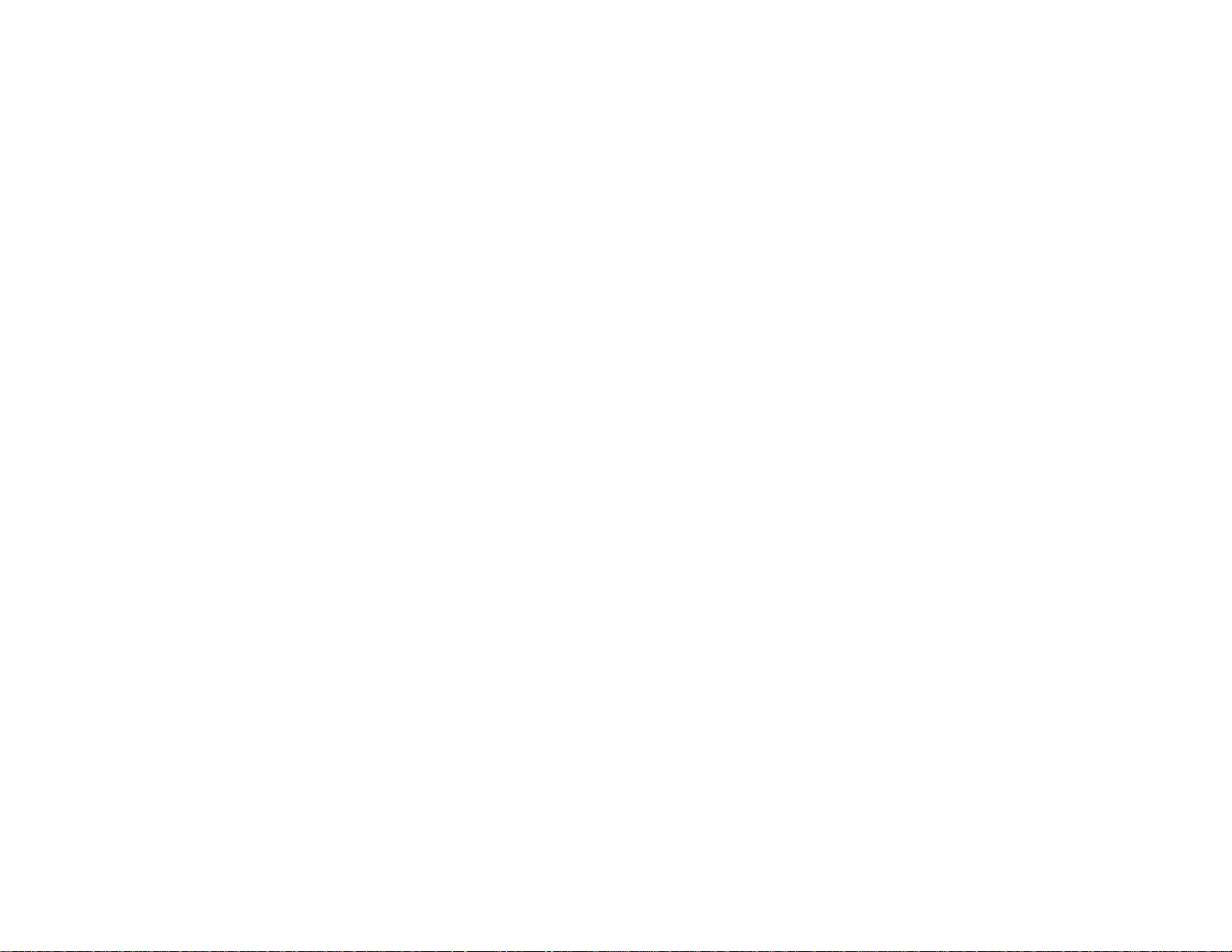
Using Epson Email Print
With Epson Email Print, you can print from any device that can send email, such as your smartphone,
tablet, or laptop. Just activate your product's unique email address. When you want to print, attach a
PDF, Microsoft Office document, or photo and send an email to your product.
1. Set up your product for network printing as described on the Start Here sheet.
2. If you did not already set up Email Print when you installed your product software, visit
www.epson.com/connect to learn more about Email Print, check compatibility, and get detailed
setup instructions.
3. Send an email with attachments to your product's Email Print address.
Note: Both the email and any attachments print by default. You can change these printing options by
logging into your Epson Connect account.
Parent topic: Epson Connect Solutions for Smartphones, Tablets, and More
Using the Epson iPrint Mobile App
Use this free Apple and Android app to print to nearby Epson networked products. The Epson iPrint
Mobile App lets you print PDFs, Microsoft Office documents, photos, and web pages over a wireless
network. You can even scan and save a file on your device, send it as an email, or upload it to an online
service such as Box, Dropbox, Evernote, or Google Drive.
1. Set up your product for network printing as described on the Start Here sheet.
2. Visit www.epson.com/connect to learn more about Epson iPrint and check the compatibility of your
mobile device.
3. Download Epson iPrint from the Apple App Store or Google Play.
4. Connect your mobile device to the same wireless network that your product is using.
5. Print from your mobile device to your Epson product.
Parent topic: Epson Connect Solutions for Smartphones, Tablets, and More
Using Google Cloud Print
With a Google Account, you can print from your Apple or Android device to your Epson wireless product.
You can also print from Chromebooks and the Google Chrome browser without drivers or cables.
If you are setting up your product for the first time, set up your Epson product for wireless printing as
described on the Start Here sheet.
22
Page 23
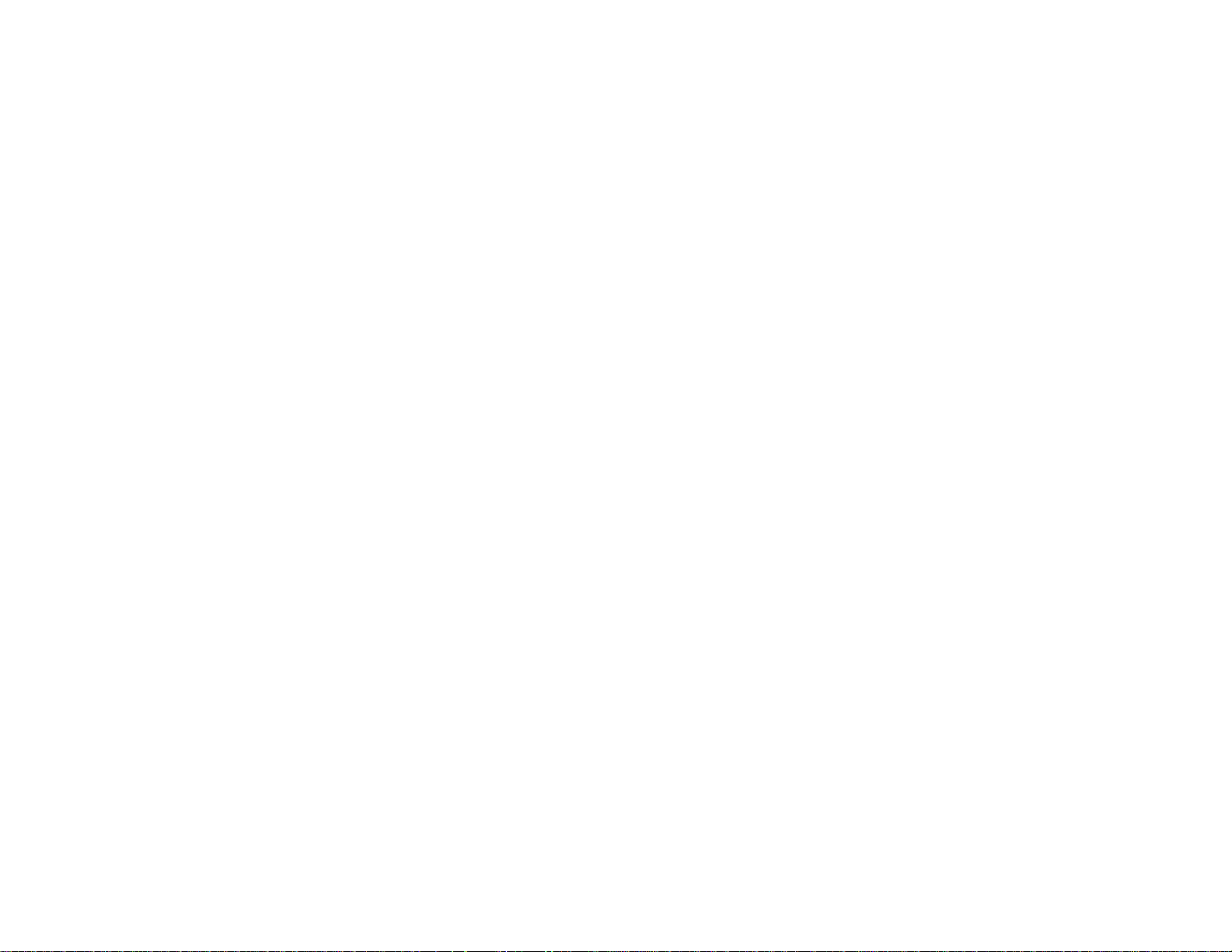
Note: Make sure your Epson printer and computer are connected to the same network before starting
the Google Cloud Print setup.
If your product is already on your wireless network, follow these steps:
1. Connect your device to the same wireless network that your Epson product is using.
2. Print a network status sheet.
3. Locate your product's IP address on the network status sheet.
4. Enter the IP address into the address bar of a web browser.
5. Select the Google Cloud Print Services option.
Note: If you don't see the Google Cloud Print Services option, turn your product off and back on. If
the option still doesn't appear, select the Firmware Update option and follow the on-screen
instructions to update your product.
6. Click Register.
7. Select the check box to agree to the Usage Advisory and click Next.
8. Click OK to launch the sign-in page.
A separate browser window opens.
9. Enter your Google Account username and password and click Sign in, or, if you don't have an
account, click Sign up for a new Google Account and follow the on-screen instructions.
10. Click Finish printer registration to complete setup and print a test page.
Your product is now linked to your Google Account and can be accessed from any Chromebook,
computer, Apple or Android device with internet access. Visit Epson Support for more information on
using Google Cloud Print, or the Google Cloud Print website for a list of supported apps.
Parent topic: Product Basics
Using AirPrint
AirPrint allows you to wirelessly print to your AirPrint-enabled product from iPhone, iPad, and iPod touch
running the latest version of iOS.
1. Set up your product for wireless printing as described on the Start Here sheet.
2. Connect your Apple device to the same wireless network that your product is using.
3. Print from your iPad, iPhone, or iPod touch to your product.
23
Page 24
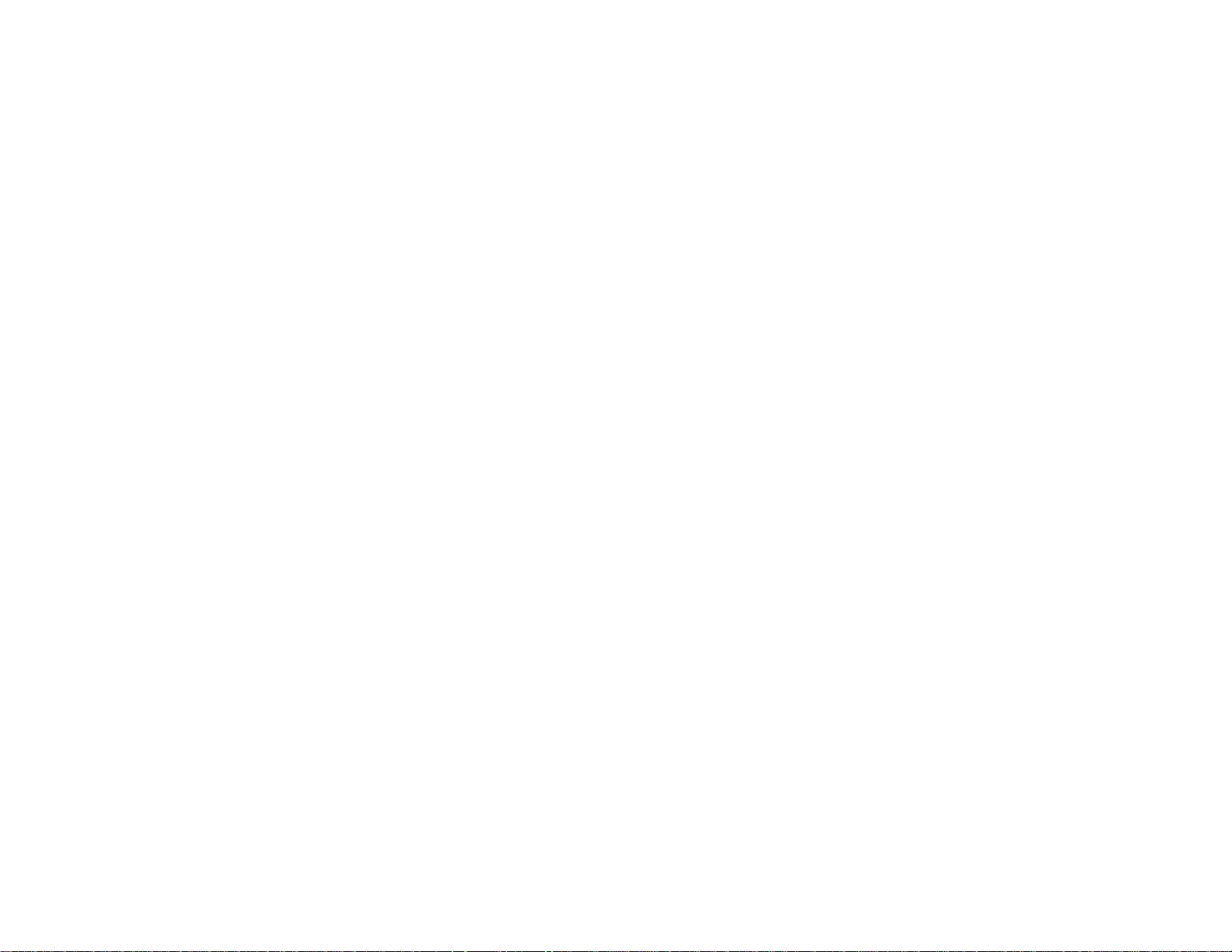
Parent topic: Product Basics
24
Page 25
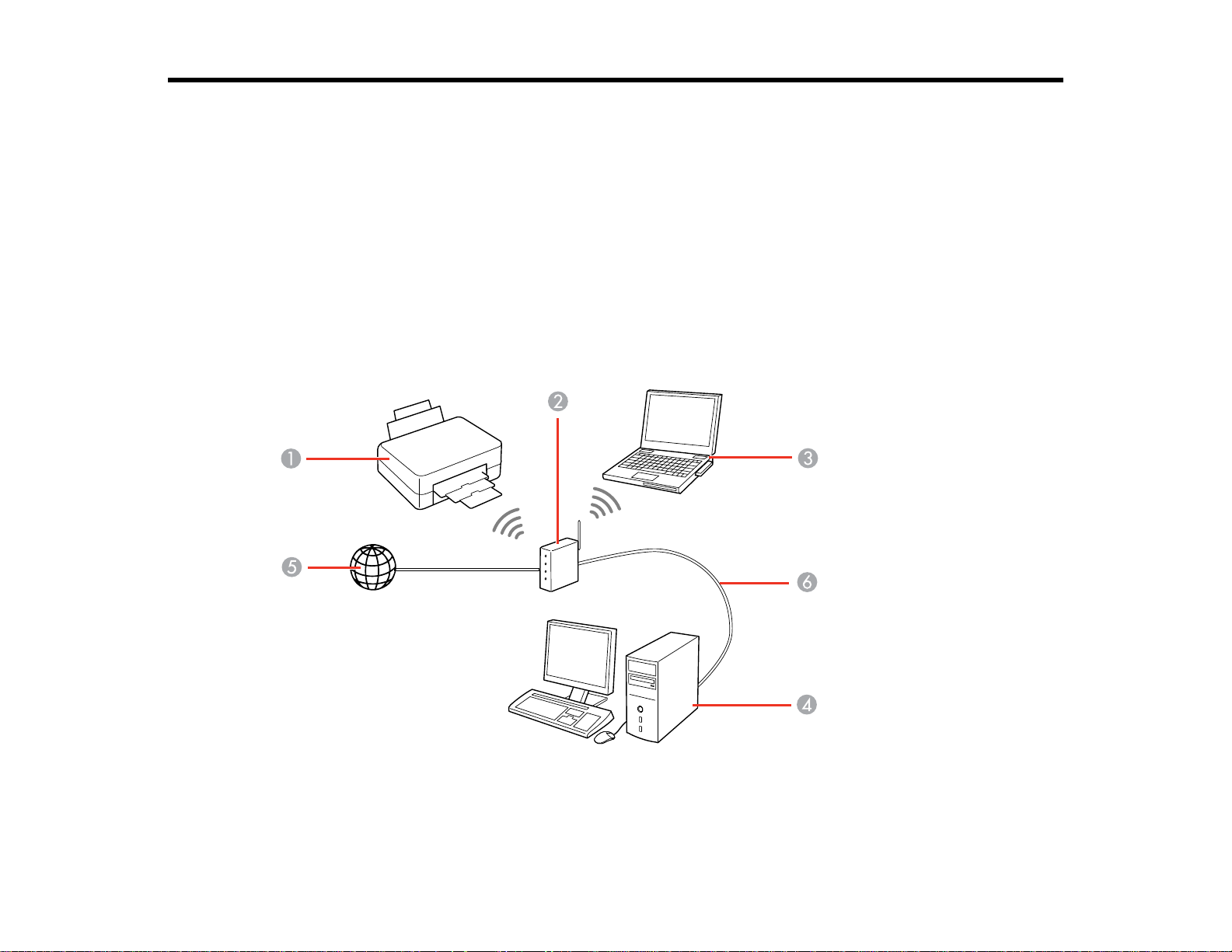
Wi-Fi Networking
See these sections to use your product on a Wi-Fi network.
Wi-Fi Infrastructure Mode Setup
Wi-Fi Direct Mode Setup
Wi-Fi Protected Setup (WPS)
Printing a Network Status Sheet
Changing or Updating Network Connections
Wi-Fi Infrastructure Mode Setup
You can set up your product to communicate with your computer using a wireless router or access point.
The wireless router or access point can be connected to your computer over a wireless or wired network.
1 Epson product
2 Wireless router or access point
25
Page 26
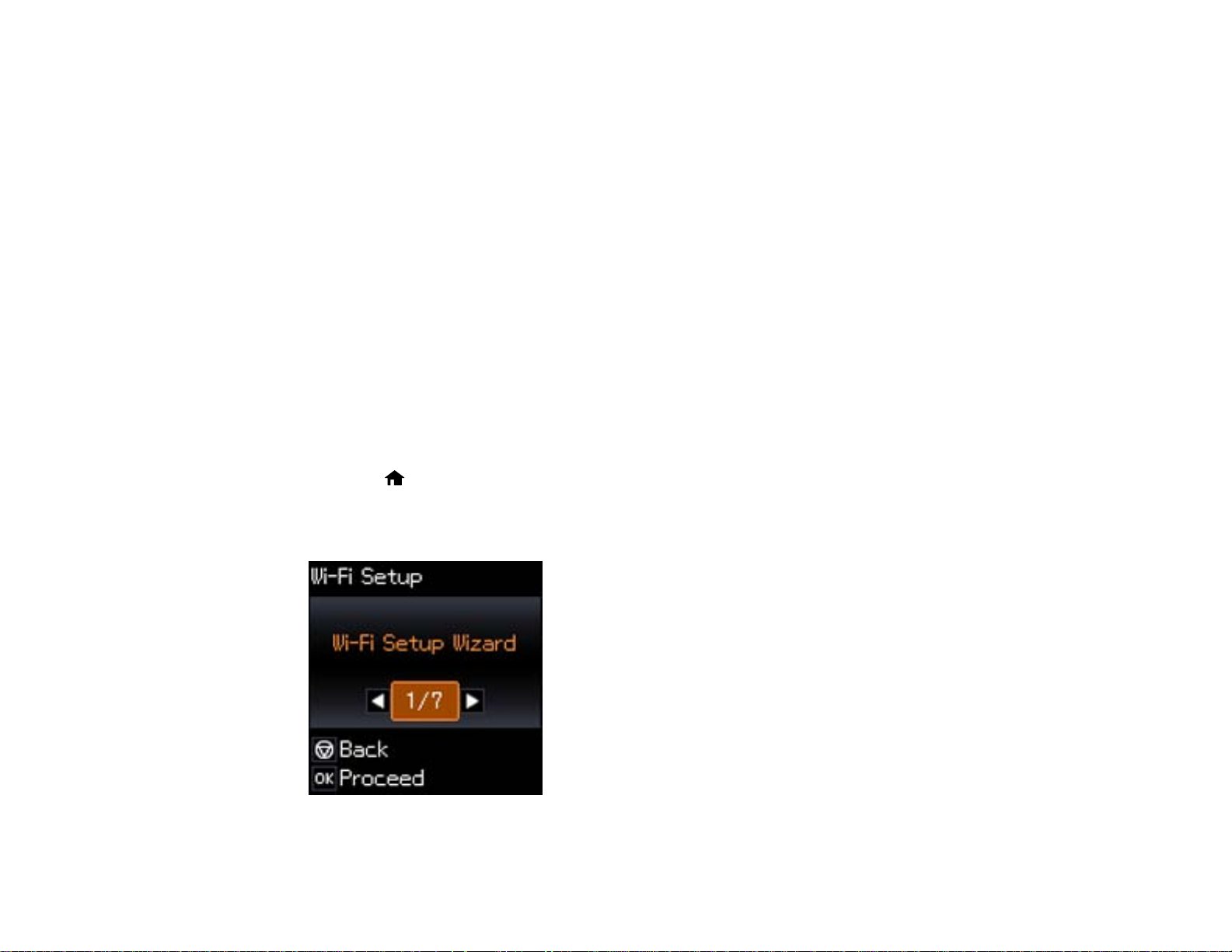
3 Computer with a wireless interface
4 Computer
5 Internet
6 Ethernet cable (used only for wired connection to the wireless router or access point)
Selecting Wireless Network Settings From the Control Panel
Parent topic: Wi-Fi Networking
Selecting Wireless Network Settings From the Control Panel
You can select or change wireless network settings using your product control panel.
To install your product on a wireless network, follow the instructions on the Start Here sheet and install
the necessary software from the product CD. The installer program guides you through network setup.
Note: Breakdown or repair of this product may cause loss of network data and settings. Epson is not
responsible for backing up or recovering data and settings during or after the warranty period. We
recommend that you make your own backup or print out your network data and settings.
1. Press the home button, if necessary.
2. Press the arrow buttons to select Wi-Fi Setup and press the OK button.
You see this screen:
26
Page 27
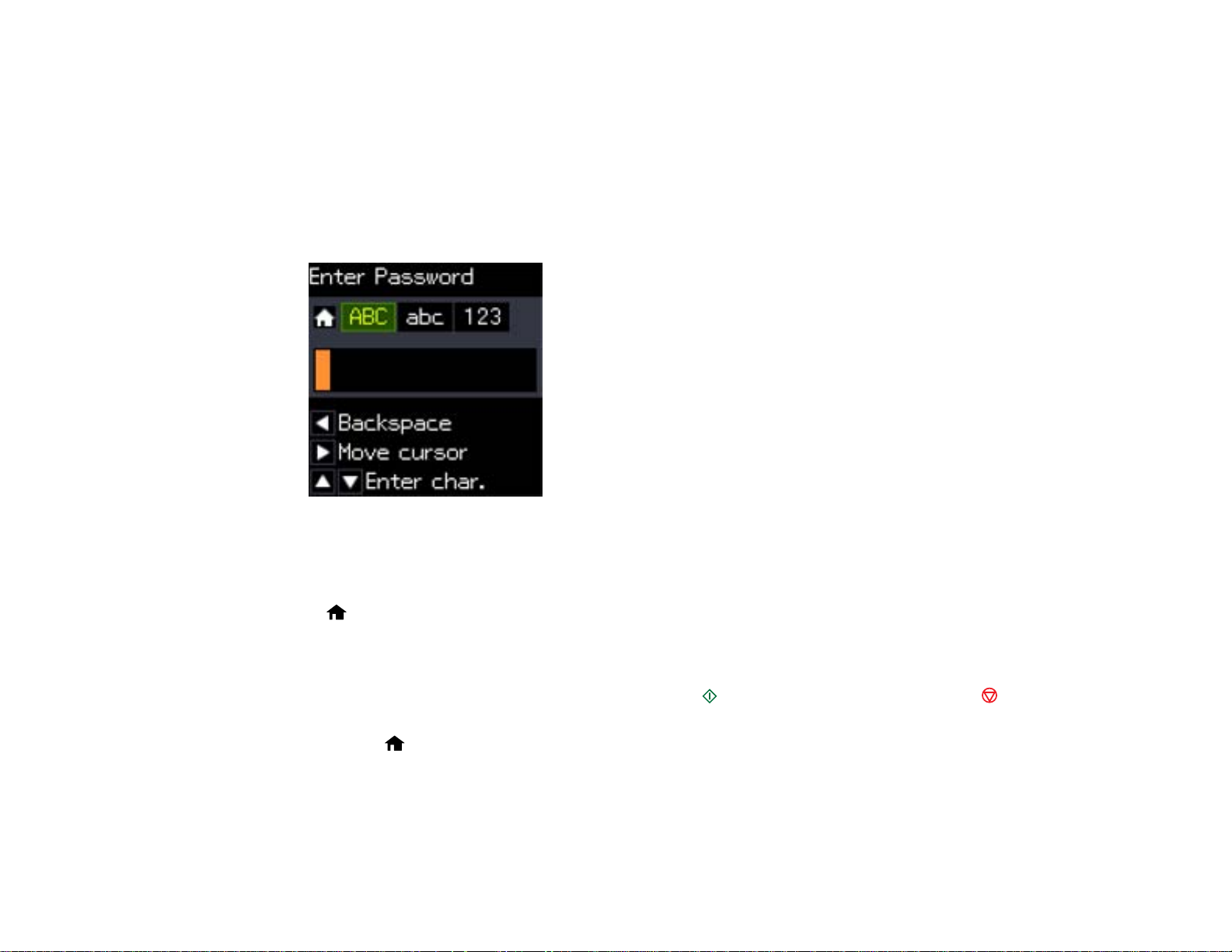
3. Press the arrow buttons to select Wi-Fi Setup Wizard and press the OK button.
4. Press the arrow buttons to select the name of your wireless network and press the OK button. If you
do not see your wireless network's name, you can enter it manually.
Note: To enter the wireless network name manually, select Other SSIDs and press the OK button.
Enter your network name as described in the next step.
5. Enter your wireless password (or network name and then password).
• Press the up and down arrow buttons to scroll through characters. Then press the right arrow
button to move to the next character.
• To switch between ABC (uppercase), abc (lowercase), or 123 (numbersand symbols), press the
home button.
• To delete characters, press the left arrow.
• When you finish entering characters, press the OK button.
6. If you want to print a network setup report, press the start button. (Otherwise, press the stop
button.)
7. Press the home button to exit.
Your product should now display a WiFi symbol on the LCD screen.
Note: If the WiFi symbol isn't displayed on the LCD screen, you may have selected the wrong
network name or entered the password incorrectly. Repeat these steps to try again.
27
Page 28
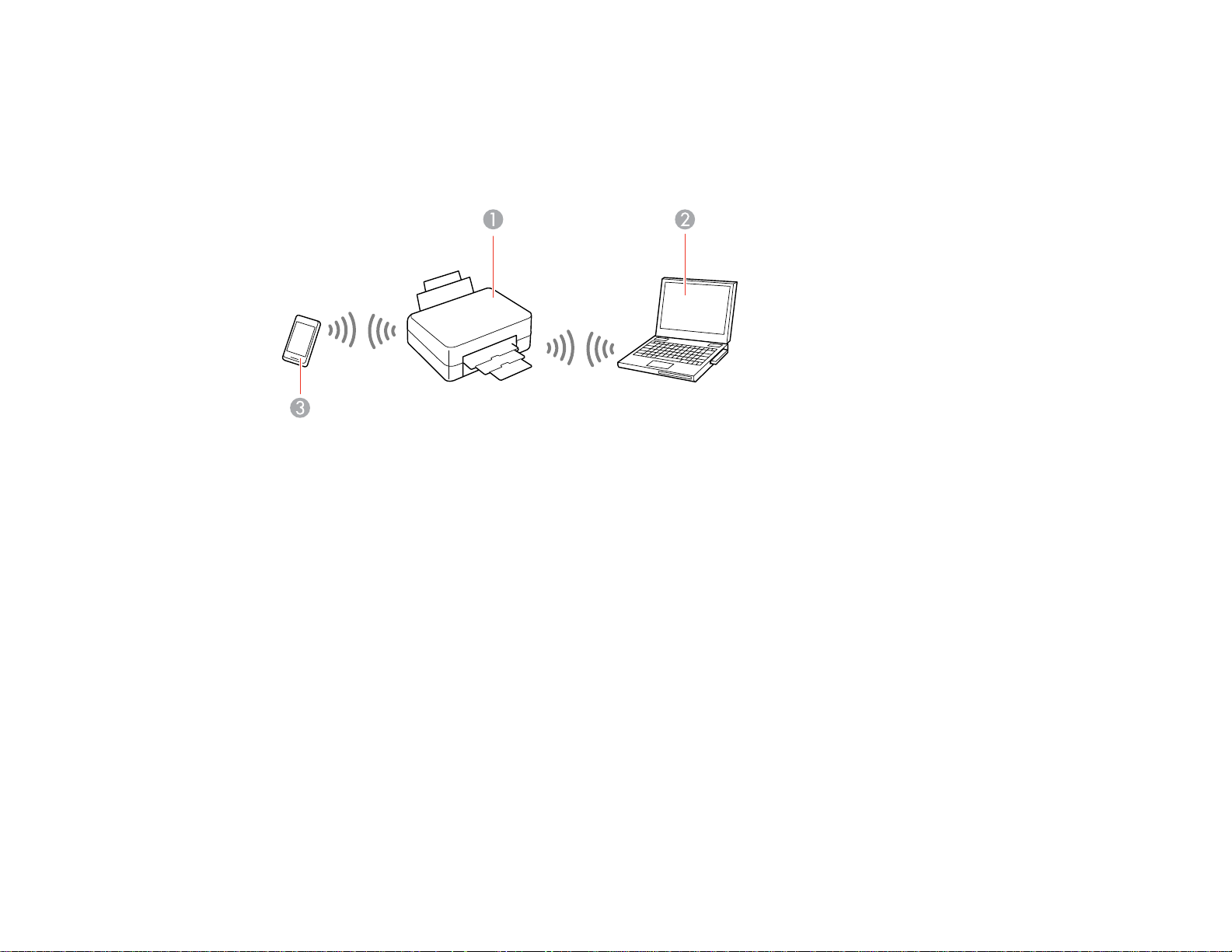
Parent topic: Wi-Fi Infrastructure Mode Setup
Wi-Fi Direct Mode Setup
You can set up your product to communicate directly with your computer or another device without
requiring a wireless router or access point.
1 Epson product
2 Computer with a wireless interface
3 Other wireless device
Your product automatically selects one of these modes to communicate with your computer or device:
Access point mode
If your product is not already connected to a wireless network, it enters access point mode and the
product itself acts as the network access point for up to 4 devices. When operating in this mode, your
product displays an AP connection symbol on the LCD screen.
Peer-to-peer mode
If your product is already connected to a wireless network, it enters peer-to-peer mode and
disconnects from any other networks. This also disables any other product features requiring access
to the Internet. When operating in this mode, your product displays a Direct or D connection symbol
on the LCD screen.
Note: To disconnect a peer-to-peer mode connection, release the connection to your product from
your computer or other device. Your product will reconnect to the previously used network.
28
Page 29
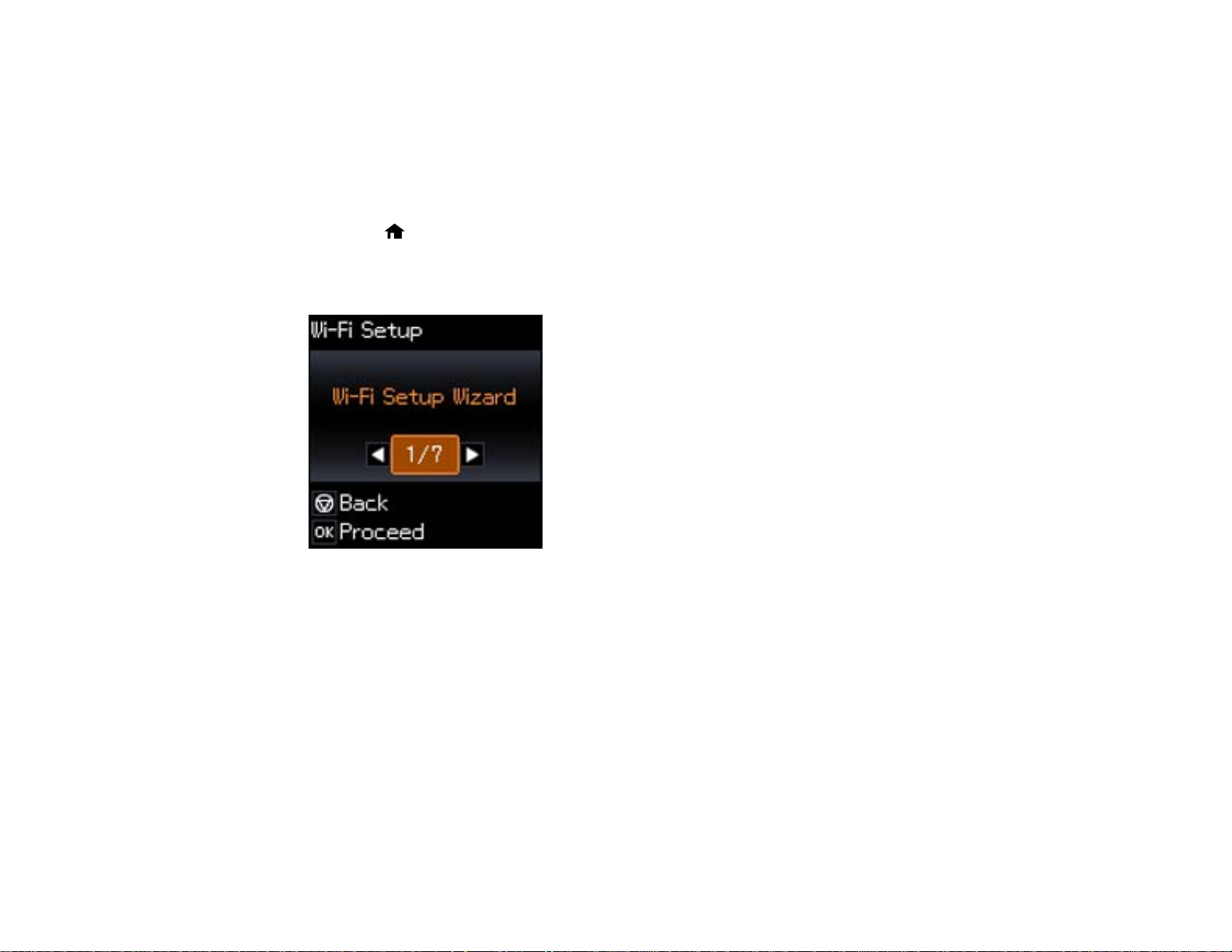
Enabling Wi-Fi Direct Mode
Parent topic: Wi-Fi Networking
Enabling Wi-Fi Direct Mode
You can enable Wi-Fi Direct mode to allow direct communication between your product and computer or
other devices without a wireless router or access point.
1. Press the home button, if necessary.
2. Press the arrow buttons to select Wi-Fi Setup and press the OK button.
You see this screen:
3. Press the arrow buttons to select Wi-Fi Direct Setup and press the OK button.
4. Press the down arrow button, then press the OK button to change the Wi-Fi Direct password.
Note: If you have already connected devices or computers to your product via Wi-Fi Direct, they will
be disconnected when you change the password.
5. Enter your Wi-Fi Direct password.
Note: Your password must be at least 8 and no more than 22 characters long.
29
Page 30
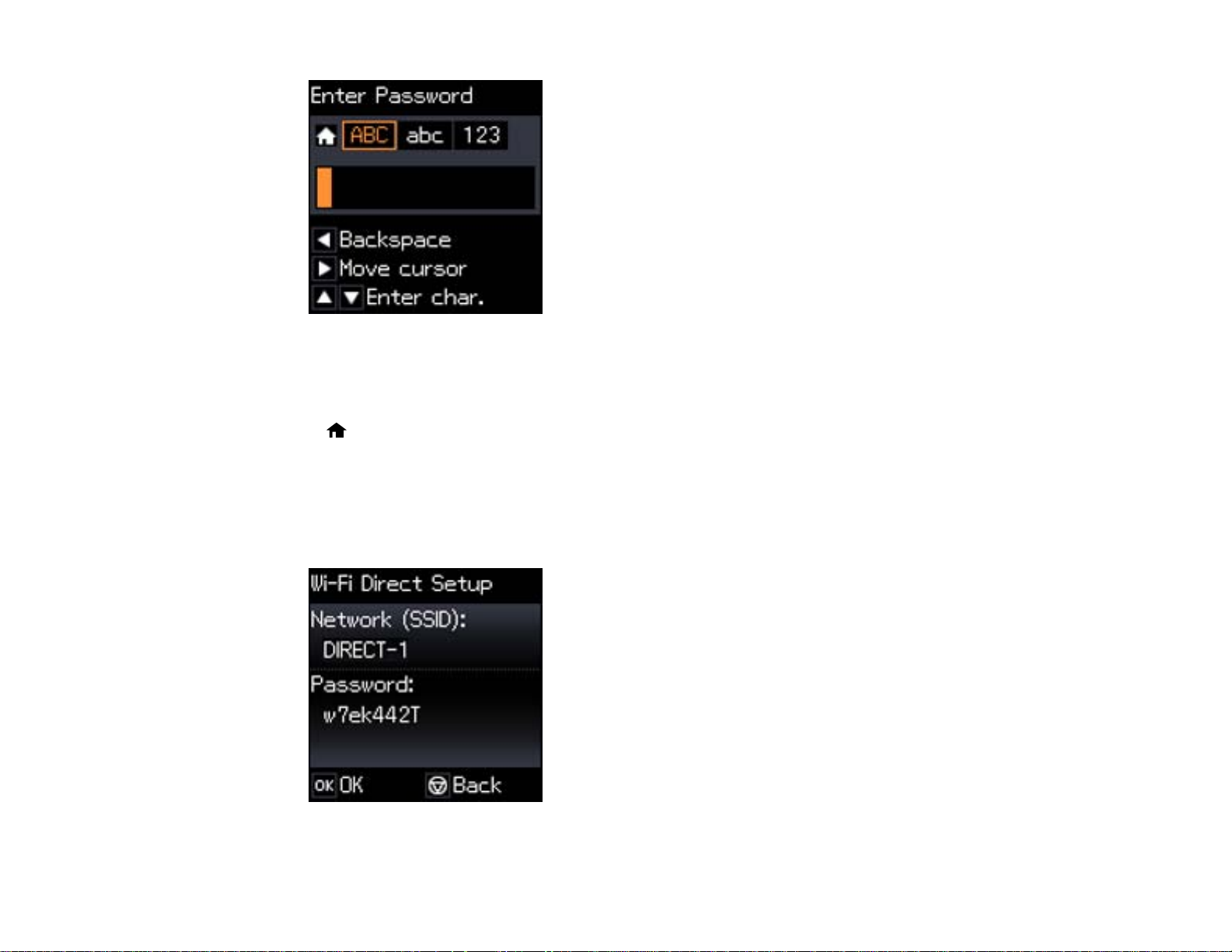
• Press the up and down arrow buttons to scroll through characters. Then press the right arrow
button to move to the next character.
• To switch between ABC (uppercase), abc (lowercase), or 123 (numbersand symbols), press the
home button.
• To delete characters, press the left arrow.
• When you finish entering characters, press the OK button.
6. Press the OK button.
You see this screen:
30
Page 31

7. Use your computer or wireless device to select the Wi-Fi network name (SSID) displayed on the
LCD screen, then enter the password shown.
8. Press the OK button to exit.
You see either an AP or D connection symbol on the LCD screen and should be able to print directly
to your product from your computer or device.
Note: If the AP or D connection symbol is not displayed on the LCD screen, Wi-Fi Direct mode is not
enabled. Repeat these steps to try again.
Parent topic: Wi-Fi Direct Mode Setup
Wi-Fi Protected Setup (WPS)
If your network uses a WPS-enabled wireless router or access point, you can quickly connect your
product to the network using Wi-Fi Protected Setup (WPS).
Note: To check if your router is WPS-enabled, look for a button labeled WPS on your router or access
point. If there is no hardware button, there may be a virtual WPS button in the software for the device.
Check your network product documentation for details.
Using WPS to Connect to a Network
Parent topic: Wi-Fi Networking
Using WPS to Connect to a Network
If you have a WPS-enabled router or access point, you can use Wi-Fi Protected Setup (WPS) to connect
your product to the network.
1. Press the WPS button on your router.
2. On the product, press the home button, if necessary.
31
Page 32

3. Press the left or right arrow button, select Wi-Fi Setup and then press OK.
4. Press the up or down arrow button, select Push Button Setup (WPS), and press OK.
5. Follow the instructions on the LCD screen to complete WPS setup.
Parent topic: Wi-Fi Protected Setup (WPS)
Printing a Network Status Sheet
You can print a network status sheet to help you determine the causes of any problems you may have
using your product on a network.
1. Press the home button, if necessary.
2. Press the arrow buttons to select Wi-Fi Setup and press the OK button.
You see this screen:
32
Page 33

3. Press the arrow buttons to select Print Status Sheet and press the OK button.
You see this screen:
4. Press the start button to print the network status sheet.
(Press the stop button if you want to cancel the operation.)
Examine the settings shown on the network status sheet to diagnose any problems you have.
Parent topic: Wi-Fi Networking
33
Page 34

Changing or Updating Network Connections
See these sections to change or update how your product connects to a network.
Accessing the Web Config Utility
Changing a USB Connection to a Wi-Fi Connection
Connecting to a New Wi-Fi Router
Disabling Wi-Fi Features
Parent topic: Wi-Fi Networking
Accessing the Web Config Utility
You can select your product's network settings and confirm its operating status using a web browser.
You do this by accessing your product's built-in Web Config utility from a computer or other device that is
connected to the same network as your product.
1. Print a network status sheet.
2. Locate the IP Address for your product that is listed on the network status sheet.
3. On a computer or other device connected to the same network as your product, open a web
browser.
4. Enter your product's IP address into the address bar.
You see the available Web Config utility options.
Parent topic: Changing or Updating Network Connections
Changing a USB Connection to a Wi-Fi Connection
If you have already connected your product to your computer using a USB connection, you can change
to a Wi-Fi connection or add a Wi-Fi connection to print wirelessly.
1. Do one of the following:
• If you want to use only a Wi-Fi connection, disconnect the USB cable from your product. With
Windows, also uninstall your product software.
• If you want to add a Wi-Fi connection in addition to a USB connection, leave the USB cable
connected to your product.
2. Download your product software from the Epson website, or install it from the CD that came with
your product using the instructions on the Start Here sheet.
Parent topic: Changing or Updating Network Connections
34
Page 35

Related concepts
When to Uninstall Your Product Software
Connecting to a New Wi-Fi Router
If you change the wireless router you have been using on your network, you can update your product's
Wi-Fi connection to the new router.
1. Do one of the following:
• Windows: Uninstall your product software.
• Mac OS X: Go to the next step.
2. Download your product software from the Epson website, or install it from the CD that came with
your product using the instructions on the Start Here sheet.
Parent topic: Changing or Updating Network Connections
Related concepts
When to Uninstall Your Product Software
Disabling Wi-Fi Features
You may need to disable your product's Wi-Fi features if you change your network connection type or
need to solve a problem with your network connection.
Note: Before disabling Wi-Fi features, make a note of your product's SSID (network name) and
password, and any network settings selected for the Epson Connect services you may use.
1. Press the home button, if necessary.
2. Press the left or right arrow buttons to select Wi-Fi Setup and press the OK button.
You see this screen:
35
Page 36

3. Press the left or right arrow buttons to select Disable Wi-Fi and press the OK button.
4. Press the OK button to disable Wi-Fi.
Parent topic: Changing or Updating Network Connections
36
Page 37

Loading Paper
Before you print, load paper for the type of printing you will do.
Loading Paper for Documents
Loading Paper for Photos
Loading Envelopes
Paper Loading Capacity
Available EPSON Papers
Borderless Paper Type Compatibility
Paper or Media Type Settings
Loading Paper for Documents
You can print documents on a variety of paper types and sizes.
1. Flip the feeder guard forward.
2. Pull up the paper support and its extension.
37
Page 38

3. Pull out the output tray and open the paper stopper on the end.
Note: If you print on legal-size or longer paper, leave the paper stopper closed.
4. Slide the edge guide left.
5. If you are inserting a stack of paper, fan the sheets first and tap the stack on a flat surface to even
the edges.
38
Page 39

6. Insert paper, glossy or printable side up and short edge first, against the right side and beneath the
line on the left edge guide.
7. Slide the edge guide against the paper, but not too tightly.
8. Flip the feeder guard back.
Always follow these paper loading guidelines:
• Load only the recommended number of sheets.
39
Page 40

• Load paper short edge first, no matter which way your document faces.
• Load letterhead or pre-printed paper top edge first.
• Do not load paper above the arrow mark inside the edge guide.
• Check the paper package for any additional loading instructions.
Parent topic: Loading Paper
Related references
Paper Loading Capacity
Loading Paper for Photos
You can print photos on a variety of paper types and sizes.
1. Flip the feeder guard forward.
2. Pull up the paper support and its extension.
40
Page 41

3. Pull out the output tray and open the paper stopper on the end.
4. Slide the edge guide left.
5. If you are inserting a stack of paper, fan the sheets first and tap the stack on a flat surface to even
the edges.
41
Page 42

6. Insert paper, glossy or printable side up and short edge first, against the right side.
7. Slide the edge guide against the paper, but not too tightly.
8. Flip the feeder guard back.
Always follow these paper loading guidelines:
• Load only the recommended number of sheets.
42
Page 43

• Load paper short edge first, no matter which way your photo faces.
• Do not load paper above the arrow mark inside the edge guide.
• Check the paper package for any additional loading instructions.
Parent topic: Loading Paper
Related references
Paper Loading Capacity
Loading Envelopes
You can print on plain paper envelopes in this size: No. 10 (4.1 × 9.5 inches [105 × 241 mm]).
1. Flip the feeder guard forward.
2. Pull up the paper support and its extension.
43
Page 44

3. Pull out the output tray and open the paper stopper on the end.
4. Slide the edge guide left.
44
Page 45

5. Load up to 10 envelopes against the right side. Load them printable side up and flap edge left.
6. Slide the edge guide against the envelopes, but not too tightly.
7. Flip the feeder guard back.
Always follow these envelope loading guidelines:
• If you have trouble loading a stack of envelopes, press each envelope flat before loading it or load one
envelope at a time.
• Do not load envelopes above the arrow mark inside the edge guide.
• Do not load envelopes that are curled, folded, or too thin.
Parent topic: Loading Paper
45
Page 46

Paper Loading Capacity
Paper type Load up to this many sheets
Plain paper - Letter (8.5 × 11 inches Approximately 100 sheets*
[216 × 279 mm]) or A4 (8.3 × 11.7 inches
[210 × 297 mm])**
Epson Bright White Paper 80 sheets
Epson Presentation Paper Matte
Epson Photo Paper Glossy 20 sheets
Epson Premium Photo Paper Glossy
Epson Ultra Premium Photo Paper Glossy
Epson Premium Photo Paper Semi-gloss
Plain paper - Legal (8.5 × 14 inches 1 sheet
[216 × 357 mm])
Epson Premium Presentation Paper Matte
Epson Ultra Premium Presentation Paper Matte
Epson Premium Presentation Paper Matte Double-
sided
Epson Brochure & Flyer Paper Matte Double-sided
Epson Photo Quality Self-adhesive Sheets
Epson Iron-on Cool Peel Transfer paper
* Based on 20-lb (75-g/m²) paper weight. Do not load paper above the arrow mark inside the left edge
guide.
** For two-sided printing, load up to 30 sheets.
Parent topic: Loading Paper
Available EPSON Papers
You can purchase genuine Epson ink and paper at Epson Supplies Central at www.epson.com/ink3
(U.S. sales) or www.epson.ca (Canadian sales). You can also purchase supplies from an Epson
authorized reseller. To find the nearest one, call 800-GO-EPSON (800-463-7766).
46
Page 47

Paper Type Size Part number Sheet count
Epson Bright White Paper Letter (8.5 × 11 inches S041586 500
[216 × 279 mm])
Epson Photo Paper Glossy 4 × 6 inches (102 × 152 mm) S041809 50
S042038 100
Letter (8.5 × 11 inches S041141 20
[216 × 279 mm])
S041649 50
S041271 100
Epson Premium Photo Paper 4 × 6 inches (102 × 152 mm) S041808 40
Glossy
S041727 100
5 × 7 inches (127 × 178 mm) S041464 20
8 × 10 inches (203 × 254 mm) S041465 20
Letter (8.5 × 11 inches S042183 25
[216 × 279 mm])
S041667 50
Epson Ultra Premium Photo Paper 4 × 6 inches (102 × 152 mm) S042181 60
Glossy
S042174 100
5 × 7 inches (127 × 178 mm) S041945 20
8 × 10 inches (203 × 254 mm) S041946 20
Letter (8.5 × 11 inches S042182 25
[216 × 279 mm])
S042175 50
Epson Premium Photo Paper 4 × 6 inches (102 × 152 mm) S041982 40
Semi-gloss
Letter (8.5 × 11 inches S041331 20
[216 × 279 mm])
Epson Presentation Paper Matte Letter (8.5 × 11 inches S041062 100
[216 × 279 mm])
Legal (8.5 × 14 inches S041067 100
[216 × 357 mm])
47
Page 48

Paper Type Size Part number Sheet count
Epson Premium Presentation 8 × 10 inches (203 × 254 mm) S041467 50
Paper Matte
Epson Premium Presentation Letter (8.5 × 11 inches S041568 50
Paper Matte Double-sided [216 × 279 mm])
Epson Ultra Premium Presentation Letter (8.5 × 11 inches S041341 50
Paper Matte [216× 279 mm])
Epson Brochure & Flyer Paper Letter (8.5 × 11 inches S042384 150
Matte Double-sided [216 × 279 mm])
Epson Photo Quality Self-adhesive A4 (8.3 × 11.7 inches S041106 10
Sheets [210 × 297 mm])
Epson Iron-on Cool Peel Transfer Letter(8.5× 11 inches S041153 10
paper [216 × 279 mm])
Parent topic: Loading Paper
Letter (8.5 × 11 inches S041257 50
[216 × 279 mm])
Borderless Paper Type Compatibility
You can print borderless photos on compatible paper types in compatible sizes:
S042180 100
Borderless Paper Types
• Epson Premium Photo Paper Glossy
• Epson Ultra Premium Photo Paper Glossy
• Epson Photo Paper Glossy
• Epson Premium Photo Paper Semi-gloss
• Epson Premium Presentation Paper Matte
Borderless Paper Sizes
• 4 × 6 inches (102 × 152 mm)
• 5 × 7 inches (127 × 178 mm)
• 8 × 10 inches (203 × 254 mm)
• A4 (8.3 × 11.7 inches [210 × 297 mm])
48
Page 49

• Letter (8.5 × 11 inches [216 × 279 mm])
Parent topic: Loading Paper
Paper or Media Type Settings
For this paper Select this paper Type or Media Type setting
Plain paper Plain Paper/Bright White Paper
Epson Bright White Paper
Epson Presentation Paper Matte
Epson Iron-on Cool Peel Transfer paper
Epson Photo Quality Self-adhesive Sheets
Epson Ultra Premium Photo Paper Glossy UltraPremiumPhotoPaperGlossy
Epson Premium Photo Paper Glossy Premium Photo Paper Glossy
Epson Photo Paper Glossy Photo Paper Glossy
Epson Premium Photo Paper Semi-gloss Premium Photo Paper Semi-Gloss
Epson Premium Presentation Paper Matte Premium Presentation Paper Matte
Epson Premium Presentation Paper Matte Double-
sided
Epson Ultra Premium Presentation Paper Matte
Epson Brochure & Flyer Paper Matte Double-sided
Envelopes Envelope
Parent topic: Loading Paper
49
Page 50

Placing Originals on the Product
Follow the instructions here to place your original documents or photos on the product.
Caution: Do not place anything on top of your product or use its cover as a writing surface to avoid
damaging it.
Placing Originals on the Scanner Glass
Placing Originals on the Scanner Glass
1. Open the document cover.
2. Place your original facedown on the scanner glass with the top facing as shown. Slide the original to
the edges of the indicated corner.
Note: You can place multiple originals on the scanner glass. Just make sure they are at least 0.8
inch (20 mm) away from each other.
50
Page 51

3. Close the document cover gently to keep your original in place.
Parent topic: Placing Originals on the Product
Related topics
Copying
Scanning
51
Page 52

Copying
See the information here to copy documents or photos using your product.
Note: Copies may not be exactly the same size as your originals.
Copying Documents or Photos
Copying Documents or Photos
You can copy color or black-and-white documents or photos onto various sizes and types of paper,
including Epson special papers.
1. Place your original document or photo on the product.
2. Load the paper you want to print on in the product.
3. Press the home button, if necessary.
4. Press the arrow buttons to select Copy and press the OK button.
You see this screen:
5. To print more than one copy, press the up and down arrow buttons to select the number (up to 99).
6. Press the left and right arrow buttons to select one of the following:
• Color: for color copies
52
Page 53

• B&W: for black-and-white copies
7. To view the print settings for the copies, press the OK button.
You see the current settings:
8. To change the print settings, press the down arrow button and select the necessary settings.
9. When you are ready to copy, press the start button.
Note: To cancel copying, press the stop button.
Selecting Print Settings for Copies
Parent topic: Copying
Related topics
Placing Originals on the Product
Loading Paper
Selecting Print Settings for Copies
You can change the settings used for printing copies.
1. Press the arrow button shown on the screen displaying the current print settings.
You see this screen:
53
Page 54

2. Do the following as necessary to select settings:
• To change the selected option for the current print setting, press the left or right arrow button and
select the option you want.
• To select a different print setting, press the up or down arrow button, select the setting you want,
and press the left or right arrow button to select the option you want for the setting.
3. When you finish selecting settings, press the OK button.
Paper Type Settings - Copying
Paper Size Settings - Copying
Copying Options
Parent topic: Copying Documents or Photos
Paper Type Settings - Copying
Select a Paper Type setting that matches the paper you loaded.
Paper type loaded Paper Type setting
Plain paper Plain Paper
Epson Bright White Paper
Epson Presentation Paper Matte
54
Page 55

Paper type loaded Paper Type setting
Epson Premium Presentation Paper Matte Photo Paper
Epson Premium Photo Paper Glossy
Epson Premium Photo Paper Semi-gloss
Epson Ultra Premium Photo Paper Glossy
Parent topic: Selecting Print Settings for Copies
Paper Size Settings - Copying
Select the setting that matches the paper you loaded.
Note: You can copy on these paper sizes.
• 4 × 6 inches (102 × 152 mm)
• 5 × 7 inches (127 × 178 mm)
• Letter (8.5 × 11 inches [216 × 279 mm])
• A4 (8.3 × 11.7 inches [210 × 297 mm])
Parent topic: Selecting Print Settings for Copies
Copying Options
Select the copying options you want to use for your copies.
Note: Not all options or settings may be available, depending on other copying settings.
Copying option Available settings Description
Layout Borderless Expandsthe image to the edge of the paper (slight cropping
may occur)
With Border Leaves a small margin around the image
55
Page 56

Copying option Available settings Description
Reduce/Enlarge Actual Size Copies at 100% size, unless you select a different
percentage as the Custom Size setting
Auto Fit Automatically sizes the image to fit the selected paper size
setting
Custom Automatically sizes the image by the percentage you select
as the Custom Size setting
Custom Size 25% to 400% Sizes the copy at the selected percentage, unless you select
Auto Fit as the Reduce/Enlarge setting
Paper Type Plain Paper Adjusts printer settings for the selected paper type
Photo Paper
Quality Standard Quality Provides good quality for most copies
Draft Provides lower quality for draft copies
Density Various levels Adjusts the lightness or darkness of copies
Parent topic: Selecting Print Settings for Copies
56
Page 57

Printing From a Computer
Before printing from your computer, make sure you have set up your product and installed its software
as described on the Start Here sheet.
Note: If you have an Internet connection, it is a good idea to check for updates to your product software
on Epson's support website. If you see a Software Update screen, select Enable automatic checking
and click OK. The update scans your system to see if you have the latest product software. Follow the
on-screen instructions.
Printing with Windows
Printing with Mac OS X
Cancelling Printing Using a Product Button
Related tasks
Checking for Software Updates
Printing with Windows
You can print with your product using any Windows printing program, as described in these sections.
Selecting Basic Print Settings - Windows
Selecting Advanced Print Settings - Windows
Selecting Print Layout Options - Windows
Selecting a Printing Preset - Windows
Printing Your Document or Photo - Windows
Selecting Default Print Settings - Windows
Changing Automatic Update Options
Parent topic: Printing From a Computer
Selecting Basic Print Settings - Windows
Select the basic settings for the document or photo you want to print.
1. Open a photo or document for printing.
57
Page 58

2. Select the print command in your application.
Note: You may need to select a print icon on your screen, the Print option in the File menu, or
another command. See your application's help utility for details.
3. If necessary, select your product name as the printer you want to use.
Note: You may also need to select Properties or Preferences to view your print settings.
You see the Main tab of your printer settings window:
58
Page 59

4. Select the Quality Option setting that matches your print content and the print quality you want to
use.
5. Select the type of paper you loaded as the Type setting.
Note: The setting may not exactly match the name of your paper. Check the paper type settings list
for details.
6. Select the size of the paper you loaded as the Size setting.
Note: You can also select the User Defined setting to create a custom paper size.
7. Select one of the border options:
• If you are printing a borderless photo, select Borderless.
Note: You must select a compatible borderless paper type and size to print without borders.
Check the borderless paper compatibility list for details.
• If you are printing a document or a photo with borders, select Borders.
8. Select the orientation of your document or photo as shown in the printer settings window.
Note: If you are printing an envelope, select Landscape.
9. Select any of the available print options.
Note: If you need to access the Epson product support website, click the Online Support button.
Basic Print Options - Windows
Parent topic: Printing with Windows
Related references
Borderless Paper Type Compatibility
Paper or Media Type Settings
Related tasks
Printing Your Document or Photo - Windows
59
Page 60

Basic Print Options - Windows
You can select any of the basic print options to customize your print. Some options may be pre-selected
or unavailable, depending on other settings you have chosen.
Fix Photo
Improves the color, contrast, and sharpness of flawed photos.
Note: Fix Photo uses a sophisticated face recognition technology to optimize photos that include
faces. For this to work, both eyes and the nose must be visible in the subject's face. If your photo
includes a face with an intentional color cast, such as a statue, you may want to turn off Fix Photo to
retain the special color effects.
Fix Red-Eye
Reduces or removes red-eye in photos.
Reverse Order
Prints multi-page print jobs last page first.
Print Preview
Displays a preview of your printout before printing.
Black/Grayscale
Prints text and graphics in black or shades of gray.
Quiet Mode
Lessens noise during printing when you select Plain Paper/Bright White Paper as the paper Type or
Media Type setting.
Parent topic: Selecting Basic Print Settings - Windows
Selecting Advanced Print Settings - Windows
Select print settings on the Advanced tab to customize the quality and color settings for your printout,
and save your own printing presets.
1. Click the Advanced tab.
You see the advanced print settings:
60
Page 61

2. Select the Paper & Quality Options settings for your printout:
• Select the type of paper you loaded.
Note: Check the paper type settings list for details.
• Select the print quality setting you want to use.
Note: Check the print quality settings list for details.
• Select the size of the paper you loaded.
61
Page 62

• Select Borderless to print a borderless photo, or Borders to print a document or a photo with
borders.
Note: You must select a compatible borderless paper type and size to print without borders.
Check the borderless paper compatibility list for details.
3. Select Portrait or Landscape as the orientation of your document or photo.
Note: If you are printing an envelope, select Landscape.
4. Select any of the available advanced print options.
5. Select any of the available color management options, or turn off color management.
Advanced Print Quality Settings - Windows
Advanced Print Options - Windows
Color Management Options - Windows
Parent topic: Printing with Windows
Related references
Borderless Paper Type Compatibility
Paper or Media Type Settings
Related tasks
Printing Your Document or Photo - Windows
Advanced Print Quality Settings - Windows
You can select any of the print quality settings to fine-tune the quality of your print. Some settings may
be unavailable, depending on the paper type and border setting you have chosen.
Fast Economy
For the fastest printing with draft quality.
Economy
For fast printing with reduced quality.
Normal
For everyday text and image printing.
Fine
For text and graphics with good quality and print speed.
62
Page 63

Super Fine
For text and graphics with high print quality.
Photo
For photos and graphics with good quality and print speed.
Best Photo
For photos and graphics with high print quality.
Photo RPM
For the best print quality, but the slowest print speed.
Parent topic: Selecting Advanced Print Settings - Windows
Advanced Print Options - Windows
You can select any of the print options to customize your print. Some options may be unavailable,
depending on other settings you have chosen.
Fix Red-Eye
Reduces or removes red-eye in photos.
High Speed
Speeds up printing, but may reduce print quality.
Edge Smoothing
Smooths jagged edges in low-resolution images such as screen captures or images from the Web.
Print Preview
Displays a preview of your printout before printing.
Black/Grayscale
Prints text and graphics in black or shades of gray.
Quiet Mode
Lessens noise during printing when you select Plain Paper/Bright White Paper as the paper Type or
Media Type setting.
Parent topic: Selecting Advanced Print Settings - Windows
Color Management Options - Windows
You can adjust the Color Management settings on the Advanced tab to fine-tune the colors in your
printout, or turn off color management in your printer software.
Color Controls
Lets you select a Color Mode setting, individual settings for Brightness, Contrast, Saturation, and
Density, and individual color tones. Depending on the selected color mode, you can also adjust the
midtone density using the Gamma setting.
63
Page 64

Fix Photo
Improves the color, contrast, and sharpness of flawed photos.
Note: Fix Photo uses a sophisticated face recognition technology to optimize photos that include
faces. For this to work, both eyes and the nose must be visible in the subject's face. If your photo
includes a face with an intentional color cast, such as a statue, you may want to turn off Fix Photo to
retain the special color effects.
ICM
Lets you turn off color management in your printer software using the Off (No Color Adjustment)
option. You can then manage color using only your application software.
Parent topic: Selecting Advanced Print Settings - Windows
Selecting Print Layout Options - Windows
You can select a variety of sizing and layout options for your document or photo on the Page Layout tab.
64
Page 65

• To change the size of your printed document or photo, select the Reduce/Enlarge Document
checkbox and select sizing options.
• To print on both sides of your paper, select the 2-sided printing options.
• To print multiple pages on one sheet of paper, or print one image on multiple sheets of paper, select
the Multi-Page checkbox and select the options you want.
• To print multiple copies and arrange their print order, select the Copies options.
65
Page 66

• To control printing at the edges of borderless images, select a Borderless option:
Note: To make changes to the Borderless settings, you must have selected the Borderless option
on the Advanced tab.
• To adjust the automatic settings, select Auto Expand as the Enlargement Method setting, then
adjust the Expansion slider (if necessary) to control the amount of image expansion.
Note: If you select the Min option for the Expansion setting, you may see white borders on your
printed photo.
• To print the borderless image at its actual size without scaling, select Retain Size as the
Enlargement Method setting.
• To add a watermark to your printout, select Watermark settings.
• To rotate or flip the printed image, select the Rotate 180° or Mirror Image checkboxes.
Parent topic: Printing with Windows
Selecting a Printing Preset - Windows
For quick access to common groups of print settings, you can select a printing preset.
Note: You can create your own preset by clicking the Save Settings button on the Advanced tab.
1. Click the Shortcuts tab.
You see the available Printing Presets options:
66
Page 67

2. Place your cursor over a Printing Presets option to view its list of settings.
3. Use any of the available options on the screen to control your printing presets.
4. To choose an option for printing, select it.
5. Click OK.
Parent topic: Printing with Windows
Printing Your Document or Photo - Windows
Once you have selected your print settings, you are ready to save your settings and print.
1. Click OK to save your settings.
You see your application's Print window, such as this one:
67
Page 68

2. Click OK or Print to start printing.
Checking Print Status - Windows
Parent topic: Printing with Windows
Checking Print Status - Windows
During printing, you see this window showing the progress of your print job. It allows you to control
printing and check ink cartridge status.
68
Page 69

• To cancel printing, click Cancel.
• To see print jobs lined up for printing, click Print Queue.
• To check ink status, click Check Ink Levels.
Parent topic: Printing Your Document or Photo - Windows
Selecting Default Print Settings - Windows
When you change your print settings in a program, the changes apply only while you are printing in that
program session. If you want to change the print settings you use in all your Windows programs, you can
select new default print settings.
1. Right-click the product icon in the Windows taskbar.
2. Select Printer Settings.
You see the printer settings window:
69
Page 70

3. Select the print settings you want to use as defaults in all your Windows programs.
4. Click OK.
These settings are now the defaults selected for printing. You can still change them as needed for
printing in any program session.
Changing the Language of the Printer Software Screens
Parent topic: Printing with Windows
Changing the Language of the Printer Software Screens
You can change the language used on the Windows printer software screens.
1. Right-click the product icon in the Windows taskbar.
70
Page 71

2. Select Printer Settings.
You see the printer settings window.
3. Click the Maintenance tab.
You see the maintenance options:
4. Select the language you want to use as the Language setting.
5. Click OK to close the printer software window.
The printer software screens appear in the language you selected the next time you access them.
Parent topic: Selecting Default Print Settings - Windows
71
Page 72

Changing Automatic Update Options
Your printer software for Windows automatically checks for updates to the product software. You can
change how often the software checks for updates or disable this feature.
1. Right-click the product icon in the Windows taskbar.
2. Select Software Update Settings.
You see this window:
3. Do one of the following:
• To change how often the software checks for updates, select a setting in the Check every menu.
• To disable the automatic update feature, select the Never option.
4. Click OK to exit.
Note: If you choose to disable the automatic update feature, you can check for updates manually.
Parent topic: Printing with Windows
Related tasks
Checking for Software Updates
Printing with Mac OS X
You can print with your product using any Mac OS X printing program, as described in these sections.
72
Page 73

Selecting Basic Print Settings - Mac OS X
Selecting Page Setup Settings - Mac OS X
Selecting Print Layout Options - Mac OS X
Managing Color - Mac OS X
Selecting Printing Preferences - Mac OS X
Printing Your Document or Photo - Mac OS X
Parent topic: Printing From a Computer
Selecting Basic Print Settings - Mac OS X
Select the basic settings for the document or photo you want to print.
1. Open a photo or document for printing.
2. Select the print command in your application.
Note: You may need to select a print icon on your screen, the Print option in the File menu, or
another command. See your application's help utility for details.
3. Select your product as the Printer setting.
4. If necessary, click the arrow next to the Printer setting or the Show Details button to expand the
print window.
You see the expanded printer settings window for your product:
73
Page 74

Note: The print window may look different, depending on the version of Mac OS X and the
application you are using.
5. Select the Copies and Pages settings as necessary.
Note: If you do not see these settings in the print window, check for them in your application before
printing.
6. Select the page setup options: Paper Size and Orientation.
Note: If you do not see these settings in the print window, check for them in your application before
printing. They may be accessible by selecting Page Setup from the File menu.
74
Page 75

7. Select any application-specific settings that appear on the screen, such as those shown in the image
above for the Preview application.
8. Select Print Settings from the pop-up menu.
You see these settings:
75
Page 76

9. Select the type of paper you loaded as the Media Type setting.
Note: The setting may not exactly match the name of your paper. Check the paper type settings list
for details.
10. Select the Print Quality setting you want to use.
11. Select any of the available print options.
Print Quality Settings - Mac OS X
Print Options - Mac OS X
Parent topic: Printing with Mac OS X
Related references
Paper or Media Type Settings
Related tasks
Selecting Page Setup Settings - Mac OS X
Printing Your Document or Photo - Mac OS X
Print Quality Settings - Mac OS X
You can select any of the print quality settings to fine-tune the quality of your print. Some settings may
be unavailable, depending on the paper type and border setting you have chosen.
Fast Economy
For the fastest printing with draft quality.
Economy
For fast printing with reduced quality.
Normal
For everyday text and image printing.
Fine
For text and graphics with good quality and print speed.
Super Fine
For text and graphics with high print quality.
Photo
For photos and graphics with good quality and print speed.
Best Photo
For photos and graphics with high print quality.
76
Page 77

Photo RPM
For the best print quality, but the slowest print speed.
Parent topic: Selecting Basic Print Settings - Mac OS X
Print Options - Mac OS X
You can select any of the print options to customize your print. Some options may be unavailable,
depending on other settings you have chosen.
Expansion
If you selected a borderless paper size setting, this option adjusts the image expansion settings to
control printing at the edges of borderless prints.
Grayscale
Prints text and graphics in black or shades of gray.
Mirror Image
Lets you flip the printed image horizontally.
Note: If you select the Min option for the Expansion setting, you may see white borders on your printed
photo.
Parent topic: Selecting Basic Print Settings - Mac OS X
Selecting Page Setup Settings - Mac OS X
Depending on your application, you may be able to select the paper size and orientation settings from
the print window.
Note: If you do not see these settings in the print window, check for them in your application before
printing. They may be accessible by selecting Page Setup from the File menu.
77
Page 78

1. Select the size of the paper you loaded as the Paper Size setting. If you are printing a borderless
photo, select the Borderless checkbox or a paper size with a Borderless option. You can also
select a custom setting to create a custom paper size.
Note: You must select a compatible borderless paper type and size to print without borders. Check
the borderless paper compatibility list for details.
2. Select the orientation of your document or photo as shown in the print window.
Note: If you are printing an envelope, select the icon.
Note: You can reduce or enlarge the size of the printed image by selecting Paper Handling from the
pop-up menu and selecting a scaling option.
Parent topic: Printing with Mac OS X
Related references
Borderless Paper Type Compatibility
Selecting Print Layout Options - Mac OS X
You can select a variety of layout options for your document or photo by selecting Layout from the popup menu on the print window.
78
Page 79

• To print multiple pages on one sheet of paper, select the number of pages in the Pages per Sheet
pop-up menu. To arrange the print order of the pages, select a Layout Direction setting.
• To print borders around each page on the sheet, select a line setting from the Border pop-up menu.
• To invert or flip the printed image, select the Reverse page orientation or Flip horizontally settings.
Parent topic: Printing with Mac OS X
Managing Color - Mac OS X
You can adjust the Color Matching and Color Options settings to fine-tune the colors in your printout, or
turn off color management in your printer software.
1. Select Color Matching from the pop-up menu in the print window.
2. Select one of the available options.
3. Select Color Options from the pop-up menu in the print window.
79
Page 80

Note: The available settings on the Color Options menu depend on the option you selected on the
Color Matching menu.
4. Select one of the available options.
Color Matching and Color Options - Mac OS X
Parent topic: Printing with Mac OS X
Color Matching and Color Options - Mac OS X
You can select from these settings on the Color Matching and Color Options menus.
Color Matching Settings
EPSON Color Controls
Lets you manage color using controls in your printer software, or turn off color management.
ColorSync
Prints using standard color profiles for your product and paper to help match image colors. You can
customize the conversion method and filter settings on the ColorSync pop-up menu in the print
window.
Color Options Settings
Manual Settings
Lets you select manual color adjustments. Click the arrow next to Advanced Settings and select
settings for Brightness, Contrast, Saturation, and individual color tones. You can also select a color
Mode setting for printing photos and graphics and the Fix Red-Eye setting to reduce or remove redeye in photos. Depending on the selected color mode, you can also adjust the midtone density using
the Gamma setting.
Fix Photo
Improves the color, contrast, and sharpness of flawed photos. Click the arrow next to Advanced
Settings and select the Fix Red-Eye setting to reduce or remove red-eye in photos.
Note: Fix Photo uses a sophisticated face recognition technology to optimize photos that include
faces. For this to work, both eyes and the nose must be visible in the subject's face. If your photo
includes a face with an intentional color cast, such as a statue, you may want to turn off Fix Photo to
retain the special color effects.
Off (No Color Adjustment)
Turns off color management in your printer software so you can manage color using only your
application software.
80
Page 81

Parent topic: Managing Color - Mac OS X
Selecting Printing Preferences - Mac OS X
You can select printing preferences that apply to all the print jobs you send to your product.
1. In the Apple menu or the Dock, select System Preferences.
2. Select Print & Fax or Print & Scan, select your product, and select Options & Supplies.
3. Select Driver.
You see this screen:
4. Select any of the available printing preferences.
5. Click OK.
Printing Preferences - Mac OS X
Parent topic: Printing with Mac OS X
Printing Preferences - Mac OS X
You can select from these settings on the Driver tab.
Skip Blank Page
Ensures that your product does not print pages that contain no text or images.
81
Page 82

Quiet Mode
Lessens noise during printing when you select Plain Paper/Bright White Paper as the paper Type or
Media Type setting.
Permit temporary black printing
Allows you to print using black ink when a color ink cartridge is expended.
High Speed Printing
Speeds up printing, but may reduce print quality.
Warning Notifications
Lets you choose whether or not to receive warning notifications from the printer software when ink is
low.
Establish bidirectional communication
Allows the product to communicate with the computer. Do not change the default setting On unless
you experience issues when using a shared printing pool.
Parent topic: Selecting Printing Preferences - Mac OS X
Printing Your Document or Photo - Mac OS X
Once you have selected your print settings, you are ready to print.
Click Print at the bottom of the print window.
82
Page 83

Checking Print Status - Mac OS X
Parent topic: Printing with Mac OS X
Checking Print Status - Mac OS X
During printing, you can view the progress of your print job, control printing, and check ink cartridge
status.
1. Click the printer icon when it appears in the Dock.
You see the print status window:
2. Select the following options as necessary:
Mac OS X 10.5/10.6/10.7:
• To cancel printing, click the print job and click the Delete icon.
• To pause a print job, click the print job and click the Hold icon. To resume a print job, click the print
job marked "Hold" and click the Resume icon.
• To pause printing for all queued print jobs, click the Pause Printer icon.
• To check ink status, click the Supply Levels icon.
Mac OS X 10.8:
• To cancel printing, click the button next to the print job.
83
Page 84

• To pause a print job, click the button next to the print job. To resume a print job, click the
button.
• To pause printing for all queued print jobs, click the large Pause button.
• To check ink status, click the Settings icon, then click the Supply Levels tab.
Parent topic: Printing Your Document or Photo - Mac OS X
Cancelling Printing Using a Product Button
If you need to cancel printing, press the stop button on your product.
Parent topic: Printing From a Computer
84
Page 85

Scanning
You can scan original documents or photos and save them as digital files.
Starting a Scan
Selecting Epson Scan Settings
Scanning with Mac OS X 10.6/10.7/10.8 Using Image Capture
Scanning Special Projects
Starting a Scan
After placing your original documents or photos on your product for scanning, start scanning using one of
these methods.
Starting a Scan Using the Product Control Panel
Starting a Scan Using the Epson Scan Icon
Starting a Scan from a Scanning Program
Parent topic: Scanning
Starting a Scan Using the Product Control Panel
You can scan an image to your computer using your product's control panel buttons.
Your product automatically selects suitable default scan settings, but you can view or change them as
necessary.
1. Make sure you installed the product software and connected the product to your computer or
network.
Note: With Mac OS X 10.6/10.7/10.8, you must connect your product with a USB cable to scan
using the buttons.
2. Press the home button, if necessary.
3. Press the arrow buttons to select Scan and press the OK button.
The scan options are displayed:
85
Page 86

4. Press the arrow buttons to select a scan option and press the OK button.
• To PC (JPEG) saves your scan file directly to your computer or as an image capture in Mac OS X
10.6/10.7/10.8.
• To PC (PDF) saves your scan as a PDF file to your computer or as an image capture in Mac OS X
10.6/10.7/10.8.
• To PC (Email) scans your original and attaches it to a message in your e-mail program. You can
select the e-mail program you want to use and resize your image, if necessary, from an option
screen on your computer.
Note: This works with MAPI-type email such as Microsoft Outlook, Windows Live Mail, Mac Mail,
and Entourage, but not web-based email such as Gmail.
• To PC (WSD) lets you manage network scanning in Windows 8, Windows 7, or Windows Vista
(English only).
Note: To use this feature, you must first set up WSD (Web Services for Devices) on the computer
you want to scan to.
5. Press the arrow buttons to select how you connected your product to your computer:
• If your product is connected directly to your computer with a USB cable, select USB Connection.
• If your product is connected to your computer over a network, select the computer name from the
list.
6. Press the start button to start scanning.
86
Page 87

Changing Default Scan Button Settings
Parent topic: Starting a Scan
Changing Default Scan Button Settings
You can view or change the default scan settings your product uses when you scan to your computer
using the product buttons. You do this using the Event Manager program.
1. Do one of the following to open Event Manager:
• Windows 8: Navigate to the Start screen and select Event Manager.
• Windows (other versions): Click or Start > All Programs or Programs > EPSON Software
> Event Manager.
• Mac OS X: Open the Applications folder, click Epson Software, and click Event Manager.
2. Open the Scanner (Windows) or Select Scanner (Mac OS X) drop-down list and select your
product, if necessary.
3. Click Make Job Settings.
4. Open the Edit Job Settings drop-down list and select the scan button settings you want to view or
change.
5. Change the settings as necessary.
6. Click OK.
7. Click Close to close the Event Manager window.
Parent topic: Starting a Scan Using the Product Control Panel
Starting a Scan Using the Epson Scan Icon
You can start the Epson Scan program to select scan settings, scan, and save the scanned image to a
file.
• Windows: Double-click the EPSON Scan icon on your computer desktop.
• Mac OS X: Open the Applications folder, open the Epson Software folder, and double-click the
EPSON Scan icon.
Note: With Mac OS X 10.6, 10.7, or 10.8, in addition to scanning with Image Capture, you can
download and install Epson Scan scanning software. Epson Scan provides additional image
adjustment and photo correction features for enhancing scanned images, and provides an interface
for TWAIN-compliant OCR scanning software, such as ABBYY FineReader. To download Epson
Scan, visit Epson's driver download site (U.S. downloads or Canadian downloads).
87
Page 88

You see an Epson Scan window like this:
Parent topic: Starting a Scan
Related tasks
Scanning with Mac OS X 10.6/10.7/10.8 Using Image Capture
88
Page 89

Related topics
Selecting Epson Scan Settings
Starting a Scan from a Scanning Program
You can start Epson Scan from a scanning program to select scan settings, scan, and open the scanned
image in the program.
Note: With Mac OS X 10.6, 10.7, or 10.8, in addition to scanning with Image Capture, you can download
and install Epson Scan scanning software. Epson Scan provides additional image adjustment and photo
correction features for enhancing scanned images, and provides an interface for TWAIN-compliant OCR
scanning software, such as ABBYY FineReader. To download Epson Scan, visit Epson's driver
download site (U.S. downloads or Canadian downloads).
1. Open your scanning program and select its scanning option. (See your scanning program help for
instructions.)
2. Select your product.
Note: In certain programs, you may need to select your product as the "source" first. If you see a
Select Source option, choose it and select your product. With Windows, do not select a WIA option
for your product; it will not work correctly.
You see an Epson Scan window like this:
89
Page 90

Note: Epson Scan may start in a mode other than Home Mode when you first access it.
Parent topic: Starting a Scan
Related tasks
Scanning with Mac OS X 10.6/10.7/10.8 Using Image Capture
90
Page 91

Related topics
Selecting Epson Scan Settings
Selecting Epson Scan Settings
After starting Epson Scan, you can select settings in various modes to customize your scan.
Scan Modes
Selecting the Scan Mode
Scanning in Full Auto Mode
Scanning in Home Mode
Scanning in Office Mode
Scanning in Professional Mode
Image Preview Guidelines
Scan Resolution Guidelines
Selecting Scan File Settings
Parent topic: Scanning
Scan Modes
Epson Scan provides a choice of scan modes with different levels of control over your settings.
Full Auto Mode
This mode automatically detects the type of content you are scanning, selects settings for it, and
saves your scanned image. You can also select various image adjustment options.
Home Mode
You can select setting groups based on the type of content you are scanning. You can also select
various image adjustment options, and preview and size your scanned image.
Office Mode
You can quickly scan text documents and adjust them on a preview screen. You can also select
various image adjustment options and preview your scanned image.
Professional Mode
You can manually customize all available settings, and preview and size your scanned image.
Parent topic: Selecting Epson Scan Settings
91
Page 92

Selecting the Scan Mode
Select the Epson Scan mode you want to use from the Mode box in the upper right corner of the Epson
Scan window:
Parent topic: Selecting Epson Scan Settings
Related tasks
Scanning in Full Auto Mode
Scanning in Home Mode
Scanning in Office Mode
Scanning in Professional Mode
Scanning in Full Auto Mode
When you scan in Full Auto Mode, Epson Scan automatically saves your scanned file in JPEG format in
your operating system's Pictures or My Pictures folder, or opens it in your scanning program. You can
change the scanned file settings and select various image adjustment options before you scan, if
necessary.
1. Start Epson Scan and select Full Auto Mode as the Mode setting.
You see this window:
92
Page 93

93
Page 94

2. To select image adjustment options or change your scanned file settings, click Customize, select
the settings, and click OK.
• To choose any of the available image adjustment options, select the checkbox for the option.
• To change the scanned file settings, click File Save Settings.
3. Click Scan.
Epson Scan scans your original, and saves the file in the selected folder or opens it in your scanning
program. If the file was saved directly to your computer, you see the file in the Windows Explorer or Mac
OS X Finder, where you can view and print the image, if desired.
Available Image Adjustments - Full Auto Mode
Parent topic: Selecting Epson Scan Settings
94
Page 95

Related tasks
Selecting Scan File Settings
Available Image Adjustments - Full Auto Mode
You can select these image adjustment options in Epson Scan Full Auto Mode.
Dust Removal
Removes dust marks from your originals automatically.
Color Restoration
Restores the colors in faded photos automatically.
Auto Photo Orientation
Checks the preview image for faces, the sky, and other features, and then correctly rotates the photo
when it is scanned, if necessary. (If your photo is not oriented correctly using this option, deselect this
option and scan again.)
Parent topic: Scanning in Full Auto Mode
Scanning in Home Mode
When you scan in Home Mode, Epson Scan automatically saves your scanned file in JPEG format in
your operating system's Pictures or My Pictures folder, or opens it in your scanning program. You can
select settings, preview, and change the scanned file settings as necessary.
1. Start Epson Scan and select Home Mode as the Mode setting.
You see this window:
95
Page 96

2. Select the Document Type setting that matches your original, such as Photograph or Text/Line
Art.
3. Select the Image Type setting that matches your original.
96
Page 97

4. Select the way you plan to use your scanned image as the Destination setting. (The Resolution
setting is selected automatically based on the Destination setting you choose.)
• Screen/Web: Select this option for images you will e-mail, view on a computer screen, or post on
the web.
• Printer: Select this option for images you will print or documents you will convert to editable text
using OCR (Optical Character Recognition) software.
• Other: Select this option if you want to select a custom resolution for your image.
5. If you selected Other in the last step, select the Resolution setting you want to use for your scan.
6. Click the Preview button.
Epson Scan previews your original and displays the result in a separate Preview window.
7. If desired, select the area in your preview image that you want to scan (scan area).
8. Select any of the image adjustment settings you want to use. Before making adjustments, click the
image or scan area in the Preview window.
9. If you want to reduce or enlarge your image as you scan, select the Target Size setting you want to
use.
10. Click Scan.
You see the File Save Settings window.
11. Change any of the necessary file save settings and click OK.
Epson Scan scans your original, and saves the file in the selected folder or opens it in your scanning
program. If the file was saved directly to your computer, you see the file in the Windows Explorer or Mac
OS X Finder, where you can view and print the image, if desired.
Selecting a Scan Area - Home Mode
Available Image Adjustments - Home Mode
Selecting a Scan Size - Home Mode
Parent topic: Selecting Epson Scan Settings
Related concepts
Scan Resolution Guidelines
Image Preview Guidelines
Related tasks
Selecting Scan File Settings
97
Page 98

Selecting a Scan Area - Home Mode
You can select a specific area in your preview image to include in your scanned image. You can select
the entire image area or a portion of it. You can even select multiple scan areas to create multiple
scanned images of different areas (Normal Preview mode only).
You can also use the scan area to select specific Image Adjustments settings for a scanned image. Just
be sure to click inside the scan area before selecting the settings.
1. Do one of the following to select your scan area in the Preview image:
• Thumbnail preview: Your scan area is selected automatically, but you can change it. Place your
cursor in one corner of the desired scan area, then click and drag the cursor to the opposite corner
to create a marquee (dotted line) on the preview image.
98
Page 99

• Normal preview: Click the Auto Locate icon to create a marquee (dotted line) on the preview
image.
99
Page 100

2. Do the following, as necessary, to work with the selected scan area:
• If the marquee is correct, continue with the next step.
• To move the marquee, click inside the scan area and drag the marquee where you want it.
• To resize the scan area, place your cursor over the edge or corner of the marquee, then click and
drag the edges where you want them. (Hold down the Shift key as you resize the marquee to
retain the same width/height proportions.)
100
