Page 1
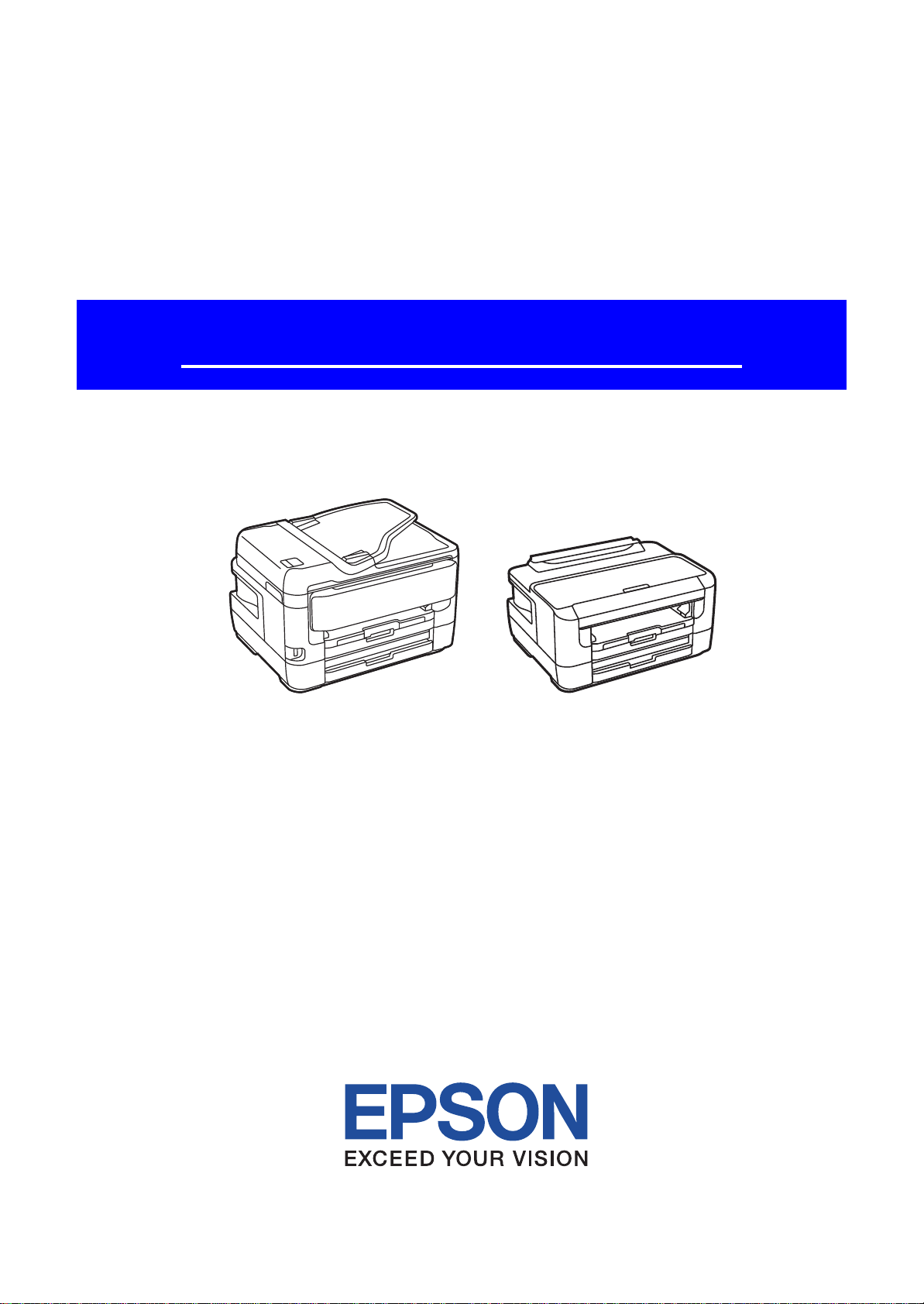
SERVICE MANUAL
Color Inkjet Printer
Epson WF-7720 Series
Epson WF-7710 Series
Epson WF-7210 Series
CONFIDENTIAL
SEMF17-007
Page 2
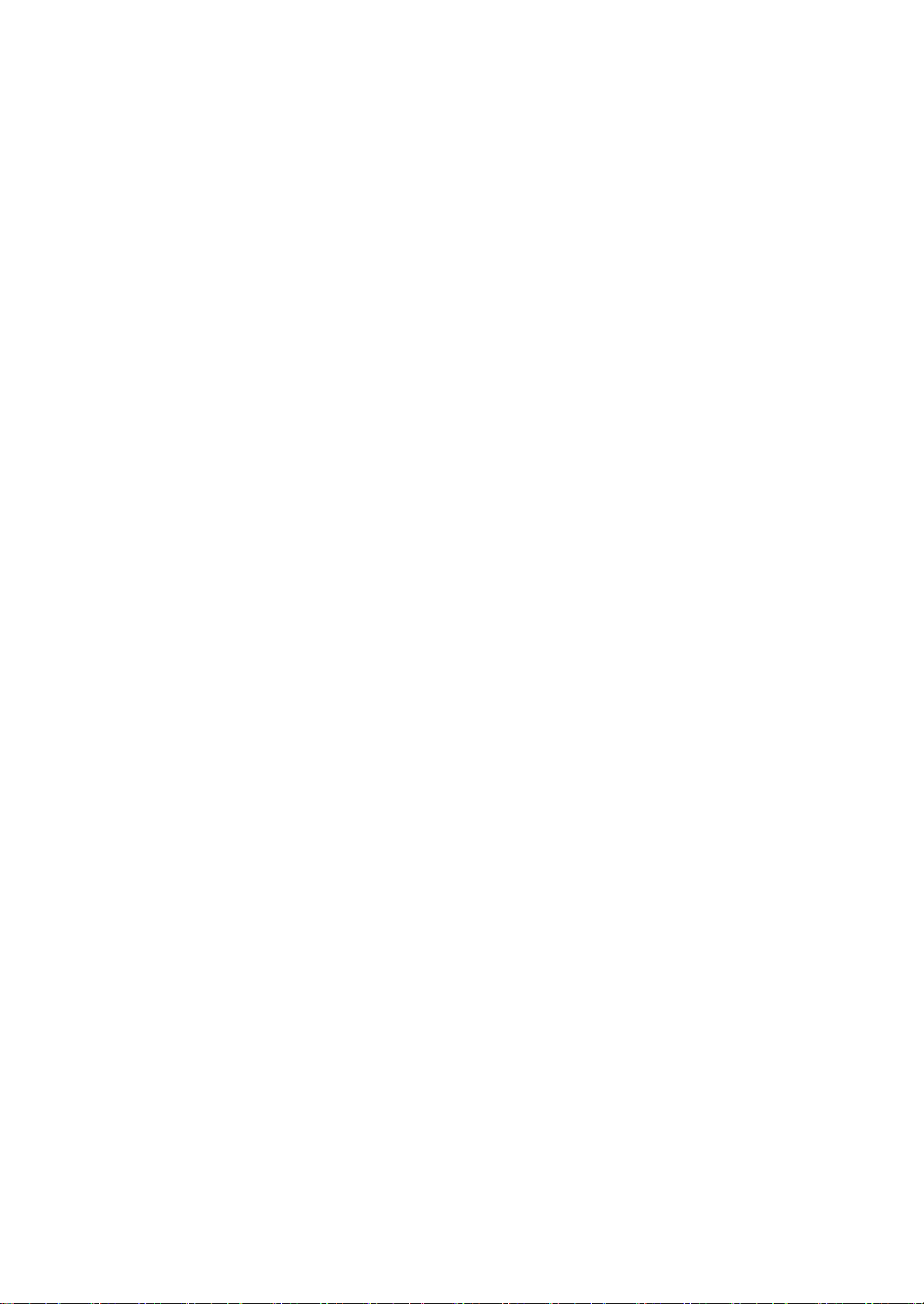
Notice:
All rights reserved. No part of this manual may be reproduced, stored in a retrieval system, or transmitted in any form or
by any means, electronic, mechanical, photocopying, recording, or otherwise, without the prior written permission of
SEIKO EPSON CORPORATION.
All effort have been made to ensure the accuracy of the contents of this manual. However, should any errors be
detected, SEIKO EPSON would greatly appreciate being informed of them.
The contents of this manual are subject to change without notice.
The above not withstanding SEIKO EPSON CORPORATION can assume no responsibility for any errors in this
manual or the consequences thereof.
EPSON is a registered trademark of SEIKO EPSON CORPORATION.
Note :Other product names used herein are for identification purpose only and may be trademarks or r egistered
trademarks of their respective owners. EPSON disclaims any and all rights in those marks.
Copyright 2017 SEIKO EPSON CORPORATION
P・CS Quality Assurance Department
Confidential
Page 3
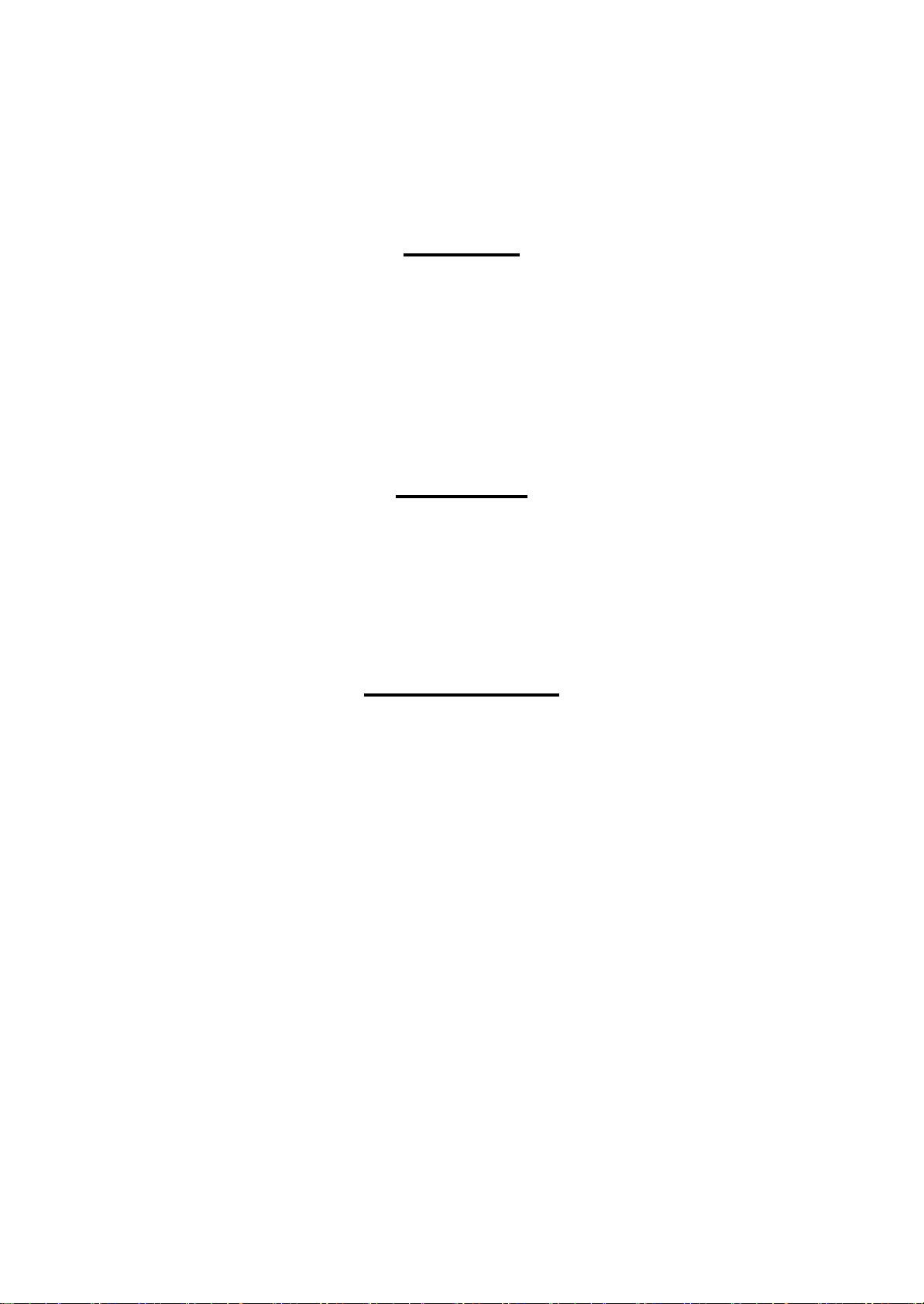
Safety Precautions
All safety procedures described here shall be strictly adhered to by all parties servicing and maintaining this
product.
DANGER
Strictly observe the following cautions. Failure to comply could result in serious bodily injury or loss of life.
1. Always disconnect the product from the power source and peripheral devices when servicing the product or
performing maintenance.
2. When performing works described in this manual, do not connect to a power source until instructed to do so.
Connecting to a power source causes high voltage in the power supply unit and some electronic components
even if the product power switch is off. If you need to perform the work with the power cable connected to a
power source, use extreme caution to avoid electrical shock.
WARNING
Strictly observe the following cautions. Failure to comply may lead to personal injury or loss of life.
1. Always wear protective goggles for disassembly and reassembly to protect your eyes from ink in working. If
any ink gets in your eyes, wash your eyes with clean water and consult a doctor immediately.
2. When using compressed air products; such as air duster, fo r cleaning during repair and maintenance, the use
of such products containing flammable gas is prohibited.
PRECAUTIONS
Strictly observe the following cautions. Failure to comply may lead to personal injury or damage of the product.
1. Repairs on Epson product should be performed only by an Epson certified repair technician.
2. No work should be performed on this product by persons unfamiliar with basic safety knowledge required for
electrician.
3. The power rating of this product is indicated on the serial number/rating plate. Never connect this product to
the power source whose voltages is different from the rated voltage.
4. Replace malfunctioning components only with those components provided or approved by Epson;
introduction of second-source ICs or other non-approved components may damage the product and void any
applicable Epson warranty.
5. The capacitors on the Main Board may be electrically charged right after the power turns off or after driving
motors which generates counter electromotive force such as when rotating the PF Roller or when moving the
CR Unit. There is a risk to damage the Main Board if the Head FFC is short-circuited with the capacitors on
the Main Board electrically charged, therefore, after the power turns off or after motors are driven, leave the
printer untouched for approximately 30 seconds to discharge the capacitors before starting disassembly/
reassembly.
6. To prevent the circuit boards from short-circuiting, be careful about the following when handling FFC or
cables.
When handling FFC, take care not to let the terminal section of FFC touch metal parts.
When connecting cables/FFC to the connectors on circuit boards, connect them straight to the connectors to avoid
slant insertion.
Confidential
Page 4
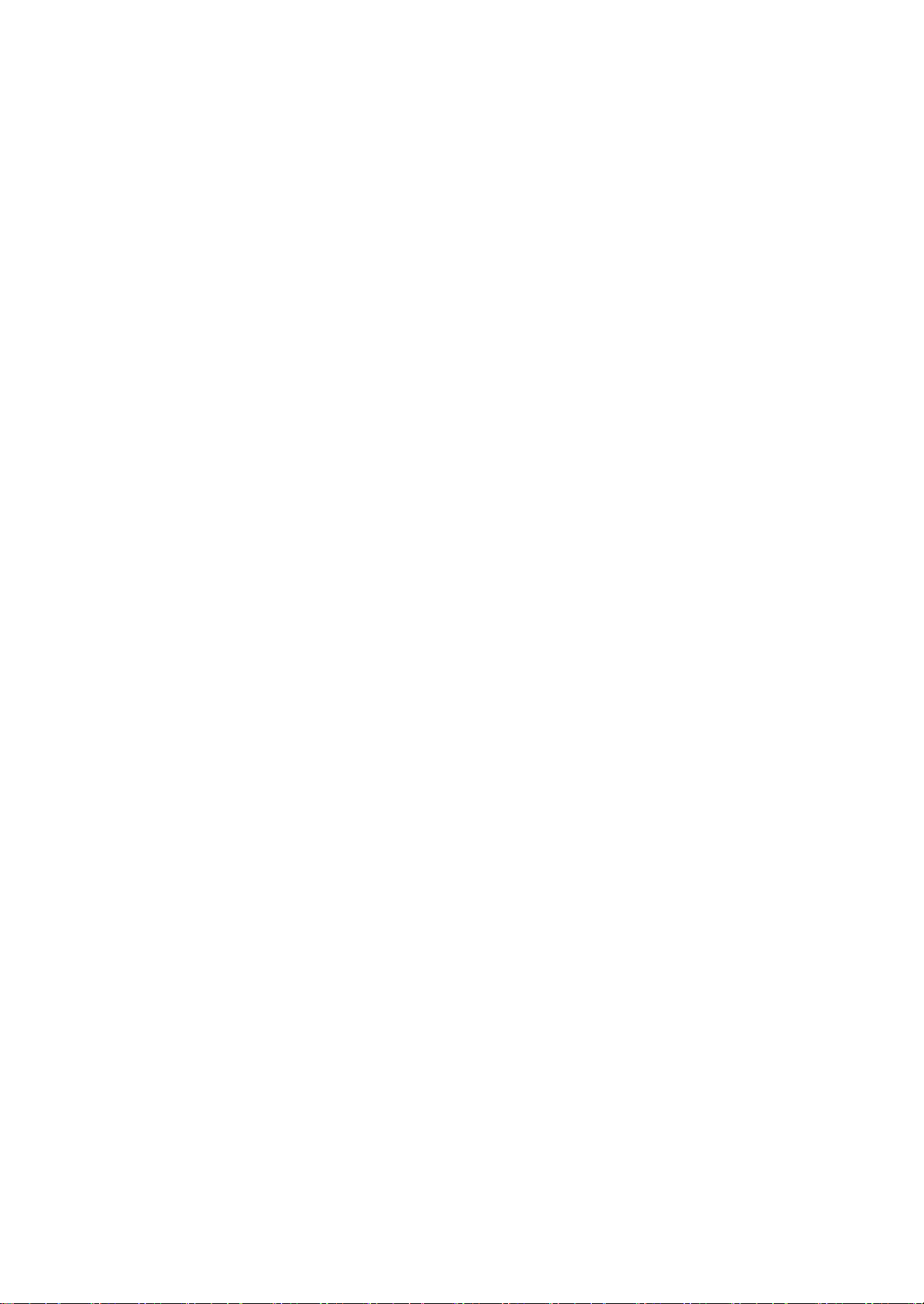
7. In order to protect sensitive microprocessors and circuitry, use static discharge equipment, such as anti-static
wrist straps, when accessing internal components.
8. Do not tilt this product immediately after initial ink charge, especially after performing the ink charge several
times. Doing so may cause ink to leak from the product because it may take some time for the waste ink pads
to completely absorb ink wasted due to the ink charge.
9. Never touch the ink or wasted ink with bare hands. If ink comes into contact with your skin, wash it off with
soap and water immediately. If you have a skin irritation, consult a doctor immediately.
10. When disassembling or assembling this product, make sure to wear gloves to avoid injuries from metal parts
with sharp edges.
11. Use only recommended tools for disassembling, assembling or adjusting the printer.
12. Observe the specified torque when tightening screws.
13. Be extremely careful not to scratch or contaminate the following parts.
Nozzle plate of the printhead
CR Scale
PF Scale
Coated surface of the PF Roller
Gears
Rollers
LCD
Scanner Sensor
Exterior parts
14. Never use oil or grease other than those specified in this manual. Use of different types of oil or grease may
damage the component or give bad influence on the printer function.
15. Apply the specified amount of grease described in this manua l .
16. Make the specified adjustments when you disassemble the printer.
17. When cleaning this product, follow the procedure described in this manual.
18. When transporting this product after filling the ink in the printhead, pack the printer without removing the
ink cartridges in order to prevent the printhead from drying out.
19. Make sure to install antivirus software in the computers used for the service support activities.
20. Keep the virus pattern file of antivirus software up-to-date.
21. When disassembling/reassembling this product, if you find adhesive power of the double-sided tape which
secure the parts or FFC is not enough, replace the tape with new one and attach it correctly to the specified
points where the parts or FFC should be secured.
22. Unless otherwise specified in this manual, the labels attached on the returned product should be transferred to
the corresponding attachment positions on the new one referring to the labels on the returned product.
Confidential
Page 5
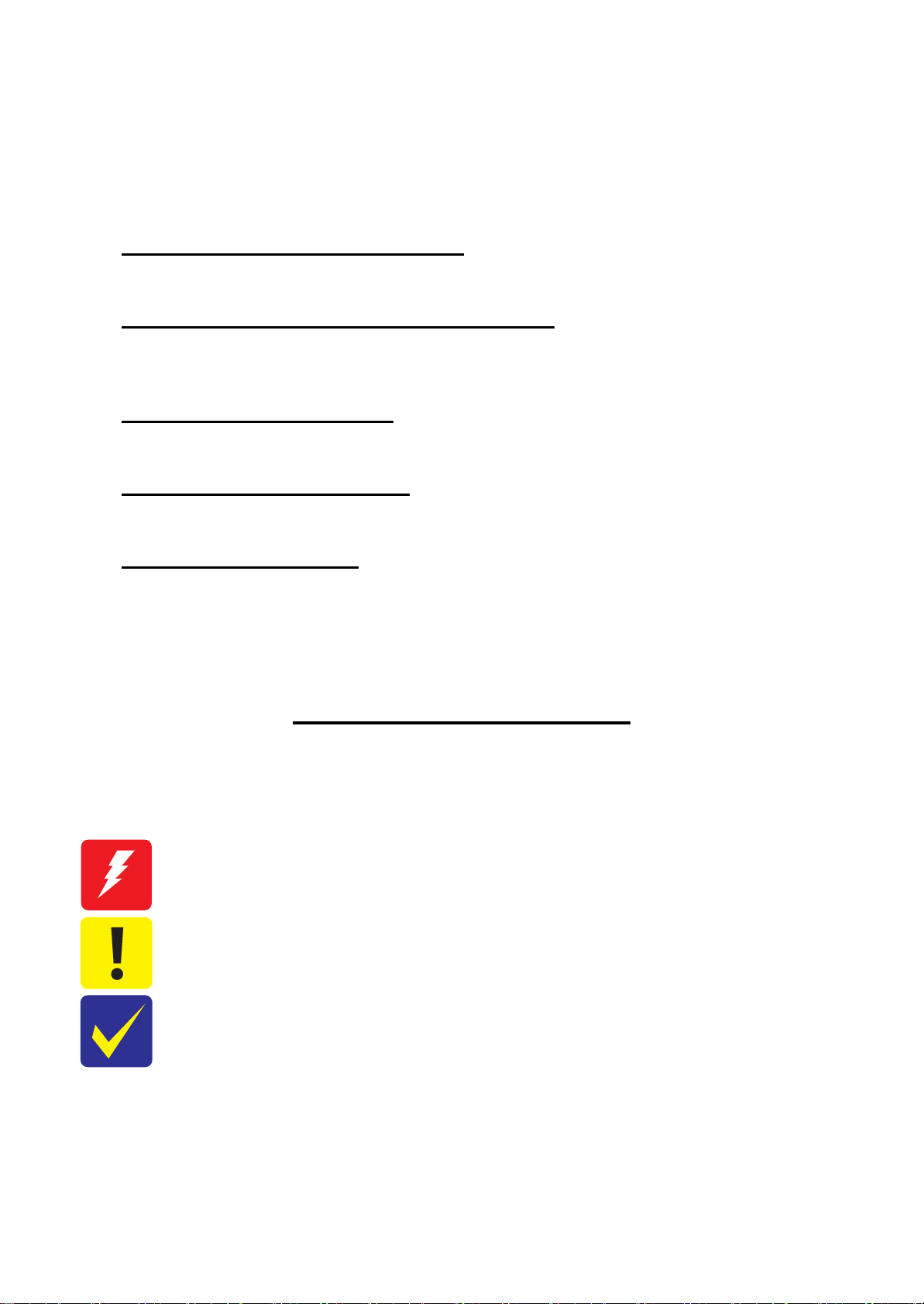
About This Manual
This manual, consists of the following chapters, is intended for repair service personnel and includes information
necessary for properly performing maintenance and servicing the product.
CHAPTER 1. TROUBLESHOOTING
Describes the step-by-step procedures for the troubleshooting.
CHAPTER 2. DISASSEMBLY / REASSEMBLY
Describes the disassembly/reassembly procedures for main parts/units of the product, and provides the
standard operation time for servicing the product.
CHAPTER 3. ADJUSTMENT
Describes the required adjustments for servicing the product.
CHAPTER 4. MAINTENANCE
Describes maintenance items and procedures for servicing the product.
CHAPTER 5. APPENDIX
Provides the following additional information for reference:
Connector Diagram
Protection for Transportation
Symbols Used in this Manual
Various symbols are used throughout this manual either to provide additional information on a specific topic or
to warn of possible danger present during a procedure or an action. Pay attention to all symbols when they are
used, and always read explanation thoroughly and follow the instructions.
Indicates an operating or maintenance procedure, practice or condition that, if not strictly observed,
could result in serious injury or loss of life.
Indicates an operating or maintenance procedure, practice, or condition that, if not strictly observed,
could result in bodily injury, damage or malfunction of equipment.
May indicate an operating or maintenance procedure, practice or condition that is necessary to
accomplish a task efficiently. It may also provide additional information that is related to a specific
subject, or comment on the results achieved through a previous action.
For Chapter 2 “Disassembly/Reassembly”, symbols other than indicated above are used to show additional
information for disassembly/reassembly. For the details on those symbols, see "2.2 Disassembly/Reassembly
Procedures (p46)".
Confidential
Page 6
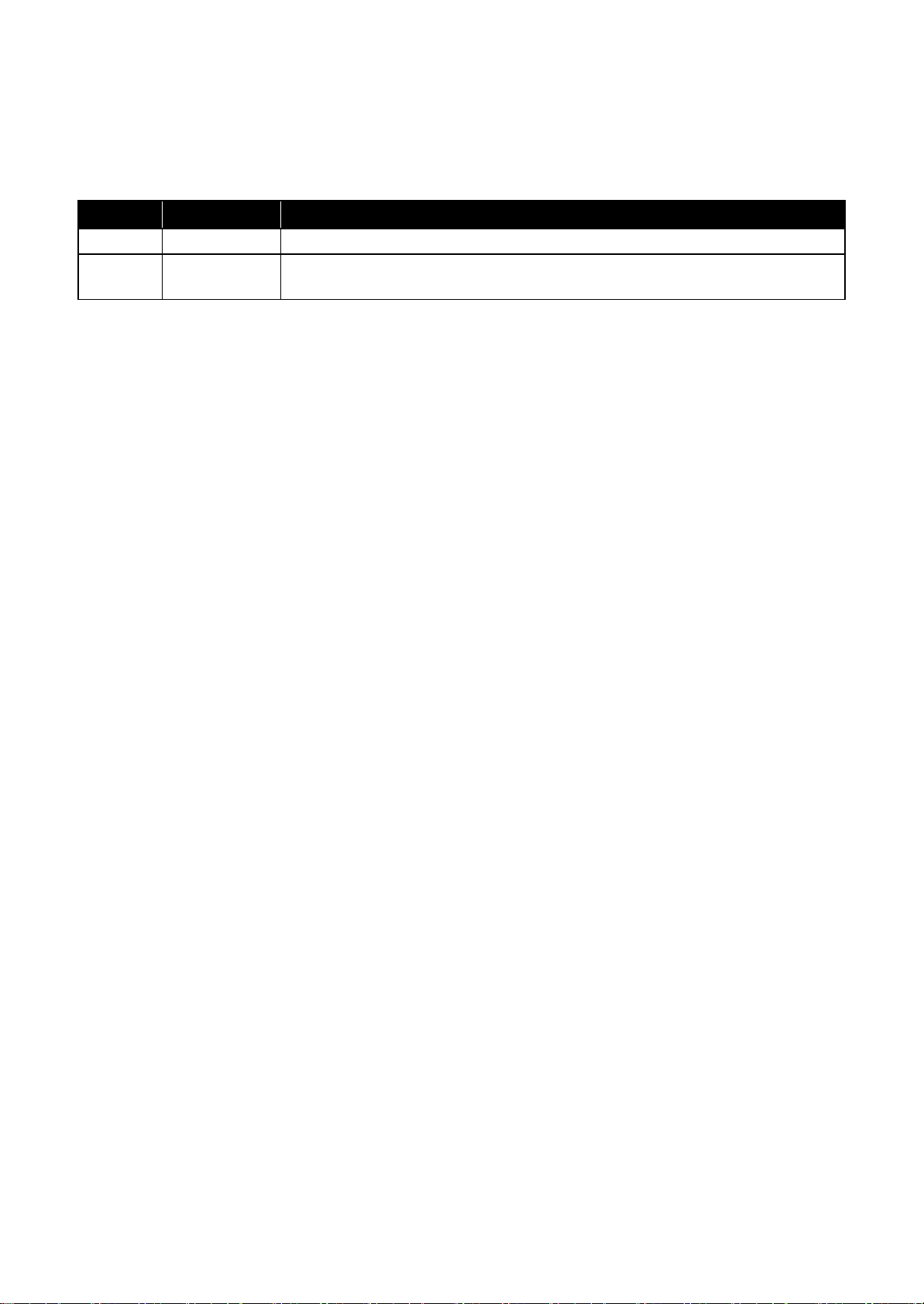
Revision Status
Revision Date of Issue Description
A Sep. 12, 2017 First Release
B Nov. 22, 2017 Revise the Contents
Made Change the Enter ID to Service Support Mode in " 1.4 Service Support Mode (p29)"
Confidential
Page 7
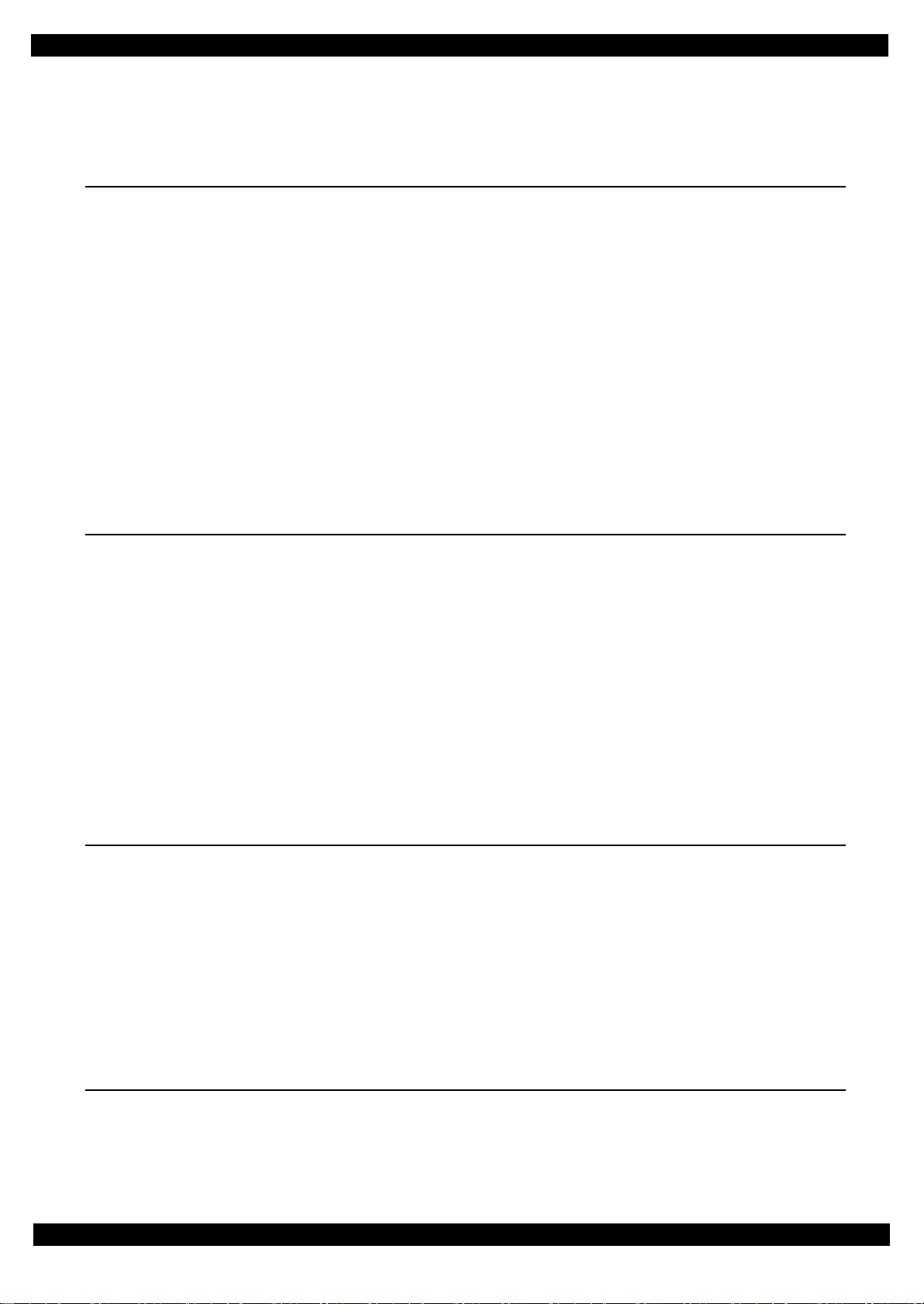
Epson WF-7720 / WF-7710 / WF-7210 Series Revision A
Contents
Chapter 1 Troubleshooting
1.1 Troubleshooting....................................................................................................................................................... 10
1.1.1 Troubleshooting Workflow ............................................................................................................................ 10
1.2 Power-On Sequence ................................................................................................................................................ 13
1.3 Fatal Error Code List............................................................................................................................................... 15
1.3.1 D isplaying the Fatal Error Code..................................................................................................................... 15
1.3.2 Fatal Error Code ............................................................................................................................................. 16
1.3.2.1 ADF/Scanner ................................................................... 16
1.3.2.2 Printer (CR)..................................................................... 21
1.3.2.3 Printer (PF) ..................................................................... 23
1.3.2.4 Printer (ASF).................................................................... 25
1.3.2.5 Printer (PE/Head/CSIC) ........................................................... 26
1.3.2.6 Printer (others) .................................................................. 27
1.3.2.7 System Error .................................................................... 28
1.4 Service Support Mode ............................................................................................................................................. 29
1.4.1 Status Sheet Information ................................................................................................................................ 31
Chapter 2 Disassembly/Reassembly
2.1 O verview ................................................................................................................................................................. 41
2.1.1 Tools ............................................................................................................................................................... 41
2.1.2 Jigs .................................................................................................................................................................. 41
2.1.3 Standard Operation Time for servicing the product ....................................................................................... 42
2.2 D isassembly/Reassembly Procedures ..................................................................................................................... 46
2.2.1 Functional differences between models and component parts....................................................................... 46
2.2.2 Functional differences between models and component parts....................................................................... 48
2.2.3 Disassembly Flowchart................................................................................................................................... 49
2.2.3.1 Housing Part (WF-7720/WF-7710 Series) ............................................................................................ 50
2.2.3.2 Housing Part (WF-7210 Series)............................................................................................................. 51
2.2.3.3 Printer Mechanism Part ......................................................................................................................... 52
2.3 Detailed Disassembly/Reassembly Procedure for each Part/Unit........................................................................... 57
2.4 Routing FFCs/cables ............................................................................................................................................... 66
Chapter 3 Adjustment
3.1 Required Adjustments ............................................................................................................................................. 72
3.2 D etails of Adjustments ............................................................................................................................................ 81
3.2.1 PF/CR Timing Belt Tension Measurement .................................................................................................... 81
3.2.1.1 PF Timing Belt Tension Measurement.................................................................................................. 82
3.2.1.2 CR Timing Belt Tension Check............................................................................................................. 83
3.2.2 PG Adjustment ............................................................................................................................................... 84
3.2.2.1 PG Adjustment procedure...................................................................................................................... 84
3.2.2.2 Preparation ............................................................................................................................................. 85
3.2.2.3 PG adjustment procedure....................................................................................................................... 88
3.2.2.4 Checking the Platen Gap........................................................................................................................ 90
Chapter 4 Maintenance
4.1 Cleaning................................................................................................................................................................... 92
4.1.1 Cleaning the CR Unit ..................................................................................................................................... 92
4.1.2 Cleaning the Exterior Parts/inside of the printer ............................................................................................ 93
4.2 Lubrication .............................................................................................................................................................. 94
7
Confidential
Page 8
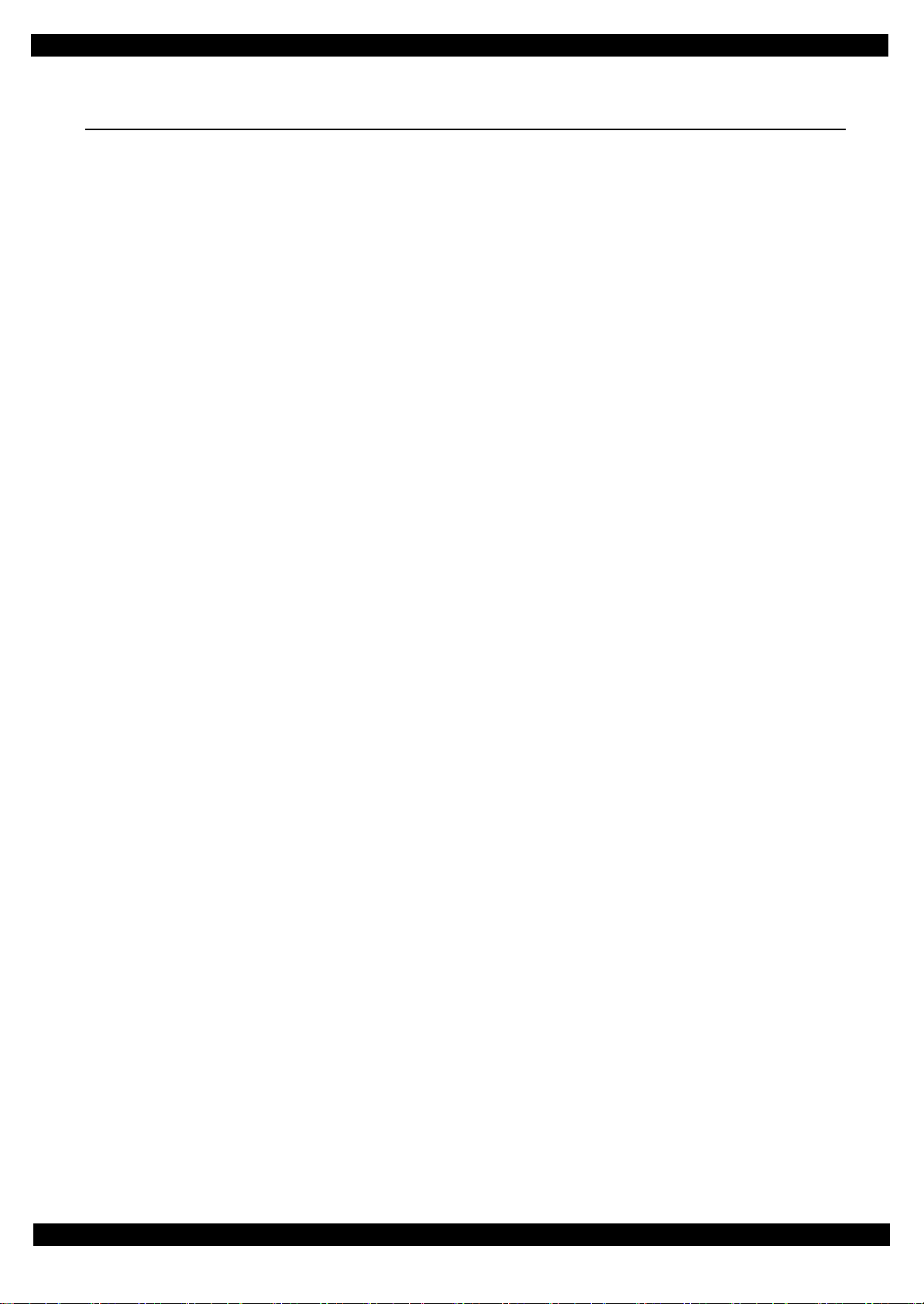
Epson WF-7720 / WF-7710 / WF-7210 Series Revision A
4.3 Lubrication Points and Instructions......................................................................................... ................................ 95
Chapter 5 Appendix
5.1 Connector Diagram ................................................................................................................................................. 99
5.2 P rotection for Transportation ................................................................................................................................ 100
5.2.1 Securing the CR Unit.................................................... ... ..................................... ........................................ 100
8
Confidential
Page 9
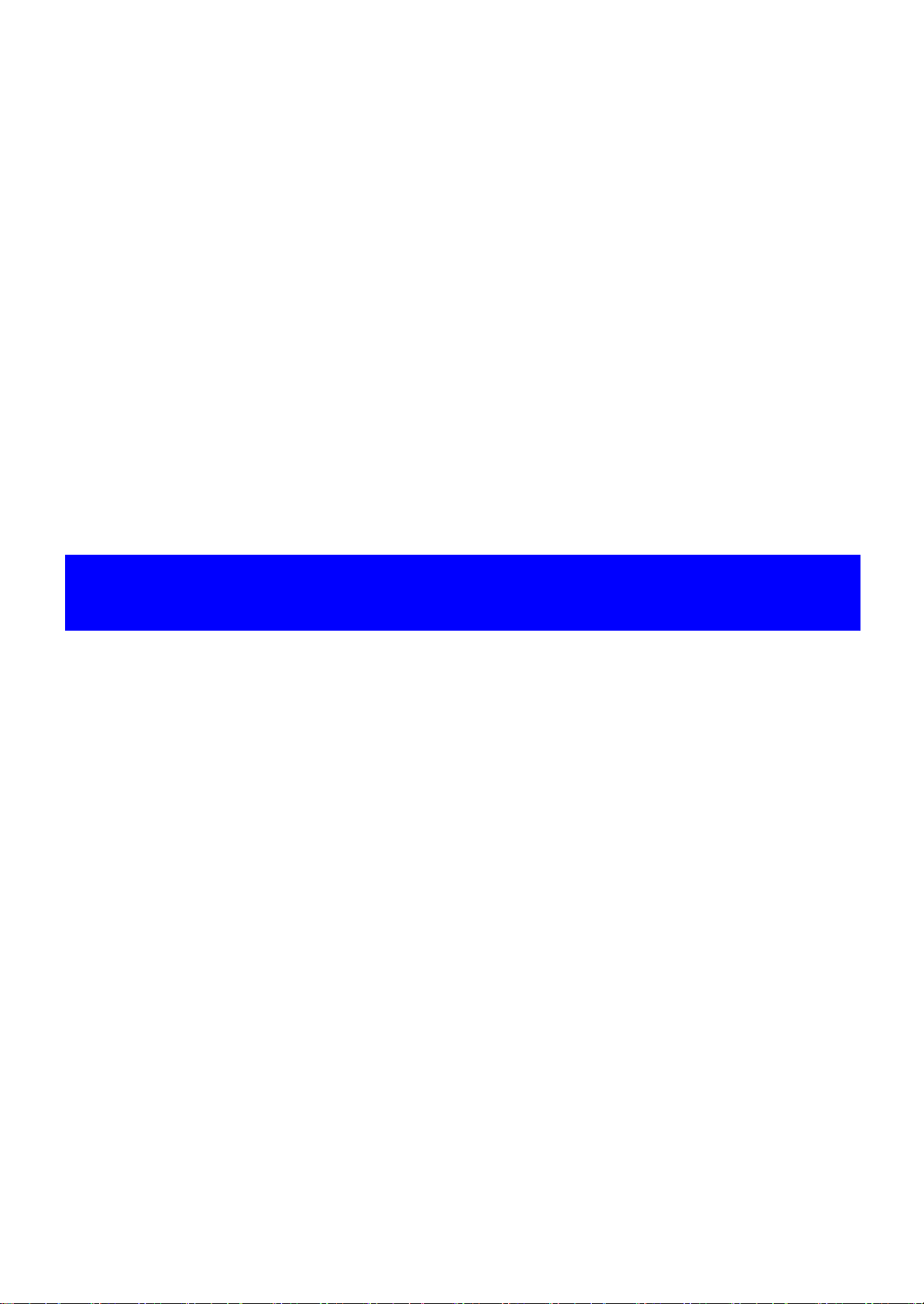
CHAPTER 1
TROUBLESHOOTING
Confidential
Page 10
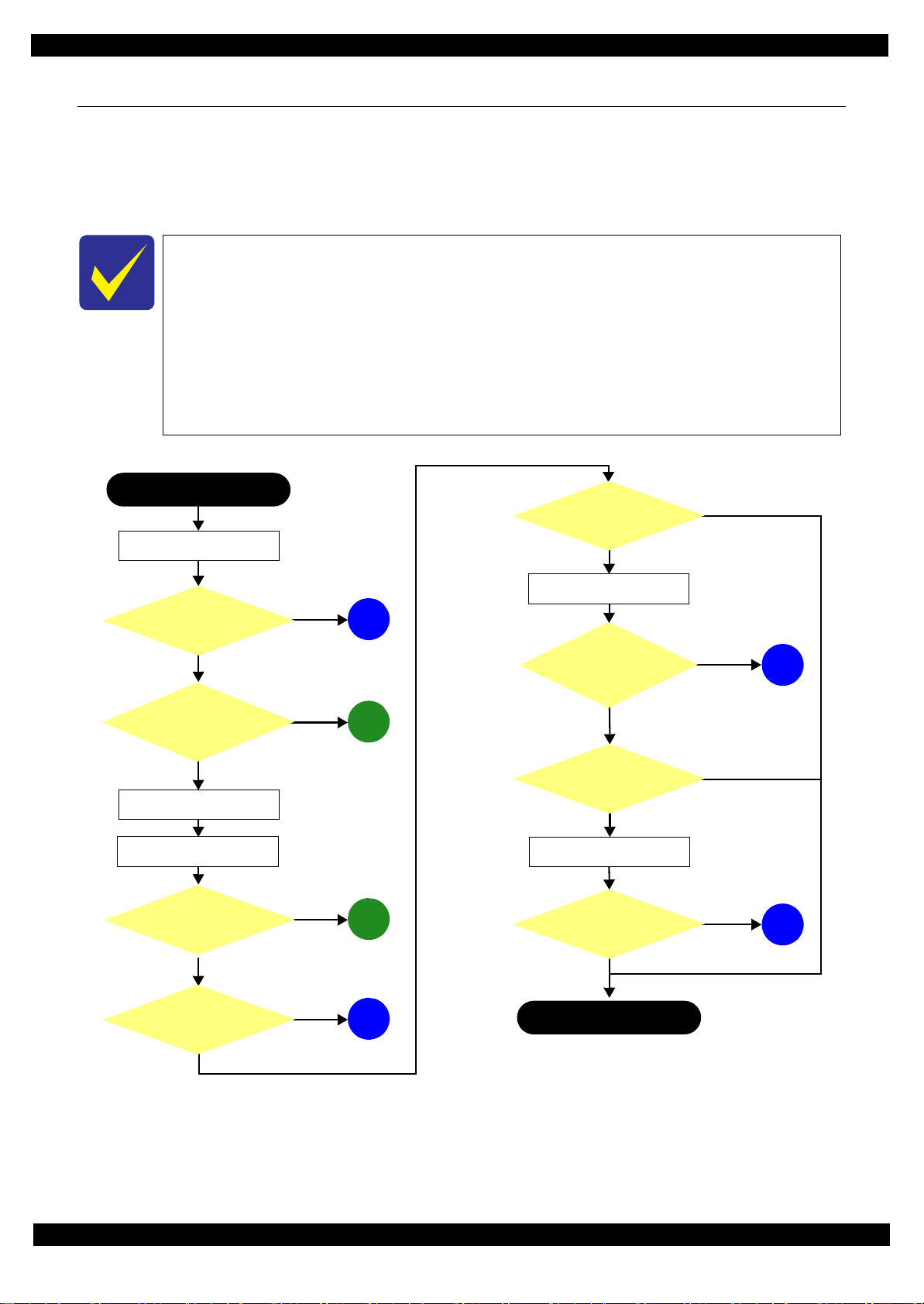
Epson WF-7720 / WF-7710 / WF-7210 Series
This flowchart is compiled based on the following contents.
• Our experience regarding the quality problem
• ESK’s repair data
• Printer Mechanism specification for WF-7720/WF-7710/WF-7210 Series
WF-7210 Series does not have the Scanner/ADF unit, so the troubleshooting for the
Scanner/ADF unit is not applicable to this series.
If the reason for the return is evident, first check the phenomenon user claims recurs,
then proceed to the troubleshooting.
5
What is returned reason?
2
Standby condition
3
Is printing operation
finished without error?
Start
Turn on the printer
1
4
(p 11)
(p 11)
(p 11)
(p 12)
(p 12)
Copy an image
*: In case of “Not Trouble Found”, check fatal error code.
6
(p 12)
ADF/Scanner
unit failure
Printer failure only
Yes
No
Yes
No
Yes
Yes
No
Yes
Yes
No
No
No
No
Yes
Does printer turn on the
power?
Is Power-on sequence
finished without error?
Print check pattern
Is printing operation
finished without trouble?
Is scanning operation
finished without
trouble?
Is ADF operation finished
without trouble?
Copy an image by ADF
ADF failure?
Finish
*
1.1 Troubleshooting
This section describes the troubleshooting workflow.
1.1.1 Troubleshooting Workflow
The following page describes the troubleshooting workflow. Follow the flow when troubleshooting problems.
Revision A
Figure 1-1. Troubleshooting Workflow (1)
Troubleshooting Troubleshooting Workflow 10
Confidential
Page 11
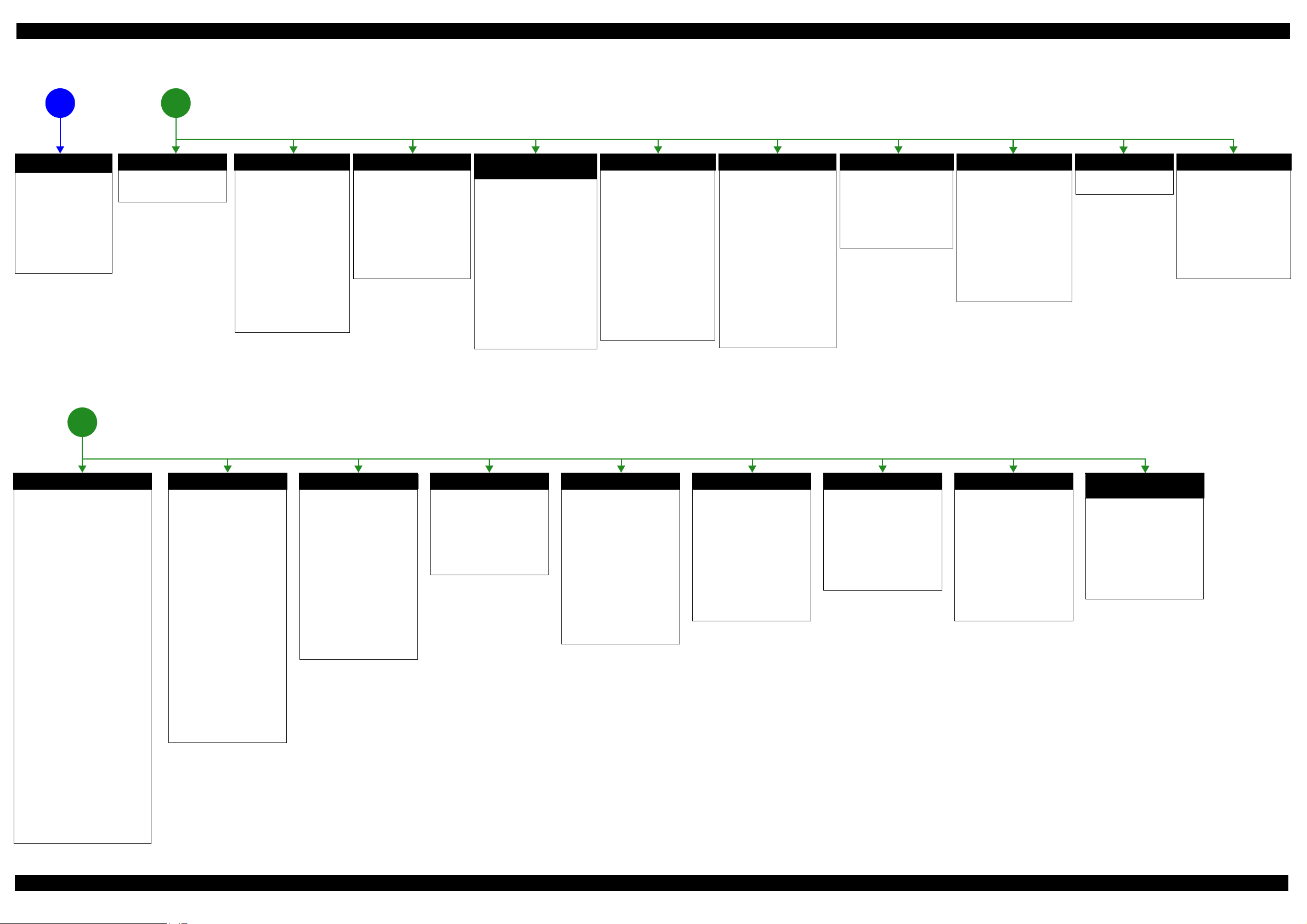
Epson WF-7720 / WF-7710 / WF-7210 Series Revision A
The power-on
1
sequence does not
start (p 10)
No Power
[Presumable Cause]
• Power Supply Unit
damage
• Main Board damage
• Panel Unit damage
[Major Troubleshooting]
• Power Supply Unit
replacement
• Main Board
replacement
• Panel Unit replacement
* : If the printer can turn on but turns
off right away, the protection
circuit may cut off the power due
to an error such as a circuit
failure.
*
Please refer to " 1.3 Fatal Error
Code List (p15)"for
troubleshooting.
2
Fatal error
Error is indicated during
power-on sequence (p 10)
Maintenance error
[Occurrence Condition]
This error occurs when
maintenance counter in
EEPROM exceeds the specified
value.
[Major Occurrence Timing]
• Power-on timing
• Print start timing
• Paper eject timing
• Cleaning timing
• Ink cartridge replacement
timing
[Major Troubleshooting]
• Replace Maintenance Box
• Paper Guide Lower Porous
Pad replacement
• Maintenance counter reset
(only Paper Guide Lower
Porous Pad)
No Maintenance Box error
[Occurrence Condition]
This error occurs when
Maintenance Box is not installed.
[Major Occurrence Timing]
• At power-on
• Maintenance Box monitoring
timing
[Major Troubleshooting]
Turn the printer off once and
install Maintenance Box again,
and turn the power on.
Maintenance Box detection
[Occurrence Condition]
This error occurs when
Maintenance Box data is incorrect
or it is not recognized correctly.
[Major Occurrence Timing]
• Power-on timing
• Maintenance Box replacement
• Maintenance Box monitoring
[Major Troubleshooting]
• Remove and reinstall
• Maintenance Box replacement
• Relay Board CSIC Terminal
• Relay Board Assy replacement
• Relay Board FFC replacement
• Main Board replacement
error
timing
timing
Maintenance Box
replacement
Ink End error
[Occurrence Condition]
This error occurs when ink in Ink
cartridge is empty.
[Major Occurrence Timing]
• Power-on timing
• Print start timing
• Print timing
• Cleaning timing
• Ink cartridge replacement
timing
[Major Troubleshooting]
Ink cartridge replacement
[NOTE]
If an error occurs during
printing, the page where the error
occurred is skipped and the
printing resumes from the next
page.
Ink cartridge detection error
[Occurrence Condition]
This error occurs when Ink
cartridge data is incorrect or Ink
cartridge is not recognized
correctly.
[Major Occurrence Timing]
• Power-on timing
• Print start timing
• Cleaning timing
• Ink cartridge replacement
timing
[Major Troubleshooting]
• Remove and reinstall Ink
cartridge.
• Ink cartridge replacement
• CSIC Terminal replacement
• CR Contact Module
replacement
• Head FFC replacement
• Main Board replacement
No Ink cartridge error
[Occurrence Condition]
This error occurs when Ink
cartridge is not installed.
[Major Occurrence Timing]
At power-on
[Major Troubleshooting]
Install Ink cartridge
Cover open error
[Occurrence Condition]
This error occurs when Scanner
Unit (Printer Cover) is open.
[Major Occurrence Timing]
• At power-on
• During printing
[Major Troubleshooting]
• Close Scanner Unit (Printer
Cover) replacement
• Scanner Unit (Printer Cover)
replacement
• Cover Open Sensor
replacement
• Main Board replacement
Paper Jam error
Please refer to " Paper Jam
error".
CR Fixing Tape error
[Occurrence Condition]
This error occurs if a paper jam
occurs during the power-on
sequence before initial ink
charge.
[Major Occurrence Timing]
Power-on timing
(before initial ink charge)
[Major Troubleshooting]
Open the scanner unit and
remove the CR fixing tape.
Error is indicated during printing nozzle check pattern (p 10)
3
Paper Jam error
[Occurrence Condition]
This error occurs when top/bottom of
paper is not detected by PE Sensor in the
specified steps of paper feeding
operation correctly.
[Major Occurrence Timing]
• Power-on timing
• Paper loading timing
• Paper eject timin g
• Duplex print timing
[Major Troubleshooting]
1 remove the jammed paper by opening
Scanner Unit or Printer Cover.
2 Push “Start” button.
3 If not resolved by 2), check the
following.
• Foreign material, bits of paper
• Part come-off
• PE Lever
• PE Sensor
• Float of Paper Guide Front Porous
Pad
•Main Board
• PW Sensor
[NOTE]
* If an error occurs during printing, the
page where the error occurred is skipped
and the printing resumes from the next
page.
* If an error occurs during duplex
printing, the following are performed.
• If an error occurs during the front
face of duplex printing, the page
where the error occurred and the
next page are skipped and the
printing resumes from the page
after the next.
• If an error occurs during the back
face of duplex printing, the page
where the error occurred is skipped
and the printing resumes from the
next page.
No Paper error
[Occurrence Condition]
This error occurs when top of
paper is not detected by PE Sensor
in the specified steps of paper
loading operation correctly.
[Major Occurrence Timing]
Paper loading timing
[Major Troubleshooting]
1 Put paper in cassette and push
“START” button.
2 If a paper stops before reaching
PE Sensor, remove it and
check the paper condition.
3 A) If no damage on the paper, s et
edge guide correctly after
putting paper in ca ssette and
push “PRINT” button again.
B) If damage on the paper, check
foreign materials / parts come off / parts transforma tion in
paper path.
4 If not resolved by 3-A) & 3-B),
check the following.
• Pickup Roller
• Duplex Unit
• PE Sensor
• Main Board
• PF Motor
• Casette Assy
Double Feed error
[Occurrence Condition]
This error occurs on the following
cases.
• A paper is ejected without
printing during paper loading
operation.
• Actual paper length is longer
than theoretical one.
[Major Occurrence Timing]
Paper loading timing
[Major Troubleshooting]
• PE Lever replacement
• PE Sensor replacement
• PW Sensor replacement
• Main Board replacement
[NOTE]
This error occurs only for manual
duplex print.
No Paper Cassette error
[Occurrence Condition]
This error occurs if one of the
cassettes is not installed.
[Major Occurrence Timing]
Paper loading timing
(Front loading)
[Major Troubleshooting]
Install the Cassette Assy.
Paper Size Unmatch error
[Occurrence Condition]
This error occurs when actual
paper size is not matched to
theoretical one.
[Major Occurrence Timing]
• Duplex print timing
• FAX data print timing
[Major Troubleshooting]
1 Put correct sized paper in
cassette, and push “START”
button.
2 If not resolved by step 1),
check the following points.
• PE Lever
•PE Sensor
• PW Sensor
• Main Board
Manual Tray No Paper error
[Occurrence Condition]
When printing from Manual Tray
(MSF unit), this error occurs if
paper is not loaded at the time of
data transmission.
[Major Occurrence Timing]
Paper loading timing
(Rear loading)
[Major Troubleshooting]
• Put paper in the Manual Tray
(MSF unit).
• PE Sensor replacement
• PW Sensor replacement
• Main Board replacement
Manual Feed Request error
[Occurrence Condition]
This error occurs if the printer
cannot receive the manual feed
request.
[Major Occurrence Timing]
Paper loading timing
(Rear loading)
[Major Troubleshooting]
• Send the print data.
• Main Board replacement
Excessive Manual Feed Error
[Occurrence Condition]
This error occurs when the PE
Sensor detects paper before
manual feed or when paper is
inserted too much.
[Major Occurrence Timing]
Print start timing (Rear loading)
[Major Troubleshooting]
• Eject paper with panel
operation, and load paper
again.
• Main Board replacement
• PE Sensor replacement
• PE Lever replacement
Insufficient Manual Feed
[Occurrence Condition]
This error occurs during manual
feed if the PE Sensor detects
paper but the paper is not fed by
auto loading.
[Major Occurrence Timing]
Print start timing (Rear loading)
[Major Troubleshooting]
Eject paper with panel operation,
and load paper again.
error
Figure 1-2. Troubleshooting Workflow (2)
Appendix Troubleshooting Workflow 11
Confidential
Page 12
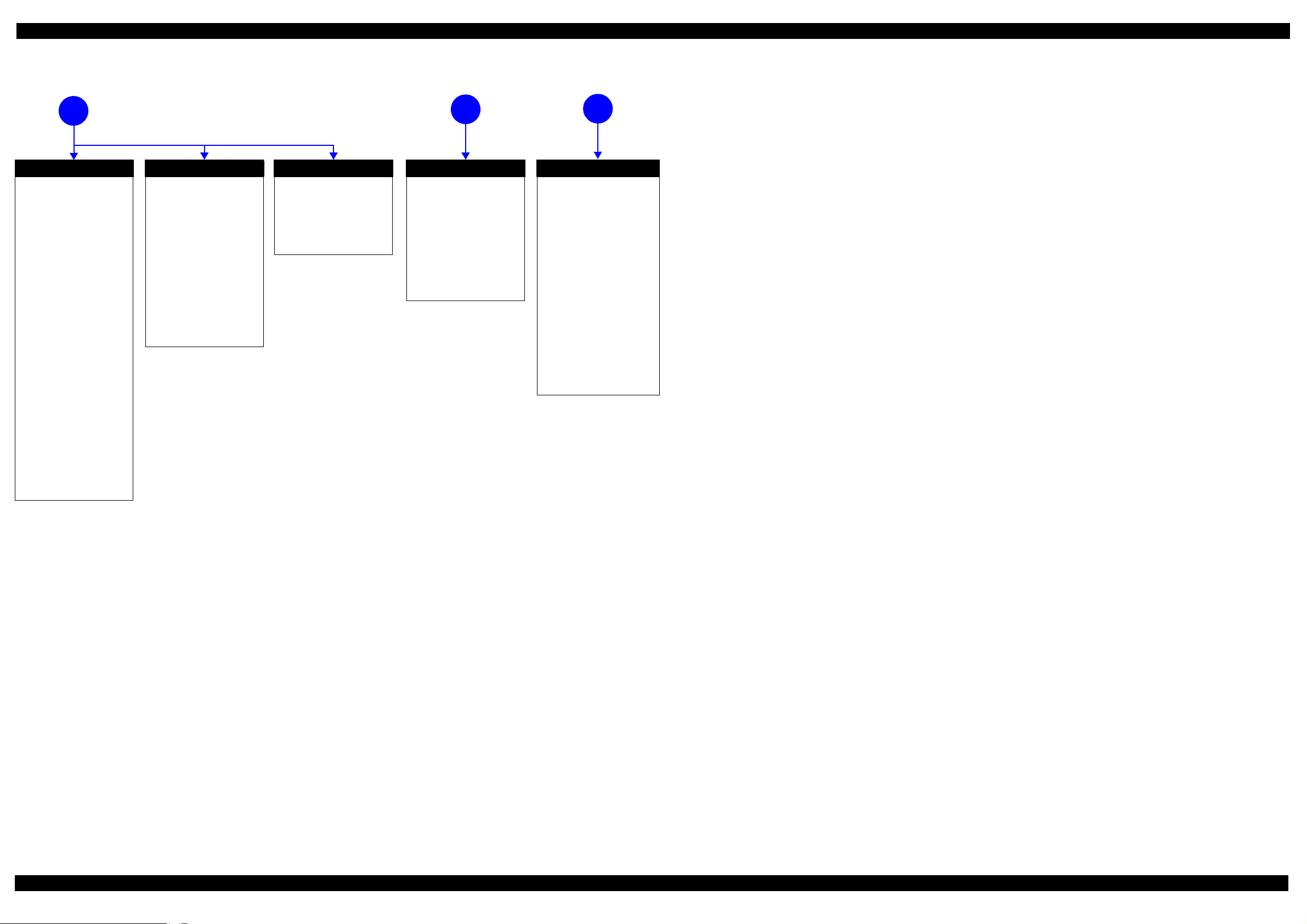
Epson WF-7720 / WF-7710 / WF-7210 Series Revision A
Problems related to print result or during printing(p 10)
4
Poor Printing
[Phenomenon]
• Poor printing quality
• Ink stain on paper
• Dot missing
• Paper eject without printing
[Presumable Cause]
• Driver / Panel mis-setting
• Contamination of CR scale
• Contamination of Printhead
Cover
• Printhead damage
• Ink clogging of Printhead
• Contamination on Cap Unit /
Wiper of Ink system Assy
• Ink system Assy damage
• Float of Paper Guide Front
Porous Pad
• Narrow PG
• PE Lever damage
• PE Sensor damage
• PW Sensor damage
[Major Troubleshooting]
• Driver / Panel re-setting
• CR Scale replacement
• Printhead cover cleaning
• Printhead cleaning
• Ink cartridge replacement
• Printhead replacement
• Rubber cleaning of Cap Unit of
Ink system Assy
• Ink system Assy replacement
• Paper Guide Front Porous Pad
re-installation
• PG readjustment
• Printer Mechanism
replacement
• PE Lever replacement
• PE Sensor replacement
• PW Sensor replacement
Poor Paper Loading
[Presumable Cause]
• Use of 3rd party media
• Edge guide mis-setting
• Foreign material
• Part come-off
• Contamination of paper feed
roller (Duplex Unit)
• Cassette Assy damage
• Pickup Roller deterioration,
contamination
• Contamination of PF roller
[Major Troubleshooting]
• Recommendation of EPSON
media
• Edge guide re-setting
• Foreign material removal
• Part re-installat ion
• PF Roller replacement
• Cassette Assy replacement
• Pickup Roller replacement
Abnormal Noise
[Presumable Cause]
• Foreign material
• Insufficient grease
• Gear damage
[Major Troubleshooting]
• Foreign material removal
• Lubrication of grease
• Gear replacement
Scanning cannot be
performed
5
successfully (p 10)
Scanner failure
[Presumable Cause]
• Contamination of Scanner
Glass
• Contamination of Document
Pad
• CIS Unit bonding failure
• CIS Unit damage
• Scanner Motor damage
[Major Troubleshooting]
• Scanner Glass cleaning
• Document Pad cleaning
• Document Pad replacement
• CIS Unit replacement
• Scanner Motor replacement
ADF does not operate
6
normally (p 10)
ADF failure
[Phenomenon]
• No paper feed
• Double feed
• Paper jam
• Paper skew
[Presumable Cause]
• Wear of Pickup Roller
• Wear of ADF Pad Assy
•Gear damage
• ADF Motor damage
• Contamination of Scanner Glass
• ADF Paper Support Assy
damage
• Foreign material
• ADF Cover Assy damage
• Wear of EJ Roller
• ADF Sensors damage
[Major Troubleshooting]
• ADF Cover Assy replacement
• ADF Pad Assy replacement
• Scanner Glass cleaning
• ADF Paper Support Assy
replacement
• Foreign material removal
• ADF Unit replacement
Figure 1-3. Troubleshooting Workflow (3)
Appendix Troubleshooting Workflow 12
Confidential
Page 13
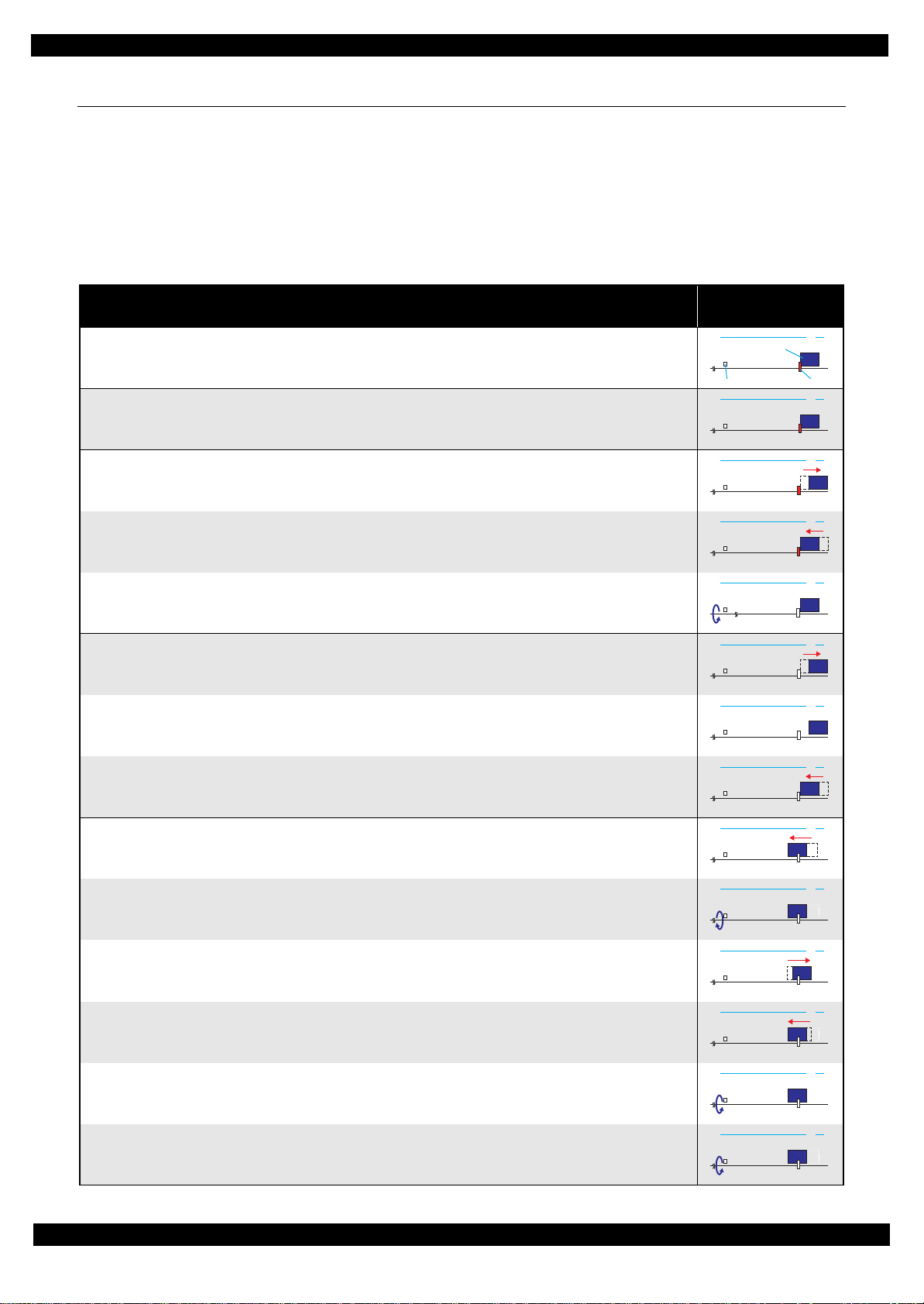
Epson WF-7720 / WF-7710 / WF-7210 Series Revision A
1.2 Power-On Sequence
This section describes the power-on sequences for this product. The preconditions are as follows.
Normal power-on sequence (See Table 1-1.)
Turning on the printer after turning it off without an error.
Initial ink charge has finished and every cartridge has sufficient ink.
No paper on the paper path.
The Printhead is capped by the cap of the Ink System and the CR Lock is engaged normally.
Table 1-1. Normal Power-on Sequence
Operation
1. Printhead initialization
1. Initializes the Printhead.
2.Checking for waste ink overflow
1. Checks the waste ink counter if the waste ink overflow is occurring.
*3
*1
CR Unit/PF Roller
movement and position
HP
CRUnit
APGLever CRLock
*
2
0130
0130 HP
3.Avoiding deadlock sequence
*4
1. The CR Unit moves to the 0-digit side slowly and confirms it touches the Right Frame.
2. The CR Unit moves to the 80-digit side up to its home position.
3. The PF Motor rotates clockwise, and releases the CR lock.
4.Seeking the home position
1. The carriage moves to the 0-digit side slowly and confirms it touches the Right Frame.
2. By regarding the position where the CR Unit touches the Right Frame as the specified distance from the origin, the
home position is determined. Thereafter, the position of the CR Unit is monitored based on the information provided
by the CR Encoder.
3. The CR Unit slowly moves to its home position.
5.PF initialization
1. The CR Unit moves slowly about 3 cm to the 130-digit side.
2. The PF Roller rotates counterclockwise quickly.
0130 HP
0130 HP
0130 HP
0130 HP
0130 HP
0130 HP
0130 HP
0130 HP
3. The CR Unit moves to ASF trigger ON => OFF positions.
4. The PF Motor rotates clockwise for approx. one second.
5. The PF Roller rotates clockwise for about one second.
6. The PE sensor detects if paper exists and the PF Motor rotates clockwise for approx. 0.5 second.
*5
0130 HP
0130 HP
0130 HP
0130 HP
Appendix 13
Confidential
Page 14
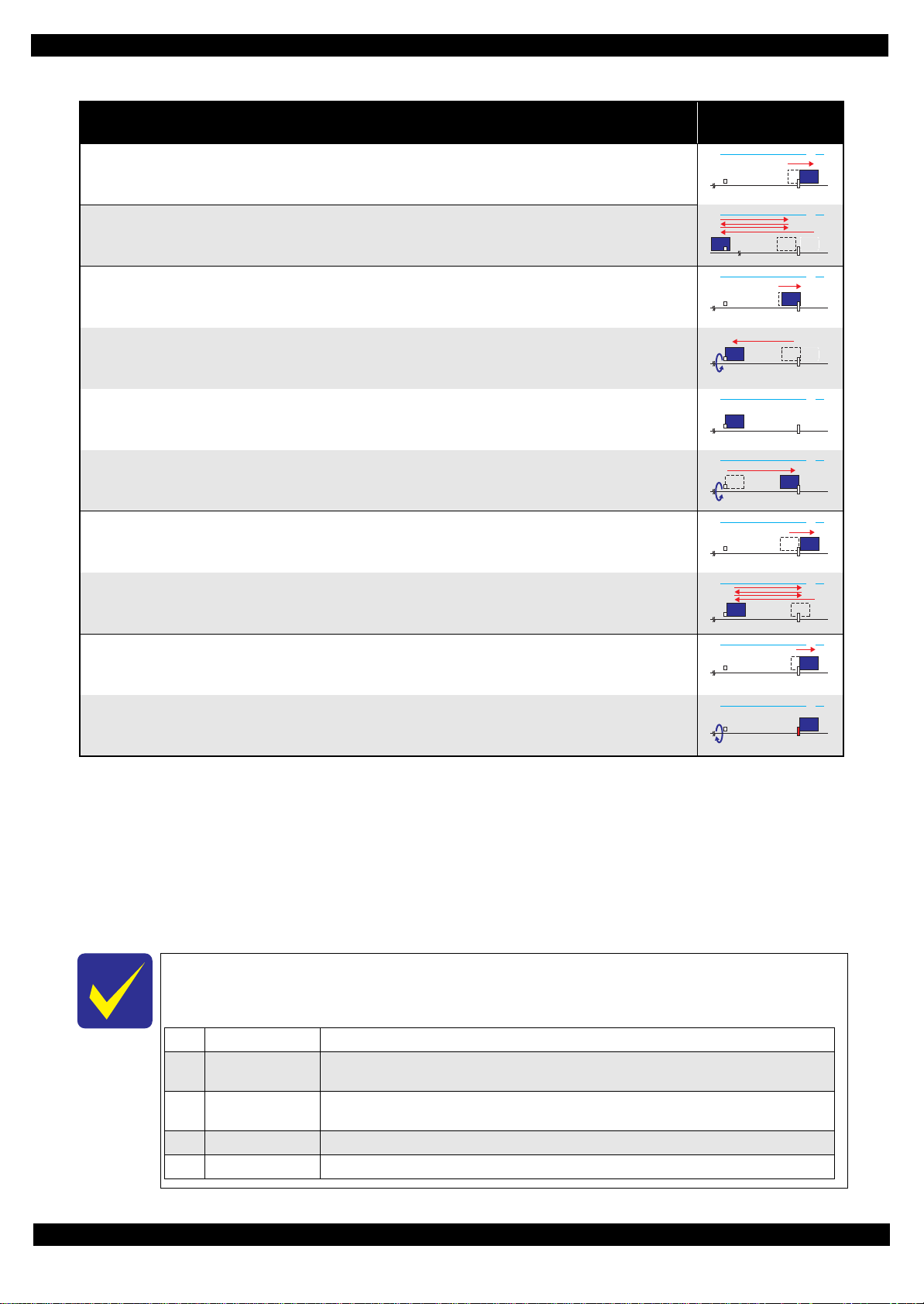
Epson WF-7720 / WF-7710 / WF-7210 Series Revision A
0130 HP
1Prior to Step 1 Initializes the APG Lever.
2 Prior to Step 2
The CR Unit evacuates to the 130-digit side once, and the PF Roller rotates clockwise once, then the cap unit of
the Ink System is lowered, and then the CR Unit touches the Right Frame once again for confirmation.
3Prior to Step 3
The CR Unit moves to its CR Lock Position (130-digit side), and the PF Roller rotates
counterclockwise to engage the CR Lock. Then the CR Unit touches the CR Lock for confirmation.
4 Prior to Step 5 Initializes the APG unit (set to PG1 position).
5Prior to Step 9 Measurement of the CR Motor
Table 1-1. Normal Power-on Sequence
CR Unit/PF Roller
movement and position
*
2
0130 HP
6.Low temperature operation sequence
7. The CR Unit returns its home position.
Operation
*6
*1
8. The CR Unit moves between around the switch lever and in front of the Left Frame two times.
7.PF measurement and PW sensor initialization
9. The CR Unit slightly moves to the 0-digit side.
10.The carriage moves to the VHCheck position (130-digit side) quickly and stops; meanwhile the voltage values
detected by the PW sensor at the specified three points are recorded. At the same time, the PF Motor rotates
clockwise and measures the load.
11.The CR Unit detects the voltage of the PW sensor at the carriage stop position (the black area at the Paper Guide
Front).
12.The CR Unit returns near its home position. At the same time, the PF Motor rotates clockwise and measures the
load.
8.Detecting ink cartridge and initializing ink system
*7
13.The CR Unit slowly returns to its home position.
14.To check the operation of the PIS Sensor and to detect ink, the CR Unit moves back and forth between the CR Unit
and near the APG Lever for two times.
9. CR lock setting
15.The CR Unit moves to its home position.
0130 HP
0130 HP
0130 HP
0130 HP
0130 HP
0130 HP
0130 HP
16.The PF Roller rotates counterclockwise to lock the CR Unit with the CR Lock.
Note *1: The rotation directions of the PF Motor are as follows.
Clockwise: Paper is fed normally
Counterclockwise: Paper is fed backward
*2: The conditions of the CR lock are as follows.
Red CR lock is set
White CR lock is released
*3: If it cannot be initialized, the fatal error occurs.
*4: Confirm that the CR lock is not get stuck in the gap of the carriage or any other parts preventing the carriage from moving.
*5: Eject paper if any.
*6: Executed when the detected temperature is under 5
o
C (41oF) by the thermistor on the Printhead.
*7: The empty suction operation may occur depending on situations.
The power-on sequence shown in Table 1-1 is the sequence for when the previous power-off is
complete normally as indicated in the conditions. If the previous power-off ends abnormally,
operations including initialization of APG and such are performed in the following steps.
0130 HP
Appendix 14
Confidential
Page 15
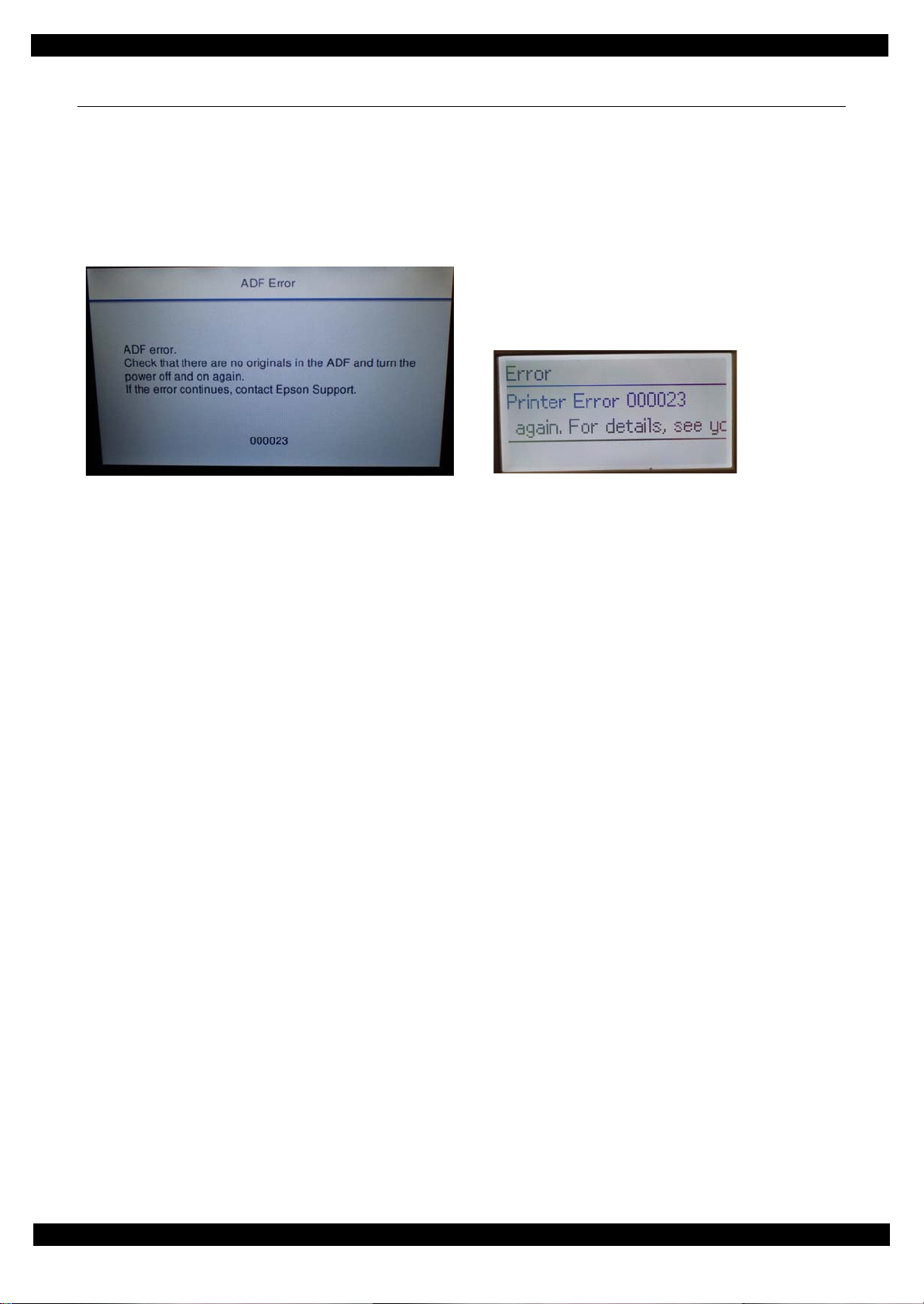
Epson WF-7720 / WF-7710 / WF-7210 Series Revision A
1.3 Fatal Error Code List
This section describes how to check the fatal error code, description, and the possible causes.
1.3.1 Displaying the Fatal Error Code
The fatal error code is stored in the EEPROM on the Main Board and can be read out using the Adjustment
Program. This product displays a printer fatal error code automatically on the panel LCD when a printer fatal
error occurs.
Figure 1-4. Displaying the Fatal Error Code
Appendix Displaying the Fatal Error Code 15
Confidential
Page 16
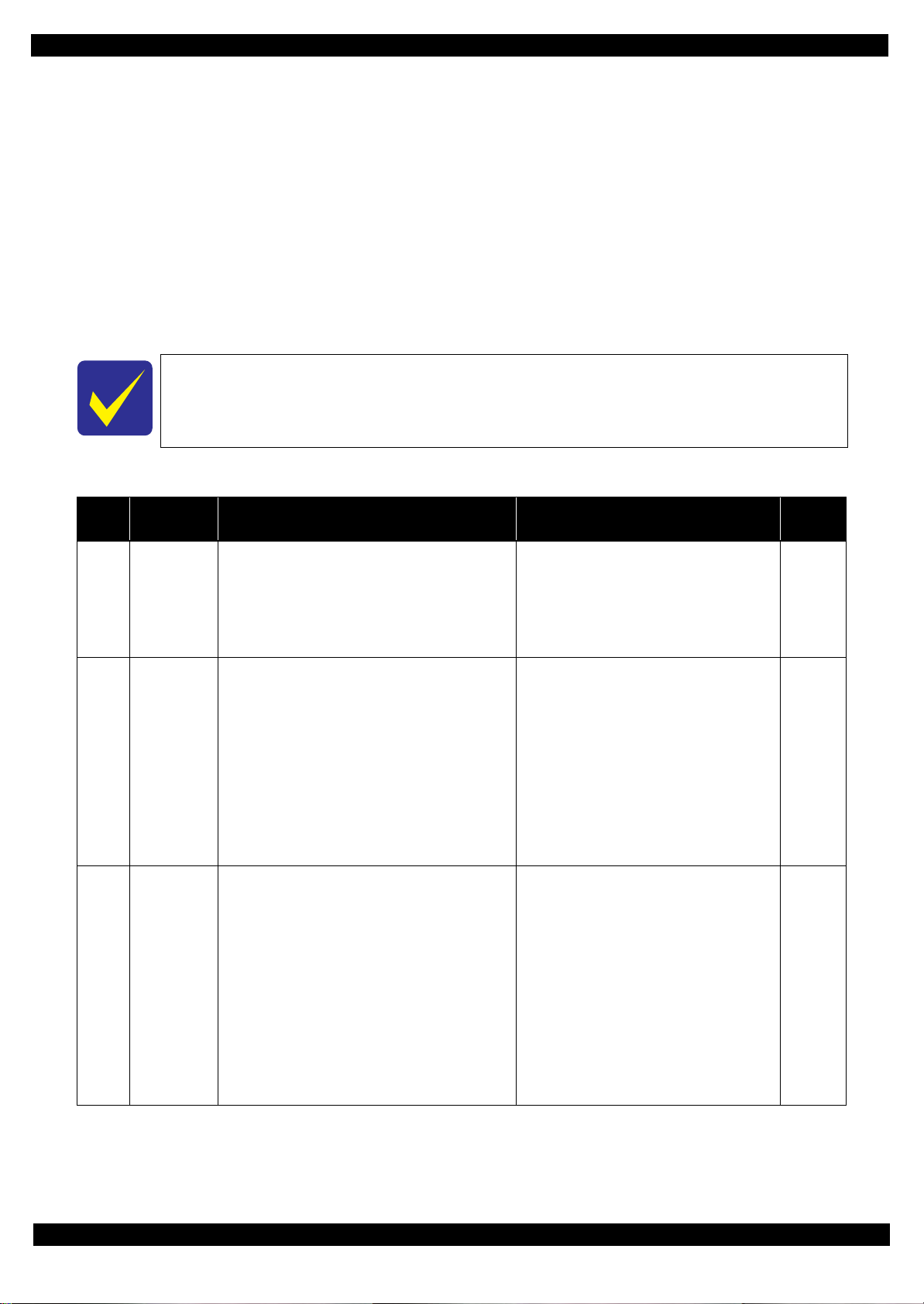
Epson WF-7720 / WF-7710 / WF-7210 Series Revision A
1.3.2 Fatal Error Code
This section describes the fatal error code and the possible cause for this product.
" ADF/Scanner (p16)"
" Printer (CR) (p21)"
" Printer (PF) (p23)"
" Printer (ASF) (p25)"
" Printer (PE/Head/CSIC) (p26)"
" Printer (others) (p27)"
" System Error (p28)"
Fatal errors related to the ADF/Scanner unit do not occur for WF-7210 Series because this
model does not have ADF/Scanner unit.
1.3.2.1 ADF/Scanner
Error
code
100001
100002
100003
Error name Possible cause Confirmation procedure
1.Clean the ADF encoder scale if it is
contaminated.
2.Check the cable/FFC of the ADF motor/encoder.
3.Replace the ADF encoder sensor with a new one.
4.Replace the main board with a new one.
1.Check that no pieces of paper or foreign objects
exist in the paper path.
2.Check the load of the ADF paper feed
mechanism.
3.Check the ADF drive gear wheel train.
4.Clean the ADF encoder scale if it is
contaminated.
5.Check the cable/FFC of the ADF motor/encoder.
6.Replace the ADF encoder sensor with a new one.
7.Replace the main board with a new one.
1.Check that no jammed paper exist in the paper
path.
2.Check the load of the ADF.
3.Check the ADF drive gear wheel train.
4.Clean the ADF encoder scale if it is
contaminated.
5.Check the cable/FFC of the ADF motor/encoder.
6.Replace the ADF encoder sensor with a new one.
7.Check the connector of the ADF motor.
8.Replace the ADF motor with a new one.
9.Replace the main board with a new one.
ADF PID
excess speed
error
ADF PID
reverse error
ADF PID lock
error
Failed to read the ADF motor encoder
1. Contamination of the ADF encoder scale
2. Damage or skew of the ADF encoder FFC
3. Failure of the ADF encoder sensor
Failure of the ADF motor driver
4. Failure of the main board
Paper feed fails, stopped by obstacles
1. Paper feed was stopped by;
• Obstacles such as jammed paper
• Overload of the paper feed mechanism
• Disengaging or tooth breakage of wheel train
of the paper feed mechanism
Failed to read the PF motor encoder
2. Jumping of the ADF timing belt
3. Contamination of the ADF encoder scale
4. Damage or skew of the ADF encoder FFC
5. Failure of the ADF encoder sensor
6. Failure of the main board
The ADF motor did not run or obstacles exist in the
paper path
1. Overload of the paper feed mechanism
2. The ADF timing belt become frayed, jumping, or
the wheel train of paper feed mechanism is
disengaged or its tooth is broken
Failed to read the ADF motor encoder
3. Contamination of the ADF encoder scale
4. Disconnection, break, skew or damage of the
ADF encoder FFC
5. Failure of the ADF encoder sensor
6. Failure of the ADF motor (the lead wire is broken
or the connector is disconnected)
7. Failure of the main board
Connector
No.
Main board
CN33
CN73
Main board
CN33
CN73
Main board
CN33
CN73
Appendix Fatal Error Code 16
Confidential
Page 17
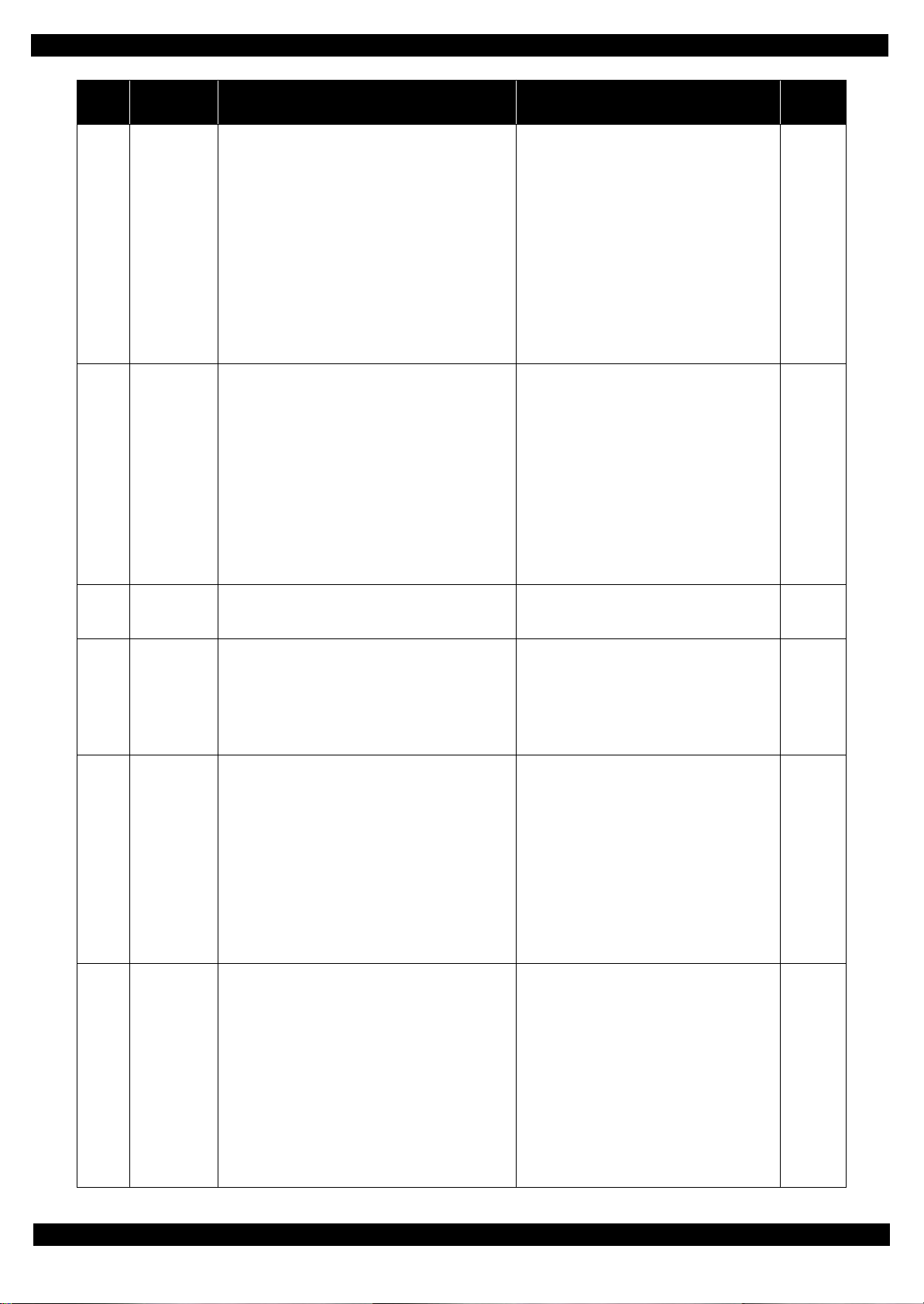
Epson WF-7720 / WF-7710 / WF-7210 Series Revision A
Error
code
100004
100005
100006
100009
Error name Possible cause Confirmation procedure
1.Check that no jammed paper exist in the paper
path.
2.Check the load of the ADF.
3.Check the ADF drive gear wheel train.
4.Clean the ADF encoder scale if it is
contaminated.
5.Check the cable/FFC of the ADF motor/encoder.
6.Replace the ADF encoder sensor with a new one.
7.Check the connector of the ADF motor.
8.Replace the ADF motor with a new one.
9.Replace the main board with a new one.
1.Check that no pieces of paper or foreign objects
exist in the paper path.
2.Check the load of the ADF paper feed
mechanism.
3.Check the ADF drive gear wheel train.
4.Check the ADF encoder scale for damage or
contamination.
5. Check the cable/FFC of the ADF motor/encoder.
6.Replace the ADF motor with a new one.
7.Replace the main board with a new one.
1.Turn the printer off and back it on.
2.If the error still occurs after the restart, replace the
main board.
1.Clean the ADF encoder scale if it is
contaminated.
2. Check the cable/FFC of the ADF motor/encoder.
3.Replace the ADF encoder sensor with a new one.
4.Replace the main board with a new one.
ADF PID
acceleration
lock error
ADF PID
excess load
error
ADF PID
driving time
error
ADF BS+
excess speed
error
The ADF motor did not run or obstacles exist in the
paper path
1. Overload of the paper feed mechanism
2. The ADF timing belt become frayed, jumping, or
the wheel train of paper feed mechanism is
disengaged or its tooth is broken
Failed to read the ADF motor encoder
3. Contamination of the ADF encoder scale
4. Disconnection, break, skew or damage of the
ADF encoder FFC
5. Failure of the ADF encoder sensor
6. Failure of the ADF motor (the lead wire is broken
or the connector is disconnected)
7. Failure of the main board
The ADF motor stopped running in the middle of the
operation
1. The ADF was stopped by;
• Obstacles such as jammed paper
• Overload of the paper feed mechanism
• Disengaging or breakage of the gears
Failed to read the ADF motor encoder
2. The timing belt become frayed or jumping
3. Contamination of the ADF encoder scale
4. Disconnection, break, skew or damage of the
ADF motor cable/encoder FFC
5. Failure of the ADF motor (not completely broken)
6. Failure of the main board
Malfunction or crash of the firmware
Failed to read the ADF motor encoder
1. Contamination of the ADF encoder scale
2. Damage or skew of the ADF encoder FFC
3. Failure of the ADF encoder sensor
Failure of the ADF motor driver
4. Failure of the main board
Connector
No.
Main board
CN33
CN73
Main board
CN33
CN73
---
Main board
CN33
CN73
100010
100011
ADF BS+
reverse error
ADF BS+ lock
error
Paper feed fails, stopped by obstacles
1. Paper feed was stopped by;
• Obstacles such as jammed paper
• Overload of the paper feed mechanism
• Disengaging or tooth breakage of wheel train
of the paper feed mechanism
Failed to read the ADF motor encoder
2. Jumping of the ADF timing belt
3. Contamination of the ADF encoder scale
4. Damage or skew of the ADF encoder FFC
5. Failure of the ADF encoder sensor
6. Failure of the main board
The ADF motor did not run
1. The ADF was stopped by;
• Obstacles such as jammed paper
• Overload of the mechanism
• Disengaging or breakage of the gears
Failed to read the ADF encoder
2. Contamination of the ADF encoder scale
3. Disconnection, break, skew or damage of the
ADF motor cable/encoder FFC
4. Failure of the ADF encoder sensor
5. Failure of the ADF motor (the lead wire is broken
or the connector is disconnected)
6. Failure of the main board
1.Check that no pieces of paper or foreign objects
exist in the paper path.
2.Check the load of the ADF paper feed
mechanism.
3.Check the ADF drive gear wheel train.
4.Clean the ADF encoder scale if it is
contaminated.
5. Check the cable/FFC of the ADF motor/encoder.
6.Replace the ADF encoder sensor with a new one.
7.Replace the main board with a new one.
1.Check that no pieces of paper or foreign objects
exist in the paper path.
2.Check the ADF drive gear wheel train.
3.Clean the ADF encoder scale if it is
contaminated.
4.Check the cable/FFC of the ADF motor/encoder.
5.Replace the ADF encoder sensor with a new one.
6.Replace the ADF motor with a new one.
7.Replace the main board with a new one.
Main board
CN33
CN73
Main board
CN33
CN73
Appendix Fatal Error Code 17
Confidential
Page 18
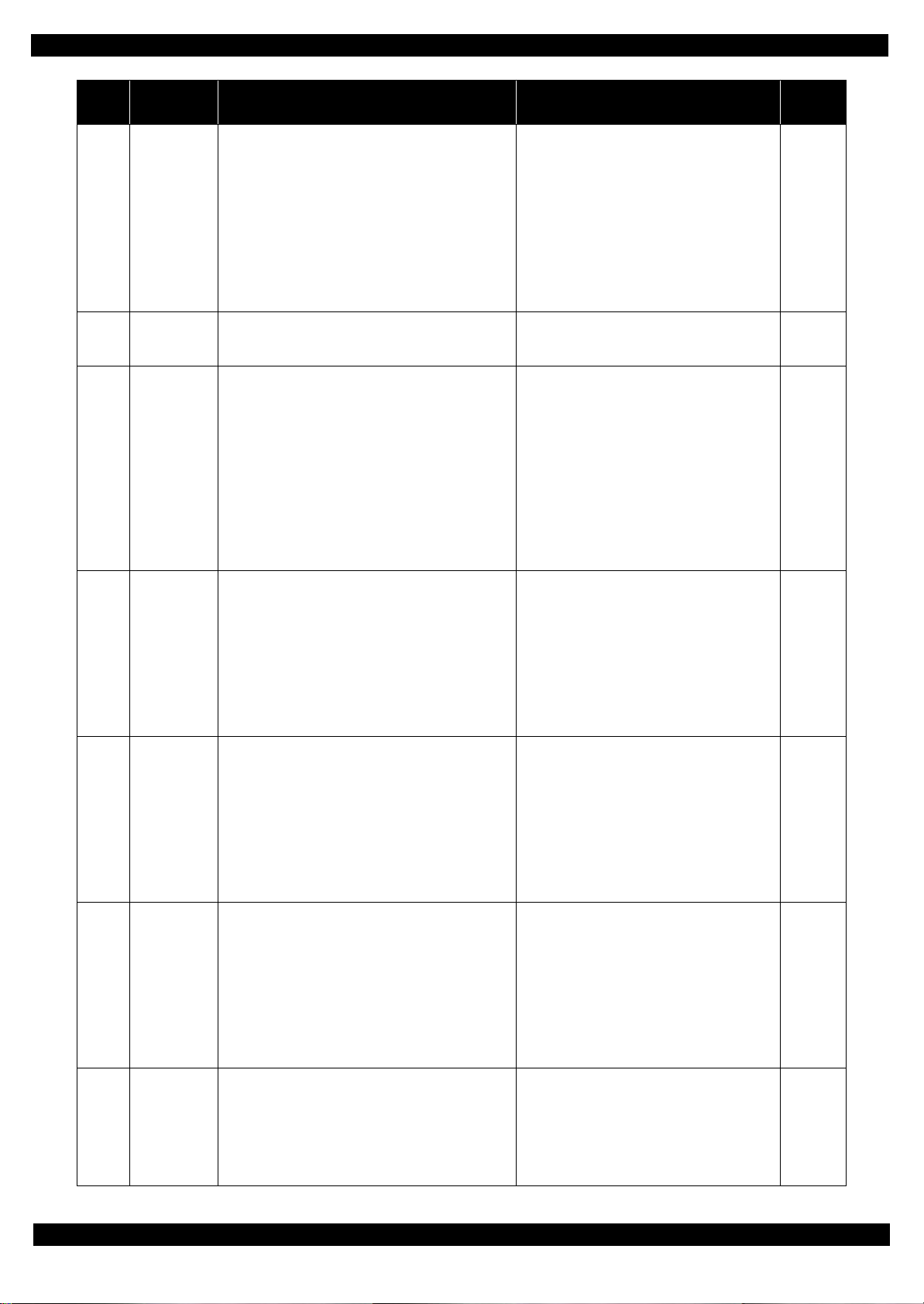
Epson WF-7720 / WF-7710 / WF-7210 Series Revision A
Error
code
100013
100014
100016
Error name Possible cause Confirmation procedure
1.Check that no pieces of paper or foreign objects
exist in the paper path.
2.Check the load of the ADF paper feed
mechanism.
3.Check the ADF drive gear wheel train.
4.Clean the ADF encoder scale if it is
contaminated.
5.Replace the ADF motor with a new one.
6.Replace the main board with a new one.
1.Turn the printer off and back it on.
2.If the error still occurs after the restart, replace the
main board.
1.With the document cover opened, turn the power
on.
2.Check if the CIS moves to the left to read the
white standard/home patterns.
3.Check if the CIS's emission color is white (not
greenish, reddish, or bluish).
If the light does not look like white, check the
scanner FFC for damage, disconnection or skew.
4.Replace the scanner unit with a new one.
5.Replace the main board with a new one.
ADF BS+
excess load
error
ADF BS+
driving time
error
HP detection
failure
The ADF motor stopped running in the middle of the
operation
1. The ADF was stopped by;
• Obstacles such as jammed paper
• Overload of the paper feed mechanism
• Disengaging or breakage of the gears
Failed to read the ADF motor encoder
2. Jumping of the timing belt
3. Contamination of the ADF encoder scale
4. Failure of the ADF motor (not completely broken)
5. Failure of the main board
Malfunction or crash of the firmware
The scanner CR could not return to its home.
1. Damage or disengaging of wheel train of the drive
mechanism
2. Disengaging, fraying, jumping of the timing belt
Failed to read the white standard/home patterns
3. Disconnection, break, skew or damage of the
scanner FFC
4. Failure of the CIS unit
5. Failure of the scanner housing
6. Failure of the main board
Connector
No.
Main board
CN33
CN73
---
Main board
CN32
CN70
100017
100018
100019
Contact
detection
distance
exceeded
Opposite side
contact
detection
distance
exceeded error
Wrong contact
detection
distance error
The scanner CR cannot completely reach the home
(left side)
1. Damage or disengaging of wheel train of the drive
mechanism
Failed to read the scanner encoder
2. Damage or skew of the scanner FFC
3. Failure of the CIS unit
4. Failure of the scanner housing
5. Failure of the main board
The scanner CR cannot completely reach the opposite
side of the home (right side)
1. Damage or disengaging of wheel train of the drive
mechanism
Failed to read the scanner encoder
2. Damage or skew of the scanner FFC
3. Failure of the CIS unit
4. Failure of the scanner housing
5. Failure of the main board
1.CIS Unit failure
2. Scanner Housing failure (Including wrong attachment of
the origin mark)
3.Main Board failure
4.Scanner FFC failure / Scanner FFC connection failure
5.Scanner Motor failure / Scanner Motor connection
failure
1.With the document cover opened, turn the power
on.
2.Check if the CIS (CR) reaches (comes in contact
with) the left side.
3.Check the wheel train of the drive mechanism for
damage.
4.Check the scanner FFC for damage,
disconnection or skew.
5.Replace the scanner unit with a new one.
6.Replace the main board with a new one.
1.With the document cover opened, turn the power
on.
2.Check if the CIS (CR) reaches (comes in contact
with) the right side.
3.Check the wheel train of the drive mechanism for
damage.
4.Check the scanner FFC for damage,
disconnection or skew.
5.Replace the scanner unit with a new one.
6.Replace the main board with a new one.
1.Check the connector of Scanner Motor
2.Check the cable/FFC of the Scanner motor.
3.Replace the scanner unit with a new one.
4.Replace the main board with a new one.
Main board
CN32
CN70
Main board
CN32
CN70
Main board
CN32
CN70
1.Check if the CIS (CR) moves or not.
• Check the timing belt for fraying or
looseness.
• Check the wheel train of the drive
mechanism for damage.
2.Replace the scanner unit with a new one.
3.Replace the main board with a new one.
---
100020
Overload of the scanner drive mechanism
Failure of the scanner motor
Measurement
error
Appendix Fatal Error Code 18
Confidential
Page 19
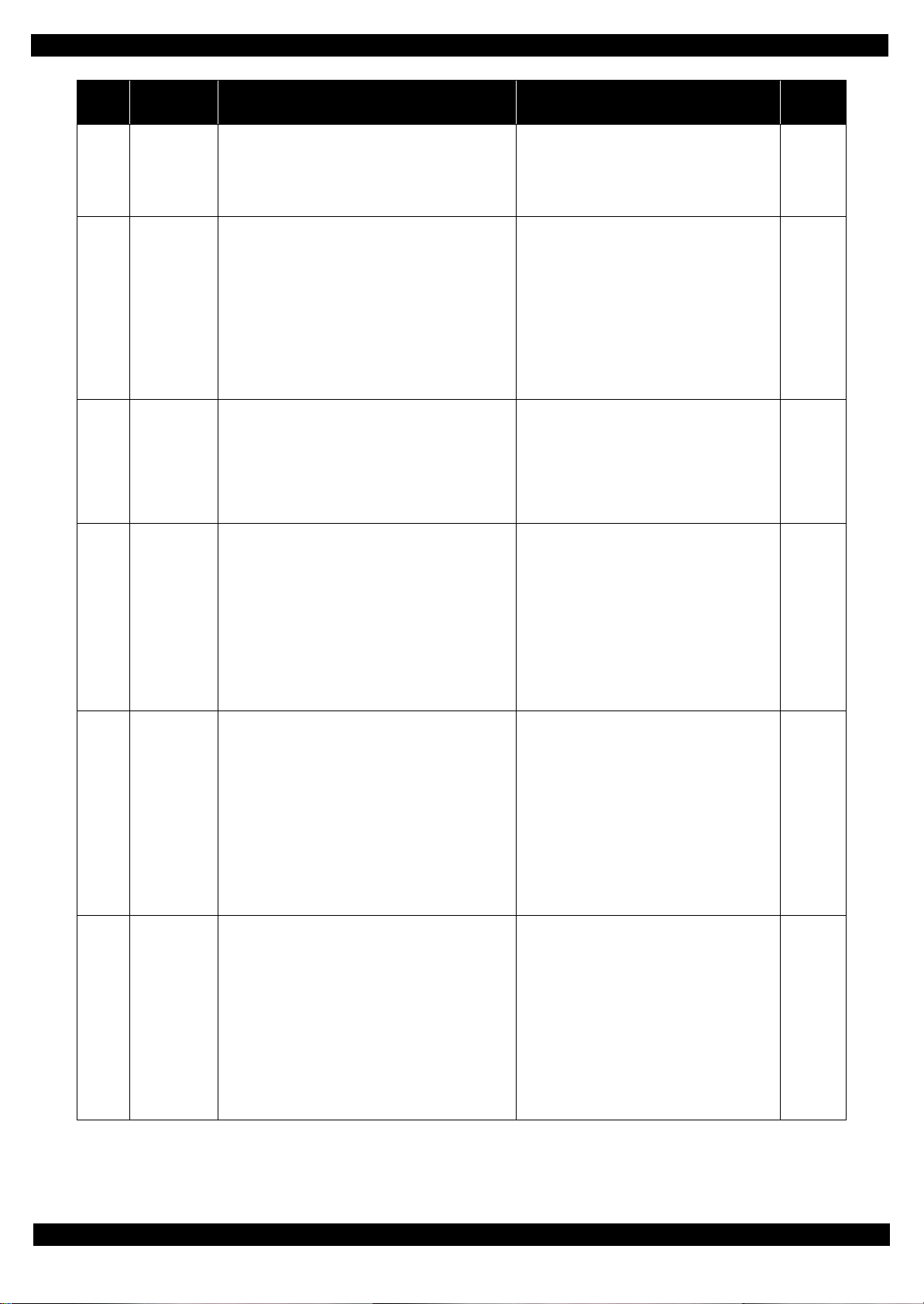
Epson WF-7720 / WF-7710 / WF-7210 Series Revision A
Error
code
100032
100054 Paper jam error
100065
100066
Error name Possible cause Confirmation procedure
LED light
failure
FB PID excess
speed error
FB PID reverse
error
Failure of the CIS LED light (RGB)
1. Disconnection, break, skew or damage of the
scanner FFC
2. Failure of the CIS unit
3. Failure of the main board
No jammed paper is remaining but the sensor does
not turn off
1. Failure of the ADF PE sensor
2. Failure of the cable
Jammed paper is remaining
The paper feed rollers and paper conveying rollers
slip too much
• At power-on
• during paper feed
• during scanning
Failed to read the scanner encoder
1. Contamination of the scanner encoder scale
2. Damage or skew of the scanner FFC
3. Failure of the scanner encoder sensor
Failure of the scanner motor driver
4. Failure of the main board
Operation failure of the scanner motor
1. The scanning operation was stopped by;
• Disengaging of the scanner CR
• Disengaging of the scanner motor pulley or
cracking of the scanner motor gears
Failed to read the scanner encoder
2. Contamination of the scanner encoder
3. Damage or skew of the scanner FFC
4. Failure of the scanner encoder sensor
5. Failure of the main board
1.Check the color of the LED at power-on.
2.Check the scanner FFC for damage,
disconnection or skew.
3.Replace the scanner unit with a new one.
4.Replace the main board with a new one.
1.Open the Cover, Paper Guide, LD, ADF and
check i
2.f paper exist or not.
3.Open the Document Support ADF and check if
paper exist or not.
4.Open the ADF and check if paper exist or not.
5.Check if the paper sensor lever moves up and
down.
6.Replace the ADF unit with a new one.
7.Replace the scanner unit with a new one.
8.Replace the main board with a new one.
1.Check the scanner FFC for damage,
disconnection or skew.
2.Replace the scanner unit with a new one.
3.Replace the main board with a new one.
1.Check the scanner FFC for damage,
disconnection or skew.
2.Replace the scanner unit with a new one.
3.Replace the main board with a new one.
Connector
No.
Main board
CN70
Main board
CN71
Main board
CN32
CN70
Main board
CN32
CN70
100067
100068
FB PID lock
error
FB PID
acceleration
lock error
The scanner motor did not run
1. The scanning operation was stopped by;
• Disengaging of the scanner CR
• Disengaging of the scanner motor pulley or
cracking of the scanner motor gears
Failed to read the CR motor encoder
2. Contamination of the scanner encoder
3. Damage or skew of the scanner FFC
4. Failure of the scanner encoder sensor
5. Failure of the scanner motor
6. Failure of the main board
The scanner motor did not run
1. The scanning operation was stopped by;
Disengaging of the scanner CR
Disengaging of the scanner motor pulley or
Failed to read the scanner motor encoder
cracking of the scanner motor gears
2. Contamination of the scanner encoder
3. Damage or skew of the scanner FFC
4. Failure of the scanner encoder sensor
5. Failure of the scanner motor
6. Failure of the main board
1.Check the scanner FFC for damage,
disconnection or skew.
2.Replace the scanner unit with a new one.
3.Replace the main board with a new one.
Main board
CN32
CN70
1.Check the scanner FFC for damage,
disconnection or skew.
2.Replace the scanner unit with a new one.
3.Replace the main board with a new one.
Main board
CN32
CN70
Appendix Fatal Error Code 19
Confidential
Page 20
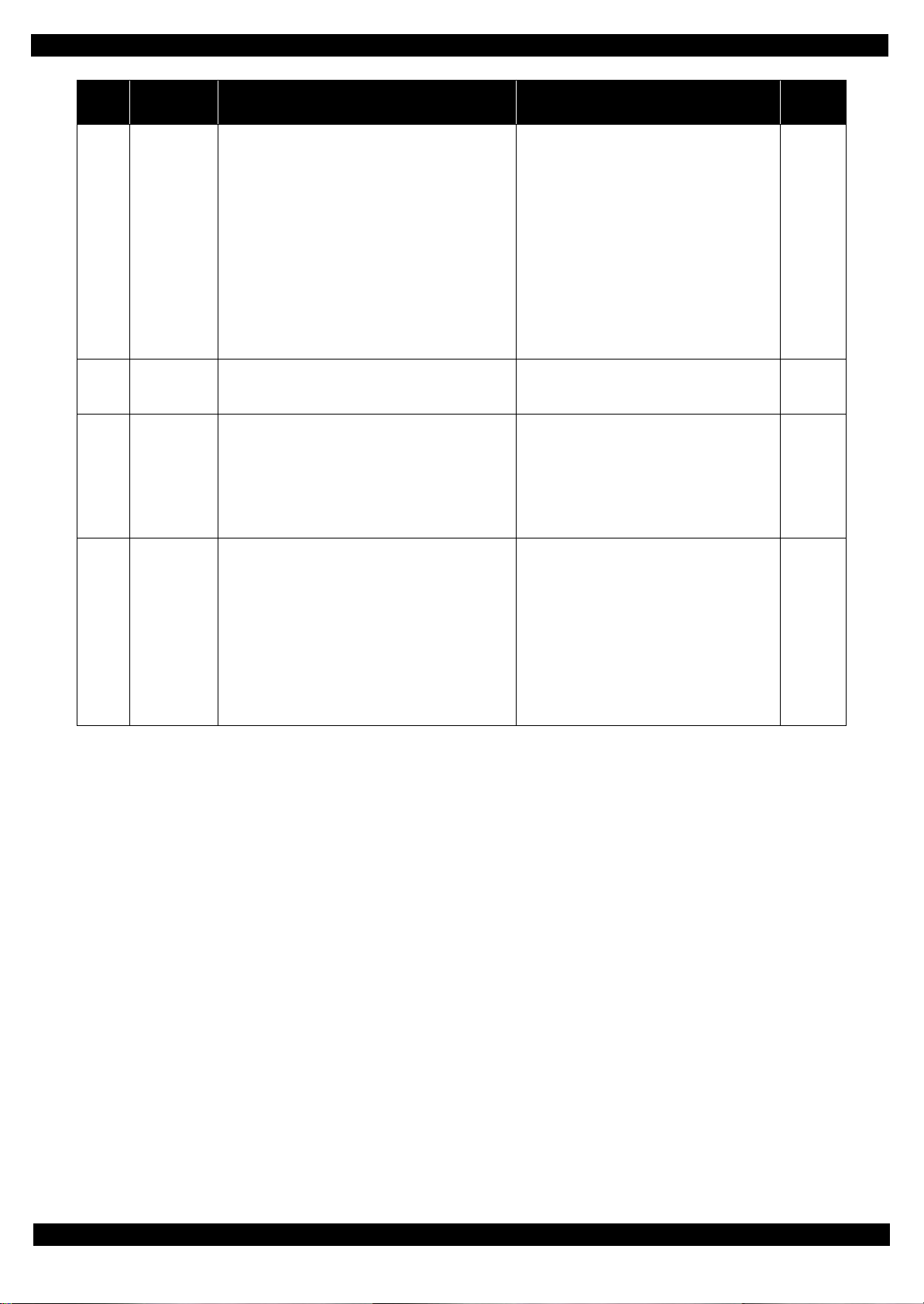
Epson WF-7720 / WF-7710 / WF-7210 Series Revision A
Error
code
100069
100070
100073
Error name Possible cause Confirmation procedure
1.Check the scanner FFC for damage,
disconnection or skew.
2.Replace the scanner unit with a new one.
3.Replace the main board with a new one.
1.Turn the printer off and back it on.
2.If the error still occurs after the restart, replace the
main board.
1.Check the scanner FFC for damage,
disconnection or skew.
2.Replace the scanner unit with a new one.
3.Replace the main board with a new one.
FB PID excess
load error
FB PID driving
time error
FB BS+ excess
speed error
The scanner motor stopped running in the middle of
the operation
1. The scanning operation was stopped by;
• Disengaging of the scanner CR
• Disengaging of the scanner motor pulley or
cracking of the scanner motor gears
Failed to read the scanner motor encoder
2. Contamination of the scanner encoder
3. Disconnection, break, skew or damage of the
scanner FFC
4. Failure of the scanner encoder sensor
5. Failure of the scanner motor
6. Failure of the main board
Malfunction or crash of the firmware
Failed to read the scanner encoder
1. Contamination of the scanner encoder scale
2. Damage or skew of the scanner FFC
3. Failure of the scanner encoder sensor
Failure of the scanner motor driver
4. Failure of the main board
Connector
No.
Main board
CN32
CN70
---
Main board
CN32
CN70
100074
FB BS+ reverse
error
Operation failure of the scanner motor
1. The scanning operation was stopped by;
• Disengaging of the scanner CR
• Disengaging of the scanner motor pulley or
cracking of the scanner motor gears
Failed to read the scanner encoder
2. Contamination of the scanner encoder
3. Damage or skew of the scanner FFC
4. Failure of the scanner encoder sensor
5. Failure of the main board
1.Check the scanner FFC for damage,
disconnection or skew.
2.Replace the scanner unit with a new one.
3.Replace the main board with a new one.
Main board
CN32
CN70
Appendix Fatal Error Code 20
Confidential
Page 21
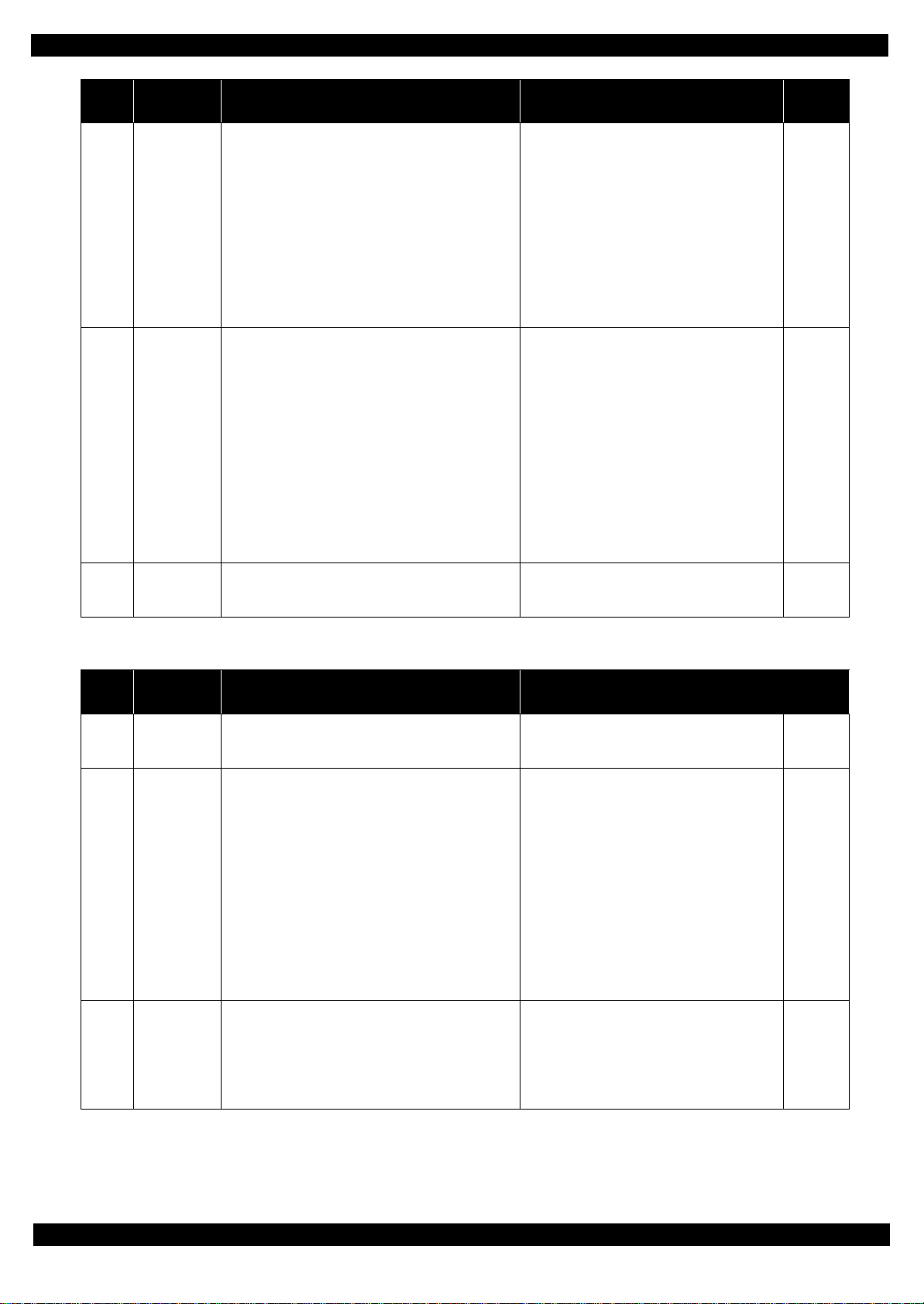
Epson WF-7720 / WF-7710 / WF-7210 Series Revision A
Error
code
100075
100077
Error name Possible cause Confirmation procedure
1.Check the scanner FFC for damage,
disconnection or skew.
2.Replace the scanner unit with a new one.
3.Replace the main board with a new one.
1.Check the scanner FFC for damage,
disconnection or skew.
2.Replace the scanner unit with a new one.
3.Replace the main board with a new one.
FB BS+ lock
error
FB BS+ excess
load error
The scanner motor did not run
1. The scanning operation was stopped by;
• Disengaging of the scanner CR
• Disengaging of the scanner motor pulley or
cracking of the scanner motor gears
Failed to read the CR motor encoder
2. Contamination of the scanner encoder
3. Damage or skew of the scanner FFC
4. Failure of the scanner encoder sensor
5. Failure of the scanner motor
6. Failure of the main board
The scanner motor stopped running in the middle of
the operation
1. The scanning operation was stopped by;
• Disengaging of the scanner CR
• Disengaging of the scanner motor pulley or
Failed to read the scanner motor encoder
cracking of the scanner motor gears
2. Contamination of the scanner encoder
3. Disconnection, break, skew or damage of the
scanner FFC
4. Failure of the scanner encoder sensor
5. Failure of the scanner motor
6. Failure of the main board
Connector
No.
Main board
CN32
CN70
Main board
CN32
CN70
100078
FB BS+ driving
time error
1.3.2.2 Printer (CR)
Error
code
000020
000021
000022
Error name Possible cause Confirmation procedure
CR PID driving
time error
CR PID excess
load error
CR PID excess
speed error
Malfunction or crash of the firmware
Malfunction or crash of the firmware
The CR motor stopped running in the middle of the
operation
1. The CR was stopped by;
• Obstacles such as jammed paper
• Overload of the mechanism
• Interfere with the ink system
• Disengaging, fraying , jum p in g of th e timing belt
• Crack or disengaging of the gear, or the APG
lever interferes with the CR
Failed to read the CR encoder
2. Contamination of the CR encoder scale
3. Failure of the CR motor (not completely broken)
4. Failure of the main board
Failed to read the CR encoder
1. Contamination of the CR encoder scale
2. Damage or skew of the CR encoder FFC
3. Failure of the CR encoder sensor
Failure of the CR motor driver
Failure of the main board
1.Turn the printer off and back it on.
2.If the error still occurs after the restart, replace the
main board.
1.Turn the printer off and back it on.
2.If the error still occurs after the restart, replace the
main board.
1.Check that no obstacle exist in the CR motion
range.
2.Check the CR lock and ink system for any
abnormality.
3.Check the timing belt for fraying or looseness.
4.Check the load applied to the CR by moving it by
hand.
5. Check if the lubricant on the CR shaft is adequate.
6.Check the CR drive mechanism.
7.Clean the CR encoder scale if it is contaminated.
8.Replace the CR motor with a new one.
9.Replace the main board with a new one.
1.Clean the CR encoder scale if it is contaminated.
2.Check the FFC of the CR encoder.
3.Replace the CR encoder sensor with a new one.
4.Replace the main board with a new one.
---
Connector
No.
---
---
Main board
CN30
CN43
Appendix Fatal Error Code 21
Confidential
Page 22
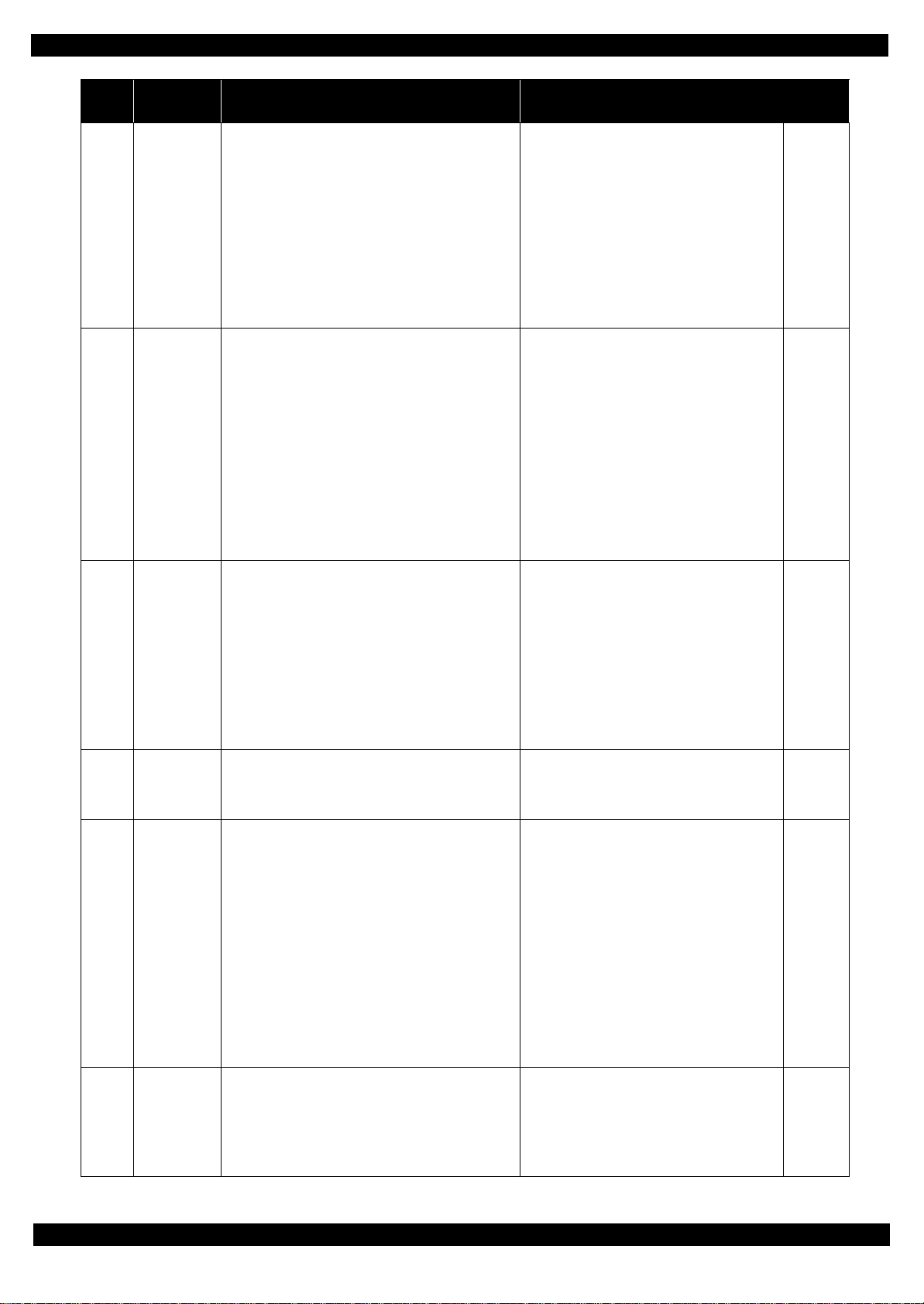
Epson WF-7720 / WF-7710 / WF-7210 Series Revision A
Error
code
000023
000024
Error name Possible cause Confirmation procedure
1.Check that no obstacle exist in the CR motion
range.
2.Check the CR lock and ink system for any
abnormality.
3.Check the timing belt for fraying or looseness.
4.Clean the CR encoder scale if it is contaminated.
5.Check the CR encoder FFC or the connector.
6. Replace the CR encoder sensor with a new one.
7.Replace the main board with a new one.
1.Check that no obstacle exist in the CR motion
range.
2.Move the CR by hand to see if it moves smoothly
without getting stuck.
3.Check the timing belt for fraying or looseness.
4.Clean the CR encoder scale if it is contaminated.
5.Check the connector and the CR encoder FFC for
damage.
6. Replace the CR encoder FFC with a new one.
7.Check the connector of the CR motor.
8.Replace the CR motor with a new one.
9.Replace the main board with a new one.
CR PID reverse
error
CR PID lock
error
Operation failure of the CR motor, stopped by
obstacles
1. CR was stopped by;
• Obstacles such as jammed paper
• Interfere with the ink system
• Disengaging or breakage of the gears
Failed to read the CR encoder
2. Jumping of the CR timing belt
3. Contamination of the CR encoder scale
4. Damage or skew of the CR encoder FFC
5. Failure of the CR encoder sensor
6. Failure of the main board
The CR motor did not run, or the CR could not move
smoothly
1. Overload of the CR
Failed to read the CR encoder
2. The timing belt become frayed or jumping
3. Contamination of the CR encoder scale
4. Disconnection, break, skew or damage of the CR
encoder FFC
5. Failure of the CR encoder sensor
6. Failure of the CR motor (the lead wire is broken
or the connector is disconnected)
7. Failure of the main board
Connector
No.
Main board
CN30
CN43
Main board
CN30
CN43
000025
000030
000031
CR PID speed
fall error
CR load
position driving
time error
CR load
position excess
load error
Operation failure of the CR
1. The CR was stopped by;
Obstacles such as jammed paper
Overload of the mechanism
Interfere with the ink system
Failed to read the CR motor encoder
2. The timing belt become loosened or jumping
3. Contamination of the CR encoder scale
4. Damage or skew of the CR encoder FFC
5. Failure of the CR motor
6. Failure of the main board
Malfunction or crash of the firmware
The CR motor stopped running in the middle of the
operation
1. The CR was stopped by;
• Obstacles such as jammed paper
• Overload of the mechanism
• Interfere with the ink system
• Disengaging or breakage of the gears
• Disengaging, fraying, jumping of the timing
Failed to read the CR encoder
belt
2. Contamination of the CR encoder scale
3. Failure of the CR motor (not completely broken)
4. Failure of the main board
1.Check that no obstacle exist in the CR motion
range.
2.Check the CR lock and ink system for any
abnormality.
3.Check the timing belt for looseness.
4.Clean the CR encoder scale if it is contaminated.
5.Check the connector of the CR encoder FFC.
6.Replace the CR motor with a new one.
7.Replace the main board with a new one.
1.Turn the printer off and back it on.
2.If the error still occurs after the restart, replace the
main board.
1.Check that no obstacle exist in the CR motion
range.
2.Check the CR lock and ink system for any
abnormality.
3.Check the timing belt for fraying or looseness.
4.Check the load applied to the CR by moving it by
hand.
5.Check if the lubricant on the CR shaft is
adequate.
6.Check the CR drive mechanism.
7.Clean the CR encoder scale if it is contaminated.
8.Replace the CR motor with a new one.
9.Replace the main board with a new one.
Main board
CN30
CN43
---
Main board
CN30
CN43
1.Clean the CR encoder scale if it is contaminated.
2.Check the FFC of the CR encoder.
3.Replace the CR encoder sensor with a new one.
4.Replace the main board with a new one.
Main board
CN30
CN43
000032
CR load
position excess
speed error
Failed to read the CR encoder
1. Contamination of the CR encoder scale
2. Damage or skew of the CR encoder FFC
3. Failure of the CR encoder sensor
Failure of the CR motor driver
4. Failure of the main board
Appendix Fatal Error Code 22
Confidential
Page 23
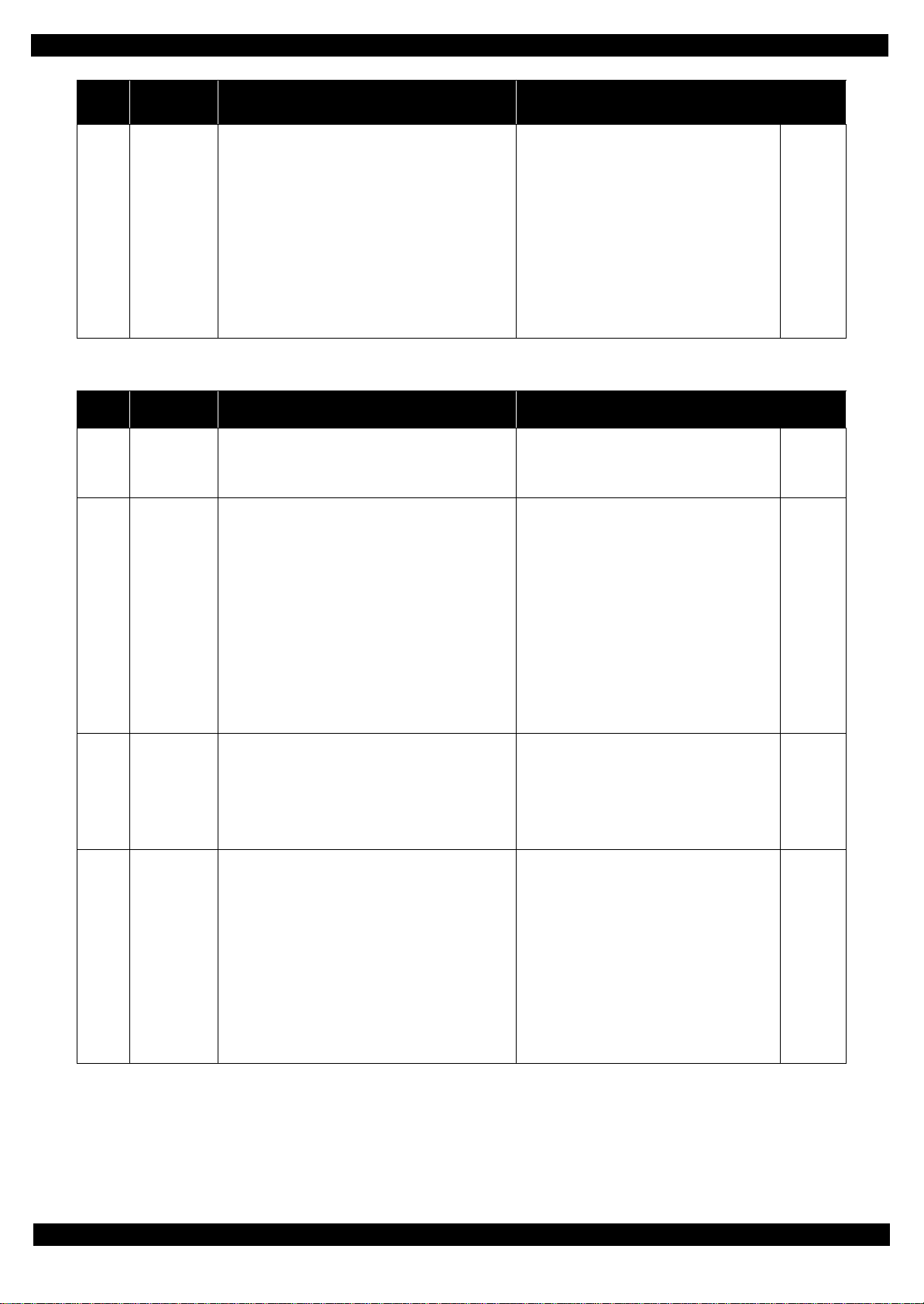
Epson WF-7720 / WF-7710 / WF-7210 Series Revision A
Error
code
000033
Error name Possible cause Confirmation procedure
CR load
position reverse
error
1.3.2.3 Printer (PF)
Error
code
000040
000041
Error name Possible cause Confirmation procedure
PF PID driving
time error
PF PID excess
load error
Operation failure of the CR motor, stopped by
obstacles
1. CR was stopped by;
• Obstacles such as jammed paper
• Overload of the mechanism
• Interfere with the ink system
Failed to read the CR encoder
2. Jumping of the CR timing belt
3. Contamination of the CR encoder scale
4. Damage or skew of the CR encoder FFC
5. Failure of the CR encoder sensor
6. Failure of the main board
Malfunction or crash of the firmware
• The PE sensor remains in paper detection status
and a paper jam error occurs instead of causing a
fatal error.
The PF motor stopped running in the middle of the
operation
1. The PF was stopped by;
• Obstacles such as jammed paper
• Overload of the paper feed mechanism
• Disengaging or breakage of the gears
Failed to read the PF motor encoder
2. The timing belt become frayed or jumping
3. Contamination of the PF encoder scale
4. Disconnection, break, skew or damage of the PF
motor cable/encoder FFC
5. Failure of the PF motor (not completely broken)
6. Failure of the main board
1.Check that no obstacle exist in the CR motion
range.
2.Check the CR lock and ink system for any
abnormality.
3.Check the timing belt for fraying or looseness.
4.Clean the CR encoder scale if it is contaminated.
5.Check the CR encoder FFC or the connector.
6.Replace the CR encoder sensor with a new one.
7.Replace the main board with a new one.
1.Turn the printer off and back it on.
2.If the error still occurs after the restart, replace the
main board.
1.Check that no pieces of paper or foreign objects
exist in the paper path.
2.Check the load of the paper feed mechanism.
3.Check the wheel train of the PF drive and the
timing belt for fraying or looseness.
4.Check the PF encoder scale for damage or
contamination.
5.Check the PF encoder FFC or the connector.
6.Replace the PF motor with a new one.
7.Replace the main board with a new one.
Connector
No.
Main board
CN30
CN43
Connector
No.
---
Main board
CN31
CN51
000042
000043
PF PID excess
speed error
PF PID reverse
error
Failed to read the PF motor encoder
1. Contamination of the PF encoder scale
2. Skew or damage of the PF encoder FFC
3. Failure of the PF encoder sensor
Failure of the PF motor driver
4. Failure of the main board
Paper feed fails, stopped by obstacles
1. Paper feed was stopped by;
• Obstacles such as jammed paper
• Overload of the paper feed mechanism
• Disengaging or tooth breakage of wheel train
of the paper feed mechanism
Failed to read the PF motor encoder
2. Jumping of the PF timing belt
3. Contamination of the PF encoder scale
4. Skew or damage of the PF encoder FFC
5. Failure of the PF encoder sensor
6. Failure of the main board
1.Clean the PF encoder scale if it is contaminated.
2.Check the PF encoder FFC or the connector.
3.Replace the PF encoder sensor with a new one.
4.Replace the main board with a new one.
1.Check that no pieces of paper or foreign objects
exist in the paper path.
2.Check the load of the paper feed mechanism.
3.Check the wheel train of the PF drive and the
timing belt.
4.Clean the PF encoder scale if it is contaminated.
5.Check the PF encoder FFC or the connector.
6.Replace the PF encoder sensor with a new one.
7.Replace the main board with a new one.
Main board
CN31
CN51
Main board
CN31
CN51
Appendix Fatal Error Code 23
Confidential
Page 24
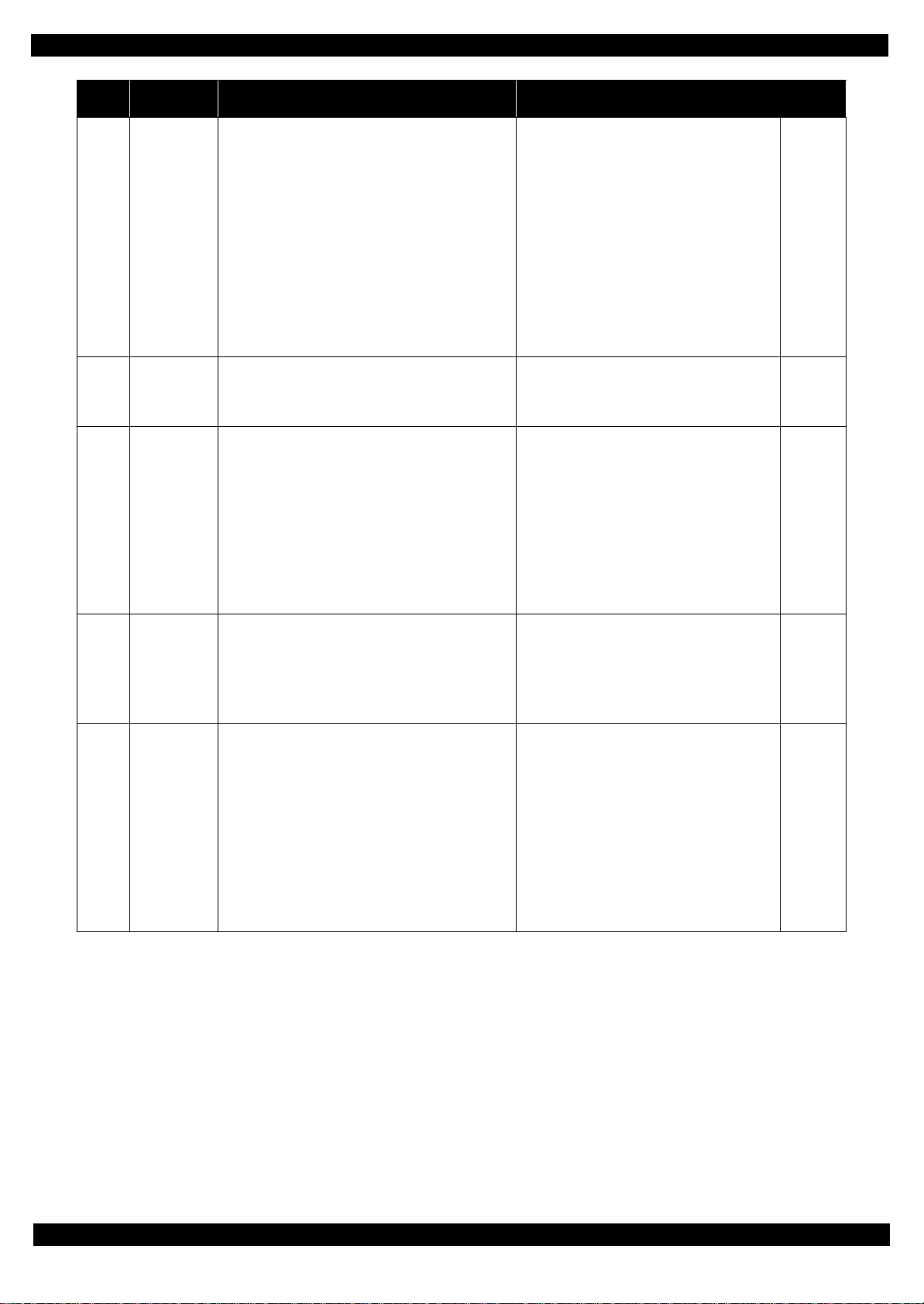
Epson WF-7720 / WF-7710 / WF-7210 Series Revision A
Error
code
000044
000050
000051
000052
000053
Error name Possible cause Confirmation procedure
1.Check that no jammed paper exist in the paper
path.
2.Check the load of the PF.
3.Check the wheel train of the PF drive and the
timing belt for fraying or looseness.
4.Clean the PF encoder scale if it is contaminated.
5.Check the PF encoder FFC or the connector.
6.Replace the PF encoder sensor with a new one.
7.Check the connector of the PF motor.
8.Replace the PF motor with a new one
9.Replace the main board with a new one.
1.Turn the printer off and back it on.
2.If the error still occurs after the restart, replace the
main board.
1.Check that no pieces of paper or foreign objects
exist in the paper path.
2.Check the load of the paper feed mechanism.
3.Check the wheel train of the PF drive and the
timing belt for fraying or looseness.
4.Clean the PF encoder scale if it is contaminated.
5.Replace the PF motor with a new one
6.Replace the main board with a new one.
1.Clean the PF encoder scale if it is contaminated.
2.Check the PF encoder FFC or the connector.
3. Replace the PF encoder sensor with a new one.
4.Replace the main board with a new one.
1.Check that no pieces of paper or foreign objects
exist in the paper path.
2.Check the load of the paper feed mechanism.
3.Check the wheel train of the PF drive and the
timing belt for fraying or looseness.
4.Clean the PF encoder scale if it is contaminated.
5.Check the PF encoder FFC or the connector.
6. Replace the PF encoder sensor with a new one.
7.Replace the main board with a new one.
PF PID lock
error
PF load
position driving
time error
PF load
position excess
load error
PF load
position excess
speed error
PF load
position reverse
error
The PF motor did not run or obstacles exist in the
paper path
1. Overload of the paper feed mechanism
2. The PF timing belt become frayed, jumping, or
the wheel train of paper feed mechanism is
disengaged or its tooth is broken
Failed to read the PF motor encoder
3. Contamination of the PF encoder scale
4. Disconnection, break, skew or damage of the PF
encoder FFC
5. Failure of the PF encoder sensor
6. Failure of the PF motor (the lead wire is broken or
the connector is disconnected)
7. Failure of the main board
Malfunction or crash of the firmware
The PF motor stopped running in the middle of the
operation
1. The PF was stopped by;
• Obstacles such as jammed paper
• Overload of the paper feed mechanism
• Disengaging or breakage of the gears
Failed to read the PF motor encoder
2. Jumping of the timing belt
3. Contamination of the PF encoder scale
4. Failure of the PF motor (not completely broken)
5. Failure of the main board
Failed to read the PF motor encoder
1. Contamination of the PF encoder scale
2. Skew or damage of the PF encoder FFC
3. Failure of the PF encoder sensor
Failure of the PF motor driver
4. Failure of the main board
Paper feed fails, stopped by obstacles
1. Paper feed was stopped by;
• Obstacles such as jammed paper
• Overload of the paper feed mechanism
• Disengaging or tooth breakage of wheel train
Failed to read the PF motor encoder
of the paper feed mechanism
2. Jumping of the PF timing belt
3. Contamination of the PF encoder scale
4. Skew or damage of the PF encoder FFC
5. Failure of the PF encoder sensor
6. Failure of the main board
Connector
No.
Main board
CN31
CN51
---
---
Main board
CN31
CN51
Main board
CN31
CN51
Appendix Fatal Error Code 24
Confidential
Page 25
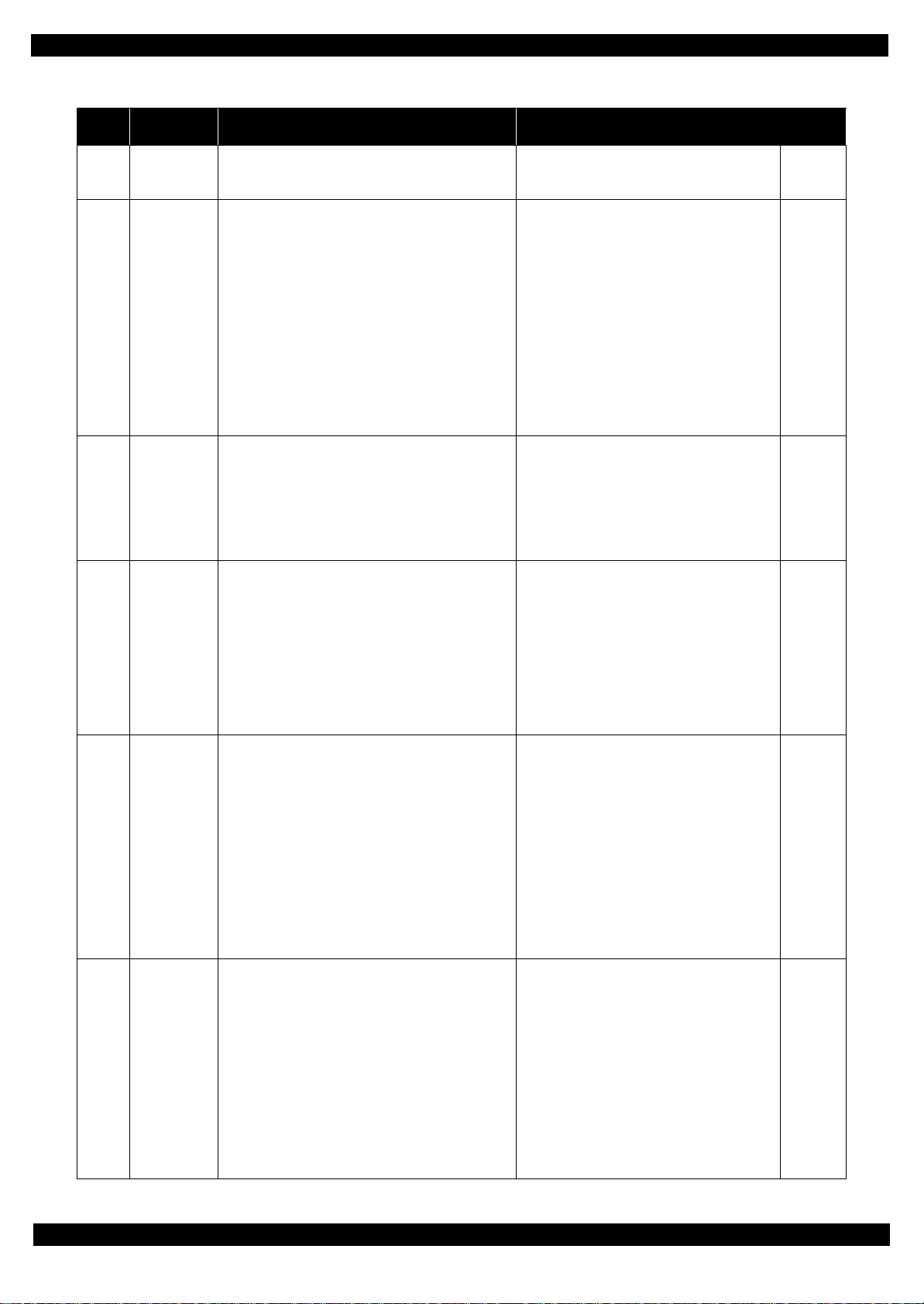
Epson WF-7720 / WF-7710 / WF-7210 Series Revision A
1.3.2.4 Printer (ASF)
Error
code
000060
000061
000062
000063
000064
000066
Error name Possible cause Confirmation procedure
ASF PID
driving time
error
ASF PID
excess load
error
ASF PID
excess speed
error
ASF PID
reverse error
ASF PID lock
error
ASF PID
torsion limit
error
Malfunction or crash of the firmware
The ASF motor stopped running in the middle of the
operation
1. The ASF was stopped by;
• Obstacles such as jammed paper
• Overload of the mechanism
• Disengaging or breakage of the gears
Failed to read the ASF motor encoder
2. Disconnection or contamination of the ASF
encoder scale
3. Disconnection, break, skew or damage of the ASF
motor cable/ASF encoder FFC
4. Failure of the ASF encoder sensor
5. Failure of the ASF motor (not completely broken)
6. Failure of the main board
Failed to read the ASF motor encoder
1. Contamination of the ASF encoder scale
2. Damage or skew of the ASF motor cable/encoder
FFC
3. Failure of the ASF encoder sensor
Failure of the ASF motor driver
4. Failure of the main board
Paper feed fails, stopped by obstacles
1. The ASF was stopped by;
• Obstacles such as jammed paper
• Overload of the mechanism
• Disengaging or breakage of the gears
Failed to read the ASF motor encoder
2. Contamination of the ASF encoder scale
3. Damage or skew of the ASF motor cable/encoder FFC
4. Failure of the ASF encoder sensor
5. Failure of the main board
The ASF motor did not run
1. The ASF was stopped by;
• Obstacles such as jammed paper
• Overload of the mechanism
• Disengaging or breakage of the gears
Failed to read the ASF motor encoder
2. Contamination of the ASF encoder scale
3. Disconnection, break, skew or damage of the ASF
motor cable/encoder FFC
4. Failure of the ASF encoder sensor
5. Failure of the ASF motor (the lead wire is broken
or the connector is disconnected)
6. Failure of the main board
The ASF motor did not run or obstacles exist ASF
mechanism
• Pickup Roller (2nd cassette) drive mechanism
overload (paper jam/foreign object)
1.Turn the printer off and back it on.
2.If the error still occurs after the restart, replace the
main board.
1.Check that no obstacle exist in the ASF motion
range.
2.Check the ASF drive wheel train.
3.Check the ADF encoder scale for disconnection
or contamination. Clean the encoder scale if it is
contaminated.
4.Check the cable/FFC of the ASF motor/encoder.
5.Replace the ASF encoder sensor with a new one.
6.Replace the ASF motor with a new one.
7.Replace the main board with a new one.
1.Clean the ASF encoder scale if it is contaminated.
2.Check the cable/FFC of the ASF motor/encoder.
3.Replace the ASF encoder sensor with a new one.
4.Replace the main board with a new one.
1.Check that no obstacle exist in the ASF motion
range.
2.Check the ASF drive wheel train.
3.Clean the ASF encoder scale if it is contaminated.
4.Check the cable/FFC of the ASF motor/encoder.
5.Replace the ASF encoder sensor with a new one.
6.Replace the main board with a new one.
1.Check that no obstacle exist in the ASF motion
range.
2.Check the ASF drive wheel train.
3.Clean the ASF encoder scale if it is contaminated.
4.Check the cable/FFC of the ASF motor/encoder.
5.Replace the ASF encoder sensor with a new one.
6.Replace the ASF motor with a new one.
7.Replace the main board with a new one.
1.Check that no obstacle exist in the ASF motion
range.
2.Check the ASF drive wheel train.
3.Clean the ASF encoder scale if it is contaminated.
4.Check the cable/FFC of the ASF motor/encoder.
5.Replace the ASF encoder sensor with a new one.
6.Replace the ASF motor with a new one.
7.Replace the main board with a new one.
Connector
No.
---
Main board
CN34
CN54
Main board
CN34
CN54
Main board
CN34
CN54
Main board
CN34
CN54
Main board
CN34
CN54
Appendix Fatal Error Code 25
Confidential
Page 26
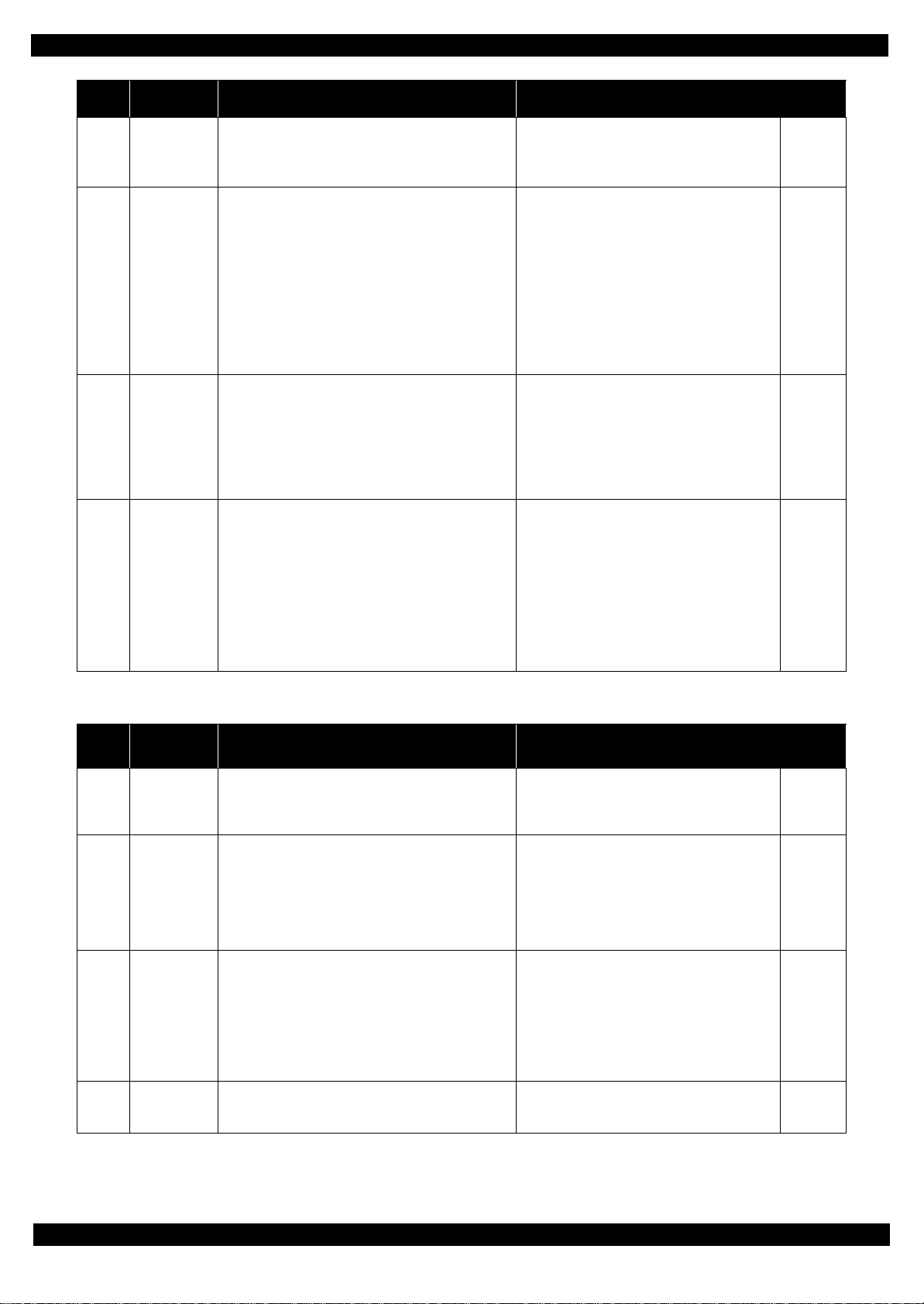
Epson WF-7720 / WF-7710 / WF-7210 Series Revision A
Error
code
000070
000071
000072
000073
Error name Possible cause Confirmation procedure
ASF load
position driving
time error
ASF load
position excess
load error
ASF load
position excess
speed error
ASF load
position reverse
error
Malfunction or crash of the firmware
The ASF motor stopped running in the middle of the
operation
1. The ASF was stopped by;
• Obstacles such as jammed paper
• Overload of the mechanism
• Disengaging or breakage of the gears
Failed to read the ASF motor encoder
2. Contamination of the ASF encoder scale
3. Failure of the ASF encoder sensor
4. Failure of the ASF motor (not completely broken)
5. Failure of the main board
Failed to read the ASF motor encoder
1. Contamination of the ASF encoder scale
2. Damage or skew of the ASF motor cable/encoder
FFC
3. Failure of the ASF encoder sensor
Failure of the ASF motor driver
4. Failure of the main board
Paper feed fails, stopped by obstacles
1. The ASF was stopped by;
Obstacles such as jammed paper
Overload of the mechanism
Disengaging or breakage of the gears
Failed to read the ASF motor encoder
2. Contamination of the ASF motor encoder scale
3. Damage or skew of the ASF motor cable/encoder FFC
4. Failure of the ASF motor encoder
5. Failure of the main board
1.Turn the printer off and back it on.
2.If the error still occurs after the restart, replace the
main board.
1.Check that no obstacle exist in the ASF motion
range.
2.Check the load of the ASF paper feed
mechanism.
3.Clean the ASF encoder scale if it is contaminated.
4.Replace the ASF encoder sensor with a new one.
5.Replace the ASF motor with a new one.
6.Replace the main board with a new one.
1.Clean the ASF encoder scale if it is contaminated.
2.Check the cable/FFC of the ASF motor/encoder.
3.Replace the ASF encoder sensor with a new one.
4.Replace the main board with a new one.
1.Check that no obstacle exist in the ASF motion
range.
2.Check the load of the ASF paper feed
mechanism.
3.Check the ASF drive wheel train.
4.Clean the ASF encoder scale if it is contaminated.
5. Check the cable/F FC of the ASF motor/encoder.
6.Replace the ASF encoder sensor with a new one.
7.Replace the main board with a new one.
Connector
No.
---
Main board
CN34
CN54
Main board
CN34
CN54
Main board
CN34
CN54
1.3.2.5 Printer (PE/Head/CSIC)
Error
code
030001 PE Sensor error
031001
031002
031003
Error name Possible cause Confirmation procedure
Failure of the PE Sensor
Failure of the main board
Light level lower than threshold in PE sensor light
level adjustment
Disconnection, break, skew or damage of the head
FFC
HeadHot detect
error
(pre printing)
HeadHot detect
error
(after flushing)
Transistor
temperature
error
Overheat of the printhead
1. Failure of the printhead
2. Failure of the main board
• Occurs in-between print passes (after printing
one pass and before printing the next pass)
Disconnection, break, skew or damage of the head
FFC
Overheat of the printhead
1. Failure of the printhead
2. Failure of the main board
• Occurs every after ink flushing operation
(Flushing before starting printing, flushing
after manual cleaning and etc.)
Failure of the main board
• Occurs after receiving a print job and starting
printing
1.Check the head FFC for disconnection, break,
skew or damage.
2.Replace the PE sensor with a new one.
3.Replace the main board with a new one.
1.Check the head FFC for disconnection, break,
skew or damage.
2.Replace the printhead with a new one.
3.Replace the main board with a new one.
1.Check the head FFC for disconnection, break,
skew or damage.
2.Replace the printhead with a new one.
3.Replace the main board with a new one.
Replace the main board with a new one.
Connector
No.
Main board
CN52
Main board
CN41
CN42
CN43
Main board
CN42
Main board
CN42
Appendix Fatal Error Code 26
Confidential
Page 27
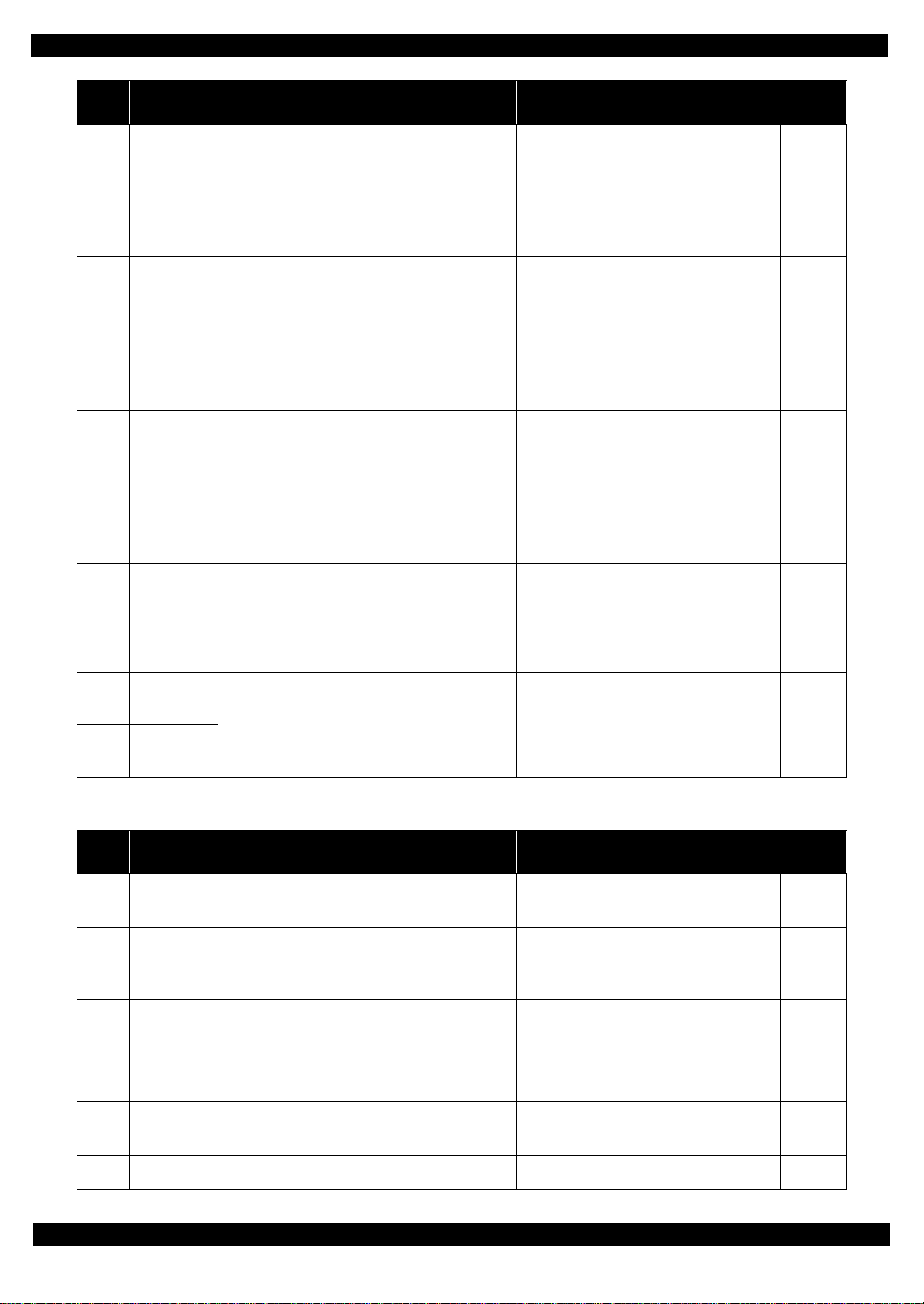
Epson WF-7720 / WF-7710 / WF-7210 Series Revision A
Error
code
031004
031006
031008
033001
033003
033004
Error name Possible cause Confirmation procedure
1.Check the head FFC for disconnection, break,
skew or damage.
2.Replace the printhead with a new one.
3.Replace the main board with a new one.
1.If the fuse has not blown out
• Check the head FFC for disconnection,
break, skew or damage.
2.If the fuse has blown out
• Replace the main board with a new one.
3.In the other cases
• Replace the printhead with a new one.
1.Check the head FFC.
2.Replace the printhead with a new one.
3.Replace the main board with a new one.
1.Check the CRCM FFC for disconnection, break,
skew or damage.
2.If the error still occurs after the restart, replace the
main board.
1.Turn the printer off and back it on.
2.If the error still occurs after the restart, replace the
main board.
Head
temperature
error
Blowout of a
fuse error
(Head)
VBS
overvoltage
error
Blowout of a
fuse error
(CRCM)
Other Ink
device error
Other Ink
device error
Disconnection, break, skew or damage of the head
FFC
• Occurs after receiving a print job and starting
printing
Failure of the thermistor inside the printhead
Temperature around the printhead is out of the
range from -20 to 80 degrees C.
Failure of the power source for the printhead
1. Failure of the circuit
Disconnection, break, skew, or damage of the
head FFC
2. Blowout of fuse on the main board
Failure of the printhead
• Occurs at power-on, when replacing the ink
cartridge, in-between print passes, and after
flushing operation
1. Head FFC failure (skew, foreign object attached)
2. Failure of the head
3. Failure of the main board
(Occurrence frequency based on past record is 1. > 2.
> 3.)
Failure of the main board
• Occurs at power-on, and during operation for
replacing the ink cartridge
Error in the printer settings
Failure of the main board
• Occurs at power-on
Connector
No.
Main board
CN42
Main board
CN43
Main board
CN41
Main board
CN43
---
033006
033007
CRCM access
error
(Hard factor)
CRCM access
error
(Hard factor)
Disconnection, break, skew or damage of the CRCM
FFC
Failure of the CSIC terminal/CR contact module
Failure of the main board
1.3.2.6 Printer (others)
Error
code
033501
033502
033503
033504
Error name Possible cause Confirmation procedure
PIS
environmental
error
PIS continuous
reflected light
error
PIS no reflected
light error
PIS shift length
error
The PIS sensor received unexpected amount of light
The PIS sensor received unexpected amount of
reflected light from the jig I/C
Anti-reflection film of the I/C has been removed
Electric voltage for the PIS sensor is insufficient
1. Break of the FFC
2. The PIS sensor has deteriorated
3. Reflected light from the I/C is insufficient
Positioning of the I/C and the PIS sensor is inaccurate.
• At power-on, during replacing I/C
1.Check the CRCM FFC for disconnection, break,
skew or damage.
2.If the error still occurs after the restart, replace the
main board.
1.If the sensor is directly exposed to light, block out
the light.
2.Replace the PIS sensor with a new one.
1.Replace the jig I/C.
2.Replace the PIS sensor with a new one.
1.Replace the PIS sensor FFC with a new one.
2.Replace the PIS sensor with a new one.
3.Replace the I/C with a new one.
1.Replace the jig I/C.
2.Replace the PIS sensor with a new one.
Main board
CN43
Connector
No.
---
---
Main board
CN45
---
033505
PIS Empty Jig
error
Light from Empty jig I/C is insufficient
1.Replace the jig I/C.
2.Replace the PIS sensor with a new one.
---
Appendix Fatal Error Code 27
Confidential
Page 28
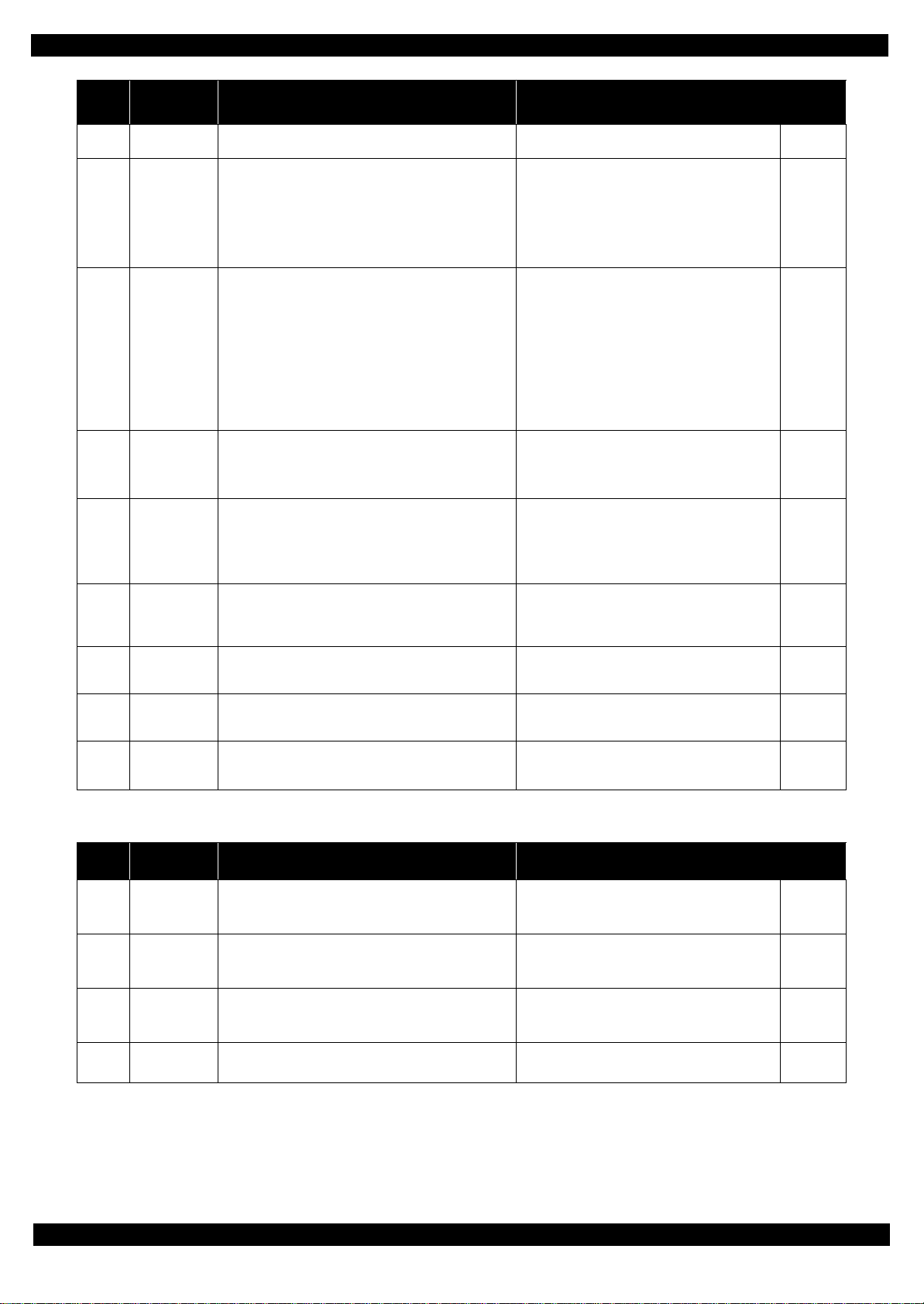
Epson WF-7720 / WF-7710 / WF-7210 Series Revision A
Error
code
033506
033507
034001
034010
034011
034500
034502
034503
060002
Error name Possible cause Confirmation procedure
Excessive Light
error
Insufficient
Light error
Home position
error
PF runaway
error
APG target
position
acquisition
error
Ink cartridge
replacement
timing contact
detection error
Contact error at
value
initialization
Contact error at
I/S clutch
operation
Driver
mismatch error
Light from Full jig I/C is too much
Electric voltage for the PIS sensor is insufficient
1. Break of the FFC
2. The PIS sensor has deteriorated
3. Reflected light from the I/C is insufficient
• At power-on, during replacing I/C, during
switching APG
This error code is not displayed but the error history is
saved.
The carriage does not move
1. Overload of the carriage drive mechanism (paper
jam, foreign object)
2. Failure of the ink system
3. Failure of the CR motor
4. Failure of the main board
1.PF encoder failure
2.Motor driver failure
1.APG Motor failure
2.APG Sensor failure
3.Main Board failure
Because the I/C is not securely installed, it comes in
contact with the housing.
Ink system failure
Ink system failure
Non-supported printer driver
Mismatch between custom printer driver and custom
printer.
1.Replace the jig I/C.
2.Replace the PIS sensor with a new one.
1.Replace the I/C with a new one.
2.Replace the PIS sensor with a new one.
1.Check that no obstacle exist in the carriage
motion range.
2.Manually unlock the carriage. (If unlocking is
impossible, the problem caused by failure of the
ink system.)
3.Check the load applied to the CR by moving it by
hand.
4. Turn the printer on and check if the carriage moves. If
it still does not move, the motor is broken or failure of
the main board.
1.Clean the PF encoder scale if it is contaminated.
2.Check the cable/FFC of the PF motor/encoder.
3.Replace the PF encoder sensor with a new one.
4.Replace the main board with a new one.
1.Check the cable/FFC of the APG motor/Sensor.
2.Replace the APG position sensor with a new one.
3.Check the connector of the APG motor.
4.Replace the APG motor with a new one.
5.Replace the main board with a new one.
Install the I/C securely.
1.Reboot
2.Replace the Ink system unit with a new one
1.Reboot
2.Replace the Ink system unit with a new one
Check the OS and the version of the printer
driver.
Connector
No.
---
Main board
CN45
---
Main board
CN31
CN51
Main board
CN31
CN51
---
---
---
---
1.3.2.7 System Error
Error
code
202620
202623
203002
2xxxxx Firmware bug
Error name Possible cause Confirmation procedure
Wi-Fi Board
failure
NFC board
failure
Optical touch
panel failure
Failure or disconnection of the wireless network board
Failure or disconnection of the NFC board
Failure or disconnection of the panel board
An error code will be assigned to each firmware internal
error as necessary.
Check the wireless network board.
Check the FFC.
Check the NFC board.
Check the FFC.
Check the panel board.
Check the FFC.
Firmware version
Main board
Appendix Fatal Error Code 28
Connector
No.
Main board
CN9
Panel board
CN312
Main board
CN20
---
Confidential
Page 29
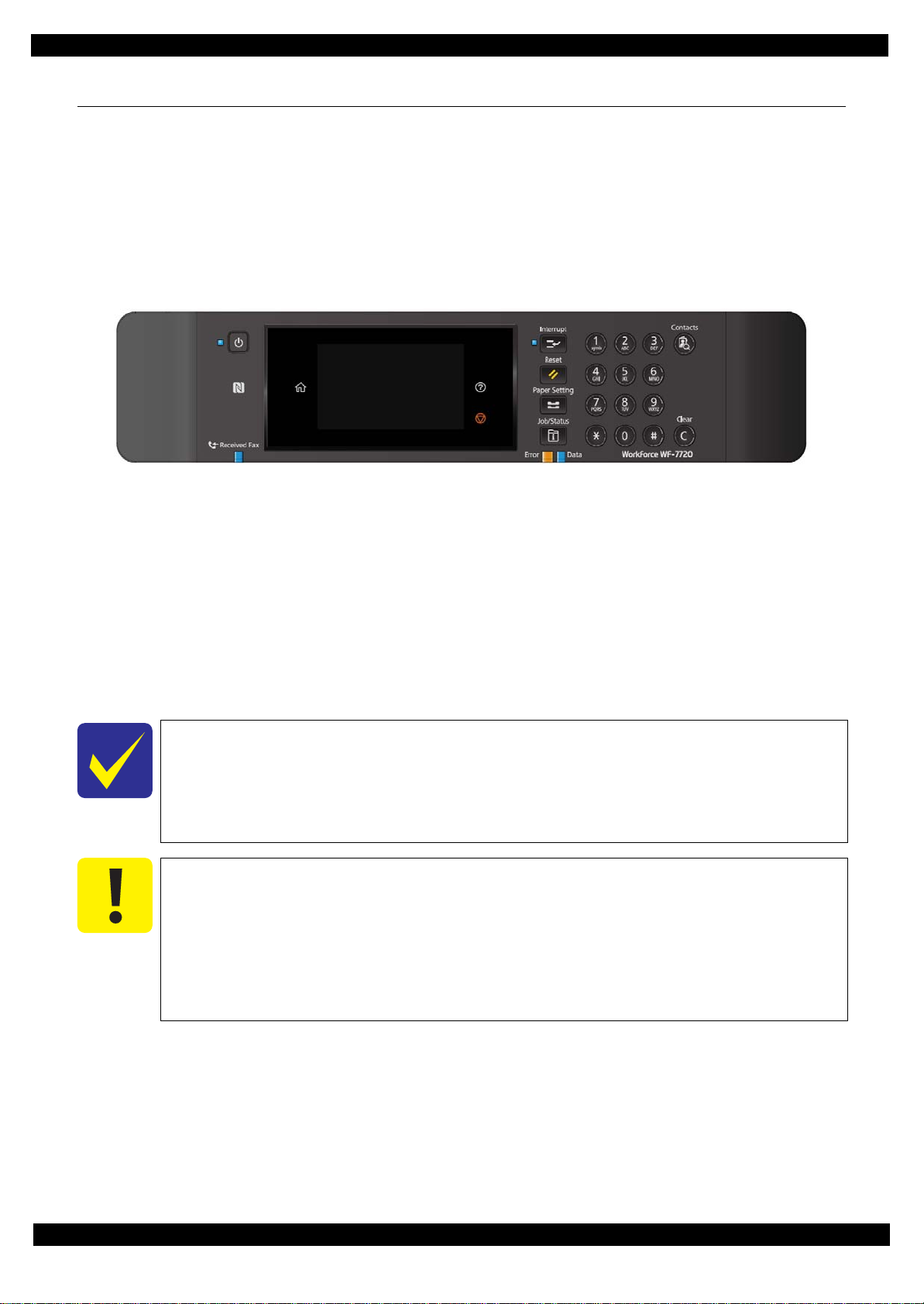
Epson WF-7720 / WF-7710 / WF-7210 Series Revision A
1.4 Service Support Mode
Overview
Service support mode is a service dedicated special mode that can be started by a special operation, and allows
you to execute functions including adjustment, inspection, and individual operation check functions.
Service Support Mode startup and operating procedures
WF-7720/7710 Series
1. Press the [#] and [Power SW] button until the screen switches, starting the printer.
2. Enter the ID.
ID to enter: 61544
Operating procedure
1.Push the [2] or [8] button until the value you wish to input is displayed.
2.Push the [6] button to check the value. The value will change to “*”, and await entry of the next digit.
3.Repeat steps 1 and 2 to enter the 5 digit ID.
4.When entry is completed, push the [#] button twice to confirm.
It is not possible to return to the previous digit after shifting digits. If you wish to correct
Please note that the execute button is not enabled until at least two digits have been
Solution if enter and execute the wrong ID
When a different mode starts:
When non-existent ID number:
Figure 1-5. Service Support Mode startup and operating procedures
the number of the previous digit, proceed with the steps until after step 5 and then perform input again.
entered.
If you enter the wrong ID and a different mode starts, there is the possibility of changing
important settings of the unit, so press the power button to turn off the power immediately and then perform the process again to enter the correct ID number.
The panel LCD display appears and the power is turned off automatically.
Appendix Fatal Error Code 29
Confidential
Page 30
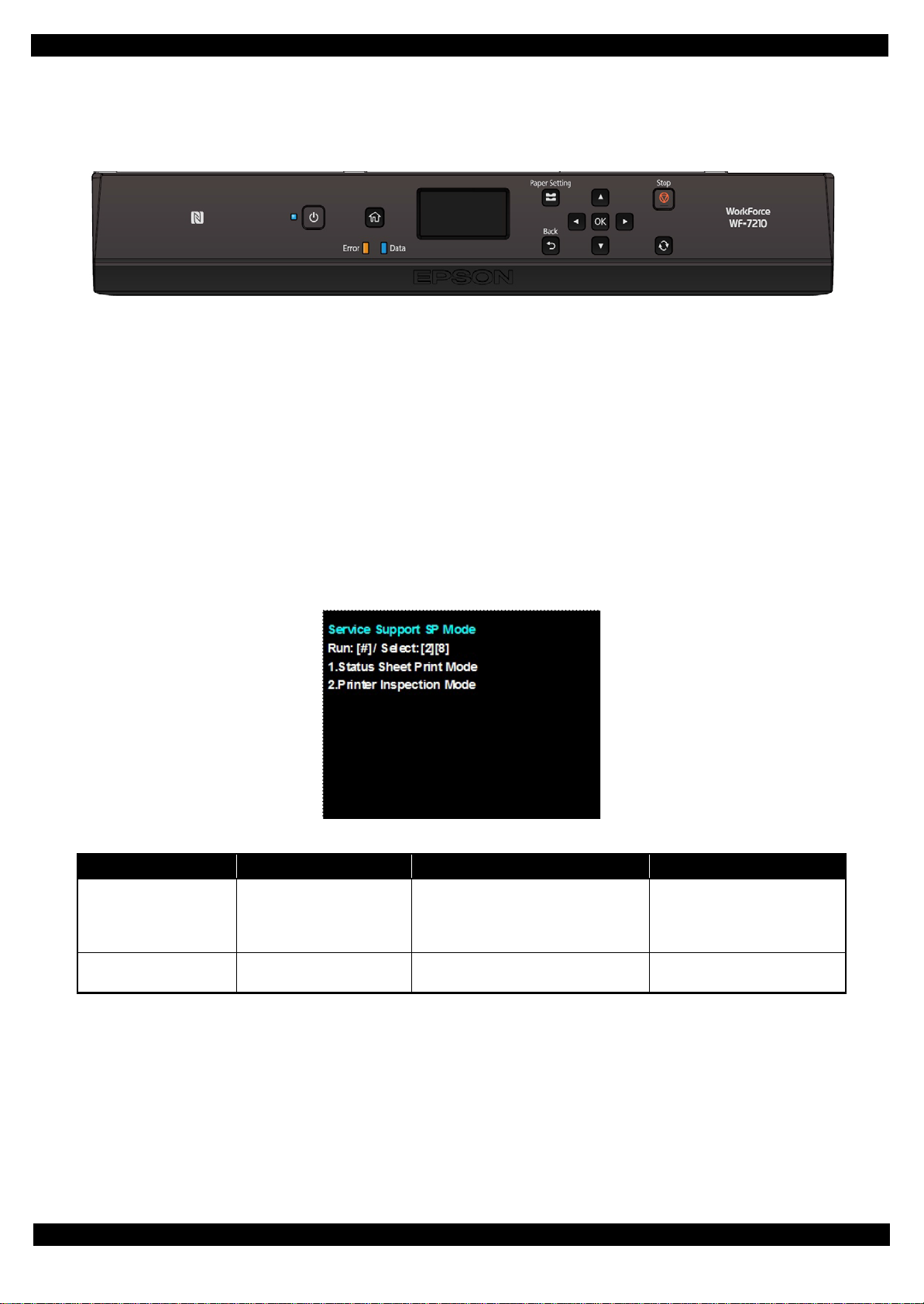
Epson WF-7720 / WF-7710 / WF-7210 Series Revision A
WF-7210 Series
1. Press the [OK] and [Power SW] button until the screen switches, starting the printer.
Figure 1-6. Service Support Mode startup and operating procedures
2. Enter the ID.
ID to enter: 61544
Operating procedure
1.Push the [2] or [8] button until the value you wish to input is displayed.
2.Push the [6] button to check the value. The value will change to “*”, and await entry of the next digit.
3.Repeat steps 1 and 2 to enter the 5 digit ID.
4.When entry is completed, push the [#] button twice to confirm.
Service Support Mode menu configuration
Figure 1-7. Se rvice Support Mode: Top Menu Screen
Item Display
Service status sheet print Status Sheet Print Mode
Printer mode Printer Inspection Mode
Overview Usage situation
In addition to checking confirming normal status sheet information, you can
also check information required for servicing.
With the ADF/SCN Unit removed, you
can carry out adjustment work.
Troubleshooting
Repair working
Appendix Fatal Error Code 30
Confidential
Page 31

Epson WF-7720 / WF-7710 / WF-7210 Series Revision A
1.4.1 Status Sheet Information
The following status sheets can be printed from the printer.
This section explains about each item printed on the status sheets.
Overview of Status Sheets
Printer Information Sheet : printer settings information
Supply Status Sheet : supported model numbers of consumables or periodic replacement
parts, and the total number of sheets fed into the printer.
Usage History Sheet : usage history such as the total number of printed pages per function.
Service Status Sheet : in addition to the information included in the above three sheets,
information required for servicing is also provided.
Status Sheet Items
Printer information sheet (total pages: 5 sheets)
Item Explanation
Device ID Device ID (product name) is displayed.
Serial Number The serial number of the product is displayed.
MAC Address MAC address of the product is displayed.
Hardware Configuration
Basic settings Language The current language setting is displayed.
<Sound settings>
<Hardware> Memory Capacity
Firmware Version of the firmware is displayed.
<Version>
Mute The setting of mute (on/off) is displayed.
Normal
Sleep timer
Power Off Timer The Power Off Timer setting is displayed.
Auto Error Solver
Memory Device
Interface
Ink Drying Time
PC connection via USB Whether the setting is enabled or not is displayed.
NFC Whether the setting is enabled or not is displayed.
Main Firmware Version of the main firmware is displayed.
Network Firmware Version of the NW firmware is displayed.
QPIT Version of the QPIT is displayed.
Button Press
Error Notice
Receive Completion
Notice
Send Completion Notice
Print Completion Notice
Ring Tone
Receiver
Sound Type
Memory Device
File Sharing
Capacity of the memory inside the product is displayed.
Sound level setting (0 to 10) is displayed.
Whether the sleep timer is enabled or not is displayed. When enabled, the time period before the
product enters sleep mode is also displayed.
Whether the auto error resolver options are enabled
or not is displayed.
Whether the external memory setting is enabled or
not is displayed.
The file sharing setting (which connection way of
computers, USB or network, is allowed to access the
external memory) is displayed.
The Ink Drying Time when duplex printing is displayed.
Appendix Status Sheet Information 31
Confidential
Page 32

Epson WF-7720 / WF-7710 / WF-7210 Series Revision A
Item Explanation
Paper Size Paper size and type settings of each of the cassettes
Paper Type
Paper cassette 1 to paper
cassette 2
Paper cassette 1 to paper
cassette 2
Paper cassette 1 to paper
cassette 2
Top Offset
Left Offset
Top Offset in Back
Left Offset in Back
Check Paper Width Whether the setting is enabled or not is displayed.
Skip Blank Page Whether the setting is enabled or not is displayed.
and whether the auto paper size detection feature is
enabled or not are displayed.
Whether the auto switching function is enabled or
not is displayed.
Whether the auto paper source selection setting for
each of the functions is enabled or not is displayed.
The offset setting (-30 to 30) is displayed.
Paper cassette
Paper
source
settings
Print settings
Auto Selection-Copy
Auto Selection-Fax
Auto Selection-Other
Paper cassette 1 to
Paper cassette 2
A4/Letter Auto Switching
Paper Size Notice Whether the setting is enabled or not is displayed.
Paper Type Notice Whether the setting is enabled or not is displayed.
Universal Print Settings
Appendix Status Sheet Information 32
Confidential
Page 33

Epson WF-7720 / WF-7710 / WF-7210 Series Revision A
Item Explanation
Subject (“Scan to Email” only) The subject of email is displayed.
Color The color setting (Color or Mono) is displayed.
File Format File fo rma t se tting is displayed.
<Scan to
Email>
<Scan to Net-
Scan
settings
Admin Settings
work Folder/
FTP>
<Scan to
Memory
Device>
<Scan to
Cloud>
Document Open Password (not provided for “Scan
to Cloud”)
Permissions password (not provided for “Scan to
Cloud”)
Printing
Editing
Resolution (not provided for “Scan to Cloud”) Scan resolution setting is displayed.
2-Sided
Binding Position
Scan area Original document size setting is displayed.
Remove shadow Whether the setting is enabled or not is displayed.
Surround
Center
Remove Punch Holes Whether the setting is enabled or not is displayed.
Erasing Position
Erase Amount
Orientation (Original)
Document Type
Density The density setting (-4 to 4) is displayed.
Filename Prefix (not provided for “Scan to
Cloud”)
Date Whether the setting is enabled or not is displayed.
Time of Day Whether the setting is enabled or not is displayed.
Compression Ratio (not provided for “Scan to
Cloud”)
Attached File Max Size (“Scan to Email” only)
Lock Setting Whether the setting is enabled or not is displayed.
Access Control Whether the setting is enabled or not is displayed.
Whether the password setting is enabled or not is
displayed.
Whether the password setting is enabled or not is
displayed.
Whether printing scanned document is permitted or
not is displayed.
Whether editing scanned document is permitted or
not is displayed.
Whether the 2-sided scanning is enabled or not is
displayed.
Binding position of documents (left/top/--- (in case
of one-side scanning)) is displayed.
The frame width setting (0 to 40 mm/---(in case of
the shadow remove setting is disabled)) is displayed.
The center width setting (0 to 40 mm/---(in case of
the shadow remove setting is disabled)) is displayed.
The erasing setting (left edge/right edge/top edge/
bottom edge/--- (in case of the remove punch holes
setting is disabled)) is displayed.
The erasing amount (0 to 20 mm/--- (in case of the
remove punch holes setting is disabled)) is displayed.
The document orientation setting (portrait or landscape) is displayed.
The quality setting (Text/Text & Image/Photo) is
displayed.
File name prefix setting for scanned file is displayed.
The Compression Ratio is displayed.
The maximum file size that can be attached to an
email is displayed.
Appendix Status Sheet Information 33
Confidential
Page 34

Epson WF-7720 / WF-7710 / WF-7210 Series Revision A
Supply Status Sheet (total pages: 1 sheet)
Item Explanation
Device ID Device ID (product name) is displayed.
The serial number of the product is displayed.
Capacity of the memory inside the product
is displayed.
Model number of each of the ink cartridges is displayed.
Manufacturer's serial number of each of
the ink cartridges is displayed.
The model number of the Maintenance
Box is displayed.
Hardware Configuration
Supply Status
Ink Supply
Unit
Maintenance Box Part Number
Serial Number
MAC Address MAC address of the product is displayed.
<Hardware> Memory Capacity
Firmware Version of the firmware is displayed.
<Version>
Black
Cyan
Magenta
Yellow
Main Firmware Version of the main firmware is displayed.
Network Firmware Version of the NW firmware is displayed.
QPIT Version of the QPIT is displayed.
Part Number
Serial Number
Part Number
Serial Number
Part Number
Serial Number
Part Number
Serial Number
Appendix Status Sheet Information 34
Confidential
Page 35

Epson WF-7720 / WF-7710 / WF-7210 Series Revision A
Usage History Sheet (total pages: 2 sheets)
Item Explanation
Device ID Device ID (product name) is displayed.
Serial Number
MAC Address MAC address of the product is displayed.
Hardware Configuration
Usage History First Time Printing
Number of Pages
Number of prints
Number of scan
pages
<Hardware> Memory Capacity
<Version>
<Sorted by Function>
<Sorted by Paper
Size>
(1-sided/2-sided,
B&W/Color)
<Sorted by Usage> B&W Copy
<Sorted by Printer
Language>
Firmware Version of the firmware is displayed.
Main Firmware Version of the main firmware is displayed.
Network Firmware Version of the NW firmware is displayed.
QPIT Version of the QPIT is displayed.
Total Number of Pages
Total Number of B&W Pages
Total Number of Color Pages
Total Number of 2-Sided Printing Pages
Total Number of 1-Sided Printing Pages
A3/Ledger
A4/Letter
A5
A6
B4/Legal
B5
Envelope
Others
Color Copy
B&W Fax
Color Fax
B&W Print from Computer or Mobile Device
Color Print from Computer or Mobile Device
B&W Print from Memory Device or
Other Functions
Color Print from Memory Device or
Other Functions
ESC/P-R
PCL
B&W Scan
Color Scan
The serial number of the product is displayed.
Capacity of the memory inside the product
is displayed.
The date and time when the printer printed
for the first time is displayed.
The total number of printed pages is displayed.
The total number of pages printed in
monochrome is displayed.
The total number of pages printed in color
is displayed.
The total number of printed 2-sided pages
is displayed.
The total number of printed one-sided
pages is displayed.
The total number of printed pages per
paper size is displayed.
Detailed count per function (one-sided/2sided, monochrome/color) is also displayed for each paper size.
The total number of printed pages for each
of the purposes is displayed.
The version of each of the printer language
is displayed.
The total number of scanned pages for
each of the purposes is displayed.
Appendix Status Sheet Information 35
Confidential
Page 36

Epson WF-7720 / WF-7710 / WF-7210 Series Revision A
Service Status Sheet (total pages: 7 sheets)
This section describes the Status sheet for this product
Item Explanation
Device ID Device ID (product name) is displayed.
The serial number of the product is displayed.
Capacity of the memory inside the product is displayed.
Version of the main firmware is displayed.
Whether the sleep timer is enabled or not
is displayed. When enabled, the time
period before the product enters sleep
mode is also displayed.
Whether the auto power off setting is
enabled or not is displayed. When
enabled, the time period before the printer
automatically turns off is also displayed.
The Ink Drying Time when duplex printing is displayed.
Paper size and type settings for each of the
paper sources are displayed.
The offset setting (-30 to 30) is displayed.
Whether the setting is enabled or not is
displayed.
Whether the setting is enabled or not is
displayed.
The network settings are displayed.
Hardware Configuration
Basic Settings
Paper
Source
Settings
Print Settings
Network Settings
Paper Cassette
Serial Number
MAC Address MAC address of the product is displayed.
<Hardware>
<Version>
Sleep Timer
Power Off Settings
Ink Drying Time
Cassette 1
to Cassette
2
Universal
Print Settings
IP Address
Subnet Mask
Default Gateway
Primary DNS Server
Secondary DNS Server
DNS Domain Name
Proxy Server Settings
Proxy Server
Proxy Server Port Number
Memory Capacity
Firmware Version of the firmware is displayed.
Main Firmware
Network Firmware Version of the NW firmware is displayed.
QPIT Version of the QPIT is displayed.
Paper Size
Paper Type
Top Offset
Left Offset
Top Offset in Back
Left Offset in Back
Check Paper Width
Skip Blank Page
Appendix Status Sheet Information 36
Confidential
Page 37

Epson WF-7720 / WF-7710 / WF-7210 Series Revision A
Item Explanation
Subject (“Scan to Email” only) The subject of email is displayed.
The color setting (Color or Mono) is displayed.
Whether the password setting is enabled
or not is displayed.
Whether the password setting is enabled
or not is displayed.
Whether printing scanned document is
permitted or not is displayed.
Whether editing scanned document is permitted or not is displayed.
Whether the 2-sided scanning is enabled
or not is displayed.
Binding position of documents (left/top/--- (in
case of one-side scanning)) is displayed.
Original document size setting is displayed.
Whether the setting is enabled or not is
displayed.
The frame width setting (0 to 40 mm/---
(in case of the shadow remove setting is
disabled)) is displayed.
The center width setting (0 to 40 mm/--(in case of the shadow remove setting is
disabled)) is displayed.
Whether the setting is enabled or not is displayed.
The erasing setting (left edge/right edge/
top edge/bottom edge/--- (in case of the
remove punch holes setting is disabled)) is
displayed.
The erasing amount (0 to 20 mm/--- (in
case of the remove punch holes setting is
disabled)) is displayed.
The document orientation setting (portrait
or landscape) is displayed.
The quality setting (Text/Text & Image/
Photo) is displayed.
Whether the setting is enabled or not is displayed.
Whether the setting is enabled or not is displayed.
The data compression ratio setting (Low/
Middle/High) is displayed.
The maximum file size that can be
attached to an email is displayed.
Whether the fax feature is enabled or not
is displayed.
Scan
settings
Option
Settings
<Scan to Email>
<Scan to Network
Folder/FTP>
<Scan to Memory
Device>
<Scan to Cloud>
Color Mode
File Format (not provided for “Scan to Cloud”) File format setting is displayed.
Document Open Password (not provided for “Scan
to Cloud”)
Permissions Password (not provided for “Scan to
Cloud”)
Printing
Editing
Resolution (not provided for “Scan to Cloud”) Scan resolution setting is displayed.
2-Sided
Binding Position
Scan Area (not provided for “Scan to Cloud”)
Remove Shadow (not provided for “Scan to Cloud”)
Surround
Center
Remove Punch Holes
Erasing Setting
Erase Amount
Orientation (original)
Document Type
Density The density setting (-4 to 4) is displayed.
File Name Prefix (not provided for “Scan to Cloud”) ---
Date
Time
Continuous Scan (ADF) --Compression Ratio (not provided for “Scan to
Cloud”)
Attached file Max Size (“Scan to Email” only)
Fax Function
Appendix Status Sheet Information 37
Confidential
Page 38

Epson WF-7720 / WF-7710 / WF-7210 Series Revision A
Item Explanation
Part number
Serial Number
Part number
Serial Number
Part number
Serial Number
Part number
Serial Number
Model number and manufacturer's serial
number of each of the ink cartridges is
displayed.
The model number of the Maintenance
Box is displayed.
Supply
Status
Black
Cyan
Ink Cartridges
Magenta
Yellow
Maintenance Box Part number
Appendix Status Sheet Information 38
Confidential
Page 39

Epson WF-7720 / WF-7710 / WF-7210 Series Revision A
Item Explanation
The data and time the printer printed for
the first time are displayed.
The total number of pages printed by the
printer is displayed.
The total number of pages printed in
monochrome is displayed.
The total number of pages printed in color
is displayed.
The total number of printed pages per
paper size is displayed. Detailed count per
function (one-sided/2-sided, monochrome/color) is also displayed for each
paper size.
The total number of printed pages for each
of the purposes is displayed.
The total number of times a paper jam
error occurs is displayed.
The total number of pages scanned on the
scanner glass or in the ADF is displayed.
The total number of document sheets fed
by the ADF is displayed.
The total number of printed pages per
paper source is displayed.
Usage History
First Time Printing
Total Number of Pages
<Sorted by
Function>
<Sorted by
Paper Size>
(1-sided/2sided,
B&W/
Color)
<Sorted by
Usage>
Other
Number of
Sheets
Scanned
Number of
Sheets
Loaded
Total Number of B&W Pages
Total Number of Color Pages
A3/Ledger
A4/Letter
A5
A6
B4/Legal
B5
Envelope
Other
B&W Print from Computer or
Mobile Device
Color Print from Computer or
Mobile Device
B&W Copy
Color Copy
B&W Fax
Color Fax
B&W Print from Memory Device or
Other Functions
Color Print from Memory Device or
Other Functions
The Cumulative number of paper
jam
Document Table (Number of pages)
ADF (Number of pages)
ADF (Number of Fed Sheets)
Cassette 1 to Cassette 2, From paper
feed slot
Appendix Status Sheet Information 39
Confidential
Page 40

CHAPTER 2
DISASSEMBLY/REASSEMBLY
Confidential
Page 41

Epson WF-7720/7710/7210 Series Revision A
2.1 Overview
This chapter describes procedures for disassembling the main parts/units of WF-7720/7710/7210 Series. Unless
otherwise specified, disassembled parts/units can be reassembled by reversing the disassembly procedure. See
the cautions or tips for disassembly/reassembly described in "2.3 Detailed Disassembly/Reassembly Procedure
for each Part/Unit (p57)".
Read the " Safety Precautions (p3)" before disassembling and reassembling.
When you have to remove units or parts that are not described in this chapter, see the exploded diagrams of SPI
(Service Parts Information).
2.1.1 Tools
Use only specified tools to avoid damaging the printer.
Name Availability EPSON Part Code
(+) Phillips screwdriver #1 O 1080530
(+) Phillips screwdriver #2 O --Flathead screwdriver O --Flathead Precision screwdriver #1 O --Tweezers O --Longnose pliers O --Nippers O ---
Note 1: Some of the tools listed above are commercially available.
2: EPSON provides the tools listed with EPSON part code.
2.1.2 Jigs
Name Q’ty EPSON Part Code
Thickness gauge (1.6mm) 1 Commercially available
Thickness gauge (1.42mm) 1 Commercially available
Thickness gauge (1.52mm) 1 Commercially available
Thickness gauge (1.72mm) 1 Commercially available
Thickness gauge (1.82mm) 1 Commercially available
Teflon tape (thickness: 0.08 mm) 1 Commercially available
Disassembly/Reassembly Overview 41
Confidential
Page 42

Epson WF-7720/7710/7210 Series Revision A
2.1.3 Standard Operation Time for servicing the product
The following are the standard operation time for servicing the product. Those are based on the MTTR result
measured using a prototype of WF-7720 Series that has the most functions among these product series. For WF7710 Series and WR-7210 Series the standard operation time differs slightly due to the differences in structure,
however, perform servicing referring to this operation standard time.
The underlined parts/units are supplied as After Service Parts.
Table 2-1. Standard Operation Time for servicing the product
Time
Parts/Unit
Replacement
USB Cover 0:46 --- 0:46
Lower Case 1:47 --- 1:47
Pickup Holder 1st 0:16 --- 0:16
Pickup Roller 1st
Pickup Holder 2nd 0:11 --- 0:11
Pickup Roller 2nd
Decoration Plate 1:17 --- 1:17
Duplex Unit Cover Assy
MSF Unit 1:22 3:45 5:13
MSF Stopper Belt 1:38 --- 1:38
Assist Roller Holder Assy 1:28 3:45 5:13
Paper Stopper Assy 2nd 1:00 --- 1:00
ADF Pad Assy
Document Pad
MSF Cover
ADF Cover Assy
LD Shaft 0:37 --- 0:37
ADF LD Assy
Cover Cartridge
Guide IC
Head FFC Cover
Holder Board Assy
CSIC Terminal 1:09 --- 1 :09
CR Contact Module 1:37 --- 1:37
Holder Board 1:37 --- 1:37
Printhead Cover 0:34 --- 0:34
Printhead
ADF/Scanner Unit 10:21 --- 10:21
ADF Unit
ADF Decoration Plate Front
ADF Decoration Plate Rear
ADF Cover Right
ADF Cover Front
ADF Cover Rear
ADF Paper Support Cover 18:21 --- 18:21
0:44 --- 0:44
0:27 --- 0:27
1:08 3:45 4:56
0:19 --- 0:19
0:14 --- 0:14
0:06 --- 0:06
0:26 --- 0:26
1:09 --- 1:09
0:07 --- 0:07
0:25 --- 0:25
0:31 --- 0:31
1:00 --- 1:00
2:26 18:30 20:56
15:56 4:54 20:50
16:16 --- 16:16
16:13 --- 16:13
16:17 --- 16:17
18:50 --- 18:50
18:28 --- 18:21
Adjustment/
Inspection
Total
Disassembly/Reassembly Overview 42
Confidential
Page 43

Epson WF-7720/7710/7210 Series Revision A
Table 2-1. Standard Operation Time for servicing the product
Time
Parts/Unit
Replacement
Paper Support Encoder Sensor 18:48 --- 18:48
ADF Paper Support Assy
ADF Motor Unit 25:29 4:54 30:23
ADF Frame Base 25:29 --- 25:29
Scanner Unit
Scanner Housing Upper Assy 19:01 --- 17:42
Scanner FFC Cover 19:57 --- 19:57
Scanner Motor Assy 20:37 4:54 25:31
CIS Module 20:05 --- 20:05
Hinge Left 10:53 --- 10:53
Hinge Right 10:53 --- 10:53
Housing Upper Assy 13:59 --- 13:59
Duplex Unit Cover Open Sensor 14:23 --- 14:23
Housing Upper
Cover FFC 14:07 --- 14:07
Holder Panel Tilt 14:32 --- 14:32
Panel Unit
Housing Panel Lower 18:47 --- 18:47
Holder Panel Right 19:18 --- 19:18
Holder Panel Left 18:53 --- 18:53
Panel Relay Board 19:54 --- 19:54
Panel Board Assy 22:32 --- 22:32
Panel Board 23:24 --- 23:24
LCD Module Assy 23:24 --- 23:24
Panel Button 22:49 --- 22:49
NFC Board 22:47 --- 22:47
Panel Housing Upper 23:04 --- 23:04
Housing Front Assy 16:07 --- 16:07
Cover Open Sensor
Speaker Cover 16:38 --- 16:38
Speaker 16:58 --- 16:58
Housing Front
Main Board Unit
Grounding Plate Frame 23:03 --- 23:03
Wireless LAN Module
Shield Plate MB Upper 25:48 --- 25:48
Main Board (read OK)
Main Board (read NG)
Shield Plate MB Lower 26:59 --- 26:59
FAX Unit 24:21 --- 24:21
Shield FAX Lower 25:23 --- 25:23
FAX FFC
20:13 --- 20:13
15:56 0:58 15:40
14:55 --- 14:55
15:45 3:33 19:18
16:28 --- 16:28
18:22 --- 18:22
22:37 --- 22:37
22:50 --- 22:50
26:59 29:42 52:19
26:59 18:04 40:41
25:31 --- 25:31
Adjustment/
Inspection
Total
Disassembly/Reassembly Overview 43
Confidential
Page 44

Epson WF-7720/7710/7210 Series Revision A
Table 2-1. Standard Operation Time for servicing the product
Time
Parts/Unit
Replacement
FAX Board 25:39 --- 25:39
Shield FAX Upper 25:47 --- 25:47
Stacker Assy
Power Supply Unit
Tube Clamp
Ink system Assy
Gear Cover 18:43 --- 18:43
Pickup Assy 1st
Relay Board FFC Guide 16:48 --- 16:48
Holder Cam Assy
Waste Ink Tray Cover 17:51 --- 17:51
Waste Ink Tray Holder 18:54 --- 18:54
Relay Board Assy
Relay Board CSIC Terminal 19:35 --- 19:35
Relay Board 19:35 --- 19:35
Relay Board Holder 19:51 --- 19:51
CR Scale
CR Driven Pulley Assy 18:03 --- 18:03
APG Driven Shaft Support Plate 20:07 --- 20:07
APG Unit Support Plate 16:49 --- 16:49
APG Driven Shaft 22:51 -- - 22:51
Paper Guide Upper Assy
PF Sensor 23:15 --- 23:15
CR Guide Frame Assy (w/CR Unit) 30:40 9:07 39:47
Front Frame 32:32 8:26 40:58
PG Adjustment Cam Right 32:12 -- - 32:12
CR Scale Support Plate 31:08 --- 31:08
PG Adjustment Cam Left 31:47 --- 31:47
Star Wheel Unit
Frame Star Wheel 34:04 --- 34:04
PIS Board
Holder Star Wheel 34:33 --- 34:33
Frame Base 2nd Assy
ASF Motor Assy 38:35 7:26 46:01
Spur Gear 16 38:39 --- 38:39
Pickup Assy 2nd 40:56 --- 40:56
Paper Stopper Assy 1st 38:11 --- 38:11
One Way Clutch Gear 36:47 --- 36:47
Main Frame Unit
PF Motor 45:26 6:03 51:29
CR Motor 45:04 3:44 48:48
PE Lever 51:00 5:21 56:21
16:22 --- 16:22
17:20 6:31 23:51
16:30 --- 16:30
17:58 --- 17:58
19:47 --- 19:47
17:25 --- 17:25
19:12 --- 19:12
17:09 --- 17:09
24:50 9:27 34:17
33:44 4:48 38:32
34:33 --- 34:33
37:21 7:26 44:47
44:29 13:57 58:26
Adjustment/
Inspection
Total
Disassembly/Reassembly Overview 44
Confidential
Page 45

Epson WF-7720/7710/7210 Series Revision A
Table 2-1. Standard Operation Time for servicing the product
Time
Parts/Unit
Paper Guide Middle 51:17 --- 51:17
PE Sensor 51:32 5:21 56:53
Paper Guide Lower Porous Pad
APG Unit 45:14 --- 45:14
Replacement
44:34 5:28 50:02
Adjustment/
Inspection
Total
Disassembly/Reassembly Overview 45
Confidential
Page 46

Epson WF-7720/7710/7210 Series Revision A
Cassette Assy 1st
Cassette Assy 2nd
Duplex Unit
2.2 Disassembly/Reassembly Procedures
2.2.1 Functional differences between models and component parts
In "2.2.3 Disassembly Flowchart (p49)", the procedures are indicated on the premise that some parts/units are
removed in advance. Make sure to remove the following parts/units before sta r ting disassembly.
Cassette Assy 1st / 2nd
Duplex Unit
Figure 2-1. Removing the Cassette Assy 1st/2nd
Figure 2-2. Removing the Duplex Unit
Disassembly/Reassembly Disassembly/Reassembly Procedures 46
Confidential
Page 47

Epson WF-7720/7710/7210 Series Revision A
Maintenance Box
Maintenance Box
Figure 2-3. Removing the Maintenance Box
Disassembly/Reassembly Disassembly/Reassembly Procedures 47
Confidential
Page 48

Epson WF-7720/7710/7210 Series Revision A
2.2.2 Functional differences between models and component parts
WF-7720/7710/7210 Series described in this manual have differences in their structure because the same printer
mechanism is used for some of them and the composition of housings or functions differs.
The functions and differences according to the models are as follows.
Table 2-2. Function List According to Models
Item
ADF/Scanner
Panel
Second cassette (Frame Base 2nd) O --- O
FAX O O --Wireless LAN O O O
Disassembly Flowchart Start Position p 50 p 51
Compatible O O --Non-compatible --- --- O
Electrostatic Pad type O O --LED & Button type --- --- O
WF-7720 Series WF-7710 Series WF-7210 Series
Table 2-3. Components According to Functions
Item Specification
The following units and parts are not mounted on the models without the ADF/Scanner.
ADF/Scanner
Panel Unit
Second cassette
(Frame Base 2nd)
• ADF Unit
• Scanner Unit
With Panel Unit, the shape, components and disassembly order in the disassembly procedures differ depending
on the specification of the panel.
The following units and parts are not mounted on the models without the second cassette.
• Frame Base 2nd Assy
Multifunction Printer Single function Printer
With Multifunction Printer, the disassembly procedures differ depending on whether or
not having the Second cassette.
• Paper Stopper Assy 1st
• Pickup Assy 1st
• Lower Case
FAX The FAX Unit Assy is not mounted on the model without the FAX.
Therefore, parts and units are colored and classified into 2 types in the flowchart given in this section.
After checking the functions and differences in the components shown above, see the disassembly procedures.
Common parts/units in Multifunction Printer or Single function Printer Black
Model-specific parts/units Red
Disassembly/Reassembly Disassembly/Reassembly Procedures 48
Confidential
Page 49

Epson WF-7720/7710/7210 Series Revision A
Item Description Reference
Parts/unit name
White-letter
Part/unit supplied as an ASP ---
Black-letter
Part/unit not supplied as an ASP ---
Icon
Indicates a practice or condition that could result in
injury or loss of life if not strictly observed.
Indicates the reference
page in blue-letter
Indicates a practice or condition that could result in
damage to, or destruction of equipment if not strictly
observed.
Indicates the reference
page in blue-letter
Indicates the parts that are inevitably broken in the
disassembling procedure, and should be replaced with a
new one for reassembly.
---
Indicates necessary check items in the disassembling/
assembling procedure.
Indicates the reference
page in blue-letter
Indicates supplementary explanation for disassembly is
given.
Indicates the reference
page in blue-letter
Indicates particular tasks to keep quality of the units are
required.
Indicates the reference
page in blue-letter
Indicates particular routing of cables is required.
Indicates the reference
page in blue-letter
Indicates particular adjustment(s) is/are required.
Chapter 3 " Adjustment
(p71)"
Indicates lubrication is required.
Chapter 4 " Maintenance
(p91)"
Indicates the number of screws securing the parts/units. --Indicates the points secured with other than a screw
such as a hook, rib, dowel or the like.
---
USB Cover
1
4
(p 22) (p 43)
Main Frame Unit
---
---
(p 21) (p 27)
Paper Guide
Upper Assy (p29)
CR Timing Belt
FFC/Cable * 1
Note "*": The boxes with only part names indicates the removal of such parts. If the names of FFCs or cables are
shown, disconnect the FFCs or cables from their connectors.
Black letters indicate a
part/unit not supplied as
an ASP.
The name enclosed in gray
indicate a part/unit that
must be removed on the
way to the target parts.
Shows necessary
procedures before
removing the following
parts.*
Shows the procedure
number on the “FFC/
cable list”.
White letters indicate a
part/unit supplied as
an ASP.
Shows the screw types
and the specified
torque in the “Screw
type/torque list”.
Reference page
2.2.3 Disassembly Flowchart
This section describes procedures for disassembling the parts/units in a flowchart format. For some parts/units,
detailed procedures or precautions are provided (accordingly indicated by icons and cell's color). Refer to the
explanations in the example chart below and perform an appropriate disassembling and assembling procedure.
(See "2.3 Detailed Disassembly/Reassembly Procedure for each Part/Unit (p57)" .)
For routing cables, see "2.4 Routing FFCs/cables (p66)".
The example below shows how to see the charts on the following pages.
S2
Disassembly/Reassembly Disassembly/Reassembly Procedures 49
Confidential
Page 50

Epson WF-7720/WF-7710/WF-7210 Series Revision A
S2
S5
S18
S2
S18
S19
S2
S2
S2
2.2.3.1 Housing Part (WF-7720/WF-7710 Series)
START
USB Cover
S10
(p 60) (p 67)
FFC/Cable* 1
ADF/Scanner
Unit
S7
(p 57)
Hinge Left
S2
---
---
---
Lower Case
2
7
S2
---
6
---
Pickup Holder
1st
(p 60)
---
1
Pickup Roller 1st
---
4
2
(p 54)
(p 60)
---
(p 91)
Pickup Holder
2nd
(p 60)
Pickup Roller 2nd
(p 60)
---
1
---
---
(p 91)
Decoration Plate
---
Duplex Unit
Cover
4
---
S5
(p 71)
2
4
MSF Unit
---
A
---
2
(p 50)
ADF Pad Assy
---
4
(p 58)
Hinge Right
2
S2
---
2
---
MSF Stopper
Belt
---
Document Pad
(p 59)
Assist Roller
Holder Assy
4
4
(p 60)
---
3
MSF Cover
---
---
---
---
3
Paper Stopper
Assy 2nd
(p 60)
(p 91)
ADF Cover Assy
(p 57)
A
(p 50)
2
---
B
(p 52)
---
2
1
(p 54)
FFC/cable list
Decoration Plate
(p50)
FFC/Cable* 2
Housing Upper
Assy
(p 66)
FFC/Cable* 3
Housing Front
Assy
(p 60) (p 67)
C
(p 52)
No. FFC/Cable
Disconnect the following FFC and cables from the connectors on the
Main Board, and release their routing.
• ADF motor cable (CN33)
• ADF PE sensor cable (CN71)
Holder Panel Tilt
4
---
3
(p 54)
---
2
2
Panel FFC
• ADF document sensor cable (CN72)
• ADF encoder sensor cable (CN73)
1
• Paper Support Encoder Sensor cable (CN76)
• ADF plunger cable (CN77)
• Scanner Motor cable (CN32)
• Scanner FFC (CN70)
• Scanner Open Sensor cable (CN74)
Disconnect the Duplex Unit Cover Open Sensor cable from the
2
connector (CN60) on the Main Board, and release the routing.
Disconnect the following FFC and cable from the connectors on the
Panel Unit
2
Main Board.
• Panel FFC (CN20)
3
• Cover Open Sensor cable (CN53)
• Speaker cable (407)
(p 71)
---
Specific parts/unit
Common parts/unit
Disconnect the Panel Grounding Wire.
S2
(p 60)
2
2
4
(p 55)
With WF-7720/WF-7710 Series, some parts differ depending on the models, so the disassembly procedures in this
flowchart differ. For the details, see "2.2.2Functional differences between models and component parts
(p48)" and refer to the flowchart.
Screw type/torque list
Symbol
S1
C.B.P-TITE SCREW 2.5x8 F/ZN-3C 4 1kgf·cm
S2
C.B.P-TITE SCREW 3x10 F/ZN-3C 6 1kgf·cm
S3
C.B.P-TITE SCREW 3x10 F/ZN-3C 8
S4
C.B.P-TITE SCREW 3x5 F/ZN-3C 6 1kgf·cm
S5
C.B.P-TITE SCREW 3x8 F/ZN-3C 6
S6
C.B.P-TITE(P4) SCREW 3x8 F/ZN-3C 6 1kgf·cm
S7
C.B.P-TITE(S-P1) SCREW 3x12 F/ZB-3C 6
S8
C.B.P-TITE(S-P1) SCREW 3x12 F/ZN-3C 6 1kgf·cm
S9
C.B.S-TITE SCREW 2.6x6 F/ZN-3C 4
S10
C.B.S-TITE SCREW 3x6 F/ZN-3C 6 1kgf·cm
S11
C.B.S-TITE SCREW 3x6 F/ZN-3C 8
S12
C.B.S-TITE(P4) SCREW 3x10 F/ZN-3C 6 1kgf·cm
S13
C.B.S-TITE(P4) SCREW 3x8 F/ZN-3C 6
S14
C.B.P-TITE SCREW 3x6 F/ZN-3C 6 1kgf·cm
S15
C.P SCREW 3x4 F/ZN-3C 6
S16
C.P-TITE SCREW 2.5x6 F/ZN-3C 3 0.5kgf·cm
S17
C.P-TITE SCREW 3x4 F/ZN-3C 3
C.B.S-TITE SCREW 3x8 F/ZN-3C 6 1kgf·cm
C.B.P-TITE SCREW 3x10 F/ZB-3C 6
Screw Type Torque
1kgf·cm
1kgf·cm
1kgf·cm
1kgf·cm
1kgf·cm
1kgf·cm
1kgf·cm
0.5kgf·cm
1kgf·cm
See"2.2.3.3Printer Mechanism Part (p52)" for disassembly of the Housing Part of WF-7210.
Flowchart 2-1. Disassembly Flowchart of Housing Part (1)
Disassembly/Reassembly 50
Confidential
Page 51

Epson WF-7720/WF-7710/WF-7210 Series Revision A
S2
S5
S2
S2
S18
S19
2.2.3.2 Housing Part (WF-7210 Series)
START
USB Cover
S10
(p 64) (p 67)
Panel Unit (p51)
Screw Cover
(p51)
Cover Open
Sensor Cover
(p51)
Cover Open
Sensor (p51)
FFC/Cable* 4
Housing Upper
Assy
(p 66)
C
(p 52)
Lower Case
1
7
---
6
---
Pickup Holder
1st
(p 60)
---
1
Pickup Roller 1st
Pickup Holder
2nd
(p 60)
Pickup Roller 2nd
---
---
(p 60) (p 91)
(p 60) (p 91)
4
5
---
(p 55)
Panel FFC
---
1
---
---
D
Paper Stopper
Assy 2nd
S18
(p 60)
Panel Unit
(p 65)
(p 51)
(p 91)
S19
(p 66) (p 71)
2
---
3
9
MSF Cover
---
Specific parts/unit
Common parts/unit
Printer Cover
Duplex Unit
---
2
---
Screw Cover
---
3
---
FFC/cable list
No. FFC/Cable
Pull out the following cable from the hole on the Housing Upper Assy.
• Cover Open Sensor cable
4
• Panel FFC
Disconnect the Duplex Unit Cover Open Sensor cable from the
Cover
---
---
2
2
4
Cover Open
Sensor Cover
---
Cover Open Sensor
Cable
Cover Open
Sensor
(p 66)
MSF Unit
---
---
2
---
2
MSF Stopper
---
2
B
(p 52)
Screw type/torque list
Symbol
S1
C.B.P-TITE SCREW 2.5x8 F/ZN-3C 4 1kgf·cm
S2
C.B.P-TITE SCREW 3x10 F/ZN-3C 6 1kgf·cm
S3
C.B.P-TITE SCREW 3x10 F/ZN-3C 8
S4
C.B.P-TITE SCREW 3x5 F/ZN-3C 6 1kgf·cm
S5
C.B.P-TITE SCREW 3x8 F/ZN-3C 6
S6
C.B.P-TITE(P4) SCREW 3x8 F/ZN-3C 6 1kgf·cm
S7
C.B.P-TITE(S-P1) SCREW 3x12 F/ZB-3C 6
S8
C.B.P-TITE(S-P1) SCREW 3x12 F/ZN-3C 6 1kgf·cm
S9
C.B.S-TITE SCREW 2.6x6 F/ZN-3C 4
S10
C.B.S-TITE SCREW 3x6 F/ZN-3C 6 1kgf·cm
S11
C.B.S-TITE SCREW 3x6 F/ZN-3C 8
S12
C.B.S-TITE(P4) SCREW 3x10 F/ZN-3C 6 1kgf·cm
S13
C.B.S-TITE(P4) SCREW 3x8 F/ZN-3C 6
S14
C.B.P-TITE SCREW 3x6 F/ZN-3C 6 1kgf·cm
S15
C.P SCREW 3x4 F/ZN-3C 6
S16
C.P-TITE SCREW 2.5x6 F/ZN-3C 3 0.5kgf·cm
S17
C.P-TITE SCREW 3x4 F/ZN-3C 3
C.B.S-TITE SCREW 3x8 F/ZN-3C 6 1kgf·cm
C.B.P-TITE SCREW 3x10 F/ZB-3C 6
Belt
---
Assist Roller
Holder Assy
4
S5
4
Screw Type Torque
(p 60)
---
3
1kgf·cm
1kgf·cm
1kgf·cm
1kgf·cm
1kgf·cm
1kgf·cm
1kgf·cm
0.5kgf·cm
1kgf·cm
D
(p 51)
connector (CN60) on the Main Board, and release the routing.
Flowchart 2-2. Disassembly Flowchart of Housing Part (2)
Disassembly/Reassembly 51
Confidential
Page 52

Epson WF-7720/WF-7710/WF-7210 Series Revision A
S2
S1
S1
S1
S9
S11
S12
S12
S14
S2
S11
S18
S19
2.2.3.3 Printer Mechanism Part
C
FFC/Cable* 5
Main Board Unit
S10
(p 61) (p 68)
(p 71)
CR Scale (p53)
CR Driven
Pulley Assy (p53)
Head FFC
CR Guide Frame
Assy
(w/CR Unit)
S13
(p 63)
(p 69) (p 71) (p 91)
Front Frame
S11
(p 63) (p 71) (p 91)
PIS FFC
Star Wheel Assy
S11
(p 63) (p 69)
(p 71)
Tube Clamp
(p52)
Ink system Assy
(p52)
Relay Board
FFC Guide (p53)
F
(p 53)
WF-7720/WF-7710 Series: (p 50)
WF-7210 Series: (p 51)
3
---
6
(p 55)
PF Encoder FFC
6
4
4
1
2
3
G
(p 53)
Stacker Assy
---
PF Encoder
Sensor
(p 64)
CR Scale Sup-
port Plate
---
PG Adjustment
Cam Left
---
WF-7720/WF-7710 Series: (p 50)
B
WF-7210 Series: (p 51)
Ink tube
---
Tube Clamp
---
---
1
---
Ink system Assy
2
---
(p 61) (p 91)
FFC/Cable* 6
Power Supply
Unit
S10
S2
(p 71)
---
E
(p 53)
2
Cover Cartridge
---
Head FFC Cover
---
---
2
Guide IC
1
3
---
1
---
CIS FFC
Gear Cover
2
---
(p 62) (p 91)
---
3
Lower Case
(p50)
Pickup Assy 1st
S2
Holder Board
---
1
1
---
2
7
(p 55)
(p 61) (p 91)
Printhead Cover
PG Adjustment
Cam Right
1
---
---
1
1
---
---
---
Head FFC
1
1
Printhead
3
2
(p 62)
(p 71)
FFC/cable list
No. FFC/Cable
Disconnect all the FFCs and cables connected to the Main Board.
• Disconnect the FAX FFC from FAX Unit.
Specific parts/unit
Common parts/unit
5
• Grounding Wire(S10)
Disconnect the Power Supply Unit cable from the connector (CN501) on
6
the Main Board, and release the routing.
Screw type/torque list
Symbol
S1
C.B.P-TITE SCREW 2.5x8 F/ZN-3C 4 1kgf·cm
S2
C.B.P-TITE SCREW 3x10 F/ZN-3C 6 1kgf·cm
S3
C.B.P-TITE SCREW 3x10 F/ZN-3C 8
S4
C.B.P-TITE SCREW 3x5 F/ZN-3C 6 1kgf·cm
S5
C.B.P-TITE SCREW 3x8 F/ZN-3C 6
S6
C.B.P-TITE(P4) SCREW 3x8 F/ZN-3C 6 1kgf·cm
S7
C.B.P-TITE(S-P1) SCREW 3x12 F/ZB-3C 6
S8
C.B.P-TITE(S-P1) SCREW 3x12 F/ZN-3C 6 1kgf·cm
S9
C.B.S-TITE SCREW 2.6x6 F/ZN-3C 4
S10
C.B.S-TITE SCREW 3x6 F/ZN-3C 6 1kgf·cm
S11
C.B.S-TITE SCREW 3x6 F/ZN-3C 8
S12
C.B.S-TITE(P4) SCREW 3x10 F/ZN-3C 6 1kgf·cm
S13
C.B.S-TITE(P4) SCREW 3x8 F/ZN-3C 6
S14
C.B.P-TITE SCREW 3x6 F/ZN-3C 6 1kgf·cm
S15
C.P SCREW 3x4 F/ZN-3C 6
S16
C.P-TITE SCREW 2.5x6 F/ZN-3C 3 0.5kgf·cm
S17
C.P-TITE SCREW 3x4 F/ZN-3C 3
C.B.S-TITE SCREW 3x8 F/ZN-3C 6 1kgf·cm
C.B.P-TITE SCREW 3x10 F/ZB-3C 6
Screw Type Torque
1kgf·cm
1kgf·cm
1kgf·cm
1kgf·cm
1kgf·cm
1kgf·cm
1kgf·cm
0.5kgf·cm
1kgf·cm
Flowchart 2-3. Disassembly Flowchart of Printer Mechanism Part (1)
Disassembly/Reassembly 52
Confidential
Page 53

Epson WF-7720/WF-7710/WF-7210 Series Revision A
S11
S2
S11
S18
S19
F
Gear Cover
(p52)
One Way Clutch
Gear
---
APG Unit
Support Plate
(p53)
FFC/Cable* 8
Main Frame
Unit
S11
S6
(p 64)
(p 70) (p 71) (p 91)
Paper Guide
Lower Poro us
Pad
(p 71)
(p 52)
---
---
---
---
---
G
(p 52)
FFC/Cable* 7
E
(p 52)
Torsion Spring
Waste Ink Tray
Cover (p53)
Relay Board
Assy (p53)
CR Driven
Pulley Assy (p53)
Relay Board
FFC Guide
(p 68)
APG Unit Sup-
port Plate
---
2
---
1
---
CR Scale
---
2
(p 62)
FFC/Cable* 9
Ink tube
Frame Base 2nd
(p 64)
Assy
S2
(p 69) (p 71)
7
---
10
(p 56)
Waste Ink Tray
Cover
S2
(p 68)
Holder Cam
Assy
2
---
S11
(p 62)
1
1
Relay Board FFC
Paper Stopper
Assy 1st
2
S18
8
(p 60) (p 91)
---
9
(p 56)
Relay Board
Assy
(p 68)
Waste Ink Tray
Holder
---
1
8
(p 56)
3
APG Unit
S2
---
---
APG Driven
Shaft Support
Plate (p53)
CR Scale (p53)
CR Driven
Pulley Assy (p53)
APG Driven
Shaft
---
---
(p 62)
Torsion Spring 241.9 (x6)
Extension Spring 0.99 (x2)
Paper Guide
Upper Assy
---
10
(p 63)
(p 71)
Extension Spring
CR Driven Pul-
ley Assy
(p 71) (p 91)
---
4
2
S2
(p 71)
---
FFC/cable list
No. FFC/Cable
Release the following FFC and cable from the Relay Board FFC Guide.
7
• Relay Board FFC
• CR Motor cable
Release the routing of following FFC and cables.
• Relay Board FFC
• CR Motor cable
8
• PE Sensor cable
• PF Motor cable
Specific parts/unit
Common parts/unit
Release the routing of following FFC and cables.
• ASF Motor cable
9
• ASF Encoder FFC
APG Driven
Shaft Support
Plate
5
---
---
Screw type/torque list
Symbol
S1
C.B.P-TITE SCREW 2.5x8 F/ZN-3C 4 1kgf·cm
S2
C.B.P-TITE SCREW 3x10 F/ZN-3C 6 1kgf·cm
S3
C.B.P-TITE SCREW 3x10 F/ZN-3C 8
S4
C.B.P-TITE SCREW 3x5 F/ZN-3C 6 1kgf·cm
S5
C.B.P-TITE SCREW 3x8 F/ZN-3C 6
S6
C.B.P-TITE(P4) SCREW 3x8 F/ZN-3C 6 1kgf·cm
S7
C.B.P-TITE(S-P1) SCREW 3x12 F/ZB-3C 6
S8
C.B.P-TITE(S-P1) SCREW 3x12 F/ZN-3C 6 1kgf·cm
S9
C.B.S-TITE SCREW 2.6x6 F/ZN-3C 4
S10
C.B.S-TITE SCREW 3x6 F/ZN-3C 6 1kgf·cm
S11
C.B.S-TITE SCREW 3x6 F/ZN-3C 8
S12
C.B.S-TITE(P4) SCREW 3x10 F/ZN-3C 6 1kgf·cm
S13
C.B.S-TITE(P4) SCREW 3x8 F/ZN-3C 6
S14
C.B.P-TITE SCREW 3x6 F/ZN-3C 6 1kgf·cm
S15
C.P SCREW 3x4 F/ZN-3C 6
S16
C.P-TITE SCREW 2.5x6 F/ZN-3C 3 0.5kgf·cm
S17
C.P-TITE SCREW 3x4 F/ZN-3C 3
C.B.S-TITE SCREW 3x8 F/ZN-3C 6 1kgf·cm
C.B.P-TITE SCREW 3x10 F/ZB-3C 6
Screw Type Torque
1kgf·cm
1kgf·cm
1kgf·cm
1kgf·cm
1kgf·cm
1kgf·cm
1kgf·cm
0.5kgf·cm
1kgf·cm
• Frame Base 2nd Assy Paper Stopper sensor cable
Flowchart 2-4. Disassembly Flowchart of Printer Mechanism Part (2)
Disassembly/Reassembly 53
Confidential
Page 54

Epson WF-7720/WF-7710/WF-7210 Series Revision A
S2
S2
S5
S2
S18
S19
1
LD Shaft
(p 91)
Extension Spring
ADF LD Assy
(p 57)
3
Duplex Unit
Cover Open
Sensor Assy
---
Hinge Right
(p50)
Housing Upper
---
(p 50)
(p 71)
(p 54)
(p 50)
2
FFC/Cable* 10
---
ADF Unit
1
---
3
(p 71)
ADF Decoration
Plate Front
(p 57)
---
2
ADF Decoration
Plate Rear
(p 57)
ADF Cover
Right
---
2
(p 58)
---
8
---
2
1
1
ADF Decoration
Plate Rear (p54)
ADF Cover
Right (p54)
ADF Cover Assy
(p50)
ADF Cover
Front
(p 58)
ADF Cover
Rear (p54)
ADF Paper
Support Cover
(p54)
Paper Support
Encoder Sensor
(p54)
ADF Paper
Support Assy
(p54)
FFC/Cable* 13
ADF Cover Rear
3
5
(p 58)
3
10
ADF Paper
Support Cover
S5
(p 59)
2
---
FFC/Cable* 11
Paper Support
Encoder Sensor
1
S5
(p 59)
---
FFC/Cable* 12
---
---
ADF Motor Unit
(p 66) (p 71)
ADF Paper
Support Assy
4
---
(p 59) (p 66)
---
4
ADF Frame Base
---
Specific parts/unit
---
---
Common parts/unit
Scanner Unit
---
Grounding Wire
3
(p 71) (p 91)
Scanner FFC
Cover
---
Scanner Housing
Upper Assy
Scanner FFC
CIS Module
2
(p 59) (p 66)
(p 59) (p 66)
FFC/cable list
No. FFC/Cable
Pull out the cables of ADF Unit from the hole on the
10
Scanner Unit.
11 Disconnect the Paper Support Encoder Sensor cable.
Release the routing of the Paper Support Encoder Sensor
12
cable.
Release the routing of the following cables.
13
14
• Paper Support Encoder Sensor cable
• ADF plunger cable
Disconnect the Grounding Wire
Release the routing of the Scanner Motor Assy cable.
S2
(p 59)
10
5
E-ring
Combination Gear25.2.9.0553
Combination Gear21.6.10.8
Spacer
Scanner Rail Strengthen
Plate Grounding Spring
---
2
FFC/Cable* 14
Scanner Motor
(p 66)
Screw type/torque list
Symbol
S1
C.B.P-TITE SCREW 2.5x8 F/ZN-3C 4 1kgf·cm
S2
C.B.P-TITE SCREW 3x10 F/ZN-3C 6 1kgf·cm
S3
C.B.P-TITE SCREW 3x10 F/ZN-3C 8
S4
C.B.P-TITE SCREW 3x5 F/ZN-3C 6 1kgf·cm
S5
C.B.P-TITE SCREW 3x8 F/ZN-3C 6
S6
C.B.P-TITE(P4) SCREW 3x8 F/ZN-3C 6 1kgf·cm
S7
C.B.P-TITE(S-P1) SCREW 3x12 F/ZB-3C 6
S8
C.B.P-TITE(S-P1) SCREW 3x12 F/ZN-3C 6 1kgf·cm
S9
C.B.S-TITE SCREW 2.6x6 F/ZN-3C 4
S10
C.B.S-TITE SCREW 3x6 F/ZN-3C 6 1kgf·cm
S11
C.B.S-TITE SCREW 3x6 F/ZN-3C 8
S12
C.B.S-TITE(P4) SCREW 3x10 F/ZN-3C 6 1kgf·cm
S13
C.B.S-TITE(P4) SCREW 3x8 F/ZN-3C 6
S14
C.B.P-TITE SCREW 3x6 F/ZN-3C 6 1kgf·cm
S15
C.P SCREW 3x4 F/ZN-3C 6
S16
C.P-TITE SCREW 2.5x6 F/ZN-3C 3 0.5kgf·cm
S17
C.P-TITE SCREW 3x4 F/ZN-3C 3
C.B.S-TITE SCREW 3x8 F/ZN-3C 6 1kgf·cm
C.B.P-TITE SCREW 3x10 F/ZB-3C 6
Assy
S8
(p 66) (p 71)
2
---
Screw Type Torque
1kgf·cm
1kgf·cm
1kgf·cm
1kgf·cm
1kgf·cm
1kgf·cm
1kgf·cm
0.5kgf·cm
1kgf·cm
Flowchart 2-5. Disassembly Flowchart of Printer Mechanism Part (3)
Disassembly/Reassembly 54
Confidential
Page 55

Epson WF-7720/WF-7710/WF-7210 Series Revision A
S5
S10
S10
S18
S19
S10
4
FFC/Cable* 15
Cover Open
Sensor
(p 67)
Housing Front
---
(p 50)
(p 52)
6
Speaker Cover
---
---
---
S5
---
2
Speaker
---
---
---
---
2
FAX Unit Assy
S10
---
Shield FAX
Lower
S10
---
FAX Board
---
---
---
---
---
2
3
FAX FFC
---
---
---
Grounding Plate
Frame
---
Main Board
(p 71)
Shield Plate MB
Lower
---
---
1
---
---
Wireless LAN
Module
2
---
---
Shield Plate MB
Upper
5
2
---
2
2
(p 51)
5
Duplex Unit
Cover Open Sen-
sor Assy
---
Housing Upper
---
---
---
(p 52)
7
Shield FAX
CR Contact
Module
1
1
---
---
2
CSIC T erminal
---
2
---
Holder Board
---
---
---
Upper
---
---
---
Specific parts/unit
Common parts/unit
FFC/cable list
No. FFC/Cable
15 Release the routing of the Cover Open Sensor cable.
Screw type/torque list
Symbol
S1
C.B.P-TITE SCREW 2.5x8 F/ZN-3C 4 1kgf·cm
S2
C.B.P-TITE SCREW 3x10 F/ZN-3C 6 1kgf·cm
S3
C.B.P-TITE SCREW 3x10 F/ZN-3C 8
S4
C.B.P-TITE SCREW 3x5 F/ZN-3C 6 1kgf·cm
S5
C.B.P-TITE SCREW 3x8 F/ZN-3C 6
S6
C.B.P-TITE(P4) SCREW 3x8 F/ZN-3C 6 1kgf·cm
S7
C.B.P-TITE(S-P1) SCREW 3x12 F/ZB-3C 6
S8
C.B.P-TITE(S-P1) SCREW 3x12 F/ZN-3C 6 1kgf·cm
S9
C.B.S-TITE SCREW 2.6x6 F/ZN-3C 4
S10
C.B.S-TITE SCREW 3x6 F/ZN-3C 6 1kgf·cm
S11
C.B.S-TITE SCREW 3x6 F/ZN-3C 8
S12
C.B.S-TITE(P4) SCREW 3x10 F/ZN-3C 6 1kgf·cm
S13
C.B.S-TITE(P4) SCREW 3x8 F/ZN-3C 6
S14
C.B.P-TITE SCREW 3x6 F/ZN-3C 6 1kgf·cm
S15
C.P SCREW 3x4 F/ZN-3C 6
S16
C.P-TITE SCREW 2.5x6 F/ZN-3C 3 0.5kgf·cm
S17
C.P-TITE SCREW 3x4 F/ZN-3C 3
C.B.S-TITE SCREW 3x8 F/ZN-3C 6 1kgf·cm
C.B.P-TITE SCREW 3x10 F/ZB-3C 6
Screw Type Torque
1kgf·cm
1kgf·cm
1kgf·cm
1kgf·cm
1kgf·cm
1kgf·cm
1kgf·cm
0.5kgf·cm
1kgf·cm
Flowchart 2-6. Disassembly Flowchart of Printer Mechanism Part (4)
Disassembly/Reassembly 55
Confidential
Page 56

Epson WF-7720/WF-7710/WF-7210 Series Revision A
S15
S4
S18
S19
8
Relay Board
CSIC Terminal
---
Relay Board
(p56)
Relay Board
Holder
---
(p 53)
(p 53)
9
Relay Board
---
2
---
---
2
Extension Spring
PF Timing Belt
PF Motor
S14
(p 64) (p 69)
(p 71)
---
CR Motor cable
CR Motor
APG Driven
Shaft Support
Plate (p53)
APG Driven
Shaft (p53)
Paper Guide
2
2
Upper Assy (p53)
---
(p 70) (p 71)
PE Lever Assy
1
---
(p 71)
Acetate Tape
Grounding Wire(S10)
FFC/Cable
ASF Motor Assy
Spur Gear 16
10
---
* 16
S2
(p 53)
2
---
---
---
---
---
Paper Guide
Middle
---
---
Lower Case
(p50)
(p 91)
2
PE sensor cable
Pickup Assy 2nd
1
PE Sensor
S2
---
(p 61) (p 91)
1
2
Screw type/torque list
Symbol
S1
C.B.P-TITE SCREW 2.5x8 F/ZN-3C 4 1kgf·cm
S2
C.B.P-TITE SCREW 3x10 F/ZN-3C 6 1kgf·cm
S3
C.B.P-TITE SCREW 3x10 F/ZN-3C 8
S4
C.B.P-TITE SCREW 3x5 F/ZN-3C 6 1kgf·cm
S5
C.B.P-TITE SCREW 3x8 F/ZN-3C 6
S6
C.B.P-TITE(P4) SCREW 3x8 F/ZN-3C 6 1kgf·cm
S7
C.B.P-TITE(S-P1) SCREW 3x12 F/ZB-3C 6
S8
C.B.P-TITE(S-P1) SCREW 3x12 F/ZN-3C 6 1kgf·cm
S9
C.B.S-TITE SCREW 2.6x6 F/ZN-3C 4
S10
C.B.S-TITE SCREW 3x6 F/ZN-3C 6 1kgf·cm
S11
C.B.S-TITE SCREW 3x6 F/ZN-3C 8
S12
C.B.S-TITE(P4) SCREW 3x10 F/ZN-3C 6 1kgf·cm
S13
C.B.S-TITE(P4) SCREW 3x8 F/ZN-3C 6
S14
C.B.P-TITE SCREW 3x6 F/ZN-3C 6 1kgf·cm
S15
C.P SCREW 3x4 F/ZN-3C 6
S16
C.P-TITE SCREW 2.5x6 F/ZN-3C 3 0.5kgf·cm
S17
C.P-TITE SCREW 3x4 F/ZN-3C 3
C.B.S-TITE SCREW 3x8 F/ZN-3C 6 1kgf·cm
C.B.P-TITE SCREW 3x10 F/ZB-3C 6
Screw Type Torque
1kgf·cm
1kgf·cm
1kgf·cm
1kgf·cm
1kgf·cm
1kgf·cm
1kgf·cm
0.5kgf·cm
1kgf·cm
Specific parts/unit
Common parts/unit
(p 70) (p 71)
FFC/cable list
No. FFC/Cable
Release the routing of the following FFC and cable.
16
• ASF Motor cable
• ASF Motor Encoder FFC
Flowchart 2-7. Disassembly Flowchart of Printer Mechanism Part (5)
Disassembly/Reassembly 56
Confidential
Page 57

Epson WF-7720 / WF-7710 / WF-7210 Series Revision A
ADF Unit
Scanner Unit
Hook
Bottom of ADF/Scanner Unit
Check point
ADF hinge spacer
ADF hinge
ADF hinge spacers
ADF hinges
ADF hinge spacer
Check point
ADF hinge
Hook
ADF Decoration Plate Front
Rib
ADF Decoration
Plate Front
ADF Decoration Plate Rear
ADF Decoration
Plate Rear
Hook
Rib
ADF LD Assy
Extension Spring 0.99 ADF Cover Assy
LD Shaft edge
LD Shaft
Shaft of ADF LD Assy
Left
Lock Release Shaft
Cover Lock
Release Link
Cover Lock
Release
Middle Link
Right
Lock Release Shaft
Cover Lock Release Rear Link
ADF LD Assy
2.3 Detailed Disassembly/Reassembly Procedure for each Part/Unit
ADF Decoration Plate Front/Rear (WF-7720/7710 Series)
ADF Unit/Scanner Unit (WF-7720/7710 Series)
When removing the ADF Decoration Plate Front/Rear, release the hooks and ribs beforehand.
ADF LD Assy (WF-7720/7710 Series)
Inside of ADF Cover Assy (WF-7720/7710 Series)
The ADF hinge spacers are inserted to the hooks on the ADF hinges to prevent the ADF Unit from disengaging from the Scan ner Unit by the shocks
caused when the ADF Unit is opened or closed. When the ADF hinge spacers are set in their regular positions, the hooks on the ADF hinges cannot
be released; however, by turning the ADF/Scanner Unit upside down, the ADF hinge spacers move from the regular positions, and then the hooks on
the ADF hinges can be released.
When removing the ADF Unit/Scanner Unit, place it with its bottom up and release the hooks (x3) shown above in advance.
When installing the ADF Unit/Scanner Unit, make sure that the ADF hinge spacers (x2) are inserted at the hooks (x2) on the ADF hinges.
Disassembly/Reassembly Detailed Disassembly/Reassembly Procedure for each Part/Unit 57
Attach the extension spring 0.99 as shown above.
After installing the ADF LD Assy to the ADF Cover Assy,
install the LD shaft while aligning the shape of its end wit h that
of the shaft of the ADF LD Assy.
If the Cover Lock Release Link, the Cover Lock Release Middle
Link or the Cover Lock Release Rear Link comes off when
removing the ADF LD Assy, attach it back as shown above.
Confidential
Page 58

Epson WF-7720 / WF-7710 / WF-7210 Series Revision A
Bottom
ADF Cover Right
Hook
Dowel
2
7
10
3
4
5
8
9
1
6
Front
At Dowel
Release the hooks (x9) and the dowel in the order shown above, then remove the ADF Cover Rear.
Rear of ADF Cover Right
ADF Cover Assy
ADF Cover Right
ADF Cover Right ADF Unit
ADF Cover Rear
ADF Cover Rear
ADF Cover Assy
2
3
4
Bottom
ADF Pad Assy
1
Center hook
Front
Rear of ADF Cover Front
Center hook
5
Release the hooks (x5) in the order shown above, then remove the ADF Cover Front.
Hook
Dowel
ADF Unit
ADF Cover Front
ADF Unit (WF-7720/7710 Series) (1)
ADF Unit (WF-7720/7710 Series) (2)
The figures above indicate the hooks and dowels that secure the parts and units.
Disassembly/Reassembly Detailed Disassembly/Reassembly Procedure for each Part/Unit 58
The figures above indicate the hooks and dowels that secure the parts and units.
Confidential
Page 59

Epson WF-7720 / WF-7710 / WF-7210 Series Revision A
C.B.P-TITE SCREW 3x8 F/ZN-3C (6±1 kgf·cm)
ADF Paper Support Assy
Dowel
Shaft
ADF Paper Support Cover
Paper Support Encoder Sensor cable
Paper Support Encoder Sensor
Standard line
ADF Unit
20 mm
20 mm
262 mm
26 mm
147.5 mm147.5 mm
168.5 mm 127 mm30 mm 30 mm
30 mm30 mm
75 mm
438.5 mm
75 mm
Sponge positions on back of Document Pad
Document Pad
Scanner Housing Lower
Bottom of Scanner Unit
1
2
34
6
5
7
C.B.P-TITE SCREW 3x10 F/ZB-3C (6±1 kgf
·cm)
Scanner Housing Upper Assy
9 8 10
C.B.P-TITE SCREW 3x10 F/ZN-3C (6±1 kgf
·cm)
Upper of Scanner Unit
Scanner Carriage
Torsion Spring 43.6
Scanner Timing Belt
Protrusion
Attach to CIS module
side inner than this
projection.
Back of Scanner Carriage
CIS Module
Spring
Foot 1
Section A
Scanner Rail Strengthen
Plate Grounding Spring
Spring Foot 2
Scanner Motor
Scanner Rail Strengthen Plate
Dowel of Scanner Housing Lower
Scanner grounding wire
Cutout
Scanner Motor Plate
C.B.P-TITE(S-P1) SCREW 3x12 F/ZN-3C (6±1 kgf·cm)
1
2
Hole
Scanner FFC Cover
Scanner Housing Lower
Hook A
Scanner FFC Cover
Hook B
Install with the hook
A in this way.
2
1
Bottom of Scanner Unit
ADF Paper Support Cover/Paper Support Encoder Sensor/ADF Paper Support Assy
(WF-7720/7710 Series)
On the ADF Paper Support Assy for the WF-7720/7710 Series, the Paper Support Encoder Sensor for paper width detection is mounted. Because the
ADF Paper Support Assy is connected with the ADF unit by the Paper Support Encoder Sensor cable, release the routing of the cable following the
disassembly procedure below.
Remove the ADF Paper Support Cover/Paper Support Encoder Sensor/ADF Paper Support Assy as follows.
1. Release the dowels (x2) and shafts (x2) on the ADF Paper Support Assy, and turn the assy upside down.
2. Remove the screws (x2) that secure the ADF Paper Support Cover, and remove the ADF Paper Support Cover.
3. Remove the screw that secures the Paper Support Encoder Sensor, and disconnect the Paper Support Encoder Sensor cable from the connector on
the Paper Support Encoder Sensor, then remove the sensor.
4. Release the routing of the Paper Support Encoder Sensor cable, then remove the ADF Paper Support Assy.
Document Pad (WF-7720/7710 Series)
Attach double-sided tape on the pieces of sponge on the Document Pad indicated in green in the figure above, and attach the Document Pad to the
ADF Unit.
After attaching the Document Pad, make sure the Document Pad is attached within the standard line shown above and the sponge pieces are not
sticking out from the Document Pad.
Scanner Housing Upper Assy (WF-7720/7710 Series)
Tighten the screws in the order indicated in the figure above.
Disassembly/Reassembly Detailed Disassembly/Reassembly Procedure for each Part/Unit 59
Scanner Carriage (WF-7720/7710 Series)
If the Torsion Spring 43.6 has come off from the Scanner Timing
Belt, attach it to the CIS module side inner than this projection on
the Scanner Carriage.
Scanner Motor Assy (WF-7720/7710 Series)
Tighten the screws in the order indicated in the figure above.
Secure the scanner grounding wire and the Scanner Motor Assy
together with the screw 2 shown above.
When attaching the Scanner Rail Strengthen Plate Grounding
Spring, follow the procedure below.
1. Insert the spring leg 1 of the Scanner Rail Strengthen Plate
Grounding Spring into the hole of the Scanner Rail Strengthen
Plate.
2. Attach the section A of the Scanner Rail Strengthen Plate
Grounding Spring to the dowel of the Scanner Housing Lower.
3. Attach the spring leg 2 of the Scanne r R ail Strengthen Plate
Grounding Spring to the cutout of the Scanner Motor Plate.
Scanner FFC Cover (WF-7720/7710 Series)
When installing the Scanner FFC Cover, install it with the hook A
of the cover to the rear of the printer, and secure the cover to the
Scanner Housing Lower in the order of hook B and hook A.
Confidential
Page 60

Epson WF-7720 / WF-7710 / WF-7210 Series Revision A
Hook
C.B.P-TITE SCREW 3X10 F/ZN-3C (6±1 kgf·cm)
USB Cover
Paper Stopper
Compression
Spring 0.9
Compression
Spring 0.787
Secure springs (x4) with dowels.
Slider Base
Cam Slider
Slider Cassette
C.B.S-TITE SCREW 3x8 F/ZN-3C (6±1kgf·cm)
1 2
Paper Stopper Assy 1st
Common to all
1
2
Paper Stopper Assy 2nd
WF-7720/7210 Series
C.B.S-TITE SCREW 3x8 F/ZN-3C (6±1kgf·cm)
Assist Roller Holder Assy
Hook
Dowel
Assist Roller Holder Assy
Assist Roller
Upper
Housing Front Assy
Upper
Housing Front Assy
Housing Front Assy
Hook
C.B.P-TITE SCREW 3x10 F/ZN-3C (6±kgf·cm)
Left
Housing Front Assy
Stacker Assy
Right
Housing Front Assy
Hook
Pickup Holder 1st/
Pickup Roller 1st
(Common to all)
Pickup Holder 1st
To 0 digit To 130 digit
Rubber portions
Pickup Roller 1st
Hook
Pickup Holder 2nd/
Pickup Roller 2nd
(WF-7720/7710 Series)
Pickup Holder 2nd
To 0 digitTo 130 digit
Rubber portions
Pickup Roller 2nd
USB Cover (WF-7720/7710 Series)
Paper Stopper Assy 1st/2nd (1)
Paper Stopper Assy 1st/2nd (2)
Assist Roller Holder Assy
Be careful not to damage the hooks (x7) that secure the USB
Cover.
When removing the USB Cover, remove the screws (x2) shown
above and slide the cover in the direction of the arrow to remove it.
If any of the parts of the Paper Stopper Assy 1st/2nd comes off
when removing it, be sure to reassemble the Paper Stopper Assy
1st/2nd as shown above.
Housing Front Assy (WF-7720/7710 Series)
Tighten the screws in the order indicated in the figure above.
Pickup Holder 1st/2nd, Pickup Roller 1st/2nd
When removing the Assist Roller Holder Assy, remove the Assist
Roller and then release the hook and dowels (x2) beforehand.
Disassembly/Reassembly Detailed Disassembly/Reassembly Procedure for each Part/Unit 60
Remove the Housing Front Assy as follows.
1. Pull out the Stacker Assy taking care not to let it interfere with the Housing Front Assy.
2. Remove the screws (x2) that secure the Housing Front Assy.
3. Release the hooks (x2) on the Housing Front Assy, then remove the Housing Front Assy.
Be careful not to touch the rubber potions on the Pickup Roller 1st/2nd with bare hands.
When removing the Pickup Roller 1st, take care not to drop or lose the parts because its removal should be done in a very narrow space.
When removing the Pickup Holder 1st/2nd, make sure to release the hooks shown above beforehand.
When installing the Pickup Roller 1st/2nd, install the roller shafts on them in the order of the shaft on the 130-digit side and the one on the 0 digit
side.
When installing the Pickup Holder 1st/2nd, make sure the attachment directions of the holders are correct.
Confidential
Page 61

Epson WF-7720 / WF-7710 / WF-7210 Series Revision A
Upper
Main Board Unit
C.B.S-TITE SCREW 3x6 F/ZN-3C (8±1 kgf·cm)
C.B.P-TITE SCREW 3x10 F/ZN-3C (6±1 kgf·cm)
Rear
Tube Clamp
Rib
Waste Ink Tube
Ink system Assy
Dowel
Hole
Frame Base 1st Assy
Frame Base 1st Assy
Ink system Assy
Waste Ink Tray Cover
Waste Ink Tube
Maintenance
Box Waste
Ink Joint
Tube Clamp
Cap Slider
C.B.P-TITE SCREW 3x10 F/ZN-3C (6±1 kgf·cm)
Slide the Cap Slider in the direction of the arrow, then secure the
Ink System with a screw.
Waste Ink Tray Cover
Pickup Driven ShaftPickup Escape Lever
Pickup Assy 1st
The location where
the Pickup Escape
Lever interferes.
Bottom
Pickup Assy 1st
(Common to all)
Spur Gear 32
Hook
Upper
C.B.P-TITE SCREW 3x10 F/ZN-3C (6±1 kgf·cm)
C.B.P-TITE SCREW 3x10 F/ZN-3C (6±1 kgf·cm)
Pickup Escape LeverPickup Driven Shaft
The location where
the Pickup Escape
Lever interferes.
Spur Gear 16
Upper
Pickup Assy 2nd
(WF-7720/7210 Series)
Pickup Assy 2nd
Bottom
Main Board Unit
Ink system Assy
The screws that secure the Main Board Unit are shown above.
Pickup Assy 1st/2nd
When removing the Pickup Assy 1st / 2nd, follow the procedure below.
1. Release the Pickup Assy 1st / 2nd from the Pickup Escape Lever.
2. Remove the screws (x1 each) that secure the Pickup Assy 1st / 2nd.
3. Pickup Assy 1st: Release the hook of the Spur Gear 32 and remove the Spur Gear 32 from the Pickup Driven Shaft, and then pull out the
shaft from the hole of the Frame Base Assy, and remove the Pickup Assy 1st.
4. Pickup Assy 2nd: Remove the Pickup Driven Shaft from the Spur Gear 16, and remove the Pickup Assy 2nd from the 2nd Bin Base Assy.
Disassembly/Reassembly Detailed Disassembly/Reassembly Procedure for each Part/Unit 61
When connecting the Waste Ink Tube to the Maintenance Box Waste Ink Joint, connect it until the edge of the tube touches the root on the joint to
prevent waste ink from leaking.
When installing the Ink System Assy, follow the procedure below.
1. Route the Waste Ink Tube under the Main Frame.
2. Aligning the dowels (x3) on the Ink System Assy with the holes (x3) on the Frame Base 1st Assy.
3. Secure the Ink System Assy with screws (x2).
4. Connect the joint section of the Waste Ink Tube with the joint of the Maintenance Box Waste Ink Joint, then secure them with the Tube Clamp.
5. Route the Waste Ink Tube through the ribs (x2) on the Frame Base.
Confidential
Page 62

Epson WF-7720 / WF-7710 / WF-7210 Series Revision A
Gear Cover
Rear
Gear Cover
Hook
Shield Plate Upper
C.B.S-TITE SCREW 3x6 F/ZN-3C (8±1 kgf·cm)
1
2
3
4
Holder Cam AssyD/E Lever
Protrusion Groove
Main frame
CR Unit
Slit of CR Encoder
Black mark
CR Scale
CR Scale
Torsion Spring 7.13
Cutout of Main Frame
Bottom of Printhead
Waste ink pad
Printhead
CR unit
Section A
1
C.B.P-TITE SCREW 2.5x8 F/ZN-3C (4±1 kgf·cm)
2
3
Right
APG Driven Shaft
Spur gear 32.4
APG Driven Shaft
Insert protrusion.
Aligning phases
Gear of APG Driven Shaft
Spur gear 32.4
Align the triangle marks.
APG UnitMain Frame Unit
Gear Cover
Release the hooks (x3) shown above before removal.
Shield Plate Upper
The screws (x4) that secure the Shield Plate Upper (w/ Wireless
LAN Module) are shown above.
Tighten the screws in the order indicated in the figure above.
Holder Cam Assy
When installing the Holder Cam Assy to the Main Frame, insert the
protrusion of the D/E Lever into the groove of the Holder Cam
Assy.
CR Scale
Install the CR Scale with the black mark section on the top left.
Make sure to put the CR Scale through the slit of the CR Encoder.
When attaching the Torsion Spring 7.13, follow the procedure below.
1. Attach the Torsion Spring 7.13 to the CR Guide Plate, and hook
the shorter leg of the Torsion Spring 7.13 on the CR Scale.
2. Hook the longer le g of the Torsion Spring 7.13 to the cutout of
the Main Frame to complete the Torsion Spring 7.13 attachment.
Waste ink easily collects around the waste ink pad on the Printhead after printing and around the section A of the CR Unit shown above. When
After removing the Printhead, place the Printhead with the nozzle surface up so as to preve nt the remainin g ink in the Print head from flowing out.
Tighten the screws in the order indicated in the figure above.
Printhead
removing the Printhead, take care not to let the terminal of the disconnected FFC touch the area around the section A. When reassembling the
Printhead, be careful not to let the terminal of the disconnected FFC touch the area around the waste ink pad. Take care in the same way when
replacing the Printer Mechanism and transferring the Printhead. If you connect the FFC to the connector with waste ink attached on the terminal,
the circuit board may be short-circuited. Therefore, if any waste ink is attached on the terminal, make sure to wipe the ink off completely with a
dry cloth or the like.
Because the disassembly/reassembly of the APG Driven Shaft should be done in a very narrow space, take care not to damage the gears of the APG
Driven Shaft or APG Unit by hitting them with the edges of the frame or the like.
Install the APG Driven Shaft as follows.
1. Insert the gear of the APG Driven Shaft into the space between the APG Unit and Main Frame Unit.
2. Insert the protrusion of the APG Driven Shaft into the hole on the Main Frame Unit.
APG Driven Shaft
3. Align the phases of the gear of the APG Driven Shaft and the Spur Gear 32.4 on the APG Unit, then attach the APG Driven Shaft.
Disassembly/Reassembly Detailed Disassembly/Reassembly Procedure for each Part/Unit 62
Confidential
Page 63

Epson WF-7720 / WF-7710 / WF-7210 Series Revision A
Rear
Paper Guide Mid Assy
Hook
To Printer 's front
Paper Guide L/R Assy
Sub levers
Paper Guide R Assy
Torsion spring 241.9 L
Torsion spring 241.9 R
Extension spring 0.99
Paper Guide Mid Assy
Paper Guide ML Assy
Paper Guide MR Assy
Paper Guide L Assy
0-digit side
CR Motor's pinion gear
CR unit
CR Unit's bottom
Rail
Nozzle plate surface of Printhead
CR guide frame assy
130-digit side
Guide
C.B.S-TITE(P4) SCREW 3x8 F/ZN-3C (6±1 kgf·cm)
C.B.S-TITE SCREW 3x6 F/ZN-3C (8±1 kgf·cm)
CR guide frame assy
CR Guide Frame Stoppers
1
2
3
4
Front Frame
Bottom of Front Frame
Standard line
Antistatic Cloth
Antistatic Cloth
C.B.S-TITE SCREW 3x6 F/ZN-3C (8±1 kgf·cm)
Front Frame
1
3
Section A
Front
2
4
Main Frame Unit
C.B.S-TITE SCREW 3x6 F/ZN-3C (8±1 kgf·cm)
130-digit side
Rib and Hole
Main Frame Unit
PIS FFC
Hole on Paper Guide Front
Bottom of Star Wheel Assy
Star Wheel Assy Detector on PIS Sensor
12
Main Frame Unit
Paper Guide Upper Assy
In this manual, the Paper Guide Mid Assy/Paper Guide ML Assy/Paper Guide MR Assy/Paper Guide L Assy/Paper Guide R Assy are called the
Paper Guide Upper Assy collectively.
When removing the Paper Guide Mid Assy, release the hooks (x2), and then pull it out toward the front of the printer.
Install the Paper Guide Mid Assy/Paper Guide ML Assy/Paper Guide MR Assy/Paper Guide L Assy/Paper Guide R Assy to the positions shown above.
Install the Paper Guide L Assy and Paper Guide R Assy with the sub levers inward.
Install the Torsion spring 241.9 L, Torsion spring 241.9 R, and Extension spring 0.99 to the positions shown above.
CR Guide Frame Assy (w/CR Unit)
If you remove the CR guide frame assy (w/ CR Unit) with the Printhead mounted on the CR Unit, take care not to damage the nozzle plate sur face of
the Printhead.
Remove the CR guide frame assy (w/ CR Unit) as follows.
1. Move the CR Unit to the end on the 130-digit side, and detach its rail from the guide on the Front Frame.
2. Remove the screws (x2) that secure the CR guide frame stoppers (x2), and remove the stoppers.
3. Remove the screws (x4) that secure the CR guide frame assy (w/ CR Unit).
4. Disengage the hole on the CR guide frame assy (w/ CR Unit) from the pinion gear of the CR Motor.
5. Hold the CR Unit and the CR guide frame assy, and remove the CR guide frame assy (w/ CR Unit) upward.
Secure the CR guide frame assy (w/ CR Unit) with screws in the order given in the figure above.
When applying the Antistatic Cloth (x6), apply them while aligning them with the standard lines.
Align the section A with the outside of the Main Frame Unit as shown above.
Tighten the screws in the order indicated in the figure above.
Front Frame
Star Wheel Assy
When disassembling/reassembling the Star Wheel Assy, take care not to touch the detector on the PIS Sensor.
Route the PIS FFC through the hole on the Paper Guide Front.
Align the ribs (x2) on the Star Wheel Assy with the holes (x2) on the Main Frame Unit when reassembling the assy.
Tighten the screws in the order indicated in the figure above.
Disassembly/Reassembly Detailed Disassembly/Reassembly Procedure for each Part/Unit 63
Confidential
Page 64

Epson WF-7720 / WF-7710 / WF-7210 Series Revision A
C.B.P-TITE SCREW 3x10 F/ZN-3C (6±1 kgf·cm)
Rear
1
8
Main Frame Unit
Right
2
3
4
5
Left
6
7
Dowel and positioning hole
C.B.P-TITE(P4) SCREW 3x8 F/ZN-3C (6±1 kgf·cm)
C.B.S-TITE SCREW 3x6 F/ZN-3C (8±1 kgf·cm)
Frame base 1st
MAC address label
C.C SCREW 3x5 F/ZN-3C (8±1 kgf·cm)
1
Hook
PF timing belt
PF pulley
EJ pulley
Pinion gear of PF motor
Hook of PF motor plate
Hook of Main Frame Unit
Extension spring 7.6
2
PF tension plate
Step 2
PF Motor Plate
PF motor plate
Right
1
3
5
Left
2
4
6
7
Frame Base 2nd Assy
C.B.P-TITE SCREW 3x10 F/ZN-3C (6±1 kgf·cm)
Frame base 1st assy
C.B.S-TITE SCREW 2.6x6 F/ZN-3C (4±1 kgf·cm)
PF scale
PF roller
PF Encoder
Sensor
PF scale
PF roller
PF Encoder Sensor
Hook
C.B.P- TITE SCREW 3X10, F/ZN-3C (6±1 kgf·cm)
USB Cover
Main Frame Unit
When handling the MAC address label, take care not to damage or contaminate it.
When replacing the Printer Mechanism, remove the MAC address label from the old Printer Mechanism and transfer the label on to the new Printer
Mechanism.
Align the positioning holes (x6) on the Main Frame Unit with the dowels (x6) on the Frame base 1st when reassembling the unit.
Align the phases of the APG Unit and APG Driven Shaft. (p 62)
Tighten the screws in the order indicated in the figure above.
PF Motor/PF timing belt
To prevent improper tension applied to the PF Timing Belt, do not hold the PF Motor, PF Tension Plate or PF Motor Plate when tightening the
screws of the PF Motor.
When installing the PF Timing Belt, follow the procedure below.
1. Loosen the screws (x2) of the PF Motor slightly.
2. Rotate the PF Motor Plate in the direction of the arrow as far as it will go, and attach the PF Timing Belt in the order of the PF Pulley, EJ Pulley,
and the pinion gear of the PF Motor.
3. Attach the Extension Spring 7.6 in the order of the hook of the PF Tension Plate and the hook of the PF Motor Plate.
4. Tighten the screws (x2) in the order shown above to secure the PF Motor Plate.
Frame Base 2nd Assy (WF-7720/7210 Series)
PF Encoder Sensor
USB Cover (WF-7210 Series)
Disassembly/Reassembly Detailed Disassembly/Reassembly Procedure for each Part/Unit 64
Route the ASF Motor cable, ASF Motor Encoder FFC, Frame Base 2nd Paper Stopper Sensor cable, and grounding wire through the hold on the
Tighten the screws in the order indicated in the figure above.
Frame Base 1st Assy.
Install the sensor while taking care not to let it touch the PF Scale.
After installing the PF Encoder Sensor, rotate the PF roller to
rotate the PF Scale once and make sure the PF Encoder Sensor
is not in contact with the PF scale.
Be careful not to damage the hooks (x6) that secure the USB
Cover.
When removing the USB Cover, remove the screw shown above
and slide the cover in the direction of the arrow to remove it.
Confidential
Page 65

Epson WF-7720 / WF-7710 / WF-7210 Series Revision A
Bottom
Panel Unit
C.B.P-TITE SCREW 3x10 F/ZN-3C (6±1 kgf·cm)
Rear of Panel Unit
Rear
Hook A
Hook B
Dowel
and Hole
Housing Upper Assy
Panel Unit (WF-7210 Series)
Remove the Panel Unit as follows.
1. Remove the screws (x3) that secure the Panel Unit.
2. Disengage the holes (x3) on the Panel Unit from the dowels (x3) on the Housing Upper Assy.
3. Press the hook A on the rear of the Panel Unit in the direction of the arrow to release the hook.
4. Release the hook B (x6) on the bottom of the Panel Unit, and disconnect the Panel FFC from the connector on the Panel Unit, then remove the Panel Unit.
Disassembly/Reassembly Detailed Disassembly/Reassembly Procedure for each Part/Unit 65
Confidential
Page 66

Epson WF-7720/7710/7210 Series Revision A
ADF Frame Base
Through cutout Through cutoutUnder ribs
ADF plunger cable
ADF Motor Unit
Paper Support Encoder Sensor cable
Cable guide
Paper Support Encoder Sensor cable Section A
ADF Paper Support Assy
Scanner Motor cable
Hole A
Hole B
Double-sided
tape
Before Scanner FFC Cover is
installed
Scanner FFC Cover
Hole 1
Hole 2
Scanner Grounding
Wire
Scanner Unit's bottom
Scanner FFC Cover
Step1,2
Hole of Scanner
Housing Lower
Rib A
Double-sided
tape
Wall of Scanner
Housing Lower
Standard line
Scanner FFC
CIS Module
Double-sided tape
Step3
Scanner FFC
Connector
Rib B
Guide Rib
Step5
Scanner FFC
Scanner Housing Lower
Scanner Carriage
Scanner
Motor
cable
Scanner
Motor
Assy
Hole of Scanner
Housing Lower
Hook
Rib
Groove
After Scanner Motor Assy is
installed
Hook
Rib
Before Scanner M otor Assy is
installed
Groove
Scanner Grounding Wire
Hole of Scanner
Housing Lower
Duplex Unit Cover Open Sensor cable
Frame Base 1st
Main Board
Hook
Rib
Groove
2.4 Routing FFCs/cables
ADF Motor Unit (WF-7720/WF-7710 Series)
Route the Paper Support Encoder Sensor cable and ADF plunger cable on the ADF Frame Base as shown above.
ADF Paper Support Assy (WF-7720/WF-7710 Series)
Route the Paper Support Encoder Sensor cable through the cable guides (x2)
and the section A on the ADF Paper Support Assy.
Scanner FFC Cover (WF-7720/WF-7710 Series)
Route the cables on the bottom of the Scanner Unit as follows.
1. Pull out the Scanner FFC from the hole A on the Scanner Housing Lower
and secure it as shown above with double-sided tape.
2. Pull out the Scanner Motor cable and Scanner Grounding Wire from the
hole B on the Scanner Housing Lower.
3. Insert the Scanner FFC into the hole (1) on the Scanner FFC Cover, and insert
the Scanner Motor cable and Scanner Grounding Wire into the hole (2).
4. Attach the Scanner FFC Cover on the Scanner Housing Lower. (p 59)
Scanner FFC (WF-7720/WF-7710 Series)
When routing the Scanner FFC, follow the procedure below.
1. Fold the Scanner FFC along the fold lines and route the FFC through the rib A and along the standard line so as not to let the FFC touch the wall of the
2. Secure the Scanner FFC on the position shown above on the Scanner Housing Lower with double-sided tape (x4).
3. Connect the Scanner FFC to the connector on the CIS Module, and secure the Scanner FFC on the position shown above on the CIS Module with double-
4. Install the CIS Module to the Scanner Carriage.
5. Route the Scanner FFC under the rib B (x2) of the Scanner Carriage, and confirm the FFC does not come over the guide ribs (x2) of the Scanner Carriage.
Disassembly/Reassembly Routing FFCs/cables 66
Scanner Housing Lower, and then insert the FFC into the hole of the Scanner Housing Lower.
sided tape.
Scanner Motor Assy (WF-7720/WF-7710 Series)
When routing Scanner Motor cable and scanner grounding wire, follow
the procedure below.
1. 1. Route the Scanner Grounding Wire through the hooks and ribs, and
insert it into the hole of the Scanner Housing Lower.
2. 2. Install the Scanner Motor Assy. (p 59)
3. 3. Route the Scanner Motor cable through the hooks and ribs, and insert it
into the hole of the Scanner Housing Lower.
After inserting the Scanner Motor cable and scanner grounding wire into
the hole of the Scanner Housing Lower, confirm the Scanner Motor cable
is over the scanner grounding wire.
Housing Upper Assy
Route the Duplex Unit Cover Open Sensor cable through the hooks (x2) on
the Frame Base 1st and through the ribs (x2) and inside the groove, then
connect it on the connector (CN60) on the Main Board.
Confidential
Page 67

Epson WF-7720/7710/7210 Series Revision A
Hole A
Hole B
Housing Upper
Upper:
Before ADF/Scanner Unit is
installed
Frame Base 1st
Space between Housing
Upper and Main Board
Ferrite core A
Slit
Ferrite core B
Hook A
Rib A
Double-sided tape
C.B.S-TITE SCREW 3x6 F/ZN-3C (6±1 kgf·cm)
Rib B
メイン基板
Scanner FFC
Grounding
Wire
Ferrite core CRib D
Hook B
Rib C
Rib D
•ADF motor cable
•ADF PE sensor cable
•ADF plunger cable
•Scanner Open Sensor cable
•Scanner Motor cable
•ADF document sensor cable
•ADF encoder sensor cable
•Paper Support Encoder Sensor cable
Rear
Hole
Panel FFC
C.B.S-TITE SCREW 3x6 F/ZN-3C (8±1 kgf·cm)
Cover Open Sensor cable
Housing Front Assy
Panel Grounding Wire
Panel FFC
Speaker cable
Main Board Unit
Double-sided tape
Main BoardFerrite core
FAX FFC
FAX Unit
Double-sided tape
Inside the USB Cover (ADF Unit/Cables related to Scanner Unit (WF-7720/WF-7710 Series)
Housing Front Assy (WF-7720/WF-7710 Series)
Route the cables and FFC to the Housing Front Assy as follows.
Panel Grounding Wire
Route it along the shape of Housing Front Assy, then secure it on the Main Board Unit with the screw.
Speaker Cable
Route it along the shape of Housing Front Assy, then connect it to the connector (CN53) on the Main Board Unit.
Cover Open Sensor cable
Route it along the shape of Housing Front Assy, then connect it to the connector (CN407) on the Main Board Unit.
Panel FFC
Route it along the rear of the Housing Front Assy and pull it out from the hole, then secure the FFC and the ferrite core to the position shown above with
double-sided tape.
FAX Unit (WF-7720/WF-7710 Series)
For the correspondence between the cables, FFCs and the connectors on the Main Board, see "Main Board Unit (2) (p68)".
When routing the Scanner motor cable (CN32), ADF document sensor cable (CN72), ADF encoder sensor cable (CN73), Paper Support Encoder Sensor
cable (CN76), follow the procedure below.
• Insert the cables from the hole A on the Housing Upper and route them through the hook B, rib A (x2), and rib B (x3) on the Frame Base 1st, then route
them inside the rib C and connect them to their connectors on the Main Board.
• Set the ferrite core A of the Scanner Motor cable as shown above.
Route the ADF motor cable (CN33), ADF PE sensor cable (CN71), ADF Plunger cable (CN77), and Scanner Open Sensor cable (CN74) as shown below.
• Insert the cables from the hole A on the Housing Upper and route them through the hook A and the slit on the Frame Base 1st, then connect them to their
connectors on the Main Board.
• Set the ferrite core B of the ADF Motor cable as shown above.
Insert the Grounding Wires (x3) from the hole A on the Housing Upper, and secure them at the position shown above with the screw.
Route the Scanner FFC as follows.
1. Insert it into the hole B of the Housing Upper, and route under the rib D of the Housing Upper.
1. Thread the Scanner FFC through the ferrite core C, and secure the ferrite core C to the position shown above with double-sided tape.
2. Secure the Scanner FFC on the position shown above with double-side tape, and then connect the FFC to the connector (CN70) on the Main Board.
Put the excess portion of the cables after routing into the space between the Housing Upper and Main Board.
Disassembly/Reassembly Routing FFCs/cables 67
Secure the ferrite core to the position shown above with double-sided tape.
Thread the FAX FFC through the ferrite core and route it according to its folds and connect it to the connector (CN5) on the Main Board, then secure it to
the position shown above with double-sided tape.
Confidential
Page 68

Epson WF-7720/7710/7210 Series Revision A
CN501
CN31
CN51
CN52
CN34
CN55CN56
Grounding Wire A/B
Frame Base 1st
Rear
CN41
CN42
CN43
CN35
Only WF-7720/WF-7710 Series
CN54
CN57
Wall of Frame Base 1st:
Put the excess portion of
cables inside this wall.
CN59CN44
Main Board Unit
Rib A
Rib B
Rib C
Rib D
Hook
Groove
C.B.S-TITE SCREW 3x6 F/ZN-3C (8±1 kgf·cm)
CN5
CN60
CN77
CN59
CN70
CN501 CN34
CN73
CN74
CN51
CN35
CN54 CN31
CN30
CN76
CN32
CN52
CN72
CN33
CN57
CN56 CN55
CN45
CN9
CN21 CN53
CN72
CN407
CN#
名称
CN#
名称
CN5 FAX FFC*
1
CN56 ASF PE Sensor cable*
2
CN9
Wireless LAN Module
CN57
Frame Base 2nd Assy Paper
Stopper sensor cable*
2
CN20 Panel FFC
CN30 CR Motor cable CN59 APG Sensor cable
CN31 PF Motor cable CN60 Duplex Unit Cover Open
Sensor cable
CN32 Scanner Motor cable*
1
CN33 ADF motor cable*
1
CN70 Scanner FFC*
1
CN34 ASF motor cable*
2
CN71 ADF PE Sensor cable*
1
CN35 APG motor cable CN72 ADF document sensor
cable*
1
CN41 Head FFC
CN42 Head FFC CN73 ADF encoder sensor
cable*
1
CN43 Head FFC
CN44 Relay Board FFC CN74
Scanner Open Sensor
cable*
1
CN45 PIS FFC
CN51 PF Encoder Sensor FFC CN76 Paper Support Encoder
Sensor cable*
1
CN52 PE Sensor cable
CN53 Cover Open Sensor cable CN77 ADF plunger cable*
1
CN54
ASF Encoder Sensor FFC*2CN407
Speaker cable*
1
CN55
Paper Stopper sensor cable
CN501
Power Supply Unit cable
Note "*1": Only WF-7720/WF-7710 Series
"*2": Only WF-7720/WF-7210 Series
CN42
CN43
CN41
Rear
CN44
Step2,3
Relay Board FFC Guide
Waste Ink Tray Cover
Step1
Waste Ink Tray Holder
Relay Board FFC Assy
Relay Board FFC
Step4
Hook
Standard line
Rib
Double-sided tape
Main Frame Unit
Main Board Unit (1)
Main Board Unit (2)
Relay Board FFC
The correspondence between Main Board and cables/FFCs is given above.
Route the following cables as follows.
(For the correspondence between the cables, FFCs and the connectors on the Main Board, see"Main Board Unit (2) (p68)".
• Power Supply Unit cable (CN501): Connect to their connectors on the Main Board.
PF Motor cable (CN31)
APG Sensor cable(CN59)
Relay Board FFC (CN44)
PIS FFC (CN45)
Head FFC (CN41, 42, 43)
• PE Encoder Sensor FFC (CN51): Pull out from the backside of the Main Board Unit and route according to its folds, then connect to the
• PE sensor cable(CN52): Set the ferrite core into the space shown above, and route through the groove, rib C, and rib D (x4) on
• CR Motor cable(CN30):
APG Motor cable(CN34)
• Paper Stopper Sensor cable(CN55): Route through the rib A (x2), rib C, and rib D (x4) on the Frame Base 1st, then connect to the
ASF PE Sensor cable(CN56) connector on the Main Board.
• Grounding Wire A: Route through the rib A (x2), hooks (x3), rib B (x3) on the Frame Base 1st, and secure to the position
For WF-7720/WF-7210 Series, route the FFC and cables from the Frame Base 2nd Assy as follows.
•
Frame Base 2nd Assy Pap er Stopper sensor cable(CN57):
ASF Motor cable (CN35)
ASF Encoder Sensor FFC (CN54)
• Grounding Wire B: Route inside the rib C on the Frame Base 1st, and secure together with the grounding wire A to the
Disassembly/Reassembly Routing FFCs/cables 68
connector on the Main Board.
the Frame Base 1st, then connect to the connector on the Main Board.
Route through the rib B (x3) and rib C on the Frame Base 1st, then connect to the connector on the Main
Board.
shown above with the screw.
Connect to their connectors on the Main Board.
position shown above with the screw.
Route the Relay Board FFC as follows.
1. Connect the FFC to the connector (CN2) on the Relay Board Assy and route it through the hook, then secure it to the position shown above with doublesided tape.
2. Attach the Waste Ink Tray Cover, and pull out the FFC from the inside of the rib on the Waste Ink Tray Cover.
3. Attach the Relay Board FFC Guide, and route the FFC through the ribs (x4) on the guide and secure the FFC to the position on the guide shown above with
double-sided tape (x2).
4. Route the FFC along the standard line on the Main Frame Unit, and secure the FFC to the position on the Main Frame Unit shown above with double-sided tape (x3).
Confidential
Page 69

Epson WF-7720/7710/7210 Series Revision A
Front Frame
Hook
Double-sided tape
Rib
Front
Ferrite core
FFC Holder
Fold rib inward into hole on Front Frame.
FFC Holder
Head FFC
PIS FFC
Rib
Acetate TapeFrame Base 1st
PF Motor cable
Ferrite coreFrame Base 1st
PF Motor
Rib
Rib
Hook
Double-sided tape
Frame Base 2nd Assy
Paper Stopper sensor cable
Grounding Wire A
Top of Frame Base 2nd Assy:
Before ASF Motor Assy is installed
Fig. 1
Hole of Frame Base 2nd Assy
Frame Base 2nd Assy
Paper Stopper sensor cable
ASF Encoder FFC
Fig. 3
• Frame Base 2nd Assy Paper
Stopper sensor cable
•ASF Motor cable
•Grounding Wire B
Hole of Frame Base 2nd Assy
Groove
Top of Frame Base 2nd Assy: After ASF Motor Assy is installed
Fig. 2
ASF Encoder FFC
Ferrite core
ASF Motor Assy
ASF Motor Cable
Grounding Wire B
Grounding Wire A
Fig. 4
ASF Encoder FFC
ASF Motor cable
Grounding Wire B
C.B.S-TITE SCREW 3x6 F/ZN-3C (6±1
Head FFC
Frame Base 2nd Assy (WF-7720/WF-7210 Series)
Route the FFC through the hooks (x4) on the Front Frame.
Insert the ferrite core into the position shown above and secure it with double-sided tape.
Attach the FFC Holder and secure the FFC with the holder.
PIS FFC
PF Motor
Route the cables to the Frame Base 2nd Assy as shown below.
1. Pull out the Frame Base 2nd Assy Paper Stopper sensor cable and grounding wire A from the hole on the Frame Base 2nd Assy, and route the cables
through the ribs and hooks on the Frame Base 2nd Assy. (See Fig. 1.)
2. Install the ASF Motor Assy and wrap the ASF Motor cable around the hook on the Frame Base 2nd Assy once, then insert the ferrite core into the position
shown above. (See Fig. 2.)
3. Secure the grounding wire A to the ASF Motor Assy with the screw, and route the grounding wire B through the ribs and hooks on the Frame Base 2nd
Assy. (See Fig. 2.)
4. Secure the ASF Encoder FFC to the position shown above with double-sided tape. (See Fig. 2.)
5. Route the Frame Base 2nd Assy Paper Stopper sensor cable, ASF Motor cable and grounding wire B through the grooves (x3) and hole on the Frame Base
2nd Assy. (See Fig. 3.)
Route the FFC through the ribs (x4) on the Frame Base 1st and secure it to the
position shown above with acetate tape.
Disassembly/Reassembly Routing FFCs/cables 69
Insert the ferrite core into the position shown above, and route the PF Motor
cable through the ribs (x4) on the Frame Base 1st.
6. Route the ASF Encoder FFC through the ribs (x3) and the groove on the Frame Base 2nd Assy, and secure it to the position shown above with double-sided
tape. (See Fig. 4.)
Confidential
Page 70

Epson WF-7720/7710/7210 Series Revision A
Main Frame Unit
Hook
Dowel
PE Sensor Cable
Frame Base 1st
PE Sensor
Main Frame Unit's bottom
PE Sensor cable
Hook
CR Motor cable
Ferrite core
130-digit side
0-digit side
CR Motor
Ferrite core
Ferrite core Holder
Housing Upper Assy
Cover Open Sensor cable
Hole
Panel FFC
Rib
Double-
sided tape
Ferrite core Holder
PE Sensor
CR Motor
Scanner Housing Upper Assy (WF-7210 Series)
Route the PE Sensor cable as follows.
1. Route through the hooks (x3) on the Main Frame Unit.
2. Route through the hooks (x2) and dowel on the Frame Base 1st, and install the Main Frame Unit to the Frame Base 1st. (p 64)
Insert the ferrite core into the position shown above.
Route the CR Motor cable through the hooks (x8) shown above.
Pull out the Cover Open Sensor cable from the hole on the Housing Upper
Assy, and route it through the rib.
Thread the Panel FFC through the ferrite core holder and ferrite core when
routing the FFC.
Secure the ferrite core to the position shown above with double-sided tape.
Disassembly/Reassembly Routing FFCs/cables 70
Confidential
Page 71

CHAPTER 3
ADJUSTMENT
Confidential
Page 72

Epson WF-7720 / WF-7710 / WF-7210 Series Revision A
3.1 Required Adjustments
The table from the following page lists the required adjustments depending upon the parts being repaired or
replaced. Find the part(s) you removed or replaced, and check which adjustment(s) must be carried out.
After all required adjustments are completed, use the “Final check pattern print”
function to print all adjustment patterns for final check. If you find a problem with the
printout patterns, carry out the adjustment again.
When replacing the Main Board and the Printer Mechanism at the same time, the
adjustment should be made after performing the initial setting.
The table items and marks used in the “Required Adjustment List” provided on the
following pages have the following meanings.
• “---” indicates that the adjustment is not required.
• The “Mechanism Adjustment” should be performed just after reinstalling or
reassembling the part or unit.
• The “Adjustments using the Adjustment Program” need to be performed after
reassembling the printer completely.
If you have removed or replaced multiple parts, make sure to check the required
adjustments for the all parts. And when multiple adjustments must be carried out, be
sure to carry out them in the order given in the “Priority” row.
Adjustment Required Adjustments 72
Confidential
Page 73

Epson WF-7720 / WF-7710 / WF-7210 Series Revision A
Table 3-1. Required Adjustment List (Mechanism adjustment)
Adjustment Type Mechanism adjustment
Priority 1 2 3
Cassette Assy 1st
Cassette Assy 2nd
Duplex Unit Cover Assy
Duplex Unit
Panel Unit
ADF Unit
ADF Motor Unit
交換部品
Part Name
Scanner Unit
Scanner Motor Assy
Main Board Unit
Main Board
PS Unit
Printout pattern
How to judge
Adjustment program
Tool
Adjustment Item PG Adjustment
Purpose
Remove
Replace
Remove
Replace
Remove
Replace
Remove
Replace
Remove
Replace
Remove
Replace
Remove
Replace
Remove
Replace
Remove
Replace
Remove
Replace
(EEPROM Read OK)
Replace
(EEPROM Read NG)
Remove
Replace
(EEPROM Read OK)
Replace
(EEPROM Read NG)
Remove
Replace
Adjusts the PG to within the
standard.
--- --- ---
--- --- ---
--- --- ---
--- --- ---
--- --- ---
--- --- ---
--- --- ---
--- --- ---
--- --- ---
--- --- ---
--- --- ---
--- --- ---
--- --- ---
--- --- ---
--- --- ---
--- --- ---
--- --- ---
--- --- ---
--- --- ---
--- --- ---
--- --- ---
--- --- ---
--- --- ---
--- --- ---
--- --- ---
--- --- ---
--- --- ---
O --- ---
Thickness gauges Thickness gauges Sonic tension gauge
Checking the
Platen Gap
Checks if the PG is within the
standard.
CR/PF Timing Belt
Tension Measurement
Check if the tension of the
CR/PF Timing Belt is within
the standard.
Adjustment Required Adjustments 73
Confidential
Page 74

Epson WF-7720 / WF-7710 / WF-7210 Series Revision A
Table 3-1. Required Adjustment List (Mechanism adjustment)
Adjustment Type Mechanism adjustment
Priority 1 2 3
Print head
CR Driven Pulley Assy
Paper Guide Upper Assy
CR Guide Frame Assy (w/
CR Unit)
Front Frame
Star Wheel Assy
Frame Base 2nd Assy
Part Name
Main Frame Unit
PF Motor
CR Motor
PE Lever Assy
PE Sensor
Paper Guide Lower Porous
Pad
APG Unit
Printout pattern
How to judge
Adjustment program
Tool
Adjustment Item PG Adjustment
Purpose
Remove
Replace
Remove
Replace
Remove
Replace
Remove
Replace
Remove
Replace
Remove
Replace
Remove
Replace
Remove
Replace
Remove
Replace
Remove
Replace
Remove
Replace
Remove
Replace
Remove
Replace
Remove
Replace
Adjusts the PG to within the
standard.
--- O --O O ---
--- --- O
--- --- O
--- --- ---
--- --- --OOO
OOO
--- --- ---
--- --- ---
--- --- ---
--- --- ---
--- --- ---
--- --- ---
--- O O
OOO
--- --- ---
--- --- ---
--- --- ---
--- --- ---
--- --- ---
--- --- ---
--- --- ---
--- --- ---
--- --- ---
--- --- ---
--- --- ---
--- --- ---
--- --- ---
O --- ---
Thickness gauges Thickness gauges Sonic tension gauge
Checking the
Platen Gap
Checks if the PG is within the
standard.
CR/PF Timing Belt
Tension Measurement
Check if the tension of the
CR/PF Timing Belt is within
the standard.
Adjustment Required Adjustments 74
Confidential
Page 75

Epson WF-7720 / WF-7710 / WF-7210 Series Revision A
OK NGNG
-2
-1
0
1
2
NG
NG
OK
NGOK
Table 3-2. Required Adjustment List 1 (Adjustment using the Adjustment Program)
Adjustment Type
Adjustment Item
Cassette Assy 1st
Cassette Assy 2nd
Duplex Unit Cover Assy
Duplex Unit
Panel Unit
ADF Unit
Part Name
ADF Motor Unit
Scanner Unit
Scanner Motor Assy
Main Board
Priority 1 2 3 4 5 6 7 8 9 10 11 12
Initialize Setting
(MAC address
setting)
To write saledestination-specific
settings and the serial
number into the Main
Board after replacing
it
Ink charge Head ID input
To fill ink inside the
new Printhead to
make it ready for
print after replacing
the Printhead
To correct
characteristic
variation of the
replaced Printhead
by entering its
Printhead ID (Head
ID)
Maintenance
counter
To reset the waste
ink counter of the
Paper Guide Lower
Porous Pad and
check the counter of
the Maintenance
Box
PE Detector
confirmation
Confirm the PE
sensor's chattering
after detecting the
end of the paper falls
within the specified
period
Purpose
Remove
Replace
Remove
Replace
Remove
Replace
Remove
Replace
Remove
Replace
Remove
Replace
Remove
Replace
Remove
Replace
Remove
Replace
Remove
Replace
(EEPROM
EEPROM
data copy
To copy adjustment
values or the like
stored on the old
Main Board to the
new board when the
Main Board needs to
be replaced
--- --- --- --- --- --- --- --- --- --- --- --- --- ---
--- --- --- --- --- --- --- O --- --- --- --- --- ---
--- --- --- --- --- --- --- --- --- --- --- --- --- ---
--- --- --- --- --- --- --- --- O --- --- --- --- ---
--- --- --- --- --- --- --- --- --- --- --- --- --- ---
--- --- --- --- --- --- O O O --- --- --- --- O
--- --- --- --- --- --- --- --- --- --- --- --- --- ---
--- --- --- --- --- --- O O O --- --- --- --- O
--- --- --- --- --- --- --- --- --- --- --- --- --- ---
--- --- --- --- --- --- --- --- --- --- --- --- --- ---
--- --- --- --- --- --- --- --- --- --- --- --- --- ---
--- --- --- --- --- --- --- --- --- --- --- --- --- ---
--- --- --- --- --- --- --- --- --- --- --- --- --- ---
--- --- --- --- --- --- --- --- --- --- --- --- --- ---
--- --- --- --- --- --- --- --- --- --- --- --- --- ---
--- --- --- --- --- --- --- --- --- --- --- --- --- ---
--- --- --- --- --- --- --- --- --- --- --- --- --- ---
--- --- --- --- --- --- --- --- --- --- --- --- --- ---
--- --- --- --- --- --- --- --- --- --- --- --- --- ---
O --- --- --- --- --- --- --- --- --- --- --- --- ---
Read OK)
Replace
(EEPROM
---O---OO---OOOOOOOO
Read NG)
Adjustment using the Adjustment Program
First dot position / PW adjustment
PF/EJ adjustment
To correct variations
in paper feed
accuracy to achieve
higher print quality
Cassette Assy
1st
To correct the paper detection positions
and the mounting positions of the PW
Sensor by software control
Cassette Assy
2nd *
PTS delay
adjustment
Correct the impact
offset caused by a
difference in the
speed of the low
speed part and
acceleration/
deceleration part of
the CR.
Bi-D adjustment
PG1 PG2
To correct print start timing in
bidirectional printing through software
control
Head angular
adjustment
To correct tilt of the
Printhead caused at
the installation
through software
control
PF band
adjustment
To correct variations
in paper feed
accuracy to achieve
higher print quality
in band printing
-2 -1 0 1 2
-2
-1
0
1
2
-2 -1 0 1 2
-2
-1
0
1
2
Examine the printout
patterns for each of
the four modes, and
enter the value for
Examine the printout patterns for each of
the four modes, and enter the value for the
pattern with no gap and overlap for each
mode.
the pattern with no
gap and overlap for
each mode.
OK
NG
NG
OK
NG
Band pattern
Enter the values of
the most straight
lines.
Microweave
pattern
Enter the value for
Examine the printout
patterns and enter
the value for the
pattern with no
overlap and gap
between the two
rectangles.
the group of which
the gaps between the
two color bars are
Printout pattern
How to judge
--- --- --- --- --- ---
--- --- --- --- --- ---
OK
NG
NG
Examine the printout
patterns and enter
the value for the
pattern with no
overlap and gap
between the two
rectangles.
PW Adjustment
Examine the misaligned lines printed on
top, bottom, left, and right of the paper,
and enter the number beside the line that is
exactly 5 mm away from the paper edge
for each side.
1st dot adjustment
Examine the lines on the left side of paper,
and enter the number beside the line that
overlaps with the horizontal line.
the smallest.
Adjustment program
Tool
OOOOOOOOOO O OO
--- --- --- --- --- --- --- Ruler --- --- --- ---
Note "*":Only 1st dot position adjustment
Adjustment Required Adjustments 75
Confidential
OK
NG
NG
Page 76

Epson WF-7720 / WF-7710 / WF-7210 Series Revision A
OK NGNG
-2
-1
0
1
2
NG
NG
OK
NGOK
Table 3-2. Required Adjustment List 1 (Adjustment using the Adjustment Program)
Adjustment Type
Adjustment Item
PS Unit
Printhead
CR Driven Pulley Assy
Paper Guide Upper Assy
CR Guide Frame Ass y
(w/CR Unit)
Front Frame
Star Wheel Assy
Part Name
Frame Base 2nd Assy
Main Frame Unit
PF Motor
CR Motor
PE Lever Assy
Priority 1 2 3 4 5 6 7 8 9 10 11 12
Initialize Setting
(MAC address
setting)
To write saledestination-specific
settings and the serial
number into the Main
Board after replacing
it
Ink charge Head ID input
To fill ink inside the
new Printhead to
make it ready for
print after replacing
the Printhead
To correct
characteristic
variation of the
replaced Printhead
by entering its
Printhead ID (Head
ID)
Maintenance
counter
To reset the waste
ink counter of the
Paper Guide Lower
Porous Pad and
check the counter of
the Maintenance
Box
PE Detector
confirmation
Confirm the PE
sensor's chattering
after detecting the
end of the paper falls
within the specified
period
Purpose
Remove
Replace
Remove
Replace
Remove
Replace
Remove
Replace
Remove
Replace
Remove
Replace
Remove
Replace
Remove
Replace
Remove
Replace
Remove
Replace
Remove
Replace
Remove
Replace
EEPROM
data copy
To copy adjustment
values or the like
stored on the old
Main Board to the
new board when the
Main Board needs to
be replaced
--- --- --- --- --- --- --- --- --- --- --- --- --- ---
--- --- --- --- --- --- --- --- --- --- --- --- --- ---
--- --- --- --- --- --- --- --- --- --- O O O ---
------OO------OOOOOOOO
--- --- --- --- --- --- --- --- --- --- --- --- --- ---
--- --- --- --- --- --- --- --- --- --- --- --- --- ---
--- --- --- --- --- --- --- --- --- --- --- --- --- ---
--- --- --- --- --- --- O --- --- --- O O O O
--- --- --- --- --- --- --- --- --- --- --- --- --- ---
--- --- --- --- --- --- --- O O --- O O O ---
--- --- --- --- --- --- --- --- --- --- --- --- --- ---
--- --- --- --- --- --- --- O --- --- O O O ---
--- --- --- --- --- --- --- --- --- --- --- --- --- ---
--- --- --- --- --- --- O --- --- --- --- --- --- O
--- --- --- --- --- --- --- --- --- --- --- --- --- ---
--- --- --- --- --- --- O --- O --- --- --- O ---
--- --- --- --- --- O --- O O --- --- --- --- ---
---------------OOOOOOOOO
--- --- --- --- --- --- --- --- --- --- --- --- --- ---
--- --- --- --- --- --- --- --- --- --- --- --- --- ---
--- --- --- --- --- --- --- --- --- --- --- --- --- ---
--- --- --- --- --- --- --- --- --- --- --- --- --- ---
--- --- --- --- --- --- --- --- --- --- --- --- --- ---
--- --- --- --- --- O --- --- --- --- --- --- --- ---
Adjustment using the Adjustment Program
First dot position / PW adjustment
PF/EJ adjustment
To correct variations
in paper feed
accuracy to achieve
higher print quality
Cassette Assy
1st
To correct the paper detection positions
and the mounting positions of the PW
Sensor by software control
Cassette Assy
2nd *
PTS delay
adjustment
Correct the impact
offset caused by a
difference in the
speed of the low
speed part and
acceleration/
deceleration part of
the CR.
Bi-D adjustment
PG1 PG2
To correct print start timing in
bidirectional printing through software
control
Head angular
adjustment
To correct tilt of the
Printhead caused at
the installation
through software
control
PF band
adjustment
To correct variations
in paper feed
accuracy to achieve
higher print quality
in band printing
-2 -1 0 1 2
-2
-1
0
1
2
-2 -1 0 1 2
-2
-1
0
1
2
Examine the printout
patterns for each of
the four modes, and
enter the value for
Examine the printout patterns for each of
the four modes, and enter the value for the
pattern with no gap and overlap for each
mode.
the pattern with no
gap and overlap for
each mode.
OK
NG
NG
OK
NG
Band pattern
Enter the values of
the most straight
lines.
Microweave
pattern
Enter the value for
Examine the printout
patterns and enter
the value for the
pattern with no
overlap and gap
between the two
rectangles.
the group of which
the gaps between the
two color bars are
Printout pattern
How to judge
--- --- --- --- --- ---
--- --- --- --- --- ---
OK
NG
NG
Examine the printout
patterns and enter
the value for the
pattern with no
overlap and gap
between the two
rectangles.
PW Adjustment
Examine the misaligned lines printed on
top, bottom, left, and right of the paper,
and enter the number beside the line that is
exactly 5 mm away from the paper edge
for each side.
1st dot adjustment
Examine the lines on the left side of paper,
and enter the number beside the line that
overlaps with the horizontal line.
the smallest.
Adjustment program
Tool
OOOOOOOOOO O OO
--- --- --- --- --- --- --- Ruler --- --- --- ---
Note "*":Only 1st dot position adjustment
Adjustment Required Adjustments 76
Confidential
OK
NG
NG
Page 77

Epson WF-7720 / WF-7710 / WF-7210 Series Revision A
OK NGNG
-2
-1
0
1
2
NG
NG
OK
NGOK
Table 3-2. Required Adjustment List 1 (Adjustment using the Adjustment Program)
Adjustment Type
Priority 1 2 3 4 5 6 7 8 9 10 11 12
Adjustment Item
Purpose
PE Sensor
Paper Guide Lower Porous
Pad
Part Name
APG Unit
Printer mechanism Replace
Remove
Replace
Remove
Replace
Remove
Replace
EEPROM
data copy
To copy adjustment
values or the like
stored on the old
Main Board to the
new board when the
Main Board needs to
be replaced
Initialize Setting
(MAC address
setting)
To write saledestination-specific
settings and the serial
number into the Main
Board after replacing
it
Ink charge Head ID input
To fill ink inside the
new Printhead to
make it ready for
print after replacing
the Printhead
To correct
characteristic
variation of the
replaced Printhead
by entering its
Printhead ID (Head
ID)
Maintenance
counter
To reset the waste
ink counter of the
Paper Guide Lower
Porous Pad and
check the counter of
the Maintenance
Box
PE Detector
confirmation
Confirm the PE
sensor's chattering
after detecting the
end of the paper falls
within the specified
period
--- --- --- --- --- --- --- --- --- --- --- --- --- ---
--- --- --- --- --- O --- --- --- --- --- --- --- ---
--- --- --- --- --- --- --- --- --- --- --- --- --- ---
--- --- --- --- O --- --- --- --- --- --- --- --- ---
--- --- --- --- --- --- --- --- --- --- --- --- --- ---
--- --- --- --- --- --- --- --- --- --- --- --- --- ---
------------OOOOOOOOOO
Adjustment using the Adjustment Program
First dot position / PW adjustment
PF/EJ adjustment
To correct variations
in paper feed
accuracy to achieve
higher print quality
Cassette Assy
1st
To correct the paper detection positions
and the mounting positions of the PW
Sensor by software control
Cassette Assy
2nd *
PTS delay
adjustment
Correct the impact
offset caused by a
difference in the
speed of the low
speed part and
acceleration/
deceleration part of
the CR.
Bi-D adjustment
PG1 PG2
To correct print start timing in
bidirectional printing through software
control
Head angular
adjustment
To correct tilt of the
Printhead caused at
the installation
through software
control
PF band
adjustment
To correct variations
in paper feed
accuracy to achieve
higher print quality
in band printing
Printout pattern
How to judge
Adjustment program
Tool
Note "*":Only 1st dot position adjustment
-2 -1 0 1 2
-2
-1
0
1
2
-2 -1 0 1 2
-2
-1
0
1
2
Examine the printout
patterns for each of
the four modes, and
enter the value for
Examine the printout patterns for each of
the four modes, and enter the value for the
pattern with no gap and overlap for each
mode.
the pattern with no
gap and overlap for
each mode.
OK
NG
NG
OK
NG
Band pattern
Enter the values of
the most straight
lines.
Microweave
pattern
Enter the value for
OK
NG
NG
Examine the printout
patterns and enter
the value for the
pattern with no
overlap and gap
between the two
rectangles.
the group of which
the gaps between the
two color bars are
--- --- --- --- --- ---
--- --- --- --- --- ---
OK
NG
NG
Examine the printout
patterns and enter
the value for the
pattern with no
overlap and gap
between the two
rectangles.
PW Adjustment
Examine the misaligned lines printed on
top, bottom, left, and right of the paper,
and enter the number beside the line that is
exactly 5 mm away from the paper edge
for each side.
1st dot adjustment
Examine the lines on the left side of paper,
and enter the number beside the line that
overlaps with the horizontal line.
the smallest.
OOOOOOOOOO O OO
--- --- --- --- --- --- --- Ruler --- --- --- ---
Adjustment Required Adjustments 77
Confidential
Page 78

Epson WF-7720 / WF-7710 / WF-7210 Series Revision A
Table 3-3. Required Adjustment List 2 (Adjustment using the Adjustment Program)
Adjustment Type
Priority 13 14 15 16 17 18 19 20 21 22 23 24
Adjustment Item PE adjustment
Purpose
Cassette Assy 1st
Cassette Assy 2nd
Duplex Unit Cover
Assy
Duplex Unit
Panel Unit
ADF Unit
Part Name
ADF Motor Unit
Scanner Unit
Scanner Motor Assy
Main Board
Remove
Replace
Remove
Replace
Remove
Replace
Remove
Replace
Remove
Replace
Remove
Replace
Remove
Replace
Remove
Replace
Remove
Replace
Remove
Replace
(EEPROM
Read OK)
Replace
(EEPROM
Read NG)
To correct the paper
detection positions and
the mounting positions of
the PE Sensor by
software control
--- --- --- --- --- --- --- --- --- --- --- --O --- --- --- --- --- --- --- --- --- --- ---
--- --- --- --- --- --- --- --- --- --- --- ---
--- --- --- --- --- --- --- --- --- --- --- ---
--- --- --- --- --- --- --- --- --- --- --- --O --- --- --- --- --- --- --- --- --- --- ---
--- --- --- --- --- --- --- --- --- --- --- --O --- --- --- --- --- --- --- --- --- --- ---
--- --- --- --- --- --- --- --- --- --- --- ---
--- --- --- --- --- --- --- --- --- O --- O
--- --- --- --- --- --- --- --- --- --- --- ---
--- --- --- --- --- --- --- --- O --- --- ---
--- --- --- --- --- --- --- --- --- --- --- ---
--- --- --- --- --- --- --- --- O --- --- ---
--- --- --- --- --- --- --- --- --- --- --- ---
--- --- --- --- --- --- --- O --- --- --- ---
--- --- --- --- --- --- --- --- --- --- --- ---
--- --- --- --- --- --- --- O --- --- --- ---
--- --- --- --- --- --- --- --- --- --- --- ---
--- --- --- --- --- --- --- --- --- --- --- ---
OOOOOOOOO---OO
Paper skew
adjustment
To align print start
position at 0-digit side
with that at 80-digit side
in bidirectional band
printing, timing of firing
ink droplet is adjusted
through software control
PF deterioration offset
To reset the counter
according to the replaced
parts
PW Detector light
quantity adjustment
To correct the light
quantity variations
depending on the factor
such as sensor
characteristics or
installation posture
CR motor heat
protection control
To measure and correct the electrical variation of each motor and the power supply board. (For Scanner motor and ADF motor, remeasurement preparation)
Adjustment using the Adjustment Program
PF motor heat
protection control
ASF motor heat
protection control
*1
Scanner motor heat
protection control
*2
protection control
ADF motor heat
*2
Touch panel
confirmation
Check that optical touch
panel LED levels are
within standards.
*2
PIS board check NFC card check
To check the light
correction value (Duty) to
check the time to replace
the PIS
Check that data is being
correctly written to the
NFC Board.
*2
Printout pattern
How to judge
Adjustment program
Tool
Note "*1": WF-7720/7210 Series only
"*2": WF-7720/7710 Series only
--- --- --- --- --- --- --- --- --- --- ---
OK NGNG
Examine the printout
pattern and enter the
number of the one with
---
the least gap and overlap
between the two
different colored lines.
--- --- --- --- --- --- --- --- --- ---
OOOOOOOOOOOO
--- --- --- --- --- --- --- --- --- --- --- ---
Adjustment Required Adjustments 78
Confidential
Page 79

Epson WF-7720 / WF-7710 / WF-7210 Series Revision A
Table 3-3. Required Adjustment List 2 (Adjustment using the Adjustment Program)
Adjustment Type
Priority 13 14 15 16 17 18 19 20 21 22 23 24
Adjustment Item PE adjustment
Purpose
PS Unit
Printhead
CR Driven Pulley Assy
Paper Guide Upper
Assy
CR Guide Frame Assy
(w/CR Unit)
Front Frame
Star Wheel Assy
Frame Base 2nd Assy
Part Name
Main Frame Unit
PF Motor
CR Motor
PE Lever Assy
PE Sensor
Paper Guide Lower
Porous Pad
APG Unit
Remove
Replace
Remove
Replace
Remove
Replace
Remove
Replace
Remove
Replace
Remove
Replace
Remove
Replace
Remove
Replace
Remove
Replace
Remove
Replace
Remove
Replace
Remove
Replace
Remove
Replace
Remove
Replace
Remove
Replace
To correct the paper
detection positions and
the mounting positions of
the PE Sensor by
software control
--- --- --- --- --- --- --- --- --- --- --- ---
------------OOOOO---------
--- --- --- --- --- --- --- --- --- --- --- --O O --- --- --- --- --- --- --- --- O ---
--- --- --- --- --- --- --- --- --- --- --- ---
--- --- --- --- --- --- --- --- --- --- --- ---
--- --- --- --- --- --- --- --- --- --- --- ---
--- O --- --- --- --- --- --- --- --- --- ---
--- --- --- --- --- --- --- --- --- --- --- --O O --- --- --- --- --- --- --- --- --- ---
--- --- --- --- --- --- --- --- --- --- --- --O O --- --- --- --- --- --- --- --- --- ---
--- --- --- --- --- --- --- --- --- --- --- ---
--- --- --- --- --- --- --- --- --- --- --- ---
--- --- --- --- --- --- --- --- --- --- --- --O --- --- --- --- --- O --- --- --- --- --O --- --- --- --- --- --- --- --- --- --- --O O O O O O --- --- --- --- --- ---
--- --- --- --- --- --- --- --- --- --- --- ---
--- --- --- --- --- O --- --- --- --- --- ---
--- --- --- --- --- --- --- --- --- --- --- ---
--- --- --- --- O --- --- --- --- --- --- ---
--- --- --- --- --- --- --- --- --- --- --- --O --- --- --- --- --- --- --- --- --- --- ---
--- --- --- --- --- --- --- --- --- --- --- --O --- --- --- --- --- --- --- --- --- --- ---
--- --- --- --- --- --- --- --- --- --- --- ---
--- --- --- --- --- --- --- --- --- --- --- ---
--- --- --- --- --- --- --- --- --- --- --- ---
--- --- --- --- --- --- --- --- --- --- --- ---
Paper skew
adjustment
To align print start
position at 0-digit side
with that at 80-digit side
in bidirectional band
printing, timing of firing
ink droplet is adjusted
through software control
PF deterioration offset
To reset the counter
according to the replaced
parts
PW Detector light
quantity adjustment
To correct the light
quantity variations
depending on the factor
such as sensor
characteristics or
installation posture
CR motor heat
protection control
To measure and correct the electrical variation of each motor and the power supply board. (For Scanner motor and ADF motor, remeasurement preparation)
Adjustment using the Adjustment Program
PF motor heat
protection control
ASF motor heat
protection control
*1
Scanner motor heat
protection control
*2
protection control
ADF motor heat
*2
Touch panel
confirmation
Check that optical touch
panel LED levels are
within standards.
*2
PIS board check NFC card check
To check the light
correction value (Duty) to
check the time to replace
the PIS
Check that data is being
correctly written to the
NFC Board.
*2
Printout pattern
How to judge
Adjustment program
Tool
Note "*1": WF-7720/7210 Series only
"*2": WF-7720/7710 Series only
--- --- --- --- --- --- --- --- --- --- ---
OK NGNG
Examine the printout
pattern and enter the
number of the one with
---
the least gap and overlap
between the two
different colored lines.
--- --- --- --- --- --- --- --- --- ---
OOOOOOOOOOOO
--- --- --- --- --- --- --- --- --- --- --- ---
Adjustment Required Adjustments 79
Confidential
Page 80

Epson WF-7720 / WF-7710 / WF-7210 Series Revision A
Table 3-3. Required Adjustment List 2 (Adjustment using the Adjustment Program)
Adjustment Type
Priority 13 14 15 16 17 18 19 20 21 22 23 24
Adjustment Item PE adjustment
To correct the paper
detection positions and
Purpose
Printer mechanism Replace
the mounting positions of
the PE Sensor by
software control
Paper skew
adjustment
To align print start
position at 0-digit side
with that at 80-digit side
in bidirectional band
printing, timing of firing
ink droplet is adjusted
through software control
PF deterioration offset
To reset the counter
according to the replaced
parts
PW Detector light
quantity adjustment
To correct the light
quantity variations
depending on the factor
such as sensor
characteristics or
installation posture
CR motor heat
protection control
To measure and correct the electrical variation of each motor and the power supply board. (For Scanner motor and ADF motor, remeasurement preparation)
OOOOOOO---------------
Adjustment using the Adjustment Program
PF motor heat
protection control
ASF motor heat
protection control
*1
Scanner motor heat
protection control
*2
protection control
ADF motor heat
*2
Touch panel
confirmation
Check that optical touch
panel LED levels are
within standards.
*2
PIS board check NFC card check
To check the light
correction value (Duty) to
check the time to replace
the PIS
Check that data is being
correctly written to the
NFC Board.
*2
Printout pattern
How to judge
Adjustment program
Tool
Note "*1": WF-7720/7210 Series only
"*2": WF-7720/7710 Series only
--- --- --- --- --- --- --- --- --- --- ---
OK NGNG
Examine the printout
pattern and enter the
number of the one with
---
the least gap and overlap
between the two
different colored lines.
--- --- --- --- --- --- --- --- --- ---
OOOOOOOOOOOO
--- --- --- --- --- --- --- --- --- --- --- ---
Adjustment Required Adjustments 80
Confidential
Page 81

Epson WF-7720 / WF-7710 / WF-7210 Series Revision A
3.2 Details of Adjustments
This section provides adjustment procedures for which explanation in details is necessary. See "3.1 Required
Adjustments (p72)" for the adjustments not explained here.
3.2.1 PF/CR Timing Belt Tension Measurement
This section describes PF/CR Timing Belt tension measurement.
Tools
Sonic tension gauge
Plastic tweezers
Adjustment procedure
When PF/CR Timing Belt tension measurement, make sure of the following.
Bring the microphone of the sonic tension gauge within 5 mm from the PF Timing Belt
but do not let it touch the belt.
Flip the PF Timing Belt as weak as the sonic tension gauge can measure it.
Be careful not to damage the PF Timing belt when flipping it with the plastic tweezers.
Adjustment Details of Adjustments 81
Confidential
Page 82

Epson WF-7720 / WF-7710 / WF-7210 Series Revision A
Measurement position
PF Timing Belt
Tension: lower
Tension: higher
PF Motor Plate
How to adjust PF Belt Tension
Adjust the tension as shown above if it is
out of standard.
Left side
3.2.1.1 PF Timing Belt Tension Measurement
If you have correctly reassembled the Printer Mechanism, the tension of the PF Timing
Belt falls within the expected range.If the result of measurement of the PF Timing Belt
tension explained in this section is out of standard, readjust the tension as instructed
below.
The standard tension range of the PF Timing Belt: 15 ± 2 N
Measurement procedure
1. Set the following parameters to the sonic tension meter:
Weight: 1.09 g/m
Width: 3 mm
Span: 73 mm
2. Bring the microphone of the sonic tension meter close to the position shown in Figure 3-1.
3. Press the “MEASURE” button of the sonic tension meter and flip the upper of the PF Timing Belt with
plastic tweezers and measure the tension of the belt.
Within the standard range: go to Step 4.
Out of the standard range: perform the " PF Timing Belt Tension Adjustment (p82)".
4. Rotate the PF Roller Pulley one turn, and measure the tension at the measurement point shown in Figure 3-1.
Within the standard range: go to Step 5.
Out of the standard range: perform the " PF Timing Belt Tension Adjustment (p82)".
5. Rotate the PF Roller Pulley one turn, and measure the tension at the measurement point shown in Figure 3-1.
Within the standard range: go to Step 6.
Out of the standard range: perform the " PF Timing Belt Tension Adjustment (p82)".
6. PF Timing Belt tension measurement is complete.
Within 5 mm
Figure 3-1. PF Timing Belt Tension Measurement / Adjustment
PF Timing Belt Tension Adjustment
1. Loosen the screws (x2) of the PF Motor Plate, and adjust the position referring to Figure 3-1.
2. Tighten the screws of the PF Motor Plate, and measure the tension again.
3. Repeat Step 1 and 2 until the value falls within the standard.
4. Go back to the previous step in the measurement procedure.
Adjustment Details of Adjustments 82
Confidential
Page 83

Epson WF-7720 / WF-7710 / WF-7210 Series Revision A
CR UnitMeasurement position
CR Timing Belt
3.2.1.2 CR Timing Belt Tension Check
This printer is designed so that the each tension of the CR Timing Belt fall within the
expected range if you correctly reassemble the unit. However, deformation of any related
part(s) can cause improper tension of the belt. In such case, replace the unit with a new/
refurbished one.
The standard tension range of the CR Timing Belt: 13 ± 2 N
1. Move the CR Unit back and forth between the 0-digit side and 130-digit side three times.
2. Move the CR Unit to the position on the left of the Ink System on the 0-digit side shown in Figure 3-2.
3. Set the following parameters to the sonic tension gauge:
Weight: 9.9 g/m
Width: 3.25 mm
Span: 460 mm
4. Bring the microphone of the sonic tension meter close to the position shown in Figure 3-2.
5. Press the “MEASURE” button of the sonic tension meter and flip the upper of the CR Timing Belt with
plastic tweezers and measure the tension of the belt.
Within the standard range: CR Timing Belt tension measurement is complete.
Out of the standard range: go to Step 6.
6. Measure the belt tension twice in the same way as described in Step 5.
Within the standard range two times in a row
CR Timing Belt tension check is complete.
Either of the results is out of the standard range
Any of the related parts may be deformed. Replace the Printer Mechanism, and then perform the CR Timing Belt
tension Check again.
Within 5 mm
Figure 3-2. CR Timing Belt Tension Check
Adjustment Details of Adjustments 83
Confidential
Page 84

Epson WF-7720 / WF-7710 / WF-7210 Series Revision A
START
PG adjustment is finished.
Yes
No
" Preparation (p85)"
" Adjustment of the 0-digit side (p88)"
" Checking the Platen Gap (p90)"
Is PG within standard?
" Adjustment of the 130-digit side (p89)"
" Adjustment of the 0-digit side (p88)"
3.2.2 PG Adjustment
This section describes the procedure for the platen gap (PG) adjustment.
The standard range of the PG is as follows:
• Standard
0-digit side / 130-digit side: 1.7 ± 0.1 mm
Center of the printer: 1.7 ± 0.2 mm
This adjustment should be carried out with the mechanism in the minimum PG position
(PG1) before installing the CR Scale.
Tools
Thickness gauge for PG adjustment
1.6 mm
Thickness gauge for checking the Platen Gap
1.52 mm, 1.72 mm, 1.42 mm, 1.82 mm
Teflon tape
Commercial item (thickness: 0.08 mm)
3.2.2.1 PG Adjustment procedure
Figure 3-3. PG Adjustment Flow
Adjustment Details of Adjustments 84
Confidential
Page 85

Epson WF-7720 / WF-7710 / WF-7210 Series Revision A
[Bubbles]
[Foreign material]
Teflon tape
Thickness gauge
3.2.2.2 Preparation
This section describes how and what to prepare for the preparation before starting the PG adjustment.
Modification of the thickness gauges
The Printhead of this printer has an integral structure of the Printhead Cover and
Printhead nozzle surface. Therefore, if the thickness gauge touches the nozzle surface in
the same way as performed in the traditional procedure, the nozzle surface may be
damaged. When performing the PG Adjustment or checking the platen gap, make sure
to apply Teflon tape (thickness: 0.08 mm) on all the thickness gauges used for the
adjustment or check in advance.
Use commercially available Teflon tape of 0.08 mm in thickness.
When applying Teflon tape on the thickness gauges, make sure no bubbles or foreign
material remain under the tape.
Application procedure of Teflon tape
1. Clean the surfaces of the thickness gauge using alcohol, and make sure no dirt or contamination remains on the
surfaces.
2. Apply Teflon tape on the thickness gauge as shown below.
Figure 3-4. Modification of Thickness Gauge (1)
Adjustment Details of Adjustments 85
Confidential
Page 86

Epson WF-7720 / WF-7710 / WF-7210 Series Revision A
Before trimming
After trimming
Teflon tape
Thickness gauge
Teflon tape
Thickness gauge
Fold the tape at the edges and trim it at the center in the thickness direction.
3. Fold the excess portions of Teflon tape along the edges of the thickness gauge, and trim the portions at about
the center in the thickness direction of the sides.
thickness gauge
Figure 3-5. Modification of thickness gauge (2)
When the Teflon tape is trimmed, the Teflon tape can be easily cut ut by guiding the gauge of
half thickness.
Make sure to wear the heavy glove to prevent the cut the hand when the Teflon tape is
cut.
4. Make sure any tears or burrs on the applied Teflon tape, then the modification of thickness gauges is complete.
Adjustment Details of Adjustments 86
Confidential
Page 87

Epson WF-7720 / WF-7710 / WF-7210 Series Revision A
Lever of APG transmission slider
NG
CR Unit
Rear of CR Unit
CR Unit
Rear of CR Unit
OK
APG Lever
OK
NG
Gear of APG unit
CR Guide Frame
Rib
To PG: Max.
To +
PG: Min.
Rib
To +
PG: Min.
To PG: Max.
PG adj. cam L (130-digit side)
PG adj. cam R (0-digit side)
APG Position Check
Make sure the APG position is in the [PG1] position.
How to check
If it is in the [PG1] position, the lever of the APG transmission slider on the rear of the CR Unit cannot be seen.
(See Figure 3-6.)
Figure 3-6. APG Position Check
If the lever is in the NG condition shown in Figure 3-6, set it in the [PG1] position as follows.
1. Move the Carriage Assy to the center of the printer.
2. Rotate the gear on the APG Unit shown in Figure 3-7 in the direction of the arrow until the APG Lever comes
out from the hole on the Main Frame.
3. Move the CR Unit to the 130-digit side until it touches the APG Lever.
4. Check the APG transmission slider is in the “OK” status shown in Figure 3-6.
Figure 3-7. APG Lever
Confirmation of the PG adjustment cam positions
Make sure the center of the notches on the PG adjustment cam on both sides of the printer is set to the rib of
the frame.
Figure 3-8. PG Adjustment Cams
Adjustment Details of Adjustments 87
Confidential
Page 88

Epson WF-7720 / WF-7710 / WF-7210 Series Revision A
130-digit side
B
0-digit side
A
Thickness gauge
Center
C
3.2.2.3 PG adjustment procedure
When performing the PG adjustment, make sure of the following.
Perform the PG adjustment with the new cartridges installed on the CR Unit before
installing the CR Scale.
Move the CR Unit by pulling the top pf the CR timing belt.
Be careful not to damage the nozzle surface of the Printhead with the thickness gauge.
When make the Printhead touch the thickness gauge, be careful not to let the Printhead
run onto the gauge.
Adjustment of the 0-digit side
1. Loosen the screws (x4) on the CR Guide Frame and the screws (x2) on the PG adjustment cams (L/R) on
both sides of the printer. (See " CR Guide Frame Assy (w/CR Unit) (p63)", Figure 3-9.)
2. Move the CR Unit in the middle of the printer, then place the 1.6 mm thickness gauge with Teflon tape
applied at the position A shown in Figure 3-9.
Figure 3-9. Placement of the Thickness Gauge
3. Move the CR Unit to the thickness gauge and check if the CR Unit touches the gauge. If it touches the gauge,
adjust the PG as follows. If not, go to the next step.
1. Bring the CR Unit back to the middle of the printer, and increment the PG adjustment cam on the 0-digit side
by one notch. (See Figure 3-8.)
2. Move the CR Unit to the thickness gauge and check if the CR Unit touches the gauge.
• When the CR Unit does not touch the thickness gauge
Tighten the screw on the PG adjustment cam on the 0-digit side and go to " Adjustment of the 130-digit side
(p89)".
• When the CR Unit touches the thickness gauge
Go back to Step 3-1 and try again.
4. Adjust the PG as follows.
1. Bring the CR Unit back to the middle of the printer, and increment the PG adjustment cam on the 0-digit side
by one notch. (See Figure 3-8.)
2. Move the CR Unit to the thickness gauge and check if the CR Unit touches the gauge.
• When the CR Unit touches the thickness gauge
Increment the PG adjustment cam on the 0-digit side by one notch, then tighten the screw on the PG
adjustment cam to secure it and go to" Adjustment of the 130-digit side (p89)".
• When the CR Unit does not touch the thickness gauge
Go back to Step 4-1 and try again.
Adjustment Details of Adjustments 88
Confidential
Page 89

Epson WF-7720 / WF-7710 / WF-7210 Series Revision A
Adjustment of the 130-digit side
1. Move the CR Unit in the middle of the printer, then place the 1.6 mm thickness gauge with Teflon tape
applied at the position B shown in Figure 3-9.
2. Move the CR Unit to the thickness gauge and check if the CR Unit touches the gauge.
3. If the CR Unit touches the gauge, adjust the PG as follows. If not, go to the next step.
1. Bring the CR Unit back to the middle of the printer, and increment the PG adjustment cam on the 130-digit
side by one notch. (See Figure 3-8.)
2. Move the CR Unit to the thickness gauge and check if the CR Unit touches the gauge.
• When the CR Unit does not touch the thickness gauge
Tighten the screw on the PG adjustment cam on the 130-digit side. Then confirm the PG on the 0-digit side is
appropriate by performing " Adjustment of the 0-digit side (p88)" again, then go to "3.2.2.4 Checking the
Platen Gap (p90)".
• When the CR Unit touches the thickness gauge
Go back to Step 3-1 and try again.
4. If the CR Unit does not touch the thickness gauge, adjust the PG as follows.
1. Bring the CR Unit back to the middle of the printer, and increment the PG adjustment cam on the 130-digit
side by one notch. (See Figure 3-8.)
2. Move the CR Unit to the thickness gauge and check if the CR Unit touches the gauge.
• When the CR Unit touches the thickness gauge
Increment the PG adjustment cam on the 130-digit side by one notch and tighten the screw on the PG
adjustment cam to secure it. Then confirm the PG on the 0-digit side is appropriate by performing "
Adjustment of the 0-digit side (p88)" again, then go to "3.2.2.4 Checking the Platen Gap (p90)".
• When the CR Unit does not touch the thickness gauge
Go back to Step 4-1 and try again.
Adjustment Details of Adjustments 89
Confidential
Page 90

Epson WF-7720 / WF-7710 / WF-7210 Series Revision A
3.2.2.4 Checking the Platen Gap
Check the platen gap at the three points; on the 0-digit side, on the 130- digit side, and in the middle. The
thickness gauges to be used differ according to the points to be checked. Therefore, use an appropriate thickness
gauge in the order of checks referring to the table below.
Table 3-4. Thickness gauges to be used and where to check
Order Where to ch eck
1 0-digit side: Position A shown in Figure 3-9. 1.52 mm 1.72 mm Actual thickness after
2 130-digit side: Position B shown in Figure 3-9.
3 In the middle: Position B shown in Figure 3-9. 1.42 mm 1.82 mm
Thickness
gauge 1
Thickness
gauge 2
Remarks
Teflon tape is applied is
the values on the left plus
0.08 mm in thickness.
1. Place the thickness gauge 1 on the positions shown in Table 3-4.
2. Move the CR Unit to the thickness gauge and check if the CR Unit touches the gauge.
When the CR Unit touches the thickness gauge
Bring the CR Unit back to the middle of the printer, and start from Step 1 of "3.2.2.3 PG adjustment procedure
(p88)" again.
When the CR Unit does not touch the thickness gauge
Bring the CR Unit back to the middle of the printer and remove the thickness gauge, then go to Step 3.
3. Place the thickness gauge 2 on the positions shown in Table 3-4.
4. Move the CR Unit to the thickness gauge and check if the CR Unit touches the gauge.
When the CR Unit touches the thickness gauge
Bring the CR Unit back to the middle of the printer and remove the thickness gauge, then go to Step 5.
When the CR Unit does not touch the thickness gauge
Bring the CR Unit back to the middle of the printer, and start from Step 1 again.
5. When checking the PG at three points is complete, tighten the screws (x5) on the CR Guide Frame and the
screw on the CR Scale Holder and CR Spacer to secure them. (See " CR Guide Frame Assy (w/CR Unit)
(p63)".)
6. Remove all ink cartridges, then checking the platen gap is complete.
Adjustment Details of Adjustments 90
Confidential
Page 91

CHAPTER 4
MAINTENANCE
Confidential
Page 92

Epson WF-7720/7710/7210 series Revision A
4.1 Cleaning
4.1.1 Cleaning the CR Unit
In this product, ink may be attached on the CR Unit by structure of Printhead and CR Unit.
So, head short circuit may arise due to ink attachment on the terminal of the head FFC when replacing the
printhead.
This cleaning should be carried out only when replacing the printhead.
When installing the Printhead, make sure the Head FFC is not contaminated with ink
beforehand.
Tool
Cotton swab or soft dry dust-free cloth
Cleaning procedure
1. After pulling out the head FFC while holding the printhead from the carriage, confirm the ink attachment on
the CR Unit.
2. If ink attached on the CR Unit, wipe it off with a cotton swab (or a soft dry dust-free cloth).
Maintenance Cleaning 92
Confidential
Page 93

Epson WF-7720/7710/7210 series Revision A
4.1.2 Cleaning the Exterior Parts/inside of the printer
This section describes how to clean the sections other than the carriage.
Instructions for cleaning
Exterior parts such as housing
Wipe dirt off with a soft clean cloth moistened with water. For glossy or transparent parts, use of unwoven cloth is
recommended to avoid scratching those parts.
Inside of the printer
Remove paper dust with a vacuum cleaner.
Rubber or plastic rollers such as an Pickup Roller used to feed paper
If paper dust adhered to the rollers decreases the frictional force of the rollers and the rollers cannot properly feed
paper, wipe off the paper dust with a soft cloth moistened with diluted alcohol.
Instructions for cleaning ink stains
Wipe the stains off with a cloth wrung out of diluted alcohol.
Do not use alcohol for cleaning the transparent parts. Doing so may cause them to get
cloudy.
When wiping paper dust off the Pickup Roller/Middle Roller, be careful not to rub
against the surface asperity.
To minimize the effect on the parts, use diluted alcohol such as 70% diluted ether.
After using alcohol for cleaning, make sure to wipe the part off with a soft dry dust-free
cloth to remove alcohol traces fully.
Maintenance Cleaning 93
Confidential
Page 94

Epson WF-7720/7710/7210 series Revision A
4.2 Lubrication
The type and amount of the grease used to lubricate the printer parts are determined based on the results of the
internal evaluations. Therefore, refer to "4.3 Lubrication Points and Instructions (p95)" for the repairing
procedures below, and apply the specified type and amount of the grease to the specified part of the printer
mechanism.
Grease
Type Name EPSON Part Code Supplier
Grease G-26 1080614 EPSON
Grease G-45 1033657 EPSON
Grease G-71 1480682 EPSON
Grease G-72 1409258 EPSON
Grease G-74 1409257 EPSON
Tools
Name Availability EPSON Part Code
Injector O * ---
Brush O * ---
Flux dispenser O * 1049533
Note *: Use tools whose specifications are specified in.
Maintenance Lubrication 94
Confidential
Page 95

Epson WF-7720 / WF-7710 / WF-7210 Series Revision A
ADF Cover Assy
LD Shaft
Application Point
Scanner Driven Pulley
Mounting Shaft
Left
1
2
3
Right
Combination Gear
25.2.9.0553 Mounting Shaft
Combination Gear
21.6.10.8 Mounting Shaft
Guide rail
Center
Scanner Housing Lower
2. Application Point
1. Application Point
7 mm
Slider Base
7 mm
Cam Slider
Cam Slider
Paper Stopper Assy
2. Application Point
1. Application Point
2. Application Point
1. Application Point
3. Application Point
Driven Pulley Driven Pulley Holder
Driven Pulley Holder
Driven Pulley Holder
4.3 Lubrication Points and Instructions
<Part supply as ASP>
Supplied as the ADF Cover
Assy
<Lubrication status when
supplied as ASP>
Lubricated
<Lubrication Point>
Contact points (x3)
between the LD Shaft and
ADF Cover Assy
<Type>
G-71
<Application Amount>
1 mm x 2mm x 3points
<Application Amount>
Apply with injector.
<Part supply as ASP>
Supplied as the Scanner Unit
<Lubrication status when
supplied as ASP>
Lubricated
<Lubrication Point>
1. Combination Gear
21.6.10.8 Mounting
Shaft, Combination Gear
25.2.9.0553 Mounting
Shaft and Scanner
Driven Pulley Mounting
Shaft (x2 each)
2. Guide rail of the Scanner
Housing Lower (x3)
<Type>
1. G-26
2. G-45
<Application Amount>
1. 1 mm x 2 mm
2. 0.03 g x 3 points
<Remarks>
1. Apply with injector.
2. After lubricating with
injector, use brush and
spread the grease all over
the guide rail in the order
indicated in the figure.
Figure 4-1. L ubric ation of the LD Shaft
Figure 4-2. Lubrication of the Scanner Unit
<Part supply as ASP>
None
<Lubrication status when
supplied as ASP>
--<Lubrication Point>
1. Grooves of the slider
base (contact points with
the Cam Slider)
2. Cam Slider
<Type>
1. G-72
2. G-71
<Application Amount>
0.1 g x 16 points
1. 0.5 g
2. Appropriate amount
(0.005 g 0.001 g)
<Remarks>
Apply with brush.
1.
Start lubrication 7 mm
from the outer end of each
groove row of the Slider
Base and lubricate 7 mm at
2 points per groove (16
points in total). After
lubrication, attach the Cam
Slider to the Slider Base
and move the Cam Slider
back and forth three times
to apply the grease evenly.
<Part supply as ASP>
None
<Lubrication status when
supplied as ASP>
--<Lubrication Point>
1. Shaft hole of the Driven
Pulley
2. Bearing of the Driven
Pulley Holder (x2)
3. Contact points (x8) on
the Driven Pulley Holder
with the Main Frame
<Type>
G-71
<Application Amount>
1 mm x 1mm
<Remarks>
Apply with injector.
1. Do not lubricate other
than the inside of the
shaft hole of Driven
Pulley.
2. Wipe off excess grease
after assembling the
Driven Pulley with the
Driven Pulley Holder.
Figure 4-3. Lubrication of the Paper Stopper Assy
Maintenance Lubrication Points and Instructions 95
Figure 4-4. Lubrication of the Driven Pulley / Driven Pulley Holder
Confidential
Page 96

Epson WF-7720 / WF-7710 / WF-7210 Series Revision A
PF Roller
EJ Roller
Application Point
Application Point
PF Roller
Paper Guide
Middle
PF Roller
Paper Guide
Middle
Application Point
Cap Slider
Cap Slider
Application Point
2. Application Point
1. Application Point
Valve Cam
Cam Slider
Application Point
Gear Cover
Application Point
<Part supply as ASP>
None
<Lubrication status when
supplied as ASP>
--<Lubrication Point>
1. Contact point between
the PF Roller Grounding
Spring and EJ Roller
2. Contact point between
the PF Roller and EJ
Roller Grounding Spring
<Type>
G-71
<Application Amount>
1 mm x 1 mm
<Remarks>
Apply with injector.
<Part supply as ASP>
None
<Lubrication status when
supplied as ASP>
--<Lubrication Point>
Contact points (x4)
between the PF Roller and
Paper Guide Middle
<Type>
G-71
<Application Amount>
1 mm x 4 mm x 4 points
<Remarks>
Apply with injector.
Figure 4-6. Lubrication of the PF Roller
<Part supply as ASP>
Supplied as the Ink system
Assy
<Lubrication status when
supplied as ASP>
Lubricated
<Lubrication Point>
Hooks (x4) on the Cam
Slider
<Type>
G-71
<Application Amount>
1 mm x 1 mm
<Remarks>
Apply with injector.
<Part supply as ASP>
Supplied as the Ink system
Assy
<Lubrication status when
supplied as ASP>
Lubricated
<Lubrication Point>
Shaft of the Gear Cover
<Type>
G-71
<Application Amount>
Appropriate amount
<Remarks>
Apply with injector and
spread all over the shaft.
Figure 4-5. Lubrication of the PF Roller Grounding Spring / EJ Roller Grounding Spring
<Part supply as ASP>
Supplied as the Ink system
Assy
<Lubrication status when
supplied as ASP>
Lubricated
<Lubrication Point>
Contact surface of the Cap
Slider (x4)
<Type>
G-74
<Application Amount>
1 mm x 15 mm
<Remarks>
Apply with brush.
Stir G-74 before use.
<Part supply as ASP>
Supplied as the Ink system
Assy
<Lubrication status when
supplied as ASP>
Lubricated
<Lubrication Point>
1. Grooves (x2) on the
Valve Cam
2. Contact surfaces (x2)
between the Ink System
Assy and Valve Cam
<Type>
G-74
<Application Amount>
1. Appropriate amount
(3mm x 15 mm)
2.Appropriate amount
(2mm x 65mm)
<Remarks>
Apply with Flux
Dispenser.
Keep lubricant within
the application area
shown in the figure.
Figure 4-7. Lubric ation of the Ink system Assy (1) Figure 4-8. Lubrication of the Ink system Assy (2)
Maintenance Lubrication Points and Instructions 96
Stir G-74 before use.
Figure 4-9. Lubrication of the Ink system Assy (3) Figure 4-10. Lubrication of the Ink system Assy (4)
Confidential
Page 97

Epson WF-7720 / WF-7710 / WF-7210 Series Revision A
CR Unit Front Frame
⑤
Front Frame
①
②③
④
CR Guide Frame
2 to 3 times
CR Unit
CR Guide Frame
Application Point
Application Point
Front Side
Cutout
Front
Application Point
Application Point
Main Frame
Pickup Assy
Application Point
3 mm wide
2. Application Point
1. Application Point
3. Application Point
<Part supply as ASP>
None
<Lubrication status when
supplied as ASP>
---
<Lubrication Point>
1. 2. 3. 4. 5. Contact surface
(x5) between the CR
Guide Frame and the CR
Unit
5. Contact surface (x1)
between the Front Frame
and the CR Unit
<Type>
G-71
<Application Amount>
1. 1 mm x 1.2g / 460mm
2. 1 mm x 0.6g / 460mm
3. 4. 1 mm x 0.4g / 460mm
5. 1 mm x 0.8g / 460mm
<Remarks>
1. 5. Apply with injector
on the entire route once.
Apply with injector.
After application, move
the CR Unit to both ends
two to three times to
spread the grease.
<Part supply as ASP>
None
<Lubrication status when
supplied as ASP>
--<Lubrication Point>
Contact points (x4)
between the Main Frame
and D/E Lever
<Type>
G-71
<Application Amount>
Appropriate amount
(10 mm)
x 4 points
<Remarks>
Apply with injector.
Lubricate on the inside
of the cutout and on the
printer's front side of the
Main Frame.
<Part supply as ASP>
Pickup Assy 1st: None
Pickup Assy 2nd: Supplied
as the Frame Base 2nd
Assy
<Lubrication status when
supplied as ASP>
Lubricated
<Lubrication Point>
Bearings for the Pickup
Roller on the Pickup Assy
<Type>
G-74
<Application Amount>
Appropriate amount
(6 mm x inner circumferences
of bearings)
<Remarks>
Apply with Flux
Dispenser.
Stir G-74 before use.
Spread all over the inner
circumference for
lubrication
Figure 4-11. Lubrication of the CR Guide Frame / Front Frame
<Part supply as ASP>
Supplied as the Duplex
Unit Assy
<Lubrication status when
supplied as ASP>
Lubricated
<Lubrication Point>
1. Bearings (x4) of the
intermediate rollers
2. Shafts (x2) to set gears
3. Gear Shaft (x2)
<Type>
G-71
<Application Amount>
1. 1 mm x half of the
circumference (0.052g)
1 mm x 10mm (0.014g)
2.
3. 1 mm x circumference
(0.38g)
<Remarks>
Apply with injector.
Figure 4-12. Lubrication of the Main Frame
Figure 4-13. Lubrication of the Pickup Assy 1st / Pickup Assy 2nd
Figure 4-14. Lubrication of the Duplex Unit
Maintenance Lubrication Points and Instructions 97
Confidential
Page 98

5
A
PPENDIX
Confidential
Page 99

Epson WF-7720 / WF-7710 / WF-7210 Series Revision A
5.1 Connector Diagram
Cable connections of this printer are shown below.
FAX Board
CR Motor
APG Sensor
PE Sensor
Duplex Unit
Cover Open Sensor
PF Encoder Sensor
PF Motor
ADF Unit
ADF Encoder Sensor
ADF plunger
ADF PE Sensor
Paper Support
Encoder Sensor
ADF Motor
ADF Document Sensor
Relay Board
CN2 CN21
CN44
CN5
CN30
CN59
CN52
CN60
CN51
CN31
CN73
CN77
CN71
CN76
CN33
CN72
Panel Unit
Panel Board
CN41 CN42 CN43CN20
Main Board
CR Unit
Printhead
CSIC
M
Y
B
CR Contact Module
CN1
C
CN407
CN53
CN4
CN2
CN34
CN35
CN54
CN57
CN56
CN55
PW Sensor
CN2
CR Encoder Board
CN1
Speaker
Cover Open Sensor
SD card
USB cable
ASF Motor
APG Motor
ASF Encoder Sensor
Frame Base 2nd Assy
Paper Stopper sensor
ASF PE Sensor
Paper Stopper Sensor
Scanner Unit
Scanner Open Sensor
Scanner Motor
CIS Module
CN74
CN32
CN70
PS Board
AC in
Figure 5-1. Connector Diagram
CN45
CN9CN501
J220
Wireless LAN Module
PIS Sensor
Appendix Connector Diagram 99
Confidential
Page 100

Epson WF-7720 / WF-7710 / WF-7210 Series Revision A
The tape attaching start position
Strong tape
CR Unit
Housing upper
5.2 Protection for Transportation
This section describes the cautions for packing the printer before returning it to the user.
5.2.1 Securing the CR Unit
Purpose
To prevent damaging the CR Unit by shock during transportation.
Risk if it is not performed.
Fatal error caused by the damage of the CR Unit.
Preparation
Strong tape (Length: 220 mm, width: 22 mm, fold on end: 5 mm)
Method
1. Turn off the printer to set the CR Unit to its home position.
2. Move the CR Unit until it hits the right frame from the home position.
3. Attach the strong tape on the CR Unit as shown below to secure the CR Unit.
Figure 5-2. Securing the CR Unit
Appendix Protection for Transportation 100
Confidential
