Page 1

Describes how to control the printer and necessary information
when you develop applications.
Describes setup and installation of the product and peripherals.
Describes how to handle the product.
Describes general specifications and character code tables.
Describes features for the product.
Technical Reference Guide
TM-i Firmware Ver.4.0 or later
Product Overview
Setup
Application Development Information
Handling
Appendix
M00075301
Rev. B
Page 2

Cautions
• No part of this document may be reproduced, stored in a retrieval system, or transmitted in any form or
by any means, electronic, mechanical, photocopying, recording, or otherwise, without the prior written
permission of Seiko Epson Corporation.
• The contents of this document are subject to change without notice. Please contact us for the latest
information.
• While every precaution has been taken in the preparation of this document, Seiko Epson Corporation
assumes no responsibility for errors or omissions.
• Neither is any liability assumed for damages resulting from the use of the information contained herein.
• Neither Seiko Epson Corporation nor its affiliates shall be liable to the purchaser of this product or third
parties for damages, losses, costs, or expenses incurred by the purchaser or third parties as a result of:
accident, misuse, or abuse of this product or unauthorized modifications, repairs, or alterations to this
product, or (excluding the U.S.) failure to strictly comply with Seiko Epson Corporation’s operating and
maintenance instructions.
• Seiko Epson Corporation shall not be liable against any damages or problems arising from the use of any
options or any consumable products other than those designated as Original EPSON Products or EPSON
Approved Products by Seiko Epson Corporation.
Trademarks
EPSON is a registered trademark of Seiko Epson Corporation.
Exceed Your Vision is a registered trademark or trademark of Seiko Epson Corporation.
Microsoft
United States and other countries.
microSD is registered trademarks of SD Card Association.
Wi-Fi
Windows are either registered trademarks or trademarks of Microsoft Corporation in the United States and
other countries.
All other trademarks are the property of their respective owners and used for identification purpose only.
and Windows are either registered trademarks or trademarks of Microsoft Corporation in the
, WPATM, and WPA2TM are either registered trademarks or trademarks of Wi-Fi Alliance.
© Seiko Epson Corporation 2014. All rights reserved.
2
Page 3

For Safety
Key to Symbols
The symbols in this manual are identified by their level of importance, as defined below. Read the
following carefully before handling the product.
You must follow warnings carefully to avoid serious bodily injury.
WARNING
Provides information that must be observed to prevent damage to the equipment or loss of
data.
CAUTION
Possibility of sustaining physical injuries.
Possibility of causing physical damage.
Possibility of causing information loss.
Provides information that must be observed to avoid damage to your equipment or a
malfunction.
Provides important information and useful tips.
3
Page 4

Warnings
WARNING
To avoid risk of electric shock, do not set up this product or handle cables during
a thunderstorm
Never insert or disconnect the power plug with wet hands.
Doing so may result in electric shock.
Handle the power cable with care.
Improper handling may lead to fire or electric shock.
Do not modify or attempt to repair the cable.
Do not place any heavy object on top of the cable.
Avoid excessive bending, twisting, and pulling.
Do not place the cable near heating equipment.
Check that the plug is clean before plugging it in.
Be sure to push the plug all the way in.
Be sure to use the specified power source.
Connection to an improper power source may cause fire or electric shock.
Do not place multiple loads on the power outlet.
Overloading the outlet may lead to fire.
Shut down your equipment immediately if it produces smoke, a strange odor, or
unusual noise.
Continued use may lead to fire. Immediately unplug the equipment and contact your
dealer or a Seiko Epson service center for advice.
Never attempt to repair this product yourself.
Improper repair work can be dangerous.
Never disassemble or modify this product.
Tampering with this product may result in injury or fire.
Do not allow foreign matter to fall into the equipment.
Penetration by foreign objects may lead to fire.
If water or other liquid spills into this equipment, do not continue to use it.
Continued use may lead to fire. Unplug the power cord immediately and contact your
dealer or a Seiko Epson service center for advice.
If you open the DIP switch cover, be sure to close the cover and tighten the screw
after adjusting the DIP switch.
Using this product with the cover open may cause fire or electric shock.
Do not use aerosol sprayers containing flammable gas inside or around this
product.
Doing so may cause fire.
4
Page 5

Cautions
CAUTION
Do not connect cables in ways other than those mentioned in this manual.
Different connections may cause equipment damage or fire.
Be sure to set this equipment on a firm, stable, horizontal surface.
The product may break or cause injury if it falls.
Do not use this product in locations subject to high humidity or dust levels.
Excessive humidity and dust may cause equipment damage or fire.
Do not place heavy objects on top of this product. Never stand or lean on this
product.
Equipment may fall or collapse, causing breakage and possible injury.
Take care not to injure your fingers on the manual cutter
When you remove printed paper
When you perform other operations such as loading/replacing roll paper
Do not open the roll paper cover without taking the necessary precautions, as this
can result in injury from the auto-cutter fixed blade.
To ensure safety, unplug this product before leaving it unused for an extended
period.
Do not knock or strike the printer. This may cause defective print.
Do not catch cables or place foreign matter under the printer.
Use the UL-approved peripherals (only for North American users).
Restriction of Use
When this product is used for applications requiring high reliability/safety, such as transportation
devices related to aviation, rail, marine, automotive, etc.; disaster prevention devices; various safety
devices, etc.; or functional/precisio
consideration to including fail-safes and redundancies into your design to maintain safety and total
system reliability. B ec ause this product was not inten
high reliability/safety, s uch as aerospace equipment, main communication equipment, nuclear
power control equipment, or medical equipment related to direct medical care, etc., please make
your own judgment on this product's suitability aft
n devices, etc., you should use this product only after giving
ded for use in applications requiring extremely
er a full evaluation.
5
Page 6

About this Manual
<General Information>
Firmware
X.XX
ePOS-Device
X.XX
Model
TM-T88V-i
<General Information>
Software
X.XX
Model
TM-T88V-i
Time
yyyy-mm-dd hh:nn:ss
Aim of the Manual
This manual aims to provide all the information necessary for the development, design, and
installment of POS systems, order entry systems, and other receipt issuing systems that use TM-
T88V-i.
TM-T88V-i provides different available functions depending on the product specification a
Firmware version.
Refer to an appropriate Technical Reference Guide described in the following table.
TM-T88V-i product
specifications
TM-T88V-i
(with a Serial port)
TM-T88V-i
(without a Serial port)
*1
TM-i Firmware Version
Ver.4.0 or later
Ver.4.0 or later
Ver.3.x or earlier TM-T88V-i Technical Reference Guide
*2
Technical Reference Guide to be used
TM-T88V-i (TM-i Firmware Ver.4.0 or later)
Technical Reference Guide (This document)
TM-T88V-i (TM-i Firmware Ver.4.0 or later)
Technical Reference Guide (This document)
*1: You can check the rear of the printer for the availability of serial ports.
TM-T88V-i (with a Serial port) TM-T88V-i (without a Serial port)
9 pin connector (Male)
15 pin connector (Female)
(Blue)
nd TM-i
*2: For TM-T88V-i (without Serial port), print a status sheet to confirm whether the version of TM-i
Firmware is 4.0 or later. Make s
is turned on), and hold down the push button at the rear of this product for at least 3 seconds before
releasing it.
(See "Confirming with a status sheet" on page 58.)
6
ure that this product is ready to print (the paper is set and the power
TM-i Firmware Ver.4.0 or later TM-i Firmware Ver.3.x or earlier
“Firmware” (TM-i Firmware Version) is printed
under <General Information>.
“Software” (TM-i Firmware Version) is printed
under <General Information>.
Page 7

Manual Content
The manual is made up of the following sections:
Chapter 1
Chapter 2
Chapter 3
Chapter 4
Appendix
Product Overview
Setup
Application Development Information
Handling
Product Specifications
Option Specifications
Setting Items for Software Setting Mode
Character Code Tables
7
Page 8

Contents
■ For Safety .............................................................................................................................. 3
Key to Symbols........................................................................................................................................ 3
Warnings..................................................................................................................................................4
Cautions ..................................................................................................................................................5
■ Restriction of Use.................................................................................................................. 5
■ About this Manual................................................................................................................ 6
Aim of the Manual .................................................................................................................................6
Manual Content.....................................................................................................................................7
■ Contents................................................................................................................................ 8
Product Overview........................................................................13
■ Features............................................................................................................................... 13
■ Product Configurations...................................................................................................... 14
Bundled items .......................................................................................................................................14
Options ..................................................................................................................................................14
■ Part Names and Functions ................................................................................................ 15
Power Switch .........................................................................................................................................15
Power Switch Cover ............................................................................................................................. 15
Roll paper cover / Cover open button..............................................................................................16
Cutter cover..........................................................................................................................................16
Control Panel ........................................................................................................................................16
Interfaces...............................................................................................................................................17
Push Button............................................................................................................................................19
Status LED ..............................................................................................................................................19
Wired LAN Status LED ...........................................................................................................................20
Wireless LAN cable set (optional) LED................................................................................................20
■ Online and Offline..............................................................................................................21
Online.....................................................................................................................................................21
Offline.....................................................................................................................................................21
■ Error Status........................................................................................................................... 22
Automatically Recoverable Errors ......................................................................................................22
Recoverable Errors ...............................................................................................................................22
Unrecoverable Errors ............................................................................................................................23
■ NV Memory......................................................................................................................... 24
NV Graphics Memory ..........................................................................................................................24
Memory Switches (Customized Value) ..............................................................................................24
R/E (Receipt Enhancement) ...............................................................................................................24
Maintenance Counter.........................................................................................................................24
Setup.............................................................................................25
■ Flow of Setup....................................................................................................................... 25
■ Installing the Product ......................................................................................................... 29
Important Notes....................................................................................................................................29
8
Page 9

■ Setting the DIP Switches..................................................................................................... 30
Setting Procedure.................................................................................................................................30
Functions ...............................................................................................................................................31
■ Changing the Paper Width................................................................................................ 33
■ Adjusting the Paper Roll Near-End Sensor ....................................................................... 35
■ Installing the microSD Card............................................................................................... 36
■ Connecting the Product to the Network .......................................................................... 37
For Wired LAN connection ..................................................................................................................37
For Wireless LAN Interface ................................................................................................................... 37
■ Connecting the Peripherals .............................................................................................. 40
Connecting the Customer Display.....................................................................................................40
Connecting the Optional External Buzzer .........................................................................................42
Connecting the Serial Communication Device ...............................................................................45
Key Input Device via a USB Interface.................................................................................................45
Connecting the Cash Drawer............................................................................................................. 46
■ Connecting the AC Adapter............................................................................................. 48
■ Attaching the Connector Cover ....................................................................................... 50
■ Attaching the Power Switch Cover................................................................................... 52
■ Setting the Memory Switches (Customized Value)......................................................... 53
Functions ...............................................................................................................................................54
■ Network Setting .................................................................................................................. 56
Confirming Network Setting ................................................................................................................58
Initializing the Network Setting ............................................................................................................59
■ Enabling PHP....................................................................................................................... 60
■ Setting for Server Direct Print............................................................................................. 60
■ Setting for Connected Devices ......................................................................................... 61
■ Registering Web Contents................................................................................................. 63
Creating Web Contents ......................................................................................................................63
Registering Web Contents...................................................................................................................65
Application Development Information...................................... 67
■ How to Control the Printer.................................................................................................. 67
ePOS-Device SDK for iOS .....................................................................................................................68
ePOS-Device SDK for Android.............................................................................................................69
ePOS-Device SDK for JavaScript.........................................................................................................70
ePOS-Device XML.................................................................................................................................71
Server Direct Print .................................................................................................................................73
Web Server............................................................................................................................................74
■ Software and Manuals....................................................................................................... 75
How to Get Manuals and the Utility ...................................................................................................76
■ EPSON TMNet WebConfig .................................................................................................. 77
Starting EPSON TMNet WebConfig .....................................................................................................77
Help Screen Display .............................................................................................................................78
Version Screen Display .........................................................................................................................78
General Information.............................................................................................................................79
Information - Wired - TCP/IP ................................................................................................................81
9
Page 10

Information - Wireless - TCP/IP .............................................................................................................82
Information - Web Contents................................................................................................................83
Information - Time.................................................................................................................................84
Web Service Settings - Device Admin - Printer.................................................................................. 85
Web Service Settings - Device Admin - Customer Display ..............................................................86
Web Service Settings - Device Admin - Key Input Device ...............................................................87
Web Service Settings - Device Admin - Serial Communication Device ........................................88
Web Service Settings - Device Admin - Search Printer ....................................................................89
Web Service Settings - Web Contents - Update Settings.................................................................90
Web Service Settings - Server Access - Direct Print ..........................................................................92
Web Service Settings - Server Access - Status Notification..............................................................93
System Settings - Network - Wired ......................................................................................................94
System Settings - Network - Wired - TCP/IP ........................................................................................95
System Settings - Network - Wireless ................................................................................................... 96
System Settings - Network - Wireless - TCP/IP.....................................................................................97
System Settings - Security - Authenticate Server...............................................................................98
System Settings - Proxy - Proxy.............................................................................................................99
System Settings - Time - Time .............................................................................................................100
Admin Settings - Maintenance - Reset ............................................................................................101
Admin Settings - Administrator Information - Administrator ...........................................................102
Admin Settings - Administrator Information - Password..................................................................103
PHP settings .........................................................................................................................................104
■ Status sheet....................................................................................................................... 105
■ Setting/Checking Modes ................................................................................................ 110
Self-test Mode .....................................................................................................................................110
NV Graphics Print Mode ....................................................................................................................111
Receipt Enhancement Information Print Mode..............................................................................112
Software Setting Mode ......................................................................................................................113
Hexadecimal Dumping Mode ..........................................................................................................116
■ Easy Setup......................................................................................................................... 117
■ Checking/Updating TM-i Firmware ................................................................................ 118
Checking the TM-i Firmware Version ................................................................................................118
Updating TM-i Firmware .....................................................................................................................118
Handling .....................................................................................119
■ Installing and Replacing Roll Paper ............................................................................... 119
■ Removing Jammed Paper .............................................................................................. 121
■ Cleaning the Thermal Head............................................................................................ 122
■ Preparing for Transport..................................................................................................... 123
10
Page 11

Appendix....................................................................................125
■ Product Specifications..................................................................................................... 125
Software Specifications..................................................................................................................... 126
Controllable Peripherals.................................................................................................................... 127
Printing Specifications ....................................................................................................................... 128
Character Specifications .................................................................................................................. 129
Printable Area .................................................................................................................................... 130
Printing and Cutting Positions ........................................................................................................... 132
Paper Specifications.......................................................................................................................... 132
Electrical Characteristics .................................................................................................................. 133
Environmental Conditions ................................................................................................................. 134
External Dimensions and Mass ......................................................................................................... 135
AC Adapter,RA .................................................................................................................................. 136
■ Option Specifications ...................................................................................................... 136
Wireless LAN Cable Set (OT-WL01) ................................................................................................... 136
Customer Display (DM-D110 ) .......................................................................................................... 137
■ Setting Items for Software Setting Mode ........................................................................ 138
■ Character Code Tables ................................................................................................... 141
Common to All Pages ....................................................................................................................... 141
Page 0 [PC437: USA, Standard Europe] .......................................................................................... 142
Page 1 (Katakana) ............................................................................................................................ 143
Page 2 (PC850: Multilingual)............................................................................................................. 144
Page 3 (PC860: Portuguese)............................................................................................................. 145
Page 4 (PC863: Canadian-French) ................................................................................................. 146
Page 5 (PC865: Nordic)..................................................................................................................... 147
Page 11 (PC851: Greek).................................................................................................................... 148
Page 12 (PC853: Turkish) ................................................................................................................... 149
Page 13 (PC857: Turkish) ................................................................................................................... 150
Page 14 (PC737: Greek).........................................................................................................
Page 15 (ISO8859-7: Greek).............................................................................................................. 152
Page 16 (WPC1252)........................................................................................................................... 153
Page 17 (PC866: Cyrillic #2) .............................................................................................................. 154
Page 18 (PC852: Latin 2)................................................................................................................... 155
Page 19 (PC858: Euro)....................................................................................................................... 156
Page 20 (Thai Character Code 42) ................................................................................................. 157
Page 21 (Thai Character Code 11) ................................................................................................. 158
Page 26 (Thai Character Code 18) ................................................................................................. 159
Page 30 (TCVN-3: Vietnamese)........................................................................................................ 160
Page 31 (TCVN-3: Vietnamese)........................................................................................................ 161
Page 32 (PC720: Arabic)................................................................................................................... 162
Page 33 (WPC775: Baltic Rim).......................................................................................................... 163
Page 34 (PC855: Cyrillic) ................................................................................................................... 164
Page 35 (PC861: Icelandic).....................................................................................................
Page 36 (PC862: Hebrew)................................................................................................................. 166
Page 37 (PC864: Arabic)................................................................................................................... 167
Page 38 (PC869: Greek).................................................................................................................... 168
Page 39 (ISO8859-2: Latin 2) ............................................................................................................. 169
Page 40 (ISO8859-15: Latin 9) ........................................................................................................... 170
Page 41 (PC1098: Farsi)..................................................................................................................... 171
Page 42 (PC1118: Lithuanian) .......................................................................................................... 172
Page 43 (PC1119: Lithuanian) .......................................................................................................... 173
Page 44 (PC1125: Ukrainian) ............................................................................................................ 174
Page 45 (WPC1250: Latin 2).............................................................................................................. 175
........... 151
......... 165
11
Page 12

Page 46 (WPC1251: Cyrillic) ..............................................................................................................176
Page 47 (WPC1253: Greek)...............................................................................................................177
Page 48 (WPC1254: Turkish)...............................................................................................................178
Page 49 (WPC1255: Hebrew)............................................................................................................179
Page 50 (WPC1256: Arabic).............................................................................................................. 180
Page 51 (WPC1257: Baltic Rim).........................................................................................................181
Page 52 (WPC1258: Vietnamese) ....................................................................................................182
Page 53 (KZ1048: Kazakhstan) ..........................................................................................................183
Page 255..............................................................................................................................................184
International Character Sets .............................................................................................................185
12
Page 13
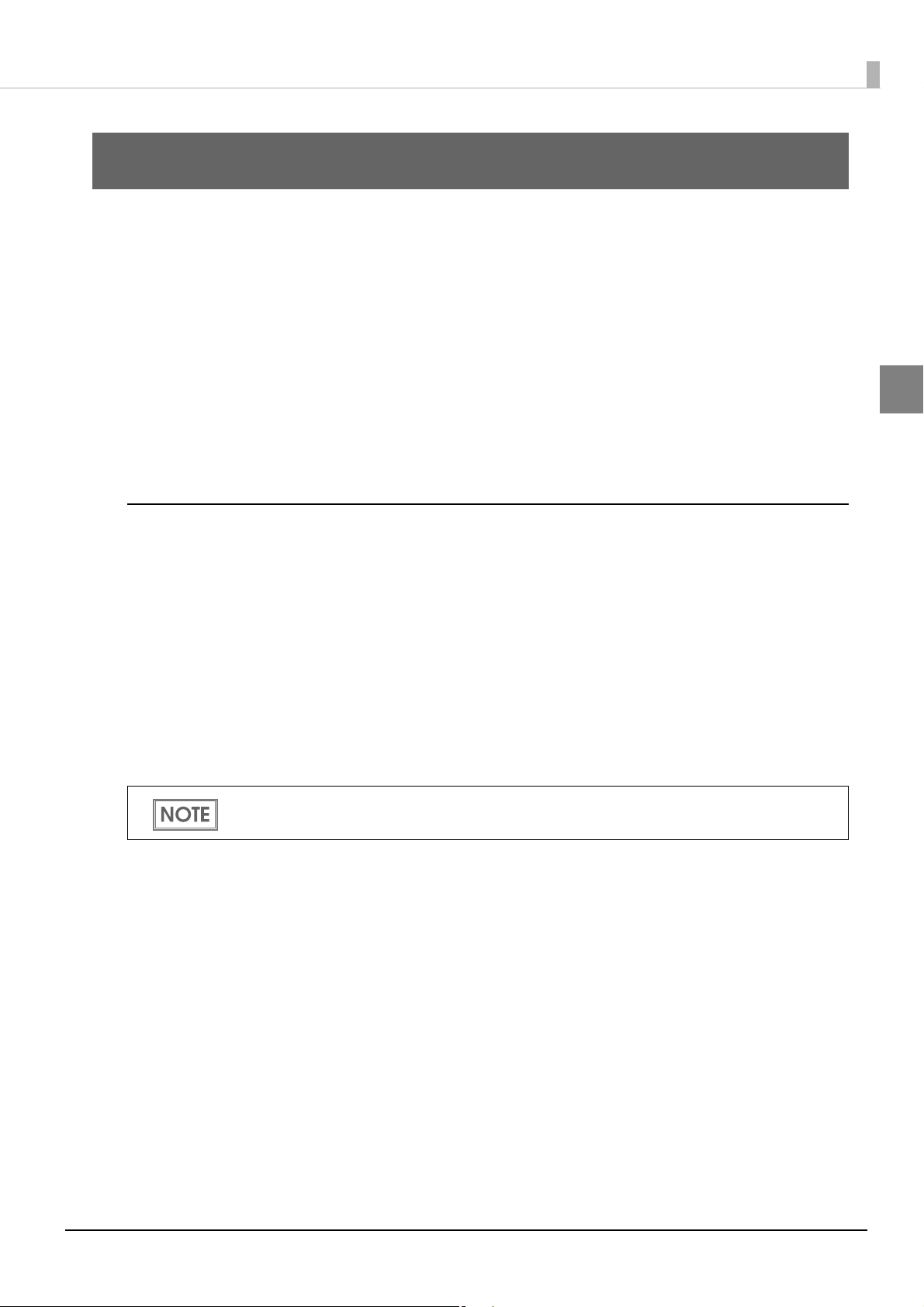
Chapter 1 Product Overview
Product Overview
This chapter describes features of the product.
Features
TM-T88V-i is a receipt printer which can print directly from a smart device application or Web
application.
This product supports ePOS-Device * and is capable of controlling POS peripherals or network
compatible TM printers.
*: ePOS-Device: Epson original technology to control TM printers or POS peripherals via a smart
device applicati
on the products.
on or Web application. This technology is realized by ePOS-Device Service running
1
Functions
•Enables connection to peripherals (customer displays, barcode scanners, etc) via a USB or serial *
interface.
•Provides ePOS-Device SDK for developing Web applications, applications for iOS and Android.
• Uses the communication box function to enable communications between applications.
This function allows for comm
•Supports Server Direct Print that sends a request for print data from the product to the Web server
at regular intervals.
•Equipped with Web server that supports the scripting language "PHP" and database "SQLite3".
*: Not available for TM-T88V-i (without a Serial port).
For information on how to use these functions, see "How to Control the Printer" on page 67.
unications, etc. between tablet terminals. (ePOS-Device SDK)
13
Page 14
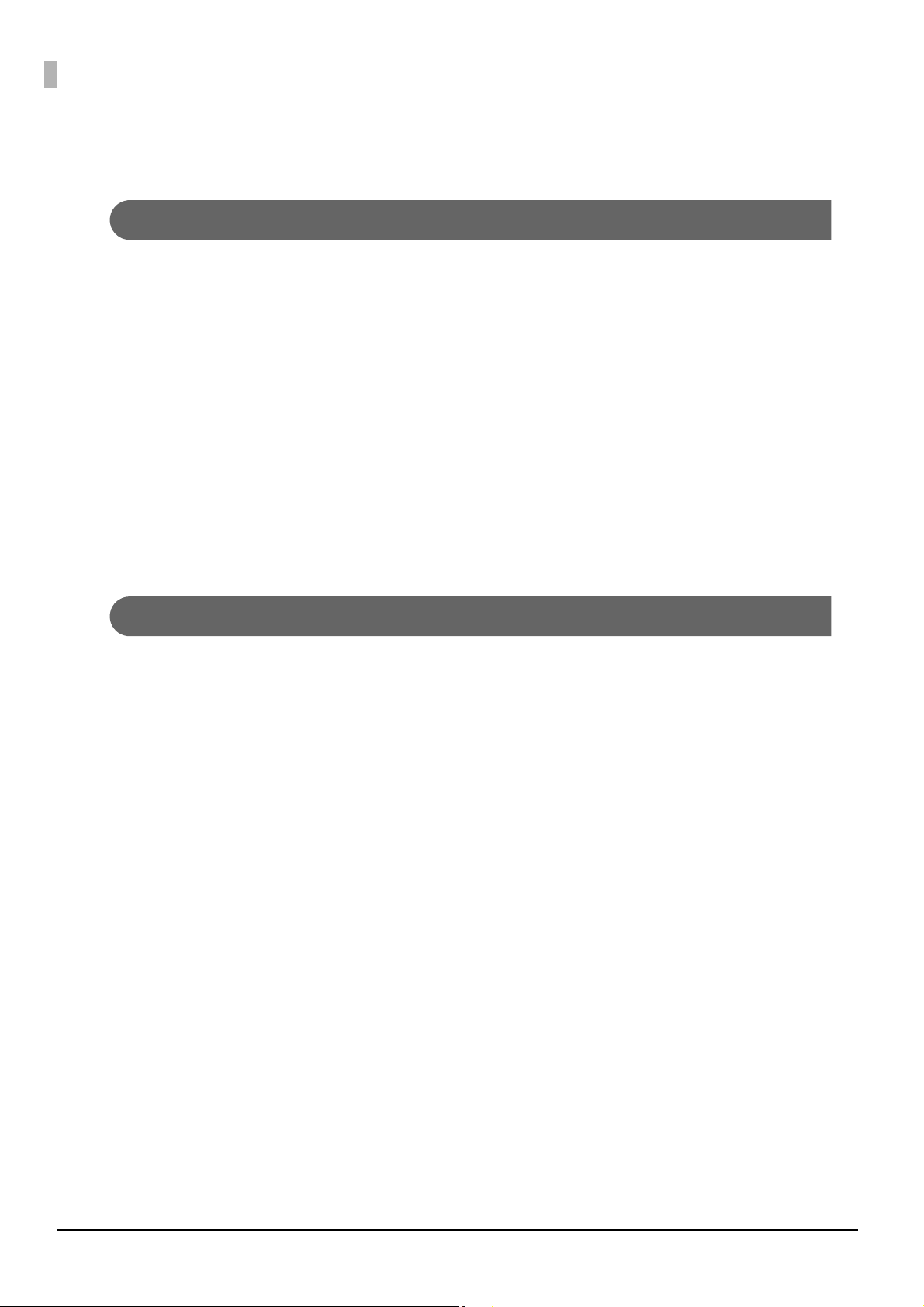
Product Configurations
Bundled items
•AC adapter,RA
•AC cable *
• Roll paper (for operation check)
•Connector cover
•Power switch cover
• Roll paper guide for 58 mm width paper
•Two strips for the roll paper guide
•Screw for the roll paper guide
•Start Here
•Manual CD
* May vary based on specifications and region.
Options
•Affixing tape for fixing the printer (Model: DF-10)
•Buzzer unit (Model: OT-BZ20)
•Wireless LAN cable set (Model: OT-WL01)
•Customer display
•Display unit (Model: DM-D110: USB Interface)
•Option stand (Model: DP-110)
14
Page 15

Part Names and Functions
Roll paper cover
Control panel
Cover open button
Powe r swi tch
Cutter cover
Power switch cover
Connector
cover
Manual cutter
Chapter 1 Product Overview
1
Power Switch
Turns the printer on or off. The marks on the switch: ( : OFF/ : ON)
Before turning on the product, be sure to check that the AC adapter is connected to the
power supply.
CAUTION
After the product is turned on, it requires about 30 seconds until it is ready to print.
Power Switch Cover
Install the power switch cover that comes with the TM-T88V-i onto the printer to prevent inadvertent
changing of the power switch, to prevent tampering, and to improve the appearance of the printer.
To op erate the power switch, insert an object with a pointed tip such as a ballpoint pen into the hole
on the power swit
WARNING
ch cover.
If an accident occurs with the power switch cover attached, unplug the power cord
immediately.
Continued use of the printer may cause fire or electric shock.
15
Page 16

Roll paper cover / Cover open button
(Power) LED
Error LED
Paper LED
Feed button
When setting or replacing the roll paper, press the cover open button to open the roll paper cover.
Do not open the roll paper cover during printing or while the auto-cutter is operating.
Cutter cover
The auto-cutter is inside the cutter cover. Open the cover when roll paper is jammed in the printer or
to return the cutter blade manually.
Control Panel
Name Status Description
(Power) LED On Power is being supplied.
Off Power is not being supplied.
Error LED Off Normal operation (online)
On Immediately after the power is turned on or immediately after a reset
(offline).
Automatically goes off after a while to indicate that the printer is ready.
The end of the roll paper is detected, and when printing has stopped
(offline). If this happens, replace the roll paper.
Flashing An error has occurred
(For details about the flash codes, see "Error Status" on page 22.)
Paper LED Off There is a sufficient amount of roll paper remaining.
On There is little or no roll paper remaining.
Flashing A self-test printing standby state and macro execution standby state
Feed button Pressing this button once feeds the roll paper by one line. Holding this button down
feeds the roll paper continuously.
16
Page 17

Interfaces
Drawer kick
connector
Serial port
microSD card slot
Ethernet port
USB port
USB port
DC-In (24V)
connector
Micro-USB port
DC-In (5V)
connector
Protective cover
With a Serial port
Name Description
Chapter 1 Product Overview
1
Drawer kick connector Connects a cash drawer or the optional buzzer unit.
Ethernet port Connect the LAN cable here to connect to the network.
USB port (Type A) Connects peripherals via a USB interface.
Micro-USB port
(Type Micro-AB)
DC-In (5V) connector Connects a AC adapter,RA.
DC-In (24V) connector Connects a AC adapter,RA.
microSD card slot When using the PHP function.
Serial port Connects a serial communication device.
When connecting USB interface devices, make sure to check the devices or manuals,
etc. for current consumption. The total value should be 2.0 A or less. Never use
CAUTION
devices that provide no information on current consumption.
Make sure that the protective cover is securely fit into place while the product is oper-
ating.
For Ethernet ports, make sure that the outdoor aerial LAN cables are connected
through a surge protector. Failure to do so may lead to device error resulting from
indirect lightning.
Connects a computer when setting the product with TM-T88V Utility.
For the Micro-USB port, use a Micro-USB (Type Micro-AB) cable.
17
Page 18

Without a Serial port
Drawer kick
connector
Analog RGB
port
microSD card slot
Ethernet port
USB port
USB port
DC-In (24V)
connector
Micro-USB port
DC-In (5V)
connector
Protective cover
Name Description
Drawer kick connector Connects a cash drawer or the optional buzzer unit.
LAN connector Connect the LAN cable here to connect to the network.
USB connector
Connects optional products.
(for optional products)
Micro-USB connector
Connects the product to a computer to set up the product.
(for optional products)
Power supply connector for
Connects a AC adapter,RA.
DC 5V
Power supply connector for
Connects a AC adapter,RA.
DC 24V
microSD card slot When using the PHP function with the firmware version 2.0 or later.
Analog RGB port Currently not available.
When connecting USB interface devices, make sure to check the devices or manuals,
etc. for current consumption. The total value should be 2.0 A or less. Never use
CAUTION
devices that provide no information on current consumption.
Make sure that the protective cover is securely fit into place while the product is oper-
ating.
For Ethernet ports, make sure that the outdoor aerial LAN cables are connected
through a surge protector. Failure to do so may lead to device error resulting from
indirect lightning.
18
For the Micro-USB port, use a Micro-USB (Type Micro-AB) cable.
Page 19

Chapter 1 Product Overview
Push button
Status LED
Push Button
Press the push button with a thin object such as a tweezers.
The push button has the following functions:
•Status sheet printing:
Make sure the product is turned on, press the push button for approximately 3 seconds. When you
release the button, a status sheet on which n
"Confirming with a status sheet" on page 58.)
•Initialization:
Make sure the product is turned on, press the push button for approximately 10 seconds. When
you release the button, network setting (Wired LAN/ Wireless LAN) will be initialized. (See
alizing the Network Setting" on page 59.)
"Initi
etwork parameters are printed will be ejected. (See
1
To print a status sheet, release the push button within 10 seconds. If the button is kept down for
10 seconds or more, the network setting will be initialized.
Press the push button after the status LED color has changed from orange to green. After
the printer is turned on, it takes about 20 to 30 seconds until the status LED color changes to
green.
Even if the button is pressed while the status LED is on in orange, the button will not operate.
Status LED
With the status LED on the rear of the product, you can check the interface board status.
LED Description
On (Green) Operating normally.
On (Orange) Starting up.
If the status LED is on in orange even after 30 seconds have passed since the
printer is turned on, repair is required.
Off Power is not turned on.
If the status LED is off even if the printer is turned on, repair is required.
19
Page 20

Wired LAN Status LED
LED (Green)
LED (Orange)
LED (Green)
With the Wired LAN Status LED on the rear of the product, you can check the communication status
of the product.
LED Description
Green Turns on when the link is established.
Orange Turns on during communication.
Wireless LAN cable set (optional) LED
With the LED on the wireless LAN unit, you can check the communication status of the product.
LED Description
On The wireless LAN unit is not connected to the product. Or the product power is OFF.
Off This wireless LAN unit is connected to the product and is in operation.
This unit is not communicating on a network.
Flashing
This wireless LAN unit is connected to the product and is in operation.
This unit is communicating on a network.
20
Page 21

Chapter 1 Product Overview
Online and Offline
Online
When no events to go offline have occurred, the printer is online and ready for normal printing.
Offline
The printer automatically goes offline under the following conditions:
•During power on (including resetting with the interface) until the printer is ready
•During the self-test
•When the roll paper cover is open.
•While roll paper is fed using the Feed button.
•When printing stops due to end of paper. (When
or the printer is set so that printing stops upon detection of roll paper near-end.)
• Macro execution standby state
•When an error has occurred
the roll paper end sensor detects the end of paper
1
21
Page 22

Error Status
LED ON
LED OFF
Approx. 160 ms
LED ON
LED OFF
Approx. 160 ms
Approx. 2560 ms
There are three possible error types: automatically recoverable errors, recoverable errors, and
unrecoverable errors. Check the error LED flash code.
When connection to peripherals fails, check the status LEDs at the lower rear of the product.
Automatically Recoverable Errors
Printing is no longer possible when automatically recoverable errors occur. T h ey ca n be recovered
easily, as described below.
Error Error description Error LED flash code Recovery measure
Roll paper cover
open error
The roll paper cover was
opened during printing.
Recovers automatically
when the roll paper
cover is closed.
Print head
temperature
error
A high temperature
outside the head drive
operating range was
LED ON
LED OFF
Approx. 160 ms
Recovers automatically
when the print head
cools.
detected.
Recoverable Errors
Printing is no longer possible when recoverable errors occur. They c a n be recovered easily by turning
the power on again after eliminating the cause of the error.
Error Error description Error LED flash code Recovery measure
Auto-cutter error Auto-cutter does not
work correctly.
Remove the jammed
paper or foreign matter in
the printer, close the roll
paper cover, and then
turn the power on to
recover.
22
Page 23

Chapter 1 Product Overview
LED ON
LED OFF
Approx. 160 ms
LED ON
LED OFF
Approx. 160 ms
LED ON
LED OFF
Approx. 160 ms
LED ON
LED OFF
Approx. 160 ms
LED ON
LED OFF
Approx. 160 ms
Approx. 2560 ms
Unrecoverable Errors
If the same error occurs again even after turning the power back on, contact your dealer or a Epson
service center.
Turn off the power immediately when unrecoverable errors occur.
CAUTION
Error Error description Error LED flash code
Memory R/W error After R/W checking, the printer does not
work correctly.
High voltage error The power supply voltage is extremely high.
Low voltage error The power supply voltage is extremely low.
CPU execution error The CPU is executing an incorrect address.
Internal circuit
Internal circuits are not connected correctly.
connection error
1
23
Page 24

NV Memory
The product's NV memory (Non-Volatile Memory) stores data even after the product power is
turned off. NV memory contains the following memory areas for the user:
•NV graphics memory
•Memory switches (customized value)
•R/E (Receipt Enhancement)
•Maintenance counter
As a guide, NV memory rewriting should be 10 times or less a day when you program
applications.
CAUTION
NV Graphics Memory
Graphics, such as shop logos to be printed on receipts, can be stored.
Use the TM-T88V Utility to register graphics.
To ch eck the registered graphics, select [Operation Check] - [Print Logo] in TM-T88V Utility.
For detailed information about the TM-T88V Utility, see the TM-T88V Utility User’s Manual.
For information about how to use the NV graphics memory print mode, see "NV Graphics
Print Mode" on page 111.
Memory Switches (Customized Value)
With the memory switches (customized value), which are software switches for the product, you can
set paper width, print density, f ont, power supply unit capacity, automatic paper cut, and paper
reduction. See "Setting the Memory Switches (Customized Value)" on page 53.
R/E (Receipt Enhancement)
Graphics, such as shop logos can be printed on top or bottom of receipts by setting R/E (Receipt
Enhancement). For detail, refer to the TM-T88V Utility User’s Manual.
Maintenance Counter
With this function, printer information, such as the number of line feeds, the number of auto-cuts,
and product operation time after the printer starts working, is automatically stored in NV memory.
You can read the information with the TM-T88V Utility or in a self-test to
or part replacement.
use it for periodical checks
24
Page 25

Chapter 2 Setup
Setup
This chapter describes the installation and setup procedure of the product and peripherals required
to use the product.
Yo u can utilize "Easy Setup", which enables settings to the TM-i to be made in a simple manner using
a USB memory that contains a file of EPSON TMNet WebC onfig setting values.
For detail, refer the “TM-i series Easy Setup Guide”.
Flow of Setup
The setting items are different depending on the system to be used. Check the items by referring to
"How to Control the Printer" on page 67.
•ePOS-Device SDK (iOS, Android, JavaScript), ePOS-Device XML (page 26)
•Server Direct Print (page 27)
•Using This Product as a Web Server (page 28)
This chapter consists of the follow
peripherals.
In this setup flow, necessary items are in a frame with a solid line. Optional items are
explained in an frame with a dotted line.
ing sections along with the setup flow of the product and
2
25
Page 26
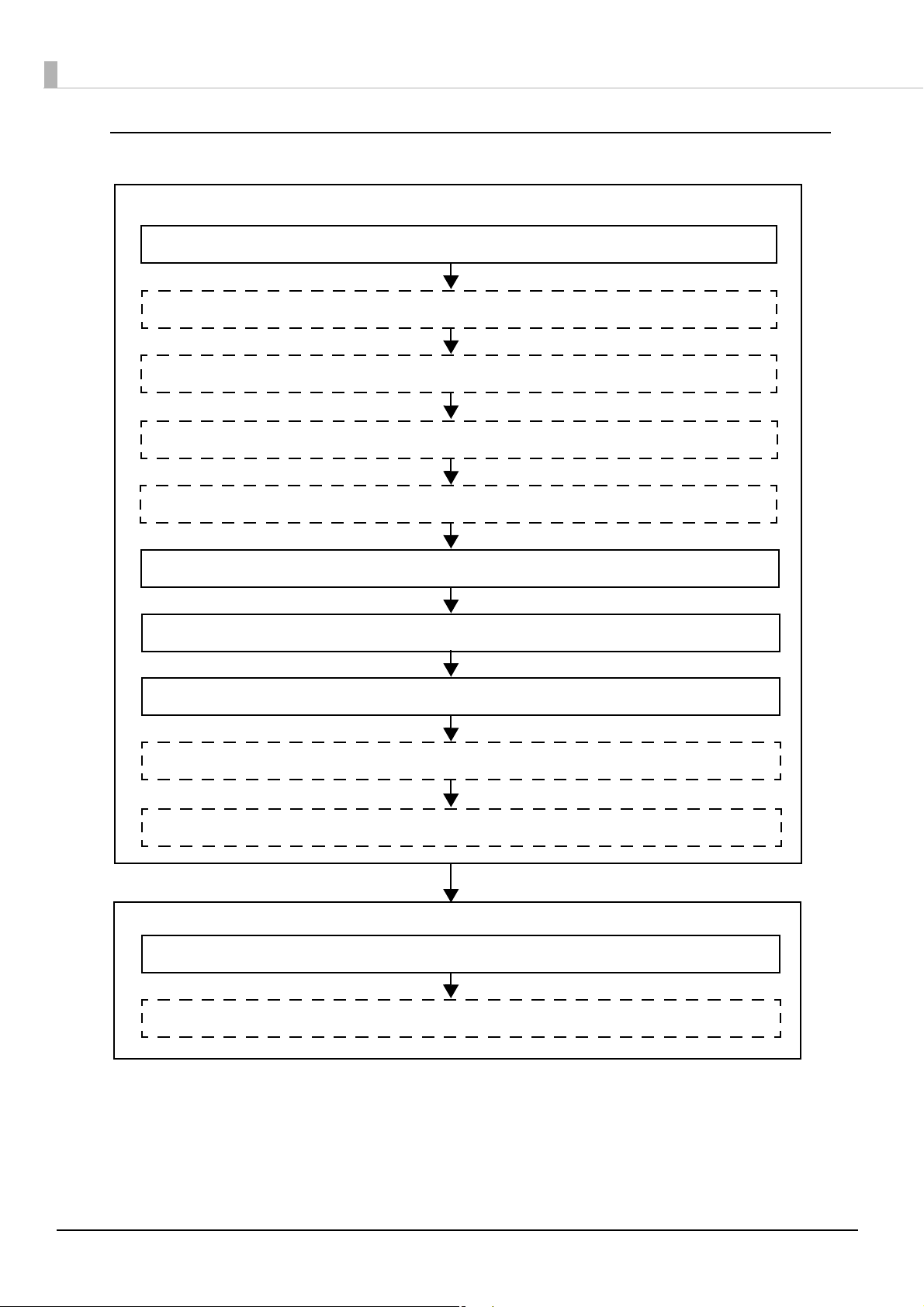
ePOS-Device SDK (iOS, Android, JavaScript), ePOS-Device XML
10. Setting the Memory Switches (Customized Value) (page 53)
Settings for EPSON TMNet WebConfig
1. Installing the Product (page 29)
Settings for Printer
2. Setting the DIP Switches (page 30)
3. Changing the Paper Width (page 33)
4. Adjusting the Paper Roll Near-End Sensor (page 35)
5. Connecting the Peripherals (page 40)
6. Connecting the Product to the Network (page 37)
7. Connecting the AC Adapter (page 48)
8. Attaching the Connector Cover (page 50)
9. Attaching the Power Switch Cover (page 52)
11. Network Setting (page 56)
12. Setting for Connected Devices (page 61)
26
Page 27
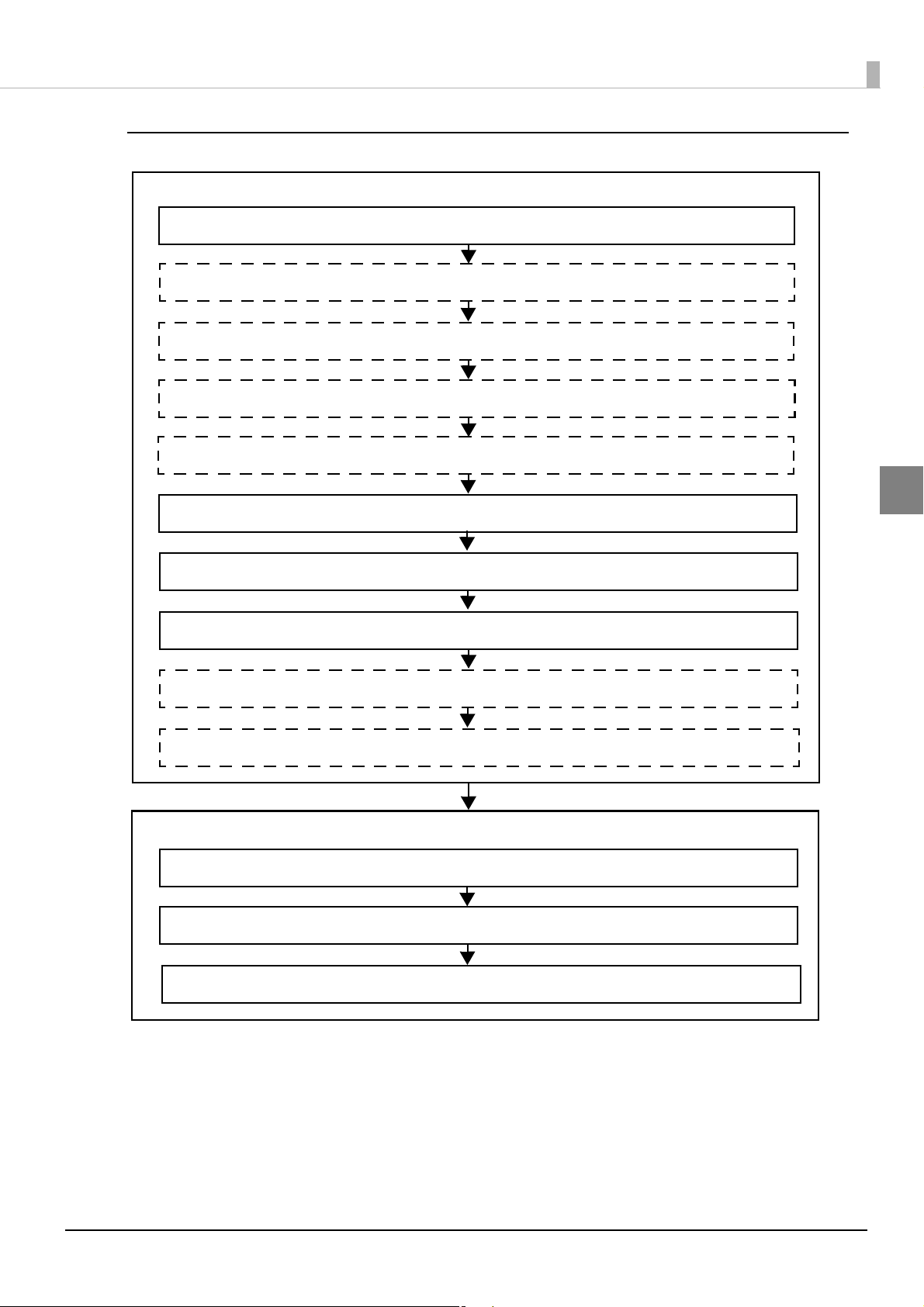
Server Direct Print
Settings for EPSON TMNet WebConfig
1. Installing the Product (page 29)
Settings for Printer
2. Setting the DIP Switches (page 30)
3. Changing the Paper Width (page 33)
4. Adjusting the Paper Roll Near-End Sensor (page 35)
5. Connecting the Peripherals (page 40)
6. Connecting the Product to the Network (page 37)
7. Connecting the AC Adapter (page 48)
8. Attaching the Connector Cover (page 50)
9. Attaching the Power Switch Cover (page 52)
10. Setting the Memory Switches (Customized Value) (page 53)
11. Network Setting (page 56)
13. Setting for Connected Devices (page 61)
12. Setting for Server Direct Print (page 60)
Chapter 2 Setup
2
27
Page 28
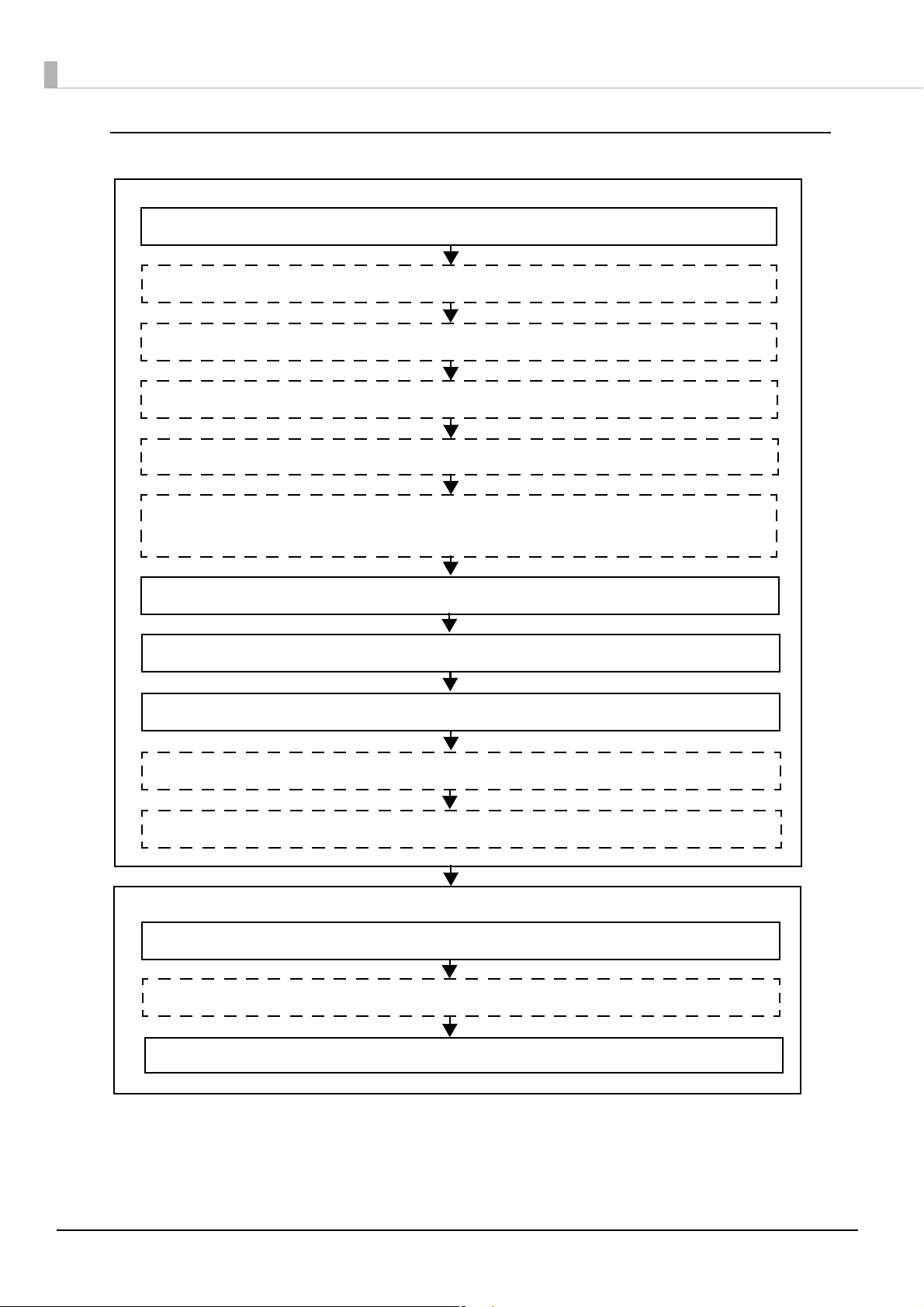
Using This Product as a Web Server
Settings for Printer
Settings for EPSON TMNet WebConfig
1. Installing the Product (page 29)
2. Setting the DIP Switches (page 30)
3. Changing the Paper Width (page 33)
4. Adjusting the Paper Roll Near-End Sensor (page 35)
5. Connecting the Peripherals (page 40)
7. Connecting the Product to the Network (page 37)
8. Connecting the AC Adapter (page 48)
9. Attaching the Connector Cover (page 50)
10. Attaching the Power Switch Cover (page 52)
11. Setting the Memory Switches (Customized Value) (page 53)
12. Network Setting (page 56)
14. Registering Web Contents (page 63)
13. Enabling PHP (page 60)
6. Installing the microSD Card (page 36)
Ava ilable when PHP is enabled.
28
Page 29

Installing the Product
Important Notes
•The product must be installed horizontally on a flat surface (not tilted).
•Do not place the product in dusty locations.
•Do not catch cables or place foreign matter under the product.
Chapter 2 Setup
2
29
Page 30

Setting the DIP Switches
DIP switch bank 1
DIP switch bank 2
Follow the steps below to change the DIP switch settings.
Setting Procedure
Follow the steps below to change the DIP switch settings.
Before you remove the DIP switch cover, turn the product off.
Otherwise, a short-circuit may cause the product to malfunction.
CAUTION
DIP switch settings are enabled only when the power is turned on or the product is reset via
the interface. If the settings are changed after that, the functions will not change.
Make sure the power supply for the product is turned off.
1
Unscrew the screw to remove the DIP switch cover from the base of the
2
product.
30
Set the DIP switches, using the tip of a tool, such as a small screwdriver.
3
Replace the DIP switch cover, and screw it in place.
4
Page 31

Functions
DIP Switch Bank 1
Chapter 2 Setup
SW Function ON OFF
1-1 Auto line feed Always enabled Always disabled OFF
1-2 Receive buffer capacity 45 bytes 4 KB OFF
Selects paper sensors to
1-3
1-4 Error signal output Disabled Enabled OFF
1-5
1-8
output paper-end signals
(initial setting)
Undefined — OFF
Disabled
Roll paper end
sensor enabled, roll
paper near-end
sensor enabled
Initial
setting
OFF
2
31
Page 32

DIP Switch Bank 2
SW Function Function ON OFF
2-1
2-2
2-3
2-4
2-5
2-6
2-7
Reserved
(Do not change setting)
Reserved
(Do not change setting)
Standard 2-3: OFF, 2-4: OFF
Selects print
density
Forbidden 2-3: ON, 2-4: ON
Sets the release condition of
the receive buffer BUSY state.
(This function is effective when
DIP Switch 1-2 is set to off.)
Reserved
(Do not change settings)
Darker than
standard
Dark 2-3: OFF, 2-4: ON
Releases the BUSY
state when the
remaining capacity
of the receive buffer
reaches 138 bytes.
Fixed to ON ON
Fixed to OFF OFF
2-3: ON, 2-4: OFF
Releases the BUSY
state when the
remaining capacity
of the receive buffer
reaches 256 bytes.
Fixed to OFF OFF
Initial
setting
OFF
OFF
OFF
2-8
IF pin 31 reset signal
(Do not change setting)
Do not change the setting of DIP switches 2-1, 2-2, 2-6, 2-7, and 2-8. Otherwise, the
printer may not operate normally.
Set the print density using the DIP switches when the print density of the customized
value is set to "Depends On Dip Switch" (Initial Settings).
If the print density is set to “Darker than standard” or “Dark” level, printing speed may be
reduced.
Fixed to ON ON
32
Page 33

Chapter 2 Setup
Hole
Changing the Paper Width
The printer is initially set to print on 80 mm width paper and you can change the printer to print on
58 mm width paper by installing the roll paper guide and changing the paper width setting with the
customized value.
Follow the steps below to install the roll paper guide.
Once you change the paper width from 80 mm to 58 mm, you cannot change it back to 80
mm.
To set the customized value, see "Setting the Memory Switches (Customized Value)" on
page 53.
Open the roll paper cover.
1
Install the roll paper guide so that the projection on its bottom is aligned
2
with the hole at the right of the roll paper holder.
2
Tighten the enclosed screw to fix the roll paper guide.
3
33
Page 34

Paste the enclosed 2 small strips along the roll paper guide on the bottom
4
of the roll paper holder.
Make sure the space between the top edge of the strip and the line of the groove in the roll
paper guide is 0.5 mm or less.
34
Page 35

Adjusting the Paper Roll Near-End Sensor
Adjustment screw
Pos ition ing
plate
Detection lever
Below are two situations where a roll paper Near-End sensor adjustment is required.
•To adjust the detection position to suit the diameter of the roll paper core used.
•To adjust the detection position of remaining amount of paper.
Since roll paper cores vary slightly in shape, depending on paper roll design and
manufacturing tolerances, it is impossible to detect the remaining paper exactly.
Use roll paper with a core inner diameter of 12 mm {0.47"} and outer diameter of 18 mm
{0.71"} so that the Near-End sensor can detect the remaining paper as accurately as
possible.
Follow the steps below to adjust the roll paper near-end detector.
Open the roll paper cover, and remove the roll paper.
1
Chapter 2 Setup
Loosen the adjustment screw fastening the sensor, and align the upper
2
edge of the positioning plate with the adjustment position.
Adjustment position
Upper Approx. 27 {1.06"}
Lower (Initial setting) Approx. 23 {0.97"}
Tighten the adjustment screw.
3
After adjustment, make sure that the detection lever operates smoothly.
4
Outer diameter of roll paper
at near-end detection
2
35
Page 36

Installing the microSD Card
Install the microSD card into the microSD card slot on the rear of the product.
Use a microSD card that has wear leveling functions
The microSD card can only be used if the PHP function is enabled.
Installing the microSD Card
Open the protective cover on this product. Check the insertion direction of
1
the microSD card and insert it into the microSD card slot.
Insert the microSD card with its metal side facing down.
Push the microSD card to the bottom until it clicks.
Close the protective cover.
2
Removing the microSD Card
Open the protective cover on this product and gently push the microSD
1
card into the slot.
Push the microSD card to the bottom until it clicks.
When the microSD card is slightly ejected, pull it out carefully.
2
Close the protective cover.
3
36
Page 37

Connecting the Product to the Network
For Wired LAN connection
Connect the product to a network by a LAN cable via a hub.
Insert a 10BASE-T/100BASE-TX LAN cable into the LAN connector until it clicks.
When LAN cables are installed outdoors, make sure devices without proper surge
protection are cushioned by being connected through devices that do have surge
CAUTION
protection.
Otherwise, the devices can be damaged by lightning.
Never attempt to connect the customer display cable, drawer kick cable, or a
standard telephone line cable to the LAN connector.
Chapter 2 Setup
For Wireless LAN Interface
The optional wireless LAN cable set (OT-W01) enables you to use the product with a wireless LAN
connection.
Be sure not to connect a LAN cable when you use the wireless LAN cable set.
This product cannot be used with the LAN connection and wireless LAN connection at the
same time. When the product is set and installed for both of them, only the LAN connection
works.
Check whether the following items are included.
•Wireless LAN unit
•USB extension cable
•Affixing tape (1 pair, 2 pieces)
•Rubber cover
•Cauti
• User’s manual
To co nnect the wireless LAN unit to the product, you can connect directly or use the USB extension
cable.
on label
2
If connecting the wireless LAN unit directly causes interference with other cables or bad
communication, use the included USB extension cable.
37
Page 38

Connecting the unit directly with the product
USB port
Install the wireless LAN unit to a USB port of the product.
Using the USB extension cable
Attach the included rubber cover to the connector of the USB extension
1
cable into which the wireless LAN unit will be inserted, to prevent the unit
from coming off.
Insert the wireless LAN unit into the connector of the cable.
2
Adjust the position of the rubber cover so that the description on the label on the back side
of the wireless LAN unit is not covered.
38
Page 39

Connect the USB extension cable to the USB port of the product.
3
If you want to fix the wireless LAN unit, cut the included affixing tape to fit and put on the
unit, and fix the unit in a place with good communication.
Chapter 2 Setup
2
39
Page 40

Connecting the Peripherals
Option Stand (DP-110)Option Stand (DP-110)
DM-D110DM-D110
DM-D110
Option Stand (DP-110)
Connect each cable of a peripheral to a port or connector at the rear of the product.
When connecting USB interface devices, make sure to check the devices or man-
uals, etc. for current consumption. The total value should be 2.0 A or less. Never
CAUTION
Connecting the Customer Display
Follow the steps below.
Put the connection cable of the customer display through the option stand
1
(DP-110).
use devices that provide no information on current consumption.
Make sure that the protective cover is securely fit into place while the product is
operating.
40
Page 41

Chapter 2 Setup
Push the display all the way into the option stand until it clicks into place.
2
Follow the order of the arrows described below to place the plate onto the
3
option stand . Push the plate until it is secured with hooks.
2
Connect the USB port of the customer display to the USB port of this
4
product.
Use EPSON TMNet WebC onfig to configure customer display settings and perform display tests.
For detail, refer to "Setting for Connected Devices" on page 61.
41
Page 42

Connecting the Optional External Buzzer
Optional external buzzer
Affixing tape
(1 pair, 2 pieces)
User’s Manual
You can use the optional external buzzer (OT-BZ20) by connecting it to the drawer kick connector.
The optional external buzzer and the drawer cannot be used together at the same time.
If you configure the memory switch (customized value) setting to enable the optional
external buzzer, the drawer cannot be opened because the pulse is not sent to the
drawer kick connector pin.
Make sure to use the accessory affixing tape (hook and loop fastener) to attach the
optional external buzzer to the product.
Be careful not to spill water, oil, solvent, or any other liquid over the product. Doing so
may result in malfunction of the product.
Check whether the following items are included.
Installation Position
This product is recommended to be installed on either side of the product.
Do not install the optional external buzzer at the roll paper exit.
To prevent liquid from entering inside, it is recommended to install the optional external
buzzer so that the volume adjustment knob is positioned sideways or downward. (For
details of the volume adjustment knob, see "Adjusting the Buzzer Volume" on page 44.)
42
Page 43

Chapter 2 Setup
Affixing tape
Drawer kick connector
Installation Procedures
Turn off the product.
1
Connect and disconnect the optional external buzzer while the product is turned off.
If you connect it while the product is turned on, the buzzer does not function
correctly.
Clean and dry the printer case where the optional external buzzer will be
2
installed.
With 2 pieces of the affixing tape combined, peel off the sticker on one
3
side, and paste it around the center of the attaching surface of the
optional external buzzer.
2
Connect the cable of the optional external buzzer to the drawer kick
4
connector on the product.
Do not connect both the optional external buzzer and the drawer by using a splitter
or similar device.
43
Page 44

Peel off the sticker on the other side of the affixing tape, and attach and fix
Printer case
Volume adjustment knob
High
Low
5
the optional external buzzer to the printer case.
Turn on the product.
6
When and how to beep can be set by TM-T88V Utility or the product's
7
customized value. (See "Setting the Memory Switches (Customized Value)"
on page 53)
To use this product, be sure to enable the optional external buzzer with the
product setting. For the details on the setting, see "Setting the Memory Switches
(Customized Value)" on page 53.
When the optional external buzzer is enabled with the product setting, the drawer
cannot be driven.
Adjusting the Buzzer Volume
Turn the volume adjustment knob to adjust the buzzer volume.
44
Page 45

Chapter 2 Setup
Connecting the Serial Communication Device
It is not available for TM-T88V-i (without a Serial port).
Use a serial cable to connect a device to the serial port of this product.
To co mmunicate with a serial communication device, communication conditions of the device
should match those of this product.
Refer to the manual for the serial communication device to check the following con
•Communication Speed
•Data bit
•Parity
•Stop bit
•Flow control
The communication conditions of this product are configured using EPSON TMNet WebC onfig.
For detail, refer to "Setting for Connected Devices" on page 61.
ditions.
Key Input Device via a USB Interface
For key input devices such as barcode scanners and keyboards, connect a USB cable of a device to
the USB port at the rear of this product.
Use EPSON TMNet WebC onfig to select a device control script and perform communication tests.
For detail, refer to "Setting for Connected Devices" on page 61.
2
45
Page 46

Connecting the Cash Drawer
Drawer kick connector
When using a cash drawer, connect the cash drawer.
Using the optional product for TM printer is recommended.
If the optional external buzzer is used, you cannot use a cash drawer.
Specifications of drawers differ depending on makers or models. When you use a
drawer other than specified, make sure its specification meets the following
WARNING
conditions.
Otherwise, devices may be damaged.
The load, such as a drawer kick solenoid, must be connected between pins 4 and 2 or
pins 4 and 5 of the drawer kick connector.
When the drawer open/close signal is used, a switch must be provided between
drawer kick connector pins 3 and 6.
The resistance of the load, such as a drawer kick solenoid, must be 24
the input current must be 1A or less.
Be sure to use the 24V power output on drawer kick connector pin 4 for driving the
equipment.
Use a shielded cable for the drawer connector cable.
Two driver transistors cannot be energized simultaneously.
Leave intervals longer than 4 times the drawer driving pulse when sending it
continuously.
Be sure to use the product power supply (connector pin 4) for the drawer power
source.
Do not insert a telephone line into the drawer kick connector.
Doing so may damage the telephone line or product.
or more or
Connect the connector of the drawer kick cable to the product.
46
Page 47

Drawer Connection Circuitry
F. G
+24V
With shielded
Drawer kick connector
Printer side
User side [Drawer kick side]
Drawer open/close switch
Drawer kick solenoid
Control device
1
2
3
4
5
6
Chapter 2 Setup
2
47
Page 48

Connecting the AC Adapter
DC-in (24V)
DC-in (5V)
Use AC adapter,RA as the power supply unit for this product.
Be sure to use the included AC adapter as the power supply unit.
Using a nonstandard power supply can result in electric shock and fire.
WARNING
Make sure that the power is turned off, and connect the AC adapter,RA in the following steps.
Should a fault ever occur in the included AC adapter, immediately turn off the
power to the product and unplug the power supply cable from the wall socket.
Be sure to unplug the power supply unit’s cable from the wall socket whenever
connecting or disconnecting the power supply unit to the product.
Failure to do so may result in damage to the power supply unit or the product.
Make sure the wall socket power supply satisfies the rated voltage requirements
of the power supply unit. Never insert the power supply cable plug into a socket
that does not meet the rated voltage requirements of the power supply unit.
Doing so may result in damage to both the power supply and the product.
When installing the DC 5 V cable through the cable exits on the back, fix the cables with the
cable band to prevent the cables from coming off. (See "Attaching the Connector Cover" on
page 50.)
Push the DC connectors of the AC adapter all the way into the DC-In
1
connectors (5V and 24V) of the product.
48
Page 49

Chapter 2 Setup
Push the connector of the power code all the way into the AC inlet of the
2
AC adapter.
Push the power plug all the way into the grounded outlet.
3
Place the AC adapter with the label facing down.
4
2
49
Page 50

Attaching the Connector Cover
Cable band
Hooks
Follow the steps below to attach the connector cover to protect cables.
The connector cover has 3 cable exits in different directions. When pulling out the cables
whose connector does not lock itself (USB cable and DC 5 V cable) from the cable exits on
the back, fix the cables with the cable band to prevent the cables from coming off.
Turn over the product.
1
Position the two hooks on both sides of the connector cover so that they
2
hook the printer case.
Push the connector cover down to click onto the printer case.
3
50
Page 51

Pass each cable through the cable exits at the bottom of the connector
4
cover.
If the cables are too many for one cable exit, use multiple exits.
Turn over the product and make sure the cables are not pinched.
5
Chapter 2 Setup
To remove the connector cover, turn the product over, and push the connector cover down
while pushing both sides of the connector cover inward to detach the hooks form the printer
case.
2
51
Page 52

Attaching the Power Switch Cover
Install the power switch cover that comes with the TM-T88V-i onto the product to prevent
inadvertent changing of the power switch, to prevent tampering, and to improve the appearance of
the product.
To op erate the power switch, insert an object with a pointed tip such as a ballpoint pen into the hole
on
the power switch cover.
To de tach the cover, also use a sharp-pointed object.
WARNING
If an accident occurs with the power switch cover attached, unplug the power cord
immediately.
Continued use of the product may cause fire or electric shock.
52
Page 53

Chapter 2 Setup
Setting the Memory Switches (Customized Value)
With the “memory switch (customized value),” a software switch for this product, you can set the
functions shown in the table below.
The memory switches (customized value) are already set. Change the setting if necessary.
To ch ange the memory switch settings, use the software setting mode or the TM-T88V Utility. T h e
settings t
hat can be changed with each of these are shown below.
Function
Paper width
Print density
Multiple Tone print density
Print speed
Font
Code page
International character set
Font A/B replacement
Optional Buzzer
Number of head energizing parts
Power supply unit capacity
Automatic paper cut
Paper reduction
Upper space reduction
Lower space reduction
Line space reduction rate
Line feed reduction rate
Barcode height reduction rate
Software
Setting Mode
✔✔
✔✔
✔✔
✔✔
✔✔
✔✔
✔ -
✔✔
✔✔
✔✔
TM-T88V Utility
2
To directly configure the product in the software setting mode, see "Software Setting
Mode" on page 113.
For detailed information about the TM-T88V Utility, see the TM-T88V Utility User’s
Manual.
53
Page 54

Functions
Setting the paper width
•80 mm (initial setting)
•58 mm
Be sure to install the roll paper guide when you select the 58 mm paper width. (See
"Changing the Paper Width" on page 33.)
Once you change the paper width from 80 mm to 58 mm, you cannot change it back to
80 mm.
Setting the print density
Selectable from “Depends On Dip Switch”, or levels 1 to 13 (70% 130%)
When the print density is set to "Depends On Dip Switch" (Initial Settings), the Dip switch
settings are applied. With other settings, the customized value settings are applied.(See
"Functions" on page 31.)
Setting the multiple tone print density
Selectable from levels 1 to 13 (70% 130%) (initial setting: level 7)
First change the print density, and then configure the multiple tone print density.
If you set the density too high, the contrast becomes lower. Select the density level
checking the overall tone balance of your image.
Setting the print speed
Selectable from levels 1 to 13 (Slow Fast) (initial setting: level 13)
Depending on print conditions, such as print duty and print head temperature, print speed is
automatically adjusted, which may cause white lines due to intermittent print (the motor
sometimes stops). To avoid this, keep the print speed constant by setting it lower.
Setting font
•Code page: Selectable from 43 pages
•International character set: Selectable from 18 sets
•Font A/B replacement
54
Page 55

Optional Buzzer
When to sound the buzzer is selectable from the following occasions.
•When an error occurs
•When automatic paper cut activates
•When specified pulse 1 (2 pin) occurs
•When specified pulse 2 (5 pin) occurs
Setting the number of head energizing parts
•One-part energizing (initial setting)
•Two-part energizing
•Four-part energizing
Usually, the number of head energizing parts does not need to be changed.
The maximum print speed can be performed only when one-part energizing is selected.
Chapter 2 Setup
2
Setting the power supply unit capacity
Selectable from levels 1 to 3 (Low High) (initial setting: level 3)
When a problem such as a low voltage error and power shutdown occurs due to the print pattern or
the power supply environment, you might work around the problem by setting the power supply
unit capacity.
If you cannot solve the problem by setting the power supply unit capacity to "level 1", you can try
reducing the print speed, increasing the number of head energizing parts, or revising the print
pattern (reducing the print volume).
Setting the automatic paper cut
•Not use this function (initial setting)
•Cut paper when the cover is closed
•Print logo when paper is cut
“Printing logo when paper is cut” is not available with software setting mode.
Setting the paper reduction
•Extra upper space reduction: enabled or disabled (initial setting)
•Extra lower space reduction: enabled or disabled (initial setting)
•Line space reduction rate: not reduced (initial setting), 25%, 50%, or 75%
•Line feed reduction rate: not reduced (initial setting), 25%, 50%, or 75%
•Barcode height reduction rate: not reduced (initial setting), 25%, 50%, or 75%
55
Page 56

Network Setting
There are following methods for network settings.
•EPSON TMNet WebC o nfig: Set from the computer's web browser
•EpsonNet Config:Set from EpsonNet Config, which is first installed on the computer.
•Easy Setup: Set from the USB memory where the configuration file is stored.
(TM-i firmware Ver.3.0 or later)
This section briefly explain
Though Easy Setup requires no network connection during setup, you must specify values
for all the setting items available for EPSON TMNet WebConfig.
For about using EpsonNet Config, refer to the manual of EpsonNet Config.
For about Easy Setup, refer to “TM-i Series Easy Setup Guide”.
s how to set from EPSON TMNet WebCo nfig.
1. Connect via a wired LAN
Connect this product and a PC for setting via a wired LAN.
To use a wireless LAN, connect the wireless LAN unit to the USB port on this product.
2. Check the IP address of this product
When this product is turned on and becomes ready for printing, it prints out the automatically
acquired IP address.
If no IP address is printed, print a status sheet and check the IP address.
3. Start EPSON TMNet WebConfig
Access the address bar of the Web browser on the PC for setting to start EPSON TMNet Web Co nfig.
http://TM-i’s IP address/webconfig/
For detail, see "Starting EPSON TMNet WebC onfig" on page 77.
4. Set up TCP/IP
Select the [System Settings] menu and then [Wired] - [TCP/IP] or [Wireless] - [TCP/IP], and set
TCP/IP.
After setting, click [Apply] at the bottom of the screen. Then the settings are written to the product. If
[Apply] is not clicked, the settings are not applied.
For detail, see "System Settings - Network - Wired - TCP/IP" on page 95 or "Syst
Network - Wireless - TCP/IP" on page 97.
em Settings -
56
Page 57

Chapter 2 Setup
5. Set up a wireless LAN
For a wireless LAN, select the [System Settings] menu and [Wireless], and set the items such as SSID
and Security Mode.
After setting, click [Apply] at the bottom of the screen. Then the settings are written to the product. If
[Apply] is not clicked, the settings are not applied.
For detail, see "System Settings - Network - Wi
Be sure to change the SSID from the default value.
For security protection, encryption setting is strongly recommended.
reless" on page 96.
6. Connect via a wireless LAN
To use a wireless LAN, disconnect the LAN cable from this product after setting is finished.
This product cannot be used with the wired LAN connection and wireless LAN connection
at the same time. The wired LAN connection has a priority.
2
57
Page 58

Confirming Network Setting
You can confirm the network setting with a status sheet or EPSON TMNet WebC onfig.
Confirming with a status sheet
Print a status sheet and check the following items.
•Wired TCP/IP
Get IP Address
Set using Automatic Private IP Addressing (APIPA)
IP Address
Subnet Mask
Default Gateway
•Wireless
Communication Standard
Network Mode
SSID
Wireless LAN Frequency Region
Ad-Hoc Channel
Authenti
Security Mode
•Wireless TCP/IP
Get IP Address
Set using Automatic Private IP Addressing (APIPA)
IP Address
Subnet Mask
Default Gateway
About how to print the status sheet, see "Status sheet" on page 105.
cation Method
Confirming with EPSON TMNet WebConfig
Refer to the followings.
•"General Information" on page 79
•"Information - Wired - TCP/IP" on page 81
•"Information - Wireless - TCP/IP" on page 82
58
Page 59

Chapter 2 Setup
Push button
Initializing the Network Setting
When network connection fails, follow the steps below to initialize the network setting to the
default.
The EPSON TMNet WebC onfig password is also initialized.
Other settings such as device ID, style sheet, and Server Direct Print settings are not
initialized.
Load the paper on the product and turn on the product.
1
Push and hold the push button for 10 seconds or longer.
2
The following initialization start message is printed.
Press the push button with a thin object such as a tweezers.
2
Do not turn off the power until the initialization is completed.
20 to 25 seconds later, the following message is printed, and a status sheet is
3
printed out.
59
Page 60

Enabling PHP
To use PHP on this product, enable PHP using EPSON TMNet WebC o nfig.
This section briefly explains the setup procedure.
1. Check the microSD card
Make sure that the microSD card is installed in the microSD card slot on this product.
2. Start EPSON TMNet WebConfig
Access the address bar of the Web browser on the PC for setting to start EPSON TMNet Web Co nfig.
http://TM-i’s IP address/webconfig/PHPSetting
3. Enable PHP
Select [Enable] from “PHP”.
After setting, click [Apply] at the bottom of the screen. Then the settings are written to the product. If
[Apply] is not clicked, the settings are not applied.
Setting for Server Direct Print
Set up Server Direct Print using EPSON TMNet Web Co nfig.
This section briefly explains the setup procedure.
1. Connect this product to a network
Connect this product to a network and turn on the product.
2. Start EPSON TMNet WebConfig
Access the address bar of the Web browser on the PC for setting to start EPSON TMNet Web Co nfig.
http://TM-i’s IP address/webconfig/
For detail, see "Starting EPSON TMNet WebC onfig" on page 77.
3. Set up Server Direct Print
Select the [Web Service Settings] menu and then [Direct Print], and set Server Direct Print settings.
After setting, click [Apply] at the bottom of the screen. Then the settings are written to the product. If
[Apply] is not clicked, the settings are not applied.
For detail, see "Web Service Settings - Server Access - Direc
t Print" on page 92.
60
Page 61

Chapter 2 Setup
Setting for Connected Devices
The ePOS-Device XML, ePOS-Device SDK, and Server Direct Print systems identify controlled
devices by the device ID. The device ID is registered in this product. Set the device ID using EPSON
TMNet WebC onfig.
This section briefly explains the setup procedure.
1. Connect the controlled devices
Physically connect (or connect via network) this product to all devices to be controlled by the
product, and turn the power on.
For devices that can be controlled, see "Software Specifications" on page 126.
2. Check the information of the controlled devices
Check the type and IP address of devices to be controlled via this product.
In addition, check the device ID to be set for the controlled devices with the system administrator.
3. Start EPSON TMNet WebConfig
Access the address bar of the Web browser on the PC for setting to start EPSON TMNet Web C onfig.
http://TM-i’s IP address/webconfig/
For detail, see "Starting EPSON TMNet WebC onfig" on page 77.
4. Register the controlled devices
From [Printer], [Customer Display], [Key Input Device], or [Serial Communication Device] in the
[Configuration] menu, register and set up the controlled devices.
After setting, click [Apply] or [Add] at the bottom of the screen. Then the settings are written to the
product. If [Apply] or [Add] is not clicked, t
For detail, see the following information.
•Printer: For setting this product and TM printer on the network device IDs and performing test
prints. (page 85)
•Customer Display: For setting whether to use the Customer Display and performing test display.
The communi
munication settings. The device ID is set to fixed, "local_display". (page 86)
cation settings of this product must be made to match the Customer Display's com-
he settings are not applied.
2
•Key Input Device: For setting device IDs for barcode scanners and key input devices, selecting
control scripts, and performing operational tests. (page 87
•Serial Communication Device: For setting whether to use the Serial Communication Device, con-
figuring communication settings, and performing communication tests. Communication settings
of this product should match those of a serial communication device. The device ID is set t
"local_serial".(page 88)
)
o fixed,
5. Check the controlled devices
Update the browser and confirm that the devices registered in the Device List are displayed.
Check if the registered devices operate properly.
61
Page 62

Changing Device ID of This Product
To ch ange the device ID of this product, select "local_printer" from "Model", and enter the device ID
to be applied in "Device ID".
This section briefly explains the setup procedure.
1. Start EPSON TMNet WebConfig
Access the address bar of the Web browser on the PC for setting to start EPSON TMNet Web Co nfig.
http://”TM-i’s IP address”/webconfig/
For detail, see "Starting EPSON TMNet WebC onfig" on page 77.
2. Change the device ID
From [Printer] in the [Web Service Settings] menu, change the device ID of this product.
Select [local_printer] from "Model" and enter the device ID to be applied in [Device ID].
After setting, click [Add] at the bottom of the screen. Then the settings are written to the product. If
[Add] is not clicked, the settings are not appli
For detail, see "Web Service Settings - Device Admin - Printer" on page 85.
3. Check the device ID
ed.
Update the browser and confirm that the device ID has been changed.
62
Page 63

Chapter 2 Setup
Registering Web Contents
To use this product as a Web server, register Web contents by following the steps below.
Creating Web Contents
Specifications of the file to be registered
•Contents such as HTML files, CSS files, PHP files, JavaScript files, certificate files, and image data.
•Zip the files to be registered all together. The zip file name is arbitrary.
Use one-byte alphanumeric characters (ASCII characters) for a zip file name and
sub-folder name.
The maximum size of the files before being zipped is 30 MB. Otherwise, registering fails.
2
Registering certificate files
Yo u can register web contents or a style sheet together with the certificate files that are used when
Authenticate Server is set to [Enable] in [Web Contents] - [Automatic Update Settings], in [Server
Access] - [Direct Print], and in [Server Access] - [Status Notification].
Create the "ssltrustedcerts" folder, and include the certificate files.
1
Zip "ssltrustedcerts" folder.
2
Perform the Web Contents Automatic Update or the Web Contents Manual
3
Update.
For detail, see "Registering Web C o ntents" on page 65.
63
Page 64

Cautions for the files to be registered
ePOS-Device_UM_E_Sample.zip ................ : Zip file
index.html
css
*.css
img
*.bmp
*.jpg
*.png
js
*.js
sample
*.html
<Example for sample program>
epsonsample.zip
webpage ............................ : A folder added
index.php
css
*.css
img
*.bmp
*.jpg
*.png
js
*.js
sample
*.html
epsonsample.zip
index.html
css
*.css
img
*.bmp
*.jpg
*.png
ssltrustedcerts
certificate001.pem
js
*.js
sample
*.html
➀
➁
•The specifications for registration of web contents will vary as shown below, depending on
whether you set "Enable" or "Disable" for PHP.
Specification
Item
When enabling PHP: When disabling PHP:
Content save location microSD card Inside this product
Registering Web contents Simple overwrite Replacement with existing file
Automatic updating of Web
contents
The maximum amount of Web
content
The maximum amount of Web
content that can be registered at
once
Simple overwrite Replacement with existing file
Depends on the capacity of
the microSD card
30MB 30MB
30MB
•Web contents cannot be registered additionally. All files are overwritten when registered. Com-
press all the Web contents to a zip file before registering.
•Locate the file as shown below.
• To access t
he Web contents registered in this product from an input terminal or other device, the
reference URL is different depending on the folder configuration of the zip file as shown below.
➀ http://[the product’s IP address]/index.html
➁ http://[the product’s IP address]/webpage/index.php
64
Page 65

Chapter 2 Setup
Registering Web Contents
To re gister a web content in this product, the following methods are available:
•Manual Update: Web contents are registered manually by using EPSON TMNet WebCo nfig.
•Automatic Update: Web contents are saved in the Web server and automatically updated by the
product referring to the fi les periodically.
Manual Update
1. Connect this product to a network
Connect this product to a network and turn on the product.
2. Start EPSON TMNet WebConfig
Access the address bar of the Web browser on the PC for setting to start EPSON TMNet Web C onfig.
http://”TM-i’s IP address”/webconfig/
2
For detail, see "Starting EPSON TMNet WebC onfig" on page 77.
3. Register the Web contents
From [Update Settings] in the [Web Service Settings] menu, register the Web contents to this product.
Click [Browse...], specify the zip file to be registered, and then click [Upload].
For detail, see "Web Service Settings - Web Contents - Update Settings" on page 90.
Automatic Update
1. Connect this product to a network
Connect this product to a network and turn on the product.
2. Start EPSON TMNet WebConfig
Access the address bar of the Web browser on the PC for setting to start EPSON TMNet Web C onfig.
http://TM-i’s IP address/webconfig/
For detail, see "Starting EPSON TMNet WebC onfig" on page 77.
3. Set automatic update of Web contents
From [Update Settings] in the [Web Service Settings] menu, set automatic update of Web contents.
Select [Enable] from “Automatic Update“.
Configure the settings such as the update frequency and timing of Web contents and the URL of the
server where the file to be obtained is stored.
After setting, click [Apply] at
[Apply] is not clicked, the settings are not applied.
For detail, see "Web Service Settings - Web Contents - Update Settings" on page 90.
the bottom of the screen. Then the settings are written to the product. If
65
Page 66

66
Page 67

Chapter 3 Application Development Information
Application Development Information
This chapter describes how to control the product and gives information useful for product
application development.
How to Control the Printer
The method for controlling the printer with your print application will depend on the system
structure.
Controlling method System Page
Controlling printing and peripheral operations from
iOS native applications
Controlling printing and peripheral operations from
Android native applications
Controlling printing and peripheral operations from
Web applications
Controlling printing and peripheral operations from
computer, smartphone, tablet terminals, and other
devices
Web server application prints by including print
data in its responses to requests from the product
Web system using this product as a Web server Web Server page 74
ePOS-Device SDK for iOS page 68
ePOS-Device SDK for Android page 69
ePOS-Device SDK for JavaScript page 70
ePOS-Device XML page 71
Server Direct Print page 73
3
67
Page 68

ePOS-Device SDK for iOS
ePOS-Device SDK for iOS is a SDK for developers to enable the use of this product from iOS
applications. This provides an API that can be used from applications, and allows users to control
printing and device controls from iOS terminals.
This SDK has the following features:
•It enables use of the following devices via th
•Printing to TM printers on the network
•Displaying to the customer display
•Barcode scanner of USB interface, input via keyboard, etc.
•Transmission/reception to/from serial communication device *
*: It is not available for TM-T88V-i (without a Serial port).
is product:
Operation environment
Refer to ePOS-Device SDK for iOS User's Manual for the following items.
• iOS Device
• iOS Version
• Development Environment
•Peripherals
The package includes:
•ePOS-Device SDK for iOS User’s Manual
•Objective-C header files
•Library files for executing functions
•Sample program
How to obtain
Download from our web site.
68
Page 69

Chapter 3 Application Development Information
ePOS-Device SDK for Android
ePOS-Device SDK for Android is a SDK for developers to enable the use of this product from
Android applications. This provides an API that can be used from applications, and allows users to
control printing and device controls from Android terminals.
This SDK has the following features:
•It enables use of the following dev
•Printing to TM printers on the network
•Displaying to the customer display
•Barcode scanner of USB interface, input via keyboard, etc.
•Transmission/reception to/from serial communication device *
*: It is not available for TM-T88V-i (without a Serial port).
ices via this product:
Operation environment
3
Refer to ePOS-Device SDK for Android User's Manual for the following items.
•Android Device
•Android Version
• Development Environment
•Peripherals
The package includes:
•ePOS-Device SDK for Android User’s Manual
•Library files for executing functions
•Sample program
How to obtain
Download from our web site.
69
Page 70

ePOS-Device SDK for JavaScript
ePOS-Device SDK for JavaScript is a SDK for developers to enable use of this product from
JavaScript in Web b ro ws er, e tc. This provides an API that can be used from applications, and allows
users to control printing and device controls from the Web application.
This SDK has the following features:
•You can print directly from a device with an
•No need to install drivers or plugins on the terminals.
•Information communicated with peripherals can be encrypted.
•It enables use of the following devices via this product:
•Printing to TM printers on the network
•Displaying to the customer display
•Barcode scanner of USB
•Transmission/reception to/from serial communication device *
*: It is not available for TM-T88V-i (without a Serial port).
interface, input via keyboard, etc.
HTML5 compatible Web browser.
Operation environment
Refer to ePOS-Device SDK for JavaScript User's Manual for the following items.
• Web browser for terminals
•Peripherals
The package includes:
•ePOS-Device SDK for JavaScript User’s Manual
• JavaScript file for integration for ePOS-Device SDK
•Sample program
How to obtain
Download from our web site.
70
Page 71

Chapter 3 Application Development Information
ePOS-Device XML
ePOS-Device XML is a command system that uses XML to define functions to control various POS
peripherals (including this product printer unit) connected to this product. An application creates a
request message in XML format and sends it to this prod
This product executes control on peripherals and returns a response.
This command system has the following features:
•It enables use of the following devices via this product:
•Printing to TM printers on the network
uct using socket communications.
•Displaying to the cus
•Barcode scanner of USB interface, input via keyboard, etc.
•Transmission/reception to/from serial communication device *
*: It is not available for TM-T88V-i (without a Serial port).
tomer display
Operation environment
3
Application
Environment capable of performing socket communications and handling XML documents
OS
Example: iOS, Android, Windows, Linux, MacOS, etc.
Terminal
Environment connected to the network and capable of performing socket communications
Example: Smartphone, tablet devices, computer, etc.
71
Page 72

The package includes:
•ePOS-Device XML User’s Manual
•Sample program
How to obtain
Download from our web site.
72
Page 73

Chapter 3 Application Development Information
Server Direct Print
The Server Direct Print function is used to print the print data acquired by this product from the Web
server.
Enables a web server application to print to this product or a TM printer on the network by
including print data in its responses to requests from the product.
This function has the following features:
•Can acquire print data from three different URLs. Print data can be used in ePOS-Device XML
format.
•Printable to TM printers on the network via TM-T88V-i.
The package includes:
•Server Direct Print User’s Manual
•Sample programs in ePOS-Print format
How to obtain
Download from our web site.
3
73
Page 74

Web Server
Equipped with Web server that supports the scripting language "PHP" and database "SQLite3".
Using contents created with PHP, you can:
•Create dynamic Web pages.
•Manage user data by saving files and operating database.
The Web contents registered on this product can be automatically obtained or
specified URL.
TM-T88V-iDevice
Database
(SQLite3)
2. Data
processing
microSD
Web Browser
Web page
(HTML, CSS, JavaScript)
ePOS-Device
SDK
1. Request
http://-----/index.php
3. Response
(HTML/JavaScript etc)
4. Print Data
Http Server
(Apache)
PHP module
ePOS-Device
Service
5. Print
updated from a
The package includes:
•PHP Setup Manual
•Sample program
How to obtain
Download from our web site.
74
Page 75

Chapter 3 Application Development Information
Software and Manuals
The following software and manuals are provided for application development.
To use the TM-T88V Utility, connect the product with a PC for setting via the Micro-USB
cable or LAN cable. Connecting the product with a PC via an wireless LAN is not possible.
After using the TM-T88V Utility, be sure to turn off the product, and then turn it on.
Software
Software Description Manual
TM-T88V Utility Windows-based software.
Use this utility for the following functions:
Storing logos
Font settings
Printing control settings
Paper reduction settings
Automatic paper cut settings
Operation check
Setting backup/restore
Coupon and Electronic Journal are unavailable.
EpsonNet Config Software for configuring IP addresses, wireless
LAN, etc. for Epson printers on the network.
ePOS-Device SDK The ePOS-Device SDK package contains the following SDKs.
<ePOS-Device SDK for iOS>
Sample program
<ePOS-Device SDK for Android>
Sample program
<ePOS-Device SDK for JavaScript>
Sample program
TM-T88V Utility
User’s Manual
(Installed along with TMT88V Utility.)
EpsonNet Config User’s
Manual
ePOS-Device SDK for
iOS User's Manual
ePOS-Device SDK for
Android User's Manual
ePOS-Device SDK for
JavaScript User's
Manual
3
ePOS-Device XML Sample files are provided for ePOS-Device XML. ePOS-Device XML
User's Manual
Server Direct Print Sample files are provided for Server Direct Print. Server Direct Print
User's Manual
TM-i Firmware Update
Tool
Tool for updating the TM-i firmware. -
75
Page 76

Manual
Manual name Description Providing method
TM-T88V-i User’s Manual Describes how to use and set up this product. Included with the
product
TM-T88V-i Start Here Describes points to be checked before using this
product.
TM-T88V-i Technical
Reference Guide (TM-i
Firmware Ver.4.0 or later)
OT-WL01 User’s Manual Included in the wireless LAN cable set (OT-WL01). Included with the
TM-i series WebConfig
API User’s Manual
TM-i series Easy Setup
Guide
This document. Describes how to handle and set
up this product.
Packs an API for setting EPSON TMNet WebConfig
for this product. Using this API, you can set and
reference EPSON TMNet WebConfig values from
your application.
Explains procedures that enable settings on the
TM-i to be made in a simple manner.
You make the settings using a USB memory that
contains a file of EPSON TMNet WebConfig setting
values.
Included with the
product
Web
product
Web
Web
How to Get Manuals and the Utility
You can obtain manuals and the TM-T88V Utility from one of the following URLs.
For customers in North America, go to the following web site:
http://www.epsonexpert.com/ and follow the on-screen instructions.
For customers in other countries, go to the following web site:
https://download.epson-b
iz.com/?service=pos
76
Page 77

Chapter 3 Application Development Information
EPSON TMNet WebConfig
EPSON TMNet WebC onfig is a Utility to set the product on a web browser.
This section describes EPSON TMNet WebC onfig using Internet Explorer as a browser.
Starting EPSON TMNet WebConfig
Follow the steps below to start up EPSON TMNet WebC o nfig.
Start up a PC connected to the network.
1
Start up the web browser, and input the following.
2
http://This product’s IP address/webconfig
EPSON TMNet WebCo nfig starts.
For the product’s IP address, see the status sheet. For the status sheet, see "Con-
firming with a status sheet" on page 58.
A user name and a password will be required on the authentication screen. Enter
“epson” for both the user name and the password. You can change the password on
the [Password Setting] screen (see "Admin Settings - Administrator Information -
Password" on page 103.).
3
77
Page 78

Help Screen Display
Click [Help] to display the help screen for EPSON TMNet Web Co nfig.
Vers ion Scr een Dis pla y
Click [About] to display the version screen for EPSON TMNet WebCo nfig.
78
Page 79

Chapter 3 Application Development Information
General Information
Yo u can check the general information of the TM-T88V-i.
Item Description
Administrator Name Displays the administrator name set by the user.
Location/Person Displays the product's installation location set by the
user.
Firmware Version Shows the TM-i firmware version of the TM-T88V-i.
ePOS-Device Version Shows the ePOS-Device version.
Printer Serial Number Shows the serial number of the TM-T88V-i.
Wired MAC Address Shows the MAC address for wired LAN.
3
79
Page 80

Item Description
Wireless MAC Address Shows the MAC address for wireless LAN.
Hardware Version Shows the hardware version for wireless LAN.
Software Version Shows the software version for wireless LAN.
Communication Standard Shows the communication standard.
Network Mode Shows the communication mode.
SSID Shows the SSID.
Wireless LAN Frequency Region Shows region codes.
Ad-Hoc Channel Shows the ad-hoc channel.
Access Point (MAC Address) Shows the MAC address for the access point.
Signal Condition Shows the signal strength.
Time Shows the date and the present time.
Refresh Refreshes the information.
80
Page 81

Information - Wired - TCP/IP
Yo u can check the TCP/IP setting for a wired LAN.
Chapter 3 Application Development Information
Item Description
Get IP Address Shows the method of getting the IP address.
Set using Automatic Private IP Addressing
(APIPA)
IP Address Shows the IP address set with the wired LAN.
Subnet Mask Shows the subnet mask set with the wired LAN.
Default Gateway Shows the default gateway set with the wired LAN.
Acquire DNS Server Address Automatically Shows the method of getting the address of the DNS
DNS Server Address Shows the addresses of the DNS server in order of usage
Shows the APIPA setting.
Nothing is shown when the wireless LAN is enabled.
Nothing is shown when the wireless LAN is enabled.
Nothing is shown when the wireless LAN is enabled.
server.
when [Acquire DNS Server Address Automatically] is set
to [Enable].
3
81
Page 82

Information - Wireless - TCP/IP
You can check the TCP/IP setting for a wireless LAN when the optional wireless LAN cable set (OT-
WL01) is used.
Item Description
Get IP Address Shows the method of getting the IP address.
Set using Automatic Private IP Addressing
(APIPA)
IP Address Shows the IP address set with the wireless LAN.
Subnet Mask Shows the subnet mask set with the wireless LAN.
Default Gateway Shows the default gateway set with the wireless LAN.
Acquire DNS Server Address
Automatically
DNS Server Address Shows the addresses of the DNS server in order of usage
Shows the APIPA setting.
Nothing is shown when the wired LAN is enabled.
Nothing is shown when the LAN is enabled.
Nothing is shown when the wired LAN is enabled.
Shows the method of getting the address of the DNS server.
when [Acquire DNS Server Address Automatically] is set to
[Enable].
82
Page 83

Information - Web Contents
Yo u can check the update setting for web contents.
Chapter 3 Application Development Information
Item Description
Update Schedule Shows whether to enable or disable automatic update of Web
contents.
Shows the automatic update schedule when automatic update is
enabled.
File URL Shows the URL for the web content file to update automatically.
Date of Installed Web Contents When automatic update setting is enabled:
Shows the date and time when the registered web contents
were created.
When manual update setting is disabled:
Shows “-”.
Date of Last Automatic Update Shows the latest date and time when the web contents were
installed on the TM-T88V-i automatically.
Status of Last Automatic Update Shows the result of the last update of web contents on the TM-T88V-
i.
3
83
Page 84

Information - Time
You can check the time setting.
Item Description
Time Shows the date and the present time.
Use Time Server Shows whether time server is used for time setting.
Get Time Server Shows the method of getting time server.
Time Server Shows the IP address or host name of the time server.
Time Server Status Shows the result of communication with the time server.
84
Page 85

Chapter 3 Application Development Information
Web Service Settings - Device Admin - Printer
Yo u can set printers or check their operation.
This product cannot be deleted from a device.
The "device ID" for this product can be changed. For detail, see to "Changing Device ID of
This Product" on page 62.
Item Description
Printer to be
registered
Registered printers Displays a list of registered printers.
Device ID Sets the ID of a printer to register.
Model Selects the model of a printer to register.
IP Address Sets the IP address of a printer to register.
Retry Interval (ms) Sets the retry interval of a printer to register.
Add Adds a printer to the Device List.
Test Print Performs a test printing.
Delete Deletes a registered printer.
3
85
Page 86

Web Service Settings - Device Admin - Customer Display
You can use this to set communication with the customer display and check its operation.
Item Description
Customer Display Set whether to use the Customer Display.
Communications settings
Brightness settings Set the brightness of the customer display.
Test display Performs a test display to the customer display.
Apply Saves settings to TM-T88V-i.
Communications
speed (bps)
Data bit Set the data bit length. Usually, not required set.
Parity Set the parity. Usually, not required set.
Communication speed and other items must be set for this product in order to control the customer display as an RS232C-compliant serial communication device. Set these items to match
the communication conditions of the customer display connected to.
There is no need to install a USB RS232 conversion driver.
If you use the default settings unchanged, there will be no need to alter the communication
settings.
Set the communication speed.
Usually, not required set.
You can set 20%, 40%, 60%, or 100%. The maximum bright-ness is
100%.
86
Page 87

Chapter 3 Application Development Information
Web Service Settings - Device Admin - Key Input Device
Yo u can set the key input device or check their operation.
Item Description
Key input
device to be
registered
Add Adds a device to the Device List.
Registered key input devices Displays a list of registered key input devices.
Device ID Set the ID for the key input device.
Device name Set the device name for the key input device.
Control script Set the device control script to control the key input device.
Operating test Performs an operating test for a registered key input device.
Delete Deletes a registered key input device.
3
87
Page 88

Web Service Settings - Device Admin - Serial Communication Device
You can use this to set communication with a serial communication device and check its operation.
It is not available for TM-T88V-i (without a Serial port).
Item Description
Serial communication device Set whether to use the Serial communication device.
Communications settings
Communication test Performs a communication test.
Apply Saves settings to TM-T88V-i.
Communications
speed (bps)
Data bit Set the data bit length.
Parity Set the parity.
Stop bit Set the stop bit.
Flow control Set the flow control.
Set the communication speed.
88
Page 89

Chapter 3 Application Development Information
Web Service Settings - Device Admin - Search Printer
Yo u can search and configure printers connected to this product through the network.
Item Description
List of detected
printers
Refresh Updates information.
Printer Lists the printers connected to the same subnet network as this
product, and their information.
TCP/IP Setting For making the TCP/IP setting for printers detected.
Wireless LAN
Setting
For making the wireless LAN setting for printers detected.
3
89
Page 90

Web Service Settings - Web Contents - Update Settings
You can use this to register web contents in this product and set updating for them.
See also "Registering Web C o ntents" on page 63.
Automatic
Update Settings
Item Description
Automatic Update Selects the method of updating web contents.
Selecting [Enable] enables "Automatic Update Settings".
Selecting [Disable] enables "Web Contents Manual Update".
Frequency Sets the frequency of automatic update for web contents.
Timing Sets the timing of automatic update for web contents.
Update Time Sets the start time of automatic update for web contents.
ID Sets ID for identifying this product at the Web server when
[Automatic Update] is set to [Enable].
This ID will be the user ID used for Digest authentication. This set
value will also be passed as an ID parameter value for the form
data posted to the server.
Password Sets password used for Digest authentication when [Automatic
Update] is set to [Enable].
90
Page 91

Chapter 3 Application Development Information
Item Description
Automatic
Update Settings
Web Contents
Manual Update
File URL Specifies the URL for a file to update automatically.
After specifying it, clicking [File Access Test] checks whether
the URL is specified correctly.
Authenticate Server Sets whether the server authentication is performed with the
registered certificate when accessed through https.
Apply Saves settings to TM-T88V-i.
Web Contents
Archive File (*.zip)
Upload Registers the specified web contents on the TM-T88V-i.
Specifies the web content files to register.
3
91
Page 92

Web Service Settings - Server Access - Direct Print
You can set server direct print for the TM-T88V-i.
Item Description
Server Direct Print Sets whether to use the Server Direct Print function or not.
Select [Enable] or [disable].
ID Set ID for the server-side program to identify TM-T88V-i when [Server
Direct Print] is set to [Enable].
This ID becomes the user ID used for Digest access authentication.
The set value will also be passed as an ID parameter value for the form
data posted to the server.
Password Set your password used for Digest access authentication when [Server
Direct Print] is set to [Enable].
Server1 to 3 URL Specifies the Web server URL and the application path when [Server
Direct Print] is set to [Enable].
Example: http://[IP address of Web server]/Test_print.php
Click the [Access Test] button to check if the address is accessible.
Interval(s) Set the request interval when [Server Direct Print] is set to [Enable].
Authenticate Server Sets whether the server authentication is performed with the registered
certificate when accessed through https.
Apply Saves settings to TM-T88V-i.
92
Page 93

Chapter 3 Application Development Information
Web Service Settings - Server Access - Status Notification
Yo u can set Status Notification for the TM-T88V-i.
Item Description
Status Notification Sets whether to use the Status Notification function or not.
Select [Enable] or [disable].
ID Set ID for the server-side program to identify TM-T88V-i when [Status
Notification] is set to [Enable]. This ID becomes the user ID used for
Digest access authentication. The set value will also be passed as an
ID parameter value for the form data posted to the server.
Password Set your password used for Digest access authentication when
[Status Notification] is set to [Enable].
URL Specify the Test_print.php address of the Web server when [Status
Notification] is set to [Enable].
Example: http://[IP address of the Web Server]/Test_status.php
Click the [Access Test] button to check if the address is accessible.
Interval(s) Set the request interval when [Status Notification] is set to [Enable].
Authenticate Server Sets whether the server authentication is performed with the
registered certificate when accessed through https.
Apply Saves settings to TM-T88V-i.
3
93
Page 94

System Settings - Network - Wired
You can make settings for a wired LAN network.
Item Description
Link Speed & Duplex Sets the speed of data link layer.
Apply Saves settings to TM-T88V-i.
94
Page 95

Chapter 3 Application Development Information
System Settings - Network - Wired - TCP/IP
Yo u can make settings for a wired LAN such as IP address.
Item Description
Get IP Address Sets the method of getting the IP address.
Set using Automatic Private IP
Addressing (APIPA)
IP Address Sets the IP address when [Get IP Address] is set to [Manual].
Subnet Mask Sets the subnet mask when [Get IP Address] is set to [Manual].
Default Gateway Sets the default gateway when [Get IP Address] is set to
Acquire DNS Server Address
Automatically
DNS Server Address Sets the addresses of the DNS server in order of usage when
Apply Saves settings to TM-T88V-i.
Enables or disables the APIPA setting when [Get IP address] is
set to [Auto].
[Manual].
Sets the method of getting the address of the DNS server.
[Acquire DNS Server Address Automatically] is set to [Disable].
3
95
Page 96

System Settings - Network - Wireless
You can make settings for a wireless LAN network when the optional wireless LAN cable set (OT-
WL01) is used.
Item Description
Network Mode Sets the communication mode.
SSID Sets the SSID.
Ad-Hoc Channel Sets the ad-hoc channel.
(Available only in the ad-hoc mode)
Communication Standard Sets the communication standard.
Authentication Method Sets the authentication algorithm.
Security Mode Sets the encryption algorithm.
Default WEP Key Sets the WEP key to use.
WEP Key 1 Sets the WEP key 1 when [Security mode] is set to [WEP].
WEP Key 2 Sets the WEP key 2 when [Security mode] is set to [WEP].
WEP Key 3 Sets the WEP key 3 when [Security mode] is set to [WEP].
WEP Key 4 Sets the WEP key 4 when [Security mode] is set to [WEP].
WPA/WPA2 Pre-Shared Key
Enter the pass phrase of the pre-shared key when [Security
mode] is set to "WPA" or "WPA2".
96
Apply
Saves settings to TM-T88V-i.
Initially, Authentication Method is set to Open System and Security Mode is set to None. To
ensure security, be sure to change the settings before use.
The following character types can be used for the SSID, WP key and WPA/WPA2 pre-shared
key:
ASCII characters, including spaces
Page 97

Chapter 3 Application Development Information
System Settings - Network - Wireless - TCP/IP
Yo u can change settings for a wireless LAN such as IP address when the optional wireless LAN cable
set (OT-WL01) is used.
Item Description
Get IP Address Sets the method of getting the IP address.
Set using Automatic Private IP Addressing
(APIPA)
IP Address Sets the IP address when [Get IP Address] is set to [Manual].
Subnet Mask Sets the subnet mask when [Get IP Address] is set to
Default Gateway Sets the default gateway when [Get IP Address] is set to
Acquire DNS Server Address
Automatically
DNS Server Address Sets the addresses of the DNS server in order of usage when
Apply Saves settings to TM-T88V-i.
Enables or disables the APIPA setting when [Get IP Address]
is set to [Auto].
[Manual].
[Manual].
Sets the method of getting the address of the DNS server
when [Get IP Address] is set to [Auto].
[Acquire DNS Server Address Automatically] is set to
[Disable].
3
97
Page 98

System Settings - Security - Authenticate Server
You can register certificates, configure the registered certificates, and delete them in this product.
Item Description
Import
Certificates
Certificate List Certificate Displays a list of the certificate files registered in this product and
Certificate Format Specifies the file format for root CA certificates to be registered in
this product. You can only specify the PEM format.
Certificate File Specifies certificate files to be registered in this product.
Upload Registers the specified certificate files in this product. Up to 6 files
can be registered.
detailed information. Place a check mark next to a certificate
displayed in the list to allow for the "Delete" operation.
Detail For checking detailed information on the certificates.
Delete Deletes a checked certificate.
98
Page 99

Chapter 3 Application Development Information
System Settings - Proxy - Proxy
Yo u can change the proxy settings and service settings using proxy.
Item Description
Proxy URL and Port Number Enter the proxy server URL and port number in the following:
"http://host name: port number".
Example: http://10.0.0.1:8008
ID Registers the authentication ID for using proxy authentication.
Password Registers the authentication password for using proxy
authentication.
Enable Proxy for
following services:
Apply Saves settings to TM-T88V-i.
Automatic
Update
Direct Print Sets whether the proxy is used for Server Direct Print.
Status
Notification
Sets whether the proxy is used for automatic update of Web
contents.
Sets whether the proxy is used for Status Notification.
3
99
Page 100

System Settings - Time - Time
You can set the time for the TM-T88V-i.
Item Description
Time Sets the time.
Clicking [Get Time] shows the present time.
Time Zone (Hour) Sets the time zone.
Time Server
Setting
Apply Saves settings to TM-T88V-i.
Use Time Server Sets whether to use the time server or not for time
setting.
Get Time Server Sets the method of getting the IP address/host name
for the time server.
Time Server Sets the IP address/host name for the time server when
[Get Time Server] is set to [Manual].
Time Server Status Shows the result of last getting time from the time server.
100
