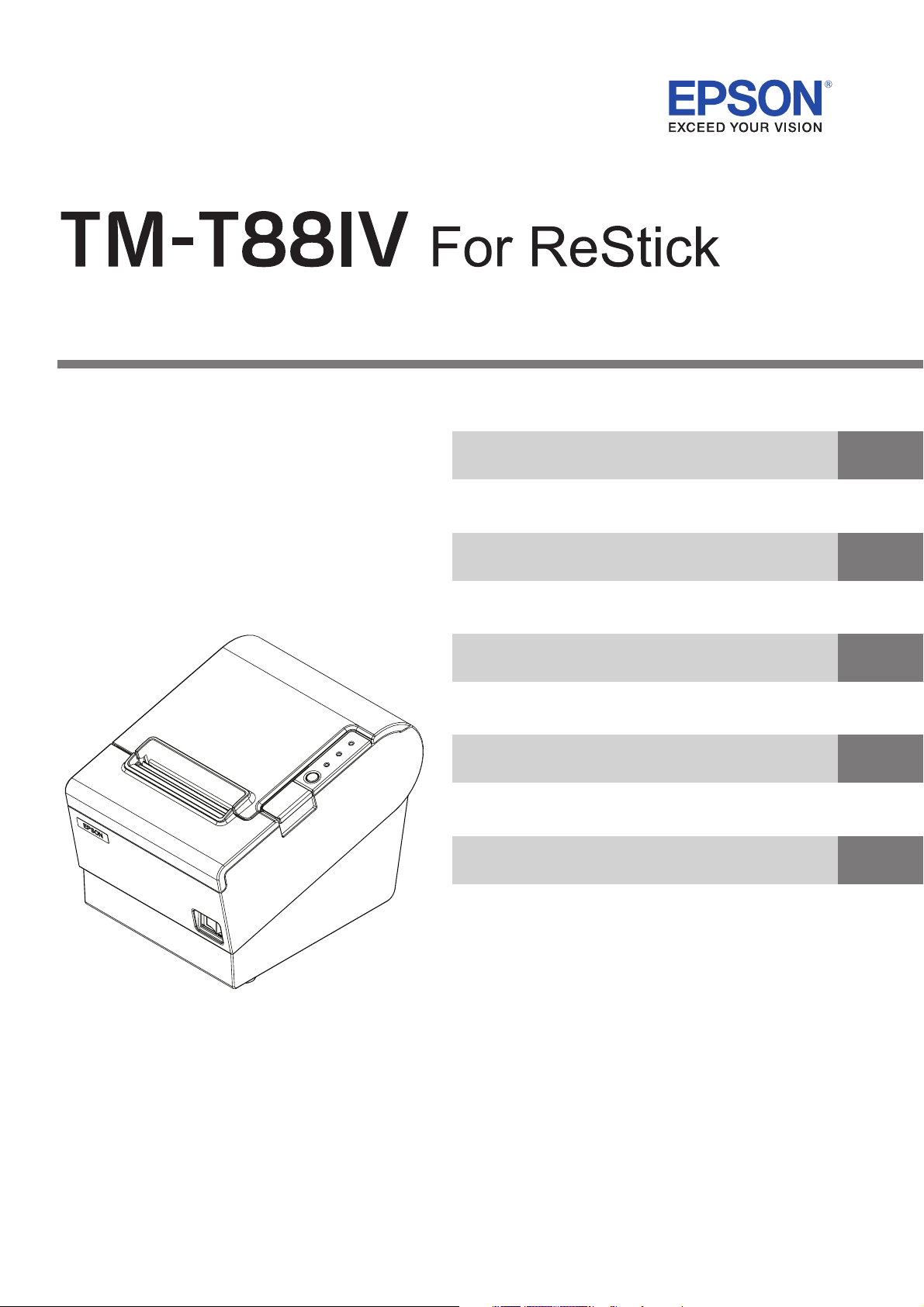
Technical Reference Guide
Product Overview
Describes features and general specifications for the product.
Setup
Describes setup and installation of the product and peripherals.
Application Development Information
Describes how to control the printer and necessary information
when you develop applications.
Handling
Describes how to handle the product.
Appendix
Describes interfaces, connectors and character code tables.
M00017501
Rev. B
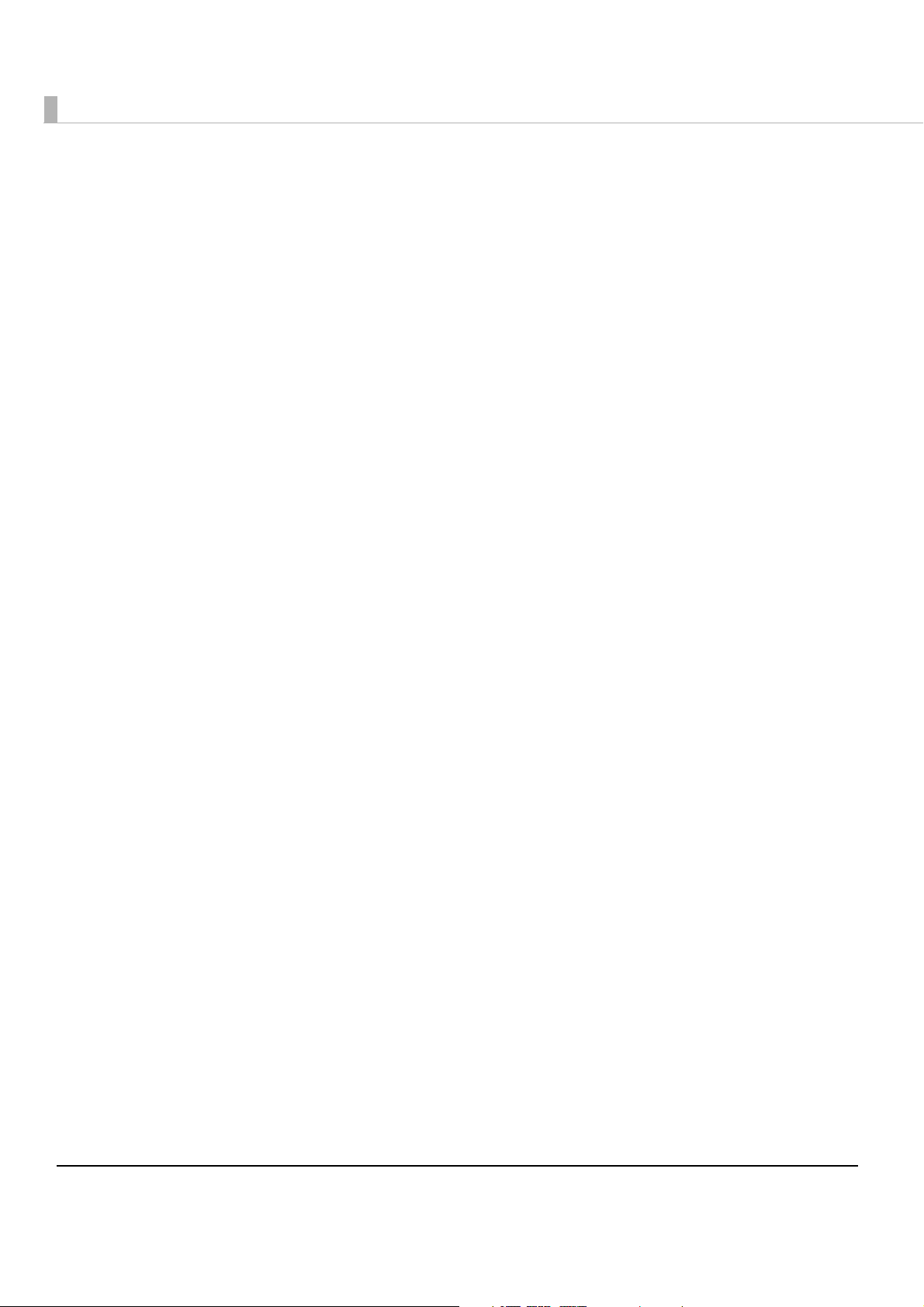
Cautions
• No part of this document may be reproduced, stored in a retrieval system, or transmitted in any form
or by any means, electronic, mechanical, photocopying, recording, or otherwise, without the prior
written permission of Seiko Epson Corporation.
• The contents of this document are subject to change without notice. Please contact us for the latest
information.
• While every precaution has taken in the preparation of this document, Seiko Epson Corporation
assumes no responsibility for errors or omissions.
• Neither is any liability assumed for damages resulting from the use of the information contained
herein.
• Neither Seiko Epson Corporation nor its affiliates shall be liable to the purchaser of this product or third
parties for damages, losses, costs, or expenses incurred by the purchaser or third parties as a result of:
accident, misuse, or abuse of this product or unauthorized modifications, repairs, or alterations to this
product, or (excluding the U.S.) failure to strictly comply with Seiko Epson Corporation’s operating
and maintenance instructions.
• Seiko Epson Corporation shall not be liable against any damages or problems arising from the use of
any options or any consumable products other than those designated as Original EPSON Products or
EPSON Approved Products by Seiko Epson Corporation.
Trademarks
EPSON and ESC/POS are registered trademarks of Seiko Epson Corporation in Japan and other
countries/regions.
Microsoft and Windows are registered trademarks of Microsoft Corporation.
ESC/POS® Command System
EPSON has been taking industry’s initiatives with its own POS printer command system (ESC/POS).
ESC/POS has a large number of commands including patented ones. Its high scalability enables users
to build versatile POS systems. The system is compatible with all types of EPSON POS printers (excluding
the TM-C100) and displays. Moreover, its flexibility makes it easy to upgrade the future. The functionality
and the user-friendliness is valued around the world.
2
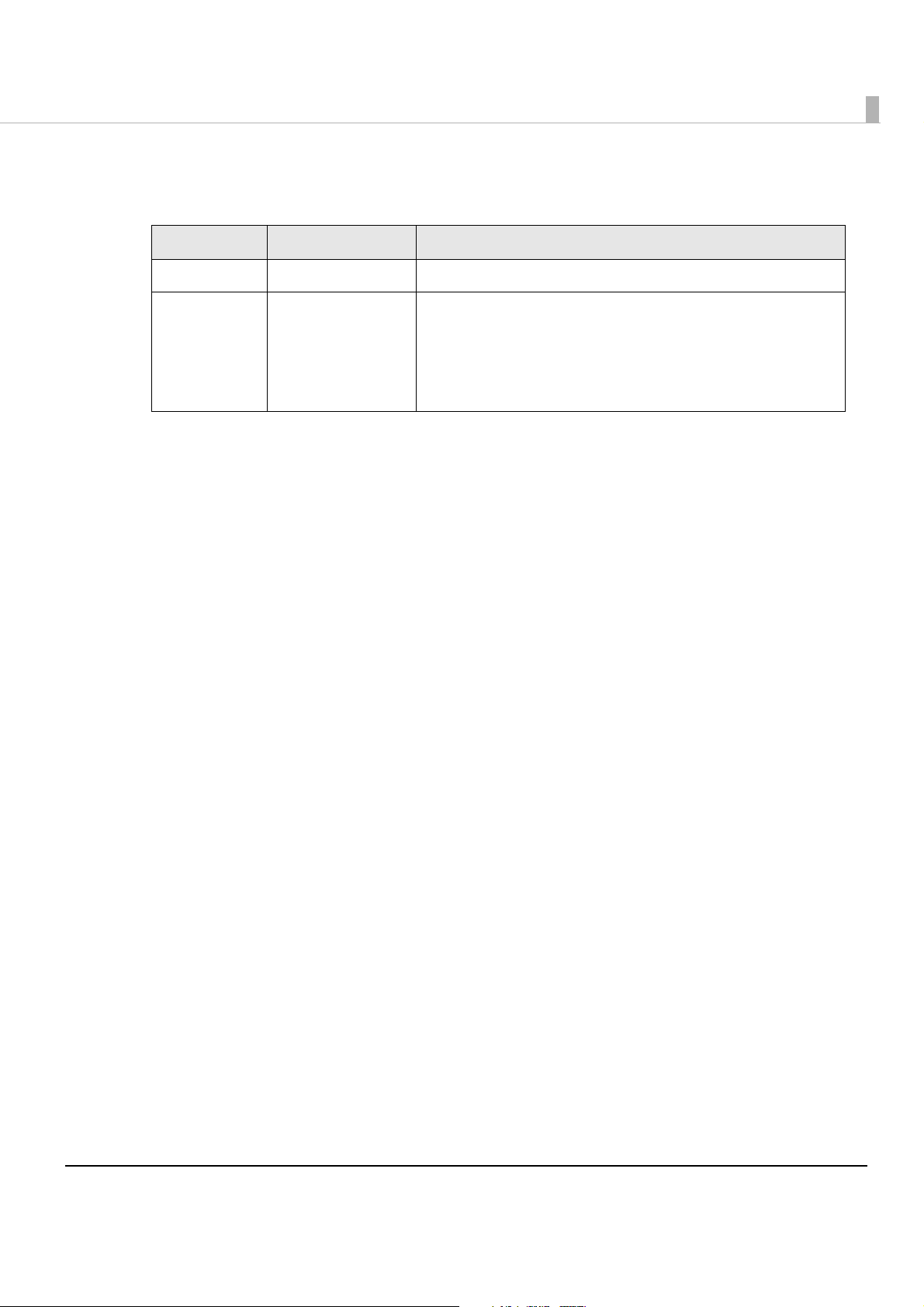
Revision History
Revision page Details of change
Rev. A All pages Newly authorized
Rev. B page 42
page 66
page 74
Description of European models is added to the table of the
factory setting for Memory switch 5.
Description of the download URLs is changed.
Description of cleaning when using linerless lable paper is
deleted.
3
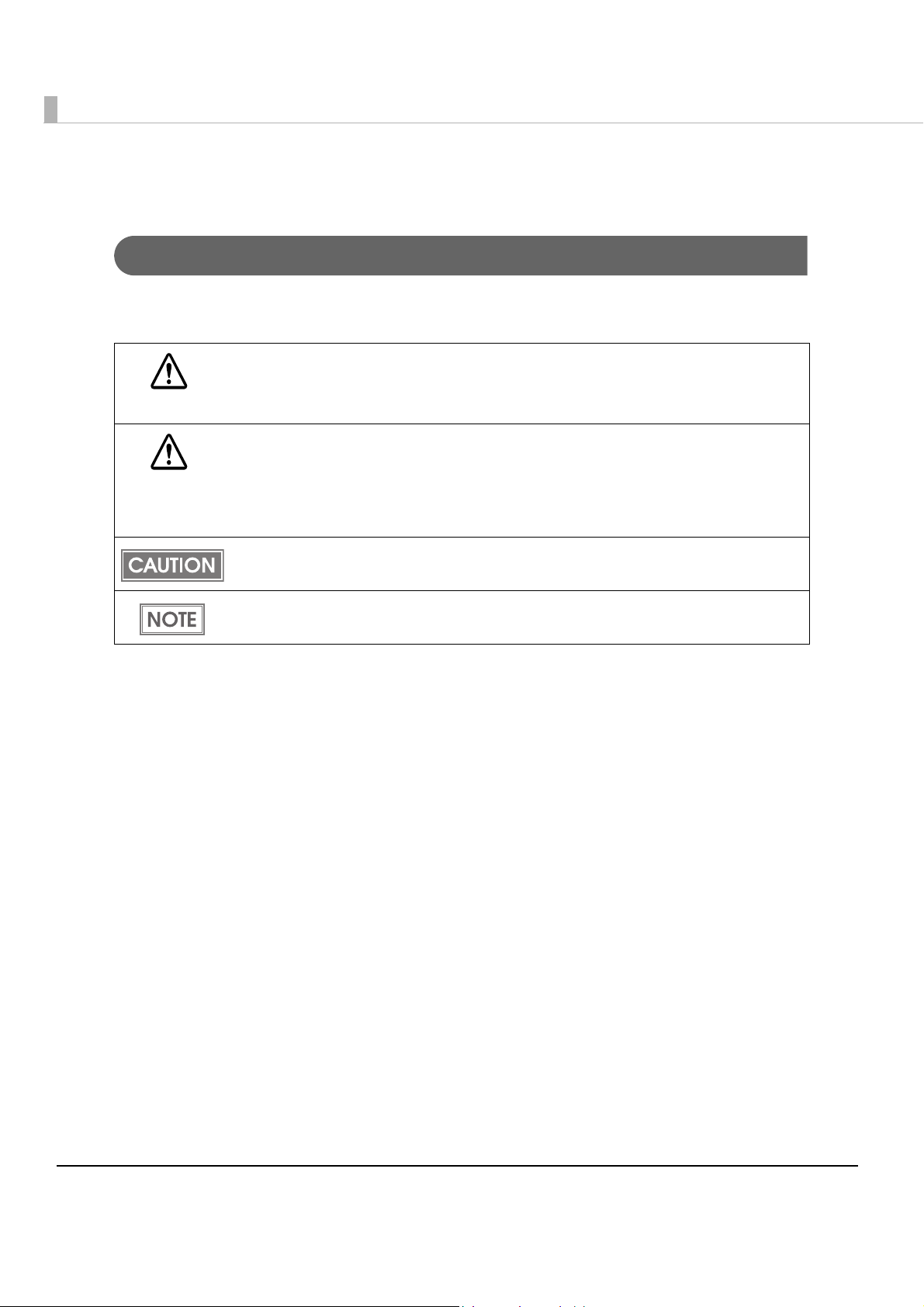
For Safety
Key to Symbols
The symbols in this manual are identified by their level of importance, as defined below. Read
the following carefully before handling the product.
You must follow warnings carefully to avoid serious bodily injury.
WARNING
Provides information that must be observed to prevent damage to the equipment or loss of
data.
CAUTION
• Possibility of sustaining physical injuries.
• Possibility of causing physical damage.
• Possibility of causing information loss.
Provides information that must be observed to avoid damage to your equipment or a
malfunction.
Provides important information and useful tips.
4
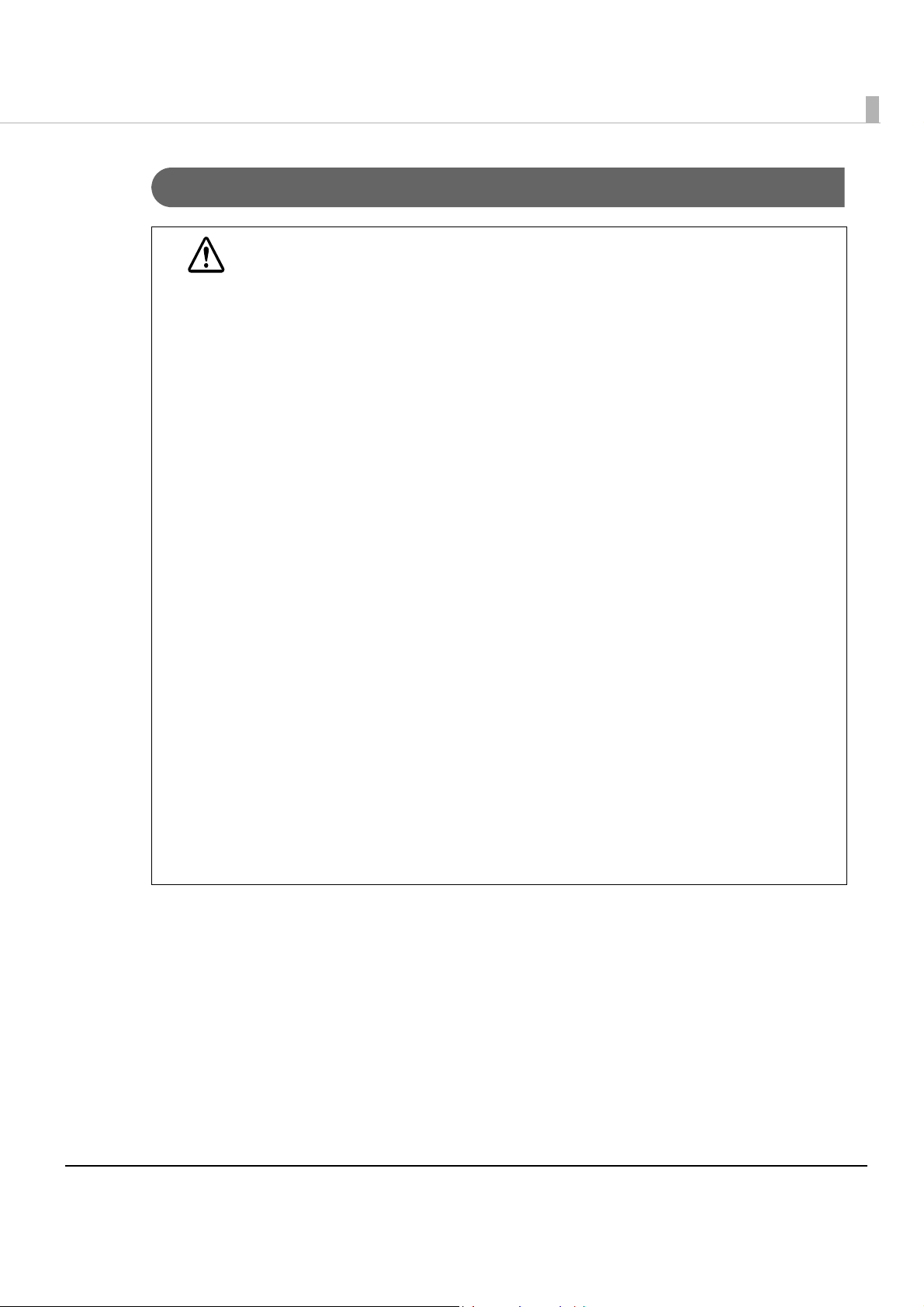
Warnings
WARNING
• To avoid risk of electric shock, do not set up this product or handle cables during a
thunderstorm
• Never insert or disconnect the power plug with wet hands.
Doing so may result in severe shock.
• Handle the power cable with care.
Improper handling may lead to fire or electric shock.
∗ Do not modify or attempt to repair the cable.
∗ Do not place any heavy object on top of the cable.
∗ Avoid excessive bending, twisting, and pulling.
∗ Do not place the cable near heating equipment.
∗ Check that the plug is clean before plugging it in.
∗ Be sure to push the plug all the way in.
• Be sure to use the specified power source.
Connection to an improper power source may cause fire or shock.
• Do not place multiple loads on the power outlet.
Overloading the outlet may lead to fire.
• Shut down your equipment immediately if it produces smoke, a strange odor, or
unusual noise.
Continued use may lead to fire. Immediately unplug the equipment and contact your
dealer or a Seiko Epson service center for advice.
• Never attempt to repair this product yourself.
Improper repair work can be dangerous.
• Never disassemble or modify this product.
Tampering with this product may result in injury or fire.
• Do not allow foreign matter to fall into the equipment.
Penetration by foreign objects may lead to fire.
• If water or other liquid spills into this equipment, do not continue to use it.
Continued use may lead to fire. Unplug the power cord immediately and contact your
dealer or a Seiko Epson service center for advice.
• If you open the DIP switch cover, be sure to close the cover and tighten the screw
after adjusting the DIP switch.
Using this product with the cover open may cause fire or electric shock.
5
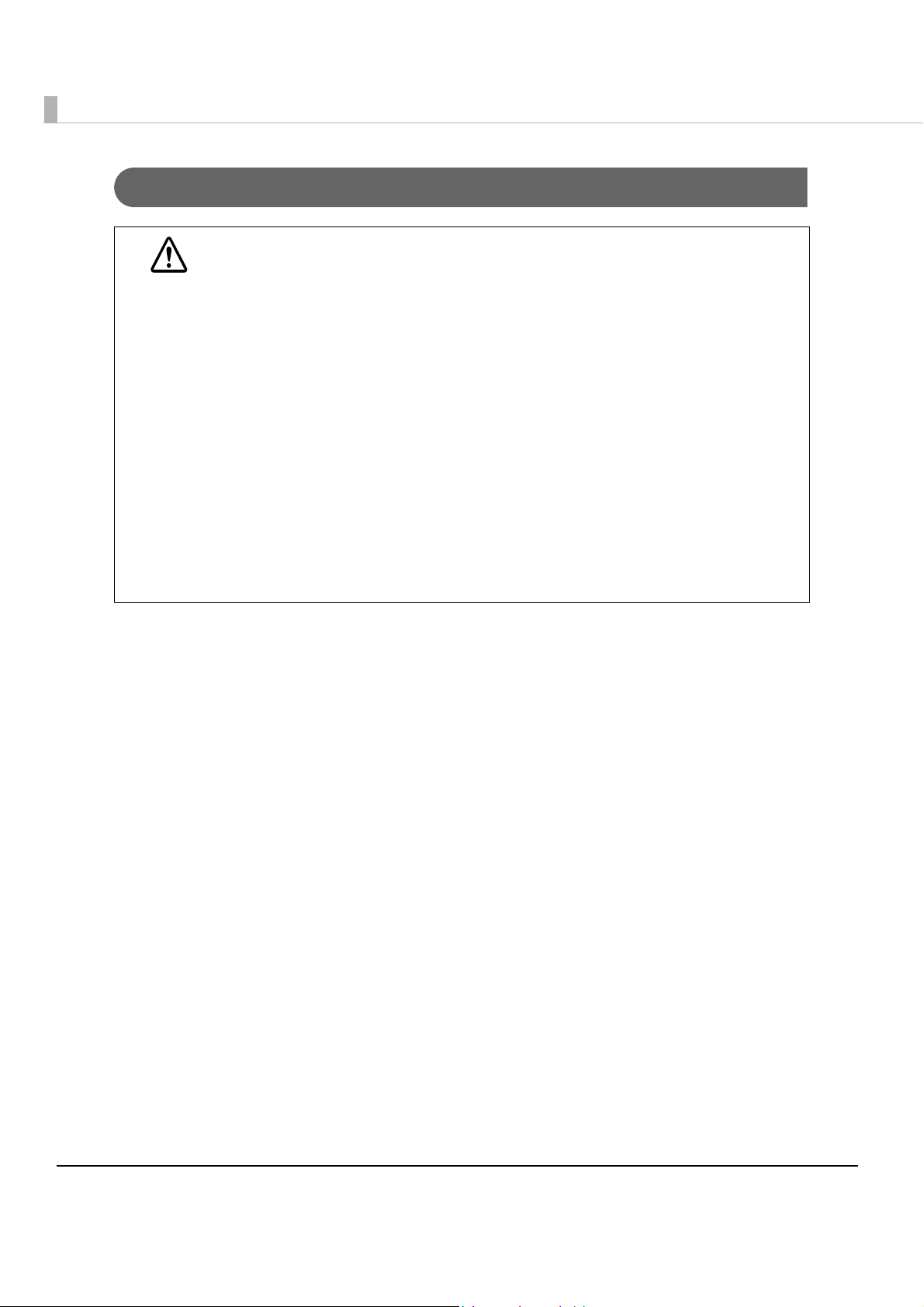
Cautions
CAUTION
• Do not connect cables in ways other than those mentioned in this manual.
Different connections may cause equipment damage or fire.
• Be sure to set this equipment on a firm, stable, horizontal surface.
The product may break or cause injury if it falls.
• Do not use this product in locations subject to high humidity or dust levels.
Excessive humidity and dust may cause equipment damage or fire.
• Do not place heavy objects on top of this product. Never stand or lean on this
product.
Equipment may fall or collapse, causing breakage and possible injury.
• To avoid injury, do not insert fingers or any part of the hand in the roll paper
opening where the manual cutter is installed.
• Do not open the roll paper cover without taking the necessary precautions, as this
can result in injury from the autocutter fixed blade.
• Do not use aerosol sprayers containing flammable gas inside or around this
product.
Doing so may cause fire.
• To ensure safety, unplug this product before leaving it unused for an extended
period.
Restriction of Use
When this product is used for applications requiring high reliability/safety such as
transportation devices related to aviation, rail, marine, automotive etc.; disaster prevention
devices; various safety devices etc.; or functional/precision
product only after giving consideration to including fail-safes and redundancies into your
design to maintain safety and total system reliability. Be c ause this product was not intended for
use in applications requiring extremely high reliability/safety such as aerospace equipment,
main communication equipment, nuclear power control equipment, or medical equipment
related to direct medical care etc., please make your own judgment on this product’s suitability
after a f
ull evaluation.
devices etc., you should use this
6
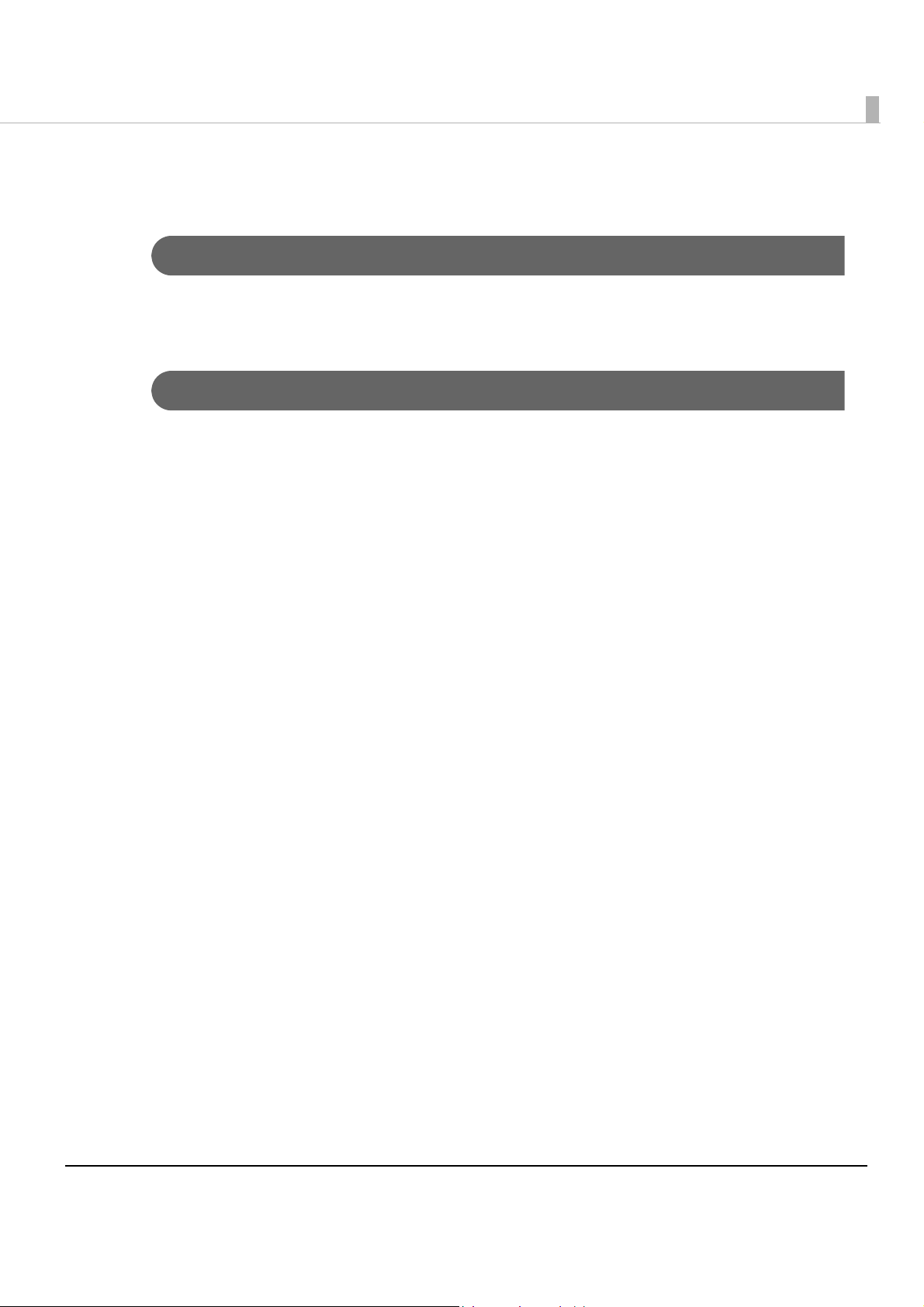
About this Manual
Aim of the Manual
This manual was created to provide information on development, design, and installation of
POS systems and development and design of printer applications for developers.
Manual Content
The manual is made up of the following sections:
Chapter 1
Chapter 2
Chapter 3
Chapter 4
Appendix
Product Overview
Setup
Application Development Information
Handling
Specifications of Interface and Connector
Character Code Tables
7
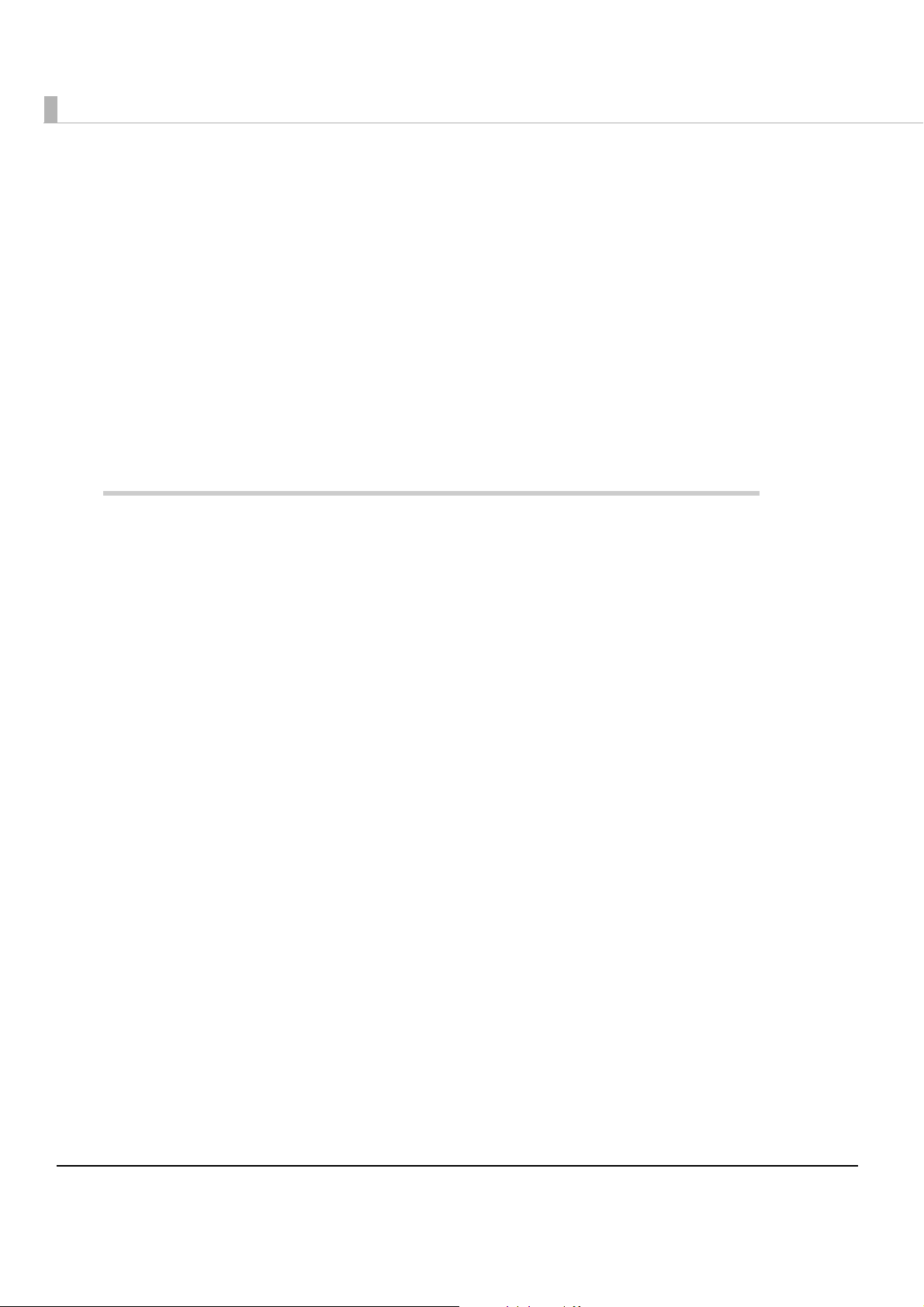
Contents
■ Revision History..................................................................................................................... 3
■ For Safety .............................................................................................................................. 4
Key to Symbols........................................................................................................................................4
Warnings..................................................................................................................................................5
Cautions ..................................................................................................................................................6
■ Restriction of Use .................................................................................................................. 6
■ About this Manual................................................................................................................ 7
Aim of the Manual .................................................................................................................................7
Manual Content ..................................................................................................................................... 7
■ Contents................................................................................................................................ 8
Product Overview ........................................................................11
■ Features............................................................................................................................... 11
■ Product Configuration........................................................................................................ 12
Buzzer .....................................................................................................................................................12
Color ......................................................................................................................................................12
Accessories ...........................................................................................................................................12
■ Parts Name and Function.................................................................................................. 13
Power Switch.........................................................................................................................................13
Power Switch Cover .............................................................................................................................14
Control Panel ........................................................................................................................................14
Connectors ...........................................................................................................................................15
Offline..................................................................................................................................................... 15
■ Error Status........................................................................................................................... 16
Automatically Recoverable Errors ...................................................................................................... 16
Recoverable Errors ...............................................................................................................................16
Unrecoverable Errors............................................................................................................................ 17
■ NV Memory (Non-Volatile Memory) ................................................................................ 18
NV Graphics Memory .......................................................................................................................... 18
■ Product Specifications....................................................................................................... 20
Printing Specifications..........................................................................................................................21
Character Specifications.....................................................................................................................22
Printable Area.......................................................................................................................................24
Printing and Cutting Positions..............................................................................................................26
Paper Specifications ............................................................................................................................ 27
Electrical Characteristics .....................................................................................................................28
Environmental Conditions ...................................................................................................................29
External Dimensions and Mass ............................................................................................................ 30
■ Power Supply Unit Specifications...................................................................................... 31
8
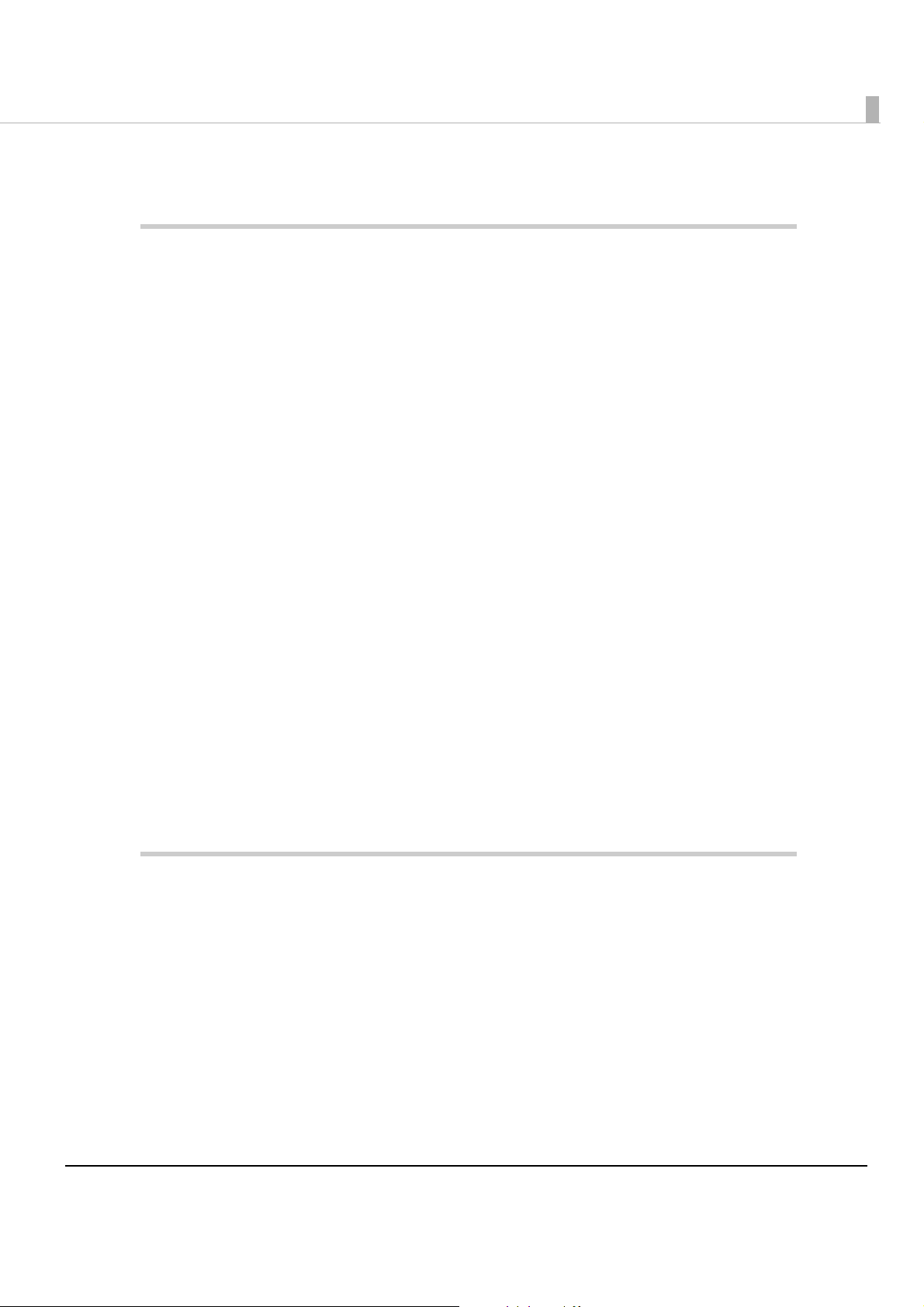
Power Supply Unit (PS-180).................................................................................................................. 31
Setup .............................................................................................33
■ Flow of Setup.......................................................................................................................33
■ Installing the Printer ............................................................................................................34
Important Notes on Horizontal Installation ....................................................................................... 34
Important Notes on Wall Hanging ..................................................................................................... 34
■ Setting the DIP Switches.....................................................................................................35
Setting Procedure................................................................................................................................ 35
For Serial Interface ............................................................................................................................... 36
For Parallel Interface/LAN/wireless LAN Interface............................................................................ 38
For USB Interface.................................................................................................................................. 39
Selecting the Print Density (DIP Switch 2-3/2-4)................................................................................40
Selecting the BUSY Status.................................................................................................................... 41
■ Setting the Memory Switches ............................................................................................42
■ Adjusting the Near-End Sensor for Thermal Roll Paper ...................................................44
■ Connecting the Printer to the Host Computer .................................................................46
For Serial Interface ............................................................................................................................... 46
For Parallel Interface............................................................................................................................ 48
For USB Interface.................................................................................................................................. 49
For LAN Interface ................................................................................................................................. 51
For Wireless LAN Interface................................................................................................................... 53
■ Connecting the Power Supply Unit (PS-180) ....................................................................54
Connecting the Power Supply Unit.................................................................................................... 54
■ Connecting the Cash Drawer............................................................................................55
Connecting the Drawer Kick-out Cable ........................................................................................... 55
Setting the Buzzer................................................................................................................................. 56
Application Development Information......................................57
■ How to Control the Printer..................................................................................................57
Selecting a Driver................................................................................................................................. 57
Precautions on Using a Driver............................................................................................................. 58
ESC/POS Command............................................................................................................................ 61
■ Software and Manuals .......................................................................................................65
Download............................................................................................................................................. 66
■ Setting Check Modes.........................................................................................................67
Self-test Mode ...................................................................................................................................... 67
Hexadecimal Dumping Mode ........................................................................................................... 68
9
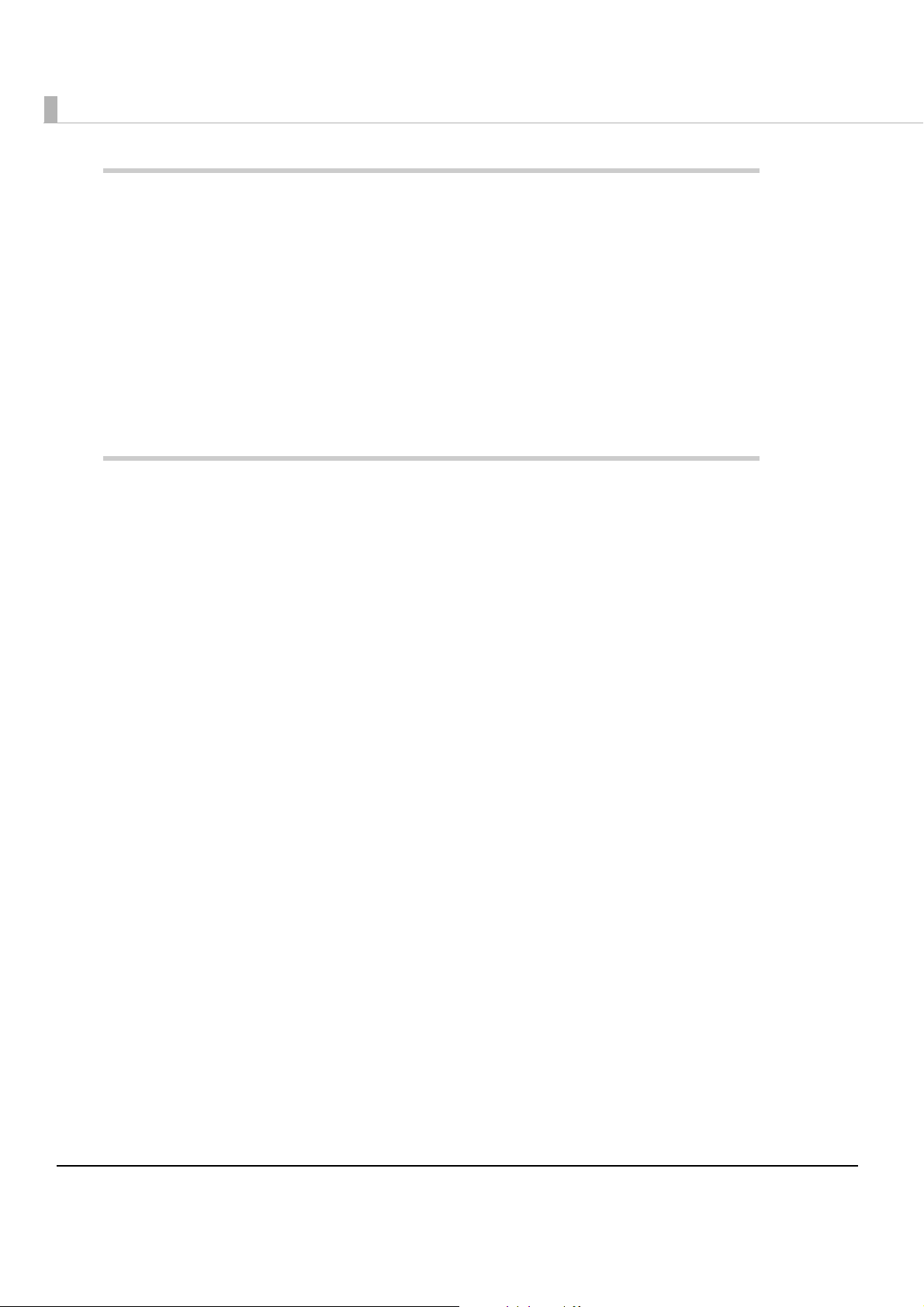
Handling .......................................................................................69
■ Installing and Replacing Roll Paper ................................................................................. 69
■ Attaching/Removing the Connector Cover .................................................................... 71
Attaching the Connector Cover........................................................................................................71
Removing the Connector Cover........................................................................................................ 71
■ Removing Jammed Paper ................................................................................................ 72
When the Roll Paper Cover Cannot be Opened.............................................................................72
■ Cleaning the Thermal Head.............................................................................................. 74
■ Preparing for Transport....................................................................................................... 74
Appendix......................................................................................75
■ Specifications of Interface and Connector ..................................................................... 75
RS-232C Serial Interface.......................................................................................................................75
IEEE 1284 Parallel Interface.................................................................................................................. 78
USB (Universal Serial Bus) Interface.....................................................................................................81
■ Character Code Tables ..................................................................................................... 82
Common to All Pages..........................................................................................................................82
Page 0 [PC437: USA, Standard Europe].............................................................................................83
Page 1 (Katakana)...............................................................................................................................84
Page 2 (PC850: Multilingual) ...............................................................................................................85
Page 3 (PC860: Portuguese) ...............................................................................................................86
Page 4 (PC863: Canadian-French).................................................................................................... 87
Page 5 (PC865: Nordic) .......................................................................................................................88
Page 16 (WPC1252) ............................................................................................................................. 89
Page 17 (PC866: Cyrillic #2) ................................................................................................................90
Page 18 (PC852: Latin2) ......................................................................................................................91
Page 19 (PC858: Euro) ..........................................................................................................
Page 255 (User-Defined Page)............................................................................................................93
International Character Sets ...............................................................................................................94
............... 92
10
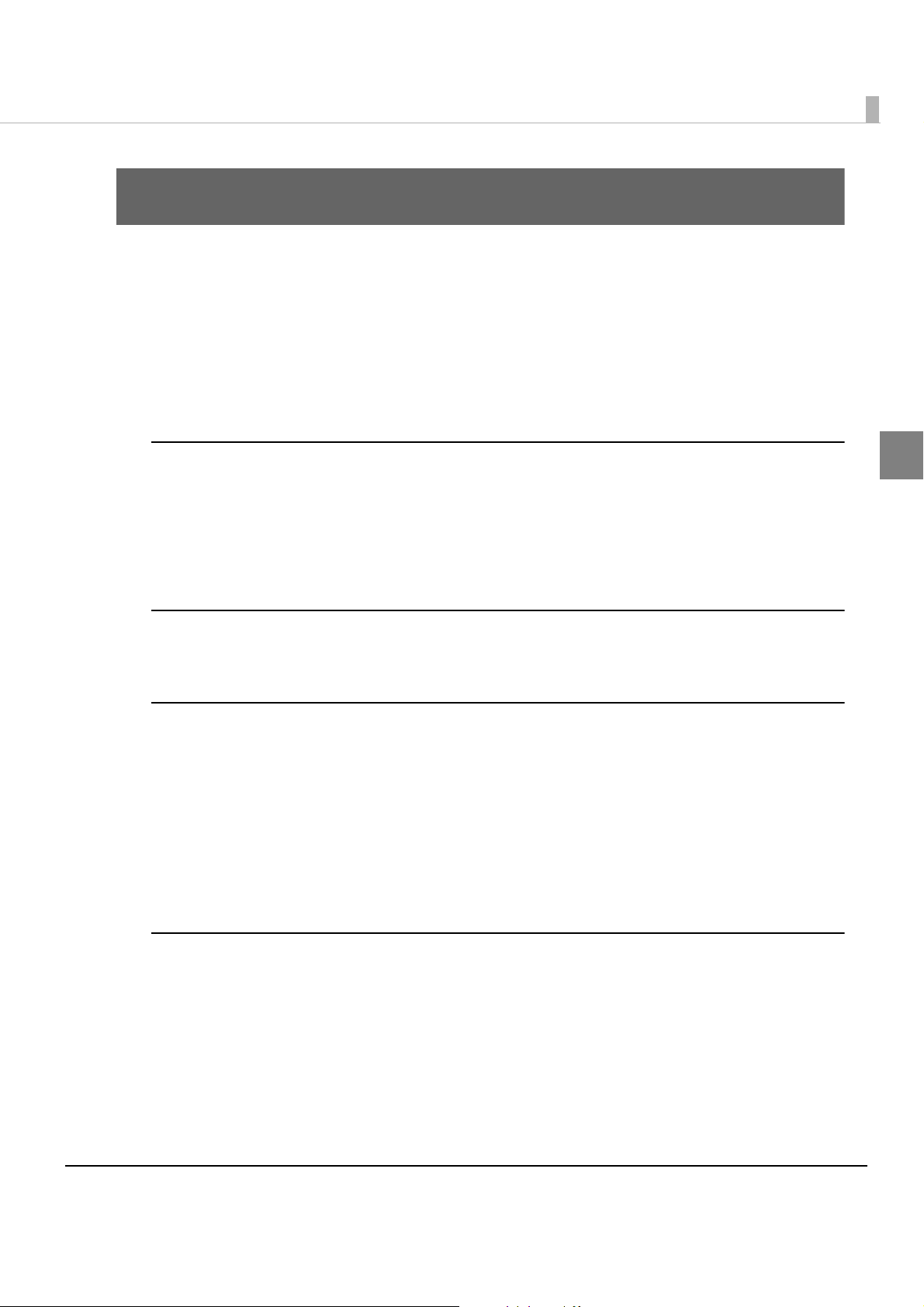
Chapter 1 Product Overview
Product Overview
This chapter describes features and specifications of the product.
Features
The TM-T88IV for ReStick is a thermal printer that prints on the recommended liner-free label
and the thermal paper, which has the same usability as the de facto standard receipt printer, TM-
T88IV. The TM-T88IV for ReStick has the following features.
Printing
•High-speed printing (When printing on the recommended liner-free label: 150 mm/s {5.9"/s}
maximum, When printing on thermal paper: 177 mm/s {6.97"/s} maximum), which enables
issuing of batch receipts.
•Graphics are also printed with high-speed printing.
Handling
•Easy drop-in paper loading
Software
•Command protocol is based on the ESC/POS® Proprietary Command System.
®
•OPOS ADK and Windows
•In addition to supporting several kinds of bar code printing, two-dimensional code (PDF417,
QR code) printing is possible when using the thermal roll paper.
•Various layouts are possible by using page mode.
•A maintenance counter function is supported.
printer driver are available.
1
Interface
•Serial interface (RS-232C)
• Parallel interface (IEEE1284)
•USB interface (full-speed)
•Ethernet interface (10/100BASE-T)
•Wireless LAN interface (IEEE802.11b)
Var ious interface boards (EPSON UB series) can also be used.
11
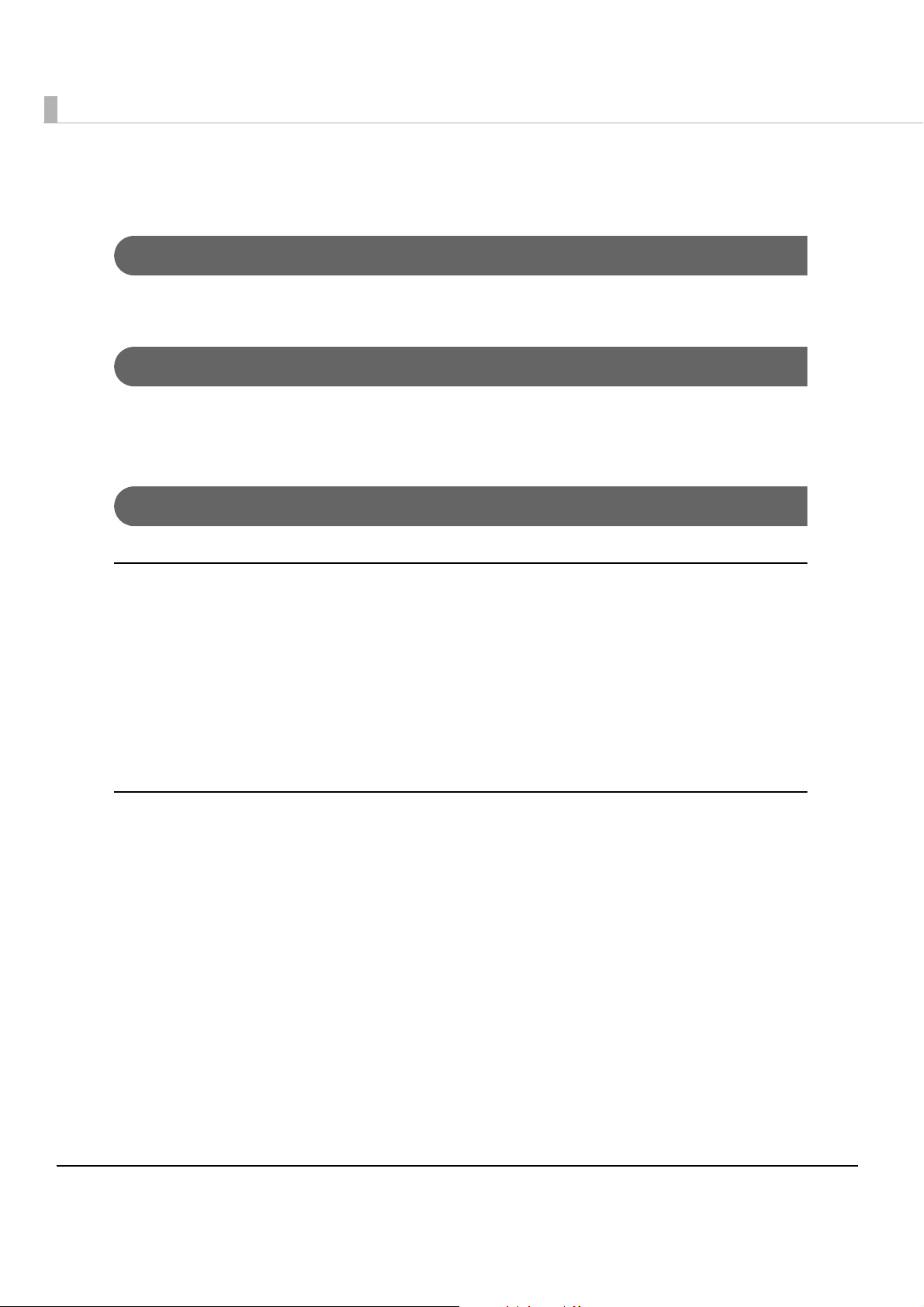
Product Configuration
Buzzer
The buzzer function is available
Color
•ECW (Epson Cool White)
•EDG (Epson Dark Gray)
Accessories
Attachments
• Roll paper (for operation check)
• User’s manual
•Power switch cover
•Connector cover
•Locking wire saddle (only for USB interface model)
•External power supply (Model: PS-180) (for the model with the power supply unit)
•AC cable for the PS-180 (for the model with the power supply unit)
Options
•Power supply box (Model: BX88)
•Affixing tapes for fixing the printer (Model: DF-10)
• Wall hanging bracket (Model: WH-10)
•Various interface boards (UB series)
12
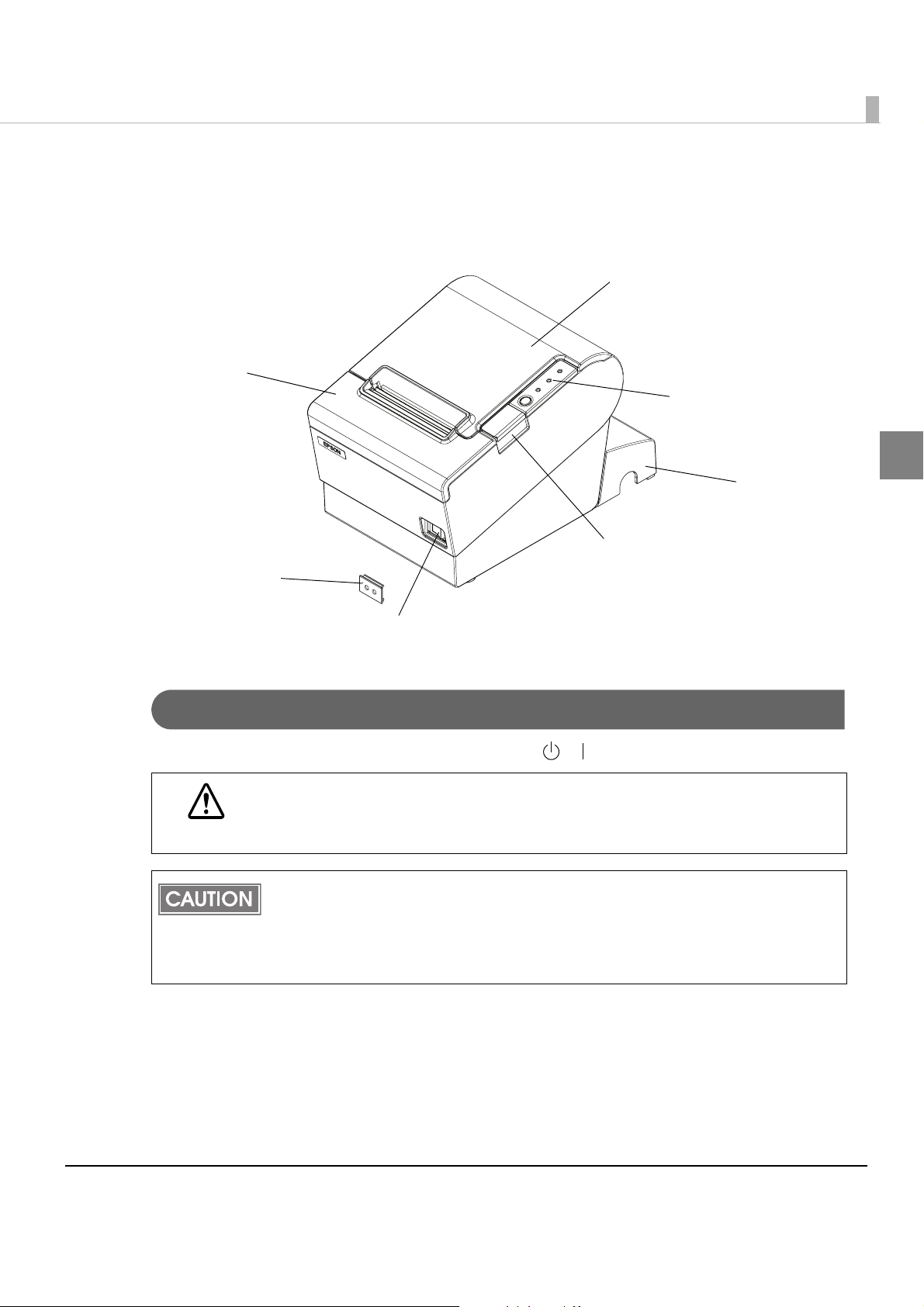
Parts Name and Function
Cutter cover
Chapter 1 Product Overview
Roll paper cover
Control panel
Power switch cover
Powe r switch
Power Switch
Turns the printer on or off. The marks on the switch: ( / )
Before turning on the printer, be sure to check that the AC adapter is connected to
the power supply.
CAUTION
Before turning the printer off, it is recommended to send a power-off command to the
printer. If you use the power-off sequence, the latest maintenance counter values are
saved. (Maintenance counter values are usually saved every two minutes.)
For detailed information about ESC/POS commands, see the TM-T88IV Specification
(ReStick Model).
Connector
1
cover
Cover open button
13
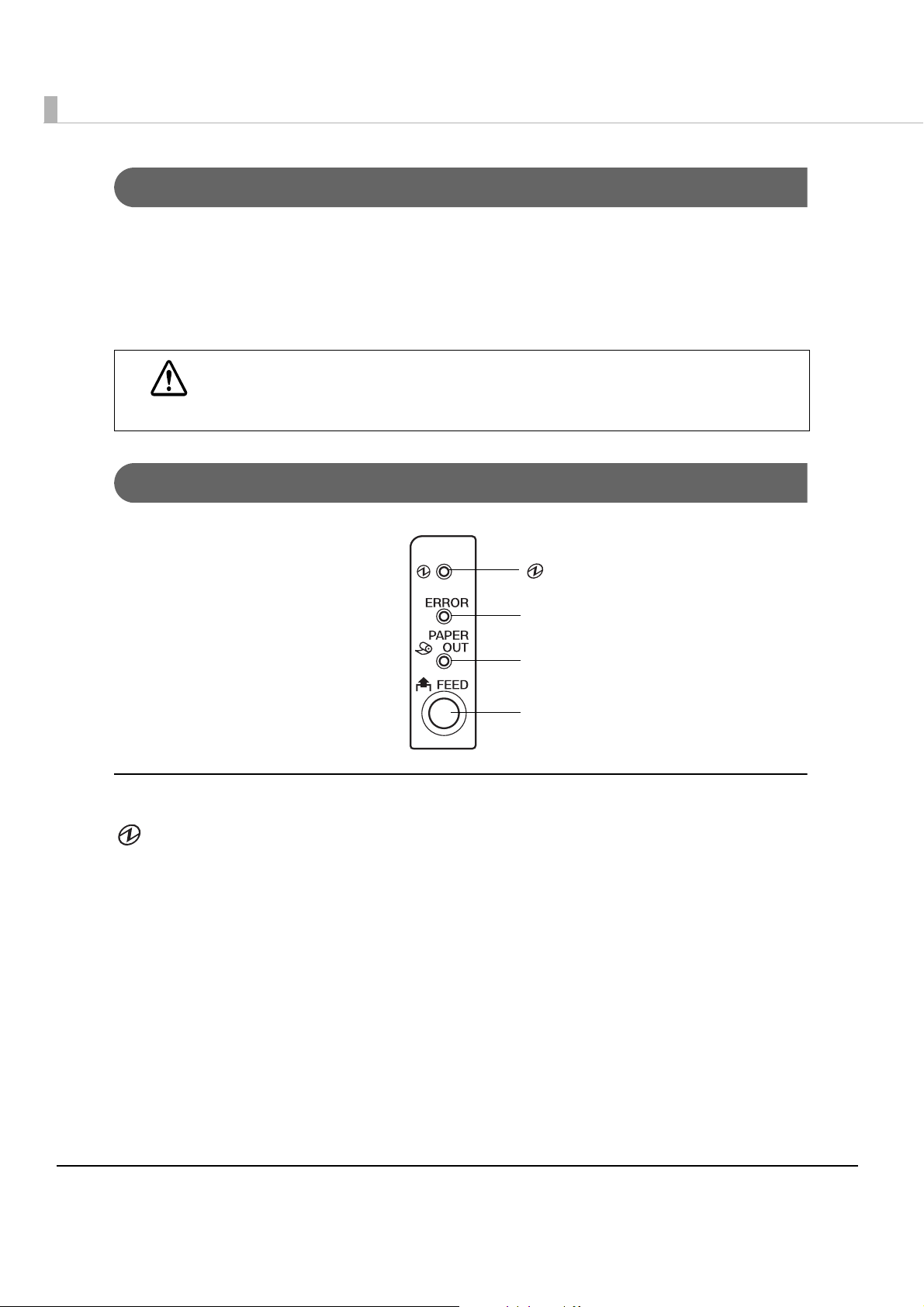
Power Switch Cover
Install the power switch cover that comes with the TM-T88IV onto the printer to prevent
inadvertent changing of the power switch, to prevent tampering, and to improve the appearance
of the printer.
To reset the printer when the power switch cover is installed, insert a long, thin object (such as
the end of a paper clip)
WARNING
into the hole in the power switch cover and press the power switch.
If an accident occurs with the power switch cover attached, unplug the power cord
immediately.
Continued use may cause fire or shock.
Control Panel
(POWER) LED
ERROR LED
PAPE R O U T L E D
FEED button
LED
POWER LED (green)
•Lights when the power supply is on.
•Goes out when the power supply is turned off.
ERROR LED
Lights or flashes when the printer is offline.
•Lights after the power is turned on or after a reset (offline). Automatically goes out after a
while to indicate that the printer is ready.
•Lights when the end of the roll paper is detected, and when printing has stopped (offline). If
s happens, replace the roll paper.
thi
•Flashes when an error occurs. (For details about the flash codes, see "Error Status" on page 16.)
•Goes out during regular operation (online).
14
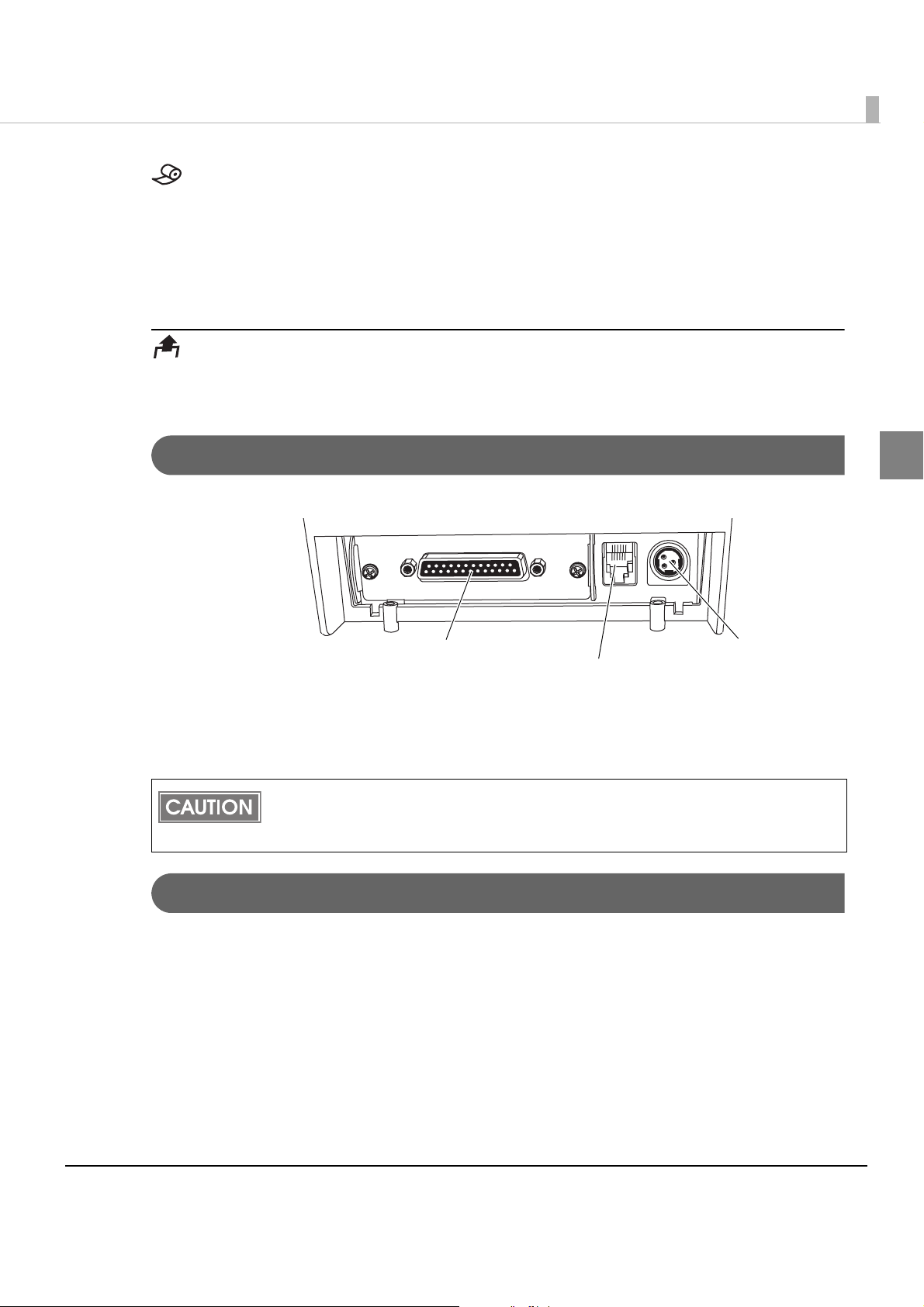
Chapter 1 Product Overview
PAPER OUT LED
•Lights when there is no more roll paper. When you select to use the thermal roll paper by DIP
switches, this LED lights also when there is little paper remaining.
•Off when there is a sufficient amount of roll paper remaining.
•Flashes when a self-test is in progress.
FEED button
Pressing this button once feeds the roll paper by one line. Holding this button down feeds the
roll paper continuously.
Connectors
All cables are connected to the connector panel on the lower rear of the printer.
DK
DC24V
Power supply connector
FG
Interface connector
Drawer kick-out connector
• Drawer kick-out connector: Connects the cash drawer.
•Power supply connector: Connects the power supply unit
•Interface connector: Connects the printer with the host computer interface.
The picture above shows a serial interface model. For details on the various interfaces and
how to connect the power supply connector and cash drawer, see "Connecting the Printer
to the Host Computer" on page 46 and "Connecting the Cash Drawer" on page 55.
FG
Offline
1
The printer automatically goes offline under the following conditions:
•During power on (including resetting with the interface) until the printer is ready
•During the self-test
•While roll paper is fed using the FEED button.
•When the printer stops printing due to a paper-end (if an empt
the roll paper end sensor or if the driver has been set to stop printing when a roll paper near-
end is detected)
•When an error has occurred
y paper supply is detected by
15
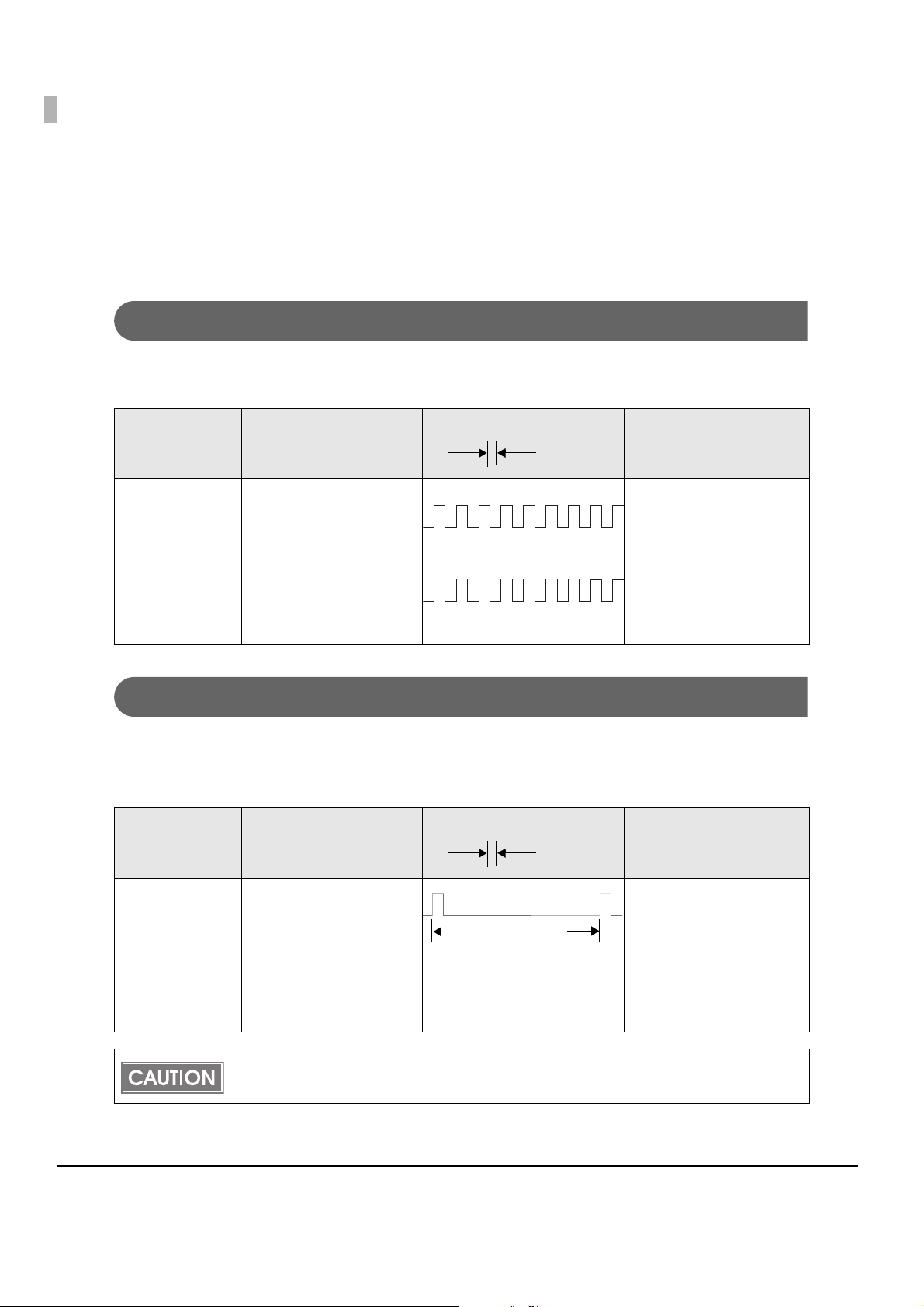
Error Status
There are three possible error types: automatically recoverable errors, recoverable errors, and
unrecoverable errors.
Automatically Recoverable Errors
Printing is no longer possible when automatically recoverable errors occur. The y can be
recovered easily, as described below.
Error LED flash code
Error Error description
Approx.
160 ms
Recovery measure
Roll paper
cover open
error
Print head
temperature
error
The roll paper cover
was opened during
printing.
A high temperature
outside the head drive
operating range was
detected.
Recovers automatically
when the roll paper
cover is closed.
Recovers automatically
when the print head
cools.
Recoverable Errors
Printing is no longer possible when recoverable errors occur. The y can be recovered easily by
turning the power on again or sending an error recovery command from the driver after
eliminating the cause of the error.
Error LED flash code
Error Error description
Autocutter error Autocutter does not
work correctly.
Approx.
160 ms
Approx.2.56 s
Recovery measure
Remove the jammed
paper or foreign matter
in the printer, close the
roll paper cover, send
the error recover
command, or turn the
power on to recover.
16
The error recovery command is valid only if a recoverable error (excluding automatically
recoverable errors) occurs.
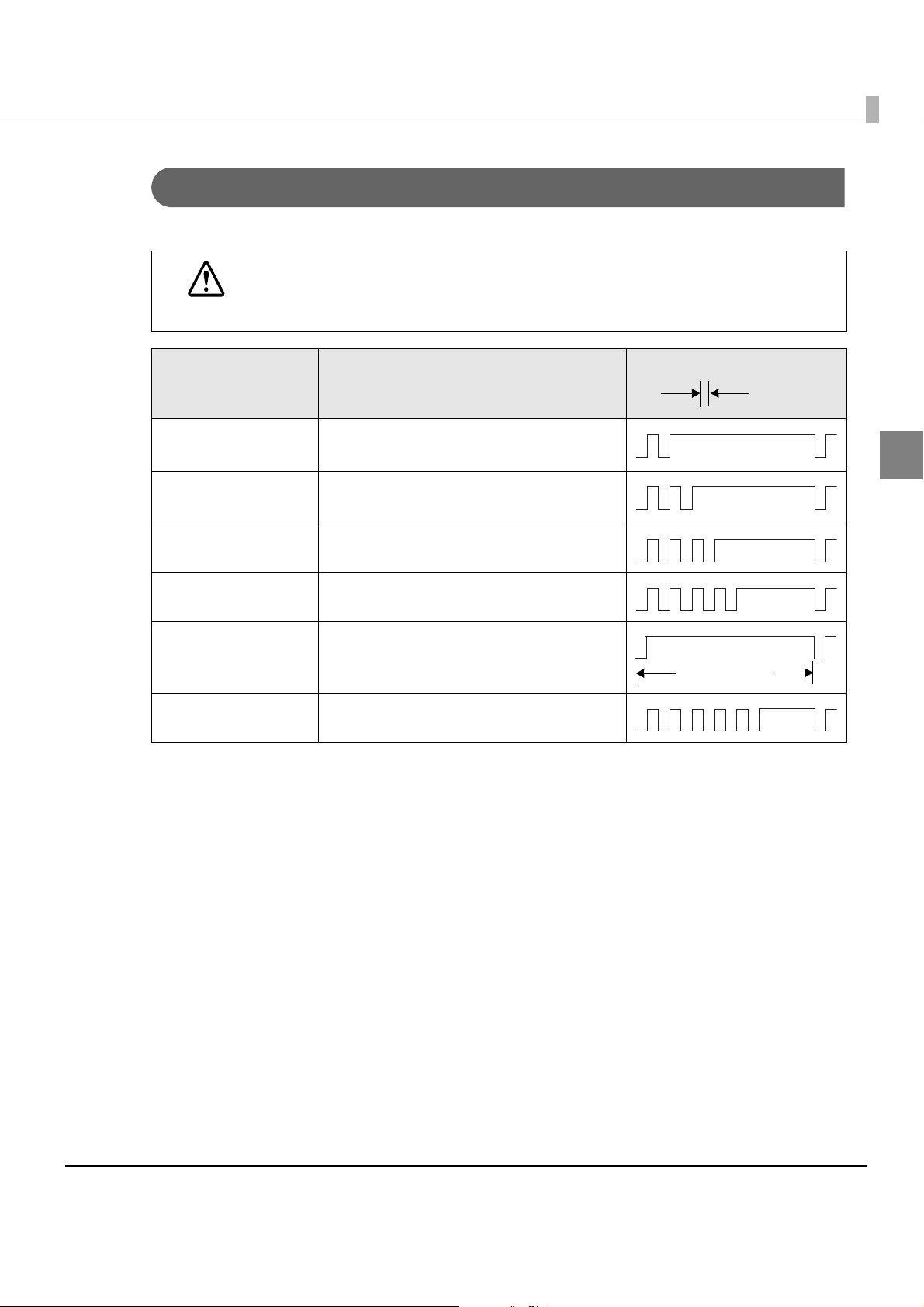
Chapter 1 Product Overview
Unrecoverable Errors
Printing is no longer possible when unrecoverable errors occur. The printer must be repaired.
Turn off the power immediately when unrecoverable errors occur.
CAUTION
Error LED flash code
Error Error description
Memory R/W error After R/W checking, the printer does not
work correctly.
High voltage error The power supply voltage is extremely
high.
Low voltage error The power supply voltage is extremely low.
Approx.
160 ms
1
CPU execution error The CPU is executing an incorrect address.
Internal circuit
connection error
UIB error An abnormal operation occurs in UIB.
Internal circuits are not connected
correctly.
Approx.2.56 s
17
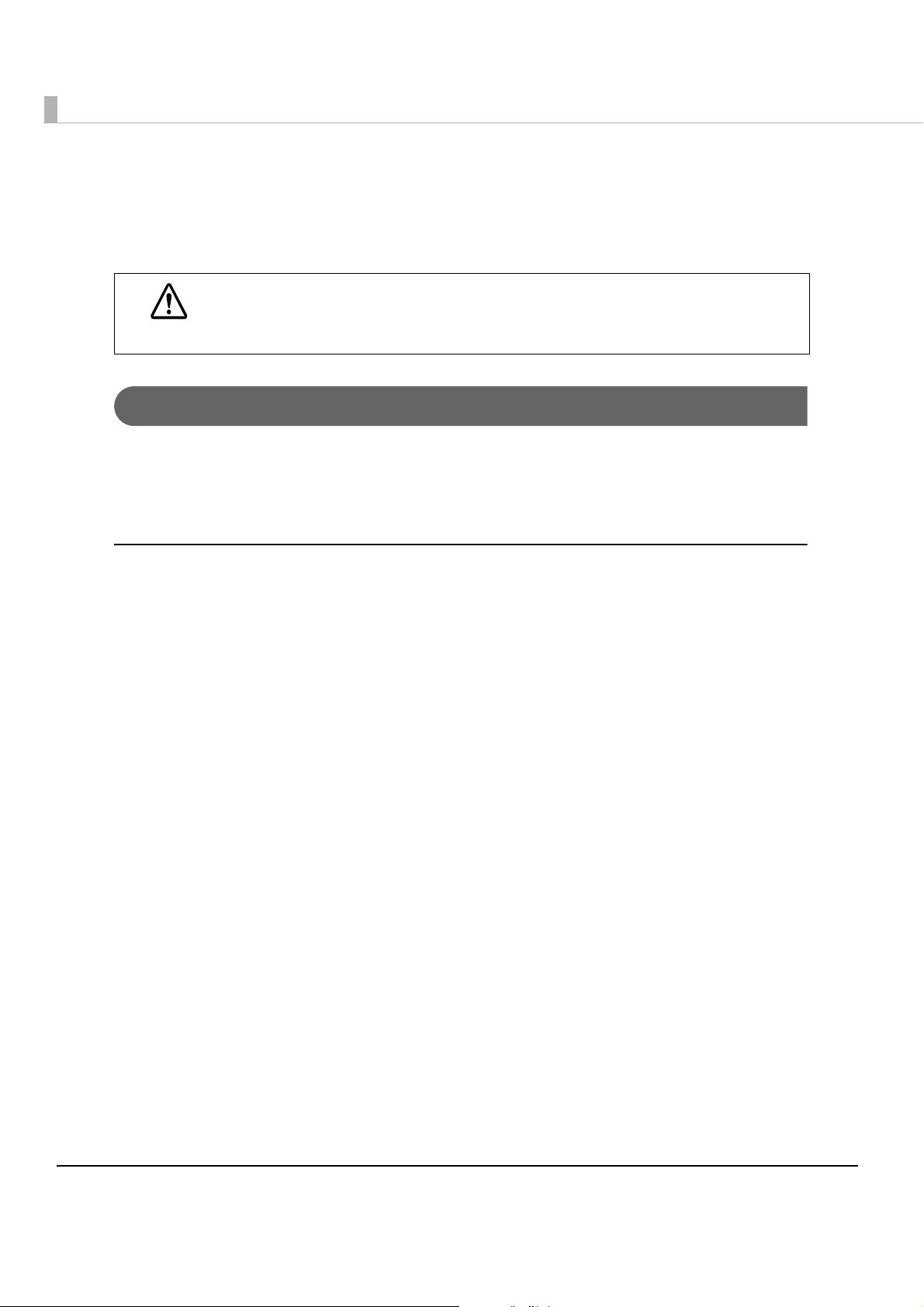
NV Memory (Non-Volatile Memory)
The printer has NV memory which includes the user NV memory and NV graphics memory that
users can use.
NV memory can be rewritten about 100,000 times. As a guide, NV memory rewriting should
be 10 times or less a day when you program applications.
CAUTION
NV Graphics Memory
Graphics such as shop logos to be printed on recei pts can be stored. Even with a serial interface
model whose communication speed is low, high speed graphic printing is possible.
Use the TM Flash Logo Setup utility for NVRAM to register graphics.
NV Graphics Print Mode
In this mode the printer prints the following:
•Capacity of the NV graphics
•Used amount of the NV graphics
•Unused capacity of the NV graphics
•Number of the NV graphics that are registered
• Key code, number of dots in X direction, number of dots in Y direction, number of colors to be
defined.
•NV graphics dat
a
18
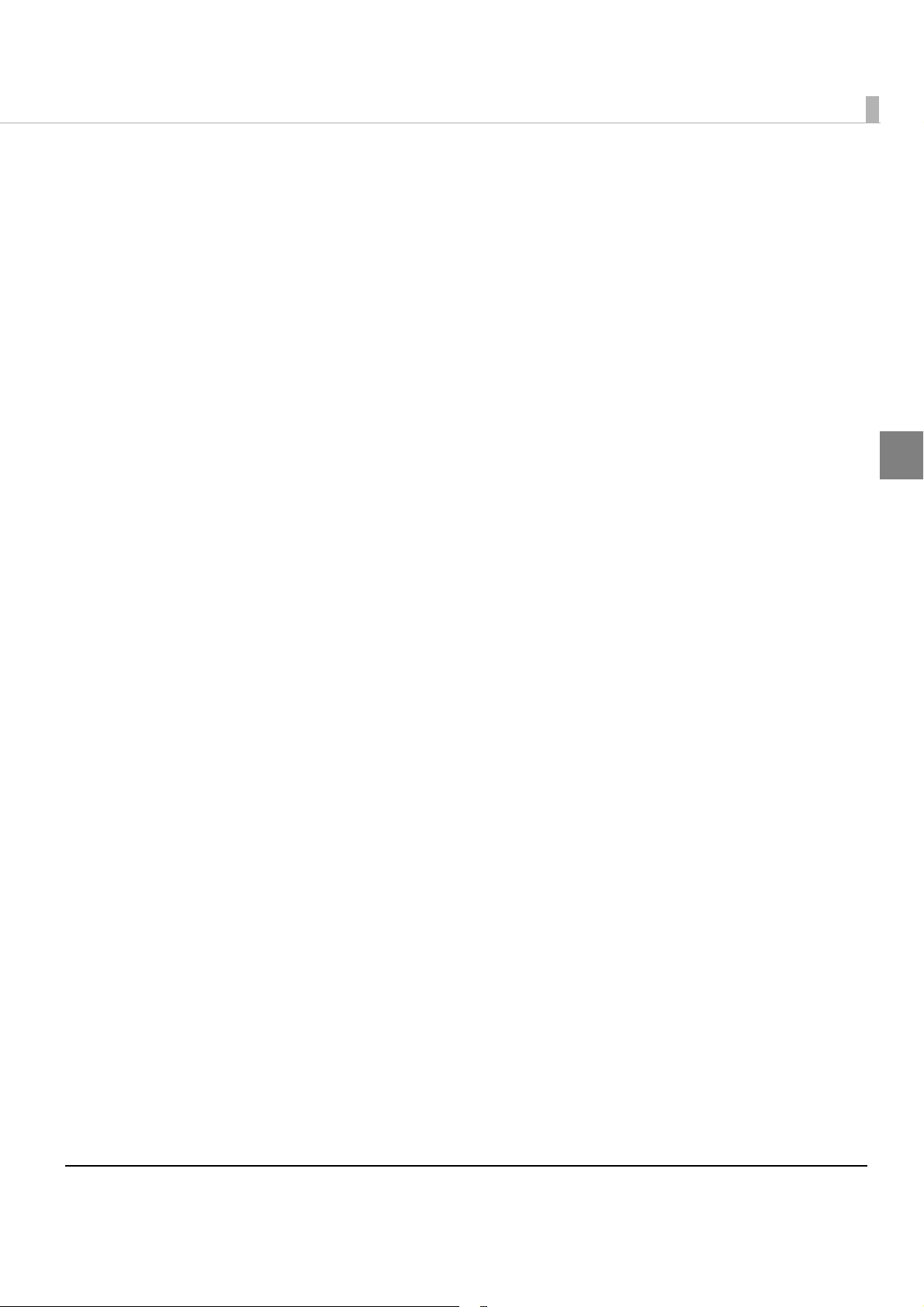
Procedure
Open the roll paper cover.
1
While pressing the FEED button, turn the power on.
2
Press the FEED button once.
3
Close the roll paper cover.
4
After instructions are printed, open the roll paper cover.
5
Chapter 1 Product Overview
Press the FEED button once.
6
Close the roll paper cover.
7
Turn the power off and on to return to the normal mode.
1
19
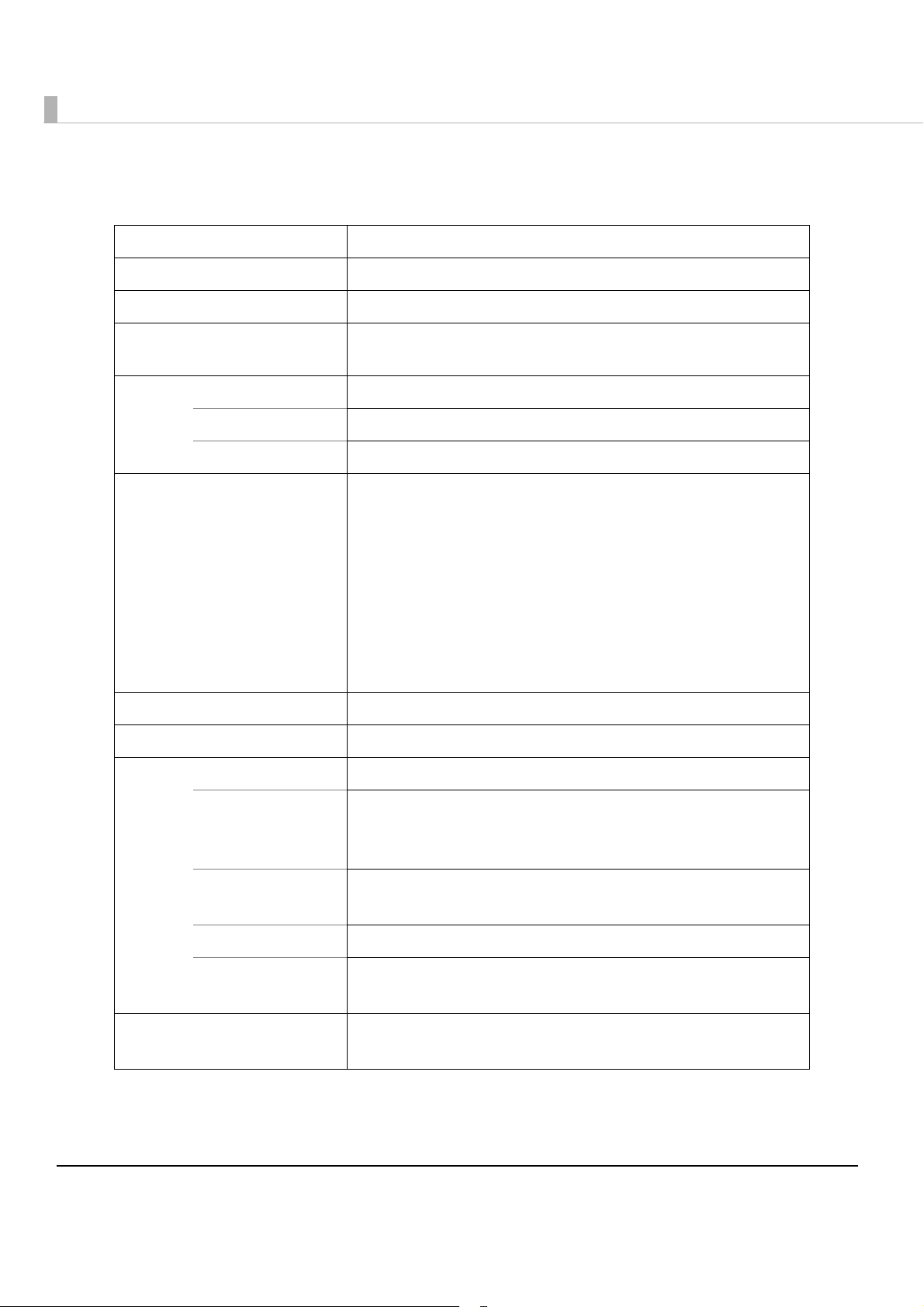
Product Specifications
Printing method Thermal line printing
Cutting method Partial cut (cutting with one point in left edge left uncut)
Roll paper (single-ply) Width: 79.5 ± 0.5 mm (3.13 ± 0.02")
Interface Serial (RS232C), Parallel (IEEE1284), LAN (10/100BASE-T),
USB (Full-speed), Wireless LAN (IEEE802.11b)
Buffer Receive buffer 4 KB/45 bytes (selectable using the DIP switch 1-2)
Downloaded buffer 12 KB (both for user-defined characters and downloaded images)
NV graphics data 256 KB
Barcode/two-dimensional
code printing
DKD Function 2 drives
Supplied voltage + 24 VDC ± 7%
Life Mechanism 15,000,000 lines
Thermal head 100 million pulses
Autocutter Recommended liner-free label: 600,000 cuts
UPC-A, UPC-E
JAN 8 (EAN 8), JAN 13 (EAN 13)
CODE 39
ITF
CODABAR (NW-7)
CODE 93
CODE 128
PDF417
QR CODE
Recommended liner-free label: 60 km
Thermal roll paper: 100 km
Thermal roll paper: 1,5000,000 cuts
MTBF 360,000 hours
MCBF Recommended liner-free label: 48,000,000 lines
Thermal roll paper: 52,000,000 lines
Temperature Operating: 5 to 45°C {41 to 113°F}
Storage: -10 to 50°C {14 to 122°F}, except for paper
20
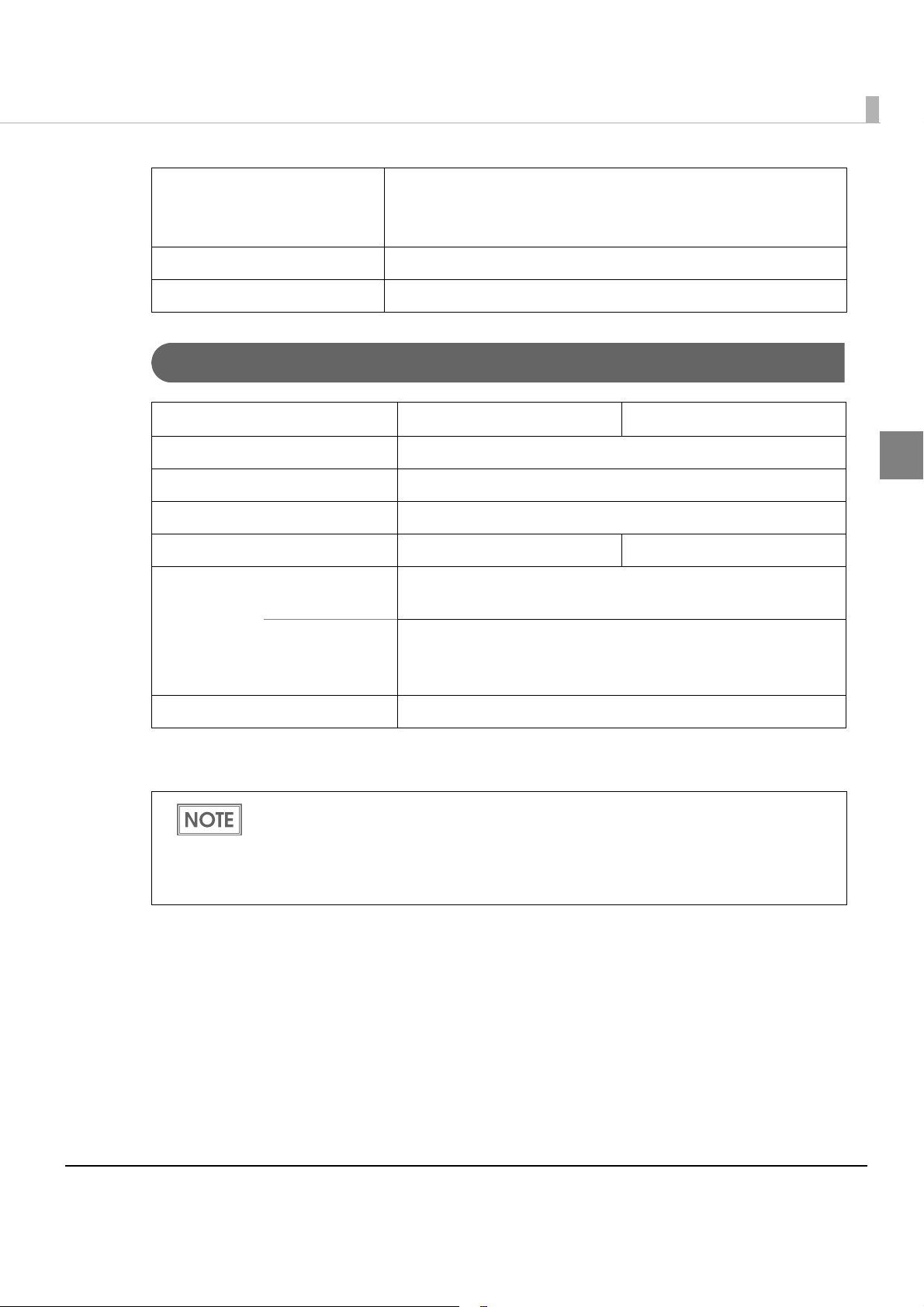
Chapter 1 Product Overview
Humidity Operating: Recommended liner-free label: 10 to 80% RH
Thermal roll paper: 10 to 90% RH
Storage: 10 to 90% RH, except for paper
Overall dimensions 148 × 145 × 195 mm {5.83 × 5.71 × 7.68"} (H × W × D)
Weight (mass) Approx. 1.8 kg {3.96 lb} (Roll paper excluded)
Printing Specifications
58mm paper width model 80mm paper width model
Printing method Thermal line printing
Dot density 203 × 203 dpi
Printing direction Unidirectional with friction feed (Reverse feed is not supported.)
Maximum printable width 52.5 mm {2.83”}, 420 dots 72 mm {2.83”}, 576 dots
1
Print speed*
Line spacing 3.75 mm {1/6.7"} (Factory setting, programmable by command)
dpi: dots per inch
*1: when the printer prints with the default print density level at 24V and 25°C {77°F}.
1
Recommended
liner-free label
Thermal roll
paper
• Printing speed may be slower, depending on the data transmission speed and the combination of control commands.
• Low transmission speed may cause intermittent printing. It is recommended to transmit
data to the printer as quickly as possible.
• High speed mode can be shifted with a DIP switch (2-3/2-4).
150 mm/s {5.9”/s] (default)
177 mm/s {6.97”/s} max.
*Ladder bar code, 2-dimensional code printing:
88 mm/s {3.46”/s}
21
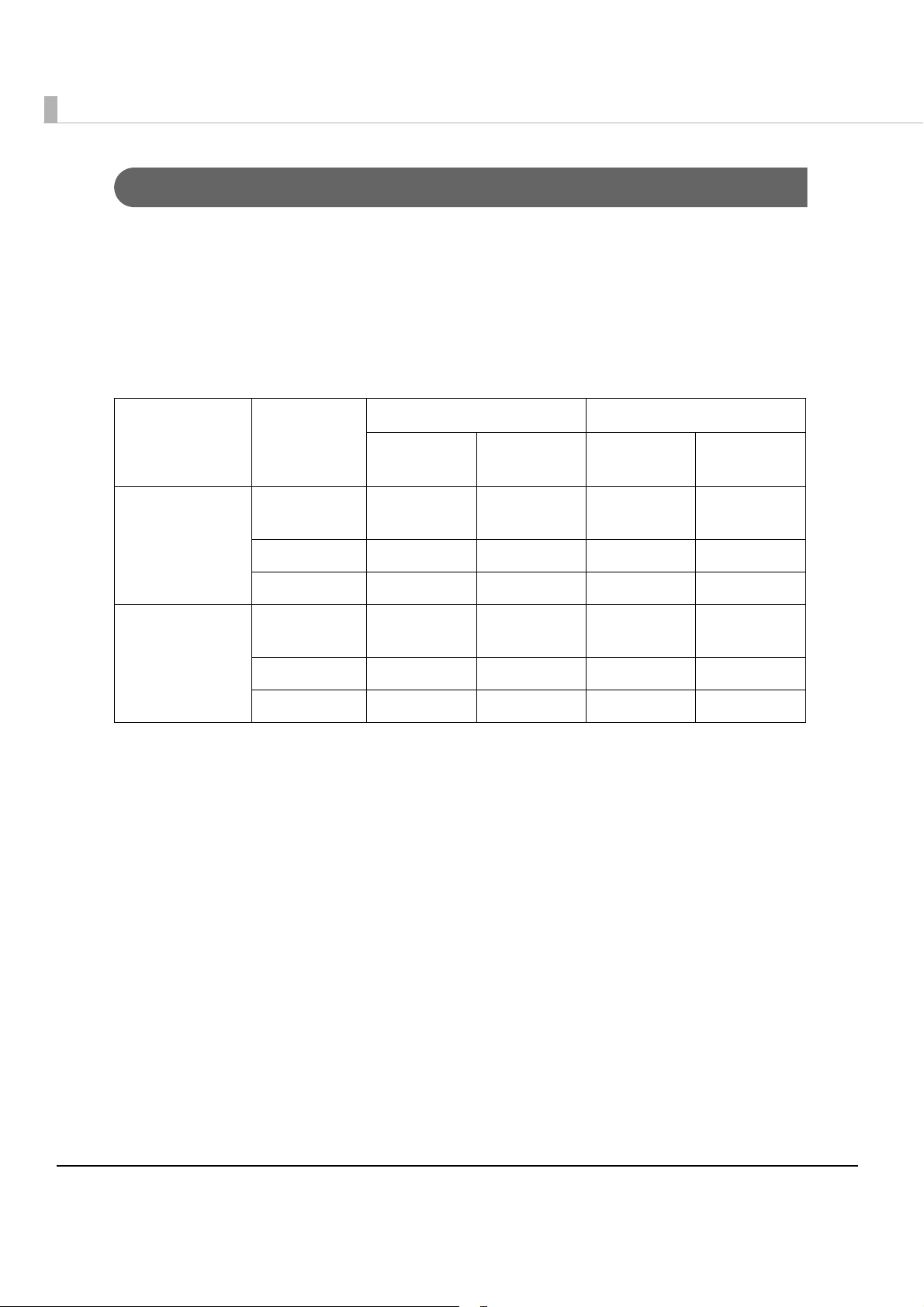
Character Specifications
Number of characters
•Alphanumeric characters: 95
•Extended graphics: 128 × 11 pages (including user-defined page)
•International characters: 48
Character structure
58mm paper width model 80mm paper width model
Memory switch
setting
Font
Character
structure
Cpl
Character
structure
Cpl
MSW 5-2 ON Font A
(default)
Font B 9 × 17
Font C 12 × 24
MSW 5-2 OFF Font A
(default)
Font B 9 × 17
Font C 10 × 24
cpl: character per line
*1: including 1-dot spacing in horizontal
*2: including 2-dot spacing in horizontal
*3: including 3-dot spacing in horizontal
10 × 24
12 × 24
*1
*2
*2
*2
*2
*1
42 13 × 24
46 10 × 17
35 10 × 24
35 12 × 24
46 9 × 17
42 10 × 24
*3
*3
*1
*2
*2
*1
44
57
57
48
64
57
22
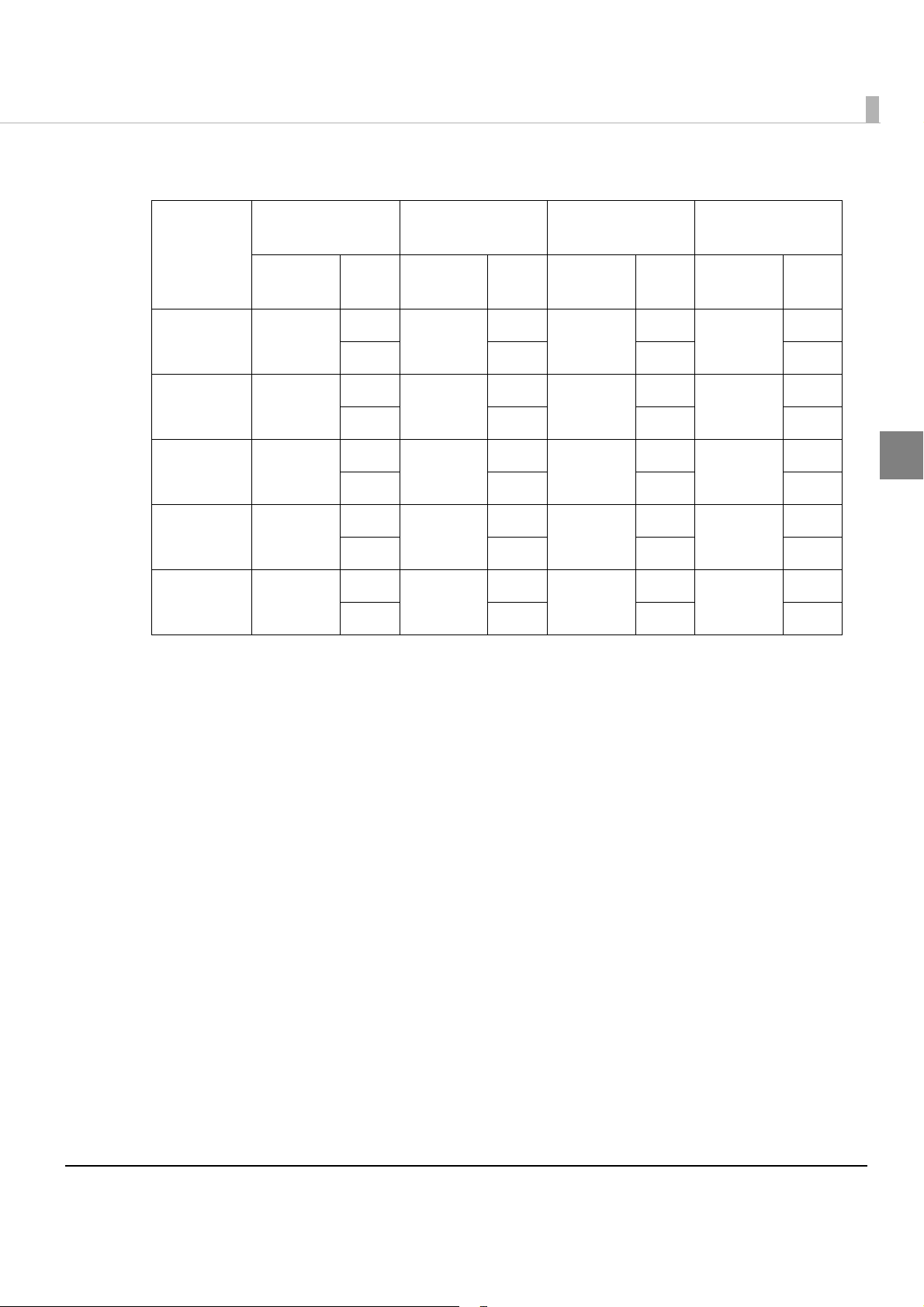
Character Size
Chapter 1 Product Overview
Standard Double-height Double-width
Character
structure
13 × 24 1.25 × 3.0
12 × 24 1.25 × 3.0
10 × 17 0.88 × 2.13
9 × 17 0.88 × 2.13
10 × 24 1.13 × 3.0
cpl: character per line
*1: The values in the upper columns are for 58 mm paper width model, and in the lower columns are for 80 mm
paper width model.
*2: Space between characters is not included.
*3: Characters can be scaled up to 64 times as large as the standard size.
W × H
(mm)
*2*3
Cpl
—
44 44 22 22
35
48 48 24 24
—
57 57 28 28
46
64 64 32 32
42
57 57 28 28
(mm)
1.25 × 6.0
1.25 × 6.0
0.88 × 4.25
0.88 × 4.25
1.13 × 6.0
*2*3
Cpl
—
35
—
46
42
W × H
*1
*1
W × H
*2*3
(mm)
2.5 × 3.0
2.5 × 3.0
1.75 × 4.25
1.75 × 4.25
2.25 × 3.0
Cpl
—
17
—
23
21
Double-width/
Double-height
W × H
*1
(mm)
2.5 × 6.0
2.5 × 6.0
1.75 × 4.25
1.75 × 4.25
2.25 × 6.0
*2*3
Cpl
—
17
—
23
21
*1
1
23
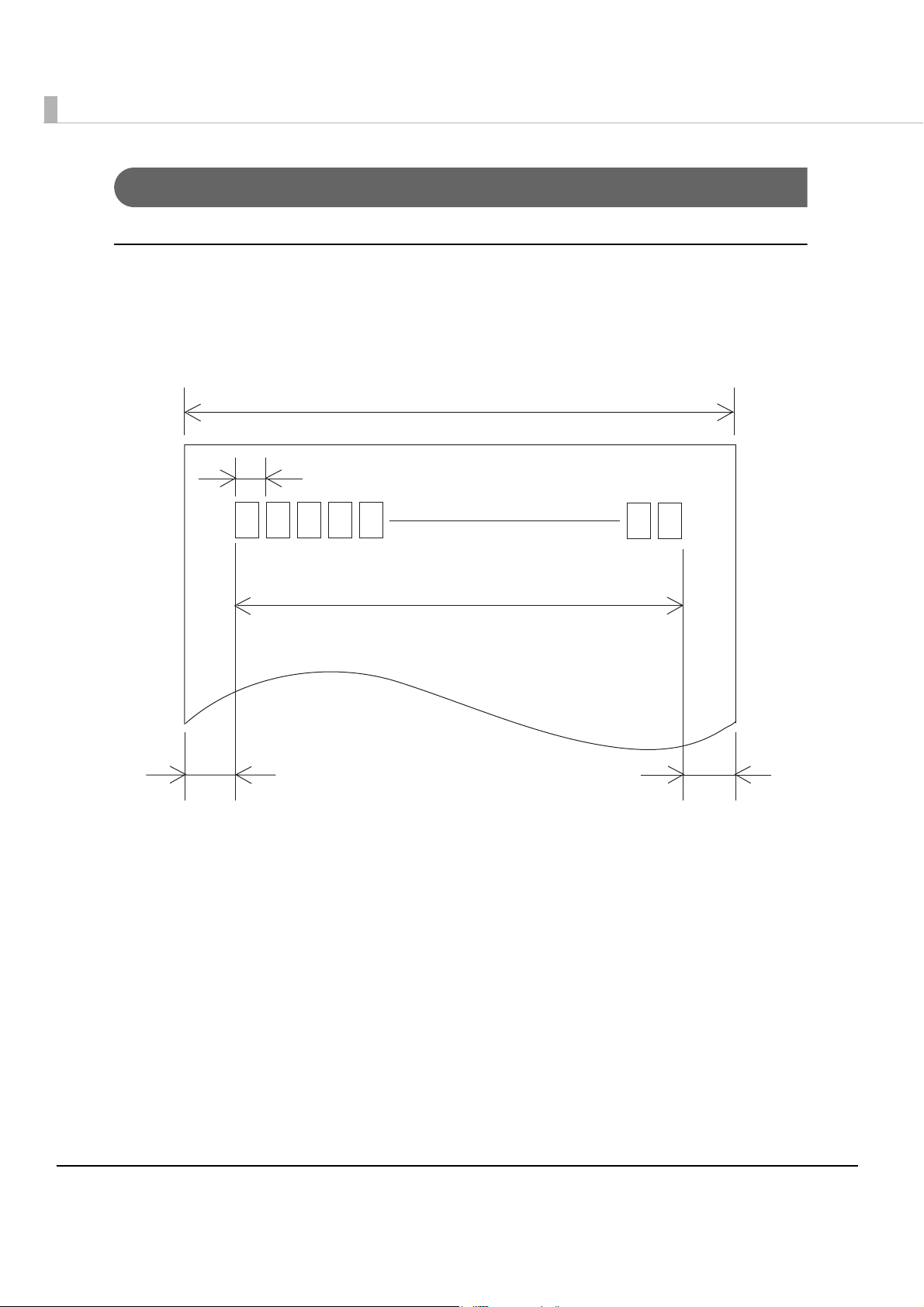
Printable Area
58mm paper width model
The printable area of a paper with width of 57.5 ± 0.5 mm {2.26 ± 0.02"} is 52.5 mm{2.07"} (420
dots), and the space on the right side is approximately 2.15 mm {0.08”} and that on the left side is
approximately 2.85 mm {0.11"}.
Paper width
OO]_
OO]_
OO]_
24
OO]_ OO]_
All the numeric values are typical.
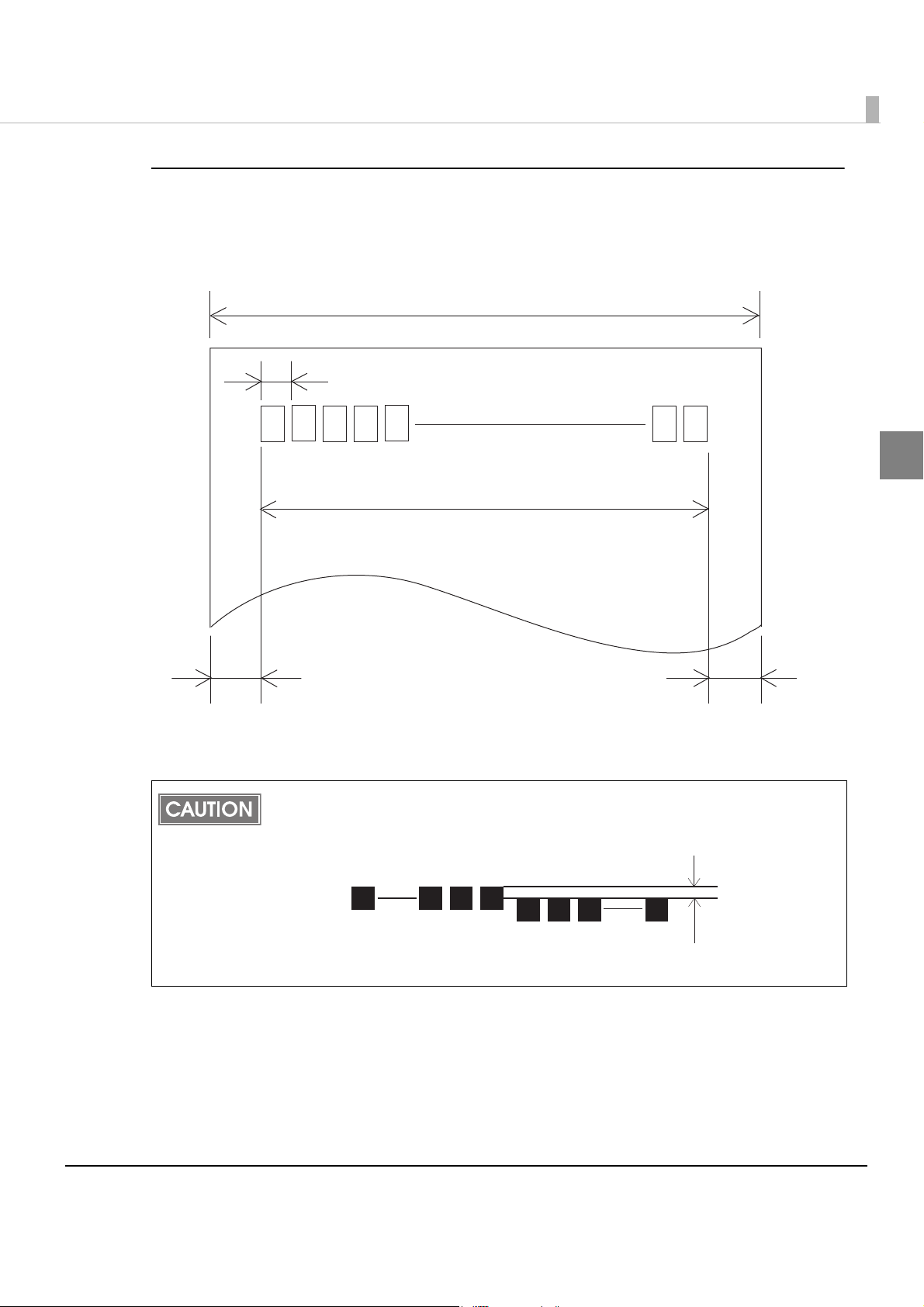
Chapter 1 Product Overview
80mm paper width model
The printable area of a paper with width of 79.5 ± 0.5 mm {3.13 ± 0.02"} is 72 mm {2.83 "} (576
dots) and the space on the right and left sides are approximately 3.75 mm {0.15"}.
Paper width
OO]_
OO]_
OO]_
OO]_ OO]_
1
All the numeric values are typical.
In 2-divided energizing, the print position within the printable area of the thermal elements
for dots 289 to 576 is shifted by approximately 0.07 mm {0.0028"} from the position for dots
1 to 288 in the paper feed direction, as shown in the figure below.
2881
289
576
Approx.
0.07 mm
25
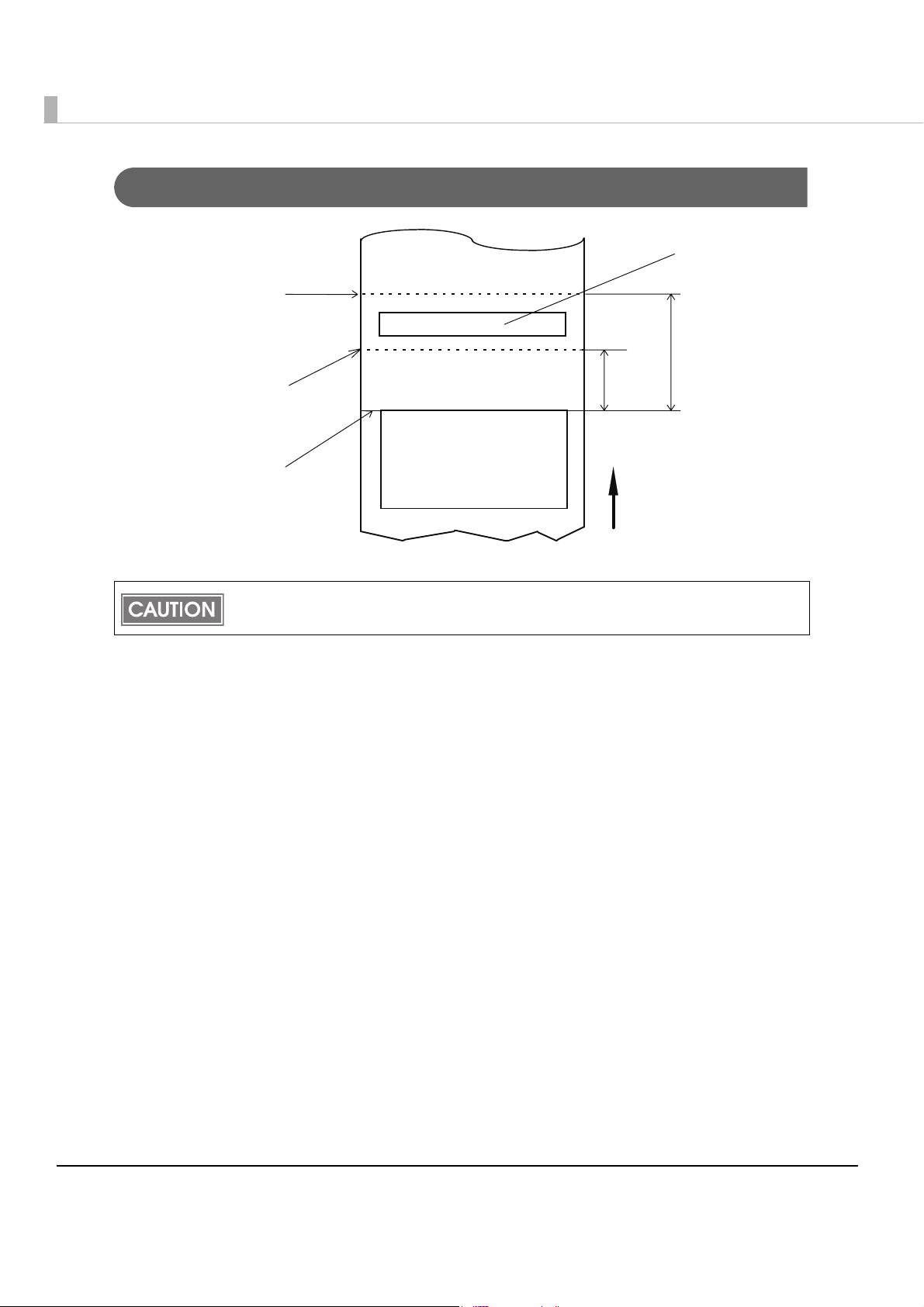
Printing and Cutting Positions
Manual-cutter position
Last line of
a previous receipt
Approx. 29
Autocutter blade position
Center of the print dotline
The values above may vary slightly as a result of paper slack or variations in the paper.
Take the notice into account when setting the cutting position of the autocutter.
Approx. 15
Printable area
Paper feed direction
[units: mm (All the numeric values are typical.)]
26
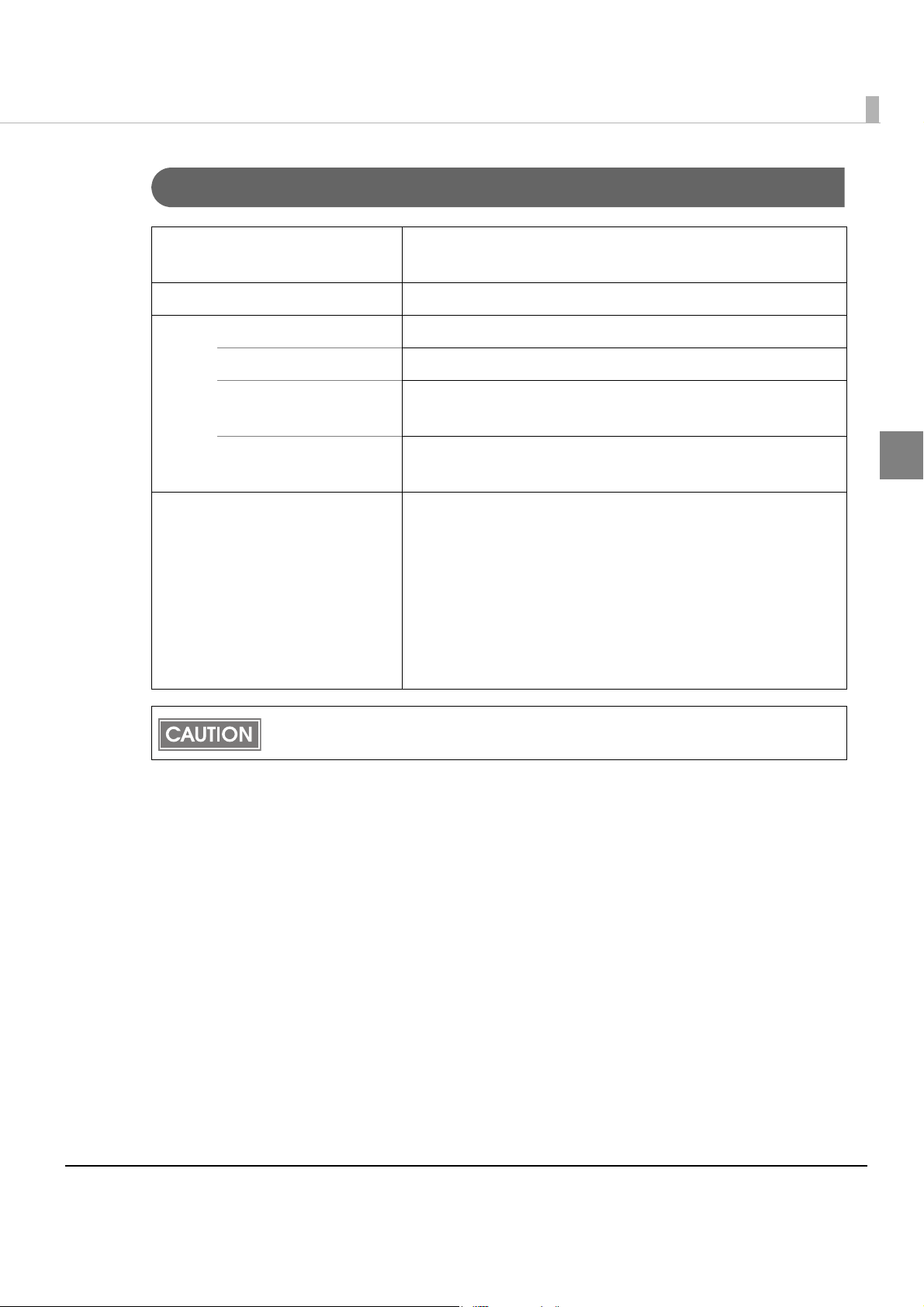
Chapter 1 Product Overview
Paper Specifications
Paper type Specified thermal paper
Recommended liner-free label
Form Roll paper
Size Roll paper diameter 83 mm {3.27"} maximum
Roll paper spool Inside: 12 mm {0.47"}, Outside: 18 mm {0.71"}
Take-up roll paper width 58 mm paper width model: 58 + 0.5/-1.0 mm
80 mm paper width model: 80 + 0.5/-1.0 mm
Paper width 58 mm paper width model: 57.5 ± 0.5 mm
80 mm paper width model: 79.5 ± 0.5 mm
Specified paper For the recommended liner-free label:
58 mm paper width model: MS214150
80 mm paper width model: MS318150
In U.S.A.: MAX International Converters, Inc.
For the thermal roll paper
58 mm paper width model: NTP058-80
80 mm paper width model: NTP080-80
In U.S.A.: Nakagawa Mfg. (USA) Inc.
(Original paper: TF50KS-E Nippon Paper Industries Co., Ltd.)
1
Paper must not be pasted to the roll paper spool.
27
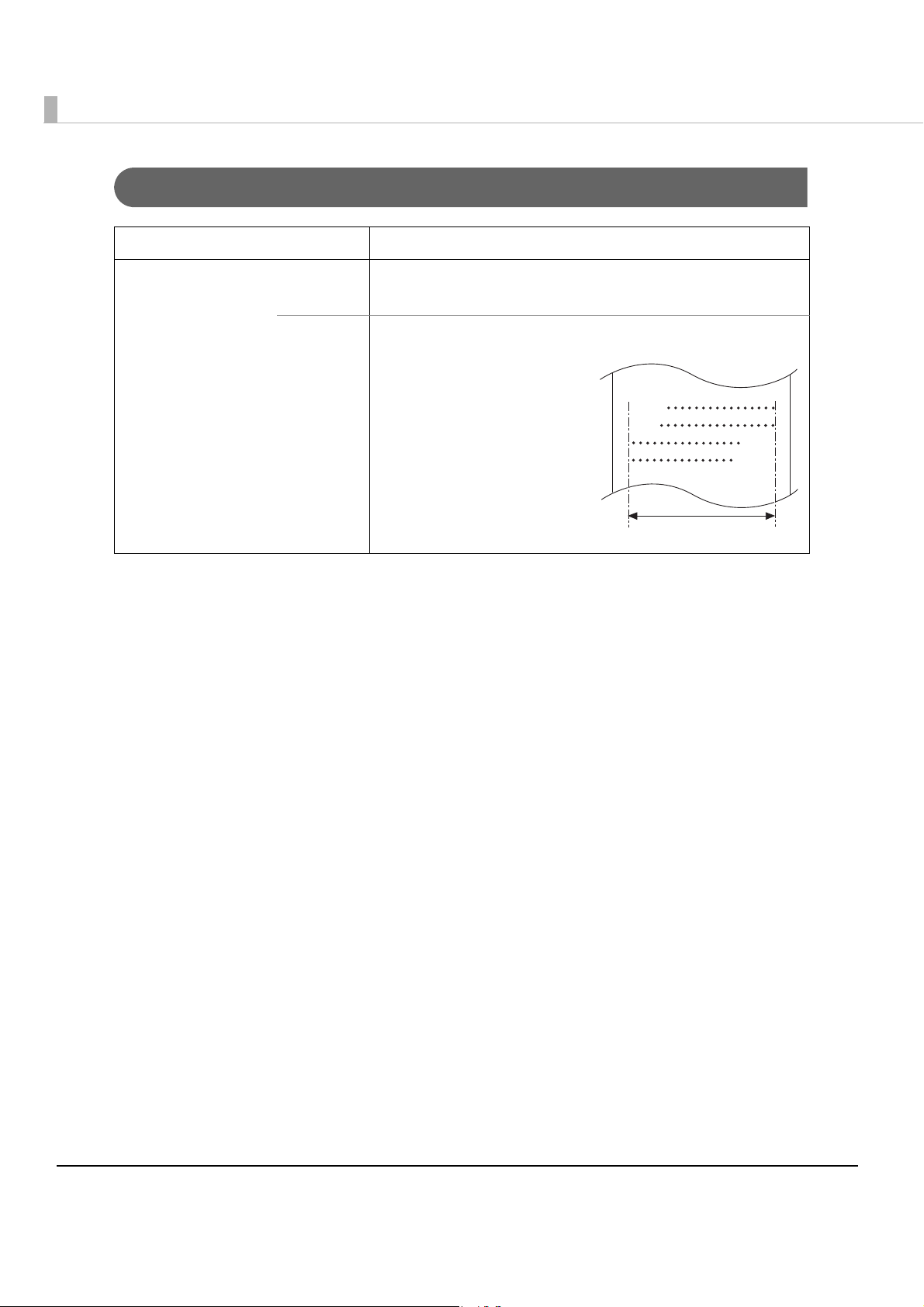
Electrical Characteristics
Supply voltage DC24V ± 7%
Current consumption
(at 24V, 25°C, normal
print density)
Standby Mean: Approximately 0.1A
Maximum 1A for drawer kick-out driving.
Operating Mean: Approximately 1.6A
Note) When print ratio is
approximately 18%
• Font A
• 48 columns
• ASCII character continuous
printing for 100 lines
(repeats 20H-7FH)
#$%&'
$%&'
48 columns
28
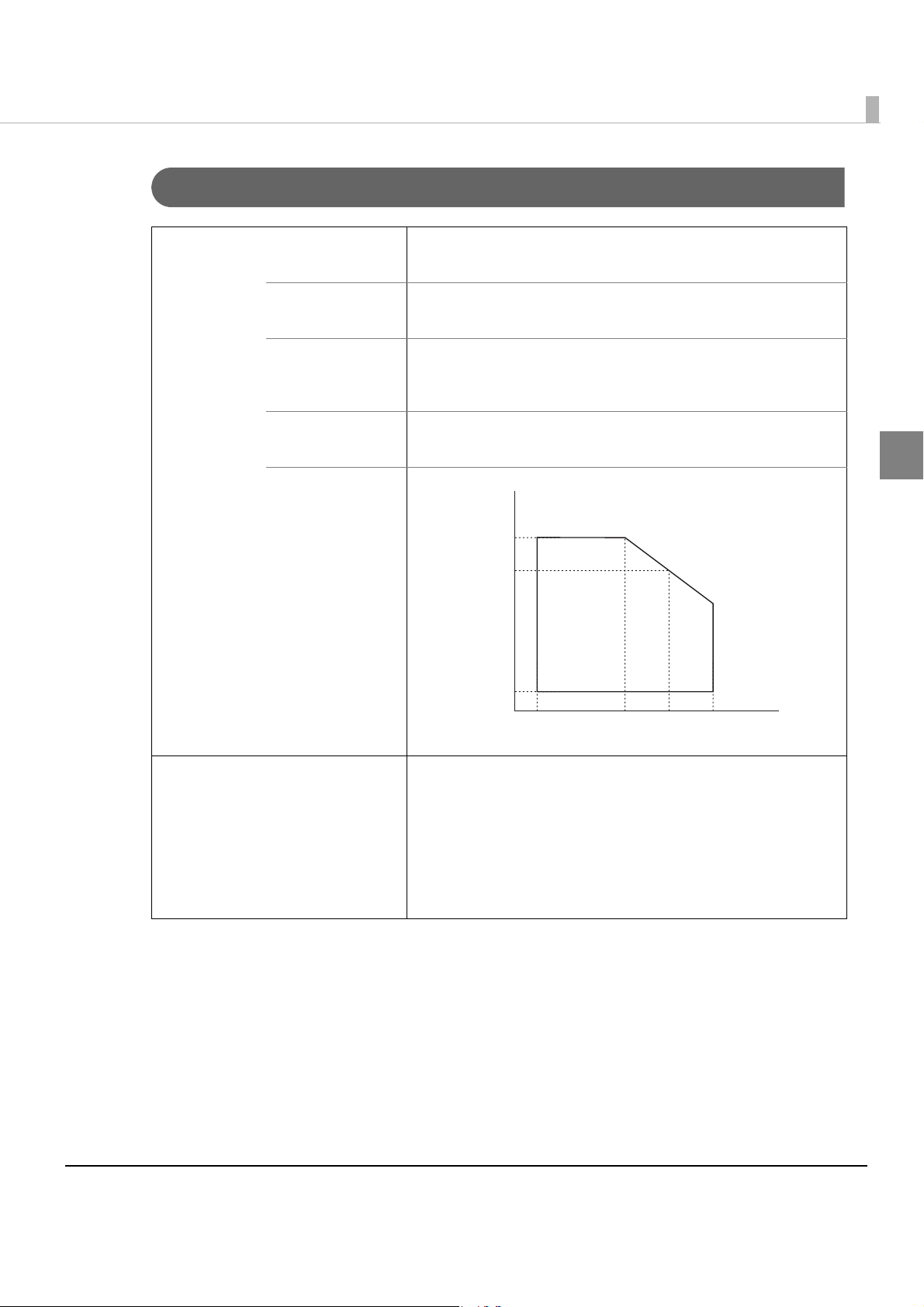
Environmental Conditions
Temperature Operating 5 to 45°C {41 to 113°F}
(See the operating temperature and humidity range below.)
Chapter 1 Product Overview
Storage
(Factory packing)
Humidity Operating Recommended liner-free label: 10 to 80% RH
Storage
(Factory packing)
-10 to 50°C {14 to 122°F} (except for paper)
Thermal roll paper: 10 to 90% RH
(See the operating temperature and humidity range below.)
10 to 90% RH (except for paper)
[%RH]
80
65
50
Operating environment
Relative humidity
range
10
53525 45
Ambient temperature
25°C, 80%
35°C, 65%
1
45°C, 50%
[°C]
Acoustic noise (Operating) Approximately 56 dB (Bystander position)
Note)
The values above are measured in the Epson evaluation
condition.
The acoustic noise differs depending on the paper used,
printing contents, or the setting values such as print speed or
print density.
29
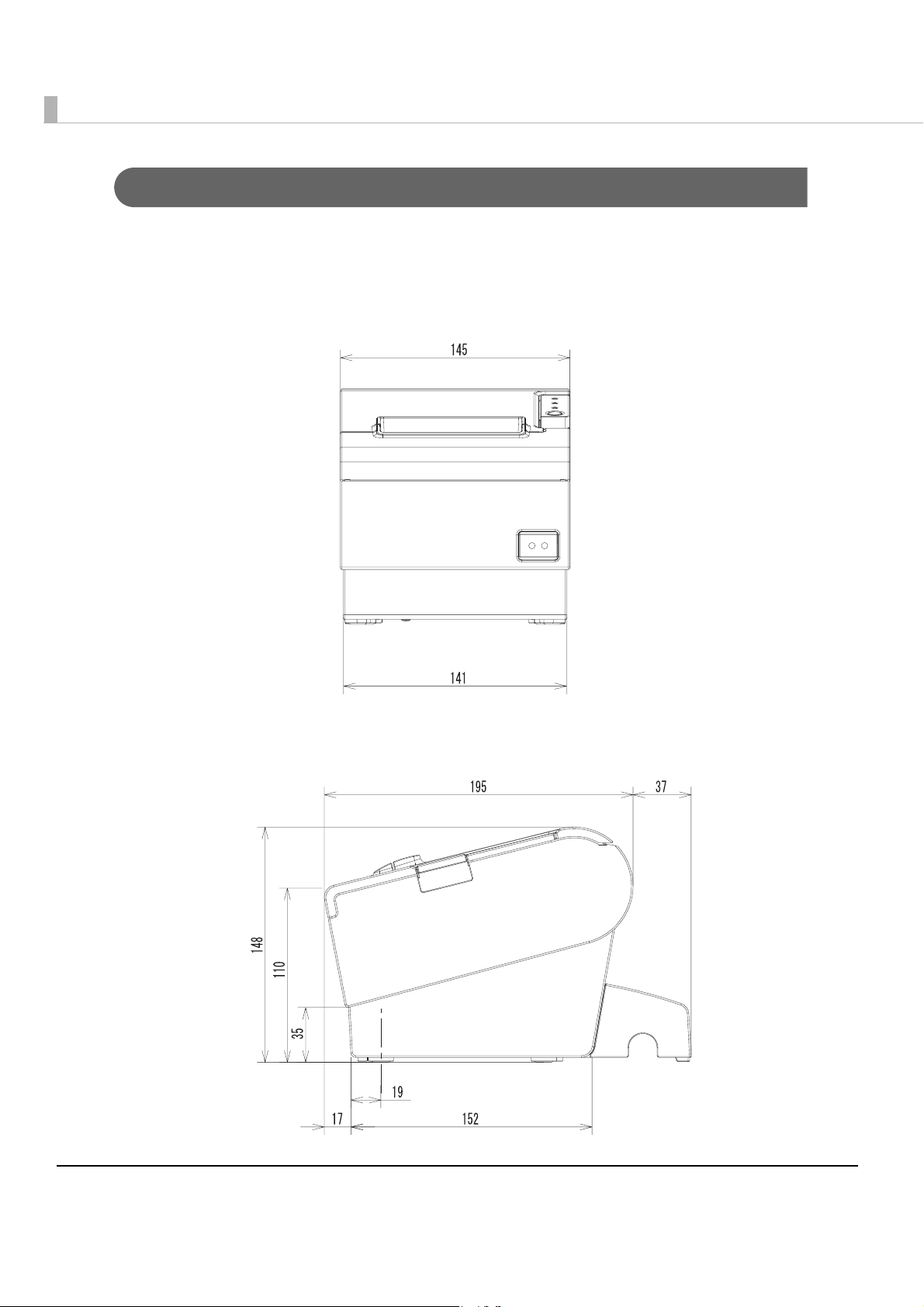
External Dimensions and Mass
•Height: Approximately 148 mm {5.83"}
•Width: Approximately 145 mm {5.71"}
•Depth: Approximately 195 mm {7.68"}
• Mass: Approximately 1.8 kg {3.96 lb} (except for roll paper)
30
[Units: mm]
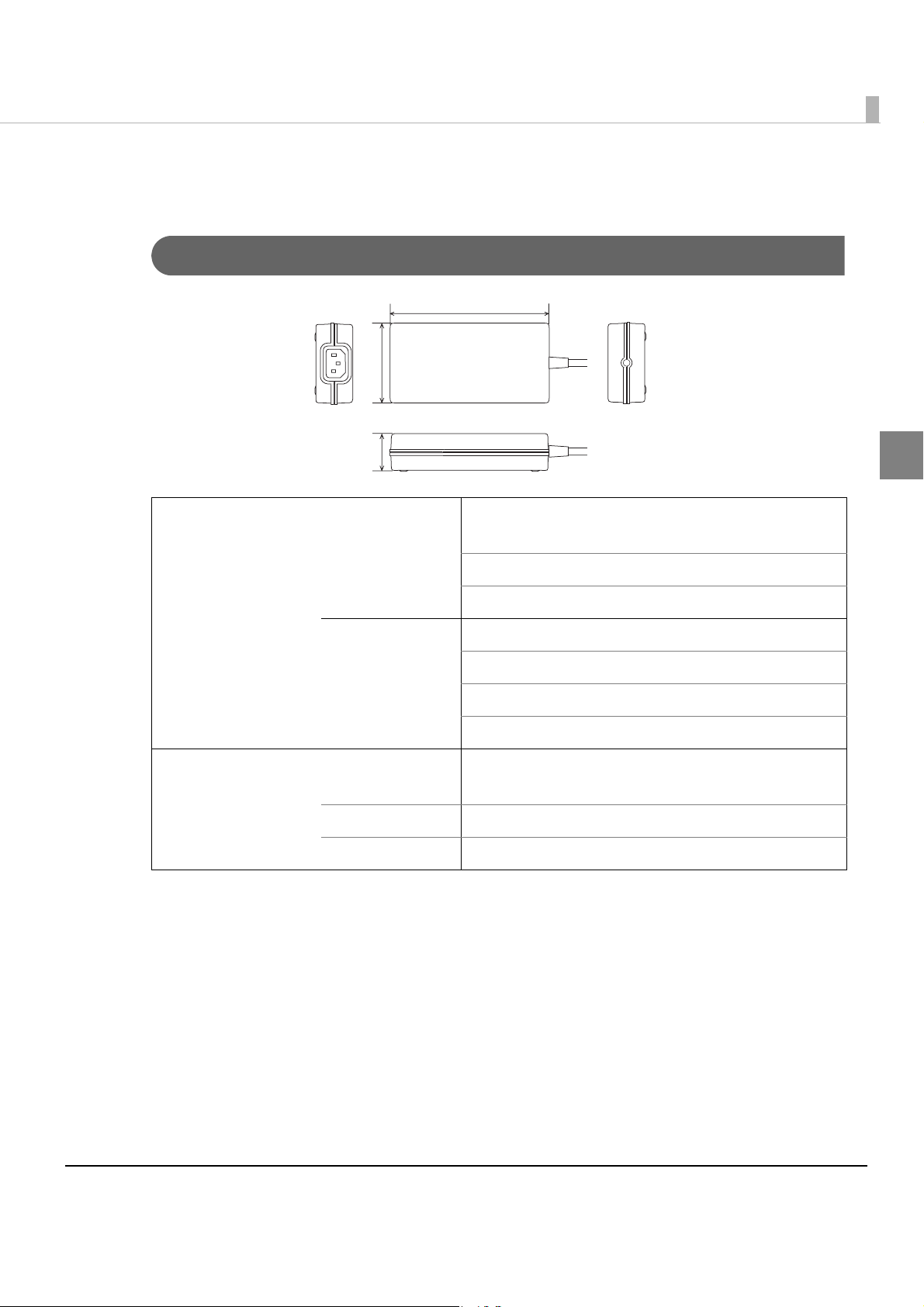
Power Supply Unit Specifications
Power Supply Unit (PS-180)
136
68
32
Chapter 1 Product Overview
[Unit: mm]
1
Electric
characteristics
Case specifications Dimensions
Input conditions input voltage (rating): 90 to 264VAC
(100VAC -10% to 230VAC +15%)
Frequency (rating): 50/60 Hz ± 3 Hz
Power consumption (rating): 100VA
Output conditions Output voltage (rating): 24VDC ± 5%
Output current (rating): 2.0A
Output electric power (rating): 48VA
Output peak current: 4.5A
68 × 136 × 32 mm {2.68 × 5.35 × 1.26"}
(H × W × D)
Weight Approx. 0.4 kg {14.11 oz} (excluding the AC cable)
Color Black (matte)
(excluding projections)
Material
No specific brominated flame retardants, such as PBBE and PBB, are used in this product.
AC cable selection
Select an AC cable that satisfies the following conditions.
•Safety standard product
•Plug with PE terminal
Ground connections
Be sure to ground for safety.
31

32

Setup
This chapter describes setup and installation of the product and peripherals.
Flow of Setup
This chapter consists of the following sections along with the setup flow of the product and
peripherals.
1. Installing the Printer (page 34)
Chapter 2 Setup
2. Setting the DIP Switches (page 35)
3. Setting the Memory Switches (page 42)
4. Adjusting the Near-End Sensor for Thermal Roll Paper (page 44)
5. Connecting the Printer to the Host Computer (page 46)
6. Connecting the Power Supply Unit (PS-180) (page 54)
2
7. Connecting the Cash Drawer (page 55)
33

Installing the Printer
Yo u can install this printer horizontally. With an optional hanging bracket (WH-10), you can also
attach the printer to a wall.
Important Notes on Horizontal Installation
•The printer must be installed horizontally.
•Do not place the printer in dusty locations.
•Do not put heavy impacts on the printer. They may cause defective print.
•Do not catch cables or foreign matter under the printer.
Important Notes on Wall Hanging
Yo u need to perform the following tasks to install the printer on a wall. For more details, see the
installation manual for the optional wall hanging bracket (WH-10).
•Installing the roll-paper stoppers
•Changing the location of the roll paper near-end sensor
•Attaching the connector cover
•Attaching the wall hanging bracket (WH-10)
For the other notes, see the installation manual for the optional wall hanging bracket (WH-10).
Be sure to attach the connector cover when you use the printer on a wall using the
wall hanging bracket.
CAUTION
34

Setting the DIP Switches
On this printer, you can make various settings with DIP switches.
Functions of the DIP switches differ depending on the interface.
For details of the buzzer function, see also "Setting the Buzzer" on page 56.
Setting Procedure
Follow the steps below to change the DIP switch settings.
Before you remove the DIP switch cover, turn the printer off.
Otherwise, a short-circuit may cause the printer to malfunction.
CAUTION
Chapter 2 Setup
DIP switch settings are enabled only when the power is turned on or the printer is reset via
the interface. If the settings are changed after that, the functions will not change.
Make sure the power supply for the printer is turned off.
1
Unscrew the screw to remove the DIP switch cover from the base of the
2
printer.
DIP switch bank 1
DIP switch bank 2
2
Set the DIP switches, using the tip of a tool, such as a small screwdriver.
3
Replace the DIP switch cover, and screw it in place.
4
35

For Serial Interface
DIP Switch Bank 1
SW Function ON OFF
1-1 Data reception error Ignored Prints “?” OFF
1-2 Receive buffer capacity 45 bytes 4 KB OFF
1-3 Handshaking XON/XOFF DTR/DSR OFF
1-4 Word length 7 bits 8 bits OFF
1-5 Parity check Yes No OFF
1-6 Parity selection Even Odd OFF
1-7
Transmission speed selections
1-8 OFF
For DIP switch 1-2 (Receive buffer capacity), see also DIP switch 2-5 (Setting the release
condition of the receive buffer BUSY state).
See the “ Transmission speed (DIP switch 1-
7/1-8)” table below.
Transmission speed (DIP switch 1-7/1-8)
Transmission speed (bps) SW 1-7 SW 1-8
Factory
setting
ON
38400 (Initial value)
2400, 4800, 9600, 19200, 38400, 57600, 115200
(When setting with a command/Memory Switch Setting Utility)
4800 OFF ON
9600 ON OFF
19200 OFF OFF
bps: bits per second
ON ON
36

• The transmission speed can be set with a command or the memory switch utility.
(Setting values: 2400, 4800, 9600, 19200, 38400, 57600, 115200) The value set with a
command or the memory switch utility is enabled only when DIP switches 1-7 and 1-8
are on. For other settings, the value set with the DIP switches is enabled.
• Depending on print conditions such as print duty, print head temperature, and data
transmission speed, print speed is automatically adjusted, which can cause white lines
due to intermittent print (the motor sometimes stops). To avoid this, set the transmission
speed higher or keep the print speed constant by setting it lower. (See "Setting the
Memory Switches" on page 42.)
DIP Switch Bank 2
Chapter 2 Setup
SW Function ON OFF
2-1 Handshaking (BUSY condition) Receive buffer full
2-2
2-3
2-4
2-5
2-6
2-7 I/F pin 6 reset signal Enabled Disabled OFF
Reserved (Do not change
settings)
Selects print density/
Recommended liner-free
label
Setting the release condition
of the receive buffer BUSY
state (This function is effective
when DIP switch 1-2 is set to
off.)
Reserved (Do not change
settings)
Fixed to OFF OFF
See "Selecting the Print Density (DIP Switch
2-3/2-4)" on page 40.
Releases the BUSY
state when the
remaining capacity
of the receive
buffer reaches 138
bytes.
Fixed to OFF OFF
• Offline
• Receive buffer full
Releases the BUSY
state when the
remaining capacity
of the receive
buffer reaches 256
bytes.
Factory
setting
OFF
ON
OFF
2
2-8 IF pin 25 reset signal Enabled Disabled OFF
• For DIP switch 2-1 (BUSY condition), see also "Selecting the BUSY Status" on page 41.
• Do not change the setting of DIP switches 2-2 and 2-6. Otherwise, the printer may not
operate normally.
37

For Parallel Interface/LAN/wireless LAN Interface
DIP switch bank 1
SW Function ON OFF
1-1 Auto line feed Always enabled Always disabled OFF
1-2 Receive buffer capacity 45 bytes 4 KB OFF
Selects paper sensors to
1-3
1-4 Error signal output Disabled Enabled OFF
1-5 ∼
1-8
*1: When using the recommended liner-free label, the roll paper near-end sensor is disabled.
output paper-end signals
(default value of a command)
Undefined — — OFF
Disabled
Roll paper end
sensor enabled, roll
paper near-end
sensor enabled
*1
DIP switch bank 2
SW Function ON OFF
2-1 Handshaking (BUSY condition) Receive buffer full
• Offline
• Receive buffer full
Factory
setting
OFF
Factory
setting
OFF
38
2-2
2-3
2-4
2-5
2-6
2-7
2-8
Reserved (Do not change
setting)
Selects print density/
Recommended liner-free label
Setting the release condition
of the receive buffer BUSY state
(This function is effective when
DIP switch 1-2 is set to off.)
Reserved
(Do not change settings)
IF pin 31 reset signal (Do not
change settings)
• For DIP switch 2-1 (BUSY condition), see also "Selecting the BUSY Status" on page 41.
• Do not change the setting of DIP switches 2-2, 2-6, and 2-7. Otherwise, the printer may
not operate normally.
Fixed to OFF OFF
See "Selecting the Print Density (DIP Switch
2-3/2-4)" on page 40.
Releases the BUSY
state when the
remaining capacity
of the receive buffer
reaches 138 bytes.
Fixed to OFF OFF
Releases the BUSY
state when the
remaining capacity
of the receive buffer
reaches 256 bytes.
Fixed to ON ON
ON
OFF

For USB Interface
DIP switch bank 1
Chapter 2 Setup
SW Function ON OFF
1-1 Auto line feed Always enabled Always disabled OFF
1-2 Receive buffer capacity 45 bytes 4 KB OFF
1-3 ∼
1-7
1-8
Undefined — — OFF
Setting of USB power-saving
function
Disabled Enabled OFF
DIP switch bank 2
SW Function ON OFF
2-1 Handshaking (BUSY condition) Receive buffer full
2-2
Reserved (Do not change
setting)
Fixed to OFF OFF
• Offline
• Receive buffer full
Factory
setting
2
Factory
setting
OFF
2-3
2-4
2-5
2-6
2-7
2-8
Selects print density/
Recommended liner-free label
Setting the release condition of
the receive buffer BUSY state
(This function is effective when
DIP switch 1-2 is set to off.)
Reserved
(Do not change setting)
Reserved
(Do not change setting)
• For DIP switch 2-1 (BUSY condition), see also "Selecting the BUSY Status" on page 41.
• Do not change the setting of DIP switches 2-2, 2-6, and 2-7. Otherwise, the printer may
not operate normally.
See "Selecting the Print Density (DIP Switch
2-3/2-4)" on page 40.
Releases the BUSY
state when the
remaining capacity
of the receive
buffer reaches 138
bytes.
Fixed to OFF OFF
Fixed to ON ON
Releases the BUSY
state when the
remaining capacity
of the receive
buffer reaches 256
bytes.
ON
OFF
39

Selecting the Print Density (DIP Switch 2-3/2-4)
Paper type Print density SW 2-3 SW2-4
Recommended liner-free
label
Thermal roll paper
• If the print density is set to “Darker than standard” or ”Dark” level when using the thermal
roll paper, printing speed may be reduced.
• The print density can be set with DIP switches (2-3/2-4) or to the customized value. (See
"Setting the Memory Switches" on page 42.) The initial setting of the customized value is
“Depends on the DIP switch settings.” If the customized value is changed, the value set
with the customized value is enabled.
Fixed ON ON
Print density (Standard) OFF OFF
Print density (Darker than standard) ON OFF
Print density (Dark) OFF ON
40

Chapter 2 Setup
Selecting the BUSY Status
With DIP switch 2-1, you can select conditions for invoking a BUSY state as either of the
following:
•When the receive buffer is full
•When the receive buffer is full or the printer is offline
In either case above, the printer enters the BUSY state after power is turned on (including
resetting with the interface), and when a self-test is being run.
Printer BUSY condition and status of DIP switch 2-1
DIP SW 2-1
Printer status
ON OFF
Offline During the period after power is turned on
(including resetting with the interface) to when
the printer is ready to receive data.
BUSY BUSY
2
During the self-test. BUSY BUSY
When the cover is open. — BUSY
During paper feed with the FEED button. — BUSY
When the printer stops printing due to a paperend (when printer has run out of roll paper).
When an error has occurred. — BUSY
When an error has occurred. BUSY BUSY
If DIP switch 2-1 is on, the printer will not become BUSY
• When error has occurred
• When the cover is open
• When printing has stopped for a paper out
• When paper is fed by the FEED button
—BUSY
41

Setting the Memory Switches
The memory switches are software switches that can be set with the Memory Switch Setting
Utility.
For detailed information about the memory switch utility, see the user’s manual for the
Memory Switch Setting Utility.
Memory switch 5
Factory setting
SW Function ON OFF
5-1 Reserved — — OFF OFF
*1
5-2
5-3 ~
5-4
5-5 ~
5-8
*1: For details, see "Character structure" on page 22.
Print column change Enabled Disabled ON OFF
Graphics position adjustment See the table below. ON OFF
Reserved — — OFF OFF
Model for
North
America
Graphics position adjustment
MSW5-3 MSW5-4 Function
OFF OFF No adjustment
ON OFF Left alignment
OFF ON Right alignment
Model for
Europe
42
ON ON Center alignment

Chapter 2 Setup
Customized value
The following items can be set as the customized value with the Memory Switch Setting Utility
or a command.
•Print density
•Print speed
•Number of head energizing parts
Selecting the print density
Selectable from levels 1 to 13 (light ∼ dark).
The print density can be set with DIP switches (2-3/2-4) or the customized value. (See
"Setting the Memory Switches" on page 42.) The initial setting of the customized value is
“Depends on the DIP switch settings.” If the customized value is changed, the value set
with the customized value is enabled.
Selecting the print speed
Selectable from levels 1 to 9 (low ∼ high). (Initial setting: level 9)
Depending on print conditions such as print duty, print head temperature, or data
transmission speed, print speed is automatically adjusted which may cause white lines due
to intermittent print (the motor sometimes stops). To avoid this, keep the print speed
constant by setting it lower, or set the transmission speed higher in case of the serial
interface. (See "Transmission speed (DIP switch 1-7/1-8)" on page 36.)
Selecting the number of head energizing parts
•One-part energizing
•Two-part energizing
•Auto energizing (Initial setting)
• Usually, the number of head energizing parts does not need to be changed.
• When auto energizing is selected, the printer usually prints in one-part energizing, but it
automatically shifts to two-part energizing if print duty is high.
2
43

Adjusting the Near-End Sensor for Thermal Roll Paper
Below are two situations where a roll paper NE sensor adjustment is required when using the
thermal roll paper.
•To adjust the detection position to suit the diameter of the roll paper core used.
•To adjust the detection position of remaining amount of paper.
• The roll paper NE sensor is disabled when the recommended liner-free label is selected
by the DIP switches 2-3 and 2-4.
• The roll paper NE sensor is enabled only when the printer is installed horizontally.
• Since roll paper cores vary slightly in shape, depending on paper roll design and
manufacturing tolerances, it is impossible to detect the remaining paper exactly.
• Use roll paper with a core inner diameter of 12 mm {0.47"} and outer diameter of 18 mm
{0.71"} so that the NE sensor can detect the remaining paper as accurately as possible.
Follow the steps below to adjust the roll paper near-end det
Open the roll paper cover, and remove the roll paper.
1
Loosen the adjustment screw fastening the sensor, and move the
2
ector.
positioning plate from the default position to the position shown below.
Before changing the paper from the thermal roll paper to the recommended liner-free label,
be sure to change the DIP switch settings, and move the positioning plate of the roll paper
NE sensor to the default position.
Adjustment screw
Default position
44
Pos ition ing
plate

Chapter 2 Setup
Align the upper edge of the positioning plate with the adjustment
3
position.
Adjustment position Remaining amount of paper (outer diameter: mm)
Lower (Initial setting) Approx. 24 {0.94"}
Upper Approx. 28 {1.1"}
Tighten the adjustment screw.
4
After adjustment, make sure that the detection lever operates smoothly.
5
Adjustment screw
Posit ioning
plate
Detection lever
2
45
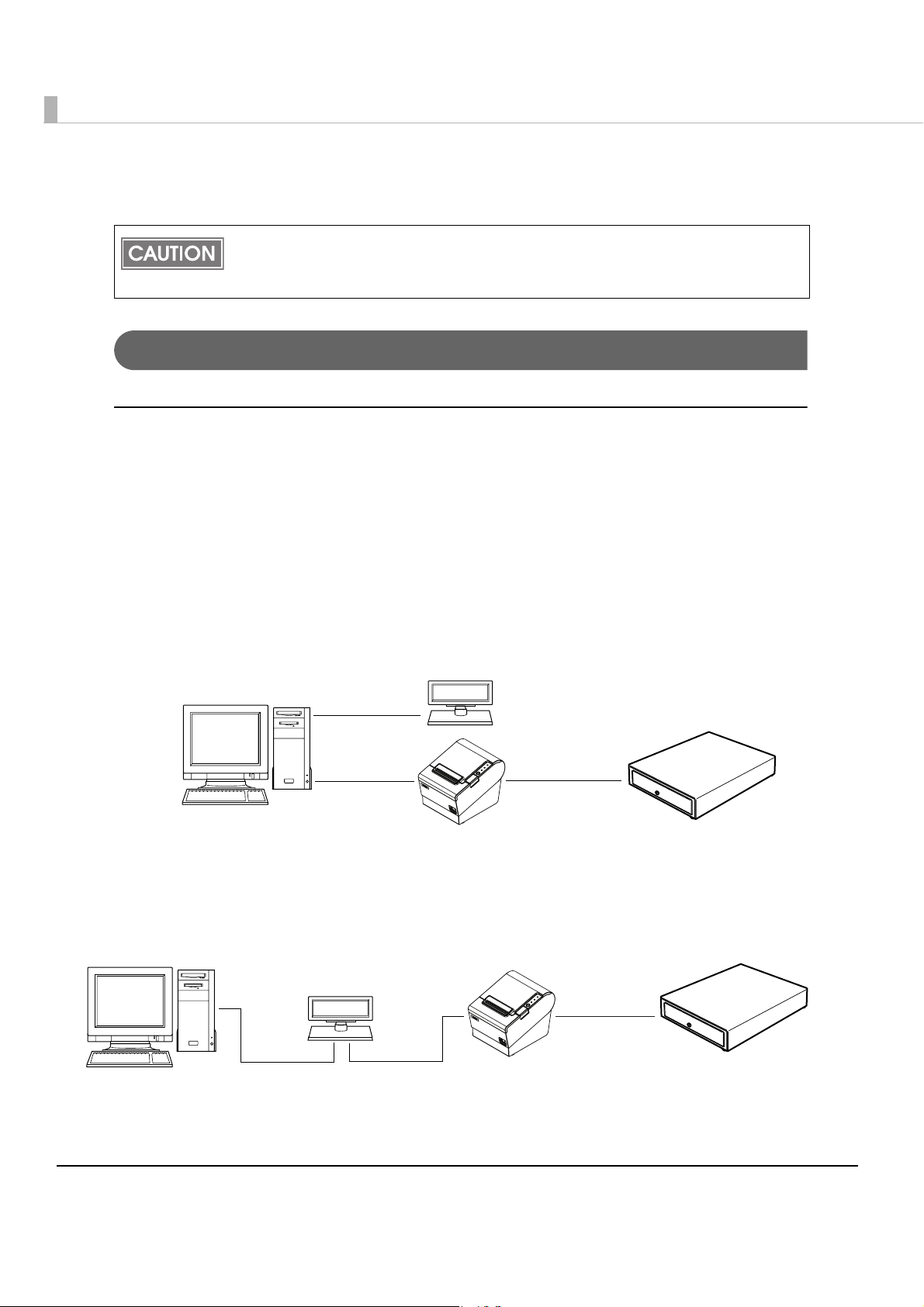
Connecting the Printer to the Host Computer
• Be sure to install the driver before connecting the printer to the host computer.
• The printer uses the modular connectors specifically designed for the cash drawer. Do
not connect these connectors to an ordinary telephone line.
For Serial Interface
Serial interface connection diagram
When this printer is connected to a host computer by the serial interface, two connection forms
are possible:
•Stand alone
• Pass-through connection
Stand alone
This printer is connected to the host computer via the serial port. When a customer display
(DM-D) is to be connected, connect it to the host computer via the serial port.
DM-D
Serial cable
Serial cable Modular cable
TM-T88IV
Cash drawer
Pass-through connection
This printer is connected to the host computer over the serial interface via a customer display
(DM-D).
DM-D
Modular cable
Serial cable Serial cable
TM-T88IV
Cash drawer
46

Chapter 2 Setup
Connecting the serial interface (RS-232C) cable
Be sure to turn off the power supply for both the printer and host computer before
connecting the cables.
WARNING
Insert the interface cable connector firmly into the interface connector
1
on the connector panel.
When using connectors equipped with screws, tighten them to secure
2
the connectors firmly.
When using interface cables equipped with a grounding line, attach the
3
ground line to the screw hole marked “FG” on the printer.
Connect the other end of the interface cable to the host computer.
4
FG
Interface connector
FG
Drawer kick-out connector
DK
DC24V
Power supply
connector
2
47

For Parallel Interface
Parallel interface connection diagram
This printer is connected to the host computer via the parallel port. When a customer display
(DM-D) is to be connected, connect it to the host computer via the serial port.
DM-D
Serial cable
Parallel cable Modular cable
TM-T88IV
Cash drawer
Connecting the parallel interface cable
Insert the interface cable connector firmly into the interface connector
1
on the connector panel.
Press down the clips on either side of the connector to lock it in place.
2
When using interface cables equipped with a ground line, attach the
3
ground line to the screw hole marked “FG” on the printer.
Connect the other end of the interface cable to the host computer.
4
48
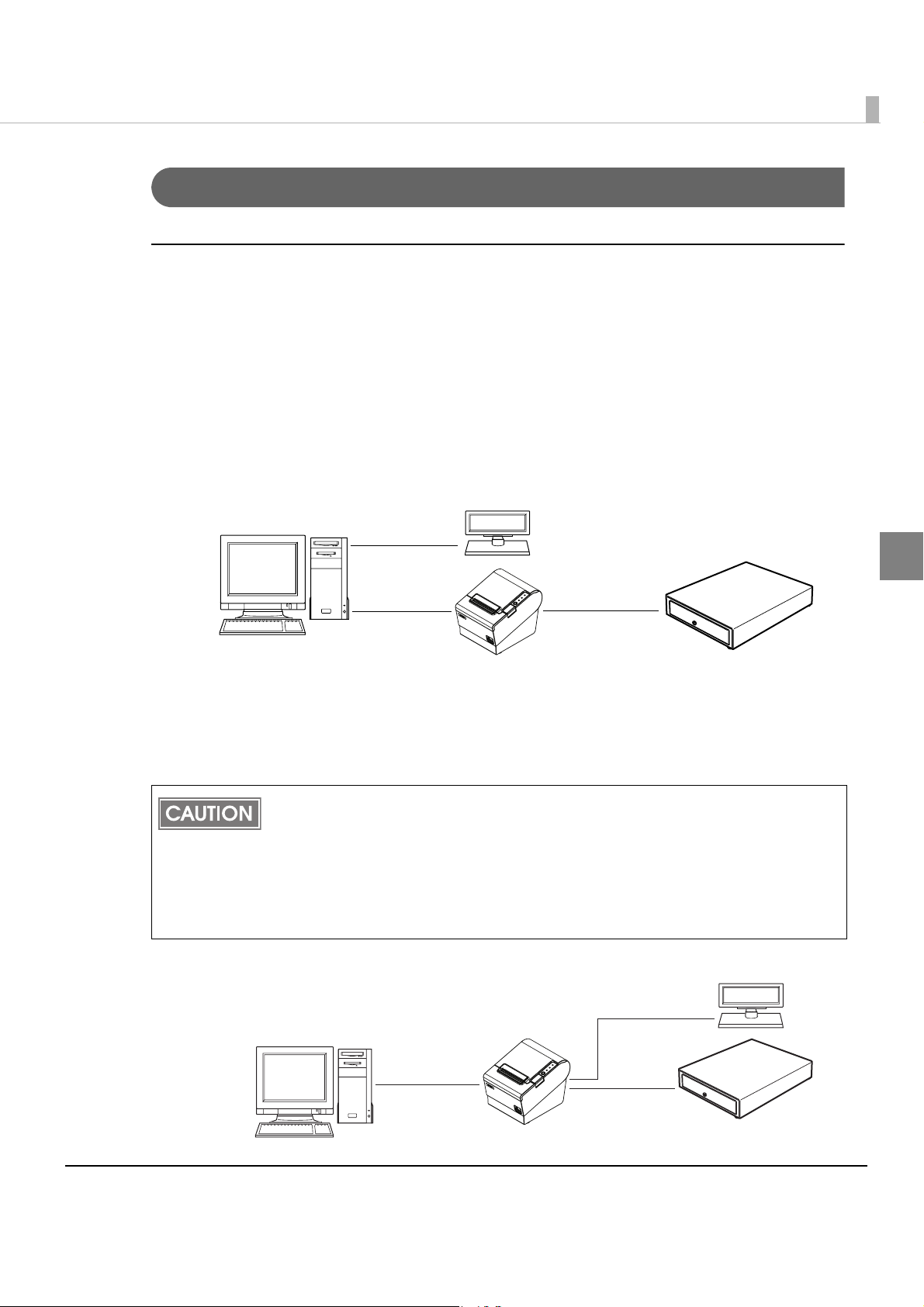
Chapter 2 Setup
For USB Interface
USB interface connection diagram
When this printer is connected to the host computer by the USB interface, two connection forms
are possible:
•Stand alone
•Y connection
Stand alone
This printer is connected to the host computer via the USB port. When a customer display
(DM-D) is to be connected, connect it to the host computer via the serial port.
DM-D
Serial cable
USB cable Modular cable
TM-T88IV
Cash drawer
Y connection (only with the UB-U01III/U02III)
This printer is connected to the host computer via the USB port. When a customer display
(DM-D) is to be connected, connect it to the printer via the modular cable.
When connecting a customer display to the printer, connect the modular jack from the
customer display to the DM connector.
Also, set the communication conditions of the customer display as follows:
• Baud rate: 19200 bps
• Bit length: 8-bit
• Parity: no parity
• Stop bit: 1
DM-D
Modular cable
2
USB cable
TM-T88IV
Modular cable
Cash drawer
49

Connecting the USB interface cable
Attach the locking wire saddle at the location shown in the figure below.
1
Put the USB cable through the locking wire saddle.
2
Putting the USB cable through the locking wire saddle, as shown in the figure below,
prevents the cable from coming unplugged.
UB-board
USB upstream connector
Connect the USB cable from the host computer to the USB upstream
3
connector.
Locking wire saddle
USB cable
50

For LAN Interface
Connect the printer to a network by a LAN cable via a hub.
LAN interface connection diagram
DM-D
Serial
cable
10/100BASE-T
Chapter 2 Setup
Modular cable
TM-T88IV
A customer display (DM-D series) cannot be connected to the printer when the printer is
connected to the host computer. To connect the customer display, connect the printer to the
host computer via the serial interface.
Cash drawer
Connecting the LAN interface cable
• When LAN cables are installed outdoors, make sure devices without proper surge
protection are cushioned by being connected through devices that do have surge
CAUTION
protection.
Otherwise, the devices can be damaged by lightning.
• Never attempt to connect the customer display cable, drawer kick-out cable, or
the standard telephone line cable to the 10/100BASE-T LAN connector.
2
TM-T88IV
51

Connect a 10/100BASE-T cable to the 10/100BASE-T LAN connector by pressing firmly until the
connector clicks into place.
10/100BASE-T LAN
interface connector
To use the LAN interface, the IP Address Setup Utility for UB-E02 is required. For detailed
information about the setup methods, see the UB-E02 Technical Reference Guide. You can
obtain the IP Address Setup Utility for UB-E02 and the UB-E02 Technical Reference Guide
from one of the following URLs or ask your dealer:
• For customers in North America, go to the following web site:
http://www.epsonexpert.com/
• For customers in other countries, go to the following web site:
http://www.epson-pos.com/
LED
(Green)
016(146'.'%1//70+%#6+1075'
-'+06'.'(10#05%*.755/
LED
(Yellow)
Switch
Press down the switch for a
while when the power is on to
initialize to the factory settings.
52

Chapter 2 Setup
For Wireless LAN Interface
For details on how to set up a wireless LAN interface, see the UB-R02/R03 Technical Reference
Guide.
The following models with the buzzer function cannot be used. It they are used, the printer
or the interface is damaged.
• UB-E02A
• UB-R02A
Wireless LAN interface connection diagram
Access point
Modular cable
TM-T88IV
To use the wireless LAN interface, the IP Address Setup Utility for UB-R02/R03 is required.
For detailed information about the setup methods, see the UB-R02/R03 Technical
Reference Guide. You can obtain the IP Address Setup Utility for UB-R02/R03 and the
UB-R02/R03 Technical Reference Guide from one of the following URLs or ask your dealer:
• For customers in North America, go to the following web site:
http://www.epsonexpert.com/
• For customers in other countries, go to the following web site:
http://www.epson-pos.com/
Cash drawer
2
53
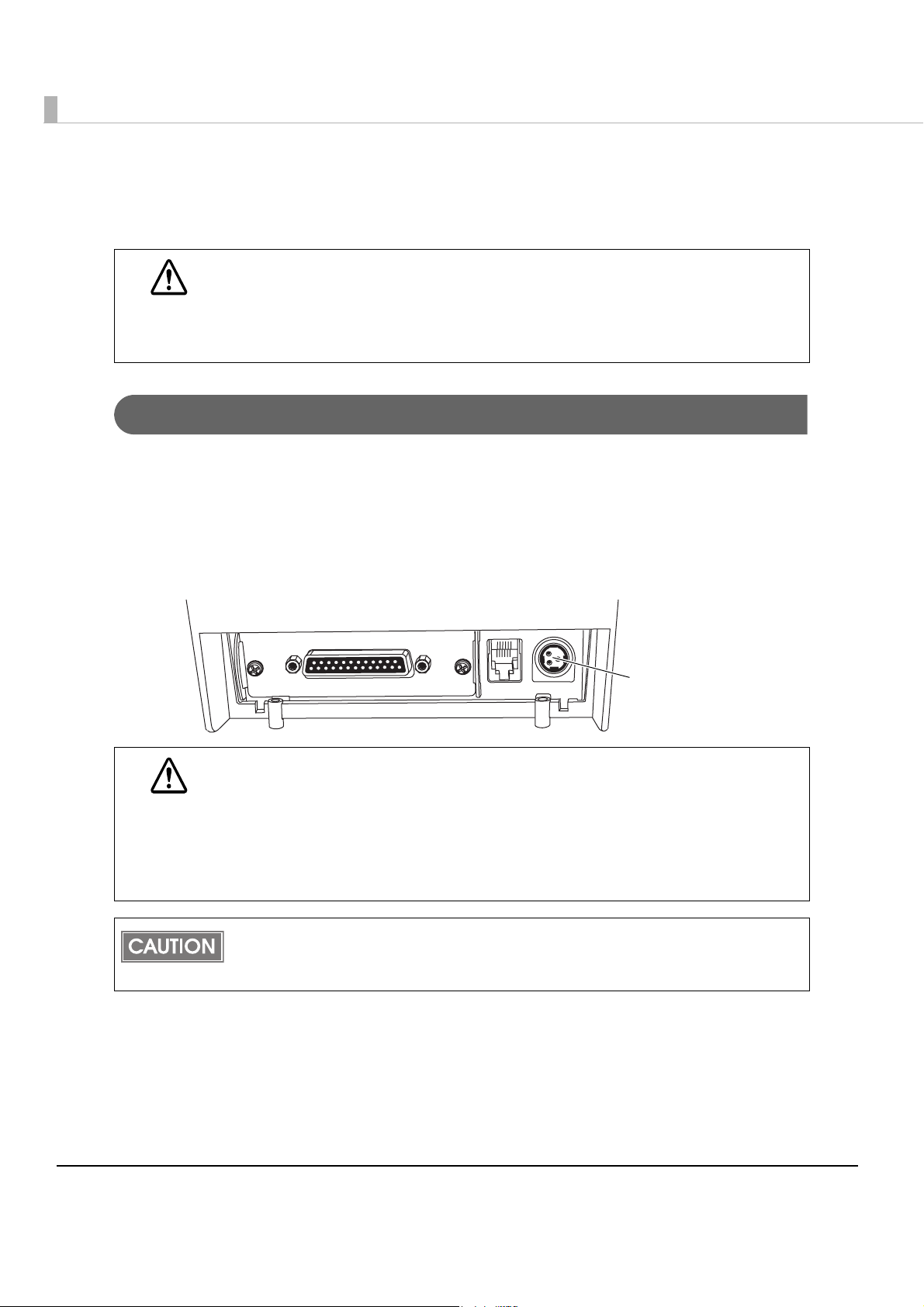
Connecting the Power Supply Unit (PS-180)
Use the PS-180 or an equivalent product as the power supply unit.
• Always use the EPSON PS-180 or an equivalent product as the power supply unit.
Using a nonstandard power supply can result in electric shock and fire.
WARNING
Connecting the Power Supply Unit
Make sure the printer’s power supply is turned off and the power supply
1
unit’s power cable has been removed from the wall socket.
Insert the connector of the power supply cable onto the power supply
2
connector (stamped 24V).
• Should a fault ever occur in the EPSON PS-180 or equivalent product, immediately
turn off the power to the printer and remove the power supply cable from the wall
socket.
WARNING
DK
DC24V
FG
• Be sure to remove the power supply unit’s cable from the wall socket whenever
connecting or disconnecting the power supply unit to the printer.
Failure to do so may result in damage to the power supply unit or the printer.
• Make sure the wall socket power supply satisfies the rated voltage requirements
of the power supply unit. Never insert the power supply cable plug into a socket
that does not meet the rated voltage requirements of the power supply unit.
Doing so may result in damage to both the power supply and the printer.
Before removing the DC cable connector from the PS-180, make sure the power supply
cable has been removed from the power supply unit, then grasp the arrow-marked section
of the connector and pull straight out.
FG
Power supply connector
54

Connecting the Cash Drawer
Use the cash drawer handled by EPSON or your dealer.
Connecting the Drawer Kick-out Cable
• Specifications of drawers differ depending on makers or models. When you use a
drawer other than specified, make sure its specification meets the following con-
WARNING
ditions.
Otherwise, devices may be damaged.
∗ The load, such as a drawer kick-out solenoid, must be connected between pins 4 and
2 or pins 4 and 5 of the drawer kick-out connector.
∗ When the drawer open/close signal is used, a switch must be provided between
drawer kick-out connector pins 3 and 6.
∗ The resistance of the load, such as a drawer kick-out solenoid, must be 24
or the input current must be 1A or less.
∗ Be sure to use the 24V power output on drawer-kick out connector pin 4 for driving the
equipment.
• Use a shield cable for the drawer connector cable.
• Two driver transistors cannot be energized simultaneously.
• Leave intervals longer than 4 times the drawer driving pulse when sending it
continuously.
• Be sure to use the printer power supply (connector pin 4) for the drawer power
source.
• Do not insert a telephone line into the drawer kick-out connector.
Doing so may damage the telephone line or printer.
Chapter 2 Setup
Ω or more
2
Connect the connector of the drawer kick-out cable to the printer.
55
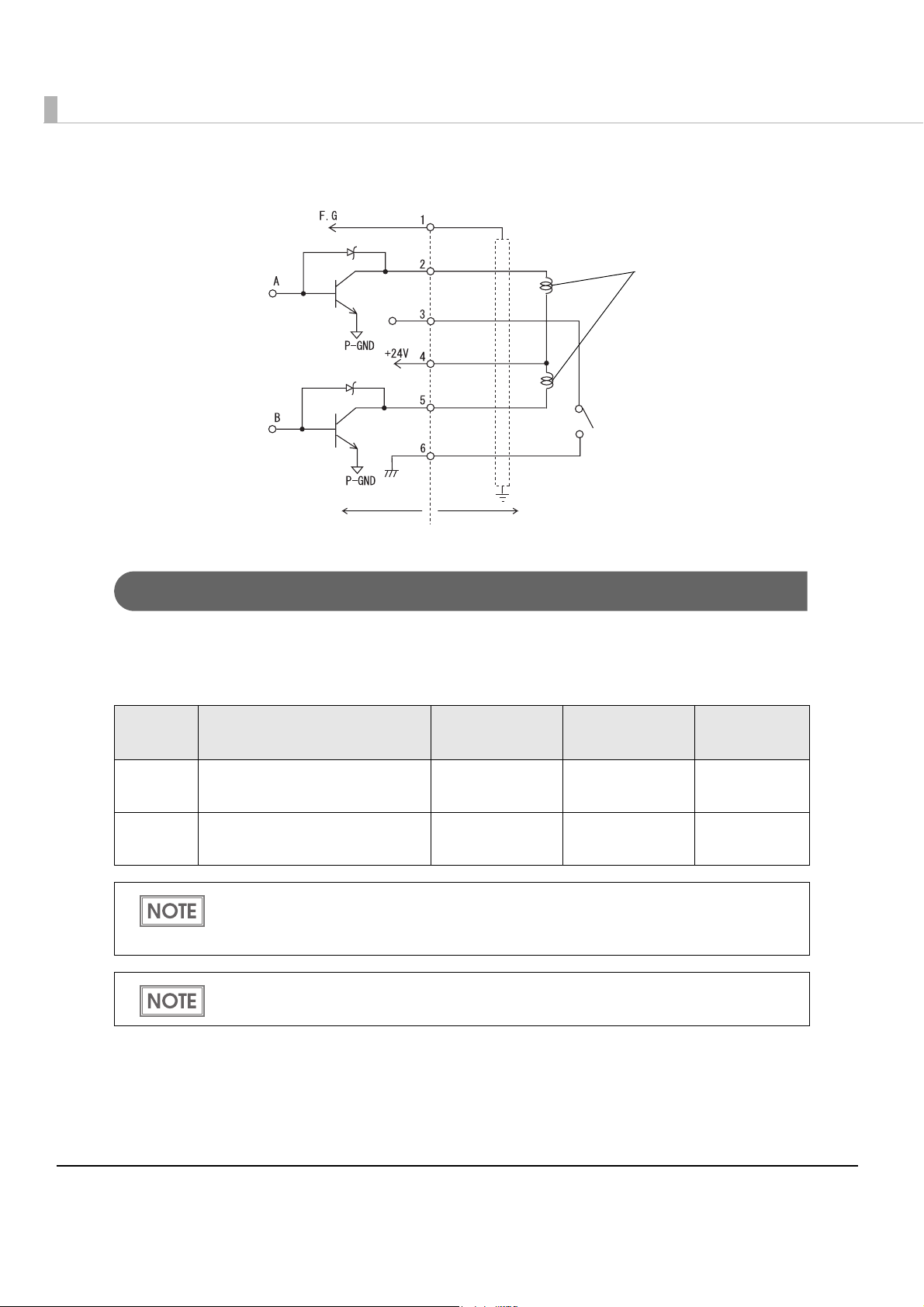
Drawer Circuitry
Printer side User side [Drawer kick-out side]
Setting the Buzzer
Drawer kick-out connector
With shielded
Drawer kick-out solenoid
Drawer open/close switch
Yo u can set so that the buzzer beeps when the drawer is opened.
The buzzer setting is performed by setting the DIP switches for the buzzer and specifying
connector pin numbers to which a command outputs a pulse signal.
DIP
switch
1 Drawer kick out connector pin 2 Buzzer beeps.
2 Drawer kick out connector pin 5 Buzzer beeps.
Specified connector pin ON OFF Initial setting
Buzzer does not
beep.
Buzzer does not
beep.
Since the buzzer drive signal and the cash drawer drive signal are common in the printer,
do not use the same connector pin numbers to output the signal for the buzzer and the
cash drawer.
For detailed information about ESC/POS commands, see the TM-T88IV Specification
(ReStick Model).
ON
OFF
56

Chapter 3 Application Development Information
Application Development Information
This chapter describes how to control the printer and gives information useful for printer
application development.
How to Control the Printer
Use a driver or ESC/POS commands to control the printer.
Selecting a Driver
Choose one of the drivers, Advanced Printer Driver (APD) or OPOS ADK, depending on the
application operating environment. You cannot control the same printer with both of the drivers.
For information about the driver operating environment, see the installation manual for each
driver.
When you newly develop an application
•Use APD if you want to print True Type fonts or print much graphics.
•OPOS ADK is recommended for system extensibility. A n OPOS driver is provided for various
peripherals and it is a POS industry standard now. It enables efficient POS system
establishment, reduction of development cost
, and effective use of application asset.
When APD is used for your existing application
Use APD.
When OPOS ADK is used for your existing application
Use OPOS ADK.
You can use all functions including ones not supported by OPOS ADK or APD by using a
driver with ESC/POS command. Use the DIRECT I/O function of OPOS ADK, the control A
command of APD, or Status API to send ESC/POS command from each driver. (See
"ESC/POS command functions" on page 61.)
3
57

Precautions on Using a Driver
When using a driver (APD or OPOS ADK) for the ReStick model, it is recommended to set
Memory switches 5-2 to 5-4 to OFF.
If you use an APD/OPOS driver for the standard/ReStick model while Memory switch 5-2 is set
to ON, there are the following limitations on printing. (Check the operation of the driver before
using it, since unexpected problems other tha
n those described below may occur.)
Using the APD when Memory switch 5-2 is ON
APD for the standard model
If more than 45 digits (including spaces) of the device font are printed per line, a line feed is
inserted.
APD for the ReStick model
•Character and graphic size and paper feeding amount are smaller than when printing with the
standard model TM-T88IV.
•Depending on the application, characters may be printed in unexpected positions.
58

Chapter 3 Application Development Information
Using the OPOS ADK when Memory switch 5-2 is ON
OPOS ADK for the standard model
Available
function
Normal printing
• Print Normal()
• PrintImmdiate()
Bitmap printing
• PrintBitmap()
• SetBitmap()
• PrintMemoryBitmap()
Barcode printing
• PrintBarcode()
Rotation printing
• RotatePrint()
Input limitations Result Remarks
• Set the MapMode to
“DOTS.”
• Perform printing and line
feed within a character
number of the RecLineChars property.
• Do not set center/right
alignment.
Set the MapMode to
“DOTS.”
Set the MapMode to
“DOTS.”
• Set the MapMode to
“DOTS.”
• Do not set center/right
alignment.
• Only 180 degree rotation is available.
Input characters
are printed.
Specified bitmap
image is printed.
Specified barcode is printed.
Input characters
are printed.
The characters are
aligned to the left.
Left/center/right alignment is available.
Left/center/right alignment is available.
When 90 degree left/right
rotation is specified, line
feed is performed at an
unintended location.
3
Page mode printing
• PageModePrint()
• Page Mode Proper-
ties
• Set the MapMode to
“DOTS.”
• Perform printing and line
feed within the numbers
of characters that fit in
the specified area.
Printing is performed within the
specified area.
The maximum width for
the Page mode is 512
dots, which is the same
as the value for the TMT88IV.
59
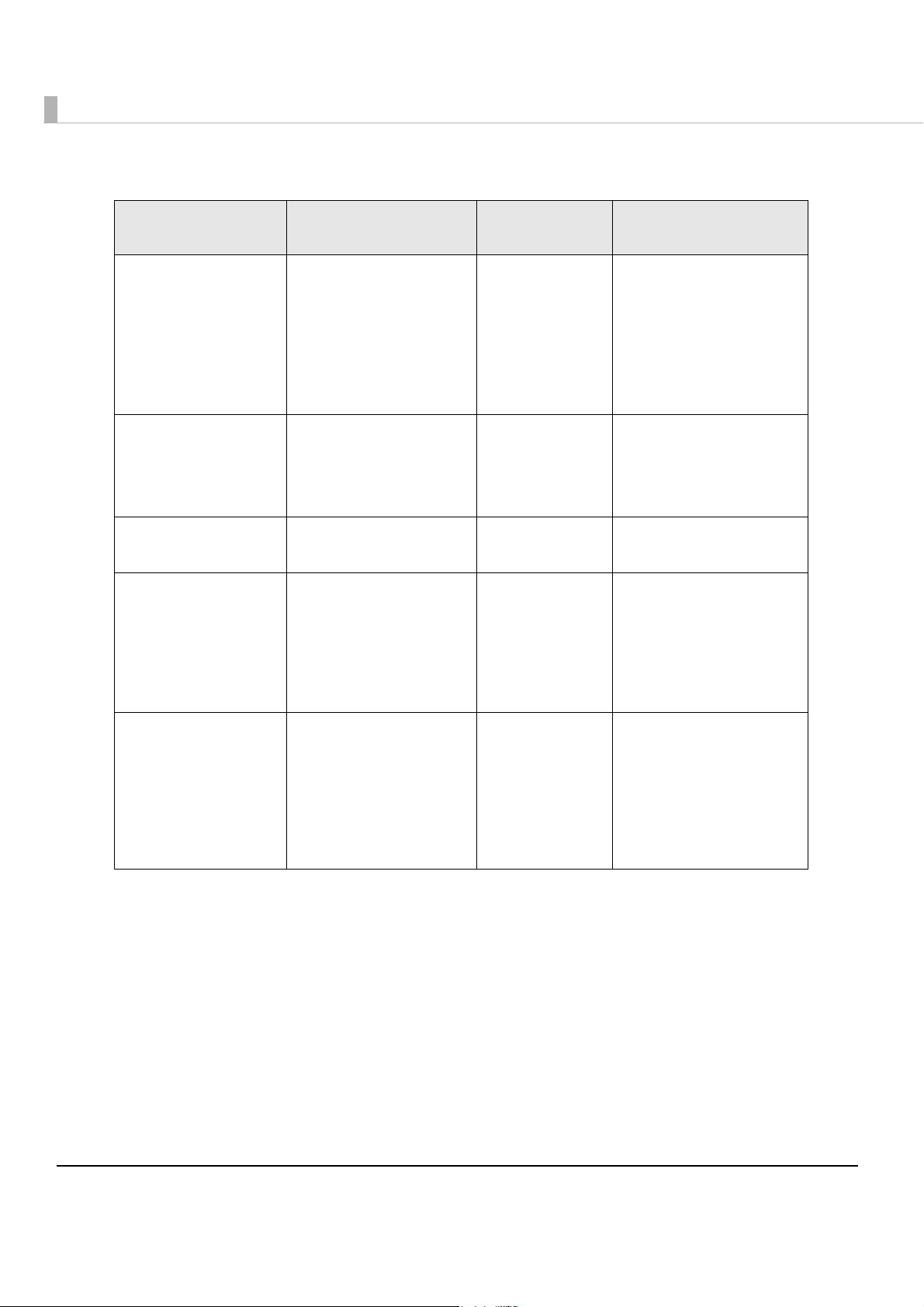
OPOS ADK for the ReStick model
Available
function
Normal printing
• Print Normal()
• PrintImmdiate()
Bitmap printing
• PrintBitmap()
• SetBitmap()
• PrintMemoryBitmap()
Barcode printing
• PrintBarcode()
Rotation printing
• RotatePrint()
Input limitations Result Remarks
• Set the MapMode to
“DOTS.”
• Perform printing and
line feed within 42
digits.
• Do not set center/right
alignment.
Set the MapMode to
“DOTS.”
Set the MapMode to
“DOTS.”
• Set the MapMode to
“DOTS.”
• Do not set center/right
alignment.
• Only 180 degree rotation is available.
Input characters
are printed.
Specified bitmap
image is printed.
Specified barcode is printed.
Input characters
are printed.
The characters are
aligned to the left.
Left/center/right alignment is available.
Left/center/right alignment is available.
When 90 degree rotation
is specified, line feed is
performed at an unintended location.
Page mode printing
• PageModePrint()
• Page Mode Proper-
ties
• Set the MapMode to
“DOTS.”
• Perform printing and
line feed within the
number of characters
that fit in the specified
area.
Printing is performed within the
specified area.
When printing is performed outside the specified area, the print result
becomes incorrect.
60
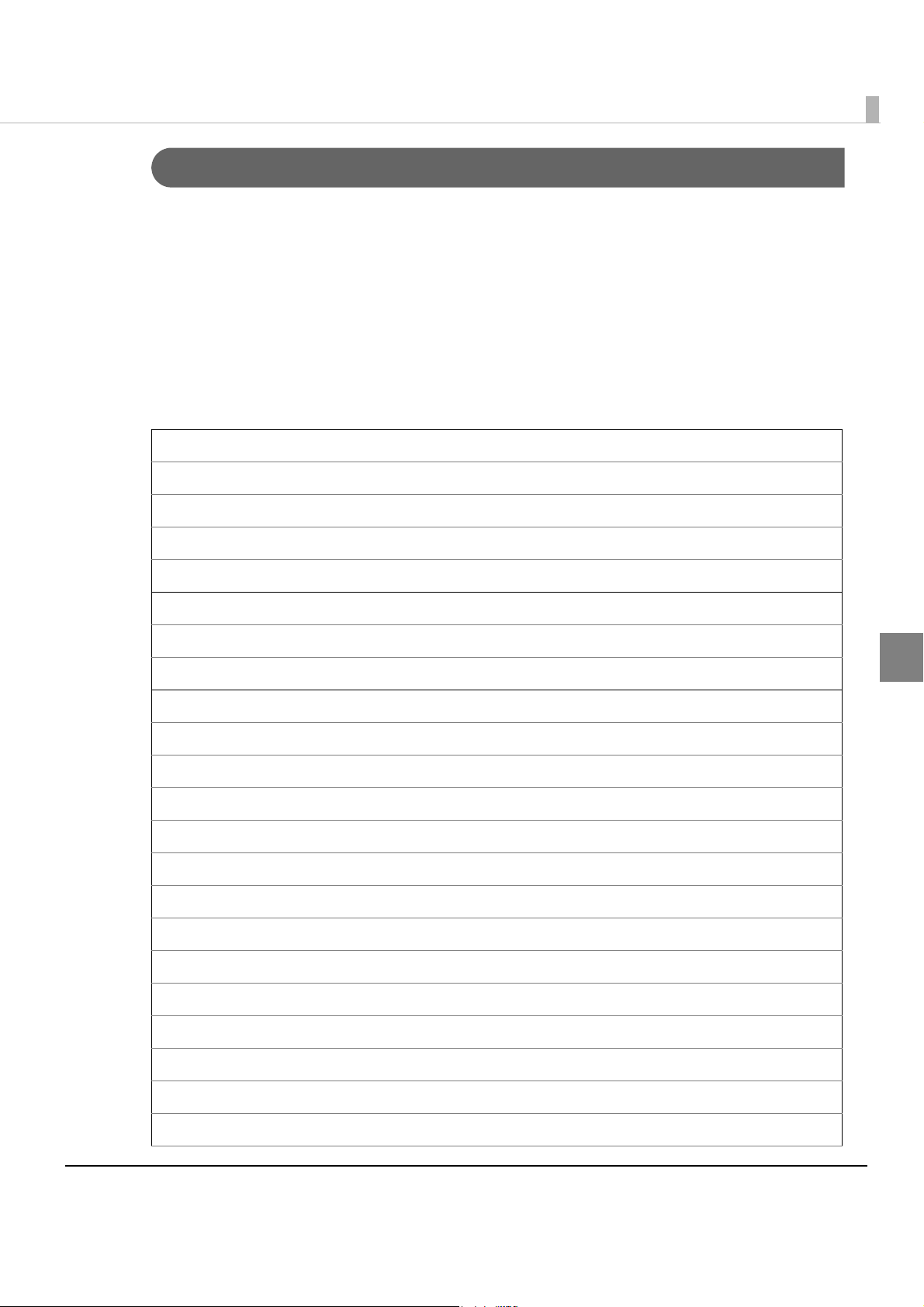
Chapter 3 Application Development Information
ESC/POS Command
ESC/POS is the Epson original printer command system. With ESC/POS commands, you can
directly control all the TM printer functions, but detailed knowledge of printer specifications or
combination of commands is required compared to using a driver.
To use ESC/POS commands, you need to make a nondisclosure cont
ract first and get the TM-
T88IV Specification (ReStick Model). Ask your dealer for details.
The ESC/POS command functions are listed as follows. See the TM-T88IV Specification (ReStick
Model) for more details.
ESC/POS command functions
Commands for printing
Print and line feed
Print and feed n lines
Print data in page mode
Print and return to standard mode (in page mode)
Commands for line spacing
Set line spacing
Select default line spacing
Commands for print character
3
Select character code table
Select an international character set
Set right-side character spacing
Set all print decoration
Turn underline mode on/off
Turn emphasized mode on/off
Select character font
Select character size
Turn smoothing mode on/off
Turn upside-down print mode on/off
Turn white/black reverse print mode on/off
Set character decoration
Select/cancel user-defined character set
61

Define user-defined characters
Cancel print data in page mode
Commands for panel buttons
Enable/disable panel buttons
Commands for paper sensors
Select paper sensor(s) to stop printing
Select paper sensor(s) to output paper-end signals
Commands for print positions
Horizontal tab
Set horizontal tab positions
Set left margin
Set print area width
Select justification
Set absolute print position
Set relative print position
Set print area in page mode
Select print direction in page mode
Set absolute vertical print position in page mode
Set relative vertical print position in page mode
Commands for bit image
Transmit the NV graphic memory capacity
Print the graphics data in the print buffer
Transmit the remaining capacity of the NV graphics memory
Transmit the key code list for defined NV graphics
Delete the specified NV graphics data
Define the NV graphics data
Print the specified NV graphics data
Store the graphics data in the print buffer
62
Select bit-image mode
Define downloaded bit image
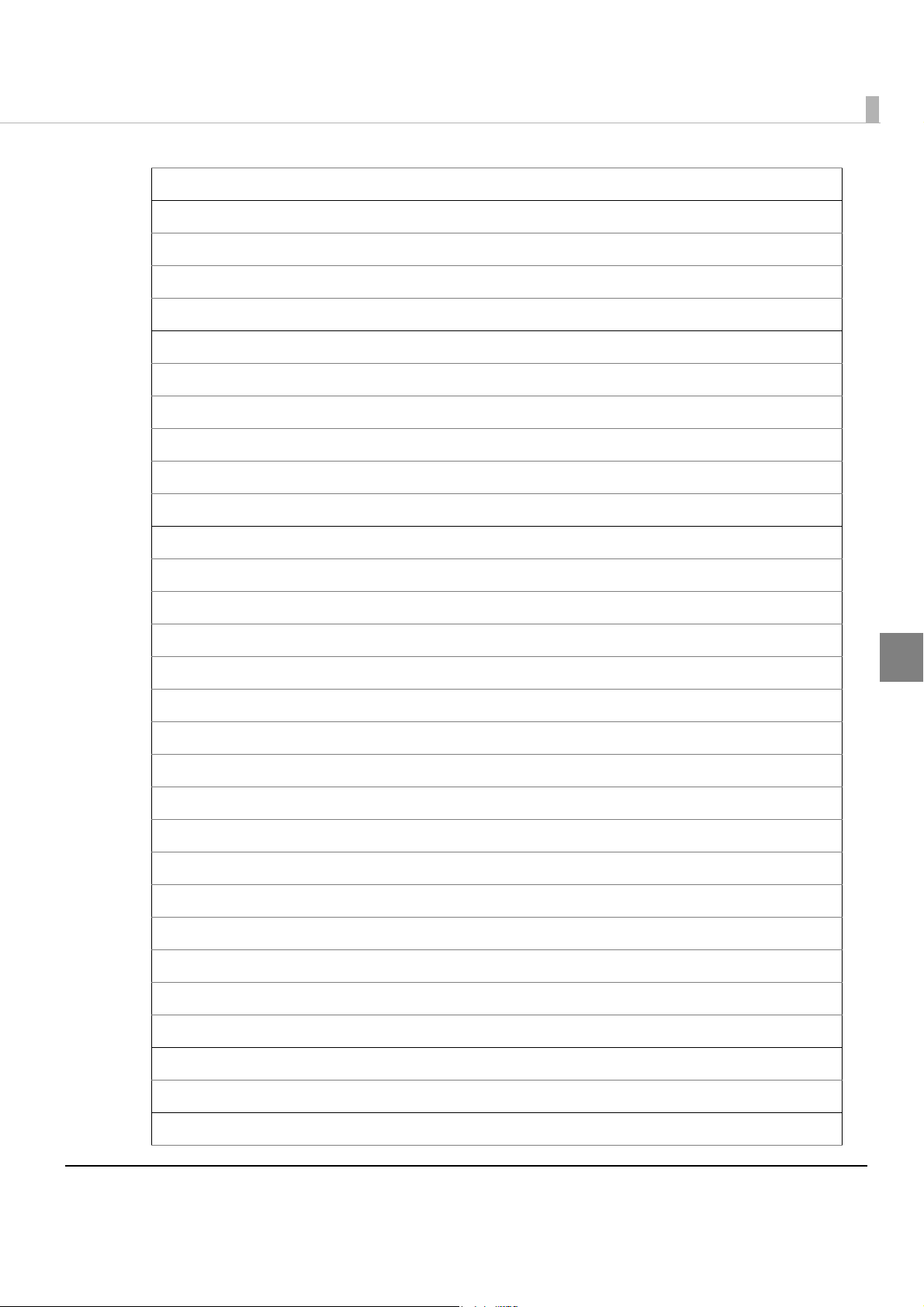
Print downloaded bit image
Commands for status
Enable/disable Automatic Status Back (ASB)
Transmit status
Transmit real-time status
Commands for barcode
Print barcode
Set barcode height
Set barcode width
Select print position of HRI characters
Select font for HRI characters
Commands for two-dimensional code
Chapter 3 Application Development Information
PDF417: Set the number of columns in the data region
PDF417: Set the number of rows
PDF417: Set the width of module
PDF417: Set the row height
PDF417: Set the error correction level
PDF417: Select the options
PDF417: Store the data in the symbol storage area
PDF417: Print the symbol data in the symbol storage area
PDF417: Transmit the size information of the symbol data in the symbol storage area
QR Code: Select the model
QR Code: Set the size of module
QR Code: Select the error correction level
QR Code: Store the data in the symbol storage area
QR Code: Print the symbol data in the symbol storage data area
3
QR Code: Transmit the size information of the symbol data in the symbol storage area
Commands for mechanical control
Select cut mode and cut paper
Commands for customization
63

Set the memory switch settings including the customized values
Transmit the memory switch settings including the customized values
Set the configuration item for the serial interface
Transmit the configuration item for the serial interface
Delete the specified record of NV user memory
Store the data in the specified record of NV user memory
Transmit the data in the specified record of NV user memory
Transmit capacity of the NV user memory currently being used
Transmit the remaining capacity of the NV user memory
Transmit the key code list
Delete all data in the NV user memory
Commands for sub-functions
Initialize printer
Transmit printer ID
Set horizontal and vertical motion units
Select peripheral device
Generate pulse to drawer
Generate pulse to drawer in real-time
Execute power-off sequence
Clear buffer(s)
Enable/disable real-time command
Send real-time request to printer
Select page mode
Select standard mode
Set the process ID response
Execute test print
Select the print speed
Select the number of parts for the thermal head energizing
64
Initialize maintenance counter
Transmit maintenance counter

Chapter 3 Application Development Information
Software and Manuals
The following software and manuals are provided for application development.
Software Description Manual
Drivers
EPSON Advanced
Printer Driver (APD)
OPOS ADK (OPOS) This OCX driver can control POS
Utilities for developers
TM Flash LOGO Setup
Utility for NVRAM
(TM-FLOGO)
In addition to ordinary Windows
driver functions, this driver has
controls specific to POS such as
controls of paper cut, a cash
drawer, or customer display. The
Status API (Epson original DLL) that
monitors printer status and sends
ESX/POS command is also
attached to this driver.
peripherals using OLE
technology*
POS peripherals with original
commands is not required on
application side, efficient system
development is possible.
Use to register data such as shop
logos in the NV memory of the
printer.
1
. Because controlling
• APD installation manual
• APD TM driver manual
• APD Printer driver specification
• Status API Reference manual
• OPOS installation manual
• User’s guide
• Application development guide
• OPOS Application Programing
Guide*
• Sample program guide
• TM Flash Logo Utility user’s manual
—
2
3
Memory Switch Setting
Utility
TMUSB Identifier Utility Use to edit USB identifying code for
TM Net WinConfig utility
for UB-E02
TM Net WinConfig utility
for UB-R02/R03
use to change the memory switch
and customized value.
the USB interface.
Use to setup IP address for the LAB
interface.
Use to setup IP address for the
wireless interface.
User’s manual
—
UB-E02 Technical Reference Guide
UB-R02/R03 Technical Reference
Guide
*1: OLE technology developed by Microsoft divides software into part blocks. The OPOS driver
is presupposed to be used with a develop environment such as Visual Basic, unlike ordinary
Windows drivers. It is not a driver to be used for printing from commercial applicatio
ns.
*2: Describes not Epson’s specific functions, but general information on how to control printers
using OPOS ADK (in the chapter “POS Printer”).
65

Other than listed in the previous page, UB-E02 Technical Reference Guide is provided to develop
applications for the LAN interface.
Download
Drivers, utilities, and manuals can be downloaded from one of the following URLs.
For customers in North America, go to the following web site:
http://www.epsonexpert.com/ and follow the on-screen instructions.
For customers in other countries, go to the following web site:
http://www.epson-pos.com/
66

Chapter 3 Application Development Information
Setting Check Modes
Besides the ordinary print mode, the printer has a self-test mode and hexadecimal dumping
mode to check settings of the printer.
Self-test Mode
Yo u can confirm the following printer functions by running the self-test.
•Control circuit functions
•Printer mechanism
•Print quality
•ROM version
•DIP switch settings
Starting Self-test
Follow the steps below to run the self-test.
Close the roll paper cover.
1
While pressing the FEED button, turn on the printer. (Keep pressing the
2
FEED button until the printer starts printing.)
The printer prints current status of the printer on the roll paper.
With the LAN interface, before printing starts, it takes 6 seconds if the IP address is fixed
and 13 seconds if the IP address is obtained with the automatic setting. (It may takes longer
depending on the response time from a host.)
When the printer finishes printing the printer status, the following message is printed and
the PAP E R O U T L E D flashes. (The printer is now in the self-test wait mode.):
“If you want to continue SELF-TEST printing. Please press FEED button.”
To begin the print test again, press the FEED button while the printer is in
3
the self-test wait mode.
3
After printing the following message, the printer is initialized and returned
4
to the normal mode.
“*** completed ***“
67
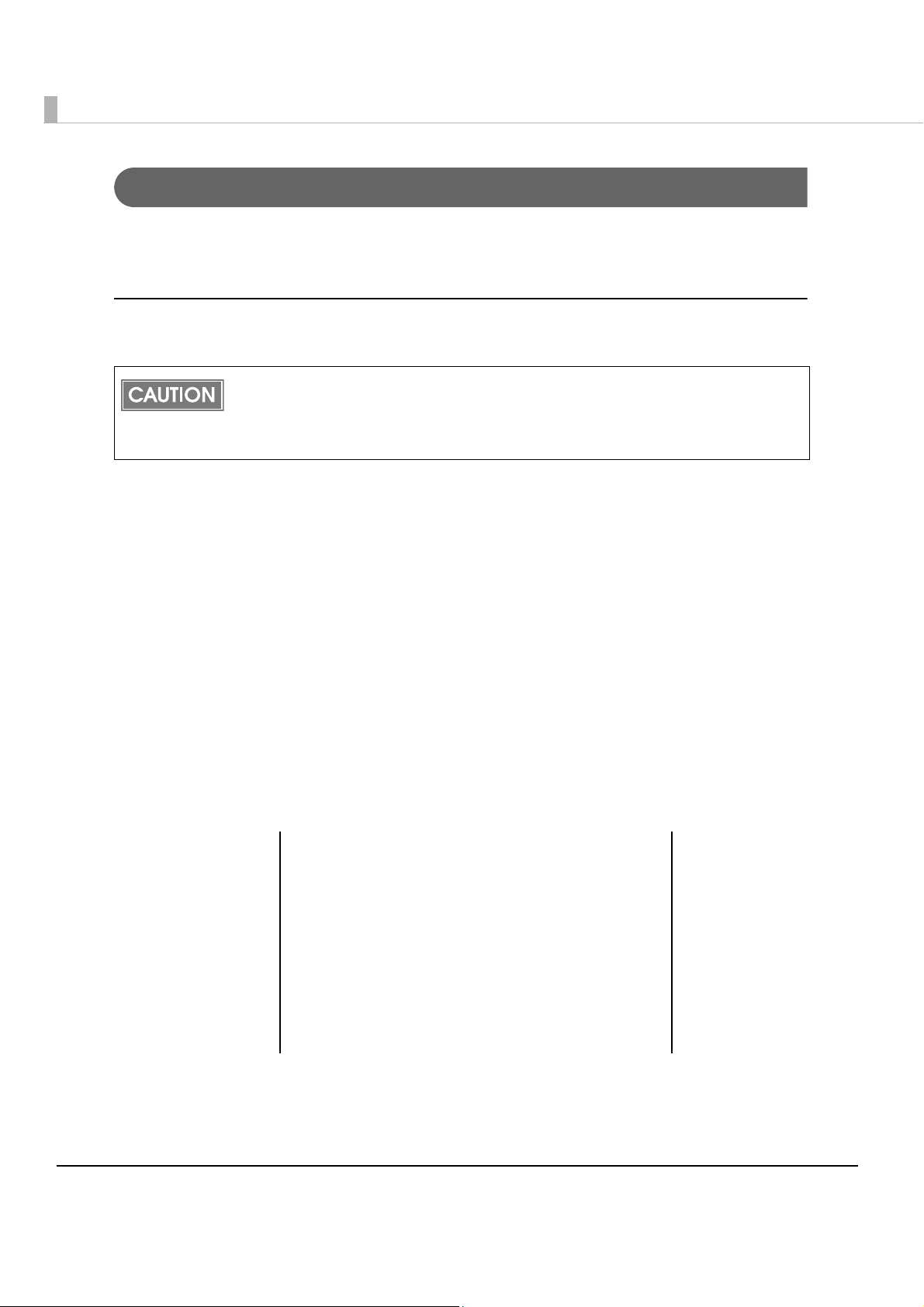
Hexadecimal Dumping Mode
In the hexadecimal dumping mode, the printer prints the data transmitted from a host computer
in hexadecimal numbers and their corresponding characters.
Starting hexadecimal dumping
Follow the steps below to perform the hexadecimal dumping.
• If there is no character corresponding to print data, “.” is printed.
• If print data is less than one line, press the FEED button to print the line.
• Applications that confirm printer status may not work correctly during the hexadecimal
dumping mode. The printer returns only the status for “Transmit real-time status.”
Open the roll paper cover.
1
While pressing the FEED button, turn on the printer.
2
Close the roll paper cover.
3
Data received from then on is printed out from the printer in hexadecimal numbers and
their corresponding characters.
To quit the hexadecimal dumping mode, turn off the printer or press the
4
FEED button three times.
Printing example
Hexadecimal Dump
To terminate hexadecimal dump,
press FEED button three times.
1B 21 00 1B 26 02 40 40 1B 69 .!..&.@@.i
1B 25 01 1B 63 34 00 1B 30 31 .%..c4..01
41 42 43 44 45 46 47 48 49 4A ABCDEFGHIJ
*** completed ***
. ! . . & . @ @ . i
. % . . c 4 . . 0 1
ABCDEFGHIJ
68

Handling
This chapter describes basic handling of the printer.
Installing and Replacing Roll Paper
• Do not open the roll paper cover during printing.
The printer may be damaged.
WARNING
• Do not touch the manual cutter with your hands when installing or replacing the
roll paper.
Otherwise, you may be injured because the manual cutter blade is sharp.
• Use roll paper that meets the printer specification. For details about paper specification,
see "Paper Specifications" on page 27.
• Paper must not be pasted to the roll paper spool.
Chapter 4 Handling
Press the cover open lever to open the roll paper cover.
1
When the roll paper cover cannot be opened, see "When the Roll Paper Cover Cannot be
Opened" on page 72.
Remove the used roll paper core, if any.
2
4
69

In the correct direction of the roll paper, install the roll paper.
3
Pull out some roll paper, and close the roll paper cover.
4
➁
➀
The paper will be automatically fed and cut.
70

Chapter 4 Handling
Attaching/Removing the Connector Cover
Attaching the Connector Cover
Connect all the cables.
1
The connector cover has three possible cable exits: on the right, left, and back.
Position the two hooks on the connector cover so that they hook the
2
holes on the printer case. Push the connector cover down until it clicks.
Hooks
Removing the Connector Cover
Place the printer with its bottom up. While pushing the both sides of the connector cover toward
inside, push it down to detach the two hooks on it from the printer case.
4
71

Removing Jammed Paper
Do not touch the thermal head (See"Cleaning the Thermal Head" on page 74.)
because it can be very hot after printing.
CAUTION
Turn off the printer and press the cover open lever to open the roll paper
1
cover.
Remove the jammed paper, reinstall the roll, and close the roll paper
2
cover.
When the Roll Paper Cover Cannot be Opened
Open the cutter cover.
1
72
Turn the knob until you see a triangle in the opening.
2
This returns the cutter blade to the normal position. There is a label near the cutter to assist
you.

Close the cutter cover.
3
Open the roll paper cover and remove the jammed paper.
4
Chapter 4 Handling
73
4
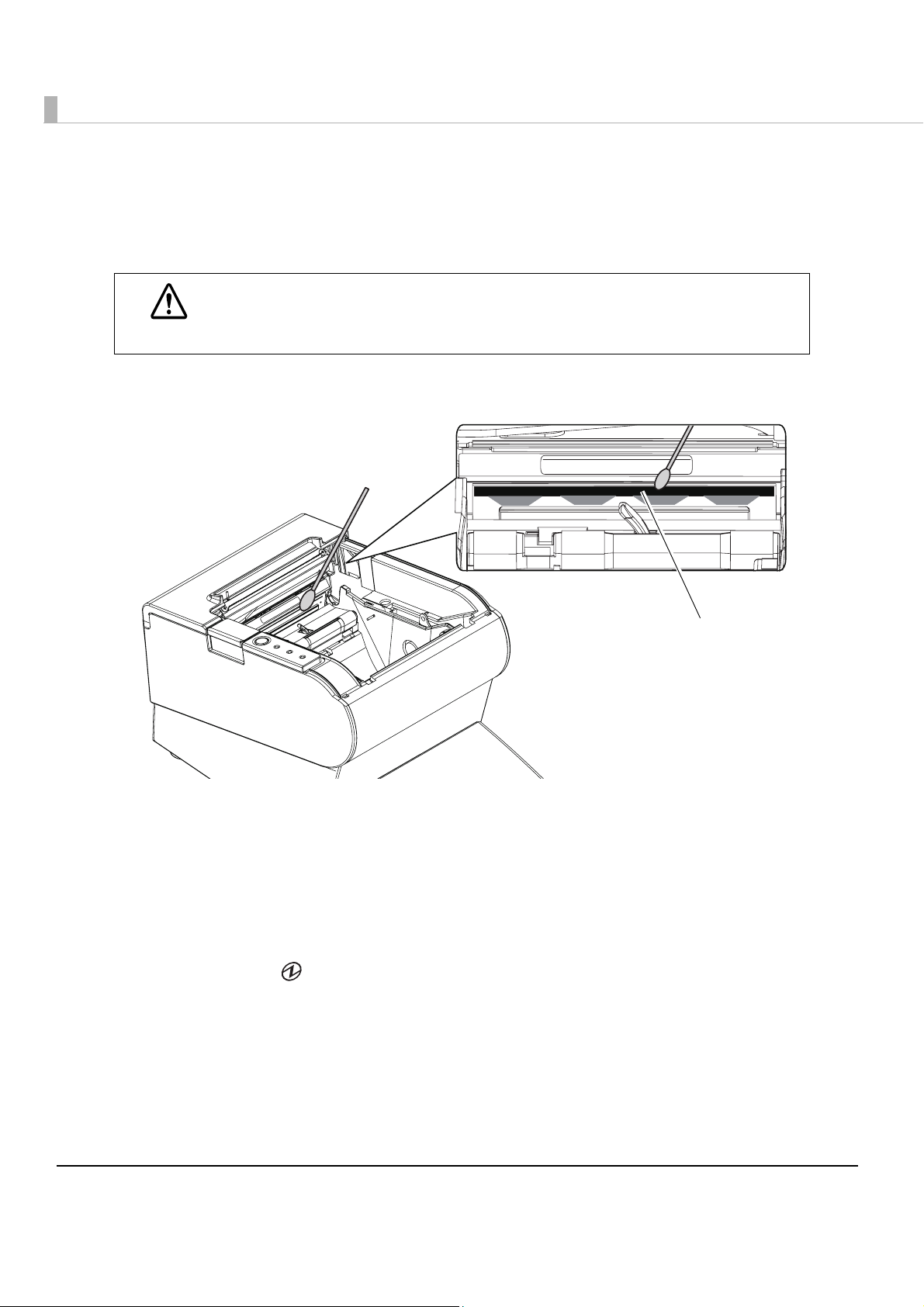
Cleaning the Thermal Head
Epson recommends cleaning the thermal head periodically (generally every 3 months) to
maintain receipt print quality.
After printing, the thermal head can be very hot. Do not touch it and let it cool before
you clean it. Do not damage the thermal head by touching it with your fingers or any
CAUTION
Turn off the printer, open the roll paper cover, and clean the thermal elements of the thermal
head with a cotton swab moistened with an alcohol solvent (ethanol or IPA).
hard object.
Thermal head
Preparing for Transport
Follow the steps below to transport the printer.
Turn off the printer.
1
Confirm that LED is off.
2
Remove the power supply connector.
3
Remove the roll paper.
4
Pack the printer upright.
5
74

Appendix
Specifications of Interface and Connector
For detailed information about LAN or wireless LAN, see one of the following:
• LAN: UB-E02 Technical Reference Guide
• Wireless LAN: UB-R02/R03 Technical Reference Guide
RS-232C Serial Interface
Interface board specifications (RS-232C-compliant)
Item Specifications
Appendix
Data transfer method Serial
Synchronization Asynchronous
Handshake Select one of the following with DIP switch 1-3:
• DTR/DSR • XON/XOFF
Signal level MARK -3V to -15V logic “1”/OFF
SPACE +3V to +15V logic “0”/ON
Bit length Select one of the following with DIP switch 1-4:
• 7 bit • 8 bit
Transmission speed
[bps: bits per second]
Parity check Select one of the following with DIP switch 1-5:
Parity selection Select one of the following with DIP switch 1-6:
• Select one of the following with DIP switch 1-7/1-8:
4800/9600/19200bps
• Select one of the following with commands:
2400/4800/9600/19200/38400/57600/115200 bps
• Ye s • No
• Even • Odd
Stop bit 1 or more bits
However, the stop bit for data transfer from the printer is fixed to 1 bit.
Connector Printer side DSUB 25-pin (female) connector
75

Functions of each connector pin
Pin no. Signal name Signal direction Function
1 FG — Frame ground
2 TXD Output Transmission data
3 RXD Input Reception data
4 RTS Output Equivalent to DTR signal (pin 20)
6 DSR Input This signal indicates whether the host computer can
receive data.
SPACE indicates that the host computer can receive
data. MARK indicates that the host computer
cannot receive data.
When DTR/DSR control is selected, the printer
transmits data after confirming this signal (except if
transmitted using some ESC/POS commands).
When XON/XOFF control is selected, the printer does
not check this signal.
Changing DIP switch 2-7 lets this signal be used as a
printer reset signal.
When you use this signal as the printer’s reset signal,
the printer is reset when the signal remains MARK for
a pulse width of 1 ms or more.
7 SG — Signal ground
20 DTR Output 1) When DTR/DSR control is selected, this signal
indicates whether the printer is BUSY.
• SPACE status
Indicates that the printer is ready to receive data.
• MARK status
Indicates that the printer is BUSY. Set BUSY conditions
with DIP switch 2-1.
2) When XON/XOFF control is selected, the signal
indicates that the printer is properly connected and
ready to receive data from the host. The signal is
always SPACE, except in the following cases:
• During the period from when power is turned on to
when the printer is ready to receive data.
• During the self-test.
25 INT Input Changing DIP switch 2-8 enables this signal to be
used as a reset signal for the printer. The printer is
reset if the signal remains at SPACE for a pulse width
of 1 ms or more.
76
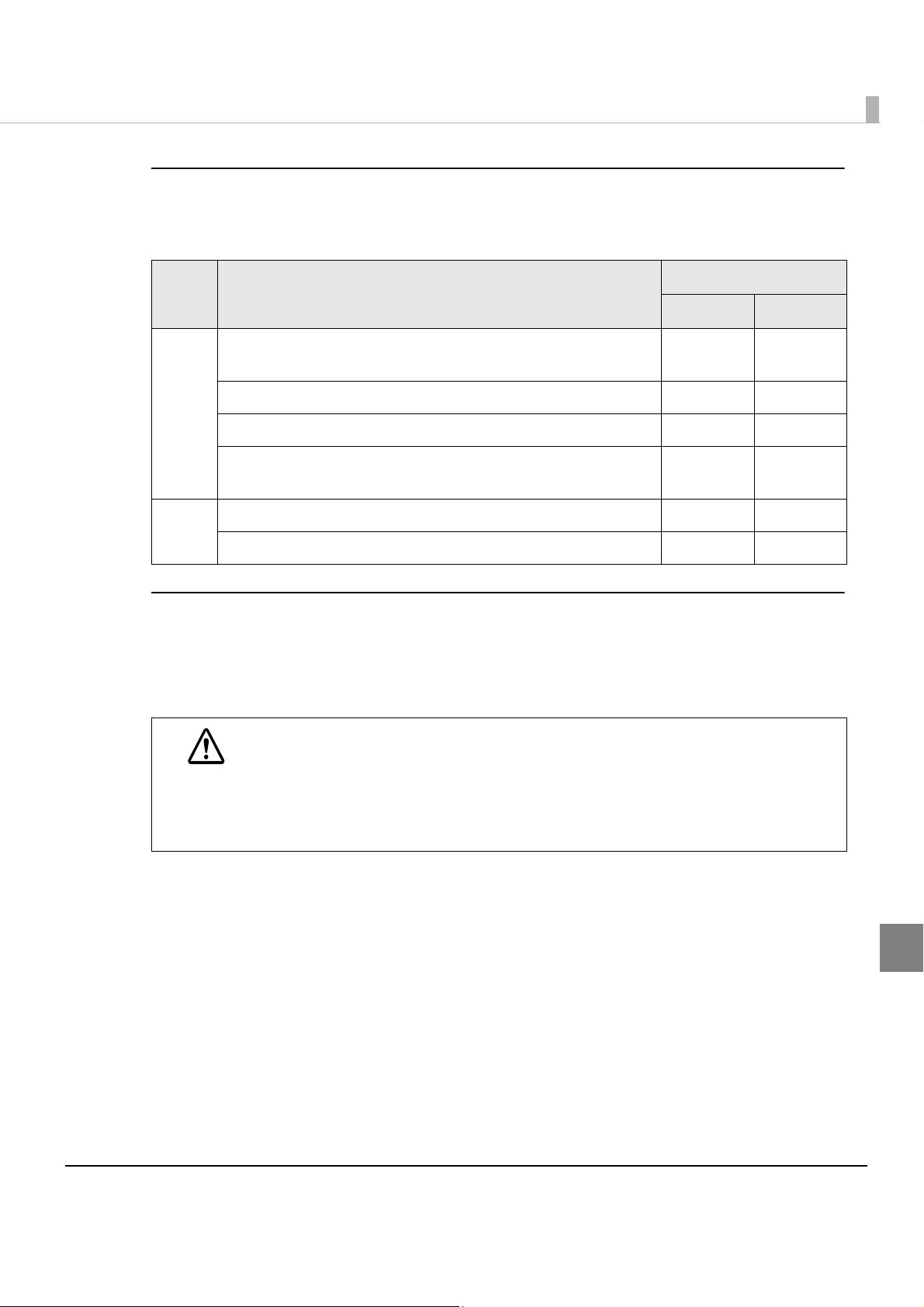
Appendix
XON/XOFF
When XON/XOFF control i s selected, the printer transmits the XON or XOFF signals as follows.
The transmission timing of XON/XOFF differs, depending on the setting of DIP switch 2-1.
DIP switch 2-1
Signal Printer status
1 (ON) 0 (OFF)
XON 1) When the printer goes online after turning on the power (or
reset using the interface)
2) When the receive buffer is released from the buffer full state Transmit Transmit
3) When the printer switches from offline to online — Transmit
4) When the printer recovers from an error using some ESC/POS
commands
XOFF 5) When the receive buffer becomes full Transmit Transmit
6) When the printer switches from online to offline — Transmit
Transmit Transmit
—Transmit
Code
The hexadecimal numbers corresponding to the XON/XOFF codes are shown below.
• XON code: 11H
•XOFF code: 13H
• When the printer goes from offline to online and the receive buffer is full, XON is not
transmitted.
CAUTION
• When the printer goes from online to offline and the receive buffer is full, XOFF is not
transmitted.
• When DIP switch 1-3 is off, XON is not transmitted as long as the printer is offline, even
if a receive buffer full state has been cleared.
77
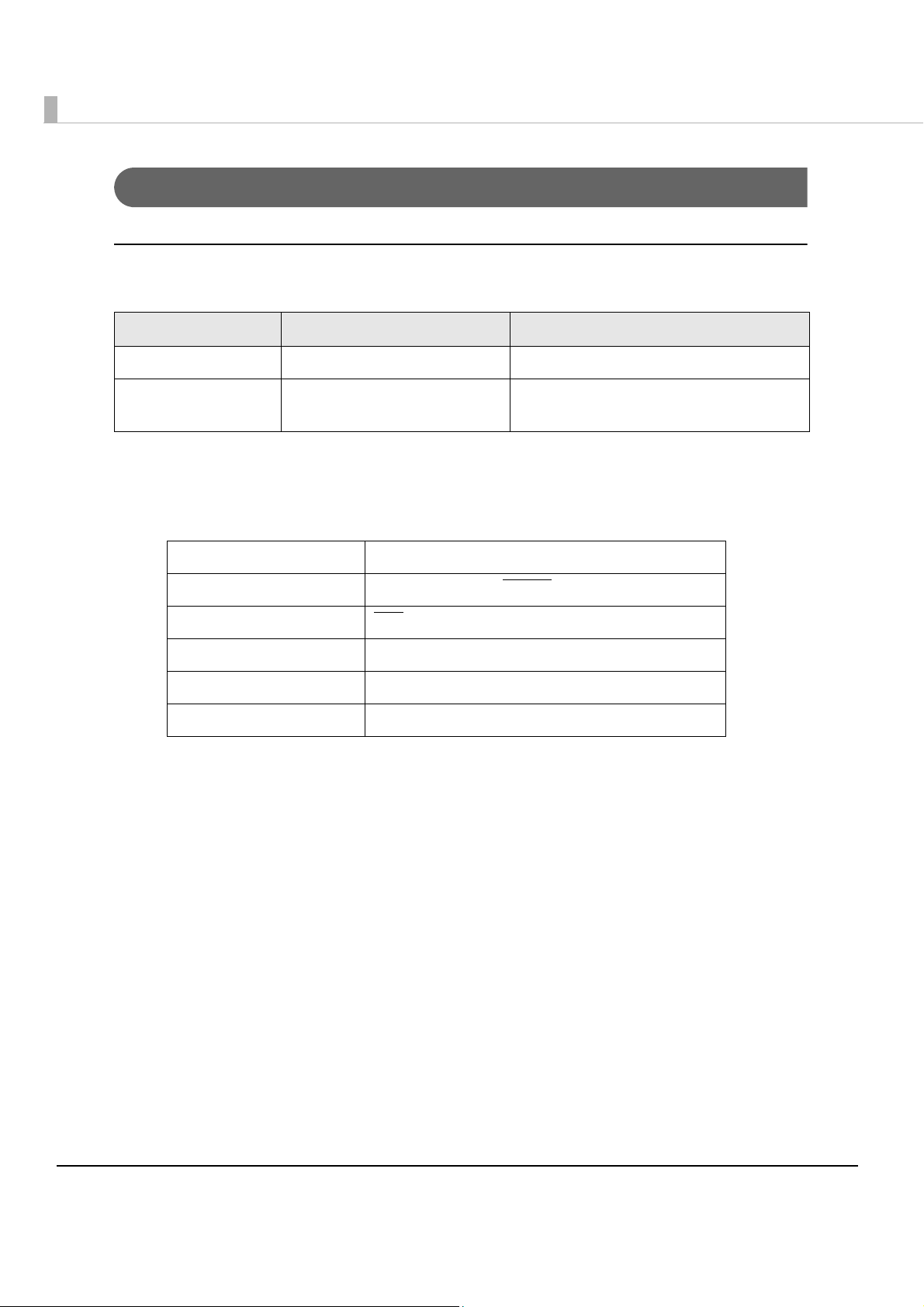
IEEE 1284 Parallel Interface
Modes
The IEEE 1284 parallel interface supports the following two modes.
Mode Communication direction Other information
Compatibility mode Host → Printer communication Centronics-compliant
Reverse mode Printer → Host communication Assumes a data transfer from an
asynchronous printer
Compatibility Mode
Compatibility mode allows data transmission from host to printer only: Centronics-compatible.
Specification
Data transmission 8-bit parallel
Synchronization Externally supplied STROBE signals
Handshaking ACK
Signal levels TTL-compatible connector
Connector ADS-B36BLFDR176 (HONDA) or equivalent product
Reverse communication Nibble or byte mode
and BUSY signals
Reverse Mode
The transfer of status data from the printer to the host proceeds in the nibble or byte mode.
This mode allows data transfer from an asynchronous printer under the control of the host. Data
transfers in the nibble mode are made via the existing control lines in units of four bits (a nibble).
In the byte mode, data
fail to proceed concurrently in the compatibility mode, thereby causing half-duplex
transmission.
transfer proceeds by making the 8-bit data lines bidirectional. Both modes
78
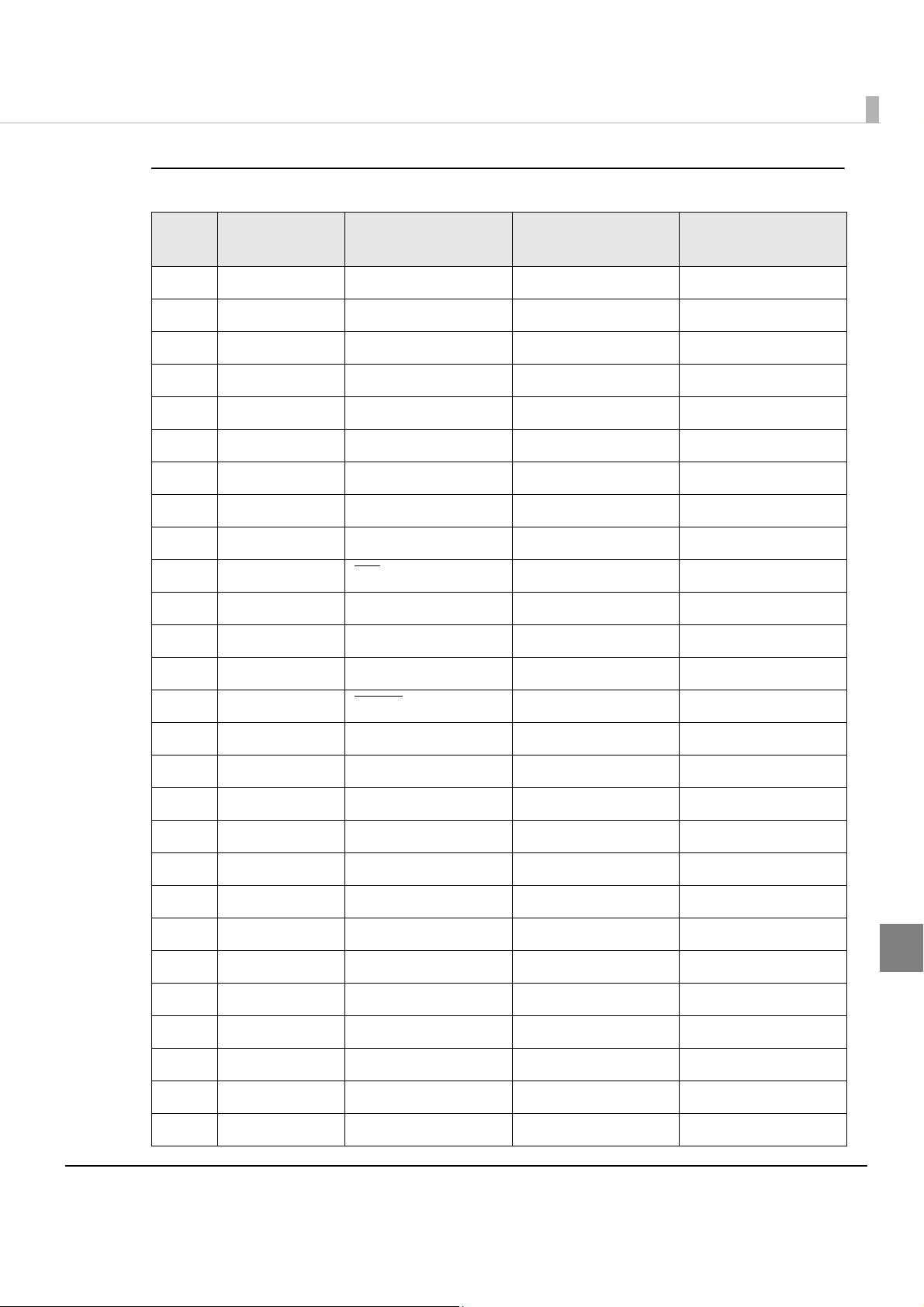
Interface signals
Appendix
Pin Source
1 Host Strobe HostClk HostClk
2 Host/Ptr Data0 (LSB) Data0 (LSB) Data0 (LSB)
3 Host/Ptr Data1 Data1 Data1
4 Host/Ptr Data2 Data2 Data2
5 Host/Ptr Data3 Data3 Data3
6 Host/Ptr Data4 Data4 Data4
7 Host/Ptr Data5 Data5 Data5
8 Host/Ptr Data6 Data6 Data6
9 Host/Ptr Data7 (MSB) Data7 (MSB) Data7 (MSB)
10 Printer Ack
11 Printer Busy PtrBusy/Data3,7 PtrBusy
12 Printer Perror AckDataReq/Data2,6 AckDataReq
13 Printer Select Xflag/Data1,5 Xflag
Compatibility
Mode
Nibble Mode Byte Mode
PtrClk PtrClk
14 Host AutoFd
15 NC ND ND
16 GND GND GND
17 FG FG FG
18 Printer Logic-H Logic-H Logic-H
19 GND GND GND
20 GND GND GND
21 GND GND GND
22 GND GND GND
23 GND GND GND
24 GND GND GND
25 GND GND GND
26 GND GND GND
27 GND GND GND
HostBusy k HostBusy
79
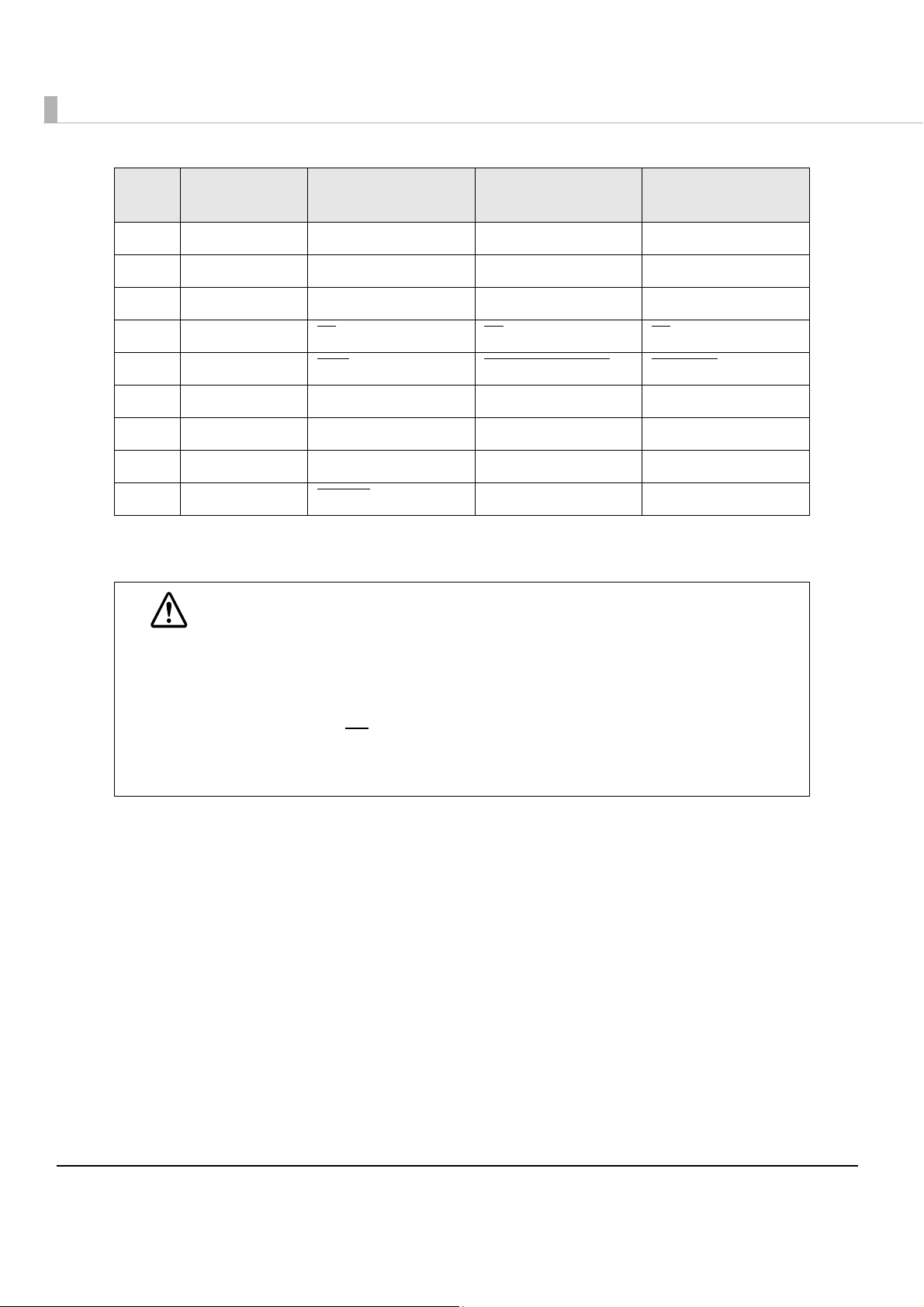
Pin Source
28 GND GND GND
29 GND GND GND
30 GND GND GND
Compatibility
Mode
Nibble Mode Byte Mode
31 Host Init
32 Printer Fault DataAvail/Data0,4 DataAvail
33 GND ND ND
34 Printer DK_STATUS ND ND
35 Printer +5V ND ND
36 Host SelectIn
Init Init
1284-Active 1284-Active
NC: None Connect
ND: Not Defined
• A signal name with a rule above it indicates an “L” active signal.
• Bidirectional communications cannot take place, unless all signal names for both sides
CAUTION
correspond to each other.
• Connect all signal lines using a twisted-pair cable. Connect the return side to the signal
ground level.
• Make sure the signals satisfy electrical characteristics.
• Set the leading edge and trailing edge times to 0.5ms or less.
• Do not ignore Ack
result in data corruption.
• Make the interface cables as short as possible.
or BUSY signals during a data transfer. Ignoring such signals may
80

USB (Universal Serial Bus) Interface
Outline
•Full-speed transmission at 12Mbps [bps: bits per second]
•Plug & Play, Hot Insertion & Removable
USB transmission specifications
USB function
Overall specifications According to USB 2.0 specifications
Transmission speed USB Full-Speed (12 Mbps)
Transmission method USB bulk transmission method
Appendix
Power supply specifications USB self power supply function
Current consumed by USB bus 0 mA
USB packet size (with full-speed connection)
USB bulk OUT (TM) 64 bytes
USB bulk IN (TM) 64 bytes
Status transmission from printer with USB interface
In order to ensure that there is no lack of status data, it is necessary to periodically retrieve status
data at the host computer.
Unlike RS232C transmission, it cannot spontaneously interrupt data transmission
computer.
The printer has a 128-byte status data buffer. Statuses that exceed the buffer capacity are
cancelled.
to the host
81
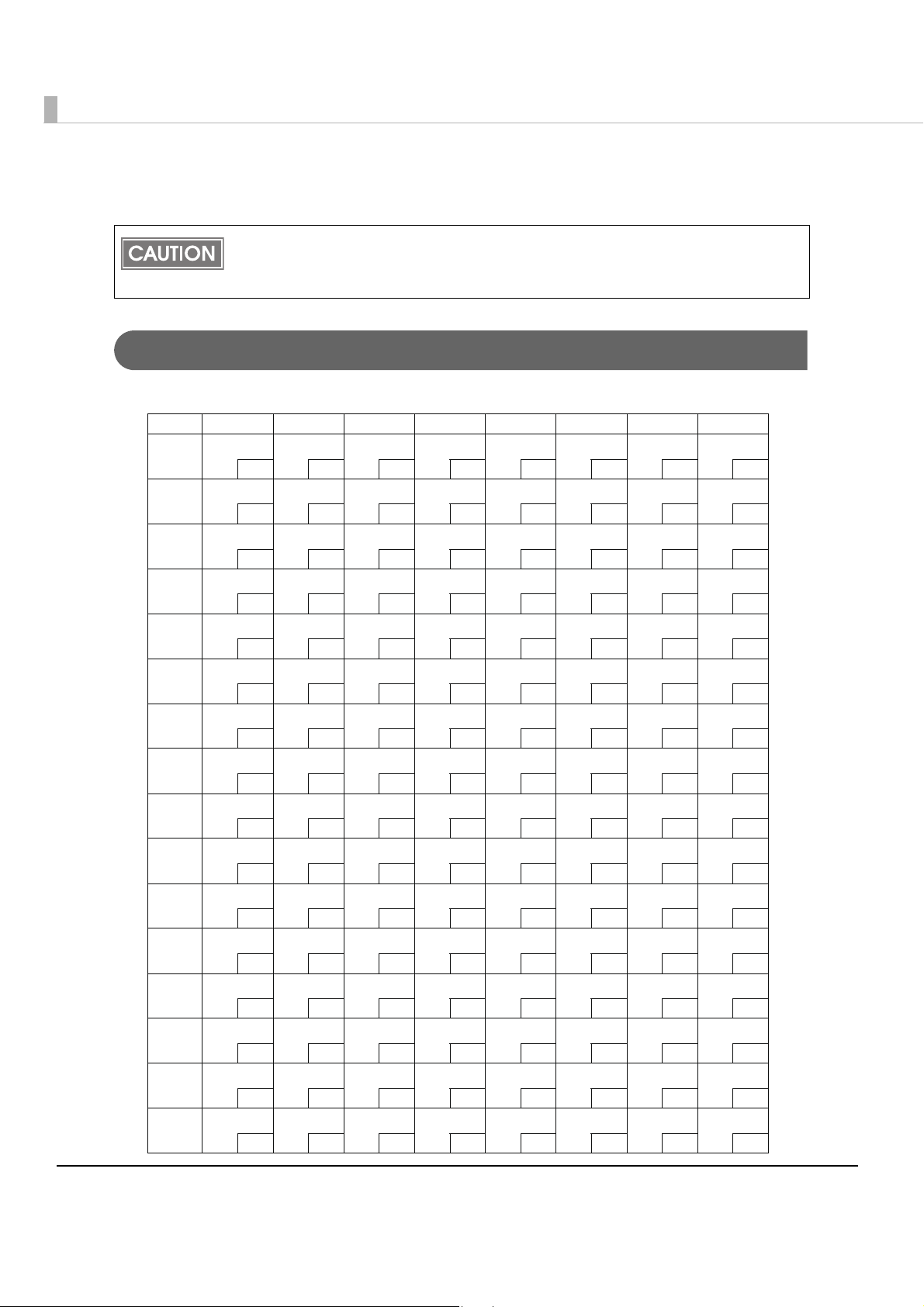
Character Code Tables
• The character code tables show only character configurations. They do not show the
actual print pattern.
• “SP” in the table shows a space.
Common to All Pages
When International character set (See "International Character Sets" on page 94.) is USA:
HEX 0 1 2 3 4 5 6 7
0 NUL DLE
00 16
1 XON
01 17 ! 33
2
02 18 " 34
3 XOFF
03 19 # 35
4 EOT DC4
04 20 $ 36
5 ENQ NAK
05 21 % 37
6 ACK
06 22 & 38
7
07 23 ' 39
8 CAN
08 24 ( 40
9 HT
09 25 ) 41
A LF
10 26
B ESC
11 27 + 43
C FF FS
12 28 , 44
D CR GS
13 29 - 45
E RS
14 30 . 46
F
15 31 / 47
SP
∗
32
42
0
1
2
3
4
5
6
7
8
9
:
;
<
=
>
?
48
49
50
51
52
53
54
55
56
57
58
59
60
61
62
63
@
A
B
C
D
E
F
G
H
I
J
K
L
M
N
O
64
65
66
67
68
69
70
71
72
73
74
75
76
77
78
79
P
Q
R
S
T
U
V
W
X
Y
Z
[
¥
]
^
_
`
80
a
81
b
82
c
83
d
84
e
85
f
86
g
87
h
88
i
89
j
90
k
91
l
92
m
93
n
94
o
95
96
97
98
99
100
101
102
103
104
105
106
107
108
109
110
111
p
112
q
113
r
114
s
115
t
116
u
117
v
118
w
119
x
120
y
121
z
122
{
123
|
124
}
125
~
126
SP
127
82
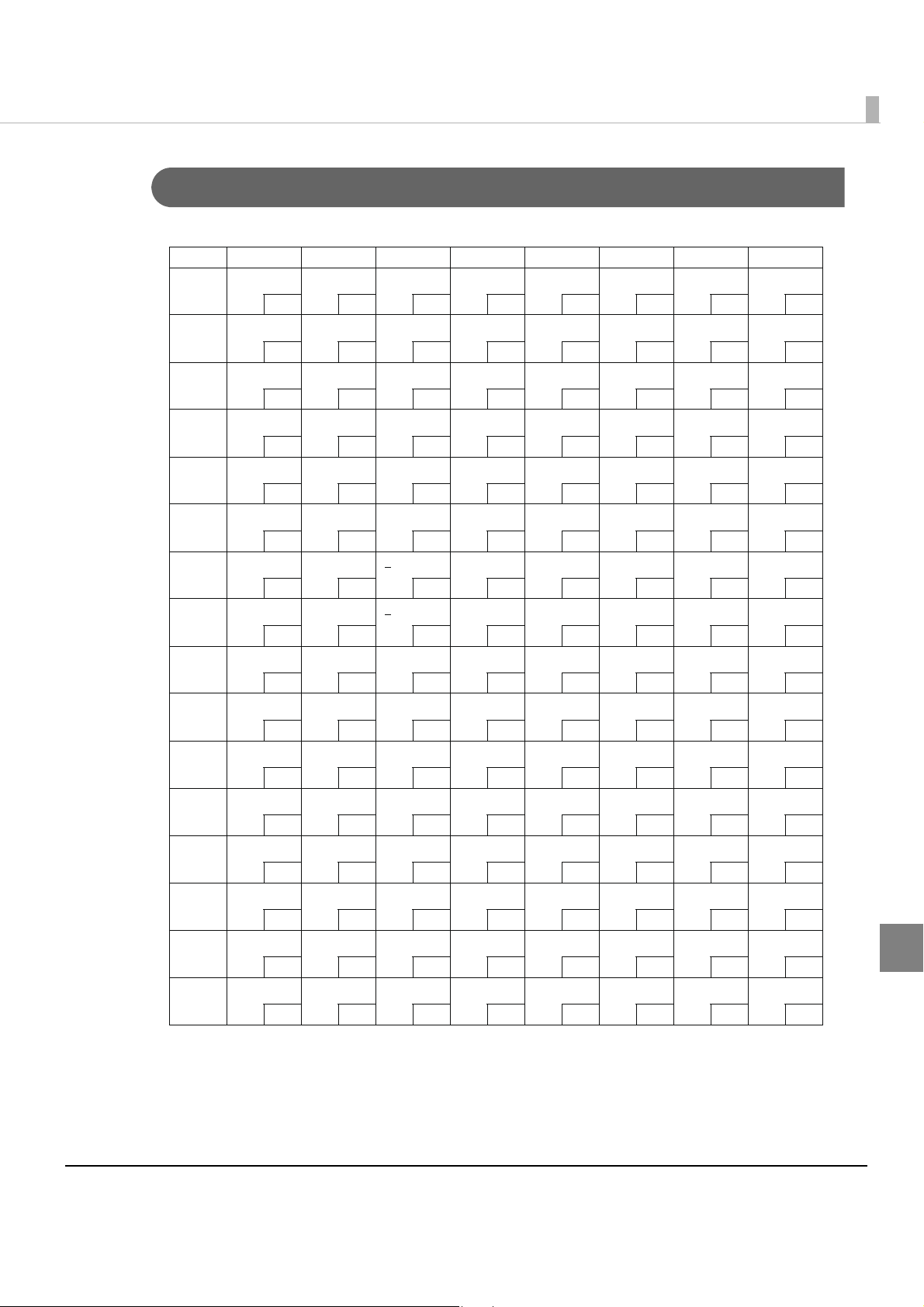
Appendix
Page 0 [PC437: USA, Standard Europe]
HEX 8 9 A B C D E F
0
Ç
1
ü
2
é
3
â
4
ä
5
à
6
å
7
ç
8
ê
9
ë
A
è
B
ï
C
î
D
ì
E
Ä
F
Å
128
129
130
131
132
133
134
135
136
137
138
139
140
141
142
143
É
æ
Æ
ô
ö
ò
û
ù
ÿ
Ö
Ü
¢
£
¥
Pt
ƒ
144
145
146
147
148
149
150
151
152
153
154
155
156
157
158
159
á
í
ó
ú
ñ
Ñ
a
o
¿
┌
¬
½
¼
¡
«
»
160
161
162
163
164
165
166
167
168
169
170
171
172
173
174
175
░
▒
▓
│
┤
╡
╢
╖
╕
╣
║
╗
╝
╜
╛
┐
176
177
178
179
180
181
182
183
184
185
186
187
188
189
190
191
└
┴
┬
├
─
┼
╞
╟
╚
╔
╩
╦
╠
═
╬
╧
192
193
194
195
196
197
198
199
200
201
202
203
204
205
206
207
╨
╤
╥
╙
╘
╒
╓
╫
╪
┘
┌
█
▄
▌
▐
▀
208
209
210
211
212
213
214
215
216
217
218
219
220
221
222
223
α
β
Γ
π
Σ
σ
μ
τ
Ф
Θ
Ω
δ
∞
Φ
ε
∩
224
225
226
227
228
229
230
231
232
233
234
235
236
237
238
239
≡
±
≥
≤
⌠
⌡
÷
≈
°
•
·
√
n
²
■
SP
240
241
242
243
244
245
246
247
248
249
250
251
252
253
254
255
83

Page 1 (Katakana)
HEX 8 9 A B C D E F
0
ؤ
1
2
3
4
5
6
7
8
9
A
B
C
D
E
F
128
إ
129
ا
130
ئ
131
ب
132
ة
133
ت
134
ث
135
ز
136
ر
137
ذ
138
د
139
خ
140
ح
141
ج
142
┼
143
┴
┬
┤
├
¯
─
│
│
┌
┐
└
┘
ؐ
ؑ
ؓ
ؒ
144
145
146
147
148
149
150
151
152
153
154
155
156
157
158
159
SP
㨫
㨬
㨭
㨮
㨯
㨰
㨱
㨲
㨳
㨴
㨵
㨶
㨷
㨸
㨹
160
161
162
163
164
165
166
167
168
169
170
171
172
173
174
175
㨻
㨼
㨽
㨾
㨿
㩀
㩁
㩂
㩃
㩄
㩅
㩆
㩇
㩈
㩉
176
177
178
179
180
181
182
183
184
185
186
187
188
189
190
191
㩊
㩋
㩌
㩍
㩎
㩏
㩐
㩑
㩒
㩓
㩔
㩕
㩖
㩗
㩘
㩙
192
193
194
195
196
197
198
199
200
201
202
203
204
205
206
207
㩚
㩛
㩜
㩝
㩞
㩟
㩠
㩡
㩢
㩣
㩤
㩥
㩦
㩧
㩨
㩩
208
209
210
211
212
213
214
215
216
217
218
219
220
221
222
223
═
╞
╪
╡
ٻ
ټ
پ
ٽ
♠
♥
♦
♣
●
○
ؔ
ؕ
224
225
226
227
228
229
230
231
232
233
234
235
236
237
238
239
ؖ
240
241
ᐕ
242
243
ᣣ
244
ᤨ
245
ಽ
246
⑽
247
ޥ
248
Ꮢ
249
250
↸
251
252
253
▓
254
SP
255
84

Page 2 (PC850: Multilingual)
HEX 8 9 A B C D E F
0
Ç
1
ü
2
é
3
â
4
ä
5
à
6
å
7
ç
8
ê
9
ë
A
è
B
ï
C
î
D
ì
E
Ä
F
Å
128
129
130
131
132
133
134
135
136
137
138
139
140
141
142
143
É
144
æ
145
Æ
146
ô
147
ö
148
ò
149
û
150
ù
151
ÿ
152
Ö
153
Ü
154
ø
155
£
156
Ø
157
×
158
ƒ
159
á
í
ó
ú
ñ
Ñ
a
o
¿
®
¬
½
¼
¡
«
»
160
161
162
163
164
165
166
167
168
169
170
171
172
173
174
175
░
▒
▓
│
┤
Á
Â
À
©
╣
║
╗
╝
¢
¥
┐
176
177
178
179
180
181
182
183
184
185
186
187
188
189
190
191
└
┴
┬
├
─
┼
ã
Ã
╚
╔
╩
╦
╠
═
╬
¤
192
193
194
195
196
197
198
199
200
201
202
203
204
205
206
207
ð
Ð
Ê
Ë
È
ı
Í
Î
Ï
┘
┌
█
▄
¦
Ì
▀
208
209
210
211
212
213
214
215
216
217
218
219
220
221
222
223
Ó
β
Ô
Ò
õ
Õ
μ
þ
Þ
Ú
Û
Ù
ý
Ý
¯
´
224
225
226
227
228
229
230
231
232
233
234
235
236
237
238
239
Appendix
-
240
±
241
242
¾
243
¶
244
§
245
÷
246
¸
247
°
248
¨
249
·
250
¹
251
³
252
²
253
■
254
SP
255
85

Page 3 (PC860: Portuguese)
HEX 8 9 A B C D E F
0
Ç
1
ü
2
é
3
â
4
ã
5
à
6
Á
7
ç
8
ê
9
Ê
A
è
B
Í
C
Ô
D
ì
E
Ã
F
Â
128
129
130
131
132
133
134
135
136
137
138
139
140
141
142
143
É
À
È
ô
õ
ò
Ú
ù
Ì
Õ
Ü
¢
£
Ù
Pt
Ó
144
145
146
147
148
149
150
151
152
153
154
155
156
157
158
159
á
í
ó
ú
ñ
Ñ
a
o
¿
Ò
¬
½
¼
¡
«
»
160
161
162
163
164
165
166
167
168
169
170
171
172
173
174
175
░
▒
▓
│
┤
╡
╢
╖
╕
╣
║
╗
╝
╜
╛
┐
176
177
178
179
180
181
182
183
184
185
186
187
188
189
190
191
└
┴
┬
├
─
┼
╞
╟
╚
╔
╩
╦
╠
═
╬
╧
192
193
194
195
196
197
198
199
200
201
202
203
204
205
206
207
╨
╤
╥
╙
╘
╒
╓
╫
╪
┘
┌
█
▄
▌
▐
▀
208
209
210
211
212
213
214
215
216
217
218
219
220
221
222
223
α
β
Γ
π
Σ
σ
μ
τ
Ф
Θ
Ω
δ
∞
Φ
ε
∩
224
225
226
227
228
229
230
231
232
233
234
235
236
237
238
239
≡
±
≥
≤
⌠
⌡
÷
≈
°
•
·
√
n
²
■
SP
240
241
242
243
244
245
246
247
248
249
250
251
252
253
254
255
86

Appendix
Page 4 (PC863: Canadian-French)
HEX 8 9 A B C D E F
0
Ç
1
ü
2
é
3
â
4
Â
5
à
6
¶
7
ç
8
ê
9
ë
A
è
B
ï
C
î
D
E
À
F
§
128
129
130
131
132
133
134
135
136
137
138
139
140
141
142
143
É
È
Ê
ô
Ë
Ï
û
ù
¤
Ô
Ü
¢
£
Ù
Û
ƒ
144
145
146
147
148
149
150
151
152
153
154
155
156
157
158
159
¦
´
ó
ú
¨
¸
³
¯
Î
┌
¬
½
¼
¾
«
»
░
160
▒
161
▓
162
│
163
┤
164
╡
165
╢
166
╖
167
╕
168
╣
169
║
170
╗
171
╝
172
╜
173
╛
174
┐
175
176
177
178
179
180
181
182
183
184
185
186
187
188
189
190
191
└
┴
┬
├
─
┼
╞
╟
╚
╔
╩
╦
╠
═
╬
╧
192
193
194
195
196
197
198
199
200
201
202
203
204
205
206
207
╨
╤
╥
╙
╘
╒
╓
╫
╪
┘
┌
█
▄
▌
▐
▀
208
209
210
211
212
213
214
215
216
217
218
219
220
221
222
223
α
β
Γ
π
Σ
σ
μ
τ
Ф
Θ
Ω
δ
∞
Φ
ε
∩
224
225
226
227
228
229
230
231
232
233
234
235
236
237
238
239
≡
±
≥
≤
⌠
⌡
÷
≈
°
•
·
√
n
²
■
SP
240
241
242
243
244
245
246
247
248
249
250
251
252
253
254
255
87

Page 5 (PC865: Nordic)
HEX 8 9 A B C D E F
0
Ç
1
ü
2
é
3
â
4
ä
5
à
6
å
7
ç
8
ê
9
ë
A
è
B
ï
C
î
D
ì
E
Ä
F
Å
É
128
æ
129
Æ
130
ô
131
ö
132
ò
133
û
134
ù
135
ÿ
136
Ö
137
Ü
138
ø
139
£
140
Ø
141
Pt
142
ƒ
143
144
145
146
147
148
149
150
151
152
153
154
155
156
157
158
159
á
í
ó
ú
ñ
Ñ
a
o
¿
┌
¬
½
¼
¡
«
¤
░
160
▒
161
▓
162
│
163
┤
164
╡
165
╢
166
╖
167
╕
168
╣
169
║
170
╗
171
╝
172
╜
173
╛
174
┐
175
176
177
178
179
180
181
182
183
184
185
186
187
188
189
190
191
└
┴
┬
├
─
┼
╞
╟
╚
╔
╩
╦
╠
═
╬
╧
192
193
194
195
196
197
198
199
200
201
202
203
204
205
206
207
╨
╤
╥
╙
╘
╒
╓
╫
╪
┘
┌
█
▄
▌
▐
▀
208
209
210
211
212
213
214
215
216
217
218
219
220
221
222
223
α
β
Γ
π
Σ
σ
μ
τ
Ф
Θ
Ω
δ
∞
Φ
ε
∩
224
225
226
227
228
229
230
231
232
233
234
235
236
237
238
239
≡
±
≥
≤
⌠
⌡
÷
≈
°
•
·
√
n
²
■
SP
240
241
242
243
244
245
246
247
248
249
250
251
252
253
254
255
88

Page 16 (WPC1252)
HEX 8 9 A B C D E F
0
€
1
2
3
4
5
6
7
8
9
A
B
C
D
E
F
128
SP
129
‚
130
ƒ
131
„
132
…
133
†
134
‡
135
ˆ
136
‰
137
Š
138
‹
139
Œ
140
SP
141
Ž
142
SP
143
SP
‘
’
“
”
•
–
—
˜
™
š
›
œ
SP
ž
Ÿ
144
145
146
147
148
149
150
151
152
153
154
155
156
157
158
159
SP
¡
¢
£
¤
¥
¦
§
¨
©
a
«
¬
-
®
¯
160
161
162
163
164
165
166
167
168
169
170
171
172
173
174
175
°
±
²
³
´
μ
¶
·
¸
¹
o
»
¼
½
¾
¿
176
177
178
179
180
181
182
183
184
185
186
187
188
189
190
191
À
Á
Â
Ã
Ä
Å
Æ
Ç
È
É
Ê
Ë
Ì
Í
Î
Ï
192
193
194
195
196
197
198
199
200
201
202
203
204
205
206
207
Ð
Ñ
Ò
Ó
Ô
Õ
Ö
×
Ø
Ù
Ú
Û
Ü
Ý
Þ
β
208
209
210
211
212
213
214
215
216
217
218
219
220
221
222
223
à
á
â
ã
ä
å
æ
ç
è
é
ê
ë
ì
í
î
ï
224
225
226
227
228
229
230
231
232
233
234
235
236
237
238
239
Appendix
ð
240
ñ
241
ò
242
ó
243
ô
244
õ
245
ö
246
÷
247
ø
248
ù
249
ú
250
û
251
ü
252
ý
253
þ
254
ÿ
255
89
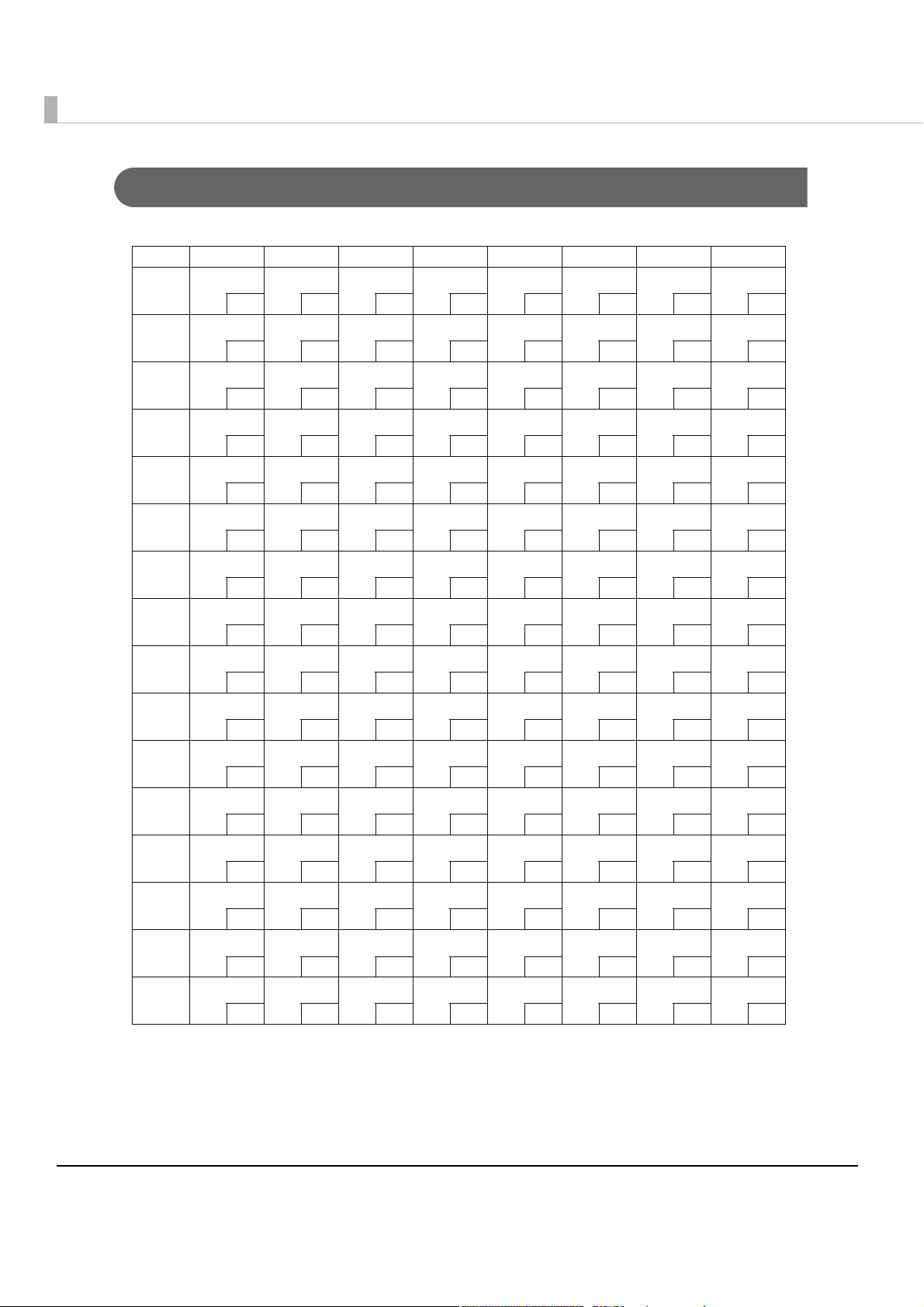
Page 17 (PC866: Cyrillic #2)
HEX 8 9 A B C D E F
0
А
1
Б
2
В
3
Г
4
Д
5
Е
6
Ж
7
З
8
И
9
Й
A
К
B
Л
C
М
D
Н
E
О
F
П
128
129
130
131
132
133
134
135
136
137
138
139
140
141
142
143
Р
144
С
145
Т
146
У
147
Ф
148
Х
149
Ц
150
Ч
151
Ш
152
Щ
153
Ъ
154
Ы
155
Ь
156
Э
157
Ю
158
Я
159
а
б
в
г
д
е
ж
з
и
й
к
л
м
н
о
п
160
161
162
163
164
165
166
167
168
169
170
171
172
173
174
175
░
▒
▓
│
┤
╡
╢
╖
╕
╣
║
╗
╝
╜
╛
┐
176
177
178
179
180
181
182
183
184
185
186
187
188
189
190
191
└
┴
┬
├
─
┼
╞
╟
╚
╔
╩
╦
╠
═
╬
╧
192
193
194
195
196
197
198
199
200
201
202
203
204
205
206
207
╨
╤
╥
╙
╘
╒
╓
╫
╪
┘
┌
█
▄
▌
▐
▀
208
209
210
211
212
213
214
215
216
217
218
219
220
221
222
223
р
с
т
у
ф
х
ц
ч
ш
щ
ъ
ы
ь
э
ю
я
224
225
226
227
228
229
230
231
232
233
234
235
236
237
238
239
Ё
240
ё
241
Є
242
є
243
Ї
244
ї
245
Ў
246
ў
247
°
248
•
249
·
250
√
251
№
252
¤
253
■
254
SP
255
90

Page 18 (PC852: Latin2)
HEX 8 9 A B C D E F
0
Ç
1
ü
2
é
3
â
4
ä
5
ů
6
ć
7
ç
8
ł
9
ë
A
Ő
B
ő
C
î
D
Ź
E
Ä
F
Ć
É
128
Ĺ
129
ĺ
130
ô
131
ö
132
ˇL
133
ˇl
134
Ś
135
ś
136
Ö
137
Ü
138
Ť
139
ˇt
140
Ł
141
×
142
č
143
144
145
146
147
148
149
150
151
152
153
154
155
156
157
158
159
á
í
ó
ú
Ą
ą
Ž
ž
Ę
ę
SP
ź
Č
ş
«
»
160
161
162
163
164
165
166
167
168
169
170
171
172
173
174
175
░
▒
▓
│
┤
Á
Â
Ě
Ş
╣
║
╗
╝
Ż
ż
┐
176
177
178
179
180
181
182
183
184
185
186
187
188
189
190
191
└
┴
┬
├
─
┼
Ă
ă
╚
╔
╩
╦
╠
═
╬
¤
192
193
194
195
196
197
198
199
200
201
202
203
204
205
206
207
đ
Ð
Ď
Ë
ˇ
d
Ň
Í
Î
ě
┘
┌
█
▄
Ţ
Ů
▀
208
209
210
211
212
213
214
215
216
217
218
219
220
221
222
223
Ó
β
Ô
Ń
ń
ň
Š
š
Ŕ
Ú
ŕ
Ű
ý
Ý
ţ
´
224
225
226
227
228
229
230
231
232
233
234
235
236
237
238
239
Appendix
-
240
˝
241
˛
242
ˇ
243
˘
244
§
245
÷
246
¸
247
°
248
¨
249
•
250
ű
251
Ř
252
ř
253
■
254
SP
255
91
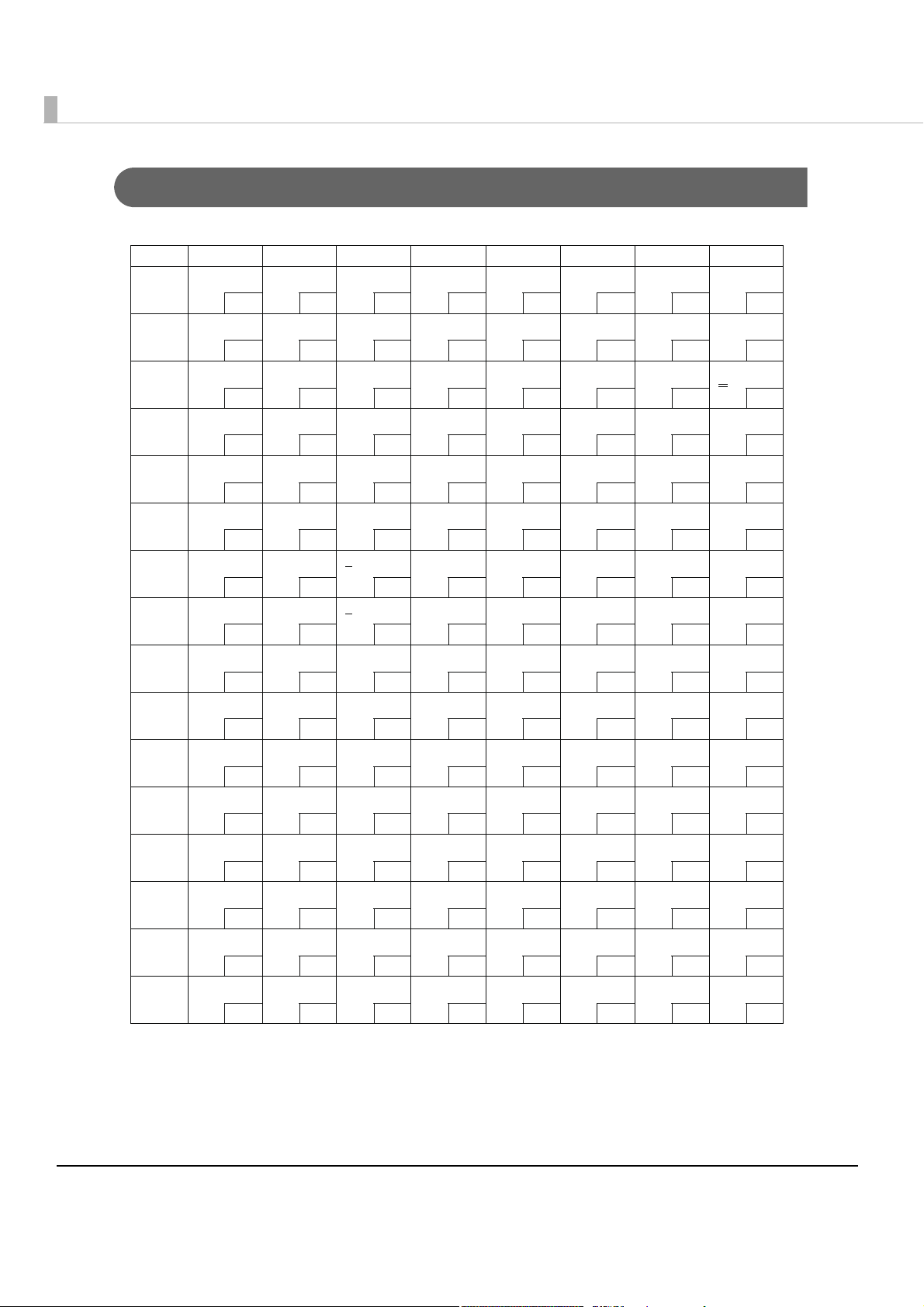
Page 19 (PC858: Euro)
HEX 8 9 A B C D E F
0
Ç
1
ü
2
é
3
â
4
ä
5
à
6
å
7
ç
8
ê
9
ë
A
è
B
ï
C
î
D
ì
E
Ä
F
Å
É
128
æ
129
Æ
130
ô
131
ö
132
ò
133
û
134
ù
135
ÿ
136
Ö
137
Ü
138
ø
139
£
140
Ø
141
×
142
ƒ
143
144
145
146
147
148
149
150
151
152
153
154
155
156
157
158
159
á
í
ó
ú
ñ
Ñ
a
o
¿
®
¬
½
¼
¡
«
»
░
160
▒
161
▓
162
│
163
┤
164
Á
165
Â
166
À
167
©
168
╣
169
║
170
╗
171
╝
172
¢
173
¥
174
┐
175
176
177
178
179
180
181
182
183
184
185
186
187
188
189
190
191
└
┴
┬
├
─
┼
ã
Ã
╚
╔
╩
╦
╠
═
╬
¤
192
193
194
195
196
197
198
199
200
201
202
203
204
205
206
207
ð
Ð
Ê
Ë
È
€
Í
Î
Ï
┘
┌
█
▄
¦
Ì
▀
208
209
210
211
212
213
214
215
216
217
218
219
220
221
222
223
Ó
β
Ô
Ò
õ
Õ
μ
þ
Þ
Ú
Û
Ù
ý
Ý
¯
´
224
225
226
227
228
229
230
231
232
233
234
235
236
237
238
239
-
240
±
241
242
¾
243
¶
244
§
245
÷
246
¸
247
°
248
¨
249
·
250
¹
251
³
252
²
253
■
254
SP
255
92
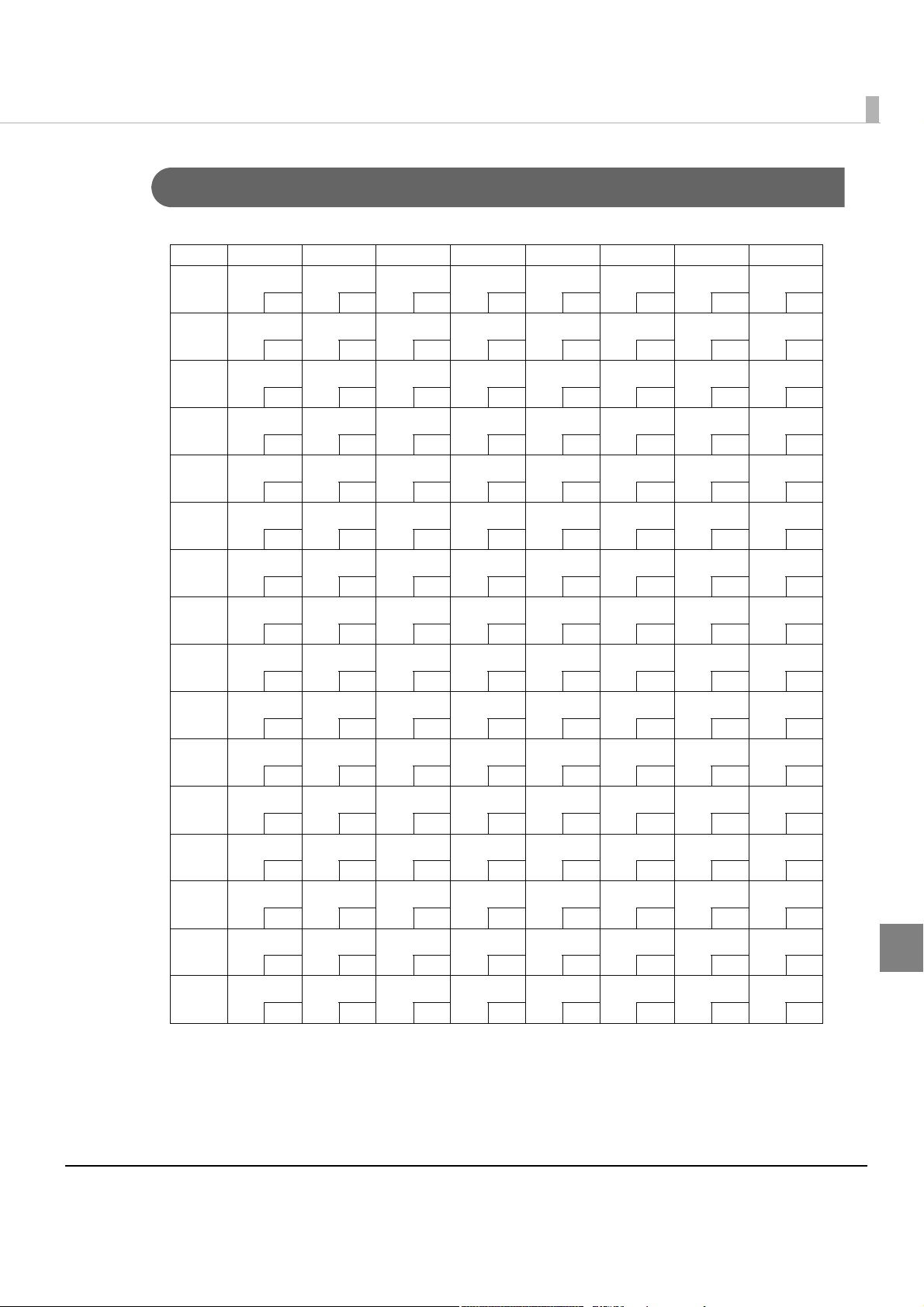
Page 255 (User-Defined Page)
HEX 8 9 A B C D E F
0
SP
1
SP
2
SP
3
SP
4
SP
5
SP
6
SP
7
SP
8
SP
9
SP
A
SP
B
SP
C
SP
D
SP
E
SP
F
SP
128
129
130
131
132
133
134
135
136
137
138
139
140
141
142
143
SP
SP
SP
SP
SP
SP
SP
SP
SP
SP
SP
SP
SP
SP
SP
SP
SP
144
SP
145
SP
146
SP
147
SP
148
SP
149
SP
150
SP
151
SP
152
SP
153
SP
154
SP
155
SP
156
SP
157
SP
158
SP
159
160
161
162
163
164
165
166
167
168
169
170
171
172
173
174
175
SP
SP
SP
SP
SP
SP
SP
SP
SP
SP
SP
SP
SP
SP
SP
SP
176
177
178
179
180
181
182
183
184
185
186
187
188
189
190
191
SP
SP
SP
SP
SP
SP
SP
SP
SP
SP
SP
SP
SP
SP
SP
SP
192
193
194
195
196
197
198
199
200
201
202
203
204
205
206
207
SP
SP
SP
SP
SP
SP
SP
SP
SP
SP
SP
SP
SP
SP
SP
SP
208
209
210
211
212
213
214
215
216
217
218
219
220
221
222
223
SP
SP
SP
SP
SP
SP
SP
SP
SP
SP
SP
SP
SP
SP
SP
SP
224
225
226
227
228
229
230
231
232
233
234
235
236
237
238
239
Appendix
SP
240
SP
241
SP
242
SP
243
SP
244
SP
245
SP
246
SP
247
SP
248
SP
249
SP
250
SP
251
SP
252
SP
253
SP
254
SP
255
93

International Character Sets
ASCII code (Hex)
Country
USA
France
Germany
U.K.
Denmark I
Sweden
Italy
Spain I
Japan
Norway
Denmark II
Spain II
Latin America
Korea
Slovenia/Croatia
China
23 24 40 5B 5C 5D 5E 60 7B 7C 7D 7E
# $ @ [ ] ^ ` { | } ~
# $ à ° ç § ^ ` é ù è ¨
# $ § Ä Ö Ü ^ ` ä ö ü β
£ $ @ [ ] ^ ` { | } ~
# $ @ Æ Ø Å ^ ` æ ø å ~
# ¤ É Ä Ö Å Ü é ä ö å ü
# $ @ ° é ^ ù à ò è ì
Pt $ @ ¡ Ñ ¿ ^ ` ¨ ñ } ~
# $ @ [ ¥ ] ^ ` { | } ~
# ¤ É Æ Ø Å Ü é æ ø å ü
# $ É Æ Ø Å Ü é æ ø å ü
# $ á ¡ Ñ ¿ é ` í ñ ó ú
# $ á ¡ Ñ ¿ é ü í ñ ó ú
# $ @ [ W
# $ Ž Š Đ Ć Č ž š đ ć č
# Ұ @ [ ] ^ ` { | } ~
\
\
\
] ^ ` { | } ~
\
94
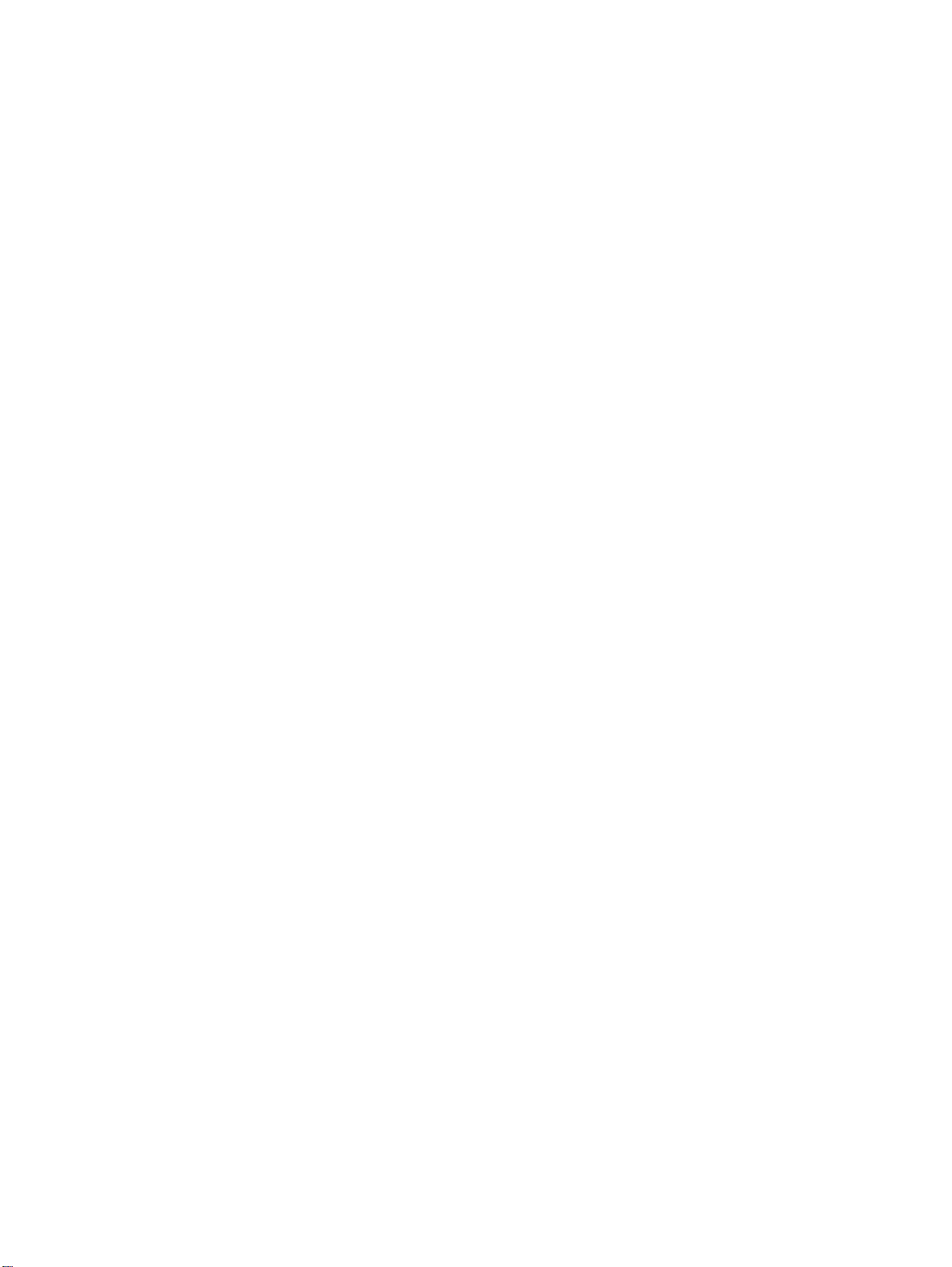

