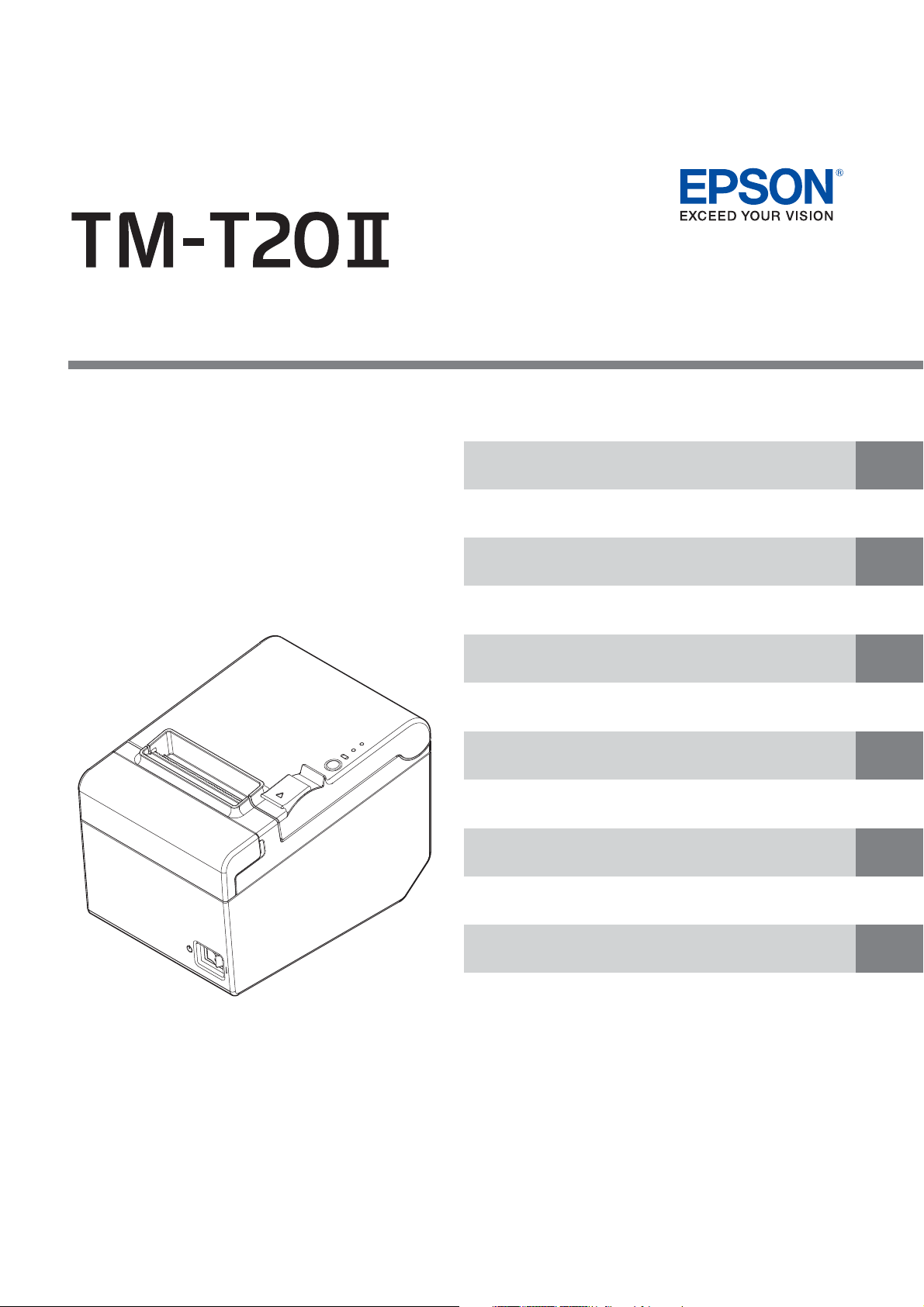
Describes how to control the printer and necessary information
when you develop applications.
Describes setup and installation of the product and peripherals.
Describes how to handle the product.
Describes precautions for replacement.
Describes features and general specications for the product.
Technical Reference Guide
Describes interfaces, connectors, and character code tables.
Product Overview
Setup
Application Development Information
Handling
Replacement of the TM-T20
Appendix
M00056906
Rev. G
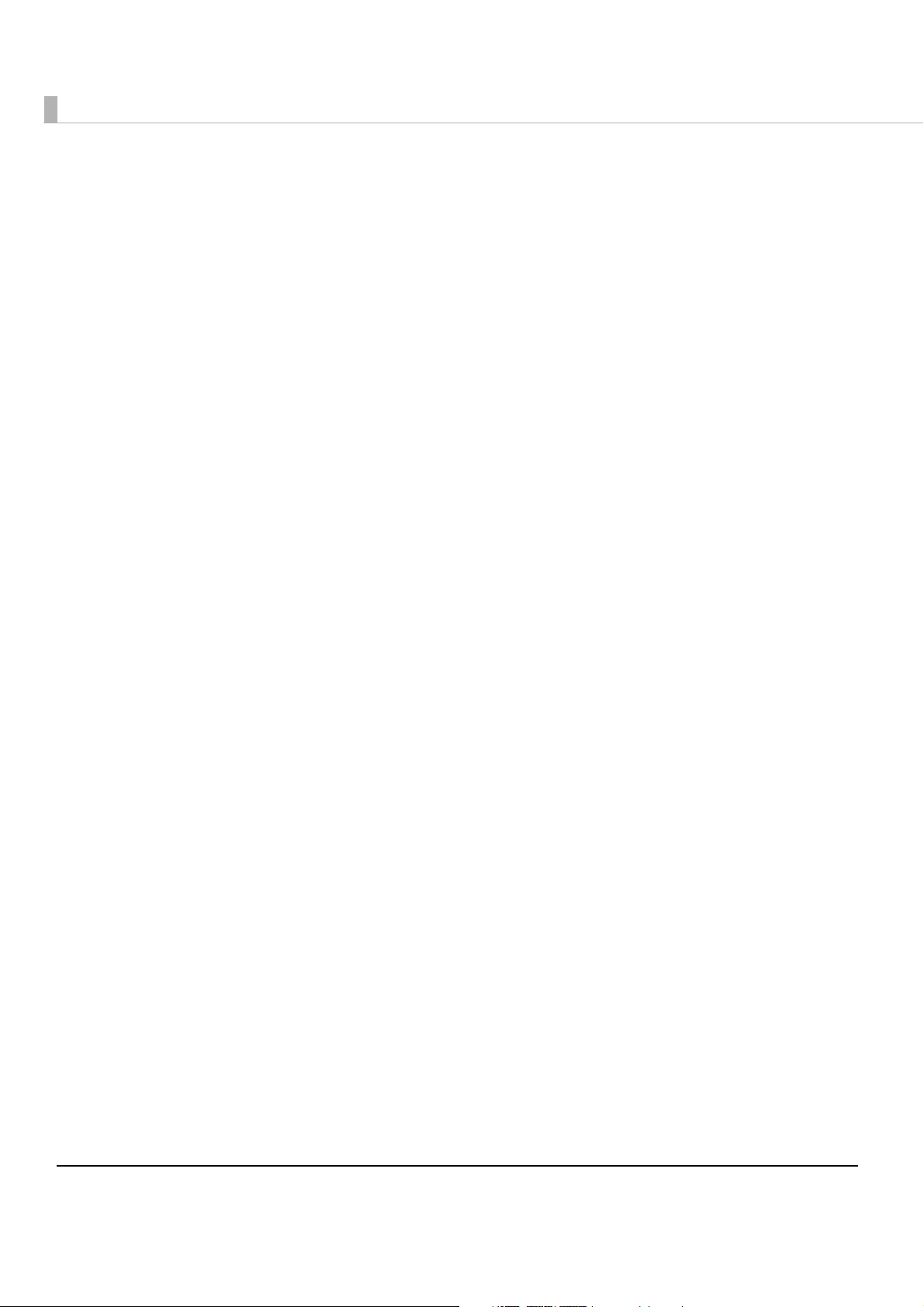
Cautions
• No part of this document may be reproduced, stored in a retrieval system, or transmitted in any form or by any means,
electronic, mechanical, photocopying, recording, or otherwise, without the prior written permission of Seiko Epson
Corporation.
• The contents of this document are subject to change without notice. Please contact us for the latest information.
• While every precaution has been taken in the preparation of this document, Seiko Epson Corporation assumes no
responsibility for errors or omissions.
• Neither is any liability assumed for damages resulting from the use of the information contained herein.
• Neither Seiko Epson Corporation nor its affiliates shall be liable to the purchaser of this product or third parties for
damages, losses, costs, or expenses incurred by the purchaser or third parties as a result of: accident, misuse, or abuse
of this product or unauthorized modifications, repairs, or alterations to this product, or (excluding the U.S.) failure to
strictly comply with Seiko Epson Corporation’s operating and maintenance instructions.
• Seiko Epson Corporation shall not be liable against any damages or problems arising from the use of any options or
any consumable products other than those designated as Original Epson Products or Epson Approved Products by
Seiko Epson Corporation.
Trademarks
EPSON is a registered trademark of Seiko Epson Corporation.
Exceed Your Vision and ESC/POS are registered trademarks or trademarks of Seiko Epson Corporation.
IOS is a trademark or registered trademark of Cisco in the U.S. and other countries and is used under license.
Android™ is a trademark of Google LLC.
Google Play and the Google Play logo are trademarks of Google LLC.
Microsoft and Windows are registered trademarks of Microsoft Corporation in the United States and/or other countries.
All other trademarks are the property of their respective owners and used for identification purpose only.
ESC/POS® Command System
EPSON ESC/POS is a proprietary POS printer command system that includes patented or patent-pending commands.
ESC/POS is compatible with most EPSON POS printers and displays.
ESC/POS is designed to reduce the processing load on the host computer in POS environments. It comprises a set of
highly functional and efficient commands and also offers the flexibility to easily make future upgrades.
©Seiko Epson Corporation 2013-2020. All rights reserved.
2
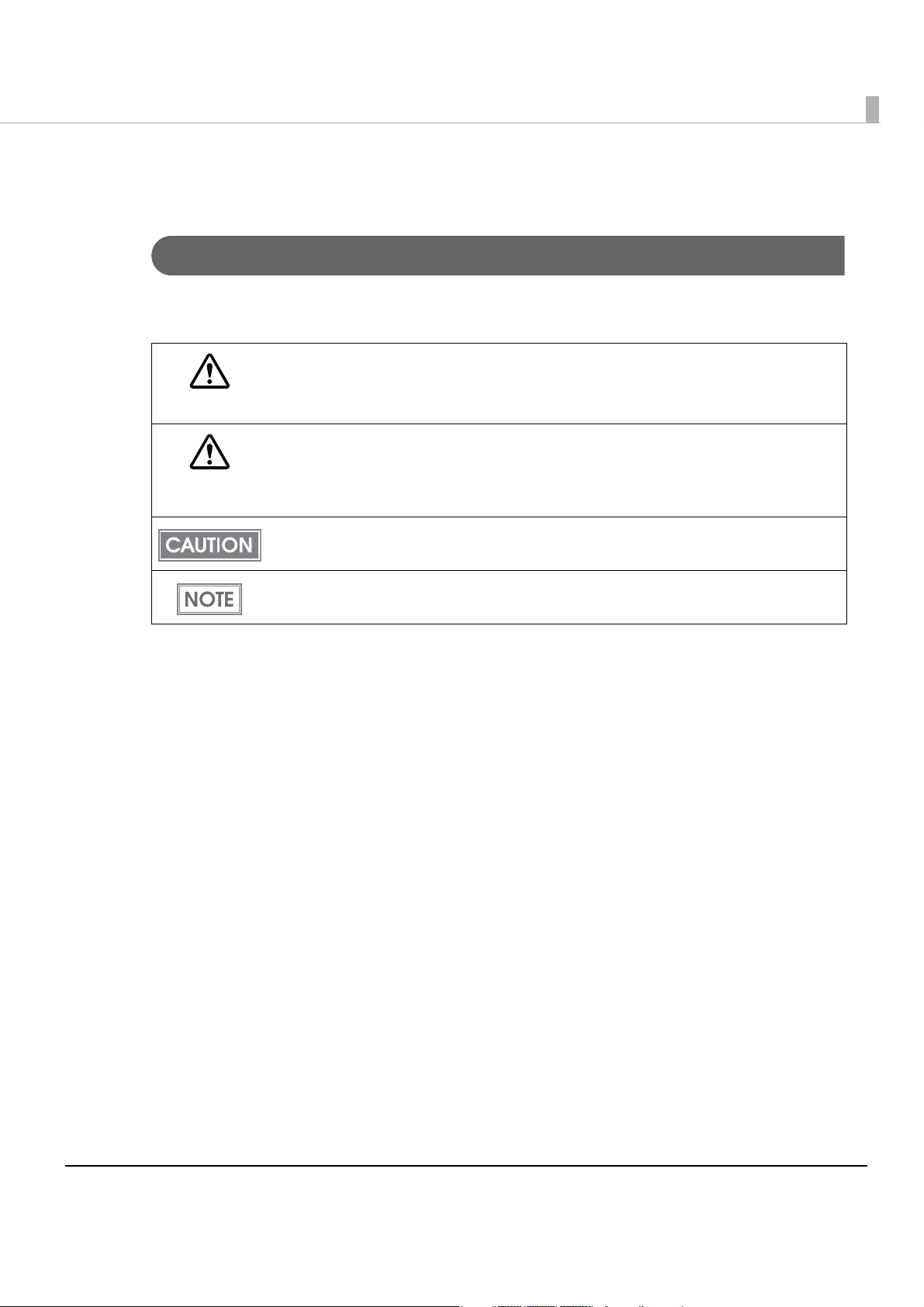
For Safety
Key to Symbols
The symbols in this manual are identified by their level of importance, as defined below. Read the following
carefully before handling the product.
You must follow warnings carefully to avoid serious bodily injury.
WARNING
Provides information that must be observed to prevent damage to the equipment or loss of data.
• Possibility of sustaining physical injuries.
CAUTION
• Possibility of causing physical damage.
• Possibility of causing information loss.
Provides information that must be observed to avoid damage to your equipment or a
malfunction.
Provides important information and useful tips.
3
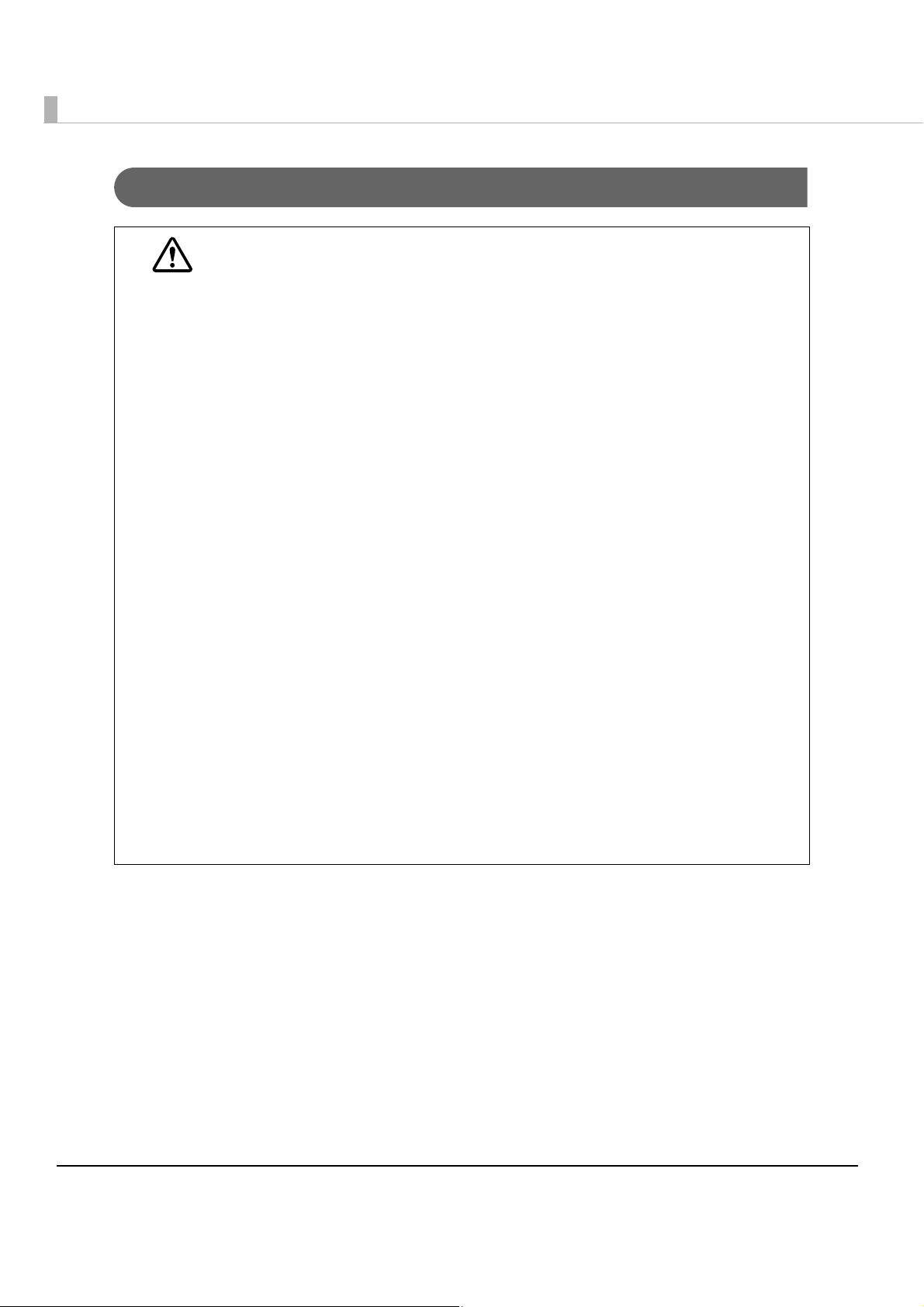
Warnings
WARNING
• To avoid risk of electric shock, do not set up this product or handle cables during a
thunderstorm
• Never insert or disconnect the power plug with wet hands.
Doing so may result in severe shock.
• Handle the power cable with care.
Improper handling may lead to fire or electric shock.
∗ Do not modify or attempt to repair the cable.
∗ Do not place any heavy object on top of the cable.
∗ Avoid excessive bending, twisting, and pulling.
∗ Do not place the cable near heating equipment.
∗ Check that the plug is clean before plugging it in.
∗ Be sure to push the plug all the way in.
• Be sure to use the specified AC adapter.
Connection to an improper power source may cause fire or shock.
• Do not place multiple loads on the power outlet.
Overloading the outlet may lead to fire.
• Shut down your equipment immediately if it produces smoke, a strange odor, or unusual
noise.
Continued use may lead to fire. Immediately unplug the equipment and contact qualified
service personnel.
• Never attempt to repair this product yourself.
Improper repair work can be dangerous.
• Never disassemble or modify this product.
Tampering with this product may result in injury or fire.
• Do not allow foreign matter to fall into the equipment.
Penetration by foreign objects may lead to fire.
• If water or other liquid spills into this equipment, do not continue to use it.
Continued use may lead to fire. Unplug the power cord immediately and contact qualified
service personnel.
• Do not use aerosol sprayers containing flammable gas inside or around this product.
Doing so may cause fire.
4
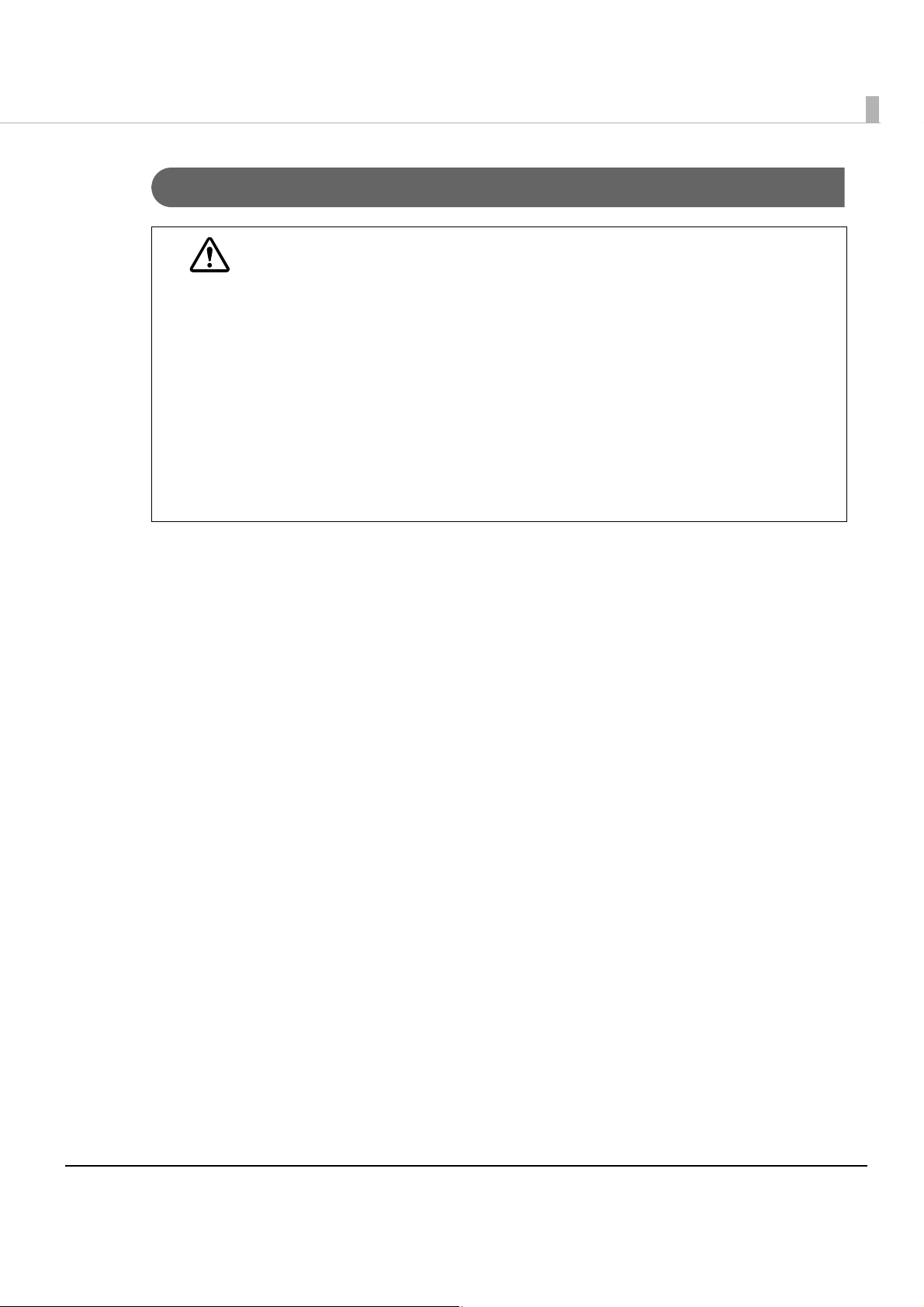
Cautions
• Do not connect cables in ways other than those mentioned in this manual.
Different connections may cause equipment damage or fire.
CAUTION
• Be sure to set this equipment on a firm, stable, horizontal surface.
The product may break or cause injury if it falls.
• Do not use this product in locations subject to high humidity or dust levels.
Excessive humidity and dust may cause equipment damage or fire.
• Do not place heavy objects on top of this product. Never stand or lean on this product.
Equipment may fall or collapse, causing breakage and possible injury.
• Take care not to injure your fingers on the manual cutter
∗ When you remove printed paper
∗ When you perform other operations such as loading/replacing roll paper
• Do not open the roll paper cover without taking the necessary precautions, as this can
result in injury from the autocutter fixed blade.
• To ensure safety, unplug this product before leaving it unused for an extended period.
Restriction of Use
When this product is used for applications requiring high reliability/safety, such as transportation devices
related to aviation, rail, marine, automotive, etc.; disaster prevention devices; various safety devices, etc.; or
functional/precision devices, etc., you should use this product only after giving consideration to including
fail-safes and redundancies into your design to maintain safety and total system reliability. Because this
product was not intended for use in applications requiring extremely high reliability/safety, such as
aerospace equipment, main communication equipment, nuclear power control equipment, or medical
equipment related to direct medical care, etc., please make your own judgment on this product's suitability
after a full evaluation.
5
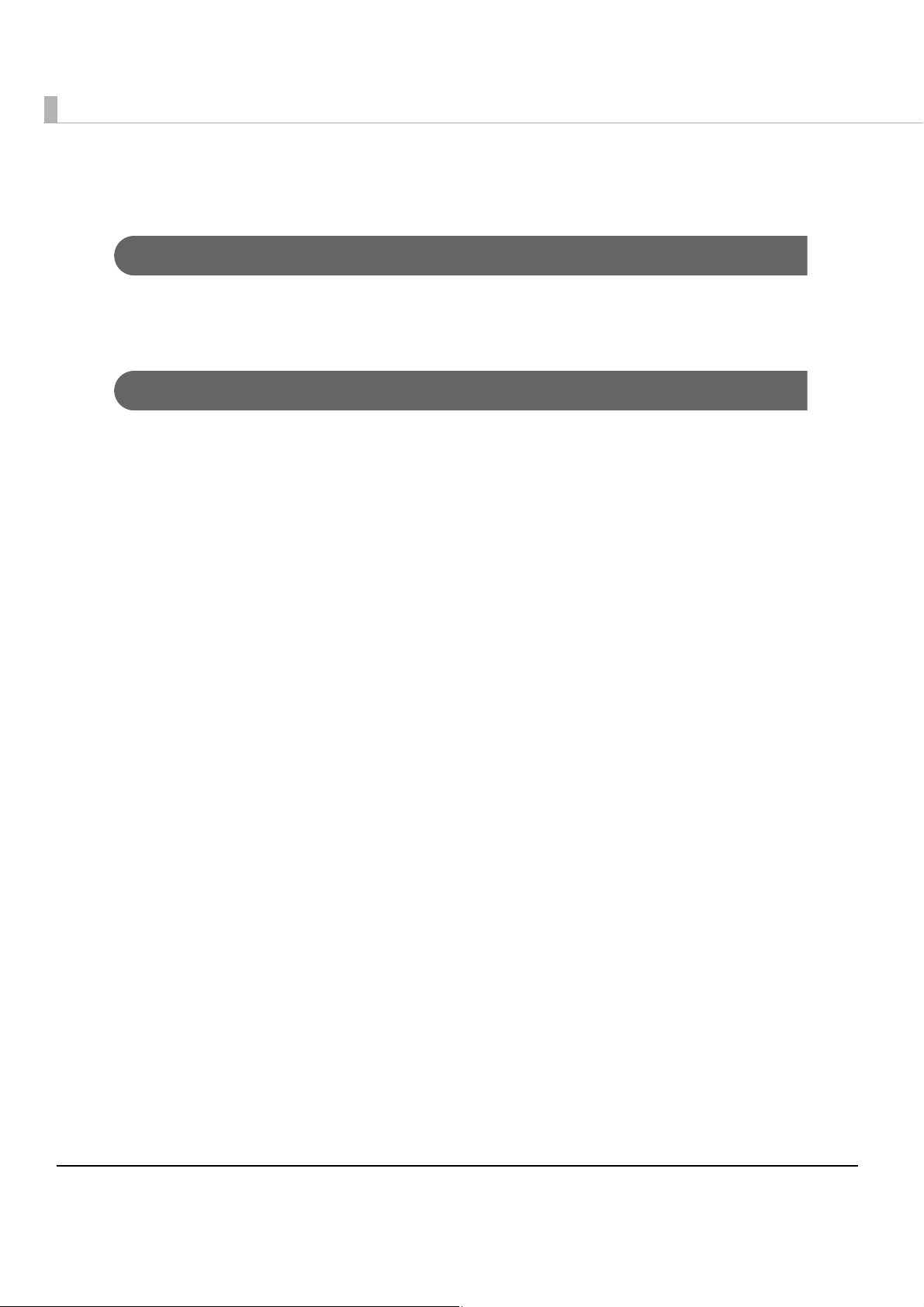
About this Manual
Aim of the Manual
This manual was created to provide information on development, design, and installation of POS systems
and development and design of printer applications for developers.
Manual Content
The manual is made up of the following sections:
Chapter 1
Chapter 2
Chapter 3
Chapter 4
Chapter 5
Appendix
Product Overview
Setup
Application Development Information
Handling
Replacement of the TM-T20
Specifications of Interface and Connector
Character Code Tables
6
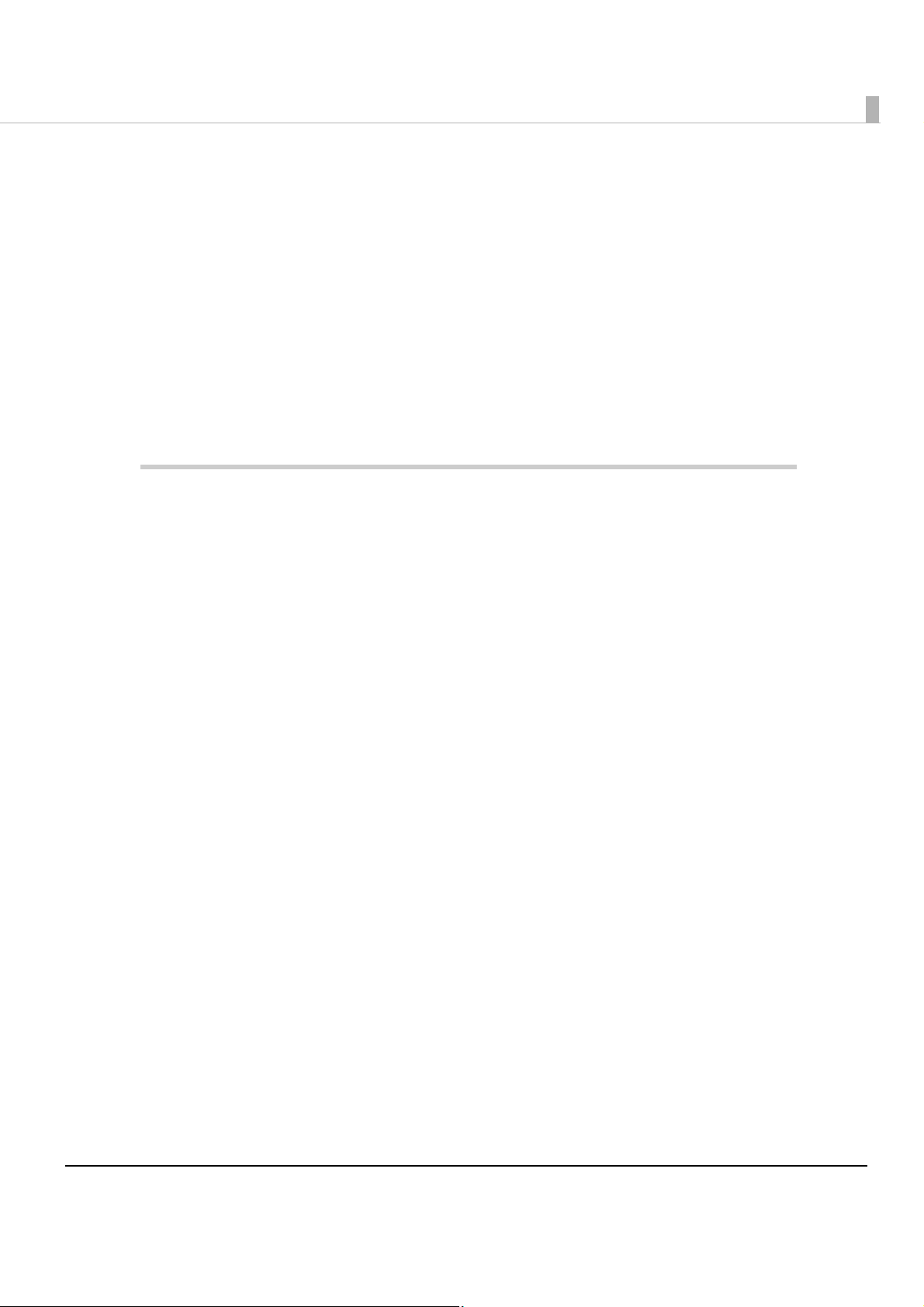
Contents
■ For Safety..........................................................................................................................................3
Key to Symbols.......................................................................................................................................................................................... 3
Warnings...................................................................................................................................................................................................... 4
Cautions....................................................................................................................................................................................................... 5
■ Restriction of Use.............................................................................................................................5
■ About this Manual ...........................................................................................................................6
Aim of the Manual ................................................................................................................................................................................... 6
Manual Content........................................................................................................................................................................................ 6
■ Contents............................................................................................................................................ 7
Product Overview ............................................................................... 11
■ Features..........................................................................................................................................11
■ Product Configurations.................................................................................................................12
Interface..................................................................................................................................................................................................... 12
Colors.......................................................................................................................................................................................................... 12
Accessories ...............................................................................................................................................................................................12
■ Part Names and Functions ............................................................................................................13
Power Switch ...........................................................................................................................................................................................13
Roll paper cover/Cover open lever ..................................................................................................................................................13
Control Panel ...........................................................................................................................................................................................14
Offline.........................................................................................................................................................................................................15
Connectors ...............................................................................................................................................................................................16
■ Error Status.....................................................................................................................................17
Automatically Recoverable Errors....................................................................................................................................................17
Recoverable Errors.................................................................................................................................................................................17
Unrecoverable Errors ............................................................................................................................................................................18
■ NV Memory (Non-Volatile Memory).............................................................................................19
NV Graphics Memory............................................................................................................................................................................19
User NV Memory.....................................................................................................................................................................................19
Memory Switches................................................................................................................................................................................... 19
R/E (Receipt Enhancement)................................................................................................................................................................20
User-defined Page .................................................................................................................................................................................20
Maintenance Counter........................................................................................................................................................................... 20
■ Product Specifications...................................................................................................................21
Printing Specifications..........................................................................................................................................................................22
Character Specifications ......................................................................................................................................................................23
Paper Specifications..............................................................................................................................................................................25
Printable Area..........................................................................................................................................................................................26
Printing and Cutting Positions ..........................................................................................................................................................27
Electrical Characteristics......................................................................................................................................................................28
7
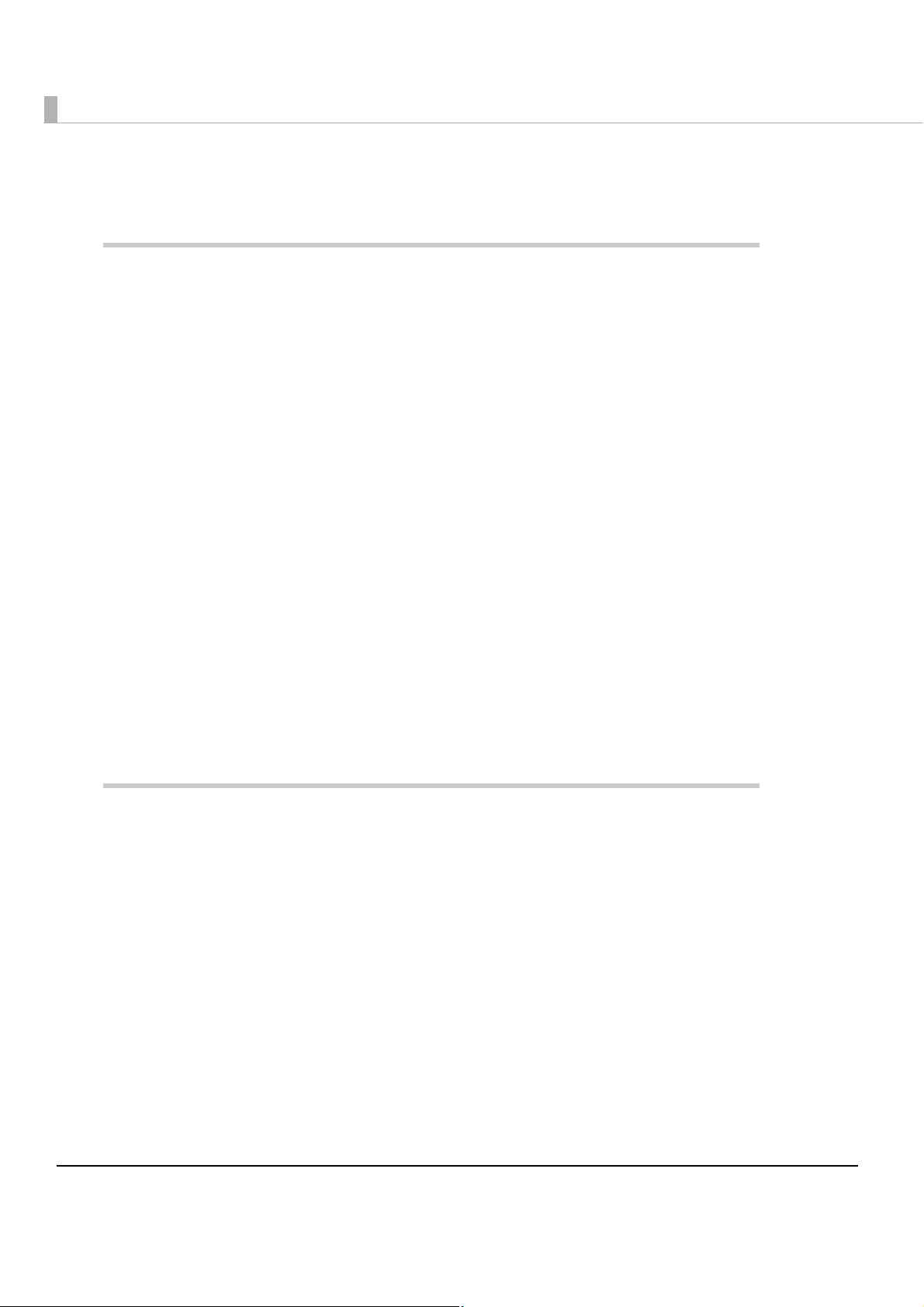
Environmental Conditions.................................................................................................................................................................. 29
External Dimensions and Mass .........................................................................................................................................................30
Setup ....................................................................................................31
■ Flow of Setup................................................................................................................................. 31
■ Installing the Printer..................................................................................................................... 32
Installing the Printer Vertically ..........................................................................................................................................................33
Hanging the Printer on a Wall............................................................................................................................................................34
Attaching Cover on the Power Switch............................................................................................................................................36
■ Changing the Paper Width ........................................................................................................... 37
■ Connecting the Printer to the Host Computer............................................................................ 38
For Serial Interface .................................................................................................................................................................................38
For USB Interface....................................................................................................................................................................................40
For Ethernet Interface........................................................................................................................................................................... 42
■ Connecting to the Power Source..................................................................................................45
Connecting the AC cable.....................................................................................................................................................................45
■ Setting the Memory Switches/Receipt Enhancement................................................................ 47
Functions...................................................................................................................................................................................................48
■ Connecting the Optional External Buzzer .................................................................................. 56
Connecting the Buzzer Unit ...............................................................................................................................................................57
■ Connecting the Cash Drawer........................................................................................................ 59
Required specifications of cash drawers........................................................................................................................................59
Connecting the DK cable ....................................................................................................................................................................60
Application Development Information .............................................61
■ Controlling the Printer.................................................................................................................. 61
ePOS-Print XML....................................................................................................................................................................................... 61
ESC/POS.....................................................................................................................................................................................................61
Selecting a Driver ...................................................................................................................................................................................62
ESC/POS Commands............................................................................................................................................................................. 63
■ Controlling the Cash Drawer........................................................................................................ 69
■ Controlling the Optional External Buzzer................................................................................... 70
■ Software......................................................................................................................................... 71
Development Kits ..................................................................................................................................................................................71
Drivers ........................................................................................................................................................................................................72
Utilities .......................................................................................................................................................................................................73
Others.........................................................................................................................................................................................................74
Download .................................................................................................................................................................................................74
8
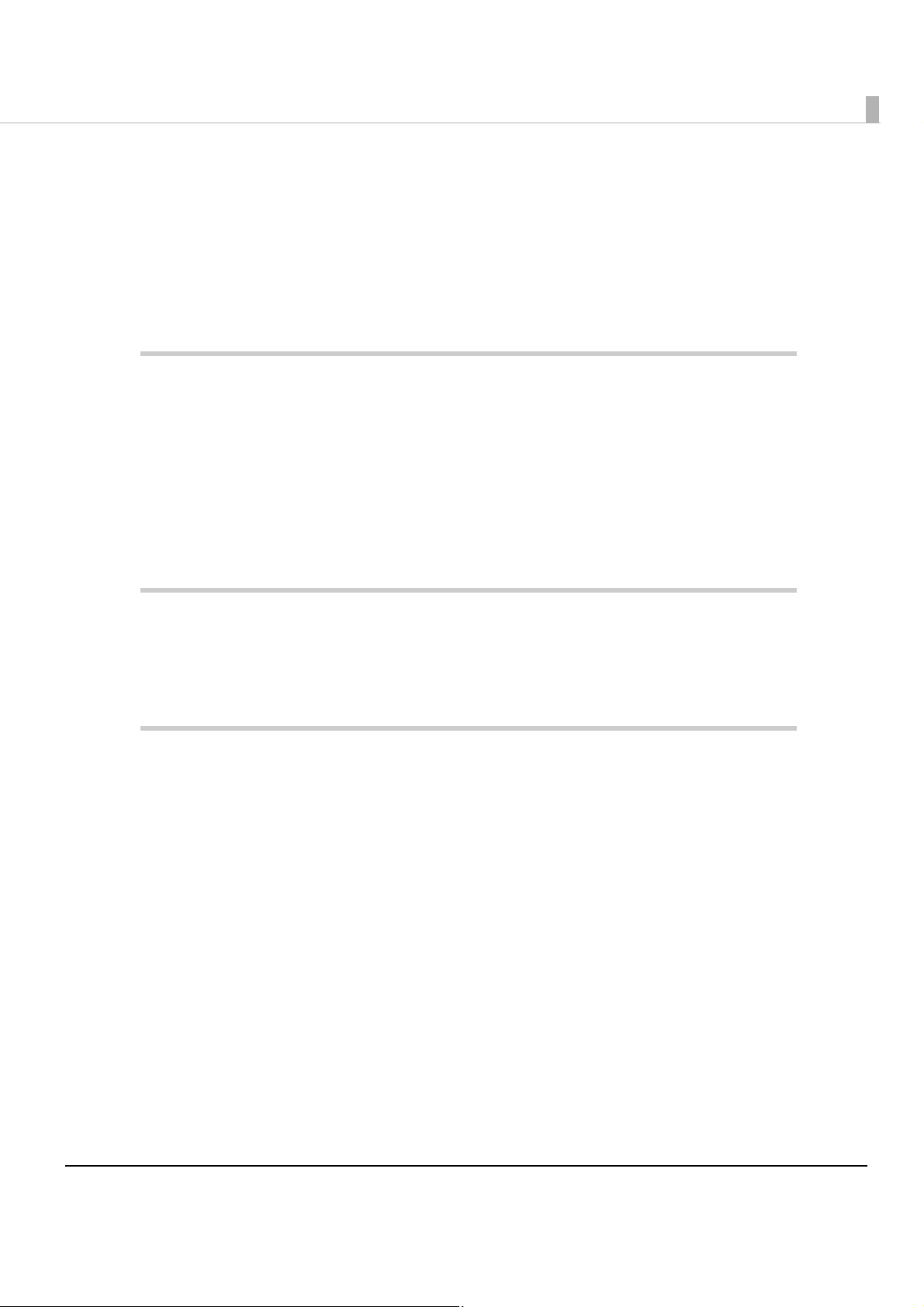
■ Setting/Checking Modes...............................................................................................................75
Self-test Mode .........................................................................................................................................................................................75
NV Graphics Information Print Mode..............................................................................................................................................77
Receipt Enhancement Information Print Mode..........................................................................................................................79
Software Setting Mode ........................................................................................................................................................................81
Hexadecimal Dumping Mode ...........................................................................................................................................................83
■ Notes on Printing Barcodes and Two-dimensional Symbols......................................................84
Handling .............................................................................................. 85
■ Installing and Replacing Roll Paper .............................................................................................85
■ Removing Jammed Paper .............................................................................................................87
■ Cleaning the Printer.......................................................................................................................89
Cleaning the Printer Case....................................................................................................................................................................89
Cleaning the Thermal Head/Platen Roller.....................................................................................................................................89
■ Preparing for Transport.................................................................................................................90
Replacement of the TM-T20 ............................................................... 91
■ Additional Functions and Functional Improvements.................................................................91
Print Speed ...............................................................................................................................................................................................91
Appendix ............................................................................................. 93
■ Specifications of Interface and Connector ..................................................................................93
USB (Universal Serial Bus) Interface.................................................................................................................................................93
RS-232 Serial Interface.......................................................................................................................................................................... 94
Ethernet Interface ..................................................................................................................................................................................96
■ Setting Conditions for Software Setting Mode ...........................................................................98
■ Character Code Tables................................................................................................................ 101
9
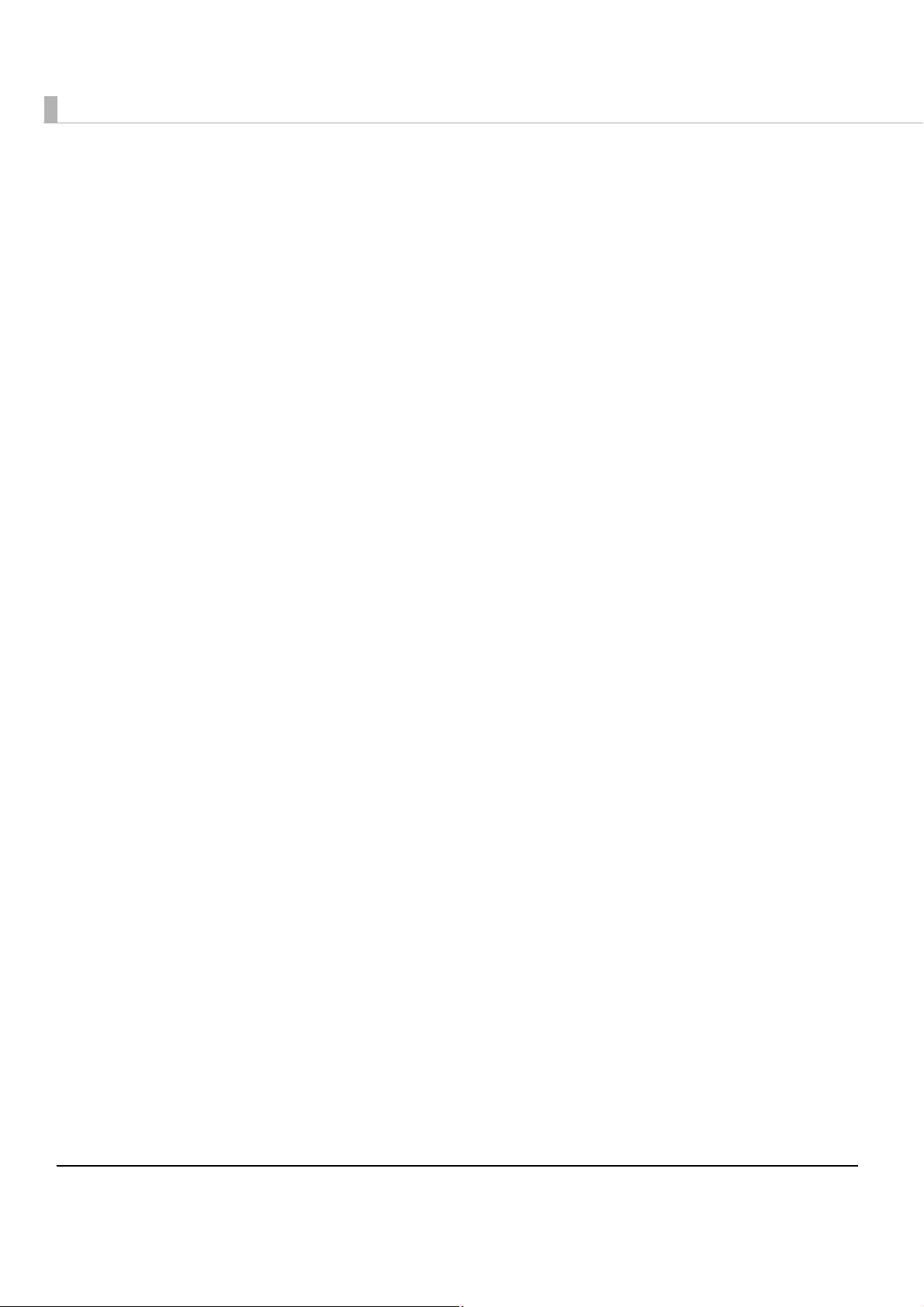
10
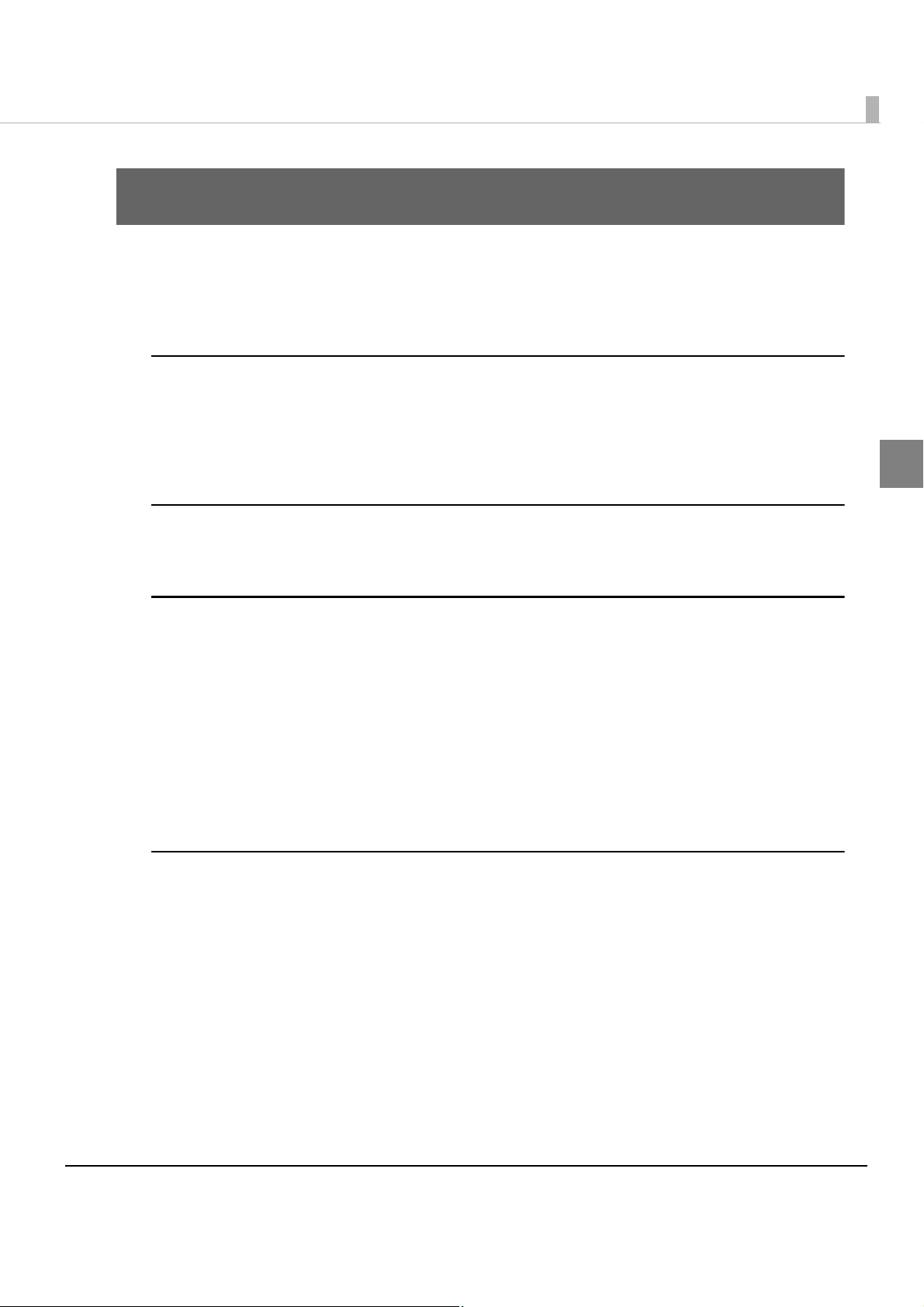
Product Overview
This chapter describes features and general specifications of the product.
Features
Printing
• High speed receipt printing is possible (200 mm/s maximum).
• Shifting from 80 mm width paper printing to 58 mm width paper printing is available.
• Paper-saving function is supported.
Handling
• Easy drop-in paper loading
Chapter 1 Product Overview
1
Software
• Command protocol is based on the ESC/POS® Proprietary Command System.
• Windows printer drivers, OPOS ADK, OPOS for .NET ADK, JavaPOS ADK and other drivers (Linux
CUPS, Mac driver) are available.
• Printing of various types of bar codes, GS1-DataBar, and two-dimensional symbols (PDF417, QR code,
MaxiCode, Composite Symbology) is supported.
• A maintenance counter function is supported.
• 42-column mode is supported.
Others
• Various installation layouts (horizontal, vertical, and wall-hanging installation) are selectable.
• Optional external buzzer is available.
11
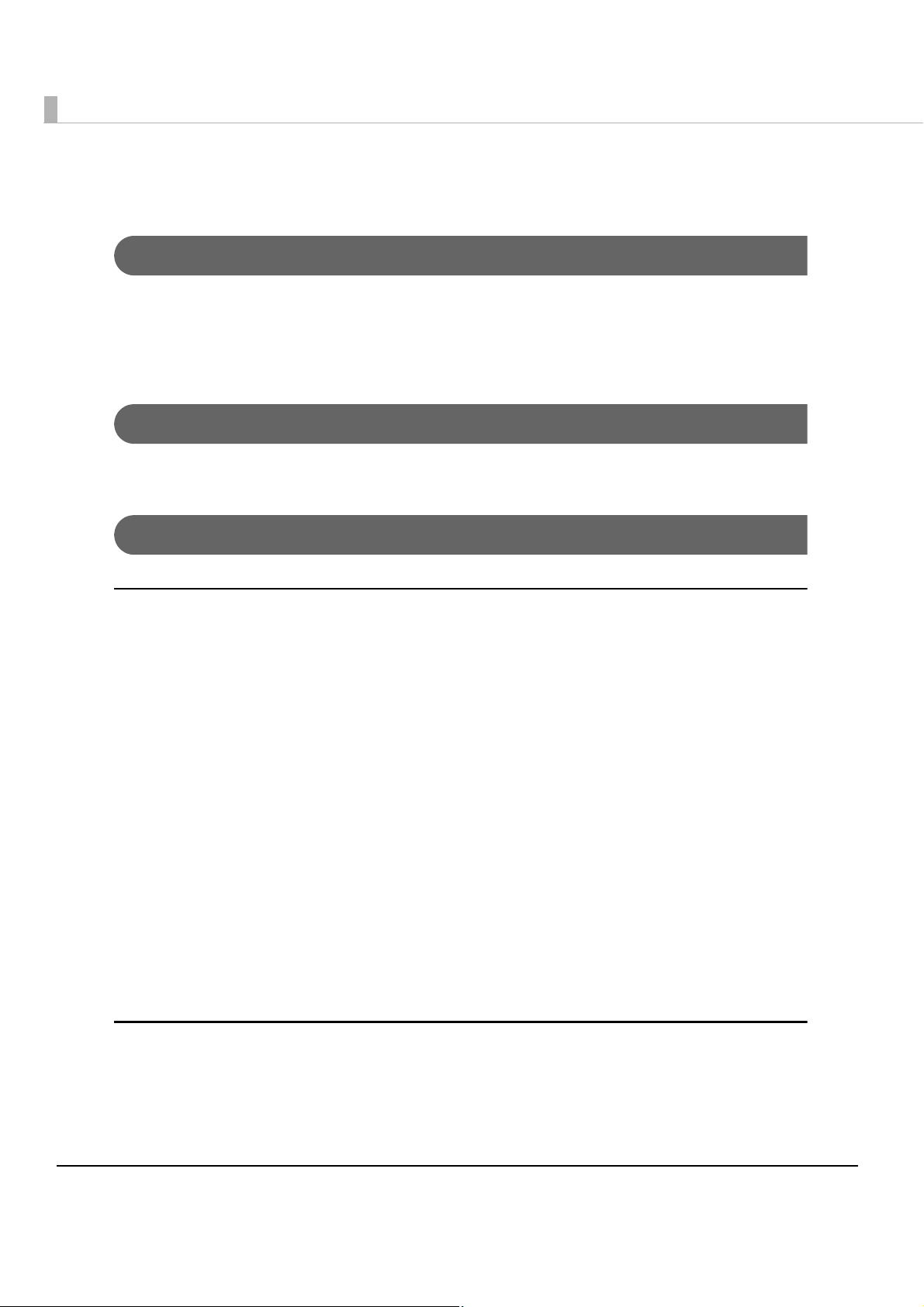
Product Configurations
Interface
• Serial + USB interface model
• Ethernet + USB interface model
• Ethernet interface model
Colors
EDG (Epson Dark Gray)
Accessories
Included
• Roll paper (for operation check)
•Power switch cover
• Power switch waterproof cover
• Wall hanging bracket
• Screws for wall hanging bracket
• Rubber feet for vertical installation
• Control panel label for vertical installation
• 58-mm width paper guide plate
• Interface cable (may not be included depending on the model)
•AC adapter
•AC cable
• TM-T20II Software & Documents Disc containing drivers, utilities, and documentation
•Setup Guide
Options
• Affixing tape for fixing the printer (Model: DF-10)
• External buzzer unit (Model: OT-BZ20)
12
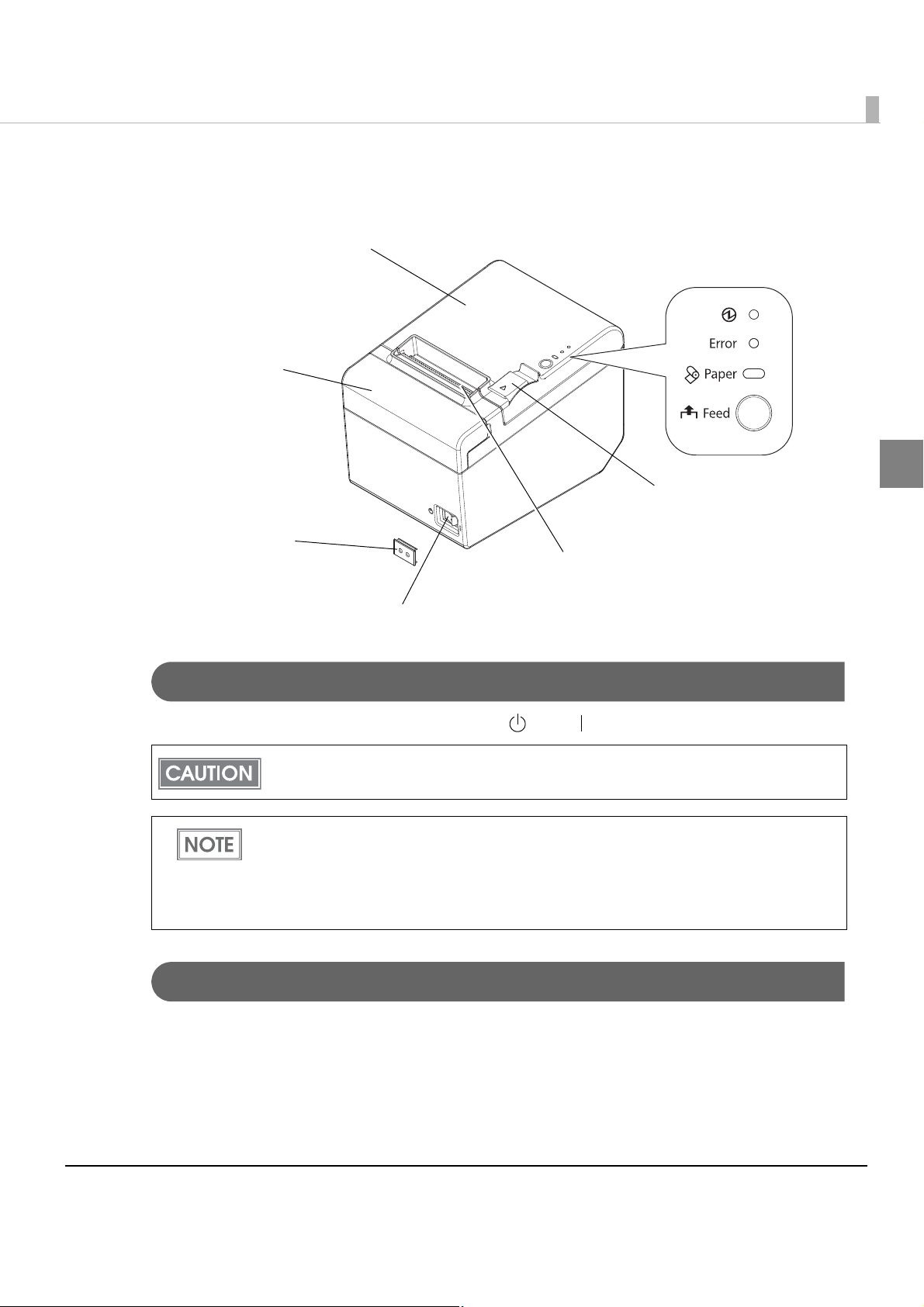
Part Names and Functions
Roll paper cover
Control panel
Cover open lever
Power switch
Cutter cover
Power switch cover
Manual cutter
Chapter 1 Product Overview
1
Power Switch
Turns the printer on or off. The marks on the switch: ( : OFF/ : ON)
To turn the printer on immediately after turning the printer off, wait until the LED lights go off,
and then turn the power on.
Before turning the printer off, it is recommended to send a power-off command to the printer. If
you use the power-off sequence, the latest maintenance counter values are saved. (Maintenance
counter values are usually saved every two minutes.)
For information about ESC/POS commands, see the ESC/POS Quick Reference or the ESC/POS
Command Reference.
Roll paper cover/Cover open lever
• Use the cover open lever and open the roll paper cover to install or replace the roll paper.
• Do not open the roll paper cover while printing is in progress or the auto-cutter is in operation.
13
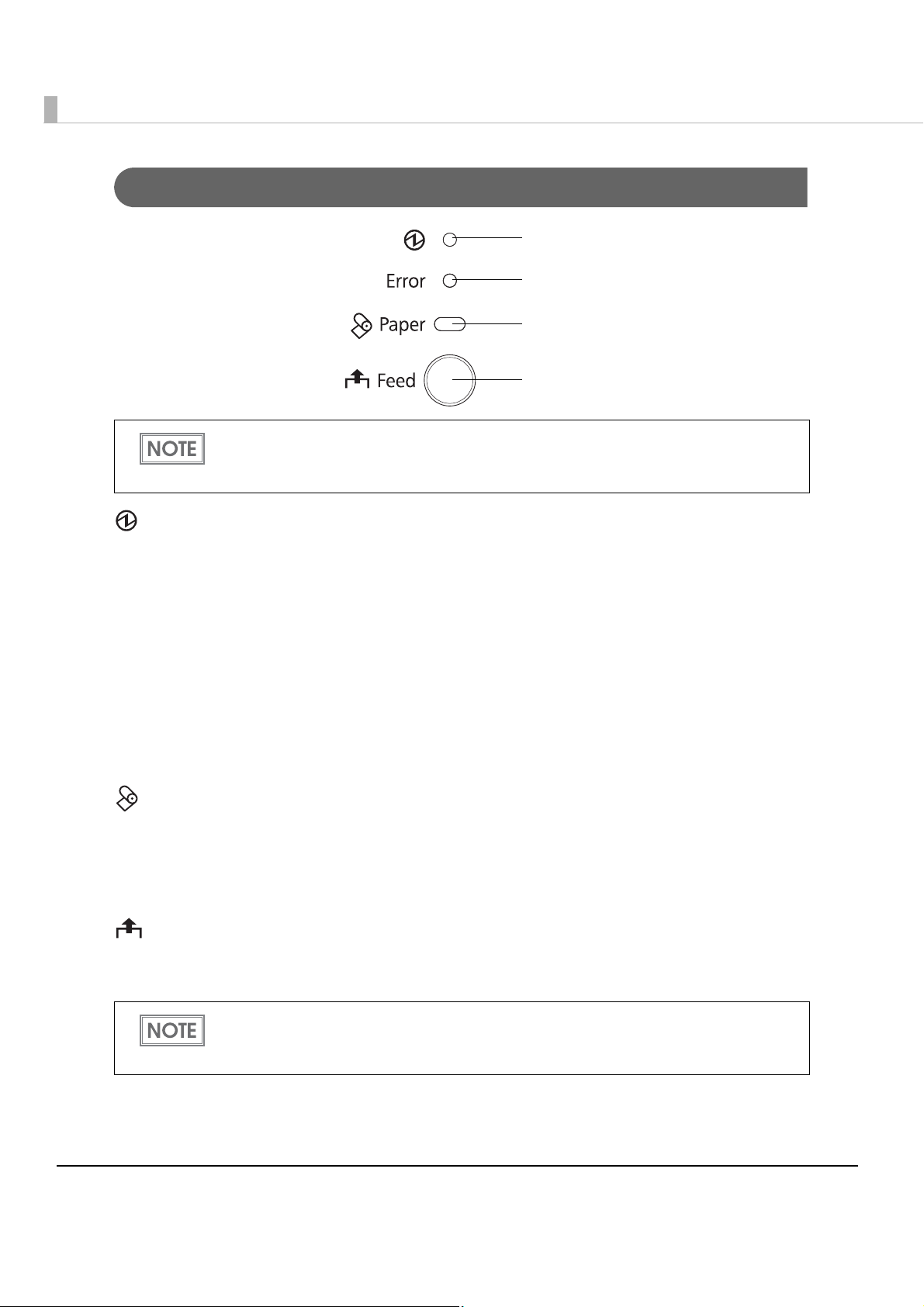
Control Panel
Power LED
Error LED
Paper LED
Feed button
When installing the printer vertically or hanging the printer on a wall, be sure to attach the
included control panel label for vertical installation on the roll paper cover. The control panel
label for vertical installation is upside down.
Power LED (green)
Lights when the power supply is on.
Error LED (orange)
• Lights after the power is turned on or after a reset (offline). Automatically goes out after a while to
indicate that the printer is ready.
• Lights when printing has stopped (offline) due to paper end.
• Lights when the roll paper cover is open (offline).
• Flashes when an error occurs. (For information about the flashing patterns, see
.)
17
"Error Status" on page
Paper LED (orange)
• Lights when the roll paper is out.
• Flashes when Self-test standby state.
• Flashes when macro execution standby state.
Feed button
Pressing this button once feeds the roll paper by one line. Holding this button down feeds the roll paper
continuously.
Enabling/disabling of Feed button can be selected by a command. If the command is set to
disable this button, it does not function. For information about ESC/POS commands, see the ESC/
POS Quick Reference or the ESC/POS Command Reference.
14
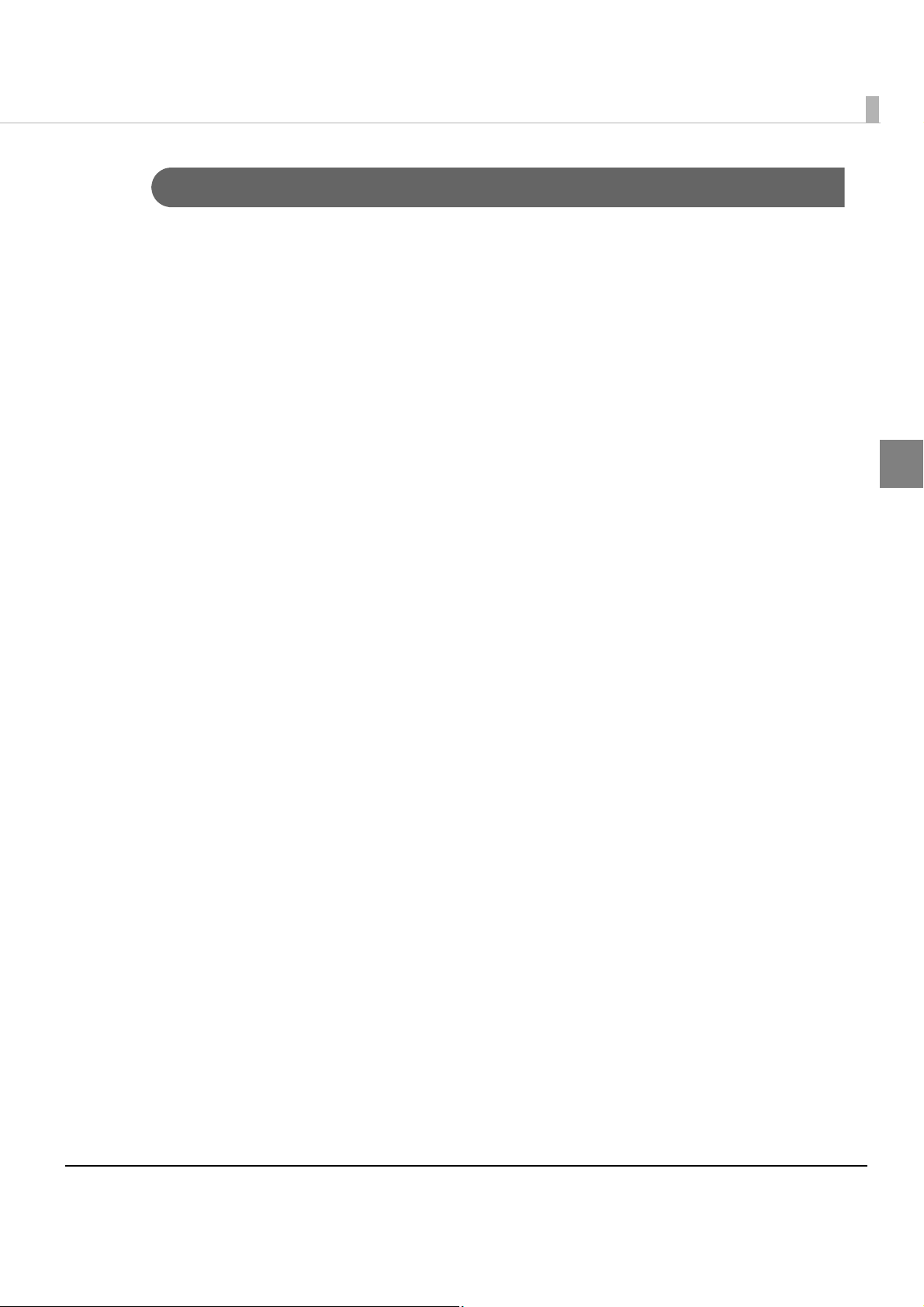
Offline
The printer automatically goes offline under the following conditions:
• During power on until the printer is ready
• During the self-test
• While roll paper is fed using the Feed button
• When the roll paper cover is open
• When the printer stops printing due to a paper end
• During a macro execution standby state
Chapter 1 Product Overview
•When an error has occurred (See
"Error Status" on page 17.)
1
15

Connectors
RS-232
10BASE-T/
100BASE-TX
Power supply
connector
USB (Type B)
USB (Type A)
DK
(Drawer kick
connector)
All cables are connected to the connector panel on the lower rear of the printer.
Available interface may vary depending on the model.
• DK (Drawer kick) connector:
Connects the cash drawer or the optional external buzzer.
"Connecting the Cash Drawer" on page 59, and "Connecting the Optional External Buzzer" on page
See
.
56
• Interface connector:
Connects the printer with the host computer interface.
"Connecting the Printer to the Host Computer" on page 38.
See
• Power supply connector:
Connect the AC adapter.
"Connecting to the Power Source" on page 45.
See
• USB (Type B) connector
This connector is for use when connecting with a host via USB interface.
The connector is covered with a plate when shipped with some model. When using this connector with
such model, set Interface Selection in the printer's Software Setting Mode to [Built-in USB]. See
"Software Setting Mode" on page 81.
• USB (Type A) connector
This connector is for use with the optional Wireless LAN cable set (OT-WL02/OT-WL06). Do not
connect other device. When not in use, leave the cover attached.
Countries where the Wireless LAN cable set can be used is limited. For detail, see manual for the
Wireless LAN cable set.
16
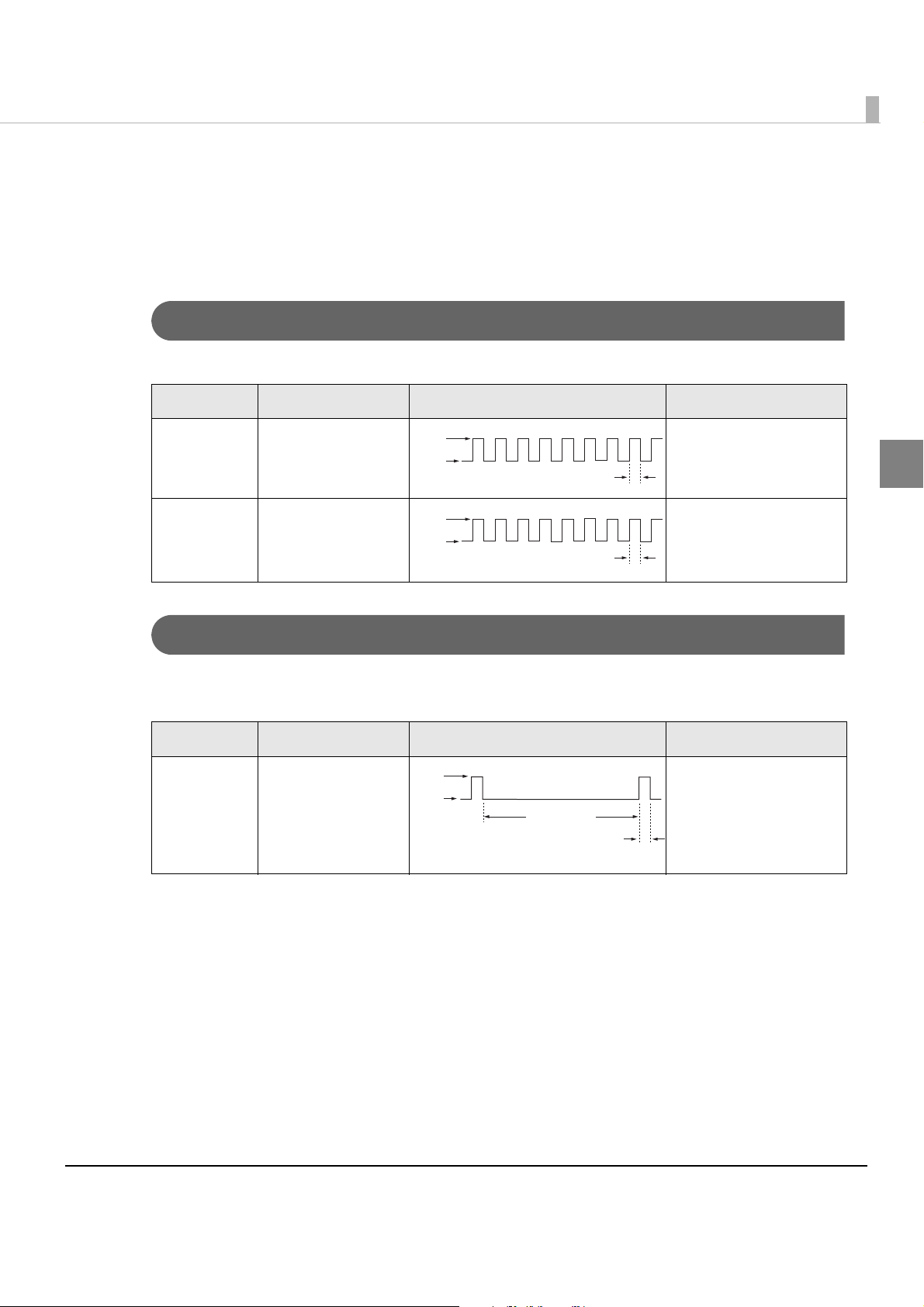
Chapter 1 Product Overview
Error Status
When an error occurs, the printer stops operating, goes offline, and flashes the Error LED. There are three
possible error types: automatically recoverable errors, recoverable errors, and unrecoverable errors.
Automatically Recoverable Errors
They can be recovered easily, as described below.
Error Error description Error LED flashing pattern Recovery measure
Roll paper
cover open
error
Print head
temperature
error
The roll paper cover
was opened during
printing.
A high temperature
outside the head drive
operating range was
detected.
LED ON
LED OFF
LED ON
LED OFF
Approx. 160 ms
Approx. 160 ms
Recovers automatically
when the roll paper cover is
closed.
Recovers automatically
when the print head cools.
Recoverable Errors
They can be recovered easily by turning the power on again or sending an error recovery command from
the driver after eliminating the cause of the error.
Error Error description Error LED flashing pattern Recovery measure
Autocutter
error
Autocutter does not
work correctly.
LED ON
LED OFF
Approx. 2.56 s
Approx. 160 ms
Remove the jammed paper
or foreign matter in the
printer, close the roll paper
cover, send the error
recovery command, or turn
the power on again.
1
17
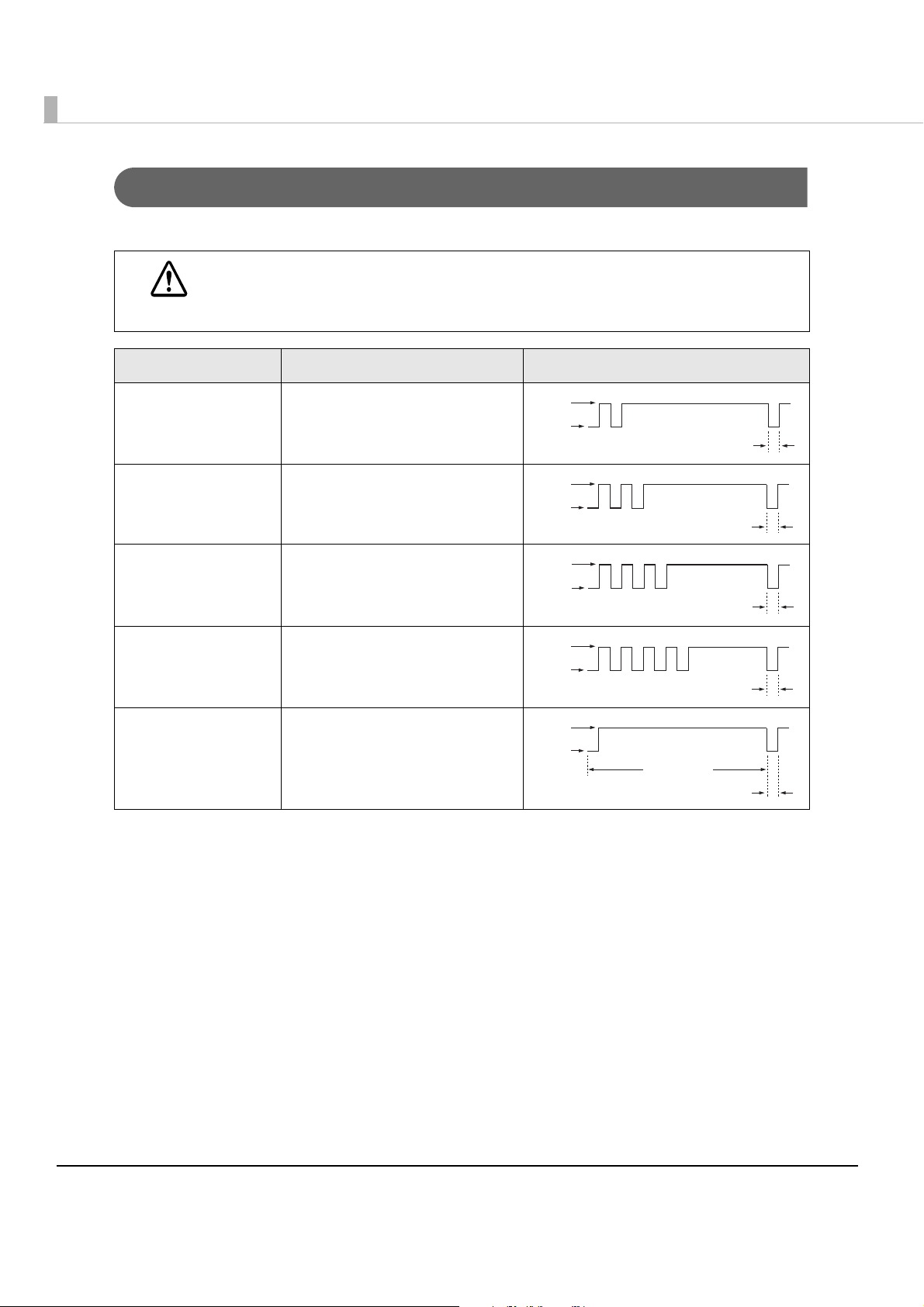
Unrecoverable Errors
LED ON
LED OFF
Approx. 160 ms
LED ON
LED OFF
Approx. 160 ms
LED ON
LED OFF
Approx. 160 ms
LED ON
LED OFF
Approx. 160 ms
Approx. 2.56 s
If the same error occurs again even after turning the power back on, contact qualified service personnel.
Turn off the power immediately when an unrecoverable error occurs.
CAUTION
Error Error description Error LED flashing pattern
Memory R/W error After R/W checking, the printer does
not work correctly.
High voltage error The power supply voltage is extremely
high.
Low voltage error The power supply voltage is extremely
low.
CPU execution error The CPU is executing an incorrect
address.
Internal circuit
connection error
Internal circuits are not connected
correctly.
LED ON
LED OFF
Approx. 160 ms
18
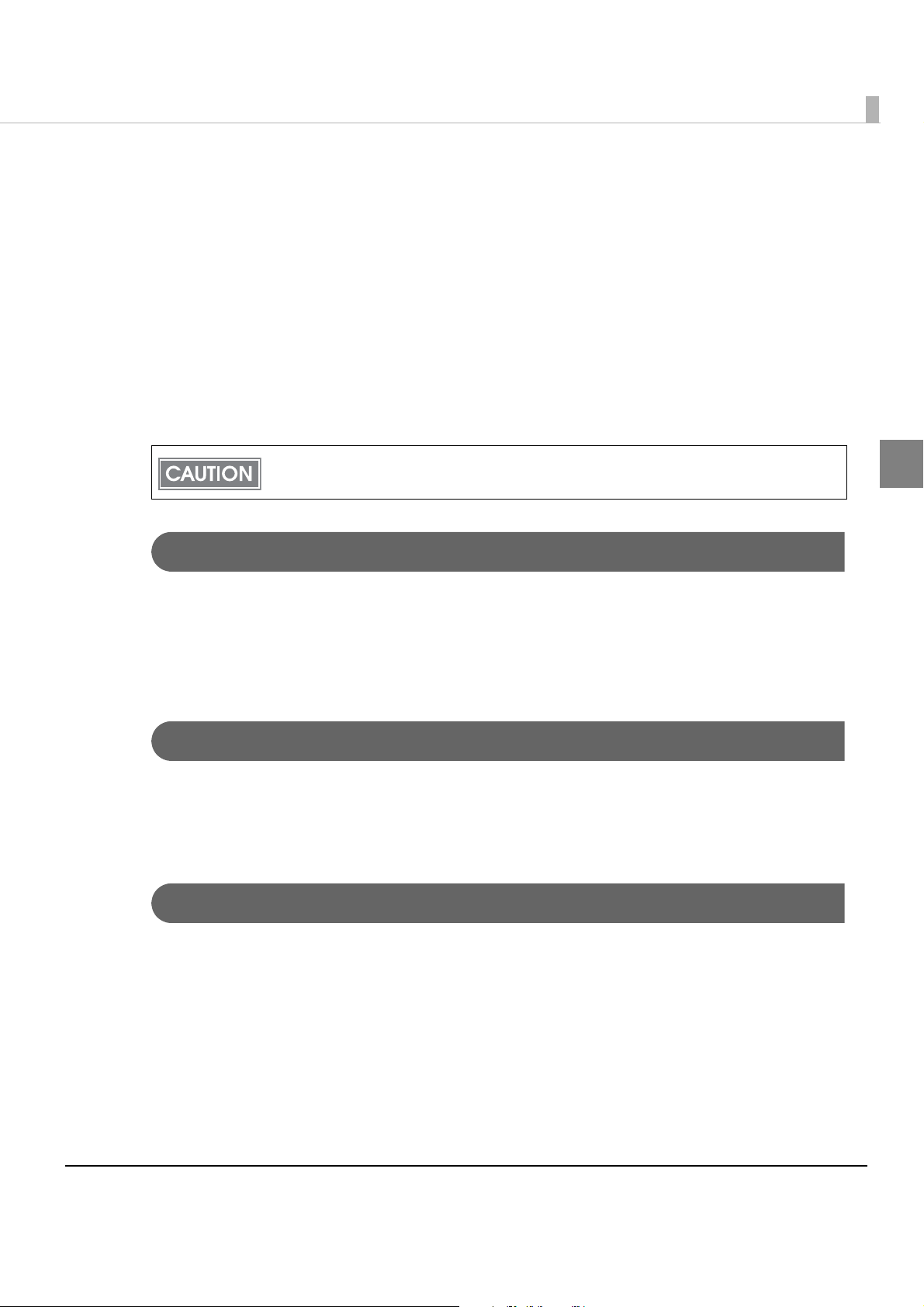
Chapter 1 Product Overview
NV Memory (Non-Volatile Memory)
The printer's NV memory stores data even after the printer power is turned off. NV memory contains the
following memory areas for the user:
• NV graphics memory
• User NV memory
• Memory switches
• R/E (Receipt Enhancement)
•User-defined page
• Maintenance counter
As a guide, NV memory rewriting should be used 10 times or less a day when you program
applications.
NV Graphics Memory
1
Graphics, such as shop logos to be printed on receipts, can be registered. Even with a serial interface model
whose communication speed is low, high speed graphic printing is possible.
TM-T20II Utility or ESC/POS commands can be used for the graphic registration.
TM-T20II Utility or NV Graphics Information Print Mode can be used for the confirmation.
User NV Memory
You can store and read text data for multiple purposes, such as for storing a note including customizing or
maintenance information of the printer.
Use ESC/POS commands to store and read the text data.
Memory Switches
With the memory switches, which are software switches for the printer, you can configure various settings
of the printer. For information about the memory switch, see
Enhancement" on page 47.
"Setting the Memory Switches/Receipt
19

R/E (Receipt Enhancement)
Registered graphics in the NV Graphics Memory can be printed automatically, as a top logo before receipt
printing or as a bottom logo before cutting paper.
TM-T20II Utility or ESC/POS commands can be used for the settings.
TM-T20II Utility or Receipt Enhancement Information Print Mode can be used for the confirmation.
User-defined Page
You can store character data in the user-defined page (character code table: page 255) so that you can also
print characters not resident in the printer.
For the character code table, see "Character Code Tables" on page 101.
Maintenance Counter
With this function, printer information, such as the number of lines printed, the number of autocuts, and
printer operation time after the printer starts working, is automatically stored in NV memory. You can read
the information with the Status API of the APD, OPOS ADK, or ESC/POS commands to use it for
periodical checks or part replacement.
• You can also check the head running length and number of times of autocutting with the self-
test (see
• The maintenance counter value is normally saved in the NV memory every 2 minutes
(maximum of 4 minutes). However, it is not automatically saved when the product is in the
power-saving mode or when the power is turned off without using the power switch.
"Self-test Mode" on page 75.) and the TM-T20II Utility.
20

Chapter 1 Product Overview
Product Specifications
Printing method Thermal line printing
Printing direction Unidirectional with friction feed
Paper feed speed 200 mm/s {7.87"/s} (continuous paper feeding with the Feed
button)
Cutting method Partial cut (cutting with one point in left edge left uncut)
Interface Serial + USB interface models Serial (RS-232), USB [USB 2.0, Full-speed (12 Mbps)]
Ethernet + USB interface models Ethernet (10BASE-T/100BASE-TX), USB [USB 2.0, Full-speed (12
Mbps)]
Ethernet interface models Ethernet (10BASE-T/100BASE-TX)
Buffers Receive buffer 4 KB/45 bytes (selectable using the memory switch)
Downloaded buffer
(user-defined characters and
user-defined images)
Macro buffer 2 KB
12 KB
1
NV graphics memory 256 KB
Download graphics memory 208 KB
User NV memory 1KB
Barcode/
two-dimensional symbol printing
Power supply Specified AC adapter
*1
Life
*2
MTBF
*3
MCBF
Overall dimensions (H × W × D) 146 × 140 × 199 mm {5.75 × 5.51 × 7.83"}
Weight (mass) Approx. 1.7 kg {3.74 lb}
*1: Indicates the point at which the wear-out failure period starts.
*2: Indicates the mean time between failures during the random failure period.
*3: Indicates the overall mean time between failures, including wear-out and random failures, before the life is reached.
Printer mechanism 15,000,000 lines (printing + paper feeding)
Thermal head 100 million pulses,100 km
Autocutter 1,500,000 cuts
UPC-A, UPC-E, JAN 8 (EAN 8), JAN 13 (EAN 13), CODE 39, ITF,
CODABAR (NW-7), CODE 93, CODE 128, GS1-128, GS1 DataBar
Omnidirectional, GS1 DataBar Truncated,GS1 DataBar Stacked,
GS1 DataBar Stacked Omnidirectional,GS1 DataBar Limited, GS1
DataBar Expanded,GS1 DataBar Expanded Stacked, PDF417, QR
CODE, MaxiCode, Composite Symbology
360,000 hours
60,000,000 lines
21
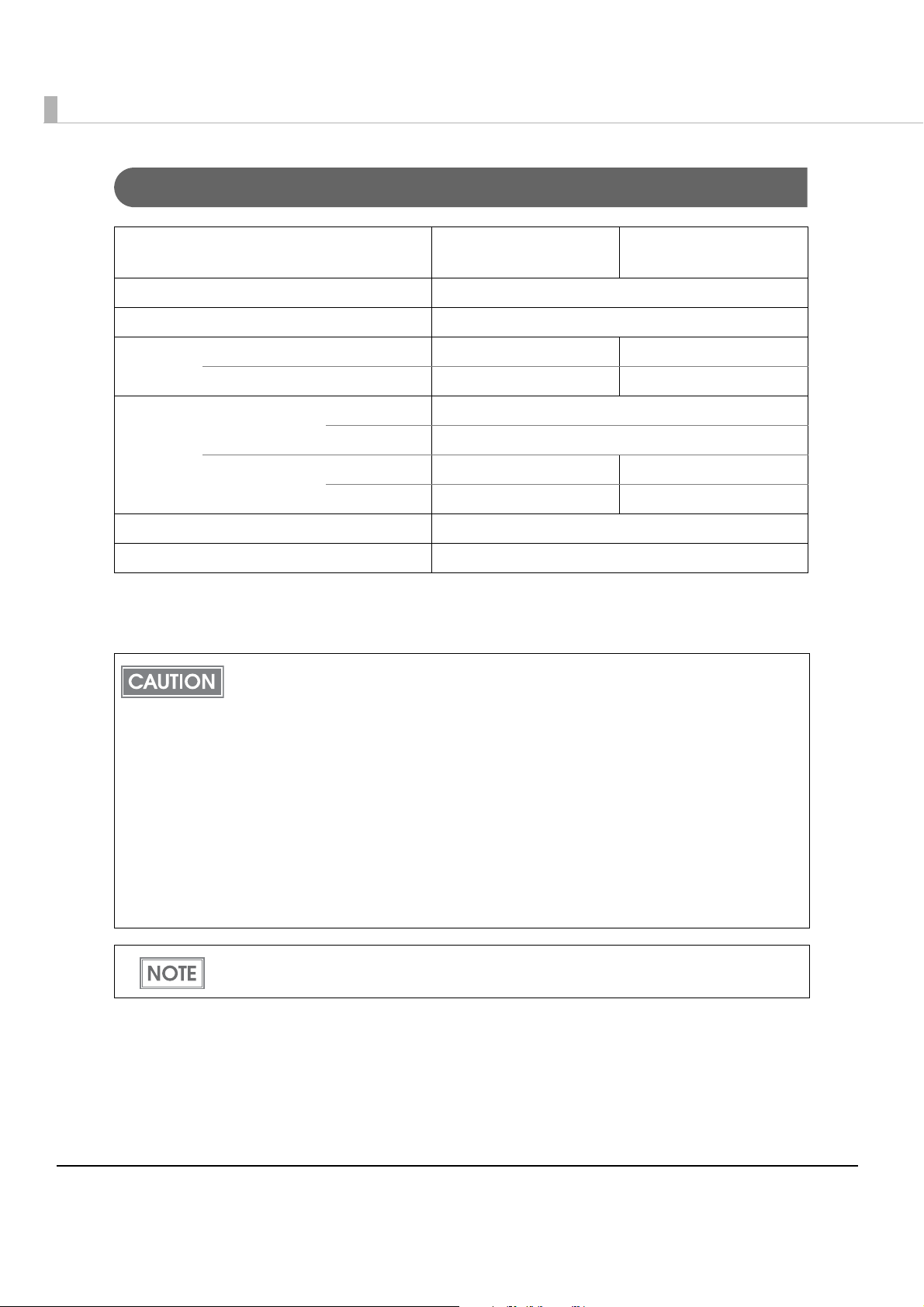
Printing Specifications
80 mm
width paper printing
Printing method Thermal line printing
Dot density 203 × 203 dpi
Printing
width
Character
spacing
Line spacing 3.75 mm {1/5"} (initial setting, programmable by command)
Maximum print speed
dpi: dots per inch
*1: when the printer prints with the standard print density level at 25°C {77°F} and 24V.
*2: The maximum is 100 mm/s {3.94"/s} when printing ladder barcodes or two-dimensional symbols.
Standard mode (initial setting) 72.0 mm {2.83"}, 576 dots 52.5 mm {2.07"}, 420 dots
42 column mode 68.3 mm {2.69"}, 546 dots 47.3 mm {1.86"}, 378 dots
Standard mode
(initial setting)
42 column mode Font A 0.38 mm {0.015"} (3 dots) 0.25 mm {0.0098"} (2 dots)
*1
• To change the paper width, you need to install the 58-mm width paper guide plate and to
make the paper width setting with the memory switch. For information about how to change
the paper width, see
• The printing speed changes automatically depending on the applied voltage and head
temperature.
• The maximum printing speed may not be achieved depending on the type of interface, the
setting of data transmission speed, and the combination of control commands.
• If the data transmission speed is slower than the maximum printing speed, the printing speed
may fluctuate and the print result may become shaded and/or dot displacement in paper
feeding may occur. Furthermore, if the data transmission speed is much slower than the
maximum printing speed, intermittent printing will occur.
• There might be a blank feed of a 10-dot line at the maximum before printing because printing
of ladder bar codes and 2-D symbols only starts after reaching the specified speed.
Font A 0.25 mm {0.0098"} (2 dots)
Font B 0.25 mm {0.0098"} (2 dots)
Font B 0.25 mm {0.0098"} (2 dots) 0.25 mm {0.0098"} (2 dots)
200 mm/s {7.87"/s}
"Changing the Paper Width" on page 37.
*2
width paper printing
58 mm
22
Especially when using a serial interface, low transmission speed may cause intermittent printing.
It is recommended to transmit data to the printer as quickly as possible.
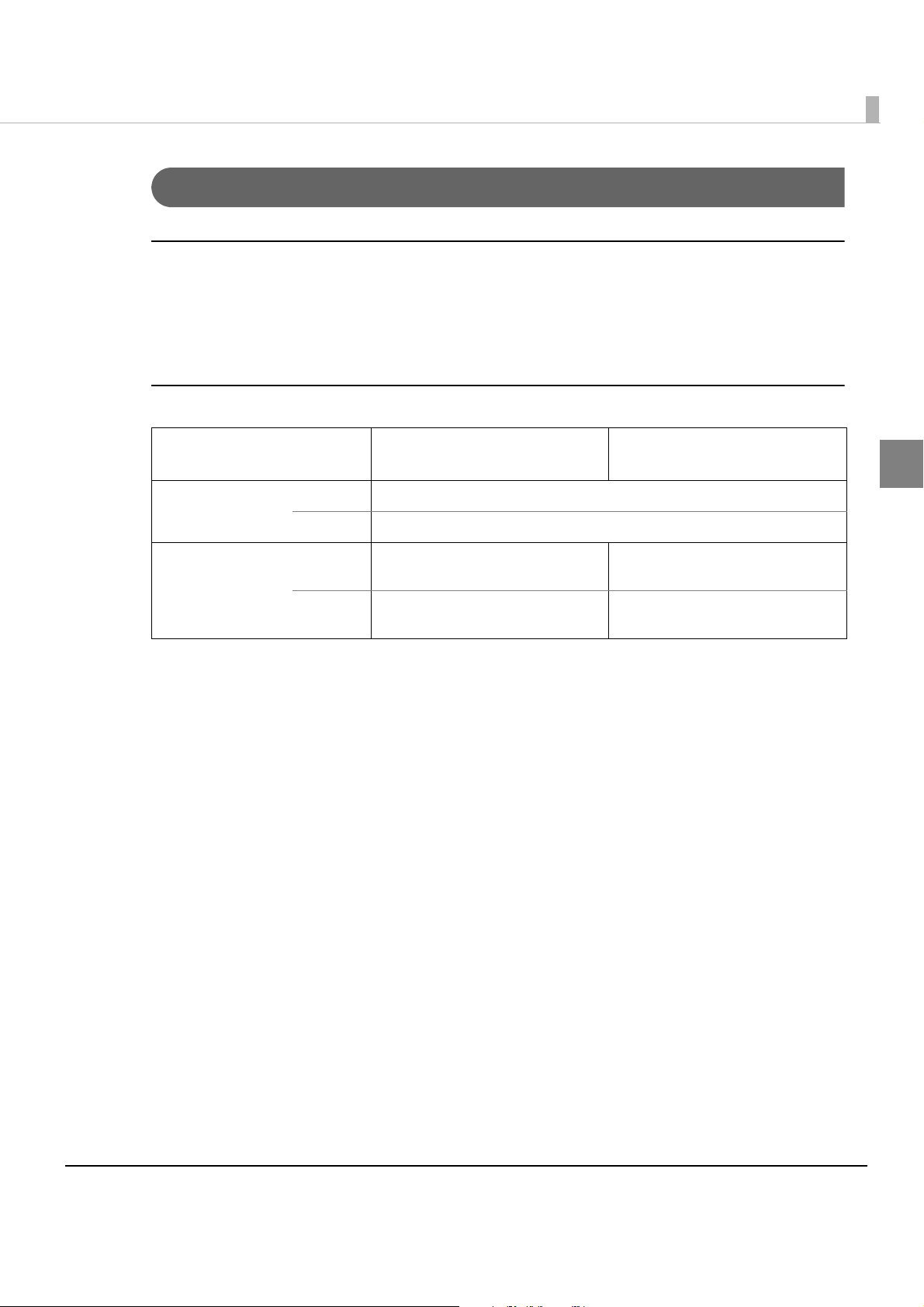
Character Specifications
Number of characters
•Alphanumeric characters: 95
• Extended graphics: 128 × 43 pages (including user-defined page)
• International characters: 18 sets
Character structure
Chapter 1 Product Overview
80 mm
width paper printing
Standard mode
(initial setting)
42 column mode Font A* 13 × 24 (including 3-dot horizontal
*: 13 × 24 font is a font with a 1-dot horizontal space added to Font A of the standard mode. Therefore, the character size is
the same as Font A of the standard mode and the space between characters increases by 1 dot. When printing graphics
characters, there is 1-dot space between characters.
Font A 12 × 24 (including 2-dot horizontal spacing)
Font B 9 × 17 (including 2-dot horizontal spacing)
spacing)
Font B 9 × 17 (including 2-dot horizontal
spacing)
width paper printing
9 × 17 (including 2-dot horizontal
spacing)
12 × 24 (including 2-dot horizontal
spacing)
58 mm
1
23
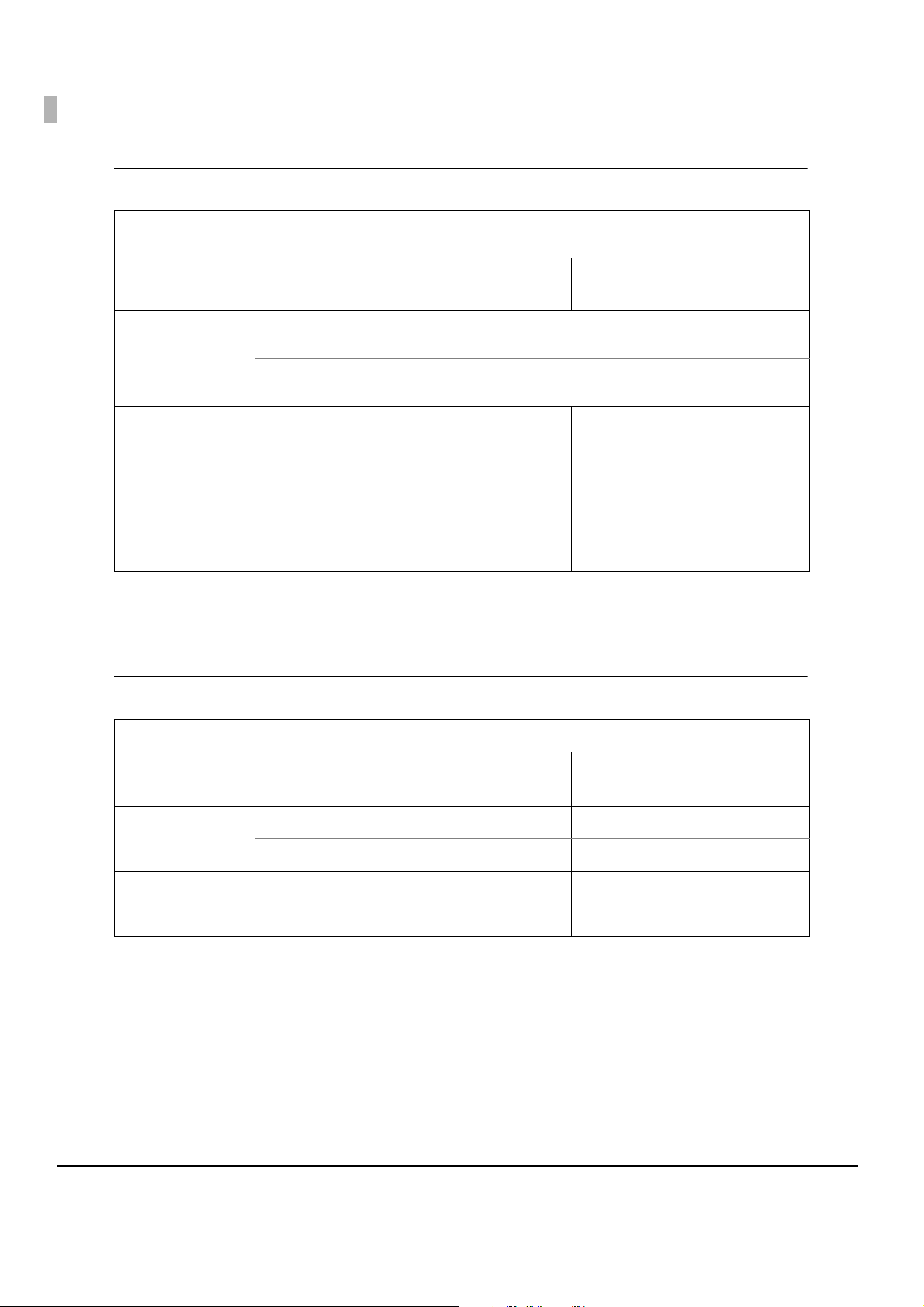
Character size
Standard/Double-height/Double-width/Double-width, double-height
W × H
80 mm
width paper printing
Standard mode Font A 1.25 × 3.00 mm/1.25 × 6.00 mm/2.50 × 3.00 mm/2.50 × 6.00 mm
{0.05 × 0.12"/0.05 × 0.24"/0.10 × 0.12"/0.10 × 0.24"}
Font B 0.88 × 2.13 mm/0.88 × 4.26 mm/1.76 × 2.13 mm/1.76 × 4.26 mm
{0.03 × 0.08"/0.03 × 0.17"/0.07 × 0.08"/0.07 × 0.17"}
42 column mode Font A 1.25 × 3.00 mm/1.25 × 6.00 mm/
2.50 × 3.00 mm/2.50 × 6.00 mm
{0.05 × 0.12"/0.05 × 0.24"/
0.10 × 0.12"/0.10 × 0.24"}
Font B 0.88 × 2.13 mm/0.88 × 4.26 mm/
1.76 × 2.13 mm/1.76 × 4.26 mm
{0.03 × 0.08"/0.03 × 0.17"/
0.07 × 0.08"/0.07 × 0.17"}
Note:
Space between characters is not included.
Characters can be scaled up to 64 times as large as the standard sizes.
width paper printing
0.88 × 2.13 mm/0.88 × 4.26 mm/
1.76 × 2.13 mm/1.76 × 4.26 mm
{0.03 × 0.08"/0.03 × 0.17"/
0.07 × 0.08"/0.07 × 0.17"}
1.25 × 3.00 mm/1.25 × 6.00 mm/
2.50 × 3.00 mm/2.50 × 6.00 mm
{0.05 × 0.12"/0.05 × 0.24"/
0.10 × 0.12"/0.10 × 0.24"}
58 mm
Characters per line
Standard/Double-height/Double-width/Double-width, double-height
80 mm
width paper printing
Standard mode Font A 48/48/24/24 35/35/17/17
Font B 64/64/32/32 46/46/23/23
42 column mode Font A 42/42/21/21 42/42/21/21
Font B 60/60/30/30 31/31/15/15
width paper printing
58 mm
24
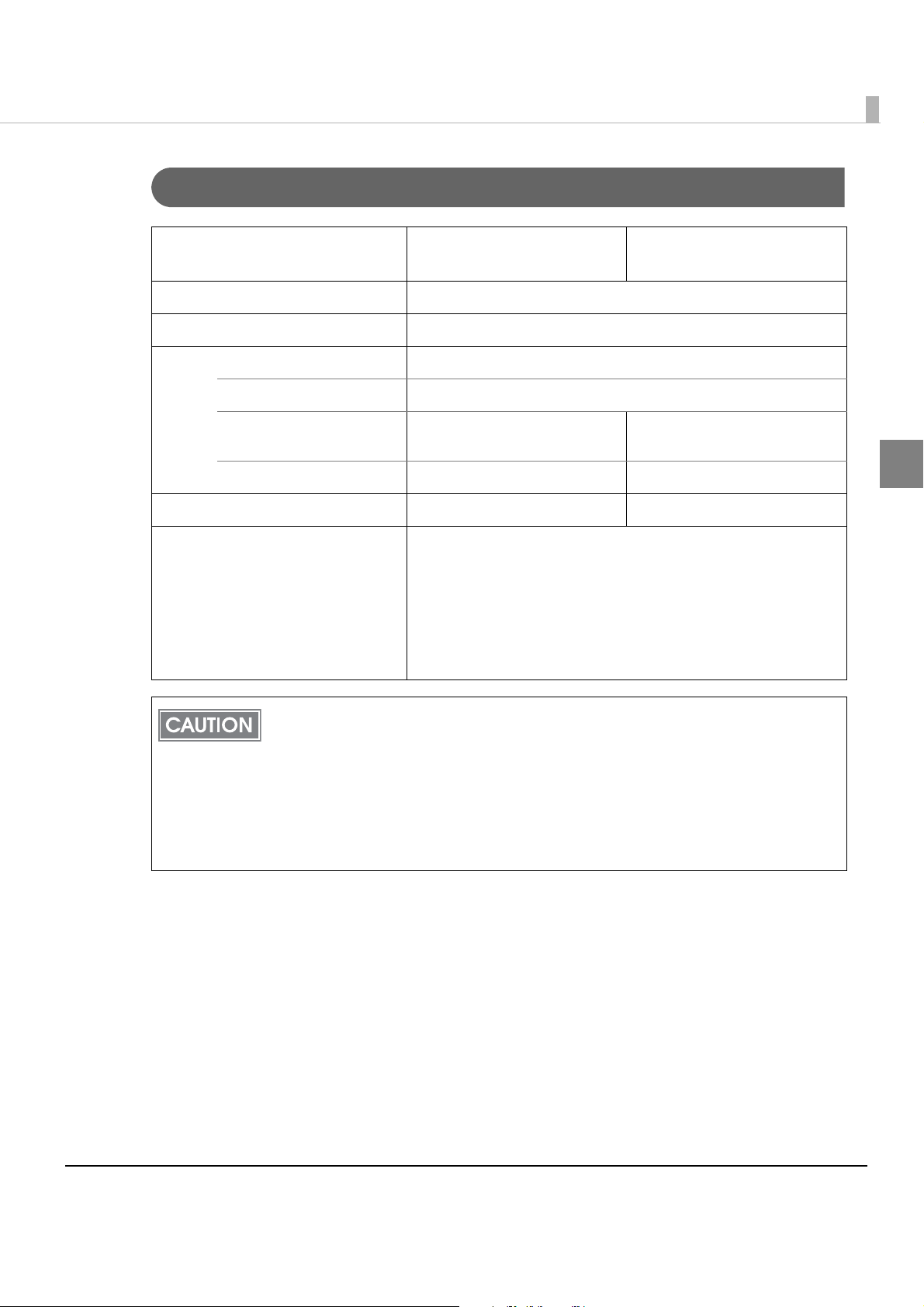
Paper Specifications
Chapter 1 Product Overview
80 mm
width paper printing
Paper types Specified thermal paper
Form Roll paper
Size Roll paper diameter 83 mm {3.27"} maximum
Roll paper core Inside: 12 mm {0.47"}, Outside: 18 mm {0.71"}
Roll width when taken up 80 + 0.5/-1.0 mm
{3.15 + 0.02/-0.04"}
Paper width 79.5 ± 0.5 mm {3.13 ± 0.02"} 57.5 ± 0.5 mm {2.26 ± 0.02"}
Specified roll paper type NTP080-80 NTP058-80
Specified original paper type TF50KS-E, TF60KS-E (NIPPON Paper Industries Co., Ltd.)
PD150R, PD160R, PD190R (OJI Paper Mfg. Co., Ltd.)
P220AGB-1 (Mitsubishi Paper Mills Limited.)
P350 (Kanzaki Specialty Papers)
AF50KS-E (Jujo Thermal Oy)
F5041 (Mitsubishi HiTec Paper Flensburg GmbH)
KT55F20, KT48F20 (Koehler Paper Group)
width paper printing
58 + 0.5/-1.0 mm
{2.28 + 0.02/-0.04"}
58 mm
1
• Paper must not be pasted to the roll paper core.
• Use of thermal paper with a pre-printed recording surface should be avoided. Using it can
cause the thermal head to stick to the thermal paper surface during printing, and cause
printing failure and other problems. The pre-printing also can result in reduced print density.
Using thermal paper with a pre-printed recording surface, pre-printing should be done in
accordance with the conditions (ink type, printing and other conditions) recommended by the
paper manufacturer, and the thermal paper should be checked to ensure that there is no
faulty printing, loss of print density, or other problems.
25
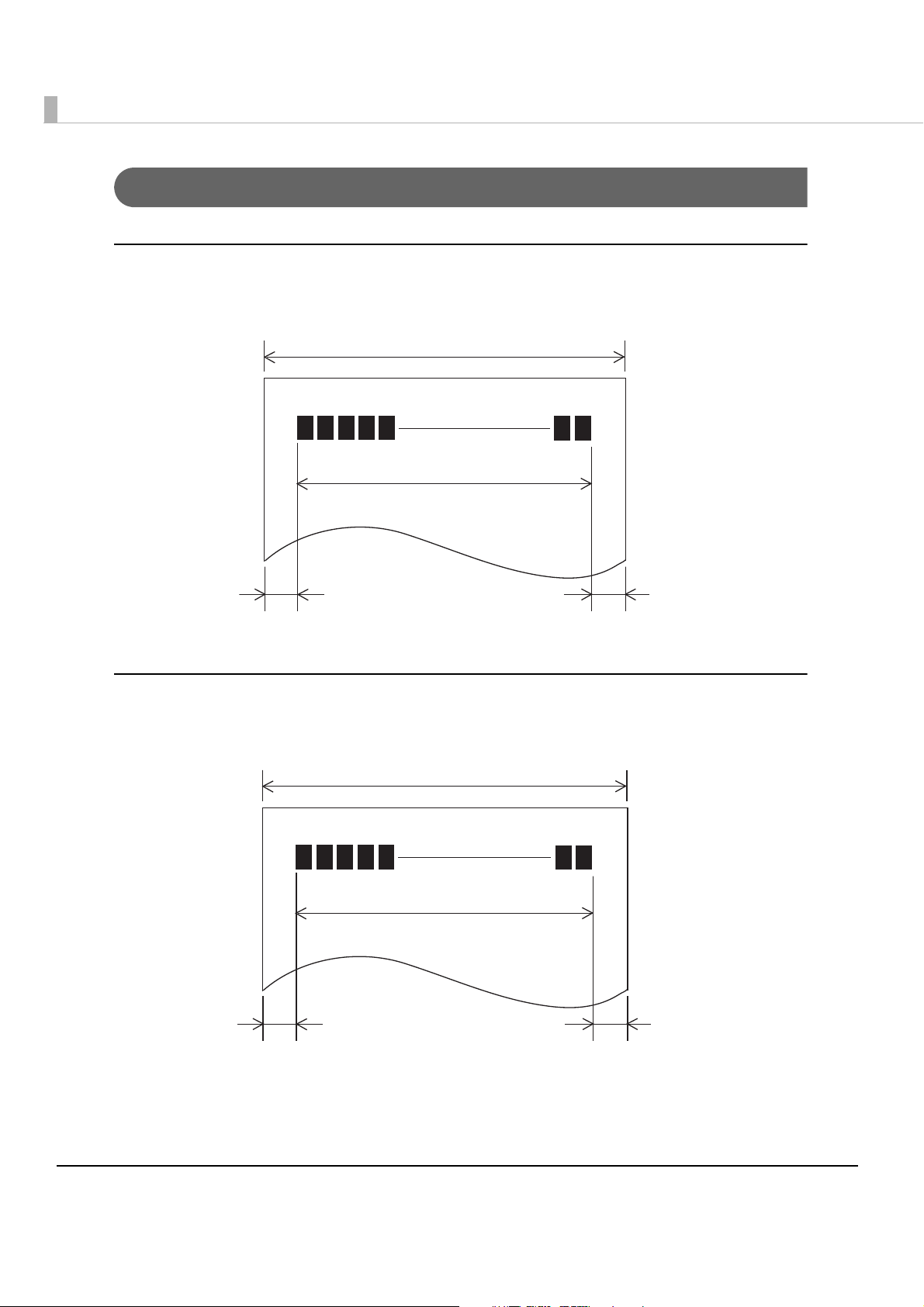
Printable Area
79.5 ± 0.5 mm {3.13 ± 0.02”}
72.0 ± 0.2 mm {2.83 ± 0.008”}
3.0 mm {0.12”} 4.5 mm {0.18”}
80 mm paper width printing
The maximum printable area of paper with a width of 79.5 ± 0.5 mm is 72.0 ± 0.2 mm (576 dots) and the
approximate space is 3.0 mm on the left side on the left side and 4.5 mm on the right side.
58 mm paper width printing
The maximum printable area of paper with a width of 57.5 ± 0.5 mm is 52.5 ± 0.2 mm (420 dots), and the
approximate space is 3.0 mm on the left side and 2.0 mm on the right side.
57.5 ± 0.5 mm {2.26 ± 0.02”}
52.5 ± 0.2 mm {2.07 ± 0.008”}
3.0 mm {0.12”} 2.0 mm {0.079”}
26
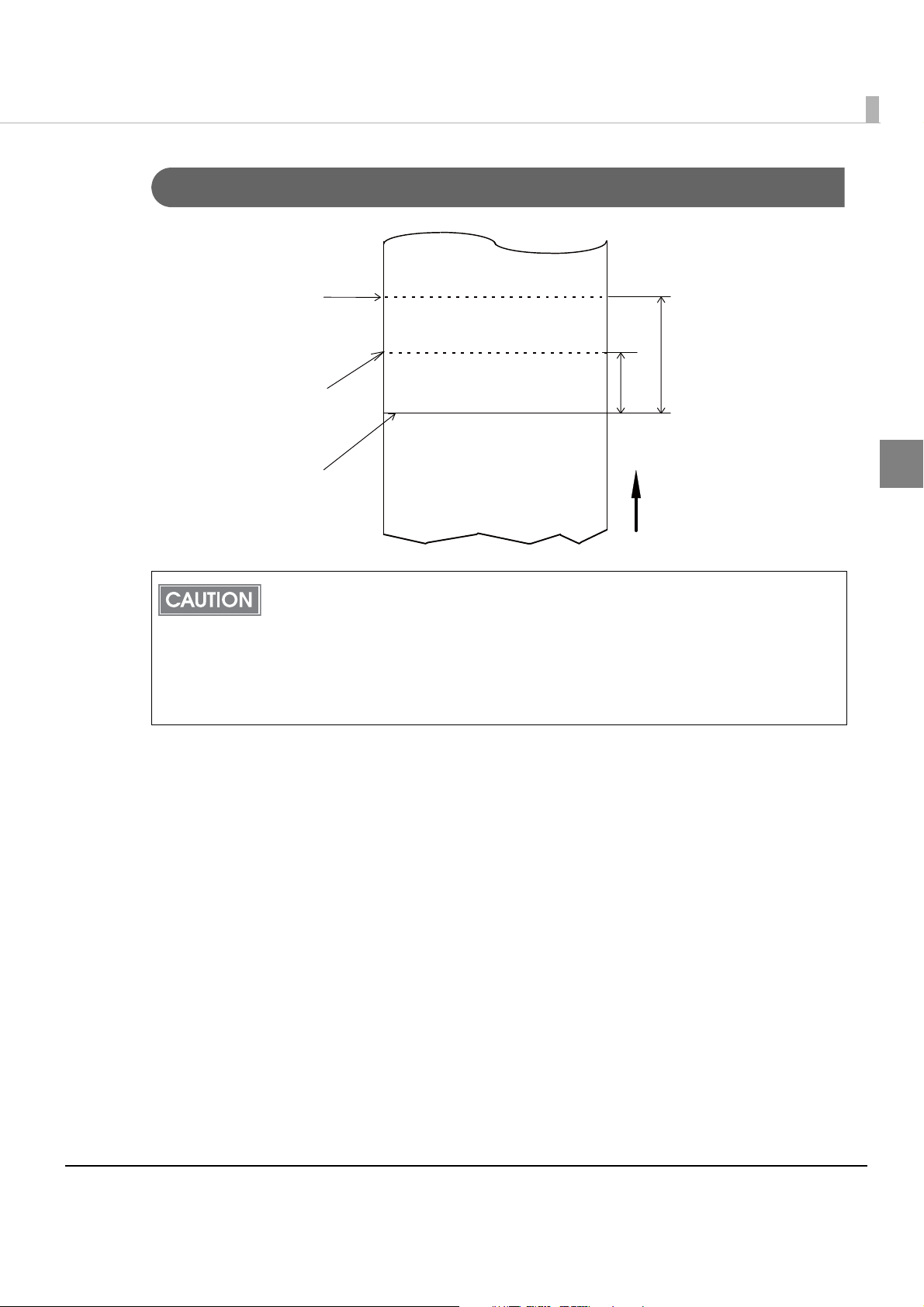
Printing and Cutting Positions
Autocutter blade position
Approx. 27.1 mm {1.07"}
Approx. 10.5 mm {0.41"}
Manual-cutter position
Center of the print dotline
Paper feed direction
Chapter 1 Product Overview
1
• The values above may vary slightly as a result of paper slack or variations in the paper. Take
this into account when setting the cutting position of the autocutter.
• When removing cut paper, the remaining roll paper is pulled at the uncut section and the
pitch of the next print may be reduced. When printing after cutting paper for prints with no
pitch reduction, feed the paper about 1 mm {16/406 inches} before printing.
• When leaving paper loaded for an extended period of time, make sure you feed about 40 mm
of paper. This can prevent paper from wrinkling and causing prints to be too light.
27
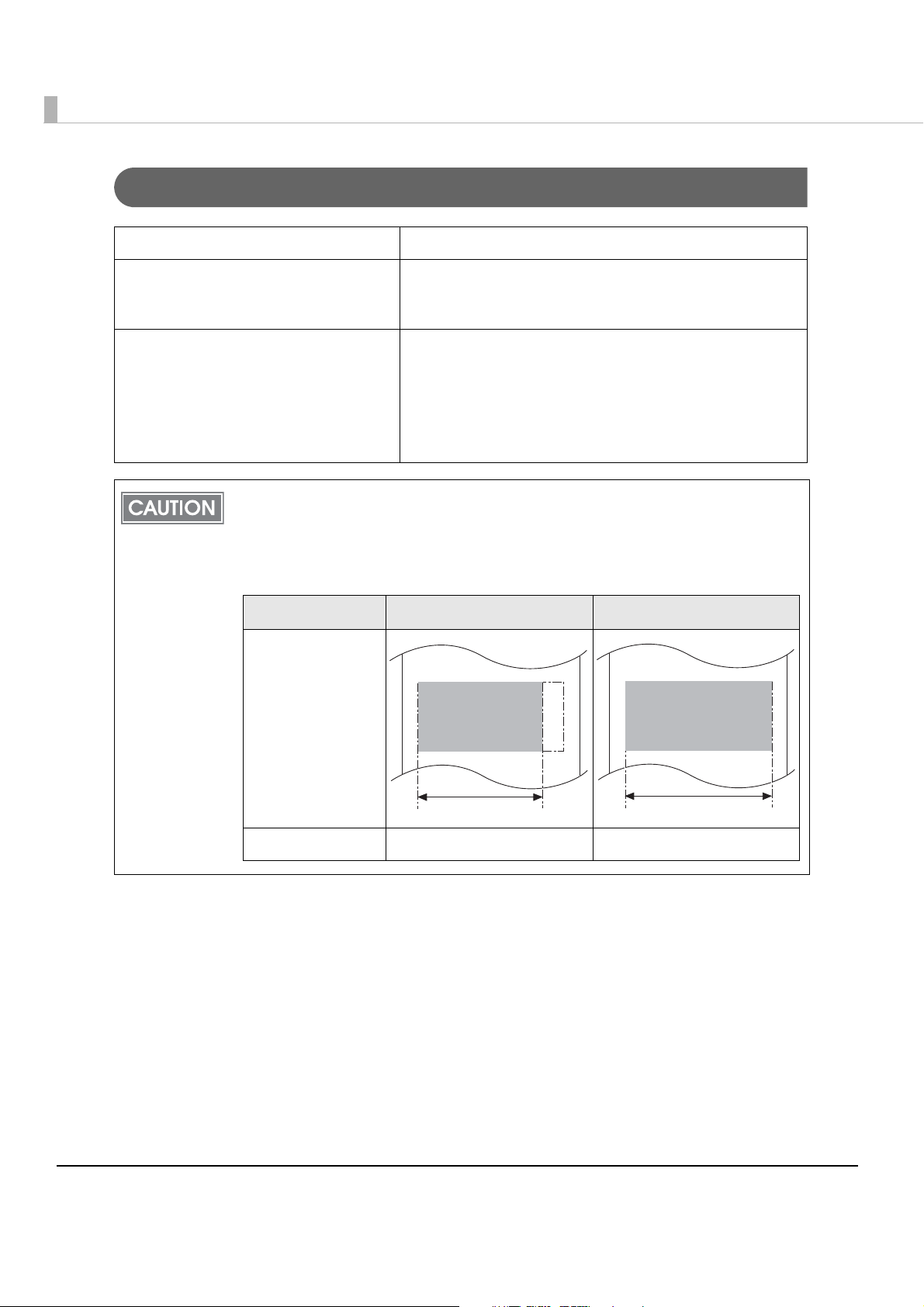
Electrical Characteristics
Print ratio 80% 100%
Print example
Print length 30 mm {1.18"} 20 mm {0.79"}
58 mm {2.28"}
72 mm {2.83"}
Operating voltage DC 24V ± 7%
Current consumption
(24V, 25°C, standard print
density)
If printing is continuously performed with a high ratio, the overcurrent protection may be
activated and result in uneven print density or a low voltage error. Therefore, the printing length
must not exceed the following values when printing with high print ratio.
Print ratio: Number of dots being energized per one dot line/Total number of dots per one dot
Standby Mean: Approximately 0.1 A
Operating Mean: 1.8 A (M267A), 1.5 A (M267D, M267E)
Note: When print ratio is approximately 18%
• Continuous printing for 50 lines (repeating 20H-7FH)
* Font A, 48 columns, ASCII character
• 5 line feeding
• Autocutting
line (576 dots)
28
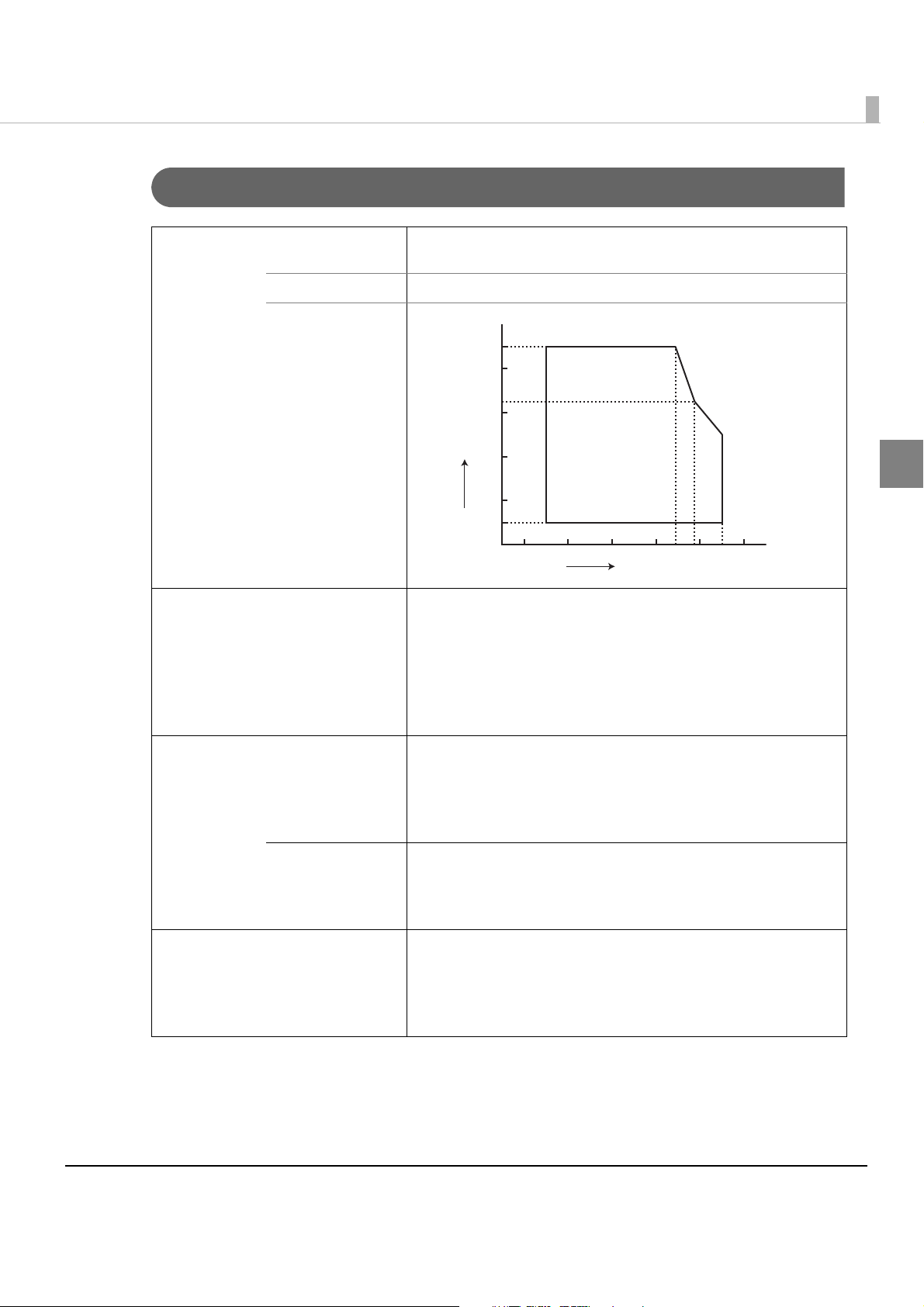
Environmental Conditions
Relative humidity
Operating
environment
range
90
60
80
10
20
40
0
0
10 20 30 40 50
Ambient temperature
[%RH]
34°C, 90%
40°C, 65%
45°C, 50%
[°C]
Chapter 1 Product Overview
Temperature/
Humidity
Vibration
resistance
Operating 5 to 45°C {41 to 113°F}, 10 to 90% RH (See the operating temperature and
humidity range below.)
Storage -10 to 50°C {14 to 122°F}, 10 to 90% RH (except for paper)
1
When packed Frequency: 5 to 55 Hz
Acceleration: Approximately 19.6 m/s2 {2 G}
Sweep: 10 minutes (half cycle)
Time: 1 hour
Orientation: x, y, and z
There is no external or internal visible damage and the unit operates
normally after being subjected to vibration.
Shock resistance When packed Packing: Epson standard package specifications
Height: 60 cm {23.62"}
Orientation: 1 corner, 3 edges, and 6 surfaces
There is no external or internal visible damage and the unit operates
normally after being dropped.
When unpacked Height: 5 cm {1.97"}
Orientation: Lift one edge and release it (for all 4 edges)
There is no external or internal visible damage and the unit operates
normally after being dropped while not operating.
Acoustic noise (operating) Approximately 55 dB (bystander position)
Note:
The values above are measured in the Epson evaluation condition.
Acoustic noise differs depending on the paper used, printing contents,
and the setting values, such as print speed or print density.
29
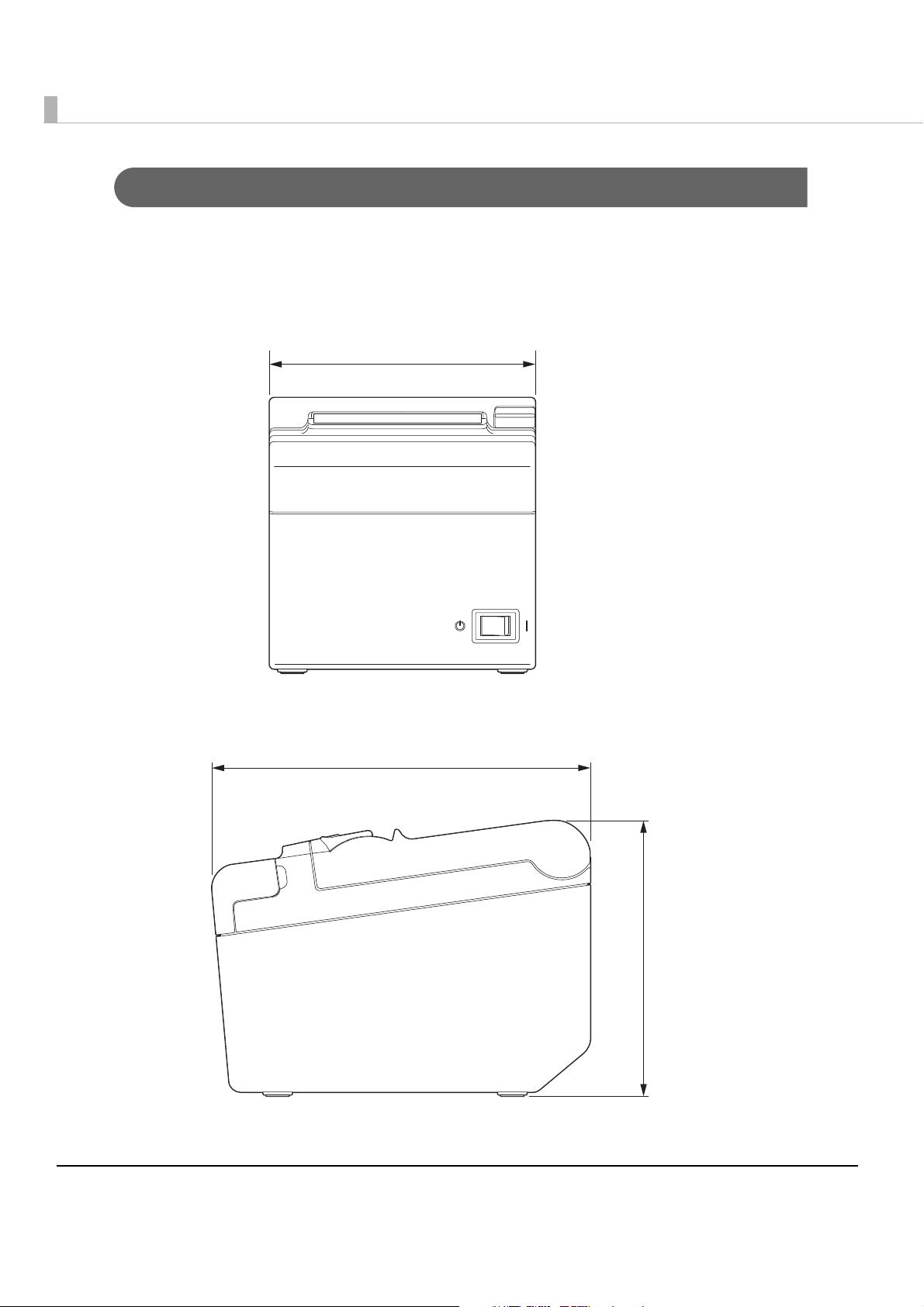
External Dimensions and Mass
• Height: Approximately 146 mm {5.75"}
• Width: Approximately 140 mm {5.51"}
• Depth: Approximately 199 mm {7.83"}
• Mass: Approximately 1.7 kg {3.74 lb} (except for roll paper)
140 mm {5.51"}
30
199 mm {7.83"}
146 mm {5.75"}

Setup
2. Changing the Paper Width (page 37)
7. Connecting the Cash Drawer (page 59)
6. Connecting the Optional External Buzzer (page 56)
4. Connecting to the Power Source (page 45)
3. Connecting the Printer to the Host Computer (page 38)
5.
Setting the Memory Switches/Receipt Enhancement (page 47)
1. Installing the Printer (page 32)
This chapter describes setup and installation of the product and peripherals.
Flow of Setup
This chapter consists of the following sections along with the setup flow of the product and peripherals.
Chapter 2 Setup
2
31

Installing the Printer
Horizontal installation
Vertical installation
Hanging on a wall
You can install the printer horizontally on a flat surface (with the paper exit on top) or vertically (with the
paper exit at the front). Also, you can hang it on a wall using the included accessories.
• Take measures to prevent the printer from moving by vibration during paper cutting and
when using a drawer. Affixing tape (Model: DF-10) is provided as an option.
• Do not place the printer in dusty locations.
• Do not knock or strike the printer. This may cause defective print.
• Do not catch cables or foreign matter under the printer.
32

Chapter 2 Setup
Control panel label for
vertical installation
Rubber feet
Wall hanging
bracket
Rubber feet
Control panel label for
vertical installation
207 mm
{8.15"}
Installing the Printer Vertically
When installing the printer vertically, be sure to attach the included control panel label for vertical
installation on the roll paper cover, and attach 4 rubber feet in the rectangular indents in the printer case, as
shown in the illustration below.
Vertical installation
You can install the printer so that the roll paper cover is upright to the mounting surface using the included
wall hanging bracket.
Attach the control panel label for vertical installation on the roll paper cover.
1
Install the wall hanging bracket on the printer, and fix it using 2 included screws.
2
Attach 2 rubber feet in the rectangular indents in the printer case, and attach 2
3
rubber feet within the scribed line on the hanging bracket.
Place the printer with the wall-hanging-bracket-side down.
4
2
33

Hanging the Printer on a Wall
Control panel label for
vertical installation
80 mm
{3.15"}
4 mm
{0.16"}
3 - 4 mm
{0.12 - 0.16"}
7 - 9 mm
{0.28 - 0.35"}
10 mm {0.39"}
or more
To hang the printer on the wall, follow the steps below.
• To fix the printer securely, hang the printer on a wall made of wood, concrete, or metal. The
thickness of the wall should be 10 mm or more.
• Be sure to use metallic screws.
• The screws on the wall side must have a pull-out strength of 150 N (15.3 kgf) or more.
Attach the included control panel label for vertical installation on the roll paper
1
cover.
Install 2 screws (screw diameter: 4 mm, head diameter: 7 to 9 mm) in the wall at an
2
interval of 80 mm.
Make sure the length of the screw's body in the wall is 10 mm or more, and the length outside the
wall is 3 to 4 mm.
34

Remove the screws retaining the printer case, install the wall hanging bracket on the
Screws
Wall hanging bracket
3
printer, and fix it using the screws.
Align the holes in the wall hanging bracket with the screws on the wall, and hook it
4
securely.
Chapter 2 Setup
2
35

Attaching Cover on the Power Switch
Power switch
cover
Power switch
waterproof cover
Install the power switch cover that comes with the TM-T20II onto the printer to prevent inadvertent
operation of the power switch and to prevent tampering. To reset the printer when the power switch cover
is installed, insert a long, thin object (such as the end of a paper clip) into the hole in the power switch cover
and press the power switch.
A waterproof cover for the power switch can also be attached.
If an accident occurs with the power switch cover attached, unplug the AC cable
immediately.
WARNING
To use these covers, install them as shown in the illustration below.
Continued use of the printer may cause fire or shock.
Use the power switch waterproof cover if the printer is installed in a humid location or exposed to
water. If current leakage occurs, it could result in electric shock.
36

Changing the Paper Width
Rectangular holes
58-mm width
paper guide plate
You can change the paper width from 80 to 58 mm by installing the included 58-mm width paper guide
plate. Follow the steps below to change the paper width.
Because some parts of the print head and the autocutter contact the platen and they may
become worn out, once you change the paper width from 80 to 58 mm and use the printer, you
cannot change it back to 80 mm.
Open the roll paper cover.
1
Align 3 projections on the 58-mm width paper guide plate with the rectangular
2
holes in the printer, and push it downwards.
Chapter 2 Setup
Make the setting for the paper width with the memory switch.
3
For information about the memory switch, see "Setting the Memory Switches/Receipt Enhance-
ment" on page 47
.
2
37

Connecting the Printer to the Host Computer
Serial cable
Serial cable
Cash drawer
TM-T20II
DK cable
AC Adapter
+ AC cable
Extension cable for
power supply
DM-D
(Serial I/F model)
DM-D
(USB I/F model)
Serial cable
USB cable
DK cable
Cash drawer
AC Adapter
+ AC cable
TM-T20II
• The printer uses a modular connector specifically designed for the cash drawer. Do not
connect the connector to a telephone line.
• For USB interface models, do not turn on the printer before installing the printer driver.
• For Ethernet interface models, do not connect a telephone line or DK cable to the Ethernet
connector.
For Serial Interface
Serial interface connection diagram
When this printer is connected to a host computer by the serial interface, there are two connection
methods; stand alone connection and pass-through connection.
Stand alone connection
This printer is connected to the host computer directly via the serial port. When a customer display (DM-
D) is to be connected, connect it to the host computer via the serial port or USB port.
38

Chapter 2 Setup
Serial cable
Serial cable
DM-D
DK cable
Cash drawer
TM-T20II
AC Adapter
+ AC cable
Extended power
cable
Pass-through connection
This printer is connected to the host computer through the serial interface via the customer display
(DM-D).
Connecting the serial interface (RS-232) cable
Be sure to turn off the power supply for both the printer and host computer before
connecting the cables.
WARNING
Insert the serial cable connector firmly into the serial interface connector.
1
When using connectors equipped with screws, tighten them to secure the
2
connectors firmly.
Connect the other end of the serial cable to the host computer.
3
2
39

For USB Interface
USB cable
Serial cable
Cash drawer
TM-T20II
DK cable
AC Adapter
+ AC cable
DM-D
(Serial I/F model)
DM-D
(USB I/F model)
USB cable
USB cable
DK cable
Cash drawer
AC Adapter
+ AC cable
TM-T20II
Extension cable for
power supply
USB interface connection diagram
This printer is connected to the host computer via the USB port. When a customer display (DM-D) is to be
connected, connect it to the host computer via the serial port or USB port.
40

Connecting the USB interface cable
Locking wire saddle
Insert the USB cable into the USB interface connector of the printer.
1
Put the USB cable through the locking wire saddle.
2
Putting the USB cable through the locking wire saddle, as shown in the figure below, prevents the
cable from coming unplugged.
Chapter 2 Setup
Connect the other end of the USB cable to the host computer.
3
2
41

For Ethernet Interface
10/100BASE-T
TM-T20II
DK cable
Cash drawer
Connect the printer to a network by a LAN cable via a hub.
Ethernet interface connection diagram
42

Connecting the LAN cable
• When LAN cables are installed outdoors, make sure devices without proper surge
protection are cushioned by being connected through devices that do have surge
CAUTION
protection.
Otherwise, the devices can be damaged by lightning.
• Never attempt to connect the customer display cable, DK cable, or a telephone line cable
to the 10/100BASE-T LAN connector.
• To use the Ethernet interface, EpsonNet Config is required. For detailed information about the
setup methods, see the EpsonNet Config Operations Guide.
• You can also use the EpsonNet Config (Web version).
Start up a web browser and then input the printer's IP address in the address bar.
On the authentication screen, input your user name and password.
The user name is "epson" and cannot be changed.
The default setting for the password is "epson". You can change it with [Password] in the
[Optional] menu.
Chapter 2 Setup
Connect the LAN cable to the 10/100BASE-T LAN connector by pressing firmly until the connector clicks
into place.
For Wireless LAN interface
For details on how to set up a wireless LAN interface, see the Technical Reference Guide for the interface
board or the wireless LAN interface unit.
2
43

Wireless LAN interface connection diagram
Access point
Modular cable
Cash drawer
TM-T20II
44

Connecting to the Power Source
AC adapter
AC cable
• Be sure to use the specified AC adapter only.
• Never insert the AC cable plug into a socket that does not meet the rated voltage
WARNING
Connecting the AC cable
Make sure the printer is turned off.
1
Connect the AC cable to the AC adapter.
2
requirements of the printer.
Doing so may result in damage to the printer.
• Should a fault ever occur, immediately turn off the power to the printer and unplug the
AC cable from the wall socket.
Chapter 2 Setup
Connect the DC cable of the AC adapter to the power supply connector.
3
2
45

Insert the AC plug into a wall socket.
4
46

Setting the Memory Switches/Receipt Enhancement
With the memory switch and R/E (receipt enhancement) function, which are software settings for this
printer, you can set the various functions.
For an outline of the functions, see the following section. Use the methods shown in the table below; TMT20II Utility, Software Setting Mode, or ESC/POS commands, to set the memory switches and R/E
functions.
Chapter 2 Setup
Item\Method
Receive buffer capacity ✔✔
BUSY condition
Processing when data receive error
USB power-saving function ✔✔
Release condition of receive buffer BUSY
Paper width
Print density ✔✔✔
Print speed
Character code table default ✔✔✔
International character default ✔✔✔
Interface selection
Power supply unit capacity ✔✔✔
Memory Switches
Number of columns ✔✔✔
Autocutting after closing cover
Customized Values
Paper reduction ✔✔✔
TM-T20II
Utility
✔✔✔
✔✔✔
✔✔✔
✔✔✔
Software
Setting Mode
✔✔
✔✔
✔✔
ESC/POS
Commands
2
Font A auto replacement ✔✔
Font B auto replacement
Optional buzzer ✔✔✔
Logo 180 dpi emulation mode
Communication condition of serial interface
Communication condition of USB interface ✔✔✔
Auto top logo ✔* ✔
Auto bottom logo ✔✔
Receipt
Auto top/bottom logo extended functions ✔* ✔
Enhancement
dpi: dots per inch
*: Excluding some function.
✔✔✔
✔✔✔
✔✔
47

• For information about the TM-T20II Utility, see the TM-T20II Utility User’s Manual.
• For information about how to use the software setting mode, see
page 81.
• For information about ESC/POS commands, see the ESC/POS Quick Reference or the ESC/POS
Command Reference.
Functions
Receive buffer capacity
• 4KB (initial setting)
• 45 bytes
BUSY condition
• Receive buffer full/Offline (initial setting)
• Receive buffer full
"Software Setting Mode" on
Processing when data receive error
• Prints “?” (initial setting)
•Ignored
USB power-saving function
•Disabled
• Enabled (initial setting)
The USB power-saving function is valid only when the USB interface communication condition is
set to the vendor-defined class and the system configuration is set so that the USB driver can
support the USB power-saving function.
Release condition of receive buffer BUSY
• Releases when the remaining receive buffer capacity becomes 256 bytes (initial setting)
• Releases when the remaining receive buffer capacity becomes 138 bytes
This function is enabled only when Receive buffer capacity is set to 4KB.
48

Chapter 2 Setup
Paper width
• 80 mm (initial setting)
• 58 mm
To change the paper width, you need to install the 58-mm width paper guide plate. For
information about how to change the paper width, see
"Changing the Paper Width" on page 37.
Print density
Selectable from levels 1 to 7 (85% ~ 115%).
Initial setting: level 4 (100%)
Depending on the paper type, it is recommended to set the print density as shown in the table below for the
best print quality.
Original Paper type Density Level
TF50KS-E, TF60KS-E, PD150R, PD160R, PD190R,
P220AGB-1, P350, AF50KS-E, KT55F20, KT48F20
F5041 5 (105%)
When the print density level is increased, printing speed may be reduced.
4 (100%)
Print speed
Selectable from levels 1 to 13 (Slow ~ Fast)
Initial setting: level 13
Depending on print conditions, such as print duty, print head temperature, and data transmission
speed, print speed is automatically adjusted, which may cause white lines due to intermittent
print (the motor sometimes stops). To avoid this, keep the print speed constant by setting it
lower, or set the transmission speed higher for the serial interface.
Character code table default
Selectable from 43 pages including user defined page
2
Initial setting: Page 0 (PC437: USA, Standard Europe)
For the character code table, see "Character Code Tables" on page 101.
49

International character default
Selectable from 18 sets
Initial setting: USA
Interface selection
•UIB
•Ethernet
•Built-in USB
•Auto
*
enabled until the power is turned off or the printer is reset. This setting is valid for models with UIB and
built-in USB.
*
(initial setting)
: The interface to which data is transmitted first is selected. Once the interface is selected, the selection is
• Available settings may deffer depending on the model.
• For the model which USB Type B connector is covered with a plate, you need to select [Built-in
USB] in order to use the USB interface.
Power supply unit capacity
Selectable from levels 1 to 3 (Low ~ High)
Initial setting: level 3
Number of columns
• Standard mode (initial setting)
• 42 column mode
Autocutting after closing cover
• Cuts (initial setting)
•Does not cut
Paper reduction
Extra upper space reduction
• Disabled (initial setting)
50
•Enabled

Extra lower space reduction
• Disabled (initial setting)
•Enabled
Line space reduction rate
• Not reduced (initial setting)
• 25%
• 50%
• 75%
Line feed reduction rate
• Not reduced (initial setting)
• 25%
• 50%
• 75%
Barcode height reduction rate
Chapter 2 Setup
2
• Not reduced (initial setting)
• 25%
• 50%
• 75%
• Paper reduction is not performed for space dot lines of graphics printing data.
• When reducing barcode height, reading of the barcode is not guaranteed. Be sure to check
that the barcode can be read with a user’s barcode reader in advance.
Font A auto replacement
• Does not replace (initial setting)
•Font B
This function is enabled only when Number of columns is set to Standard mode.
Font B auto replacement
• Does not replace (initial setting)
•Font A
51

This function is enabled only when Number of columns is set to Standard mode.
Optional buzzer
• For information about how to connect the optional external buzzer, see "Connecting the
Optional External Buzzer" on page 56
• When the optional external buzzer is enabled, a cash drawer cannot be used. Be sure to
disable it when you use a cash drawer.
Enables/disables
• Disabled (initial setting)
•Enabled
Buzzer frequency (Error)
•Does not sound
•Sounds 1 time
• Sounds continuously (initial setting)
.
Sound pattern (Autocut)
Selectable from Patterns A to E
Initial setting: Pattern A
Buzzer frequency (Autocut)
•Does not sound
• Sounds 1 time (initial setting)
Sound pattern (Pulse 1)
Selectable from Patterns A to E
Initial setting: Pattern A
Buzzer frequency (Pulse 1)
•Does not sound
• Sounds 1 time (initial setting)
Sound pattern (Pulse 2)
Selectable from Patterns A to E
Initial setting: Pattern B
52

Buzzer frequency (Pulse 2)
•Does not sound
• Sounds 1 time (initial setting)
Logo 180 dpi emulation mode
• Standard logo mode (initial setting)
• 180 dpi logo mode
Set to 180 dpi logo mode when you register graphics for 180 dpi so that the print result (203 dpi)
is the same as one printed with a 180 dpi printer.
Communication condition of serial interface
Transmission speed
• 2400 bps
Chapter 2 Setup
• 4800 bps
• 9600 bps
• 19200 bps
• 38400 bps (initial setting)
• 57600 bps
• 115200 bps
[bps: bits per second]
Parity
• None (initial setting)
•Even
•Odd
Data bit
• 7 bits
• 8 bits (initial setting)
If set to 7 bits, printing from a printer driver is not possible.
2
Flow control
• DTR/DSR (initial setting)
• XON/XOFF
53

Communication condition of USB interface
• USB printer class (initial setting)
• USB vendor-defined class
Auto top logo
TM-T20II Utility does not support the function for Number of lines to be deleted below top logo.
Key-code
Selectable from key-codes of registered logos
Alignment
•Left
• Center
•Right
Number of lines to be deleted below top logo
Auto bottom logo
Key-code
Selectable from key-codes of registered logos
Alignment
•Left
• Center
•Right
Auto top/bottom logo extended functions
TM-T20II Utility does not support the following functions.
• Top logo print while paper feeding to the cutting position
• Top logo print while clearing the buffer to recover from a recoverable error
• Top logo print after paper feeding with the Feed button has finished
Top logo print while paper feeding to the cutting position
• Disabled (initial setting)
54
•Enabled

Top logo print when printer is powered on
• Disabled (initial setting)
•Enabled
Top logo print when roll paper cover is closed
•Disabled
• Enabled (initial setting)
Top logo print while clearing the buffer to recover from a recoverable error
•Disabled
• Enabled (initial setting)
Top logo print after paper feeding with the Feed button has finished
• Disabled (initial setting)
•Enabled
Chapter 2 Setup
2
55

Connecting the Optional External Buzzer
Volume adjustment knob
When the optional external buzzer (model: OT-BZ20) is connected to the DK connector of the printer, you
can set the printer so that it beeps when you send commands, when an error occurs, when executed
autocutting, and when detected paper end. Settings for sound patterns and frequency depending on the
occasions the buzzer beeps are also available.
You need to set the memory switches for buzzer enable/disable setting, sound pattern setting, and
frequency setting. For information about the memory switches, see "Setting the Memory Switches/Receipt
Enhancement" on page 47
.
• Be sure to turn off the printer before you connect/disconnect the optional external buzzer.
• Do not connect both the optional external buzzer and the cash drawer to the printer at the
same time by using a branched connector.
56

Connecting the Buzzer Unit
Horizontal installation Vertical/Wall-hanging installation
Affixing tape
The buzzer unit is recommended to be installed in the following positions.
• When using the printer horizontally: either side
• When using the printer vertically: side or top
• When using the printer on the wall: side, top, or bottom
Chapter 2 Setup
• Do not install the buzzer unit at the roll paper exit.
• To prevent liquid from entering inside, it is recommended to install the buzzer unit so that the
volume adjustment knob is positioned sideways or downward.
Turn off the printer.
1
Clean and dry the printer case where the buzzer unit will be installed.
2
With 2 included pieces of the affixing tape combined, peel off the backing paper on
3
one side, and stick the tape in the center of the attaching surface of the buzzer unit.
2
57

Connect the cable of the buzzer unit to the DK connector on the printer.
DK connector
Printer case
4
Peel off the backing paper on the other side of the affixing tape, and attach the
5
buzzer unit to the printer case.
58

Chapter 2 Setup
Connecting the Cash Drawer
• Do not connect both the optional external buzzer and the cash drawer to the printer at the
same time by using a branched connector.
• When the optional external buzzer is enabled with the memory switch (see
Memory Switches/Receipt Enhancement" on page 47), a cash drawer cannot be used. Be sure
to disable it when you use a cash drawer.
• Two driver transistors cannot be energized simultaneously.
• Leave intervals longer than 4 times the drawer driving pulse when sending it continuously.
Required specifications of cash drawers
Specifications of drawers differ depending on makers or models. When you use a drawer other than
specified, make sure its specification meets the following conditions.
Otherwise, devices may be damaged.
• The load, such as a drawer kick-out solenoid, must be connected between pins 4 and 2 or pins 4 and 5 of
the DK connector.
"Setting the
2
• When the drawer open/close signal is used, a switch must be provided between DK connector pins 3 and
6.
• The resistance of the load, such as a drawer kick-out solenoid, must be 24 Ω or more or the input current
must be 1A or less.
• Be sure to use the 24V power output on drawer-kick out connector pin 4 for driving the equipment.
Adaptable Connector
Modular connector RJ12
Pin assignments
Pin number Signal name Direction
1Frame GND -
2Drawer kick drive signal 1 Output
3 Drawer kick open/close signal Input
4+24 V -
5Drawer kick drive signal 2 Output
6Signal GND -
6 5 4 3 2 1
59

Drawer Connection Diagram
With shielded
DK connector
Printer side
User side
[Drawer kick-out side]
Drawer open/
close switch
Drawer
kick-out
solenoid
Control
device
1
2
3
4
5
6
F. G
+24V
Connecting the DK cable
• Use a shield cable for the DK cable.
• Do not insert a telephone line into the DK connector.
WARNING
Doing so may damage the telephone line or printer.
Connect the DK cable to the DK connector by pressing firmly until the connector clicks into place.
60

Chapter 3 Application Development Information
Application Development Information
This chapter describes how to control the printer and gives information useful for printer application
development.
Controlling the Printer
The printer supports the following command systems:
•ESC/POS
• ePOS-Print XML (Ethernet + USB interface model only)
Users can control the printer by using the aforementioned command, or the following development kits or
drivers.
• EPSON Advanced Printer Driver (APD)
•OPOS ADK
•OPOS ADK for .NET
• JavaPOS ADK
• Mac Printer Driver
• Epson TM/BA Series Thermal Printer Driver
• Epson ePOS SDK
ePOS-Print XML
ePOS-Print XML is the Epson original control command system for POS printers defined in XML. With
ePOS-Print XML commands, you can print in environments where http communication is available and
from OS applications. For detailed information about ePOS-Print XML, see the ePOS-Print XML User's
Manual.
ESC/POS
ESC/POS is the Epson original printer command system for POS printers and customer display. With ESC/
POS commands, you can directly control all the printer functions, but detailed knowledge of printer
specifications or combination of commands is required, compared to using drivers and applications.
3
For detailed information about ESC/POS commands, see the ESC/POS Command Reference that can be
accessed from the following URL.
www.epson-biz.com/pos/reference/
61

Selecting a Driver
Choose one of the drivers listed in "Drivers" on page 72, depending on the application operating
environment. You cannot control a single printer with more than one driver.
For information about the driver operating environment, see the installation manual for each driver.
When you newly develop an application
• Use APD if you want to print TrueType fonts or print many graphics.
• OPOS ADK is recommended for system extensibility. An OPOS driver is provided for various
peripherals and it is a POS industry standard now. It enables POS system efficiency, reduction of
development cost, and effective use of application assets.
You can use all functions, including ones not supported by OPOS ADK or APD, by using ESC/POS
commands through your driver. Use the DIRECT I/O function of OPOS ADK, the control A
command of APD, or Status API to send ESC/POS commands from each driver. (See
command functions" on page 63
.)
"ESC/POS
62

Chapter 3 Application Development Information
ESC/POS Commands
ESC/POS is the Epson original printer command system. With ESC/POS commands, you can directly
control all the TM printer functions, but detailed knowledge of printer specifications or combination of
commands is required, compared to using a driver.
The ESC/POS command functions are listed as follows. For detailed information about ESC/POS
commands, see the ESC/POS Quick Reference or the contents for TM-T20II in the ESC/POS Command
Reference that can be accessed from the following URL.
www.epson-biz.com/pos/reference/
ESC/POS command functions
Commands for printing
Print and line feed
Print and return to standard mode (in page mode)
Print and carriage return
Print data in page mode
Print and feed paper
Print and feed n lines
Commands for line spacing
Set line spacing
Select default line spacing
Commands for print character
Cancel print data in page mode
Set right-side character spacing
Select print mode(s)
Select/cancel user-defined character set
Define user-defined characters
Turn underline mode on/off
3
Cancel user-defined characters
Turn emphasized mode on/off
Turn double-strike mode on/off
Select character font
63

Select an international character set
Turn 90° clockwise rotation mode on/off
Select character code table
Turn upside-down print mode on/off
Select character size
Turn white/black reverse print mode on/off
Turn smoothing mode on/off
Commands for panel buttons
Enable/disable panel buttons
Commands for print positions
Horizontal tab
Set absolute print position
Set horizontal tab positions
Select print direction in page mode
Set print area in page mode
Set relative print position
Select justification
Set absolute vertical print position in page mode
Set left margin
Set print area width
Set relative vertical print position in page mode
Commands for bit image
Select bit-image mode
Transmit the NV graphics memory capacity
Print the graphics data in the print buffer
Transmit the remaining capacity of the NV graphics memory
Transmit the remaining capacity of the download graphics memory
Transmit the key code list for defined NV graphics
64
Delete all NV graphics data
Delete the specified NV graphics data

Define the NV graphics data (raster format)
Print the specified NV graphics data
Transmit the key code list for defined download graphics
Delete all download graphics data
Delete the specified download graphics data
Define the downloaded graphics data (raster format)
Print the specified download graphics data
Store the graphics data in the print buffer (raster format)
Define downloaded bit image
Print downloaded bit image
Define Windows BMP NV graphics data
Define Windows BMP download graphics data
Commands for status
Chapter 3 Application Development Information
Transmit real-time status
Enable/disable Automatic Status Back (ASB)
Transmit status
Commands for barcode
Select print position of HRI characters
Select font for HRI characters
Set barcode height
Print barcode
Set barcode width
Commands for two-dimensional codes
PDF417: Set the number of columns in the data region
PDF417: Set the number of rows
PDF417: Set the width of module
PDF417: Set the row height
3
PDF417: Set the error correction level
PDF417: Select the options
PDF417: Store the data in the symbol storage area
PDF417: Print the symbol data in the symbol storage area
65

PDF417: Transmit the size information of the symbol data in the symbol storage area
QR Code: Select the model
QR Code: Set the size of module
QR Code: Select the error correction level
QR Code: Store the data in the symbol storage area
QR Code: Print the symbol data in the symbol storage data area
QR Code: Transmit the size information of the symbol data in the symbol storage area
MaxiCode: Select the mode
MaxiCode: Store the data in the symbol storage area
MaxiCode: Print the symbol data in the symbol storage area
MaxiCode: Transmit the size information of the symbol data in the symbol storage area
Two-dimensional GS1 DataBar: Set the width of module
Two-dimensional GS1 DataBar: Set the maximum width of GS1 DataBar Expanded Stacked
Two-dimensional GS1 DataBar: Store the data in the symbol storage area
Two-dimensional GS1 DataBar: Print the symbol data in the symbol storage area
Two-dimensional GS1 DataBar: Transmit the size information of the symbol data in the symbol storage area
Composite Symbology: Set the width of module
Composite Symbology: Set the maximum width of GS1 DataBar Expanded Stacked
Composite Symbology: Select font for HRI characters
Composite Symbology: Store the data in the symbol storage area
Composite Symbology: Print the symbol data in the symbol storage area
Composite Symbology: Transmit the size information of the symbol data in the symbol storage area
Commands for mechanical control
Select cut mode and cut paper
Commands for customization
Write to NV user memory
Read from NV user memory
Change into the user setting mode
66
End the user setting mode session
Set values for the memory switch

Transmit the setting of the memory switch
Set the customized setting values
Transmit the customized setting values
Set conditions for serial interface communication
Transmit conditions for serial interface communication
Set conditions for USB interface communication
Transmit conditions for USB interface communication
Commands for macro function
Start/end macro definition
Execute macro
Commands for receipt enhancement
Cancel set values for top/bottom logo printing
Chapter 3 Application Development Information
Transmit set values for top/bottom logo printing
Set top logo printing
Set bottom logo printing
Make extended settings for top/bottom logo printing
Enable/disable top/bottom logo printing
Miscellaneous commands
Send real-time request to printer
Generate pulse in real-time
Execute power-off sequence
Control buzzer (optional external buzzer)
Clear buffer(s)
Sound buzzer (sound pattern specified) (optional external buzzer)
Select peripheral device
Initialize printer
3
Select page mode
Select standard mode
Generate pulse
Execute test print
67

Enable/disable real-time command
Specifies the process ID response
Select the print control mode
Select the print speed
Transmit printer ID
Set horizontal and vertical motion units
Initialize maintenance counter
Transmit maintenance counter
68

Chapter 3 Application Development Information
Controlling the Cash Drawer
A pulse output is sent to drawer kick connector pin 2 or pin 5, and you can open the drawer.
You can also check the open/close status of the drawer by checking the signal level of the drawer kick
connector pin 3.
These controls are executed by a driver or by commands.
ESC/POS Commands
Prepare the output command for the specified pulse and the status transmission command.
For details, see the ESC/POS Command Reference.
For Windows Printer Drivers (APD)
You can set so that the drawer opens at the start/end of printing or start/end of a page. For details, see the
manual for drivers.
For details on control, see the manual for Status API of the driver.
OPOS (OCX Driver)
Register a cash drawer using the SetupPOS Utility, and control using the OpenDrawer method or the
DirectIO function.
For details, see the "EPSON OPOS ADK MANUAL APPLICATION DEVELOPMENT GUIDE Cash
Drawer" and the "UnifiedPOS Specification".
OPOS for .NET
Register a cash drawer using the SetupPOS Utility, and control using the OpenDrawer method or the
DirectIO function.
For details, see the "EPSON OPOS ADK for .NET MANUAL Application Development Guide Cash
Drawer (EPSON Standard)" and the "UnifiedPOS Specification".
Epson ePOS SDK
The output command for the drawer kick pulse and the status transmission command are provided in each
SDK library. For details, see the user's manuals provided with each SDK.
• Whether or not pin 2 or pin 5 operates the drawer kick connector depends on the connected
cash drawer.
• You can acquire documents regarding the UnifiedPOS from the following link.
https://www.omg.org/retail/unified-pos.htm
3
69

Controlling the Optional External Buzzer
You can set the optional external buzzer to buzz when an error occurs and when an automatic cut off
occurs. The buzzer can be buzzed using a driver or a command.
You can also set the timing and the beep pattern for the buzzer.
ESC/POS Command
Use the buzzer control command or the output command for the specified pulse.
For details, see the ESC/POS Command Reference.
For Windows Printer Drivers (APD)
You can set so that the buzzer beeps at the start/end of printing or start/end of a page. For details, see the
manual for drivers.
For API, use the DirectIO function or the API for opening the drawer. For details, see the manual for Status
API of the drivers.
OPOS (OCX Driver)
Register a POS printer using the SetupPOS Utility and control using the DirectIO function.
For details, see the "EPSON OPOS ADK MANUAL APPLICATION DEVELOPMENT GUIDE POSPrinter
(TM Series)".
OPOS for .NET
Register a POS printer using the SetupPOS Utility and control using the DirectIO function.
For details, see the "EPSON OPOS ADK for .NET MANUAL Application Development Guide POSPrinter
(TM-T20/TM-T20II)".
Epson ePOS SDK
The command for the buzzer function is provided in each SDK library. For details, see the user's manuals
provided with each SDK.
For details on setting the optional external buzzer, see "Connecting the Optional External Buzzer"
on page 56
70

Software
The following software is provided for application development.
Development Kits
Software Description
Chapter 3 Application Development Information
EPSON OPOS ADK This OCX driver can control POS peripherals using OLE technology.
Because controlling POS peripherals with original commands is not required
on the application side, efficient system development is possible.
EPSON OPOS ADK for .NET The OPOS ADK for .NET is a POS industry standard printer driver compatible
with Microsoft POS for .NET. It allows you to develop applications that are
compatible with the UPOS (Unified POS) specification. When developing
applications, use a separate development environment such as Microsoft
Visual Studio .NET.
EPSON JavaPOS ADK (Windows/
Linux)
Epson ePOS SDK This is a developer kit to control applications, native applications for smart
for Android
for iOS
for JavaScript
JavaPOS is the standard specification which defines an architecture and
device interface (API) to access various POS devices from a Java based
system. Using JavaPOS standard API allows control with Java based
applications of functions inherent to each device. A flexible design with Java
language and JavaPOS enables many different types of computer systems,
such as stand alone or network configuration, to use a same application. You
can use JavaPOS to build applications and drivers independently of
platforms. This allows flexible configurations using thin clients to meet the
system requirements.
devices, and printers. This includes libraries, manuals, and sample programs.
*1
3
*1: OLE technology developed by Microsoft divides software into part blocks. The OPOS driver is presupposed to be used
with a development environment, such as Visual Basic, unlike ordinary Windows printer drivers. It is not a driver to be
used for printing from commercial applications.
You can acquire documents regarding the UnifiedPOS from the following link.
https://www.omg.org/retail/unified-pos.htm
71

Drivers
Software Description
EPSON Advanced
Printer Driver (APD)
EPSON TM Virtual
Port Driver
Mac Printer Driver Mac printer driver allows you to control the printer using Common UNIX
Epson TM/BA Series
Thermal Printer
Driver
In addition to ordinary Windows printer driver functions, this driver has
controls specific to POS. The Status API (Epson original DLL) that
monitors printer status and sends ESC/POS commands is also attached to
this driver.
This is a serial/parallel-USB/LAN conversion driver to make an Epson TM/
BA/EU printer connected via USB or LAN accessible from a POS
application through a virtual serial or parallel port. It allows you to
directly control devices connected via USB or LAN with ESC/POS
commands without making changes in the POS application that controls
devices connected via a serial or parallel interface.
Printing System (CUPS) on Mac OS X.
This is a full raster printer driver. It is able to print images, text, and vector
graphics etc., that an application displays. With this driver many printer
controls are possible, such as paper cut timing control, cash drawer
control, printing speed control, blank line skip, and upside-down
printing. It also provides API and dialogues for print setting, sample
applications, and logo setting utility.
This driver allows you to control the printer using Common UNIX Printing
System (CUPS) on GNU/Linux.
This is a full raster printer driver. It is able to print images, text, and vector
graphics etc., that an application displays. With this driver many printer
control are possible, such as paper cut timing control, cash drawer
control, printing speed control, blank line skip, and upside-down
printing.
Operating
environment
Windows
Windows
Mac OS X
GNU/Linux
72

Utilities
Chapter 3 Application Development Information
Software Description
TM-T20II Utility A utility for checking and changing various printer settings. Use this
utility to:
• Checking current settings
• Operation check
•Storing logos
• Coupon settings
• Paper reduction settings
• Automatic paper cut settings
• Printing control settings
• Font settings
• Optional buzzer settings
• Communication I/F settings
• Backup/restore
Epson TM Utility A utility that is available on the App Store or Google Play. Use this to
perform wireless connection setup and change settings on the printer
from iOS and Android devices. This utility also comes with the following
functions:
• Sample receipt printing
• Customized receipt printing
• Printer status display
• Quick pairing by NFC/QR code
• Easy print by NFC/QR code
• Firmware update*
Operating
environment
Windows
iOS, Android
3
EpsonNet Config A network setting tool for Epson network products. Windows, Mac
Epson Deployment
Tool
Epson Monitoring
Tool
EPSON TMUSB
Identifier Utility
TM-T20II Firmware
Updater
Use to make network and printer settings simultaneously. Allows you to
make settings efficiently at the time of introducing TM printers for the
first time, or when configuring multiple TM printers at the same time.
Use to check a list of status for the Epson printers connected to the
network. You can also update certificates for multiple printers used for
WPA2-Enterprise in a batch.
This tool allows you to change the USB identification code (USB Serial
No.). Setting an identification code before replacement makes it easy to
perform replacement if a malfunction occurs.
This tool allows you to update the firmware for the TM-T20II Ethernet +
USB model.
Windows
Windows
Windows
Windows
73

Others
Manual Description
ePOS-Print XML User's Manual Describes ePOS-Print XML statements. This manual comes with sample
programs.
Download
You can obtain software and manuals from one of the following URLs.
For customers in North America, go to the following web site and follow the on-screen instructions.
www.epson.com/support/
For customers in other countries, go to the following web site:
www.epson-biz.com
74

Chapter 3 Application Development Information
Setting/Checking Modes
Besides the ordinary print mode, the printer has the following modes to set or check settings of the printer.
•Self-test Mode
• NV Graphics Information Print Mode (page 77)
• Receipt Enhancement Information Print Mode (
• Software Setting Mode (page 81)
• Hexadecimal Dumping Mode (page 83)
page 79)
Self-test Mode
In the self-test mode, the printer prints the current printer status and a rolling pattern test print of resident
characters.
The current status print includes the following information:
•Control ROM version
• Interface type
• Receive buffer size
•BUSY condition
• Resident fonts
•Print density
• Maintenance counter information (head running length, number of times of autocutting)
• Memory switch settings
3
75

Starting the self-test mode
Follow the steps below to run this mode. The self-test can also be executed using ESC/POS Commands.
Close the roll paper cover.
1
While pressing the Feed button, turn on the printer. (Keep pressing the Feed button
2
until the printer starts printing.)
The printer starts printing current status of the printer.
When the printer finishes printing the printer status, the following message is printed and the Paper
LED flashes. (The printer is now in the self-test wait mode.):
“Select Modes by pressing Feed button.
Continue SELF-TEST: Less than 1 second
Mode Selection: 1 second or more”
Press the Feed button to start the test print (less than 1 second).
3
The printer starts test printing. (A rolling pattern is printed using only the resident character set.)
If you select “Mode Selection,” the printer goes to "NV Graphics Information Print Mode" (page
, "Receipt Enhancement Information Print Mode" (page 79), or "Software Setting Mode" (page
77)
81).
After the test printing has finished, the printer prints the following message, and then the printer is
initialized and returned to the normal mode.
“*** completed***”
76

Chapter 3 Application Development Information
NV Graphics Information Print Mode
You can confirm the following information by running the NV graphics information print mode:
• Capacity of the NV graphics
• Used capacity of the NV graphics
• Unused capacity of the NV graphics
• Number of NV graphics that are registered
• Key code, number of dots in X direction, number of dots in Y direction, number of colors to be defined.
• NV graphics data
Starting the NV graphics information print mode
Follow the steps below to run this mode.
Close the roll paper cover.
1
While pressing the Feed button, turn on the printer. (Keep pressing the Feed button
2
until the printer starts printing.)
The printer starts printing current status of the printer.
When the printer finishes printing the printer status, the following message is printed and the Paper
LED flashes. (The printer is now in the self-test wait mode.):
“Select Modes by pressing Feed button.
Continue SELF-TEST: Less than 1 second
Mode Selection: 1 second or more”
3
77

Press the Feed button for 1 second or more to enter the Mode Selection.
Mode Selection
Modes
0 : Exit and Reboot Printer
1 : NV Graphics Information
2 : Receipt Enhancement Information
3 : Customize Value Settings
4 : or more: None
Select Modes by executing following
procedure.
step 1. Press the Feed button less
than 1 second as many times
as the selected mode number.
step 2. Press Feed button for 1
second or more.
3
The printer starts printing instructions.
Press the Feed button once, and then hold down the Feed button until the printer
4
starts printing the NV graphics information.
Turn off the printer or select "Exit and Reboot Printer" to exit this mode.
5
78

Chapter 3 Application Development Information
Receipt Enhancement Information Print Mode
You can confirm the following information by running the R/E information mode:
• Automatic top logo setting
• Automatic bottom logo setting
• Extended settings for automatic top/bottom logo
Starting the R/E information print mode
Follow the steps below to run this mode.
Close the roll paper cover.
1
While pressing the Feed button, turn on the printer. (Keep pressing the Feed button
2
until the printer starts printing.)
The printer starts printing current status of the printer.
When the printer finishes printing the printer status, the following message is printed and the Paper
LED flashes. (The printer is now in the self-test wait mode.):
“Select Modes by pressing Feed button.
Continue SELF-TEST: Less than 1 second
Mode Selection: 1 second or more”
3
79

Press the Feed button for 1 second or more to enter the Mode Selection.
Mode Selection
Modes
0 : Exit and Reboot Printer
1 : NV Graphics Information
2 : Receipt Enhancement Information
3 : Customize Value Settings
4 : or more: None
Select Modes by executing following
procedure.
step 1. Press the Feed button less
than 1 second as many times
as the selected mode number.
step 2. Press Feed button for 1
second or more.
3
The printer starts printing instructions.
Press the Feed button twice, and then hold down the Feed button until the printer
4
starts printing the R/E information.
Turn off the printer or select "Exit and Reboot Printer" to exit this mode.
5
80

Chapter 3 Application Development Information
Mode Selection
Modes
0 : Exit and Reboot Printer
1 : NV Graphics Information
2 : Receipt Enhancement Information
3 : Customize Value Settings
4 : or more: None
Select Modes by executing following
procedure.
step 1. Press the Feed button less
than 1 second as many times
as the selected mode number.
step 2. Press Feed button for 1
second or more.
Software Setting Mode
Starting the Software setting mode
Follow the steps below to run this mode.
Close the roll paper cover.
1
While pressing the Feed button, turn on the printer. (Keep pressing the Feed button
2
until the printer starts printing.)
The printer starts printing current status of the printer.
When the printer finishes printing the printer status, the following message is printed and the Paper
LED flashes. (The printer is now in the self-test wait mode.):
“Select Modes by pressing Feed button.
Continue SELF-TEST: Less than 1 second
Press the Feed button for 1 second or more to enter the Mode Selection.
3
The printer starts printing instructions.
Mode Selection: 1 second or more”
3
81

Press the Feed button three times, and then hold down the Feed button until the
Customize Value Settings
Modes
0 : Exit
1 : Print Current Settings
2 : Print Density
3 : Printing Speed
4 : Serial Interface Settings
5 :
Auto Paper Feed&Cut at cover close
6 : Paper Width
8 : Default Character
9 : Embedded Font Replacement
10 : USB Interface Settings
11 : Buzzer Control
12 : Column Emulation
13 : Interface Settings
15 : Logo Emulation
16 : Automatic Paper Reduction
17 : Interface Selection
18 : Power Supply Unit Capacity
Select Modes by executing following
procedure.
step 1. Press the Feed button less
than 1 second as many times
as the selected mode number.
step 2. Press Feed button for 1
second or more.
4
printer starts printing the setting instructions.
82
Select the setting item by pressing the Feed button (no longer than 1 second) for the
5
number of times indicated on the print.
Then hold down the Feed button until the printer starts printing the setting
condition.
Select the setting condition by pressing the Feed button (no longer than 1 second)
6
for the number of times indicated on the print.
Then hold down the Feed button until the printer starts printing the setting result.
When one setting has been completed, the printer stores the setting.
See "Setting Conditions for Software Setting Mode" on page 98
for the selectable items.

Chapter 3 Application Development Information
Turn off the printer or select "Exit" and "Exit and Reboot Printer" to exit this mode.
7
· To select the item number 0, hold down the Feed button until the printer starts printing.
· If you pressed the button for the number of times that is not listed on the print, the operation
is invalid, and the same result is printed again.
Hexadecimal Dumping Mode
In the hexadecimal dumping mode, the printer prints the data transmitted from a host computer in
hexadecimal numbers and their corresponding characters. It enables you to check if data is transmitted to
the printer correctly.
Starting the hexadecimal dumping mode
Follow the steps below to run this mode. Hexadecimal Dumping Mode can also be executed using
ESC/POS Commands.
· If there is no character corresponding to print data, “.” is printed.
· If print data is less than one line, press the Feed button to print the line.
Open the roll paper cover.
1
While pressing the Feed button, turn on the printer.
2
Close the roll paper cover.
3
The printer starts printing data received from then on in hexadecimal numbers and their corresponding characters.
Turn off the printer or press the Feed button three times to return to the normal mode.
Printing example:
3
83

Notes on Printing Barcodes and Two-dimensional Symbols
• The user must set the quiet zone, depending on the barcode standards.
• When printing PDF417 (two-dimensional symbols), the following are recommended:
Module height: 3 to 5 times the module width
Vertical size of the symbol: approximately 5 mm {0.20"} or more
• The recognition rate of ladder barcodes and two-dimensional symbols may vary depending on widths of
the modules, print density, environmental temperature, type of paper, and characteristics of the reader.
Therefore, the user must check the recognition rate before setting the use conditions so that the
restrictions of the reader are satisfied.
• Reading quality of barcodes and two-dimensional symbols in graphics multiple tone printing is not
guaranteed.
• When printing ladder barcodes or two-dimensional symbols with graphics printing, set the print speed
to speed level 8.
84

Handling
Cover open lever
This chapter describes basic handling of the printer.
Installing and Replacing Roll Paper
· Do not open the roll paper cover during printing or autocutting.
The printer may be damaged.
CAUTION
· Do not touch the manual cutter with your hands when installing or replacing the roll
paper.
Otherwise, you may be injured because the manual cutter blade is sharp.
· Use roll paper that meets the printer specification. For details about paper specification, see
"Paper Specifications" on page 25.
· Paper must not be pasted to the roll paper core.
Chapter 4 Handling
Open the roll paper cover by using the cover open lever.
1
Remove the used roll paper core, if it is installed.
2
4
85

Install the roll paper in the correct direction.
3
Pull out some roll paper, and close the roll paper cover.
4
When the printer power is on, the roll paper is automatically cut. (initial setting)
86

Removing Jammed Paper
Cover open lever
Do not touch the thermal head. (See "Cleaning the Printer" on page 89.)
It can be very hot after printing.
CAUTION
When a paper jam occurs, never pull out the paper forcibly.
If a paper jam occurred, follow the steps below to recover.
Turn off the printer.
1
Open the roll paper cover by using the cover open lever.
2
Chapter 4 Handling
4
87

If the cover cannot be opened, move the stuck auto cutter blade with the following
Cutter cover
Indent
Triangle
Knob
3
method.
Remove the cutter cover by sliding toward the front.
Turn the knob in the direction of the arrow until the triangle mark is appeared in the opening. (This
returns the cutter blade to the standby position.)
88
Attach the cutter cover.
Remove the jammed paper.
4
Close the roll paper cover and turn on the printer.
5

Chapter 4 Handling
Thermal element of the
thermal head
Platen roller
Cleaning the Printer
Cleaning the Printer Case
Be sure to turn off the printer, and wipe the dirt off the printer case with a dry cloth or a damp cloth.
Never clean the product with alcohol, benzine, thinner, or other such solvents.
Doing so may damage or break the parts made of plastic and rubber.
CAUTION
Cleaning the Thermal Head/Platen Roller
Epson recommends cleaning the thermal head periodically (generally every 3 months) to maintain receipt
print quality.
Depending on the roll paper used, paper dust may stick to the platen roller and the paper may not be fed
correctly. To remove the paper dust, clean the platen roller.
Turn off the printer, open the roll paper cover, and clean the thermal elements of the thermal head/platen
roller with a cotton swab moistened with an alcohol solvent (ethanol or IPA).
· After printing, the thermal head can be very hot. Do not touch it and let it cool before
you clean it.
CAUTION
· Do not damage the thermal head by touching it with your fingers or any hard object.
4
89

Preparing for Transport
Follow the steps below to transport the printer.
Turn off the printer.
1
Disconnect the AC cable from the socket.
2
Remove the roll paper.
3
Pack the printer upright.
4
90

Chapter 5 Replacement of the TM-T20
Replacement of the TM-T20
The TM-T20II is designed so that it can smoothly replace the TM-T20. This chapter describes precautions
for the replacement.
Additional Functions and Functional Improvements
Print Speed
The TM-T20II has increased its print speed up to a maximum of 200 mm/s.
TM-T20II TM-T20
Maximum print speed
Note: When the printer prints text (built-in fonts) with the default print density level at 24 V and 25°C
{77°F}.
Depending on print conditions such as print duty, print head temperature, and data transmission
speed, print speed is automatically adjusted.
200 mm/s {7.87"/s} 150 mm/s {5.91"/s}
5
91

92

Appendix
Specifications of Interface and Connector
USB (Universal Serial Bus) Interface
USB interface connector
Has a USB upstream port connector (USB type-B connector)
USB transmission specifications
USB function
Appendix
Overall specifications According to USB 2.0 specifications
Transmission speed USB Full-Speed (12 Mbps)
Transmission method USB bulk transmission method
Power supply specifications USB self power supply function
Current consumed by USB bus 2 mA
USB packet size (with full-speed
connection)
USB device class Select USB printer class or USB vendor-defined
USB bulk OUT (TM) 64 bytes
USB bulk IN (TM) 64 bytes
class with the memory switch.
USB descriptor
USB vendor-defined class USB printer class
Vendor ID 04b8h 04b8h
Product ID 0202h 0E15h
String Descriptor Manufacturer EPSON EPSON
Product TM-T20II TM-T20II
Serial number Character string based on the
product serial number
Character string based on the
product serial number
93

RS-232 Serial Interface
Interface board specifications (RS-232-compliant)
Item Specifications
Data transfer method Serial
Synchronization Asynchronous
Handshake Select one of the following with the memory switch:
•DTR/DSR •XON/XOFF
Signal level MARK -3V to -15V logic “1”/OFF
SPACE +3V to +15V logic “0”/ON
Transmission speed Select one of the following with the memory switch:
2400/4800/9600/19200/38400/57600/115200 bps
[bps: bits per second]
Bit length Select one of the following with the memory switch:
• 7 bit • 8 bit
Parity Select one of the following with the memory switch:
•None •Even •Odd
Stop bit 1 or more bits
However, the stop bit for data transfer from the printer is fixed to 1 bit.
Connector DSUB 25-pin (female) connector
94

Functions of each connector pin
Pin no. Signal name Signal direction Function
1FG — Frame ground
2 TXD Output Transmission data
3 RXD Input Reception data
4 RTS Output Equivalent to DTR signal
6 DSR Input This signal indicates whether the host computer can receive
data.
SPACE indicates that the host computer can receive data.
MARK indicates that the host computer cannot receive data.
When DTR/DSR control is selected, the printer transmits data
after confirming this signal (except if transmitted using some
ESC/POS commands).
When XON/XOFF control is selected, the printer does not
check this signal.
The printer is reset when the signal remains MARK for a pulse
width of 1 ms or more.
Appendix
7SG — Signal ground
20 DTR Output 1) When DTR/DSR control is selected, this signal indicates
whether the printer is BUSY.
•SPACE status
Indicates that the printer is ready to receive data.
•MARK status
Indicates that the printer is BUSY. Set BUSY conditions with
the memory switch.
2) When XON/XOFF control is selected, the signal indicates
that the printer is properly connected and ready to receive
data from the host. The signal is always SPACE, except in the
following cases:
• During the period from when power is turned on to when
the printer is ready to receive data.
• During the self-test.
25 INT Input The printer is reset if the signal remains at SPACE for a pulse
width of 1 ms or more.
95

XON/XOFF
When XON/XOFF control is selected, the printer transmits the XON or XOFF signals as follows. The
transmission timing of XON/XOFF differs, depending on the setting of the memory switch.
Memory switch 1-3
Signal Printer status
1 (ON) 0 (OFF)
XON 1) When the printer goes online after turning on the power Transmit Transmit
2) When the receive buffer is released from the buffer full state Transmit Transmit
3) When the printer switches from offline to online — Transmit
4) When the printer recovers from an error using some ESC/POS
commands
XOFF 5) When the receive buffer becomes full Transmit Transmit
6) When the printer switches from online to offline — Transmit
— Transmit
Code
The hexadecimal numbers corresponding to the XON/XOFF codes are shown below.
• XON code: 11H
• XOFF code: 13H
• When the printer goes from offline to online and the receive buffer is full, XON is not
transmitted.
• When the printer goes from online to offline and the receive buffer is full, XOFF is not
transmitted.
Ethernet Interface
Communication specifications
10BASE-T/100BASE-TX
Support protocols
Protocols Usage
IP, ARP, ICMP, UDP, TCP Basic communication protocols
LP, LPR, TCP Socket Port Printing protocols
96

Protocols Usage
HTTP/HTTPS Used in EpsonNet Config (Web version)
SNMP, ENPC Used in setting and monitoring
DHCP, APIPA Used in automatic setting for the IP address and so on
Network parameters
Item Initial settings
IP address 192.168.192.168
Subnet mask 255.255.255.0
Default gateway 0.0.0.0
IP address acquisition Manual
APIPA Disabled
Appendix
arp/ping Enabled
Socket Timeout 90 seconds
Community name 1 (Read Only) Fixed at "public"
Community name 2 (Read/Write) Unavailable
SNMP IP Trap 1 Disabled
SNMP IP Trap 2 Disabled
Communication mode Auto negotiation
97

Setting Conditions for Software Setting Mode
For information about setting the Software Setting Mode, see "Software Setting Mode" on page 81.
Setting Items
1st page 2nd page 3rd page
1: Print Current Settings -
2: Print Density 1: Monochrome 85%, 90%, 95%, 100%
3: Printing Speed Level 1(Slow) to Level 1
4: Serial Interface
Settings
5: Auto Paper Feed&Cut at cover close Enable
6: Paper Width 80mm
8: Default
Character
1: Baud Rate 2400bps, 4800bps, 9600bps, 19200bps,
2: Parity None
3: Handshaking DTR/DSR
4: Data Bits 7 bits, 8 bits
5: Data Receive Error Print "?", Ignored
1: Code Page 1: Western Europe,
Southern Europe
Selection of software settings
* The initial setting is underlined.
3
8400bps, 57600bps, 115200bps
, Odd, Even
, XON/XOFF
, Disable
, 58mm
Page0:PC43
Page3:PC860(Portuguese),
Page11:PC851(Greek), Page14:PC737(Greek),
Page15:ISO8859-7(Greek), Page16:WPC1252,
Page18:PC852(Latin2), Page19:PC858,
Page34:PC855(Cyrillic), Page38:PC869(Greek),
Page39:ISO8859-2(Latin2), Page40:ISO885915(Latin9), Page45:WPC1250, Page47:WPC1253
7(USA,Standard Europe),
, 105%, 110%, 115%
3(Fast)
98
2: Eastern Europe,
Northern Europe
3: USA Canada Page0:PC437(USA,Standard Europe),
Page5:PC865(Nordic), Page17:PC866(Cyrillic#2),
Page33:WPC775, Page35:PC861(Icelandic),
Page42:PC1118(Lithuanian),
Page43:PC1119(Lithuanian),
Page44:PC1125(Ukrainian), Page46:WPC1251,
Page51:WPC1257
Page4:PC863(Canadian-French)

Appendix
Setting Items
1st page 2nd page 3rd page
8: Default
Character
(Continued from the
previous page)
9: Embedded Font
Replacement
1: Code Page
(Continued from the
previous page)
2: International
Character Set
1: Font A Replacement Fon
2: Font B Replacement Font A, F
4: Asia Page1:Katakana, Page20:KU42,
5: Turkey, Arabia,
Israel
6: Others Page2:PC850(Multilingual)
1: The Americas,
Europe
2: Asia, Arabia Japan, Korea, China, Vietnam, Arabia
Selection of software settings
* The initial setting is underlined.
Page21:TIS11(Thai), Page26:TIS18(Thai),
Page30:TCVN-3(Vietnamese), Page31:TCVN3(Vietnamese), Page52:WPC1258,
Page53:KZ-1048(Kazakhstan)
Page12:PC853(Turkish), Page13:PC857(Turkish),
Page32:PC720, Page36:PC862(Hebrew),
Page37:PC864(Arabic), Page41:PC1098(Farsi),
Page48:WPC1254, Page49:WPC1255,
Page50:WPC1256
USA, France, Germany, Britain, Denmark I,
Sweden, Italy, Spain I, Norway, Denmark II, Spain
II, Latin America, Slovenia/Croatia
t A(No Replacement), Font B
ont B(No Replacement)
10: USB Interface
Settings
11: Buzzer Control 1: Option Buzzer Enable, Disa
12: Column Emulation O
1: Class Vendor Class, Printer Class
2: USB Power Saving Enabled, Disabled
2: Buzzer Frequency(Error) Continuous, 1 time, No sound
3: Sound Pattern(Autocut) Patter
4: Buzzer Frequency(Autocut) 1 time, No sound
5: Sound Pattern(Pulse 1) Patte
6: Buzzer Frequency(Pulse 1) 1 tim
7: Sound Pattern(Pulse 2) Pattern A, Patter
8: Buzzer Frequency(Pulse 2) 1 time, No sound
n A, Pattern B, Pattern C, Pattern D, Pattern
E
rn A, Pattern B, Pattern C, Pattern D, Pattern
E
e, No sound
E
ff, 42 Column Mode
ble
n B, Pattern C, Pattern D, Pattern
99

Setting Items
1st page 2nd page 3rd page
Selection of software settings
* The initial setting is underlined.
13: Interface
Settings
15: Logo Emulation Of
16: Automatic
Paper Reduction
17: Interface Selection UIB, Ethernet, Built-in USB, Auto
18: Power Supply Unit Capacity Level 1(Low) to Level 3(High)
1: Receive Buffer Capacity 4KB, 45 bytes
2: BUSY Condition Rece
3: Auto Line Feed Always disa
4: State to cancel buffer BUSY Not BUSY = 25
5: Output Paper-end Signals Paper End Sensor Ena
6: Error Signal Ena
1: Upper Margin Enable, Disa
2: Lower Margin Enable, Disable
3: Blank Line Spacing 25%, 50%, 75%, Not Reduce
4: Blank Space 25%, 50%, 75%, Not Reduce
5: Barcode Height 25%, 50%, 75%, Not Reduce
ive Buffer Full or Offline, Receive Buffer Full
bled, Always enabled
6 bytes, Not BUSY = 138 bytes
bled, Disabled
bled, Disabled
f, 180 Dpi Logo Mode
ble
100
