Page 1
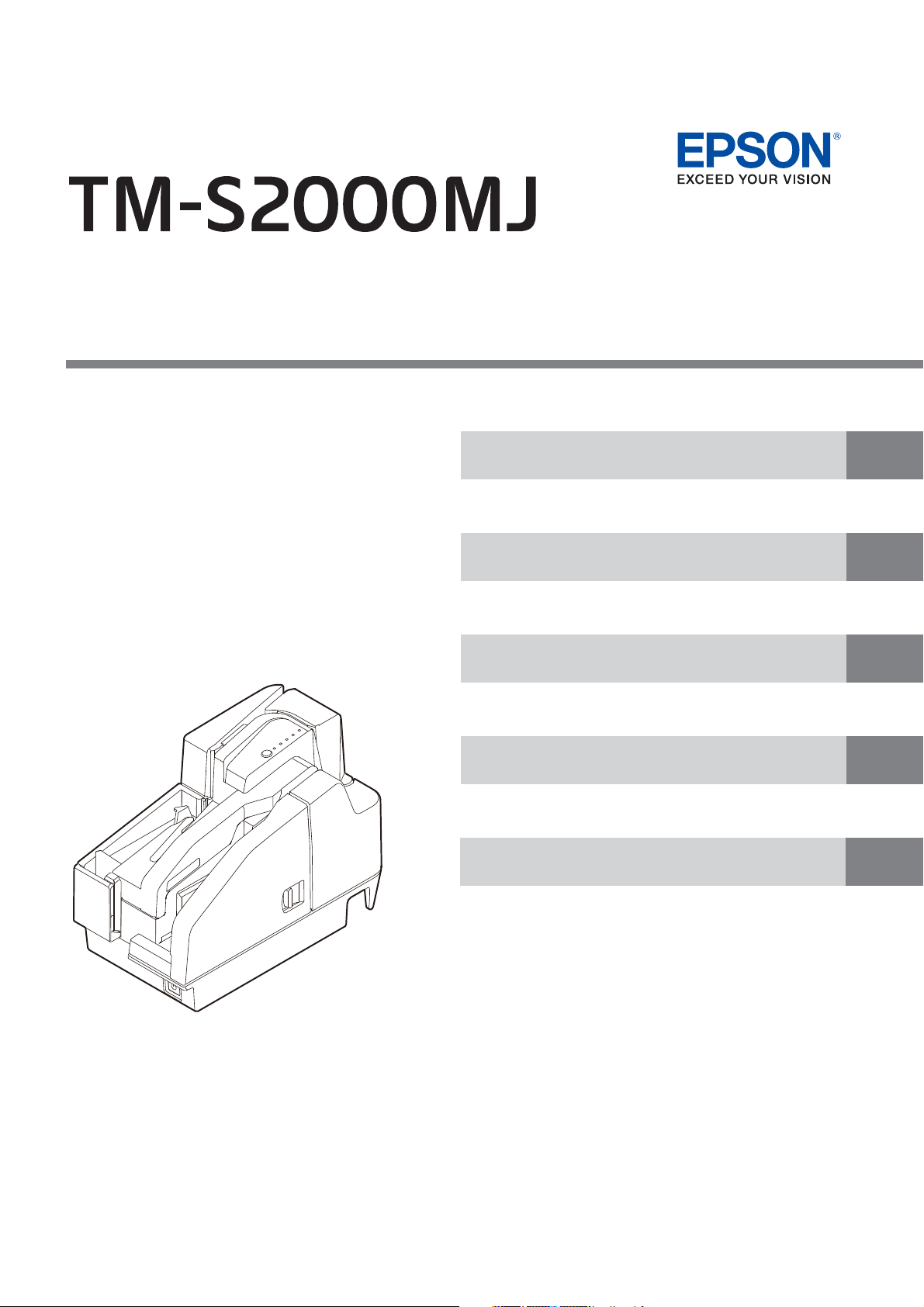
Describes how to control the scanner and necessary information
when you develop applications.
Describes setup and installation of the product.
Describes how to handle the product.
Describes features and general specifications for the product.
Technical Reference Guide
Describes the interface and character code tables.
UV Model
Product Overview
Setup
Application Development Information
Handling
Appendix
M00086101
Rev. B
Page 2
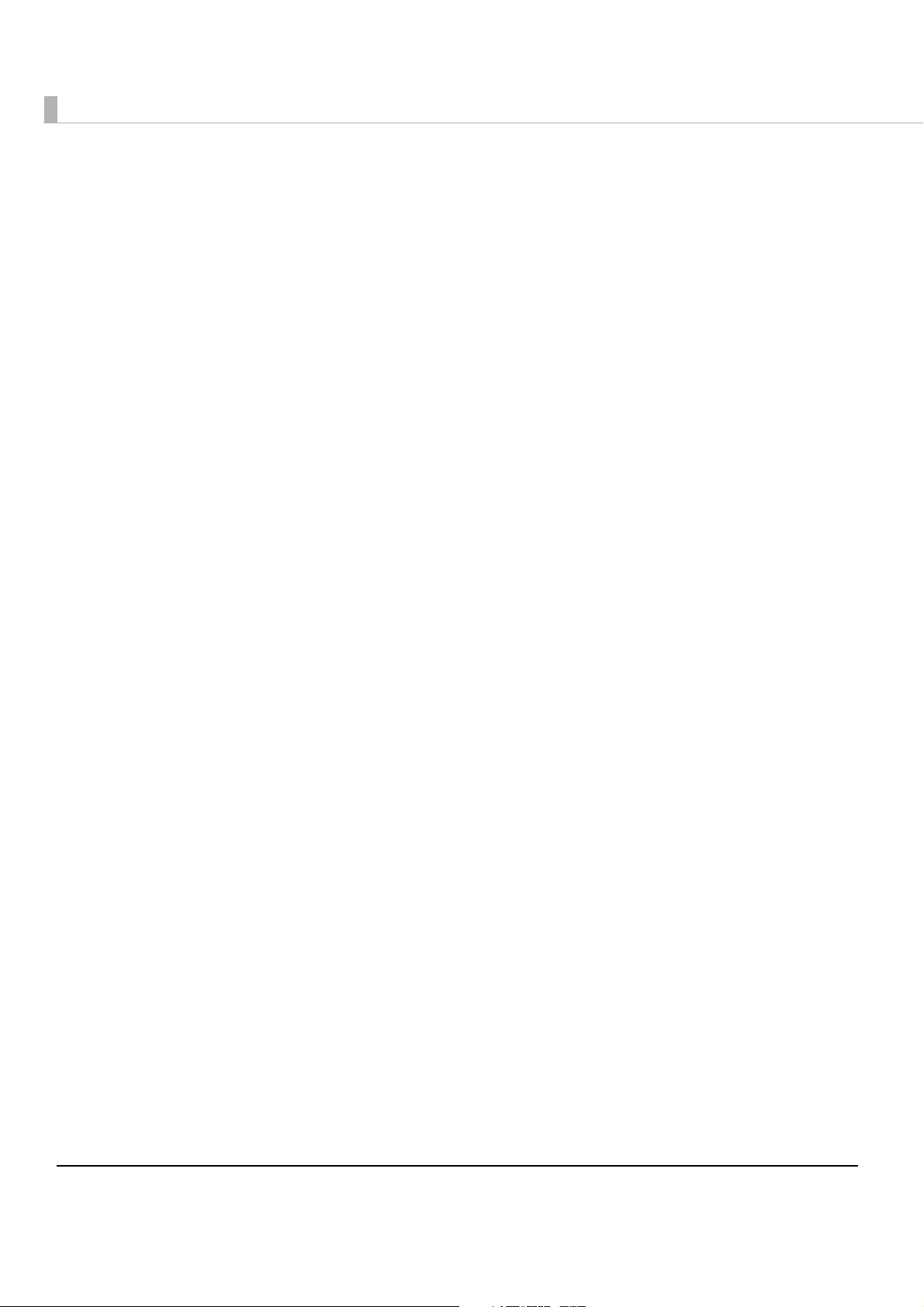
Cautions
• No part of this document may be reproduced, stored in a retrieval system, or transmitted in any form
or by any means, electronic, mechanical, photocopying, recording, or otherwise, without the prior
written permission of Seiko Epson Corporation.
• The contents of this document are subject to change without notice. Please contact us for the latest
information.
• While every precaution has been taken in the preparation of this document, Seiko Epson Corporation assumes no responsibility for errors or omissions.
• Neither is any liability assumed for damages resulting from the use of the information contained
herein.
• Neither Seiko Epson Corporation nor its affiliates shall be liable to the purchaser of this product or third
parties for damages, losses, costs, or expenses incurred by the purchaser or third parties as a result of:
accident, misuse, or abuse of this product or unauthorized modifications, repairs, or alterations to this
product, or (excluding the U.S.) failure to strictly comply with Seiko Epson Corporation’s operating
and maintenance instructions.
• Seiko Epson Corporation shall not be liable against any damages or problems arising from the use of
any options or any consumable products other than those designated as Original Epson Products or
Epson Approved Products by Seiko Epson Corporation.
Trademarks
EEPSON is a registered trademark of Seiko Epson Corporation.
Exceed Your Vision is a registered trademark or trademark of Seiko Epson Corporation.
©Seiko Epson Corporation 2014-2017. All rights reserved.
2
Page 3
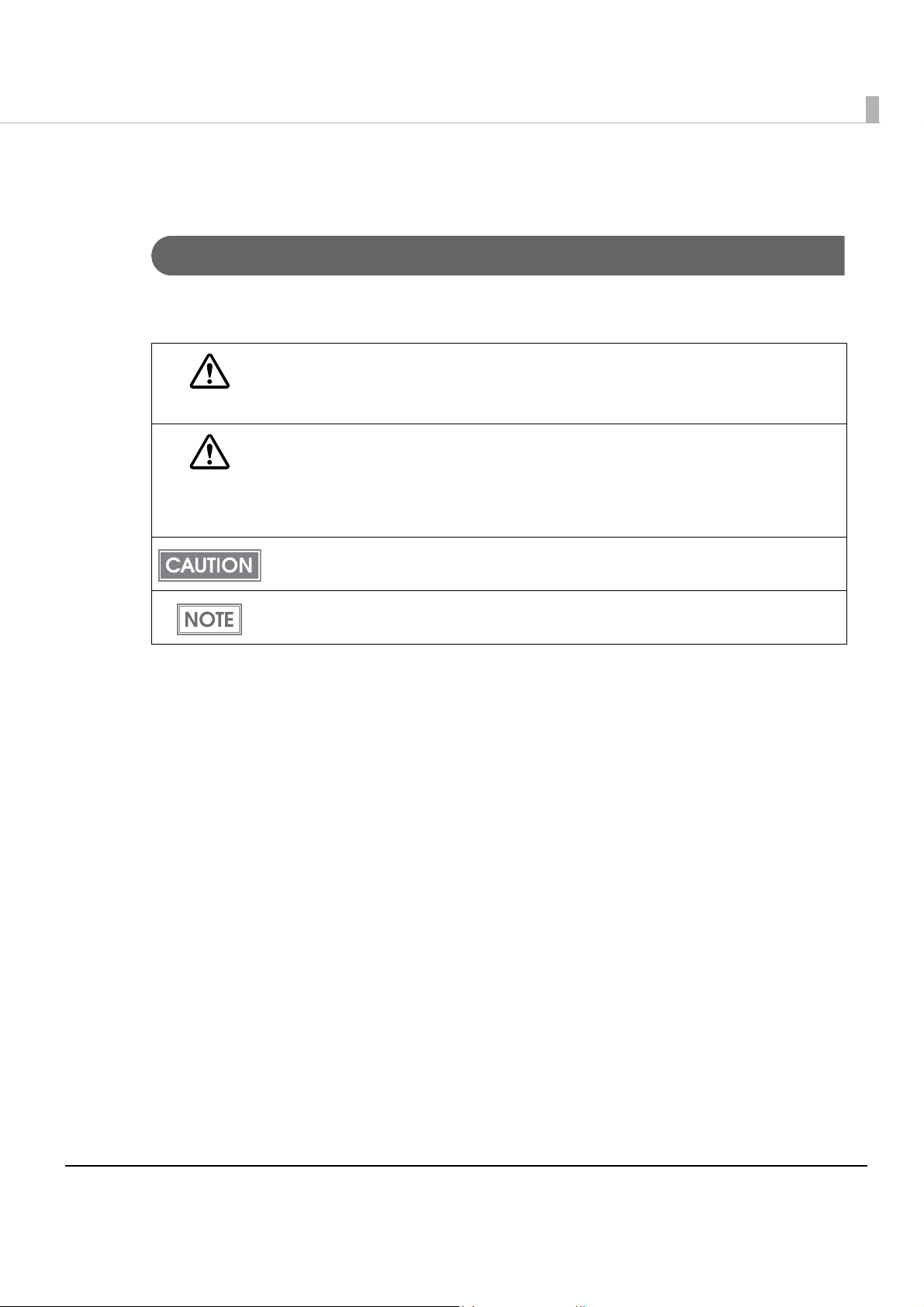
For Safety
Key to Symbols
The symbols in this manual are identified by their level of importance, as defined below. Read
the following carefully before handling the product.
You must follow warnings carefully to avoid serious bodily injury.
WARNING
Provides information that must be observed to prevent damage to the equipment or loss of
data.
CAUTION
Possibility of sustaining physical injuries.
Possibility of causing physical damage.
Possibility of causing information loss.
Provides information that must be observed to avoid damage to your equipment or a
malfunction.
Provides important information and useful tips.
3
Page 4
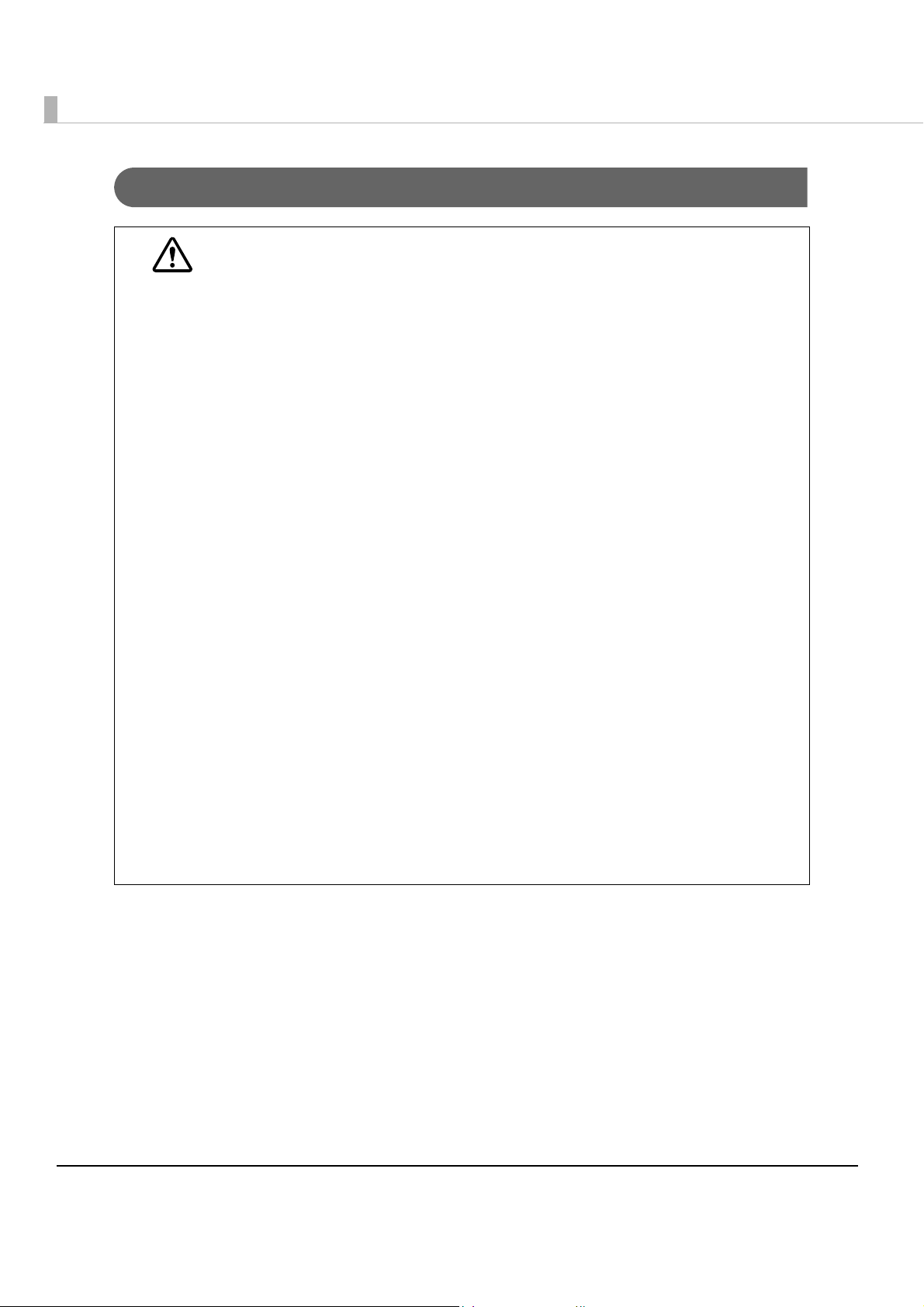
Warnings
WARNING
To avoid risk of electric shock, do not set up this product or handle cables during
a thunderstorm.
Never insert or disconnect the power plug with wet hands.
Doing so may result in severe shock.
Handle the power cable with care.
Improper handling may lead to fire or electric shock.
Do not modify or attempt to repair the cable.
Do not place any heavy object on top of the cable.
Avoid excessive bending, twisting, and pulling.
Do not place the cable near heating equipment.
Check that the plug is clean before plugging it in.
Be sure to push the plug all the way in.
Be sure to use the specified AC adapter.
Connection to an improper power source may cause fire or shock.
Do not place multiple loads on the power outlet.
Overloading the outlet may lead to fire.
Shut down your equipment immediately if it produces smoke, a strange odor, or
unusual noise.
Continued use may lead to fire. Immediately unplug the equipment and contact your
dealer or a Seiko Epson service center for advice.
Never attempt to repair this product yourself.
Improper repair work can be dangerous.
Never disassemble or modify this product.
Tampering with this product may result in injury or fire.
Do not allow foreign matter to fall into the equipment.
Penetration by foreign objects may lead to fire.
If water or other liquid spills into this equipment, do not continue to use it.
Continued use may lead to fire. Unplug the power cord immediately and contact your
dealer or a Seiko Epson service center for advice.
Do not use aerosol sprayers containing flammable gas inside or around this
product.
Doing so may cause fire.
4
Page 5
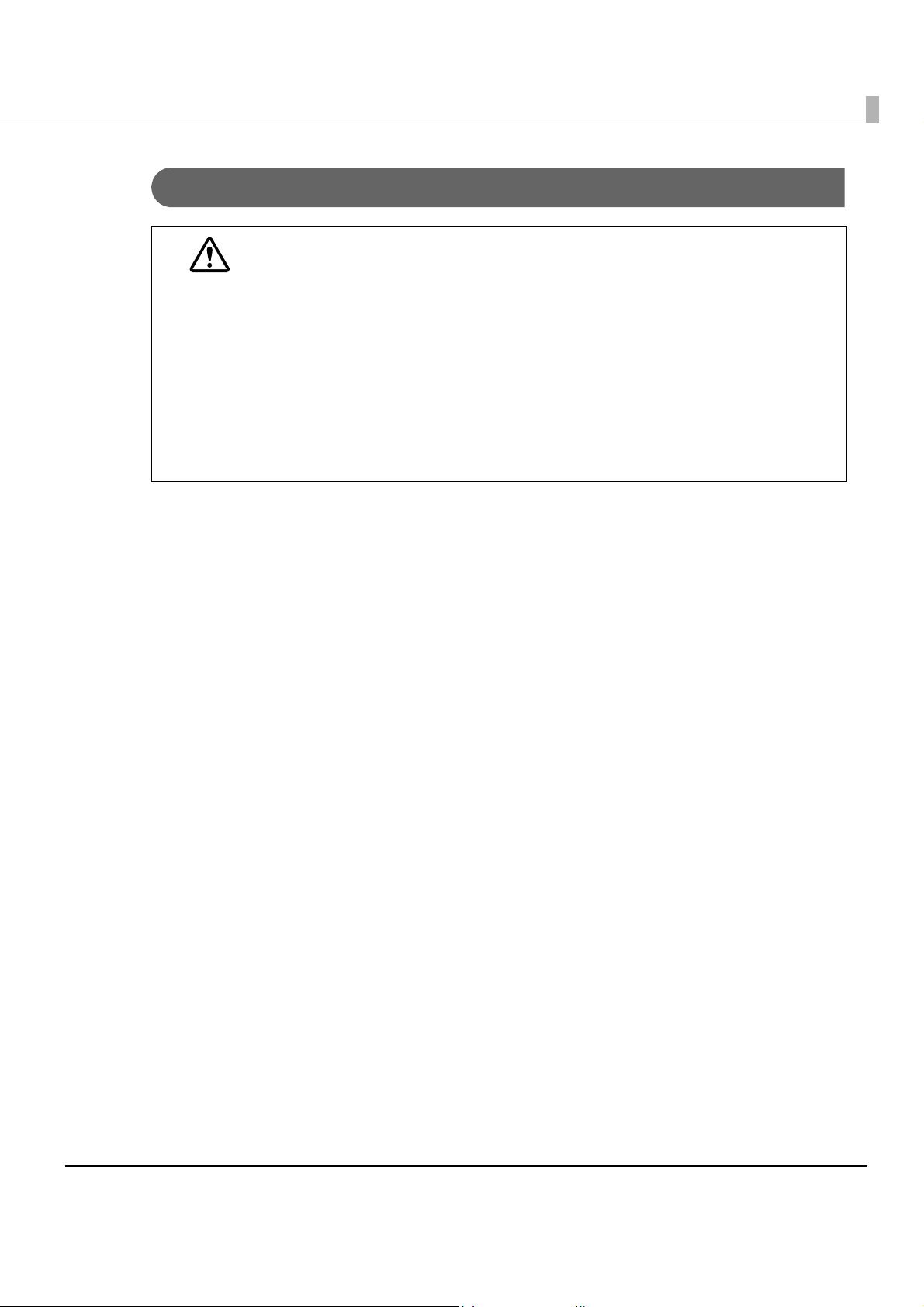
Cautions
Do not connect cables in ways other than those mentioned in this manual.
Different connections may cause equipment damage or fire.
CAUTION
Be sure to set this equipment on a firm, stable, horizontal surface.
The product may break or cause injury if it falls.
Do not use this product in locations subject to high humidity or dust levels.
Excessive humidity and dust may cause equipment damage or fire.
Do not place heavy objects on top of this product. Never stand or lean on this
product.
Equipment may fall or collapse, causing breakage and possible injury.
Before leaving the product unused for an extended period, make sure the ink
cartridge is installed, turn the product off using the power button, and unplug the
product to ensure safety.
Restriction of Use
When this product is used for applications requiring high reliability/safety such as
transportation devices related to aviation, rail, marine, automotive, etc.; disaster prevention
devices; various safety devices etc; or functional/precision
product only after giving consideration to including fail-safes and redundancies into your
design to maintain safety and total system reliability. Because this product was not intended for
use in applications requiring extremely high reliability/safety such as aerospace equipment,
main communication equipment, nuclear power control equipment, or medical equipment
related to direct medical care, etc., please make your own judgment on this product’s suitability
after a f
ull evaluation.
devices, etc., you should use this
5
Page 6
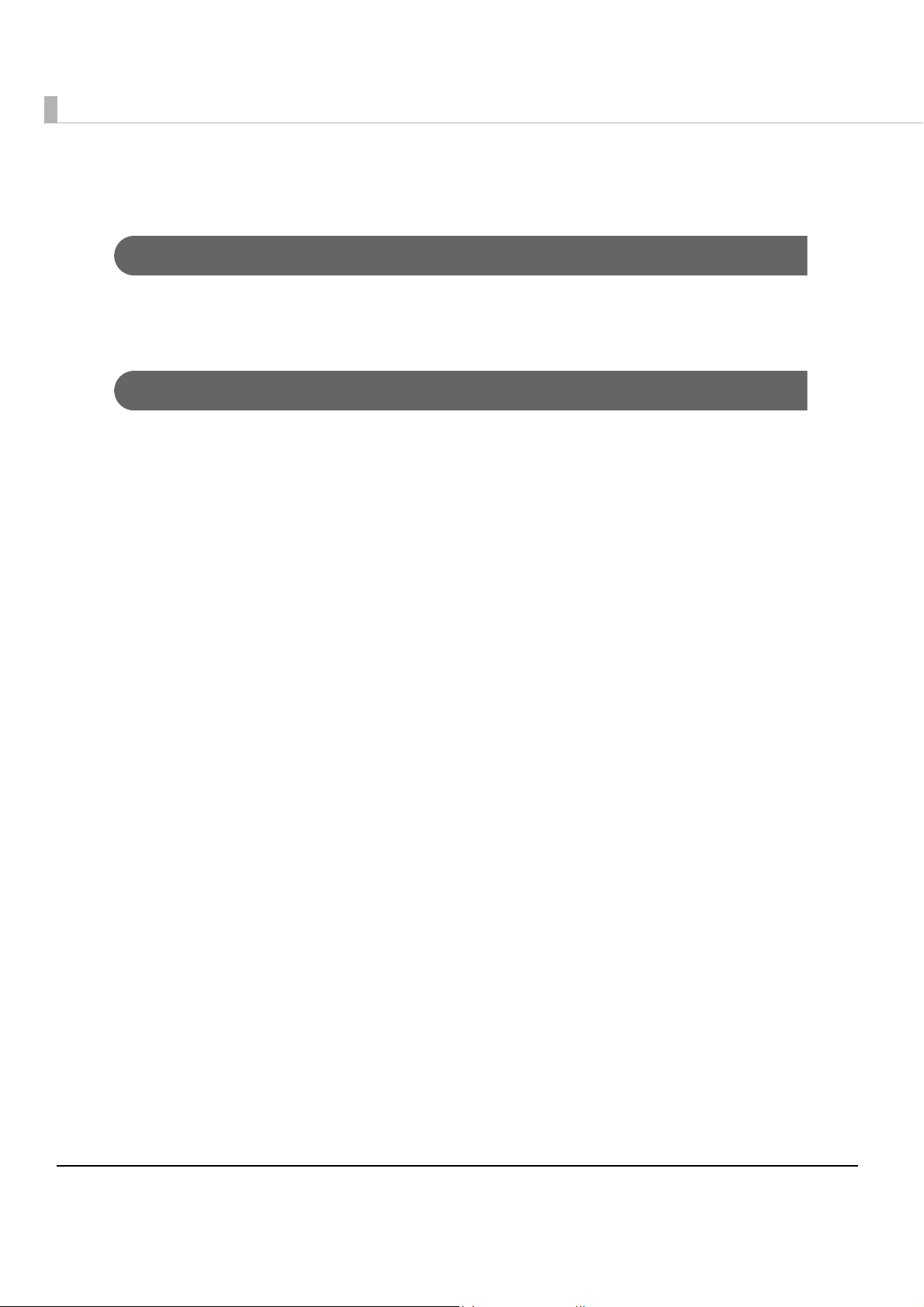
About this Manual
Aim of the Manual
This manual was created to provide information on development and design of scanner
applications for developers.
Manual Content
The manual is made up of the following sections:
Chapter 1
Chapter 2
Chapter 3
Chapter 4
Appendix
Product Overview
Setup
Application Development Information
Handling
Specifications of USB Interface
Character Code Tables
6
Page 7
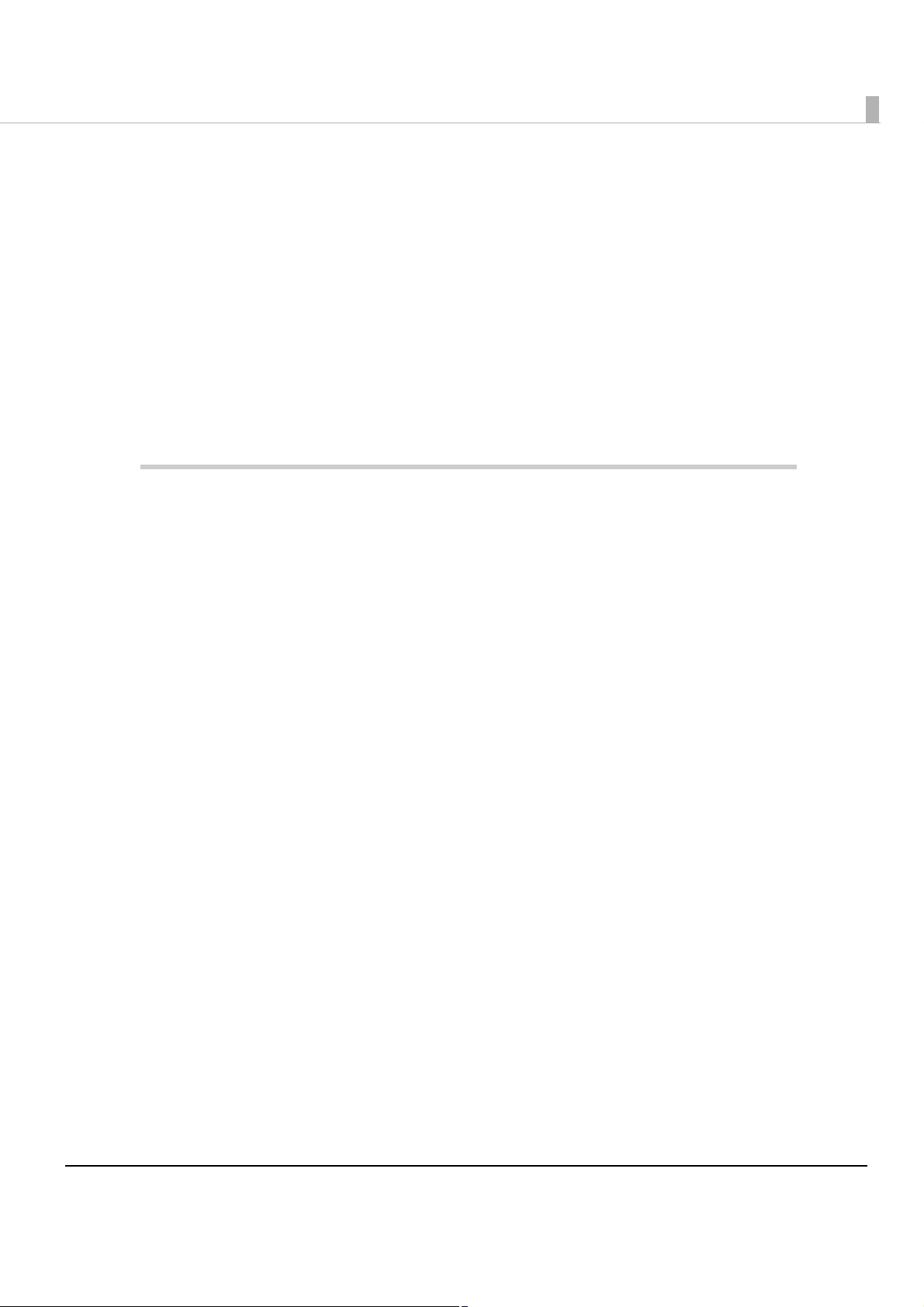
Contents
■ For Safety...............................................................................................................................3
Key to Symbols ....................................................................................................................................... 3
Warnings ................................................................................................................................................. 4
Cautions.................................................................................................................................................. 5
■ Restriction of Use...................................................................................................................5
■ About this Manual ................................................................................................................6
Aim of the Manual................................................................................................................................. 6
Manual Content .................................................................................................................................... 6
■ Contents ................................................................................................................................7
Product Overview ........................................................................10
■ Features...............................................................................................................................10
■ Product Configuration........................................................................................................11
Color...................................................................................................................................................... 11
Attachments ........................................................................................................................................ 11
■ Part Names and Functions.................................................................................................12
Power Button ........................................................................................................................................ 13
Control Panel ....................................................................................................................................... 13
Connectors........................................................................................................................................... 15
■ Offline ..................................................................................................................................16
■ Processing Modes for Cut Sheet Paper ............................................................................17
High-Speed Mode ............................................................................................................................... 17
Confirmation Mode............................................................................................................................. 19
■ Selectable Functions for Processing Cut Sheet ...............................................................23
■ Error Status...........................................................................................................................25
Automatically Recoverable Errors ..................................................................................................... 25
Recoverable Errors .............................................................................................................................. 26
Unrecoverable Errors ........................................................................................................................... 27
■ NV Memory (Non-Volatile Memory) ................................................................................28
NV Graphics Memory.......................................................................................................................... 28
User NV Memory .................................................................................................................................. 28
Memory Switches................................................................................................................................. 28
User-defined Page............................................................................................................................... 29
Maintenance Counter ........................................................................................................................ 29
■ Maintenance Counter........................................................................................................30
■ Product Specifications .......................................................................................................31
Printing Specifications ......................................................................................................................... 33
Character Specifications.................................................................................................................... 34
7
Page 8

Scanner Specifications ........................................................................................................................35
Paper Specifications ............................................................................................................................37
Printable Area.......................................................................................................................................38
Scannable Area ...................................................................................................................................39
MICR Readable Area ..........................................................................................................................41
Area for Electronic Endorsement ....................................................................................................... 41
Environmental Conditions ...................................................................................................................42
Reliability................................................................................................................................................42
External Dimensions and Mass ............................................................................................................43
Setup .............................................................................................45
■ Flow of Setup ...................................................................................................................... 45
■ Installing the Product ......................................................................................................... 46
Important Notes on Installation ..........................................................................................................46
■ Connecting the Product to the Host Computer .............................................................. 47
■ Connecting the Power Supply Unit................................................................................... 48
■ Installing and Replacing the Ink Cartridge ..................................................................... 49
■ Setting the Memory Switches............................................................................................ 51
Functions ...............................................................................................................................................51
Application Development Information......................................53
■ Software .............................................................................................................................. 53
Operating Environment ....................................................................................................................... 53
Software for Windows .......................................................................................................................... 54
Software for Linux .................................................................................................................................55
How to Get Drivers, Utilities, and Manuals .........................................................................................55
■ Setting/Checking Modes .................................................................................................. 56
Self-test Mode.......................................................................................................................................56
NV Graphics Print Mode...................................................................................................................... 57
Handling .......................................................................................58
■ Turning On/Off the Product ............................................................................................... 58
Turning On .............................................................................................................................................58
Turning Off .............................................................................................................................................58
■ Opening Covers................................................................................................................. 59
Opening the Ink Cartridge Cover ......................................................................................................59
Opening the MICR Cover ...................................................................................................................59
Opening the Scanner Cover .............................................................................................................. 60
8
Page 9
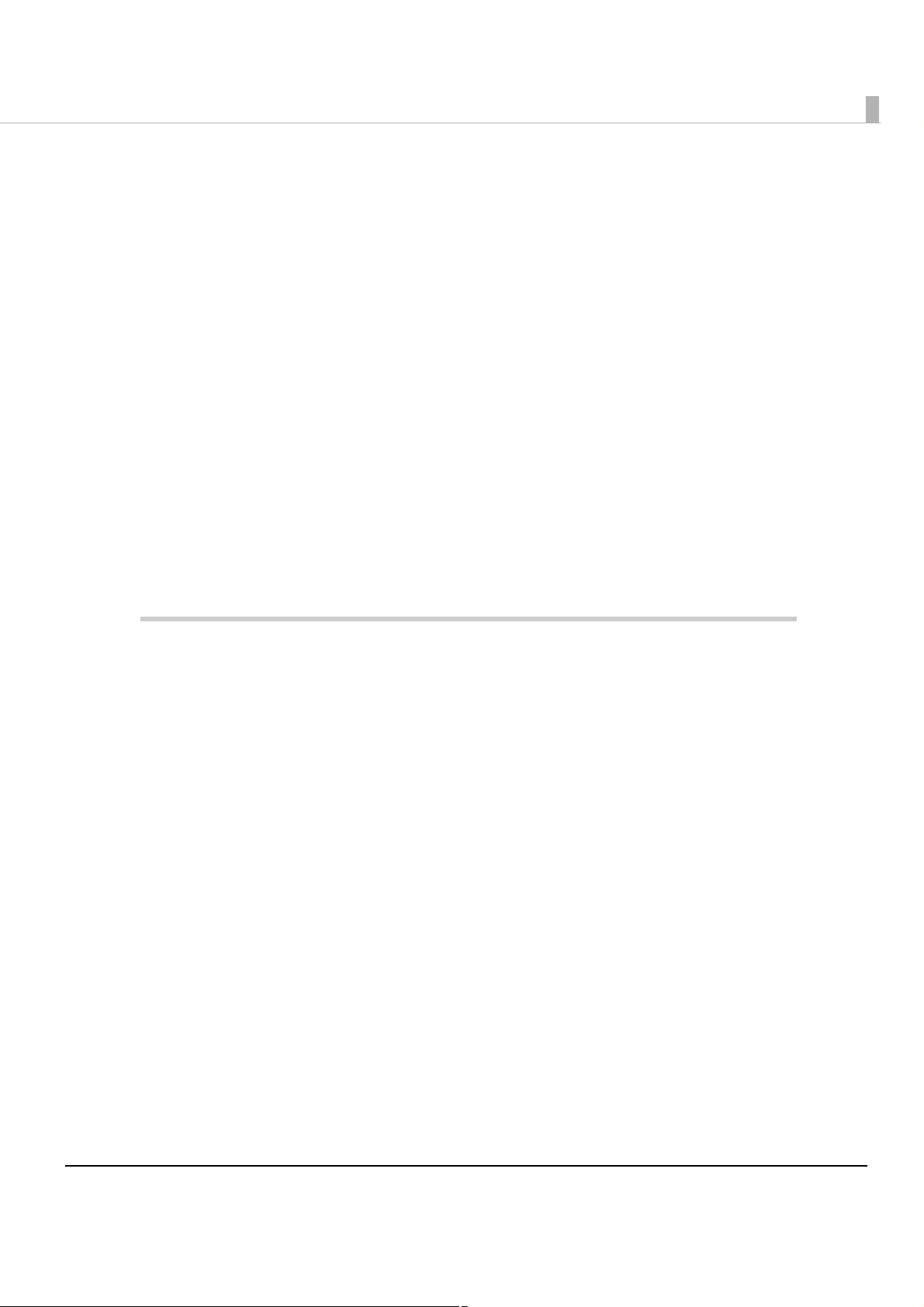
■ Processing Cut Sheet Paper ..............................................................................................61
Flow of Single Pass Processing............................................................................................................ 61
Important Notes on Processing Cut Sheet Paper ............................................................................ 61
Inserting Cut Sheet Paper ................................................................................................................... 62
Ejecting Cut Sheet Paper ................................................................................................................... 63
■ Scanning ID Cards..............................................................................................................64
■ Cleaning..............................................................................................................................65
Cleaning the Ink-Jet Head ................................................................................................................. 65
Cleaning the MICR Head ................................................................................................................... 65
Cleaning the Scanner ......................................................................................................................... 66
Cleaning the Product Case ............................................................................................................... 67
■ Troubleshooting ..................................................................................................................68
Error LED Is On or Flashing ................................................................................................................... 68
Paper or ID Card Is Jammed.............................................................................................................. 68
Printout Is Faint ..................................................................................................................................... 68
Reading/Scanning Is not Normal....................................................................................................... 68
■ Preparing for Transport.......................................................................................................69
Install the transportation cartridge .................................................................................................... 69
Pack the scanner................................................................................................................................. 69
Appendix......................................................................................70
■ Specifications of USB Interface .........................................................................................70
USB Interface (Type B) ......................................................................................................................... 70
■ Character Code Tables .....................................................................................................71
Common to All Pages ......................................................................................................................... 72
Page 0 [PC437: USA, Standard Europe]............................................................................................73
Page 1 (Katakana).............................................................................................................................. 74
Page 2 (PC850: Multilingual) .............................................................................................................. 75
Page 3 (PC860: Portuguese) .............................................................................................................. 76
Page 4 (PC863: Canadian-French)................................................................................................... 77
Page 5 (PC865: Nordic) ...................................................................................................................... 78
Page 16 (WPC1252)............................................................................................................................. 79
Page 17 (PC866: Cyrillic #2)................................................................................................................ 80
Page 18 (PC852: Latin2)...................................................................................................................... 81
Page 19 (PC858: Euro) ..........................................................................................................
Page 255 (User-Defined Page) .......................................................................................................... 83
International Character Sets .............................................................................................................. 84
.............. 82
9
Page 10
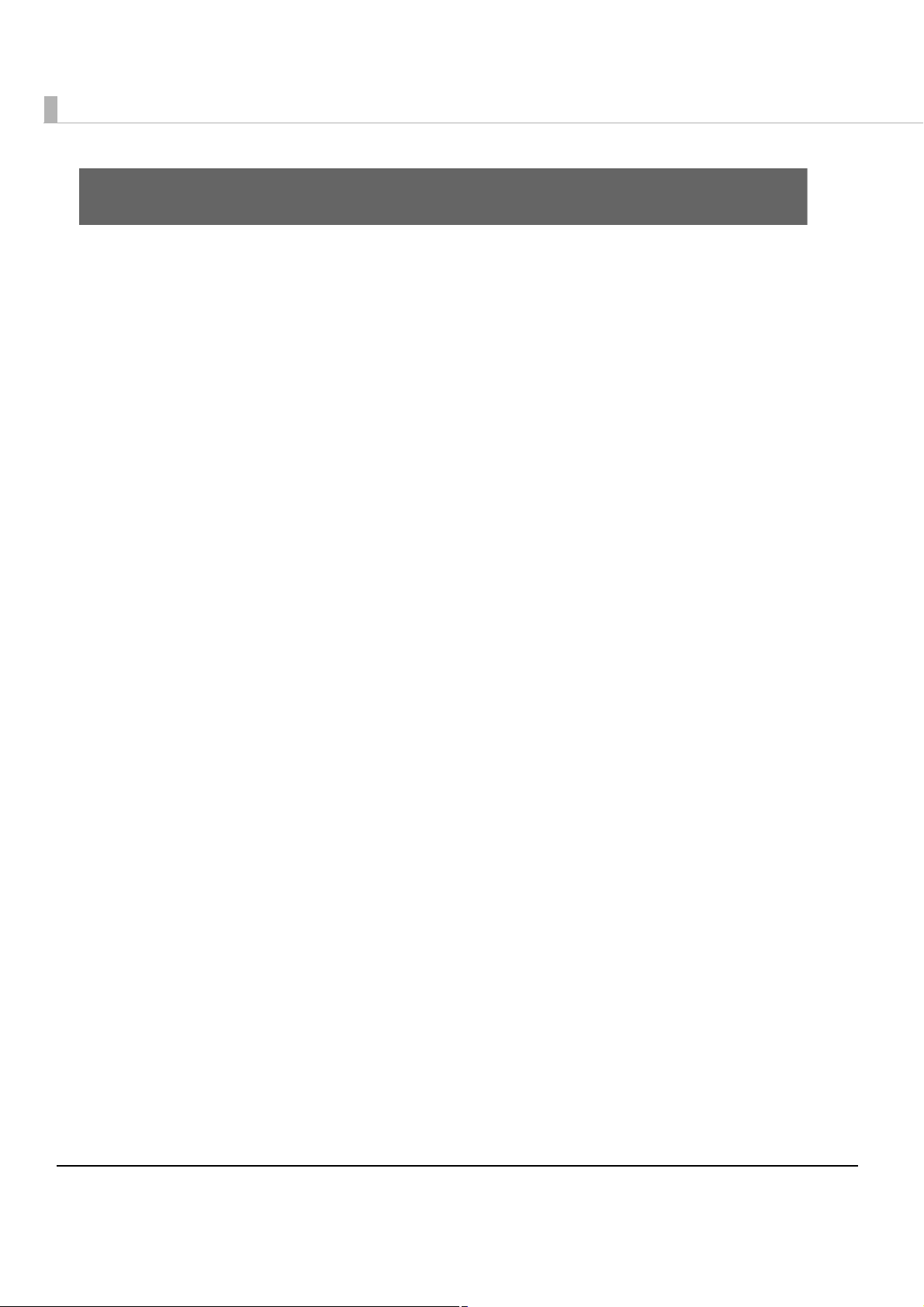
Product Overview
This chapter describes features and specifications of the TM-S2000MJ.
Features
This compact, full-scale, up-grade hybrid product integrates functions of printing, check
computerization, and personal ID image reading required mainly for reception work at banks.
The main features are as follows.
•Small-footprint
•Check endorsement, cut sheet paper (cut sheet receipts, cashier’s check) printing
Ink-jet printing of multiple line and high resolution with 360 nozzle and 180 dpi
•Check magnetic ink character reader (E13B, CMC7) (supported by the driver.)
•Capturing image on the face and back of cut sheet paper and personal ID (such as driver’s
license)
Capability in obtaining binary (only cut sheet paper is supported.), grayscale, color, and infrared or
ultraviolet light source images.
•Auto sheet feeder
•Double feed detection for cut sheet paper
•Function to judge improper insertion of checks
•IQA (Image Quality Assurance) (supported by the driver)
•OCR (Optional Character Recognition) (OCR-A font, OCR-B font, barcodes) (supported by the
driver)
•High-speed USB (USB 2.0 compliant) port
•Maintenance counter tha
•Buzzer
•Low ink detection, notifications to request replacing the ink cartridge
•Paper separation using two exit pockets (supported by the two-pocket models only.)
t is convenient for remote maintenance
10
Page 11
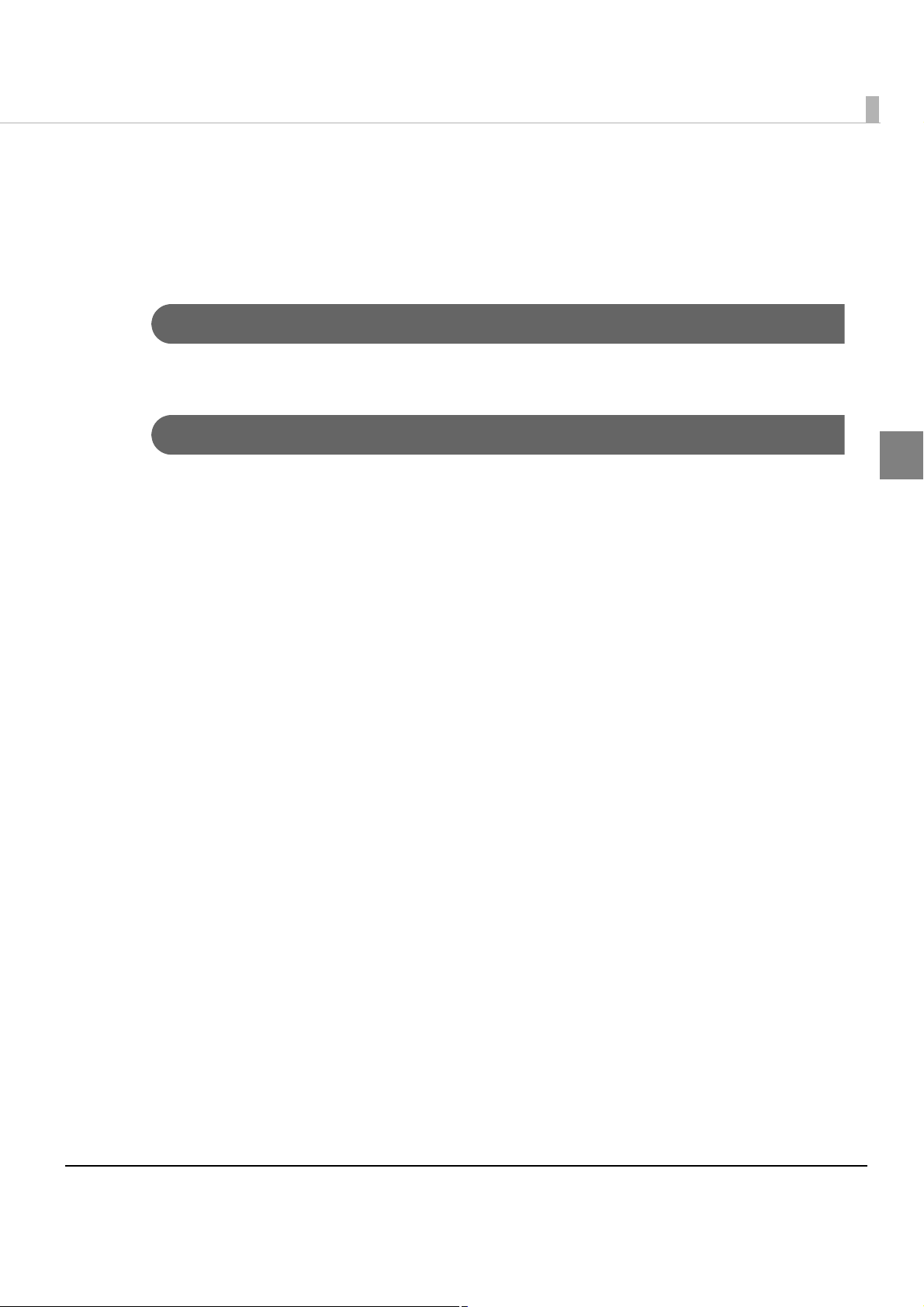
Chapter 1 Product Overview
Product Configuration
The TM-S2000MJ differs in function and equipment depending on the following specifications.
Number of document exit pockets: 1 pocket or 2 pockets
Color
EDG (Epson Dark Gray)
Attachments
•USB cable
•2 dedicated ink cartridges (Model: SJIC18(K))
•AC cable*
•AC adapter
•Setup Guide
• User’s Manual
* May not be included depending on the product model.
1
11
Page 12
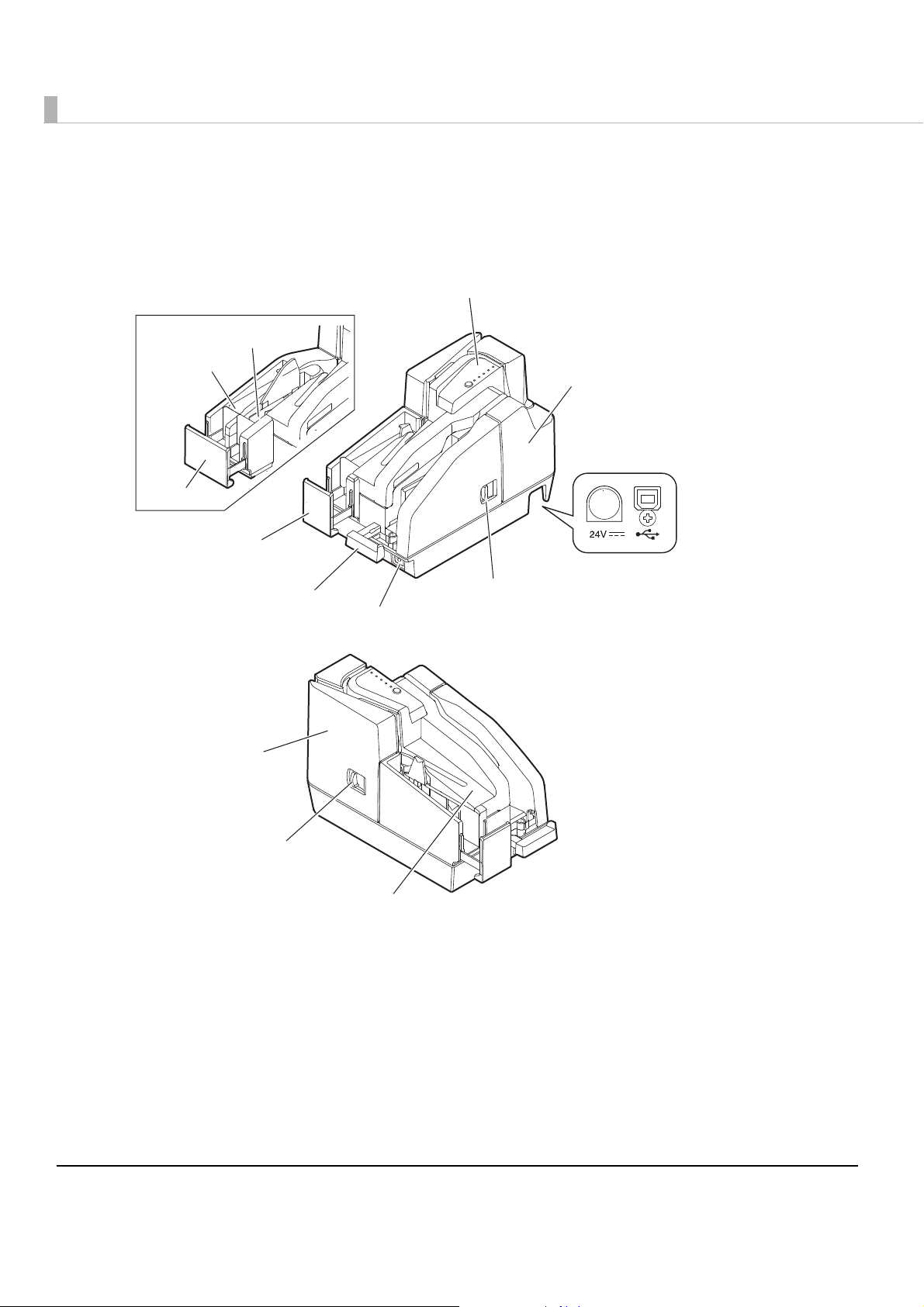
Part Names and Functions
(See "Control Panel" on page 13.)
(See
"Connectors" on page 15.)
Two-pocket model
Sub pocket
Main pocket
Pocket guide
Pocket guide
ASF guide
Power button
Control panel
MICR cover
Connectors
MICR cover open lever
12
Scanner cover
Scanner cover open lever
Ink cartridge cover
Page 13
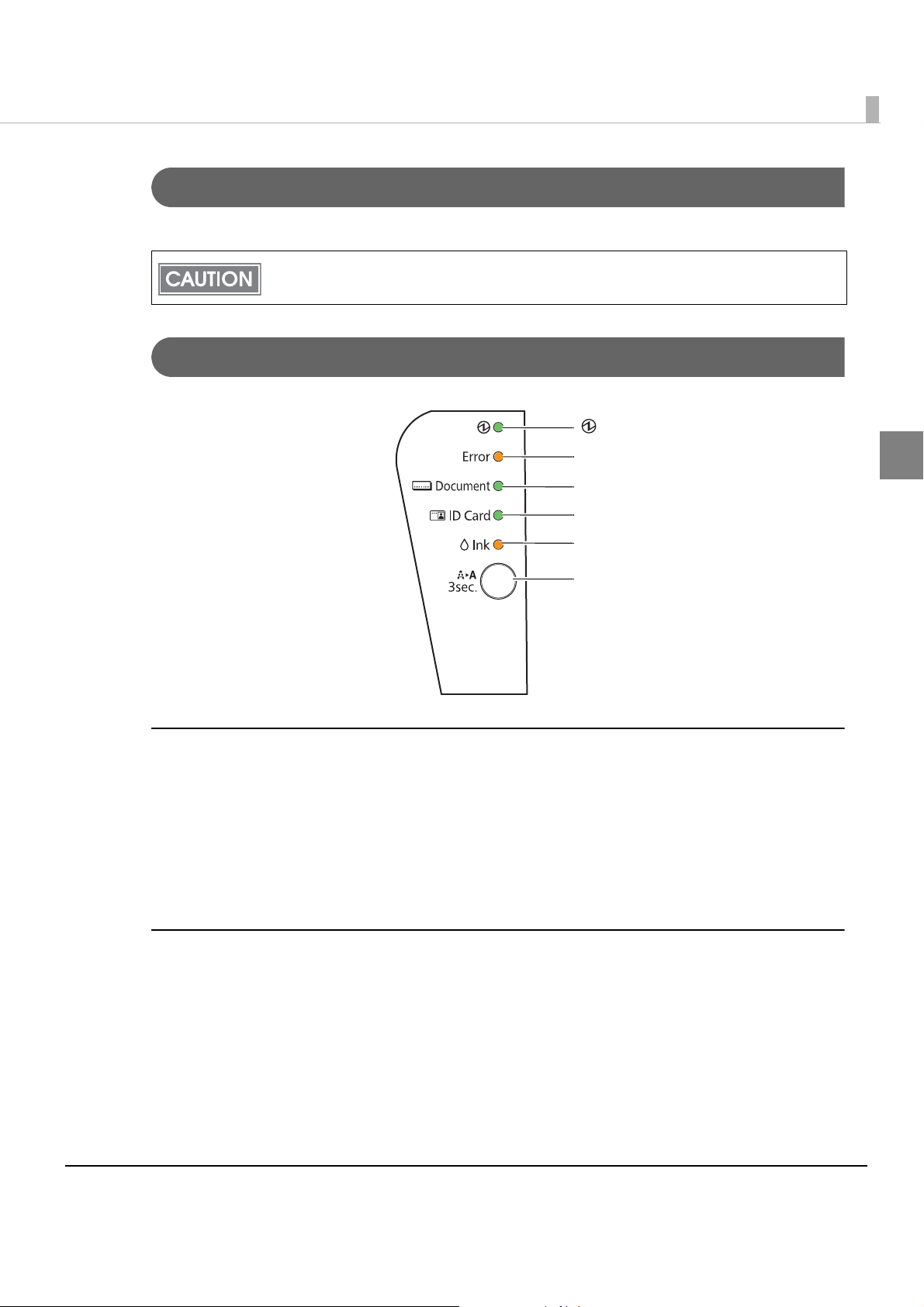
Power Button
Turns the product on or off.
Be sure not to turn off the product or open the covers while the Power LED is flashing.
Control Panel
Chapter 1 Product Overview
(Power) LED
Error LED
Document LED
ID Card LED
Ink LED
Cleaning button
Power LED (Green)
•Lights when the power supply is on.
•Flashes rapidly while some operations such as turning power on, ink charging, or cleaning,
are executed.
• Flashes slowly while turning power off.
•Goes out when the power supply is turned off.
1
Error LED (Orange)
•Lights when the product is offline (except during self-test and during print head cleaning).
•Flashes when an error occurs. (For details about the flash codes, see "Error Status" on page 25.)
•Goes out during regular operation (online).
13
Page 14
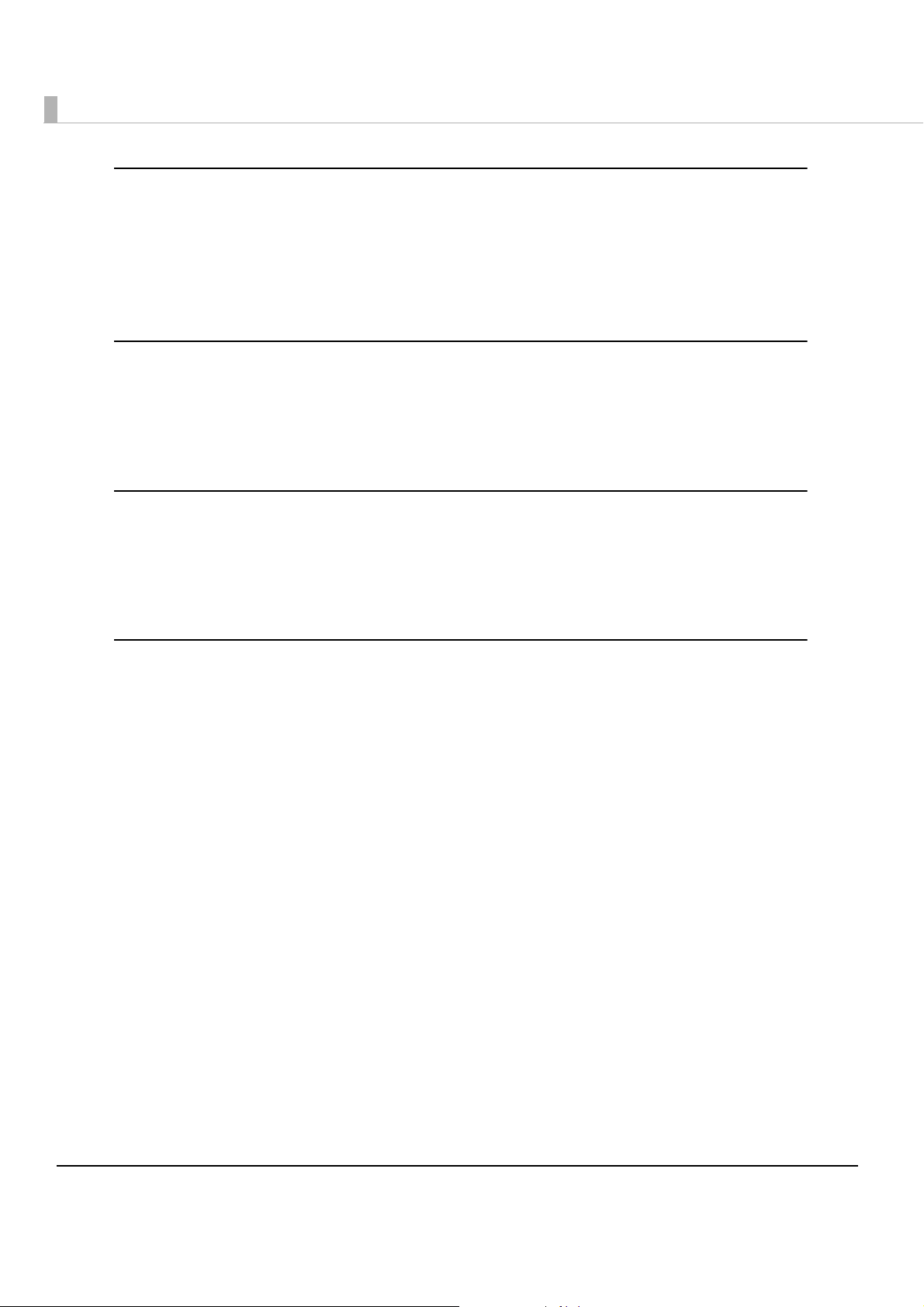
Document LED (Green)
•Lights when the product is ready to process cut sheet paper in the ASF or while the product is
processing cut sheet paper.
•Flashes when the product is waiting for cut sheet paper insertion.
•Goes out except for the cases above.
ID Card LED (Green)
•Lights when ID card is set and the product is ready to process it.
•Flashes when the product is waiting for ID card insertion or removal.
•Goes out except for the cases above.
Ink LED (Orange)
•Lights when no ink cartridge is installed or it is time to replace the ink cartridge.
•Flashes when ink is low.
•Goes out when the ink cartridge is installed and remaining ink is enough.
Cleaning button
Pressing this button for 3 seconds or more starts the ink-jet head cleaning. (See "Cleaning the Ink-
Jet Head" on page 65
.)
14
Page 15
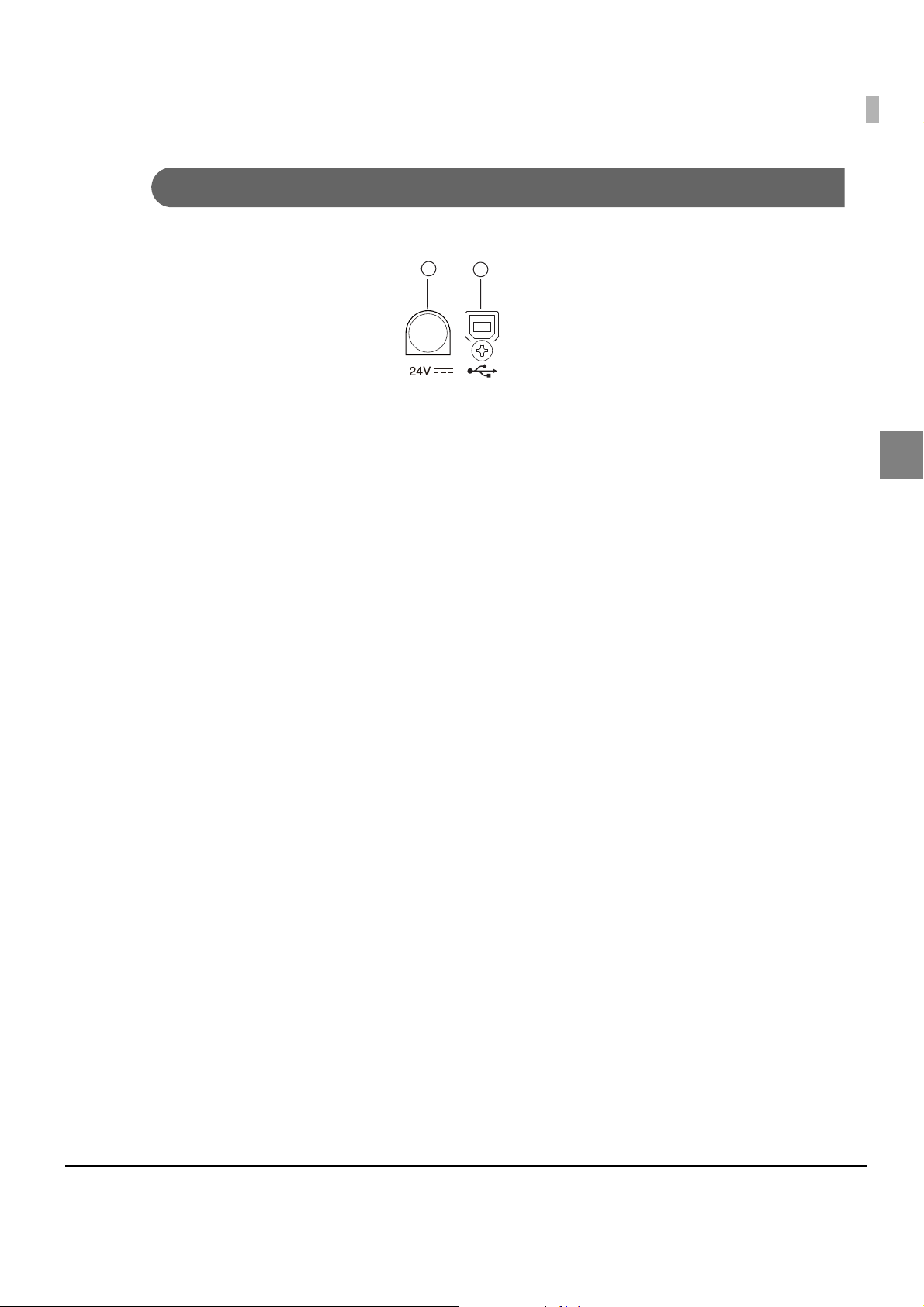
Chapter 1 Product Overview
Connectors
All cables are connected to the connector panel on the lower rear of the product.
1
•Power supply connector (
•USB connector (Type B) (➁): Connects the product with the host computer.
➀): Connects the power supply unit.
2
1
15
Page 16
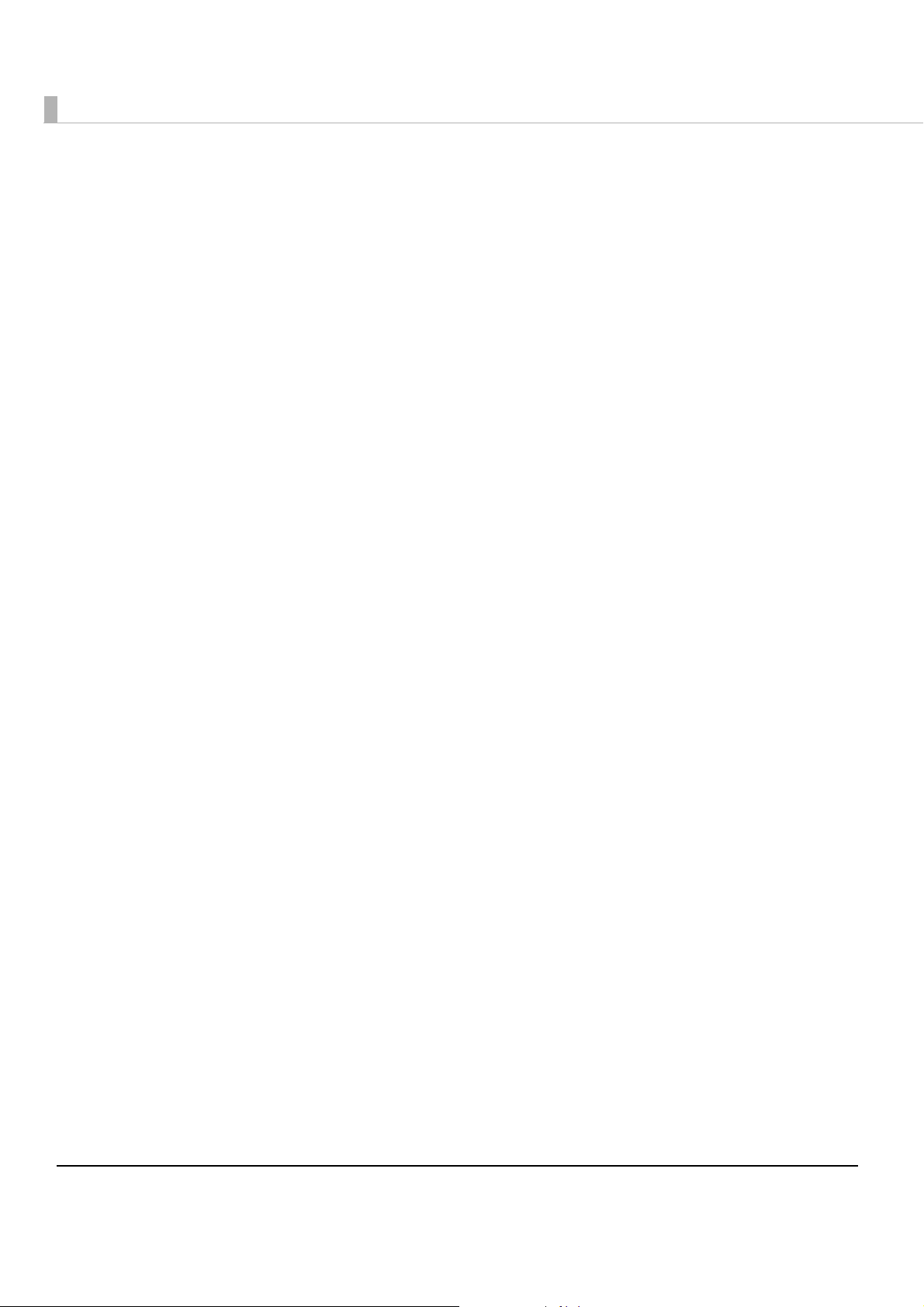
Offline
The TM-S2000MJ automatically goes offline under the following conditions:
•During initialization after:
Power on (including resetting with the interface)
Removal of error causes
•When any of the following covers are opened:
Ink cartridge cover
MICR cover
Scanner cover
•When no ink cartridge is installed
•When it is time to replace the ink cartridge
•During self-test
•During the ink-jet head cleaning
•When an error has occurred
•During macro command execution
16
Page 17
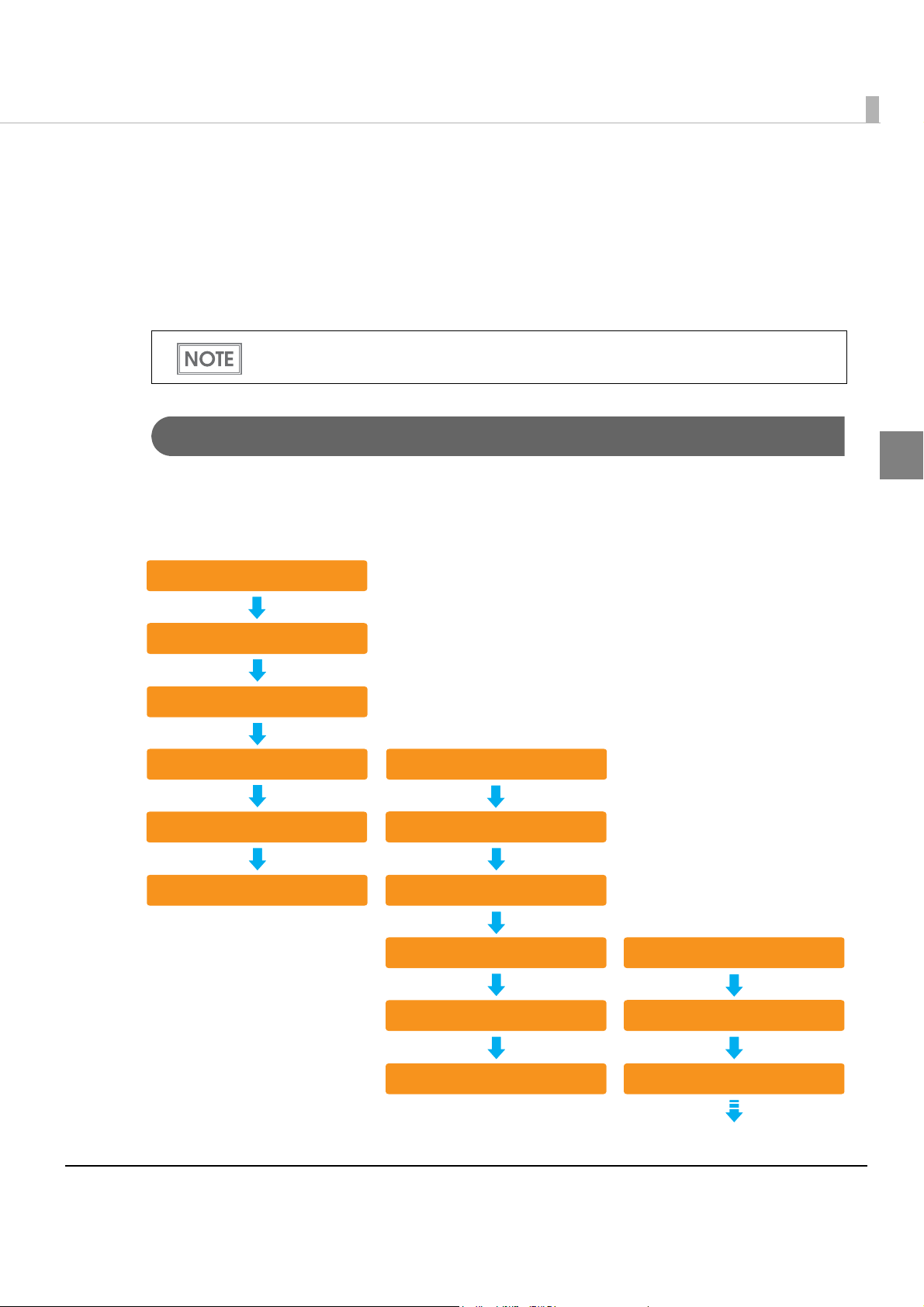
Chapter 1 Product Overview
Fed from the ASF
Check for double feeding
MICR reading
Ink jet printing
Capturing image on both sides
Ejection of the document
Fed from the ASF
Check for double feeding
MICR reading
Fed from the ASF
Check for double feeding
MICR reading
Ink jet printing
Capturing image on both sides
Ejection of the document
<First document>
<Second document>
<Third document>
Processing Modes for Cut Sheet Paper
The TM-S2000MJ has the following processing modes that are selectable with the driver in
accordance with how you want to use the product with cut sheet paper.
•High-speed mode
•Confirmation mode (with overlap/without overlap)
For detailed information about processing modes, see the TM-S2000MJ API Reference
Guide.
High-Speed Mode
This mode selects pockets and specifies whether to continue processing based on conditions
specified prior to scanning.
1
17
Page 18
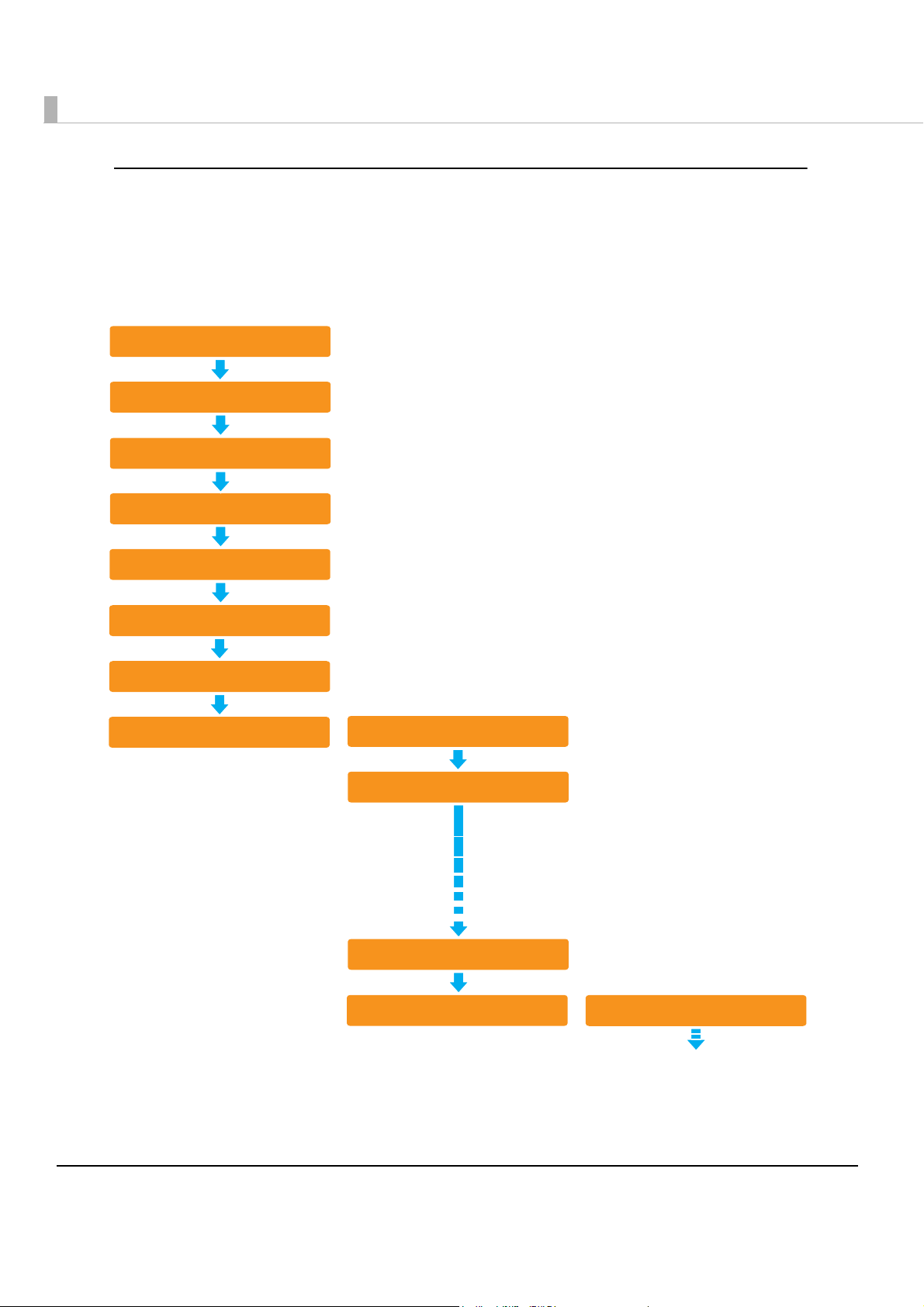
When ejecting into the sub pocket (only for two-pocket models)
<First document>
Fed from the ASF
Check for double feeding
MICR reading
Ink jet printing
Capturing image on both sides
Backward paper feeding*
Switching of the pocket
Ejection of the document
<Second document>
<Third document>
Fed from the ASF
Check for double feeding
Ejection of the document
Fed from the ASF
Switching of the pockets
*: Occurs depending on some
conditions.
When documents are sorted into the two ejection pockets, a document is fed backward to the
pocket switching position and then ejected into a pocket if the ejection pocket is required to be
switched and the document is long. In that case, the processing slows down.
18
Page 19
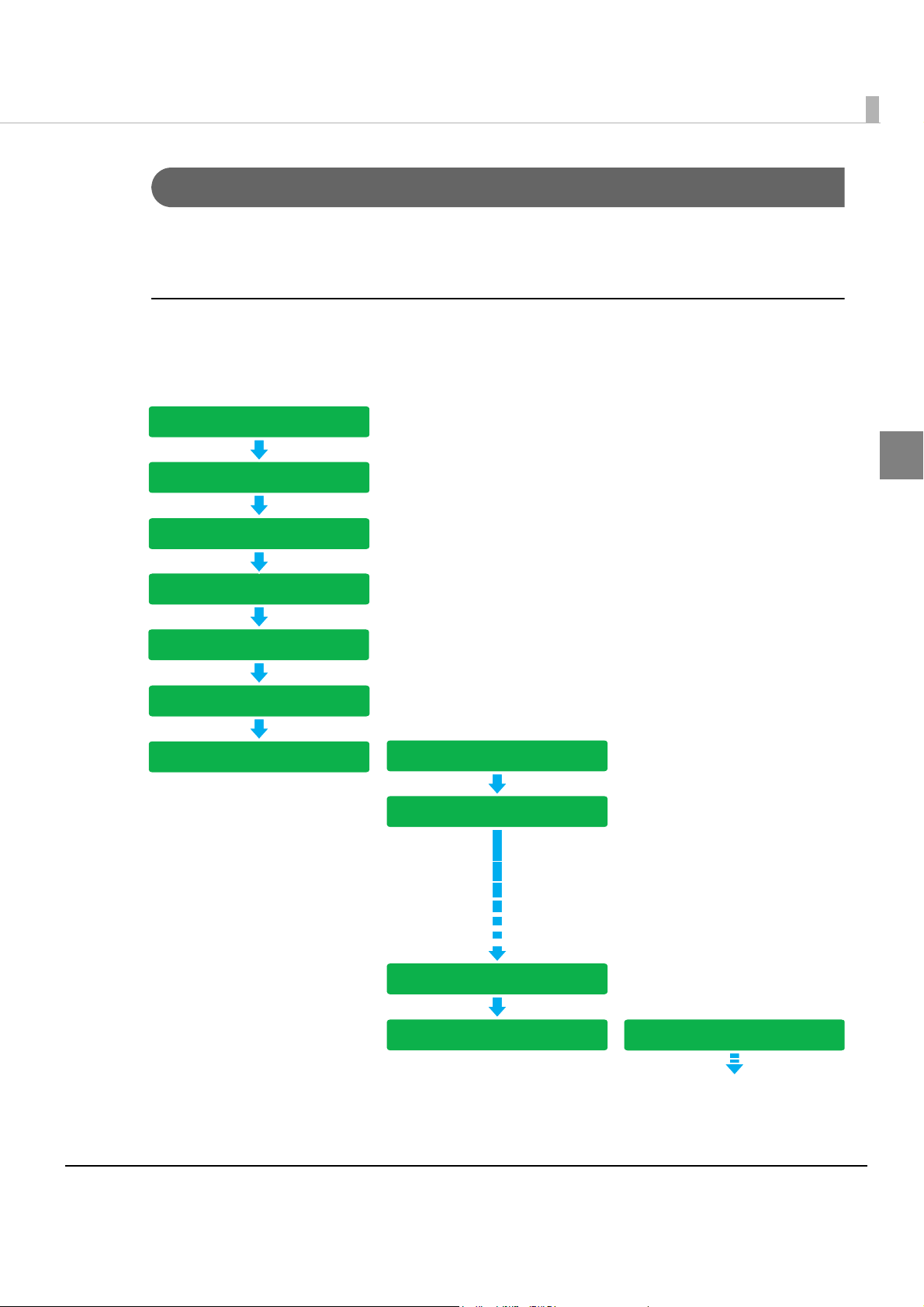
Chapter 1 Product Overview
<First document>
Fed from the ASF
Check for double feeding
MICR reading
Ink jet printing
Capturing image on both sides
Stop of paper feeding*
Ejection of the document
<Second document>
<Third document>
Fed from the ASF
Check for double feeding
Ejection of the document
Fed from the ASF
Stop of paper feeding*
* Waits for an instruction from the
application.
Confirmation Mode
This mode selects pockets and specifies whether to continue processing according to commands
from the application for each scan.
Confirmation mode with overlap
The product starts feeding the next document while ejecting the current document into a pocket.
1
19
Page 20
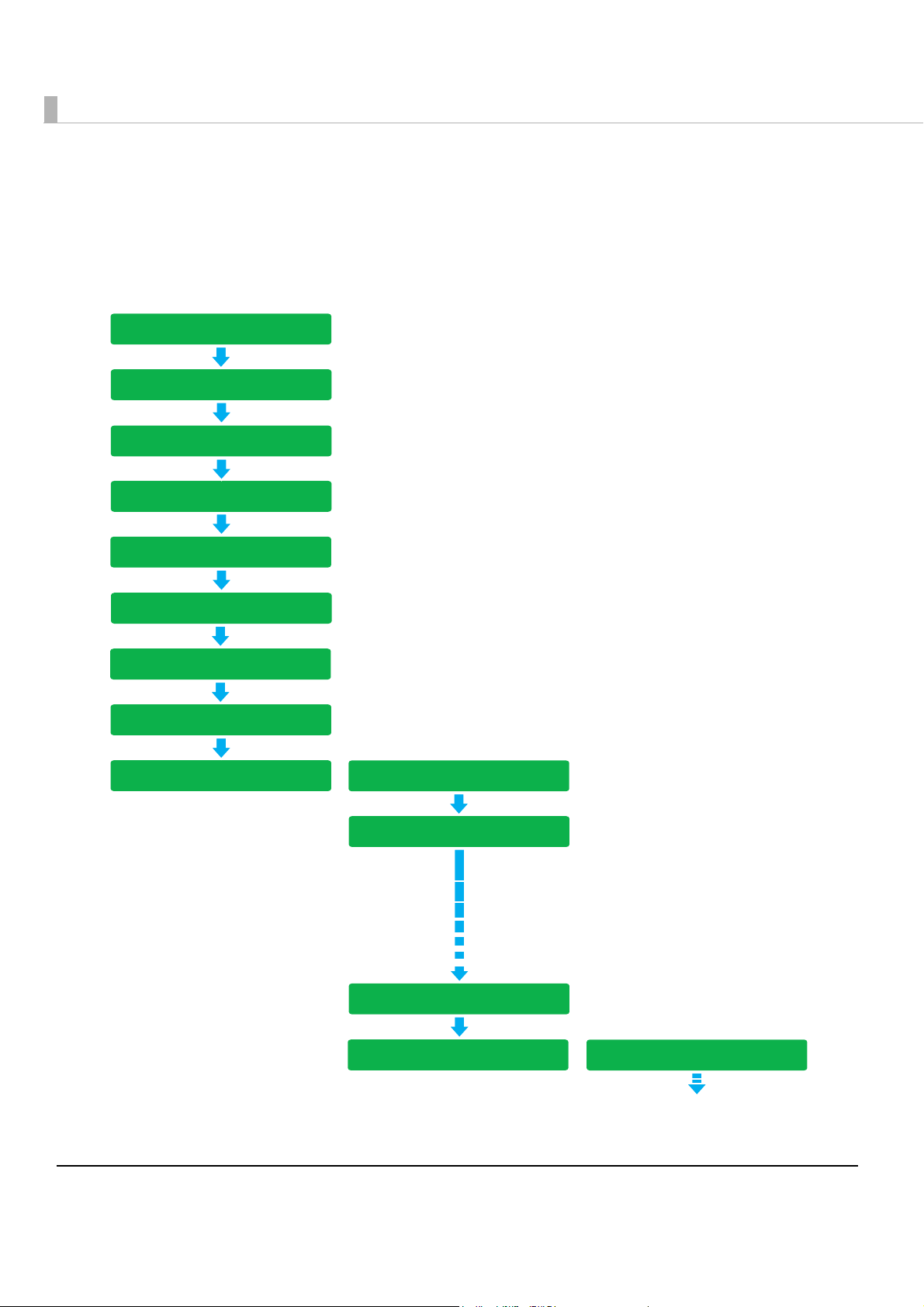
When ejecting into the sub pocket (only for two-pocket models)
*1 Waits for an instruction from
the application.
*
2
Occurs depending on some
conditions.
When the two-pocket model receives a command to eject a document into a pocket, the
processing slows down because it feeds the document backward to the pocket switching
position and ejects it into a pocket.
<First document>
Fed from the ASF
Check for double feeding
MICR reading
Ink jet printing
Capturing image on both sides
Stop of paper feeding*
Backward paper feeding*
Switching of the pockets
Ejection of the document
1
2
<Second document>
Fed from the ASF
Check for double feeding
Switching of the pockets
<Third document>
Ejection of the document
Fed from the ASF
20
Page 21
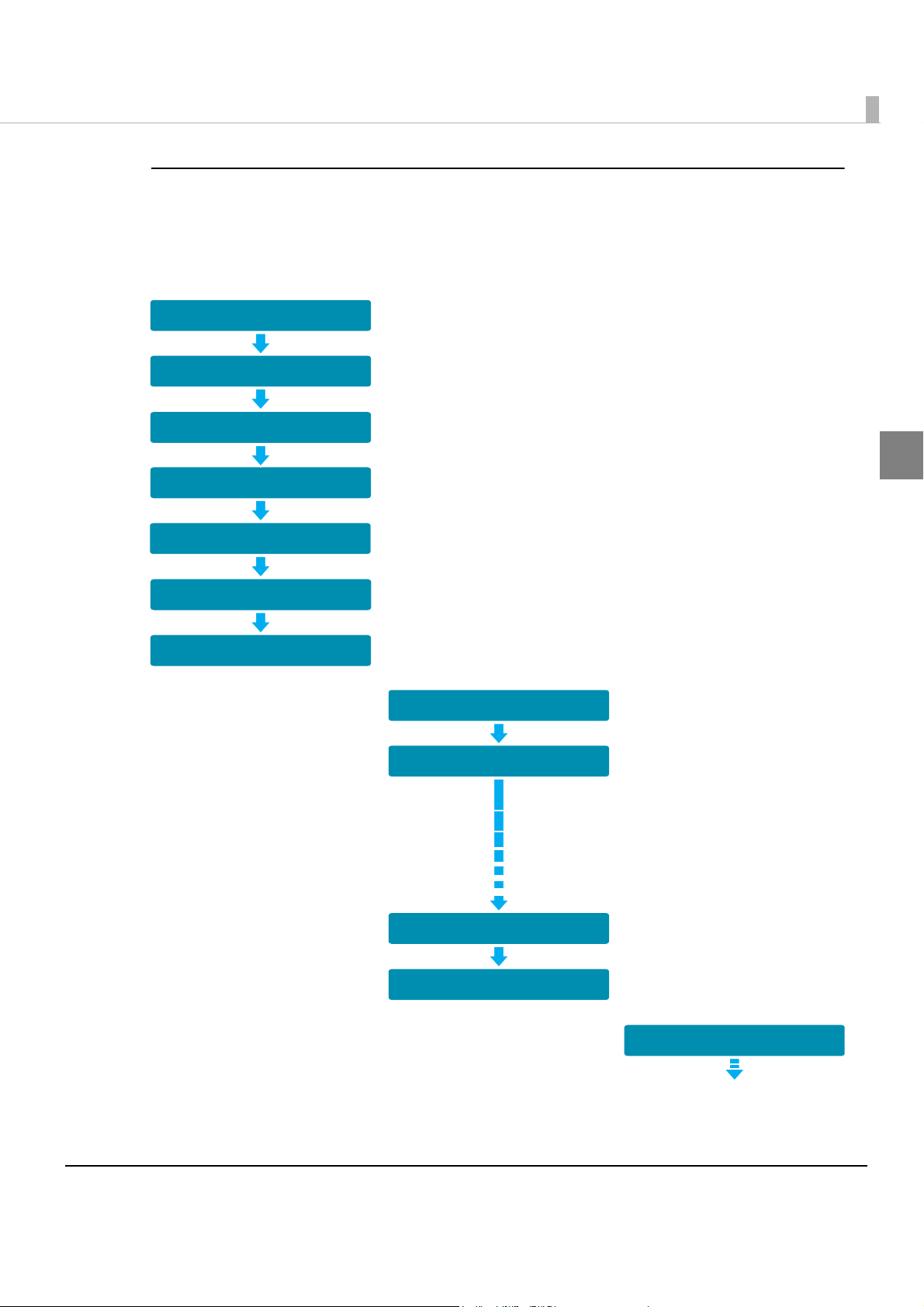
Confirmation mode without overlap
<First document>
Fed from the ASF
Check for double feeding
MICR reading
Ink jet printing
Capturing image on both sides
Stop of paper feeding*
Ejection of the document
<Second document>
<Third document>
Fed from the ASF
Check for double feeding
Ejection of the document
Fed from the ASF
Stop of paper feeding*
Ejection of the document
* Waits for an instruction from the
application.
The product starts feeding the next cut sheet paper after the current cut sheet paper has been
stored completely into the pocket.
Chapter 1 Product Overview
1
21
Page 22
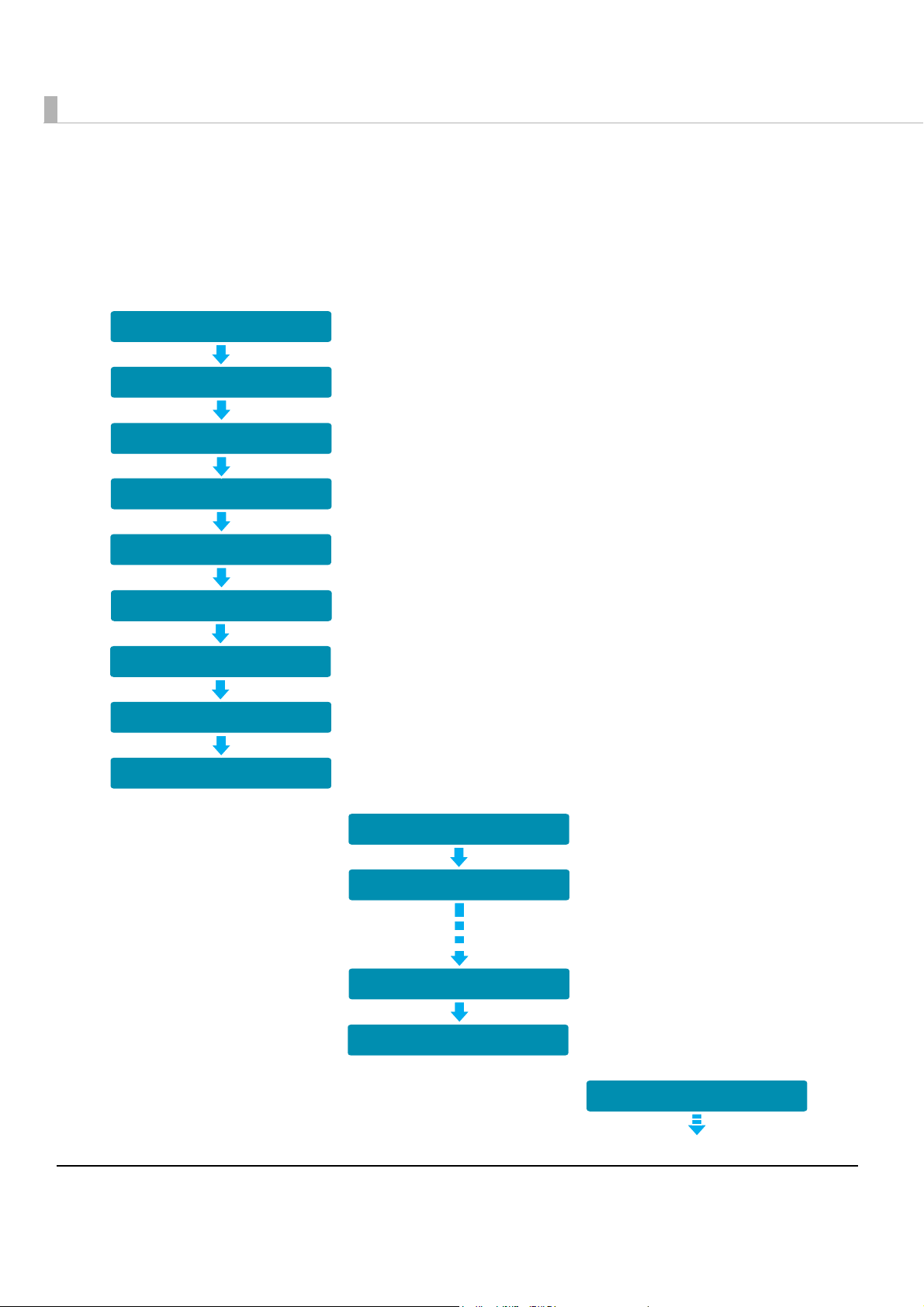
When ejecting into the sub pocket (only for two-pocket models)
<First document>
Fed from the ASF
Check for double feeding
MICR reading
Ink jet printing
Capturing image on both sides
Stop of paper feeding*
Backward paper feeding*
Switching of the pockets
Ejection of the document
<Second document>
<Third document>
Fed from the ASF
Check for double feeding
Ejection of the document
Fed from the ASF
Switching of the pockets
2
1
*1 Waits for an instruction from
the application.
*
2
Occurs depending on some
conditions.
When the two-pocket model receives a command to eject the document into the sub pocket, the
processing slows down because it feeds the cut sheet paper backward to the pocket switching
position and ejects it into the sub pocket.
22
Page 23
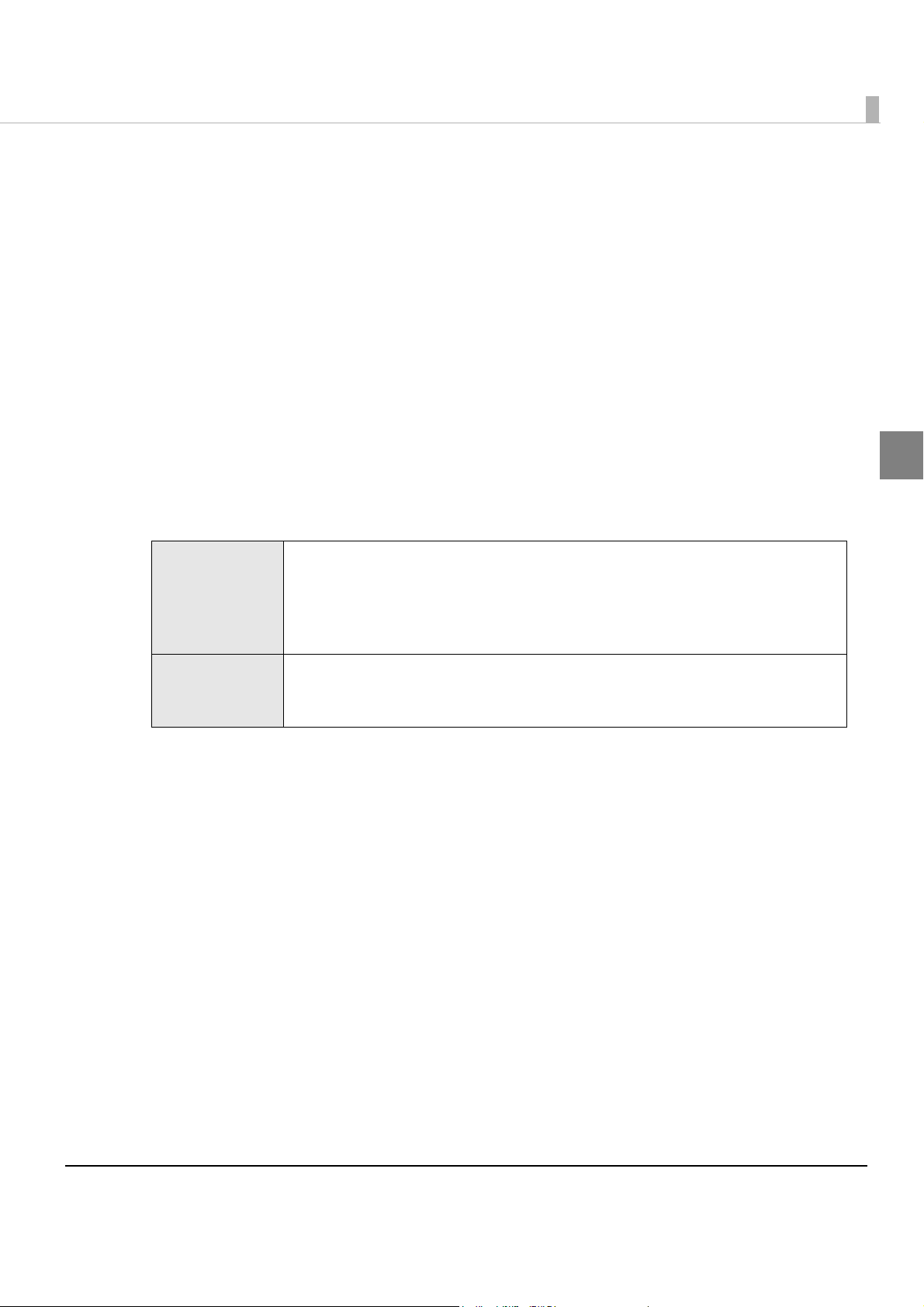
Chapter 1 Product Overview
Selectable Functions for Processing Cut Sheet
The TM-S2000MJ has the following functions that are selectable with the driver in accordance
with how you want to use the product with cut sheet paper. Settings with an application are also
available for the pocket ejection and processing continuance in the confirmation mode.
•Pocket ejection (on
Ejects the document to the Main pocket
Ejects the document to the Sub pocket
Waterfall*
•Processing continuance
Continues processing
Ejects the document and stops processing
Stops processing without ejecting the document
* When the ejection pocket is near-full, the documents are automatically ejected to the other pocket.
Processing Mode:
High-speed
mode
Confirmation
mode
ly for two-pocket models)
This mode specifies whether or not to use Pocket ejection or Processing continuance
depending on the conditions set before scanning starts.
This allows the application to operate at high speed as it does not need to specify
operations for the next document for each scan. These conditions can be judged by the
host computer (processing in the driver) or by the firmware.
This mode specifies whether or not to use Pocket ejection or Processing continuance
depending on the instructions from the application. If there are no instructions from the
application, operations can also be performed by using the settings made beforehand.
1
23
Page 24
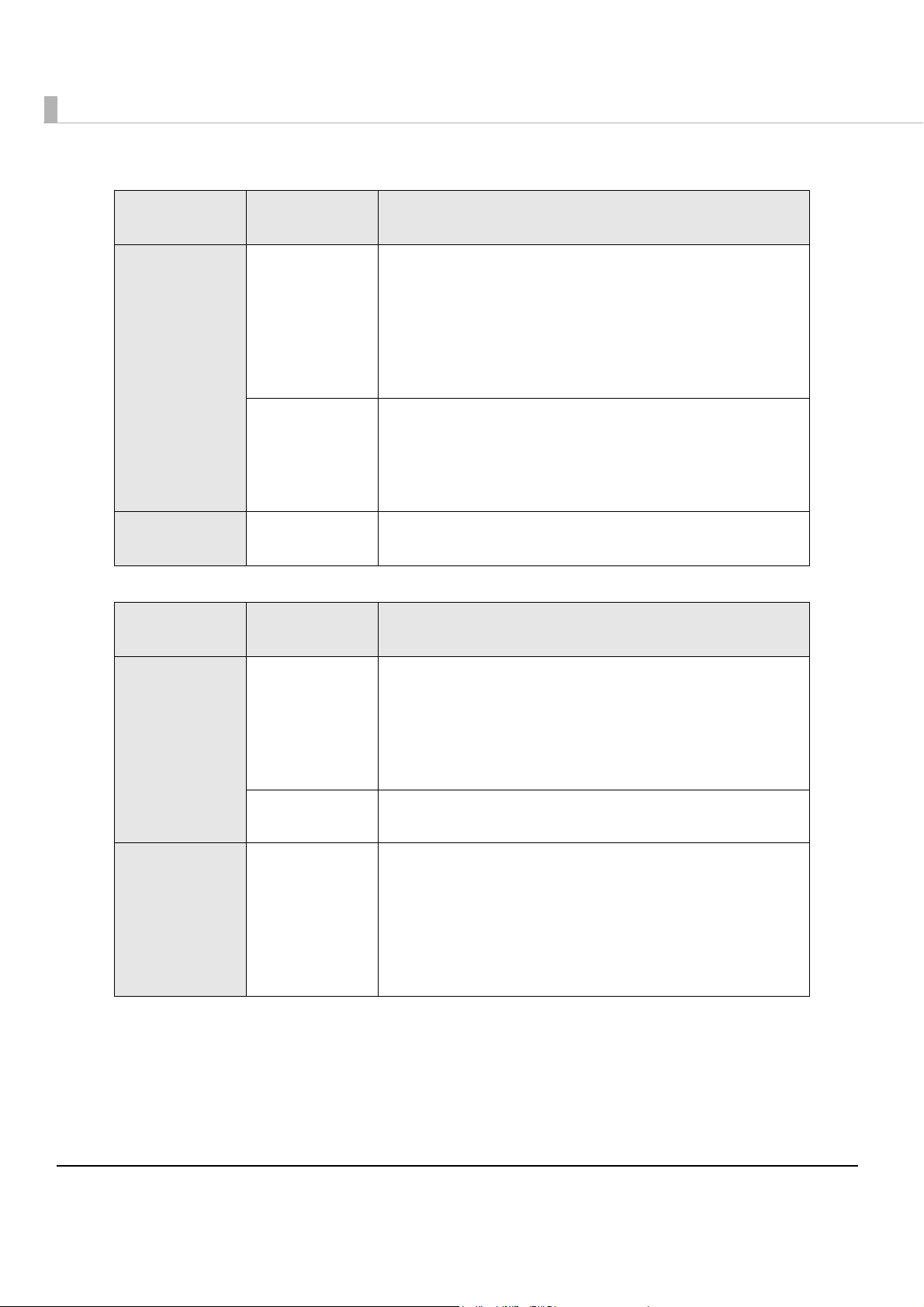
Functions and Judgment Conditions to be Selected in Each Processing Mode:
Processing
Modes
Judgment Selectable Functions
Judged by F/W When judgments are made from the following conditions only.
High-speed
mode
Judged by Driver The following conditions are judged at the same time as well as the
Confirmation
mode
Judged by
Application
Processing speed limitation:
Processing
Modes
Judgment Description
Detecting double feeding
Detecting incorrect insertion
(Check paper)
Detecting magnetic waveform
Detecting external noise
Print result that exceeds the paper length
conditions in the cell above.
“?” in MICR reading
IQA judgment
Barcode recognition result
Functions are judged by application software
High-speed
mode
Confirmation
mode
Judged by F/W Since operations can be performed with judgment by the firmware,
without judgment by the host computer, operations can be
performed at a high speed.
However, back feeding occurs when ejecting the document into the
sub pocket for two-pocket models. Therefore, the speed decreases
when the number of sub pocket ejections increases.
Judged by Driver Performance declines when the conditions need to be judged by
the driver.
Judged by
Application
When conditions for scanned images, MICR text strings, and so on
are judged by the application, since the product waits for
instructions from the application, the processing speed changes for
each scan as the application returns instructions to the driver.
Furthermore, performance changes depending on whether or not
to overlap the next document upon instructions from the
applications.
24
Page 25
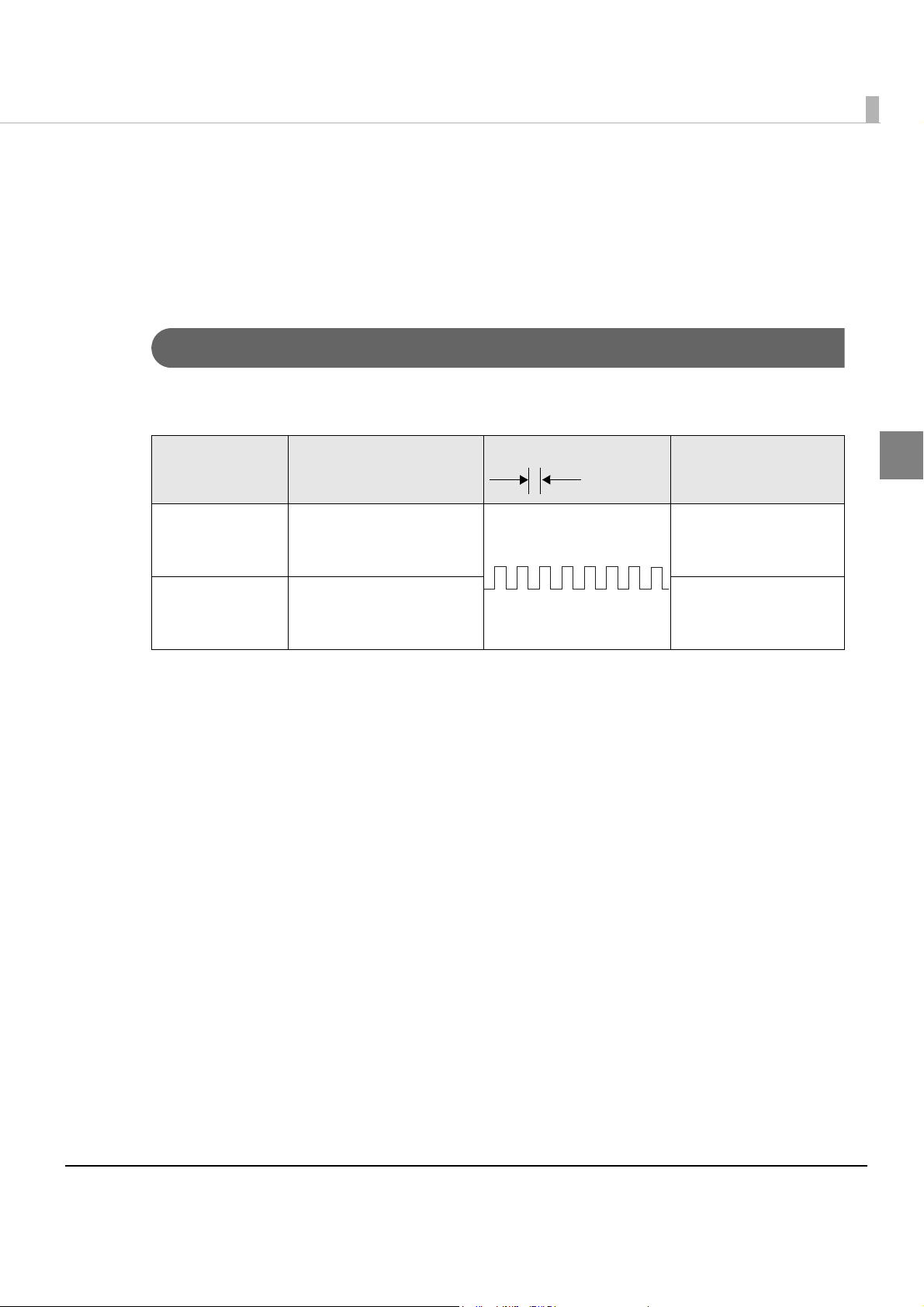
Chapter 1 Product Overview
Approx. 320 ms
Error Status
When an error occurs, the printer stops operating, goes offline, and the Error LED flashes.
There are three possible error types: automatically recoverable errors, recoverable errors, and
unrecoverable errors.
Automatically Recoverable Errors
Printing is no longer possible when automatically recoverable errors occur. They can be
recovered easily, as described below.
Error LED flash code
Error Error description
Recovery measure
1
Print head high
temperature
r*
erro
Print head low
temperature
r*
erro
* If a drive circuit error occurs because of extreme temperatures, it is an unrecoverable error.
The temperature of the
print head is extremely
high.
The temperature of the
print head is extremely
low.
Recovers
automatically when
the print head cools.
Recovers
automatically when
the print head warms.
25
Page 26
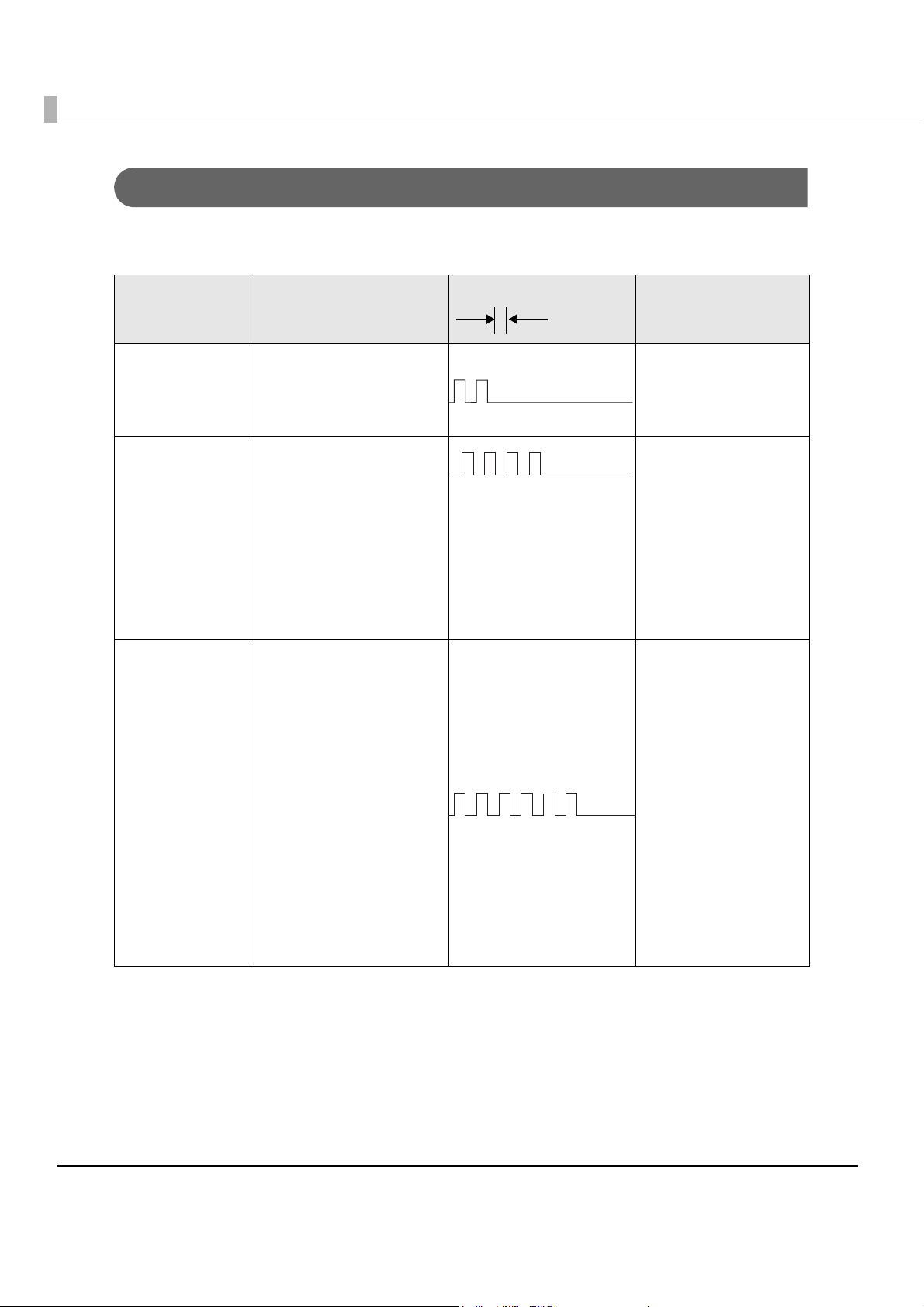
Recoverable Errors
Approx.320 ms
Processing is no longer possible when recoverable errors occur. They can be recovered easily by
sending an error recovery command from the driver after eliminating the cause of the error.
Error LED flash code
Error Error description
Recovery measure
Mechanism
position error
Cut sheet paper
jam error
Cut sheet paper
feed error
The home position of the
hopper or the pocket
switching board cannot
be detected.
The check is not ejected
after feeding a specified
amount of paper.
Feeding from the ASF
failed.
A cut sheet paper/card
jam was detected.
Too short/long paper
was detected.
Double feeding of cut
sheet paper occurred.
Cut sheet paper was
inserted upside down or
back to front.
Selected that incorrect
cut sheet paper feeding
to cause an error in
confirmation mode.
Data that is longer than
the length of the cut
sheet paper was
specified.
Noise was detected
during MICR reading.
Recovers with a
command after the
error cause is
eliminated.
Recovers with a
command after the
error cause is
eliminated.
Recovers with a
command after the
error cause is
eliminated.
26
Page 27

Chapter 1 Product Overview
Approx. 320 ms
Unrecoverable Errors
Processing is no longer possible when unrecoverable errors occur. The scanner must be repaired.
Turn off the power immediately when unrecoverable errors occur.
CAUTION
Error LED flash code
Error Error description
Drive circuit error Internal circuit does not work correctly.
There is an abnormality in the thermistor.
Read/Write error After R/W checking, the printer does not
work correctly.
High voltage error The power supply voltage is extremely
high.
1
Low voltage error The power supply voltage is extremely low.
CPU execution error The CPU executes an incorrect address.
Communication
device error
IJ mechanism error Ink jet print mechanism does not work
Double feeding
detector noise error
Double feeding
detector error
Maintenance error The pump rotates more times than
USB does not work correctly.
correctly.
The double feeding detector detected a
noise.
The double feeding detector does not
work correctly.
specified.
The absorbed amount of the ink
absorber is more than specified.
27
Page 28

NV Memory (Non-Volatile Memory)
The printer's NV memory stores data even after the printer power is turned off. NV memory
contains the following memory areas for the user:
•NV graphics memory
• User NV memory
•Memory switches
•User-defined page
•Maintenance counter
As a guide when you program applications, NV memory should be rewritten 10 or fewer
times a day.
NV Graphics Memory
Graphics, such as logos to be printed on receipts, can be stored to enable high speed graphic
printing.
Use the TM-S2000 Utility to register graphics. You can also print and confirm the registered
graphics in the TM-S2000 Utility or NV graphics memory print mode.
For detailed information about the TM-S2000 Utility, see the TM-S2000 Utility User’s
Manual.
For information about how to use the NV graphics memory print mode, see
Graphics Print Mode" on page 57.
"NV
User NV Memory
You can store and read text data for multiple purposes, such as for storing a note including
customizing or maintenance information of the printer.
Memory Switches
With the memory switches, which are software switches for the printer, you can configure
various settings of the printer.
For information about the memory switches, see
"Setting the Memory Switches" on page 51.
28
Page 29

Chapter 1 Product Overview
User-defined Page
You can store character data in the user-defined page (character code table: page 255) so that you
can also print characters not resident in the printer.
Maintenance Counter
With this function, printer information, such as the number of head shots for ink jet , the count of
ASF feeding, and printer operation time after the printer starts working, is automatically stored
in NV memory. You can read or reset the information with the TM-S2000 Utility or the API of the
TM-S2000 Driver
to use it for periodical checks or part replacement.
For information about maintenance counter, see
"Maintenance Counter" on page 30.
1
29
Page 30

Maintenance Counter
The TM-S2000MJ has the maintenance counter to get the following counts.
Counter Counter type Unit
Number of head shots for ink jet (Column A) Resettable/Cumulative 1000 shots
Number of head shots for ink jet (Column B) Resettable/Cumulative 1000 shots
Count of pump motor operations Resettable/Cumulative Count
Count of ASF feeding Resettable/Cumulative Count
Count of cut sheet paper scanning Resettable/Cumulative Count
Count of card scanning Resettable/Cumulative Count
Count of magnetic ink character read Resettable/Cumulative Count
Count of pocket switch Resettable/Cumulative Count
Count of hopper open/close Resettable/Cumulative Count
Duration of product operation Resettable/Cumulative Hours
30
Page 31

Chapter 1 Product Overview
Product Specifications
ASF paper supply Number of sheets that can be loaded: 100 sheets or fewer
(when the paper thickness is 0.13 mm or less).
total thickness must be 13 mm or less including warps.
However, the
Pocket storage One-pocket
model
Two-pocket
model
MICR reader Reading method Permanent magnetic bias
Supported fonts E13B, CMC7 (Alphabetic characters are not supported.)
Recognition rate 99% or more (at 25C {77F} using check paper conforming to
OCR/ barcode
reader
Supported OCR
fonts
100 sheets or fewer (when the paper thickness is 0.13 mm or
less). However, the total thickness must be 13 mm or less
including warps.
Main pocket: 100 sheets or fewer (when the paper thickness is
0.13 mm or less).
or less including warps.
Sub pocket: 50 sheets or fewer (when the paper thickness is
0.13 mm or less). However, the total thickness must be 6.5 mm
or less including warps.
ANSI standards)
E13B, CMC7
OCR A
However, the total thickness must be 13 mm
1
OCR B (The characters, %, /, and & are available by driver
setting.)
Supported
barcode fonts
Interface USB (Type B) [compliance: USB 2.0 communication speed: Hi-
UPC-A, UPC-E, Code39, Code128, ITF, JAN8(EAN),
JAN13(EAN)
Speed (480 Mbps)/Full-Speed (12 Mbps)]
31
Page 32

Ink cartridge Exclusive ink cartridge: SJIC18(K)
Color of ink: Black
Power supply Specified AC adapter
Operating voltage DC24V ± 7%
The specified processing speed is not achievable when using USB Full-Speed.
32
Page 33

Chapter 1 Product Overview
Printing Specifications
Printing method Line ink jet printing with ink jet head
Nozzle arrangement 360 nozzles in 2 lines
Dot density 180 180 dpi
Printing direction Fixed stroke control
Print height 50.80 mm {2.00 in}
Printable lines Font A 12 lines maximum
Font B 16 lines maximum
Line spacing* Default: Approx. 4.23 mm {1/6 in}
Print width 100 to 215 mm {3.94 to 8.46 in} (depends on the
paper width)
Characters per line Font A 59 to 126 (depends on the paper width)
Font B 78 to 169 (depends on the paper width)
Character spacing* Font A 0.28 mm {0.01 in} (2 dots)
Font B 0.28 mm {0.01 in} (2 dots)
Maximum printing speed Approx. 800 mm/s {31.50 in/s} (When not obtaining
images)
dpi: dots per inch (number of dots per 25.4 mm {1.00 in})
* Programmable by control command.
1
33
Page 34

Character Specifications
Number of characters Alphanumeric characters 95 characters
Extended graphics 128 characters 11 pages (including user-
defined page)
International characters 37 characters
Character structure Font A 12 24 (including 2-dot horizontal spacing)
Font B 9 17 (including 2-dot horizontal spacing)
Character size (W H) Font A Standard: 1.41 3.39
Double-height: 1.41 6.77
Double-width: 2.82 3.39
Double-height/Double-width: 2.82 6.77
Font B Standard: 0.99 2.40
Double-height: 0.99 4.80
Double-width: 1.98 2.40
Double-height/Double-width: 1.98 4.80
Characters per line Font A Standard: 42
Double-height: 42
Double-width: 21
Double-height/Double-width: 21
Font B Standard: 56
Double-height: 56
Double-width: 28
Double-height/Double-width: 28
Space between characters is not included.
Characters can be scaled up to 64 times as large as the standard sizes.
When using Font B with a font style such as emphasized, some words may be hard to read. Check the font style in advance
when using Font B.
34
Page 35

Chapter 1 Product Overview
Scanner Specifications
Image Scanner CIS (Contact Image Sensor)
Resolution (H W) Cut sheet paper 300 300 dpi, 240 240 dpi, 200 200 dpi,
120 120 dpi, 100 100 dpi
ID cards 600 600 dpi, 300 300 dpi, 200 200 dpi
Gradation Binary (black and white)*
24-bit color, Binary and 256-level grayscale using
infrared or ultraviolet*
Data compression
format
Data format Binary (black and white)*
Image size (H W) Max. 109.728 mm {4.32 in}*
256-level grayscale
24-bit color
Binary (black and white) CCITT/group 4
256-level grayscale TIFF, JPEG, BMP, Raster
24-bit color TIFF, JPEG, BMP
Infrared light source
image
Ultraviolet light source
image
JPEG
3
TIFF*4, BMP
Binary (black and white): TIFF, BMP
256-level grayscale: TIFF, JPEG, BMP, Raster
Binary (black and white): TIFF, BMP
256-level grayscale: TIFF, JPEG, BMP, Raster
6
{10.04 in}*
function, the scanning area is approximately
equivalent to the document size.)
(When using the driver’s auto size
2
light source
1
, 256-level grayscale,
5
Max. 255.0 mm
1
Image quality Complies with IQA (Image Quality Assurance)
formulated by FSTC (Financial Services
Technology Consortium).
Deskewing images Deskews the image on the skewing document,
according to the TM-S2000 driver settings.
Auto size adjustment Crops the image and adjusts the size to the
document size, according to the TM-S2000 driver
settings.
35
Page 36

Scanning speed Cut sheet paper Approx. 800 mm/s {31.50 in/s}, Approx. 600 mm/s
{23.62 in/s}, Approx. 400 mm/s {15.75 in/s}, Approx.
240 mm/s {9.45 in/s} (Depends on the image to
read)
ID card Approx. 118 mm/s
Approx. 88 mm/s (when 24-bit color with infrared
or ultraviolet)
Cut sheet paper See "Paper Specifications" on page 37
.
ID card Type ISO/IEC7810 compliant (without embossed
effect)
Size (H W) 53.92 to 54.18 mm {2.12 to 2.13 in} 85.47 to 85.90
mm {3.36 to 3.38 in}
Thickness 0.5 to 0.84 mm {0.02 to 2.13 in}
Warpage 2 mm maximum (ISO/IEC7810)
dpi: dots per inch (25.4 mm)
1
Binary is supported by cut sheet paper only.
*
2
Scanning with an ultraviolet light source is only available for the front side of the check.
*
3
The background on the check is eliminated automatically when the TM-S2000 driver binarizes grayscale image.
*
4
The TIFF format of resolution 200 dpi, binary, CCITT-Group 4 compression complies with ANSI X9.100-181-2007.
*
5
Image sensor height is 109.728 mm {4.32 in}. As the image sensor attaching portion is included, the actual obtainable height
*
of the image is maximum 107.358 {4.23 in}.
6
Maximum document width in which image can be obtained is maximum 235 mm {9.25 in} + margin to ensure image
*
obtainment.
36
Page 37

Chapter 1 Product Overview
55 mm
20 mm
Diameter: 6 mm or less
Paper Specifications
Type Normal paper (single-ply only)
Size (H W) 60 to 120 mm {2.36 to 4.72 in} 100 to 235 mm {3.94 to 9.25 in}
Thickness 0.075 to 0.2 mm {0.003 to 0.008 in} (single-ply only)
Weight 60 to 120 g/m
Make sure that the paper has no curl, folds (especially at the top edges), warps, or
wrinkles. Otherwise a paper jam may occur.
Since the paper sensors use a reflective photo sensor, do not use paper that has holes,
translucency, or areas whose reflection ratio is less than 40% in the area shown in the
figure below.
Do not insert paper that has clips, staples, or other objects. Doing so may cause a paper
jam, MICR reading error, or damage to the MICR head or scanner head.
The paper sensors ignore the range indicated in the figure below for the guide holes in
fan-folded paper.
2
{16 to 32 lb}
1
37
Page 38

Printable Area
50.8 mm
18 mm
10 mm
10 mm
Check insertion direction
50.8 mm
18 mm
10 mm
Check insertion direction
60.8 mm
When the printing position is set from the top of the paper
When the printing position is set from the end of the paper
38
In the area that is 40 mm away from the end of the paper, print may be deformed.
Page 39

Chapter 1 Product Overview
Image height: Max. 109.728
Image width: Max. 255.0 mm
c=2.37
a=10.0b=10.0
Paper inserting direction
Image width: Max. 255.0 mm
Image height: Max. 109.728
c=2.37
a=10.0
Paper inserting direction
b=10.0
<
Front>
<Back>
All the numeric values are typical,
Scannable Area
Cut sheet paper
Image scanning may not be possible in the area a and b in the figures below. The quality of the
scanned image may be decreased in the area c.
No. 12345
pay to
the order of
MICR character
$
Dollars
1
39
Page 40

ID card
Insertion direction (Backward feeding)
107.357 mm
Max 116 mm
10 mm
49.3 mm
10 mm
Scanning direction
Paper path for check
3.9 mm
61.976 mm
109.728 mm
40
Page 41

MICR Readable Area
MICR read width: Max. 241 mm
Reading starting position of MICR:
3 mm from the paper edge
Max. 12.7 mm
Readable width of paper: Max. 235 mm
Readable MICR width: Max. 225 mm
Paper inserting direction
100 ~ 235
[Units: mm]
60 ~ 106.4 mm
<Front or Back>
Area for Electronic Endorsement
Chapter 1 Product Overview
1
41
Page 42

Environmental Conditions
°C
Temperature/
humidity
Operating 10 ~ 35°C {50 ~ 95°F}, 20 ~ 80% RH without condensation (See
the operating temperature and humidity range below.)
Storage
(Factory packing)
Maximum
absolute rated
temperature
-20 ~ 60°C {-4 ~ 140°F}, 5 ~ 85% RH without condensation (120
hours or less at -20 {-4°F} or 60°C {140°F})
70°C {158°F} (This temperature must never be exceeded
during operation or storage.)
80
55
Humidity (%)
20
10 27 35
Temperature ( )
Reliability
Life including reading of checks
and ID cards
ASF 2 million sheets
Print head 6 billion shots/nozzles
MTBF 180,000 hours
MCBF 4,940,000 processes
2 million sheets
42
Page 43

External Dimensions and Mass
[Unit: mm]
The values below are when the pocket guide is fully pulled out.
One-pocket model
Height
Approximately 177.0 mm {6.97 in}
Width
Approximately 142.0 mm {5.59 in}
Chapter 1 Product Overview
Depth
Approximately 374.8 mm {14.76 in}
Mass
Approximately 4.5kg {9.92 lb}
1
43
Page 44

Two-pocket model
[Unit: mm]
Height
Approximately 177.0 mm {6.97 in}
Width
Approximately 167.0 mm {6.57 in}
Depth
Approximately 409.8 mm {16.13 in}
Mass
Approximately 4.5 kg {9.92 lb}
44
Page 45

Setup
1. Installing the Product (page 46)
3. Connecting the Power Supply Unit (page 48)
2. Connecting the Product to the Host Computer (page 47)
4. Installing and Replacing the Ink Cartridge (page 49)
5. Setting the Memory Switches (page 51)
This chapter describes setup and installation of the product.
Flow of Setup
This chapter consists of the following sections along with the setup flow of the product.
Chapter 2 Setup
2
45
Page 46

Installing the Product
Important Notes on Installation
•Install the product horizontally.
•Make sure that the product is not subjected to any impact or vibration.
•Do not place the product near any magnetic fields to avoid decreasing the MICR recognition
rate. Especially, when you install the product near a display device, check the recognition rate
of the MICR reader.
•Leave enough space around the product to open the covers, the pocket guide, and the ASF
guide.
•To prevent a paper jam, do not prevent paper from being ejected from the paper exit.
•Make sure cords and foreign objects are not caught in the product.
•Do not put any food or drink on the product case.
•Remove the cushions in the product and fixing tape before use.
46
Page 47

Chapter 2 Setup
Connecting the Product to the Host Computer
Follow the steps below to connect the product to a host computer.
Be sure to install the driver before connecting the product to the host computer.
Be sure to use the USB cable that is included with the product.
Connect the USB cable to the USB (Type B) connector.
1
Fix the USB cable with the cable hook to prevent the USB cable from falling off.
Connect the USB cable to the host computer.
2
2
47
Page 48

Connecting the Power Supply Unit
Follow the steps below to connect the power supply unit to the product.
Be sure to use the specified AC adapter only.
Connection to an improper power source may cause fire or shock.
WARNING
Connect the AC cable to the AC adapter.
1
Connect the DC cable of the AC adapter to the power supply
2
connector on the product.
Should a fault ever occur in the AC adapter immediately turn off the power to the
product and remove the power supply cable from the wall socket.
48
Insert the AC cable plug into a socket.
3
Page 49

Chapter 2 Setup
Installing and Replacing the Ink Cartridge
Follow the steps below to install the ink cartridge into the product for the first time or replace it
with a new one.
Do not open the ink cartridge until you are ready to install it.
Do not touch the green IC chip on the side of the ink cartridge.
Do not puncture the convex part of the bottom of the ink cartridge or remove the
transparent film on the bottom of the ink cartridge.
Do not remove the ink cartridge except when replacing it with a new one.
After installing an ink cartridge, use it up within 6 months.
Use the ink cartridge before the expiration date printed on its package and on the ink
cartridge itself.
A used cartridge may have some ink on the convex part of the bottom of the cartridge.
Avoid touching that part to keep your hands clean.
Dispose of the used ink cartridges according to the laws or regulations in your country
and region.
To transport or store this product for a long period after once using this product, make
sure the ink cartridge is installed in the product.
2
When the ink cartridge is installed for the first time, the product uses ink to prepare for
printing (ink charging). Make sure to use a new ink cartridge.
Cartridge yields vary based on such usage environment and conditions.
To insure print quality, some ink remains in the cartridge after the Ink LED comes on.
This printer may automatically run maintenance operations at night or when the power is
turned on to maintain print quality. As a result of these maintenance operations, you may
need to replace the ink cartridge. In this case, replace the ink cartridge with a new one.
Turn on the product.
1
See "Turning On" on page 58.
Open the ink cartridge cover.
2
See "Opening the Ink Cartridge Cover" on page 59.
49
Page 50

If there is a used ink cartridge, remove it by pulling up the tab on the top
3
of the cartridge while holding the product.
Remove a new ink cartridge from its package.
4
Install the ink cartridge in the correct direction, and push it until it clicks in
5
place.
50
Close the ink cartridge cover.
6
When you first use the product, installing an ink cartridge begins charging the ink supply.
Ink charging takes approximately four minutes and Power LED flashes during that time.
Do not tilt the product during ink charging to avoid ink leakage.
Be sure not to turn off the product or open the covers while the Power LED is flashing.
This restarts the ink charging, which wastes ink.
Make sure the Power LED turns on after flashing.
7
Page 51

Chapter 2 Setup
Setting the Memory Switches
With the memory switches function, which are software settings for the printer, you can set the
various functions.
Use TM-S2000 Utility to set the memory switches.
For detailed information about the TM-S2000 Utility, see the TM-S2000 Utility User’s
Manual.
Functions
Power ON information
•Do not transmit (initial setting)
•Transmit
Auto line feed
•Always disabled (initial setting)
•Always enabled
Remote wake-up
•Enabled (initial setting)
•Disabled
Time to check ink head cleaning
Time (hh:mm) is settable. (initial setting: 20:00)
2
51
Page 52

Validation settings
Top margin (dots)
Left margin
(dots)
50.8 mm
18 mm
Print Area
10 mm
10 mm
Paper feed direction
Top margin (dots)
Left margin
(dots)
50.8 mm
18 mm
Print Area
10 mm10 mm
Paper feed direction
•Top margin (initial setting: 0)
•Left margin (initial setting: 0)
Slip settings
•Top margin (initial setting: 0)
•Left margin (initial setting: 0)
Time to enter power saving mode
Settable from 100ms ~ 3600s. (initial setting: 3000 [5 minutes])
52
Page 53

Chapter 3 Application Development Information
Application Development Information
This chapter describes software and gives information useful for printer application
development.
Software
Operating Environment
Minimum Specification
•CPU: At least a Pentium 4, 2.0 GHz or the equivalent
•Memory: At least 512 MB or above the minimum operating system requirement
• HDD: Free space of more than 30 MB (before installing the driver)
•Interface: USB 2.0 Hi-speed
Recommended Specification
•CPU: At least Intel Core 2 Duo 1.8 GHz or the equivalent
•Memory: At least 1 GB or above the minimum operating system requirement
• HDD: Free space of more than 30 MB (before installing the driver)
•Interface: USB 2.0 Hi-speed
3
53
Page 54

Software for Windows
Current Settings
Operation Check
Storing Logos
Backup/Restore
Printing Control
Device Settings
Software Description
TM-S2000 Driver Use this API (Application Program Interface) to fully use functions of
the TM-S2000MJ, such as the scanner function, endorsement printing
function, cut sheet paper printing function, and to monitor the status
of the TM-S2000MJ. Programming can be done in Visual C++, Basic, or
other programming languages.
Printer Driver for TM-S2000 This is the standard printer driver for Windows. Printing is possible using
the print function of commercially available software.
TM Virtual Port Driver for TM-S This driver changes the interface so that a printer connected with the
USB interface acts as if it is connected with the serial/parallel
interface. Use this driver when you use applications that directly send
control commands to printers connected with the serial/parallel
interface. This driver supports the print function only. The scanner
function is not available.
TM-S2000 TWAIN Wrapper Use this software to control the TM-S2000MJ using TWAIN, the standard
interface for scanners. Use it together with the TM-S2000 Driver.
TM-S2000 Java Wrapper Use this software to control the TM-S2000MJ from Java applications.
Use it together with the TM-S2000 Driver.
TM-S2000 Utility Use this software to use or set the following functions of the
TM-S2000MJ.
TWAIN App.
TM-S2000
TWAIN Driver
Im ag e A p p.and Print App.
TM-S2000 Driver
TM-S2000MJ
Print App.
Printer D river
54
Page 55

Chapter 3 Application Development Information
Core API Layer
CUPSSANE Back End
TM-S2000MJ
SANE Front End
(Image App.)
Print App.
Software for Linux
Software Description
SANE Backend Use this software to control the TM-S2000MJ using the main scanner
interface for Linux.
CUPS Driver This is a printer driver for Linux.
3
How to Get Drivers, Utilities, and Manuals
You can obtain drivers, utilities, and manuals from one of the following URLs.
For customers in North America, go to the following web site:
http://www.epson.com/support/
For customers in other countries, go to the following web site:
http://download.epson-biz.com/?service=pos
55
Page 56

Setting/Checking Modes
•Firmware version
•Buffer capacity
•Handshaking operation (busy condition)
•Automatic line feed (CR command function)
•Resident character
•Power on status
•Remote wake-up
• Nozzle check pattern
•Maintenance information
•Memory switches
Besides the ordinary print mode, the printer has the following modes to set or check settings of
the printer.
•Self-test Mode
•NV Graphics Print Mode
Self-test Mode
In the self-test mode, the printer prints the current status of the printer and resident characters as
a test print.
You can confirm the following information with the status print.
Starting the test print
Follow the steps below to start a test print.
Close all covers.
1
While pressing the Cleaning button, turn on the printer. (Keep pressing
2
the Cleaning button until the Document LED starts flashing.)
The printer goes into the insertion waiting status for cut sheet paper.
Insert the cut sheet paper.
3
The printer starts printing the current status of the printer on the cut sheet paper.
After ejecting the cut sheet paper, the printer goes into the paper insertion waiting status
again and again until printing the current status of the printer and a test print of a rolling
pattern using only the built-in character set complete.
After printing the following message, the printer is initialized and returned to the normal
mode.
*** completed***
56
Page 57

Chapter 3 Application Development Information
NV Graphics Print Mode
You can confirm the following information by running NV graphics print mode:
•Capacity of the NV graphics
•Used amount of the NV graphics
•Unused capacity of the NV graphics
•Number of NV graphics that are registered
•Key code, number of dots in X direction, number of dots in Y direction
•NV graphics dat
a
For detailed information about NV graphics, see "NV Graphics Memory" on page 28.
Starting the NV graphics print mode
Follow the steps below to run this mode.
With the ink cartridge cover opened, while pressing the Cleaning
1
button, turn on the printer. (Keep pressing the button until the Error LED
lights.)
Press the Cleaning button twice.
2
Close the ink cartridge cover.
3
The printer starts printing the NV graphics information.
Turn the power off.
4
The printer returns to the normal mode.
3
57
Page 58

Handling
Power button
This chapter describes basic handling of the scanner.
Turning On/Off the Product
Turning On
To turn on the product, press the power button on the front side of the product.
Turning Off
When turning off the product, make sure the AC cable is connected to the product and a
wall socket, and always use the power button.
To turn off the product, press the power button for 3 seconds or more until Power LED goes off.
58
Page 59

Opening Covers
Do not open the covers while processing is in progress.
Opening the Ink Cartridge Cover
Put your finger under the left side of the ink cartridge cover and pull it up to open it.
Chapter 4 Handling
Opening the MICR Cover
Pull the MICR cover open lever and pull the MICR cover outward to open it.
4
59
Page 60

Opening the Scanner Cover
Pull the scanner cover open lever and pull the scanner cover outward to open it.
60
Page 61

Chapter 4 Handling
1
2
3
4
5
Processing Cut Sheet Paper
The TM-S2000MJ is capable of performing the following actions on cut sheet paper in a single
pass.
Flow of Single Pass Processing
Auto sheet feeder (ASF) section feeds the cut sheet paper. (➀)
MICR reader section reads magnetic ink characters on the cut sheet paper. (
Printer section prints on the cut sheet paper.(
Scanner section scans both sides of the cut sheet paper.(
Pocket section ejects the processed cut sheet paper.(
➂)
➃)
➄)
➁)
4
Important Notes on Processing Cut Sheet Paper
•Use cut sheet paper that meets the specifications. (See "Paper Specifications" on page 37.)
•Do not use copy paper or other multi-ply paper.
•Make sure that the cut sheet paper has no curl, bending (especially on the corners), warpage,
or wrinkles.
•Do not use checks with paper clips, staples, adhesive tape, or other foreign materials attached.
•Be sure to let cut sheet paper go as soon as the scanner starts feeding. Ot
a paper skew, paper jam, or MICR reading error.
•Do not open the covers while processing is in progress.
herwise, there may be
61
Page 62

Inserting Cut Sheet Paper
1
2
347
8
0
1
2
345
6
7
8
90
1
2
3
4
780
1
2
3
4
5
6
7
8
9
0
You can put up to 100 sheets of cut sheet paper in the ASF to be fed automatically.
Pull out the ASF guide and the pocket guide appropriately for the size of
1
the cut sheet paper to be set.
Set the cut sheet paper in the ASF with the edges aligned to the paper
2
setting mark on the right side of the ink cartridge cover.
Set the sheets with the face on which you want to print facing inside.
To scan checks or read the magnetic ink characters with MICR, set the sheets with the
part of the magnetic ink characters facing outside and down.
To set multiple sheets, align them neatly on the bottom-right (insertion side) corner.
If the sheets are inserted without being aligned, they may not be fed at all, or a paper
jam or incorrect feeding of multiple sheets may result.
62
After setting the cut sheet paper, release it immediately.
3
Do not insert an ID card into the ID card insertion slot while processing cut sheet paper.
Page 63

Ejecting Cut Sheet Paper
Remove the cut sheet paper when it is ejected.
To prevent a paper jam, do not leave more than 100 sheets in the pocket (for two-pocket
models, 100 sheets in the main pocket and 50 sheets in the sub pocket) while processing
cut sheet paper.
1234780 1234567890
Chapter 4 Handling
For two-pocket models, paper may be ejected separately into the main pocket and the sub
pocket depending on your application.
4
63
Page 64

Scanning ID Cards
Follow the steps below to scan both sides of an ID card.
Use an ID card that meets the specifications. (See "Paper Specifications" on page 37.)
Make sure that the ID card is flat and does not have excessive bending, cracks, folds, or
embossing.
Do not touch the external terminal when using an IC card.
Put the ID card in the insertion slot on the right side of the pocket with its
1
photo side facing the pocket, and slide it along the bottom of the slot.
When the card starts feeding, release it immediately.
2
When the ID card is feeding, a part of it comes out of the card carrier slit at the back of
the product. Be sure not to block this slit.
Do not touch the ID card when it is being ejected. Doing so may cause distortion and
other problems with the scanned data.
Do not open the covers while processing is in progress.
When the ID card is ejected and the ID Card LED flashes, remove the ID
3
card from the slot.
64
Page 65

Chapter 4 Handling
Cleaning
Cleaning the Ink-Jet Head
When printing on cut sheet paper becomes faint or uneven, the ink-jet head may need to be
cleaned.
The cleaning process uses some ink. Do not run cleaning when it is unnecessary.
To start the ink-jet head cleaning, press the cleaning button on the control panel for 3 seconds or
more. During the cleaning, Power LED flashes.
When Power LED comes on after flashing, the ink-jet head cleaning is completed.
Cleaning the MICR Head
When the MICR head becomes dirty, the product cannot read the magnetic ink characters
normally.
Clean the MICR head every 6 months or every 100,000 passes by setting the following cleaning
sheet in the same way as cut sheet paper. (See
•KIC Team, Inc. “Waffletechnology® cleaning card” (CS1B15WS)
•KIC Team, Inc. "Epson Check Scanner Cleaning Kit" (Model: KWEPS-KCS2)
Use a cleaning sheet only one time; then discard it.
It is recommended to clean the MICR head once per week or once every 2,000 sheets
for good reading results.
It is recommended to clean the scanner after cleaning the MICR head.
"Inserting Cut Sheet Paper" on page 62.)
4
65
Page 66

Cleaning the Scanner
If the glass of the scanner gets soiled from ink or paper dust, the quality of scanned data may
deteriorate. Clean the glass every 6 months or every 100,000 passes by following the steps below.
Do not use synthetic detergent, benzine, water, or other liquid for cleaning.
Doing so may result in a stain.
CAUTION
Open the scanner cover.
1
See "Opening the Scanner Cover" on page 60.
Lightly wipe 2 parts of glass areas shown in the picture below with a soft,
2
dry cloth.
When the glass of the scanner is smeared with oil, grease or other unremovable substance,
wipe it with a cloth lightly dipped in alcohol. However, never apply any liquid directly to
the glass of the scanner.
Never apply any liquid directly to the glass of the scanner.
66
Close the scanner cover firmly until it clicks in place.
3
It is recommended to clean the scanner once per week or once every 2,000 sheets for good
reading results.
Page 67

Chapter 4 Handling
Cleaning the Product Case
Be sure to turn off the product, and wipe the dirt off the product case with a dry cloth or a damp
cloth.
Never clean the product with alcohol, benzine, thinner, or other such solvents.
Doing so may damage or break the parts made of plastic and rubber.
CAUTION
67
4
Page 68

Troubleshooting
Error LED Is On or Flashing
See "Error Status" on page 25.
Paper or ID Card Is Jammed
When cut sheet paper is jammed
Open the MICR cover or scanner cover to remove the jammed paper in the paper path.
"Opening the MICR Cover" on page 59 or "Opening the Scanner Cover" on page 60.
See
When an ID card is jammed
Open the scanner cover to remove the jammed ID card.
"Opening the Scanner Cover" on page 60.
See
Printout Is Faint
The ink-jet head may be dirty.
"Cleaning the Ink-Jet Head" on page 65 to clean the ink-jet head.
See
Reading/Scanning Is not Normal
Magnetic ink character cannot be read normally
The MICR head may be dirty.
"Cleaning the MICR Head" on page 65 to clean the MICR head.
See
Scanned data is not normal
The scanner glass may be dirty.
"Cleaning the Scanner" on page 66 to clean the scanner glass.
See
68
Page 69

Chapter 4 Handling
Preparing for Transport
Follow the steps below to transport the product.
Keep the product upright and horizontal during transportation.
Install the transportation cartridge
If transporting a product for which the initial ink filling has been done, install the transportation
cartridge and transport it. Failure to do so may cause ink leaks.
Transportation cartridge: TRANSPORTATION CARTRIDGE, SJIC18, UNIT
Turn on the product.
1
See "Turning On" on page 58.
Open the ink cartridge cover.
2
See "Opening the Ink Cartridge Cover" on page 59.
Remove it by pulling up the tab on the top of the cartridge while holding
3
the product.
Install the transportation ink cartridge in the correct direction, and push
4
it until it clicks in place.
Close the ink cartridge cover.
5
Pack the scanner
Turn off the product.
1
See "Turning Off" on page 58.
Confirm that Power LED is off.
2
4
Remove the power supply connector.
3
Store the ASF guide and the pocket guide inside the scanner.
4
Pack the scanner upright.
5
69
Page 70

Appendix
Specifications of USB Interface
USB Interface (Type B)
Outline
•High-speed transmission at 480 Mbps [bps: bits per second]
•Plug & Play, Hot Insertion & Removal
USB transmission specifications
Overall specifications According to USB 2.0 specifications
Transmission speed USB High-Speed (480 Mbps)
USB Full-Speed (12 Mbps)
Transmission method USB bulk/USB interrupt transmission
Power supply specifications USB self power supply function
Current consumed by USB bus 0 mA
If the printer does not work even if it is connected with a USB 2.0 compliant cable, this could
be due to one of the following reasons.
1) An impact has damaged the quality of the USB cable.
2) An impact has damaged the USB connector built in the PC.
70
Page 71

Character Code Tables
The character code tables show only character configurations. They do not show the
actual print pattern.
“SP” in the table shows a space.
Appendix
71
Page 72

Common to All Pages
When the international character set (See "International Character Sets" on page 84.) is USA:
HEX 0 1 2 3 4 5 6 7
0 NUL DLE
00 16
1 XON
01 17 ! 33
2
02 18 " 34
3 XOFF
03 19 # 35
4 EOT DC4
04 20 $ 36
5 ENQ NAK
05 21 % 37
6 ACK
06 22 & 38
7
07 23 ' 39
8 CAN
08 24 ( 40
9 HT
09 25 ) 41
A LF
10 26
B ESC
11 27 + 43
C FF FS
12 28 , 44
D CR GS
13 29 - 45
E RS
14 30 . 46
F
15 31 / 47
SP
∗
32
42
0
1
2
3
4
5
6
7
8
9
:
;
<
=
>
?
48
49
50
51
52
53
54
55
56
57
58
59
60
61
62
63
@
A
B
C
D
E
F
G
H
I
J
K
L
M
N
O
64
65
66
67
68
69
70
71
72
73
74
75
76
77
78
79
P
Q
R
S
T
U
V
W
X
Y
Z
[
¥
]
^
_
80
81
82
83
84
85
86
87
88
89
90
91
92
93
94
95
`
a
b
c
d
e
f
g
h
i
j
k
l
m
n
o
96
97
98
99
100
101
102
103
104
105
106
107
108
109
110
111
p
112
q
113
r
114
s
115
t
116
u
117
v
118
w
119
x
120
y
121
z
122
{
123
|
124
}
125
~
126
SP
127
72
Page 73

Appendix
Page 0 [PC437: USA, Standard Europe]
HEX 8 9 A B C D E F
0
Ç
1
ü
2
é
3
â
4
ä
5
à
6
å
7
ç
8
ê
9
ë
A
è
B
ï
C
î
D
ì
E
Ä
F
Å
128
129
130
131
132
133
134
135
136
137
138
139
140
141
142
143
É
æ
Æ
ô
ö
ò
û
ù
ÿ
Ö
Ü
¢
£
¥
Pt
ƒ
144
145
146
147
148
149
150
151
152
153
154
155
156
157
158
159
á
í
ó
ú
ñ
Ñ
a
o
¿
┌
¬
½
¼
¡
«
»
160
161
162
163
164
165
166
167
168
169
170
171
172
173
174
175
░
▒
▓
│
┤
╡
╢
╖
╕
╣
║
╗
╝
╜
╛
┐
176
177
178
179
180
181
182
183
184
185
186
187
188
189
190
191
└
┴
┬
├
─
┼
╞
╟
╚
╔
╩
╦
╠
═
╬
╧
192
193
194
195
196
197
198
199
200
201
202
203
204
205
206
207
╨
╤
╥
╙
╘
╒
╓
╫
╪
┘
┌
█
▄
▌
▐
▀
208
209
210
211
212
213
214
215
216
217
218
219
220
221
222
223
α
β
Γ
π
Σ
σ
μ
τ
Ф
Θ
Ω
δ
∞
Φ
ε
∩
224
225
226
227
228
229
230
231
232
233
234
235
236
237
238
239
≡
±
≥
≤
⌠
⌡
÷
≈
°
•
·
√
n
²
■
SP
240
241
242
243
244
245
246
247
248
249
250
251
252
253
254
255
73
Page 74

Page 1 (Katakana)
HEX 8 9 A B C D E F
0
ؤ
1
إ
2
ا
3
ئ
4
ب
5
ة
6
ت
7
ث
8
ز
9
ر
A
ذ
B
د
C
خ
D
ح
E
ج
F
┼
128
129
130
131
132
133
134
135
136
137
138
139
140
141
142
143
┴
┬
┤
├
¯
─
│
│
┌
┐
└
┘
ؐ
ؑ
ؓ
ؒ
144
145
146
147
148
149
150
151
152
153
154
155
156
157
158
159
SP
㨫
㨬
㨭
㨮
㨯
㨰
㨱
㨲
㨳
㨴
㨵
㨶
㨷
㨸
㨹
160
161
162
163
164
165
166
167
168
169
170
171
172
173
174
175
㨻
㨼
㨽
㨾
㨿
㩀
㩁
㩂
㩃
㩄
㩅
㩆
㩇
㩈
㩉
176
177
178
179
180
181
182
183
184
185
186
187
188
189
190
191
㩊
㩋
㩌
㩍
㩎
㩏
㩐
㩑
㩒
㩓
㩔
㩕
㩖
㩗
㩘
㩙
192
193
194
195
196
197
198
199
200
201
202
203
204
205
206
207
㩚
㩛
㩜
㩝
㩞
㩟
㩠
㩡
㩢
㩣
㩤
㩥
㩦
㩧
㩨
㩩
208
209
210
211
212
213
214
215
216
217
218
219
220
221
222
223
═
╞
╪
╡
ٻ
ټ
پ
ٽ
♠
♥
♦
♣
●
○
ؔ
ؕ
224
225
226
227
228
229
230
231
232
233
234
235
236
237
238
239
ؖ
240
241
ᐕ
242
243
ᣣ
244
ᤨ
245
ಽ
246
⑽
247
ޥ
248
Ꮢ
249
250
↸
251
252
253
▓
254
SP
255
74
Page 75

Appendix
Page 2 (PC850: Multilingual)
HEX 8 9 A B C D E F
0
Ç
1
ü
2
é
3
â
4
ä
5
à
6
å
7
ç
8
ê
9
ë
A
è
B
ï
C
î
D
ì
E
Ä
F
Å
128
129
130
131
132
133
134
135
136
137
138
139
140
141
142
143
É
æ
Æ
ô
ö
ò
û
ù
ÿ
Ö
Ü
ø
£
Ø
×
ƒ
144
145
146
147
148
149
150
151
152
153
154
155
156
157
158
159
á
í
ó
ú
ñ
Ñ
a
o
¿
®
¬
½
¼
¡
«
»
160
161
162
163
164
165
166
167
168
169
170
171
172
173
174
175
░
▒
▓
│
┤
Á
Â
À
©
╣
║
╗
╝
¢
¥
┐
176
177
178
179
180
181
182
183
184
185
186
187
188
189
190
191
└
┴
┬
├
─
┼
ã
Ã
╚
╔
╩
╦
╠
═
╬
¤
192
193
194
195
196
197
198
199
200
201
202
203
204
205
206
207
ð
Ð
Ê
Ë
È
ı
Í
Î
Ï
┘
┌
█
▄
¦
Ì
▀
208
209
210
211
212
213
214
215
216
217
218
219
220
221
222
223
Ó
β
Ô
Ò
õ
Õ
μ
þ
Þ
Ú
Û
Ù
ý
Ý
¯
´
224
225
226
227
228
229
230
231
232
233
234
235
236
237
238
239
-
240
±
241
242
¾
243
¶
244
§
245
÷
246
¸
247
°
248
¨
249
·
250
¹
251
³
252
²
253
■
254
SP
255
75
Page 76

Page 3 (PC860: Portuguese)
HEX 8 9 A B C D E F
0
Ç
1
ü
2
é
3
â
4
ã
5
à
6
Á
7
ç
8
ê
9
Ê
A
è
B
Í
C
Ô
D
ì
E
Ã
F
Â
128
129
130
131
132
133
134
135
136
137
138
139
140
141
142
143
É
À
È
ô
õ
ò
Ú
ù
Ì
Õ
Ü
¢
£
Ù
Pt
Ó
144
145
146
147
148
149
150
151
152
153
154
155
156
157
158
159
á
í
ó
ú
ñ
Ñ
a
o
¿
Ò
¬
½
¼
¡
«
»
160
161
162
163
164
165
166
167
168
169
170
171
172
173
174
175
░
▒
▓
│
┤
╡
╢
╖
╕
╣
║
╗
╝
╜
╛
┐
176
177
178
179
180
181
182
183
184
185
186
187
188
189
190
191
└
┴
┬
├
─
┼
╞
╟
╚
╔
╩
╦
╠
═
╬
╧
192
193
194
195
196
197
198
199
200
201
202
203
204
205
206
207
╨
╤
╥
╙
╘
╒
╓
╫
╪
┘
┌
█
▄
▌
▐
▀
208
209
210
211
212
213
214
215
216
217
218
219
220
221
222
223
α
β
Γ
π
Σ
σ
μ
τ
Ф
Θ
Ω
δ
∞
Φ
ε
∩
224
225
226
227
228
229
230
231
232
233
234
235
236
237
238
239
≡
±
≥
≤
⌠
⌡
÷
≈
°
•
·
√
n
²
■
SP
240
241
242
243
244
245
246
247
248
249
250
251
252
253
254
255
76
Page 77

Appendix
Page 4 (PC863: Canadian-French)
HEX 8 9 A B C D E F
0
Ç
1
ü
2
é
3
â
4
Â
5
à
6
¶
7
ç
8
ê
9
ë
A
è
B
ï
C
î
D
E
À
F
§
128
129
130
131
132
133
134
135
136
137
138
139
140
141
142
143
É
È
Ê
ô
Ë
Ï
û
ù
¤
Ô
Ü
¢
£
Ù
Û
ƒ
144
145
146
147
148
149
150
151
152
153
154
155
156
157
158
159
¦
´
ó
ú
¨
¸
³
¯
Î
┌
¬
½
¼
¾
«
»
░
160
▒
161
▓
162
│
163
┤
164
╡
165
╢
166
╖
167
╕
168
╣
169
║
170
╗
171
╝
172
╜
173
╛
174
┐
175
176
177
178
179
180
181
182
183
184
185
186
187
188
189
190
191
└
┴
┬
├
─
┼
╞
╟
╚
╔
╩
╦
╠
═
╬
╧
192
193
194
195
196
197
198
199
200
201
202
203
204
205
206
207
╨
╤
╥
╙
╘
╒
╓
╫
╪
┘
┌
█
▄
▌
▐
▀
208
209
210
211
212
213
214
215
216
217
218
219
220
221
222
223
α
β
Γ
π
Σ
σ
μ
τ
Ф
Θ
Ω
δ
∞
Φ
ε
∩
224
225
226
227
228
229
230
231
232
233
234
235
236
237
238
239
≡
±
≥
≤
⌠
⌡
÷
≈
°
•
·
√
n
²
■
SP
240
241
242
243
244
245
246
247
248
249
250
251
252
253
254
255
77
Page 78

Page 5 (PC865: Nordic)
HEX 8 9 A B C D E F
0
Ç
1
ü
2
é
3
â
4
ä
5
à
6
å
7
ç
8
ê
9
ë
A
è
B
ï
C
î
D
ì
E
Ä
F
Å
128
129
130
131
132
133
134
135
136
137
138
139
140
141
142
143
É
æ
Æ
ô
ö
ò
û
ù
ÿ
Ö
Ü
ø
£
Ø
Pt
ƒ
144
145
146
147
148
149
150
151
152
153
154
155
156
157
158
159
á
í
ó
ú
ñ
Ñ
a
o
¿
┌
¬
½
¼
¡
«
¤
░
160
▒
161
▓
162
│
163
┤
164
╡
165
╢
166
╖
167
╕
168
╣
169
║
170
╗
171
╝
172
╜
173
╛
174
┐
175
176
177
178
179
180
181
182
183
184
185
186
187
188
189
190
191
└
┴
┬
├
─
┼
╞
╟
╚
╔
╩
╦
╠
═
╬
╧
192
193
194
195
196
197
198
199
200
201
202
203
204
205
206
207
╨
╤
╥
╙
╘
╒
╓
╫
╪
┘
┌
█
▄
▌
▐
▀
208
209
210
211
212
213
214
215
216
217
218
219
220
221
222
223
α
β
Γ
π
Σ
σ
μ
τ
Ф
Θ
Ω
δ
∞
Φ
ε
∩
224
225
226
227
228
229
230
231
232
233
234
235
236
237
238
239
≡
±
≥
≤
⌠
⌡
÷
≈
°
•
·
√
n
²
■
SP
240
241
242
243
244
245
246
247
248
249
250
251
252
253
254
255
78
Page 79

Appendix
-
Page 16 (WPC1252)
HEX 8 9 A B C D E F
0
€
1
SP
2
‚
3
ƒ
4
„
5
…
6
†
7
‡
8
ˆ
9
‰
A
Š
B
‹
C
Œ
D
SP
E
Ž
F
SP
128
129
130
131
132
133
134
135
136
137
138
139
140
141
142
143
SP
‘
’
“
”
•
–
—
˜
™
š
›
œ
SP
ž
Ÿ
144
145
146
147
148
149
150
151
152
153
154
155
156
157
158
159
SP
¡
¢
£
¤
¥
¦
§
¨
©
a
«
¬
®
¯
160
161
162
163
164
165
166
167
168
169
170
171
172
173
174
175
°
±
²
³
´
μ
¶
·
¸
¹
o
»
¼
½
¾
¿
176
177
178
179
180
181
182
183
184
185
186
187
188
189
190
191
À
Á
Â
Ã
Ä
Å
Æ
Ç
È
É
Ê
Ë
Ì
Í
Î
Ï
192
193
194
195
196
197
198
199
200
201
202
203
204
205
206
207
Ð
Ñ
Ò
Ó
Ô
Õ
Ö
×
Ø
Ù
Ú
Û
Ü
Ý
Þ
β
208
209
210
211
212
213
214
215
216
217
218
219
220
221
222
223
à
á
â
ã
ä
å
æ
ç
è
é
ê
ë
ì
í
î
ï
224
225
226
227
228
229
230
231
232
233
234
235
236
237
238
239
ð
240
ñ
241
ò
242
ó
243
ô
244
õ
245
ö
246
÷
247
ø
248
ù
249
ú
250
û
251
ü
252
ý
253
þ
254
ÿ
255
79
Page 80

Page 17 (PC866: Cyrillic #2)
HEX 8 9 A B C D E F
0
А
1
Б
2
В
3
Г
4
Д
5
Е
6
Ж
7
З
8
И
9
Й
A
К
B
Л
C
М
D
Н
E
О
F
П
128
129
130
131
132
133
134
135
136
137
138
139
140
141
142
143
Р
С
Т
У
Ф
Х
Ц
Ч
Ш
Щ
Ъ
Ы
Ь
Э
Ю
Я
144
145
146
147
148
149
150
151
152
153
154
155
156
157
158
159
а
б
в
г
д
е
ж
з
и
й
к
л
м
н
о
п
160
161
162
163
164
165
166
167
168
169
170
171
172
173
174
175
░
▒
▓
│
┤
╡
╢
╖
╕
╣
║
╗
╝
╜
╛
┐
176
177
178
179
180
181
182
183
184
185
186
187
188
189
190
191
└
┴
┬
├
─
┼
╞
╟
╚
╔
╩
╦
╠
═
╬
╧
192
193
194
195
196
197
198
199
200
201
202
203
204
205
206
207
╨
╤
╥
╙
╘
╒
╓
╫
╪
┘
┌
█
▄
▌
▐
▀
208
209
210
211
212
213
214
215
216
217
218
219
220
221
222
223
р
с
т
у
ф
х
ц
ч
ш
щ
ъ
ы
ь
э
ю
я
224
225
226
227
228
229
230
231
232
233
234
235
236
237
238
239
Ё
240
ё
241
Є
242
є
243
Ї
244
ї
245
Ў
246
ў
247
°
248
•
249
·
250
√
251
№
252
¤
253
■
254
SP
255
80
Page 81

Appendix
Page 18 (PC852: Latin2)
HEX 8 9 A B C D E F
0
Ç
1
ü
2
é
3
â
4
ä
5
ů
6
ć
7
ç
8
ł
9
ë
A
Ő
B
ő
C
î
D
Ź
E
Ä
F
Ć
128
129
130
131
132
133
134
135
136
137
138
139
140
141
142
143
É
Ĺ
ĺ
ô
ö
ˇL
ˇl
Ś
ś
Ö
Ü
Ť
ˇt
Ł
×
č
144
145
146
147
148
149
150
151
152
153
154
155
156
157
158
159
á
í
ó
ú
Ą
ą
Ž
ž
Ę
ę
SP
ź
Č
ş
«
»
160
161
162
163
164
165
166
167
168
169
170
171
172
173
174
175
░
▒
▓
│
┤
Á
Â
Ě
Ş
╣
║
╗
╝
Ż
ż
┐
176
177
178
179
180
181
182
183
184
185
186
187
188
189
190
191
└
┴
┬
├
─
┼
Ă
ă
╚
╔
╩
╦
╠
═
╬
¤
192
193
194
195
196
197
198
199
200
201
202
203
204
205
206
207
đ
Ð
Ď
Ë
ˇ
d
Ň
Í
Î
ě
┘
┌
█
▄
Ţ
Ů
▀
208
209
210
211
212
213
214
215
216
217
218
219
220
221
222
223
Ó
β
Ô
Ń
ń
ň
Š
š
Ŕ
Ú
ŕ
Ű
ý
Ý
ţ
´
224
225
226
227
228
229
230
231
232
233
234
235
236
237
238
239
-
240
˝
241
˛
242
ˇ
243
˘
244
§
245
÷
246
¸
247
°
248
¨
249
•
250
ű
251
Ř
252
ř
253
■
254
SP
255
81
Page 82

Page 19 (PC858: Euro)
HEX 8 9 A B C D E F
0
Ç
1
ü
2
é
3
â
4
ä
5
à
6
å
7
ç
8
ê
9
ë
A
è
B
ï
C
î
D
ì
E
Ä
F
Å
128
129
130
131
132
133
134
135
136
137
138
139
140
141
142
143
É
æ
Æ
ô
ö
ò
û
ù
ÿ
Ö
Ü
ø
£
Ø
×
ƒ
144
145
146
147
148
149
150
151
152
153
154
155
156
157
158
159
á
í
ó
ú
ñ
Ñ
a
o
¿
®
¬
½
¼
¡
«
»
160
161
162
163
164
165
166
167
168
169
170
171
172
173
174
175
░
▒
▓
│
┤
Á
Â
À
©
╣
║
╗
╝
¢
¥
┐
176
177
178
179
180
181
182
183
184
185
186
187
188
189
190
191
└
┴
┬
├
─
┼
ã
Ã
╚
╔
╩
╦
╠
═
╬
¤
192
193
194
195
196
197
198
199
200
201
202
203
204
205
206
207
ð
Ð
Ê
Ë
È
€
Í
Î
Ï
┘
┌
█
▄
¦
Ì
▀
208
209
210
211
212
213
214
215
216
217
218
219
220
221
222
223
Ó
β
Ô
Ò
õ
Õ
μ
þ
Þ
Ú
Û
Ù
ý
Ý
¯
´
224
225
226
227
228
229
230
231
232
233
234
235
236
237
238
239
-
240
±
241
242
¾
243
¶
244
§
245
÷
246
¸
247
°
248
¨
249
·
250
¹
251
³
252
²
253
■
254
SP
255
82
Page 83

Appendix
Page 255 (User-Defined Page)
HEX 8 9 A B C D E F
0
SP
1
SP
2
SP
3
SP
4
SP
5
SP
6
SP
7
SP
8
SP
9
SP
A
SP
B
SP
C
SP
D
SP
E
SP
F
SP
128
129
130
131
132
133
134
135
136
137
138
139
140
141
142
143
SP
SP
SP
SP
SP
SP
SP
SP
SP
SP
SP
SP
SP
SP
SP
SP
144
145
146
147
148
149
150
151
152
153
154
155
156
157
158
159
SP
SP
SP
SP
SP
SP
SP
SP
SP
SP
SP
SP
SP
SP
SP
SP
160
161
162
163
164
165
166
167
168
169
170
171
172
173
174
175
SP
SP
SP
SP
SP
SP
SP
SP
SP
SP
SP
SP
SP
SP
SP
SP
176
177
178
179
180
181
182
183
184
185
186
187
188
189
190
191
SP
SP
SP
SP
SP
SP
SP
SP
SP
SP
SP
SP
SP
SP
SP
SP
192
193
194
195
196
197
198
199
200
201
202
203
204
205
206
207
SP
SP
SP
SP
SP
SP
SP
SP
SP
SP
SP
SP
SP
SP
SP
SP
208
209
210
211
212
213
214
215
216
217
218
219
220
221
222
223
SP
SP
SP
SP
SP
SP
SP
SP
SP
SP
SP
SP
SP
SP
SP
SP
224
225
226
227
228
229
230
231
232
233
234
235
236
237
238
239
SP
240
SP
241
SP
242
SP
243
SP
244
SP
245
SP
246
SP
247
SP
248
SP
249
SP
250
SP
251
SP
252
SP
253
SP
254
SP
255
83
Page 84

International Character Sets
ASCII code (Hex)
Country
USA
France
Germany
U.K.
Denmark I
Sweden
Italy
Spain I
Japan
Norway
Denmark II
Spain II
Latin America
Korea
Slovenia/Croatia
China
23 24 25 2A 40 5B 5C 5D 5E 60 7B 7C 7D 7E
# $ % * @ [ ¥ ] ^ ` { | } ~
# $ % * à ° ç § ^ ` é ù è ¨
# $ % * § Ä Ö Ü ^ ` ä ö ü β
£ $ % * @ [ ¥ ] ^ ` { | } ~
# $ % * @ Æ Ø Å ^ ` æ ø å ~
# ¤ % * É Ä Ö Å Ü é ä ö å ü
# $ % * @ ° ¥ é ^ ù à ò è ì
Pt $ % * @ ¡ Ñ ¿ ^ ` ¨ ñ } ~
# $ % * @ [ ¥ ] ^ ` { | } ~
# ¤ % * É Æ Ø Å Ü é æ ø å ü
# $ % * É Æ Ø Å Ü é æ ø å ü
# $ % * á ¡ Ñ ¿ é ` í ñ ó ú
# $ % * á ¡ Ñ ¿ é ü í ñ ó ú
# $ % * @ [ W
] ^ ` { | } ~
# $ % * Ž Š Đ Ć Č ž š đ ć č
# Ұ % * @ [ ¥ ] ^ ` { | } ~
84
