Page 1
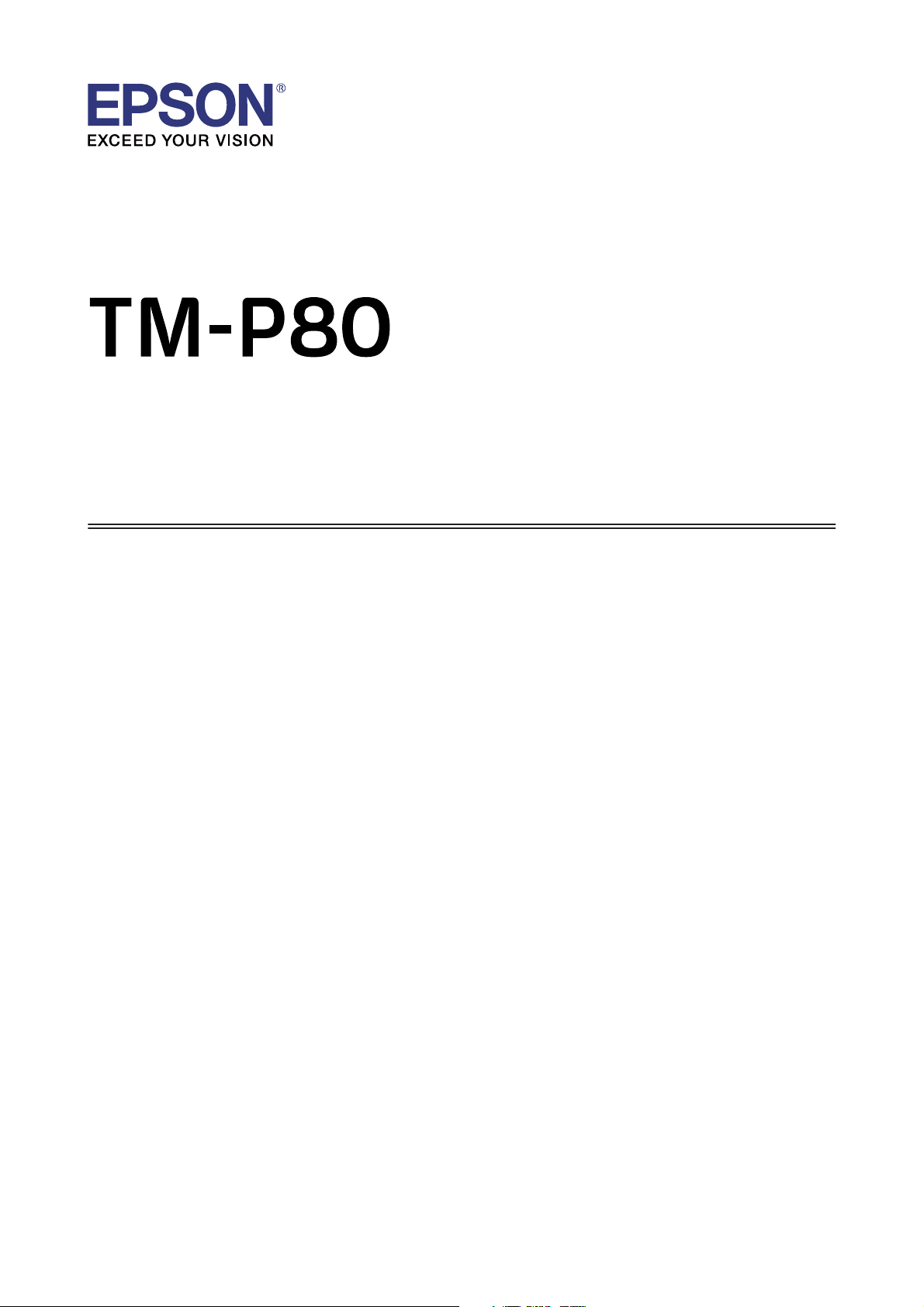
Software Installer Guide
M00088701 EN
Page 2
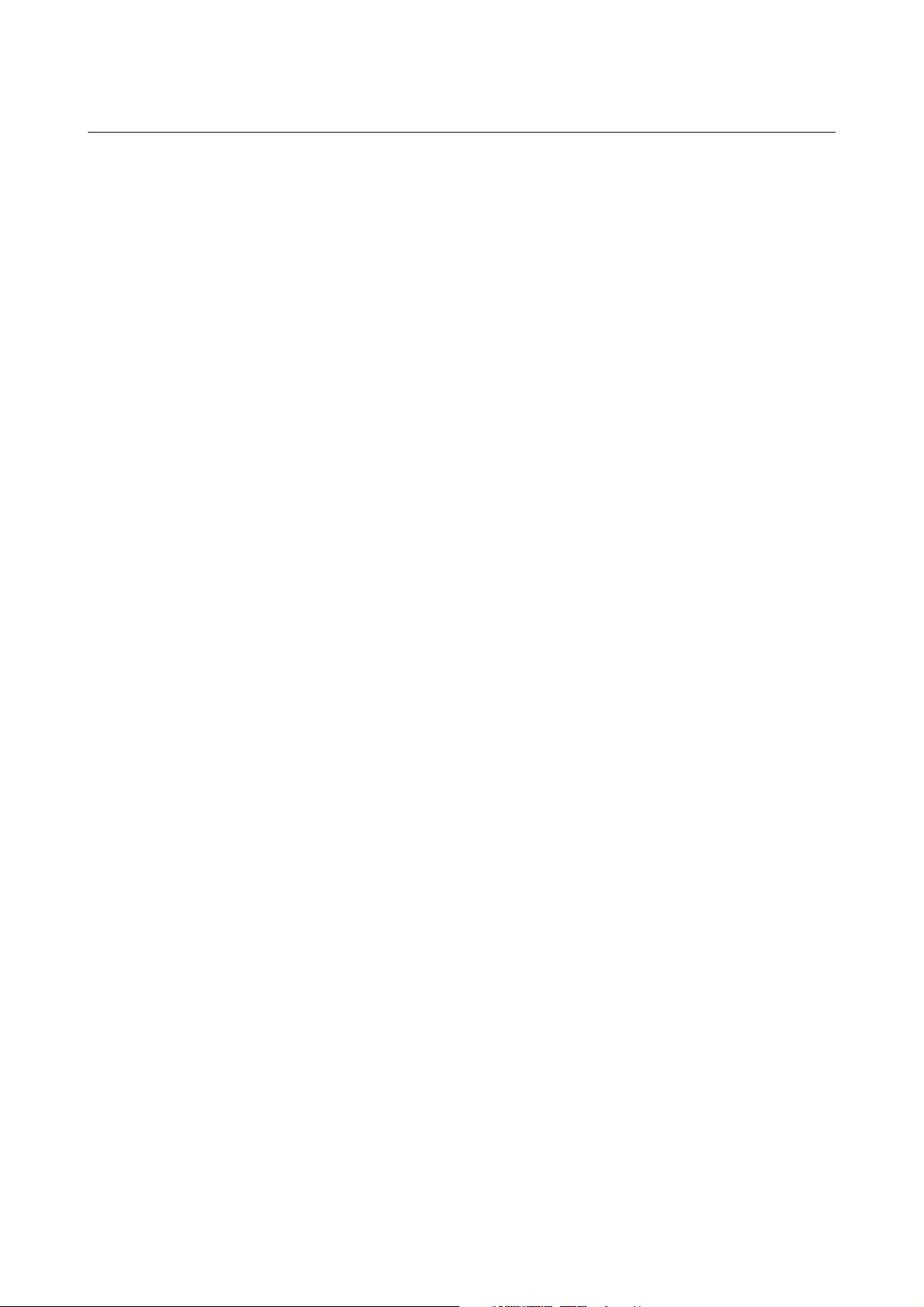
TM-P80 Software Installer Guide
Cautions and Trademarks
Cautions and Trademarks
Cautions
❏ No part of this document may be reproduced, stored in a retrieval system, or transmitted in any form or by any
means, electronic, mechanical, photocopying, recording, or otherwise, without the prior written permission of
Seiko Epson Corporation.
❏ The contents of this document are subject to change without notice. Please contact us for the latest information.
❏ While every precaution has taken in the preparation of this document, Seiko Epson Corporation assumes no
responsibility for errors or omissions.
❏ Neither is any liability assumed for damages resulting from the use of the information contained herein.
❏ Neither Seiko Epson Corporation nor its affiliates shall be liable to the purchaser of this product or third parties for
damages, losses, costs, or expenses incurred by the purchaser or third parties as a result of: accident, misuse, or
abuse of this product or unauthorized modifications, repairs, or alterations to this product, or (excluding the U.S.)
failure to strictly comply with Seiko Epson Corporation's operating and maintenance instructions.
❏ Seiko Epson Corporation shall not be liable against any damages or problems arising from the use of any options
or any consumable products other than those designated as Original Epson Products or Epson Approved
Products by Seiko Epson Corporation.
Trademarks
EPSON is a registered trademark of Seiko Epson Corporation.
Exceed Your Vision is a registered trademark or trademark of Seiko Epson Corporation.
Microsoft
countries.
Wi-Fi
The Bluetooth
marks by Seiko Epson Corporation is under license.
and Windows® are registered trademarks of Microsoft Corporation in the United States and/or other
®
is a registered trademark of Wi-Fi Aliance®.
®
word mark and logos are registered trademarks owned by Bluetooth SIG, Inc. and any use of such
®
All other trademarks are the property of their respective owners and used for identification purpose only.
©Seiko Epson Corporation 2015-2016. All rights reserved.
2
Page 3
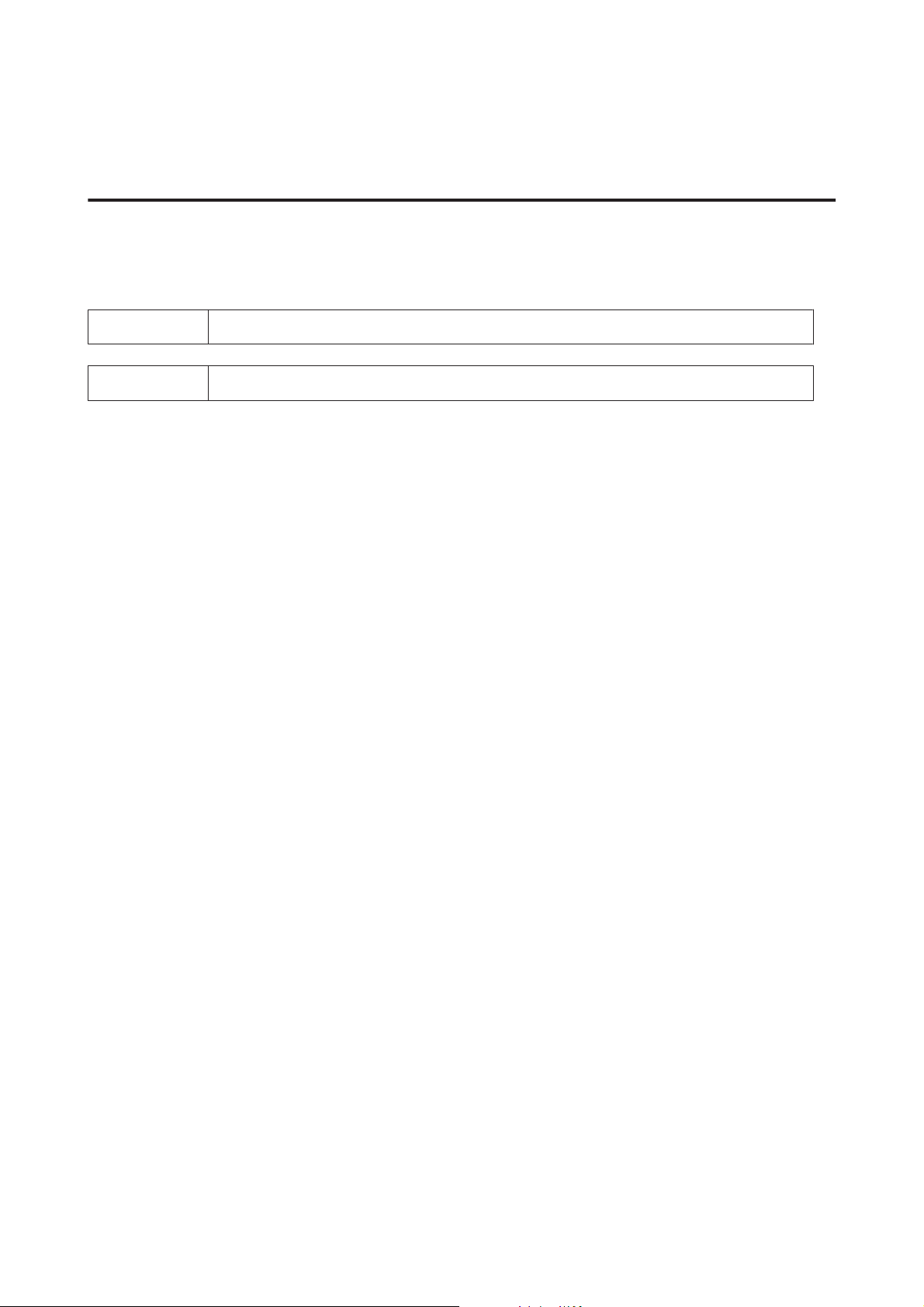
TM-P80 Software Installer Guide
Cautions and Trademarks
For Safety
Key to Symbols
The symbols in this manual are identified by their level of importance, as defined below. Read the following carefully
before handling the product.
!
Note:
Caution:
Provides information that must be observed to avoid damage to your equipment or a malfunction.
Provides important information and useful tips.
Aim of the Manual
This manual provides information on how to use TM-P80 Software & Documents Disc for the product users or
development engineers who use the software.
3
Page 4
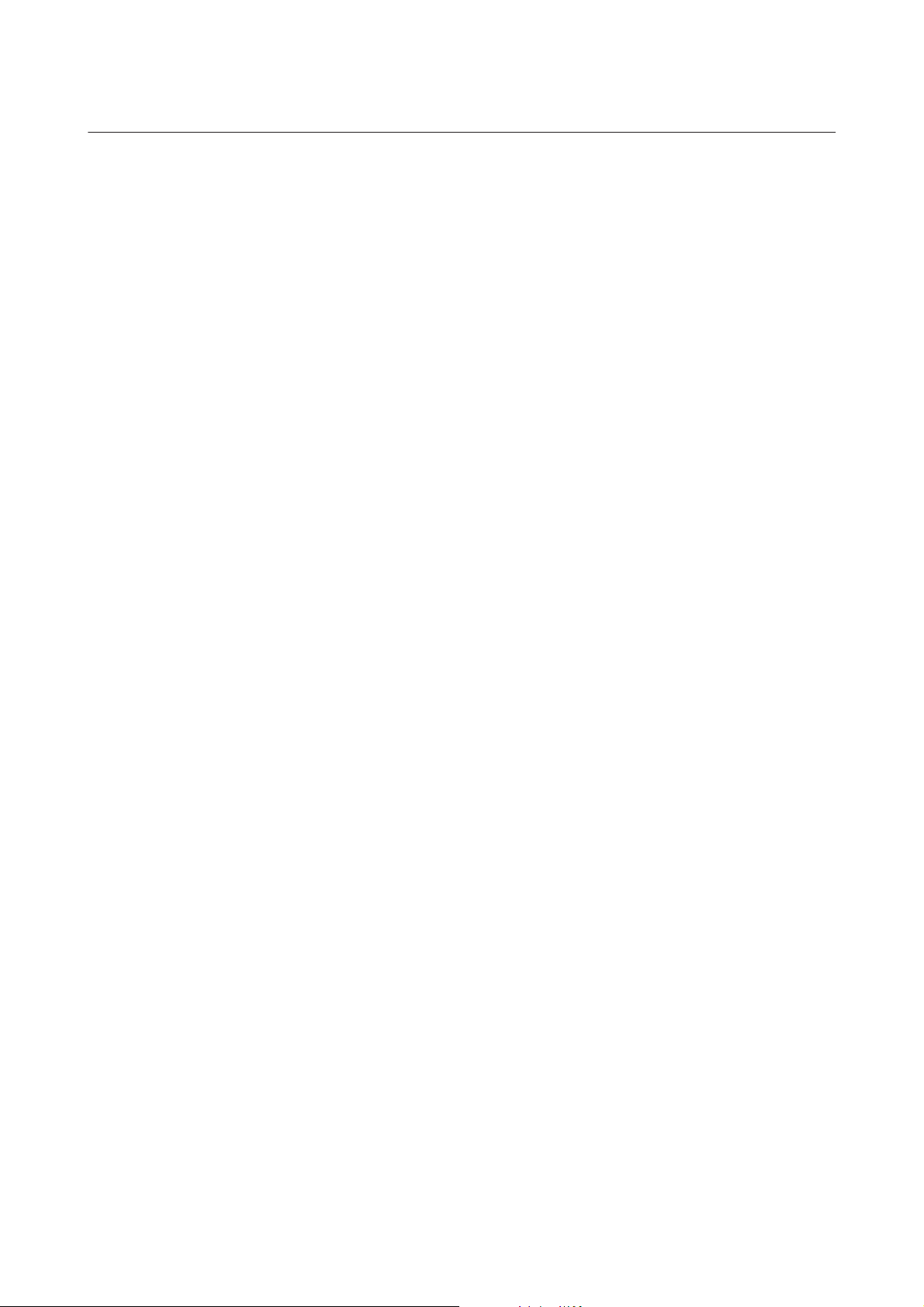
TM-P80 Software Installer Guide
Contents
Contents
Cautions and Trademarks........................................................ 2
Cautions............................................................................. 2
Trademarks........................................................................... 2
For Safety............................................................................ 3
Key to Symbols...................................................................... 3
Aim of the Manual...................................................................... 3
TM-P80 Software & Documents Disc............................................. 5
Drivers and Utilities..................................................................... 5
Drivers............................................................................ 5
Utilities............................................................................ 5
Support OS........................................................................... 6
Restrictions on Using Multiple Drivers on the Same System........................................ 7
How to Access the Drivers, Utilities, and Manuals............................................... 9
Software Installer Screen and Buttons........................................................ 9
Installation..................................................................... 10
Software available for installation according to installation type.................................... 10
Troubleshooting................................................................ 12
“TM Printer” is Not Displayed in the EpsonNet Config.......................................... 12
“ERROR” is Displayed After You Clicked Search on TM Bluetooth
The Device is Not Displayed or the Status is “x” After Paring on TM Bluetooth
The Printer Has Not Detected After Clicking the Search Button.................................... 13
TM Bluetooth
Connector Status is “Not been paired yet”........................................ 13
®
Connector........................ 12
®
Connector............... 12
®
Download....................................................................... 14
Installation Flow of the TM-P80 Software & Documents Disc................... 15
4
Page 5
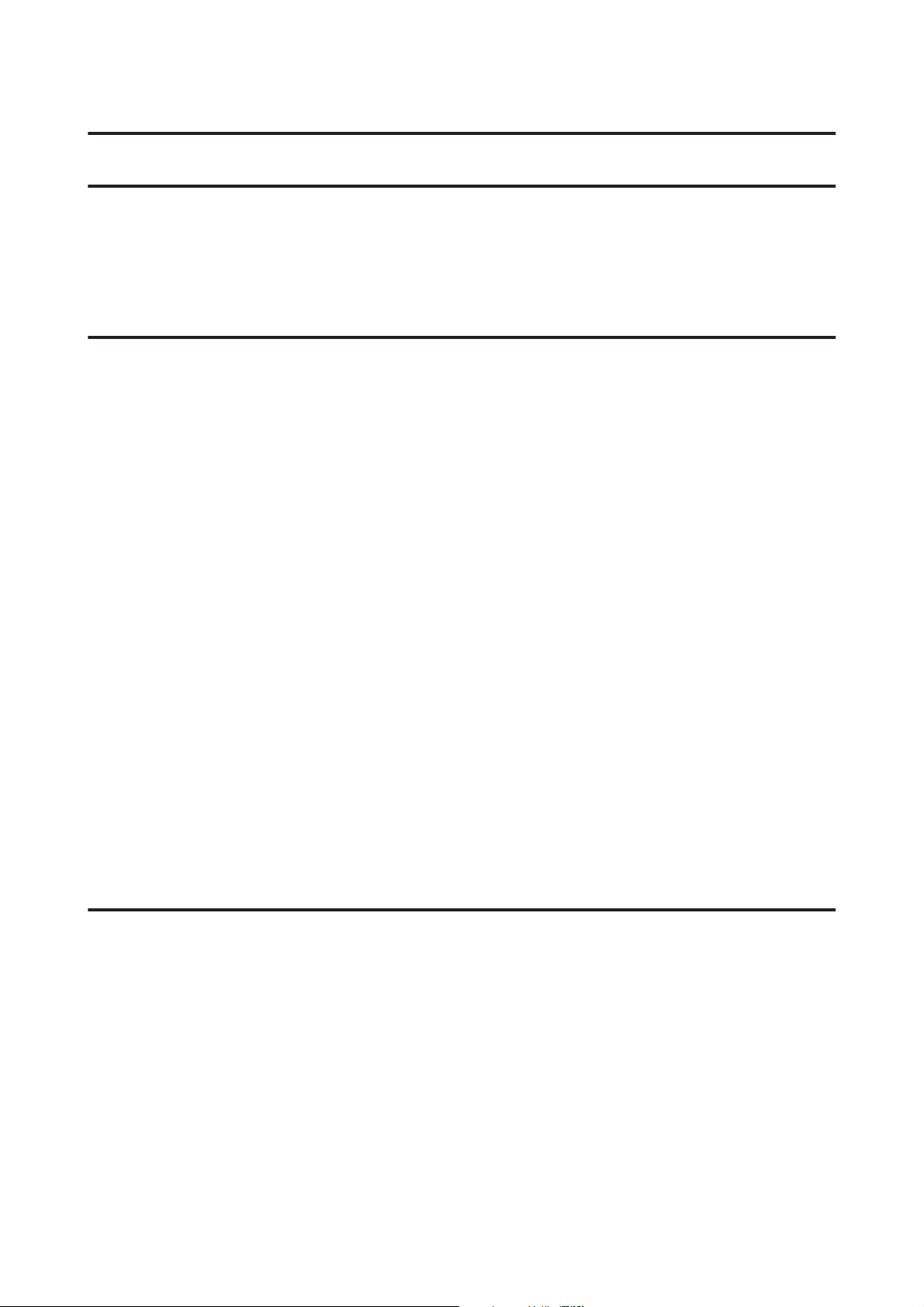
TM-P80 Software Installer Guide
TM-P80 Software & Documents Disc
TM-P80 Software & Documents Disc
Drivers and Utilities
Following drivers and utilities are included in the TM-P80 Software & Documents Disc.
Drivers
EPSON Advanced Printer Driver
Windows printer driver. The following versions are provided.
❏ EPSON Advanced Printer Driver Ver.5.xx
UPOS
Stands for Unified Point of Service. This is the standard specification of POS market, which defines drivers for
controlling POS peripheral devices in various operation environments. The following ADK (Application
Development Kit) are provided.
❏ EPSON OPOS ADK
❏ EPSON OPOS ADK for .NET
❏ EPSON JavaPOS ADK for Windows
EPSON TM Virtual Port Driver
This is a serial / parallel-USB / Ethernet change driver for accessing a USB / Ethernet interface from a POS application
as virtual serial/parallel ports. You can use the USB / Ethernet-connected printer from the application as though the
printer is serial printer. Because the tool performs the conversion automatically, you do not need to change the
application's ESC/POS commands that controls the printer connected via serial / parallel port.
Utilities
TM-P80 Utility
A utility for checking and changing various printer settings.
EpsonNet Config
A network setting tool for Epson network products. In the case of this printer, you can use this tool to check and/or set
network parameters by connecting the Wi-Fi
model to a computer for setup via the USB interface.
®
5
Page 6

TM-P80 Software Installer Guide
TM-P80 Software & Documents Disc
EPSON Monitoring Tool
Use to check a list of status for the Epson printers connected to the network. You can also update certificates for
multiple printers used for WPA-Enterprise in a batch.
EPSON TM Bluetooth® Connector
Use to pair a Bluetooth printer and associate the generated Bluetooth port with that used by the driver and applications.
EPSON Deployment Tool
Use to make network and printer settings simultaneously, via USB. Allows you to make settings efficiently at the time
of introducing TM printers for the first time, or when configuring multiple TM printers at the same time.
Support OS
The following lists the supported operating systems for running the TM-P80 drivers and utilities.
❏ Windows 10 (32 bit / 64 bit)
❏ Windows 8.1 (32 bit / 64 bit)
❏ Windows 8 (32 bit / 64 bit)
❏ Windows 7 SP1 (32 bit / 64 bit)
❏ Windows Vista SP2 (32 bit / 64 bit)
❏ Windows XP SP3 (32 bit)
❏ Windows Server 2012 R2(64 bit)
❏ Windows Server 2012 (64 bit)
❏ Windows Server 2008 R2 SP1
❏ Windows Server 2008 SP2 (32 bit / 64 bit)
❏ Windows Embedded for Point of Service
❏ Windows Embedded POSReady 2009
Note:
The OPOS ADK can be used under 64-bit OS as long as the system meets the operating requirements. For more details,
see the release note before installing the OPOS ADK.
6
Page 7

TM-P80 Software Installer Guide
TM-P80 Software & Documents Disc
Restrictions on Using Multiple Drivers on the Same System
TM-P80 Software Installer may not install the driver, or if the driver can be installed, the combination of the existing
driver and the newly installed driver may not be supported. Refer to the following table.
Before TM-P80 driver is installed
EPSON Advanced Printer Driver Ver.3 - - - -
EPSON Advanced Printer Driver Ver.4.00 to 4.08 - -* -* -
EPSON Advanced Printer Driver Ver.4.09 or 4.17 - - - -
EPSON Advanced Printer Driver Ver.4.50 to 4.53 - ✓✓✓
EPSON Advanced Printer Driver Ver.4.54 or later ✓✓✓✓
EPSON OPOS ADK Ver.2.67 or earlier - ! - -
EPSON OPOS ADK Ver.2.68 or later
EPSON OPOS ADK for .NET Ver.1.11.8 or earlier - - ! -
EPSON OPOS ADK for .NET Ver.1.11.9 or later
EPSON JavaPOS ADK Ver.1.11.18 or earlier - - - !
EPSON JavaPOS ADK Ver.1.11.20 or later
TM-S1000 Driver ✓✓✓ -
TM-P80 Software Installer
A B C D
✓
✓✓
✓
!
--!
✓
!-
-
TM-S9000/2000 Driver ✓✓✓ -
TM-J9000 OPOS ADK
TM-J9000 Advanced Printer Driver ✓✓✓ -
TM-J9000 Status API ✓✓✓ -
TMCOMUSB Ver.2 - - - -
TMCOMUSB Ver.3 and Ver.4. or EPSON TM Virtual Port Driver Ver.5
to Ver.7.00
EPSON TM Virtual Port Driver Ver.7.10a or later
✓
-
✓✓✓✓
✓✓ -
✓✓✓
7
Page 8

TM-P80 Software Installer Guide
TM-P80 Software & Documents Disc
Before TM-P80 driver is installed
EPSON InkJet Printer Driver
A : EPSON Advanced Printer Driver Ver.5.xx for TM-P80
B : EPSON OPOS ADK Ver.2.8x
C : EPSON OPOS ADK for .NET Ver.1.12x
D : EPSON JavaPOS ADK for Windows Ver.1.14x
✓ : Supported
- : Not supported
* : Can not be installed.
! : TM-P80 Software Installer starts in update mode. The installer shows the version of driver already installed on the computer and
allows you to select whether to update the driver or not.
TM-P80 Software Installer
A B C D
✓✓✓✓
8
Page 9

TM-P80 Software Installer Guide
TM-P80 Software & Documents Disc
How to Access the Drivers, Utilities, and Manuals
Installed drivers, utilities, and manuals can be accessed from the Start menu.
See the manuals provided with each application for details on making settings and so on.
Software Installer Screen and Buttons
The initial screen of the Software Installer and the functions of each button are as follows.
Install Now
Select this button when launching the installer for drivers and utilities. You can select Easy Install or Custom Install.
Installation Guide
Select to display the manual that describes how to use the Software Installer.
Product Manuals
See the hardware manual supplied on the CD.
Support
Select when accessing the support website. You can download the latest drivers and utilities.
Select language
Select the language to be shown on the Software Installer.
Exit
Exit the Software Installer.
9
Page 10

TM-P80 Software Installer Guide
Installation
Installation
Three types of installation are available, Easy Install, Custom Install, and Update Mode.
Under normal conditions, the necessary drivers and utilities are installed using Easy Install. When you need to add
other necessary drivers and utilities, install using Custom Install. When older installed versions of drivers and utilities
are detected, Update Mode starts.
See the flow chart on the last page for the installation flow according to the type of installation you select.
Caution:
!
❏ Install with administrator privileges.
❏ Close all running applications before the installation.
❏ When installing, connect just one printer to the computer. Do not connect multiple printers.
❏ Turn off the printer and then start the installation.
❏ During Custom Install or Update Mode, when you are prompted whether to restart the computer during the
installation, select No and continue the installation. Restart the computer and the printer after all the
installation is finished. If you select Yes and restart the computer during the installation, the rest of the drivers
will not be installed.
Note:
When Easy Install is selected, EpsonNet Config or TM Bluetooth
type, and you need to configure the software. See the manuals installed when the software is installed for details on
making settings and so on. You can access the manuals from the Start menu.
The following list shows the software available for installation according to the installation type.
Connector are installed according to the connection
®
Software available for installation according to installation type
Drivers and Utilities
EPSON Advanced Printer Driver
Easy Install
*1
✓✓✓
Custom Install
Update Mode
*2
EPSON Advanced Printer Driver Manual -
EPSON OPOS ADK -
EPSON OPOS ADK for .NET - ✓✓
EPSON JavaPOS ADK for Windows -
TM-P80 Utility ✓✓✓
EpsonNet Config ✓✓✓
EPSON Monitoring Tool ✓✓✓
✓✓
✓✓
✓✓
10
Page 11

TM-P80 Software Installer Guide
Installation
Drivers and Utilities
EPSON TM Bluetooth Connector
Easy Install
*1
Custom Install
Update Mode
✓✓✓
*2
EPSON Deployment Tool - ✓✓
EPSON TM Virtual Port Driver - ✓✓
*1: The installed utilities vary according to the connection type.
*2: When software to be updated has already been installed, the application starts in this mode.
11
Page 12

TM-P80 Software Installer Guide
Troubleshooting
Troubleshooting
If you have a specific problem relating to installation or setup, refer to the appropriate section.
“TM Printer” is Not Displayed in the EpsonNet Config
❏ If the computer and printer are connected via a USB hub, connect them directly.
❏ Confirm that the “EPSON USB Controller for TM-/BA/EU Printers” pop-up window appears at the bottom right
of the screen.
❏ Press the ! button to finish printing, and the self-test mode terminates.
❏ Use EpsonNet Config ver.4.5.3 or later.
“ERROR” is Displayed After You Clicked Search on TM
Bluetooth
Check the followings:
❏ The Bluetooth adapter is available.
❏ Bluetooth is ON in the Windows settings.
Connector
®
The Device is Not Displayed or the Status is “x” After
Paring on TM Bluetooth
Check the followings:
❏ The printer power source is 10 m or less away from the computer power source.
❏ There is no other wireless device, such as a microwave oven and cordless telephone, that can interfere with the
Bluetooth printer.
Connector
®
❏ The printer and the computer are in the same room.
❏ The TM Bluetooth
❏ The printer to be detected is not communicating with any computer.
Connector search time is not set short.
®
12
Page 13

TM-P80 Software Installer Guide
Troubleshooting
The Printer Has Not Detected After Clicking the Search Button
Check the manufacturer of the Bluetooth software as follows:
1. Open the Control Panel.
2. In the search box on the Control Panel, enter “Bluetooth", and then click Change Bluetooth settings.
3. In the Bluetooth Settings dialog box, click the Hardware tab, and then search for the Microsoft Bluetooth
Enumerator. If it is not found, the Bluetooth software cannot detect the EPSON Bluetooth printer, and you may not be
able to connect to the computer.
TM Bluetooth® Connector Status is “Not been paired yet”
❏ The printer is not paired. Perform pairing again.
13
Page 14

TM-P80 Software Installer Guide
Download
Download
Latest versions of drivers, utilities, and manuals can be downloaded from one of the following URLs.
For customers in North America, go to the following web site and follow the on-screen instructions:
http://www.epson.com/support/
For customers in other countries, go to the following web site:
https://download.epson-biz.com/?service=pos
14
Page 15

Installation Flow of the TM-P80 Software & Documents Disc
Select "Install Now"
Select "Wi-Fi Network
connection"
Click "Run EpsonNet
Con g"
Con gure settings
Install
Test printing
Select "Easy Install"
Select "Bluetooth
connection"
Click "Run TM
Bluetooth®
Connector"
Pair printer
Install
Test printing
Select "USB wired
connection"
Install
Test printing
Select "Custom
Install"
Install
Update Mode
Select softwareSelect software
Install
Finish FinishFinishFinish
Finish
shows the operations on Software Installer
will be displayed automaticallyUpdate Mode
