Page 1
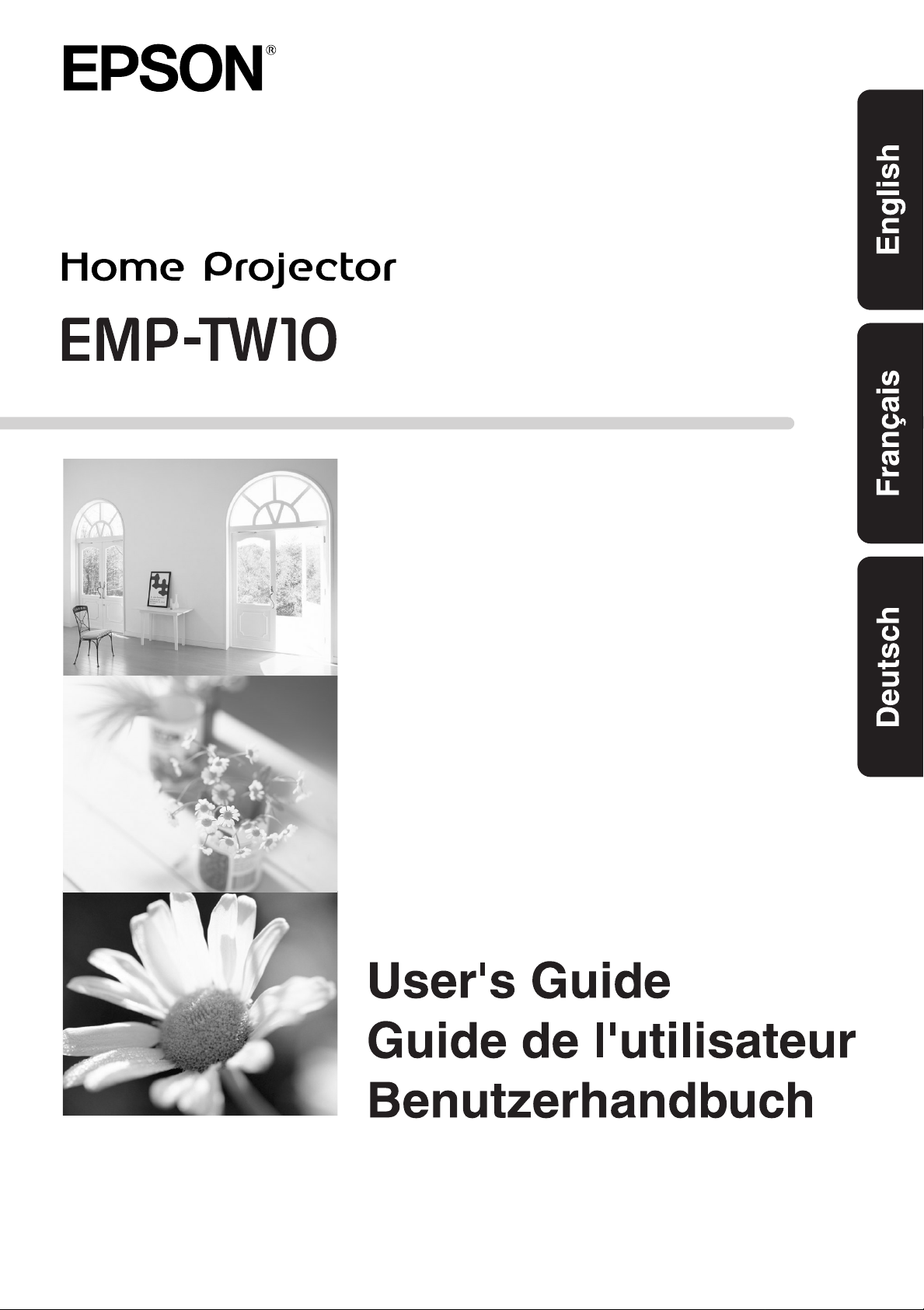
Page 2
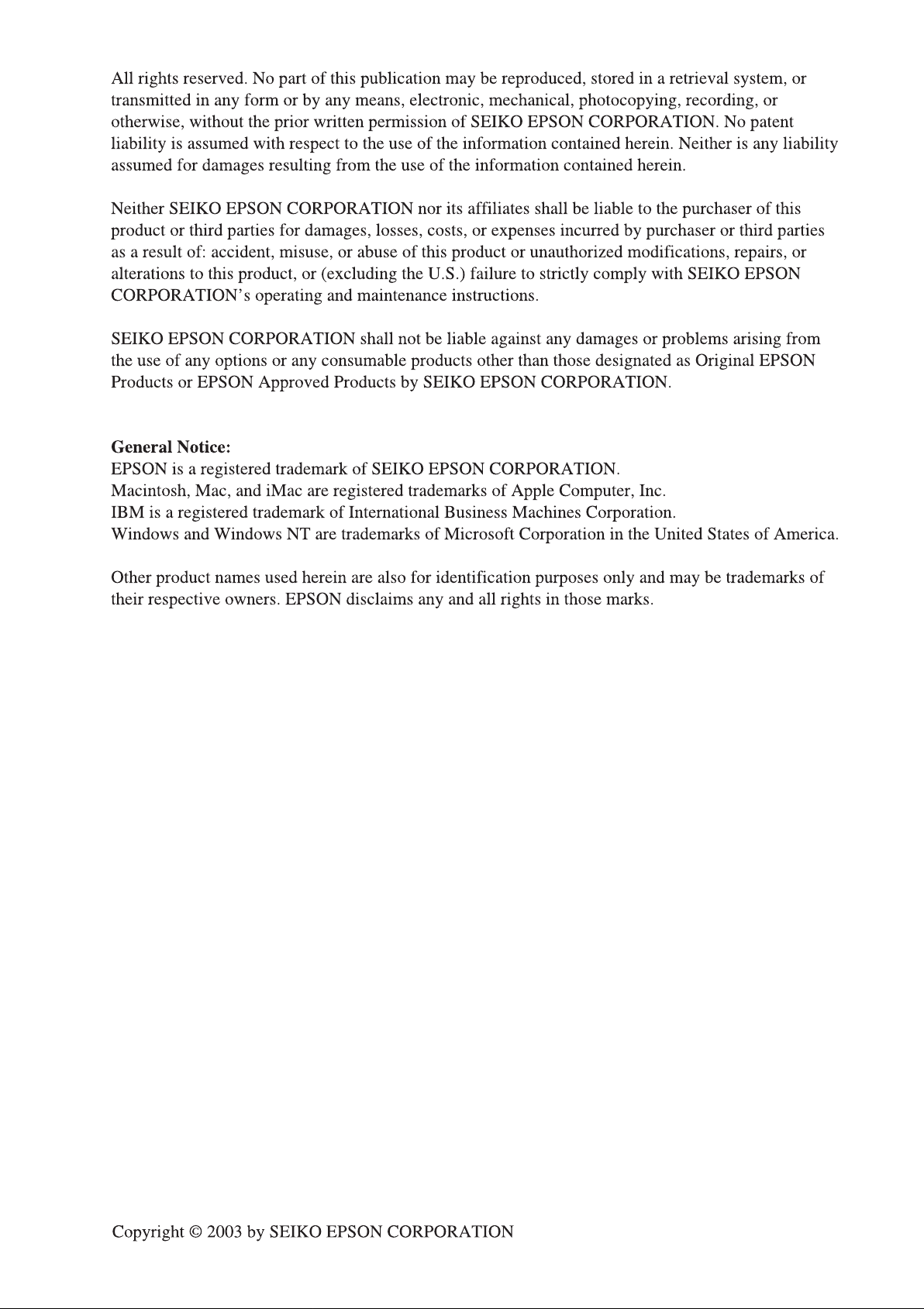
Page 3
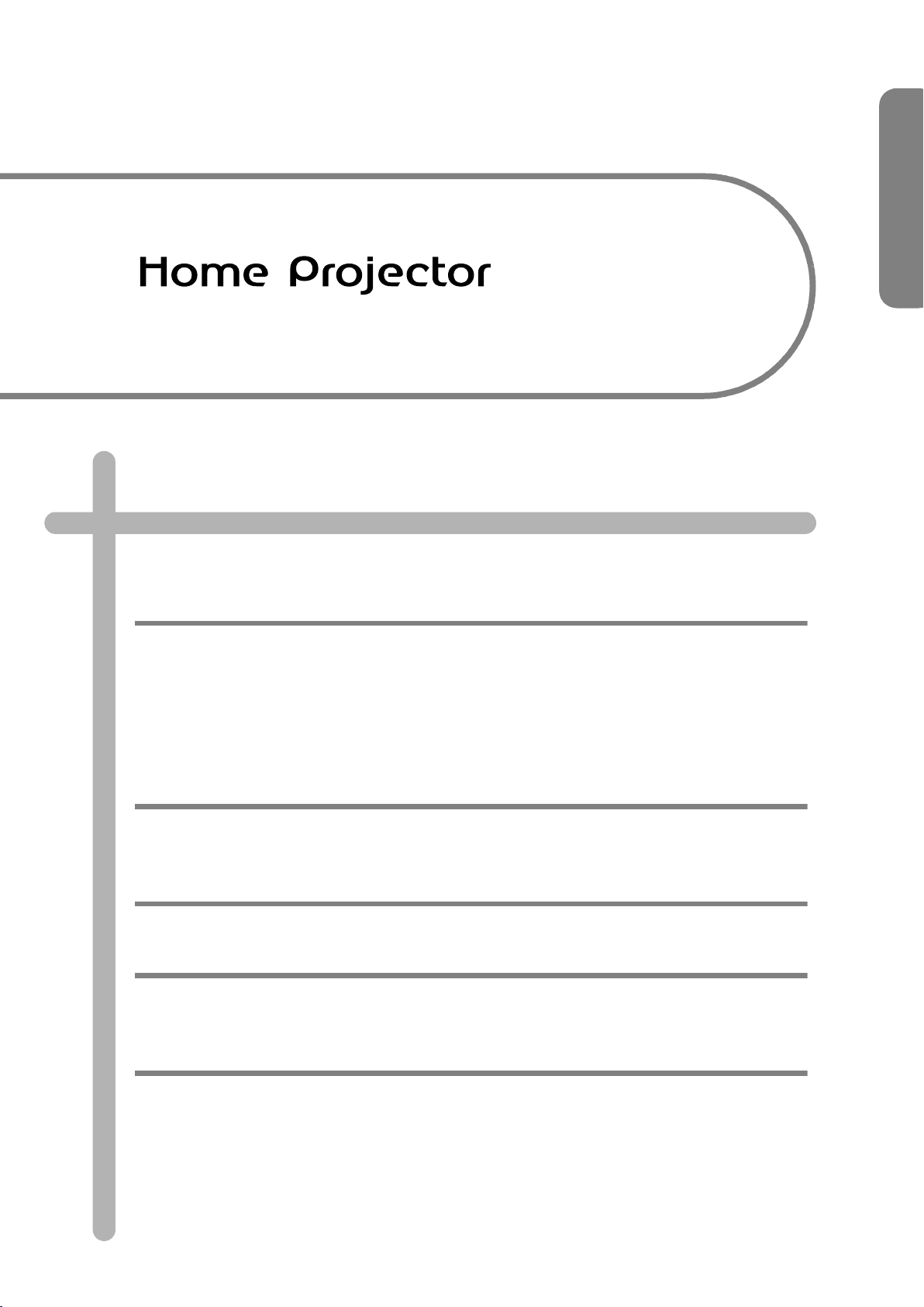
User's Guide
Contents
Unpacking the Projector ..................................................................................................................... 2
Meaning of Symbols............................................................................................................................ 2
Features ............................................................................................................................. 3
Before Using the Projector
Part Names and Functions ..............................................................................................4
Front/Top.............................................................................................................................................. 4
Control panel........................................................................................................................................ 4
Rear....................................................................................................................................................... 5
Base ...................................................................................................................................................... 5
Remote Control.................................................................................................................................... 6
Installation ......................................................................................................................... 8
Installation method.............................................................................................................................. 8
Projection distance and screen size.................................................................................................. 8
Other installation methods ................................................................................................................. 9
Connecting Equipment
Connecting a Computer ................................................................................................. 10
Compatible computers...................................................................................................................... 10
Outputting images and audio from a computer.............................................................................. 11
Adjusting computer generated images ........................................................................................... 11
Configuration Menus
Menu operation............................................................................................................... 12
Function list .................................................................................................................... 13
Troubleshooting
When You Suspect a Problem....................................................................................... 16
Power indicator.................................................................................................................................. 16
Warning indicator .............................................................................................................................. 16
When the indicators provide no help............................................................................................... 17
Appendices
Projector Care ................................................................................................................. 20
Cleaning.............................................................................................................................................. 20
Replacing consumables.................................................................................................................... 21
Glossary .......................................................................................................................... 24
Supported Display Resolutions ....................................................................................26
Optional Accessories..................................................................................................... 28
Specifications .................................................................................................................29
Appearance ..................................................................................................................... 30
Index ................................................................................................................................ 31
1
Page 4
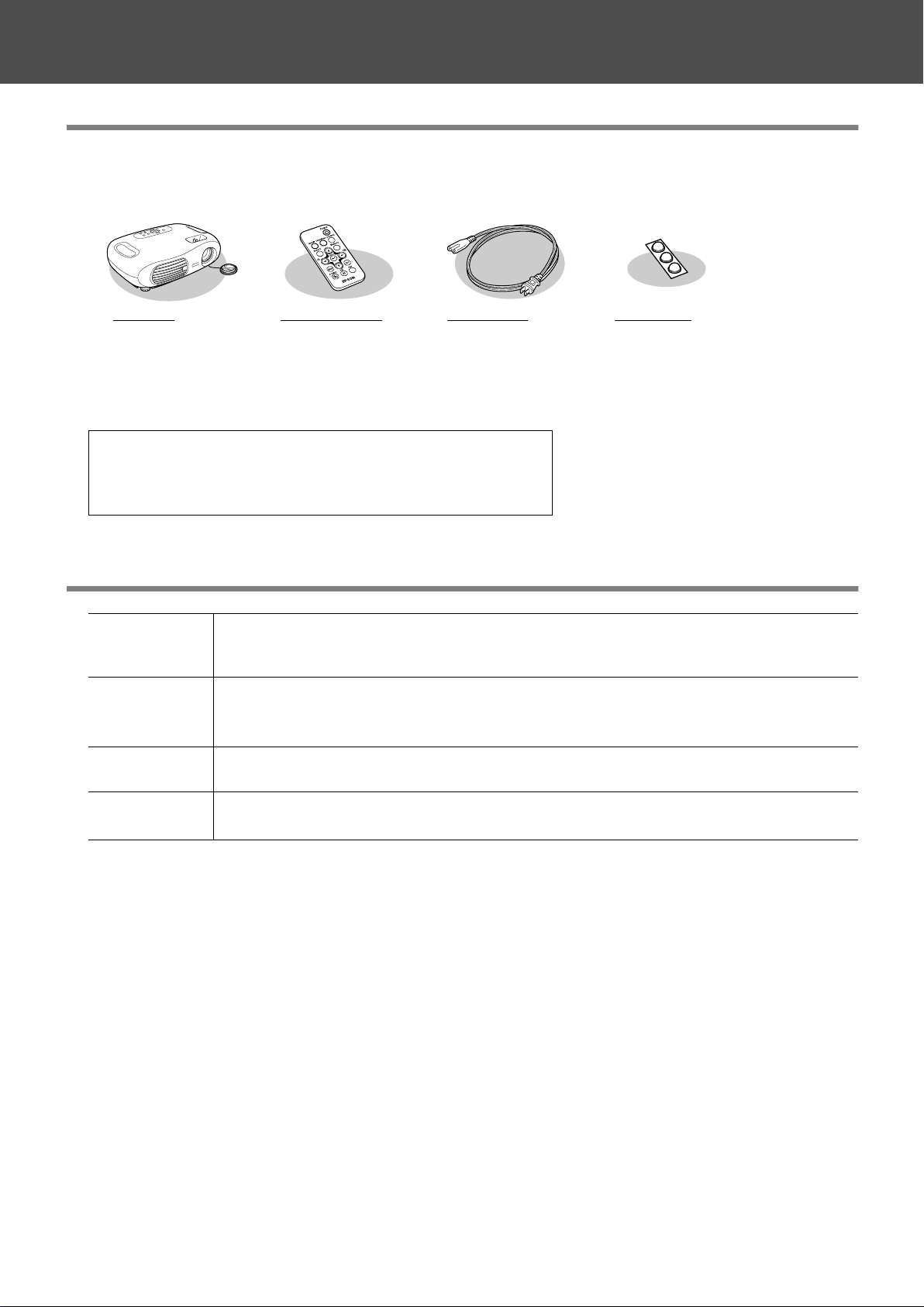
Unpacking the Projector
When you unpack the projector, make sure that you have all these components. If any of the
components are missing or incorrect, please contact the place of purchase.
Y Projector Y Remote control Y Power cable
For connecting the
projector to a wall
outlet.
Documentation
Y User's Guide (this guide)
Y Safety Instructions/World-Wide Warranty Terms
Y Quick Reference Guide
Meaning of Symbols
Indicates the possibility that people may be injured or the equipment may be damaged if these
c
p
symbols are ignored.
Indicates important related information or useful information and things you should know.
Y Rubber feet
Attach when installing
the projector upside
down.
s
g
The terms "this unit" and "this projector" which appear in this manual may also refer to the accessories supplied with the
projector and other optional products.
Indicates related topics and pages which contain more detailed information.
Provides terminology definitions. s "Glossary" P.24
2-
Page 5
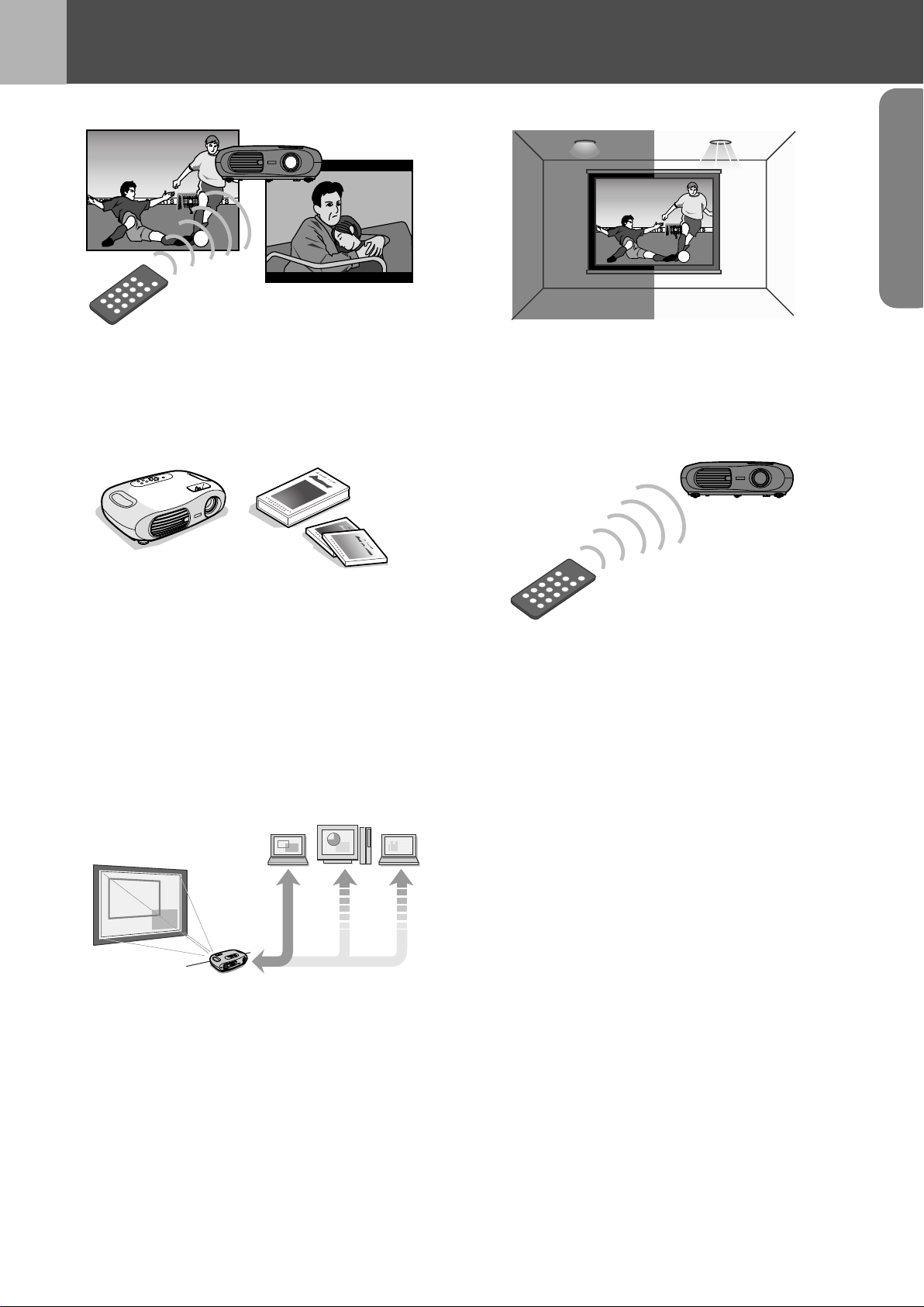
Features
fColour mode
Image quality can be selected according to the type of
scene. s "Selecting a colour mode" Quick Reference
Guide
fCompact and lightweight
fClear, vivid, images
The projector's high resolution and high luminance
achieves a legible display. Project sharp, detailed images,
even in bright places.
fEase of use
The projector's compact body is easy to carry.
Dimensions: 29.4(d) × 40.2(w) × 11.4(h) cm
Weight : approx. 3.6kg
fAuto setup
(Computer connections)
The projector analyses the signal of the computer to
which it is connected and automatically makes
adjustments to ensure optimal projection results.
s "Auto setup (Computer connections)" P.11
Various projector operations can be easily performed
using the included remote control, as follows:
• using the configuration menus
• recalling your favourite settings
• pausing projection
Features-3
Page 6
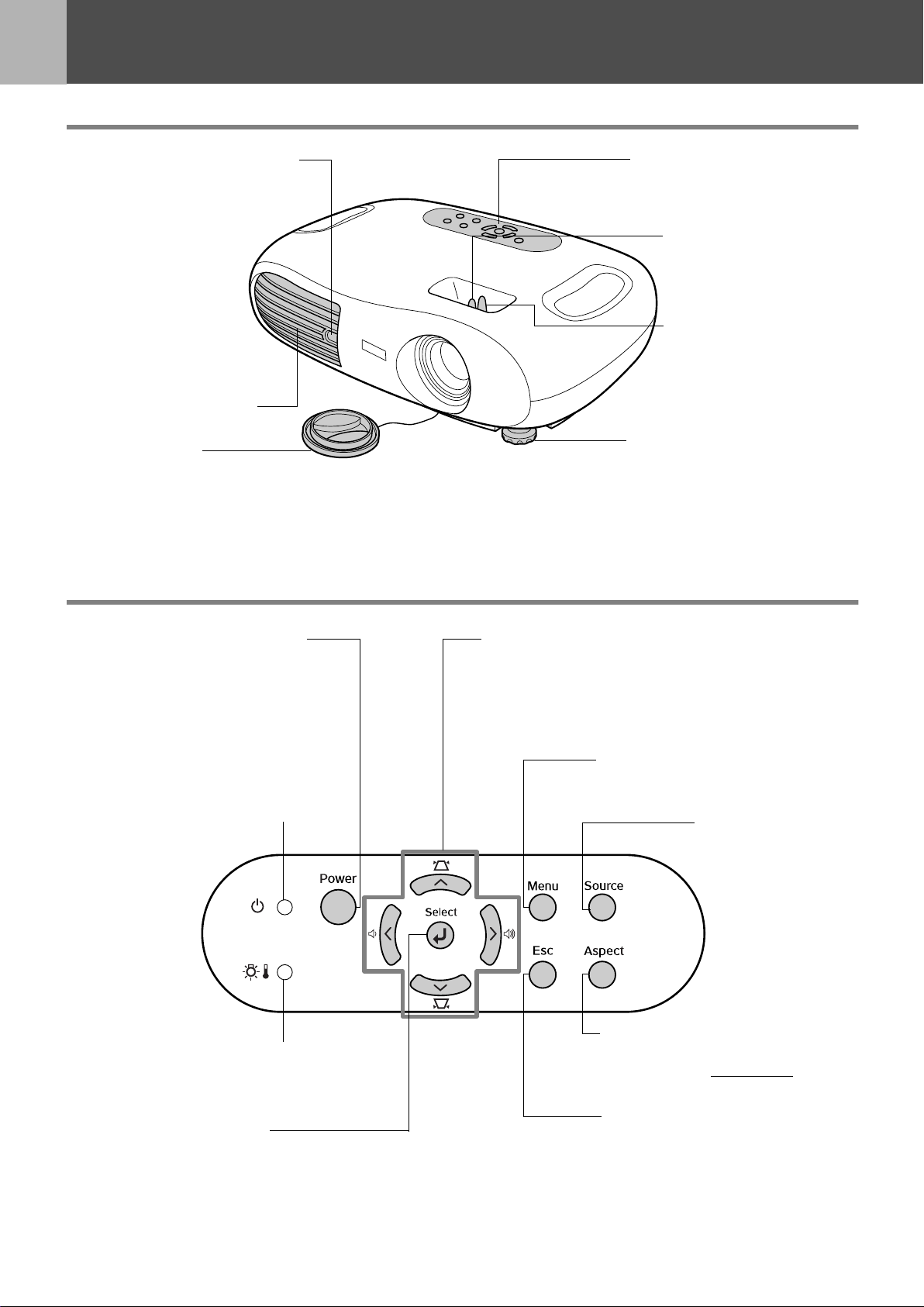
Before Using the Projector
Part Names and Functions
Front/Top
• remote control infrared
receiver s P. 7
Receives signals from the
remote control.
• ventilation outlet
• lens cover
Attach when not using the
projector to prevent the lens from becoming dirty or
damaged.
Control panel
• control panel s P. 4
• focus ring
s Quick Reference
Guide
Adjusts the image focus.
•zoom ring
s Quick Reference
Guide
Adjusts the size of the
projected image.
• front foot (left) s Quick
Reference Guide
Another front foot is located
on the right side.
Extend and retract to adjust
the projection angle.
• [Power] button s Quick
Reference Guide
Turns the projector on and off.
• Power indicator s P. 1 6
Flashes or lights in different colours
to indicate the operating status of
the projector.
• Warning indicator s P. 1 6
Flashes or lights in different colours
to alert you to problems with the
projector.
•[e] button s P. 1 2
Accepts a menu item or advances
to the next screen or menu when
viewing configuration menus.
•[u][d][l][r] buttons s P. 1 2
•[w][v]: keystone correction buttons
s Quick Reference Guide
Press to correct keystone distortion in images.
•[a][b]: volume buttons
Adjusts the volume.
• [Menu] button s P. 1 2
Displays or hides the
configuration menus.
• [Source] button
s Quick
Reference Guide
Switches the input
source between the
Input A port, S-Video
port, Video port and
Input B port each
time the button is
pressed.
• [Aspect] button s Quick
Reference Guide
Changes the Aspect ratiog of
the projected image.
• [Esc] button s P. 1 2
Stops the current function.
Displays the previous screen or
menu when viewing
configuration menus.
4-Part Names and Functions
Page 7
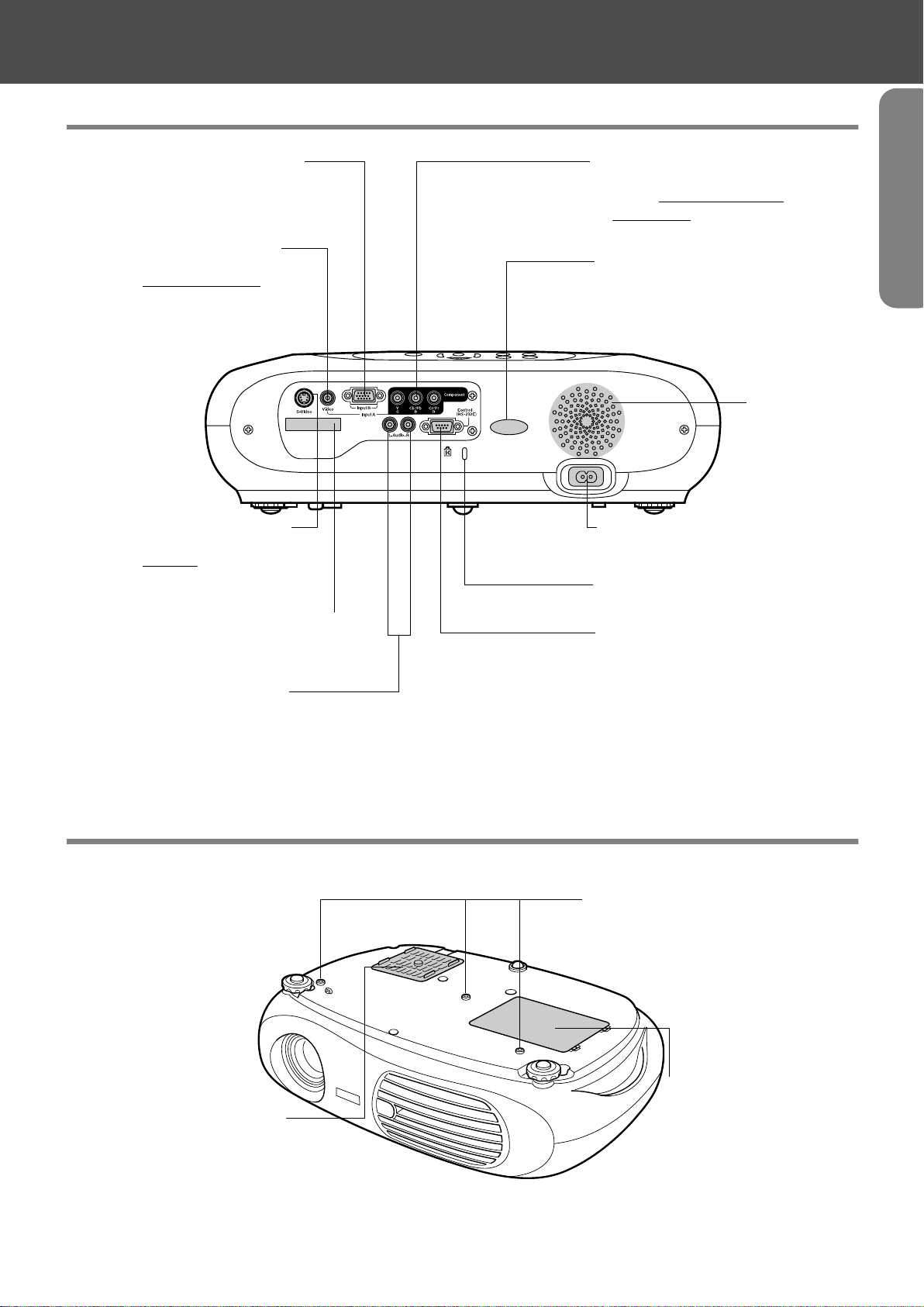
Rear
Before Using the Projector
• Input B port s P. 1 1
Inputs signals from a computer.
• Video port s Quick
Reference Guide
Inputs Composite Videog
signals to the projector.
Connect using an A/V cable.
• S-Video port s Quick
Reference Guide
Inputs S-Videog signals to the
projector.
Connect using an S-Video cable.
• Input A port s Quick
Reference Guide
Inputs Component Videog or
RGB-Video
g signals.
• remote control infrared
receiver s P. 7
Receives signals from the remote
control.
• speaker
• power inlet s Quick
Reference Guide
Connects the power cable.
• security lock s P. 2 4
• remote control holder s P. 7
Store the remote control in here when
not in use.
• Audio port s P.11,
Quick Reference Guide
Inputs audio signals to the projector. Connect using an A/V
cable, or a stereo RCA cable.
When using computer and video equipment alternately, swap
the cable or use an audio switch (commercially available).
Base
• Control (RS-232C) port
Connects the projector to a
computer using an RS-232C
cable. This port is for control use
and should not be used by the
customer.
• Ceiling mount fixing points
(3 points)
Install the optional ceiling mount
here when suspending the projector
from the ceiling.
• air filter (air intake vent)
s P.20, P.21
Prevents dust and other foreign
particles from being drawn into
the projector. Open the cover
when changing the air filter.
• lamp cover s P. 2 2
Open this cover when
replacing the lamp inside
the projector.
Part Names and Functions-5
Page 8
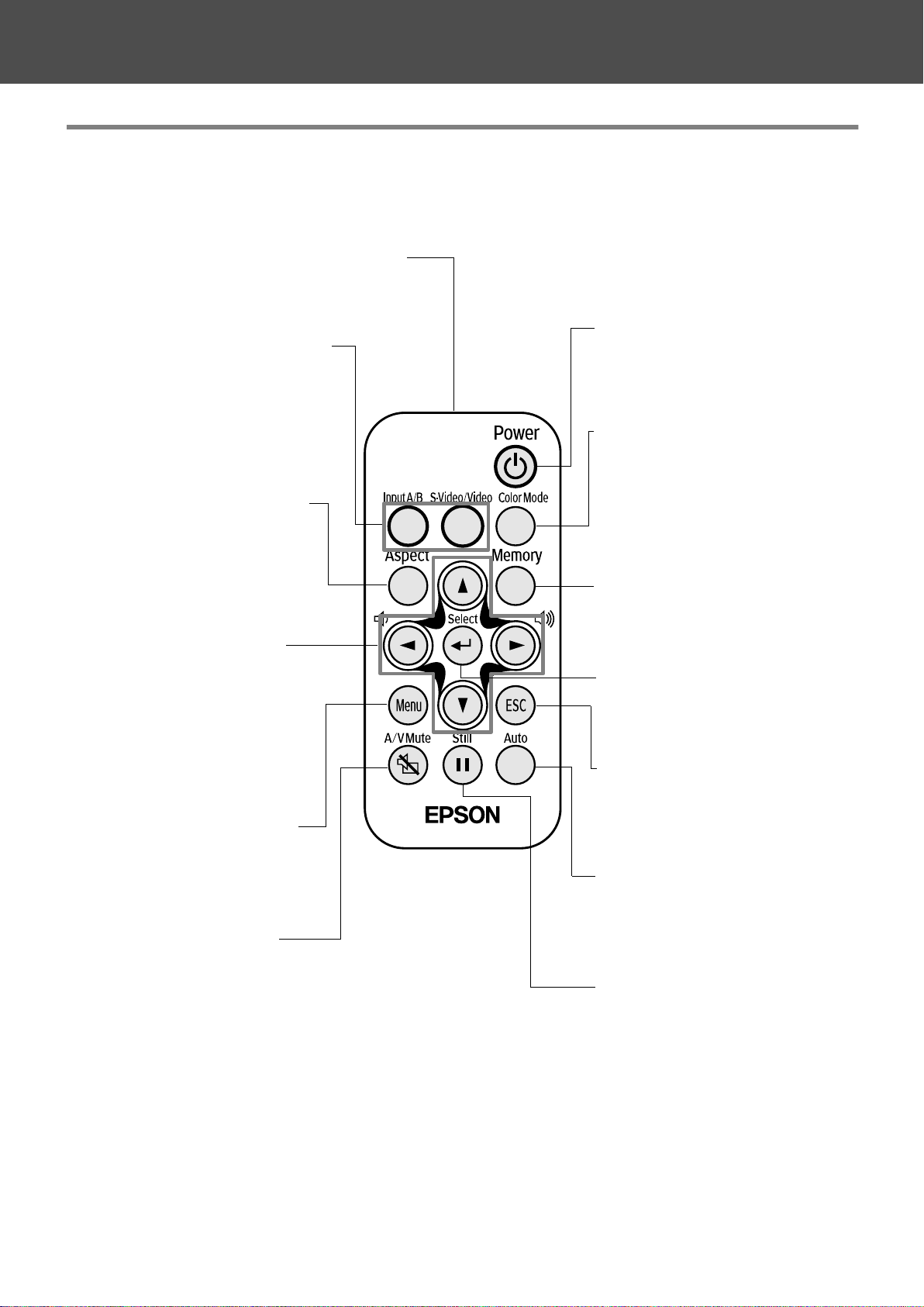
Before Using the Projector
Remote Control
• remote control infrared transmitter
Transmits remote control signals.
• [Source] buttons
s Quick Reference Guide
[Input A/B]: Switches between the
signal source being input to the
Input A port, and the Input B port.
[S-Video/Video]: Switches between
the signal source being input to the
S-Video port and the Video port.
• [Aspect] button s Quick
Reference Guide
Changes the aspect ratio of the
projected image.
•[u][d][l][r] buttons
s P. 1 2
Selects menu items and setting
values.
•[a][b]: volume buttons
Adjusts the volume.
• [Menu] button s P.1 2
Displays or hides the
configuration menus.
• [A/V Mute] button
s Quick Reference Guide
Momentarily turns off the audio and
video.
• [Power] button
s Quick Reference Guide
Turns the projector on and off.
• [Color Mode] button
s Quick Reference Guide
Selects the colour mode. The
colour mode changes in the order
of Dynamic, Living Room, Theatre
and Theatre Black each time the
button is pressed.
• [Memory] button
s Quick Reference Guide
Recalls settings saved to memory
in the configuration menus.
•[e] button s P. 1 2
Accepts a menu item or advances
to the next screen or menu when
viewing configuration menus.
• [Esc] button s P. 12
Stops the current function.
Displays the previous screen or
menu when viewing configuration
menus.
• [Auto] button s P. 1 1
Automatically adjusts analog RGB
computer signals to their optimum
settings.
• [Still] button
s Quick Reference Guide
Keeps the current computer or
video image on the screen.
6-Part Names and Functions
Page 9
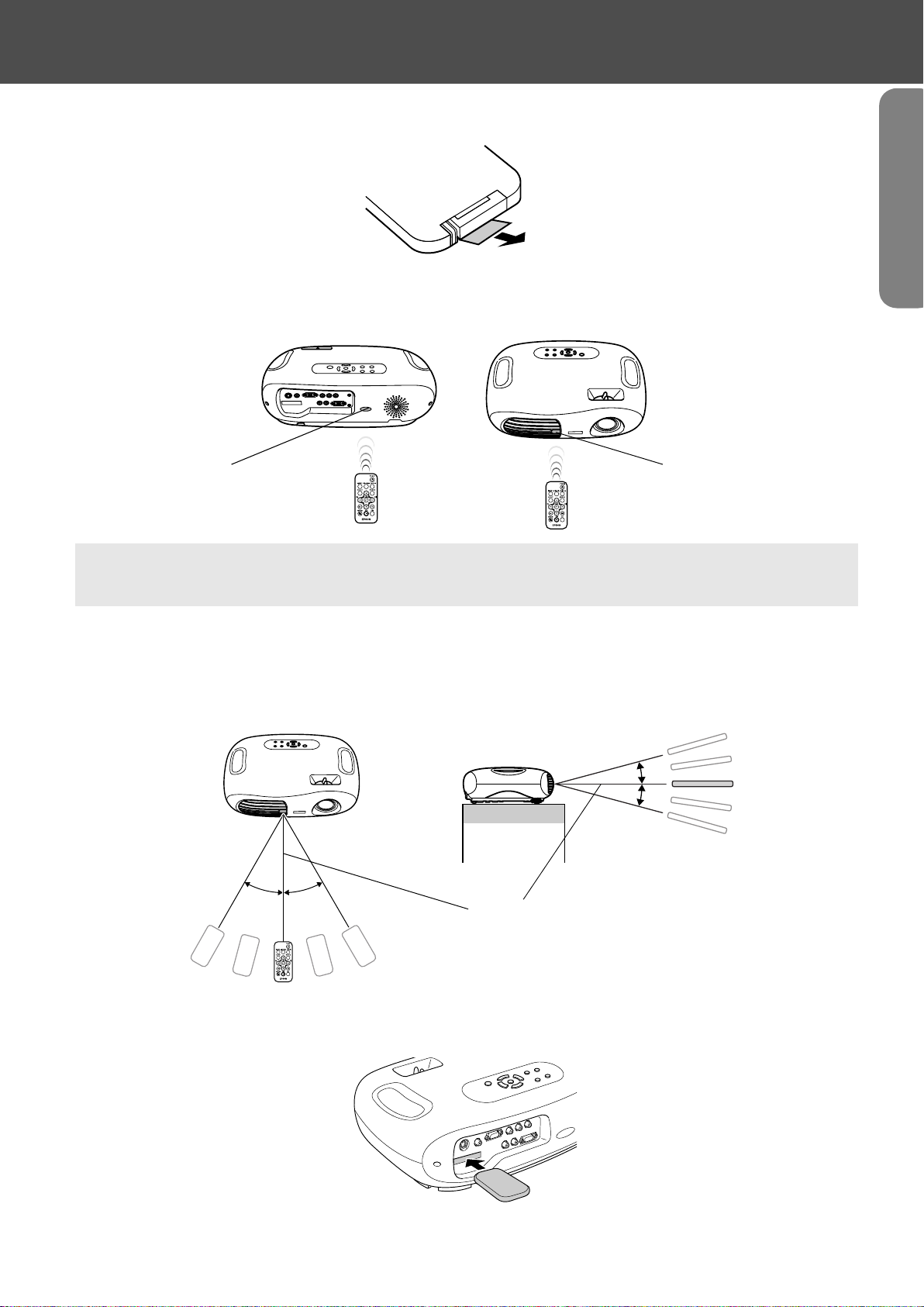
fBefore using the Remote Control
Remove the insulating tape.
fUsing the Remote Control
Operate the remote control by aiming it at the remote control infrared receiver on the projector.
Before Using the Projector
remote control
infrared receiver
If direct sunlight or fluorescent lighting hits the remote control infrared receiver, you may not be able to use the remote
control.
p
remote control
infrared receiver
fOperating range
Operable distance: Max. approx. 6m (20ft.)
(May be shorter depending on conditions.)
Operable angle : approx. 30° horizontally, 15° vertically
* The remote control infrared receiver on the back of the projector can also be used under the same conditions.
15°
15°
30° 30°
Max 6m
fStorage
When not using the remote control, please store it in the remote control holder on the projector.
Part Names and Functions-7
Page 10
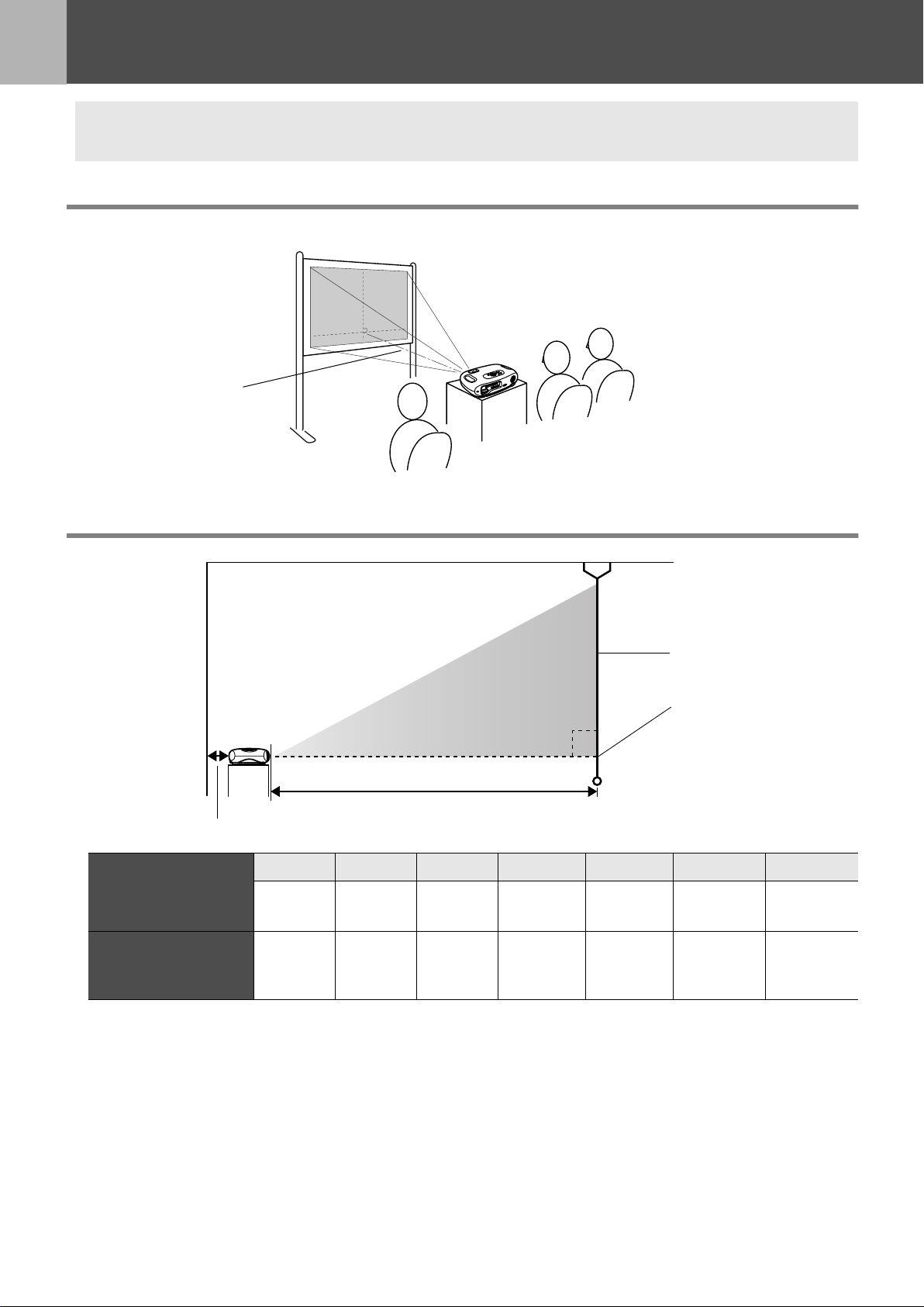
Installation
Be sure to read the "Safety Instructions / World-Wide Warranty Terms" guide before installation.
c
Installation method
Set up the projector so that it is at right angles to a screen.
Projection distance:
73-1165cm
Projection distance and screen size
Projection distance
20cm(7.9in.)or more
16:9 Screen size
cm
(ft.)
Projection distance
cm
(ft.)
30" 40" 60" 80" 100" 200" 300"
66 × 37
(2.1 × 1.2)
73 − 114
(2.4 − 3.7)
89 × 50
(2.8 × 1.6)
98 − 153
(3.2 − 5.0)
130 × 75
(4.2 × 2.4)
149 − 231
(4.9 − 7.6)
180 × 100
(5.7 × 3.2)
200 − 309
(6.6 − 10.1)
90°
220 × 120
(7.2 × 4.1)
251 − 387
(8.2 − 12.7)
Screen
Centre of lens
440 × 250
(14.4 × 8.2)
504 − 776
(16.5 − 25.5)
660 × 370
(21.6 × 12.1)
758 − 1165
(24.9 − 38.2)
The values should be used as a guide for setting the projector.
8-Installation
Page 11

Other installation methods
Before Using the Projector
fProjecting when upside down
(Front/Ceiling)
Attach the enclosed rubber feet to prevent the operation
panel from contacting the surface on which it is placed.
Rubber feet
(Attach In 3 places)
fCeiling projection
fCeiling/Rear projection
(Using a translucent screen)
fRear projection
(Using a translucent screen)
*The optional ceiling mount is required when installing the projector from a ceiling. Please contact your dealer if you wish
to use this method, as special equipment is required for installation. s "Optional Accessories" P.28
When using rear projection, or projecting from a ceiling, select the appropriate mode in the "Setting" → "Screen" →
"Projection" configuration menu. s "Setting menu" P.14
p
Installation-9
Page 12

Connecting Equipment
Connecting a Computer
See the "Quick Reference Guide" for instructions on connecting to video equipment.
When connecting, be sure to:
• Turn off the power for both the projector and the computer.
c
Compatible computers
p
Damage may result if you try to make a connection when the power is switched on.
• Check the connector types.
Damage may result if you attempt to insert a connector into the incorrect port.
Condition 1: Check that the computer has an image output port, such as an RGB port, monitor
port or CRT port.
Some computers with an in-built monitor and some laptop computers may not be compatible. Please
refer to your computer manual for further details.
Condition 2: The display frequency and resolution of the computer must correspond to that of the
projector. s "Supported Display Resolutions" P.26
You may need to purchase a separate adapter depending on the shape of the computer's port. Refer to the documentation
provided with the computer for further details.
fLaptop connection
Setup examples
When using a laptop or a computer with an in-built
monitor, select external video output on the computer.
p
Windows:
Press and hold the [Fn] key, followed by the appropriate
function number key.
NEC
Panasonic
Tosh ib a
IBM
SONY
[Fn]+[F3]
[Fn]+[F5]
[Fn]+[F7]
Refer to your computer’s documentation for further
details.
Depending on your version of Windows, a dialog
box may appear to alert you that new display
hardware has been found. Follow the on-screen
instructions to proceed. If you have any
Win
problems, please contact the nearest address
provided in the "International Warranty
Conditions" section in the "Safety Instructions /
World-Wide Warranty Terms" guide.
• It may take a few moments until the computer
Win/
Mac
image is projected.
• Depending on the computer, the monitor may
go blank when using the external video output
on the computer.
Fujitsu
Macintosh:
After start up enable "Mirroring" in the Monitors Control
Panel.
[Fn]+[F10]
10-Connecting a Computer
Page 13

Outputting images and audio from a computer
Connecting Equipment
To monitor port To Input B
To audio out port
stereo mini jack
When using computer and video equipment alternately, swap the cable or use an audio switch.
p
Computer cable (optional)
stereo mini jack - 2RCA cable
(commercially available)
port
To Audio port
RCA jack
Adjusting computer generated images
fAuto setup (Computer connections)
The computer signal is analysed and the following settings are adjusted to ensure the optimum image quality.
• Tracking
• Position
•Sync.
g
g
• You can set Auto setup to off in the "Image" → "Auto Setup" configuration menu. (The default is ON) s "Image menu"
P. 1 3
• When Auto setup is set to off, press the [Auto] button on the remote control to perform auto setup.
p
• If you press the [Auto] button during Freeze operation, or when a configuration menu is being displayed, the display will
be halted and auto setup will take place.
Adjust the Tracking and Sync settings manually if Auto setup cannot be performed. ([Menu] button → "Image" → "Picture
Quality" → "Tracking", "Sync.") s "Image menu" P.13
Connecting a Computer-11
Page 14
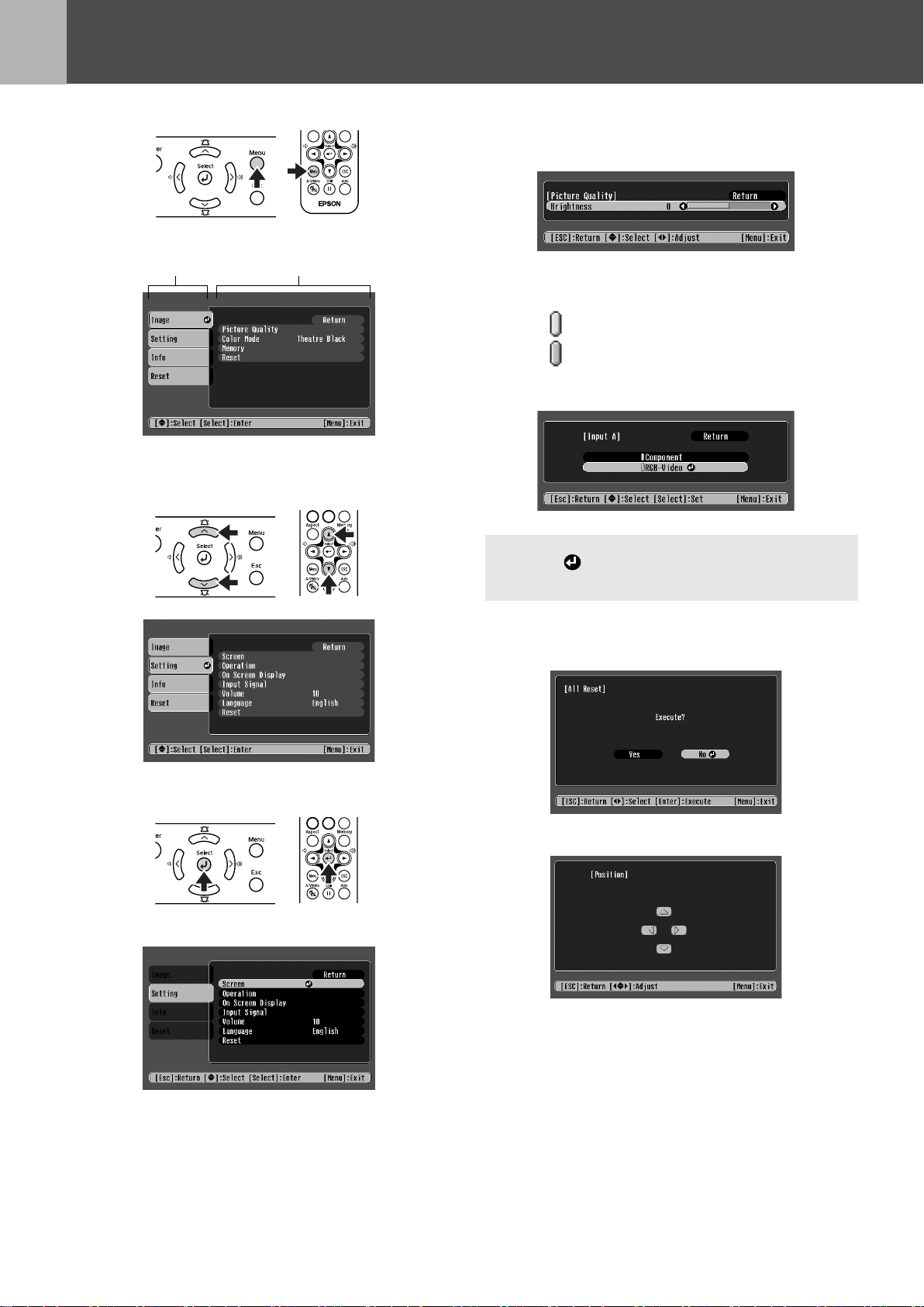
Configuration Menus
Menu operation
Press the [Menu] button.
1
The top configuration menu is displayed.
Top Menu
Press the [u] or [d] buttons to select
2
the Top Menu item.
Sub Menu
Settings can be changed in the
5
follwing ways:
(a)Press the [l] or [r] buttons to change the
setting values.
(b)Press the [u] or [d] buttons to select the
menu item.
Then press the [e] button.
(Green): Item currently set.
(Orange): Item currently selected.
Press the [e] button to confirm the
selection.
Press the [e] button.
3
A Sub Menu is displayed.
The mark is displayed after items which perform a
setting or lead to a sub menu.
p
(c)Press the [l] or [r] buttons to select the
value.
Then, press the [e] button.
(d)Press the [u] [d] [l] [r] buttons to move
the image display position.
Press the [u] or [d] buttons to select
4
the Sub Menu items, then press the
[e] button.
12-Menu operation
Set other items in the same way.
6
Press the [Esc] button to return to the previous
item or menu, or select "Return".
Press the [Menu] button to finish.
7
Page 15

Function list
fImage menu
• The functions in the "Image" Menu will be different according to the type of signal which is being input.
• When no signal is being input, only the settings for "Auto Setup" can be adjusted.
Video (Video/S-Videog/Component)
Sub menu Function
Picture
Quality
Brightness Adjusts the brightness of the image.
Contrast
Sharpness Adjusts the sharpness of the image.
Saturation
(Video only)
Tint
(Video only)
Color
Temperatureg
Flesh Tone Adjusts the green colour level.
Tracking
(RGB only)
Sync.
(RGB only)
g Adjusts the contrast of the image.
Adjusts the colour depth.
(Adjustment is only possible when Component Video
Adjusts the tint of the image.
Adjusts bright colours from a reddish tinge to a bluish tinge.
Lower colour temperature settings produce redder colours and softer colour tones.
Higher colour temperature settings produce bluer colours and sharper colour tones.
The intensity of green tones becomes stronger when the adjustment value is high as does
the intensity of red/purple tones become stronger when the adjustment value is low.
g
g
Adjusts the image when vertical stripes appear in the image.
Adjusts the image when flickering, fuzziness or interference occur in the image.
Flickering and fuzziness may also occur when the brightness, contrast, sharpness or
keystone correction settings are adjusted.
Best results can be obtained by adjusting the tracking before the sync.
RGB (RGB-Video/Analog RGB)
g or NTSC signals are being input)
Color Mode Corrects the vividness of the image colour. The settings can be saved separately for each
type of source (computer or video).
Select from 4 different quality settings depending on the type of scene.
• Dynamic: Best for projecting video games. Vivid image quality can be enjoyed even in
bright places.
•Living Room: Best for projecting sports, etc. TV style image quality can be projected,
even in the living room.
•Theatre: Best for watching movies with a generally bright feel. The range of colours
are expressed vividly without lowering the luminosity of the lamp.
• Theatre Black: Best for watching movies in a pitch black environment. The luminosity
of the lamp is dropped and colours are expressed more subtly.
Memory Saves image adjustment values. Select "Memory1" or "Memory2" and press the [e]
button to save the current settings. You can recall the saved settings by pressing the
[Memory] button.
Auto Setup
(RGB only)
Reset Resets all the adjustment values within the "Image" menu (except for "Memory") to their
ON: When the input source is switched to a computer signal, the projector automatically
adjusts the image to its optimal state.
OFF: Auto Setup is disabled.
default settings.
• Press the [e] button and select "Yes" on the confirmation screen which is displayed.
• Select "All Reset" to restore all menu settings, such as image and sound, to their default
settings. s "Reset menu" P.15
Function list-13
Page 16

Configuration Menus
fSetting menu
Sub menu Function
Screen Position Moves the image display position vertically and horizontally.
• Press the [e] button and adjust the display area on the Position adjustment screen which
is displayed.
Zoom
Caption
Keystone Corrects vertical keystone distortion in the image.
Projection • Front : Image is displayed, as is. No vertical/horizontal reversal performed.
Setup Level You can select one of two preset black levels.
Operation Sleep Mode Sets the energy saving option for when no signal is being input.
Child Lock Sets child lock to ON or OFF.
Adjustment is possible only when the Zoom aspect function has been selected.
• Vertical size : You can adjust the vertical size of the image.
• Zoom Position: You can adjust the vertical movement of the display position.
• The projected image changes when keystone correction is carried out.
• If the images become uneven in appearance after keystone correction has been carried
out, decrease the sharpness setting.
• Front/Ceiling: The image is displayed vertically reversed.
• Rear : The image is displayed horizontally reversed.
• Rear/Ceiling : The image is displayed vertically and horizontally reversed.
(When the image source is an NTSC Video/S-Video signal, or when the image source has
been set to Input A, "Component".)
• When a Sleep Mode interval has been set, the projector will enter Sleep Mode when no
operation has been carried out for the set time (5, 10 and 30 minutes). Projection will shut
down and the projector enters a standby state after cooling down. (The power indicator
lights orange).
• Projection starts again when the [Power] button is pressed on the projector's contol panel
or the remote control.
When child lock is set to "ON", the power will not come on unless you press and hold the
[Power] button on the control panel for at least 3 seconds. (The remote control functions as
normal.)
On Screen
Display
Input
Signal
Volume Adjusts the volume setting
Language Selects the language in which on-screen messages are displayed.
Reset Resets all the adjustment values within the "Setting" menu (except for "Child Lock",
Message When set to "OFF", messages such as "No Signal.", and the name of the selected input
source or colour mode will no longer be displayed. Warning messages such as "Replace the
lamp" will continue to be displayed.
Background
Color
Startup
Screen
Video
Signal
Input A You can switch between the sources connected to Input A.
Sets the background colour to black or blue.
Sets whether or not the "EPSON" logo will be displayed during projector startup.
Selects the colour system of the video signal being input.
(Changes in signal format will only be noticeable when the input source is Video/S-Video.)
• Component: YCbCr
• RGB-Video: SCART
• Press the [e] button and select the desired language from the list which is displayed.
"Input A" and "Language") to their default settings.
• Press the [e] button and select "Yes" on the confirmation screen which is displayed.
g/YPbPrg
g, Sync on Green
14-Function list
Page 17

fInfo menu
Video/S-Video Input A/Input B
When component video is being input into the Input A port,
the Refresh Rate and Sync Info will not be displayed.
Sub menu Function
Lamp Hours Displays the cumulative lamp operating time.
• When the accumulated usage time of the lamp reaches the appropriate time (*), a
warning will be displayed in red.
* If Theatre Black has been used continuously: About 2900 hours
If other modes have been used continuously: About 1900 hours
Configuration Menus
Source Displays the input source being projected.
Input Signal
(Input A/Input B only)
Video Signal
(Video/S-Video only)
Resolution
(Input A/Input B only)
Refresh Rate
(Input A/Input B only)
Sync Info
(Input A/Input B only)
g
Displays the input signal settings.
Displays the Video signal format.
Displays the input resolution.
(Does not appear when the input source is composite video or S-Video.)
Displays the refresh rate
(Does not appear when the input source is composite video or S-Video.)
Displays picture signal information.
In the event that you are having problems with your projector and need to contact an
EPSON dealer, please quote the information displayed on this screen.
fReset menu
Sub menu Function
Lamp-Hours
Reset
Memory Reset Resets all settings stored in Memory.
All Reset Resets all items in the configuration menus to their default settings.
Resets the lamp operating time. When this command is selected, the cumulative lamp operating
time is reset to the default value.
• Press the [e] button and select "Yes" on the confirmation screen which is displayed.
• Select "Reset" in an individual menu to reset only the settings for the items in that sub menu.
• "Memory", "Child Lock", "Input A", "Language" and "Lamp Hours" settings will not be reset.
Function list-15
Page 18

Troubleshooting
When You Suspect a Problem
First, check the indicators on the projector.
There are two indicators on the projector unit
Power indicator
which notify you of projector conditions.
Warning indicator
Power indicator
lit flashing •If the indicator is not lit, the power supply is not on.
Condition Cause/Remedy s
Orange
Orange
Green
Green
Standby state (Not abnormal)
The power cable should only be disconnected when the projector is in this state.
Press the [Power] button to start projection.
Cool-downg in progress (Not abnormal)
• Please wait. The cool-down period lasts about 20 seconds.
• You cannot operate the [Power] button during the cool-down period. Press the power button
again after cool-down has finished.
Projection in progress (Not abnormal)
Warming-up (Not abnormal)
Please wait. Warming up takes about 40 seconds. When warming up is complete, the indicator
changes to steady green.
Reference
Quick
Guide
Warning indicator
lit flashing •Not lit under normal operating conditions.
Condition Cause/Remedy s
Red
Red
(0.5 second
interval)
Red
(1 second
interval)
Orange
High internal temperature (overheating)
The lamp turns off automatically and projection stops. Wait for about 5 minutes without operating
the projector. After about 5 minutes have passed, unplug the power cable and check the following:
• Make sure the air filter and ventilation outlet are clear and that the projector is not positioned
against a wall.
• If the air filter is dirty, it should be cleaned.
When the power cable is plugged back in, the projector will return to its previous state. Press the
[Power] button on the projector or on the remote control to turn it back on.
Lamp problem
• Disconnect the power cable from the electrical outlet. Remove the lamp and check that it is not
broken. If the lamp is not broken, re-install it. Reconnect the power cable and press the [Power]
button on the projector or the remote control to turn it back on.
• If the lamp is broken, please contact your dealer or the nearest address provided in the
"International Warranty Conditions" in the "Safety Instructions/World-Wide Warranty Terms"
guide. (You will not be able to use the projector until the lamp is replaced).
• Check that the lamp and lamp cover are securely installed. If the lamp or lamp cover are not
securely installed, the lamp will not switch on.
Internal problem
Stop using the projector, disconnect the power cable from the electrical outlet and contact your
dealer or the nearest address provided in the "International Warranty Conditions" in the "Safety
Instructions/World-Wide Warranty Terms" guide.
High-speed cooling in progress
(This is not abnormal, but, if the temperature rises too high again, projection will stop
automatically.)
Set up the projector in a place which is well ventilated and ensure the air filter and ventilation
outlet are clear.
Clean the air filter.
P. 8
P. 2 0
P. 2 2
P. 8
P. 2 0
16-When You Suspect a Problem
Page 19

• If problems with projection do occur, but the indicators do not show any abnormal conditions, please refer to the section
below, "When the indicators provide no help".
• If a condition occurs which is not listed in this table, please consult your dealer or contact the nearest address provided in
p
the "International Warranty Conditions" in the "Safety Instructions/World-Wide Warranty Terms" guide.
• If you follow the above steps and are still unable to correct the problem, please cease using the projector, unplug the
projector from the electrical outlet and request repairs from your dealer or nearest address provided in the "International
Warranty Conditions" in the "Safety Instructions/World-Wide Warranty Terms" guide.
When the indicators provide no help
fNo images appear (Nothing is displayed)
Troubleshooting
• Was the power turned off
and then straight back on
again?
• Has a Sleep Mode interval
(5, 10 or 30 minutes) been
set?
• Has the image brightness
been adjusted correctly?
• Is the projected image
completely black?
• Is an image signal being
input?
You cannot begin projecting again for at least a minute
after projection has been stopped, even if you press the
[Power] button on the control panel or remote control.
Allow the projector to cool-down completely before
projecting again.
When a Sleep Mode interval has been set, the lamp cuts
out after no operations have been carried out for the set
time (5, 10 or 30 minutes).
The power indicator lights orange at this time.
Adjust the brightness in the following way.
[Menu] button → "Image" → "Picture Quality" →
"Brightness".
Some images being displayed, including some screen
savers, may be completely black.
Check if a picture signal is being input.
Set the "Message" option to "ON" in the "Setting" →
"On Screen Display" → "Message" configuration menu, in
order to view the picture signal information.
fNo images appear (Messages are displayed)
• Is the input source
properly selected?
Press the [Source] button on the Control panel until the
correct input source is selected. For the remote control,
press the [Input A/B] button or the [S-Video/Video]
button.
"No Signal."
• Are the cables connected
properly?
• Has external video output
been selected on the
computer?
Check that the cables are securely connected.
Depending on the equipment you are using, some settings
may need to be made on the video equipment. Refer to the
User's guide of your video equipment.
When using a laptop or a PC with an in-built monitor,
select external video output on the computer.
s "Laptop connection" P.10
When You Suspect a Problem-17
Page 20

Troubleshooting
fImage is out of focus (unclear)
• The image is fuzzy
• Part of the image is
out of focus
• The whole image
is out of focus
• Is the projector at the
correct distance from the
screen?
• Is the lens dirty? s "Cleaning the lens" P.20
• Has condensation formed
on the lens?
• Has the focus been
correctly adjusted?
The optimum range for projection is 73-1165cm (2.4-
38.2ft.). Set the projector within this range.
s "Installation method" P.8
If the projector is suddenly taken from a cold environment
to a warm environment, condensation may form on the
surface of the lens, and this may cause the images to
appear fuzzy. Set the projector up in the room in which it
is to be used approximately one hour before use. If
condensation forms on the lens, turn off the power and
wait for the condensation to disappear.
Turn the focus ring to adjust the focus.
fImage is distorted / Image contains interference
• Is an extension cable
being used?
• Are the cables connected
correctly?
If using an extension cable, electrical interference may
affect the signals.
Check that the cables are securely connected.
Interference may occur if the cables are not connected
securely.
fOnly part of the image is displayed (large/small)
• Is the aspect ratio set
correctly?
• Has the "Position" been
adjusted correctly?
Press the [Aspect] button to change the aspect ratio.
s "Changing aspect ratio" Quick Reference Guide
Use the "Setting" → "Screen" → "Position"
configuration menu to correctly adjust the display
position.
fImage colours are poor, tinted green or tinted red/purple
• Does the lamp need
replacement?
• Adjust each of the settings
in the following menus.
[Menu] button → "Image"
→ "Picture Quality"
When the lamp is due for replacement, colours will
weaken and the image will become dark. Replace the lamp
when this is the case. s "Lamp replacement period" P.22
"Contrast", "Color Temperature"
"Saturation", "Tint", "Brightness"
• Are the cables connected
correctly?
18-When You Suspect a Problem
If cables connecting to component video equipment are
not connected securely, certain colours may not be
displayed.
Page 21

fImage is dark
Troubleshooting
• Does the lamp need
replacement?
• Adjust each of the settings
in the following menus.
[Menu] button → "Image"
→ "Picture Quality"
fNo sound can be heard
• Is the volume turned down
to the minimum setting?
• Is the audio source
connected correctly?
Is the connected video
•
equipment in playback
mode?
fThe remote control does not work
• Is direct sunlight or strong
light from fluorescent
lamps shining onto the
remote control infrared
receiver?
When the lamp is due for replacement, colours will
weaken and the image will become dark. Replace the lamp
when this is the case. s "Lamp replacement period" P.22
"Brightness", "Contrast"
Adjust the volume using the remote control or the control
panel.
Connect an audio cable from the equipment you are using
to the Audio port.
Turn on the power to the connected equipment and press
the play button.
s "Using the Remote Control" P.7
• Is the remote control too
far from the projector?
• When in use, is the remote
control infrared transmitter
facing the remote control
infrared receiver on the
projector?
• Has the battery insulating
tape been removed?
• Is the battery dead? s "Changing the battery" P.21
The operating distance for the remote control is
approximately 6m (20ft.).
The operating angle for the remote control is
approximately ±30½° horizontally and approximately
±15½° vertically.
Remove the insulating tape.
fThe power does not turn off (after the [Power] button is pressed)
• The power indicator
remains orange.
This projector is designed so that the Power indicator
remains lit even after the power has been turned off. The
Power indicator will switch off when the power cable is
disconnected from the electrical outlet.
fThe power will not turn on
• The power does not come
on, even when you press
the [Power] button on the
control panel.
Is the "Child Lock" set to "On"?
Press and hold the [Power] button for at least 3 seconds to
turn the power on.
When You Suspect a Problem-19
Page 22

Appendices
Projector Care
Be sure to read the separate "Safety Instructions/World-Wide Warranty Terms" before proceeding.
c
Cleaning
You should clean the projector if it becomes dirty or if the projected image starts to deteriorate.
fCleaning the air filter
If the air filter becomes clogged with dust, it can cause overheating and damage the projector.
Keeping the projector horizontal, use a vacuum cleaner to clean away the dust from the air filter.
If the air filter is difficult to clean or if it is broken,
it should be replaced. Contact your dealer for a new
p
air filter.
air filter
fCleaning the projector case
Clean the projector case by wiping it gently with a soft cloth.
If the projector is particularly dirty, moisten the cloth with water containing a small amount of (ph) neutral detergent, and
then firmly wring the cloth dry before using it to wipe the projector case. After you have done this, wipe the projector
another time with a soft, dry cloth.
Do not use volatile substances such as wax, alcohol
or thinner to clean the projector case. These can
cause the case to warp and make the surface coating
c
peel off.
fCleaning the lens
Use a commercially-available air blower, or lens cleaning paper to gently wipe the lens.
As the lens can be easily damaged, do not rub the
lens with harsh materials or subject the lens to
c
shocks.
20-Projector Care
Page 23

Replacing consumables
fReplacing the air filter
(Air filter: ELPAF04)
Replacing the air filter can also be performed when the projector is mounted to a ceiling.
Appendices
Turn off the projector power, wait for
1
the cool-down period to end, then
disconnect the power cable.
Cool-downg takes about 20 seconds.
Put your finger into the latch and lift
2
off the cover. Lift up the air filter to
remove it.
Replace the air filter with a new one.
3
Take out the old air filter and install the new
one. Please ensure there are no gaps
between the air filter and the plastic grill.
Replace the air filter cover.
4
First insert the tabs, and then press down on
the opposite side until it clicks into place.
fChanging the battery
(Replacement battery: 1 × CR2025 lithium battery)
Keep batteries away from children to avoid the risk of accidents.
If a child swallows the battery, contact your doctor immediately.
c
Remove the battery holder.
1
While pressing the catch of the battery holder
inwards, pull the battery holder out.
Remove the old battery and insert the
2
new one.
Check the position of the (+) mark inside the
battery holder to ensure that the battery is
inserted the correct way.
Dispose of used air filters properly in accordance with
your local regulations.
p
Replace the battery holder.
3
Press the battery holder in until it clicks.
Please dispose of used batteries in accordance with
local waste disposal regulations.
p
Projector Care-21
Page 24

Appendices
fLamp replacement period
• It is time to change the lamp when the "Replace the lamp" message appears
in the bottom left hand corner of the screen at the commencement of
projection and remains for 30 seconds.
• It is also time to change the lamp when the Warning indicator flashes red at
0.5 second intervals.
• The time when the replacement message appears varies depending on the colour mode which has been used.
If Theatre Black has been used continuously: About 2900 hours
p
If other modes have been used continuously: About 1900 hours
• When this message is displayed, please replace the lamp as quickly as possible.
• The lamp may explode if you continue to use it beyond the lamp replacement period.
• Some lamps may stop operating before the replacement message is displayed. It is recommended that you have a
replacement lamp ready in case this happens.
• Replacement lamps can be purchased at your nearest dealer.
fReplacing the lamp
(Spare lamp: ELPLP25H)
• Wait until the lamp has cooled down sufficiently before opening the lamp cover. It takes a further one hour after the cool-
c
down period has finished for the lamp to be cool enough.
• When the lamp is broken, replace it with a new lamp, or contact your dealer for further advice. If replacing the lamp
yourself, be careful to avoid pieces of broken glass.
Turn off the projector and wait for the
1
cool-down period to end. (Approx. 20
seconds)
Remove the power cable and wait for the
lamp to cool down. (Approx. 1 hour)
Open the lamp cover.
2
Lift the lamp cover by putting your fingers in
the latches and lifting upwards.
Loosen the fixing screws holding the
3
lamp in place.
Remove the old lamp.
4
Install the new lamp.
5
Press the lamp until it clicks into place, then
tighten the two fixing screws.
Replace the lamp cover.
6
First insert the tabs, and then press down on
the opposite side until it clicks into place.
22-Projector Care
Page 25

Appendices
• Install the lamp securely. If the lamp cover is removed, the lamp turns off automatically as a safety precaution. The lamp
will not turn on if the lamp or the lamp cover is not installed correctly.
• After replacing the lamp, be sure to reset the lamp operating time.
p
• The air filter should also be replaced when the lamp is replaced. s "Lamp replacement period" P.22
• Dispose of used lamps properly in accordance with your local regulations.
fResetting the lamp operating time
The projector has a built-in counter which keeps track of the lamp operating time and causes the replacement warning
message to be displayed when the cumulative operating time reaches a certain point. Therefore, the counter needs to be
reset from the configuration menu, after the lamp has been replaced with a new one.
Please do not reset the lamp operating time except when the lamp has been changed. Otherwise, the lamp operating time will
not be displayed correctly.
p
Turn on the power and press the
1
[Menu] button.
Select "Lamp-Hours Reset" from the
2
"Reset" menu, using the [u][d][e]
buttons.
Use the [l][r] buttons to select "Yes",
3
then press the [e] button.
The lamp operating time will be reset.
Projector Care-23
Page 26

Glossary
Complex terms used in this book, or terms not explained in the body of the text, will be briefly explained
here. For further explanation, please consult commercially available reference texts.
Aspect ratio The ratio between an image's length and its height. Images which have an aspect ratio of
16:9 are called Widescreen. The aspect ratio for standard images is 4:3.
Color Temperature The temperature of an object which is emitting light. When the colour temperature is high,
colours tend to take on a bluish tinge; when the colour temperature is low, colours tend to
take on a reddish tinge.
Component Video A type of video signal which has the video brightness and colour signal information
separated, in order to provide better image quality. In high-definition TV (HDTV), it refers
to images which consist of three independent signals: Y (luminance signal), and Pb and Pr
(colour difference signals).
Composite Video The standard home video signal (NTSC, PAL, SECAM) which has the video brightness and
colour signal information mixed together. Composite video consists of the carrier signal Y
(luminance signal) and the chroma (colour) signal, combined within the colour bar signal.
Contrast The relative brightness of the light and dark areas of an image can be increased or decreased
in order to make text and graphics stand out, or appear softer. Adjusting this particular
property of an image is called "contrast adjustment".
Cool-down The process used to cool down a projector lamp that is hot from use. Cool-down happens
automatically when the [Power] button is pressed on the projector or on the remote control
to turn the projector off. Do not unplug the projector power cable whilst it is cooling down.
If cool-down is interrupted, heat from the lamp gets trapped inside the projector, potentially
shortening the life of the lamp and causing projector failure.
Dolby digital An audio format developed by Dolby Laboratories. Normal stereo is a 2-channel format
which uses two speakers, whereas Dolby Digital is a 6-channel (5.1-channel) system which
adds a centre speaker, two rear speakers and a sub-woofer.
HDTV An abbreviation for High-Definition Television, it refers to high definition systems which
satisfy the following conditions.
• Vertical resolution of 750p or 1125i or greater
(p=Progressive scanning
• Screen aspect ratio of 16:9
• Dolby digital
Interlaced scanning Each screen is divided into fine horizontal lines which are displayed in sequence starting
from left to right and then from top to bottom. This method of image scanning, whereby
even numbered lines and odd numbered lines are displayed alternately, is called Interlaced
scanning.
Progressive
scanning
Refresh Rate The light-emitting element of a display maintains the same luminosity and colour for an
RGB-Video A term used to describe a video signal most commonly output to computer monitors. RGB
SCART A 21pin rectangular shaped connector for transmitting audio and video signals between TV,
A method of image scanning whereby the image data from a single image is scanned
sequentially from top to bottom to create a single image.
extremely short time. For this reason, the image must be scanned many times per second in
order to refresh the light-emitting element. The number of refresh operations per second is
called the "refresh rate", and is expressed in hertz (Hz).
video is made up of electrical pulses representing the intensities of the three primary colours
of light, red, green and blue. A fourth or fifth pulse carries timing information.
VTR and AV equipment. RGB, S-Video/Composite video and two audio channels can be
transmitted.
gl audio reception and playback (or output)
g, i=Interlaced scanningg)
SDTV An abbreviation for Standard Definition Television. It refers to standard television systems
which do not satisfy the conditions for High-Definition Television.
Security lock A device consisting of a projector case with a hole in it that a commercially-available theft-
prevention cable can be passed through in order to secure the device to a table or pillar. This
projector is compatible with the Microsaver Security System manufactured by Kensington.
Squeeze mode The method of compressing 16:9 Widescreen images and recording them on video software
as 4:3 images.
When projecting with Squeeze mode on, the images will return to their original 16:9 format.
24-Glossary
Page 27

Appendices
SVGA A type of video signal with a resolution of 800 (horizontal) × 600 (vertical) dots which is
used by IBM PC/AT-compatible computers.
S-Video A type of video signal which has the video brightness and colour signal information
separated, in order to provide better image quality. It refers to images which consist of two
independent signals: Y(luminance signal), and C (colour signal).
Sync.
(Synchronisation)
The signals output from computers have a specific frequency. Image quality will suffer if the
projector frequency and the computer frequency do not match. The process of matching the
phases of these signals (the relative position of the crests and troughs in the signal) is called
"synchronisation". If the signals are not synchronised, problems such as flickering,
blurriness and horizontal interference can occur.
Tracking The signals output from computers have a specific frequency. Image quality will suffer if the
projector frequency and the computer frequency do not match. The process of matching the
frequency of these signals (the number of crests in the signal) is called "tracking". If
tracking is not carried out correctly, wide vertical stripes will appear in the projected images.
VGA A type of video signal with a resolution of 640 (horizontal) × 480 (vertical) dots which is
used by IBM PC/AT-compatible computers.
XGA A type of video signal with a resolution of 1,024 (horizontal) × 768 (vertical) dots which is
used by IBM PC/AT-compatible computers.
YCbCr The carrier signal contained in the colour bar signal used in modern (NTSC) TV
transmissions. The name comes from the Y (luminance) signal and the CbCr (chroma
(colour)) signals.
YPbPr The carrier signal contained in the colour bar signal used in high-definition TV (HDTV)
transmissions. The name comes from the Y (luminance) signal and the PbPr (colour
difference) signals.
Glossary-25
Page 28

Supported Display Resolutions
fComponent Video
Signal Resolution
SDTVg(525i, 60Hz) 640 × 480
SDTV(625i, 50Hz) 768 × 576
SDTV(525p) 640 × 480
SDTV(625p) 768 × 576
HDTV
g(750p)
16:9
HDTV (1125i)
16:9
1280 × 720
1920 × 1080
fComposite Video/S-Video
Signal Resolution
Aspect mode
Normal Squeeze Zoom
640 × 480
(4:3 aspect)
640 × 480
(4:3 aspect)
640 × 480
(4:3 aspect)
640 × 480
(4:3 aspect)
854 × 480
(16:9 aspect)
854 × 480
(16:9 aspect)
XX
XX
XX
XX
--
--
Aspect mode
Normal Squeeze Zoom
TV (NTSC) 640 × 480
TV (PAL, SECAM) 768 × 576
fSCART (4RCA/RGB-Video)
Signal Resolution
SDTV (525i, 60Hz) 640 × 480
SDTV (625i, 50Hz) 768 × 576
SDTV (525p) 640 × 480
SDTV(625p) 768 × 576
640 × 480
(4:3 aspect)
640 × 480
(4:3 aspect)
XX
XX
Aspect mode
Normal Squeeze Zoom
640 × 480
(4:3 aspect)
640 × 480
(4:3 aspect)
640 × 480
(4:3 aspect)
640 × 480
(4:3 aspect)
XX
XX
XX
XX
26-Supported Display Resolutions
Page 29
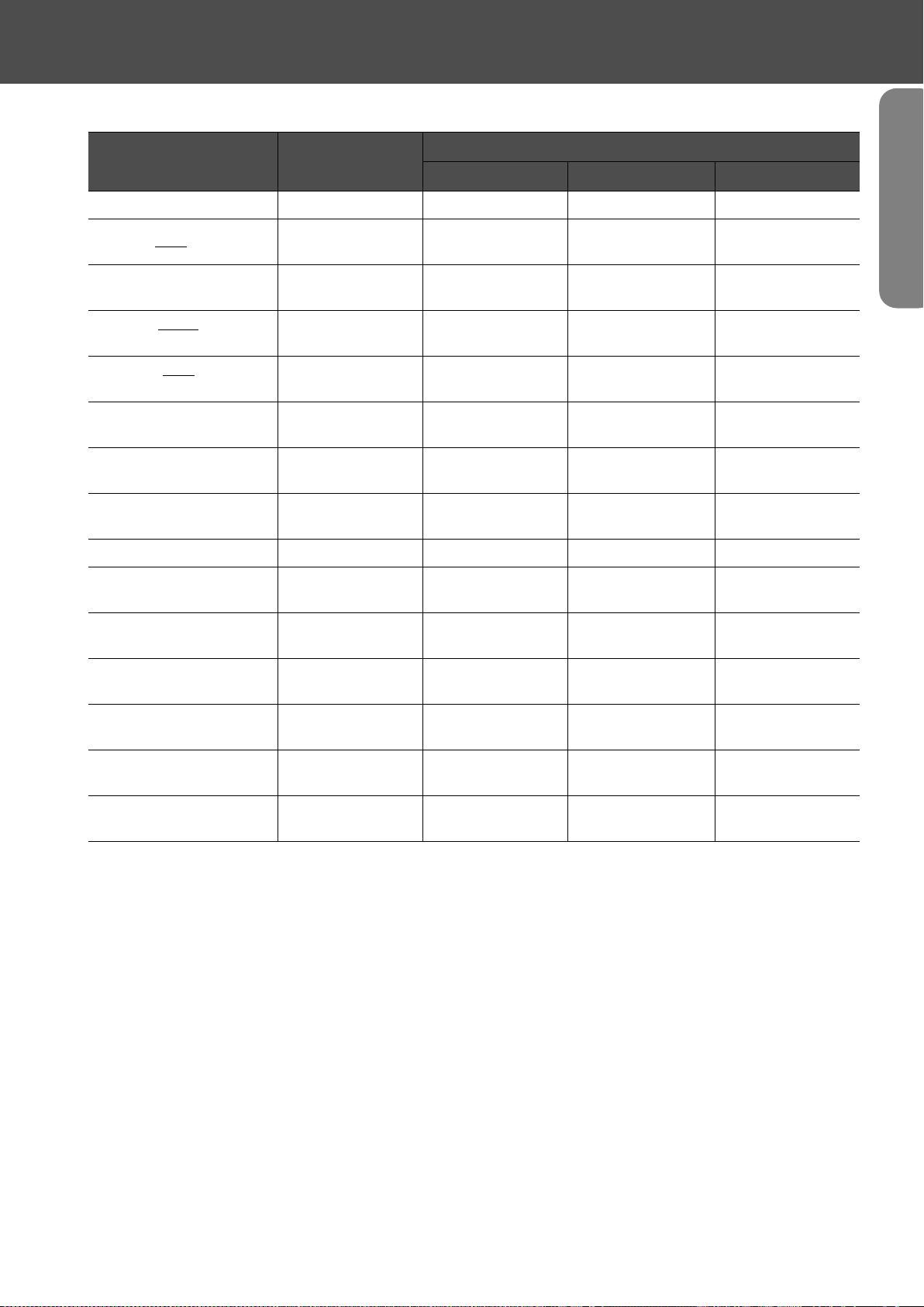
fComputer (Analog RGB)
Appendices
Signal Resolution
EGA 640 × 350 854 × 468 - -
VGA
g60 640 × 480
VESA
72 / 75 / 85,iMac*
SVGA
g
56 / 60 / 72 / 75 / 85,iMac*
XGA
g
43i / 60 / 70 / 75 / 85,iMac*
MAC13" 640 × 480
MAC16" 832 × 624
MAC19" 1024 × 768
MAC21" 1152 × 870 636 × 480 XX
SDTV(525i, 60Hz) 640 × 480
1024 × 768
640 × 480
800 × 600
Aspect mode
Normal Squeeze Zoom
640 × 480
(4:3 aspect)
640 × 480
(4:3 aspect)
640 × 480
(4:3 aspect)
640 × 480
(4:3 aspect)
640 × 480
(4:3 aspect)
640 × 480
(4:3 aspect)
640 × 480
(4:3 aspect)
640 × 480
(4:3 aspect)
XX
XX
XX
XX
XX
XX
XX
XX
SDTV(525p) 640 × 480
SDTV(625i, 50Hz) 768 × 576
SDTV(625p) 768 × 576
HDTV (750p)
16:9
HDTV (1125i)
16:9
1280 × 720
1920 × 1080
640 × 480
(4:3 aspect)
640 × 480
(4:3 aspect)
640 × 480
(4:3 aspect)
854 × 480
(16:9 aspect)
854 × 480
(16:9 aspect)
XX
XX
XX
--
--
"X" indicates the aspect modes available according to each signal.
The supported resolution is 854 × 480 (16:9 aspect).
* Connection is not possible if the equipment does not have a VGA output port.
It may be possible to project signals which are not listed in the above table. However, not all functions
may be supported with such signals.
Supported Display Resolutions-27
Page 30

Optional Accessories
The following optional accessories are available for purchase if required. This list of optional accessories
is current as of August 2003. Details of accessories are subject to change without notice.
Part number Part name Use
ELPLP25H Spare lamp Use as a replacement for spent lamps.
ELPAF04 Air filter Use as a replacement for spent air filters.
ELPST12 Remote controller Identical to the remote control provided with
the projector.
ELPSC06 50" Portable screen A compact screen which can be carried easily.
(4:3 aspect ratio)
ELPSC07 60" screen A portable roll type screen. (4:3 aspect ratio)
ELPSC11 60" wall hanging screen
ELPSC08 80" screen
ELPSC10 100" screen
ELPKC02 VGA-HD15 PC cable (1.8m/6ft.)
(for mini D-Sub 15pin/mini D-Sub 15pin)
ELPKC09 VGA-HD15 PC cable (3m/9.8ft.)
(for mini D-Sub 15pin/mini D-Sub 15pin)
ELPKC10 VGA-HD15 PC cable (20m/65.6ft.)
(for mini D-Sub 15pin/mini D-Sub 15pin)
ELPKC29 RGB SCART adapter (0.3m/0.98ft.)
(for RCA
ELPAP01 Mac adapter set Used to convert a Macintosh D-sub 15pin plug
ELPMB11 Ceiling mount* Use when installing the projector to a ceiling.
ELPFC03 Ceiling plate* Use when installing the projector to a high
ELPFP04 Pipe 370 (370mm silver)*
ELPFP05 Pipe 570 (570mm silver)*
ELPFP06 Pipe 770 (770mm silver)*
ELPKS51 Soft carring case Use this case if you need to carry the projector
× 4/SCART)
Use to connect the projector to a computer.
Use when connecting to video equipment by a
SCART cable.
into a mini D-sub 15 pin plug.
ceiling or a ceiling with veneer panels.
by hand.
* A special method of installation is required in order to suspend the projector from the ceiling. Please
contact your dealer if you require this installation method.
28-Optional Accessories
Page 31
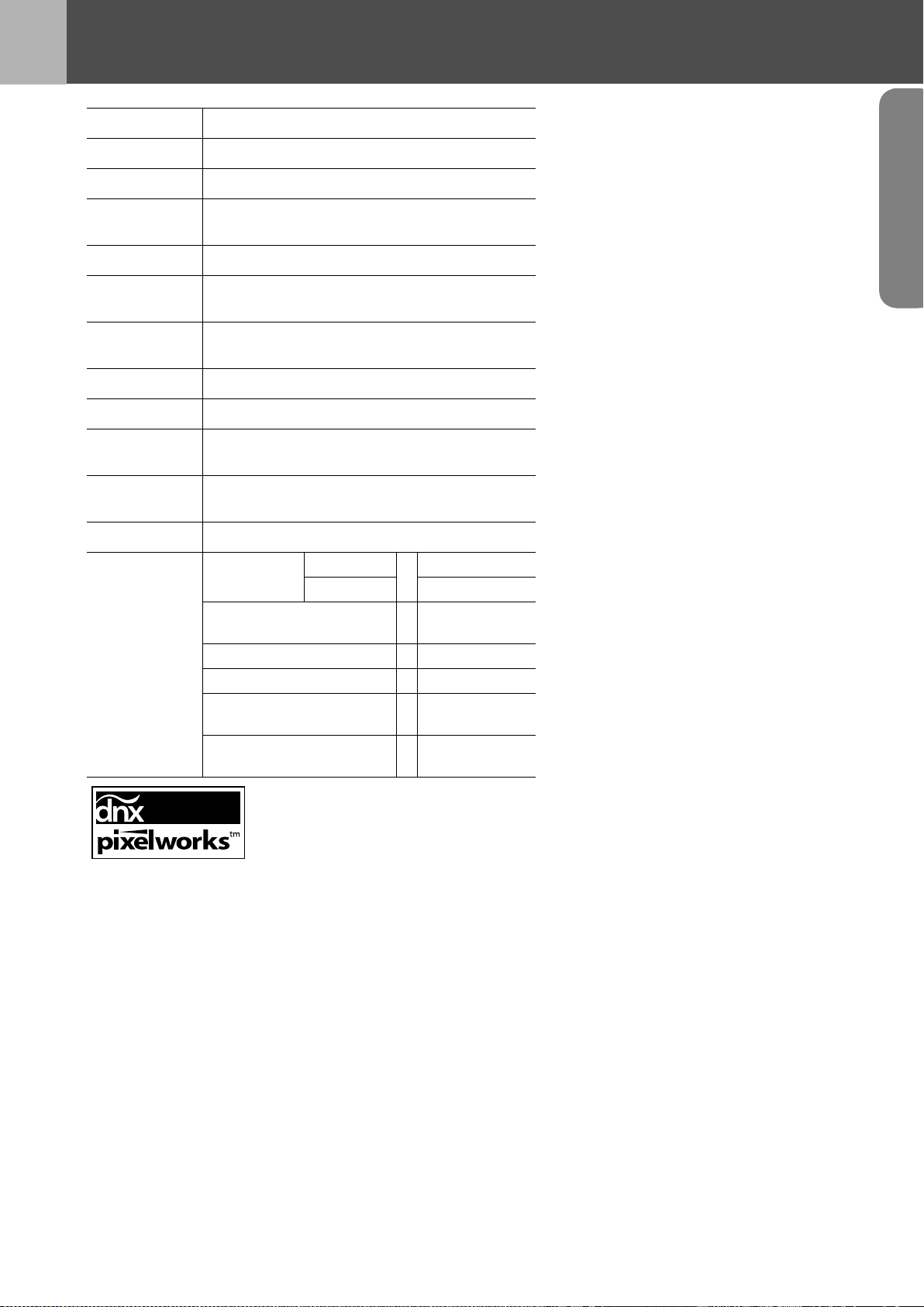
Specifications
MODEL Home Projector EMP-TW10
Dimensions 402(W)×114(H)×294(D)mm (not including feet)
LCD Size 0.55" wide
LCD Driving
Method
Poly-silicon TFT Active Matrix
Pixel number 854 × 480 pixels
Projection
Type
Projection
Zoom ratio
Manual zoom/focus
1-1.54
Lamp Type UHE Lamp 132W
Sound output 1W Monaural
Power
Consumption
Operating
temperature
100-240VAC 50/60Hz 2.3-1.0A
+5°C to +35°C (41°-95°F) (No condensation)
Weight Approx. 3.6kg
Input A port
SCART
4RCA pin jack
1
Component 3RCA pin jack
Mini D-Sub
15pin(female)
Connectors
Input B port 1
S-Video port 1 Mini DIN 4pin
Video port 1 RCA pin jack
Audio port 1
Control (RS-232C) port 1
RCA pin
jack×2(L,R)
D-Sub 9
pin(male)
Safety
USA (100-120VAC)
rd
UL1950 3
Canada (100-120VAC)
CSA C22.2 No.950-95 (cUL)
European Community (200-240VAC)
The Low Voltage Directive (73/23/EEC)
IEC60950 2
+Amd.2, +Amd.3, +Amd.4
EMC
USA (100-120VAC)
FCC 47CFR Part15B Class B (DoC)
Canada (100-120VAC)
ICES-003 Class B
European Community (200-240VAC)
The EMC Directive (89/336/EEC)
EN55022, 1998 Class B
EN55024, 1998
Australia/New Zealand (200-240VAC)
AS/NZS 3548:1995, A1:1997, A2:1997,
CISPR Pub.22:1993, A1:1995, A2:1996,
Edition
nd
Edition, +Amd.1,
IEC61000-4-2, IEC61000-4-3,
IEC61000-4-4, IEC61000-4-5,
IEC61000-4-6, IEC61000-4-8,
IEC61000-4-11,
IEC61000-3-2, IEC61000-3-3
Class B
Class B
Pixelworks ICs are used in this projector.
Specifications-29
Page 32

Appearance
114
8
Centre of projector
84
402
* Distance from centre of lens to ceiling mount
Centre of lens
60.9*
122
12
3-M4×8
294
80
30-Appearance
65 127 115
95
