Page 1
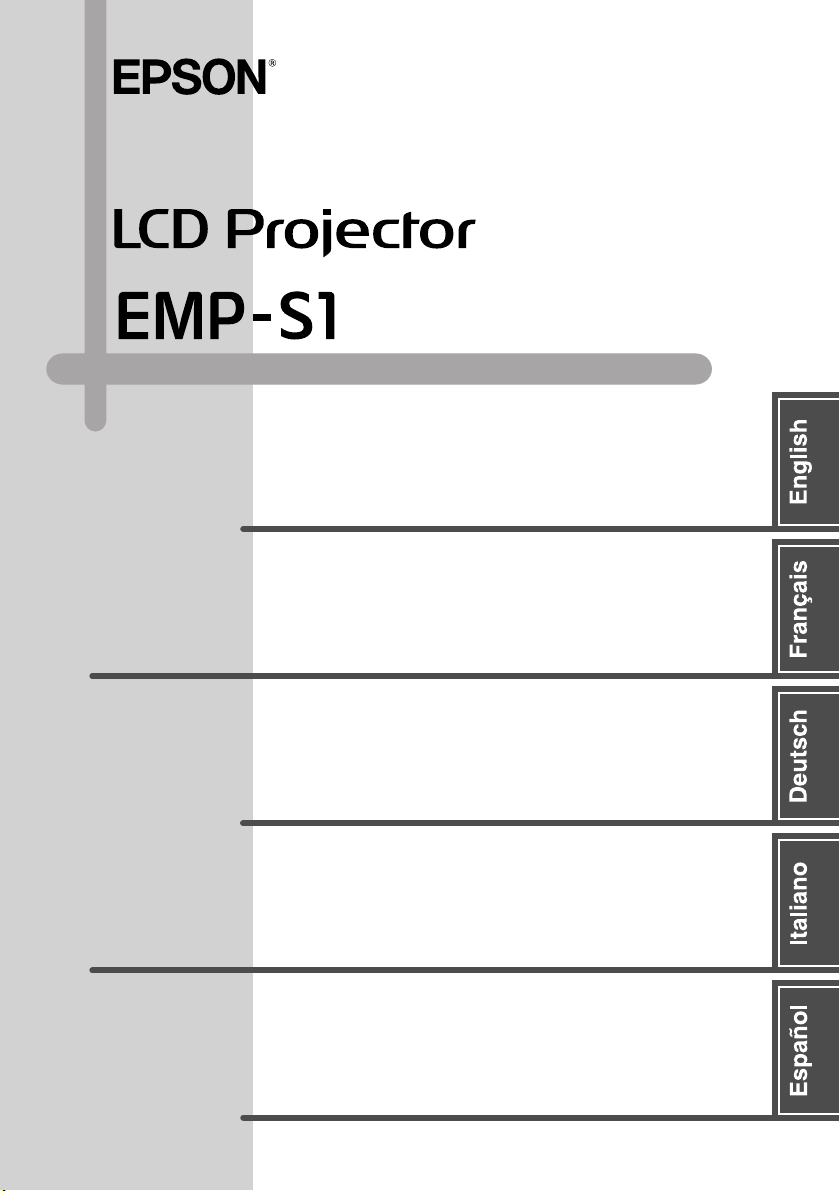
Read This First
• Using this documentation
• Unpacking the Projector
• Using the Document CD-ROM
À lire en premier
• Lire ce guide
• Déballage du projecteur
• Utilisation du CD-ROM de documentation (Document CD-ROM)
Bitte zuerst lesen
• Verwendung dieser Dokumentation
• Auspacken des Projektors
• Verwendung der Document CD-ROM
Leggere attentamente prima di procedere
• Uso di questa documentazione
• Disimballaggio del proiettore
• Utilizzo del Document CD-ROM
Lea primero esto
• Uso de esta documentación
• Desembalaje del proyector
• Uso de Document CD-ROM
Page 2
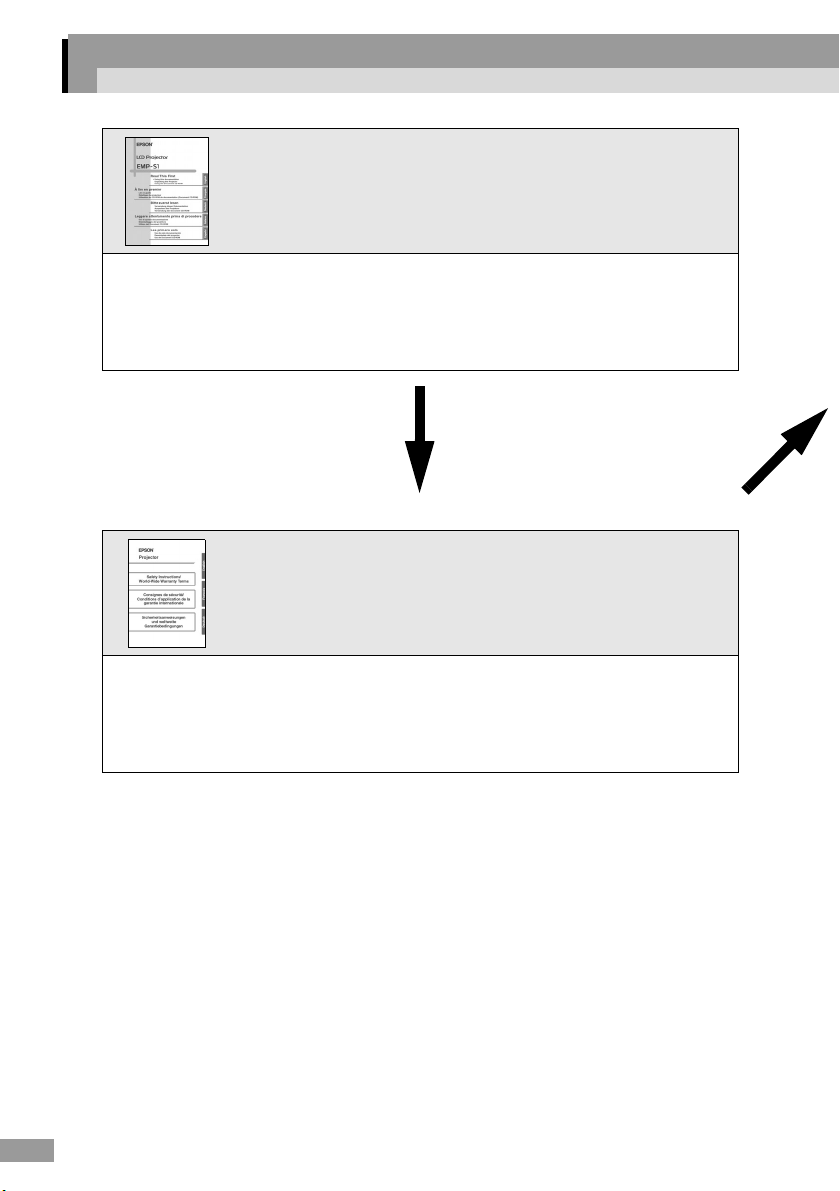
Using this documentation
Read This First (this booklet)
Check the components. P4
1
• Check that you have all the components.
If any of the components are missing or incorrect please contact the
place of purchase.
Safety Instructions /
World-Wide Warranty Terms
Before using the projector, be sure to read the Safety
2
Instructions / Worldwide warranty terms.
• It contains information regarding the safe use of this product and
contact information for support and service.
2
Page 3
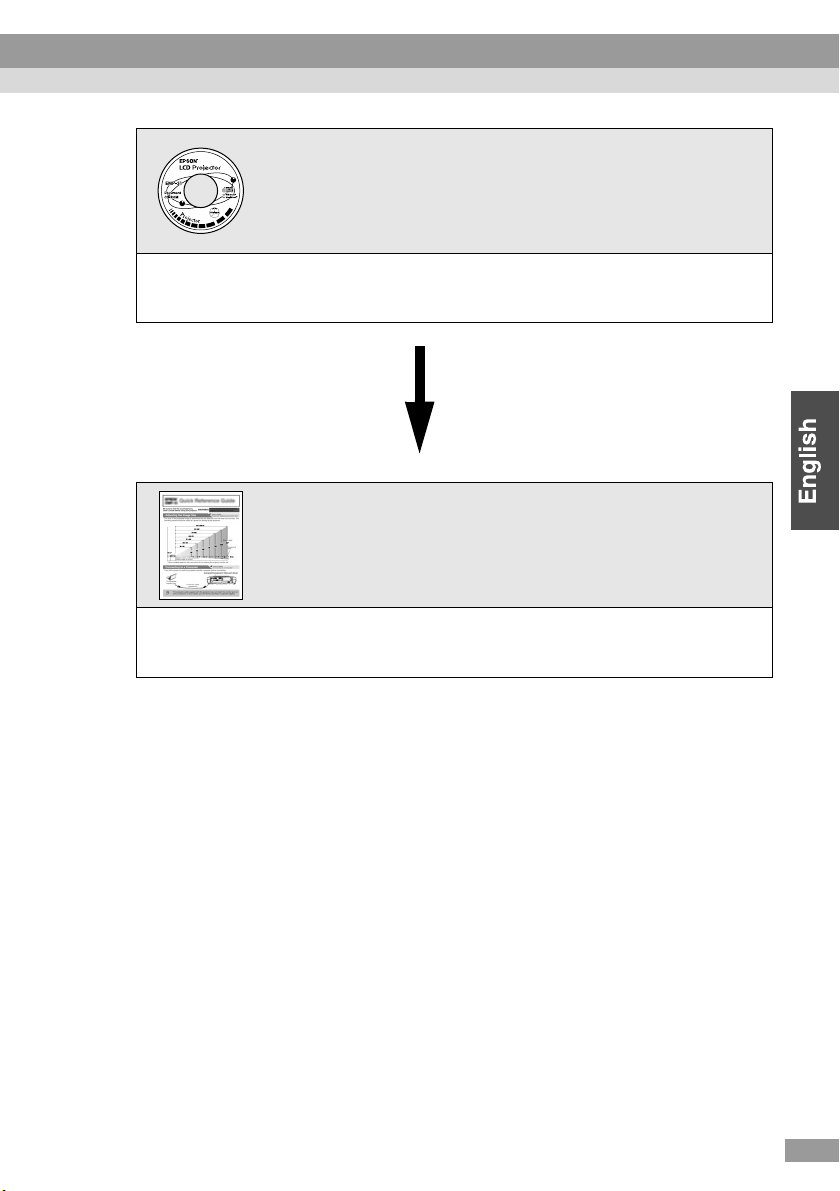
Document CD-ROM
Browse the PDF manual. P5
3
• It contains detailed explanations of the projector and its functions.
Quick Reference Guide
Use as a reference when needed.
4
• Commonly used functions of the projector are covered.
If you have problems with projecting, or are unable to project at all, please refer
to "Troubleshooting" on the "Document CD-ROM".
3
Page 4
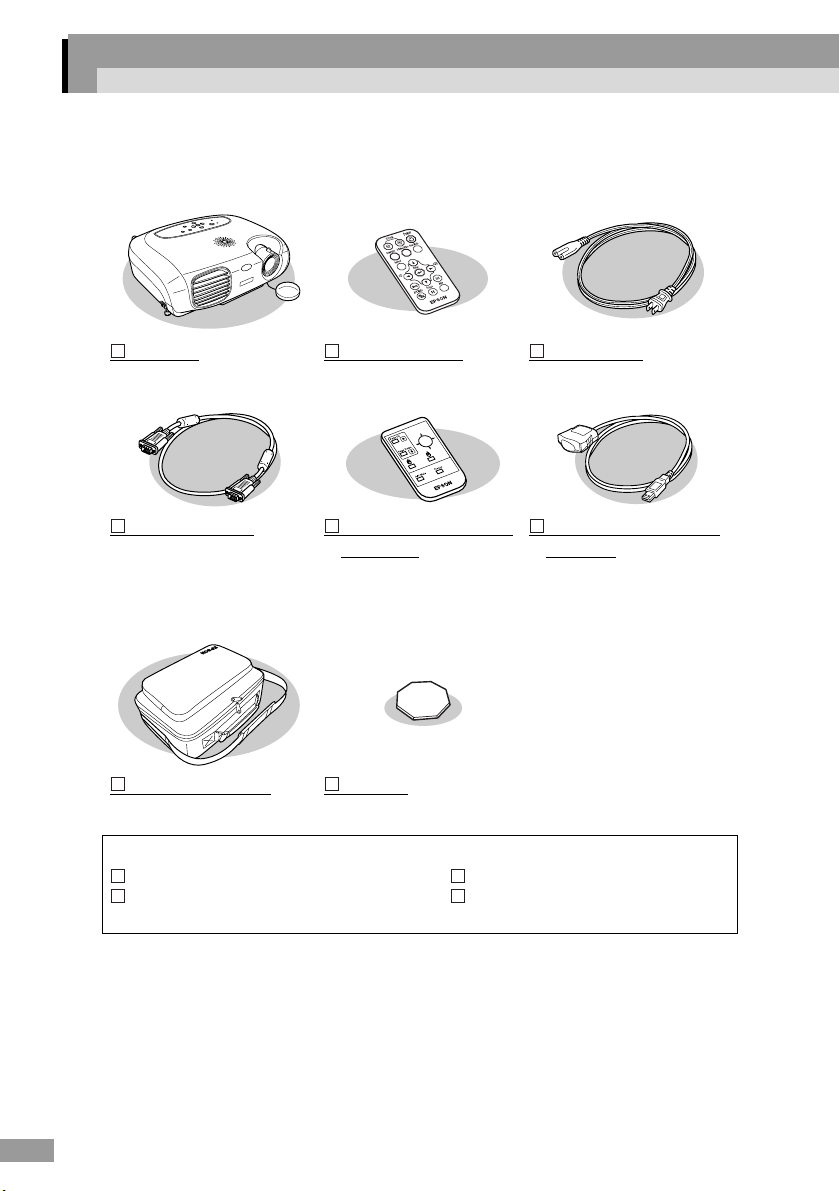
Unpacking the Projector
When you unpack the projector, make sure that you have all these components.
If any of the components are missing or incorrect, please contact the place of
purchase.
Projector Remote control Power cable
For connecting the projector
to a wall outlet
Computer cable
For connecting the projector
to a computer
Soft carrying case Air Filter
Presentation Remote
Controller
Use for presentations
(Wireless mouse)
For replacement
Documentation
Read This First (this booklet)
Safety Instructions/
World-Wide Warranty Terms
Presentation Remote
Receiver
Receives the signals output
when the Presentation
Remote Controller is being
used
Document CD-ROM
Quick Reference Guide
4
Page 5
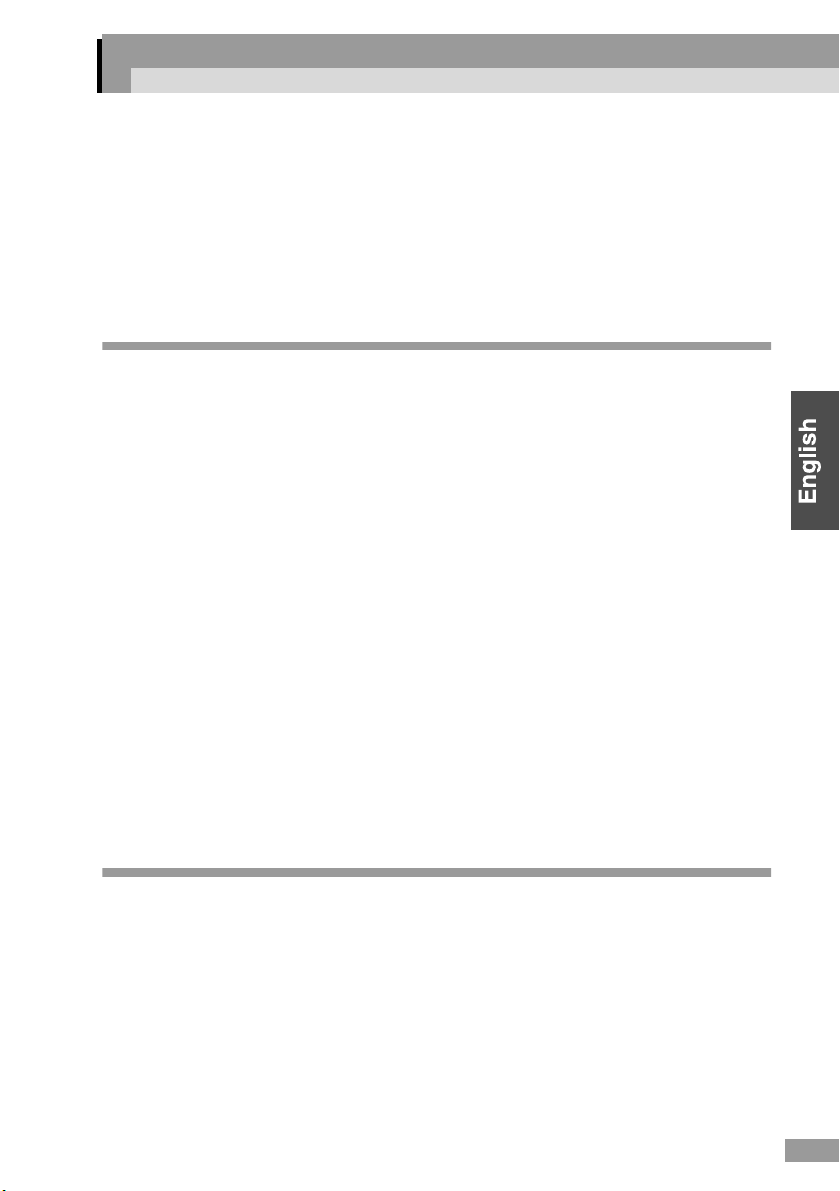
Using the Document CD-ROM
You need Adobe Acrobat Reader (referred to hereafter as Acrobat Reader) to
view the guide on the Document CD-ROM included with the projector.
If Acrobat Reader is not installed on your computer, you will need to install it.
Acrobat Reader can be installed from the Document CD-ROM.
The installation procedure varies depending on whether you are using a
Windows or Macintosh computer. The procedures for both computers are given
below.
For Windows
Turn on the computer. Insert the Document CD-ROM into the CDROM drive.
If you have installed Acrobat Reader, the TOP page of the guide will be
displayed automatically. See "Viewing the Guide".
If you have not yet installed Acrobat Reader, a message will be displayed.
Follow the message instructions to install Acrobat Reader.
1
Once the installation is complete, press the eject button of the
2
CD-ROM drive. When the drive tray has fully opened, close it
again.
This will cause the computer to restart the CD-ROM, and Acrobat
Reader will open.
Tip :
When opening Acrobat Reader for the first time after installation, the "Software
License Agreement" will be displayed. After reading the contents of the "Software
License Agreement", click "Accept"to display the TOP page of the guide. If you
click "Decline", you cannot view the guide.
For Macintosh
Turn on the computer. Insert the Document CD-ROM into the
1
CD-ROM drive.
For users of Mac OS 8.6 and 9.x, double-click
2
"Launcher_for_OS86_9x". For users of Mac OS X, double-click
"Launcher_for_OSX".
If you have installed Acrobat Reader, the TOP page of the guide will be
displayed automatically. See "Viewing the Guide".
5
Page 6
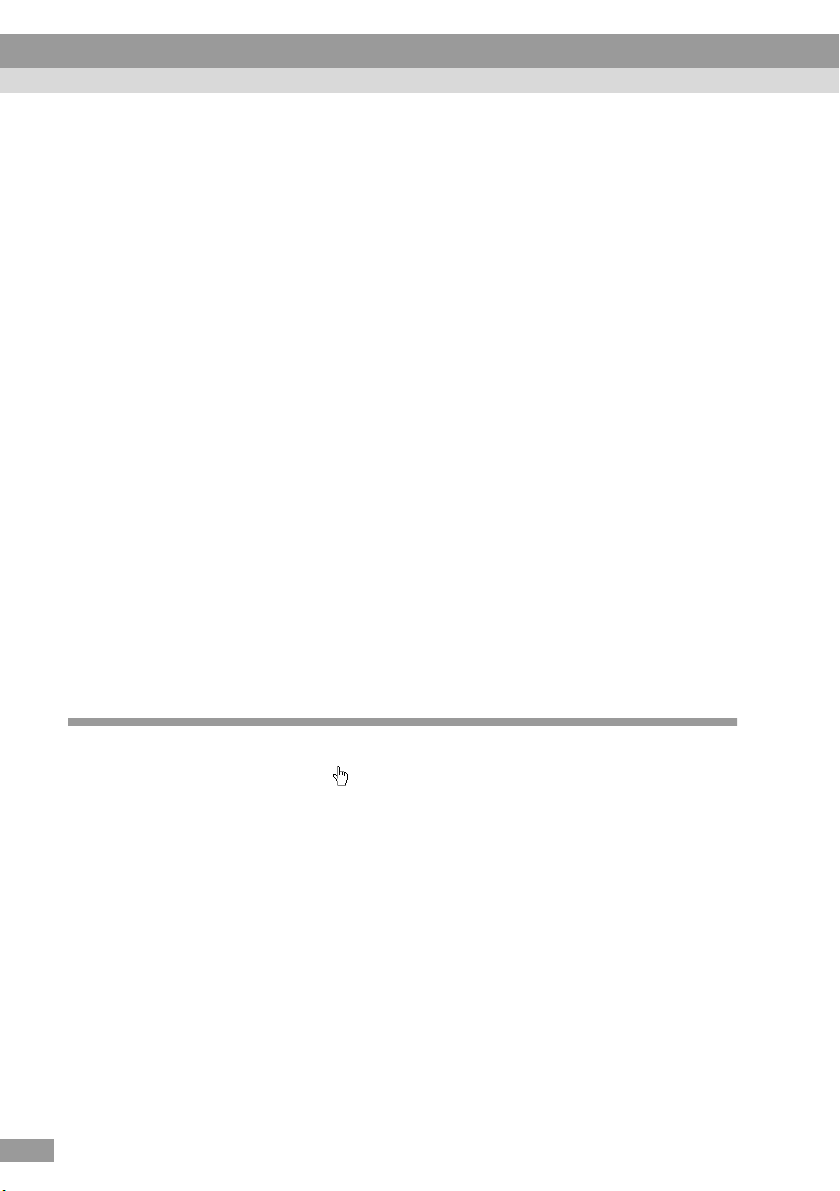
Using the Document CD-ROM
If you have not yet installed Acrobat Reader, a message will be displayed.
Follow the message instructions to install Acrobat Reader.
1
For users of Mac OS 8.6 and 9.x
2
Double-click "Launcher_for_OS86_9x". The TOP page of the
guide will be displayed. See "Viewing the Guide".
For users of Mac OS X
Remove the Document CD-ROM from the CD-ROM drive,
1
then restart your computer.
Insert the Document CD-ROM into the CD-ROM drive.
2
Double-click "Launcher_for_OSX". The TOP page of the
3
guide will be displayed. See "Viewing the Guide".
Tip :
• When opening Acrobat Reader for the first time after installation, the "Software
License Agreement" will be displayed. After reading the contents of the "Software
License Agreement", click "Accept"to display the TOP page of the guide. If you
click "Decline", you cannot view the guide.
• Please be sure to read the Readme file if, despite installing Acrobat Reader, you
are unable to open the guide in Acrobat Reader.
Viewing the Guide
When you move the pointer over an item on the TOP page, the
pointer will change to a . Click on an item to view its contents.
Before viewing the contents of the guide, be sure to read the documents called
"Meaning of Symbols" and "Understanding This Guide".
6
Page 7
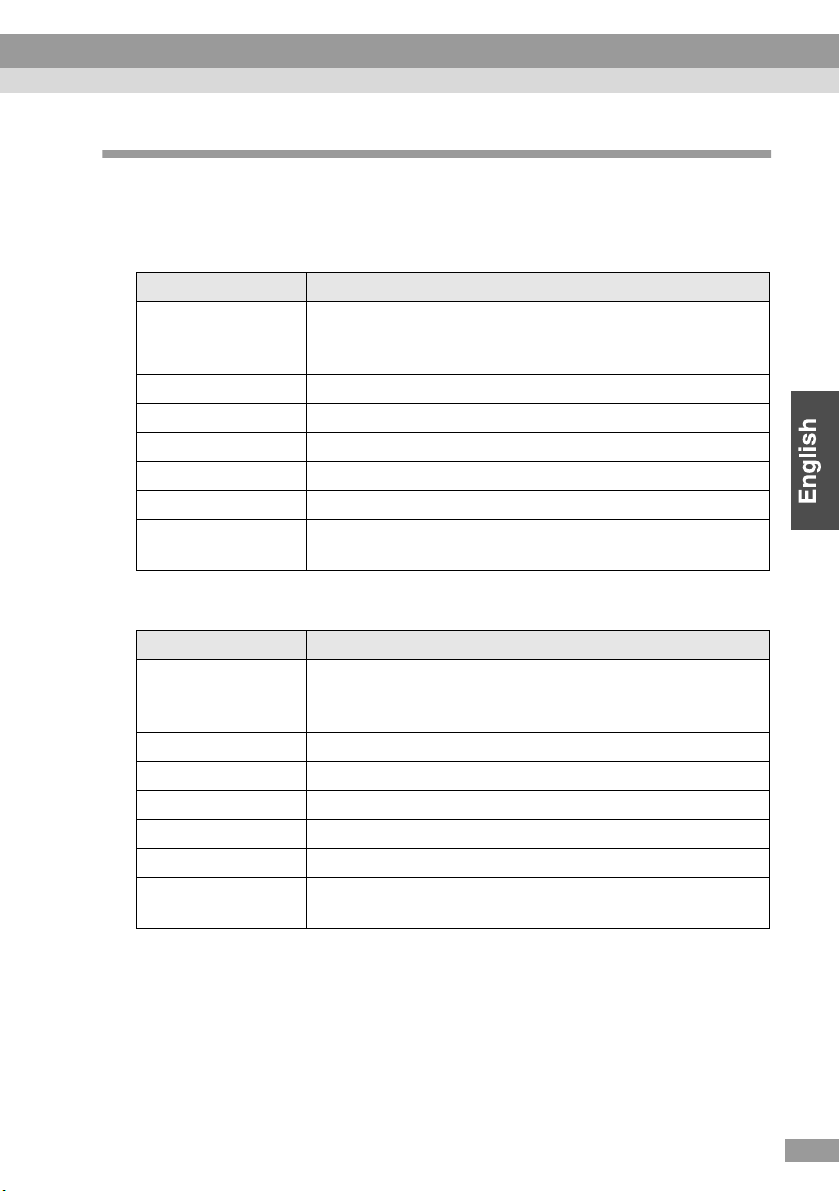
Operating Environment
You can view the contents of the Document CD-ROM using either a Windows
computer or a Macintosh computer.
Windows
Item Requirements
Operating System Microsoft Windows 95 OS R2.0, Windows 98 SE, Windows
Me, Windows NT 4.0 (Service Pack 5), Windows 2000,
Windows XP
CPU Intel Pentium Processor
Memory 64 MB or more of RAM
Hard Drive 24 MB or more of free space
CD-ROM drive 8 × or greater (16 × or greater recommended)
Display 800 × 600 dots or greater
Application Adobe Acrobat Reader 5.05 (included on Document CD-
ROM)
Macintosh
Item Requirements
Operating System Mac OS 8.6, 9.0.2, 9.0.3, 9.0.4, 9.1, 9.2.1 or 9.2.2
Mac OS X 10.0.4, 10.1, 10.1.1, 10.1.2, 10.1.3, 10.1.4, 10.1.5,
10.2 or 10.2.1
CPU Power PC G3 or greater (300MHz or higher recommended)
Memory 64 MB or more of RAM
Hard Drive 100 MB or more of free space
CD-ROM drive 8 × or greater (16 × or greater recommended)
Display 800 × 600 dots or greater
Application Adobe Acrobat Reader 5.0 or later
(included on Document CD-ROM)
*
* If using a version of the Mac OS X operating system from 10.0 to 10.0.3, you
may not be able to install Acrobat Reader, or you may not be able to open the
guide file. If using a version between 10.0 and 10.0.3, it is recommended that
you update the operating system to Version 10.0.4 or later.
7
Page 8
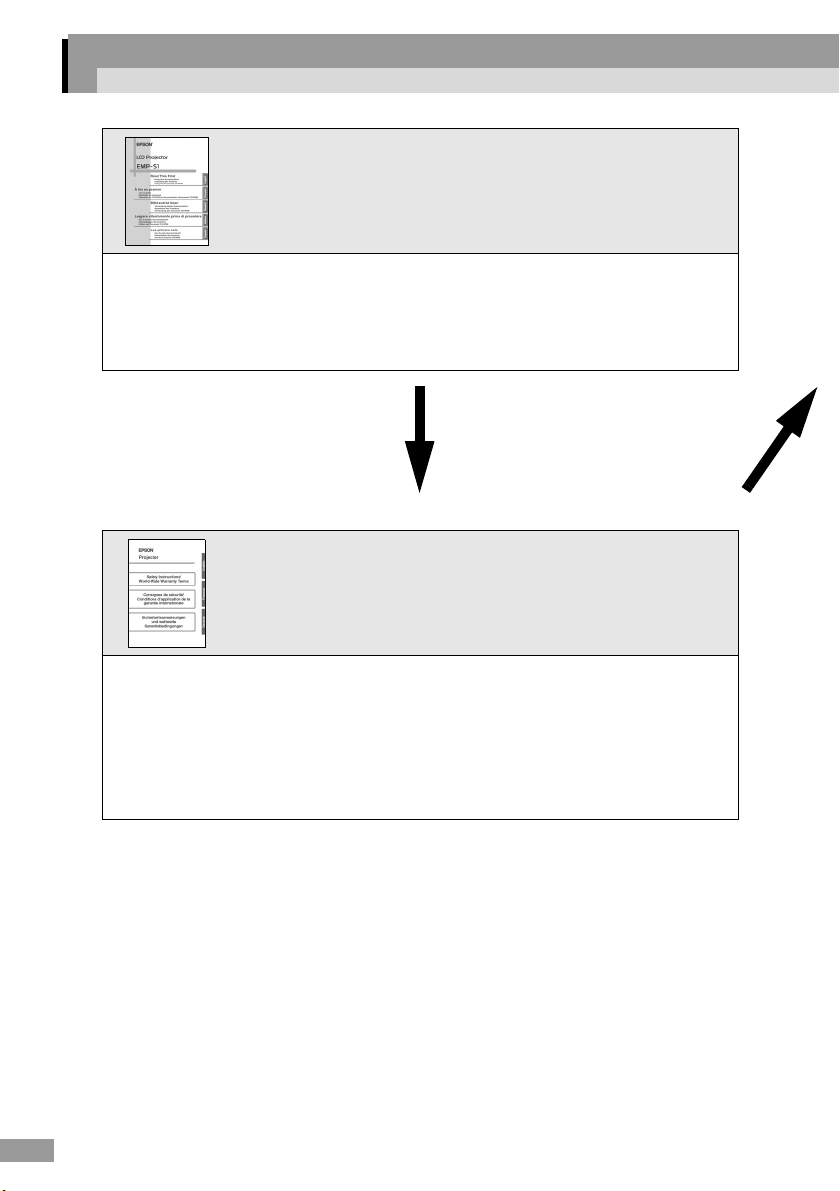
Lire ce guide
À lire en premier (ce guide)
Déballage du projecteur. P10
1
• Assurez-vous que le projecteur contient bien tous ses éléments.
Si un article manque ou ne correspond pas, veuillez-vous adresser
auprès de l'établissement d'achat.
Consignes de sécurité /
Conditions d'application de la
garantie internationale
Avant d'utiliser le projecteur, lisez les Consignes de
2
sécurité / Conditions d'application de la garantie
internationale.
• Contient des infomations relatives à I'utilisation de ce produit en
toute sécurité ainsi que des coordonnées à contacter pour obtenir
un support technique et une assistance.
8
Page 9
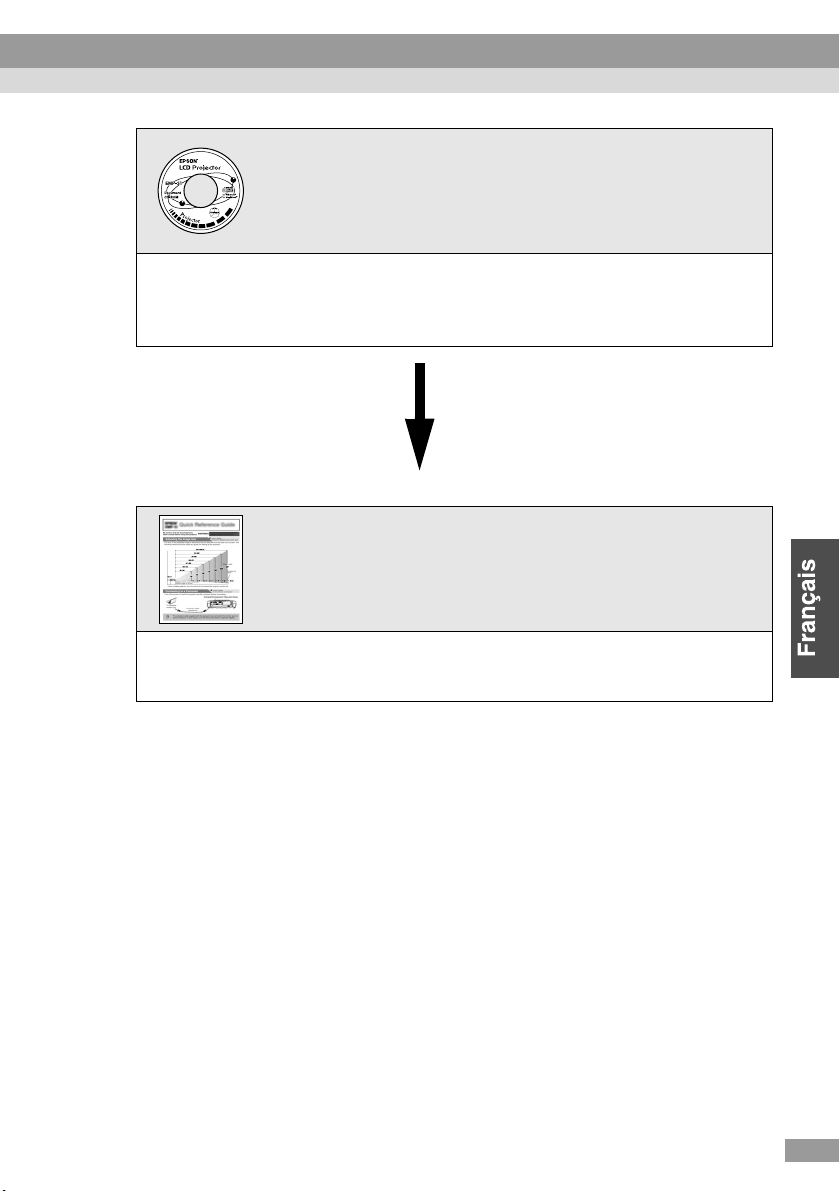
Document CD-ROM
Navigation dans le manuel PDF. P11
3
• Il contient des explications détaillées sur le projecteur et ses
fonctions.
Guide de référence rapide
Utilisez-le comme référence quand c'est nécessaire.
4
• Il regroupe les fonctions les plus utilisées du projecteur.
Si vous avez des problèmes de projection ou si vous n'arrivez pas à projeter du
tout, reportez-vous à la section "Dépannage" du "CD-ROM de documentation".
9
Page 10
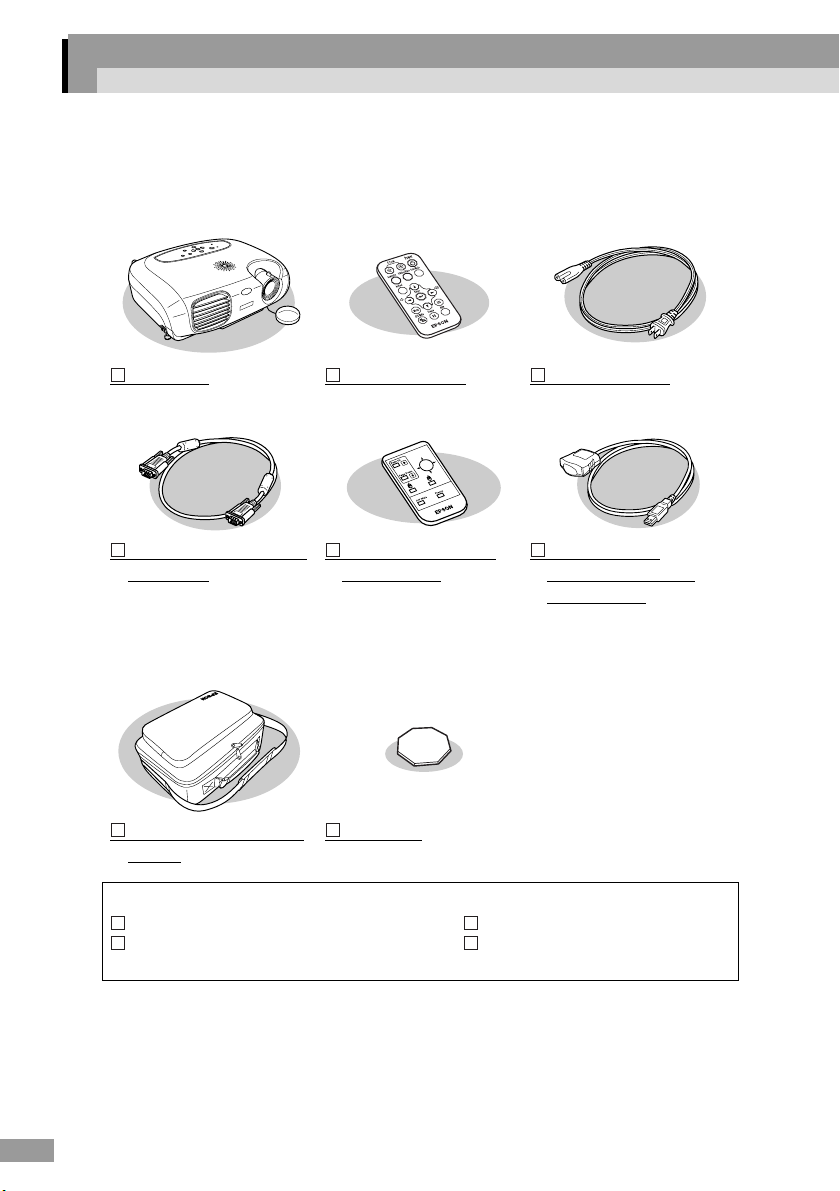
Déballage du projecteur
Lors du déballage du projecteur, assurez-vous qu'il contient bien tous ces
éléments.
Si un article manque ou ne correspond pas, veuillez-vous adresser auprès de
l'établissement d'achat.
Projecteur Télécommande Cordon secteur
Pour raccorder le projecteur
à une prise de courant murale
Câble d'interface pour
ordinateur
Pour raccorder le projecteur
à un ordinateur
Sacoche de transport
souple
Télécommande de
présentation
Utilisez-la pour vos
présentations (souris sans
fil)
Filtre à air
Pour un remplacement
Documentation
À lire en premier (ce guide)
Consignes de sécurité/Conditions
d'application de la garantie internationale
Récepteur de
télécommande de
présentation
Reçoit les signaux provenant
de la télécommande de
présentation lorsqu'elle est
utilisée
Document CD-ROM
Guide de référence rapide
10
Page 11

Utilisation du CD-ROM de documentation (Document CD-ROM)
Le logiciel Adobe Acrobat Reader (ci-après nommé Acrobat Reader) vous sera
nécessaire pour consulter le guide sur le CD-ROM de documentation inclus
avec le projecteur.
Si Acrobat Reader n'est pas installé sur votre ordinateur, il vous faudra l'y
installer. Acrobat Reader peut être installé à partir du CD-ROM de
documentation (Document CD-ROM).
La procédure d'installation varie selon que vous utilisez un ordinateur Windows
ou Macintosh. Les procédures correspondant à ces ordinateurs se trouvent cidessous.
Si vous utilisez Windows
Mettez l'ordinateur sous tension. Insérez le CD-ROM de
documentation dans le lecteur de CD-ROM.
Si Acrobat Reader a été installé, la page de "Page TOP" du guide s'affiche
automatiquement. Référez-vous à "Consultation du guide".
Si Acrobat Reader n'est pas encore installé, un message sera affiché.
Suivez les messages d'instructions pour installer Acrobat
1
Reader.
Une fois l'installation terminée, appuyez sur la touche d'éjection
2
du lecteur de CD-ROM de l'ordinateur. Une fois que le tiroir du
lecteur du CD-ROM s'est complètement ouvert, fermez le à
nouveau.
L'ordinateur recommence alors la lecture du CD-ROM et Acrobat
Reader s'ouvre.
N. B. :
La première fois que vous utilisez Acrobat Reader après l'avoir installé, le "Contrat
de licence du logiciel" apparaît. Après lecture du contenu, cliquez sur "Accepter"
pour consulter la page de "Page TOP" du guide. Si vous cliquez sur "Refuser", vous
ne pourrez pas consulter le guide.
Si vous utilisez un système Macintosh
Mettez l'ordinateur sous tension. Insérez le CD-ROM de
1
documentation (Document CD-ROM) dans le lecteur de CDROM.
11
Page 12

Utilisation du CD-ROM de documentation (Document CD-ROM)
Pour les utilisateurs de Mac OS 8.6 et 9.x, double-cliquer sur
2
"Launcher_for_OS86_9x". Pour les utilisateurs de Mac OS X,
double-cliquer sur "Launcher_for_OSX".
Si Acrobat Reader a été installé, la page de "Page TOP" du guide s'affiche
automatiquement. Référez-vous à "Consultation du guide".
Si Acrobat Reader n'est pas encore installé, un message sera affiché.
Suivez les messages d'instructions pour installer Acrobat
1
Reader.
Pour les utilisateurs de Mac OS 8.6 et 9.x
2
Double-cliquez sur "Launcher_for_OS86_9x". La page de
"Page TOP" du guide s'affiche. Référez-vous à "Consultation
du guide".
Pour les utilisateurs de Mac OS X
Retirez le CD-ROM du lecteur puis redémarrez votre
1
ordinateur.
Insérez le CD-ROM de documentation (Document CD-
2
ROM) dans le lecteur de CD-ROM.
Double-cliquez sur "Launcher_for_OSX". La page de
3
"Page TOP" du guide s'affiche. Référez-vous à
"Consultation du guide".
N. B. :
• La première fois que vous utilisez Acrobat Reader après l'avoir installé, le
"Contrat de licence du logiciel" apparaît. Après lecture du contenu, cliquez sur
"Accepter" pour consulter la page de "Page TOP" du guide. Si vous cliquez sur
"Refuser", vous ne pourrez pas consulter le guide.
• Consultez le fichier Lisezmoi si vous n'arrivez pas à ouvrir ce guide bien
qu'Acrobat Reader soit installé.
Consultation du guide
Lorsque vous amenez le pointeur de la souris sur une rubrique de
la page de "Page TOP", le pointeur prend la forme . Cliquez sur
une de ces rubriques pour en voir le contenu.
Avant de lire le contenu de ce guide, lisez d'abord les sections intitulées
"Notations utilisées dans ce guide" et "Mieux comprendre ce guide".
12
Page 13

Environnement d'exploitation
Vous pouvez consulter le contenu du CD-ROM de documentation (Document
CD-ROM) sur un ordinateur Windows ou Macintosh.
Windows
Elément Conditions requises
Système
d'exploitation
UC Processeur Intel Pentium
Mémoire 64 Mo de RAM ou supérieur
Disque dur 24 Mo d'espace libre ou supérieur
Lecteur de CD-ROM 8 × ou supérieur (16 × ou supérieur recommandé)
Affichage 800 × 600 ou supérieur
Application Adobe Acrobat Reader 5.05 (inclus sur le CD-ROM de
Macintosh
Elément Conditions requises
Système
d'exploitation
UC Power PC G3 ou supérieur (300MHz ou supérieur
Mémoire 64 Mo de RAM ou supérieur
Disque dur 100 Mo d'espace libre ou supérieur
Lecteur de CD-ROM 8 × ou supérieur (16 × ou supérieur recommandé)
Affichage 800 × 600 ou supérieur
Application Adobe Acrobat Reader 5.0 ou supérieur
Microsoft Windows 95 OS R2.0, Windows 98 SE, Windows
Me, Windows NT 4.0 (Service Pack 5), Windows 2000,
Windows XP
documentation (Document CD-ROM))
Mac OS 8.6, 9.0.2, 9.0.3, 9.0.4, 9.1, 9.2.1 ou 9.2.2
Mac OS X 10.0.4, 10.1, 10.1.1, 10.1.2, 10.1.3, 10.1.4, 10.1.5,
10.2 ou 10.2.1
recommandé)
(inclus sur le CD-ROM de documentation)
*
* Si vous utilisez un système d'exploitation Mac OS X de 10.0 à 10.0.3, il se
peut que vous ne puissiez pas installer Acrobat Reader ni ouvrir ce guide. Si
vous utilisez une version entre 10.0 et 10.0.3, il est recommandé de mettre à
jour le système d'exploitation à la version 10.0.4 ou une version supérieure.
13
Page 14

Verwendung dieser Dokumentation
Bitte zuerst lesen (diese Broschüre)
Überprüfen des Lieferumfangs. P16
1
• Kontrollieren Sie, ob alle aufgeführten Teile vorhanden sind.
Sollte eine der Komponenten fehlen oder falsch sein, wenden Sie
sich bitte an Ihren Händler.
Sicherheitsanweisungen und
weltweite Garantiebedingungen
14
Bevor Sie den Projektor verwenden, lesen Sie bitte
2
unbedingt die Sicherheitsanweisungen / weltweiten
Garantiebedingungen durch.
• Es enthält Hinweise zum sicheren Gebrauch dieses Produktes und
Adressinformationen für Support und Service.
Page 15

Document CD-ROM
Lesen Sie das PDF-Handbuch. P17
3
• Es enthält ausführliche Erläuterungen über den Projektor und seine
Funktionen.
Kurzanleitung
Verwenden Sie diese Anleitung bei Bedarf zum
4
Nachschlagen.
• Es werden die am häufigsten verwendeten Projektorfunktionen
beschrieben.
Wenn bei der Projektion Probleme auftauchen oder überhaupt nicht projiziert
werden kann, sehen Sie bitte unter "Fehlerbehebung" auf der "DokumentenCD-ROM" nach.
15
Page 16

Auspacken des Projektors
Kontrollieren Sie beim Auspacken des Projektors, ob alle Teile vorhanden sind.
Wenden Sie sich bei einem Fehler oder falls Teile fehlen sollten an den
zuständigen Händler.
Projektor Fernbedienung Netzkabel
Für den Anschluss des
Projektors an einer
Netzsteckdose
Computerkabel
Für den Anschluss des
Projektors an einen
Computer
Tragetasche Luftfilter
Präsentationsfernbed
ienung
Für Präsentationen
(Kabellose Maus)
Als Ersatz
Dokumentation
Bitte zuerst lesen (diese Broschüre)
Sicherheitsanweisungen und
weltweite Garantiebedingungen
Präsentationsfernbedi
enungsempfänger
Zum Empfang der Signale
bei Verwendung der
Präsentationsfernbedienung
Document CD-ROM
Kurzanleitung
16
Page 17

Verwendung der Document CD-ROM
Für die Wiedergabe des auf der Document CD-ROM (mit dem Projektor
mitgeliefert) befindlichen Handbuchs wird Adobe Acrobat Reader (im
Folgenden als Acrobat Reader bezeichnet) benötigt.
Falls im verwendeten Computer Acrobat Reader nicht bereits installiert ist,
muss zuerst Acrobat Reader installiert werden. Acrobat Reader kann von der
Document CD-ROM installiert werden.
Das Installationsverfahren unterscheidet sich, je nachdem ob Sie einen
Windows- oder Macintosh-Computer verwenden. Die Verfahren für beide
Computertypen werden im Folgenden beschrieben.
Für Windows
Schalten Sie den Computer ein. Legen Sie die Document CD-ROM
in das CD-ROM-Laufwerk ein.
Falls Acrobat Reader bereits installiert ist, wird der Startseite (TOP) des
Handbuchs automatisch angezeigt. Siehe "Anzeigen des Handbuchs".
Falls Acrobat Reader nicht installiert ist, erscheint eine Anzeige.
Folgen Sie den Anweisungen, um Acrobat Reader zu
1
installieren.
Drücken Sie nach abgeschlossener Installation die Auswurftaste
2
des CD-ROM-Laufwerks. Nachdem das Laufwerk ausgefahren
ist, schließen Sie es wieder.
Damit wird die CD-ROM neu eingelesen und Acrobat Reader wird
gestartet.
Tipp :
Wenn Acrobat Reader zum ersten Mal gestartet wird, erscheint der "ElektronikEndbenutzerlizenzvertrag". Lesen Sie den "Elektronik-Endbenutzerlizenzvertrag"
durch und klicken Sie auf "Akzeptieren", um den Startseite (TOP) des Handbuchs
anzuzeigen. Wenn Sie auf "Ablehnen" klicken, kann das Handbuch nicht geöffnet
werden.
Für Macintosh
Schalten Sie den Computer ein. Legen Sie die Document CD-
1
ROM in das CD-ROM-Laufwerk ein.
17
Page 18

Verwendung der Document CD-ROM
Doppelklicken Sie auf "Launcher_for_OS86_9x" (für Benutzer
2
von Mac OS 8.6 und 9.x). Doppelklicken Sie auf
"Launcher_for_OSX" (für Benutzer von Mac OS X).
Falls Acrobat Reader bereits installiert ist, wird der Startseite (TOP) des
Handbuchs automatisch angezeigt. Siehe "Anzeigen des Handbuchs".
Falls Acrobat Reader nicht installiert ist, erscheint eine Anzeige.
Folgen Sie den Anweisungen, um Acrobat Reader zu
1
installieren.
Für Benutzer von Mac OS 8.6 und 9.x
2
Doppelklicken Sie auf "Launcher_for_OS86_9x". Der
Startseite (TOP) des Handbuchs wird angezeigt. Siehe
"Anzeigen des Handbuchs".
Für Benutzer von Mac OS X
Nehmen Sie die Document CD-ROM aus dem CD-ROM-
1
Laufwerk, starten Sie dann Ihren Computer neu.
Legen Sie die Document CD-ROM in das CD-ROM-
2
Laufwerk ein.
Doppelklicken Sie auf "Launcher_for_OSX". Der Startseite
3
(TOP) des Handbuchs wird angezeigt. Siehe "Anzeigen
des Handbuchs".
Tipp :
• Wenn Acrobat Reader zum ersten Mal gestartet wird, erscheint der "ElektronikEndbenutzerlizenzvertrag". Lesen Sie den "Elektronik-Endbenutzerlizenzvertrag"
durch und klicken Sie auf "Akzeptieren", um den Startseite (TOP) des Handbuchs
anzuzeigen. Wenn Sie auf "Ablehnen" klicken, kann das Handbuch nicht geöffnet
werden.
• Bitte lesen Sie auf jeden Fall die Readme-Datei, wenn Sie trotz Installation von
Acrobat Reader das Handbuch in Acrobat Reader nicht öffnen können.
Anzeigen des Handbuchs
Wenn der Zeiger über einen Gegenstand am Startseite (TOP)
bewegt wird, ändert er sich auf . Klicken Sie auf einen Punkt, um
dessen Inhalt wiederzugeben.
Lesen Sie bitte zuerst den Abschnitt "In diesem Handbuch verwendete
Bezeichnungen" und "Dieses Handbuch verstehen", bevor Sie den Inhalt des
Handbuchs ansehen.
18
Page 19

Betriebsumgebung
Sie können den Inhalt der Document CD-ROM entweder auf einem WindowsComputer oder einem Macintosh-Computer ansehen.
Windows
Gegenstand Anforderungen
Betriebssystem Microsoft Windows 95 OS R2.0, Windows 98 SE, Windows
Me, Windows NT 4.0 (Service Pack 5), Windows 2000,
Windows XP
CPU Intel Pentium Prozessor
Speicher RAM-Speicher 64 MB oder mehr
Festplatte freier Speicherplatz 24 MB oder mehr
CD-ROM-Laufwerk 8 × oder höher (16 × oder höher empfohlen)
Anzeige 800 × 600 Bildpunkte oder höher
Anwendung Adobe Acrobat Reader 5.05 (auf der Document CD-ROM)
Macintosh
Gegenstand Anforderungen
Betriebssystem Mac OS 8.6, 9.0.2, 9.0.3, 9.0.4, 9.1, 9.2.1 oder 9.2.2
Mac OS X 10.0.4, 10.1, 10.1.1, 10.1.2, 10.1.3, 10.1.4, 10.1.5,
10.2 oder 10.2.1
CPU Power PC G3 oder höher (300 MHz oder höher empfohlen)
Speicher RAM-Speicher 64 MB oder mehr
Festplatte freier Speicherplatz 100 MB oder mehr
CD-ROM-Laufwerk 8 × oder höher (16 × oder höher empfohlen)
Anzeige 800 × 600 Bildpunkte oder höher
Anwendung Adobe Acrobat Reader 5.0 oder höher
(auf der Document CD-ROM)
*
* Bei Verwendung einer Version Mac OS X von 10.0 bis 10.0.3 kann es
möglich sein, dass sich Acrobat Reader nicht installieren lässt oder dass das
Handbuch nicht geöffnet werden kann. Falls Sie eine Version zwischen 10.0
und 10.0.3 verwenden, wird empfohlen das Betriebssystem zuerst auf die
Version 10.0.4 oder höher zu aktualisieren.
19
Page 20

Uso di questa documentazione
Leggere attentamente prima di
procedere (il presente libretto)
Controllare i componenti. P22
1
• Controllare che siano presenti tutti i componenti.
Se uno dei componenti risulta mancante o non compatibile,
contattare il fornitore del prodotto.
Istruzioni sulla sicurezza /
Clausole della garanzia
internazionale
20
Prima di utilizzare il proiettore, leggere le Istruzioni sulla
2
sicurezza / Clausole della garanzia internazionale.
• Questo documento contiene informazioni sull'utilizzo di questo
prodotto in modo sicuro e gli indirizzi utili per contattare il centro
di assistenza.
Page 21

Document CD-ROM
Consultare il manuale in formato PDF. P23
3
• Esso contiene spiegazioni dettagliate sul proiettore e sulle sue
funzioni.
Guida rapida
Utilizzarla per consultazione in caso di necessità.
4
• Descrive le funzioni del proiettore usate più comunemente.
In caso di problemi con la proiezione o se non si riesce ad eseguire alcuna
proiezione, consultare la sezione "Risoluzione dei problemi" sul "Document
CD-ROM".
21
Page 22

Disimballaggio del proiettore
Dopo avere disimballato il proiettore, accertarsi che siano presenti tutti i
componenti seguenti.
Se dei componenti risultano mancanti o non compatibili, contattare il fornitore
del prodotto.
Proiettore Telecomando Cavo di alimentazione
Per collegare il proiettore ad
una sorgente di
alimentazione
Cavo computer
Per collegare il proiettore ad
un computer
Astuccio da transporto
morbido
Telecomando per
presentazioni
Utilizzarlo per eseguire
presentazioni (mouse
cordless)
Filtro dell'aria
Di ricambio
Documentazione
Leggere attentamente prima di
procedere (il presente libretto)
Istruzioni sulla sicurezza/Clausole
della garanzia internazionale
Ricevitore
telecomando per
presentazioni
Receve i segnali emessi
quando si utilizza il
telecomando per
presentazioni
Document CD-ROM
Guida rapida
22
Page 23

Utilizzo del Document CD-ROM
Per visualizzare il manuale sul Document CD-ROM fornito con il proiettore, è
necessario disporre di Adobe Acrobat Reader (d'ora in poi chiamato Acrobat
Reader).
Se Acrobat Reader non è installato sul computer, è necessario installarlo.
Acrobat Reader può essere installato a partire dal Document CD-ROM.
La procedura di installazione varia a seconda se si utilizza un computer
Windows o Macintosh. Le procedure per entrambi i sistemi sono descritte nel
seguito.
Per Windows
Accendere il computer. Inserire il Document CD-ROM nell'unità CDROM.
Se Acrobat Reader risulta installato, viene automaticamente visualizzata la
pagina TOP del manuale. Vedere "Visualizzazione del manuale".
Se Acrobat Reader non risulta installato, viene visualizzato un messaggio.
Seguire le istruzioni del messaggio per installare Acrobat
1
Reader.
Una volta completata l'installazione, premere il pulsante di
2
espulsione dell'unità CD-ROM. Terminata l'apertura del piatto
dell'unità, richiuderlo di nuovo.
In questo modo, il computer riavvia il CD-ROM e apre Acrobat
Reader.
Suggerimento :
Alla prima apertura dopo l'installazione, Acrobat Reader visualizza il "Accordo di
licenza del software". Leggere il "Accordo di licenza del software" e fare clic su
"Accetta" per visualizzare la pagina TOP del manuale. Se si sceglie l'opzione
"Rifiuta", non è possibile visualizzare il manuale.
Per Macintosh
Accendere il computer. Inserire il Document CD-ROM nell'unità
1
CD-ROM.
Per gli utenti di Mac OS 8.6 e 9.x, fare doppio clic su
2
"Launcher_for_OS86_9x". Per gli utenti di Mac OS X, fare
doppio clic su "Launcher_for_OSX".
23
Page 24

Utilizzo del Document CD-ROM
Se Acrobat Reader risulta installato, viene automaticamente visualizzata la
pagina TOP del manuale. Vedere "Visualizzazione del manuale".
Se Acrobat Reader non risulta installato, viene visualizzato un messaggio.
Seguire le istruzioni del messaggio per installare Acrobat
1
Reader.
Per gli utenti di Mac OS 8.6 e 9.x
2
Fare doppio clic su "Launcher_for_OS86_9x". Viene
visualizzata la pagina TOP del manuale. Vedere
"Visualizzazione del manuale".
Per gli utenti di Mac OS X
Rimuovere il Document CD-ROM dall'unità CD-ROM,
1
quindi riavviare il computer.
Inserire il Document CD-ROM nell'unità CD-ROM.
2
Fare doppio clic su "Launcher_for_OSX". Viene
3
visualizzata la pagina TOP del manuale. Vedere
"Visualizzazione del manuale".
Suggerimento :
• Alla prima apertura dopo l'installazione, Acrobat Reader visualizza il "Accordo di
licenza del software". Leggere il "Accordo di licenza del software" e fare clic su
"Accetta" per visualizzare la pagina TOP del manuale. Se si sceglie l'opzione
"Rifiuta", non è possibile visualizzare il manuale.
• Se dopo l'installazione di Acrobat Reader, non si riesce ancora ad aprire il
manuale in Acrobat Reader, leggere il file Leggimi.
Visualizzazione del manuale
Posizionando il puntatore sopra una voce della pagina TOP, il
puntatore assume l'aspetto di una . Fare clic su una voce per
visualizzarne il contenuto.
Prima di consultare il contenuto del manuale, leggere i documenti "Notazioni
utilizzate nel presente manuale" e "Conoscere questa manuale".
24
Page 25

Ambiente operativo
Il contenuto di Document CD-ROM può essere visualizzato sia con un
computer Windows che con un computer Macintosh.
Windows
Componente Requisiti
Sistema operativo Microsoft Windows 95 OS R2.0, Windows 98 SE, Windows
Me, Windows NT 4.0 (Service Pack 5), Windows 2000,
Windows XP
CPU Processore Intel Pentium
Memoria Almeno 64 MB di RAM
Disco fisso Almeno 24 MB di spazio disponibile
Unità CD-ROM 8 × o superiore (consigliato 16 × o superiore)
Monitor Risoluzione 800 × 600 o superiore
Applicazione Adobe Acrobat Reader 5.05 (incluso in Document CD-ROM)
Macintosh
Componente Requisiti
Sistema operativo Mac OS 8.6, 9.0.2, 9.0.3, 9.0.4, 9.1, 9.2.1 o 9.2.2
Mac OS X 10.0.4, 10.1, 10.1.1, 10.1.2, 10.1.3, 10.1.4, 10.1.5,
10.2 o 10.2.1
CPU Power PC G3 o superiore (consigliato 300MHz o superiore)
Memoria Almeno 64 MB di RAM
Disco fisso Almeno 100 MB di spazio disponibile
Unità CD-ROM 8 × o superiore (consigliato 16 × o superiore)
Monitor Risoluzione 800 × 600 o superiore
Applicazione Adobe Acrobat Reader 5.0 o versione successiva
(incluso in Document CD-ROM)
*
* Se si utilizza Mac OS X versione da 10.0 a 10.0.3, è possibile che non si
riesca a installare Acrobat Reader né ad aprire il file del manuale. Se si
utilizza una versione da 10.0 a 10.0.3, si consiglia di aggiornare il sistema
operativo alla versione 10.0.4 o successiva.
25
Page 26

Uso de esta documentación
Lea primero esto (este folleto)
Compruebe los componentes. P28
1
• Compruebe que tiene todos los componentes.
Si alguno de los componentes falta o está equivocado, le rogamos
que se ponga en contacto con el establecimiento en el que lo
adquirió.
Guía de instrucciones de seguridad
/ Términos de la garantía mundial
26
Antes de usar el proyector, le rogamos que lea la Guía de
2
instrucciones de seguridad / Términos de la garantía
mundial.
• Contiene información correspondiente al uso seguro del producto e
información de contacto para el mantenimiento y soporte.
Page 27

Document CD-ROM
Busque el manual en PDF. P29
3
• Contiene información detallada sobre el proyector y sus funciones.
Guía de referencia rápida
Utilice esta guía como referencia cuando sea necesario.
4
• En esta guía aparecen tratadas las funciones utilizadas con más
frecuencia del proyector.
Consulte la "Localización de problemas" en el "Document CD-ROM" si surgen
problemas con la proyección o si no es posible realizar proyección alguna.
27
Page 28

Desembalaje del proyector
Cuando desembale el proyector, asegúrese de que tiene todos estos
componentes.
Si alguno de los componentes falta o está equivocado, le rogamos que se ponga
en contacto con el establecimiento en el que lo adquirió.
Proyector
Cable del ordenador
Para conectar el proyector al
ordenador
Bolsa de transporte Filtro de aire
Mando a distancia Cable de alimentación
Mando a distancia de
presentación
Se usa para presentaciones
(ratón inalámbrico)
Para la sustitución
Documentación
Lea primero esto (este folleto)
Guía de instrucciones de seguridad/
Términos de la garantía mundial
Para conectar el proyector a
un tomacorriente de pared
Receptor remoto de
presentación
Recibe la salida de las
señales cuando se utiliza el
mando a distancia de
presentación
Document CD-ROM
Guía de referencia rápida
28
Page 29

Uso de Document CD-ROM
Hace falta Adobe Acrobat Reader (a partir de ahora designado como Acrobat
Reader) para ver la guía en el Document CD-ROM que acompaña al proyector.
Si Acrobat Reader no está instalado en su ordenador, es necesario instalarlo.
Acrobat Reader se puede instalar a partir de Document CD-ROM.
El procedimiento de instalación varía según se esté usando un ordenador
Windows o un ordenador Macintosh. Los procedimientos para ambos tipos de
ordenador se facilitan a continuación.
Para Windows
Encienda el ordenador. Inserte el Document CD-ROM en la unidad
de CD-ROM.
Si ha instalado Acrobat Reader, la página TOP del manual aparecerá
automáticamente. Consulte la sección "Visualización del manual".
Si aún no ha instalado Acrobat Reader, aparecerá un mensaje.
Siga las instrucciones del mensaje para instalar Acrobat
1
Reader.
Una vez terminada la instalación, pulse el botón de expulsión de
2
la unidad de CD-ROM. Cuando la bandeja de la unidad se haya
desplegado completamente, vuélvala a cerrar.
Esto hará que el ordenador reinicie el CD-ROM, y Acrobat Reader se
abrirá.
Pista :
Cuando abra Acrobat Reader por primera vez después de su instalación, aparecerá
el “Acuerdo de licencia de software”. Después de leer los contenidos del “Acuerdo
de licencia de software”, haga clic en “Aceptar” para visualizar la página TOP del
manual. Si hace clic en "Rechazar", no podrá visualizar el manual.
Para Macintosh
Encienda el ordenador. Inserte el Document CD-ROM en la
1
unidad de CD-ROM.
29
Page 30

Uso de Document CD-ROM
Si es usuario de Mac OS 8.6 y 9.x, haga doble clic en
2
“Launcher_for_OS86_9x”. Si es usuario de Mac OS X, haga
doble clic en “Launcher_for_OSX”.
Si ha instalado Acrobat Reader, la página TOP del manual aparecerá
automáticamente. Consulte la sección "Visualización del manual".
Si aún no ha instalado Acrobat Reader, aparecerá un mensaje.
Siga las instrucciones del mensaje para instalar Acrobat
1
Reader.
Si es usuario de Mac OS 8.6 y 9.x
2
Haga doble clic en “Launcher_for_OS86_9x”. Aparecerá en
pantalla la página TOP del manual. Consulte "Visualización
del manual".
Si es usuario de Mac OS X
Saque el Document CD-ROM de la unidad de CD-ROM, y
1
luego reinicie el ordenador.
Inserte el Document CD-ROM en la unidad de CD-ROM.
2
Haga doble clic en “Launcher_for_OSX”. Aparecerá en
3
pantalla la página TOP del manual. Consulte
"Visualización del manual".
Pista :
• Cuando abra Acrobat Reader por primera vez después de su instalación,
aparecerá el “Acuerdo de licencia de software”. Después de leer los contenidos
del “Acuerdo de licencia de software”, haga clic en “Aceptar” para visualizar la
página TOP del manual. Si hace clic en "Rechazar", no podrá visualizar el
manual.
• Si a pesar de haber instalado Acrobat Reader no puede abrir la guía, le rogamos
que lea el archivo Léame.
Visualización del manual
Cuando mueva el cursor hasta colocarlo encima de algún elemento
de la página TOP, el cursor se transformará en . Haga clic en un
elemento para ver sus contenidos.
Antes de visualizar los contenidos del manual, asegúrese de leer los
documentos titulados “Anotaciones usadas en este manual” y “Instrucciones
para el uso del manual”.
30
Page 31

Entorno operativo
Puede visualizar los contenidos de Document CD-ROM en un ordenador
Windows o en un ordenador Macintosh.
Windows
Elemento Requisitos
Sistema operativo Microsoft Windows 95 OS R2.0, Windows 98 SE, Windows
Me, Windows NT 4.0 (Service Pack 5), Windows 2000,
Windows XP
CPU Procesador Intel Pentium
Memoria 64 MB o más de RAM
Disco duro 24 MB o más de espacio libre
Unidad de CD-ROM 8 × o superior (se recomienda 16 × o superior)
Pantalla 800 × 600 píxeles o más
Aplicación Adobe Acrobat Reader 5.05 (incluido en el Document CD-
ROM)
Macintosh
Elemento Requisitos
Sistema operativo Mac OS 8.6, 9.0.2, 9.0.3, 9.0.4, 9.1, 9.2.1 ó 9.2.2
Mac OS X 10.0.4, 10.1, 10.1.1, 10.1.2, 10.1.3, 10.1.4, 10.1.5,
10.2 ó 10.2.1
CPU Power PC G3 o superior (se recomiendan 300 MHz o más)
Memoria 64 MB o más de RAM
Disco duro 100 MB o más de espacio libre
Unidad de CD-ROM 8 × o superior (se recomienda 16 × o superior)
Pantalla 800 × 600 píxeles o más
Aplicación Adobe Acrobat Reader 5.0 o superior
(incluido en el CD-ROM de documentos)
*
* Si está utilizando una versión entre 10.0 y 10.0.3 del sistema operativo Mac
OS X, es posible que no pueda instalar Acrobat Reader o que no pueda abrir
el archivo de la guía. Si está utilizando una versión entre 10.0 y 10.0.3, se
recomienda que actualice su sistema operativo a la versión 10.0.4 o posterior.
31
Page 32

Printed in China
03.xx-xxA (C01)
404333200
