Page 1

K
e
e
p
c
o
v
e
r
h
t
i
g
t
w
h
i
l
e
S
p
a
n
n
u
n
g
ö
f
f
n
e
n
BA01487D/06/EN/03.19
71447190
2019-09-01
Valid as of version
01.05.zz (Device firmware)
Products Solutions Services
Operating Instructions
Proline Promass I 300
HART
Coriolis flowmeter
Page 2
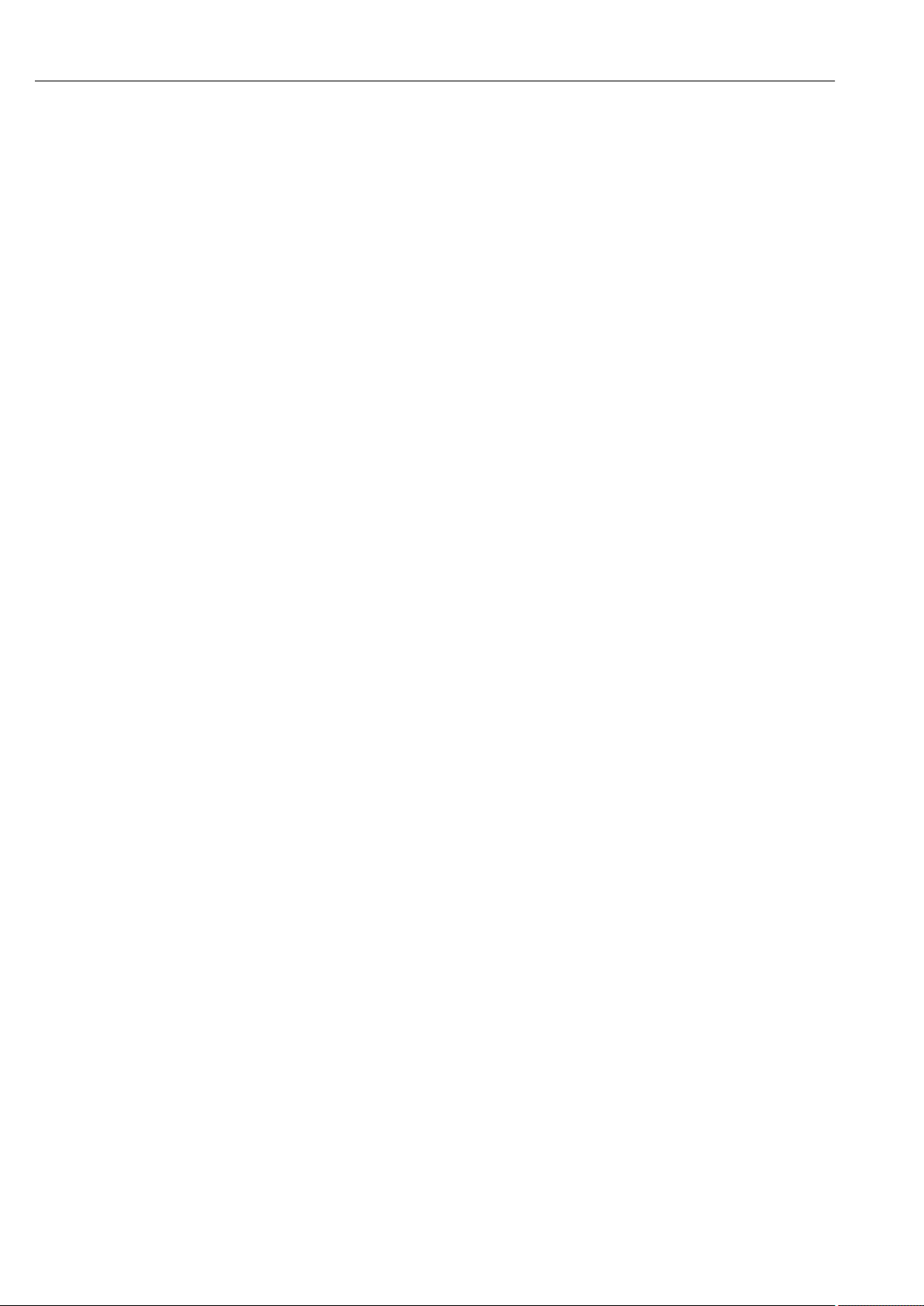
Proline Promass I 300 HART
• Make sure the document is stored in a safe place such that it is always available when
working on or with the device.
• To avoid danger to individuals or the facility, read the "Basic safety instructions" section
carefully, as well as all other safety instructions in the document that are specific to
working procedures.
• The manufacturer reserves the right to modify technical data without prior notice. Your
Endress+Hauser Sales Center will supply you with current information and updates to
these instructions.
2 Endress+Hauser
Page 3
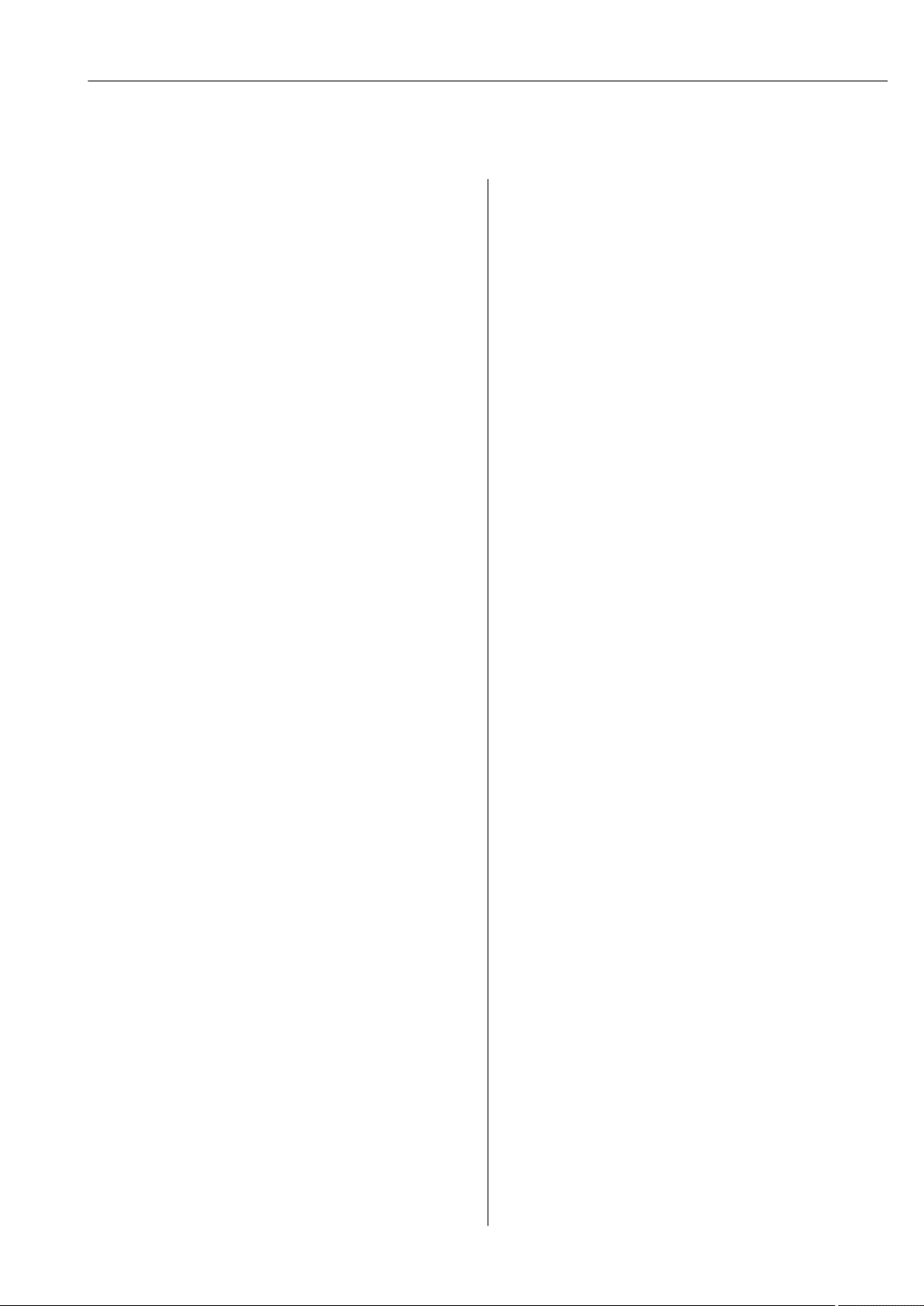
Proline Promass I 300 HART Table of contents
Table of contents
1 About this document ................ 6
1.1 Document function ..................... 6
1.2 Symbols .............................. 6
1.2.1 Safety symbols .................. 6
1.2.2 Electrical symbols ................ 6
1.2.3 Communication symbols ........... 6
1.2.4 Tool symbols .................... 7
1.2.5 Symbols for
certain types of information ......... 7
1.2.6 Symbols in graphics ............... 7
1.3 Documentation ........................ 8
1.3.1 Standard documentation ........... 8
1.3.2 Supplementary device-dependent
documentation .................. 8
1.4 Registered trademarks ................... 8
2 Safety instructions ................ 10
2.1 Requirements for the personnel ........... 10
2.2 Designated use ....................... 10
2.3 Workplace safety ...................... 11
2.4 Operational safety ..................... 11
2.5 Product safety ........................ 11
2.6 IT security ........................... 12
2.7 Device-specific IT security ................ 12
2.7.1 Protecting access via hardware write
protection ..................... 12
2.7.2 Protecting access via a password .... 12
2.7.3 Access via Web server ............ 13
2.7.4 Access via OPC-UA .............. 14
2.7.5 Access via service interface (CDI-
RJ45) ........................ 14
3 Product description ................ 15
3.1 Product design ........................ 15
4 Incoming acceptance and product
identification ..................... 16
4.1 Incoming acceptance ................... 16
4.2 Product identification ................... 16
4.2.1 Transmitter nameplate ........... 17
4.2.2 Sensor nameplate ............... 18
4.2.3 Symbols on measuring device ...... 19
5 Storage and transport ............. 20
5.1 Storage conditions ..................... 20
5.2 Transporting the product ................ 20
5.2.1 Measuring devices without lifting
lugs ......................... 20
5.2.2 Measuring devices with lifting lugs .. 21
5.2.3 Transporting with a fork lift ........ 21
5.3 Packaging disposal ..................... 21
6 Installation ....................... 22
6.1 Installation conditions .................. 22
6.1.1 Mounting position ............... 22
6.1.2 Environment and process
requirements .................. 24
6.1.3 Special mounting instructions ...... 25
6.2 Mounting the measuring device ........... 28
6.2.1 Required tools .................. 28
6.2.2 Preparing the measuring device ..... 28
6.2.3 Mounting the measuring device ..... 28
6.2.4 Turning the transmitter housing .... 29
6.2.5 Turning the display module ........ 29
6.3 Post-installation check .................. 30
7 Electrical connection .............. 31
7.1 Connection conditions .................. 31
7.1.1 Required tools .................. 31
7.1.2 Requirements for connecting cable ... 31
7.1.3 Terminal assignment ............. 34
7.1.4 Preparing the measuring device ..... 34
7.2 Connecting the measuring device .......... 34
7.2.1 Connecting the transmitter ........ 34
7.2.2 Connecting the remote display and
operating module DKX001 ........ 37
7.3 Ensuring potential equalization ........... 37
7.3.1 Requirements .................. 37
7.4 Special connection instructions ............ 38
7.4.1 Connection examples ............. 38
7.5 Ensuring the degree of protection .......... 42
7.6 Post-connection check .................. 42
8 Operation options ................. 43
8.1 Overview of operation options ............ 43
8.2 Structure and function of the operating
menu .............................. 44
8.2.1 Structure of the operating menu .... 44
8.2.2 Operating philosophy ............ 45
8.3 Access to the operating menu via the local
display ............................. 46
8.3.1 Operational display .............. 46
8.3.2 Navigation view ................ 47
8.3.3 Editing view ................... 49
8.3.4 Operating elements .............. 51
8.3.5 Opening the context menu ......... 52
8.3.6 Navigating and selecting from list ... 53
8.3.7 Calling the parameter directly ...... 53
8.3.8 Calling up help text .............. 54
8.3.9 Changing the parameters ......... 54
8.3.10 User roles and related access
authorization .................. 55
8.3.11 Disabling write protection via access
code ......................... 55
8.3.12 Enabling and disabling the keypad
lock ......................... 56
Endress+Hauser 3
Page 4
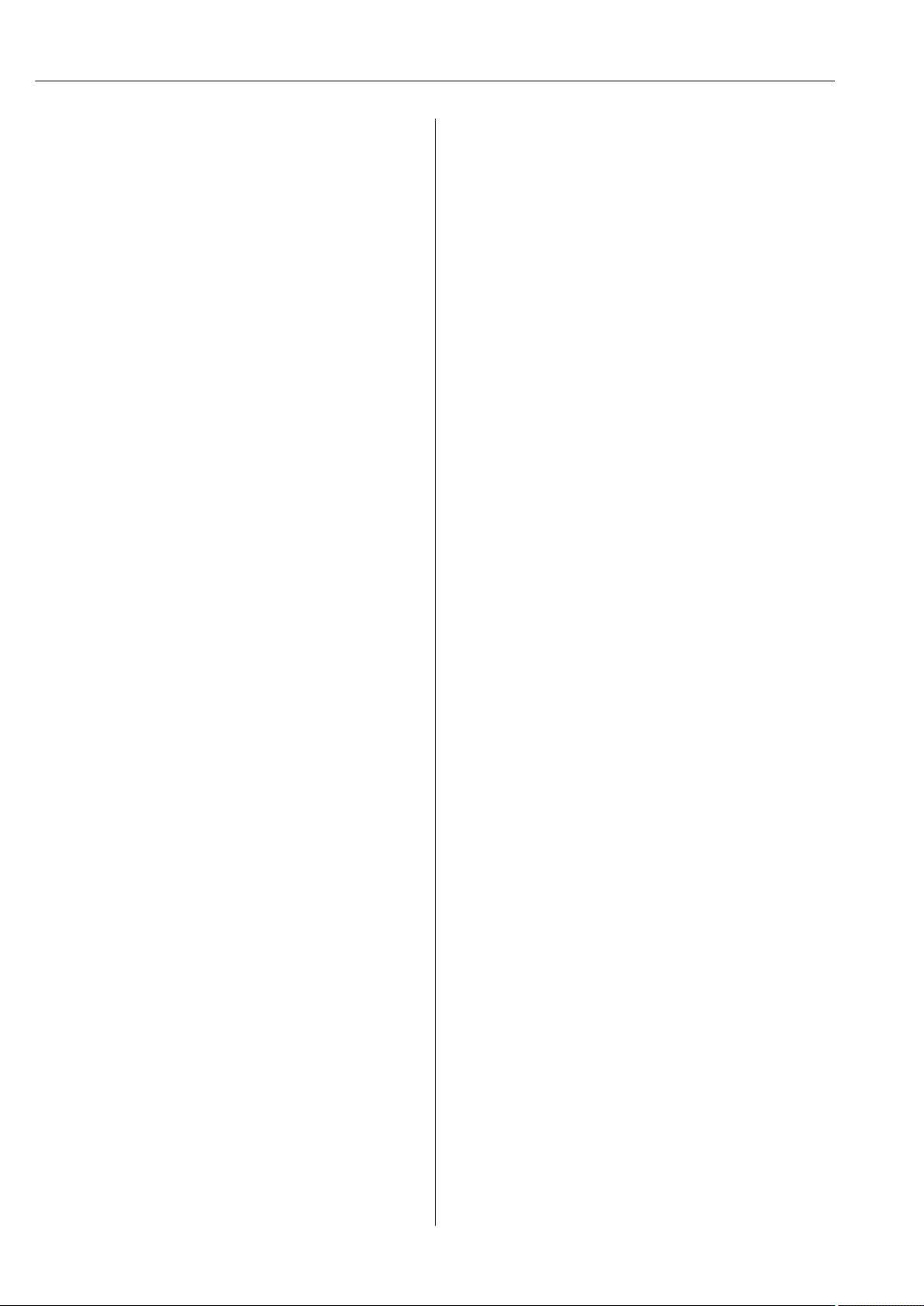
Table of contents Proline Promass I 300 HART
8.4 Access to the operating menu via the Web
browser ............................. 56
8.4.1 Function range ................. 56
8.4.2 Prerequisites ................... 57
8.4.3 Establishing a connection ......... 58
8.4.4 Logging on .................... 60
8.4.5 User interface .................. 61
8.4.6 Disabling the Web server .......... 62
8.4.7 Logging out .................... 62
8.5 Access to the operating menu via the
operating tool ........................ 63
8.5.1 Connecting the operating tool ...... 63
8.5.2 Field Xpert SFX350, SFX370 ....... 66
8.5.3 FieldCare ..................... 66
8.5.4 DeviceCare .................... 68
8.5.5 AMS Device Manager ............ 68
8.5.6 SIMATIC PDM .................. 69
8.5.7 Field Communicator 475 .......... 69
9 System integration ................ 70
9.1 Overview of device description files ......... 70
9.1.1 Current version data for the device ... 70
9.1.2 Operating tools ................. 70
9.2 Measured variables via HART protocol ...... 71
9.2.1 Device variables ................. 73
9.3 Other settings ........................ 75
10.5.8 Using parameters for device
administration ................ 120
10.6 Simulation .......................... 122
10.7 Protecting settings from unauthorized
access ............................. 125
10.7.1 Write protection via access code ... 125
10.7.2 Write protection via write protection
switch ....................... 126
11 Operation ....................... 128
11.1 Reading the device locking status ......... 128
11.2 Adjusting the operating language ......... 128
11.3 Configuring the display ................ 128
11.4 Reading measured values ............... 128
11.4.1 "Measured variables" submenu ..... 129
11.4.2 "Totalizer" submenu ............. 131
11.4.3 "Input values" submenu .......... 131
11.4.4 Output values ................. 133
11.5 Adapting the measuring device to the process
conditions .......................... 135
11.6 Performing a totalizer reset ............. 135
11.6.1 Function scope of the "Control
Totalizer" parameter ............ 136
11.6.2 Function scope of the "Reset all
totalizers" parameter ............ 136
11.7 Showing data logging ................. 136
10 Commissioning .................... 78
10.1 Function check ....................... 78
10.2 Switching on the measuring device ......... 78
10.3 Setting the operating language ............ 78
10.4 Configuring the measuring device .......... 78
10.4.1 Defining the tag name ............ 80
10.4.2 Setting the system units .......... 80
10.4.3 Selecting and setting the medium ... 83
10.4.4 Displaying the I/O configuration .... 84
10.4.5 Configuring the current input ...... 85
10.4.6 Configuring the status input ....... 87
10.4.7 Configuring the current output ..... 87
10.4.8 Configuring the pulse/frequency/
switch output .................. 91
10.4.9 Configuring the relay output ....... 98
10.4.10 Configuring the double pulse output 101
10.4.11 Configuring the local display ...... 102
10.4.12 Configuring the low flow cut off .... 106
10.4.13 Configuring the partial filled pipe
detection .................... 107
10.5 Advanced settings .................... 108
10.5.1 Using the parameter to enter the
access code ................... 109
10.5.2 Calculated values ............... 109
10.5.3 Carrying out a sensor adjustment ... 110
10.5.4 Configuring the totalizer ......... 111
10.5.5 Carrying out additional display
configurations ................. 113
10.5.6 WLAN configuration ............ 117
10.5.7 Configuration management ....... 119
12 Diagnostics and troubleshooting .. 141
12.1 General troubleshooting ................ 141
12.2 Diagnostic information via light emitting
diodes ............................. 143
12.2.1 Transmitter ................... 143
12.3 Diagnostic information on local display ..... 145
12.3.1 Diagnostic message ............. 145
12.3.2 Calling up remedial measures ..... 147
12.4 Diagnostic information in the Web browser . 147
12.4.1 Diagnostic options .............. 147
12.4.2 Calling up remedy information .... 148
12.5 Diagnostic information in FieldCare or
DeviceCare ......................... 149
12.5.1 Diagnostic options .............. 149
12.5.2 Calling up remedy information .... 150
12.6 Adapting the diagnostic information ...... 150
12.6.1 Adapting the diagnostic behavior ... 150
12.6.2 Adapting the status signal ........ 150
12.7 Overview of diagnostic information ....... 151
12.8 Pending diagnostic events .............. 155
12.9 Diagnostic list ....................... 156
12.10 Event logbook ....................... 157
12.10.1 Reading out the event logbook ..... 157
12.10.2 Filtering the event logbook ....... 158
12.10.3 Overview of information events .... 158
12.11 Resetting the measuring device .......... 159
12.11.1 Function scope of the "Device reset"
parameter .................... 160
12.12 Device information ................... 160
12.13 Firmware history ..................... 162
12.14 Device history and compatibility .......... 164
4 Endress+Hauser
Page 5
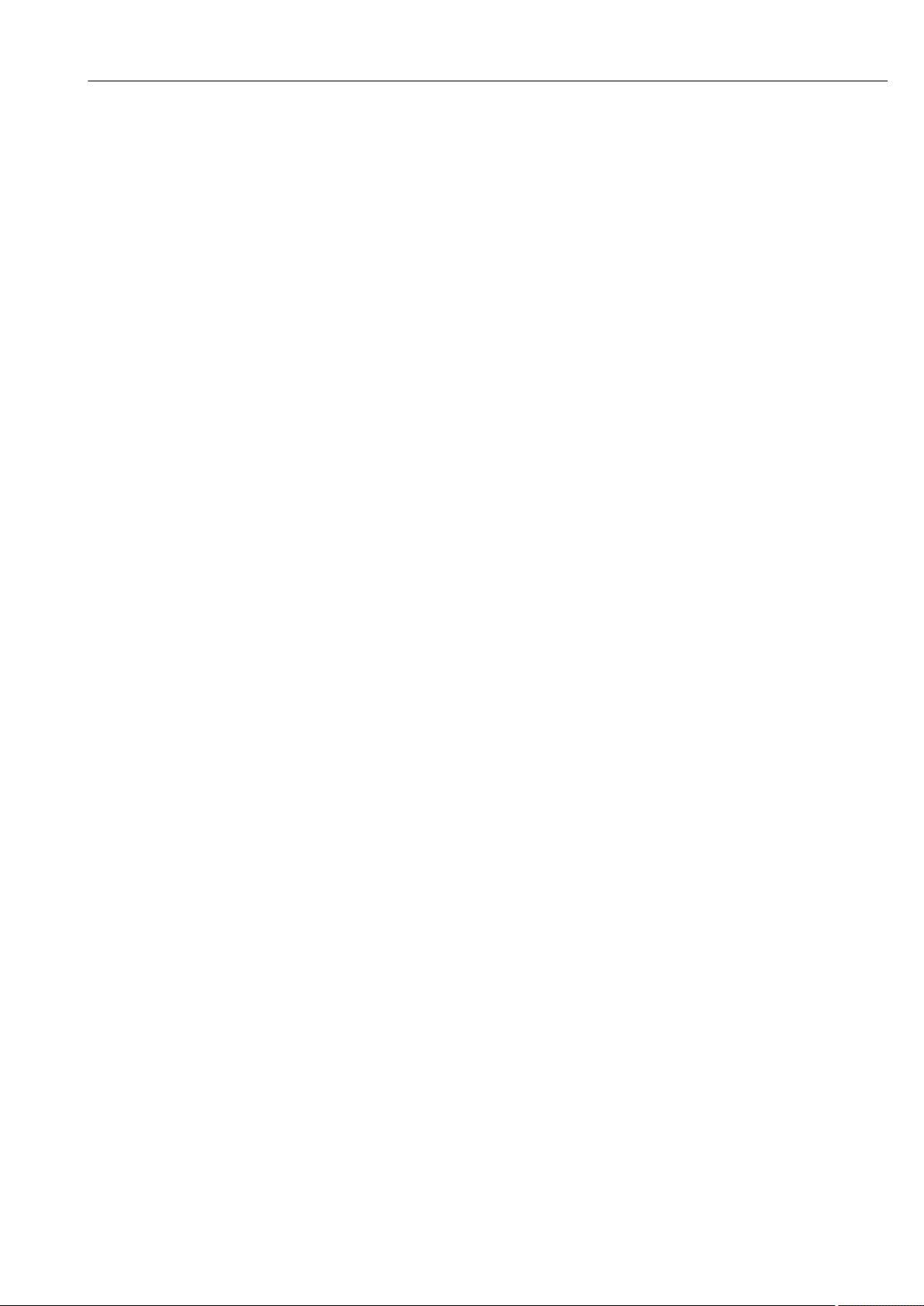
Proline Promass I 300 HART Table of contents
13 Maintenance .................... 165
13.1 Maintenance tasks .................... 165
13.1.1 Exterior cleaning ............... 165
13.1.2 Interior cleaning ............... 165
13.2 Measuring and test equipment ........... 165
13.3 Endress+Hauser services ............... 165
14 Repair ........................... 166
14.1 General notes ....................... 166
14.1.1 Repair and conversion concept ..... 166
14.1.2 Notes for repair and conversion .... 166
14.2 Spare parts ......................... 166
14.3 Endress+Hauser services ............... 166
14.4 Return ............................. 166
14.5 Disposal ........................... 166
14.5.1 Removing the measuring device .... 166
14.5.2 Disposing of the measuring device .. 167
15 Accessories ...................... 168
15.1 Device-specific accessories .............. 168
15.1.1 For the transmitter ............. 168
15.1.2 For the sensor ................. 169
15.2 Communication-specific accessories ....... 169
15.3 Service-specific accessories .............. 170
15.4 System components ................... 170
16 Technical data ................... 171
16.1 Application ......................... 171
16.2 Function and system design ............. 171
16.3 Input .............................. 172
16.4 Output ............................ 175
16.5 Power supply ........................ 181
16.6 Performance characteristics ............. 182
16.7 Installation ......................... 187
16.8 Environment ........................ 187
16.9 Process ............................ 188
16.10 Mechanical construction ............... 190
16.11 Human interface ..................... 194
16.12 Certificates and approvals .............. 198
16.13 Application packages .................. 201
16.14 Accessories ......................... 202
16.15 Supplementary documentation ........... 202
Index ................................. 205
Endress+Hauser 5
Page 6
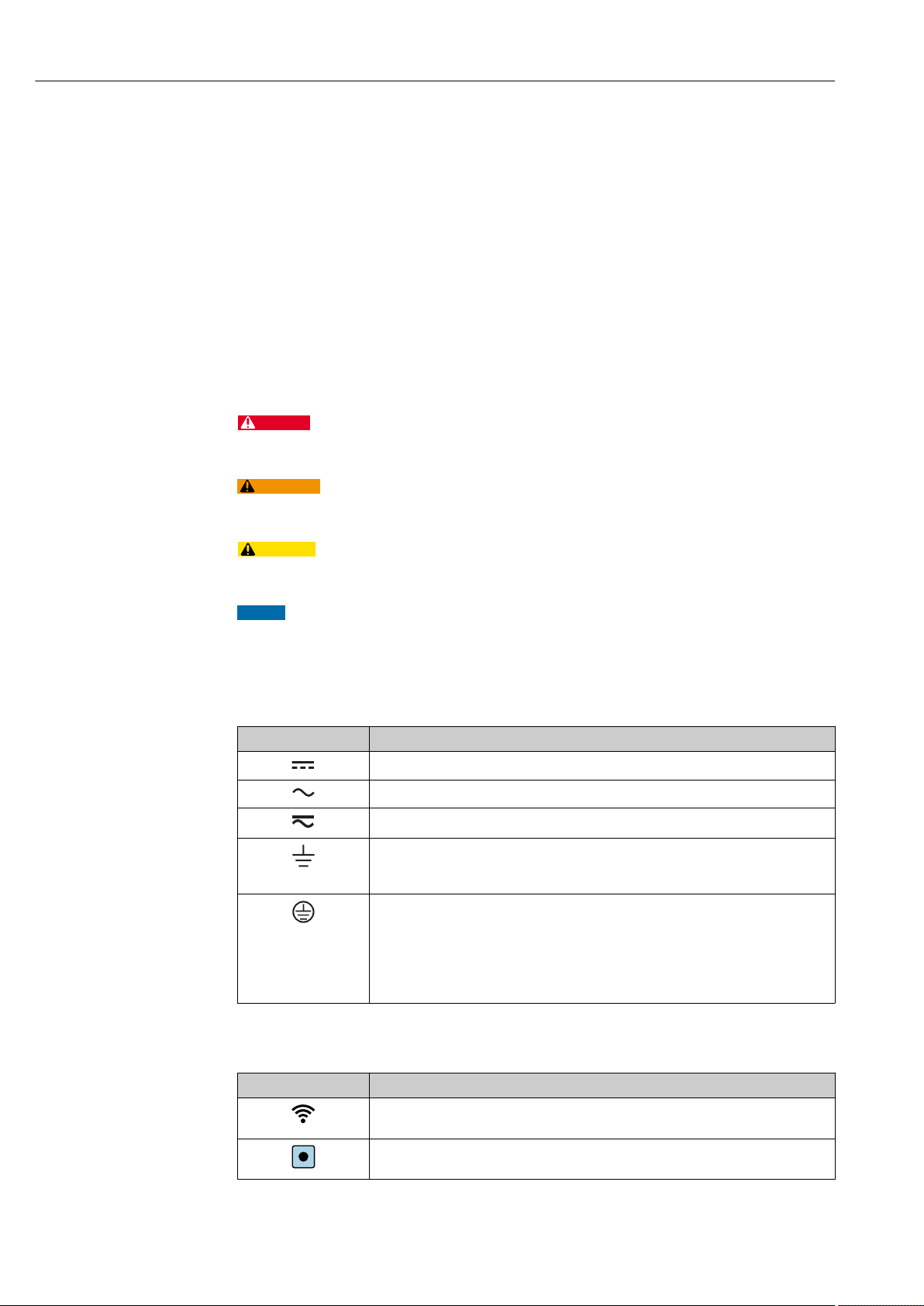
About this document Proline Promass I 300 HART
DANGER
WARNING
CAUTION
NOTICE
1 About this document
1.1 Document function
These Operating Instructions contain all the information that is required in various phases
of the life cycle of the device: from product identification, incoming acceptance and
storage, to mounting, connection, operation and commissioning through to
troubleshooting, maintenance and disposal.
1.2 Symbols
1.2.1 Safety symbols
This symbol alerts you to a dangerous situation. Failure to avoid this situation will result in
serious or fatal injury.
This symbol alerts you to a dangerous situation. Failure to avoid this situation can result in
serious or fatal injury.
This symbol alerts you to a dangerous situation. Failure to avoid this situation can result in
minor or medium injury.
This symbol contains information on procedures and other facts which do not result in
personal injury.
1.2.2 Electrical symbols
Symbol Meaning
Direct current
Alternating current
Direct current and alternating current
Ground connection
A grounded terminal which, as far as the operator is concerned, is grounded via a
grounding system.
Protective Earth (PE)
A terminal which must be connected to ground prior to establishing any other
connections.
The ground terminals are situated inside and outside the device:
• Inner ground terminal: Connects the protectiv earth to the mains supply.
• Outer ground terminal: Connects the device to the plant grounding system.
1.2.3 Communication symbols
Symbol Meaning
Wireless Local Area Network (WLAN)
Communication via a wireless, local network.
LED
Light emitting diode is off.
6 Endress+Hauser
Page 7
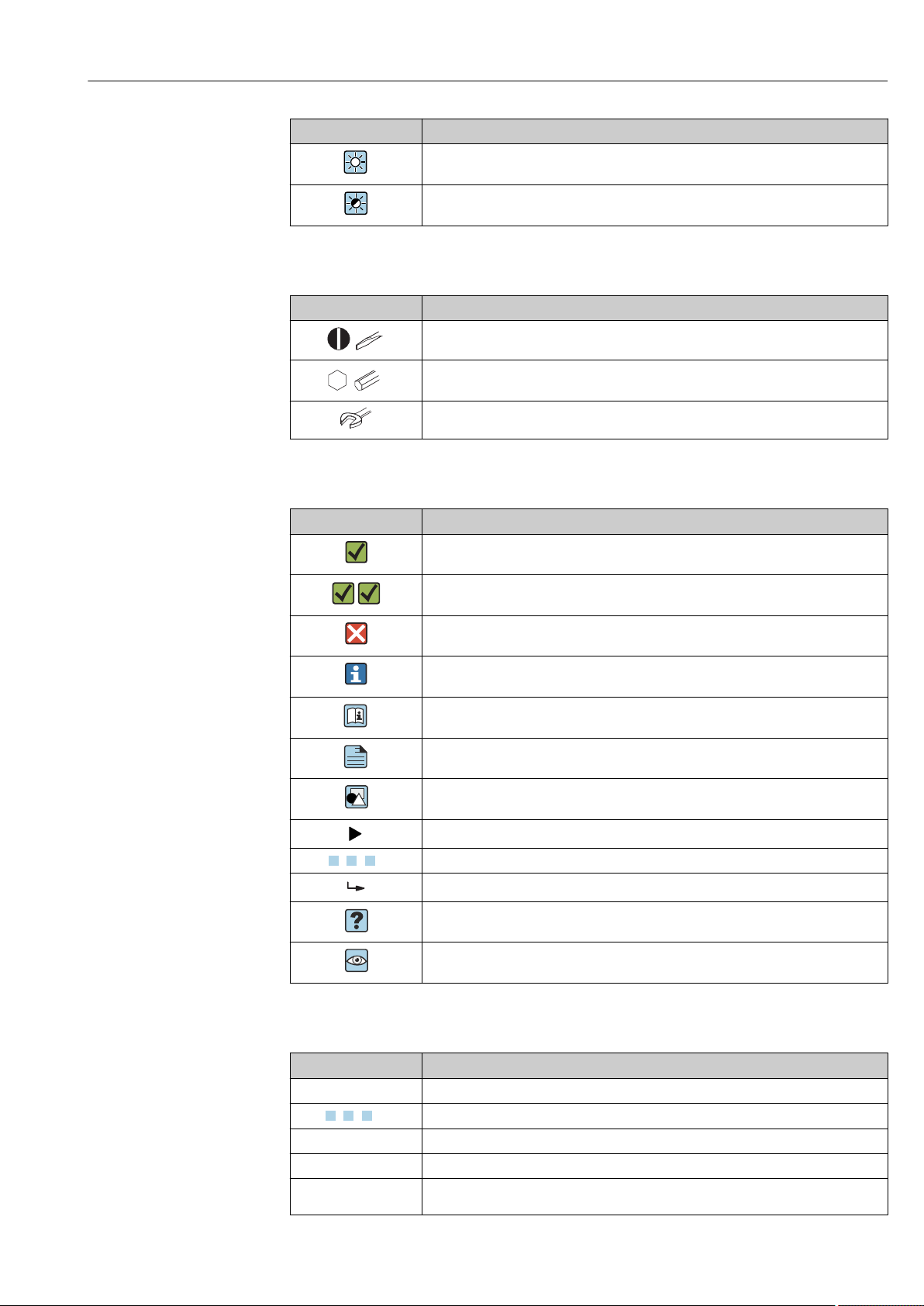
Proline Promass I 300 HART About this document
A
1.
1.
-
Symbol Meaning
LED
Light emitting diode is on.
LED
Light emitting diode is flashing.
1.2.4 Tool symbols
Symbol Meaning
Flat blade screwdriver
Allen key
Open-ended wrench
1.2.5 Symbols for certain types of information
Symbol Meaning
Permitted
Procedures, processes or actions that are permitted.
Preferred
Procedures, processes or actions that are preferred.
Forbidden
Procedures, processes or actions that are forbidden.
Tip
Indicates additional information.
Reference to documentation.
Reference to page.
Reference to graphic.
Notice or individual step to be observed.
, 2., 3.… Series of steps.
Result of a step.
Help in the event of a problem.
Visual inspection.
1.2.6 Symbols in graphics
Symbol Meaning
1, 2, 3, ... Item numbers
, 2., 3., … Series of steps
A, B, C, ... Views
A-A, B-B, C-C, ... Sections
Hazardous area
Endress+Hauser 7
Page 8
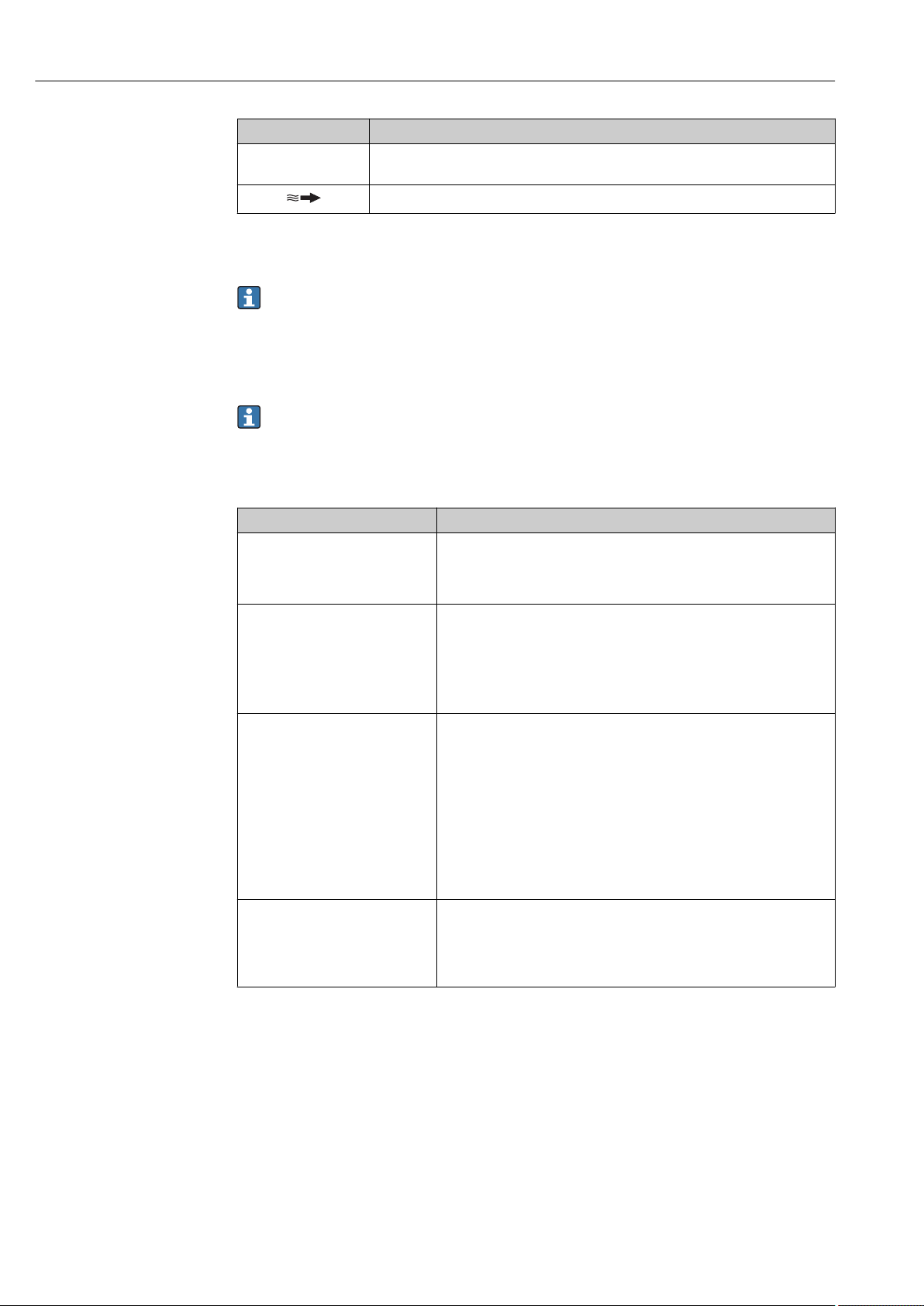
About this document Proline Promass I 300 HART
.
Symbol Meaning
Safe area (non-hazardous area)
Flow direction
1.3 Documentation
For an overview of the scope of the associated Technical Documentation, refer to the
following:
• W@M Device Viewer (www.endress.com/deviceviewer): Enter the serial number
from nameplate
• Endress+Hauser Operations App: Enter the serial number from the nameplate or
scan the 2D matrix code (QR code) on the nameplate
Detailed list of the individual documents along with the documentation code
→ 202
1.3.1 Standard documentation
Document type Purpose and content of the document
Technical Information Planning aid for your device
The document contains all the technical data on the device and provides
an overview of the accessories and other products that can be ordered for
the device.
Sensor Brief Operating Instructions Guides you quickly to the 1st measured value - Part 1
The Sensor Brief Operating Instructions are aimed at specialists with
responsibility for installing the measuring device.
• Incoming acceptance and product identification
• Storage and transport
• Installation
Transmitter Brief Operating
Instructions
Description of Device Parameters Reference for your parameters
Guides you quickly to the 1st measured value - Part 2
The Transmitter Brief Operating Instructions are aimed at specialists with
responsibility for commissioning, configuring and parameterizing the
measuring device (until the first measured value).
• Product description
• Installation
• Electrical connection
• Operation options
• System integration
• Commissioning
• Diagnostic information
The document provides a detailed explanation of each individual
parameter in the Expert operating menu. The description is aimed at
those who work with the device over the entire life cycle and perform
specific configurations.
1.3.2 Supplementary device-dependent documentation
Additional documents are supplied depending on the device version ordered: Always
comply strictly with the instructions in the supplementary documentation. The
supplementary documentation is an integral part of the device documentation.
1.4 Registered trademarks
HART®
Registered trademark of the FieldComm Group, Austin, Texas, USA
8 Endress+Hauser
Page 9
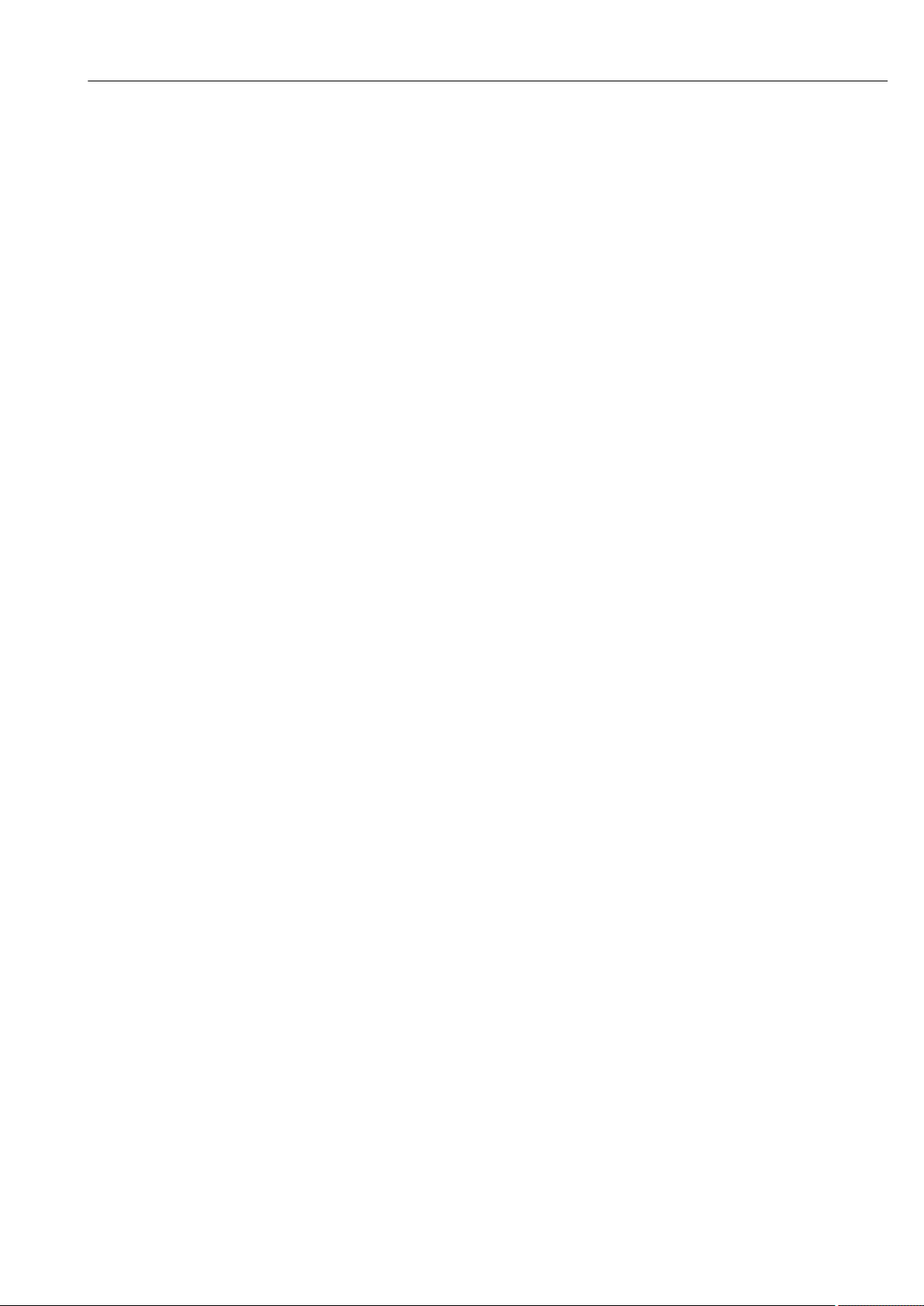
Proline Promass I 300 HART About this document
TRI-CLAMP®
Registered trademark of Ladish & Co., Inc., Kenosha, USA
Endress+Hauser 9
Page 10
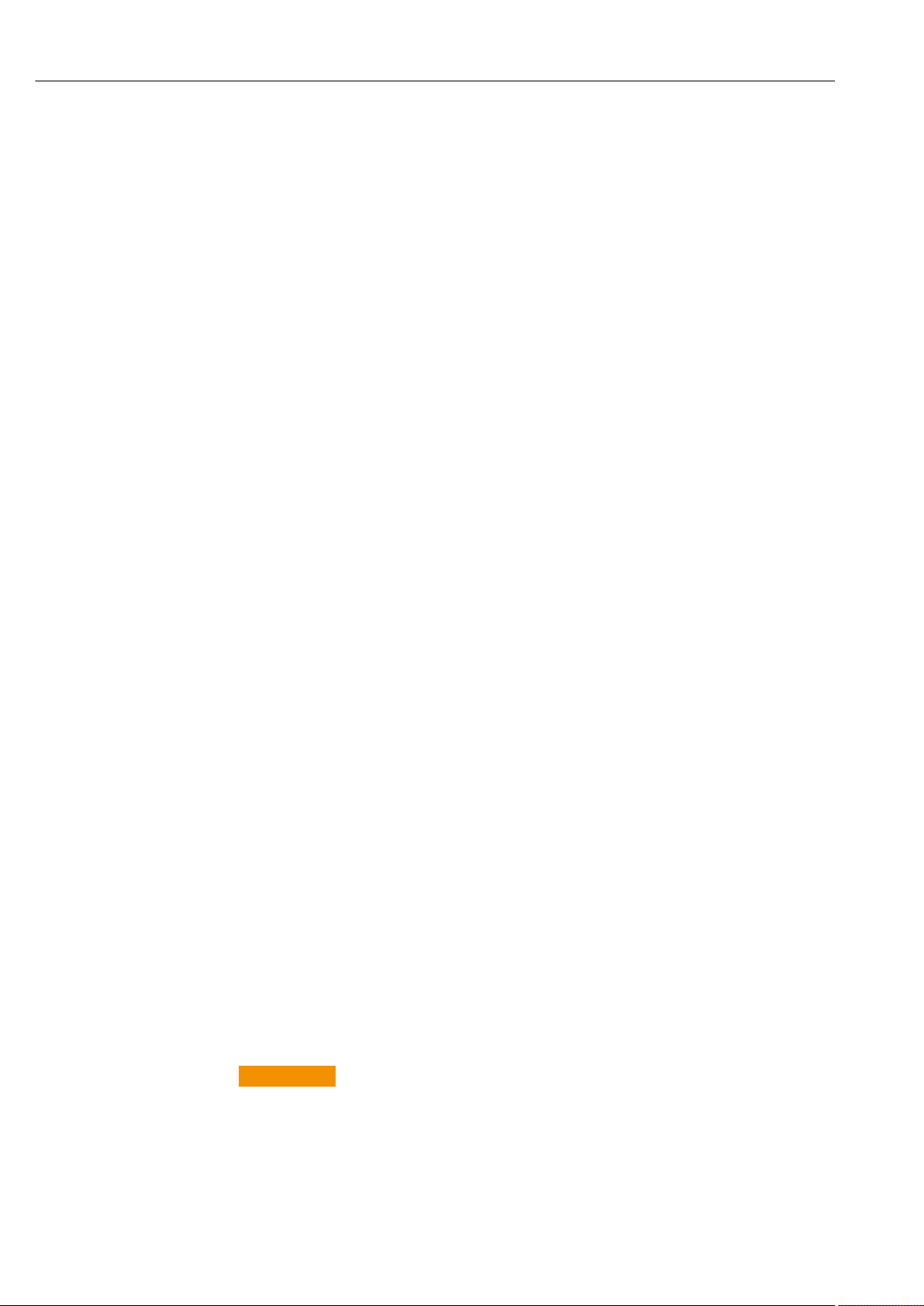
Safety instructions Proline Promass I 300 HART
2 Safety instructions
2.1 Requirements for the personnel
The personnel for installation, commissioning, diagnostics and maintenance must fulfill
the following requirements:
Trained, qualified specialists must have a relevant qualification for this specific function
‣
and task.
Are authorized by the plant owner/operator.
‣
Are familiar with federal/national regulations.
‣
Before starting work, read and understand the instructions in the manual and
‣
supplementary documentation as well as the certificates (depending on the
application).
Follow instructions and comply with basic conditions.
‣
The operating personnel must fulfill the following requirements:
Are instructed and authorized according to the requirements of the task by the facility's
‣
owner-operator.
Follow the instructions in this manual.
‣
2.2 Designated use
Application and media
The measuring device described in these Operating Instructions is intended only for flow
measurement of liquids and gases.
Depending on the version ordered, the measuring device can also measure potentially
explosive, flammable, poisonous and oxidizing media.
Measuring devices for use in hazardous areas, in hygienic applications or where there is an
increased risk due to process pressure, are labeled accordingly on the nameplate.
To ensure that the measuring device remains in proper condition for the operation time:
Keep within the specified pressure and temperature range.
‣
Only use the measuring device in full compliance with the data on the nameplate and
‣
the general conditions listed in the Operating Instructions and supplementary
documentation.
Based on the nameplate, check whether the ordered device is permitted for the
‣
intended use in the hazardous area (e.g. explosion protection, pressure vessel safety).
Use the measuring device only for media to which the process-wetted materials are
‣
sufficiently resistant.
If the ambient temperature of the measuring device is outside the atmospheric
‣
temperature, it is absolutely essential to comply with the relevant basic conditions as
specified in the device documentation. → 8
Protect the measuring device permanently against corrosion from environmental
‣
influences.
Incorrect use
Non-designated use can compromise safety. The manufacturer is not liable for damage
caused by improper or non-designated use.
WARNING
L
Danger of breakage due to corrosive or abrasive fluids and ambient conditions!
Verify the compatibility of the process fluid with the sensor material.
‣
Ensure the resistance of all fluid-wetted materials in the process.
‣
Keep within the specified pressure and temperature range.
‣
10 Endress+Hauser
Page 11
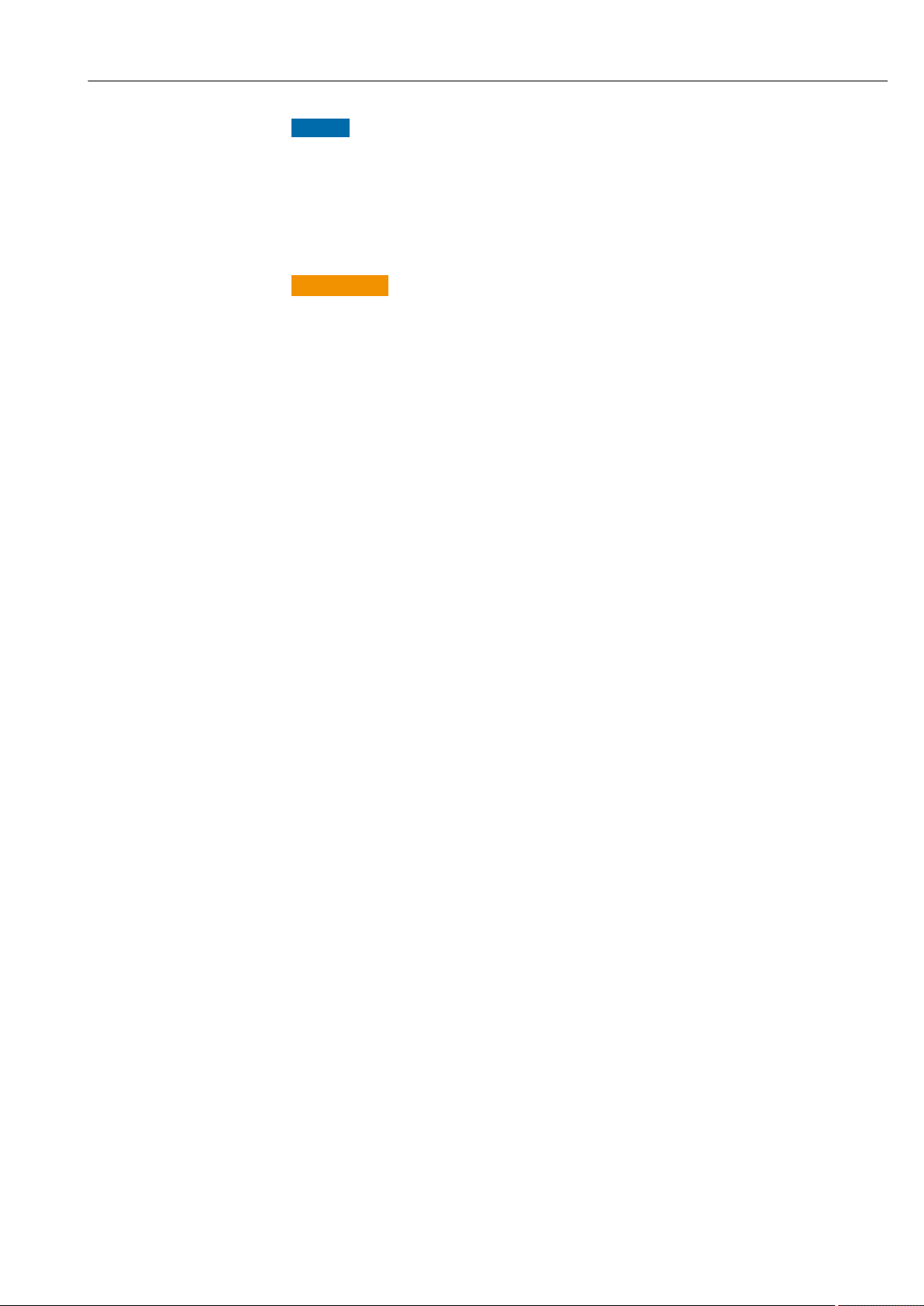
Proline Promass I 300 HART Safety instructions
NOTICE
Verification for borderline cases:
For special fluids and fluids for cleaning, Endress+Hauser is glad to provide assistance
‣
in verifying the corrosion resistance of fluid-wetted materials, but does not accept any
warranty or liability as minute changes in the temperature, concentration or level of
contamination in the process can alter the corrosion resistance properties.
Residual risks
WARNING
L
The electronics and the medium may cause the surfaces to heat up. This presents a
burn hazard!
For elevated fluid temperatures, ensure protection against contact to prevent burns.
‣
2.3 Workplace safety
For work on and with the device:
Wear the required personal protective equipment according to federal/national
‣
regulations.
For welding work on the piping:
Do not ground the welding unit via the measuring device.
‣
If working on and with the device with wet hands:
Due to the increased risk of electric shock, gloves must be worn.
‣
2.4 Operational safety
Risk of injury.
Operate the device in proper technical condition and fail-safe condition only.
‣
The operator is responsible for interference-free operation of the device.
‣
Conversions to the device
Unauthorized modifications to the device are not permitted and can lead to unforeseeable
dangers.
If, despite this, modifications are required, consult with Endress+Hauser.
‣
Repair
To ensure continued operational safety and reliability,
Carry out repairs on the device only if they are expressly permitted.
‣
Observe federal/national regulations pertaining to repair of an electrical device.
‣
Use original spare parts and accessories from Endress+Hauser only.
‣
2.5 Product safety
This measuring device is designed in accordance with good engineering practice to meet
state-of-the-art safety requirements, has been tested, and left the factory in a condition in
which it is safe to operate.
It meets general safety standards and legal requirements. It also complies with the EU
directives listed in the device-specific EU Declaration of Conformity. Endress+Hauser
confirms this by affixing the CE mark to the device.
Endress+Hauser 11
Page 12
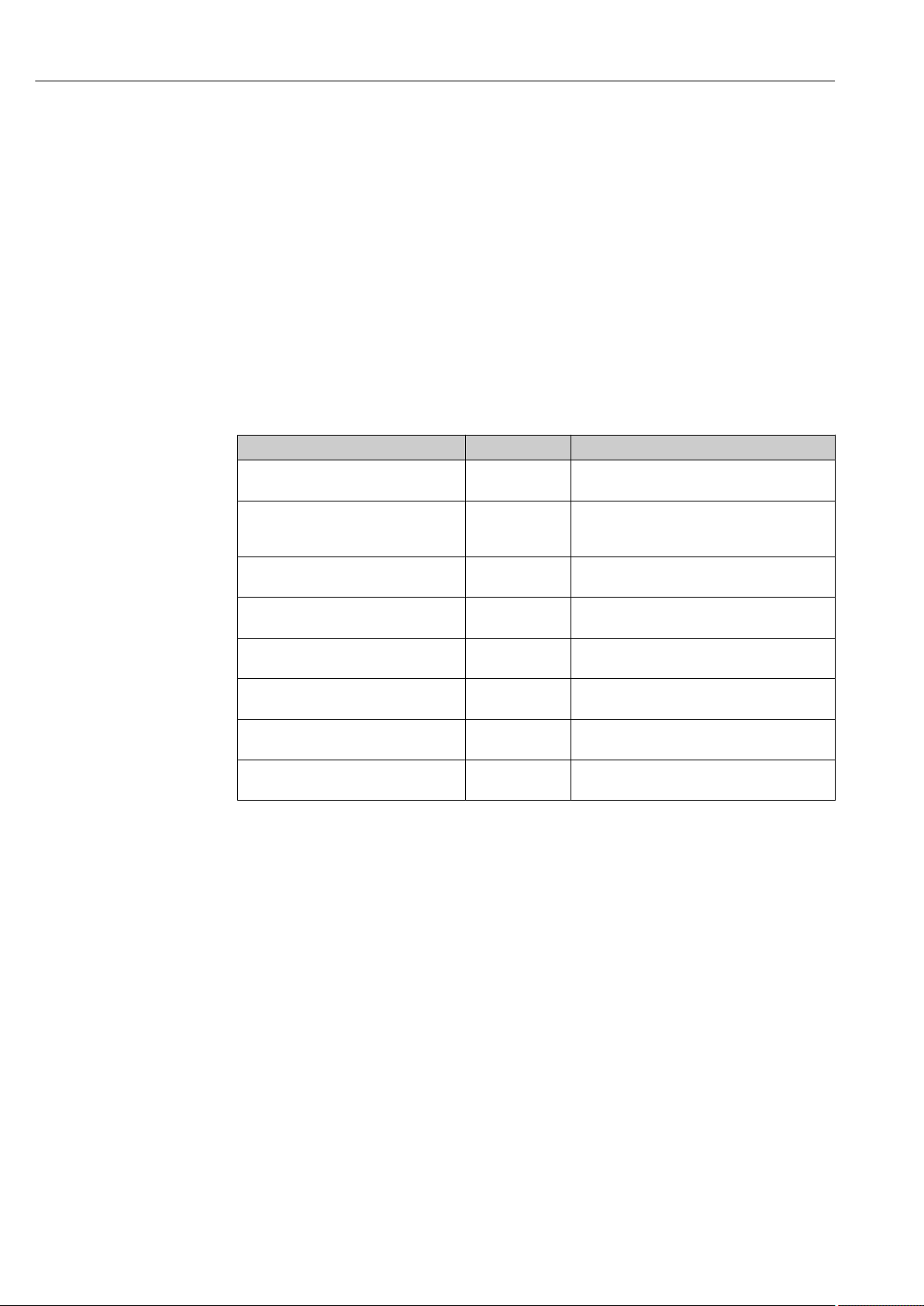
Safety instructions Proline Promass I 300 HART
2.6 IT security
Our warranty is valid only if the device is installed and used as described in the Operating
Instructions. The device is equipped with security mechanisms to protect it against any
inadvertent changes to the settings.
IT security measures, which provide additional protection for the device and associated
data transfer, must be implemented by the operators themselves in line with their security
standards.
2.7 Device-specific IT security
The device offers a range of specific functions to support protective measures on the
operator's side. These functions can be configured by the user and guarantee greater inoperation safety if used correctly. An overview of the most important functions is provided
in the following section.
Function/interface Factory setting Recommendation
Write protection via hardware write
protection switch → 12
Access code
(also applies for Web server login or
FieldCare connection) → 13
WLAN
(order option in display module)
WLAN security mode Enabled (WPA2-
WLAN passphrase
(password) → 13
WLAN mode Access Point On an individual basis following risk
Web server→ 13 Enabled. On an individual basis following risk
CDI-RJ45 service interface → 14 – On an individual basis following risk
Not enabled. On an individual basis following risk
assessment.
Not enabled
(0000).
Enabled. On an individual basis following risk
PSK)
Serial number Assign an individual WLAN passphrase during
Assign a customized access code during
commissioning.
assessment.
Do not change.
commissioning.
assessment.
assessment.
assessment.
2.7.1 Protecting access via hardware write protection
Write access to the device parameters via the local display, Web browser or operating tool
(e.g. FieldCare, DeviceCare) can be disabled via a write protection switch (DIP switch on
the motherboard). When hardware write protection is enabled, only read access to the
parameters is possible.
Hardware write protection is disabled when the device is delivered → 126.
2.7.2 Protecting access via a password
Different passwords are available to protect write access to the device parameters or access
to the device via the WLAN interface.
12 Endress+Hauser
Page 13
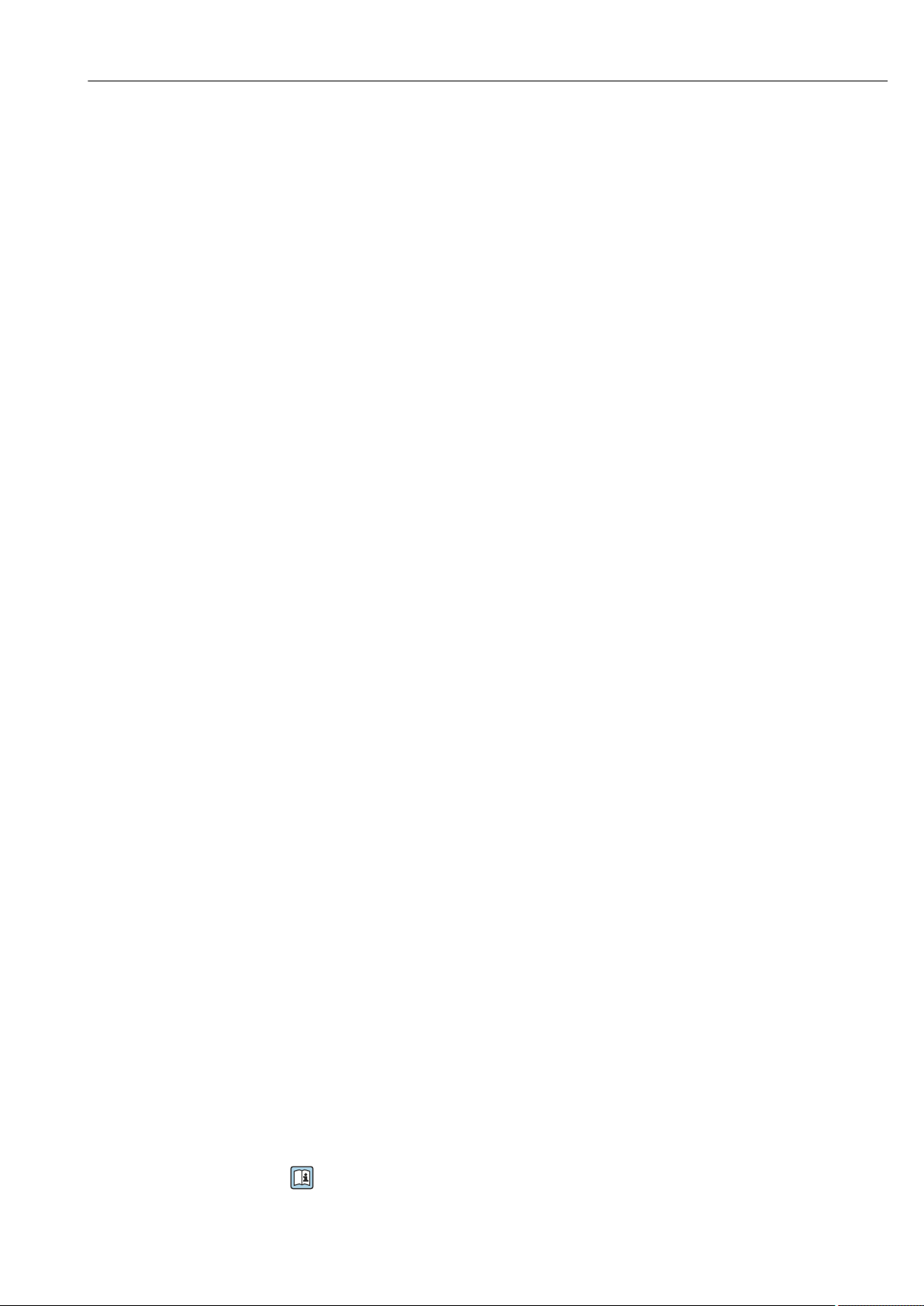
Proline Promass I 300 HART Safety instructions
• User-specific access code
Protect write access to the device parameters via the local display, Web browser or
operating tool (e.g. FieldCare, DeviceCare). Access authorization is clearly regulated
through the use of a user-specific access code.
• WLAN passphrase
The network key protects a connection between an operating unit (e.g. notebook or
tablet) and the device via the WLAN interface which can be ordered as an option.
• Infrastructure mode
When the device is operated in infrastructure mode, the WLAN passphrase corresponds
to the WLAN passphrase configured on the operator side.
User-specific access code
Write access to the device parameters via the local display, Web browser or operating tool
(e.g. FieldCare, DeviceCare) can be protected by the modifiable, user-specific access code
(→ 125).
When the device is delivered, the device does not have an access code and is equivalent to
0000 (open).
WLAN passphrase: Operation as WLAN access point
A connection between an operating unit (e.g. notebook or tablet) and the device via the
WLAN interface (→ 65), which can be ordered as an optional extra, is protected by
the network key. The WLAN authentication of the network key complies with the
IEEE 802.11 standard.
When the device is delivered, the network key is pre-defined depending on the device. It
can be changed via the WLAN settings submenu in the WLAN passphrase parameter
(→ 118).
Infrastructure mode
A connection between the device and WLAN access point is protected by means of an SSID
and passphrase on the system side. Please contact the relevant system administrator for
access.
General notes on the use of passwords
• The access code and network key supplied with the device should be changed during
commissioning.
• Follow the general rules for generating a secure password when defining and managing
the access code or network key.
• The user is responsible for the management and careful handling of the access code and
network key.
• For information on configuring the access code or on what to do if you lose the
password, see the "Write protection via access code" section → 125
2.7.3 Access via Web server
The device can be operated and configured via a Web browser with the integrated Web
server (→ 56). The connection is via the service interface (CDI-RJ45) or the WLAN
interface.
The Web server is enabled when the device is delivered. The Web server can be disabled if
necessary (e.g. after commissioning) via the Web server functionality parameter.
The device and status information can be hidden on the login page. This prevents
unauthorized access to the information.
For detailed information on device parameters, see:
The "Description of Device Parameters" document → 203.
Endress+Hauser 13
Page 14
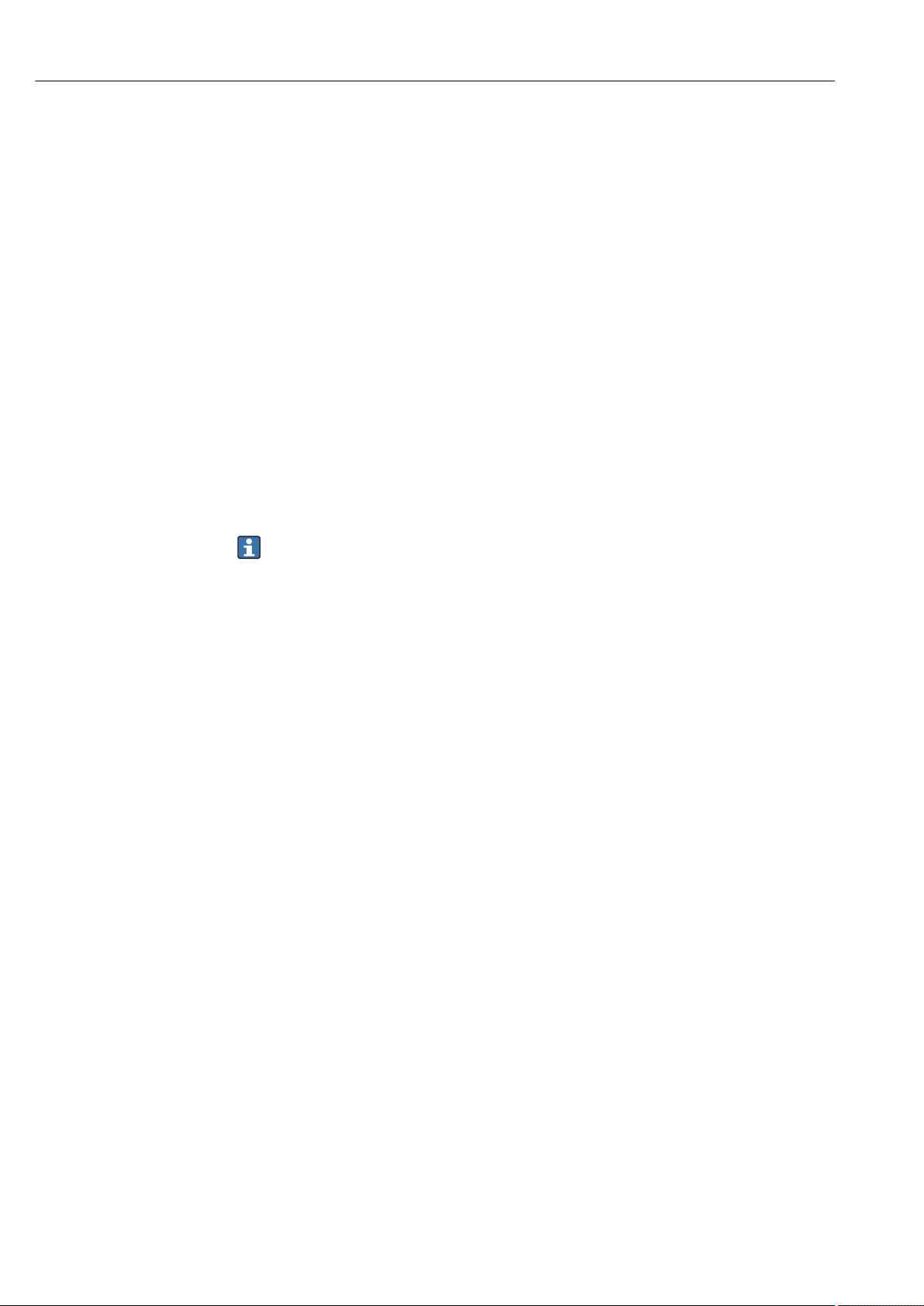
Safety instructions Proline Promass I 300 HART
2.7.4 Access via OPC-UA
The device can communicate with OPC UA clients using the "OPC UA Server" application
package.
The OPC UA server integrated in the device can be accessed via the WLAN access point
using the WLAN interface - which can be ordered as an optional extra - or the service
interface (CDI- RJ45) via Ethernet network. Access rights and authorization as per
separate configuration.
The following Security Modes are supported as per the OPC UA Specification (IEC 62541):
• None
• Basic128Rsa15 – signed
• Basic128Rsa15 – signed and encrypted
2.7.5 Access via service interface (CDI-RJ45)
The device can be connected to a network via the service interface (CDI-RJ45). Devicespecific functions guarantee the secure operation of the device in a network.
The use of relevant industrial standards and guidelines that have been defined by national
and international safety committees, such as IEC/ISA62443 or the IEEE, is recommended.
This includes organizational security measures such as the assignment of access
authorization as well as technical measures such as network segmentation.
Transmitters with an Ex de approval may not be connected via the service interface
(CDI-RJ45)!
Order code for "Approval transmitter + sensor", options (Ex de): BA, BB, C1, C2, GA,
GB, MA, MB, NA, NB
14 Endress+Hauser
Page 15
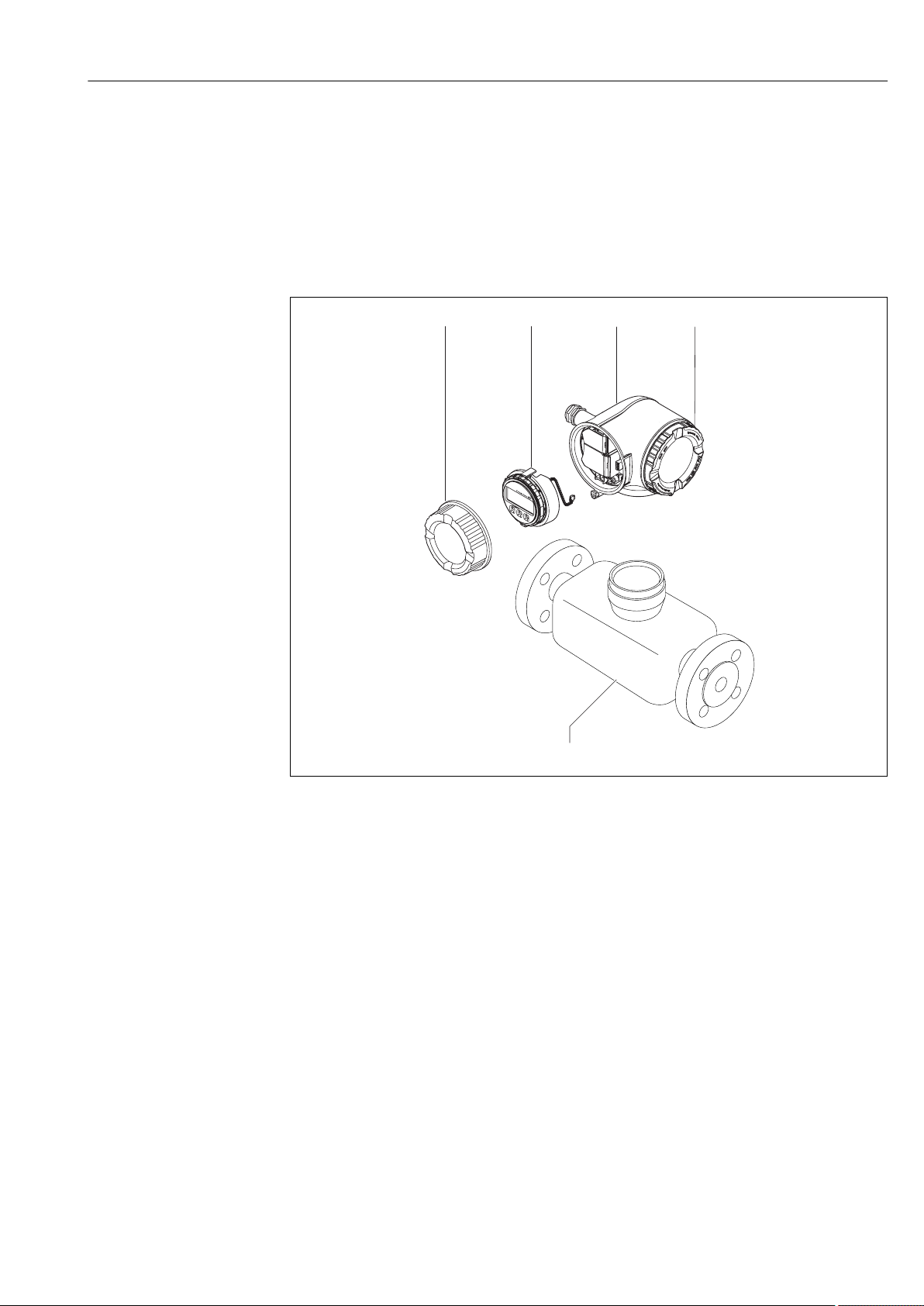
Proline Promass I 300 HART Product description
5
4
Nicht unter
Spannung öffnen
Do not open when
energized
Ne pas ouvrir
sous tension
Power
I/O
N
i
c
h
t
u
n
t
e
r
a
r
e
ö
f
f
n
e
n
D
i
s
p
l
a
y
+
E
ESC
–
1
2
3
3 Product description
The device consists of a transmitter and a sensor.
The device is available as a compact version:
The transmitter and sensor form a mechanical unit.
3.1 Product design
A0029586
1 Important components of a measuring device
1 Connection compartment cover
2 Display module
3 Transmitter housing
4 Electronics compartment cover
5 Sensor
Endress+Hauser 15
Page 16
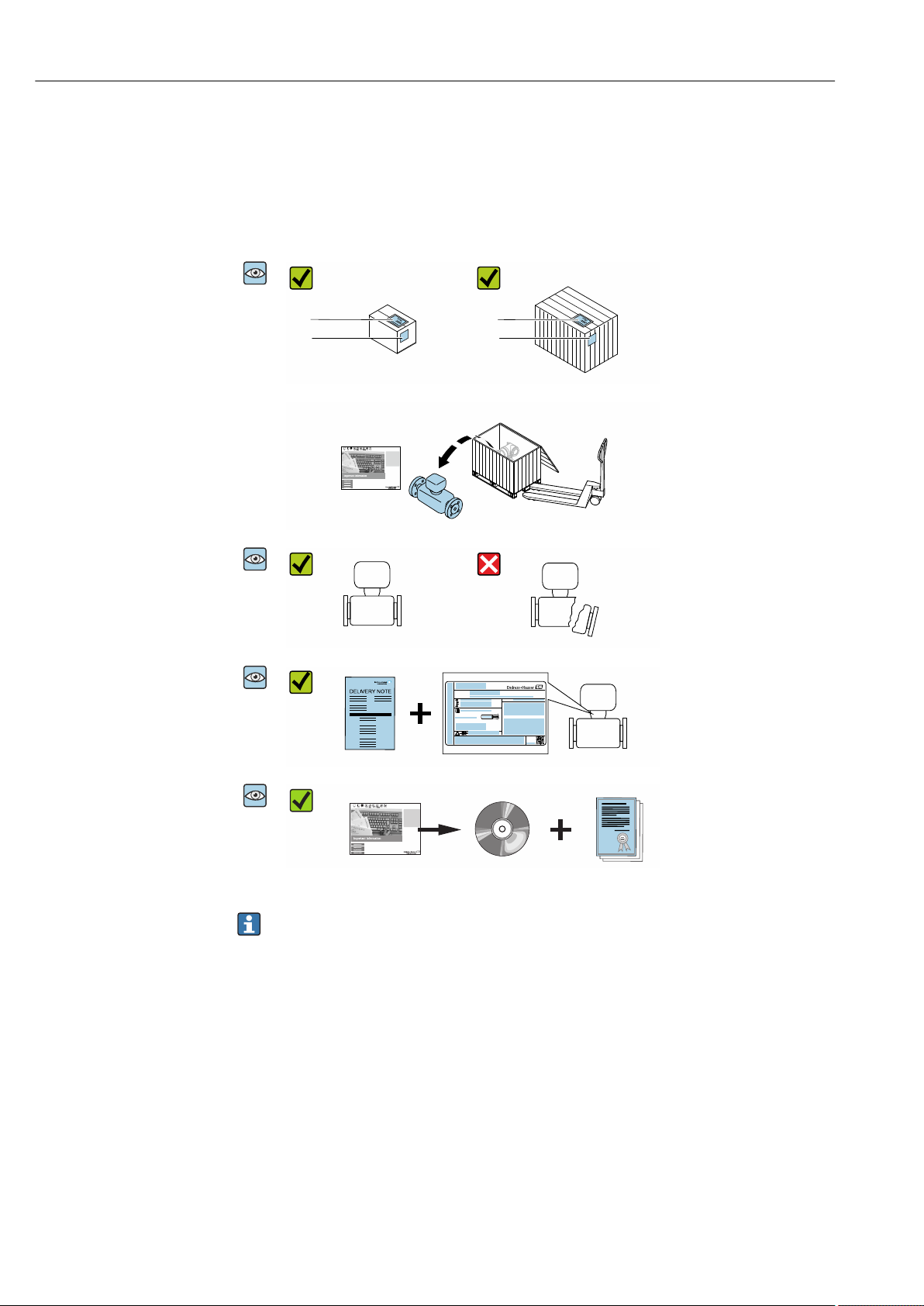
Incoming acceptance and product identification Proline Promass I 300 HART
1
2
1
2
Order code:
Ser. no.:
Ext. ord. cd.:
i
i
Date:
4 Incoming acceptance and product
identification
4.1 Incoming acceptance
Are the order codes on the
delivery note (1) and the
product sticker (2) identical?
Are the goods undamaged?
Do the nameplate data
match the ordering
information on the delivery
note?
Is the document folder
present with accompanying
documents?
Is the optional CD-ROM with
the Technical
Documentation present?
• If one of the conditions is not satisfied, contact your Endress+Hauser Sales Center.
• Depending on the device version, the CD-ROM might not be part of the delivery!
The Technical Documentation is available via the Internet or via the Endress+Hauser
Operations App, see the "Product identification" section → 17.
4.2 Product identification
The following options are available for identification of the device:
• Nameplate specifications
• Order code with breakdown of the device features on the delivery note
• Enter serial numbers from nameplates in the W@M Device Viewer
(www.endress.com/deviceviewer): All information about the device is displayed.
• Enter the serial number from nameplates in the Endress+Hauser Operations App or scan
the 2-D matrix code (QR code) on the nameplate using the Endress+Hauser Operations
App: All information about the device is displayed.
16 Endress+Hauser
Page 17
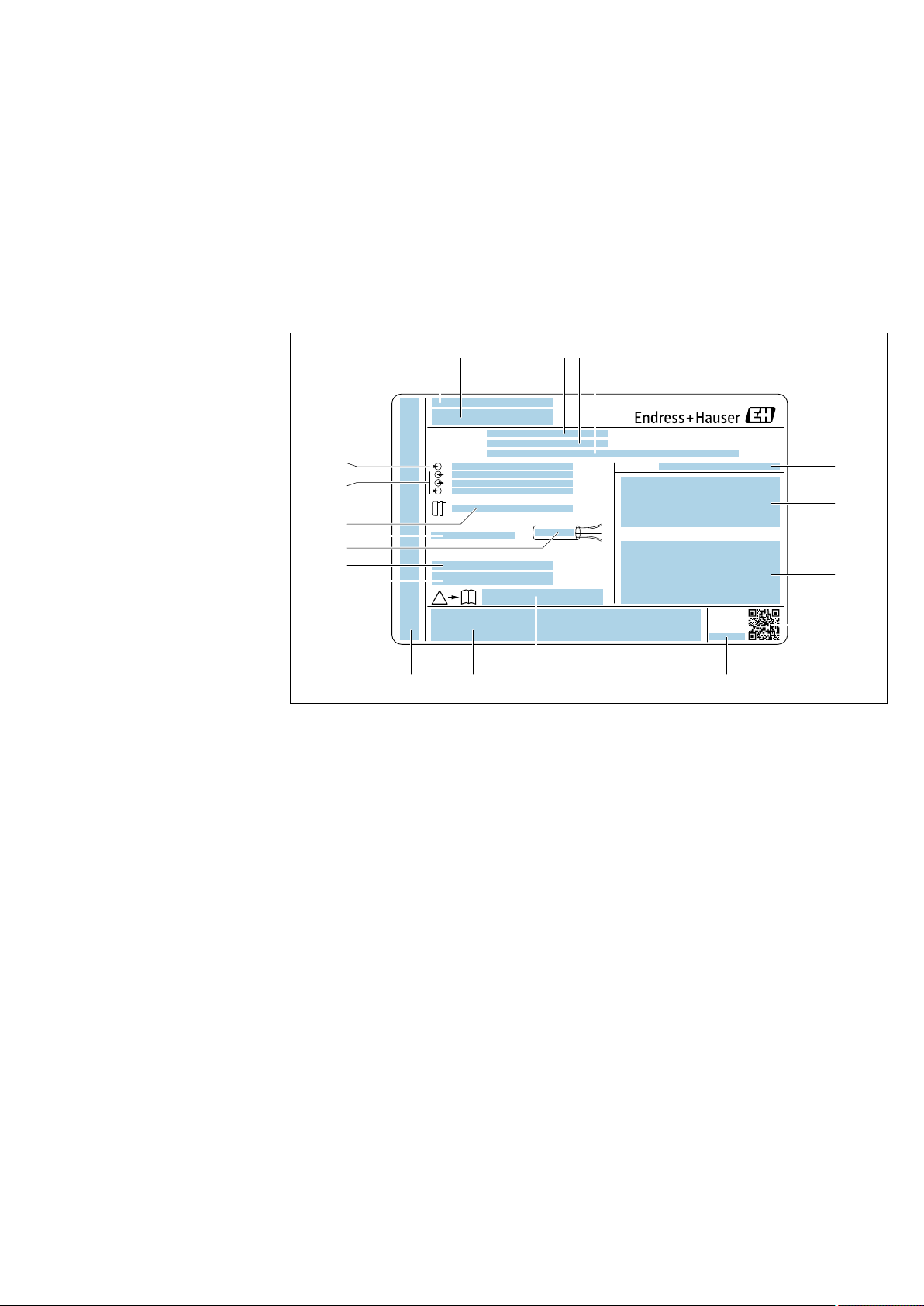
Proline Promass I 300 HART Incoming acceptance and product identification
Order code:
Ser. no.:
Ext. ord. cd.:
i
i
Date:
1 2 3 4 5
20
19
6
7
8
9
13 12 1011
18
17
16
14
15
For an overview of the scope of the associated Technical Documentation, refer to the
following:
• The "Additional standard documentation on the device"→ 8 and "Supplementary
device-dependent documentation"→ 8 sections
• The W@M Device Viewer: enter the serial number from the nameplate
(www.endress.com/deviceviewer)
• The Endress+Hauser Operations App: Enter the serial number from the nameplate or
scan the 2-D matrix code (QR code) on the nameplate.
4.2.1 Transmitter nameplate
A0029192
2 Example of a transmitter nameplate
1 Manufacturing location
2 Name of the transmitter
3 Order code
4 Serial number (ser. no.)
5 Extended order code (Ext. ord. cd.)
6 Degree of protection
7 Space for approvals: use in hazardous areas
8 Electrical connection data: available inputs and outputs
9 2-D matrix code
10 Manufacturing date: year-month
11 Document number of safety-related supplementary documentation
12 Space for approvals and certificates: e.g. CE mark, C-Tick
13 Space for degree of protection of connection and electronics compartment when used in hazardous areas
14 Firmware version (FW) and device revision (Dev.Rev.) from the factory
15 Space for additional information in the case of special products
16 Permitted temperature range for cable
17 Permitted ambient temperature (Ta)
18 Information on cable gland
19 Available inputs and outputs, supply voltage
20 Electrical connection data: supply voltage
Endress+Hauser 17
Page 18
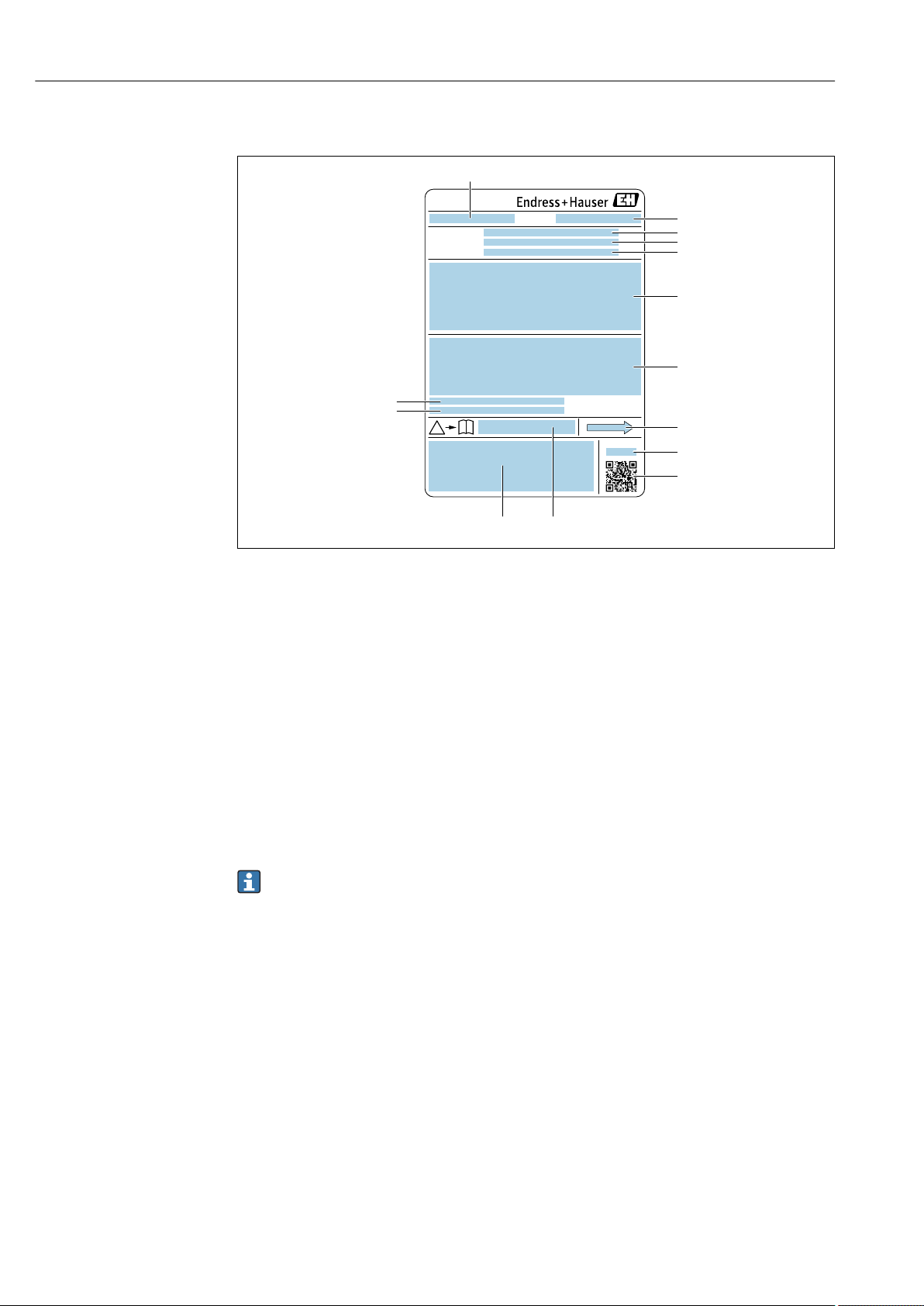
Incoming acceptance and product identification Proline Promass I 300 HART
Order code:
Ser. no.:
Ext. ord. cd.:
i
i
Date:
1
3
4
5
6
7
8
9
2
10
1112
4.2.2 Sensor nameplate
A0029199
3 Example of a sensor nameplate
1 Name of the sensor
2 Manufacturing location
3 Order code
4 Serial number (ser. no.)
5 Extended order code (Ext. ord. cd.)
6 Nominal diameter of the sensor; flange nominal diameter/nominal pressure; sensor test pressure; medium
temperature range; material of measuring tube and manifold; sensor-specific information: e.g. pressure range
of sensor housing, wide-range density specification (special density calibration)
7 Approval information for explosion protection, Pressure Equipment Directive and degree of protection
8 Flow direction
9 Manufacturing date: year-month
10 2-D matrix code
11 Document number of safety-related supplementary documentation
12 CE mark, C-Tick
13 Surface roughness
14 Permitted ambient temperature (Ta)
Order code
The measuring device is reordered using the order code.
Extended order code
• The device type (product root) and basic specifications (mandatory features) are
always listed.
• Of the optional specifications (optional features), only the safety and approvalrelated specifications are listed (e.g. LA). If other optional specifications are also
ordered, these are indicated collectively using the # placeholder symbol (e.g. #LA#).
• If the ordered optional specifications do not include any safety and approval-related
specifications, they are indicated by the + placeholder symbol (e.g. XXXXXX-ABCDE
+).
18 Endress+Hauser
Page 19
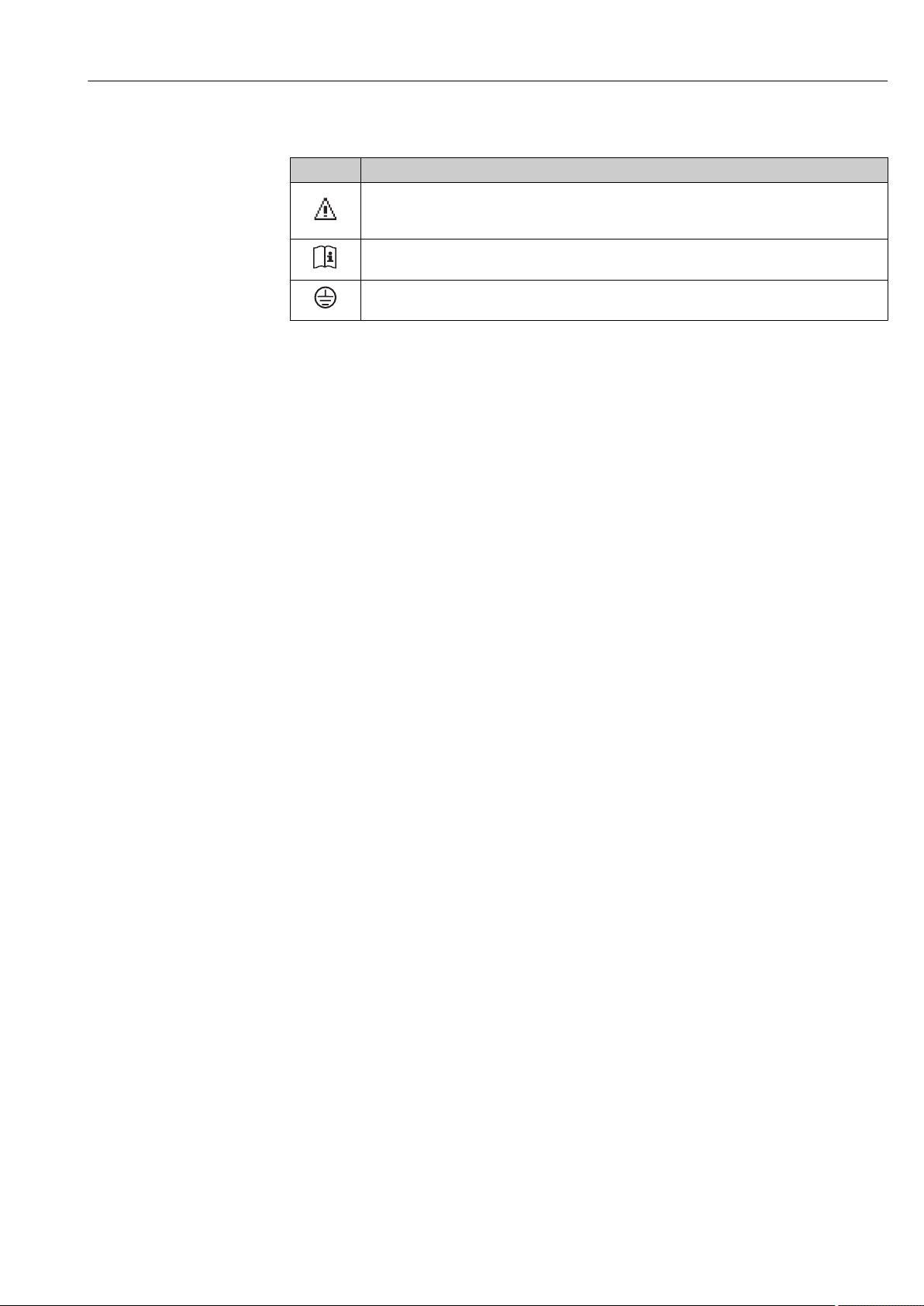
Proline Promass I 300 HART Incoming acceptance and product identification
4.2.3 Symbols on measuring device
Symbol Meaning
WARNING!
This symbol alerts you to a dangerous situation. Failure to avoid this situation can result in serious
or fatal injury.
Reference to documentation
Refers to the corresponding device documentation.
Protective ground connection
A terminal which must be connected to ground prior to establishing any other connections.
Endress+Hauser 19
Page 20
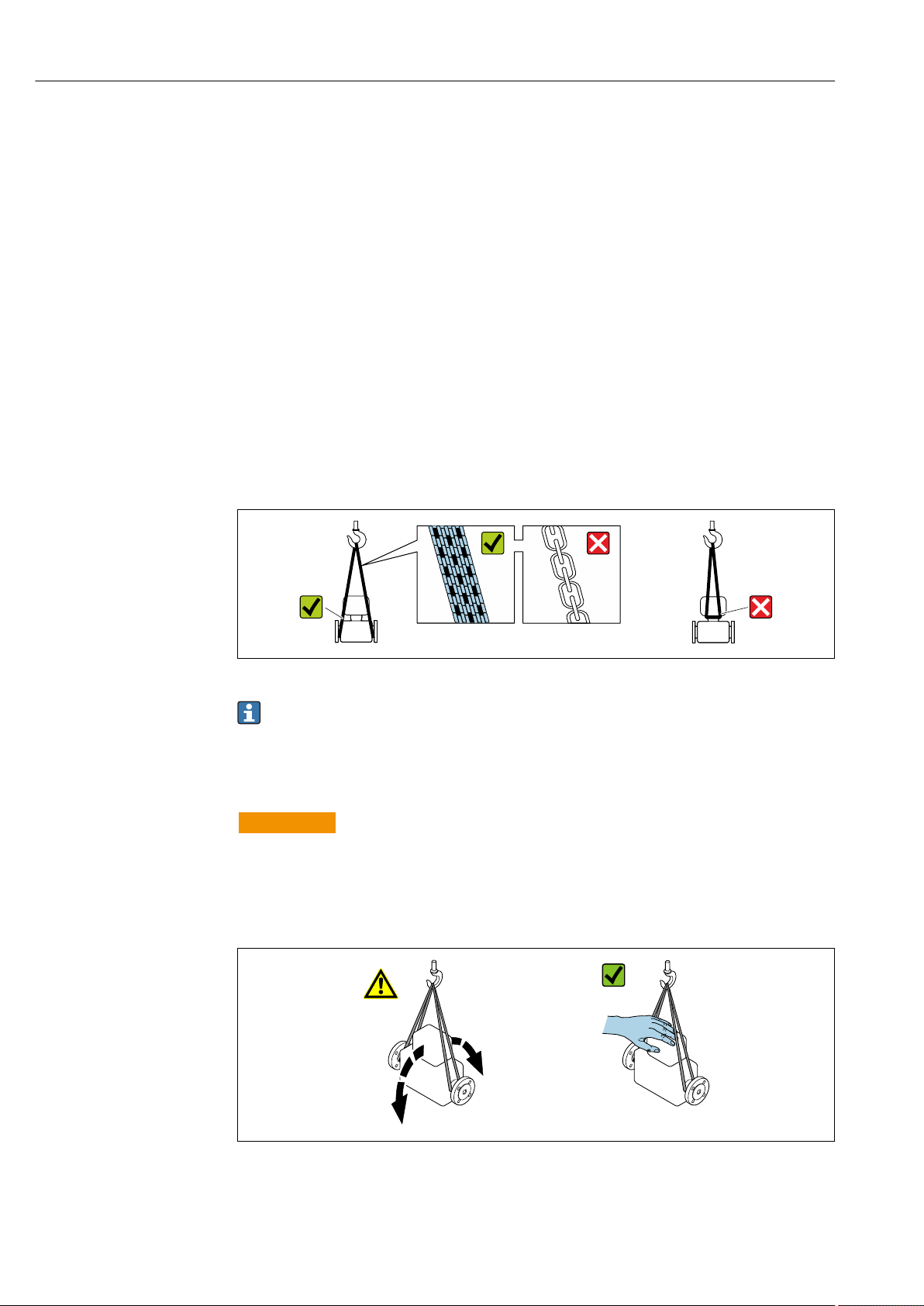
Storage and transport Proline Promass I 300 HART
5 Storage and transport
5.1 Storage conditions
Observe the following notes for storage:
Store in the original packaging to ensure protection from shock.
‣
Do not remove protective covers or protective caps installed on process connections.
‣
They prevent mechanical damage to the sealing surfaces and contamination in the
measuring tube.
Protect from direct sunlight to avoid unacceptably high surface temperatures.
‣
Store in a dry and dust-free place.
‣
Do not store outdoors.
‣
Storage temperature→ 187
5.2 Transporting the product
Transport the measuring device to the measuring point in the original packaging.
A0029252
Do not remove protective covers or caps installed on process connections. They
prevent mechanical damage to the sealing surfaces and contamination in the
measuring tube.
5.2.1 Measuring devices without lifting lugs
WARNING
L
Center of gravity of the measuring device is higher than the suspension points of the
webbing slings.
Risk of injury if the measuring device slips.
Secure the measuring device against slipping or turning.
‣
Observe the weight specified on the packaging (stick-on label).
‣
A0029214
20 Endress+Hauser
Page 21
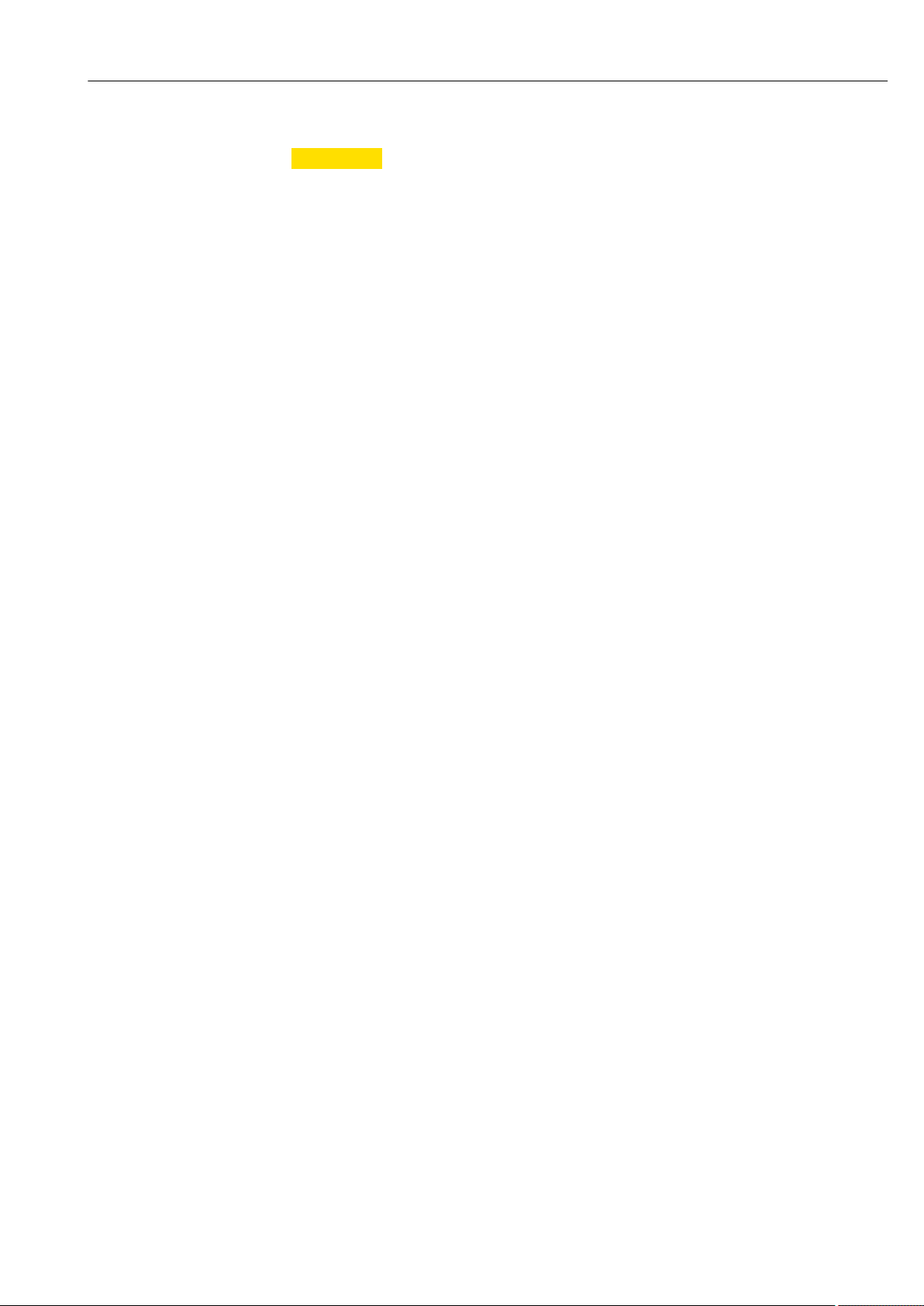
Proline Promass I 300 HART Storage and transport
5.2.2 Measuring devices with lifting lugs
CAUTION
L
Special transportation instructions for devices with lifting lugs
Only use the lifting lugs fitted on the device or flanges to transport the device.
‣
The device must always be secured at two lifting lugs at least.
‣
5.2.3 Transporting with a fork lift
If transporting in wood crates, the floor structure enables the crates to be lifted lengthwise
or at both sides using a forklift.
5.3 Packaging disposal
All packaging materials are environmentally friendly and 100 % recyclable:
• Outer packaging of device
Polymer stretch wrap that complies with EU Directive 2002/95/EC (RoHS)
• Packaging
• Wooden crate treated in accordance with ISPM 15 standard, confirmed by IPPC logo
• Cardboard box in accordance with European packaging guideline 94/62EC,
recyclability confirmed by Resy symbol
• Carrying and securing materials
• Disposable plastic pallet
• Plastic straps
• Plastic adhesive strips
• Filler material
Paper pads
Endress+Hauser 21
Page 22
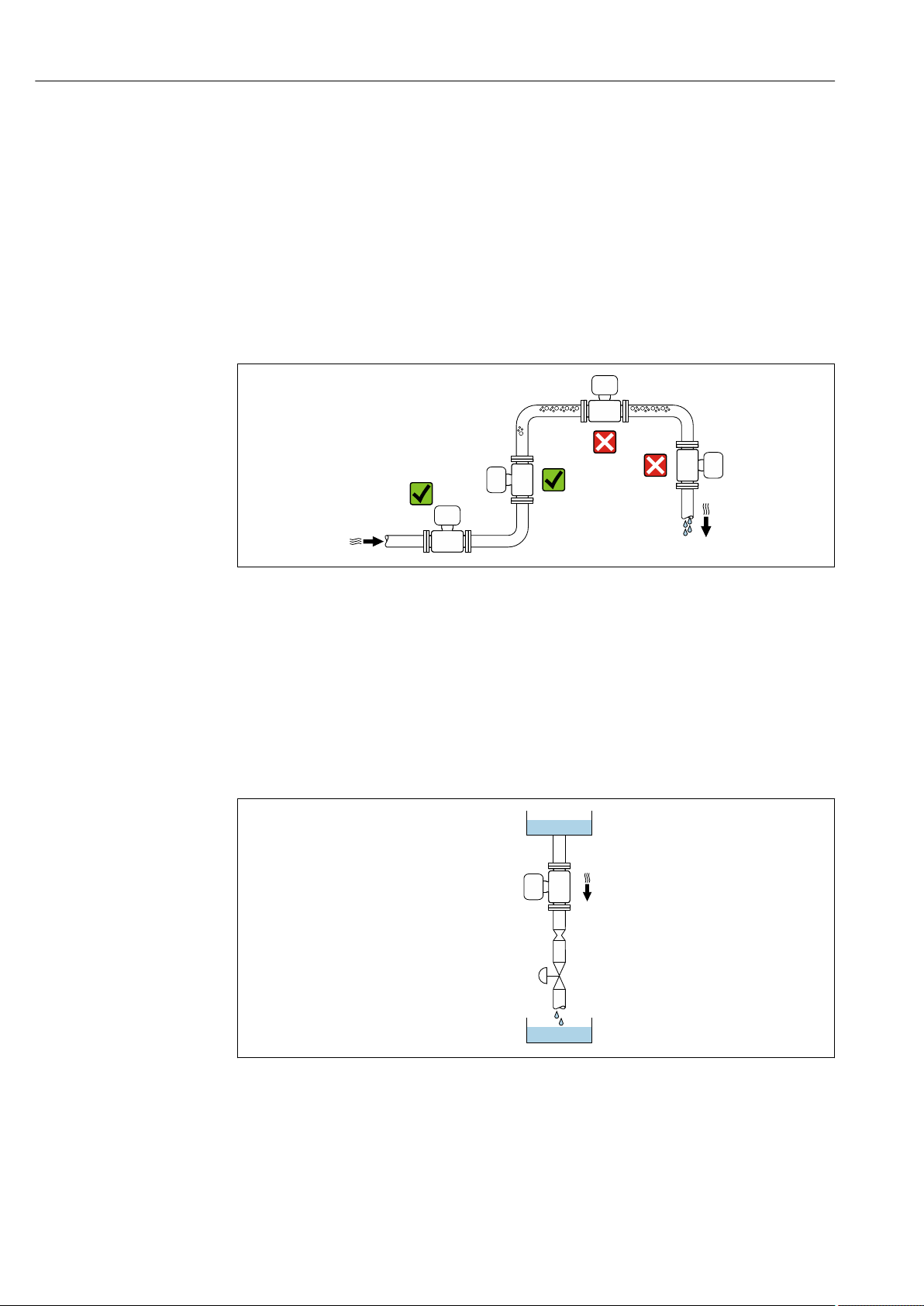
Installation Proline Promass I 300 HART
1
2
3
4
5
6 Installation
6.1 Installation conditions
No special measures such as supports are necessary. External forces are absorbed by the
construction of the device.
6.1.1 Mounting position
Mounting location
To prevent measuring errors arising from accumulation of gas bubbles in the measuring
tube, avoid the following mounting locations in the pipe:
• Highest point of a pipeline.
• Directly upstream of a free pipe outlet in a down pipe.
Installation in down pipes
However, the following installation suggestion allows for installation in an open vertical
pipeline. Pipe restrictions or the use of an orifice with a smaller cross-section than the
nominal diameter prevent the sensor running empty while measurement is in progress.
A0028772
4 Installation in a down pipe (e.g. for batching applications)
1 Supply tank
2 Sensor
3 Orifice plate, pipe restriction
4 Valve
5 Batching tank
22 Endress+Hauser
A0028773
Page 23
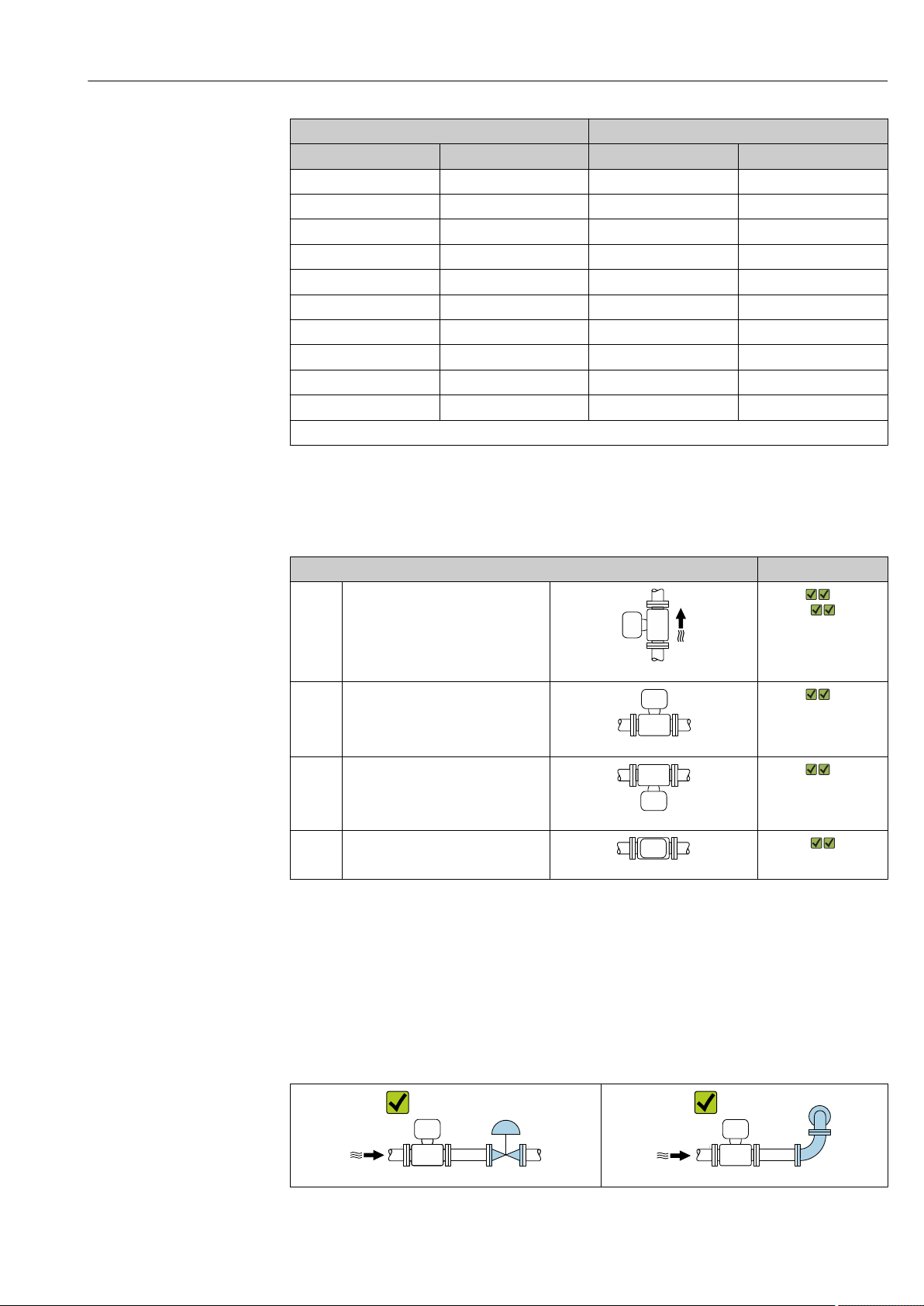
Proline Promass I 300 HART Installation
DN Ø orifice plate, pipe restriction
[mm] [in] [mm] [in]
8 ³⁄₈ 6 0.24
15 ½ 10 0.40
15 FB ½ FB 15 0.60
25 1 14 0.55
25 FB 1 FB 24 0.95
40 1½ 22 0.87
40 FB 1½ FB 35 1.38
50 2 28 1.10
50 FB 2 FB 54 2.13
80 3 50 1.97
FB = Full bore
Orientation
The direction of the arrow on the sensor nameplate helps you to install the sensor
according to the flow direction (direction of medium flow through the piping).
Orientation Recommendation
A Vertical orientation
A0015591
B Horizontal orientation, transmitter at
1)
2)
top
A0015589
C Horizontal orientation, transmitter at
3)
bottom
A0015590
D Horizontal orientation, transmitter at
side
A0015592
1) This orientation is recommended to ensure self-draining.
2) Applications with low process temperatures may decrease the ambient temperature. To maintain the
minimum ambient temperature for the transmitter, this orientation is recommended.
3) Applications with high process temperatures may increase the ambient temperature. To maintain the
maximum ambient temperature for the transmitter, this orientation is recommended.
Inlet and outlet runs
No special precautions need to be taken for fittings which create turbulence, such as
valves, elbows or T-pieces, as long as no cavitation occurs → 24.
A0029322 A0029323
Endress+Hauser 23
Page 24
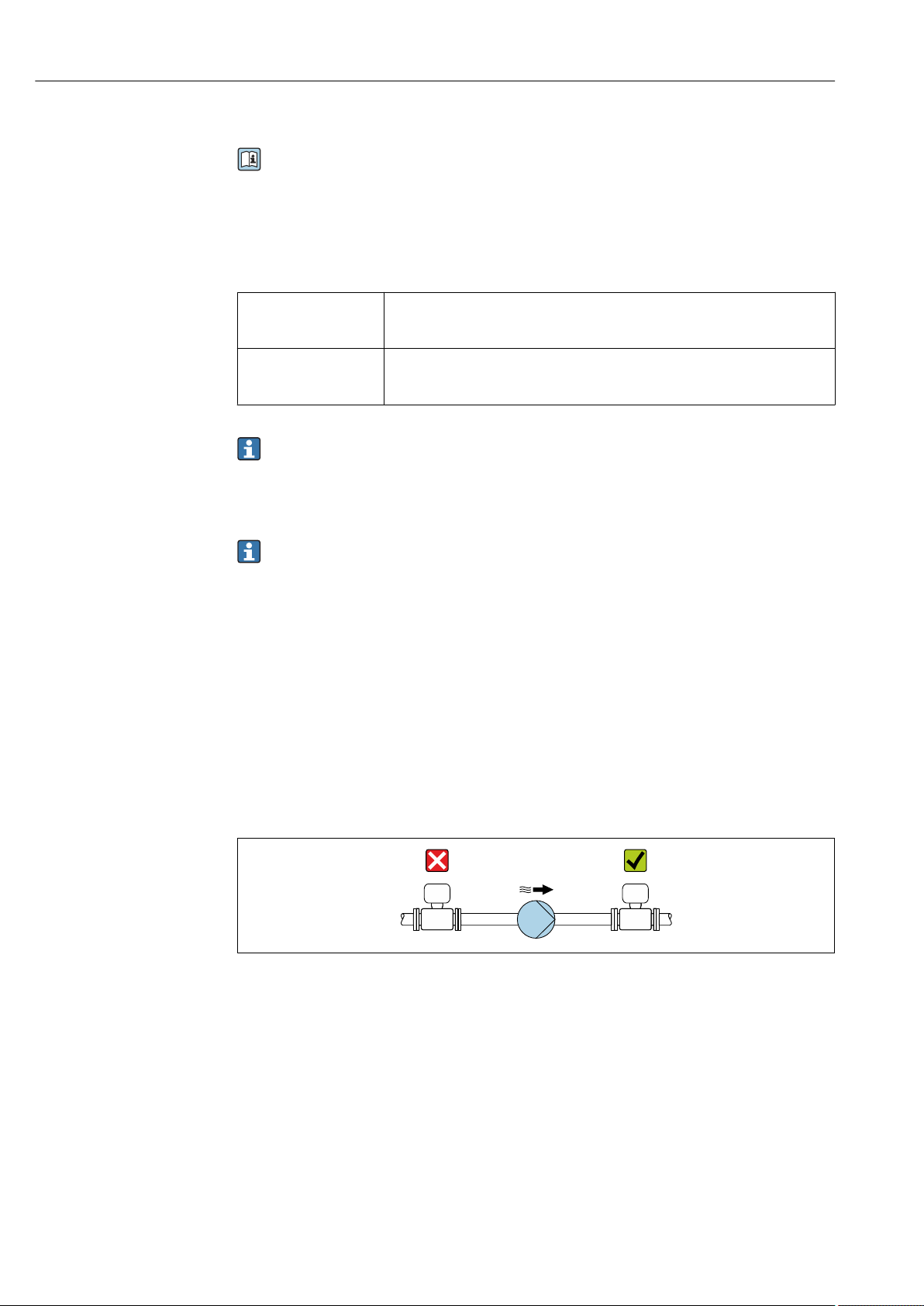
Installation Proline Promass I 300 HART
Installation dimensions
For the dimensions and installation lengths of the device, see the "Technical
Information" document, "Mechanical construction" section.
6.1.2 Environment and process requirements
Ambient temperature range
Measuring device • –40 to +60 °C (–40 to +140 °F)
• Order code for "Test, certificate", option JP:
–50 to +60 °C (–58 to +140 °F)
Readability of the local
display
Dependency of ambient temperature on medium temperature→ 188
If operating outdoors:
‣
Avoid direct sunlight, particularly in warm climatic regions.
–20 to +60 °C (–4 to +140 °F)
The readability of the display may be impaired at temperatures outside the
temperature range.
You can order a weather protection cover from Endress+Hauser. → 168.
System pressure
It is important that cavitation does not occur, or that gases entrained in the liquids do not
outgas.
Cavitation is caused if the pressure drops below the vapor pressure:
• In liquids that have a low boiling point (e.g. hydrocarbons, solvents, liquefied gases)
• In suction lines
Ensure the system pressure is sufficiently high to prevent cavitation and outgassing.
‣
For this reason, the following mounting locations are recommended:
• At the lowest point in a vertical pipe
• Downstream from pumps (no danger of vacuum)
A0028777
Thermal insulation
In the case of some fluids, it is important to keep the heat radiated from the sensor to the
transmitter to a low level. A wide range of materials can be used for the required
insulation.
The following device versions are recommended for versions with thermal insulation:
Version with extended neck for insulation:
Order code for "Sensor option", option CG with an extended neck length of
105 mm (4.13 in).
24 Endress+Hauser
Page 25
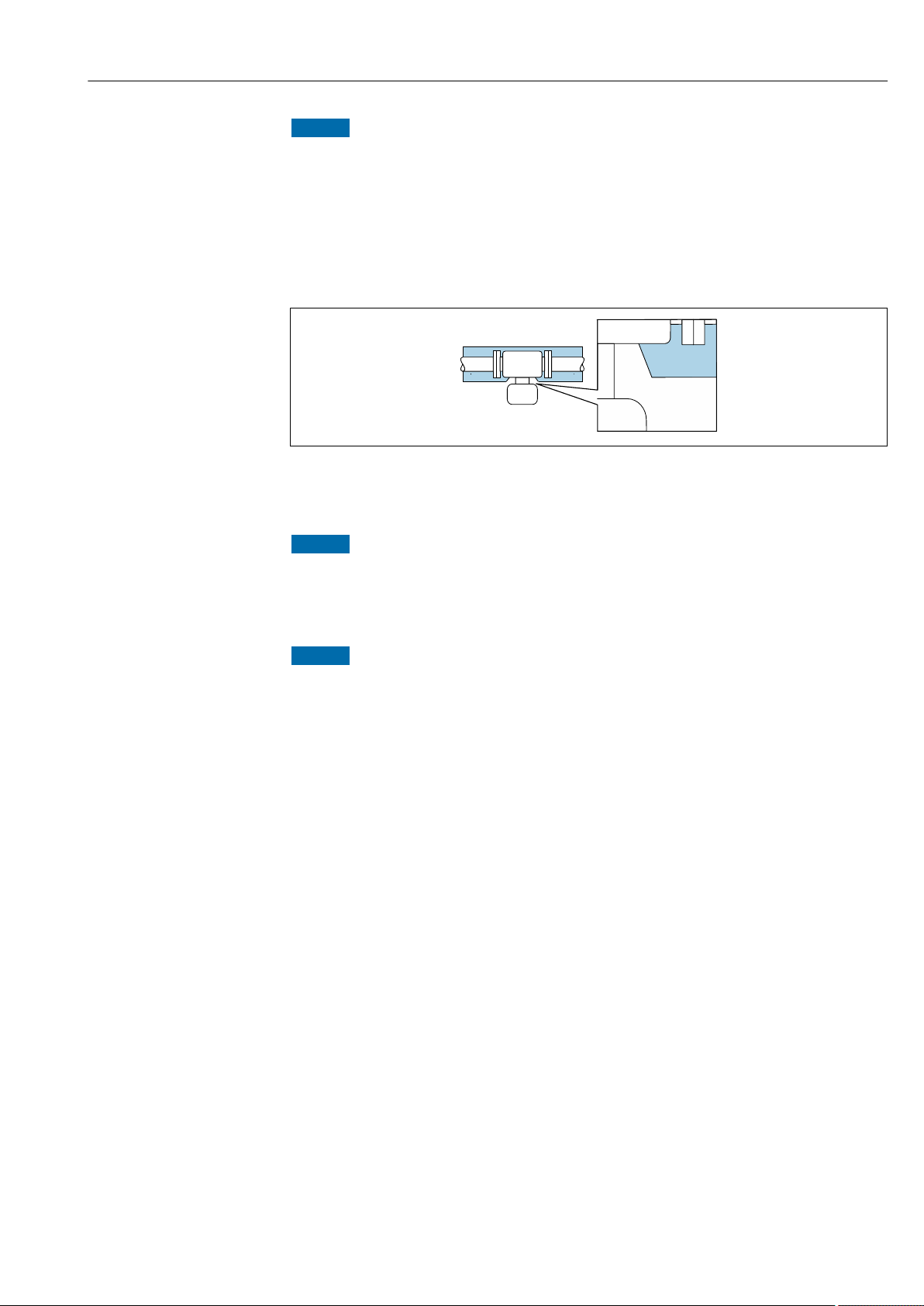
Proline Promass I 300 HART Installation
NOTICE
Electronics overheating on account of thermal insulation!
Recommended orientation: horizontal orientation, transmitter housing pointing
‣
downwards.
Do not insulate the transmitter housing .
‣
Maximum permissible temperature at the lower end of the transmitter housing:
‣
80 °C (176 °F)
Thermal insulation with extended neck free: We recommend that you do not insulate
‣
the extended neck in order to ensure optimum dissipation of heat.
A0034391
5 Thermal insulation with extended neck free
Heating
NOTICE
Electronics can overheat due to elevated ambient temperature!
Observe maximum permitted ambient temperature for the transmitter .
‣
Depending on the fluid temperature, take the device orientation requirements into
‣
account .
NOTICE
Danger of overheating when heating
Ensure that the temperature at the lower end of the transmitter housing does not
‣
exceed 80 °C (176 °F).
Ensure that sufficient convection takes place at the transmitter neck.
‣
Ensure that a sufficiently large area of the transmitter neck remains exposed. The
‣
uncovered part serves as a radiator and protects the electronics from overheating and
excessive cooling.
When using in potentially explosive atmospheres, observe the information in the
‣
device-specific Ex documentation. For detailed information on the temperature tables,
see the separate document entitled "Safety Instructions" (XA) for the device.
Heating options
If a fluid requires that no heat loss should occur at the sensor, users can avail of the
following heating options:
• Electrical heating, e.g. with electric band heaters
• Via pipes carrying hot water or steam
• Via heating jackets
Vibrations
The high oscillation frequency of the measuring tubes ensures that the correct operation of
the measuring system is not influenced by plant vibrations.
6.1.3 Special mounting instructions
Drainability
When installed vertically, the measuring tube can be drained completely and protected
against buildup.
Endress+Hauser 25
Page 26
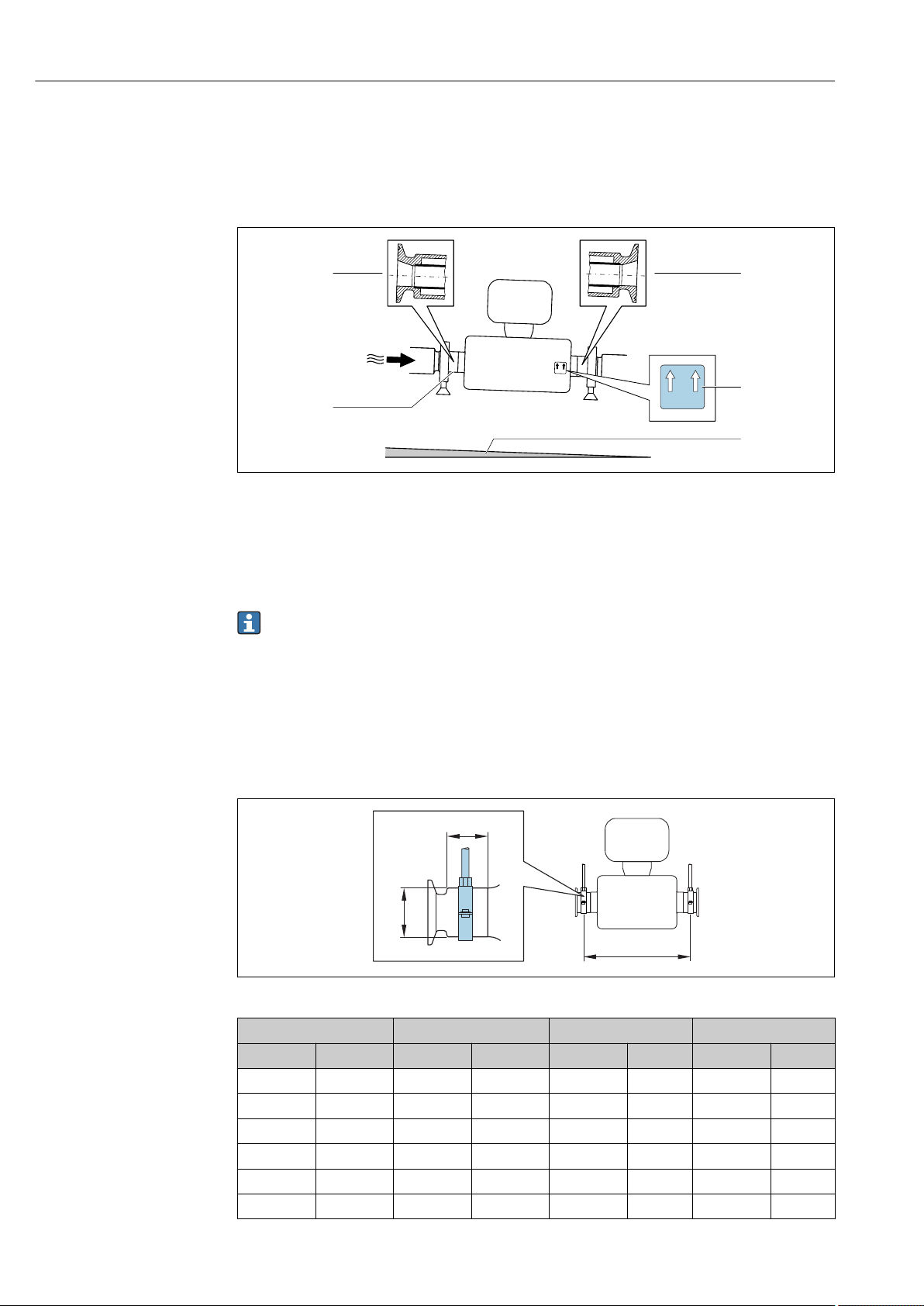
Installation Proline Promass I 300 HART
1
2
3
1
A
B
C
When the sensor is installed in a horizontal line, eccentric clamps can be used to ensure
complete drainability. When the system is pitched in a specific direction and at a specific
slope, gravity can be used to achieve complete drainability. The sensor must be mounted in
the correct position to ensure full drainability in the horizontal position. Markings on the
sensor show the correct mounting position to optimize drainability.
A0030297
1 Eccentric clamp connection
2 "This side up" label indicates which side is up
3 Slope the device in accordance with the hygiene guidelines. Slope: approx. 2 % or 21 mm/m (0.24 in/feet)
4 Line on the underside indicates the lowest point of the eccentric process connection.
Sanitary compatibility
When installing in hygienic applications, please refer to the information in the
"Certificates and approvals/hygienic compatibility" section → 199.
Securing with mounting clamp in the case of hygiene connections
It is not necessary to provide additional support for the sensor for operational performance
purposes. If, however, additional support is required for installation purposes, the
following dimensions must be observed.
Use mounting clamp with lining between clamp and measuring instrument.
A0030298
DN A B C
[mm] [in] [mm] [in] [mm] [in] [mm] [in]
8 8 373 14.69 20 0.79 40 1.57
15 15 409 16.1 20 0.79 40 1.57
15 FB 15 FB 539 21.22 30 1.18 44.5 1.75
25 25 539 21.22 30 1.18 44.5 1.75
25 FB 25 FB 668 26.3 28 1.1 60 2.36
40 40 668 26.3 28 1.1 60 2.36
26 Endress+Hauser
Page 27
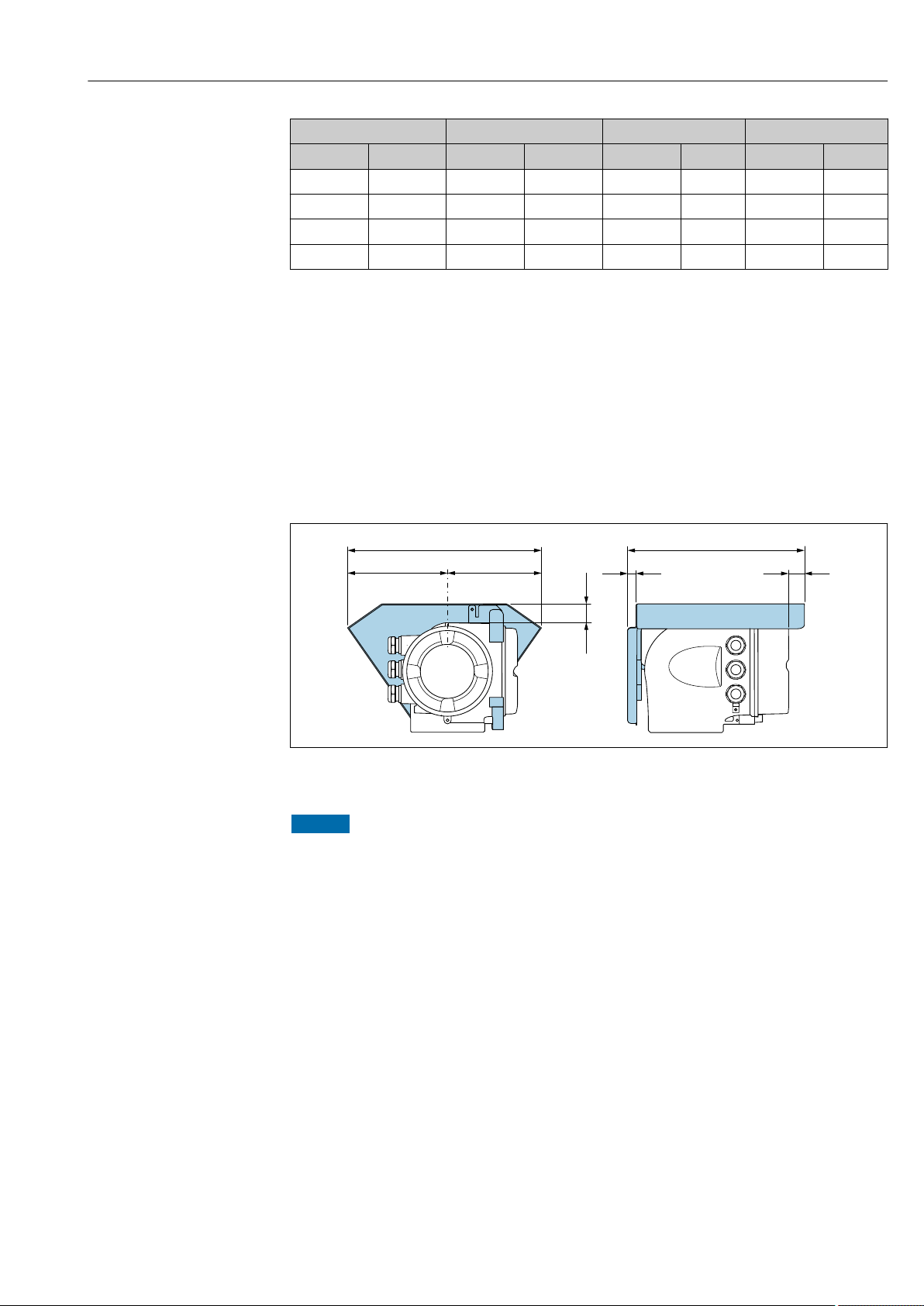
Proline Promass I 300 HART Installation
146 (5.75)
48 (1.9)
12 (0.47)
280 (11.0) 255 (10.0)
134 (5.3)
30 (1.18)
DN A B C
[mm] [in] [mm] [in] [mm] [in] [mm] [in]
40 FB 40 FB 780 30.71 35 1.38 80 3.15
50 50 780 30.71 35 1.38 80 3.15
50 FB 50 FB 1 152 45.35 57 2.24 90 3.54
80 80 1 152 45.35 57 2.24 90 3.54
Zero point adjustment
All measuring devices are calibrated in accordance with state-of-the-art technology.
Calibration takes place under reference conditions→ 182. Therefore, a zero point
adjustment in the field is generally not required.
Experience shows that zero point adjustment is advisable only in special cases:
• To achieve maximum measuring accuracy even with low flow rates.
• Under extreme process or operating conditions (e.g. very high process temperatures or
very high-viscosity fluids).
Protective cover
Cover locking
NOTICE
Order code for "Housing", option L "Cast, stainless": The covers of the transmitter
housing are provided with a borehole to lock the cover.
The cover can be locked using screws and a chain or cable provided by the customer.
It is recommended to use stainless steel cables or chains.
‣
If a protective coating is applied, it is recommended to use a heat shrink tube to protect
‣
the housing paint.
A0029553
Endress+Hauser 27
Page 28
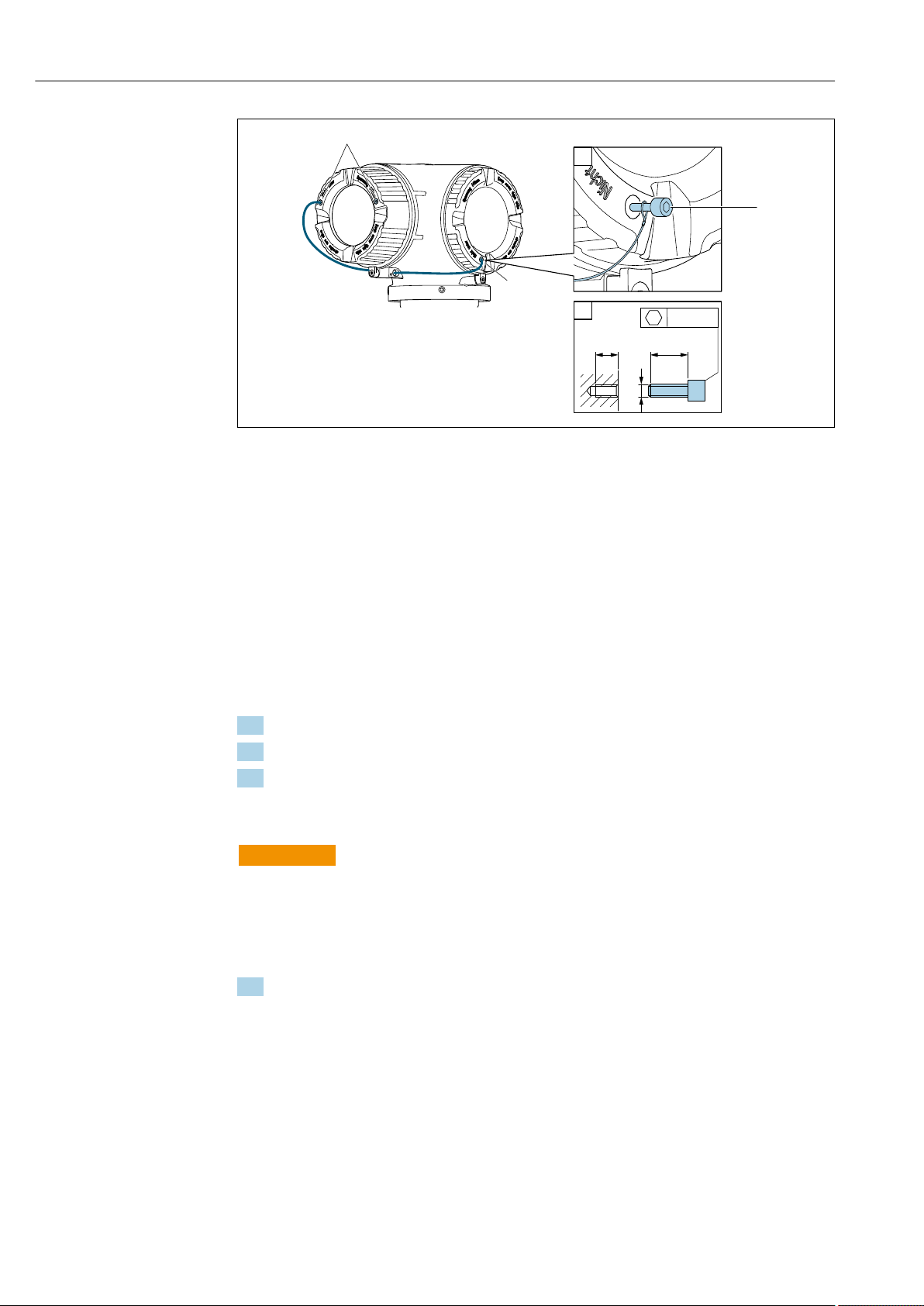
Installation Proline Promass I 300 HART
1
1
2
2
1
5 (0.2) min. 15 (0.6)
SW 2.5
M3
A0029800
1 Cover borehole for the securing screw
2 Securing screw to lock the cover
6.2 Mounting the measuring device
6.2.1 Required tools
For sensor
For flanges and other process connections: Corresponding mounting tools
6.2.2 Preparing the measuring device
1. Remove all remaining transport packaging.
2. Remove any protective covers or protective caps present from the sensor.
3. Remove stick-on label on the electronics compartment cover.
6.2.3 Mounting the measuring device
WARNING
L
Danger due to improper process sealing!
Ensure that the inside diameters of the gaskets are greater than or equal to that of the
‣
process connections and piping.
Ensure that the gaskets are clean and undamaged.
‣
Install the gaskets correctly.
‣
1. Ensure that the direction of the arrow on the nameplate of the sensor matches the
flow direction of the fluid.
28 Endress+Hauser
Page 29
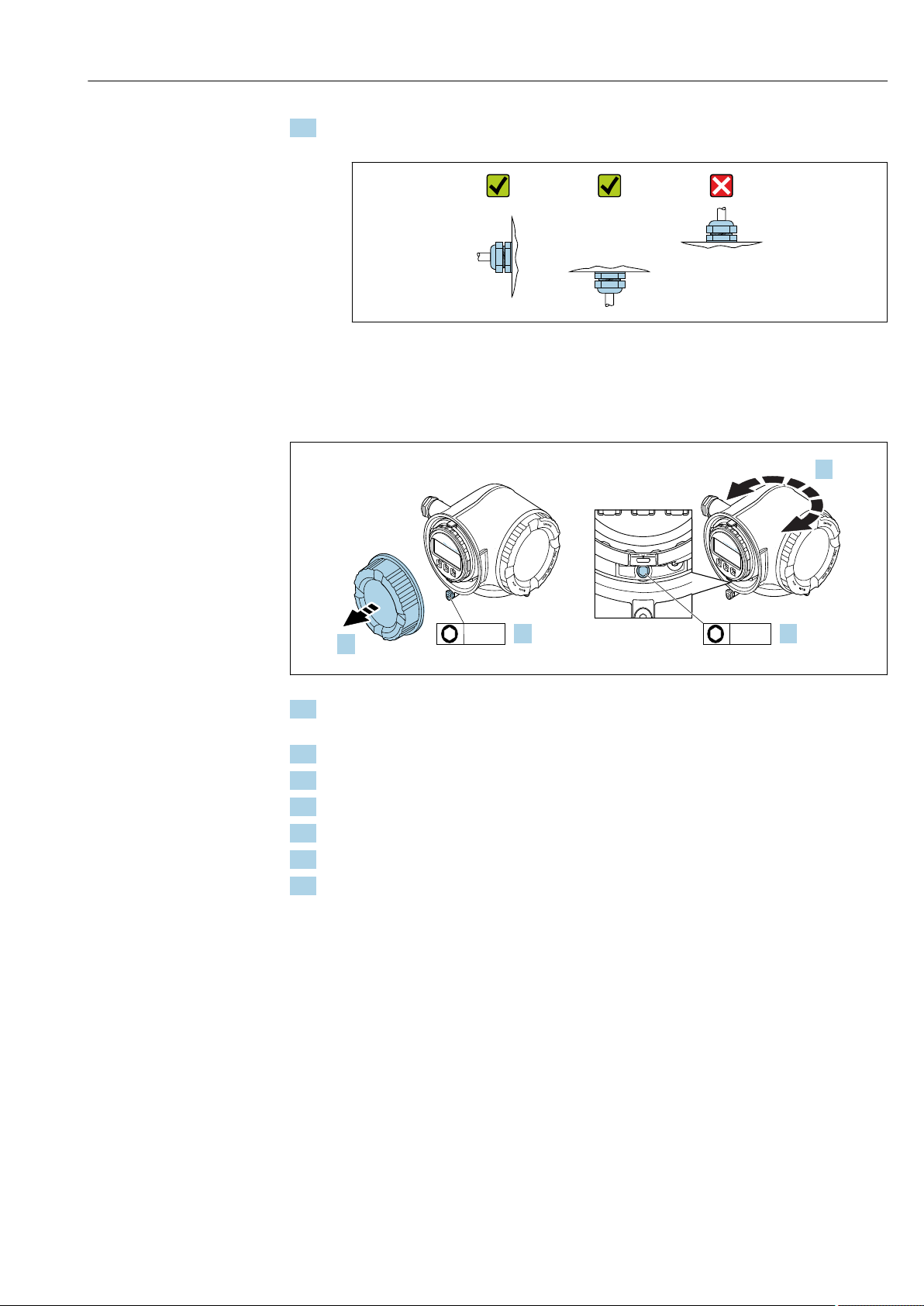
Proline Promass I 300 HART Installation
N
i
c
h
t
u
n
t
e
r
a
r
e
ö
f
f
n
e
n
+
E
ESC
–
1.
2.
N
i
c
h
t
u
n
t
e
r
a
r
e
ö
f
f
n
e
n
+
E
ESC
–
3.
3 mm 4 mm
4.
2. Install the measuring device or turn the transmitter housing so that the cable entries
do not point upwards.
A0029263
6.2.4 Turning the transmitter housing
To provide easier access to the connection compartment or display module, the transmitter
housing can be turned.
1. Depending on the device version: Loosen the securing clamp of the connection
compartment cover.
2. Unscrew the connection compartment cover.
3. Release the fixing screw.
4. Turn the housing to the desired position.
5. Firmly tighten the securing screw.
6. Screw on the connection compartment cover
7. Depending on the device version: Attach the securing clamp of the connection
compartment cover.
6.2.5 Turning the display module
The display module can be turned to optimize display readability and operability.
A0029993
Endress+Hauser 29
Page 30
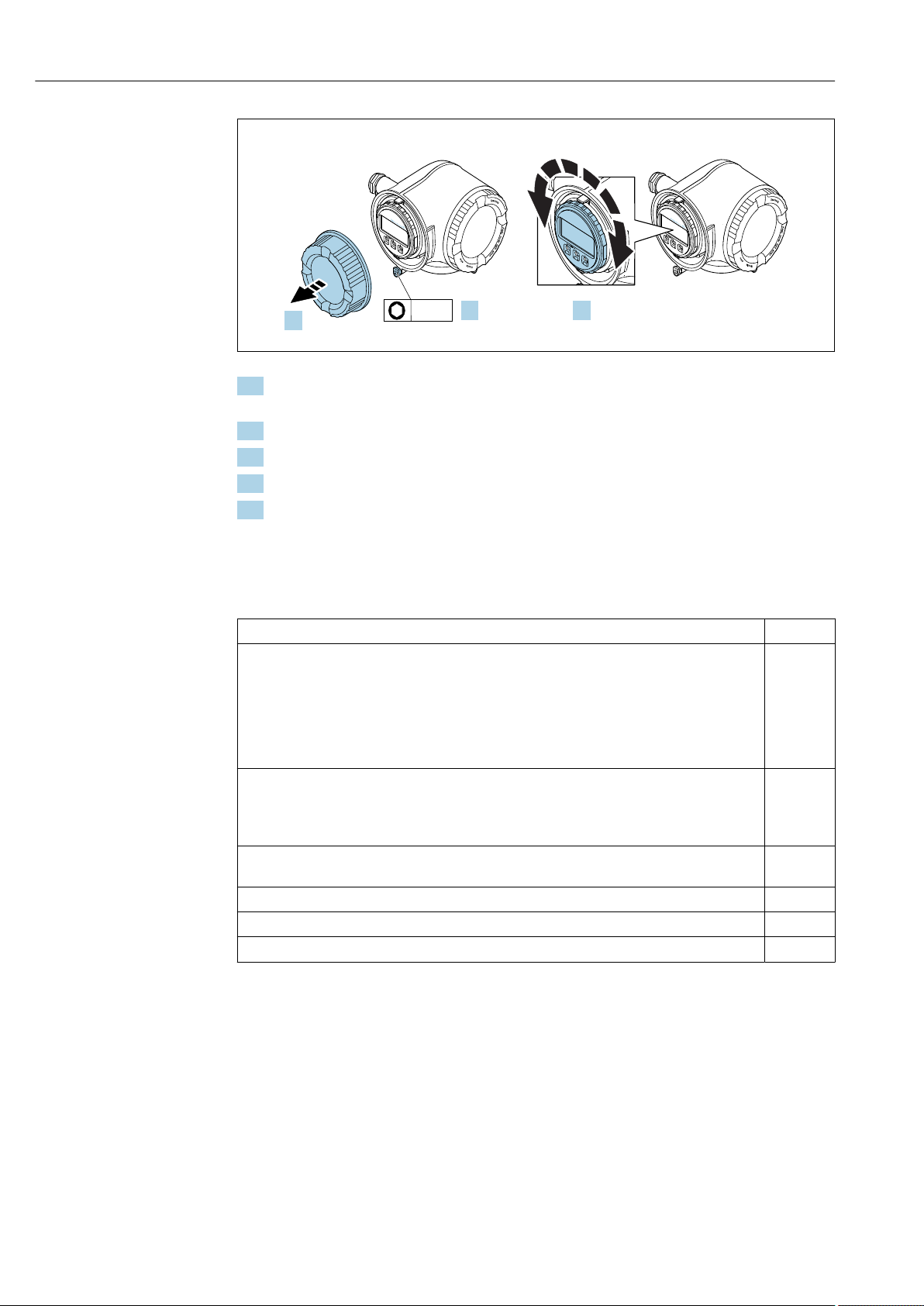
Installation Proline Promass I 300 HART
N
i
c
h
t
u
n
t
e
r
a
r
e
ö
f
f
n
e
n
+
E
ESC
–
1.
2.
N
i
c
h
t
u
n
t
e
r
a
r
e
ö
f
f
n
e
n
+
E
ESC
–
3.
3 mm
+
E
ESC
–
A0030035
1. Depending on the device version: Loosen the securing clamp of the connection
compartment cover.
2. Unscrew the connection compartment cover.
3. Turn the display module to the desired position: max. 8 × 45° in each direction.
4. Screw on the connection compartment cover.
5. Depending on the device version: Attach the securing clamp of the connection
compartment cover.
6.3 Post-installation check
Is the device undamaged (visual inspection)?
Does the measuring device conform to the measuring point specifications?
For example:
• Process temperature → 188
• Process pressure (refer to the section on "Pressure-temperature ratings" in the "Technical
Information" document)
• Ambient temperature
• Measuring range
Has the correct orientation for the sensor been selected ?
• According to sensor type
• According to medium temperature
• According to medium properties (outgassing, with entrained solids)
Does the arrow on the sensor nameplate match the direction of flow of the fluid through the
piping → 23?
Are the measuring point identification and labeling correct (visual inspection)?
Is the device adequately protected from precipitation and direct sunlight?
Are the securing screw and securing clamp tightened securely?
30 Endress+Hauser
Page 31

Proline Promass I 300 HART Electrical connection
7 Electrical connection
NOTICE
The measuring device does not have an internal circuit breaker.
For this reason, assign the measuring device a switch or power-circuit breaker so that
‣
the power supply line can be easily disconnected from the mains.
Although the measuring device is equipped with a fuse, additional overcurrent
‣
protection (maximum 10 A) should be integrated into the system installation.
7.1 Connection conditions
7.1.1 Required tools
• For cable entries: Use corresponding tools
• For securing clamp: Allen key 3 mm
• Wire stripper
• When using stranded cables: Crimper for wire end ferrule
• For removing cables from terminal: Flat blade screwdriver ≤ 3 mm (0.12 in)
7.1.2 Requirements for connecting cable
The connecting cables provided by the customer must fulfill the following requirements.
Electrical safety
In accordance with applicable federal/national regulations.
Protective ground cable
Cable ≥2.08 mm2 (14 AWG)
The grounding impedance must be less than 1 Ω.
Permitted temperature range
• The installation guidelines that apply in the country of installation must be observed.
• The cables must be suitable for the minimum and maximum temperatures to be
expected.
Power supply cable
Standard installation cable is sufficient.
Signal cable
Current output 4 to 20 mA HART
A shielded cable is recommended. Observe grounding concept of the plant.
Current output 0/4 to 20 mA
Standard installation cable is sufficient.
Pulse/frequency/switch output
Standard installation cable is sufficient.
Double pulse output
Standard installation cable is sufficient.
Endress+Hauser 31
Page 32

Electrical connection Proline Promass I 300 HART
Relay output
Standard installation cable is sufficient.
Current input 0/4 to 20 mA
Standard installation cable is sufficient.
Status input
Standard installation cable is sufficient.
Cable diameter
• Cable glands supplied:
M20 × 1.5 with cable ⌀ 6 to 12 mm (0.24 to 0.47 in)
• Spring-loaded terminals: Suitable for strands and strands with ferrules.
Conductor cross-section 0.2 to 2.5 mm2 (24 to 12 AWG).
Requirements for the connecting cable – Remote display and operating module
DKX001
Optionally available connecting cable
A cable is supplied depending on the order option
• Order code for measuring device: order code 030 for "Display; operation", option O
or
• Order code for measuring device: order code 030 for "Display; operation", option M
and
• Order code for DKX001: order code 040 for "Cable", option A, B, D, E
Standard cable
Flame resistance According to DIN EN 60332-1-2
Oil-resistance According to DIN EN 60811-2-1
Shielding Tin-plated copper-braid, optical cover ≥ 85 %
Capacitance: core/shield ≤200 pF/m
L/R ≤24 µH/Ω
Available cable length 5 m (15 ft)/10 m (35 ft)/20 m (65 ft)/30 m (100 ft)
Operating temperature When mounted in a fixed position: –50 to +105 °C (–58 to +221 °F); when cable
2 × 2 × 0.34 mm2 (22 AWG) PVC cable with common shield (2 pairs, pairstranded)
can move freely: –25 to +105 °C (–13 to +221 °F)
Standard cable - customer-specific cable
No cable is supplied, and it must be provided by the customer (up to max.
300 m (1 000 ft)) for the following order option:
Order code for DKX001: Order code 040 for "Cable", option 1 "None, provided by customer,
max 300 m"
A standard cable can be used as the connecting cable.
Standard cable 4 cores (2 pairs); pair-stranded with common shield
Shielding Tin-plated copper-braid, optical cover ≥ 85 %
Capacitance: core/shield Maximum 1 000 nF for Zone 1, Class I, Division 1
L/R Maximum 24 µH/Ω for Zone 1, Class I, Division 1
Cable length Maximum 300 m (1 000 ft), see the following table
32 Endress+Hauser
Page 33

Proline Promass I 300 HART Electrical connection
Max. cable length for use in
Cross-section
0.34 mm2 (22 AWG) 80 m (270 ft)
0.50 mm2 (20 AWG) 120 m (400 ft)
0.75 mm2 (18 AWG) 180 m (600 ft)
1.00 mm2 (17 AWG) 240 m (800 ft)
1.50 mm2 (15 AWG) 300 m (1 000 ft)
Non-hazardous area,
Ex Zone 2, Class I, Division 2
Ex Zone 1, Class I, Division 1
Endress+Hauser 33
Page 34

Electrical connection Proline Promass I 300 HART
2
7.1.3 Terminal assignment
Transmitter: supply voltage, input/outputs
The terminal assignment of the inputs and outputs depends on the individual order
version of the device. The device-specific terminal assignment is documented on an
adhesive label in the terminal cover.
Supply voltage Input/output 1 Input/output 2 Input/output 3
1 (+) 2 (–) 26 (+) 27 (–) 24 (+) 25 (–) 22 (+) 23 (–)
Device-specific terminal assignment: adhesive label in terminal cover.
Terminal assignment of the remote display and operating module → 37.
7.1.4 Preparing the measuring device
NOTICE
Insufficient sealing of the housing!
Operational reliability of the measuring device could be compromised.
Use suitable cable glands corresponding to the degree of protection.
‣
1. Remove dummy plug if present.
2. If the measuring device is supplied without cable glands:
Provide suitable cable gland for corresponding connecting cable.
3. If the measuring device is supplied with cable glands:
Observe requirements for connecting cables → 31.
7.2 Connecting the measuring device
NOTICE
Limitation of electrical safety due to incorrect connection!
Have electrical connection work carried out by appropriately trained specialists only.
‣
Observe applicable federal/national installation codes and regulations.
‣
Comply with local workplace safety regulations.
‣
Always connect the protective ground cable before connecting additional cables.
‣
For use in potentially explosive atmospheres, observe the information in the device-
‣
specific Ex documentation.
7.2.1 Connecting the transmitter
1 Terminal connection for supply voltage
2 Terminal connection for signal transmission, input/output
3 Terminal connection for signal transmission, input/output or terminal connection for network connection via
service interface (CDI-RJ45); optional: connection for external WLAN antenna or remote display and
operating module DKX001
4 Protective earth (PE)
34 Endress+Hauser
A0026781
Page 35

Proline Promass I 300 HART Electrical connection
N
i
c
h
t
u
n
t
e
r
a
r
e
ö
f
f
n
e
n
+
E
ESC
–
1.
2.
N
i
c
h
t
u
n
t
e
r
a
r
e
ö
f
f
n
e
n
+
E
ESC
–
+
E
ESC
–
3.
3.
4.
3 mm
N
i
c
h
t
u
n
t
e
r
a
r
e
ö
f
f
n
e
n
Nicht unter
Spannung öffnen
Do not open when
energized
Ne pas ouvrir
sous tension
Power
I/O
+
E
ESC
–
5.
N
i
c
h
t
u
n
t
e
r
a
r
e
ö
f
f
n
e
n
Nicht unter
Spannung öffnen
Do not open when
energized
Ne pas ouvrir
sous tension
Power
I/O
+
E
ESC
–
Power
Nicht unter
Spannung öffnen
Do not open when
energized
Ne pas ouvrir
sous tension
I/O
6.
N
i
c
h
t
u
n
t
e
r
a
r
e
ö
f
f
n
e
n
+
E
ESC
–
10 (0.4)
mm (in)
7.
8.
9.
A0029813
1. Loosen the securing clamp of the connection compartment cover.
2. Unscrew the connection compartment cover.
3. Squeeze the tabs of the display module holder together.
4. Remove the display module holder.
A0029814
5. Attach the holder to the edge of the electronics compartment.
6. Open the terminal cover.
A0029815
7. Push the cable through the cable entry . To ensure tight sealing, do not remove the
sealing ring from the cable entry.
8. Strip the cable and cable ends. In the case of stranded cables, also fit ferrules.
9. Connect the protective ground.
Endress+Hauser 35
Page 36

Electrical connection Proline Promass I 300 HART
N
i
c
h
t
u
n
t
e
r
a
r
e
ö
f
f
n
e
n
+
E
ESC
–
10.
11.
22 mm
24 mm
3 (0.12)
2.
1.
A0029816
10. Connect the cable in accordance with the terminal assignment .
Signal cable terminal assignment: The device-specific terminal assignment is
documented on an adhesive label in the terminal cover.
Supply voltage terminal assignment: Adhesive label in the terminal cover or
→ 34.
11. Firmly tighten the cable glands.
This concludes the cable connection process.
12. Close the terminal cover.
13. Fit the display module holder in the electronics compartment.
14. Screw on the connection compartment cover.
15. Secure the securing clamp of the connection compartment cover.
Removing a cable
A0029598
6 Engineering unit mm (in)
1. To remove a cable from the terminal, use a flat-blade screwdriver to push the slot
between the two terminal holes
2. while simultaneously pulling the cable end out of the terminal.
36 Endress+Hauser
Page 37

Proline Promass I 300 HART Electrical connection
1
3
81
Vcc
82
Gnd
83A84
B
81
Vcc
82
Gnd
83A84
B
2
4
5
7.2.2 Connecting the remote display and operating module DKX001
The remote display and operating module DKX001 is available as an optional extra
→ 168.
• The remote display and operating module DKX001 is only available for the
following housing versions, order code for "Housing":
• Option A "Aluminum, coated"
• Option L "Cast, stainless"
• The measuring device is always supplied with a dummy cover when the remote
display and operating module DKX001 is ordered directly with the measuring
device. Display or operation at the transmitter is not possible in this case.
• If ordered subsequently, the remote display and operating module DKX001 may not
be connected at the same time as the existing measuring device display module.
Only one display or operation unit may be connected to the transmitter at any one
time.
1 Remote display and operating module DKX001
2 Protective earth (PE)
3 Connecting cable
4 Measuring device
5 Protective earth (PE)
7.3 Ensuring potential equalization
7.3.1 Requirements
No special measures for potential equalization are required.
A0027518
Endress+Hauser 37
Page 38

Electrical connection Proline Promass I 300 HART
4
4...20 mA
5
2
1
3
6
2
3
4...20 mA
41
5
7.4 Special connection instructions
7.4.1 Connection examples
Current output 4 to 20 mA HART
A0029055
7 Connection example for 4 to 20 mA HART current output (active)
1 Automation system with current input (e.g. PLC)
2 Cable shield provided at one end. The cable shield must be grounded at both ends to comply with EMC
requirements; observe cable specifications
3 Connection for HART operating devices → 63
4 Resistor for HART communication (≥ 250 Ω): observe maximum load → 175
5 Analog display unit: observe maximum load → 175
6 Transmitter
A0028762
8 Connection example for 4 to 20 mA HART current output (passive)
1 Automation system with current input (e.g. PLC)
2 Power supply
3 Cable shield provided at one end. The cable shield must be grounded at both ends to comply with EMC
requirements; observe cable specifications
4 Analog display unit: observe maximum load → 175
5 Transmitter
38 Endress+Hauser
Page 39

Proline Promass I 300 HART Electrical connection
2
4...20 mA
4
1
2
3
3
6
5
4...20 mA
2
1
3
2
4...20 mA
3
1
4
HART input
A0028763
9 Connection example for HART input with a common negative (passive)
1 Automation system with HART output (e.g. PLC)
2 Active barrier for power supply (e.g. RN221N)
3 Cable shield provided at one end. The cable shield must be grounded at both ends to comply with EMC
requirements; observe cable specifications
4 Analog display unit: observe maximum load → 175
5 Pressure measuring device (e.g. Cerabar M, Cerabar S): see requirements
6 Transmitter
Current output 4-20 mA
A0028758
10 Connection example for 4-20 mA current output (active)
1 Automation system with current input (e.g. PLC)
2 Analog display unit: observe maximum load → 175
3 Transmitter
A0028759
Endress+Hauser 39
11 Connection example for 4-20 mA current output (passive)
1 Automation system with current input (e.g. PLC)
2 Active barrier for power supply (e.g. RN221N)
3 Analog display unit: observe maximum load → 175
4 Transmitter
Page 40

Electrical connection Proline Promass I 300 HART
1
2
3
12345
1
2
3
1
2
3
4
Pulse/frequency output
A0028761
12 Connection example for pulse/frequency output (passive)
1 Automation system with pulse/frequency input (e.g. PLC)
2 Power supply
3 Transmitter: Observe input values → 177
Switch output
13 Connection example for switch output (passive)
1 Automation system with switch input (e.g. PLC)
2 Power supply
3 Transmitter: Observe input values → 177
Double pulse output
14 Connection example for double pulse output (active)
1 Automation system with double pulse input (e.g. PLC)
2 Transmitter: Observe input values → 178
3 Double pulse output
4 Double pulse output (slave), phase-shifted
A0028760
A0029280
40 Endress+Hauser
Page 41

Proline Promass I 300 HART Electrical connection
1
3
2
4
5
1
2
3
31
4
2
A0029279
15 Connection example for double pulse output (passive)
1 Automation system with double pulse input (e.g. PLC)
2 Power supply
3 Transmitter: Observe input values → 178
4 Double pulse output
5 Double pulse output (slave), phase-shifted
Relay output
16 Connection example for relay output (passive)
1 Automation system with relay input (e.g. PLC)
2 Power supply
3 Transmitter: Observe input values → 179
Current input
A0028760
A0028915
17 Connection example for 4 to 20 mA current input
1 Power supply
2 Terminal box
3 External measuring device (to read in pressure or temperature, for instance)
4 Transmitter
Endress+Hauser 41
Page 42

Electrical connection Proline Promass I 300 HART
1
2
3
Status input
A0028764
18 Connection example for status input
1 Automation system with status output (e.g. PLC)
2 Power supply
3 Transmitter
7.5 Ensuring the degree of protection
The measuring device fulfills all the requirements for the IP66/67 degree of protection,
Type 4X enclosure.
To guarantee IP66/67 degree of protection, Type 4X enclosure, carry out the following
steps after the electrical connection:
1. Check that the housing seals are clean and fitted correctly.
2. Dry, clean or replace the seals if necessary.
3. Tighten all housing screws and screw covers.
4. Firmly tighten the cable glands.
5. To ensure that moisture does not enter the cable entry:
Route the cable so that it loops down before the cable entry ("water trap").
6. Insert dummy plugs into unused cable entries.
7.6 Post-connection check
A0029278
Are cables or the device undamaged (visual inspection)?
Do the cables used meet the requirements?
Do the cables have adequate strain relief?
Are all the cable glands installed, firmly tightened and leak-tight? Cable run with "water trap"
→ 42?
If supply voltage is present, do values appear on the display module?
42 Endress+Hauser
Page 43

Proline Promass I 300 HART Operation options
1
6
2
E+-
ESC
53 4
8 Operation options
8.1 Overview of operation options
A0034513
1 Local operation via display module
2 Computer with Web browser (e.g. Internet Explorer) or with operating tool (e.g. FieldCare, DeviceCare, AMS
Device Manager, SIMATIC PDM)
3 Field Xpert SFX350 or SFX370
4 Field Xpert SMT70
5 Mobile handheld terminal
6 Control system (e.g. PLC)
Endress+Hauser 43
Page 44

Operation options Proline Promass I 300 HART
!
Expert
System
Sensor
Communication
Application
Diagnostics
Access status display
Output
Operating menu for experts
Language
Operatation Language
Parameter 1
Setup
Submenu 1
Submenu n
Device tag
Advanced setup
Enter access code
Parameter 1
Parameter n
Submenu 1
Submenu n
Diagnostics
Parameter 1
Parameter n
Submenu 1
Submenu n
Operating menu for operators and maintenances
Parameter n
Operator
Maintenance
Task-oriented
Function-oriented
Expert
Wizard 1 / Parameter 1
Wizard n / Parameter n
Parameter n
Input
8.2 Structure and function of the operating menu
8.2.1 Structure of the operating menu
For an overview of the operating menu for experts: "Description of Device Parameters"
document supplied with the device→ 203
44 Endress+Hauser
19 Schematic structure of the operating menu
A0018237-EN
Page 45

Proline Promass I 300 HART Operation options
8.2.2 Operating philosophy
The individual parts of the operating menu are assigned to certain user roles (operator,
maintenance etc.). Each user role contains typical tasks within the device lifecycle.
Menu/parameter User role and tasks Content/meaning
Language task-oriented Role "Operator", "Maintenance"
Tasks during operation:
• Configuring the operational
Operation • Configuring the operational display (e.g. display format, display contrast)
Setup "Maintenance" role
Diagnostics "Maintenance" role
display
• Reading measured values
Commissioning:
• Configuration of the
measurement
• Configuration of the inputs and
outputs
• Configuration of the
communication interface
Fault elimination:
• Diagnostics and elimination of
process and device errors
• Measured value simulation
• Defining the operating language
• Defining the Web server operating language
• Resetting and controlling totalizers
• Resetting and controlling totalizers
Wizards for fast commissioning:
• Setting the system units
• Configuration of the communication interface
• Defining the medium
• Displaying the I/O/configuration
• Configuring the inputs
• Configuring the outputs
• Configuration of the operational display
• Setting the low flow cut off
• Configuring partial and empty pipe detection
Advanced setup
• For more customized configuration of the measurement (adaptation to
special measuring conditions)
• Configuration of totalizers
• Configuring the WLAN settings
• Administration (define access code, reset measuring device)
Contains all parameters for error detection and analyzing process and device
errors:
• Diagnostic list
Contains up to 5 currently pending diagnostic messages.
• Event logbook
Contains event messages that have occurred.
• Device information
Contains information for identifying the device.
• Measured values
Contains all current measured values.
• Data logging submenu with "Extended HistoROM" order option
Storage and visualization of measured values
• Heartbeat
The functionality of the device is checked on demand and the verification
results are documented.
• Simulation
Is used to simulate measured values or output values.
Expert function-oriented Tasks that require detailed
knowledge of the function of the
device:
• Commissioning measurements
under difficult conditions
• Optimal adaptation of the
measurement to difficult
conditions
• Detailed configuration of the
communication interface
• Error diagnostics in difficult cases
Contains all the parameters of the device and makes it possible to access
these parameters directly using an access code. The structure of this menu is
based on the function blocks of the device:
• System
Contains all higher-order device parameters which do not concern the
measurement or the communication interface.
• Sensor
Configuration of the measurement.
• Input
Configuration of the status input.
• Output
Configuration of the analog current outputs as well as the pulse/frequency
and switch output.
• Communication
Configuration of the digital communication interface and the Web server.
• Application
Configuration of the functions that go beyond the actual measurement
(e.g. totalizer).
• Diagnostics
Error detection and analysis of process and device errors and for device
simulation and Heartbeat Technology.
Endress+Hauser 45
Page 46

Operation options Proline Promass I 300 HART
X XX X X X XX X
2
1
3
kg/h
1120.50
F
8.3 Access to the operating menu via the local display
8.3.1 Operational display
A0029348
1 Operational display
2 Device tag
3 Status area
4 Display area for measured values (4-line)
5 Operating elements→ 51
Status area
The following symbols appear in the status area of the operational display at the top right:
• Status signals→ 145
• F: Failure
• C: Function check
• S: Out of specification
• M: Maintenance required
• Diagnostic behavior→ 146
• : Alarm
• : Warning
• : Locking (the device is locked via the hardware )
• : Communication (communication via remote operation is active)
Display area
In the display area, each measured value is prefaced by certain symbol types for further
description:
Measured variable Measurement channel
number
↓ ↓ ↓
Example
Diagnostic behavior
Appears only if a diagnostics
event is present for this
measured variable.
Measured values
Symbol Meaning
Mass flow
• Volume flow
• Corrected volume flow
46 Endress+Hauser
Page 47

Proline Promass I 300 HART Operation options
4
2
1
3
/../Operation
0091-1
Access stat.disp
Operator
Locking status
Display
4
2
1
3
/../Select medium
Select medium
Liquid
• Density
• Reference density
Temperature
Totalizer
The measurement channel number indicates which of the three totalizers is
displayed.
Output
The measurement channel number indicates which of the outputs is displayed.
Status input
Measurement channel numbers
Symbol Meaning
Measurement channel 1 to 4
The measurement channel number is displayed only if more than one channel is present for the same measured
variable type (e.g. Totalizer 1 to 3).
Diagnostic behavior
The diagnostic behavior pertains to a diagnostic event that is relevant to the displayed measured variable.
For information on the symbols → 146
The number and display format of the measured values can be configured via the
Format display parameter (→ 103).
8.3.2 Navigation view
In the submenu In the wizard
A0013993-EN
1
Navigation view
2
Navigation path to current position
3
Status area
4
Display area for navigation
5
Operating elements → 51
A0013995-EN
Navigation path
The navigation path - displayed at the top left in the navigation view - consists of the
following elements:
Endress+Hauser 47
Page 48

Operation options Proline Promass I 300 HART
• In the submenu:
Display symbol for menu
• In the wizard:
Display symbol for wizard
↓ ↓ ↓
Examples / ../ Display
Omission symbol for
operating menu levels in
between
/ ../ Display
Name of current
• Submenu
• Wizard
• Parameters
For more information about the icons in the menu, refer to the "Display area" section
→ 48
Status area
The following appears in the status area of the navigation view in the top right corner:
• In the submenu
• The direct access code for the parameter you are navigating to (e.g. 0022-1)
• If a diagnostic event is present, the diagnostic behavior and status signal
• In the wizard
If a diagnostic event is present, the diagnostic behavior and status signal
• For information on the diagnostic behavior and status signal → 145
• For information on the function and entry of the direct access code → 53
Display area
Menus
Symbol Meaning
Operation
Appears:
• In the menu next to the "Operation" selection
• At the left in the navigation path in the Operation menu
Setup
Appears:
• In the menu next to the "Setup" selection
• At the left in the navigation path in the Setup menu
Diagnostics
Appears:
• In the menu next to the "Diagnostics" selection
• At the left in the navigation path in the Diagnostics menu
Expert
Appears:
• In the menu next to the "Expert" selection
• At the left in the navigation path in the Expert menu
Submenus, wizards, parameters
Symbol Meaning
Submenu
Wizard
Parameters within a wizard
No display symbol exists for parameters in submenus.
48 Endress+Hauser
Page 49

Proline Promass I 300 HART Operation options
+0.000 Xx
0 1 2 3 4
+
5
1
2
3
4
6 7
8
9
–
Locking
Symbol Meaning
Parameter locked
When displayed in front of a parameter name, indicates that the parameter is locked.
• By a user-specific access code
• By the hardware write protection switch
Wizard operation
Symbol Meaning
Switches to the previous parameter.
Confirms the parameter value and switches to the next parameter.
Opens the editing view of the parameter.
8.3.3 Editing view
Numeric editor
A0034250
20 For entering values in parameters (e.g. limit values)
1 Entry display area
2 Input screen
3 Confirm, delete or reject entry
4 Operating elements
Endress+Hauser 49
Page 50

Operation options Proline Promass I 300 HART
Xxxxxxx
A B C D E F G H I J K
M N O P Q R S T U V W
X YLZ
1
2
3
5
6
7
4
+
Text editor
A0034114
21 For entering text in parameters (e.g. tag name)
1 Entry display area
2 Current input screen
3 Change input screen
4 Operating elements
5 Move entry position
6 Delete entry
7 Reject or confirm entry
Using the operating elements in the editing view
Operating key(s) Meaning
Minus key
Move the entry position to the left.
Plus key
Move the entry position to the right.
Enter key
• Press the key briefly: confirm your selection.
• Press the key for 2 s: confirm the entry.
Escape key combination (press keys simultaneously)
Close the editing view without accepting the changes.
Input screens
Symbol Meaning
Upper case
Lower case
Numbers
Punctuation marks and special characters: = + – * / ² ³ ¼ ½ ¾ ( ) [ ] < > { }
Punctuation marks and special characters: ' " `^. , ; : ? ! % µ ° € $ £ ¥ § @ # / \ I ~ & _
Umlauts and accents
50 Endress+Hauser
Page 51

Proline Promass I 300 HART Operation options
Controlling data entries
Symbol Meaning
Move entry position
Reject entry
Confirm entry
Delete character immediately to the left of the entry position
Delete character immediately to the right of the entry position
Clear all the characters entered
8.3.4 Operating elements
Operating key(s) Meaning
Minus key
In a menu, submenu
Moves the selection bar upwards in a picklist.
With a Wizard
Confirms the parameter value and goes to the previous parameter.
With a text and numeric editor
Move the entry position to the left.
Plus key
In a menu, submenu
Moves the selection bar downwards in a picklist.
With a Wizard
Confirms the parameter value and goes to the next parameter.
With a text and numeric editor
Move the entry position to the right.
Enter key
For operational display
Pressing the key briefly opens the operating menu.
In a menu, submenu
• Pressing the key briefly:
• Opens the selected menu, submenu or parameter.
• Starts the wizard.
• If help text is open, closes the help text of the parameter.
• Pressing the key for 2 s for parameter:
If present, opens the help text for the function of the parameter.
With a Wizard
Opens the editing view of the parameter.
With a text and numeric editor
• Press the key briefly: confirm your selection.
• Press the key for 2 s: confirm the entry.
Endress+Hauser 51
Page 52

Operation options Proline Promass I 300 HART
+
+
XXXXXXXXXX
l/h
Setup
Conf.backup
Simulation
Keylock on
Operating key(s) Meaning
Escape key combination (press keys simultaneously)
In a menu, submenu
• Pressing the key briefly:
• Exits the current menu level and takes you to the next higher level.
• If help text is open, closes the help text of the parameter.
• Pressing the key for 2 s returns you to the operational display ("home position").
With a Wizard
Exits the wizard and takes you to the next higher level.
With a text and numeric editor
Close the editing view without accepting the changes.
Minus/Enter key combination (press the keys simultaneously)
• If the keypad lock is active:
Press the key for 3 s: deactivate the keypad lock.
• If the keypad lock is not active:
Press the key for 3 s: the context menu opens along with the option for activating the
keypad lock.
8.3.5 Opening the context menu
Using the context menu, the user can call up the following menus quickly and directly from
the operational display:
• Setup
• Data backup
• Simulation
Calling up and closing the context menu
The user is in the operational display.
1. Press the and keys for longer than 3 seconds.
The context menu opens.
2. Press + simultaneously.
The context menu is closed and the operational display appears.
Calling up the menu via the context menu
1. Open the context menu.
2. Press to navigate to the desired menu.
3. Press to confirm the selection.
The selected menu opens.
A0034608-EN
52 Endress+Hauser
Page 53

Proline Promass I 300 HART Operation options
X X X X X X XX X
20.50
0104-1
2 s
0091-1
0098-1
0098-1
0098-1
X X X X X X XX X
10.50
2800
Hz
mA
3.
4.
5.
6.
7.
8.
1.
2.
Display/operat.
Display/operat.
Setup
Main menu
English
Main menu
Format display
/ ../Display
Contrast display
Display intervall
1 value, max.
Setup
Access stat.disp
/ ../Display/operat.
Display
Locking status
1 value, max.
/ ../Format display
2 values
Val. large+2val.
Bargr. + 1 value
Locking status
/ ../Display/operat.
Display
1 value, max.
/ ../Format display
2 values
Val. large+2val.
Bargr. + 1 value
Operator
Language
Language
8.3.6 Navigating and selecting from list
Different operating elements are used to navigate through the operating menu. The
navigation path is displayed on the left in the header. Icons are displayed in front of the
individual menus. These icons are also shown in the header during navigation.
For an explanation of the navigation view with symbols and operating elements
→ 47
Example: Setting the number of displayed measured values to "2 values"
Endress+Hauser 53
8.3.7 Calling the parameter directly
A parameter number is assigned to every parameter to be able to access a parameter
directly via the onsite display. Entering this access code in the Direct access parameter
calls up the desired parameter directly.
Navigation path
Expert → Direct access
A0029562-EN
Page 54

Operation options Proline Promass I 300 HART
1
00914-2
Ent.accesscode
Enteraccesscodetodisable
writeprotec.
The direct access code consists of a 5-digit number (at maximum) and the channel
number, which identifies the channel of a process variable: e.g. 00914-2. In the navigation
view, this appears on the right-hand side in the header of the selected parameter.
A0029414
1 Direct access code
Note the following when entering the direct access code:
• The leading zeros in the direct access code do not have to be entered.
Example: Enter "914" instead of "00914"
• If no channel number is entered, channel 1 is accessed automatically.
Example: Enter 00914 → Assign process variable parameter
• If a different channel is accessed: Enter the direct access code with the corresponding
channel number.
Example: Enter 00914-2 → Assign process variable parameter
For the direct access codes of the individual parameters, see the "Description of Device
Parameters" document for the device
8.3.8 Calling up help text
Help text is available for some parameters and can be called up from the navigation view.
The help text provides a brief explanation of the parameter function and thereby supports
swift and safe commissioning.
Calling up and closing the help text
The user is in the navigation view and the selection bar is on a parameter.
1. Press for 2 s.
The help text for the selected parameter opens.
A0014002-EN
22 Example: Help text for parameter "Enter access code"
2. Press + simultaneously.
The help text is closed.
8.3.9 Changing the parameters
Parameters can be changed via the numeric editor or text editor.
• Numeric editor: Change values in a parameter, e.g. specifications for limit values.
• Text editor: Enter text in a parameter, e.g. tag name.
A message is displayed if the value entered is outside the permitted value range.
54 Endress+Hauser
Page 55

Proline Promass I 300 HART Operation options
Ent.accesscode
Invalidoroutofrangeinput
value
Max:9999
Min:0
A0014049-EN
For a description of the editing view - consisting of the text editor and numeric editor
- with symbols → 49, for a description of the operating elements → 51
8.3.10 User roles and related access authorization
The two user roles "Operator" and "Maintenance" have different write access to the
parameters if the customer defines a user-specific access code. This protects the device
configuration via the local display from unauthorized access → 125.
Defining access authorization for user roles
An access code is not yet defined when the device is delivered from the factory. Access
authorization (read and write access) to the device is not restricted and corresponds to the
"Maintenance" user role.
Define the access code.
‣
The "Operator" user role is redefined in addition to the "Maintenance" user role.
Access authorization differs for the two user roles.
Access authorization to parameters: "Maintenance" user role
Access code status Read access Write access
An access code has not yet been defined
(factory setting).
After an access code has been defined.
1) The user only has write access after entering the access code.
1)
Access authorization to parameters: "Operator" user role
Access code status Read access Write access
After an access code has been defined. ––
1) Despite the defined access code, certain parameters can always be modified and thus are excepted from
the write protection, as they do not affect the measurement. Refer to the "Write protection via access code"
section
1)
The user role with which the user is currently logged on is indicated by the Access
status parameter. Navigation path: Operation → Access status
8.3.11 Disabling write protection via access code
If the -symbol appears on the local display in front of a parameter, the parameter is
write-protected by a user-specific access code and its value cannot be changed at the
moment using local operation → 125.
Endress+Hauser 55
Parameter write protection via local operation can be disabled by entering the user-specific
access code in the Enter access code parameter (→ 109) via the respective access
option.
1. After you press , the input prompt for the access code appears.
Page 56

Operation options Proline Promass I 300 HART
2. Enter the access code.
The -symbol in front of the parameters disappears; all previously write-
protected parameters are now re-enabled.
8.3.12 Enabling and disabling the keypad lock
The keypad lock makes it possible to block access to the entire operating menu via local
operation. As a result, it is no longer possible to navigate through the operating menu or
change the values of individual parameters. Users can only read the measured values on
the operational display.
The keypad lock is switched on and off via the context menu.
Switching on the keypad lock
The keypad lock is switched on automatically:
• If the device has not been operated via the display for > 1 minute.
• Each time the device is restarted.
To activate the keylock manually:
1. The device is in the measured value display.
Press the and keys for 3 seconds.
A context menu appears.
2. In the context menu select the Keylock on option.
The keypad lock is switched on.
If the user attempts to access the operating menu while the keypad lock is active, the
Keylock on message appears.
Switching off the keypad lock
The keypad lock is switched on.
‣
Press the and keys for 3 seconds.
The keypad lock is switched off.
8.4 Access to the operating menu via the Web browser
8.4.1 Function range
Thanks to the integrated Web server, the device can be operated and configured via a Web
browser and via a service interface (CDI-RJ45) or via a WLAN interface. The structure of
the operating menu is the same as for the local display. In addition to the measured values,
status information on the device is also displayed and allows the user to monitor the status
of the device. Furthermore the device data can be managed and the network parameters
can be configured.
A device that has a WLAN interface (can be ordered as an option) is required for the
WLAN connection: order code for "Display; operation", option G "4-line, illuminated; touch
control + WLAN". The device acts as an Access Point and enables communication by
computer or a mobile handheld terminal.
For additional information on the Web server, refer to the Special Documentation for
the device → 204
56 Endress+Hauser
Page 57

Proline Promass I 300 HART Operation options
8.4.2 Prerequisites
Computer hardware
Hardware Interface
CDI-RJ45 WLAN
Interface The computer must have an RJ45
interface.
Connection Standard Ethernet cable with RJ45
connector.
Screen Recommended size: ≥12" (depends on the screen resolution)
Computer software
Software Interface
CDI-RJ45 WLAN
Recommended operating
systems
• Microsoft Windows 7 or higher.
• Mobile operating systems:
• iOS
• Android
Microsoft Windows XP is supported.
The operating unit must have a
WLAN interface.
Connection via Wireless LAN.
Web browsers supported • Microsoft Internet Explorer 8 or higher
• Microsoft Edge
• Mozilla Firefox
• Google Chrome
• Safari
Computer settings
Settings Interface
CDI-RJ45 WLAN
User rights Appropriate user rights (e.g. administrator rights) for TCP/IP and proxy server
settings are necessary (for adjusting the IP address, subnet mask etc.).
Proxy server settings of the
Web browser
JavaScript JavaScript must be enabled.
Network connections Only the active network connections to the measuring device should be used.
The Web browser setting Use a Proxy Server for Your LAN must be
deselected .
If JavaScript cannot be enabled:
enter http://192.168.1.212/basic.html in the address line of the Web
browser. A fully functional but simplified version of the operating menu
structure starts in the Web browser.
When installing a new firmware version: To enable correct data display,
clear the temporary memory (cache) of the Web browser under Internet
options.
Switch off all other network
connections such as WLAN.
Switch off all other network
connections.
In the event of connection problems: → 142
Endress+Hauser 57
Page 58

Operation options Proline Promass I 300 HART
Measuring device: Via CDI-RJ45 service interface
Device CDI-RJ45 service interface
Measuring device The measuring device has an RJ45 interface.
Web server Web server must be enabled; factory setting: ON
For information on enabling the Web server → 62
Measuring device: via WLAN interface
Device WLAN interface
Measuring device The measuring device has a WLAN antenna:
• Transmitter with integrated WLAN antenna
• Transmitter with external WLAN antenna
Web server Web server and WLAN must be enabled; factory setting: ON
For information on enabling the Web server → 62
8.4.3 Establishing a connection
Via service interface (CDI-RJ45)
Preparing the measuring device
1. Depending on the housing version:
Release the securing clamp or securing screw of the housing cover.
2. Depending on the housing version:
Unscrew or open the housing cover.
3. The location of the connection socket depends on the measuring device and the
communication protocol:
Connect the computer to the RJ45 connector via the standard Ethernet connecting
cable .
Configuring the Internet protocol of the computer
The following information refers to the default Ethernet settings of the device.
IP address of the device: 192.168.1.212 (factory setting)
1. Switch on the measuring device.
2. Connect to the computer using a cable → 64.
3. If a 2nd network card is not used, close all the applications on the notebook.
Applications requiring Internet or a network, such as e-mail, SAP applications,
Internet or Windows Explorer.
4. Close any open Internet browsers.
5. Configure the properties of the Internet protocol (TCP/IP) as defined in the table:
IP address 192.168.1.XXX; for XXX all numerical sequences except: 0, 212 and 255 → e.g.
192.168.1.213
Subnet mask 255.255.255.0
Default gateway 192.168.1.212 or leave cells empty
58 Endress+Hauser
Page 59

Proline Promass I 300 HART Operation options
Via WLAN interface
Configuring the Internet protocol of the mobile terminal
NOTICE
If the WLAN connection is lost during the configuration, settings made may be lost.
Make sure that the WLAN connection is not disconnected while configuring the device.
‣
NOTICE
In principle, avoid simultaneous access to the measuring device via the service
interface (CDI-RJ45) and the WLAN interface from the same mobile terminal. This
could cause a network conflict.
Only activate one service interface (CDI-RJ45 service interface or WLAN interface).
‣
If simultaneous communication is necessary: configure different IP address ranges, e.g.
‣
192.168.0.1 (WLAN interface) and 192.168.1.212 (CDI-RJ45 service interface).
Preparing the mobile terminal
Enable WLAN reception on the mobile terminal.
‣
Establishing a connection from the mobile terminal to the measuring device
1. In the WLAN settings of the mobile terminal:
Select the measuring device using the SSID (e.g. EH_Promass_300_A802000).
2. If necessary, select the WPA2 encryption method.
3. Enter the password: serial number of the measuring device ex-works (e.g.
L100A802000).
LED on display module flashes: it is now possible to operate the measuring device
with the Web browser, FieldCare or DeviceCare.
The serial number can be found on the nameplate.
To ensure the safe and swift assignment of the WLAN network to the measuring
point, it is advisable to change the SSID name. It should be possible to clearly assign
the new SSID name to the measuring point (e.g. tag name) because it is displayed as
the WLAN network.
Disconnecting
After configuring the device:
‣
Terminate the WLAN connection between the operating unit and measuring device.
Starting the Web browser
1. Start the Web browser on the computer.
Endress+Hauser 59
Page 60

Operation options Proline Promass I 300 HART
6
7
8
9
10
1 52 3 4
2. Enter the IP address of the Web server in the address line of the Web browser:
192.168.1.212
The login page appears.
A0029417
1 Picture of device
2 Device name
3 Device tag (→ 80)
4 Status signal
5 Current measured values
6 Operating language
7 User role
8 Access code
9 Login
10 Reset access code (→ 121)
If a login page does not appear, or if the page is incomplete → 142
8.4.4 Logging on
1. Select the preferred operating language for the Web browser.
2. Enter the user-specific access code.
3. Press OK to confirm your entry.
Access code 0000 (factory setting); can be changed by customer
If no action is performed for 10 minutes, the Web browser automatically returns to
the login page.
60 Endress+Hauser
Page 61

Proline Promass I 300 HART Operation options
2
1
3
8.4.5 User interface
A0029418
1 Function row
2 Local display language
3 Navigation area
Header
The following information appears in the header:
• Device name
• Device tag
• Device status with status signal → 148
• Current measured values
Function row
Functions Meaning
Measured values Displays the measured values of the measuring device
• Access to the operating menu from the measuring device
Menu
Device status Displays the diagnostic messages currently pending, listed in order of priority
Data
management
Network
configuration
Logout End the operation and call up the login page
• The structure of the operating menu is the same as for the local display
For detailed information on the structure of the operating menu, see the Operating
Instructions for the measuring device
Data exchange between PC and measuring device:
• Device configuration:
• Load settings from the device
(XML format, save configuration)
• Save settings to the device
(XML format, restore configuration)
• Logbook - Export Event logbook (.csv file)
• Documents - Export documents:
• Export backup data record
(.csv file, create documentation of the measuring point configuration)
• Verification report
(PDF file, only available with the "Heartbeat Verification" application package)
• Firmware update - Flashing a firmware version
Configuration and checking of all the parameters required for establishing the connection
to the measuring device:
• Network settings (e.g. IP address, MAC address)
• Device information (e.g. serial number, firmware version)
Navigation area
If a function is selected in the function bar, the submenus of the function open in the
navigation area. The user can now navigate through the menu structure.
Endress+Hauser 61
Page 62

Operation options Proline Promass I 300 HART
Working area
Depending on the selected function and the related submenus, various actions can be
performed in this area:
• Configuring parameters
• Reading measured values
• Calling up help text
• Starting an upload/download
8.4.6 Disabling the Web server
The Web server of the measuring device can be switched on and off as required using the
Web server functionality parameter.
Navigation
"Expert" menu → Communication → Web server
Parameter overview with brief description
Parameter Description Selection Factory setting
Web server functionality Switch the Web server on and off. • Off
• HTML Off
• On
On
Function scope of the "Web server functionality" parameter
Option Description
Off • The web server is completely disabled.
• Port 80 is locked.
On • The complete functionality of the web server is available.
• JavaScript is used.
• The password is transferred in an encrypted state.
• Any change to the password is also transferred in an encrypted state.
Enabling the Web server
If the Web server is disabled it can only be re-enabled with the Web server functionality
parameter via the following operating options:
• Via local display
• Via Bedientool "FieldCare"
• Via "DeviceCare" operating tool
8.4.7 Logging out
Before logging out, perform a data backup via the Data management function
(upload configuration from device) if necessary.
1. Select the Logout entry in the function row.
The home page with the Login box appears.
2. Close the Web browser.
3. If no longer needed:
Reset modified properties of the Internet protocol (TCP/IP) → 58.
62 Endress+Hauser
Page 63

Proline Promass I 300 HART Operation options
1 2 3 5
8
4 7
6
8.5 Access to the operating menu via the operating tool
The structure of the operating menu in the operating tools is the same as for operation via
the local display.
8.5.1 Connecting the operating tool
Via HART protocol
This communication interface is available in device versions with a HART output.
23 Options for remote operation via HART protocol (active)
1 Control system (e.g. PLC)
2 Field Communicator 475
3 Computer with Web browser (e.g. Internet Explorer) for access to the integrated device Web server or
computer with an operating tool (e.g. FieldCare, DeviceCare, AMS Device Manager, SIMATIC PDM) with COM
DTM "CDI Communication TCP/IP"
4 Commubox FXA195 (USB)
5 Field Xpert SFX350 or SFX370
6 Field Xpert SMT70
7 VIATOR Bluetooth modem with connecting cable
8 Transmitter
A0028747
Endress+Hauser 63
Page 64

Operation options Proline Promass I 300 HART
1
10
2
3
4 5 7
6 9
8
2
3
1
A0028746
24 Options for remote operation via HART protocol (passive)
1 Control system (e.g. PLC)
2 Transmitter power supply unit, e.g. RN221N (with communication resistor)
3 Connection for Commubox FXA195 and Field Communicator 475
4 Field Communicator 475
5 Computer with Web browser (e.g. Internet Explorer) for access to the integrated device Web server or
computer with an operating tool (e.g. FieldCare, DeviceCare, AMS Device Manager, SIMATIC PDM) with COM
DTM "CDI Communication TCP/IP"
6 Commubox FXA195 (USB)
7 Field Xpert SFX350 or SFX370
8 Field Xpert SMT70
9 VIATOR Bluetooth modem with connecting cable
10 Transmitter
Service interface
Via service interface (CDI-RJ45)
A point-to-point connection can be established to configure the device onsite. With the
housing open, the connection is established directly via the service interface (CDI-RJ45) of
the device.
An adapter for RJ45 and the M12 connector is optionally available:
Order code for "Accessories", option NB: "Adapter RJ45 M12 (service interface)"
The adapter connects the service interface (CDI-RJ45) to an M12 connector mounted
in the cable entry. Therefore the connection to the service interface can be established
via an M12 connector without opening the device.
A0027563
25 Connection via service interface (CDI-RJ45)
1 Computer with Web browser (e.g. Microsoft Internet Explorer, Microsoft Edge) for accessing the integrated
device Web server or with "FieldCare", "DeviceCare" operating tool with COM DTM "CDI Communication TCP/IP"
2 Standard Ethernet connecting cable with RJ45 connector
3 Service interface (CDI-RJ45) of the measuring device with access to the integrated Web server
64 Endress+Hauser
Page 65

Proline Promass I 300 HART Operation options
213
4
3
4
5 6 7
Via WLAN interface
The optional WLAN interface is available on the following device version:
Order code for "Display; operation", option G "4-line, illuminated; touch control + WLAN"
A0034570
1 Transmitter with integrated WLAN antenna
2 Transmitter with external WLAN antenna
3 LED lit constantly: WLAN reception is enabled on measuring device
4 LED flashing: WLAN connection established between operating unit and measuring device
5 Computer with WLAN interface and Web browser (e.g. Microsoft Internet Explorer, Microsoft Edge) for
accessing the integrated device Web server or with operating tool (e.g. FieldCare, DeviceCare)
6 Mobile handheld terminal with WLAN interface and Web browser (e.g. Microsoft Internet Explorer, Microsoft
Edge) for accessing the integrated device Web server or operating tool (e.g. FieldCare, DeviceCare)
7 Smart phone or tablet (e.g. Field Xpert SMT70)
Function WLAN: IEEE 802.11 b/g (2.4 GHz)
Encryption WPA2-PSK AES-128 (in accordance with IEEE 802.11i)
Configurable WLAN channels 1 to 11
Degree of protection IP67
Available antennas • Internal antenna
• External antenna (optional)
In the event of poor transmission/reception conditions at the place of
installation.
Only one antenna active in each case!
Range • Internal antenna: typically 10 m (32 ft)
• External antenna: typically 50 m (164 ft)
Materials (external antenna) • Antenna: ASA plastic (acrylic ester-styrene-acrylonitrile) and nickel-
plated brass
• Adapter: Stainless steel and nickel-plated brass
• Cable: Polyethylene
• Connector: Nickel-plated brass
• Angle bracket: Stainless steel
Configuring the Internet protocol of the mobile terminal
NOTICE
If the WLAN connection is lost during the configuration, settings made may be lost.
Make sure that the WLAN connection is not disconnected while configuring the device.
‣
Endress+Hauser 65
Page 66

Operation options Proline Promass I 300 HART
NOTICE
In principle, avoid simultaneous access to the measuring device via the service
interface (CDI-RJ45) and the WLAN interface from the same mobile terminal. This
could cause a network conflict.
Only activate one service interface (CDI-RJ45 service interface or WLAN interface).
‣
If simultaneous communication is necessary: configure different IP address ranges, e.g.
‣
192.168.0.1 (WLAN interface) and 192.168.1.212 (CDI-RJ45 service interface).
Preparing the mobile terminal
Enable WLAN reception on the mobile terminal.
‣
Establishing a connection from the mobile terminal to the measuring device
1. In the WLAN settings of the mobile terminal:
Select the measuring device using the SSID (e.g. EH_Promass_300_A802000).
2. If necessary, select the WPA2 encryption method.
3. Enter the password: serial number of the measuring device ex-works (e.g.
L100A802000).
LED on display module flashes: it is now possible to operate the measuring device
with the Web browser, FieldCare or DeviceCare.
The serial number can be found on the nameplate.
To ensure the safe and swift assignment of the WLAN network to the measuring
point, it is advisable to change the SSID name. It should be possible to clearly assign
the new SSID name to the measuring point (e.g. tag name) because it is displayed as
the WLAN network.
Disconnecting
After configuring the device:
‣
Terminate the WLAN connection between the operating unit and measuring device.
8.5.2 Field Xpert SFX350, SFX370
Function range
Field Xpert SFX350 and Field Xpert SFX370 are mobile computers for commissioning and
maintenance. They enable efficient device configuration and diagnostics for HART and
FOUNDATION Fieldbus devices in the non-hazardous area (SFX350, SFX370) and
hazardous area (SFX370).
For details, see Operating Instructions BA01202S
Source for device description files
See information → 70
8.5.3 FieldCare
Function scope
FDT-based plant asset management tool from Endress+Hauser. It can configure all smart
field devices in a system and helps you manage them. By using the status information, it is
also a simple but effective way of checking their status and condition.
66 Endress+Hauser
Page 67

Proline Promass I 300 HART Operation options
Access is via:
• HART protocol
• CDI-RJ45 service interface → 64
• WLAN interface→ 65
Typical functions:
• Configuring parameters of transmitters
• Loading and saving device data (upload/download)
• Documentation of the measuring point
• Visualization of the measured value memory (line recorder) and event logbook
For additional information about FieldCare, see Operating Instructions BA00027S
and BA00059S
Source for device description files
See information → 70
Establishing a connection
1. Start FieldCare and launch the project.
2. In the network: Add a device.
The Add device window opens.
3. Select the CDI Communication TCP/IP option from the list and press OK to confirm.
4. Right-click CDI Communication TCP/IP and select the Add device option in the
context menu that opens.
5. Select the desired device from the list and press OK to confirm.
The CDI Communication TCP/IP (Configuration) window opens.
6. Enter the device address in the IP address field: 192.168.1.212 and press Enter to
confirm.
7. Establish the online connection to the device.
For additional information, see Operating Instructions BA00027S and BA00059S
Endress+Hauser 67
Page 68

Operation options Proline Promass I 300 HART
6
5
32
1
Xxxxxx/…/…/
7
P
P
+
–
P
–
P
+
+
+
+
+
+
4
8 9
10
11
Xxxxxxx
GoodStatus:
Device tag:
Xxxxxxx
Device name:
Mass flow:
12.34
kg/h
Volume flow:
12.34
m /h³
Mass flow unit:
Volume flow unit:
kg/h
m /h³
Access status tooling
Operation
Setup
Xxxxxx
Mass flow unit
Volume flow unit
Select medium
Device tag
…
…
Advanced setup
Diagnostics
Expert
Maintenance
kg/h
m /h³
Xxxxxx
System units
User interface
1 Header
2 Picture of device
3 Device name
4 Device tag
5 Status area with status signal→ 148
6 Display area for current measured values
7 Edit toolbar with additional functions such as save/restore, event list and create documentation
8 Navigation area with operating menu structure
9 Working area
10 Range of action
11 Status area
8.5.4 DeviceCare
Function scope
Tool to connect and configure Endress+Hauser field devices.
68 Endress+Hauser
The fastest way to configure Endress+Hauser field devices is with the dedicated
"DeviceCare" tool. Together with the device type managers (DTMs) it presents a convenient,
comprehensive solution.
For details, see Innovation Brochure IN01047S
Source for device description files
See information → 70
8.5.5 AMS Device Manager
Function scope
Program from Emerson Process Management for operating and configuring measuring
devices via HART protocol.
A0021051-EN
Page 69

Proline Promass I 300 HART Operation options
Source for device description files
See data → 70
8.5.6 SIMATIC PDM
Function scope
SIMATIC PDM is a standardized, manufacturer-independent program from Siemens for
the operation, configuration, maintenance and diagnosis of intelligent field devices via
HART protocol.
Source for device description files
See data → 70
8.5.7 Field Communicator 475
Function scope
Industrial handheld terminal from Emerson Process Management for remote
configuration and measured value display via HART protocol.
Source for device description files
See data → 70
Endress+Hauser 69
Page 70

System integration Proline Promass I 300 HART
9 System integration
9.1 Overview of device description files
9.1.1 Current version data for the device
Firmware version 01.05.zz • On the title page of the Operating Instructions
• On the transmitter nameplate
• Firmware version
Diagnostics → Device information → Firmware
version
Release date of firmware version 08.2019 ---
Manufacturer ID 0x11 Manufacturer ID
Diagnostics → Device information → Manufacturer ID
Device type ID 0x3B Device type
Diagnostics → Device information → Device type
HART protocol revision 7 ---
Device revision 1 • On the transmitter nameplate
• Device revision
Diagnostics → Device information → Device revision
For an overview of the different firmware versions for the device → 162
9.1.2 Operating tools
The suitable device description file for the individual operating tools is listed in the table
below, along with information on where the file can be acquired.
Operating tool via
HART protocol
FieldCare • www.endress.com → Download Area
DeviceCare • www.endress.com → Download Area
• Field Xpert SFX350
• Field Xpert SFX370
AMS Device Manager
(Emerson Process Management)
SIMATIC PDM
(Siemens)
Field Communicator 475
(Emerson Process Management)
Sources for obtaining device descriptions
• CD–ROM (contact Endress+Hauser)
• DVD (contact Endress+Hauser)
• CD–ROM (contact Endress+Hauser)
• DVD (contact Endress+Hauser)
Use update function of handheld terminal
www.endress.com → Download Area
www.endress.com → Download Area
Use update function of handheld terminal
70 Endress+Hauser
Page 71

Proline Promass I 300 HART System integration
9.2 Measured variables via HART protocol
The following measured variables (HART device variables) are assigned to the dynamic
variables at the factory:
Dynamic variables Measured variables (HART device variables)
Primary dynamic variable (PV) Mass flow
Secondary dynamic variable (SV) Totalizer 1
Tertiary dynamic variable (TV) Density
Quaternary dynamic variable (QV) Temperature
The assignment of the measured variables to the dynamic variables can be modified and
assigned as desired via local operation and the operating tool using the following
parameters:
• Expert → Communication → HART output → Output → Assign PV
• Expert → Communication → HART output → Output → Assign SV
• Expert → Communication → HART output → Output → Assign TV
• Expert → Communication → HART output → Output → Assign QV
The following measured variables can be assigned to the dynamic variables:
Endress+Hauser 71
Page 72

System integration Proline Promass I 300 HART
Measured variables for PV (primary dynamic variable)
• Measured variables which are generally available:
• Mass flow
• Volume flow
• Corrected volume flow
• Density
• Reference density
• Temperature
• Electronic temperature
• Oscillation frequency 0
• Frequency fluctuation 0
• Oscillation damping 0
• Oscillation damping fluctuation 0
• Signal asymmetry
• Exciter current 0
• Pressure
1)
• Additional measured variables with the Heartbeat Verification + Monitoring application
package:
• Carrier pipe temperature
1)
• Oscillation frequency 1
• Oscillation amplitude
• Oscillation amplitude 1
• Frequency fluctuation 1
• Oscillation damping 1
• Oscillation damping fluctuation 1
• Exciter current 1
• HBSI
• Additional measured variables with the Concentration application package:
• Concentration
• Target mass flow
• Carrier mass flow
• Target volume flow
• Carrier volume flow
• Target corrected volume flow
• Carrier corrected volume flow
• Additional measured variables with the Viscosity application package:
• Dynamic viscosity
• Kinematic viscosity
• Temp. compensated dynamic viscosity
• Temp. compensated kinematic viscosity
1) Visible depending on the order options or device settings
72 Endress+Hauser
Page 73

Proline Promass I 300 HART System integration
Measured variables for SV, TV, QV (secondary, tertiary and quaternary dynamic
variable)
• Measured variables which are always available:
• Mass flow
• Volume flow
• Corrected volume flow
• Density
• Reference density
• Temperature
• Electronic temperature
• Totalizer 1
• Totalizer 2
• Totalizer 3
• Additional measured variables with the Heartbeat Verification + Monitoring application
package:
• Carrier pipe temperature
• HBSI
• Additional measured variables with the Concentration application package:
• Concentration
• Target mass flow
• Carrier mass flow
• Target volume flow
• Carrier volume flow
• Target corrected volume flow
• Carrier corrected volume flow
• Additional measured variables with the Viscosity application package:
• Dynamic viscosity
• Kinematic viscosity
• Temp. compensated dynamic viscosity
• Temp. compensated kinematic viscosity
9.2.1 Device variables
Device variables are permanently assigned. A maximum of eight device variables can be
transmitted.
Assignment Device variables
0 Mass flow
1 Volume flow
2 Corrected volume flow
3 Density
4 Reference density
5 Temperature
6 Totalizer 1
7 Totalizer 2
8 Totalizer 3
9 Dynamic viscosity
10 Kinematic viscosity
11 Temp. compensated dynamic viscosity
12 Temp. compensated kinematic viscosity
13 Target mass flow
1)
Endress+Hauser 73
Page 74

System integration Proline Promass I 300 HART
Assignment Device variables
14 Carrier mass flow
15 Concentration
1) Visible depending on the order options or device settings
1)
1)
74 Endress+Hauser
Page 75

Proline Promass I 300 HART System integration
9.3 Other settings
Burst mode functionality in accordance with HART 7 Specification:
Navigation
"Expert" menu → Communication → HART output → Burst configuration → Burst
configuration 1 to n
Burst configuration
‣
Burst configuration 1 to n
‣
Burst mode 1 to n
Burst command 1 to n
Burst variable 0
Burst variable 1
Burst variable 2
Burst variable 3
Burst variable 4
Burst variable 5
Burst variable 6
Burst variable 7
Burst trigger mode
→ 75
→ 75
→ 76
→ 76
→ 76
→ 76
→ 76
→ 76
→ 76
→ 76
→ 76
Burst trigger level
Min. update period
Max. update period
→ 76
→ 77
→ 77
Parameter overview with brief description
Parameter Description Selection / User entry Factory setting
Burst mode 1 to n Activate the HART burst mode for burst
message X.
Burst command 1 to n Select the HART command that is sent to the
HART master.
• Off
• On
• Command 1
• Command 2
• Command 3
• Command 9
• Command 33
• Command 48
Off
Command 2
Endress+Hauser 75
Page 76

System integration Proline Promass I 300 HART
Parameter Description Selection / User entry Factory setting
Burst variable 0 For HART command 9 and 33: select the
HART device variable or the process variable.
Burst variable 1 For HART command 9 and 33: select the
HART device variable or the process variable.
Burst variable 2 For HART command 9 and 33: select the
HART device variable or the process variable.
Burst variable 3 For HART command 9 and 33: select the
HART device variable or the process variable.
Burst variable 4 For HART command 9: select the HART
device variable or the process variable.
Burst variable 5 For HART command 9: select the HART
device variable or the process variable.
Burst variable 6 For HART command 9: select the HART
device variable or the process variable.
Burst variable 7 For HART command 9: select the HART
device variable or the process variable.
Burst trigger mode Select the event that triggers burst messageX.• Continuous
Burst trigger level Enter the burst trigger value.
Together with the option selected in the
Burst trigger mode parameter the burst
trigger value determines the time of burst
message X.
• Mass flow
• Volume flow
• Corrected volume flow
• Target mass flow
• Carrier mass flow
• Density
• Reference density
• Concentration
• Dynamic viscosity
• Kinematic viscosity
• Temp. compensated
dynamic viscosity
• Temp. compensated
kinematic viscosity
*
*
*
*
*
*
*
*
*
• Temperature
• Totalizer 1
• Totalizer 2
• Totalizer 3
*
• HBSI
• HART input
• Percent of range
• Measured current
• Primary variable (PV)
• Secondary variable (SV)
• Tertiary variable (TV)
• Quaternary variable (QV)
• Not used
• Target volume flow
• Carrier volume flow
• Target corrected volume
*
flow
• Carrier corrected volume
*
flow
*
*
See the Burst variable 0
parameter.
See the Burst variable 0
parameter.
See the Burst variable 0
parameter.
See the Burst variable 0
parameter.
See the Burst variable 0
parameter.
See the Burst variable 0
parameter.
See the Burst variable 0
parameter.
• Window
• Rising
• Falling
*
*
*
• On change
Signed floating-point number –
Volume flow
Not used
Not used
Not used
Not used
Not used
Not used
Not used
Continuous
76 Endress+Hauser
Page 77

Proline Promass I 300 HART System integration
Parameter Description Selection / User entry Factory setting
Min. update period Enter the minimum time span between two
burst commands of burst message X.
Max. update period Enter the maximum time span between two
burst commands of burst message X.
* Visibility depends on order options or device settings
Positive integer 1 000 ms
Positive integer 2 000 ms
Endress+Hauser 77
Page 78

Commissioning Proline Promass I 300 HART
X X X X X X XX X
20.50
Operation
Setup
Main menu
0104-1
Display language
English
Español
Français
Display language
English
Deutsch
Ã
0104-1
Ã
Español
Français
Display language
English
Deutsch
0104-1
Betrieb
Setup
Hauptmenü
Sprache
Deutsch
0104-1
XXXX
1.
2.
3.
4.
10 Commissioning
10.1 Function check
Before commissioning the measuring device:
Make sure that the post-installation and post-connection checks have been performed.
‣
• "Post-installation check" checklist→ 30
• "Post-connection check" checklist → 42
10.2 Switching on the measuring device
After a successful function check, switch on the measuring device.
‣
After a successful startup, the local display switches automatically from the startup
display to the operational display.
If nothing appears on the local display or a diagnostic message is displayed, refer to
the section on "Diagnostics and troubleshooting" → 141.
10.3 Setting the operating language
Factory setting: English or ordered local language
78 Endress+Hauser
26 Taking the example of the local display
10.4 Configuring the measuring device
• The Setup menu with its guided wizards contains all the parameters needed for standard
operation.
• Navigation to the Setup menu
A0029420
Page 79

Proline Promass I 300 HART Commissioning
X X X X X X XX X
20.50
0104-1
XXXXXXXXX
XXXXXXXXX
mA
1.
2.
3.
Display/operat.
Setup
Diagnostic
Display/operat.
Setup
Main menu
English
Main menu
Medium selection
/ ../Setup
Display language
A0032222-EN
27 Taking the example of the local display
The number of submenus and parameters can vary depending on the device version.
Certain submenus and parameters in these submenus are not described in the
Operation Instructions. Instead a description is provided in the Special Documentation
for the device (→ "Supplementary documentation" section).
Setup
Device tag
System units
‣
Medium selection
‣
I/O configuration
‣
Current input 1 to n
‣
Status input 1 to n
‣
Current output 1 to n
‣
Pulse/frequency/switch output
‣
1 to n
→ 80
→ 80
→ 83
→ 84
→ 85
→ 87
→ 87
→ 91
Endress+Hauser 79
Relay output 1 to n
‣
Double pulse output
‣
Display
‣
Low flow cut off
‣
→ 98
→ 101
→ 102
→ 106
Page 80

Commissioning Proline Promass I 300 HART
1
XXXXXXXXX
Partially filled pipe detection
‣
Advanced setup
‣
→ 107
→ 108
10.4.1 Defining the tag name
To enable fast identification of the measuring point within the system, you can enter a
unique designation using the Device tag parameter and thus change the factory setting.
A0029422
28 Header of the operational display with tag name
1 Tag name
Enter the tag name in the "FieldCare" operating tool → 68
Navigation
"Setup" menu → Device tag
Parameter overview with brief description
Parameter Description User entry Factory setting
Device tag Enter the name for the measuring point. Max. 32 characters, such as
letters, numbers or special
characters (e.g. @, %, /).
10.4.2 Setting the system units
In the System units submenu the units of all the measured values can be set.
The number of submenus and parameters can vary depending on the device version.
Certain submenus and parameters in these submenus are not described in the
Operation Instructions. Instead a description is provided in the Special Documentation
for the device (→ "Supplementary documentation" section).
Navigation
"Setup" menu → System units
System units
‣
Mass flow unit
Promass
→ 81
Mass unit
Volume flow unit
Volume unit
→ 81
→ 81
→ 81
80 Endress+Hauser
Page 81

Proline Promass I 300 HART Commissioning
Corrected volume flow unit
Corrected volume unit
Density unit
Reference density unit
Temperature unit
Pressure unit
→ 81
→ 81
→ 81
→ 81
→ 82
→ 82
Parameter overview with brief description
Parameter Description Selection Factory setting
Mass flow unit Select mass flow unit.
Result
The selected unit applies for:
• Output
• Low flow cut off
• Simulation process variable
Mass unit Select mass unit. Unit choose list Country-specific:
Volume flow unit Select volume flow unit.
Result
The selected unit applies for:
• Output
• Low flow cut off
• Simulation process variable
Volume unit Select volume unit. Unit choose list Country-specific:
Corrected volume flow unit Select corrected volume flow unit.
Result
The selected unit applies for:
Corrected volume flow parameter
(→ 130)
Corrected volume unit Select corrected volume unit. Unit choose list Country-specific:
Density unit Select density unit.
Result
The selected unit applies for:
• Output
• Simulation process variable
• Density adjustment (Expert menu)
Reference density unit Select reference density unit. Unit choose list Country-dependent
Unit choose list Country-specific:
• kg/h
• lb/min
• kg
• lb
Unit choose list Country-specific:
• l/h
• gal/min (us)
• l (DN > 150 (6"): m³)
• gal (us)
Unit choose list Country-specific:
• Nl/h
• Sft³/min
• Nl
• Sft³
Unit choose list Country-specific:
• kg/l
• lb/ft³
• kg/Nl
• lb/Sft³
Endress+Hauser 81
Page 82

Commissioning Proline Promass I 300 HART
Parameter Description Selection Factory setting
Temperature unit Select temperature unit.
Result
The selected unit applies for:
• Electronic temperature parameter
(6053)
• Maximum value parameter (6051)
• Minimum value parameter (6052)
• External temperature parameter (6080)
• Maximum value parameter (6108)
• Minimum value parameter (6109)
• Carrier pipe temperature parameter
(6027)
• Maximum value parameter (6029)
• Minimum value parameter (6030)
• Reference temperature parameter
(1816)
• Temperature parameter
Pressure unit Select process pressure unit.
Result
The unit is taken from:
• Pressure value parameter (→ 84)
• External pressure parameter
(→ 84)
• Pressure value
Unit choose list Country-specific:
• °C
• °F
Unit choose list Country-specific:
• bar a
• psi a
82 Endress+Hauser
Page 83

Proline Promass I 300 HART Commissioning
10.4.3 Selecting and setting the medium
The Select medium wizard submenu contains parameters that must be configured in
order to select and set the medium.
Navigation
"Setup" menu → Select medium
Medium selection
‣
Select medium
Select gas type
Reference sound velocity
Temperature coefficient sound velocity
Pressure compensation
Pressure value
External pressure
→ 84
→ 84
→ 84
→ 84
→ 84
→ 84
→ 84
Endress+Hauser 83
Page 84

Commissioning Proline Promass I 300 HART
Parameter overview with brief description
Parameter Prerequisite Description Selection / User
entry / User
interface
Select medium – Select medium type. • Liquid
• Gas
Select gas type The Gas option is selected in
the Select medium parameter.
Reference sound velocity In the Select gas type
parameter, the Others option
is selected.
Temperature coefficient sound
velocity
Pressure compensation – Select pressure compensation
Pressure value The Fixed value option or the
External pressure The Fixed value option or the
The Others option is selected
in the Select gas type
parameter.
Current input 1…n option is
selected in the Pressure
compensation parameter.
Current input 1…n option is
selected in the Pressure
compensation parameter.
Select measured gas type. • Air
• Ammonia NH3
• Argon Ar
• Sulfur hexafluoride
SF6
• Oxygen O2
• Ozone O3
• Nitrogen oxide
NOx
• Nitrogen N2
• Nitrous oxide N2O
• Methane CH4
• Hydrogen H2
• Helium He
• Hydrogen chloride
HCl
• Hydrogen sulfide
H2S
• Ethylene C2H4
• Carbon dioxide
CO2
• Carbon monoxide
CO
• Chlorine Cl2
• Butane C4H10
• Propane C3H8
• Propylene C3H6
• Ethane C2H6
• Others
Enter sound velocity of gas at
0 °C (32 °F).
Enter temperature coefficient
for the gas sound velocity.
type.
Enter process pressure to be
used for pressure correction.
Shows the external process
pressure value.
1 to 99 999.9999 m/s415.0 m/s
Positive floatingpoint number
• Off
• Fixed value
• External value
• Current input 1
• Current input 2
Positive floatingpoint number
Positive floatingpoint number
Factory setting
Liquid
Methane CH4
0 (m/s)/K
Off
*
*
*
1.01325 bar
1.01325 bar
* Visibility depends on order options or device settings
10.4.4 Displaying the I/O configuration
The I/O configuration submenu guides the user systematically through all the parameters
in which the configuration of the I/O modules is displayed.
84 Endress+Hauser
Page 85

Proline Promass I 300 HART Commissioning
Navigation
"Setup" menu → I/O configuration
I/O configuration
‣
I/O module 1 to n terminal numbers
I/O module 1 to n information
I/O module 1 to n type
Apply I/O configuration
I/O alteration code
Parameter overview with brief description
Parameter Description User interface / Selection /
I/O module 1 to n terminal numbers Shows the terminal numbers used by the I/O
module.
I/O module 1 to n information Shows information of the plugged I/O
module.
I/O module 1 to n type Shows the I/O module type. • Off
Apply I/O configuration Apply parameterization of the freely
configurable I/O module.
I/O alteration code Enter the code in order to change the I/O
configuration.
• Not used
• 26-27 (I/O 1)
• 24-25 (I/O 2)
• 22-23 (I/O 3)
• Not plugged
• Invalid
• Not configurable
• Configurable
• HART
• Current output
• Current input
• Status input
• Pulse/frequency/switch
output
• Double pulse output
• Relay output
• No
• Yes
Positive integer 0
User entry
*
*
*
*
→ 85
→ 85
→ 85
→ 85
→ 85
Factory setting
–
–
*
*
Off
No
* Visibility depends on order options or device settings
10.4.5 Configuring the current input
The "Current input" wizard guides the user systematically through all the parameters that
have to be set for configuring the current input.
Endress+Hauser 85
Page 86

Commissioning Proline Promass I 300 HART
Navigation
"Setup" menu → Current input
Current input 1 to n
‣
Terminal number
Signal mode
0/4 mA value
20 mA value
Current span
Failure mode
Failure value
Parameter overview with brief description
Parameter Prerequisite Description User interface /
Selection / User
entry
Terminal number – Shows the terminal numbers
used by the current input
module.
Signal mode The measuring device is not
approved for use in the
hazardous area with type of
protection Ex-i.
0/4 mA value – Enter 4 mA value. Signed floating-point
20 mA value – Enter 20 mA value. Signed floating-point
Current span – Select current range for
Failure mode – Define input behavior in alarm
Failure value In the Failure mode
parameter, the Defined value
option is selected.
Select the signal mode for the
current input.
process value output and
upper/lower level for alarm
signal.
condition.
Enter value to be used by the
device if input value from
external device is missing.
• Not used
• 24-25 (I/O 2)
• 22-23 (I/O 3)
• Passive
*
• Active
number
number
• 4...20 mA (4...
20.5 mA)
• 4...20 mA NAMUR
(3.8...20.5 mA)
• 4...20 mA US
(3.9...20.8 mA)
• 0...20 mA (0...
20.5 mA)
• Alarm
• Last valid value
• Defined value
Signed floating-point
number
→ 86
→ 86
→ 86
→ 86
→ 86
→ 86
→ 86
Factory setting
–
Active
0
Depends on country
and nominal
diameter
Country-specific:
• 4...20 mA NAMUR
(3.8...20.5 mA)
• 4...20 mA US
(3.9...20.8 mA)
Alarm
0
* Visibility depends on order options or device settings
86 Endress+Hauser
Page 87

Proline Promass I 300 HART Commissioning
10.4.6 Configuring the status input
The Status input submenu guides the user systematically through all the parameters that
have to be set for configuring the status input.
Navigation
"Setup" menu → Status input
Status input 1 to n
‣
Assign status input
Terminal number
Active level
Terminal number
Response time status input
Terminal number
Parameter overview with brief description
Parameter Description User interface / Selection /
Terminal number Shows the terminal numbers used by the
status input module.
Assign status input Select function for the status input. • Off
Active level Define input signal level at which the
assigned function is triggered.
Response time status input Define the minimum amount of time the
input signal level must be present before the
selected function is triggered.
• Not used
• 24-25 (I/O 2)
• 22-23 (I/O 3)
• Reset totalizer 1
• Reset totalizer 2
• Reset totalizer 3
• Reset all totalizers
• Flow override
• Zero point adjustment
• High
• Low
5 to 200 ms 50 ms
→ 87
→ 87
→ 87
→ 87
→ 87
→ 87
Factory setting
User entry
–
Off
High
10.4.7 Configuring the current output
The Current output wizard guides you systematically through all the parameters that have
to be set for configuring the current output.
Navigation
"Setup" menu → Current output
Current output 1 to n
‣
Terminal number
Endress+Hauser 87
→ 88
Page 88

Commissioning Proline Promass I 300 HART
Signal mode
Assign current output 1 to n
Current span
0/4 mA value
20 mA value
Fixed current
Damping output 1 to n
Failure mode
Failure current
Parameter overview with brief description
→ 88
→ 89
→ 90
→ 90
→ 90
→ 90
→ 90
→ 90
→ 90
Parameter Prerequisite Description User interface /
Terminal number – Shows the terminal numbers
used by the current output
module.
Signal mode – Select the signal mode for the
current output.
Selection / User
entry
• Not used
• 26-27 (I/O 1)
• 24-25 (I/O 2)
• 22-23 (I/O 3)
*
• Active
• Passive
*
Factory setting
–
Active
88 Endress+Hauser
Page 89

Proline Promass I 300 HART Commissioning
Parameter Prerequisite Description User interface /
Assign current output 1 to n – Select process variable for
current output.
Selection / User
entry
*
• Off
• Mass flow
• Volume flow
• Corrected volume
*
flow
• Target mass flow
• Carrier mass flow
• Target volume
*
flow
• Carrier volume
*
flow
• Target corrected
volume flow
• Carrier corrected
volume flow
*
*
• Density
• Reference density
• Concentration
*
• Dynamic viscosity
• Kinematic
viscosity
*
• Temp.
compensated
dynamic viscosity
• Temp.
compensated
kinematic
*
viscosity
• Temperature
• Carrier pipe
temperature
*
• Electronic
temperature
• Oscillation
frequency 0
• Oscillation
frequency 1
• Oscillation
amplitude 0
• Oscillation
amplitude 1
• Frequency
fluctuation 0
• Frequency
fluctuation 1
• Oscillation
damping 0
• Oscillation
damping 1
*
*
*
*
*
*
*
• Oscillation
damping
fluctuation 0
*
• Oscillation
damping
fluctuation 1
*
• Signal asymmetry
• Exciter current 0
• Exciter current 1
*
• HBSI
• Pressure
*
• Application
specific output 0
• Application
specific output 1
• Index
inhomogeneous
medium
Factory setting
Mass flow
*
*
*
*
*
*
*
*
*
*
Endress+Hauser 89
Page 90

Commissioning Proline Promass I 300 HART
Parameter Prerequisite Description User interface /
Current span – Select current range for
process value output and
upper/lower level for alarm
signal.
0/4 mA value In the Current span parameter
(→ 90), one of the
following options is selected:
• 4...20 mA NAMUR
(3.8...20.5 mA)
• 4...20 mA US (3.9...20.8
mA)
• 4...20 mA (4... 20.5 mA)
• 0...20 mA (0... 20.5 mA)
20 mA value One of the following options is
selected in the Current span
parameter (→ 90):
• 4...20 mA NAMUR
(3.8...20.5 mA)
• 4...20 mA US (3.9...20.8
mA)
• 4...20 mA (4... 20.5 mA)
• 0...20 mA (0... 20.5 mA)
Fixed current The Fixed current option is
selected in the Current span
parameter (→ 90).
Damping output 1 to n A process variable is selected
in the Assign current output
parameter (→ 89) and one
of the following options is
selected in the Current span
parameter (→ 90):
• 4...20 mA NAMUR
(3.8...20.5 mA)
• 4...20 mA US (3.9...20.8
mA)
• 4...20 mA (4... 20.5 mA)
• 0...20 mA (0... 20.5 mA)
Failure mode A process variable is selected
in the Assign current output
parameter (→ 89) and one
of the following options is
selected in the Current span
parameter (→ 90):
• 4...20 mA NAMUR
(3.8...20.5 mA)
• 4...20 mA US (3.9...20.8
mA)
• 4...20 mA (4... 20.5 mA)
• 0...20 mA (0... 20.5 mA)
Failure current The Defined value option is
selected in the Failure mode
parameter.
Enter 4 mA value. Signed floating-point
Enter 20 mA value. Signed floating-point
Defines the fixed output
current.
Set reaction time for output
signal to fluctuations in the
measured value.
Define output behavior in
alarm condition.
Enter current output value in
alarm condition.
Factory setting
Selection / User
entry
• Index suspended
• 4...20 mA NAMUR
• 4...20 mA US
• 4...20 mA (4...
• 0...20 mA (0...
• Fixed current
number
number
0 to 22.5 mA 22.5 mA
0.0 to 999.9 s 1.0 s
• Min.
• Max.
• Last valid value
• Actual value
• Defined value
0 to 22.5 mA 22.5 mA
*
bubbles
(3.8...20.5 mA)
(3.9...20.8 mA)
20.5 mA)
20.5 mA)
Country-specific:
• 4...20 mA NAMUR
(3.8...20.5 mA)
• 4...20 mA US
(3.9...20.8 mA)
Country-specific:
• 0 kg/h
• 0 lb/min
Depends on country
and nominal
diameter
Max.
* Visibility depends on order options or device settings
90 Endress+Hauser
Page 91

Proline Promass I 300 HART Commissioning
10.4.8 Configuring the pulse/frequency/switch output
The Pulse/frequency/switch output wizard guides you systematically through all the
parameters that can be set for configuring the selected output type.
Navigation
"Setup" menu → Advanced setup → Pulse/frequency/switch output
Pulse/frequency/switch output
‣
1 to n
Operating mode
Parameter overview with brief description
Parameter Description Selection Factory setting
Operating mode Define the output as a pulse, frequency or
switch output.
Configuring the pulse output
Navigation
"Setup" menu → Pulse/frequency/switch output
Pulse/frequency/switch output
‣
1 to n
Operating mode
Terminal number
• Pulse
• Frequency
• Switch
→ 91
Pulse
→ 92
→ 92
Signal mode
Assign pulse output
Value per pulse
Pulse width
Failure mode
Invert output signal
→ 92
→ 92
→ 92
→ 92
→ 92
→ 92
Endress+Hauser 91
Page 92

Commissioning Proline Promass I 300 HART
Parameter overview with brief description
Parameter Prerequisite Description Selection / User
interface / User
Operating mode – Define the output as a pulse,
frequency or switch output.
• Pulse
• Frequency
• Switch
Terminal number – Shows the terminal numbers
used by the PFS output
module.
Signal mode – Select the signal mode for the
PFS output.
• Not used
• 24-25 (I/O 2)
• 22-23 (I/O 3)
• Passive
• Active
• Passive NAMUR
Assign pulse output 1 to n The Pulse option is selected in
the Operating mode
parameter parameter.
Select process variable for
pulse output.
• Off
• Mass flow
• Volume flow
• Corrected volume
flow
• Target mass flow
• Carrier mass flow
• Target volume
flow
• Carrier volume
flow
• Target corrected
volume flow
• Carrier corrected
volume flow
Pulse scaling The Pulse option is selected in
the Operating mode
parameter (→ 91) and a
Enter quantity for measured
value at which a pulse is
output.
Positive floating
point number
process variable is selected in
the Assign pulse output
parameter (→ 92).
Pulse width The Pulse option is selected in
the Operating mode
Define time width of the
output pulse.
0.05 to 2 000 ms 100 ms
parameter (→ 91) and a
process variable is selected in
the Assign pulse output
parameter (→ 92).
Failure mode The Pulse option is selected in
the Operating mode
Define output behavior in
alarm condition.
• Actual value
• No pulses
parameter (→ 91) and a
process variable is selected in
the Assign pulse output
parameter (→ 92).
Invert output signal – Invert the output signal. • No
• Yes
Factory setting
entry
Pulse
–
Passive
Off
*
*
*
*
*
*
*
Depends on country
and nominal
diameter
No pulses
No
* Visibility depends on order options or device settings
92 Endress+Hauser
Page 93

Proline Promass I 300 HART Commissioning
Configuring the frequency output
Navigation
"Setup" menu → Pulse/frequency/switch output
Pulse/frequency/switch output
‣
1 to n
Operating mode
Terminal number
Signal mode
Assign frequency output
Minimum frequency value
Maximum frequency value
Measuring value at minimum
frequency
Measuring value at maximum
frequency
Failure mode
Failure frequency
→ 93
→ 93
→ 93
→ 94
→ 95
→ 95
→ 95
→ 95
→ 95
→ 95
Invert output signal
Parameter overview with brief description
Parameter Prerequisite Description Selection / User
Operating mode – Define the output as a pulse,
frequency or switch output.
Terminal number – Shows the terminal numbers
used by the PFS output
module.
Signal mode – Select the signal mode for the
PFS output.
interface / User
entry
• Pulse
• Frequency
• Switch
• Not used
• 24-25 (I/O 2)
• 22-23 (I/O 3)
• Passive
• Active
• Passive NAMUR
→ 95
Factory setting
Pulse
–
Passive
Endress+Hauser 93
Page 94

Commissioning Proline Promass I 300 HART
Parameter Prerequisite Description Selection / User
Assign frequency output The Frequency option is
selected in the Operating
mode parameter (→ 91).
Select process variable for
frequency output.
interface / User
entry
• Off
• Mass flow
• Volume flow
• Corrected volume
flow
• Target mass flow
• Carrier mass flow
• Target volume
*
flow
• Carrier volume
*
flow
• Target corrected
volume flow
• Carrier corrected
volume flow
*
*
• Density
• Reference density
• Concentration
*
• Dynamic viscosity
• Kinematic
viscosity
*
• Temp.
compensated
dynamic viscosity
• Temp.
compensated
kinematic
*
viscosity
• Temperature
• Carrier pipe
temperature
*
• Electronic
temperature
• Oscillation
frequency 0
• Oscillation
frequency 1
• Oscillation
amplitude 0
• Oscillation
amplitude 1
• Frequency
fluctuation 0
• Frequency
fluctuation 1
• Oscillation
damping 0
• Oscillation
damping 1
*
*
*
*
*
*
*
• Oscillation
damping
fluctuation 0
*
• Oscillation
damping
fluctuation 1
*
• Signal asymmetry
• Exciter current 0
• Exciter current 1
*
• HBSI
• Pressure
• Application
specific output 0
• Application
specific output 1
• Index
inhomogeneous
medium
Factory setting
Off
*
*
*
*
*
*
*
*
*
94 Endress+Hauser
Page 95

Proline Promass I 300 HART Commissioning
Parameter Prerequisite Description Selection / User
interface / User
• Index suspended
bubbles
Minimum frequency value The Frequency option is
selected in the Operating
mode parameter (→ 91)
and a process variable is
selected in the Assign
frequency output parameter
(→ 94).
Maximum frequency value The Frequency option is
selected in the Operating
mode parameter (→ 91)
and a process variable is
selected in the Assign
frequency output parameter
(→ 94).
Measuring value at minimum
frequency
Measuring value at maximum
frequency
Failure mode The Frequency option is
Failure frequency The Frequency option is
Invert output signal – Invert the output signal. • No
The Frequency option is
selected in the Operating
mode parameter (→ 91)
and a process variable is
selected in the Assign
frequency output parameter
(→ 94).
The Frequency option is
selected in the Operating
mode parameter (→ 91)
and a process variable is
selected in the Assign
frequency output parameter
(→ 94).
selected in the Operating
mode parameter (→ 91)
and a process variable is
selected in the Assign
frequency output parameter
(→ 94).
selected in the Operating
mode parameter (→ 91)
and a process variable is
selected in the Assign
frequency output parameter
(→ 94).
Enter minimum frequency. 0.0 to 10 000.0 Hz 0.0 Hz
Enter maximum frequency. 0.0 to 10 000.0 Hz 10 000.0 Hz
Enter measured value for
minmum frequency.
Enter measured value for
maximum frequency.
Define output behavior in
alarm condition.
Enter frequency output value
in alarm condition.
Signed floating-point
number
Signed floating-point
number
• Actual value
• Defined value
• 0 Hz
0.0 to 12 500.0 Hz 0.0 Hz
• Yes
Factory setting
entry
*
Depends on country
and nominal
diameter
Depends on country
and nominal
diameter
0 Hz
No
* Visibility depends on order options or device settings
Endress+Hauser 95
Page 96

Commissioning Proline Promass I 300 HART
Configuring the switch output
Navigation
"Setup" menu → Pulse/frequency/switch output
Pulse/frequency/switch output
‣
1 to n
Operating mode
Terminal number
Signal mode
Switch output function
Assign diagnostic behavior
Assign limit
Assign flow direction check
Assign status
Switch-on value
Switch-off value
Switch-on delay
→ 96
→ 96
→ 96
→ 97
→ 97
→ 97
→ 97
→ 98
→ 98
→ 98
→ 98
Switch-off delay
Failure mode
Invert output signal
Parameter overview with brief description
Parameter Prerequisite Description Selection / User
Operating mode – Define the output as a pulse,
frequency or switch output.
Terminal number – Shows the terminal numbers
used by the PFS output
module.
Signal mode – Select the signal mode for the
PFS output.
interface / User
entry
• Pulse
• Frequency
• Switch
• Not used
• 24-25 (I/O 2)
• 22-23 (I/O 3)
• Passive
• Active
• Passive NAMUR
→ 98
→ 98
→ 98
Factory setting
Pulse
–
Passive
96 Endress+Hauser
Page 97

Proline Promass I 300 HART Commissioning
Parameter Prerequisite Description Selection / User
Switch output function The Switch option is selected
in the Operating mode
parameter.
Assign diagnostic behavior • In the Operating mode
parameter, the Switch
option is selected.
• In the Switch output
function parameter, the
Diagnostic behavior option
is selected.
Assign limit • The Switch option is
selected in the Operating
mode parameter.
• The Limit option is selected
in the Switch output
function parameter.
Assign flow direction check • The Switch option is
selected in the Operating
mode parameter.
• The Flow direction check
option is selected in the
Switch output function
parameter.
Select function for switch
output.
Select diagnostic behavior for
switch output.
Select process variable for limit
function.
Select process variable for flow
direction monitoring.
interface / User
entry
• Off
• On
• Diagnostic
behavior
• Limit
• Flow direction
check
• Status
• Alarm
• Alarm or warning
• Warning
• Mass flow
• Volume flow
• Corrected volume
*
flow
• Target mass flow
• Carrier mass flow
• Target volume
*
flow
• Carrier volume
*
flow
• Target corrected
volume flow
• Carrier corrected
volume flow
*
*
• Density
• Reference density
• Dynamic viscosity
• Concentration
• Kinematic
viscosity
*
*
• Temp.
compensated
dynamic viscosity
• Temp.
compensated
kinematic
*
viscosity
• Temperature
• Totalizer 1
• Totalizer 2
• Totalizer 3
• Oscillation
damping
• Pressure
• Application
specific output 0
• Application
specific output 1
• Index
inhomogeneous
medium
• Index suspended
bubbles
*
• Off
• Volume flow
• Mass flow
• Corrected volume
*
flow
Factory setting
Off
Alarm
Mass flow
*
*
*
*
*
*
*
Mass flow
Endress+Hauser 97
Page 98

Commissioning Proline Promass I 300 HART
Parameter Prerequisite Description Selection / User
interface / User
Assign status • The Switch option is
selected in the Operating
mode parameter.
• The Status option is
selected in the Switch
output function parameter.
Switch-on value • The Switch option is
selected in the Operating
mode parameter.
• The Limit option is selected
in the Switch output
function parameter.
Switch-off value • The Switch option is
selected in the Operating
mode parameter.
• The Limit option is selected
in the Switch output
function parameter.
Switch-on delay • The Switch option is
selected in the Operating
mode parameter.
• The Limit option is selected
in the Switch output
function parameter.
Switch-off delay • The Switch option is
selected in the Operating
mode parameter.
• The Limit option is selected
in the Switch output
function parameter.
Failure mode – Define output behavior in
Invert output signal – Invert the output signal. • No
Select device status for switch
output.
Enter measured value for the
switch-on point.
Enter measured value for the
switch-off point.
Define delay for the switch-on
of status output.
Define delay for the switch-off
of status output.
alarm condition.
• Partially filled pipe
detection
• Low flow cut off
Signed floating-point
number
Signed floating-point
number
0.0 to 100.0 s 0.0 s
0.0 to 100.0 s 0.0 s
• Actual status
• Open
• Closed
• Yes
Factory setting
entry
Partially filled pipe
detection
Country-specific:
• 0 kg/h
• 0 lb/min
Country-specific:
• 0 kg/h
• 0 lb/min
Open
No
* Visibility depends on order options or device settings
10.4.9 Configuring the relay output
The Relay output wizard guides the user systematically through all the parameters that
have to be set for configuring the relay output.
Navigation
"Setup" menu → Relay output 1 to n
RelaisOutput 1 to n
‣
Switch output function
Assign flow direction check
Assign limit
Assign diagnostic behavior
→ 99
→ 99
→ 100
→ 100
98 Endress+Hauser
Page 99

Proline Promass I 300 HART Commissioning
Assign status
Switch-off value
Switch-on value
Failure mode
Parameter overview with brief description
Parameter Prerequisite Description Selection / User
Relay output function – Select the function for the
relay output.
Terminal number – Shows the terminal numbers
used by the relay output
module.
Assign flow direction check In the Relay output function
parameter, the Flow direction
check option is selected.
Select process variable for flow
direction monitoring.
interface / User
entry
• Closed
• Open
• Diagnostic
behavior
• Limit
• Flow direction
check
• Digital Output
• Not used
• 24-25 (I/O 2)
• 22-23 (I/O 3)
• Off
• Volume flow
• Mass flow
• Corrected volume
*
flow
→ 100
→ 100
→ 100
→ 101
Factory setting
Closed
–
Mass flow
Endress+Hauser 99
Page 100

Commissioning Proline Promass I 300 HART
Parameter Prerequisite Description Selection / User
Assign limit The Limit option is selected in
the Relay output function
parameter.
Assign diagnostic behavior In the Relay output function
parameter, the Diagnostic
behavior option is selected.
Assign status In the Relay output function
parameter, the Digital Output
option is selected.
Switch-off value In the Relay output function
parameter, the Limit option is
selected.
Switch-off delay In the Relay output function
parameter, the Limit option is
selected.
Switch-on value The Limit option is selected in
the Relay output function
parameter.
Select process variable for limit
function.
Select diagnostic behavior for
switch output.
Select device status for switch
output.
Enter measured value for the
switch-off point.
Define delay for the switch-off
of status output.
Enter measured value for the
switch-on point.
interface / User
entry
• Mass flow
Mass flow
• Volume flow
• Corrected volume
*
flow
• Target mass flow
• Carrier mass flow
• Target volume
*
flow
• Carrier volume
*
flow
• Target corrected
volume flow
• Carrier corrected
volume flow
• Density
• Reference density
• Dynamic viscosity
• Concentration
• Kinematic
viscosity
*
*
*
*
*
*
*
*
• Temp.
compensated
dynamic viscosity
*
• Temp.
compensated
kinematic
*
viscosity
• Temperature
• Totalizer 1
• Totalizer 2
• Totalizer 3
• Oscillation
damping
• Pressure
• Application
specific output 0
• Application
specific output 1
*
*
• Index
inhomogeneous
medium
• Index suspended
• Alarm
bubbles
*
Alarm
• Alarm or warning
• Warning
• Partially filled pipe
detection
Partially filled pipe
detection
• Low flow cut off
Signed floating-point
number
Country-specific:
• 0 kg/h
• 0 lb/min
0.0 to 100.0 s 0.0 s
Signed floating-point
number
Country-specific:
• 0 kg/h
• 0 lb/min
Factory setting
100 Endress+Hauser
