Dodge REN Multimedia System User's Manual

USER’S’S MANUAL
MULTIMEDIA SYSTEM
REN

MULTIMEDIA
CONTENTS
Safety Guidelines . . . . . . . . . . . . . . . . . . . . . . . |
3 |
Introduction . . . . . . . . . . . . . . . . . . . . . . . . . . . |
4 |
▫ Warnings . . . . . . . . . . . . . . . . . . . . . . . . . . . . |
4 |
▫ Safety References . . . . . . . . . . . . . . . . . . . . . . |
4 |
▫ Intended Use . . . . . . . . . . . . . . . . . . . . . . . . . |
4 |
▫ System Care . . . . . . . . . . . . . . . . . . . . . . . . . . |
4 |
General Handling . . . . . . . . . . . . . . . . . . . . . . . |
7 |
▫ User Interface Elements . . . . . . . . . . . . . . . . . . |
7 |
▫ Steering Wheel Mounted Controls (If |
|
Equipped) . . . . . . . . . . . . . . . . . . . . . . . . . . . |
9 |
▫ Audio Settings . . . . . . . . . . . . . . . . . . . . . . . |
11 |
Getting Started . . . . . . . . . . . . . . . . . . . . . . . . |
13 |
▫ Change The Language . . . . . . . . . . . . . . . . . . |
13 |
▫ Set The Time . . . . . . . . . . . . . . . . . . . . . . . . |
14 |
▫ Store Radio Presets . . . . . . . . . . . . . . . . . . . . |
14 |
Uconnect™ Multimedia (Radio) . . . . . . . . . . . . |
16 |
▫ Radio Mode . . . . . . . . . . . . . . . . . . . . . . . . . |
16 |

2 MULTIMEDIA |
|
▫ Radio Settings . . . . . . . . . . . . . . . . . . |
. . . . . 19 |
Uconnect™ Multimedia (Media) . . . . . . . |
. . . . . 25 |
▫ Disc Mode . . . . . . . . . . . . . . . . . . . . . |
. . . . . 25 |
▫ Hard Disk Drive Mode (HDD) . . . . . . . |
. . . . . 35 |
Uconnect™ Multimedia (Remote Devices) |
. . . . . 60 |
▫ Sirius Backseat TV™ (If Equipped) . . . . |
. . . . . 60 |
▫ Video Entertainment System (VES)™ . . |
. . . . . 61 |
▫ USB Connector . . . . . . . . . . . . . . . . . . |
. . . . . 63 |
▫ AUX Mode . . . . . . . . . . . . . . . . . . . . . |
. . . . 66 |
▫ iPod Mode (If Equipped) . . . . . . . . . . . |
. . . . 68 |
▫ Uconnect™ phone (If Equipped) . . . . . . . . . . |
73 |
▫ Voice Command (If Equipped) . . . . . . . . . . . . |
74 |
System Information . . . . . . . . . . . . . . . . . . . . . |
75 |
▫ User Data Backup . . . . . . . . . . . . . . . . . . . . . |
75 |
▫ Software And Database Updates . . . . . . . . . . |
75 |
Troubleshooting . . . . . . . . . . . . . . . . . . . . . . . |
76 |
▫ Radio . . . . . . . . . . . . . . . . . . . . . . . . . . . . . |
76 |
▫ Disc . . . . . . . . . . . . . . . . . . . . . . . . . . . . . . . |
76 |
▫ HDD . . . . . . . . . . . . . . . . . . . . . . . . . . . . . . |
76 |
Glossary Of Terms . . . . . . . . . . . . . . . . . . . . . . |
77 |
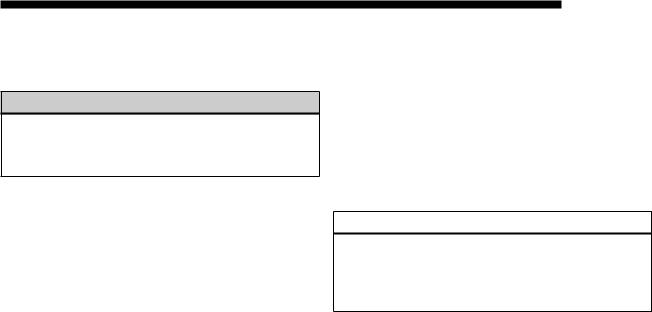
SAFETY GUIDELINES
Ensure that all persons read this manual carefully before using the radio system. It contains instructions on how to use the system in a safe and effective manner.
WARNING!
Please read and follow these safety precautions. Failure to do so may result in injury or property damage.
•Glance at the screen only when necessary and safe to do so. If prolonged viewing of the screen is necessary, pull over at a safe location.
•Stop use immediately if a problem occurs. Failure to do so may cause injury or damage to the product. Return it to your authorized dealer to repair.
MULTIMEDIA 3
•Make certain that the volume level of the system is set to a level that still allows you to hear outside traffic and emergency vehicles.
•The law in some states prohibits the Front Seat DVD Viewer. As a result, it may be disabled prior to delivery to you. If you move to another state, you should consult your dealer for the proper enable/disable setting for your new state. Currently all states prohibit front seat video viewers except for: Arkansas, Delaware, Georgia, Hawaii, Idaho, Iowa, Kentucky, Mississippi, Missouri, Montana, North Dakota and Ohio.
CAUTION!
The manufacturer strongly recommends that the radio fuse be removed whenever the battery is disconnected/reconnected or replaced. This will prevent unnecessary damage to the radios electronics.

4 MULTIMEDIA
INTRODUCTION
Warnings
This manual contains WARNINGS against operating procedures that could result in an accident or bodily injury. If you do not read the entire manual, you may miss important information. Observe all WARNINGS!
The information given in this manual is subject to change.
Safety References
Before operating this system for the first time, please read this manual carefully. Note the safety precautions described in this manual. If you have any questions, please contact the vehicle manufacturer or your authorized dealer.
Intended Use
Generally recognized rules of radio technology were maintained during the development and manufacture of
the radio system. When using this product, be aware of state/province-specific norms and guidelines.
Visit http://www.chrysler.com/en/owners/mygig/ for updates, additional information, compatible phones, etc.
System Care
Software Update
The Gracenote data is software updatable. Visit http:// www.chrysler.com/en/owners/mygig/ or contact your authorized dealer for the latest available software.
Safe Usage of the Radio System
Read all instructions in this manual carefully before using your radio system to ensure proper usage!
Your radio is a sophisticated electronic device. Do not let young children use your radio.

Permanent hearing loss may occur if you play your music or the radio at the highest volumes. Exercise caution when setting the volume on your radio.
Driving is a complex activity that requires your full attention. If you’re engaged in driving or any activity that requires your full attention, we recommend that you not use your radio.
NOTE: Many features of this radio are speed dependent. For your own safety, it is not possible to use the touch screen keyboard while the vehicle is in motion.
Keep drinks, rain, and other sources of moisture away from your radio. Besides damage to your radio, moisture can cause electric shocks as with any electronic device.
NOTE: In a convertible vehicle, the system performance may be compromised with the roof top down.
MULTIMEDIA 5
Connections
Never force any connector into the ports of your radio. Make sure your connectors are the correct shape and size before you connect.
Any attached cable should be routed so that it will not apply any pressure to the connection.
Do not use a USB device which will interfere with the operation of opening the display.
Touch Screen
Do not touch the screen with any hard or sharp objects (pen, USB stick, jewelry, etc.) which could scratch the touch screen surface!
NOTE: It is possible to use a plastic stylus for press screen enabled devices such as a PDA and Pocket PCs.
Do not spray any liquid or caustic chemicals directly on the screen! Use a clean and dry micro fiber lens cleaning cloth in order to clean the touch screen.

6 MULTIMEDIA
If necessary, use a lint-free cloth dampened with a cleaning solution, such as isopropyl alcohol, or an isopropyl alcohol and water solution ratio of 50:50. Be sure to follow the solvent manufacturer’s precautions and directions.
CD/DVD Drive
Do not insert any damaged, warped, scratched or dirty CDs or DVDs into the CD/DVD player.
Discs that have been modified with an adhesive label should not be used in the CD/DVD player.
Do not insert more than one CD/DVD at a time into the drive slot.
Do not insert anything other than the supported CD/ DVD formats. See the Disc Mode section in this manual for information on supported CD/DVD formats.
Satellite Radio Antenna
The antenna for the satellite radio and SIRIUS Backseat TV™ is mounted on the roof of the vehicle. Do not place items on the roof around the roof top antenna location. Objects placed within the line of sight of the antenna will cause decreased performance. Larger luggage items should be placed as far forward as possible. Do not place items directly on or above the antenna.
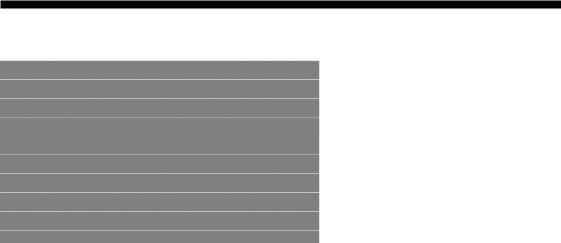
GENERAL HANDLING
User Interface Elements
Power to operate the radio is supplied through the ignition switch, which must be in the ON, ACC or in ACC Delay mode in order to operate the radio.
MULTIMEDIA 7
Soft-Keys
Soft-keys are accessible on the touch screen.
Hard-Keys
Hard-keys are on the left and right side of the radio faceplate.
(1) OPEN/CLOSE
To open or close the display, press the OPEN/CLOSE hard-key (1).
After opening the display, it takes a few seconds to eject a CD/DVD, if one was in the slot.
When inserting a disc, make sure the label is facing up.
The display will close automatically after inserting the disc.
NOTE: It may take several seconds to recognize the type of inserted disc (CD, DVD, MP3, etc.).

8 MULTIMEDIA
(2) SEEK UP/SEEK DOWN
Press the SEEK up and the SEEK down hard-key (2) to seek through radio stations in AM, FM, or SAT bands. Seek through tracks in CD or iPod modes or through songs in the HDD playlist.
(3) RADIO/MEDIA
Press the RADIO/MEDIA hard-key (3) to toggle between RADIO and MEDIA mode.
(4) ON/OFF VOLUME
It is also possible to set the unit in standby mode during driving by pressing the ON/OFF VOLUME rotary knob
(4).
NOTE: If the ignition is switched OFF with the radio in standby mode, the radio memorizes the standby state when the ignition is switched ON again. Press the (4) ON/OFF VOLUME rotary knob to switch the radio ON. The radio software is always working when the ignition
is switched ON, even if the radio is in standby mode. It is still possible to eject the CD and to display the time if the unit is switched OFF.
(5) Voice Command (If Equipped)
Press the Voice Command  hard-key (5) and wait for the confirmation beep before you say a voice command.
hard-key (5) and wait for the confirmation beep before you say a voice command.
(6) Uconnect™ Phone (If Equipped)
Press the Uconnect™ Phone  hard-key (6) to either activate the Uconnect™ Phone system or to cancel an active phone call.
hard-key (6) to either activate the Uconnect™ Phone system or to cancel an active phone call.
(7) MENU
Press the MENU hard-key (7) to access the system settings menu.
NOTE: Press the MENU hard-key in an active mode in order to change mode specific settings.

(8) AUDIO
Press the AUDIO hard-key (8) to switch to the audio mode, which allows access to speaker fade and tone controls.
(9) USB Connector
Connect a supported device into the USB Connector (9) in order to copy files to the internal hard disk drive.
NOTE: See the USB Connector section of this manual for information on supported devices.
(10) AUX Connector
Connect an external audio device into the AUX Input (10) (e.g., MP3 player, video-game) to play the device audio through the car audio system.
Electronic Vehicle Information Center (EVIC)
Some vehicles feature an Electronic Vehicle Information Center (EVIC) with driver-interactive display. The EVIC
MULTIMEDIA 9
is normally located in the instrument cluster or overhead. It can display radio station frequencies, CD disc number, and satellite radio channel.
Steering Wheel Mounted Controls (If Equipped)
The steering wheel mounted controls are located on the rear surface of the steering wheel. Please refer to the vehicle specific Owner’s Manual on the DVD for detailed information.
The following describes general steering wheel functionality:
1. The VOLUME rocker switch, located on the right, controls the volume of the sound system. Pressing the top of the rocker switch will increase the volume and pressing the bottom of the rocker switch will decrease the volume.

10 MULTIMEDIA
2.The MODE ADVANCED button, located in the center of the right rocker switch, changes the mode of the radio between the various modes available (FM, AM, CD, DVD, SAT, TV, etc.).
3.The FUNCTION SELECT button, located in the center of the left rocker switch, advances the radio to the next preset, changes the current disc when in disc mode, etc. The function is different depending upon which mode is in use.
4.The SCROLL rocker switch, located on the left, changes selections such as radio station, CD track, and satellite radio channel, depending upon the current mode.
The following describes the operation of the SCROLL switch in each mode:
AM/FM/SAT Operation
Pressing the top of the switch will seek up for the next available station and pressing the bottom of the switch will seek down for the next available station.
HDD/Disc/iPod Operation
Pressing the top of the switch will go to the next track on the disc, and pressing the bottom of the switch will go to the beginning of the current track, or to the beginning of the previous track, if it is within eight seconds of the start of the current track.
Video Entertainment System™ Operation
If equipped with a remote video player, this control will function the same way as in disc mode.
SIRIUS Backseat TV™ Operation
If equipped with a SIRIUS Backseat TV™, this control will function the same way as in SIRIUS Satellite Radio mode.
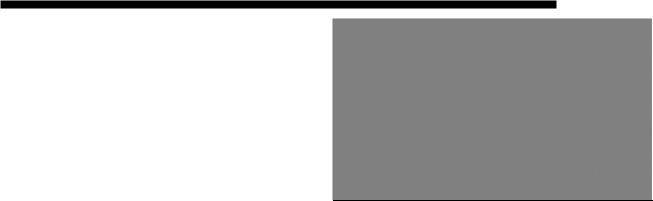
MULTIMEDIA 11
Audio Settings
Volume
Use the ON/OFF VOLUME rotary knob (4) to adjust the volume of the currently playing audio source. While you adjust the volume, the name of the audio source and a volume indicator is displayed in the lower left corner of the display.
Audio Control Menu
Press the AUDIO hard-key (8) on the right side of the radio.

12 MULTIMEDIA
Use either the arrow soft-keys or the cross-hair on the screen to change Balance and Fade. The CENTER softkey resets the settings. Press Equalizer soft-key to change tone settings.
Use either the arrow soft-keys or the sliders on the screen to adjust BASS, MID, and/or TREBLE.

GETTING STARTED
NOTE: The ignition switch must be in the ON or ACC position to operate the radio.
If the unit is OFF, switch it ON by pushing the ON/OFF VOLUME rotary knob.
Change the Language
The radio will conform to the vehicle language set in the Electronic Vehicle Information Center (EVIC), if equipped.
If you change the language in the radio, the vehicle will change the language for all display information. Refer to the vehicle’s Owner’s Manual.
To change the language with the radio:
1. Press the MENU hard-key on the right side of the radio.
MULTIMEDIA 13
2. Then press the System Setup soft-key to get to the System Setup menu.
3. Press the Language soft-key and select a language.

14 MULTIMEDIA
Set the Time
1. Press the Time Display soft-key in the lower left corner of the screen.
3. Press the Daylight Savings soft-key to switch Daylight Savings on or off.
Store Radio Presets
1. Press the RADIO/MEDIA hard-key to display AM FM SAT in the upper left corner of the screen.
2. Press the Set Time Zone soft-key to change to the desired time zone.
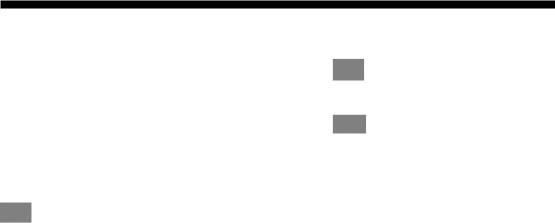
2.Select the radio band by touching either the AM, FM or SAT soft-key.
3.Either press the SEEK up/down hard-keys, or touch the SCAN soft-key, DIRECT TUNE soft-key, or the left and right arrows to change the currently playing station.
4.Touch and hold one of the station preset soft-keys for two seconds and you will see the highlighted soft-key change from green to beige. You will also see the radio station stored in the highlighted soft-key, and you will hear a confirmation beep when the station is saved.
You can use the PAGE soft-key to scroll through the list of presets.
MULTIMEDIA 15
NOTE: If the preset list is not displayed, press the PRESETS soft-key located in the bottom line of the screen.
You can use the FULLSCREEN soft-key to toggle between fulland split-screen mode. Long preset
names are displayed in full-screen mode.
You can use the BACK soft-key to switch to the previous menu.
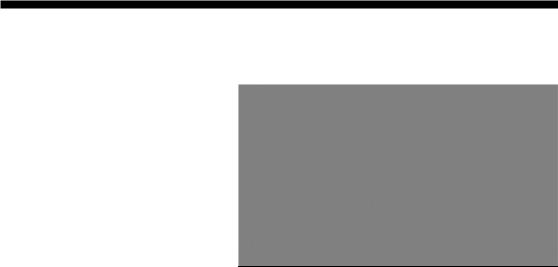
16 MULTIMEDIA
Uconnect™ Multimedia (RADIO)
Radio Mode
Overview
The radio is equipped with four different tuners:
•FM 87.7 MHz - 107.9 MHz (RBDS capable)
•AM 530 kHz - 1710 kHz
•SAT SIRIUS Satellite Radio (if equipped)
•SIRIUS Backseat TV™ (if equipped)
Toggle between the radio and the media menus by pressing the RADIO/MEDIA hard-key. The different tuner modes can be selected via the tabs in the radio screen.
Satellite Radio Mode
In order to receive satellite radio, the vehicle needs to be outside with a clear view to the sky. If the screen shows
Acquiring Signal, you might have to change the vehicle position in order to receive a signal. In most cases, the satellite radio does not receive a signal in underground parking garages or tunnels.
Station Presets
There are 12 station presets available for storing the radio stations in each tuner range.

In order to store the desired station, touch and hold one of the station preset soft-keys for two seconds and you will see the highlighted soft-key change from green to beige. You will also see the radio station stored in the highlighted soft-key, and you will hear a confirmation beep when the station is saved.
Change a Channel or Frequency
Press the SEEK up or the SEEK down hard-key to play the next available station or channel.
Select the DIRECT TUNE soft-key to enter a frequency or a channel number, and confirm your selection by pressing the GO soft-key.
Touch the arrows to the left and right of the DIRECT TUNE soft-key to step manually through the frequency or channel roster.
MULTIMEDIA 17
Select SCAN for a five-second preview of each listenable station in the frequency band. Touch the SCAN soft-key again to stop the scan function and to select a radio station.
Radio Broadcast Data System (RBDS)
This radio system is capable of receiving RBDS signals in the FM band. RBDS is a technology used for transmitting textual information about the music type, song and artist for FM band music. This information is shown on the display.
NOTE: Not all radio stations support RBDS.
The RBDS information is displayed below the frequency reading of the currently playing radio station.
Radio Text Information
Select INFO to display additional radio text information in the right half of the screen.

18 MULTIMEDIA
Select CLOSE INFO to hide additional radio text information.
Music Type (Program Type Filter)
Program Type (PTY) is only available in FM and SAT mode. Radio stations are grouped according to their program (e.g., Soft Rock, Rhythm & Blues, etc.).
Select MUSIC TYPE to enable and/or disable desired program types. The SEEK and SCAN function will then only display stations with matching program types.
RBDS (FM) Program Types
Adult Hits, Classic Rock, Classical, College, Country, Information, Jazz, Language, News, Nostalgia, Oldies, Personality, Public, Religious Music, Religious Talk, Rhythm and Blues, Rock, Soft, Soft Rhythm and Blues, Soft Rock, Sports, Talk, Top 40, Weather.
SIRIUS Satellite Radio Program Types
Pop, Rock, Electronic/Dance, Hip-Hop/R&B, Country, Christian, Jazz/Blues, Standards, Classical, Latin, International, Talk, Comedy, Lifestyles, Family & Kids, Sports Talk & News, NFL, More Sports, NBA, Financial News, US News, Public Radio, International News, Public Radio, Traffic & Weather, Religion.
You can find SIRIUS’ current terms and conditions at http://www.sirius.com.
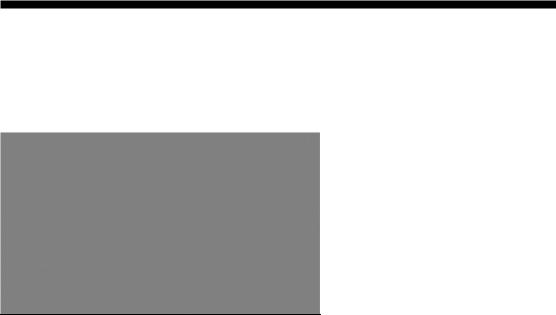
Radio Settings
AM/FM MENU
There are no specific settings for this mode.
SAT MENU
While in SAT Mode, press the MENU hard-key to display the SAT Menu.
MULTIMEDIA 19
Channel vs. Presets List Selection
Select Presets List to display only user presets on the right side of the SIRIUS Satellite Radio screen. Press PRESETS/HIDE LIST in the SAT screen to turn the presets list on or off.
Deselect Presets List to display all channels on the right side of the SIRIUS Satellite Radio screen. Press SHOW LIST/HIDE LIST in the SAT screen to turn the list on or off.
Parental Lockout
Select Parental Lockout to enable and/or disable desired channels. The SEEK and SCAN function will then only display channels without parental lock.
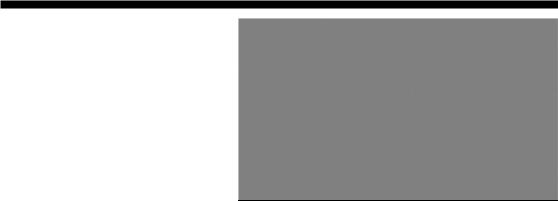
20 MULTIMEDIA
Re-Subscribe to SIRIUS Satellite Radio
New vehicle purchasers or lessees will receive a free one-year subscription to SIRIUS Satellite Radio with your radio. Following expiration of the one-year free services, it will be necessary to access the information on the Subscription Information screen in order to re-subscribe.
Touch the Subscription soft-key to access the Subscription Information screen.
Write down the SIRIUS ID numbers for your receiver. To reactivate your service, either call the number listed on the screen or visit the provider online.
SAT VIDEO MENU (if equipped)
While in TV mode, press the MENU hard-key to display the SAT Video Menu.

Re-Subscribe to SIRIUS Backseat TV™
New vehicle purchasers or lessees will receive a free one-year subscription to SIRIUS Backseat TV™ with your radio. Following expiration of the one-year free services, it will be necessary to access the information on the Subscription Information screen in order to re-subscribe.
MULTIMEDIA 21
Touch the Subscription soft-key to access the Subscription Information screen.
Write down the SIRIUS ID numbers for your receiver. To reactivate your service, either call the number listed on the screen or visit the provider online.
NOTE: SIRIUS Backseat TV™ is not available in Canada, Hawaii or Alaska.
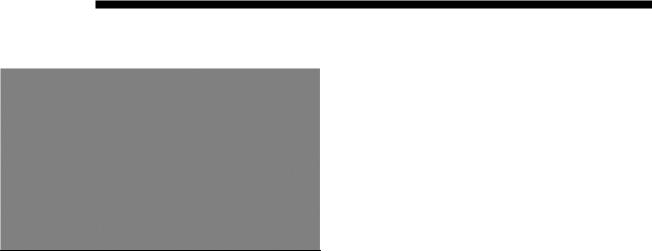
22 MULTIMEDIA
Display Settings
Press the MENU hard-key and touch the Display Setting soft-key to access the Display Settings menu.
Select the Daytime Colors soft-key to switch to manual daytime mode and to adjust the brightness of the display using daytime colors.
Select the Nighttime Colors soft-key to switch to manual nighttime mode and to adjust the brightness of the display using nighttime colors.
Select the Auto Color soft-key to switch to automatic daytime/nighttime mode and to control the brightness of the display using the light switch of the vehicle.
Touch the DONE soft-key to save your settings and to return to the AM/FM/SAT Menu.
Screen-saver
To activate the screen-saver, press the MENU hard-key and touch the Screen Saver soft-key.
Once the screen-saver is active, press any hard-key or touch the display to deactivate it.
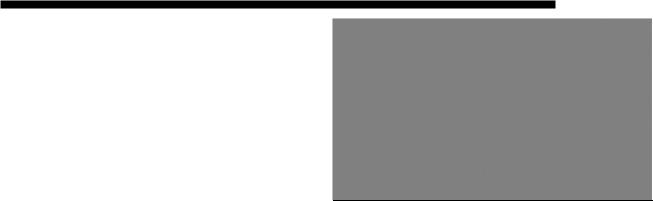
MULTIMEDIA 23
View Settings
Press the MENU hard-key and touch the Default View soft-key to enable the default view mode, where the vehicle brand logo is displayed in the right half of the screen.
Touch the Picture View soft-key to enable the picture view mode, where a picture can be displayed on the right half of the radio screen. Refer to the Hard Disk Drive section for a detailed example.
