Page 1

User Manual
DWR-956
Wireless AC1200 4G LTE Router with Gigabit Ethernet Ports
and 1 FXS Port
August 2018
Page 2
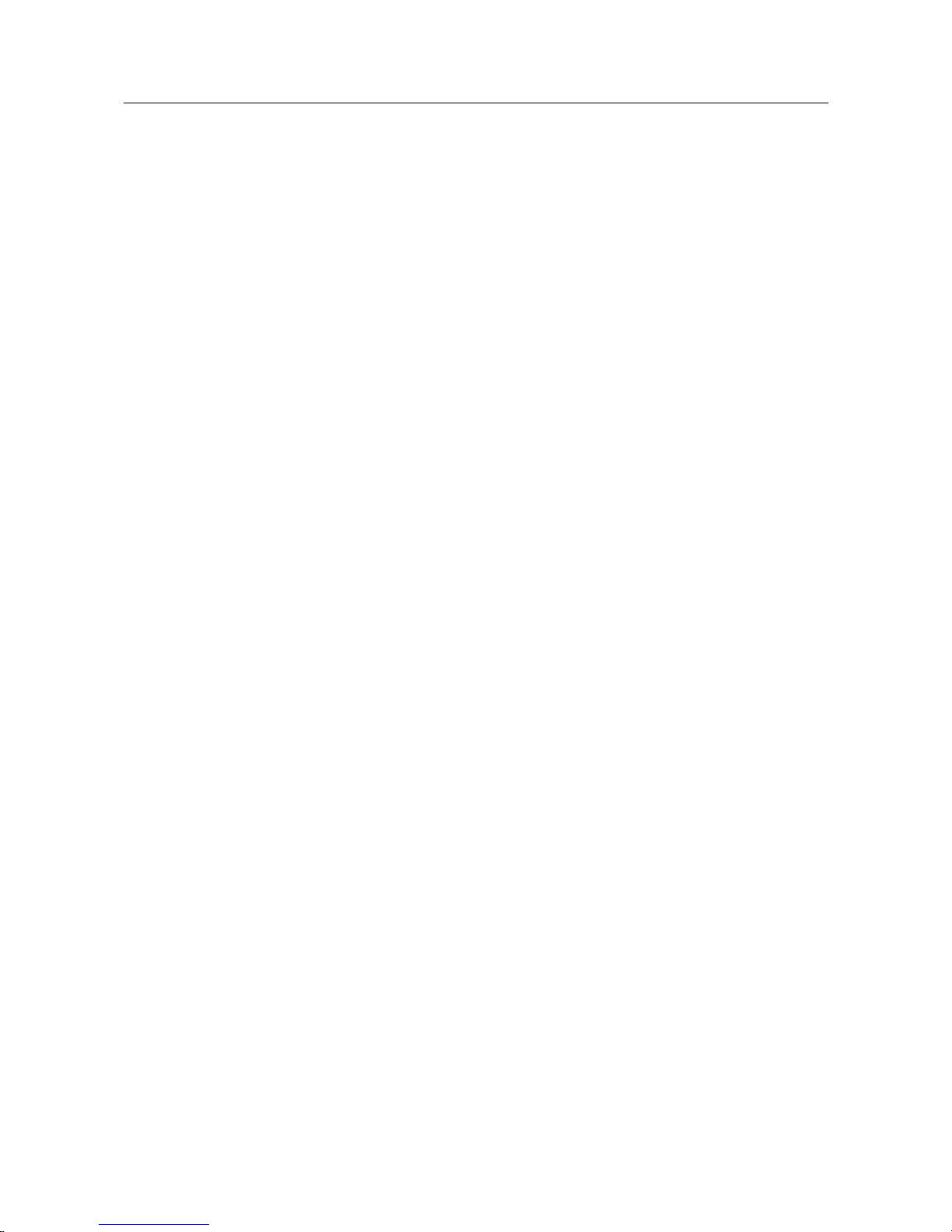
DWR-956 Wireless AC1200 4G LTE Router
with Gigabit Ethernet Ports and 1 FXS Port
User Manual
Contents
Chapter 1. Introduction..........................................5
Contents and Audience.......................................................5
Conventions................................................................. 5
Document Structure..........................................................5
Chapter 2. Overview..............................................6
General Information.........................................................6
Specifications.............................................................. 8
Product Appearance.........................................................13
Front Panel..............................................................13
Left Side Panel..........................................................15
Right Side Panel.........................................................16
Back Panel...............................................................17
Delivery Package........................................................... 18
Chapter 3. Installation and Connection..........................19
Before You Begin........................................................... 19
Connecting to PC........................................................... 20
PC with Ethernet Adapter.................................................20
Obtaining IP Address Automatically (OS Windows 7)........................21
PC with Wi-Fi Adapter....................................................26
Obtaining IP Address Automatically and Connecting to Wireless Network (OS
Windows 7)...............................................................27
Connecting to Web-based Interface..........................................30
Web-based Interface Structure..............................................32
Summary Page.............................................................32
Home Page................................................................34
Menu Sections............................................................35
Notifications............................................................36
Chapter 4. Configuring via Web-based Interface..................37
Initial Configuration Wizard...............................................37
Selecting Operation Mode.................................................39
Creating LTE WAN Connection..............................................41
Configuring LAN Port as WAN Port.........................................42
Creating Wired WAN Connection............................................43
Static IPv4 Connection.................................................44
Static IPv6 Connection.................................................45
PPPoE, IPv6 PPPoE, PPPoE Dual Stack, PPPoE + Dynamic IP (PPPoE Dual
Access) Connections....................................................46
PPPoE + Static IP (PPPoE Dual Access) Connection.......................47
PPTP + Dynamic IP or L2TP + Dynamic IP Connection......................48
PPTP + Static IP or L2TP + Static IP Connection........................49
Configuring Wireless Network.............................................50
Configuring LAN Ports for IPTV/VoIP......................................52
Changing Web-based Interface Password....................................54
Statistics................................................................. 56
Network Statistics.......................................................56
DHCP.....................................................................57
Routing Table............................................................58
Clients..................................................................59
Multicast Groups.........................................................60
Clients and Session......................................................61
Page 2 of 221
Page 3
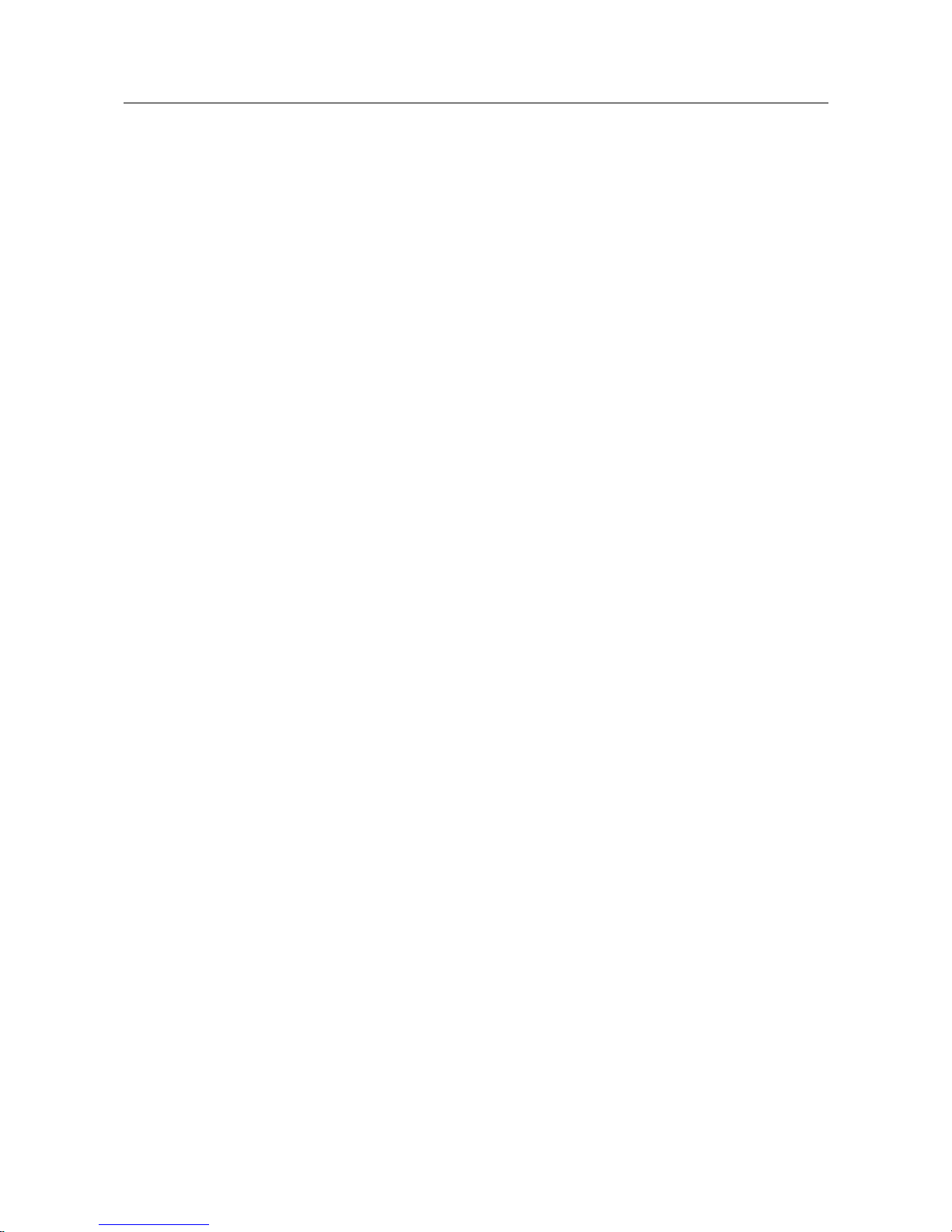
DWR-956 Wireless AC1200 4G LTE Router
with Gigabit Ethernet Ports and 1 FXS Port
User Manual
Connections Setup..........................................................62
WAN......................................................................62
Creating Dynamic IPv4 or Static IPv4 WAN Connection....................64
Creating Dynamic IPv6 or Static IPv6 WAN Connection....................70
Creating PPPoE WAN Connection..........................................75
Creating PPTP or L2TP WAN Connection...................................81
Creating PPPoE IPv6 or PPPoE Dual Stack WAN Connection.................85
Creating Bridge WAN Connection.........................................92
Creating LTE WAN Connection............................................95
LAN.....................................................................100
IPv4..................................................................100
IPv6..................................................................103
WAN Reservation.........................................................106
Wi-Fi..................................................................... 108
Basic Settings..........................................................108
Client Management.......................................................116
WPS.....................................................................117
Using WPS Function via Web-based Interface............................119
Using WPS Function without Web-based Interface........................120
WMM.....................................................................121
Additional..............................................................124
MAC Filter..............................................................127
LTE Modem................................................................. 130
Basic Settings..........................................................131
PIN.....................................................................132
SMS.....................................................................133
USSD....................................................................135
Advanced.................................................................. 136
Interface Grouping......................................................137
WAN Remapping...........................................................139
DNS.....................................................................140
DDNS....................................................................142
Redirect................................................................144
Routing.................................................................145
TR-069 Client...........................................................147
Remote Access...........................................................149
UPnP IGD................................................................151
IGMP....................................................................152
ALG/Passthrough.........................................................153
IPsec...................................................................155
VoIP...................................................................... 161
Basic Settings..........................................................161
Advanced................................................................164
SIP Lines...............................................................169
Fax Settings............................................................173
Audio Settings..........................................................175
Routing Call............................................................178
Call Feature Codes......................................................180
Call Logging............................................................183
Text Messages...........................................................184
Security................................................................185
Alarm Clock.............................................................186
Page 3 of 221
Page 4

DWR-956 Wireless AC1200 4G LTE Router
with Gigabit Ethernet Ports and 1 FXS Port
User Manual
Firewall.................................................................. 187
IP Filter...............................................................187
Virtual Servers.........................................................191
DMZ.....................................................................194
MAC Filter..............................................................195
URL Filter..............................................................197
System.................................................................... 198
Configuration...........................................................199
Firmware Update.........................................................201
Local Update..........................................................202
Remote Update.........................................................203
Log.....................................................................204
Ping....................................................................206
Traceroute..............................................................208
Telnet..................................................................210
System Time.............................................................211
Yandex.DNS................................................................ 213
Settings................................................................213
Devices and Rules.......................................................215
Chapter 5. Operation Guidelines................................217
Safety Rules and Conditions...............................................217
Wireless Installation Considerations......................................218
Chapter 6. Abbreviations and Acronyms..........................219
Page 4 of 221
Page 5
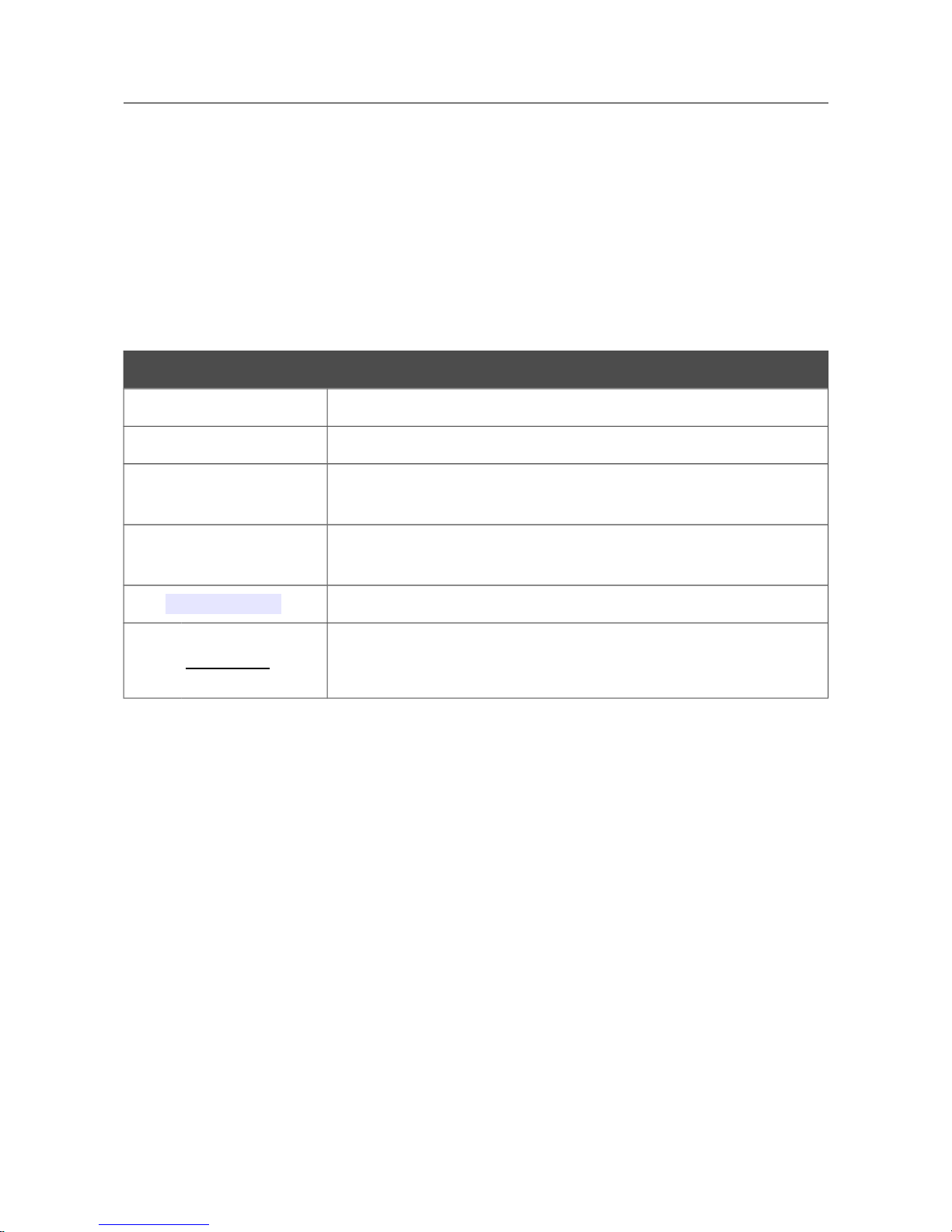
DWR-956 Wireless AC1200 4G LTE Router
with Gigabit Ethernet Ports and 1 FXS Port
User Manual
Introduction
CHAPTER 1. INTRODUCTION
Contents and Audience
This manual describes the router DWR-956 and explains how to configure and operate it.
This manual is intended for users familiar with basic networking concepts, who create an in-home
local area network, and system administrators, who install and configure networks in offices.
Conventions
Example Description
text The body text of the manual.
Before You Begin A reference to a chapter or section of this manual.
“Quick Installation
Guide”
A reference to a document.
Change
A name of a menu, menu item, control (field, checkbox, drop-down
list, button, etc.).
192.168.0.1
Data that you should enter in the specified field.
!
Information An important note.
Document Structure
Chapter 1 describes the purpose and structure of the document.
Chapter 2 gives an overview of the router's hardware and software features, describes its
appearance and the package contents.
Chapter 3 explains how to install the router DWR-956 and configure a PC in order to access its
web-based interface.
Chapter 4 describes all pages of the web-based interface in detail.
Chapter 5 includes safety instructions and tips for networking.
Chapter 6 introduces abbreviations and acronyms used in this manual.
Page 5 of 221
Page 6
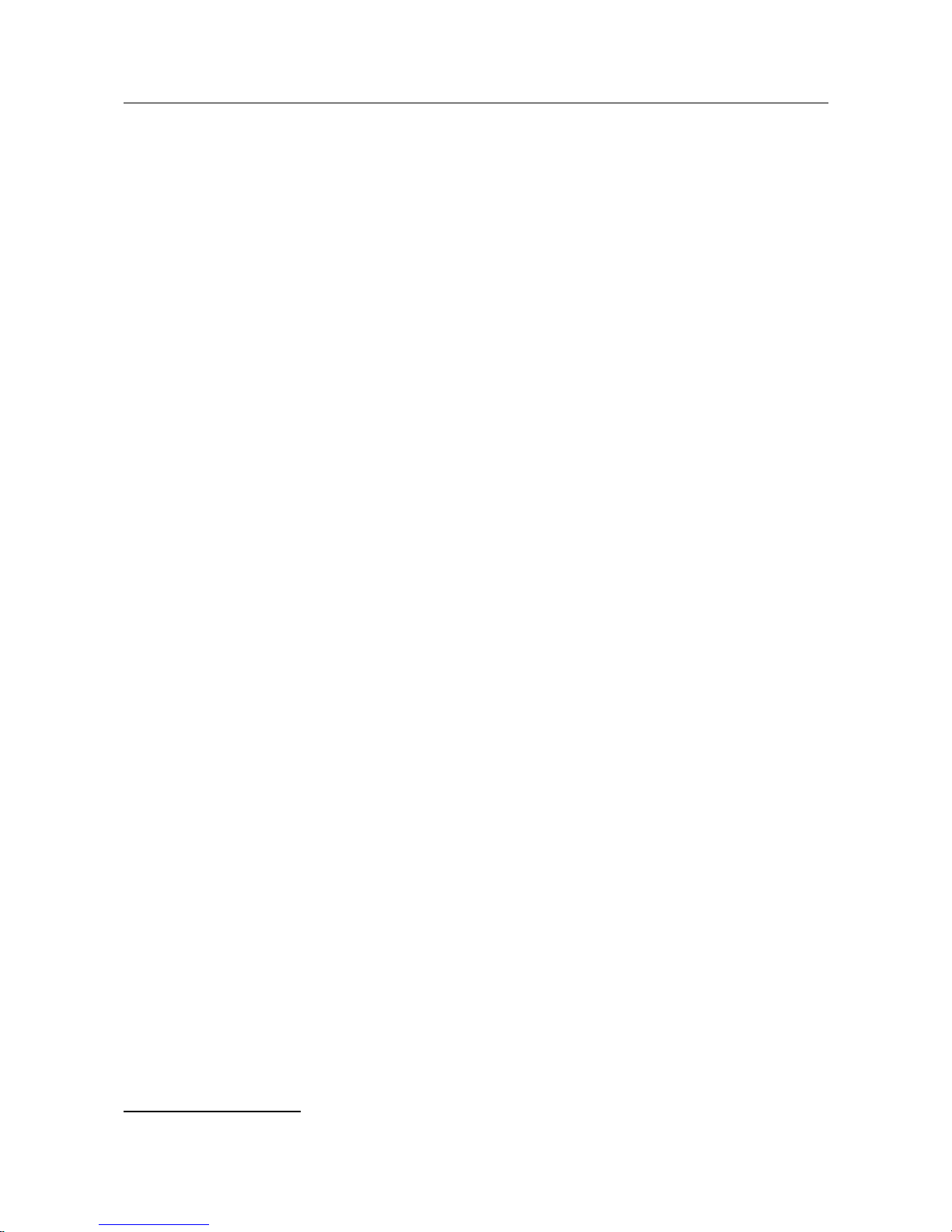
DWR-956 Wireless AC1200 4G LTE Router
with Gigabit Ethernet Ports and 1 FXS Port
User Manual
Overview
CHAPTER 2. OVERVIEW
General Information
The DWR-956 device is a wireless dual band gigabit router supporting 3G/LTE with a built-in
switch. It provides a fast and simple way to create a wireless and wired network at home or in an
office.
The router is equipped with a built-in LTE modem which provides 3G/4G mobile connection with
fast downlink speeds of up to 150Mbps and uplink speeds of up to 50Mbps.
1
Also you are able to connect the wireless router DWR-956 to a cable or DSL modem or to a private
Ethernet line and use a high-speed Internet connection to successfully fulfill a wide range of
professional tasks. The built-in 4-port switch enables you to connect Ethernet-enabled computers,
game consoles, and other devices to your network.
Using the DWR-956 device, you are able to quickly create a high-speed wireless network at home
or in your office, which lets computers and mobile devices access the Internet virtually anywhere
(within the operational range of your wireless network). Simultaneous activity of 2.4GHz band and
5GHz band allows performing a wide range of tasks. The router can operate as a base station for
connecting wireless devices of the standards 802.11a, 802.11b, 802.11g, 802.11n, and 802.11ac (at
the wireless connection rate up to 1167Mbps2).
The router supports multiple functions for the wireless interface: several security standards (WEP,
WPA/WPA2), MAC address filtering, WPS, WMM.
In addition, the device is equipped with a button for switching the Wi-Fi network off/on. If needed,
for example, when you leave home, you can easily switch the router’s WLAN by pressing the
button, and devices connected to the LAN ports of the router will stay online.
Support of guest Wi-Fi network allows you to create a separate wireless network with individual
security settings and maximum rate limitation. Devices connected to the guest network will be able
to access the Internet, but will be isolated from the devices and resources of the router's LAN.
The device is equipped with an FXS port which allows connection of an analog phone for calls via
Internet.
The wireless router DWR-956 includes a built-in firewall. The advanced security functions
minimize threats of hacker attacks, prevent unwanted intrusions to your network, and block access
to unwanted websites for users of your LAN.
In addition, the router supports IPsec and allows to create secure VPN tunnels.
Built-in Yandex.DNS service protects against malicious and fraudulent web sites and helps to block
access to adult content on children's devices.
You can configure the settings of the wireless router DWR-956 via the user-friendly web-based
interface (the interface is available in two languages – in Russian and in English).
1 Data rates are theoretical. Data transfer rate depends on network capacity and signal strength.
2 Up to 300Mbps for 2.4GHz and up to 867Mbps for 5GHz.
Page 6 of 221
Page 7
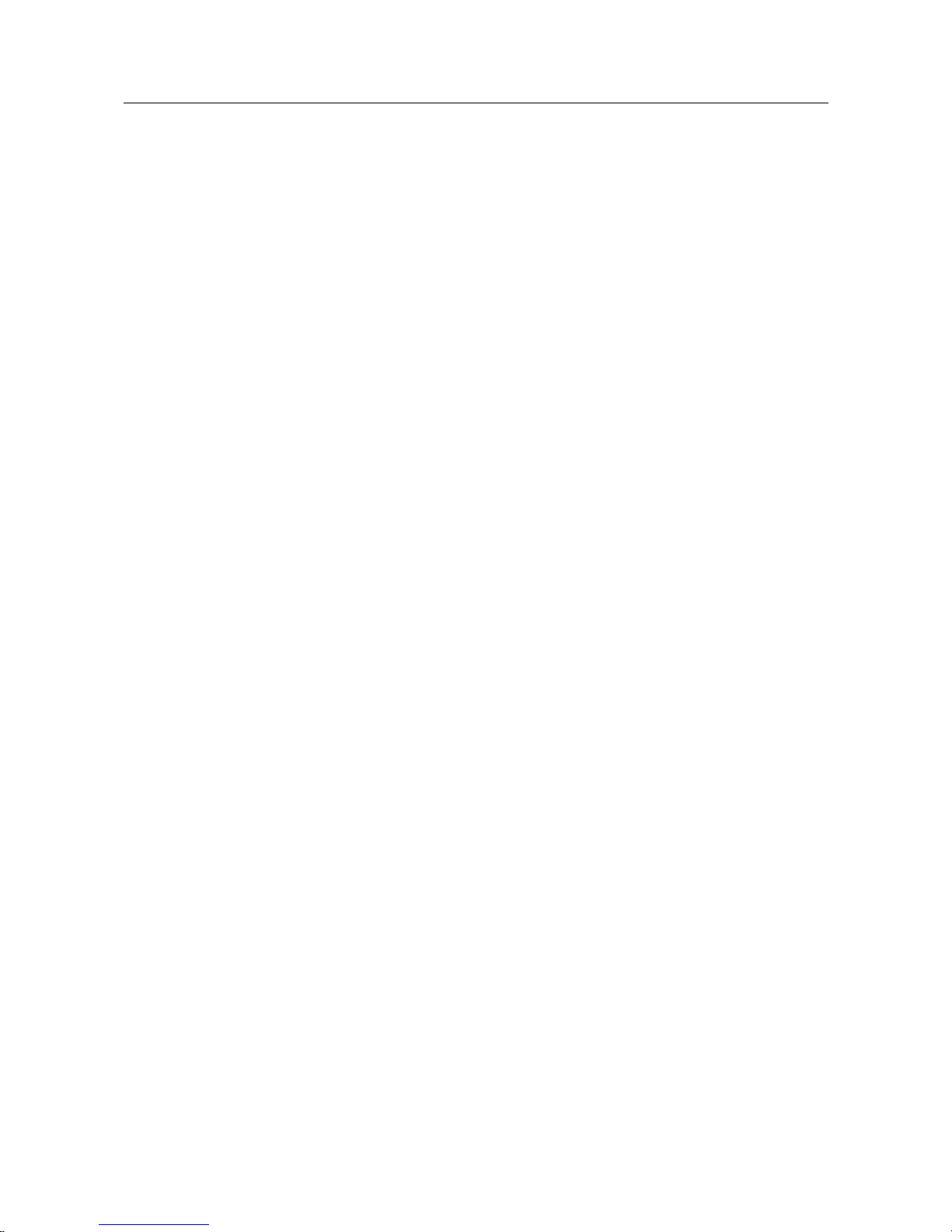
DWR-956 Wireless AC1200 4G LTE Router
with Gigabit Ethernet Ports and 1 FXS Port
User Manual
Overview
The fast and easy configuration wizard allows you to specify all needed parameters in several
simple steps.
Also DWR-956 supports configuration and management via mobile application for Android
smartphones.
You can simply update the firmware: the router itself finds approved firmware on D-Link update
server and notifies when ready to install it.
Page 7 of 221
Page 8
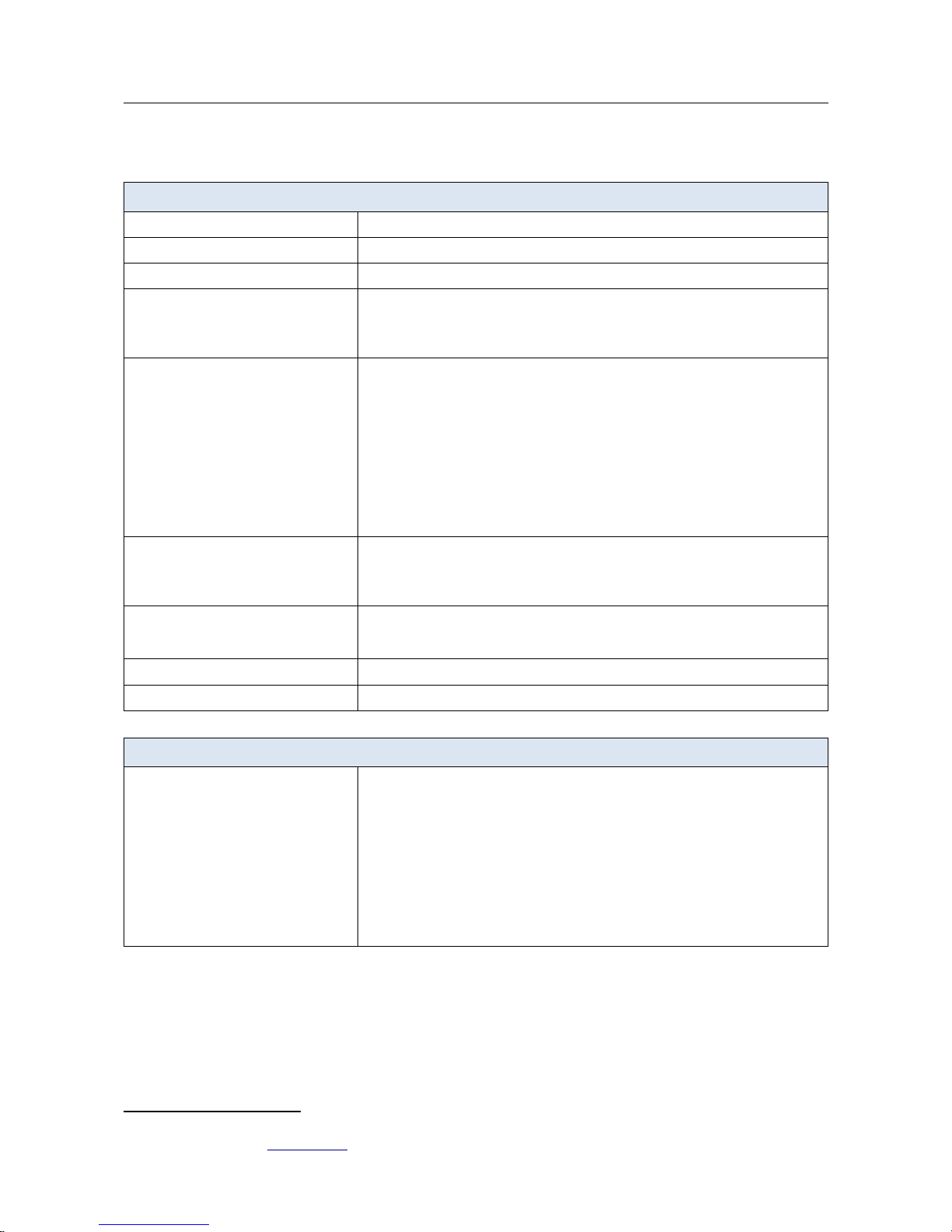
DWR-956 Wireless AC1200 4G LTE Router
with Gigabit Ethernet Ports and 1 FXS Port
User Manual
Overview
Specifications
*
Hardware
Processor
· RTL8685PB (1GHz)
RAM
· 128MB, DDR2, built in processor
Flash
· 16MB, SPI
Interfaces · Slot for SIM card (mini-SIM)
· 10/100/1000BASE-T WAN port
· 4 10/100/1000BASE-T LAN ports
· FXS port
LEDs · POWER
· INTERNET
· 5GHz
· 2.4GHz
· 4G
· 2G/3G
· LAN
· WAN
· VOICE
· SMS
· SIGNAL STRENGTH
Buttons · ON/OFF button to power on/power off
· RESET button to restore factory default settings
· WPS button to set up wireless connection
· WLAN button to enable/disable wireless network
Antenna · Two detachable LTE/3G antennas (3dBi gain)
· Two internal Wi-Fi antennas for 2.4GHz band (3dBi gain)
· Two internal Wi-Fi antennas for 5GHz band (3dBi gain)
MIMO
· 2 x 2
Power connector
· Power input connector (DC)
Software
WAN connection types
· LTE
· PPPoE
· IPv6 PPPoE
· PPPoE Dual Stack
· Static IP / Dynamic IP
· Static IPv6 / Dynamic IPv6
· PPPoE + Static IP
· PPPoE + Dynamic IP
· PPTP/L2TP + Static IP
· PPTP/L2TP + Dynamic IP
· Bridge
* The device features are subject to change without notice. For the latest versions of the firmware and relevant
documentation, visit www.dlink.ru.
Page 8 of 221
Page 9

DWR-956 Wireless AC1200 4G LTE Router
with Gigabit Ethernet Ports and 1 FXS Port
User Manual
Overview
Software
Network functions
· Support of IEEE 802.1X for Internet connection
· DHCP server/relay
· Stateful/Stateless mode for IPv6 address assignment, IPv6 prefix delegation
· DNS relay
· Dynamic DNS
· Static IP routing
· Static IPv6 routing
· IGMP Proxy
· RIP
· Support of UPnP IGD
· Support of VLAN
· WAN ping respond
· Support of SIP ALG
· Support of RTSP
· WAN failover
· LAN/WAN conversion
Firewall functions
· Network Address Translation (NAT)
· Stateful Packet Inspection (SPI)
· IP filter
· IPv6 filter
· MAC filter
· URL filter
· DMZ
· Prevention of ARP and DDoS attacks
· Virtual servers
· Built-in Yandex.DNS web content filtering service
VPN
· IPsec/PPTP/L2TP/PPPoE pass-through
· IPsec tunnels
QoS
· Interface grouping
· VLAN priority (802.1p)
Management
· Local and remote access to settings through TELNET/WEB (HTTP/HTTPS)
· Bilingual web-based interface for configuration and management
(Russian/English)
· Support of mobile application for Android smartphones
· Notification on connection problems and auto redirect to settings
· Firmware update via web-based interface
· Automatic notification on new firmware version
· Saving/restoring configuration to/from file
· Support of logging to remote host
· Automatic synchronization of system time with NTP server and manual
time/date setup
· Ping utility
· Traceroute utility
· TR-069 client
Page 9 of 221
Page 10
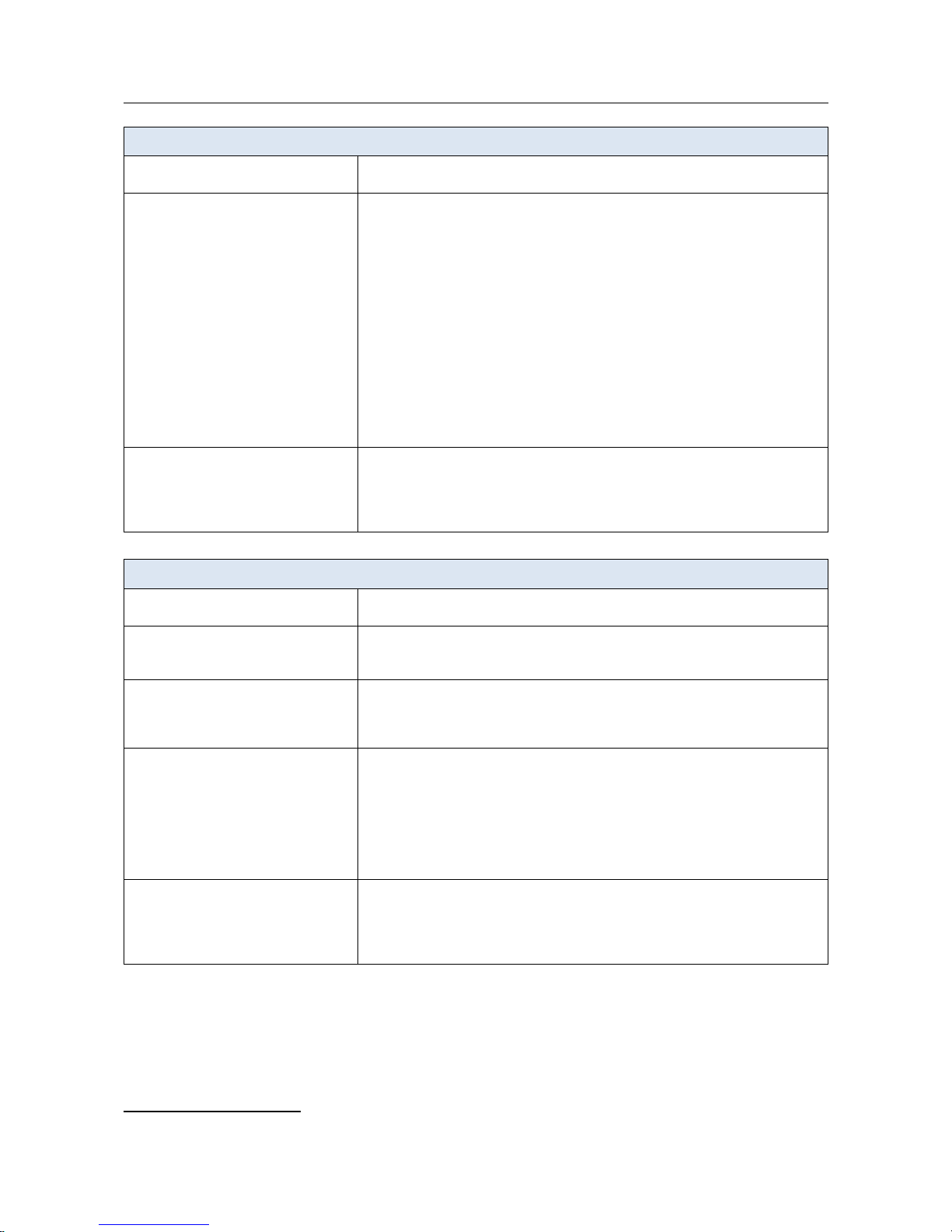
DWR-956 Wireless AC1200 4G LTE Router
with Gigabit Ethernet Ports and 1 FXS Port
User Manual
Overview
LTE Module Parameters
LTE connection rate
3
· Downlink: up to 150Mbps
· Uplink: up to 50Mbps
Supported frequencies
4
· Power Class 3
· LTE
Band: TX / RX
B1: 1920~1980MHz / 2110~2170MHz
B2: 1850~1910MHz / 1930~1990MHz
B3: 1710~1785MHz / 1805~1880MHz
B5: 824~849MHz / 869~894MHz
B7: 2500~2570MHz / 2620~2690MHz
B8: 880~915MHz / 925~960MHz
B20: 832~862MHz / 791~821MHz
B38: 2570~2620MHz / 2570~2620MHz
B40: 2300~2400MHz / 2300~2400MHz
· UMTS
B1/2/3/5/8 (2100/1900/1800/850/900MHz)
· GSM/GPRS
850/900/1800/1900MHz
Functions · Auto connection to available type of supported network (4G/3G/2G)
· Auto configuration of connection upon plugging in SIM card
· Enabling/disabling PIN code check, changing PIN code
· Sending/receiving/reading/removing SMS messages
· Support of USSD requests
Wireless Module Parameters
Standards · IEEE 802.11n/ac
· IEEE 802.11b/g/n
Frequency range · 2400 ~ 2483.5MHz
· 5150 ~ 5350MHz
· 5650 ~ 5725MHz
Wireless connection security · WEP
· WPA/WPA2 (Personal/Enterprise)
· МАС filter
· WPS (PBC/PIN)
Advanced functions · WMM (Wi-Fi QoS)
· Information on connected Wi-Fi clients
· Advanced settings
· Guest Wi-Fi / support of MBSSID
· Limitation of wireless network rate
· Periodic scan of channels, automatic switch to least loaded channel
· Autonegotiation of channel bandwidth in accordance with environment
conditions (20/40 Coexistence)
Wireless connection rate · IEEE 802.11a: 6, 9, 12, 18, 24, 36, 48, and 54Mbps
· IEEE 802.11b: 1, 2, 5.5, and 11Mbps
· IEEE 802.11g: 6, 9, 12, 18, 24, 36, 48, and 54Mbps
· IEEE 802.11n (2.4GHz/5GHz): from 6.5 to 300Mbps (from MCS0 to MCS15)
· IEEE 802.11ac (5GHz): from 6.5 to 867Mbps (from MCS0 to MSC9)
3 Data rates are theoretical. Data transfer rate depends on network capacity and signal strength.
4 Supported frequency bands are dependent on regional variants.
Page 10 of 221
Page 11
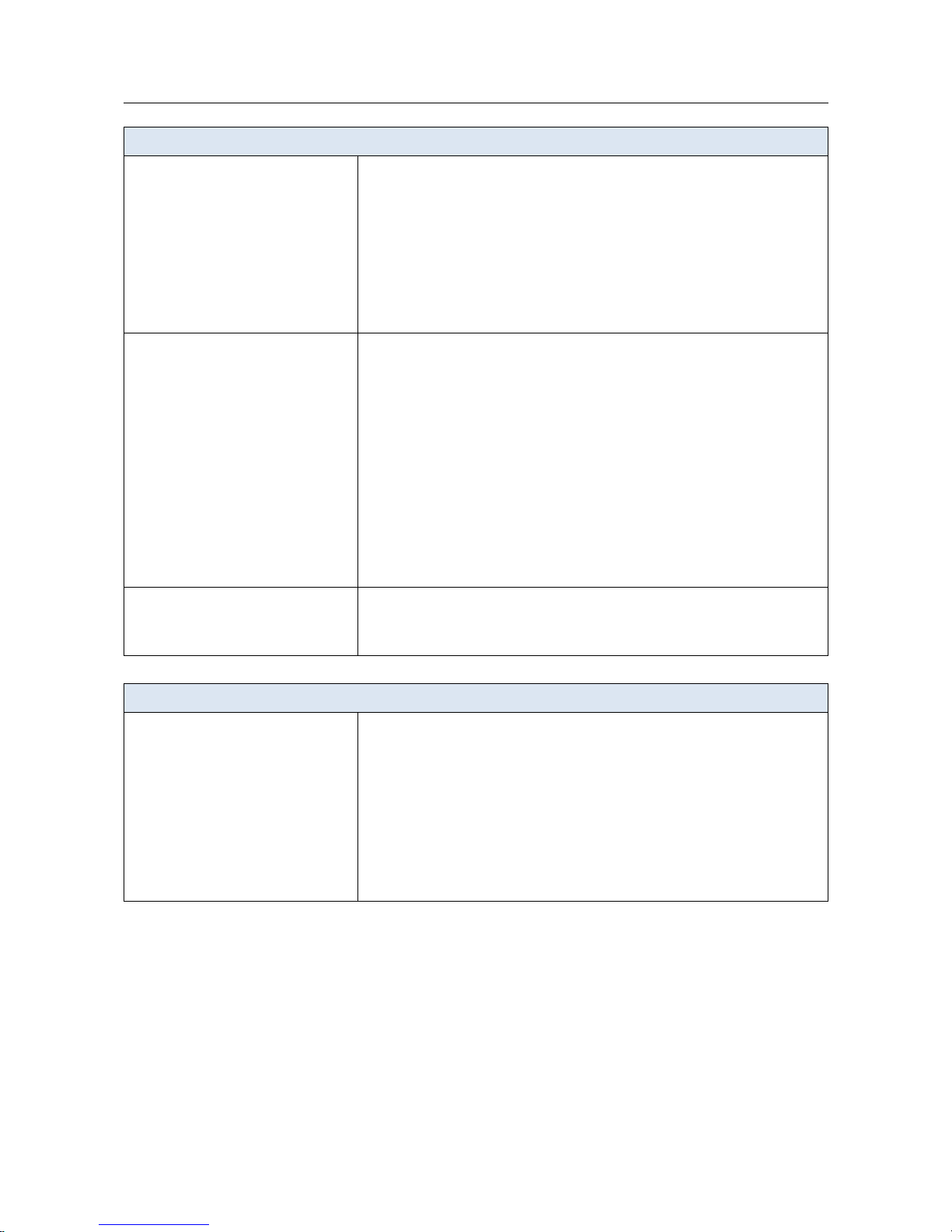
DWR-956 Wireless AC1200 4G LTE Router
with Gigabit Ethernet Ports and 1 FXS Port
User Manual
Overview
Wireless Module Parameters
Transmitter output power
The maximum value of the transmitter
output power depends upon the radio
frequency regulations applied in your
country
· 802.11b
15dBm (+/-1.5dB)
· 802.11g
12dBm (+/-1.5dB)
· 802.11n
HT20
12dBm (+/-1.5dB)
HT40
12dBm (+/-1.5dB)
· 802.11ac
14dBm
Receiver sensitivity · 802.11b
-76dBm at 11Mbps
· 802.11g
-65dBm at 54Mbps
· 802.11n
HT20
-64dBm at MCS15
HT40
-61dBm at MCS15
· 802.11ac
HT20
-56dBm at MCS8
HT40
-53dBm at MCS9
HT80
-51dBm at MCS9
Modulation schemes · 802.11b: DSSS/BPSK/QPSK/CCK
· 802.11g: OFDM/DSSS/BPSK/QPSK/CCK
· 802.11n: BPSK/QPSK/16 QAM/64 QAM/DBPSK/DQPSK/ CCK
· 802.11ac: BPSK/QPSK/16 QAM/64 QAM/256 QAM
Phone
General SIP Features
· Invite with Challenge
· Register by IP address or domain name of SIP server
· Backup proxy support
· Support of DHCP option 120
· RFC3986 SIP URI format support
· Outbound proxy support
· STUN client
· NAT keep-alive
· Call types: voice/modem/fax
· User programmable Dial Plan
Page 11 of 221
Page 12
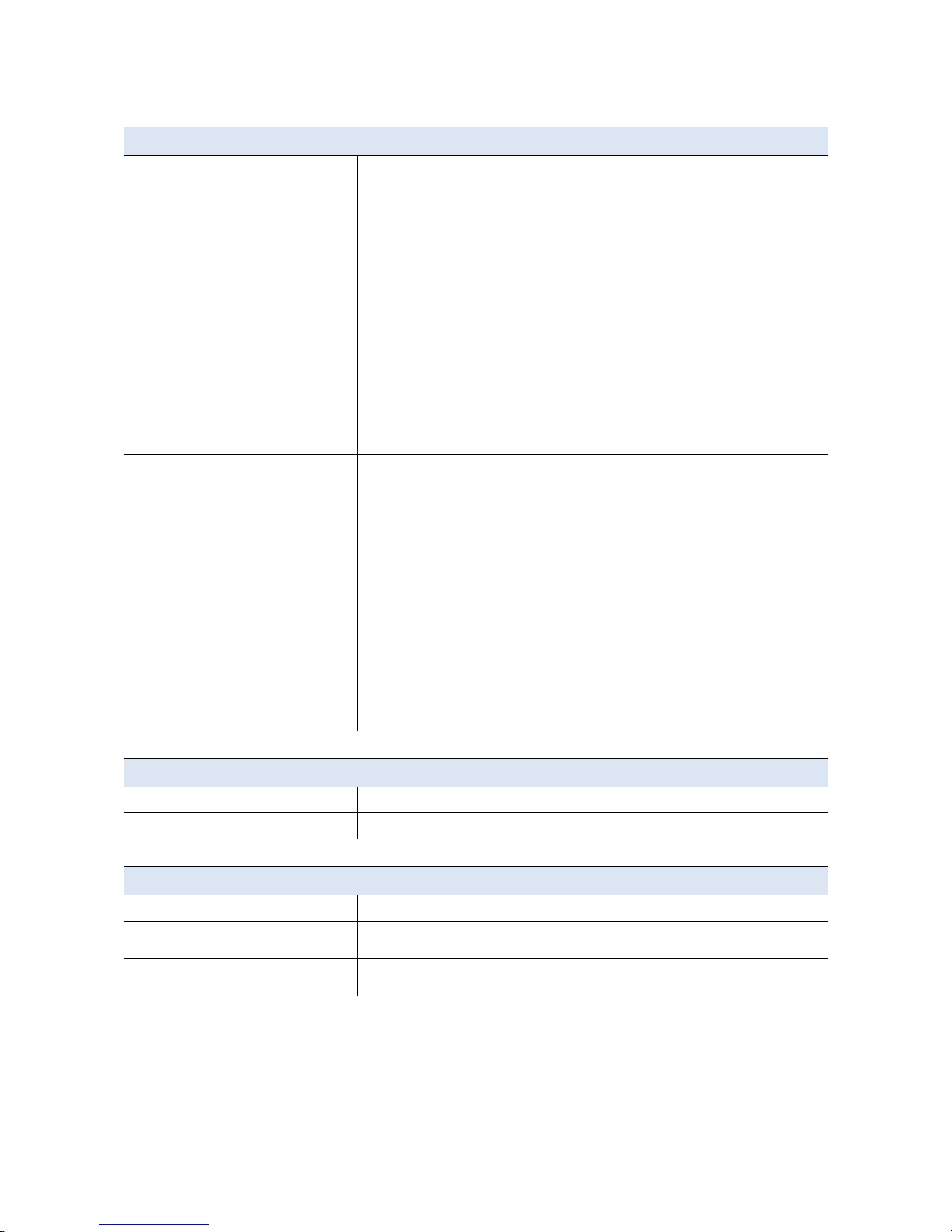
DWR-956 Wireless AC1200 4G LTE Router
with Gigabit Ethernet Ports and 1 FXS Port
User Manual
Overview
Phone
Call Features
· Direct IP-to-IP сall without SIP proxy (P2P)
· Call hold/retrieve
· Call awaiting
· Forwarding (unconditional, busy, no answer)
· Do Not Disturb
· Blocking hidden number calls
· CLIR
· Speed/abbreviated dialing
· PIN code before dialing
· Hotline
· Vertical service codes
· Intercom (internal calls without SIP server)
· Filtering SIP packets by IP address/domain name
· Alarm clock
· Logging calls
· Sending text messages to VoIP gateways/IP phones
Voice Features
· Codecs: G.711 a/μ-law, G.729A, G.726, G.722, G.723.1, GSMFR, ILBC,
SPEEX
· DTMF detection and generation
· In-band DTMF, out-of-band DTMF (RFC2833, SIP-INFO)
· Comfort Noise Generation (CNG)
· Voice Activity Detection (VAD)
· Echo Cancellation (LEC/NLP)
· Dynamic Jitter Buffer
· Call progress tone generation (FXS)
· DTMF/PULSE dial support
· Caller ID detection and generation
· T.30 FAX bypass to G.711, T.38 Real Time FAX Relay, V.152
· Adjustable Flash Time
· Advanced call transfer
· Volume control (speaker/microphone)
Physical Parameters
Dimensions (L x W x H)
· 170 x 80 x 180 mm (6.7 x 3.2 x 7.1 in)
Weight
· 400 g (0.88 lb)
Operating Environment
Power
· Output: 12V DC, 2A
Temperature · Operating: from 0 to 40 °C
· Storage: from -10 to 70 °C
Humidity · Operating: from 10% to 90% (non-condensing)
· Storage: from 0% to 95% (non-condensing)
Page 12 of 221
Page 13
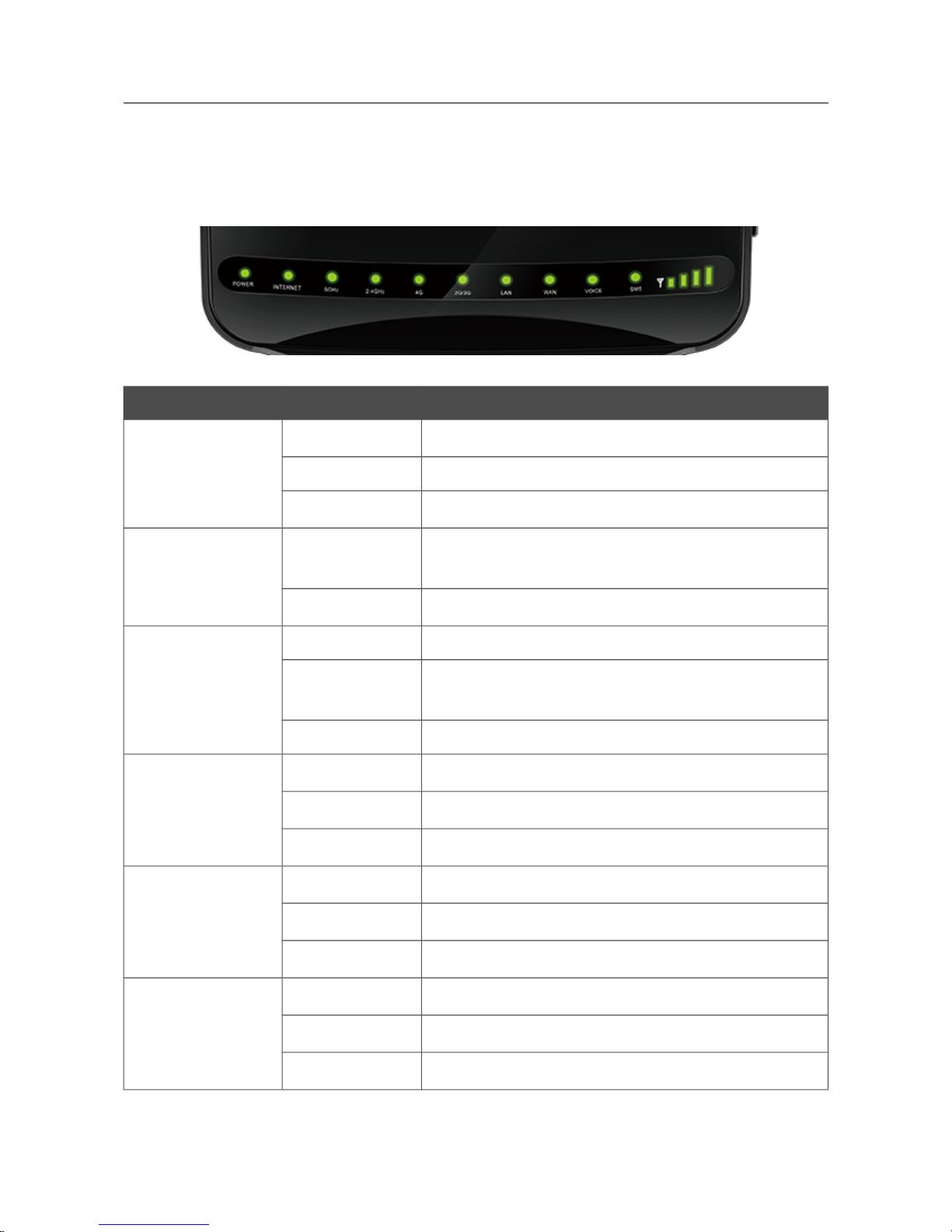
DWR-956 Wireless AC1200 4G LTE Router
with Gigabit Ethernet Ports and 1 FXS Port
User Manual
Overview
Product Appearance
Front Panel
Figure 1. Front panel view.
LED Mode Description
POWER
Solid green
The router is powered on.
Blinking green
The firmware is being updated.
No light
The router is powered off.
INTERNET
Solid red
There are no WAN connections created or the default
WAN connection is off.
Solid green
The default WAN connection is on.
5GHz
2.4GHz
Solid green
The router's WLAN of the relevant band is on.
Blinking green
Data transfer through the Wi-Fi network of the relevant
band.
No light
The router's WLAN of the relevant band is off.
4G
Solid green
4G network registration is successfully done.
Blinking green
Searching for a 4G network.
No light
No registration in a 4G network.
2G/3G
Solid green
2G/3G network registration is successfully done.
Blinking green
Searching for a 2G/3G network.
No light
No registration in a 2G/3G network.
LAN
Solid green
The cable is connected to a LAN port.
Blinking green
Data transfer though one or several LAN ports.
No light
The cable is not connected to a LAN port.
Page 13 of 221
Page 14
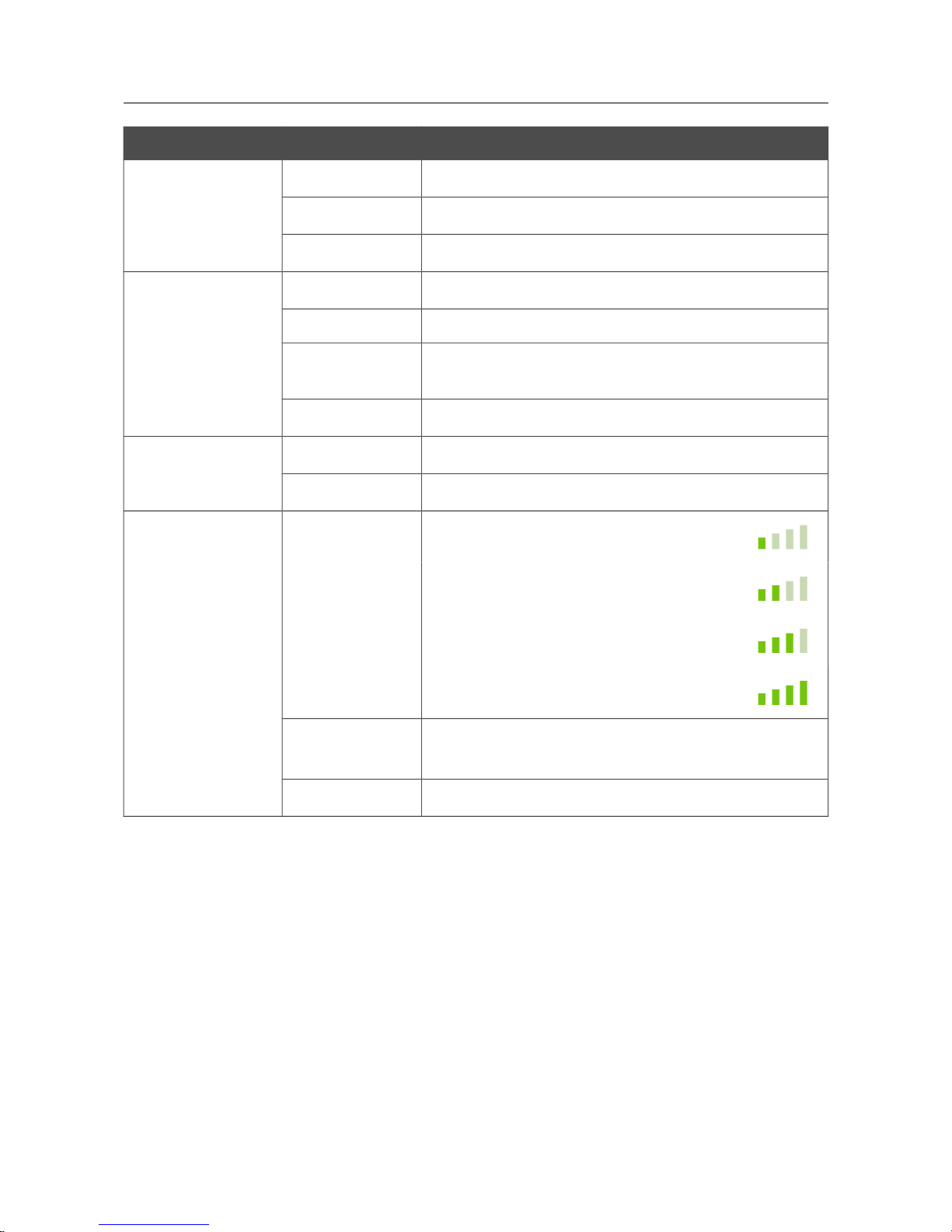
DWR-956 Wireless AC1200 4G LTE Router
with Gigabit Ethernet Ports and 1 FXS Port
User Manual
Overview
LED Mode Description
WAN
Solid green
The cable is connected to the WAN port.
Blinking green
Data transfer though the WAN port.
No light
The cable is not connected to the WAN port.
VOICE
Solid green
The line is registered on the SIP server.
Slow blinking green
Attempting to register on the SIP server.
Fast blinking green
The receiver is off-hook, the line is registered on the SIP
server.
No light
The line is not registered on the SIP server.
SMS
Solid green
An unread message (or messages).
No light
No unread messages.
SIGNAL STRENGTH
Solid green
Poor signal strength.
Fair signal strength.
Good signal strength.
Excellent signal strength.
Blinking red
No SIM card or failed to register in a mobile operator's
network.
No light
LTE WAN connection is not created or is off.
Page 14 of 221
Page 15

DWR-956 Wireless AC1200 4G LTE Router
with Gigabit Ethernet Ports and 1 FXS Port
User Manual
Overview
Left Side Panel
Figure 2. Left side panel view.
Name Description
RESET
A button to restore the factory default settings.
To restore the factory defaults, push the button (with the device turned
on), hold it for 10 seconds, and then release the button.
WPS
A button to quickly add wireless devices to the router's WLAN (the
WPS function).
To use the WPS function: with the device turned on, press the button,
hold it for 2 seconds, and release.
WLAN
A button to enable/disable wireless network.
To disable the router's wireless network: with the device turned on, press
the button, hold it for 2 seconds, and release. The 2.4GHz and 5GHz
LEDs should turn off.
Page 15 of 221
Page 16

DWR-956 Wireless AC1200 4G LTE Router
with Gigabit Ethernet Ports and 1 FXS Port
User Manual
Overview
Right Side Panel
Figure 3. Right side panel view.
Name Description
ON/OFF
A button to turn the router on/off.
A slot for SIM card (mini-SIM) is also located on the right side panel of the router.
Page 16 of 221
Page 17
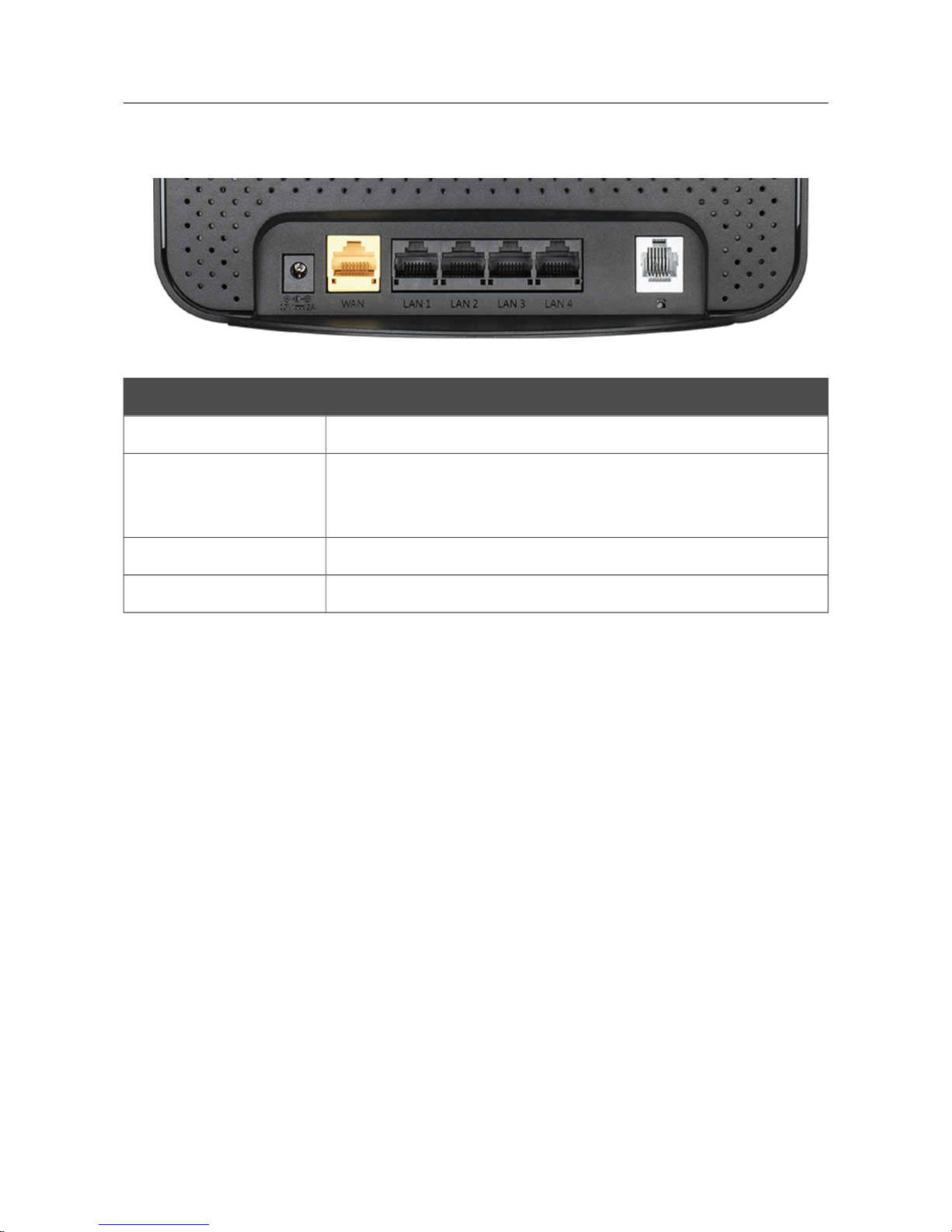
DWR-956 Wireless AC1200 4G LTE Router
with Gigabit Ethernet Ports and 1 FXS Port
User Manual
Overview
Back Panel
Figure 4. Back panel view.
Port Description
12V=2A Power connector.
WAN
A port to connect to a cable or DSL modem or to a private Ethernet
line (it is recommended to use the cable included in the delivery
package).
LAN 1-4 4 Ethernet ports to connect computers or network devices.
PHONE A port to connect an analog phone.
The device is also equipped with two external detachable LTE/3G antennas and four internal Wi-Fi
antennas.
Page 17 of 221
Page 18
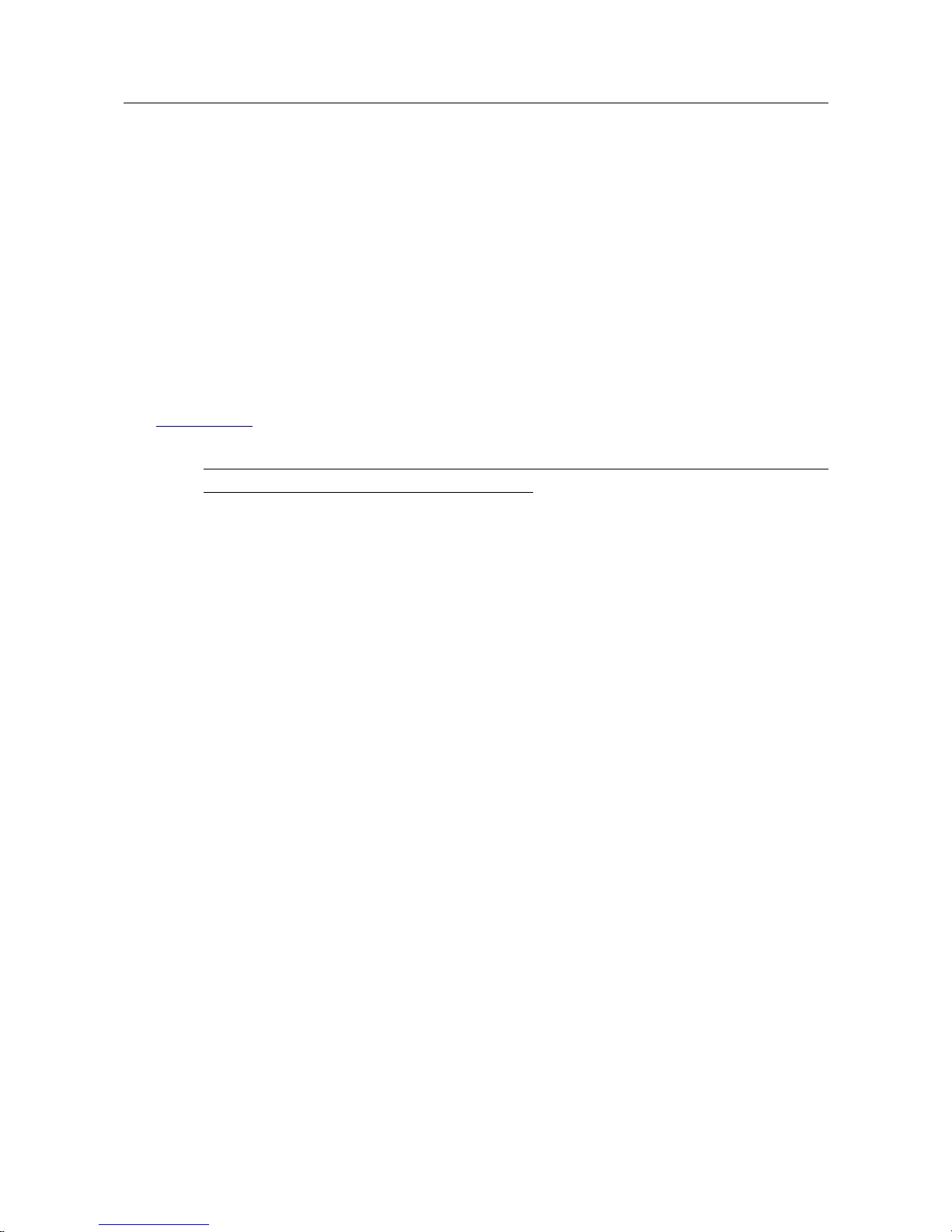
DWR-956 Wireless AC1200 4G LTE Router
with Gigabit Ethernet Ports and 1 FXS Port
User Manual
Overview
Delivery Package
The following should be included:
• Router DWR-956
• Power adapter DC 12V/2A
• Ethernet cable
• Two detachable LTE/3G antennas
• RJ-11 telephone cable
• “Quick Installation Guide” (brochure).
The “User Manual” and “Quick Installation Guide” documents are available on D-Link website
(see www.dlink.ru).
!
Using a power supply with a different voltage rating than the one included will cause
damage and void the warranty for this product.
Page 18 of 221
Page 19
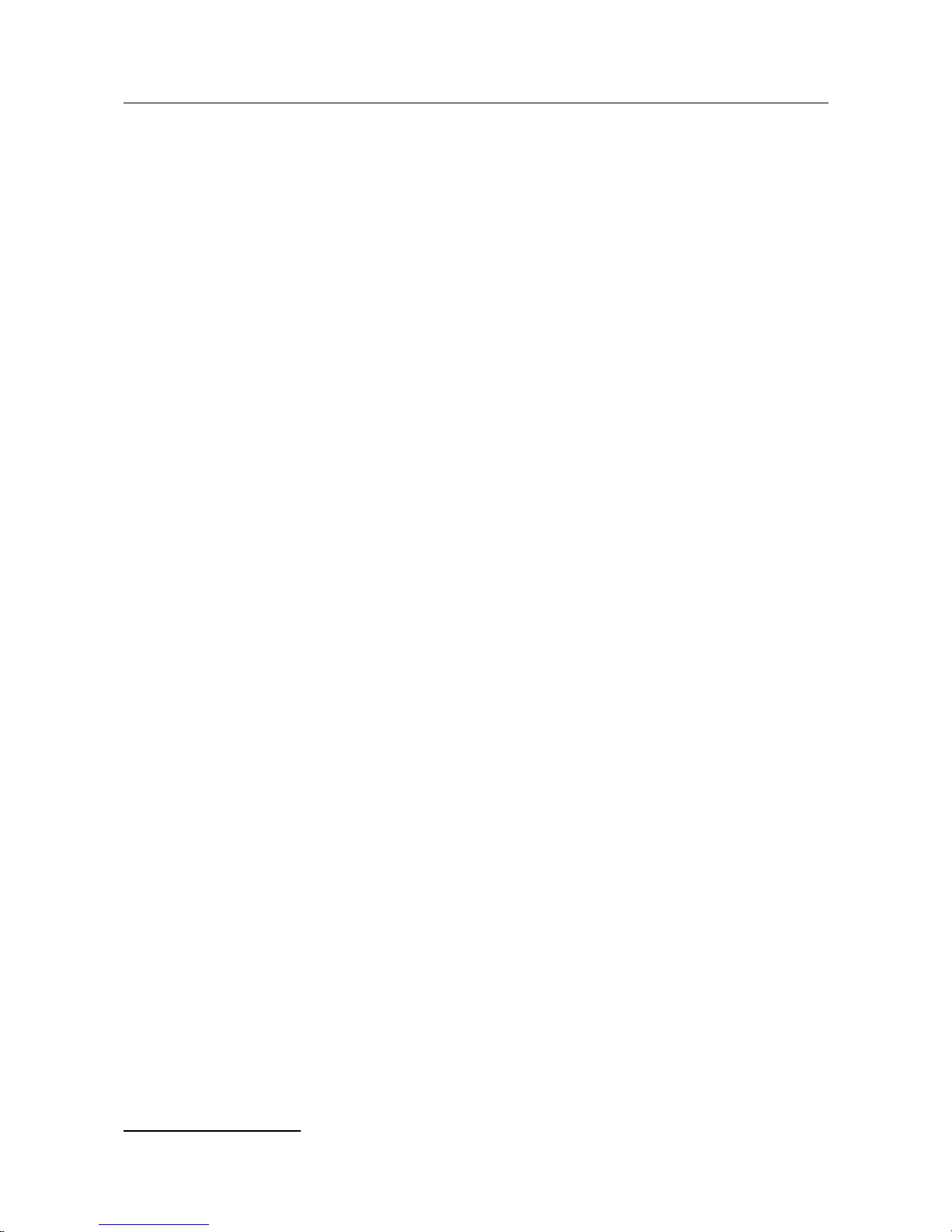
DWR-956 Wireless AC1200 4G LTE Router
with Gigabit Ethernet Ports and 1 FXS Port
User Manual
Installation and Connection
CHAPTER 3. INSTALLATION AND CONNECTION
Before You Begin
Please, read this manual prior to installing the device. Make sure that you have all the necessary
information and equipment.
Operating System
Configuration of the wireless dual band gigabit VoIP router with 3G/LTE support DWR-956
(hereinafter referred to as “the router”) is performed via the built-in web-based interface. The webbased interface is available from any operating system that supports a web browser.
Web Browser
The following web browsers are recommended:
• Apple Safari 8 and later
• Google Chrome 48 and later
• Microsoft Internet Explorer 10 and later
• Microsoft Edge 20.10240 and later
• Mozilla Firefox 44 and later
• Opera 35 and later.
For successful operation, JavaScript should be enabled on the web browser. Make sure that
JavaScript has not been disabled by other software (such as virus protection or web user security
packages) running on your computer.
Wired or Wireless NIC (Ethernet or Wi-Fi Adapter)
Any computer that uses the router should be equipped with an Ethernet or Wi-Fi adapter (NIC). If
your computer is not equipped with such a device, install an Ethernet or Wi-Fi adapter prior to using
the router.
Wireless Connection
Wireless workstations from your network should be equipped with a wireless 802.11a, b, g, n, or ac
NIC (Wi-Fi adapter). In addition, you should specify the values of SSID, channel number and
security settings defined in the web-based interface of the router for all these wireless workstations.
VoIP
On order to use VoIP over SIP, you need to connect an analog phone to the FXS port of the router.
Then access the web-based interface of the router, and you will be able to configure all needed
settings.
SIM Card
To connect to to the Internet via mobile operators' networks, you should use an active SIM card.
Then you will be able to configure a connection to the Internet.
5
5 Contact your operator to get information on the service coverage and fees.
Page 19 of 221
Page 20
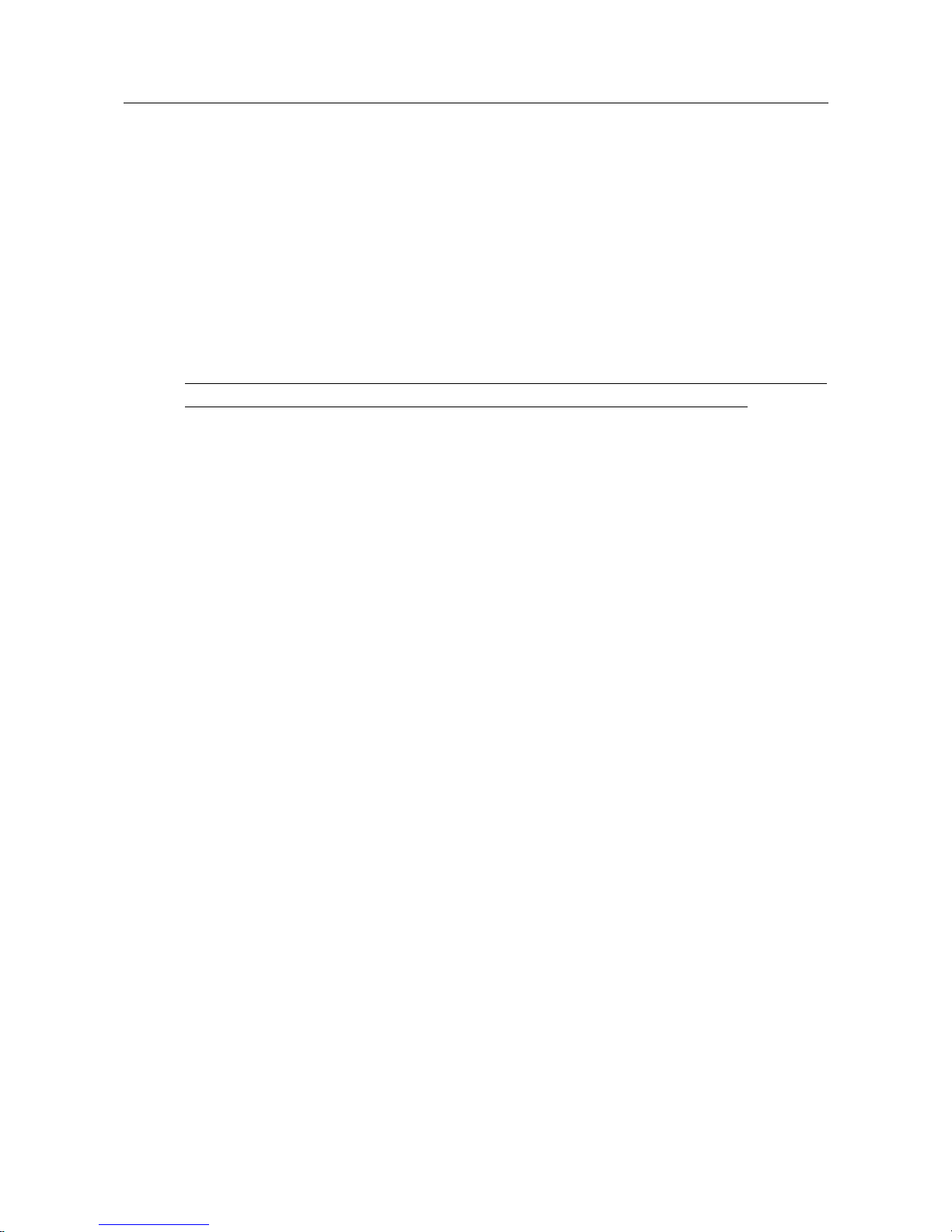
DWR-956 Wireless AC1200 4G LTE Router
with Gigabit Ethernet Ports and 1 FXS Port
User Manual
Installation and Connection
Connecting to PC
PC with Ethernet Adapter
1. Connect an Ethernet cable between any of LAN ports located on the back panel of the router
and the Ethernet port of your PC.
2. To connect via built-in LTE modem: insert a SIM card into the slot on the right side panel
of the router with the gold contacts facing towards the front of the device and gently push
until it clicks.
!
If you need to connect a SIM card or change it to another one when the router is powered
on, power off the router, insert or change the SIM card, and power on the router.
3. Connect the phone cable between the PHONE port of the router and the phone.
4. Connect the power cord to the power connector port on the back panel of the router, then
plug the power adapter into an electrical outlet or power strip.
5. Turn on the router by pressing the ON/OFF button on its right side panel.
Then make sure that your PC is configured to obtain an IP address automatically (as DHCP client).
Page 20 of 221
Page 21
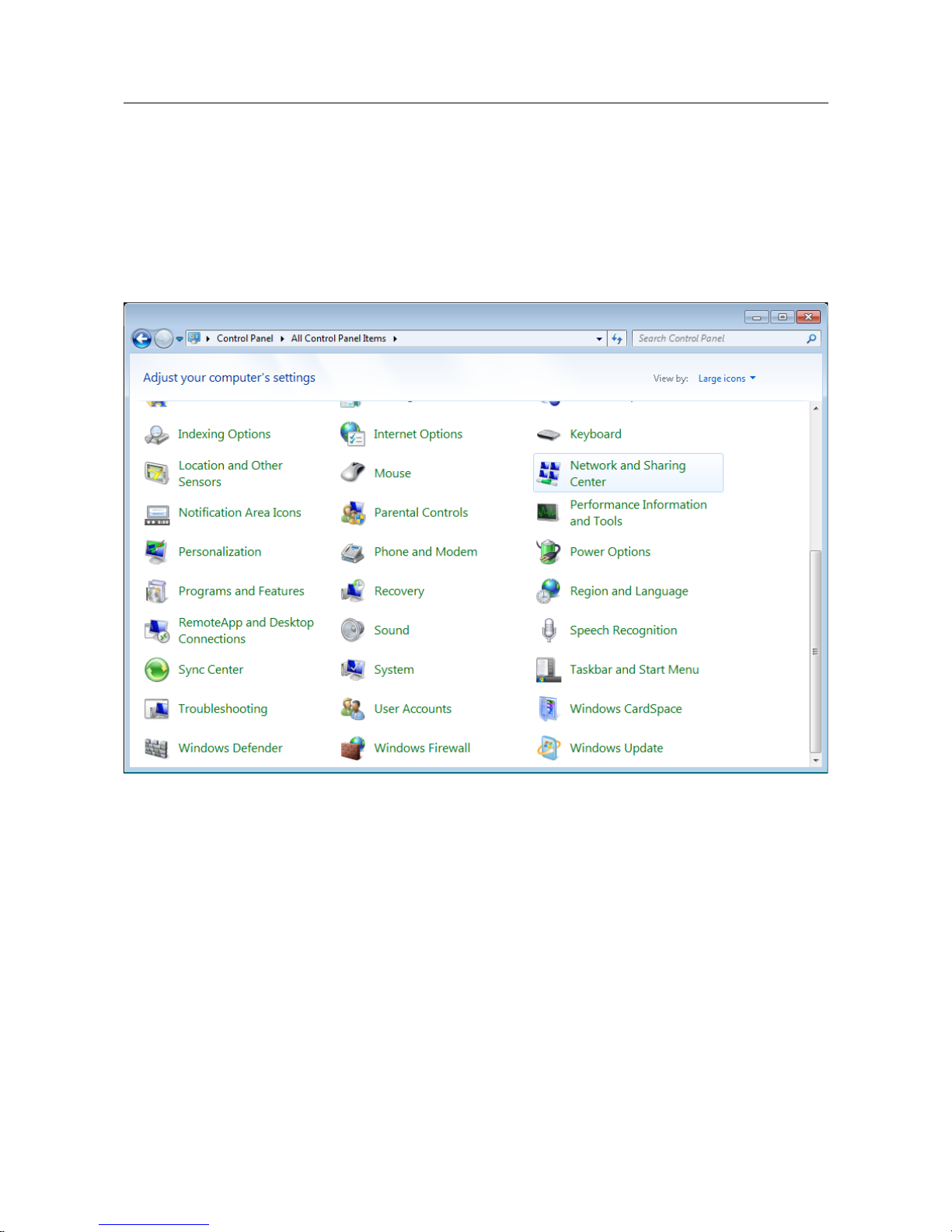
DWR-956 Wireless AC1200 4G LTE Router
with Gigabit Ethernet Ports and 1 FXS Port
User Manual
Installation and Connection
Obtaining IP Address Automatically (OS Windows 7)
1. Click the Start button and proceed to the Control Panel window.
2. Select the Network and Sharing Center section. (If the Control Panel has the category
view (the Category value is selected from the View by drop-down list in the top right
corner of the window), choose the View network status and tasks line under the
Network and Internet section.)
Figure 5. The Control Panel window.
Page 21 of 221
Page 22
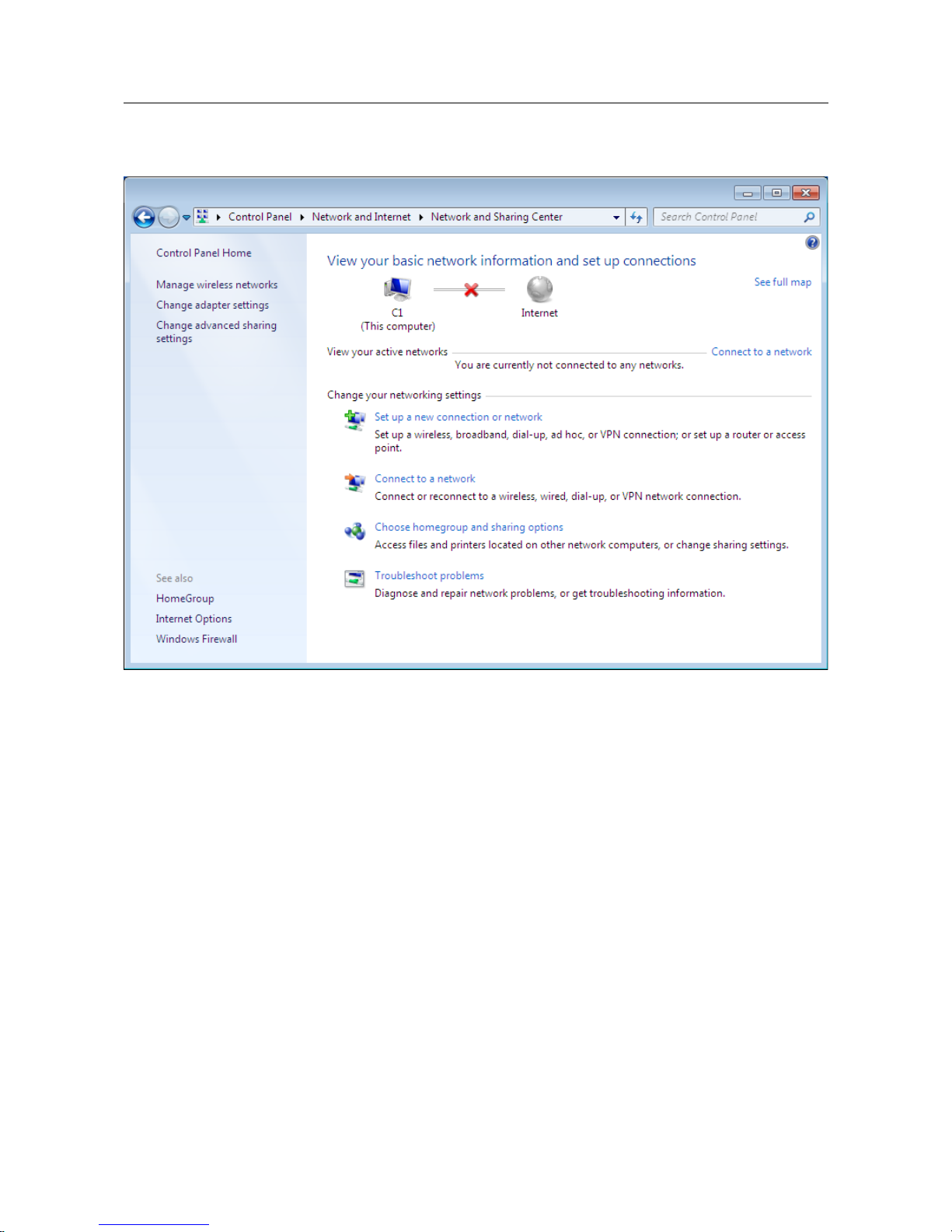
DWR-956 Wireless AC1200 4G LTE Router
with Gigabit Ethernet Ports and 1 FXS Port
User Manual
Installation and Connection
3. In the menu located on the left part of the window, select the Change adapter settings
line.
Figure 6. The Network and Sharing Center window.
Page 22 of 221
Page 23
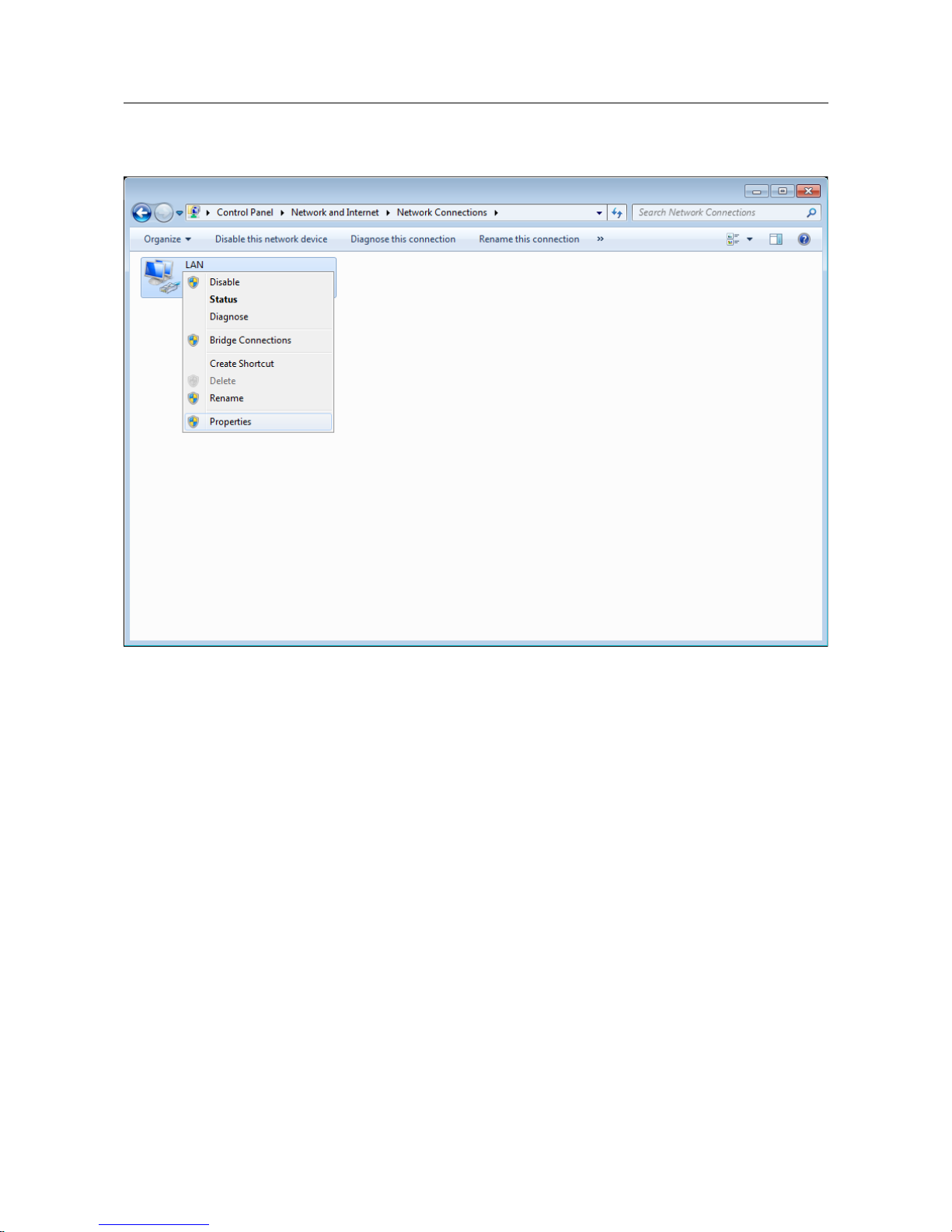
DWR-956 Wireless AC1200 4G LTE Router
with Gigabit Ethernet Ports and 1 FXS Port
User Manual
Installation and Connection
4. In the opened window, right-click the relevant Local Area Connection icon and select
the Properties line in the menu displayed.
Figure 7. The Network Connections window.
Page 23 of 221
Page 24
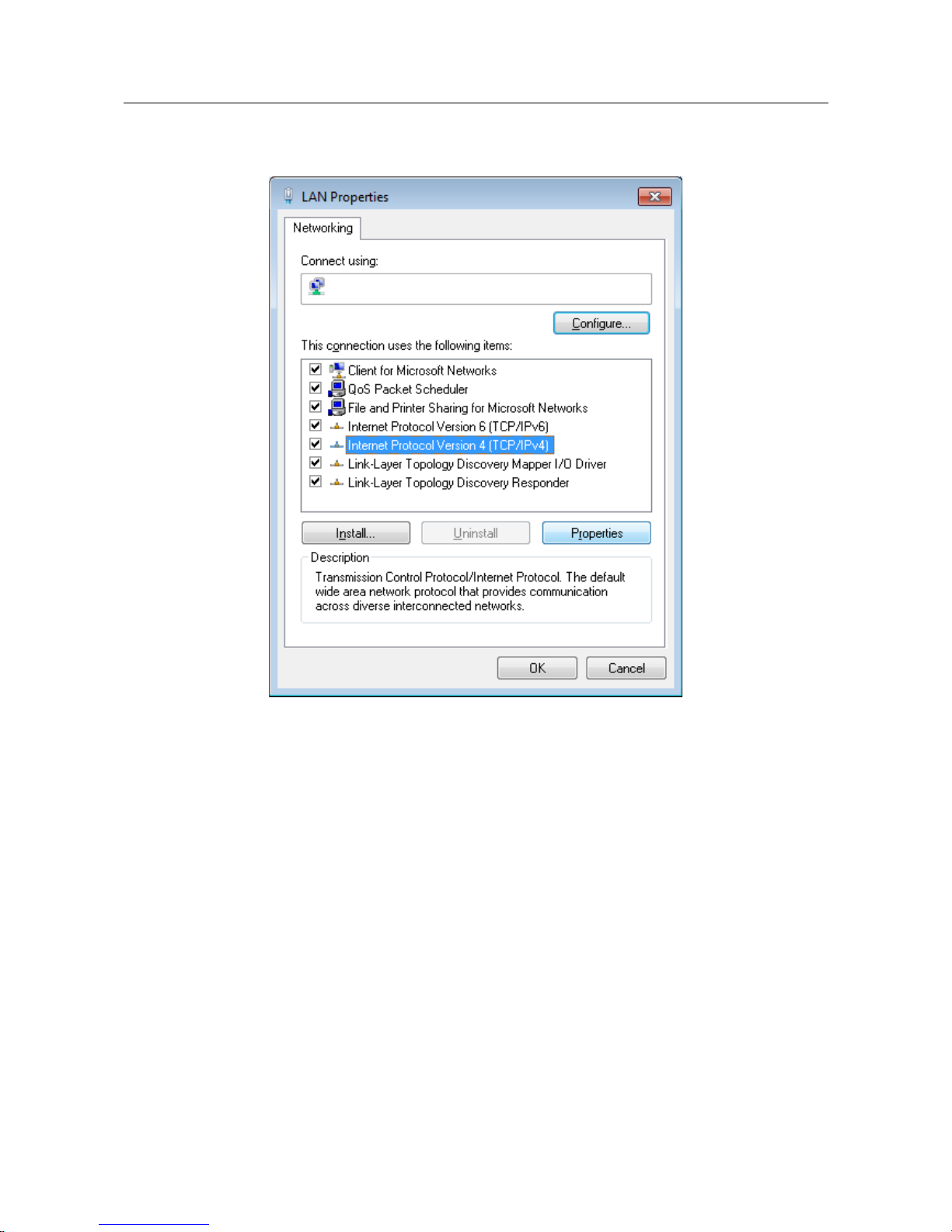
DWR-956 Wireless AC1200 4G LTE Router
with Gigabit Ethernet Ports and 1 FXS Port
User Manual
Installation and Connection
5. In the Local Area Connection Properties window, on the Networking tab, select the
Internet Protocol Version 4 (TCP/IPv4) line. Click the Properties button.
Figure 8. The Local Area Connection Properties window.
Page 24 of 221
Page 25
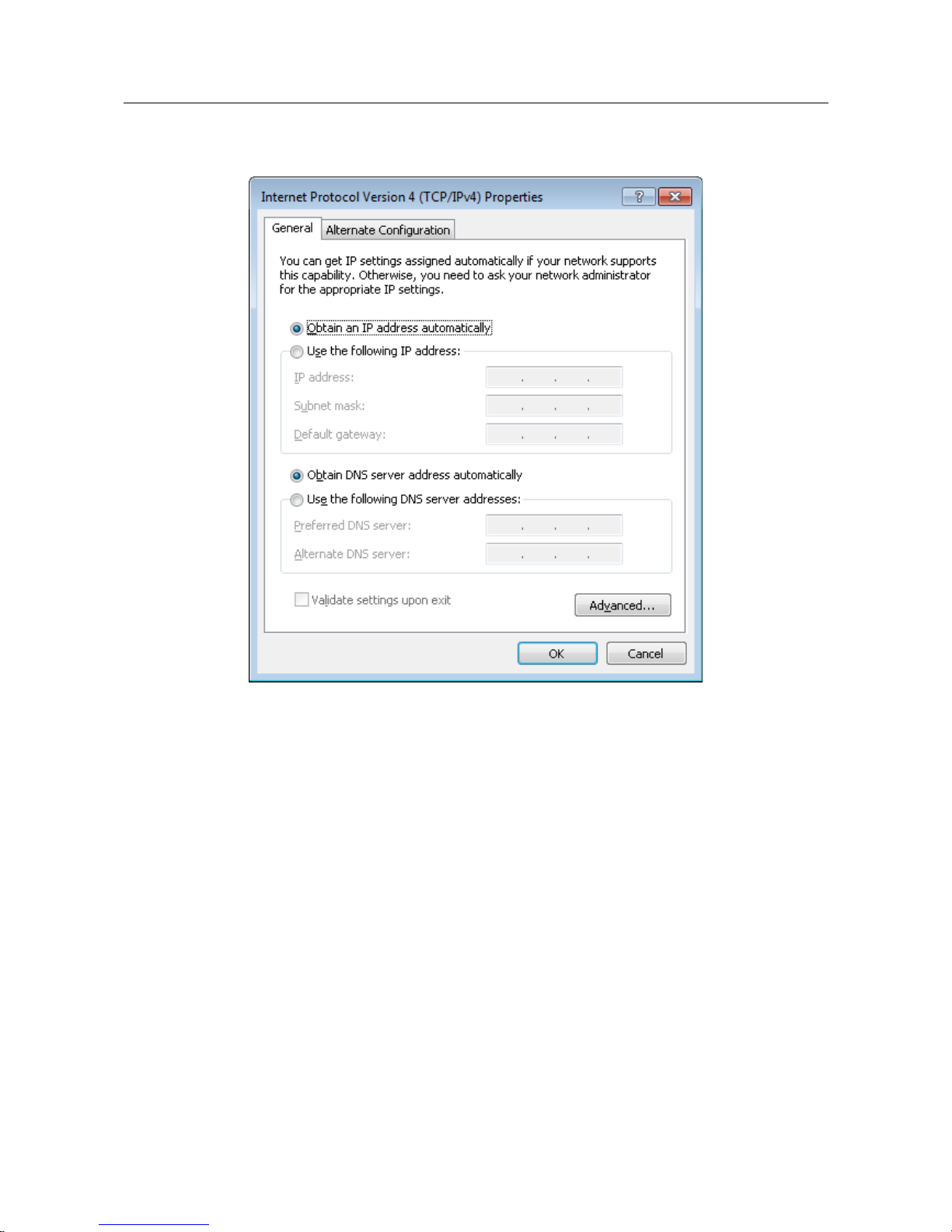
DWR-956 Wireless AC1200 4G LTE Router
with Gigabit Ethernet Ports and 1 FXS Port
User Manual
Installation and Connection
6. Make sure that the Obtain an IP address automatically and Obtain DNS server
address automatically choices of the radio buttons are selected. Click the OK button.
Figure 9. The Internet Protocol Version 4 (TCP/IPv4) Properties window.
7. Click the OK button in the connection properties window.
Page 25 of 221
Page 26
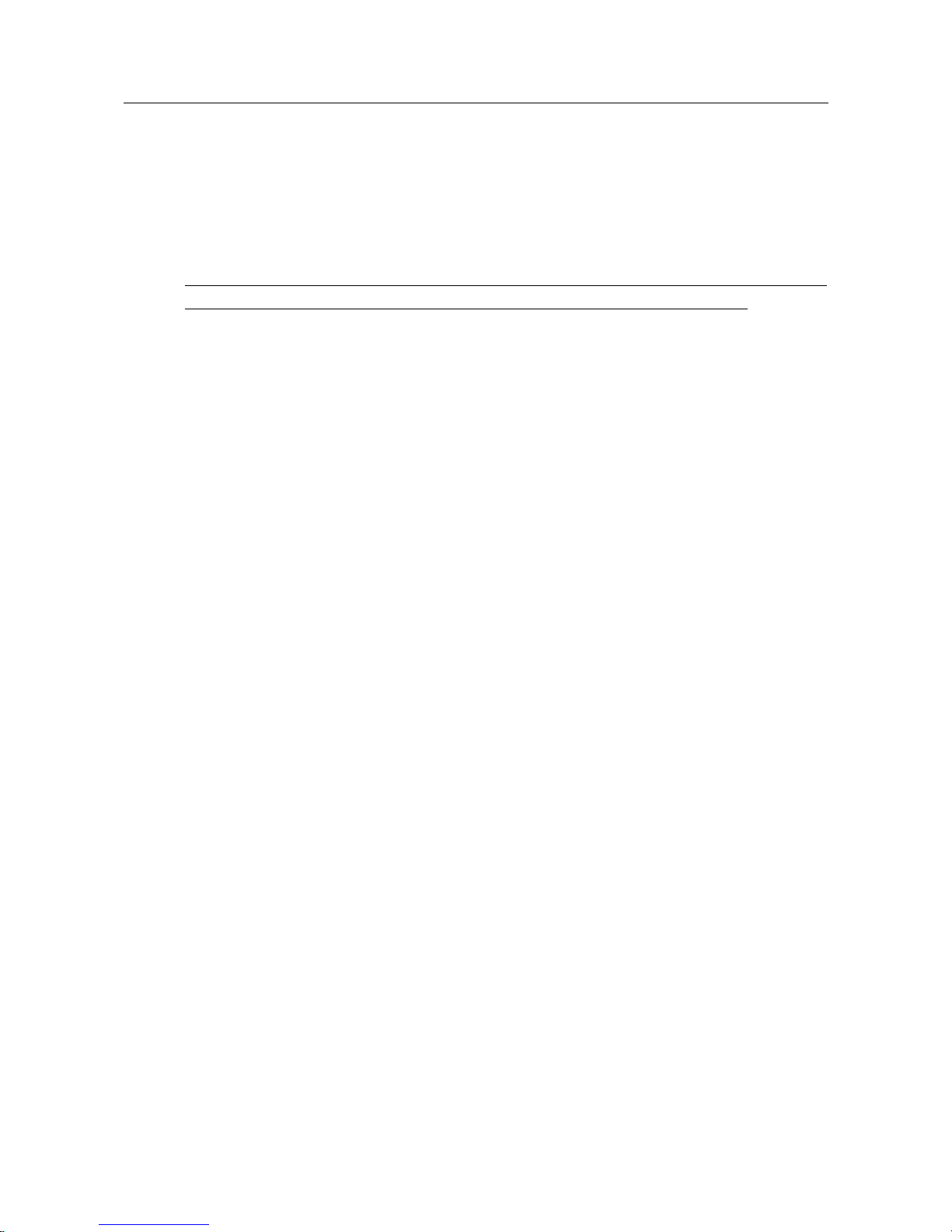
DWR-956 Wireless AC1200 4G LTE Router
with Gigabit Ethernet Ports and 1 FXS Port
User Manual
Installation and Connection
PC with Wi-Fi Adapter
1. To connect via built-in LTE modem: insert a SIM card into the slot on the right side panel
of the router with the gold contacts facing towards the front of the device and gently push
until it clicks.
!
If you need to connect a SIM card or change it to another one when the router is powered
on, power off the router, insert or change the SIM card, and power on the router.
2. Connect the phone cable between the PHONE port of the router and the phone.
3. Connect the power cord to the power connector port on the back panel of the router, then
plug the power adapter into an electrical outlet or power strip.
4. Turn on the router by pressing the ON/OFF button on its right side panel.
5. Make sure that your Wi-Fi adapter is on. As a rule, modern notebooks with built-in wireless
NICs are equipped with a button or switch that turns on/off the wireless adapter (refer to
your PC documents). If your PC is equipped with a pluggable wireless NIC, install the
software provided with your Wi-Fi adapter.
Then make sure that your Wi-Fi adapter is configured to obtain an IP address automatically (as
DHCP client).
Page 26 of 221
Page 27
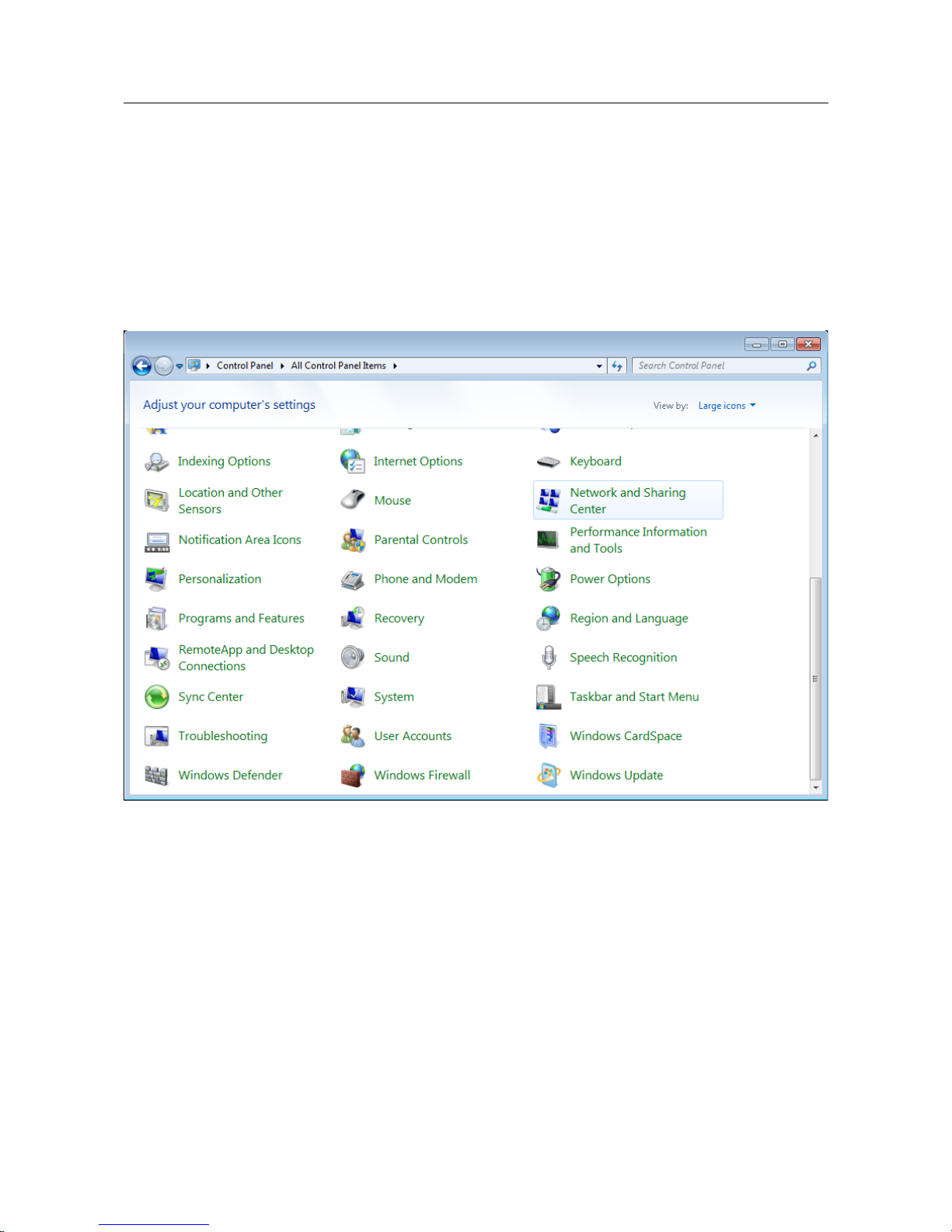
DWR-956 Wireless AC1200 4G LTE Router
with Gigabit Ethernet Ports and 1 FXS Port
User Manual
Installation and Connection
Obtaining IP Address Automatically and Connecting
to Wireless Network (OS Windows 7)
1. Click the Start button and proceed to the Control Panel window.
2. Select the Network and Sharing Center section. (If the Control Panel has the category
view (the Category value is selected from the View by drop-down list in the top right
corner of the window), choose the View network status and tasks line under the
Network and Internet section.)
Figure 10. The Control Panel window.
3. In the menu located on the left part of the window, select the Change adapter settings
line.
4. In the opened window, right-click the relevant Wireless Network Connection icon.
Make sure that your Wi-Fi adapter is on, then select the Properties line in the menu
displayed.
5. In the Wireless Network Connection Properties window, on the Networking tab,
select the Internet Protocol Version 4 (TCP/IPv4) line. Click the Properties button.
Page 27 of 221
Page 28
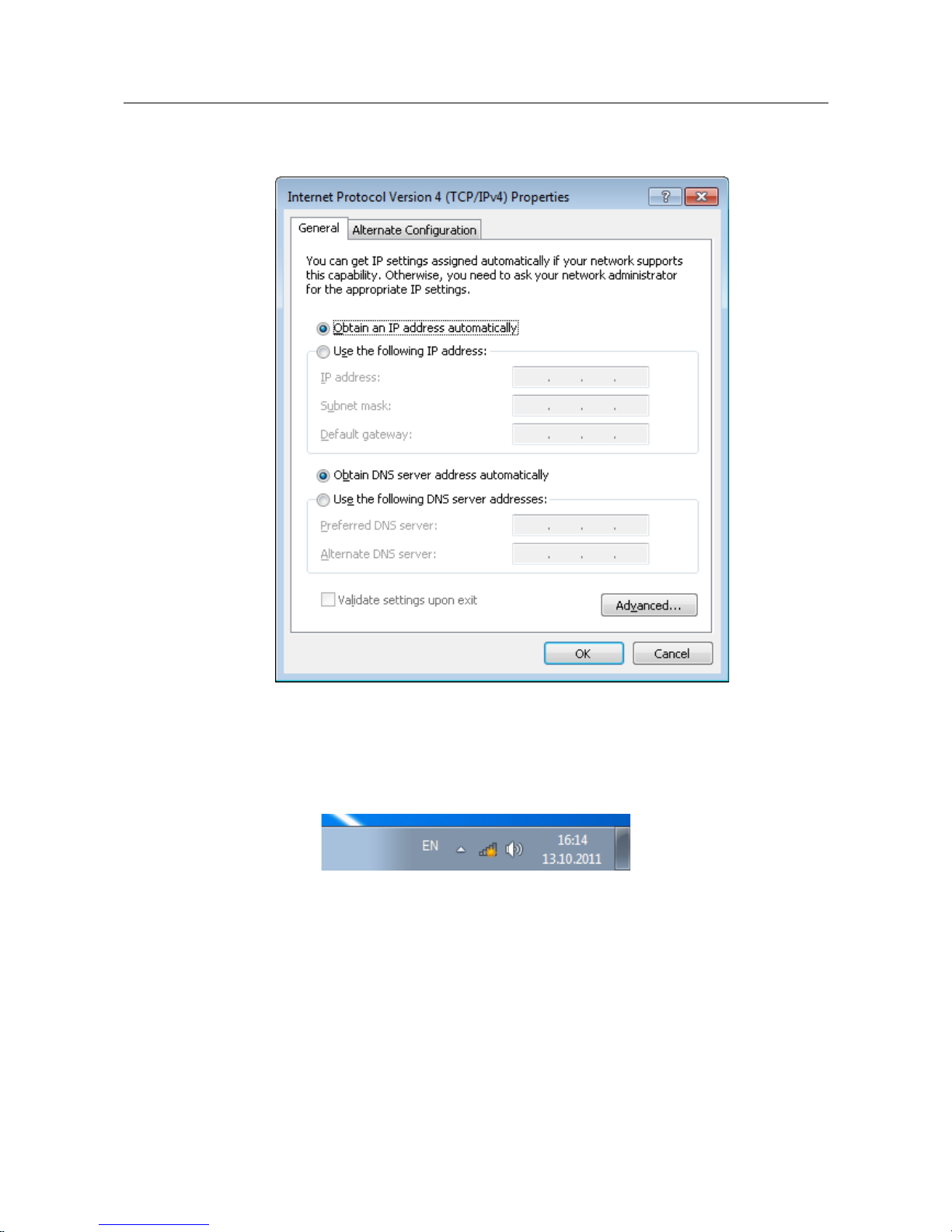
DWR-956 Wireless AC1200 4G LTE Router
with Gigabit Ethernet Ports and 1 FXS Port
User Manual
Installation and Connection
6. Make sure that the Obtain an IP address automatically and Obtain DNS server
address automatically choices of the radio buttons are selected. Click the OK button.
Figure 11. The Internet Protocol Version 4 (TCP/IPv4) Properties window.
7. Click the OK button in the connection properties window.
8. To open the list of available wireless networks, select the icon of the wireless network
connection and click the Connect To button or left-click the network icon in the
notification area located on the right side of the taskbar.
Figure 12. The notification area of the taskbar.
Page 28 of 221
Page 29
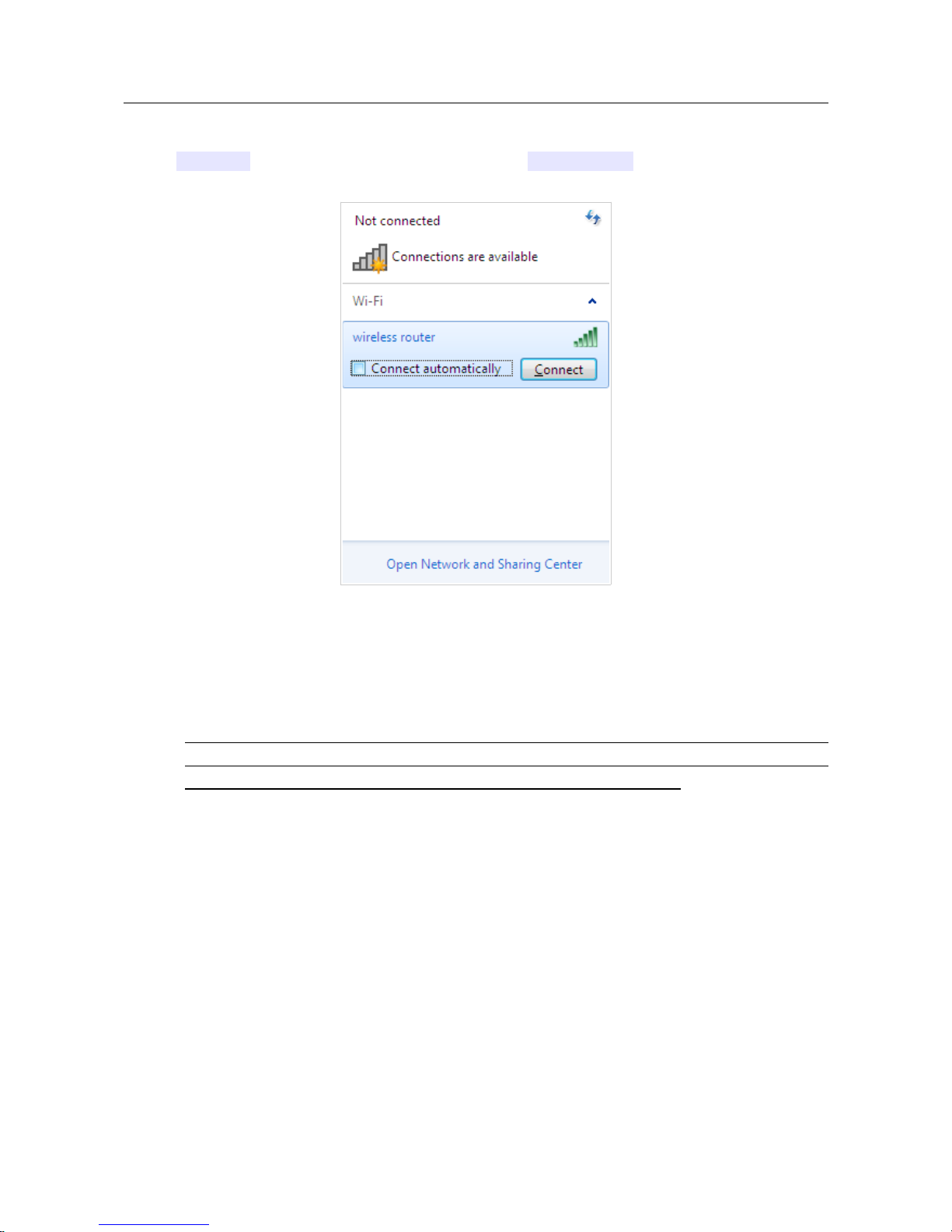
DWR-956 Wireless AC1200 4G LTE Router
with Gigabit Ethernet Ports and 1 FXS Port
User Manual
Installation and Connection
9. In the opened Wireless Network Connection window, select the wireless network
DWR-956 (for operating in the 2.4GHz band) or DWR-956-5G (for operating in the 5GHz
band) and click the Connect button.
Figure 13. The list of available networks.
10. In the opened window, enter the network key (see WPS PIN on the barcode label on the
bottom panel of the device) in the Security key field and click the OK button.
11. Wait for about 20-30 seconds. After the connection is established, the network icon wi ll be
displayed as the signal level scale.
!
If you perform initial configuration of the router via Wi-Fi connection, note that
immediately after changing the wireless default settings of the router you will need to
reconfigure the wireless connection using the newly specified settings.
Page 29 of 221
Page 30
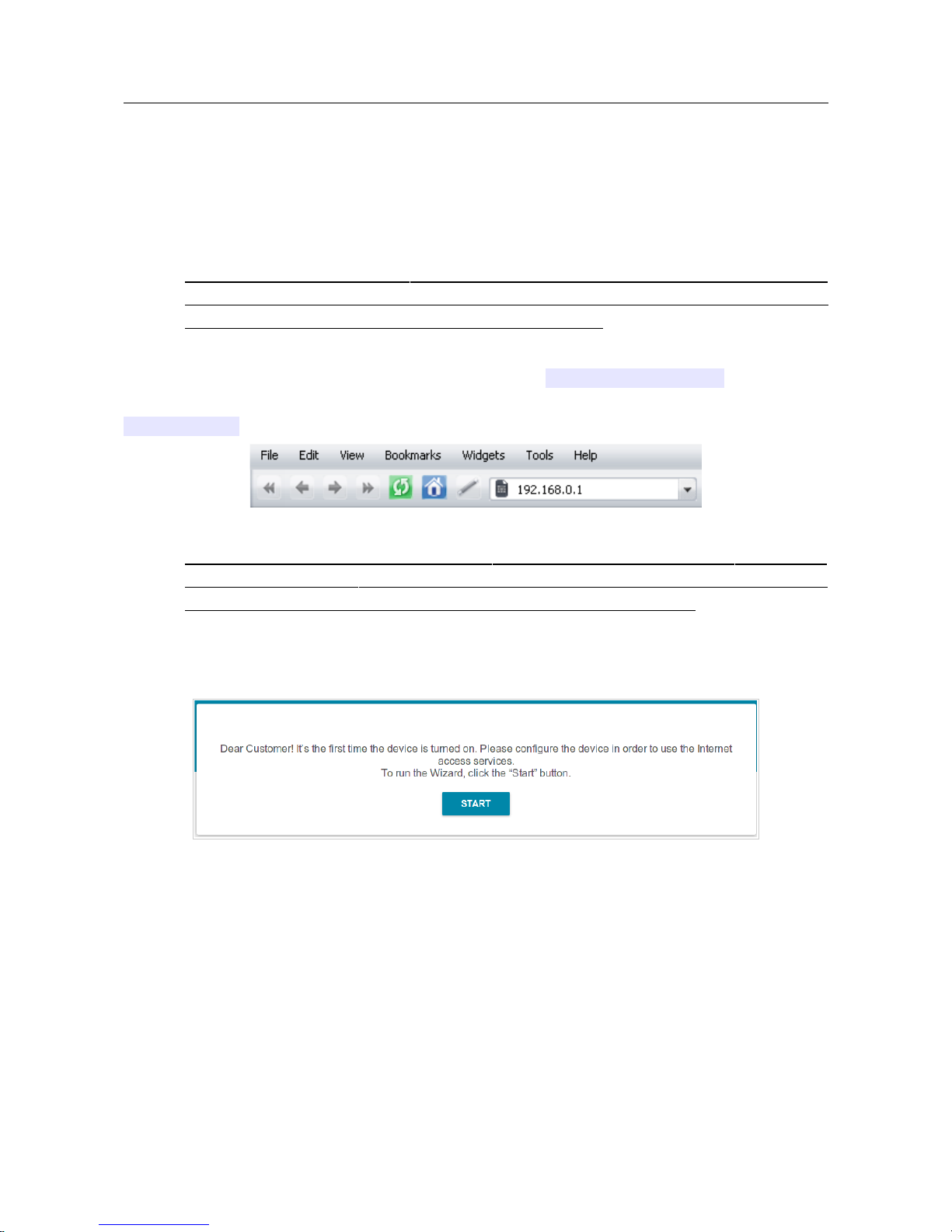
DWR-956 Wireless AC1200 4G LTE Router
with Gigabit Ethernet Ports and 1 FXS Port
User Manual
Installation and Connection
Connecting to Web-based Interface
When you have configured your computer, you can access the web-based interface and configure
needed parameters (create a WAN connection, change the parameters of the wireless network,
specify the settings of the firewall, etc.).
!
For security reasons, DWR-956 with default settings cannot connect to the Internet. To get
started, please set your own password used to access the web-based interface and, if
needed, configure other settings recommended by your ISP.
Start a web browser (see the Before You Begin section, page 19). In the address bar of the web
browser, enter the domain name of the router (by default, dlinkrouter.local) with a dot at
the end and press the Enter key. Also you can enter the IP address of the device (by default,
192.168.0.1).
Figure 14. Connecting to the web-based interface of the DWR-956 device.
!
If the error “ The page cannot be displayed ” (or “ Unable to display the page ”/“ Could not
connect to remote server ”) occurs upon connecting to the web-based interface of the router,
make sure that you have properly connected the router to your computer.
If the device has not been configured previously or the default settings have been restored, after
access to the web-based interface the Initial Configuration Wizard opens (see the Initial
Configuration Wizard section, page 37).
Figure 15. The page for running the Initial Configuration Wizard.
Page 30 of 221
Page 31

DWR-956 Wireless AC1200 4G LTE Router
with Gigabit Ethernet Ports and 1 FXS Port
User Manual
Installation and Connection
If you configured the device previously, after access to the web-based interface the login page
opens. Enter the username (admin) in the Username field and the password you specified in the
Password field, then click the LOGIN button.
Figure 16. The login page.
If you enter a wrong password several times, the web-based interface will be blocked for a while.
Please wait for one minute and reenter the password you specified.
Page 31 of 221
Page 32

DWR-956 Wireless AC1200 4G LTE Router
with Gigabit Ethernet Ports and 1 FXS Port
User Manual
Installation and Connection
Web-based Interface Structure
Summary Page
On the Summary page, detailed information on the device state is displayed.
Figure 17. The summary page.
Page 32 of 221
Page 33

DWR-956 Wireless AC1200 4G LTE Router
with Gigabit Ethernet Ports and 1 FXS Port
User Manual
Installation and Connection
The Device Information section displays the model and hardware version of the router, the
firmware version, and other data.
To contact the technical support group (to send an e-mail), left-click the support e-mail address.
After clicking the line, the e-mail client window for sending a new letter to the specified address
opens.
The Wi-Fi 2.4 GHz and Wi-Fi 5 GHz sections display data on the state of the device's wireless
network, its name and the authentication type, and availability of an additional wireless network in
the relevant band.
In the WAN section, data on the type and status of the existing WAN connection are displayed.
In the LAN section, the IPv4 and IPv6 address of the router and the number of wired and wireless
clients of the device are displayed.
The LAN Ports section displays the state of the device's LAN ports.
The LTE Modem section displays a name of a built-in LTE modem.
In the VoIP section, data on the status of registration on the SIP proxy server and the phone status
are displayed.
The Yandex.DNS section displays the Yandex.DNS service state and operation mode. To enable
the Yandex.DNS service, move the Enable switch to the right. If needed, change the operation
mode of the service.
Page 33 of 221
Page 34

DWR-956 Wireless AC1200 4G LTE Router
with Gigabit Ethernet Ports and 1 FXS Port
User Manual
Installation and Connection
Home Page
The Home page displays links to the most frequently used pages with device's settings.
Figure 18. The Home page.
Other settings of the router are available in the menu in the left part of the page.
Page 34 of 221
Page 35

DWR-956 Wireless AC1200 4G LTE Router
with Gigabit Ethernet Ports and 1 FXS Port
User Manual
Installation and Connection
Menu Sections
To configure the router use the menu in the left part of the page.
In the Initial Configuration section you can run the Initial Configuration Wizard. The Wizard
allows you to configure the router for operation in the needed mode and specify all parameters
necessary for getting started (for the description of the Wizard, see the Initial Configuration
Wizard section, page 37).
The pages of the Statistics section display data on the current state of the router (for the
description of the pages, see the Statistics section, page 56).
The pages of the Connections Setup section are designed for configuring basic parameters of
the LAN interface of the router and creating a connection to the Internet (for the description of the
pages, see the Connections Setup section, page 62).
The pages of the Wi-Fi section are designed for specifying all needed settings of the router's
wireless network (for the description of the pages, see the Wi-Fi section, page 108).
The pages of the LTE Modem section are designed for operating the built-in LTE modem (for the
description of the pages, see the LTE Modem section, page 130).
The pages of the Advanced section are designed for configuring additional parameters of the
router (for the description of the pages, see the Advanced section, page 136).
The pages of the VoIP section are designed for specifying all settings needed for VoIP (for the
description of the pages, see the VoIP section, page 161).
The pages of the Firewall section are designed for configuring the firewall of the router (for the
description of the pages, see the Firewall section, page 187).
The pages of the System section provide functions for managing the internal system of the router
(for the description of the pages, see the System section, page 198).
The pages of the Yandex.DNS section are designed for configuring the Yandex.DNS web content
filtering service (for the description of the pages, see the Yandex.DNS section, page 213).
To exit the web-based interface, click the Logout line of the menu.
Page 35 of 221
Page 36

DWR-956 Wireless AC1200 4G LTE Router
with Gigabit Ethernet Ports and 1 FXS Port
User Manual
Installation and Connection
Noti*cations
The router's web-based interface displays notifications in the top right part of the page.
Figure 19. The web-based interface notifications.
Click the icon displaying the number of notifications to view the complete list and click the relevant
button.
Page 36 of 221
Page 37

DWR-956 Wireless AC1200 4G LTE Router
with Gigabit Ethernet Ports and 1 FXS Port
User Manual
Configuring via Web-based Interface
CHAPTER 4. CONFIGURING VIA WEB-BASED
INTERFACE
Initial Configuration Wizard
To start the Initial Configuration Wizard, go to the Initial Configuration section. On the opened
page, click the OK button and wait until the factory default settings are restored.
Figure 20. Restoring the default settings in the Wizard.
If you perform initial configuration of the router via Wi-Fi connection, please make sure that you
are connected to the wireless network of DWR-956 (see the WLAN name (SSID) on the barcode
label on the bottom panel of the device) and click the NEXT button.
Figure 21. Checking connection to the wireless network.
Click the START button.
Figure 22. Starting the Wizard.
On the opened page, click YES in order to leave the current language of the web-based interface or
click NO to select the other language.
Figure 23. Selecting a language.
Page 37 of 221
Page 38

DWR-956 Wireless AC1200 4G LTE Router
with Gigabit Ethernet Ports and 1 FXS Port
User Manual
Configuring via Web-based Interface
You can finish the wizard earlier and go to the menu of the web-based interface. To do this, click the
ADVANCED SETTINGS button. On the opened page, change the default settings: specify the
administrator password in the Admin password field and the name of the wireless network in the
2.4GHz and 5GHz bands in the Network name 2.4GHz (SSID) and Network name 5GHz
(SSID) fields correspondingly. Then click the APPLY button.
Figure 24. Changing the default settings.
To continue the configuration of the router via the Wizard, click the CONTINUE button.
Page 38 of 221
Page 39

DWR-956 Wireless AC1200 4G LTE Router
with Gigabit Ethernet Ports and 1 FXS Port
User Manual
Configuring via Web-based Interface
Selecting Operation Mode
In order to connect your device to a wired ISP, on the Device mode page, from the Connection
method list, select the Wired connection value. In this mode you can configure a WAN
connection, set your own settings for the wireless network in the 2.4GHz and 5GHz bands,
configure LAN ports to connect an STB or VoIP phone, and set your own password for access to the
web-based interface of the device.
Figure 25. Selecting an operation mode. The Ethernet (WAN) mode.
In order to connect your device to the network of a 3G or LTE operator, on the Device mode
page, from the Connection method list, select the 3G/LTE modem value. In this mode you can
configure a 3G/LTE WAN connection, set your own settings for the wireless network in the 2.4GHz
and 5GHz bands, and set your own password for access to the web-based interface of the device.
Figure 26. Selecting an operation mode. The 3G/LTE modem mode.
Page 39 of 221
Page 40

DWR-956 Wireless AC1200 4G LTE Router
with Gigabit Ethernet Ports and 1 FXS Port
User Manual
Configuring via Web-based Interface
In order to connect your device to a private Ethernet line, on the Device mode page, from the
Connection method list, select the Ethernet (LAN) value. In this mode you can configure one
of the router's LAN port as the WAN port, configure a WAN connection, set your own settings for
the wireless network in the 2.4GHz and 5GHz bands, configure LAN ports to connect an STB or
VoIP phone, and set your own password for access to the web-based interface of the device.
Figure 27. Selecting an operation mode. The Ethernet (LAN) mode.
When the operation mode is selected, click the NEXT button.
Page 40 of 221
Page 41

DWR-956 Wireless AC1200 4G LTE Router
with Gigabit Ethernet Ports and 1 FXS Port
User Manual
Configuring via Web-based Interface
Creating LTE WAN Connection
This configuration step is available for the 3G/LTE modem mode.
1. If the PIN code check is enabled for the SIM card inserted into the built-in modem, enter the
PIN code in the PIN field and click the APPLY button.
Figure 28. The page for entering the PIN code.
2. Please wait while the router automatically creates a WAN connection for your mobile
operator.
Figure 29. The page for creating LTE connection.
3. Click the NEXT button to continue or click the BACK button to return to the previous page.
If the router failed to create a WAN connection automatically, click the CONFIGURE
MANUALLY button. On the Internet connection type page, configure all needed settings and
click the NEXT button.
Page 41 of 221
Page 42

DWR-956 Wireless AC1200 4G LTE Router
with Gigabit Ethernet Ports and 1 FXS Port
User Manual
Configuring via Web-based Interface
Con*guring LAN Port as WAN Port
This configuration step is available for the Ethernet (LAN) mode.
1. On the Device connection page, select a free LAN port which will be used as the WAN
port.
Figure 30. The page for configuring a LAN port as the WAN port.
2. Click the NEXT button to continue or click the BACK button to return to the previous page.
Page 42 of 221
Page 43

DWR-956 Wireless AC1200 4G LTE Router
with Gigabit Ethernet Ports and 1 FXS Port
User Manual
Configuring via Web-based Interface
Creating Wired WAN Connection
This configuration step is available for the Ethernet (WAN) and Ethernet (LAN) modes.
!
You should configure your WAN connection in accordance with data provided by your
Internet service provider (ISP). Make sure that you have obtained all necessary information
prior to configuring your connection. Otherwise contact your ISP.
1. On the Internet connection type page, from the Connection type list, select the
connection type used by your ISP and fill in the fields displayed on the page.
2. Specify the settings necessary for the connection of the selected type.
3. If your ISP uses MAC address binding, select the Clone MAC address of your device
checkbox.
4. If the Internet access is provided via a VLAN channel, select the Use VLAN checkbox and
fill in the VLAN ID field.
5. Click the NEXT button to continue or click the BACK button to return to the previous page.
Page 43 of 221
Page 44

DWR-956 Wireless AC1200 4G LTE Router
with Gigabit Ethernet Ports and 1 FXS Port
User Manual
Configuring via Web-based Interface
Static IPv4 Connection
Figure 31. The page for configuring Static IPv4 WAN connection.
Fill in the following fields: IP address, Netmask, Gateway IP address, and DNS IP
address.
Page 44 of 221
Page 45

DWR-956 Wireless AC1200 4G LTE Router
with Gigabit Ethernet Ports and 1 FXS Port
User Manual
Configuring via Web-based Interface
Static IPv6 Connection
Figure 32. The page for configuring Static IPv6 WAN connection.
Fill in the following fields: IP address, Prefix, and Gateway IP address.
Page 45 of 221
Page 46

DWR-956 Wireless AC1200 4G LTE Router
with Gigabit Ethernet Ports and 1 FXS Port
User Manual
Configuring via Web-based Interface
PPPoE, IPv6 PPPoE, PPPoE Dual Stack, PPPoE + Dynamic IP (PPPoE Dual
Access) Connections
Figure 33. The page for configuring PPPoE WAN connection.
In the Username field enter the login and in the Password field enter the password provided by
your ISP. Click the Show icon ( ) to display the entered password. If authorization is not
required, select the Without authorization checkbox.
Page 46 of 221
Page 47

DWR-956 Wireless AC1200 4G LTE Router
with Gigabit Ethernet Ports and 1 FXS Port
User Manual
Configuring via Web-based Interface
PPPoE + Static IP (PPPoE Dual Access) Connection
Figure 34. The page for configuring PPPoE + Static IP (PPPoE Dual Access) WAN connection.
In the Username field enter the login and in the Password field enter the password provided by
your ISP. Click the Show icon ( ) to display the entered password. If authorization is not
required, select the Without authorization checkbox.
Also fill in the following fields: IP address, Netmask, Gateway IP address, and DNS IP
address.
Page 47 of 221
Page 48

DWR-956 Wireless AC1200 4G LTE Router
with Gigabit Ethernet Ports and 1 FXS Port
User Manual
Configuring via Web-based Interface
PPTP + Dynamic IP or L2TP + Dynamic IP Connection
Figure 35. The page for configuring PPTP + Dynamic IP WAN connection.
In the Username field enter the login and in the Password field enter the password provided by
your ISP. Click the Show icon ( ) to display the entered password. If authorization is not
required, select the Without authorization checkbox.
In the VPN server address field, enter the IP or URL address of the PPTP or L2TP
authentication server.
Page 48 of 221
Page 49

DWR-956 Wireless AC1200 4G LTE Router
with Gigabit Ethernet Ports and 1 FXS Port
User Manual
Configuring via Web-based Interface
PPTP + Static IP or L2TP + Static IP Connection
Figure 36. The page for configuring PPTP + Static IP WAN connection.
In the Username field enter the login and in the Password field enter the password provided by
your ISP. Click the Show icon ( ) to display the entered password. If authorization is not
required, select the Without authorization checkbox.
In the VPN server address field, enter the IP or URL address of the PPTP or L2TP
authentication server.
Also fill in the following fields: IP address, Netmask, Gateway IP address, and DNS IP
address.
Page 49 of 221
Page 50

DWR-956 Wireless AC1200 4G LTE Router
with Gigabit Ethernet Ports and 1 FXS Port
User Manual
Configuring via Web-based Interface
Con*guring Wireless Network
1. On the Wireless Network 2.4 GHz page, in the Network name field, specify your own
name for the wireless network in the 2.4GHz band or leave the value suggested by the
router.
2. In the Password field, specify your own password for access to the wireless network or
leave the value suggested by the router (WPS PIN of the device, see the barcode label).
3. You can restore the parameters of the wireless network specified before resetting to factory
defaults. To do this, click the RESTORE button.
Figure 37. The page for configuring the wireless network.
Page 50 of 221
Page 51

DWR-956 Wireless AC1200 4G LTE Router
with Gigabit Ethernet Ports and 1 FXS Port
User Manual
Configuring via Web-based Interface
4. If you want to create an additional wireless network isolated from your LAN in the 2.4GHz
band, select the Enable guest network checkbox.
Figure 38. The page for configuring the wireless network.
5. In the Network name field, specify your own name for the guest wireless network or leave
the value suggested by the router.
6. If you want to create a password for access to the guest wireless network, deselect the Open
network checkbox and fill in the Password field.
7. If you want to limit the bandwidth of the guest wireless network, select the Enable
shaping checkbox and fill in the Shaping field.
8. Click the NEXT button to continue or click the BACK button to specify other settings.
9. On the Wireless Network 5 GHz page, specify needed settings for the wireless network
in the 5GHz band and click the NEXT button.
Page 51 of 221
Page 52

DWR-956 Wireless AC1200 4G LTE Router
with Gigabit Ethernet Ports and 1 FXS Port
User Manual
Configuring via Web-based Interface
Con*guring LAN Ports for IPTV/VoIP
This configuration step is available for the Ethernet (WAN) and Ethernet (LAN) modes.
1. On the IPTV page, select the Is an STB connected to the device checkbox.
Figure 39. The page for selecting a LAN port to connect an IPTV set-top box.
2. Select a free LAN port for connecting your set-top box.
3. If the IPTV service is provided via a VLAN channel, select the Use VLAN ID checkbox
and fill in the VLAN ID field.
4. Click the NEXT button to continue or click the BACK button to specify other settings.
Page 52 of 221
Page 53

DWR-956 Wireless AC1200 4G LTE Router
with Gigabit Ethernet Ports and 1 FXS Port
User Manual
Configuring via Web-based Interface
5. On the VoIP page, select the In an IP phone connected to the device checkbox.
Figure 40. The page for selecting a LAN port to connect a VoIP phone.
6. Select a free LAN port for connecting your IP phone.
7. If the VoIP service is provided via a VLAN channel, select the Use VLAN ID checkbox and
fill in the VLAN ID field.
8. Click the NEXT button to continue or click the BACK button to specify other settings.
Page 53 of 221
Page 54

DWR-956 Wireless AC1200 4G LTE Router
with Gigabit Ethernet Ports and 1 FXS Port
User Manual
Configuring via Web-based Interface
Changing Web-based Interface Password
On this page, you should change the default administrator password. You may set any password
except admin. Use digits, Latin letters (uppercase and/or lowercase), and other characters available
in the US keyboard layout.
6
Figure 41. The page for changing the web-based interface password.
!
Remember or write down the new password for the administrator account. In case of losing
the new password, you can access the settings of the router only after restoring the factory
default settings via the hardware RESET button. This procedure wipes out all settings that
you have configured for your router.
Click the NEXT button to continue or click the BACK button to return to the previous page.
On the next page, check all specified settings.
Also you can save a text file with parameters set by the Wizard to your PC. To do this, click the
SAVE CONFIGURATION FILE button and follow the dialog box appeared.
To finish the Wizard, click the APPLY button. The router will apply settings and reboot. Click the
BACK button to specify other settings.
6 0-9, A-Z, a-z, space, !"#$%&'()*+,-./:;<=>?@[\]^_`{|}~.
Page 54 of 221
Page 55

DWR-956 Wireless AC1200 4G LTE Router
with Gigabit Ethernet Ports and 1 FXS Port
User Manual
Configuring via Web-based Interface
If the Wizard has configured a WAN connection, after clicking the APPLY button, the page for
checking the Internet availability opens.
Figure 42. Checking the Internet availability.
If the router has been successfully connected to the Internet, click the FINISH button.
If problems appeared when connecting to the Internet, click the CHECK AGAIN button to recheck
the state of the WAN connection.
If problems of connection have not been solved, contact the technical support of your ISP (as a rule,
the technical support phone is provided with the agreement) or the D-Link technical support (the
phone number will be displayed on the page after several attempts of checking the connection).
To specify other settings, click the ADVANCED SETTINGS button. After clicking the
ADVANCED SETTINGS button, the Home page opens (see the Home Page section, page 34).
Page 55 of 221
Page 56

DWR-956 Wireless AC1200 4G LTE Router
with Gigabit Ethernet Ports and 1 FXS Port
User Manual
Configuring via Web-based Interface
Statistics
The pages of this section display data on the current state of the router:
• network statistics
• IP addresses leased by the DHCP server
• the routing table
• data on devices connected to the router's network and its web-based interface
• addresses of active multicast groups
• active sessions.
Network Statistics
On the Statistics / Network Statistics page, you can view statistics for all connections existing
in the system (WAN connections, LAN, WLAN). For each connection the following data are
displayed: name and state (when the connection is on, its name is highlighted in green, when the
connection is off, its name is highlighted in red), IP address and subnet mask, gateway (if the
connection is established), MAC address, and volume of data received and transmitted (with
increase of the volume the units of measurement are changed automatically: byte, Kbyte, Mbyte,
Gbyte).
Figure 43. The Statistics / Network Statistics page.
To view data on a connection, click the line corresponding to this connection.
Page 56 of 221
Page 57

DWR-956 Wireless AC1200 4G LTE Router
with Gigabit Ethernet Ports and 1 FXS Port
User Manual
Configuring via Web-based Interface
DHCP
The Statistics / DHCP page displays the information on computers that have been identified by
hostnames and MAC addresses and have got IP addresses from the DHCP server of the device, as
well as the IP address expiration periods (the lease time).
Figure 44. The Statistics / DHCP page.
Page 57 of 221
Page 58

DWR-956 Wireless AC1200 4G LTE Router
with Gigabit Ethernet Ports and 1 FXS Port
User Manual
Configuring via Web-based Interface
Routing Table
The Statistics / Routing Table page displays the information on routes. The table contains
destination IP addresses, gateways, subnet masks, and other data.
Figure 45. The Statistics / Routing Table page.
Page 58 of 221
Page 59

DWR-956 Wireless AC1200 4G LTE Router
with Gigabit Ethernet Ports and 1 FXS Port
User Manual
Configuring via Web-based Interface
Clients
On the Statistics / Clients page, you can view the list of devices connected to the local network
of the router.
Figure 46. The Statistics / Clients page.
For each device the following data are displayed: the IP address, the MAC address, and the network
interface to which the device is connected.
Page 59 of 221
Page 60

DWR-956 Wireless AC1200 4G LTE Router
with Gigabit Ethernet Ports and 1 FXS Port
User Manual
Configuring via Web-based Interface
Multicast Groups
The Statistics / Multicast Groups page displays addresses of active multicast groups (including
IPTV channels and groups for transferring service information) to which the device is subscribed,
and the interface through which the device is subscribed.
Figure 47. The Statistics / Multicast Groups page.
Page 60 of 221
Page 61

DWR-956 Wireless AC1200 4G LTE Router
with Gigabit Ethernet Ports and 1 FXS Port
User Manual
Configuring via Web-based Interface
Clients and Session
On the Statistics / Clients and Session page, you can view information on current sessions in
the router's network. For each session the following data are displayed: the protocol for network
packet transmission, the source IP address and port, and the destination IP address and port.
Figure 48. The Statistics / Clients and Session page.
To view the latest data on current sessions in the router's network, click the REFRESH button.
Page 61 of 221
Page 62

DWR-956 Wireless AC1200 4G LTE Router
with Gigabit Ethernet Ports and 1 FXS Port
User Manual
Configuring via Web-based Interface
Connections Setup
In this menu you can configure basic parameters of the router's local area network and configure
connection to the Internet (a WAN connection).
WAN
On the Connections Setup / WAN page, you can create and edit connections used by the router.
By default, a Dynamic IPv4 connection is configured in the system. It is assigned to the WAN
port of the router.
Figure 49. The Connections Setup / WAN page. The simplified mode.
To edit an existing connection, click the EDIT button. On the opened page, on the Basic tab, the
mandatory settings of this connection will be displayed. To view all available settings of the WAN
connection, go to the All Settings tab. Change the needed parameters and click the APPLY
button.
To disconnect a connection and establish it again, click the RECONNECT button.
To remove an existing connection and create a new one, click the CHANGE CONFIGURATION
button. Upon that the connection creation page opens.
To create several WAN connections, go to the advanced mode. To do this, click the ADVANCED
MODE button.
!
When connections of some types are created, the Connections Setup / WAN page is
automatically displayed in the advanced mode.
Page 62 of 221
Page 63

DWR-956 Wireless AC1200 4G LTE Router
with Gigabit Ethernet Ports and 1 FXS Port
User Manual
Configuring via Web-based Interface
Figure 50. The Connections Setup / WAN page. The advanced mode.
To create a new connection, click the ADD button ( ) in the Connections List section. Upon
that the connection creation page opens.
To edit an existing connection, in the Connections List section, left-click the relevant line in the
table. On the opened page, on the Basic tab, the mandatory settings of this WAN connection will
be displayed. To view all available settings of the WAN connection, go to the All Settings tab.
Change the needed parameters and click the APPLY button.
To disconnect a connection and establish it again, select the checkbox located to the left of the
relevant line in the table and click the RECONNECT button.
To remove a connection, in the Connections List section, select the checkbox located to the left
of the relevant line in the table and click the DELETE button ( ). Also you can remove a
connection on the editing page.
To allow multicast traffic (e.g. streaming video) for a connection, click the IGMP link (for the
description of the page, see the IGMP section, page 152).
To use one of existing WAN connections as the default IPv4 or IPv6 connection, in the Default
Gateway section, select the choice of the radio button which corresponds to this connection.
To return to the simplified mode, click the SIMPLIFIED MODE button (the button is unavailable if
several WAN connections are created).
Page 63 of 221
Page 64

DWR-956 Wireless AC1200 4G LTE Router
with Gigabit Ethernet Ports and 1 FXS Port
User Manual
Configuring via Web-based Interface
Creating Dynamic IPv4 or Static IPv4 WAN Connection
On the connection creation page, go to the All Settings tab. Then select the relevant value from
the Connection Type drop-down list and specify the needed values.
Figure 51. The page for creating a new Static IPv4 connection. Selecting a connection type.
Parameter Description
Enable connection
Move the switch to the right to enable the connection.
Move the switch to the left to disable the connection.
Connection name
Available for the advanced mode only.
A name for the connection for easier identification.
Page 64 of 221
Page 65

DWR-956 Wireless AC1200 4G LTE Router
with Gigabit Ethernet Ports and 1 FXS Port
User Manual
Configuring via Web-based Interface
Figure 52. The page for creating a new Static IPv4 connection. The Ethernet section.
Parameter Description
Ethernet
MAC address
A MAC address assigned to the interface. This parameter is
mandatory if your ISP uses MAC address binding. In the field, enter
the MAC address registered by your ISP upon concluding the
agreement.
To set the MAC address of the network interface card (of the
computer that is being used to configure the router at the moment)
as the MAC address of the WAN interface, move the Clone MAC
address of your NIC switch to the right. When the switch is
moved to the right, the field is unavailable for editing.
To set the router's MAC address, click the RESTORE DEFAULT
MAC ADDRESS button (the button is available when the switch is
moved to the right).
MTU
The maximum size of units transmitted by the interface.
Page 65 of 221
Page 66

DWR-956 Wireless AC1200 4G LTE Router
with Gigabit Ethernet Ports and 1 FXS Port
User Manual
Configuring via Web-based Interface
Figure 53. The page for creating a new Static IPv4 connection. The Authorization via 802.1x Protocol
section.
Parameter Description
Authorization via 802.1x Protocol
Enable authorization
via 802.1x protocol
Move the switch to the right to allow authorization in the ISP's
network via the 802.1x protocol.
Authentication
method
Select a needed authentication method from the drop-down list.
Login Enter the username provided by your ISP.
Password
Enter the password provided by your ISP. Click the Show
icon ( ) to display the entered password.
Page 66 of 221
Page 67

DWR-956 Wireless AC1200 4G LTE Router
with Gigabit Ethernet Ports and 1 FXS Port
User Manual
Configuring via Web-based Interface
Figure 54. The page for creating a new Static IPv4 connection. The IPv4 section.
Parameter Description
IPv4
For Static IPv4 type
IP address
Enter an IP address for this WAN connection.
Netmask
Enter a subnet mask for this WAN connection.
Gateway IP address
Enter an IP address of the gateway used by this WAN connection.
Primary DNS server/
Secondary DNS server
Enter addresses of the primary and secondary DNS servers in the
relevant fields.
For Dynamic IPv4 type
Obtain DNS server
addresses
automatically
Move the switch to the right to configure automatic assignment of
DNS server addresses. Upon that the Primary DNS server and
Secondary DNS server fields are not available for editing.
Primary DNS server/
Secondary DNS server
Enter addresses of the primary and secondary DNS servers in the
relevant fields.
Vendor ID
The identifier of your ISP. Optional.
Hostname
A name of the router specified by your ISP. Optional.
Page 67 of 221
Page 68

DWR-956 Wireless AC1200 4G LTE Router
with Gigabit Ethernet Ports and 1 FXS Port
User Manual
Configuring via Web-based Interface
Figure 55. The page for creating a new Static IPv4 connection. The Miscellaneous section.
Parameter Description
Miscellaneous
NAT
If the switch is moved to the right, the network address translation
function is enabled. Do not disable the function unless your ISP
requires this.
Firewall
If the switch is moved to the right, protection against external
connections for the LAN devices is enabled (for example, against
attempts to get information about the LAN devices or to hack a
device from the LAN). For security reasons, it is recommended not
to disable this function.
RIP
Move the switch to the right to allow using RIP for this connection.
Ping
If the switch is moved to the right, the router responds to ping
requests from the external network through this connection. For
security reasons, it is recommended to disable this function.
Page 68 of 221
Page 69

DWR-956 Wireless AC1200 4G LTE Router
with Gigabit Ethernet Ports and 1 FXS Port
User Manual
Configuring via Web-based Interface
Figure 56. The page for creating a new Static IPv4 connection. The VLAN section.
Parameter Description
VLAN
Use VLAN
Move the switch to the right to allow the router to use tagged VLAN
connections.
VLAN ID
An identifier for the VLAN. The field is displayed when the Use
VLAN switch is moved to the right.
VLAN priority
A priority tag for the type of traffic transmitted. The field is
displayed when the Use VLAN switch is moved to the right.
When all needed settings are configured, click the APPLY button.
Page 69 of 221
Page 70

DWR-956 Wireless AC1200 4G LTE Router
with Gigabit Ethernet Ports and 1 FXS Port
User Manual
Configuring via Web-based Interface
Creating Dynamic IPv6 or Static IPv6 WAN Connection
On the connection creation page, go to the All Settings tab. Then select the relevant value from
the Connection Type drop-down list and specify the needed values.
Figure 57. The page for creating a new Static IPv6 connection. Selecting a connection type.
Parameter Description
Enable connection
Move the switch to the right to enable the connection.
Move the switch to the left to disable the connection.
Connection name
Available for the advanced mode only.
A name for the connection for easier identification.
Page 70 of 221
Page 71

DWR-956 Wireless AC1200 4G LTE Router
with Gigabit Ethernet Ports and 1 FXS Port
User Manual
Configuring via Web-based Interface
Figure 58. The page for creating a new Static IPv6 connection. The Ethernet section.
Parameter Description
Ethernet
MAC address
A MAC address assigned to the interface. This parameter is
mandatory if your ISP uses MAC address binding. In the field, enter
the MAC address registered by your ISP upon concluding the
agreement.
To set the MAC address of the network interface card (of the
computer that is being used to configure the router at the moment)
as the MAC address of the WAN interface, move the Clone MAC
address of your NIC switch to the right. When the switch is
moved to the right, the field is unavailable for editing.
To set the router's MAC address, click the RESTORE DEFAULT
MAC ADDRESS button (the button is available when the switch is
moved to the right).
MTU
The maximum size of units transmitted by the interface.
Page 71 of 221
Page 72

DWR-956 Wireless AC1200 4G LTE Router
with Gigabit Ethernet Ports and 1 FXS Port
User Manual
Configuring via Web-based Interface
Figure 59. The page for creating a new Static IPv6 connection. The IPv6 section.
Parameter Description
IPv6
For Static IPv6 type
IPv6 Address Enter an IPv6 address for this WAN connection.
Prefix
The length of the subnet prefix. The value 64 is used usually.
Gateway IPv6 address Enter an IPv6 address of the gateway used by this WAN connection.
Primary IPv6 DNS
server/Secondary IPv6
DNS server
Enter addresses of the primary and secondary IPv6 DNS servers in
the relevant fields.
For Dynamic IPv6 type
Get IPv6
Select a method for IPv6 address assignment from the drop-down
list or leave the Automatically value.
Gateway by SLAAC
Move the switch to the right to automatically assign the IPv6
gateway address with help of SLAAC (Stateless Address
Autoconfiguration).
Gateway IPv6 address
The address of the IPv6 gateway. The field is available for editing if
the Gateway by SLAAC switch is moved to the left.
Obtain DNS server
addresses
automatically
Move the switch to the right to configure automatic assignment of
IPv6 DNS server addresses. Upon that the Primary IPv6 DNS
server and Secondary IPv6 DNS server fields are not available
for editing.
Page 72 of 221
Page 73

DWR-956 Wireless AC1200 4G LTE Router
with Gigabit Ethernet Ports and 1 FXS Port
User Manual
Configuring via Web-based Interface
Parameter Description
Primary IPv6 DNS
server/Secondary IPv6
DNS server
Enter addresses of the primary and secondary IPv6 DNS servers in
the relevant fields.
Figure 60. The page for creating a new Static IPv6 connection. The Miscellaneous section.
Parameter Description
Miscellaneous
Firewall
If the switch is moved to the right, protection against external
connections for the LAN devices is enabled (for example, against
attempts to get information about the LAN devices or to hack a
device from the LAN). For security reasons, it is recommended not
to disable this function.
RIP
Move the switch to the right to allow using RIP for this connection.
Ping
If the switch is moved to the right, the router responds to ping
requests from the external network through this connection. For
security reasons, it is recommended to disable this function.
Page 73 of 221
Page 74

DWR-956 Wireless AC1200 4G LTE Router
with Gigabit Ethernet Ports and 1 FXS Port
User Manual
Configuring via Web-based Interface
Figure 61. The page for creating a new Static IPv6 connection. The VLAN section.
Parameter Description
VLAN
Use VLAN
Move the switch to the right to allow the router to use tagged VLAN
connections.
VLAN ID
An identifier for the VLAN. The field is displayed when the Use
VLAN switch is moved to the right.
VLAN priority
A priority tag for the type of traffic transmitted. The field is
displayed when the Use VLAN switch is moved to the right.
When all needed settings are configured, click the APPLY button.
Page 74 of 221
Page 75

DWR-956 Wireless AC1200 4G LTE Router
with Gigabit Ethernet Ports and 1 FXS Port
User Manual
Configuring via Web-based Interface
Creating PPPoE WAN Connection
On the connection creation page, go to the All Settings tab. Then select the relevant value from
the Connection Type drop-down list and specify the needed values.
Figure 62. The page for creating a new PPPoE connection. Selecting a connection type.
Parameter Description
Enable connection
Move the switch to the right to enable the connection.
Move the switch to the left to disable the connection.
Connection name
Available for the advanced mode only.
A name for the connection for easier identification.
Page 75 of 221
Page 76

DWR-956 Wireless AC1200 4G LTE Router
with Gigabit Ethernet Ports and 1 FXS Port
User Manual
Configuring via Web-based Interface
Figure 63. The page for creating a new PPPoE connection. The Ethernet section.
Parameter Description
Ethernet
MAC address
A MAC address assigned to the interface. This parameter is
mandatory if your ISP uses MAC address binding. In the field, enter
the MAC address registered by your ISP upon concluding the
agreement.
To set the MAC address of the network interface card (of the
computer that is being used to configure the router at the moment)
as the MAC address of the WAN interface, move the Clone MAC
address of your NIC switch to the right. When the switch is
moved to the right, the field is unavailable for editing.
To set the router's MAC address, click the RESTORE DEFAULT
MAC ADDRESS button (the button is available when the switch is
moved to the right).
MTU
The maximum size of units transmitted by the interface.
Page 76 of 221
Page 77

DWR-956 Wireless AC1200 4G LTE Router
with Gigabit Ethernet Ports and 1 FXS Port
User Manual
Configuring via Web-based Interface
Figure 64. The page for creating a new PPPoE connection. The PPP section.
Parameter Description
PPP
Without authorization
Move the switch to the right if you don't need to enter a username
and password to access the Internet.
Username
A username (login) to access the Internet.
Password
A password to access the Internet. Click the Show icon ( ) to
display the entered password.
Service name
The name of the PPPoE authentication server.
MTU
The maximum size of units transmitted by the interface.
Authentication
protocol
Select a required authentication method from the drop-down list or
leave the AUTO value.
Page 77 of 221
Page 78

DWR-956 Wireless AC1200 4G LTE Router
with Gigabit Ethernet Ports and 1 FXS Port
User Manual
Configuring via Web-based Interface
Parameter Description
Keep Alive
Move the switch to the right if you want the router to keep you
connected to your ISP even when the connection has been inactive
for a specified period of time. If the switch is moved to the right, the
LCP interval and LCP fails fields are available. Specify the
required values.
Dial on demand
Move the switch to the right if you want the router to establish
connection to the Internet on demand. In the Maximum idle time
field, specify a period of inactivity (in seconds) after which the
connection should be terminated.
Static IP address
Fill in the field if you want to use a static IP address to access the
Internet.
PPP IP extension
This option is used by some ISPs. Contact your ISP to clarify if this
option needs to be enabled. If it is required, move the switch to the
right.
PPP debug
Move the switch to the right if you want to log all data on PPP
connection debugging.
Page 78 of 221
Page 79

DWR-956 Wireless AC1200 4G LTE Router
with Gigabit Ethernet Ports and 1 FXS Port
User Manual
Configuring via Web-based Interface
Figure 65. The page for creating a new PPPoE connection. The Miscellaneous section.
Parameter Description
Miscellaneous
NAT
If the switch is moved to the right, the network address translation
function is enabled. Do not disable the function unless your ISP
requires this.
Firewall
If the switch is moved to the right, protection against external
connections for the LAN devices is enabled (for example, against
attempts to get information about the LAN devices or to hack a
device from the LAN). For security reasons, it is recommended not
to disable this function.
RIP
Move the switch to the right to allow using RIP for this connection.
Ping
If the switch is moved to the right, the router responds to ping
requests from the external network through this connection. For
security reasons, it is recommended to disable this function.
Page 79 of 221
Page 80

DWR-956 Wireless AC1200 4G LTE Router
with Gigabit Ethernet Ports and 1 FXS Port
User Manual
Configuring via Web-based Interface
Figure 66. The page for creating a new PPPoE connection. The VLAN section.
Parameter Description
VLAN
Use VLAN
Move the switch to the right to allow the router to use tagged VLAN
connections.
VLAN ID
An identifier for the VLAN. The field is displayed when the Use
VLAN switch is moved to the right.
VLAN priority
A priority tag for the type of traffic transmitted. The field is
displayed when the Use VLAN switch is moved to the right.
When all needed settings are configured, click the APPLY button.
After clicking the button, the window for creating an additional connection opens.
If your ISP offers access to local services (e.g. audio and video resources), select the existing
connection or select the create a new connection choice of the radio button. Then click the OK
button. On the page displayed, specify the parameters for the connection of the Dynamic IPv4 or
Static IPv4 type and click the APPLY button. Click the BACK button to specify other settings for
the connection of the PPPoE type.
If you do not need to create an additional connection, click the SKIP button. In this case, the
Connections Setup / WAN page opens.
Page 80 of 221
Page 81

DWR-956 Wireless AC1200 4G LTE Router
with Gigabit Ethernet Ports and 1 FXS Port
User Manual
Configuring via Web-based Interface
Creating PPTP or L2TP WAN Connection
On the connection creation page, go to the All Settings tab. Then select the relevant value from
the Connection Type drop-down list and specify the needed values.
Figure 67. The page for creating a new PPTP connection. Selecting a connection type.
Parameter Description
Enable connection
Move the switch to the right to enable the connection.
Move the switch to the left to disable the connection.
Connection name
Available for the advanced mode only.
A name for the connection for easier identification.
Page 81 of 221
Page 82

DWR-956 Wireless AC1200 4G LTE Router
with Gigabit Ethernet Ports and 1 FXS Port
User Manual
Configuring via Web-based Interface
Figure 68. The page for creating a new PPTP connection. The PPP section.
Parameter Description
PPP
Without authorization
Move the switch to the right if you don't need to enter a username
and password to access the Internet.
Username
A username (login) to access the Internet.
Password
A password to access the Internet. Click the Show icon ( ) to
display the entered password.
VPN server address
The IP or URL address of the PPTP or L2TP authentication server.
MTU
The maximum size of units transmitted by the interface.
Authentication protocol
Select a required authentication method from the drop-down list or
leave the AUTO value.
Page 82 of 221
Page 83

DWR-956 Wireless AC1200 4G LTE Router
with Gigabit Ethernet Ports and 1 FXS Port
User Manual
Configuring via Web-based Interface
Parameter Description
Encryption protocol
Select a method of MPPE encryption.
• No encryption: MPPE encryption is not applied.
• MPPE 40/128 bit: MPPE encryption with a 40-bit or 128-
bit key is applied.
• MPPE 40 bit: MPPE encryption with a 40-bit key is applied.
• MPPE 128 bit: MPPE encryption with a 128-bit key is
applied.
MPPE encryption can be applied only if the MS-CHAP, MS-
CHAPV2, or AUTO value is selected from the Authentication
protocol drop-down list.
Keep Alive
Move the switch to the right if you want the router to keep you
connected to your ISP even when the connection has been inactive
for a specified period of time. If the switch is moved to the right, the
LCP interval and LCP fails fields are available. Specify the
required values.
Dial on demand
Move the switch to the right if you want the router to establish
connection to the Internet on demand. In the Maximum idle time
field, specify a period of inactivity (in seconds) after which the
connection should be terminated.
Extra options
Advanced options of the pppd daemon which need to be specified
for this connection. Optional.
Static IP Address
Fill in the field if you want to use a static IP address to access the
Internet.
PPP debug
Move the switch to the right if you want to log all data on PPP
connection debugging.
Enable MPPC
(Microsoft Point-to-Point Compression)
For the PPTP type only.
Move the switch to the right if it is necessary to use the data
compression function in order to configure the connection.
Move the switch to the left to disable the function.
Page 83 of 221
Page 84

DWR-956 Wireless AC1200 4G LTE Router
with Gigabit Ethernet Ports and 1 FXS Port
User Manual
Configuring via Web-based Interface
Figure 69. The page for creating a new PPTP connection. The Miscellaneous section.
Parameter Description
Miscellaneous
NAT
If the switch is moved to the right, the network address translation
function is enabled. Do not disable the function unless your ISP
requires this.
Firewall
If the switch is moved to the right, protection against external
connections for the LAN devices is enabled (for example, against
attempts to get information about the LAN devices or to hack a
device from the LAN). For security reasons, it is recommended not
to disable this function.
RIP
Move the switch to the right to allow using RIP for this connection.
Ping
If the switch is moved to the right, the router responds to ping
requests from the external network through this connection. For
security reasons, it is recommended to disable this function.
Figure 70. The page for creating a new PPTP connection. The VLAN section.
Parameter Description
VLAN
Use VLAN
Move the switch to the right to allow the router to use tagged VLAN
connections.
When all needed settings are configured, click the APPLY button.
After clicking the button, the window for additional configuration of the connection opens.
If you want to use this WAN connection to access the Internet, select the to the Internet choice of
the radio button. Then select the existing connection which will be used to access the PPTP/L2TP
server or select the create a new connection choice of the radio button.
Click the OK button.
Page 84 of 221
Page 85

DWR-956 Wireless AC1200 4G LTE Router
with Gigabit Ethernet Ports and 1 FXS Port
User Manual
Configuring via Web-based Interface
Creating PPPoE IPv6 or PPPoE Dual Stack WAN Connection
On the connection creation page, go to the All Settings tab. Then select the relevant value from
the Connection Type drop-down list and specify the needed values.
Figure 71. The page for creating a new PPPoE IPv6 connection. Selecting a connection type.
Parameter Description
Enable connection
Move the switch to the right to enable the connection.
Move the switch to the left to disable the connection.
Connection name
Available for the advanced mode only.
A name for the connection for easier identification.
Page 85 of 221
Page 86

DWR-956 Wireless AC1200 4G LTE Router
with Gigabit Ethernet Ports and 1 FXS Port
User Manual
Configuring via Web-based Interface
Figure 72. The page for creating a new PPPoE IPv6 connection. The Ethernet section.
Parameter Description
Ethernet
MAC address
A MAC address assigned to the interface. This parameter is
mandatory if your ISP uses MAC address binding. In the field, enter
the MAC address registered by your ISP upon concluding the
agreement.
To set the MAC address of the network interface card (of the
computer that is being used to configure the router at the moment)
as the MAC address of the WAN interface, move the Clone MAC
address of your NIC switch to the right. When the switch is
moved to the right, the field is unavailable for editing.
To set the router's MAC address, click the RESTORE DEFAULT
MAC ADDRESS button (the button is available when the switch is
moved to the right).
MTU
The maximum size of units transmitted by the interface.
Page 86 of 221
Page 87

DWR-956 Wireless AC1200 4G LTE Router
with Gigabit Ethernet Ports and 1 FXS Port
User Manual
Configuring via Web-based Interface
Figure 73. The page for creating a new PPPoE IPv6 connection. The PPP section.
Parameter Description
PPP
Without authorization
Move the switch to the right if you don't need to enter a username
and password to access the Internet.
Username
A username (login) to access the Internet.
Password
A password to access the Internet. Click the Show icon ( ) to
display the entered password.
Service name
The name of the PPPoE authentication server.
MTU
The maximum size of units transmitted by the interface.
Authentication
protocol
Select a required authentication method from the drop-down list or
leave the AUTO value.
Page 87 of 221
Page 88

DWR-956 Wireless AC1200 4G LTE Router
with Gigabit Ethernet Ports and 1 FXS Port
User Manual
Configuring via Web-based Interface
Parameter Description
Keep Alive
Move the switch to the right if you want the router to keep you
connected to your ISP even when the connection has been inactive
for a specified period of time. If the switch is moved to the right, the
LCP interval and LCP fails fields are available. Specify the
required values.
Dial on demand
Move the switch to the right if you want the router to establish
connection to the Internet on demand. In the Maximum idle time
field, specify a period of inactivity (in seconds) after which the
connection should be terminated.
Static IP Address
For the PPPoE Dual Stack type only.
Fill in the field if you want to use a static IP address to access the
Internet.
PPP IP extension
This option is used by some ISPs. Contact your ISP to clarify if this
option needs to be enabled. If it is required, move the switch to the
right.
PPP debug
Move the switch to the right if you want to log all data on PPP
connection debugging.
Page 88 of 221
Page 89

DWR-956 Wireless AC1200 4G LTE Router
with Gigabit Ethernet Ports and 1 FXS Port
User Manual
Configuring via Web-based Interface
Figure 74. The page for creating a new PPPoE Pv6 connection. The IP section.
Parameter Description
IP
Get IPv6
Select a method for IPv6 address assignment from the drop-down
list or leave the Automatically value.
Gateway by SLAAC
Move the switch to the right to automatically assign the IPv6
gateway address with help of SLAAC (Stateless Address
Autoconfiguration).
Gateway IPv6 address
The address of the IPv6 gateway. The field is available for editing if
the Gateway by SLAAC switch is moved to the left.
Obtain DNS server
addresses
automatically
Move the switch to the right to configure automatic assignment of
IPv6 DNS server addresses. Upon that the Primary IPv6 DNS
server and Secondary IPv6 DNS server fields are not available
for editing.
Primary IPv6 DNS
server/Secondary IPv6
DNS server
Enter addresses of the primary and secondary IPv6 DNS servers in
the relevant fields.
Page 89 of 221
Page 90

DWR-956 Wireless AC1200 4G LTE Router
with Gigabit Ethernet Ports and 1 FXS Port
User Manual
Configuring via Web-based Interface
Figure 75. The page for creating a new PPPoE IPv6 connection. The Miscellaneous section.
Parameter Description
Miscellaneous
NAT
For the PPPoE Dual Stack type only.
If the switch is moved to the right, the network address translation
function is enabled. Do not disable the function unless your ISP
requires this.
Firewall
If the switch is moved to the right, protection against external
connections for the LAN devices is enabled (for example, against
attempts to get information about the LAN devices or to hack a
device from the LAN). For security reasons, it is recommended not
to disable this function.
RIP
Move the switch to the right to allow using RIP for this connection.
Ping
If the switch is moved to the right, the router responds to ping
requests from the external network through this connection. For
security reasons, it is recommended to disable this function.
Page 90 of 221
Page 91

DWR-956 Wireless AC1200 4G LTE Router
with Gigabit Ethernet Ports and 1 FXS Port
User Manual
Configuring via Web-based Interface
Figure 76. The page for creating a new PPPoE IPv6 connection. The VLAN section.
Parameter Description
VLAN
Use VLAN
Move the switch to the right to allow the router to use tagged VLAN
connections.
VLAN ID
An identifier for the VLAN. The field is displayed when the Use
VLAN switch is moved to the right.
VLAN priority
A priority tag for the type of traffic transmitted. The field is
displayed when the Use VLAN switch is moved to the right.
When all needed settings are configured, click the APPLY button.
Page 91 of 221
Page 92

DWR-956 Wireless AC1200 4G LTE Router
with Gigabit Ethernet Ports and 1 FXS Port
User Manual
Configuring via Web-based Interface
Creating Bridge WAN Connection
On the connection creation page, go to the All Settings tab. Then select the relevant value from
the Connection Type drop-down list and specify the needed values.
Figure 77. The page for creating a new Bridge connection. Selecting a connection type.
Parameter Description
Enable connection
Move the switch to the right to enable the connection.
Move the switch to the left to disable the connection.
Connection name
Available for the advanced mode only.
A name for the connection for easier identification.
Page 92 of 221
Page 93

DWR-956 Wireless AC1200 4G LTE Router
with Gigabit Ethernet Ports and 1 FXS Port
User Manual
Configuring via Web-based Interface
Figure 78. The page for creating a new Bridge connection. The Ethernet section.
Parameter Description
Ethernet
MAC address
A MAC address assigned to the interface. This parameter is
mandatory if your ISP uses MAC address binding. In the field, enter
the MAC address registered by your ISP upon concluding the
agreement.
To set the MAC address of the network interface card (of the
computer that is being used to configure the router at the moment)
as the MAC address of the WAN interface, move the Clone MAC
address of your NIC switch to the right. When the switch is
moved to the right, the field is unavailable for editing.
To set the router's MAC address, click the RESTORE DEFAULT
MAC ADDRESS button (the button is available when the switch is
moved to the right).
MTU
The maximum size of units transmitted by the interface.
Page 93 of 221
Page 94

DWR-956 Wireless AC1200 4G LTE Router
with Gigabit Ethernet Ports and 1 FXS Port
User Manual
Configuring via Web-based Interface
Figure 79. The page for creating a new Bridge connection. The VLAN section.
Parameter Description
VLAN
Use VLAN
Move the switch to the right to allow the router to use tagged VLAN
connections.
VLAN ID
An identifier for the VLAN. The field is displayed when the Use
VLAN switch is moved to the right.
VLAN priority
A priority tag for the type of traffic transmitted. The field is
displayed when the Use VLAN switch is moved to the right.
When all needed settings are configured, click the APPLY button.
Page 94 of 221
Page 95

DWR-956 Wireless AC1200 4G LTE Router
with Gigabit Ethernet Ports and 1 FXS Port
User Manual
Configuring via Web-based Interface
Creating LTE WAN Connection
If the PIN code check is enabled for the SIM card inserted into the built-in modem, then prior to
creating an LTE WAN connection, go to the LTE Modem menu and enter the PIN code on the page
displayed (see the LTE Modem section, page 130). Then on the connection creation page, go to the
All Settings tab, select the relevant value from the Connection Type drop-down list, and
specify the needed values.
Figure 80. The page for creating a new LTE connection. Selecting a connection type.
Parameter Description
Enable connection
Move the switch to the right to enable the connection.
Move the switch to the left to disable the connection.
Connection name
Available for the advanced mode only.
A name for the connection for easier identification.
Page 95 of 221
Page 96

DWR-956 Wireless AC1200 4G LTE Router
with Gigabit Ethernet Ports and 1 FXS Port
User Manual
Configuring via Web-based Interface
Figure 81. The page for creating a new LTE connection. The USB Modem section.
Parameter Description
USB Modem
Mode
The value of the field specifies the type of the network to which the
router connects. Leave the Auto value to let the router connect
automatically to an available type of network, or select a needed
value from the drop-down list.
APN An access point name.
Without authorization
Move the switch to the right if your operator does not require
authorization.
Authentication
protocol
Select a required authentication method from the drop-down list.
Username A username (login) to connect to the network of the operator.
Password
A password to connect to the network of the operator. Click the
Show icon ( ) to display the entered password.
Page 96 of 221
Page 97

DWR-956 Wireless AC1200 4G LTE Router
with Gigabit Ethernet Ports and 1 FXS Port
User Manual
Configuring via Web-based Interface
Figure 82. The page for creating a new LTE connection. The IPv4 section.
Parameter Description
IPv4
Obtain DNS server
addresses
automatically
Move the switch to the right to configure automatic assignment of
DNS server addresses. Upon that the Primary DNS server and
Secondary DNS server fields are not available for editing.
Primary DNS server/
Secondary DNS server
Enter addresses of the primary and secondary DNS servers in the
relevant fields.
Vendor ID
The identifier of your ISP. Optional.
Hostname
A name of the router specified by your ISP. Optional.
Page 97 of 221
Page 98

DWR-956 Wireless AC1200 4G LTE Router
with Gigabit Ethernet Ports and 1 FXS Port
User Manual
Configuring via Web-based Interface
Figure 83. The page for creating a new LTE connection. The Health Check section.
Parameter Description
Health Check
Enable
The Health Check function allows the router to constantly check the
LTE connection status by checking availability of a remote host.
Move the switch to the right to enable the function.
Move the switch to the left to disable the function.
Address An IP address that the router will check for availability.
The maximum number
of attempts
A number of messages that were sent to check the status of a remote
host and left unanswered. By default, the value 10 is specified. If a
remote host does not answer the specified number of messages, the
Connecting value will be displayed in the Status field on the
Connections Setup / WAN page.
Page 98 of 221
Page 99

DWR-956 Wireless AC1200 4G LTE Router
with Gigabit Ethernet Ports and 1 FXS Port
User Manual
Configuring via Web-based Interface
Figure 84. The page for creating a new LTE connection. The Miscellaneous section.
Parameter Description
Miscellaneous
NAT
If the switch is moved to the right, the network address translation
function is enabled. Do not disable the function unless your ISP
requires this.
Firewall
If the switch is moved to the right, protection against external
connections for the LAN devices is enabled (for example, against
attempts to get information about the LAN devices or to hack a
device from the LAN). For security reasons, it is recommended not
to disable this function.
Ping
If the switch is moved to the right, the router responds to ping
requests from the external network through this connection. For
security reasons, it is recommended to disable this function.
When all needed settings are configured, click the APPLY button.
Page 99 of 221
Page 100

DWR-956 Wireless AC1200 4G LTE Router
with Gigabit Ethernet Ports and 1 FXS Port
User Manual
Configuring via Web-based Interface
LAN
To configure the router's local interface, go to the Connections Setup / LAN page.
IPv4
Go to the IPv4 tab to change IPv4 address, configure the built-in DHCP server, or specify MAC
address and IP address pairs.
Figure 85. Configuring the local interface. The IPv4 tab. The Local IP Address section.
Parameter Description
Local IP Address
IP address
The IP address of the router in the local subnet. By default, the
following value is specified: 192.168.0.1.
Subnet mask
The mask of the local subnet. By default, the following value is
specified: 255.255.255.0.
Device domain name
The name of the device attached to its IP address in the local subnet.
Page 100 of 221
