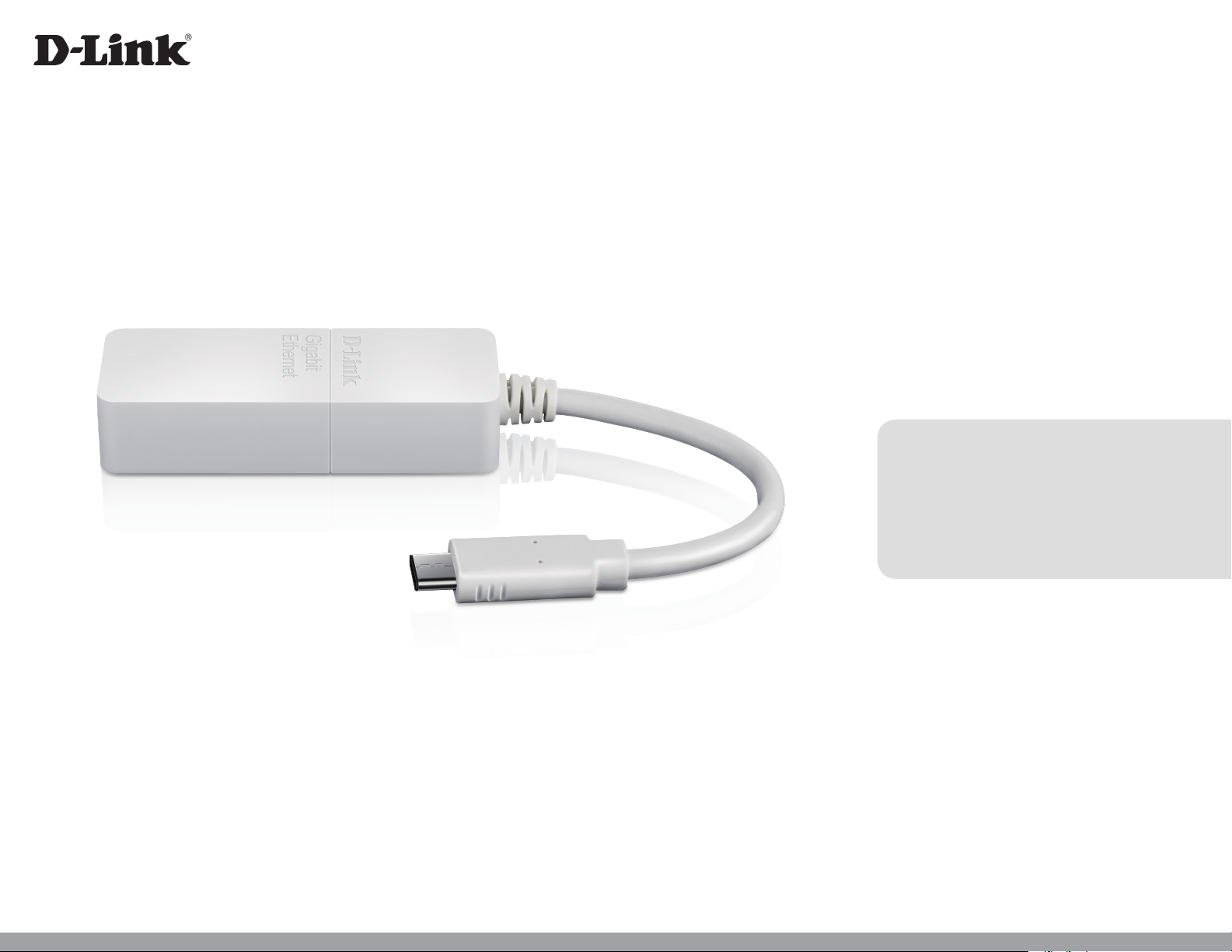
Version 1.10 | 12/14/2018
User Manual
USB Type-C to Gigabit Ethernet Adapter
DUB-E130
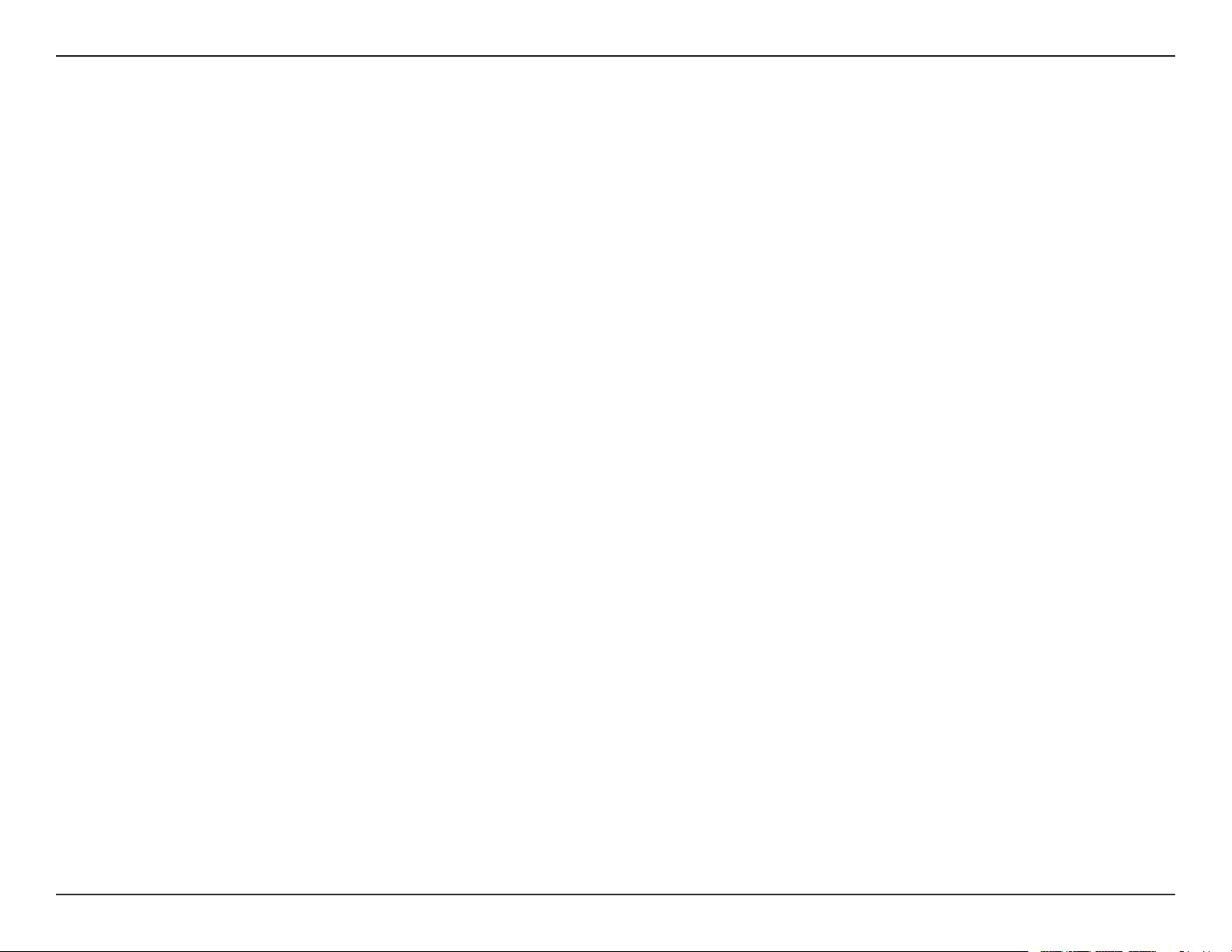
Manual Overview
D-Link reserves the right to revise this publication and to make changes in the content hereof without obligation to notify any
person or organization of such revisions or changes. Information in this document may become obsolete as our services and
websites develop and change. Please refer to your local D-Link website for the most current information.
Trademarks
D-Link and the D-Link logo are trademarks or registered trademarks of D-Link Corporation or its subsidiaries in the United
States or other countries. All other company or product names mentioned herein are trademarks or registered trademarks of
their respective companies.
Apple®, Apple logo®, Safari®, iPhone®, iPad®, iPod touch® and Macintosh® are trademarks of Apple Inc., registered in the U.S.
and other countries. App StoreSM is a service mark of Apple Inc.
Internet Explorer®, Windows® and the Windows logo are trademarks of the Microsoft group of companies.
Copyright © 2018 by D-Link Corporation.
All rights reserved. This publication may not be reproduced, in whole or in part, without prior expressed written permission
from D-Link Corporation.
iD-Link DUB-E130 User Manual
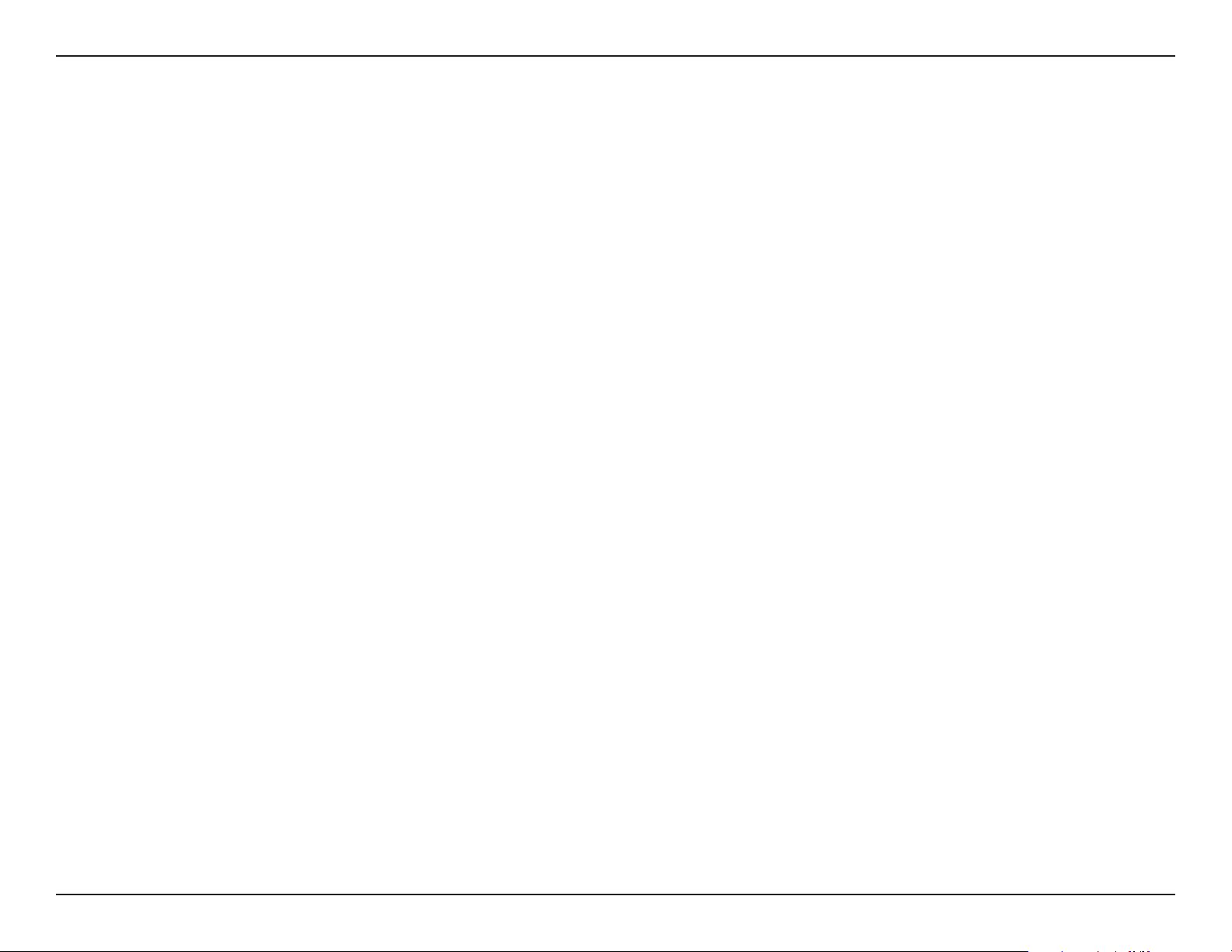
Table of Contents
Table of Contents
Package Contents .................................................................................1
System Requirements ......................................................................... 1
Introduction ........................................................................................... 2
Features ...................................................................................................3
Hardware Overview .............................................................................4
Software Installation ........................................................................... 5
Windows 7, Vista, and XP ........................................................... 5
Windows 10 and 8 ........................................................................ 5
Windows 7 .......................................................................................6
Windows Vista ................................................................................7
Windows XP ....................................................................................8
Mac OS X 10.11.6 and above ..................................................10
Mac OS 10.6 to 10.11.5 .............................................................11
Connecting the Adapter to a Network .......................................16
Completing the Installation ............................................................17
Troubleshooting .................................................................................18
Technical Specications ...................................................................20
iiD-Link DUB-E130 User Manual
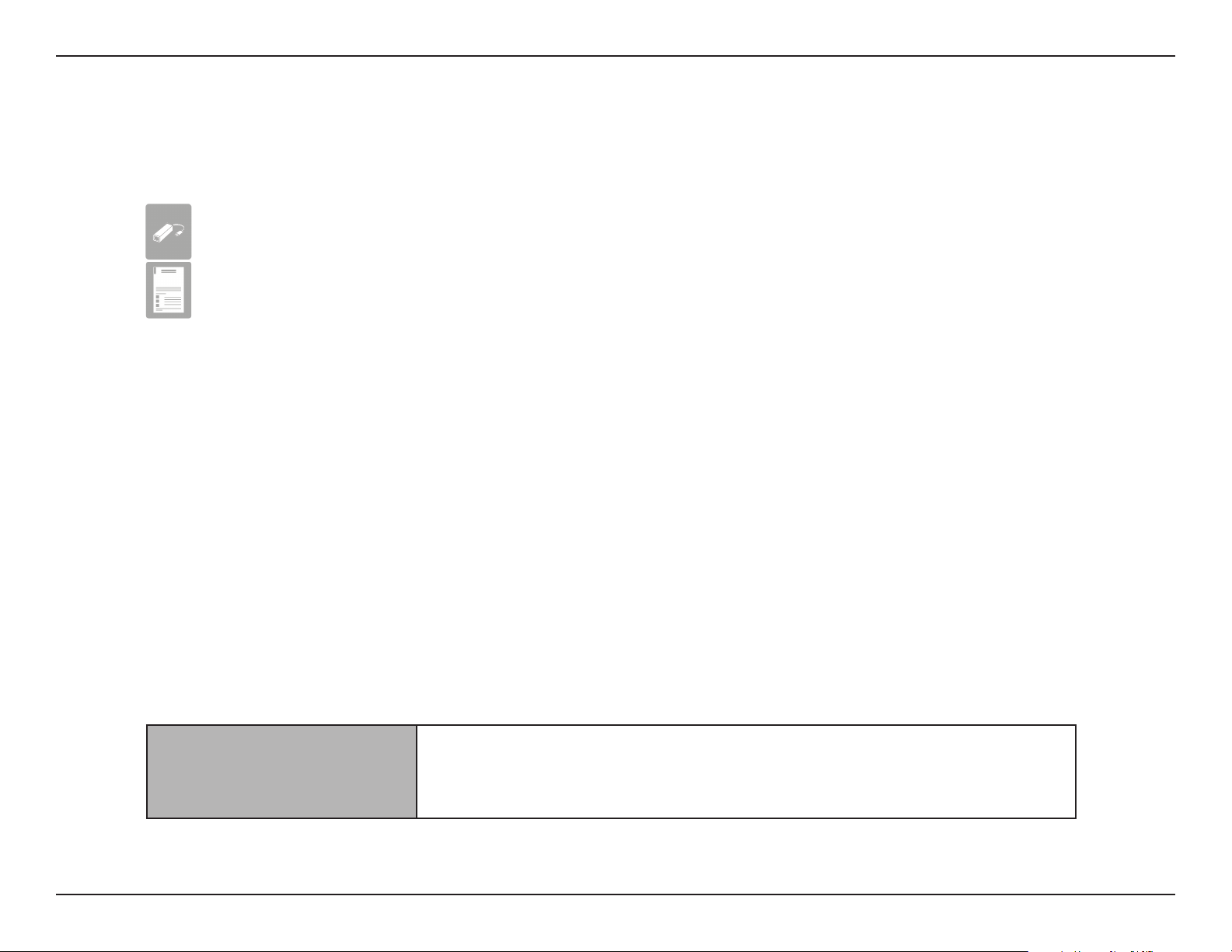
Section 1 - Product Overview
DUB-E130 USB Type-C to Gigabit Ethernet Adapter
Quick Installation Guide
Package Contents
If any of the above items are missing or damaged, please contact your reseller.
System Requirements
Computer with the following:
System Requirements
• Microsoft Windows® 10/8/7/Vista®/XP or Mac OS X 10.6 or above
• Pentium 2.0 GHz or higher with a minimum of 32 MB RAM
• Available USB Type-C port
1D-Link DUB-E130 User Manual
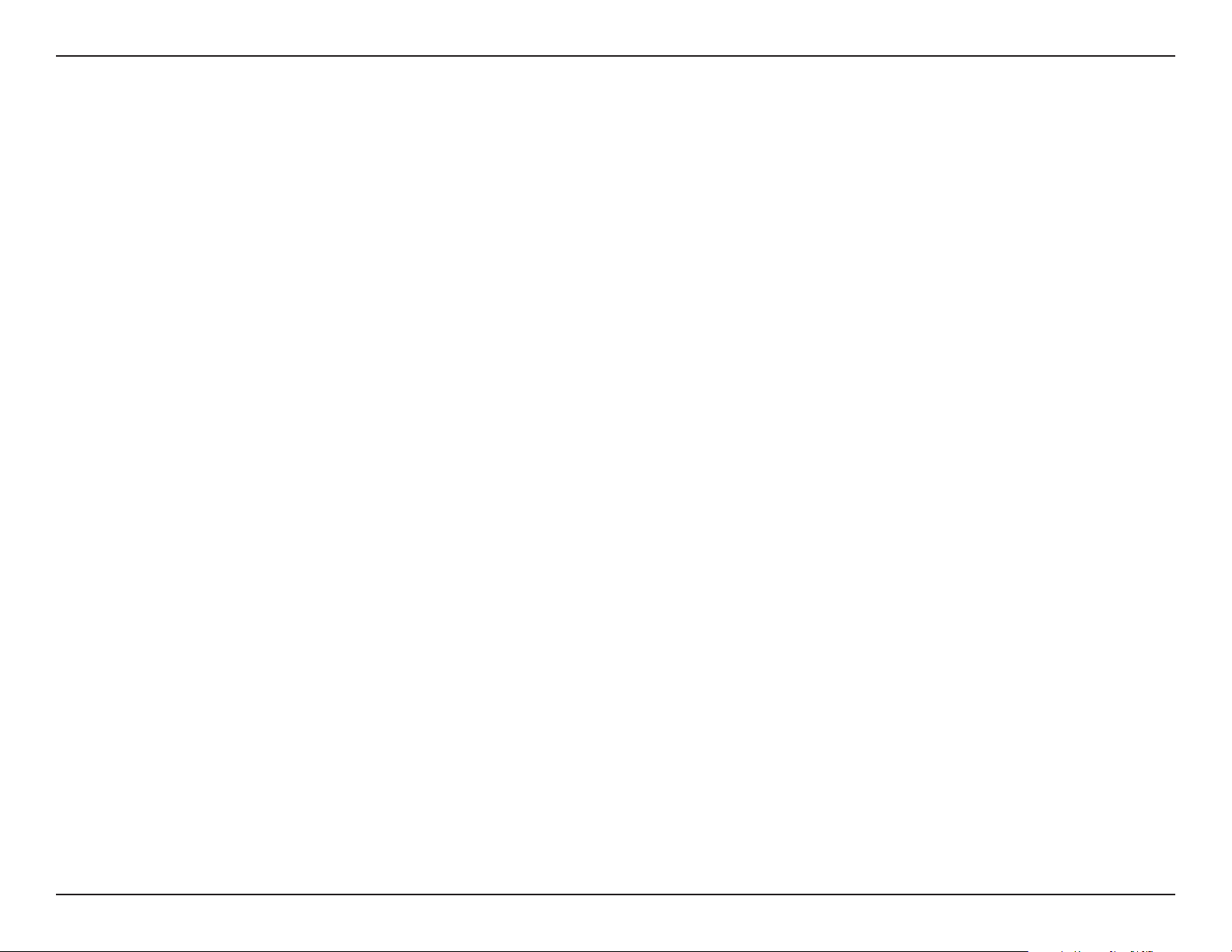
Section 1 - Product Overview
Introduction
Thank you for choosing the D-Link DUB-E130 USB Type-C to Gigabit Ethernet Adapter. The DUB-E130 is specically designed
to plug into an available Universal Serial Bus (USB) Type-C port on a computer running Microsoft Windows 10/8/7/Vista/XP,
Mac OS X 10.6 or above. Based on the USB 3.0 standard, the DUB-E130 extends the transfer speed of earlier USB Fast Ethernet
adapters to true 1 Gbps connectivity. Power to the DUB-E130 is provided directly by the USB port, eliminating the need for an
external power adapter. It also supports USB energy-saving suspend and resume functions to minimize power consumption,
which is especially useful for laptop/notebook users.
2D-Link DUB-E130 User Manual
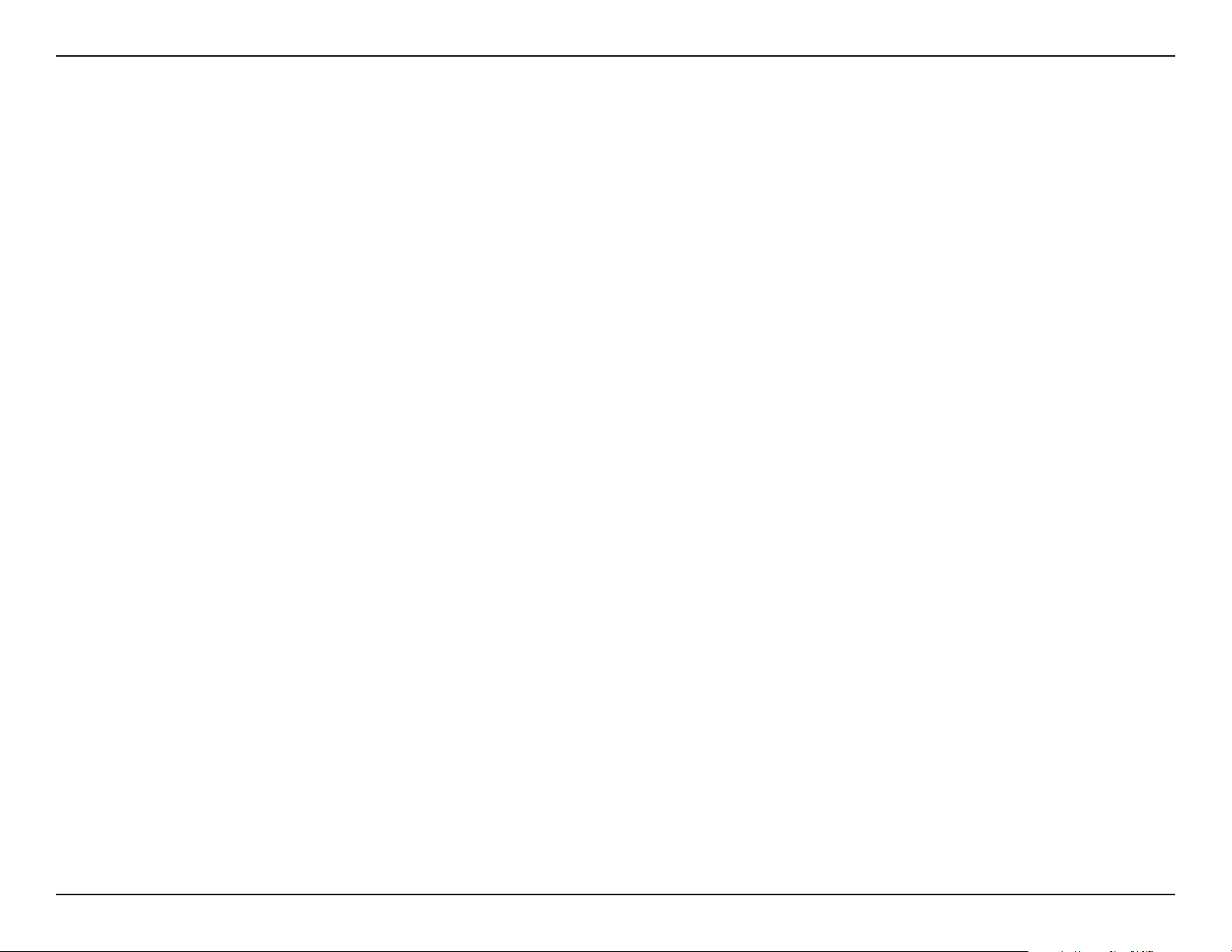
Section 1 - Product Overview
Features
Designed for versatility and performance, the DUB-E130 USB Type-C to Gigabit Ethernet Adapter has the following features:
• USB Type-C 3.0 connector to RJ-45 connector
• True 1 Gbps network connectivity
• Compliance with the IEEE 802.3ab gigabit Ethernet and IEEE 802.3u Fast Ethernet standards
• Plug-and-Play installation (operating system dependent)
• Auto 10/100/1000 Mbps speed detection
• Auto-negotiation to the highest available speed
• Two LED indicators: Connection Speed, Link/ACT
• Driver support:
• Microsoft Windows 10
• Microsoft Windows 8
• Microsoft Windows 7
• Microsoft Windows Vista
• Microsoft Windows XP
• Macintosh OS X (10.6 or above)
3D-Link DUB-E130 User Manual
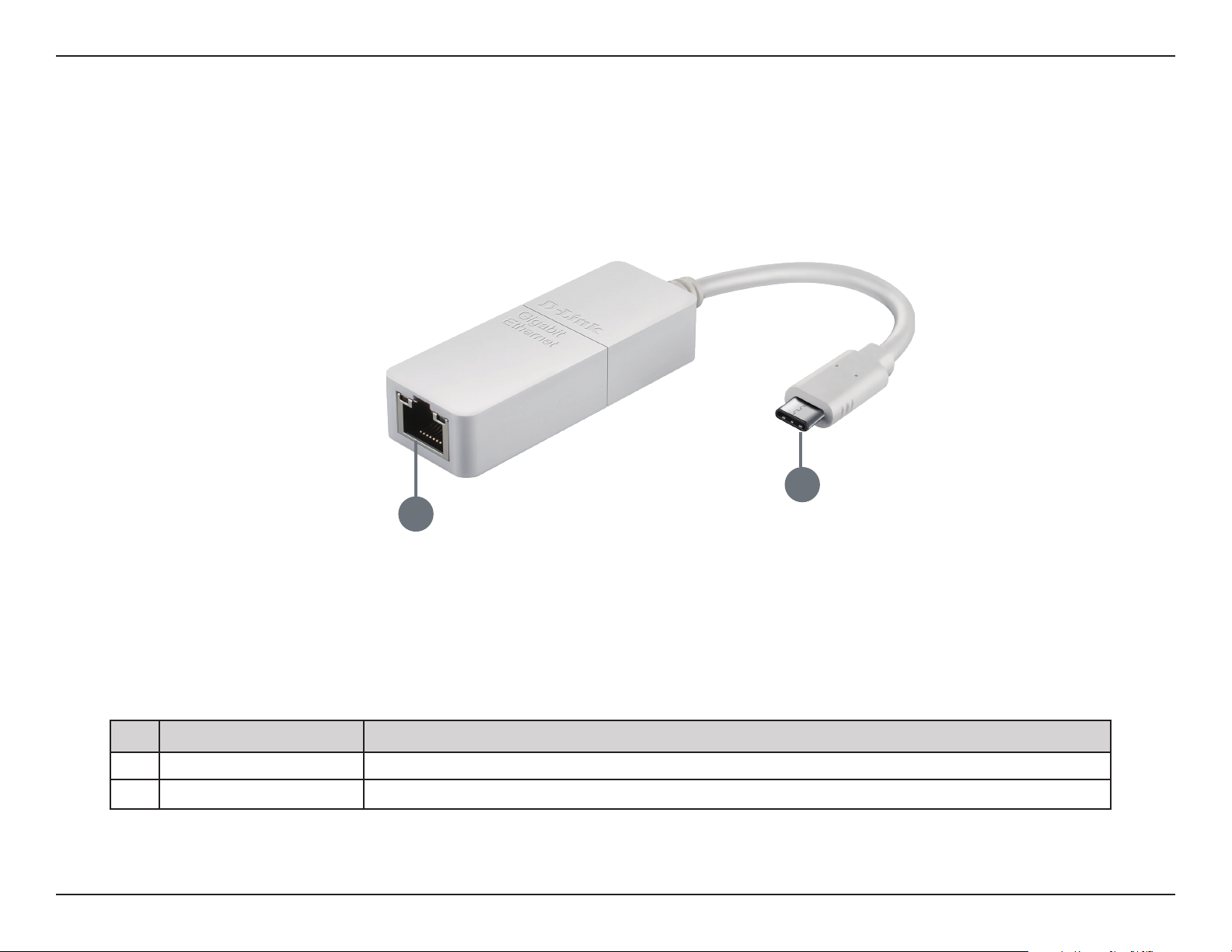
Section 1 - Product Overview
Hardware Overview
2
1
ID COMPONENT DESCRIPTION
1 Ethernet Port Plug an Ethernet cable from a switch or router into this port.
2 USB Type-C Connector
Plug this connector into a USB Type-C port on your computer.
4D-Link DUB-E130 User Manual
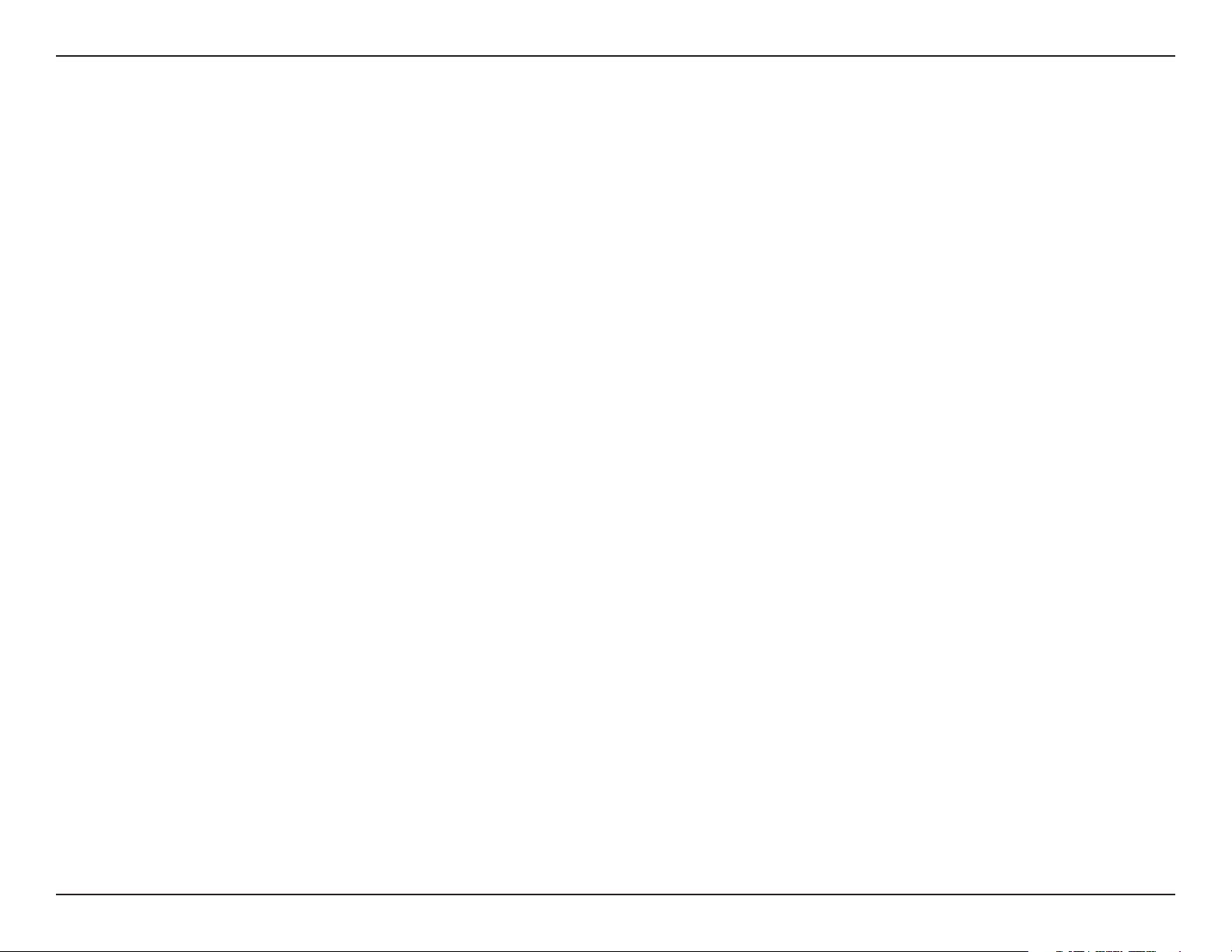
Section 2 - Installation
Software Installation
Windows 7, Vista, and XP
Step 1:
Navigate to https://www.dlink.com/support/ on a web browser.
Note: If you don’t have access to the internet on your computer, please download the driver using
another computer and transfer the driver le over to your computer.
Step 2:
Search for DUB-E130 and then click on DUB-E130.
Step 3:
Scroll down to the Support section and then click on Drivers.
Step 4:
Select a driver and press the Download button. The driver zip le will download to your computer.
Note: It is recommended to choose the newest driver.
Step 5:
Unzip the le. Run the “setup.exe” in the folder. The program will auto-detect the version of Windows
installed on your computer and install the correct driver automatically.
Windows 10 and 8
The Windows 10 and 8 operating systems support plug-and-play functionality. No software installation or conguration is
necessary. Simply plug the DUB-E130 into your computer’s USB Type-C port when ready.
5D-Link DUB-E130 User Manual
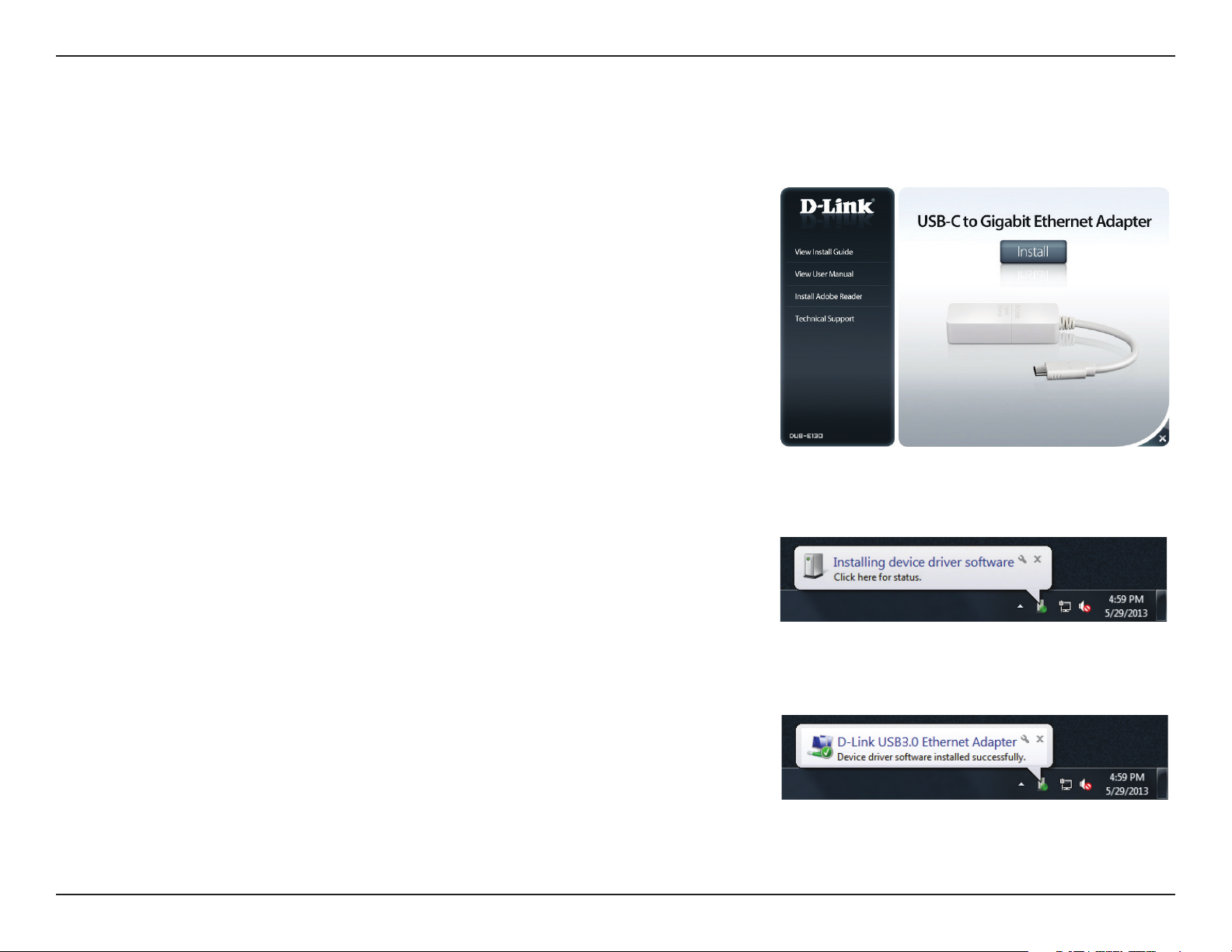
Section 2 - Installation
Windows 7
After you have downloaded the driver and double-clicked on “setup.exe “, the
DUB-E130 user interface menu screen will appear. Click on Install to begin
the DUB-E130 driver installation. The InstallShield Wizard will then pop up
and run automatically.
Note: The DUB-E130 user interface may dier in appearance depending on
your region.
When the InstallShield Wizard is completed, plug the DUB-E130 into your PC
and the driver software installation will be completed automatically.
When the Windows 7 driver installation is complete, please proceed to
”Connecting the Adapter to a Network” on page 16.
6D-Link DUB-E130 User Manual
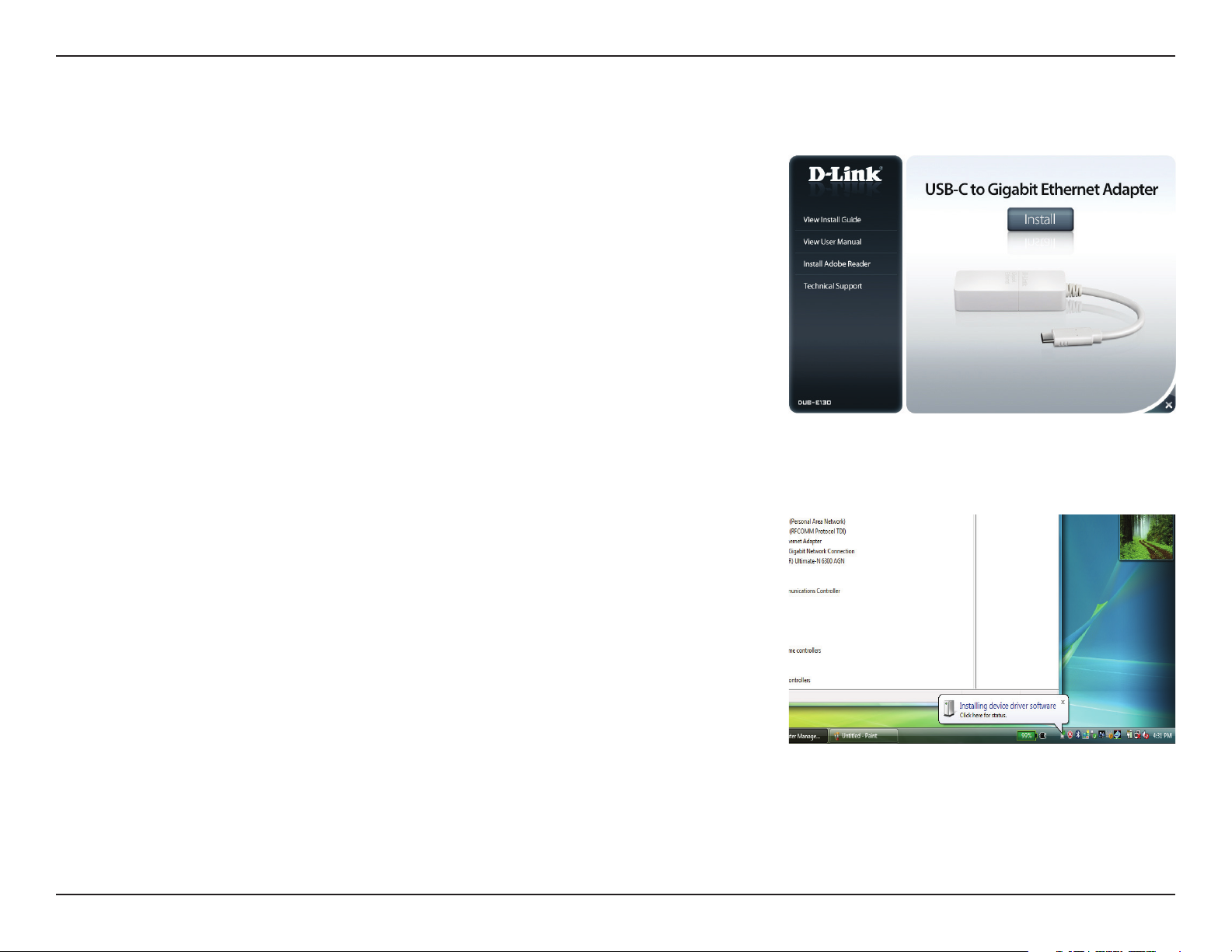
Section 2 - Installation
Windows Vista
After you have downloaded the driver and double-clicked on “setup.exe “, the
DUB-E130 user interface menu screen will appear. Click on Install to begin
the DUB-E130 driver installation. The InstallShield Wizard will then pop up.
This driver is not WHQL signed. If you receive a warning message, you will
have to accept the unsigned driver installation in order to continue. Windows
Vista x64 user will need to disable WHQL checking in order to install the driver.
Note: The DUB-E130 user interface may dier in appearance for dierent
regions.
When the InstallShield Wizard is completed, plug the DUB-E130 into your PC
and the driver software installation will be completed automatically.
When the Windows Vista driver installation is complete, please proceed to
”Connecting the Adapter to a Network” on page 16.
7D-Link DUB-E130 User Manual
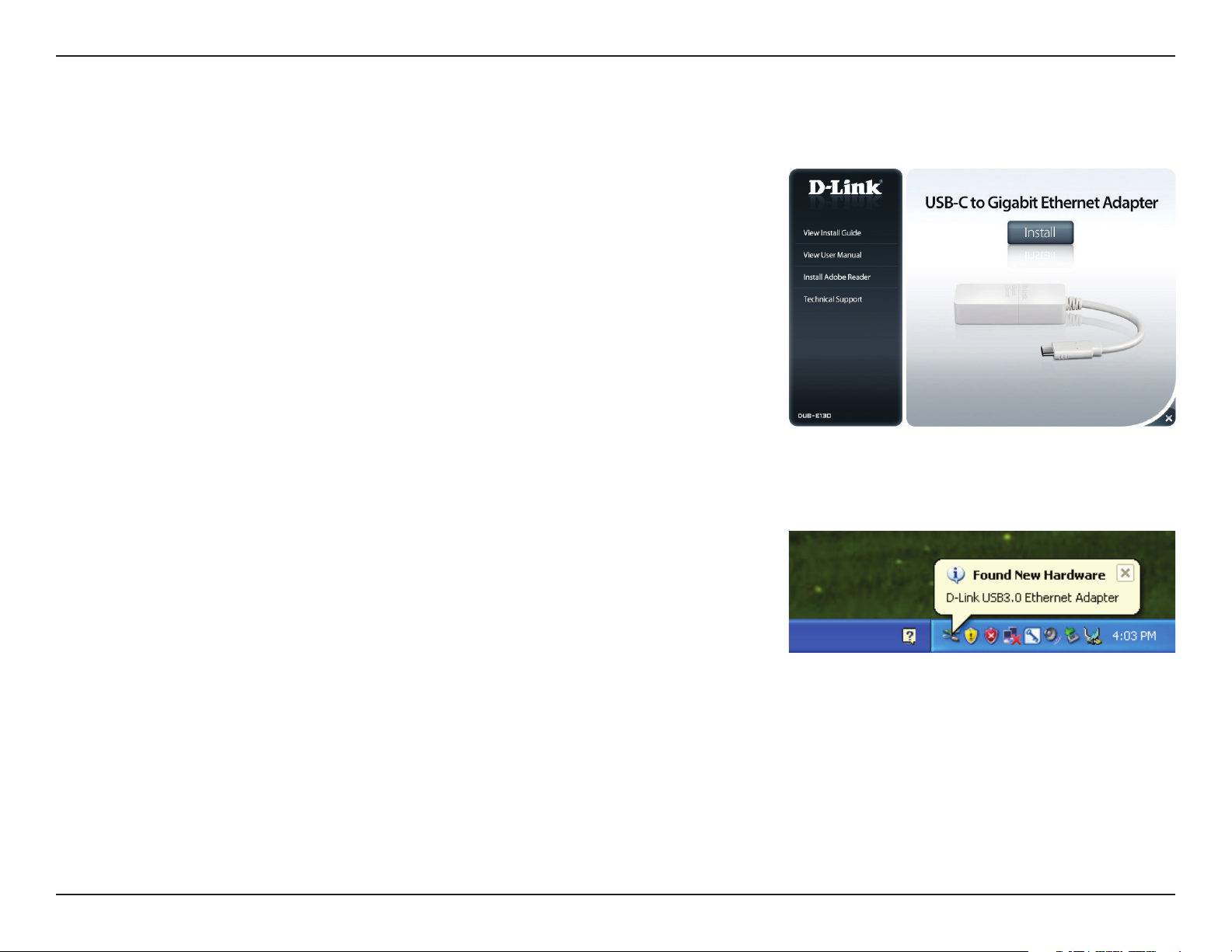
Section 2 - Installation
Windows XP
After you have downloaded the driver and double-clicked on “setup.exe “, the
DUB-E130 user interface menu screen will appear. Click on Install to begin
the DUB-E130 driver installation. The InstallShield Wizard will then pop up.
This driver is not WHQL signed. If you receive a warning message, you will
have to accept the unsigned driver installation in order to continue. Windows
XP x64 user will need to disable WHQL checking in order to install the driver.
Note: The DUB-E130 user interface may dier in appearance for dierent
regions.
When the InstallShield Wizard is completed, plug the DUB-E130 into your PC.
8D-Link DUB-E130 User Manual
