Page 1
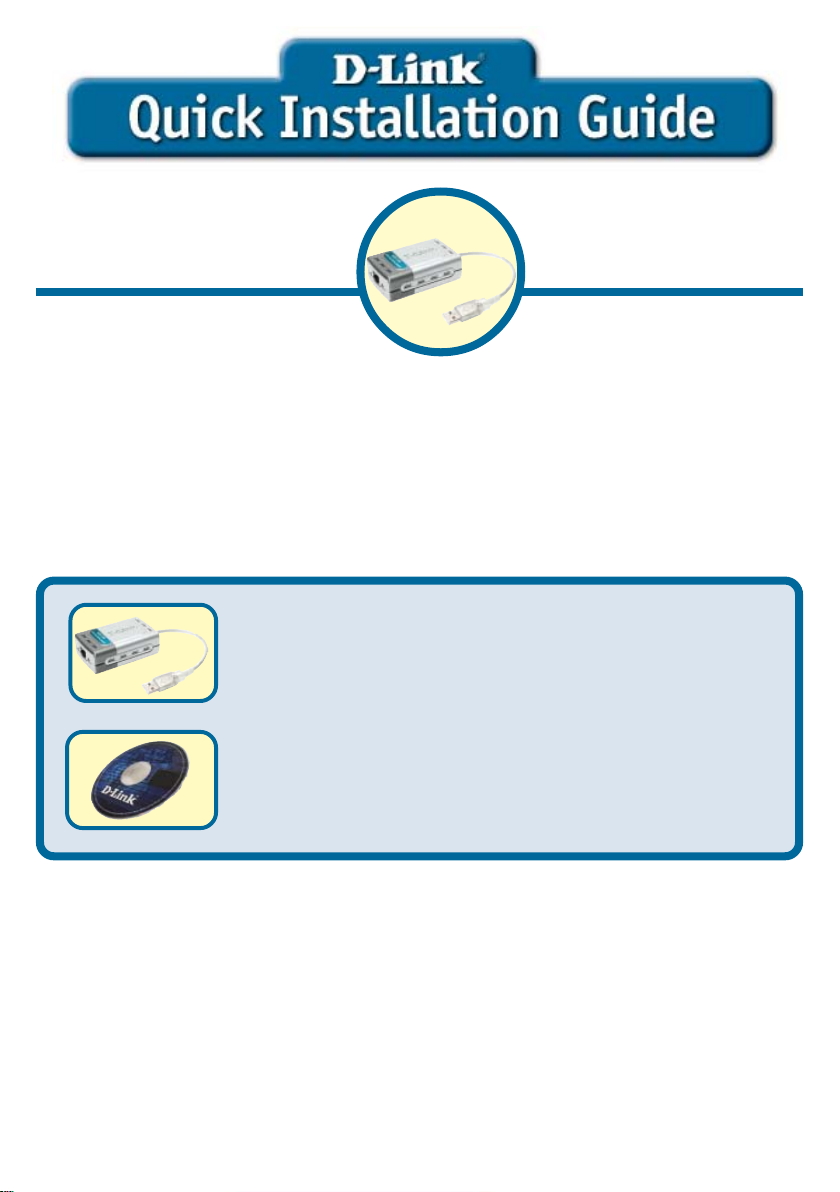
This product can be used with:This product can be used with:
This product can be used with:
This product can be used with:This product can be used with:
WinWin
dd
Win
WinWin
WinWin
Win
WinWin
ows XPows XP
d
ows XP
dd
ows XPows XP
dd
ows Mows M
d
ows M
dd
ows Mows M
, Win, Win
, Win
, Win, Win
ee
, an, an
e
, an
ee
, an, an
dd
ows 2000,ows 2000,
d
ows 2000,
dd
ows 2000,ows 2000,
d Wind Win
dd
d Win
d
d Wind Win
dd
ows 98SEows 98SE
ows 98SE
ows 98SEows 98SE
DUB-E100
USB 2.0 Fast
Ethernet Adapter
Before You Begin:
Y ou will need the following:
• Windows XP , 2000, Me, or 98SE, 200MHz or above based computer with
a minimum of 32MB RAM, a CD-ROM drive, and an available USB port.
Check Your Package Contents
DUB-E100 USB 2.0 Fast Ethernet Adapter
CD-ROM (Software, Manual and Warranty)
If any of the above items are missing, please contact your reseller.
©2004 D-Link Systems, Inc. All rights reserved. Trademarks or registered trademarks are the property of their respective holders.
Software and specifications subject to change without notice. DUB-E100.006152004
Page 2
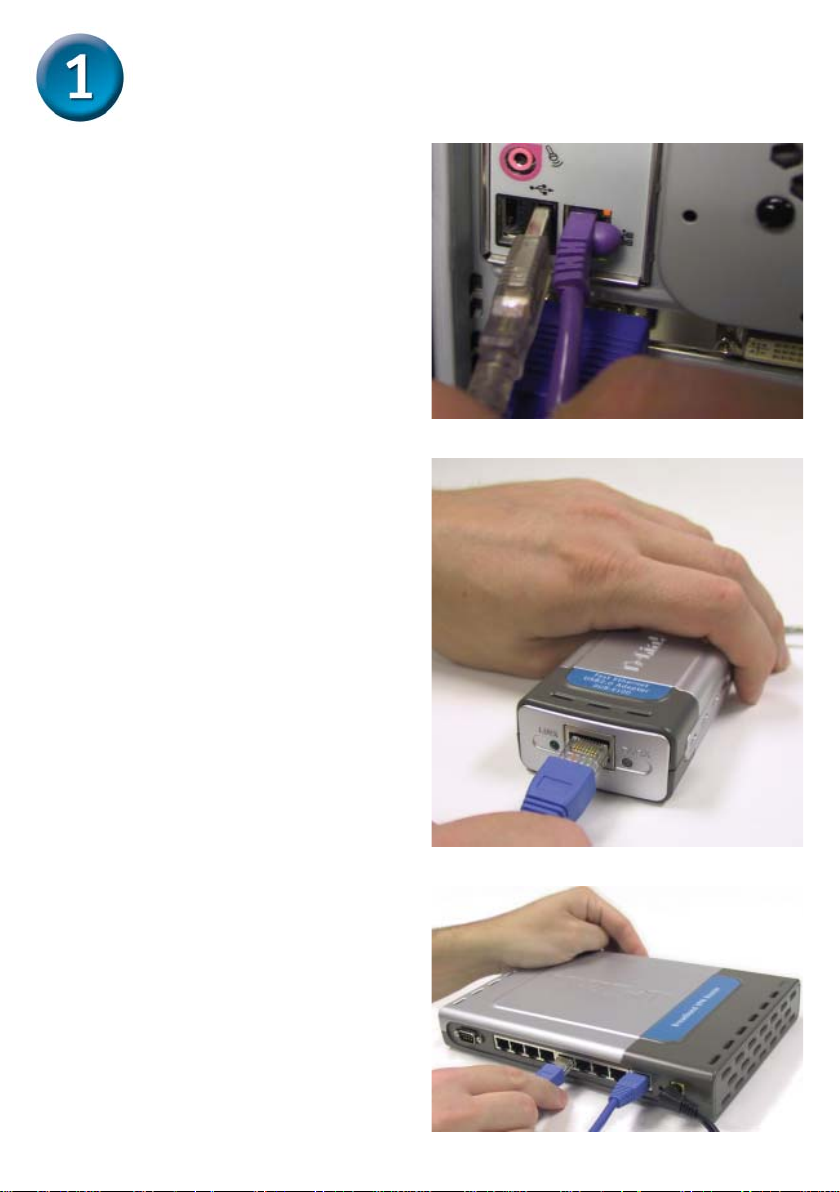
Connecting the DUB-E100 to Your
Computer
Plug the DUB-E100’s USB cable into
an available USB port on your
computer.
Windows will detect new hardware
and prompt you for the drivers. Follow
the steps below and then proceed
to the Driver Installation section on
the following pages.
Attach an Ethernet cable to the
Ethernet port on the DUB-E100.
Attach the other end of the Ethernet
cable to your network switch, hub,
or router.
2
Page 3
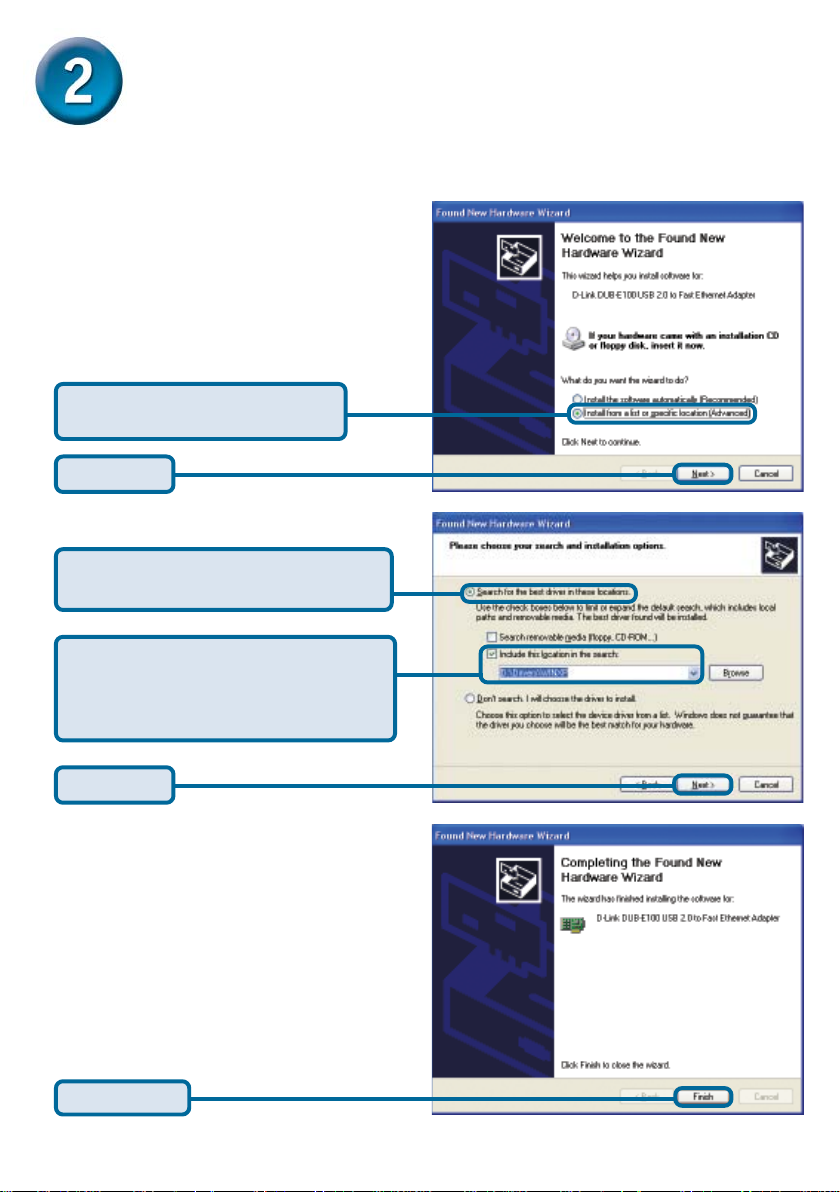
Installing the Drivers
The installation process varies slightly for each Windows operating system. Proceed to
the appropriate installation section for your Windows operating system.
Windows XP
Select Install from a list or
specific location (Advanced)
Click Next
Select Search for the best driver
in these locations.
Click Include this location in the
search:and type D:\Drivers\WINXP
(where D: represents your CD-ROM
drive letter).
Click Next
Click Finish
Windows XP driver installation is complete. Please proceed to page 10.
3
Page 4
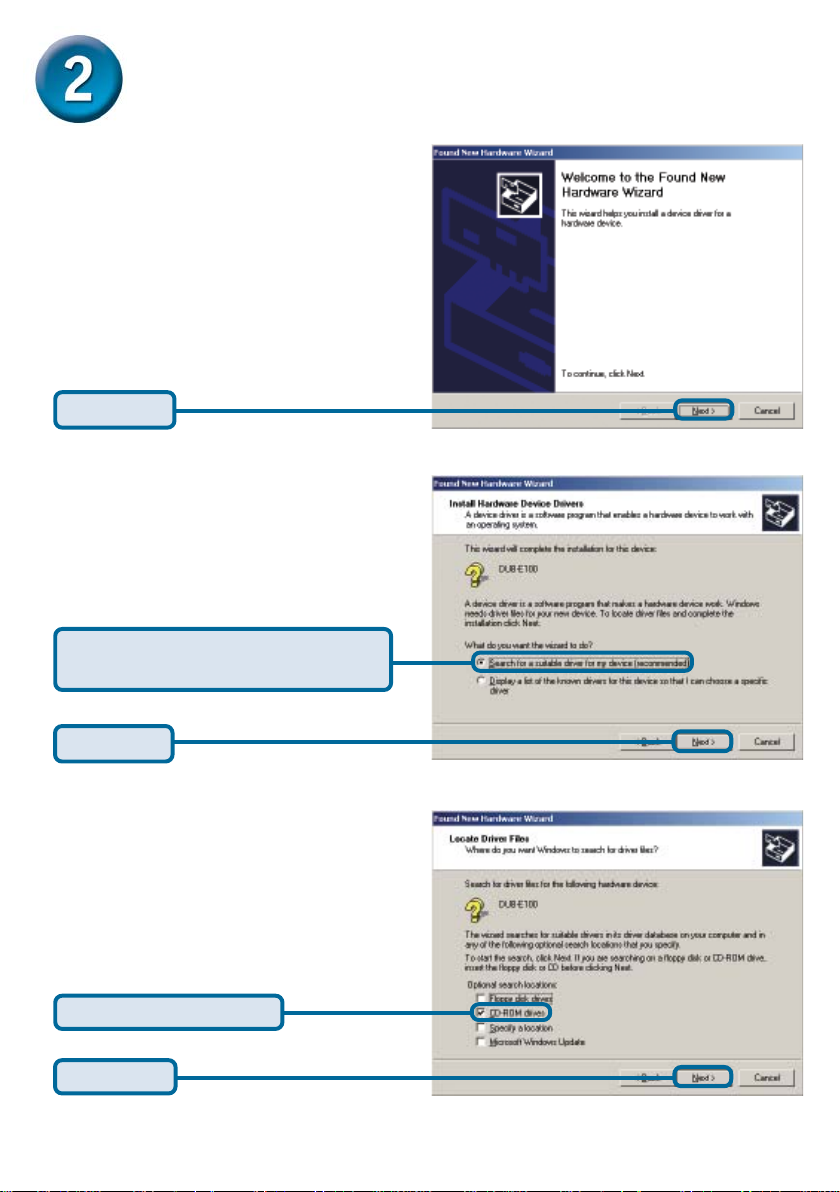
Installing the Drivers (continued)
Windows 2000
Click Next
Select Search for a suitable driver
for my device (recommended)
Click Next
Select CD-ROM drives
Click Next
4
Page 5

Click Next
Installing the Drivers (continued)
Click Finish
Windows 2000 driver installation is complete. Please proceed to page 10.
5
Page 6

Installing the Drivers (continued)
Windows Me
Select Specify the location of
the driver (Advanced)
Click Next
Select Search for the best driver
for your device (Recommended)
Select Specify a location: and type
D:\Drivers\Win98ME (where D:
represents your CD-ROM drive letter).
Click Next
Click Next
6
Page 7

Installing the Drivers (continued)
Click Finish
If prompted, restart your computer to complete the installation.
Windows Me driver installation is complete. Please proceed to page 10.
7
Page 8

Installing the Drivers (continued)
Windows 98SE
Click Next
Select Search for the best driver
for your device (Recommended)
Click Next
Select Specify a location: and type
D:\Drivers\Win98ME (where D:
represents your CD-ROM drive letter).
Click Next
8
Page 9

Installing the Drivers (continued)
Click Next
Windows begins copying the necessary
files onto your computer. You may be
prompted to provide the original Windows
98SE CD-ROM. If so, insert the CD-ROM
and click OK. If necessary, provide the
path to the CD-ROM, such as D:\WIN98
(where D: is your CD-ROM drive letter).
Click Finish
If prompted, restart your computer to complete the installation.
Windows 98 driver installation is complete.
9
Page 10

Installation is Complete!
Installation of the DUB-E100 is complete. The LINK LED should be solid green, indicating
a good physical connection between the DUB-E100 and the network. The TX/RX LED
indicates when data is being transmitted or received. If both LEDs are unlit, there may be
a problem with the physical connection. Check the cables between your DUB-E100, the
computer, and the network. V erify that your network switch, hub, or router is powered on.
LINK LED:
Lights up solid green when the
DUB-E100 has a good physical
connection to the network.
TX/RX LED:
Flashes green when data is
transmitted/received at 100Mbps.
When data is transmitted/received
at 10Mbps the LED flashes amber.
10
Page 11

Frequently Asked Questions
1. Can I use my DUB-E100 on a USB 1.1 port?
The DUB-E100 will work on a USB 1.1 port but the transfer speeds will be limited to the
limitations of USB 1.1. If your computer does not have USB 2.0 ports, you can purchase an
add-in USB 2.0 PCI adapter to add USB 2.0 functionality to your computer.
D-Link® offers the following USB 2.0 adapters:
• DU-520 (5 Port USB 2.0 PCI Adapter) for desktop computers.
• DUB-A2 (2-Port USB 2.0 PCI Adapter) for desktop computers.
• DUB-C2 (2-Port USB 2.0 Cardbus Adapter) for laptops computers.
2. Do I need to use a crossover cable or straight-through cable?
With most of D-Link’s new switches/routers, the Ethernet ports are Auto MDI-II/MDI-X.
This means the port will auto-sense the cable type. Auto MDI-II/MDI-X port s may react
differently if the Ethernet cable is not properly pinned. If you make your own cables, it is
very important that they follow the industry standard pin-out (568A and 568B).
Computer connections to a hub, switch, or router typically use a straight-through cable.
When connecting a computer to another computer or to an uplink port then a cross-over
cable is typically required. Rule of Thumb: ”If there is a link light, the cable is right.”
3. How do I verify that my DUB-E100 is properly installed?
Y ou can verify that the adapter has been properly installed in Device Manager:
Windows 98 and Me
• Right click on the My Computer icon and select Properties.
• Go to the Device Manager tab.
• Expand the Network Adapters heading by clicking on the plus (+) sign next to
Network Adapters.
• The D-Link USB DUB-E100 should appear with a green and gold network adapter
symbol.
Windows XP and 2000
• Right click on the My Computer icon and select Properties.
• Go to the Hardware tab and click on the Device Manager button.
• Expand the Network Adapters heading by clicking on the plus (+) sign next to
Network Adapters.
• The D-Link USB DUB-E100 should appear with a green and gold network adapter
symbol.
If the D-Link USB DUB-E100 in device manager appears with a bright yellow exclamation
mark or a red x, please contact D-Link Technical Support.
11
Page 12

TT
echniechni
T
echni
TT
echniechni
Y ou can find software updates and user documentation on the D-Link website.
D-Link provides free technical support for customers within the United States and
within Canada for the duration of the warranty period on this product.
U.S. and Canadian customers can contact D-Link technical support through our
website, or by phone.
Tech Support for customers within the United States:
D-Link Technical Support over the Telephone:
(877) 453-5465
24 hours a day , seven days a week
D-Link Technical Support over the Internet:
http://support.dlink.com
email:support@dlink.com
Tech Support for customers within Canada:
D-Link Technical Support over the Telephone:
(800) 361-5265
Monday to Friday 7:30am to 12:00am EST
D-Link Technical Support over the Internet:
http://support.dlink.ca
email:support@dlink.ca
cal Supportcal Support
cal Support
cal Supportcal Support
