Page 1

Page 2
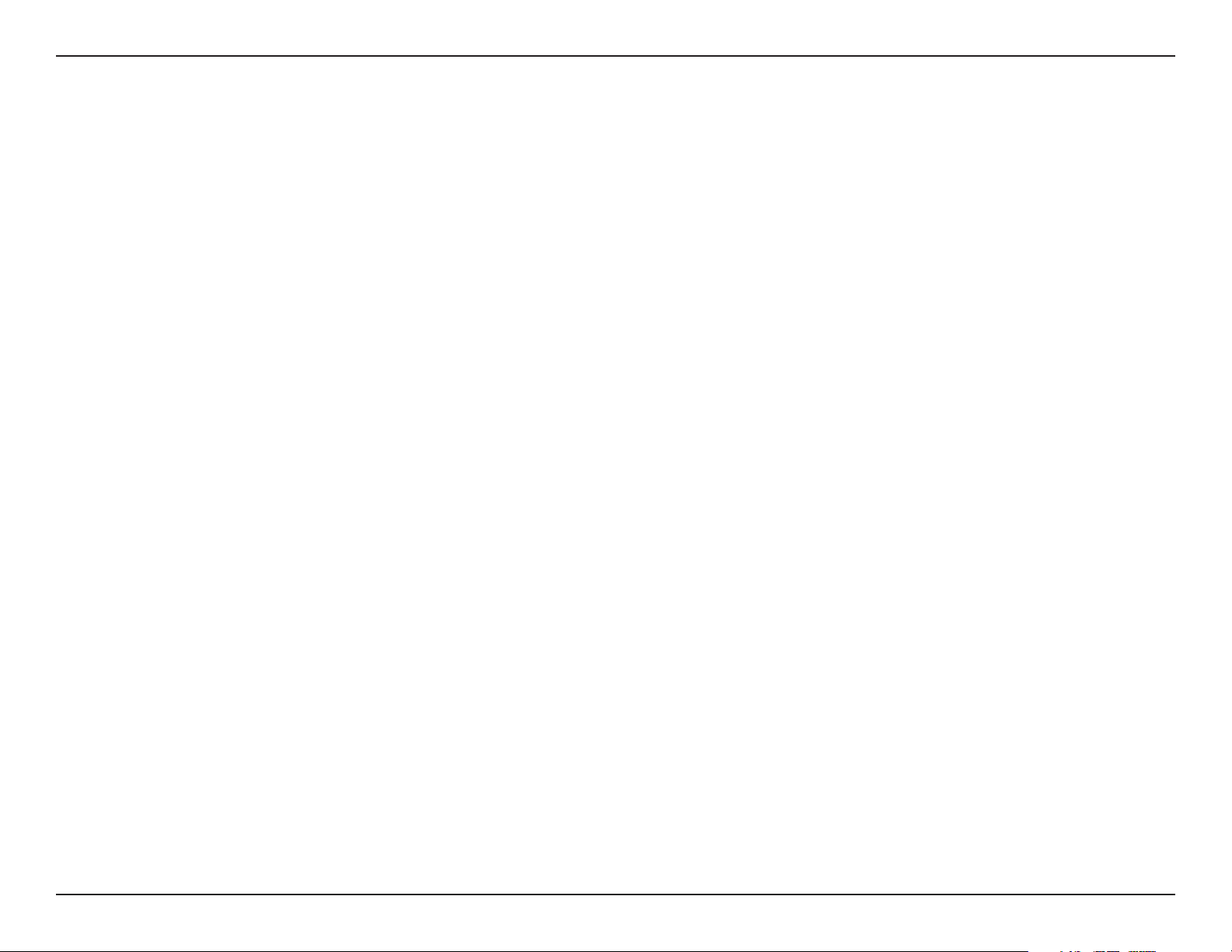
Table of Contents
Table of Contents
Product Overview ........................................................3
Package Contents....................................................3
System Requirements ............................................. 3
Introduction ..............................................................4
Features ...................................................................5
Hardware Overview .................................................6
Front View .......................................................... 6
Rear Panel (Connections) ..................................7
Installation .................................................................... 8
Hardware Setup .......................................................8
Configuration .............................................................11
Easy Search Utility.................................................11
Getting Started ......................................................12
Web UI ...................................................................17
Setup .....................................................................18
Wizard ..............................................................18
LAN .................................................................. 22
Device Settings ................................................23
Advanced ...............................................................24
UPnP AV Server ..............................................33
iTunes Server ................................................... 34
DHCP Server ................................................... 36
Tools ......................................................................37
Admin ...............................................................37
Time ................................................................. 38
System ............................................................. 39
Firmware ..........................................................40
E-Mail Alerts ....................................................41
Disk Utilities .....................................................44
Power Management .........................................45
RAID ................................................................ 46
Status.....................................................................48
Device Info ....................................................... 48
Support .................................................................. 49
Mapping a Drive .....................................................50
Download Scheduling ............................................53
Scheduling ....................................................... 55
Scheduling Settings ......................................... 56
USB Print Server ................................................... 57
Users ...............................................................24
Groups ............................................................. 25
Quotas ............................................................. 26
Network Access ............................................... 29
FTP Server ......................................................30
Contacting Technical Support .................................. 65
Warranty .....................................................................66
Registration ................................................................ 70
2D-Link DNS-323 User Manual
Page 3
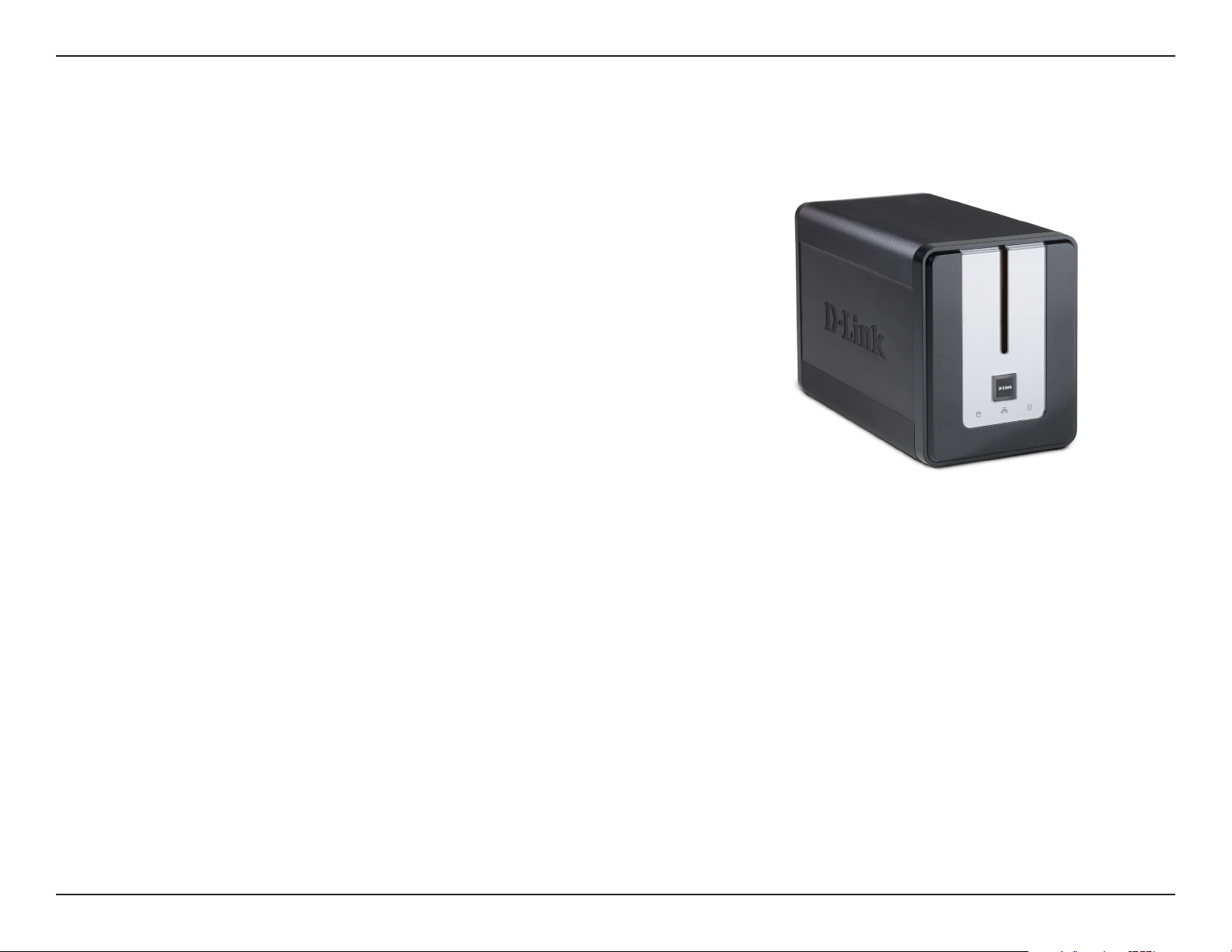
Section 1 - Product Overview
D-Link DNS-323 Network Enclosure
CD-ROM with Manual and Software
Quick Installation Guide
Power Adapter (12V; 3A , 5V; 3A)
Power Cable Clip
Cat 5 Ethernet Cable
Product Overview
Package Contents
Note: Using a power supply with a different voltage than the one included with the DNS-323 will cause damage and void
the warranty for this product.
If any of the above items are missing, please contact your reseller.
System Requirements
For best results, the following System Requirements are recommended:
Computer with: 1Ghz processor / 512 MB RAM / 200 MB available space / CD-ROM drive
Internet Explorer version 6.0 or Mozilla Firefox 1.0 and above
3.5” SATA Hard Drive
Windows XP SP2 or Windows 2000 SP6
3D-Link DNS-323 User Manual
Page 4
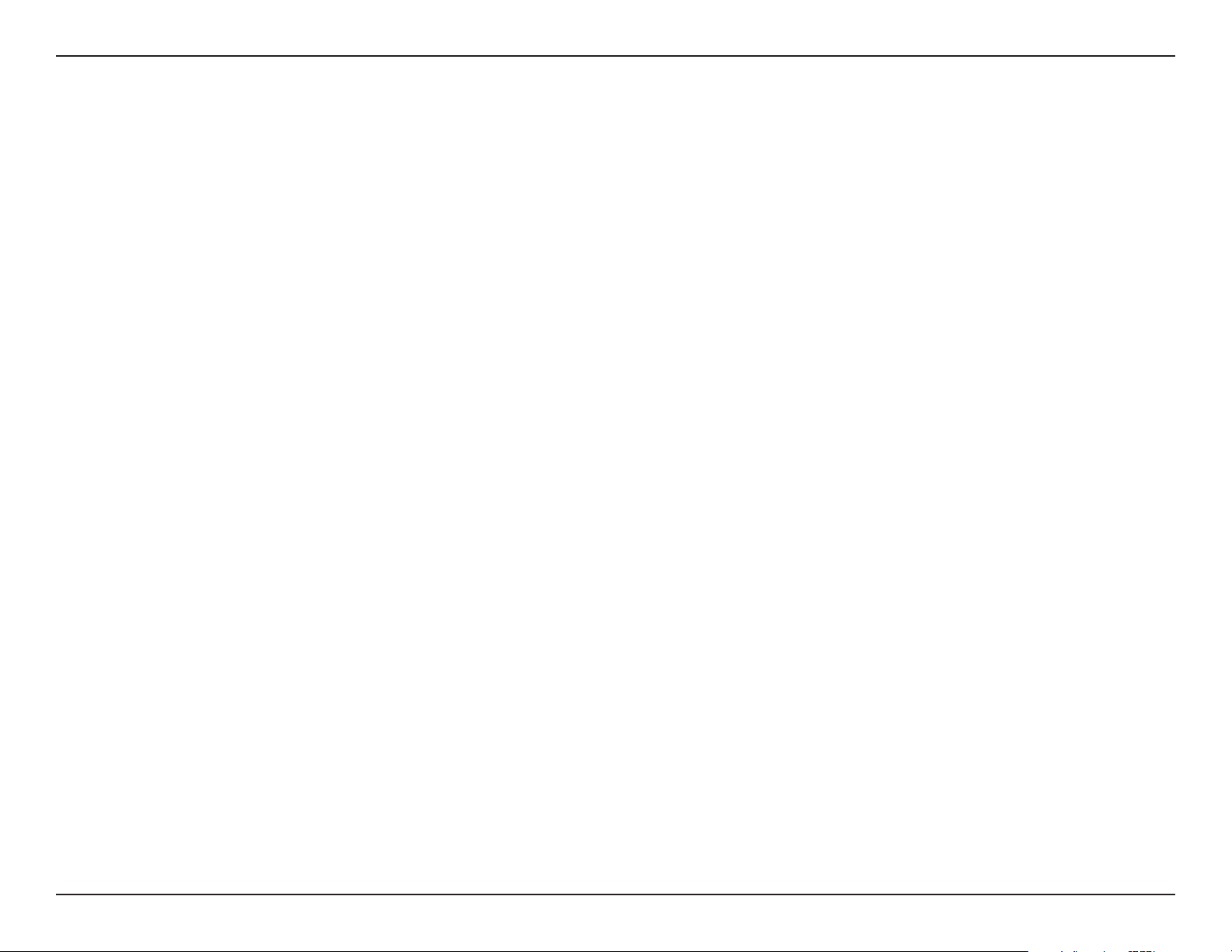
Section 1 - Product Overview
Introduction
The D-Link DNS-323 2-Bay Network Storage Enclosure shares your documents, photos, music, and videos across
the network and on the Internet (via FTP server) so family members, friends, or employees can access them. This
enclosure, which can hold two 3.5” SATA hard drives of any capacity1, creates a central network point for backing up
valuable files. The built-in RAID 12 mirroring technology protects these files from drive failure. Other options such as
Standard, JBOD, and RAID 0 are also available.
The DNS-323 shares files over the Internet via the built-in FTP server3. Users and groups can be created and assigned
to folders with either read or read/write permissions. Quotas can be set per user or group to restrict space usage.
In addition, the DNS-323 can be used to stream photos, music, and videos to UPnP AV compatible network media
players4.
The included CD contains D-Link’s Easy Search Utility. This utility allows you to locate the DNS-323 on the network
and map drives to your computer. Backup software is also included on the CD. This software allows you to backup
your files from a computer to the DNS-323 manually, by a schedule, or in real-time. Real-time backups are a great way
to safeguard against unfortunate accidents that may result in the loss of important files.
Combining ease of use with practical, high performance features, the DNS-323 is an organized solution for any network.
Free up disk space on computers and centralize data on your network with the DNS-323 2-Bay Network Storage
Enclosure!
1 Hard Drive(s) not included.
2 RAID 1 mirroring requires the use of 2 internal SATA drives.
3 Note that use of an FTP Server to access files over the Internet does not provide for secure or encrypted transmissions.
4 D-Link cannot guarantee full compatibility or proper playback with all codecs. Playback capability depends on the codec support of the UPnP™ AV media player.
4D-Link DNS-323 User Manual
Page 5
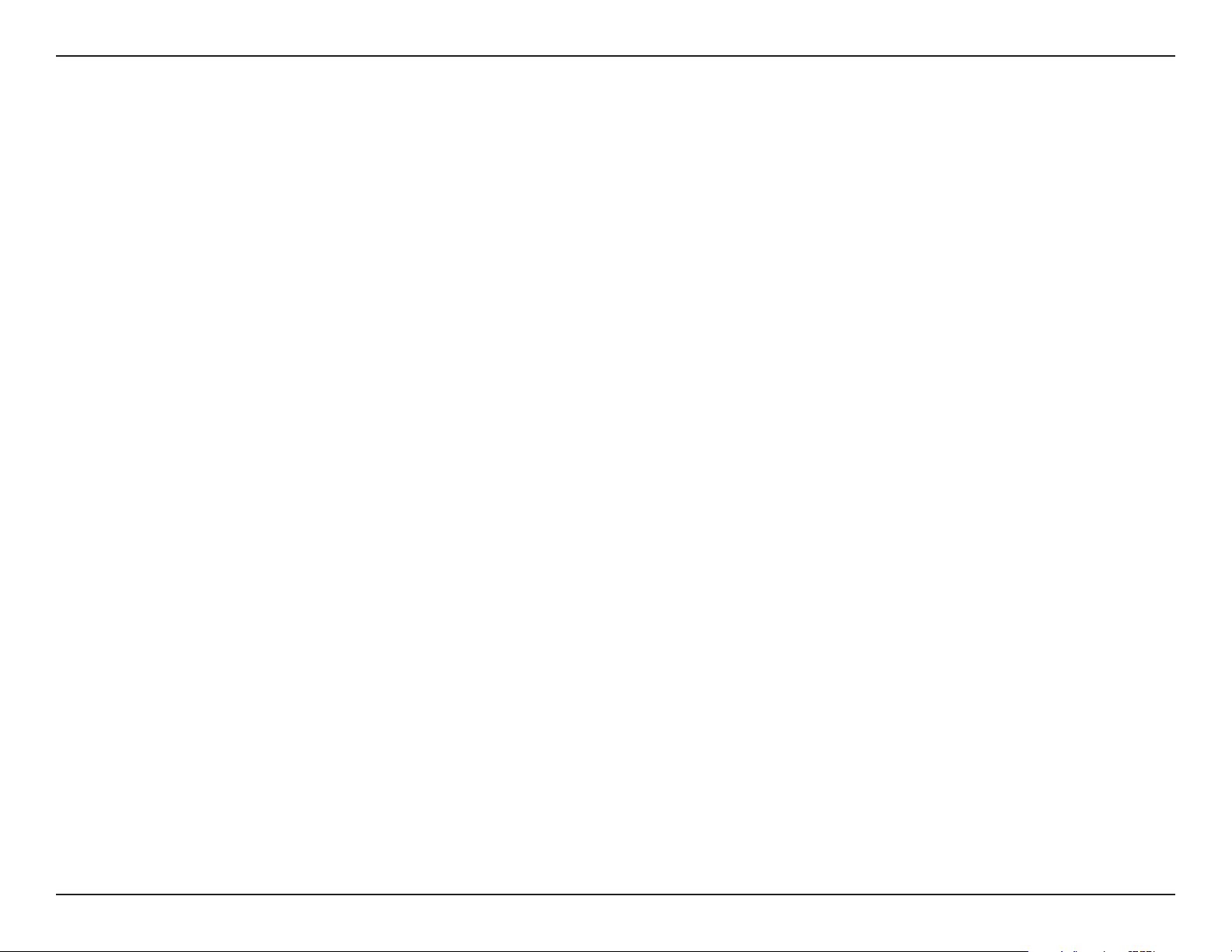
Section 1 - Product Overview
Features
The DNS-323 is designed for easy installation and allows remote access to important data via the LAN or WAN:
Two Hard Drive Bays for 3.5” SATA Hard Drives of Any Capacity
1
Simplified Hard Drive Installation Process – No Tools Required
Four Hard Drive Configurations: Standard, JBOD (Linear), RAID 0, and RAID 1
2
High Performance Gigabit Ethernet Connectivity (Up to 23/15MBps or 184/120Mbps Read/Write)
Built-in FTP Server for File Access from Over the Internet
4
Scheduled Downloads from Web or FTP Sites
Full or Incremental Backups
Real Time Backups With the Included Backup Software
Users and Groups Can Be Assigned to Folders with Read or Read/Write Permissions
Quotas For Users and Groups
Automatic E-Mail Notifications
Scandisk and Defragment Utilities
Power Management for Conserving Energy and Extending Hard Drive Life
UPnP AV Server for Streaming Music, Photos, and Video to Compatible Media Players
iTunes
®
Software will be able to automatically find and play music directly from the DNS-323
5
Built-in USB Print Server for printing from any PC on the Network
D-Link Easy Search Utility
Configurable by Web Browser
3
1 Hard Drive(s) not included.
2 RAID 1 mirroring requires the use of 2 internal SATA drives.
3 Speed results will vary depending on the benchmark utility, hard drive configuration, and the network environment used for testing.
4 Note that use of an FTP Server to access files over the Internet does not provide for secure or encrypted transmissions.
5 D-Link cannot guarantee full compatibility or proper playback with all codecs. Playback capability depends on the codec support of the UPnP™ AV media player.
5D-Link DNS-323 User Manual
Page 6
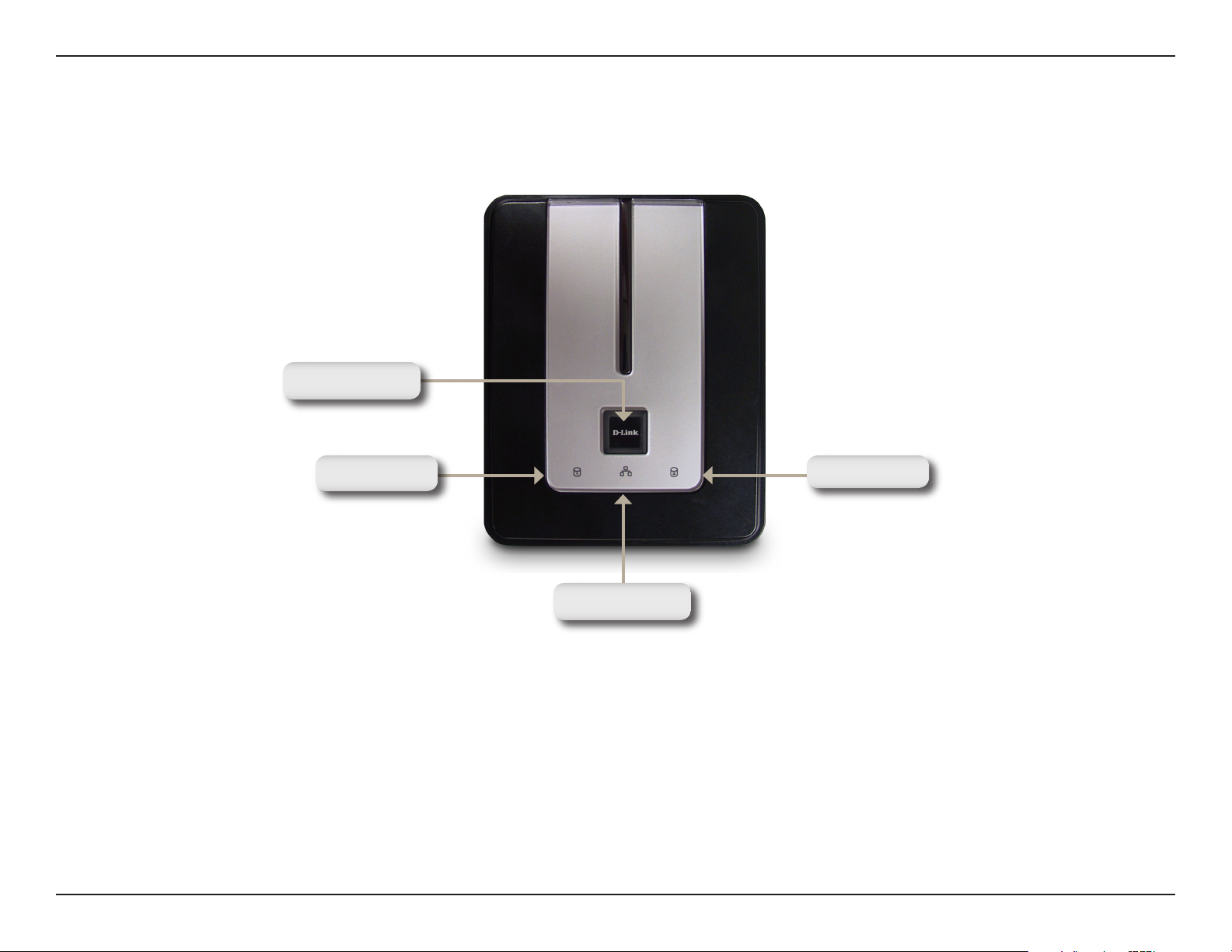
Section 1 - Product Overview
Hardware Overview
Front View
Power Button
Drive LED Drive LED
Activity LED
Power Button:
Press once to power on the DNS-323. Press and hold the button until it begins to blink to power down the DNS-323.
Drive LEDs:
These LEDs will be solid BLUE when drives are connected but inactive. The LEDs will blink when the drives are being
accessed, formatted or synchronized. They will illuminate AMBER if a drive has failed.
Activity LED:
The Activity LED will be solid BLUE when there is an Ethernet connection. It will blink to indicate LAN traffic.
6D-Link DNS-323 User Manual
Page 7

Section 1 - Product Overview
Rear Panel (Connections)
Drive Eject Lever
Ethernet Port
Power Recpetacle
Power Receptacle:
The 12V 3A / 5V 3A power supply connects here.
Ethernet Port:
A Gigabit Ethernet port that connects the DNS-323 to the local network.
Drive Eject Lever
USB Port
USB Port:
USB Print Server port for connecting a USB printer.
Drive Eject Lever:
Use the provided levers to eject the hard drives. The front panel must be removed before ejecting the drives.
7D-Link DNS-323 User Manual
Page 8
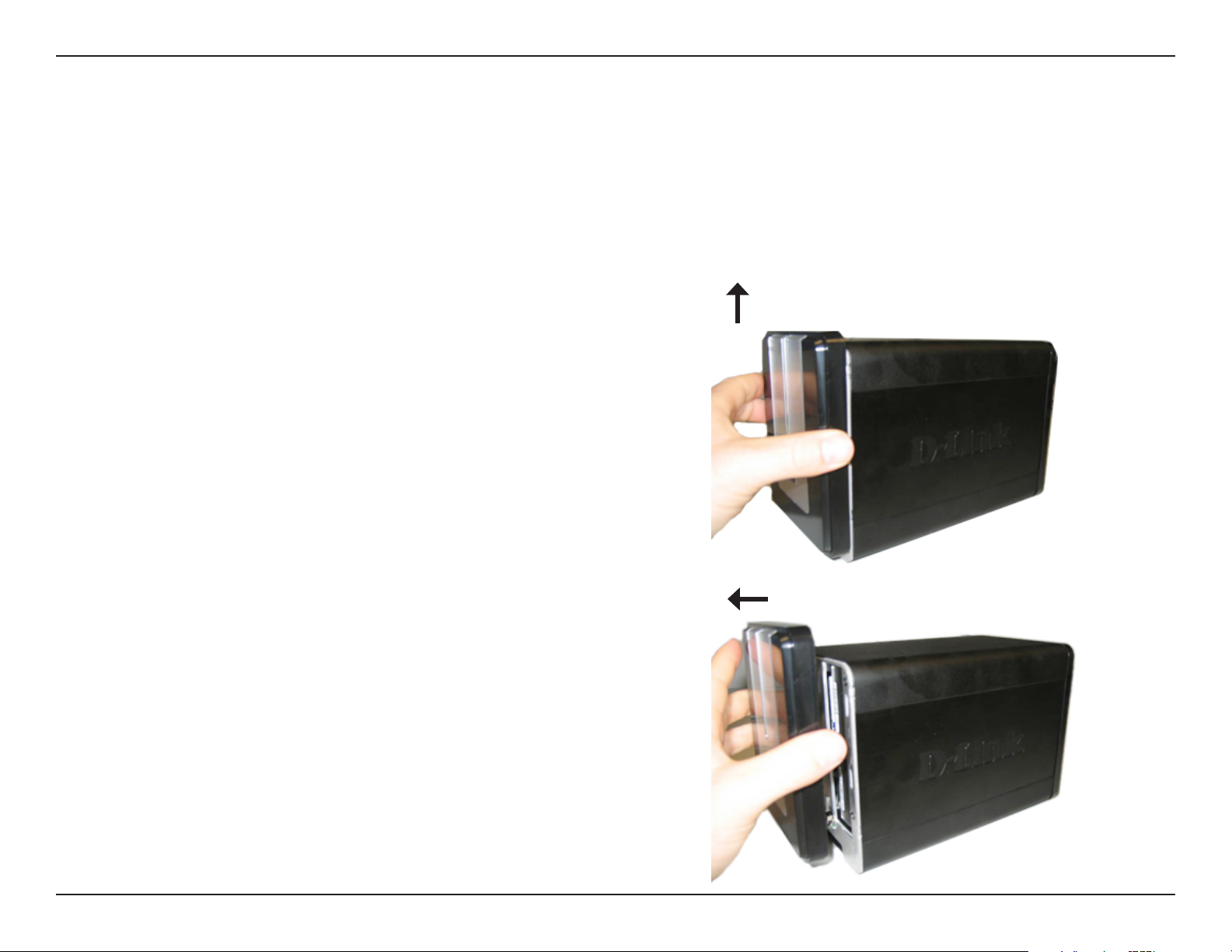
Section 2 - Installation
Installation
Hardware Setup
This section provides unpacking and installation information for the DNS-323. Open the shipping carton for the
DNS-323 and carefully unpack its contents. To install the DNS-323 on your local network, refer to the steps below:
1. Access the drive bays by sliding the faceplate
up until it unlatches from the device.
2. Once the faceplate is unlatched, pull it off the
device, exposing the drive bays.
8D-Link DNS-323 User Manual
Page 9
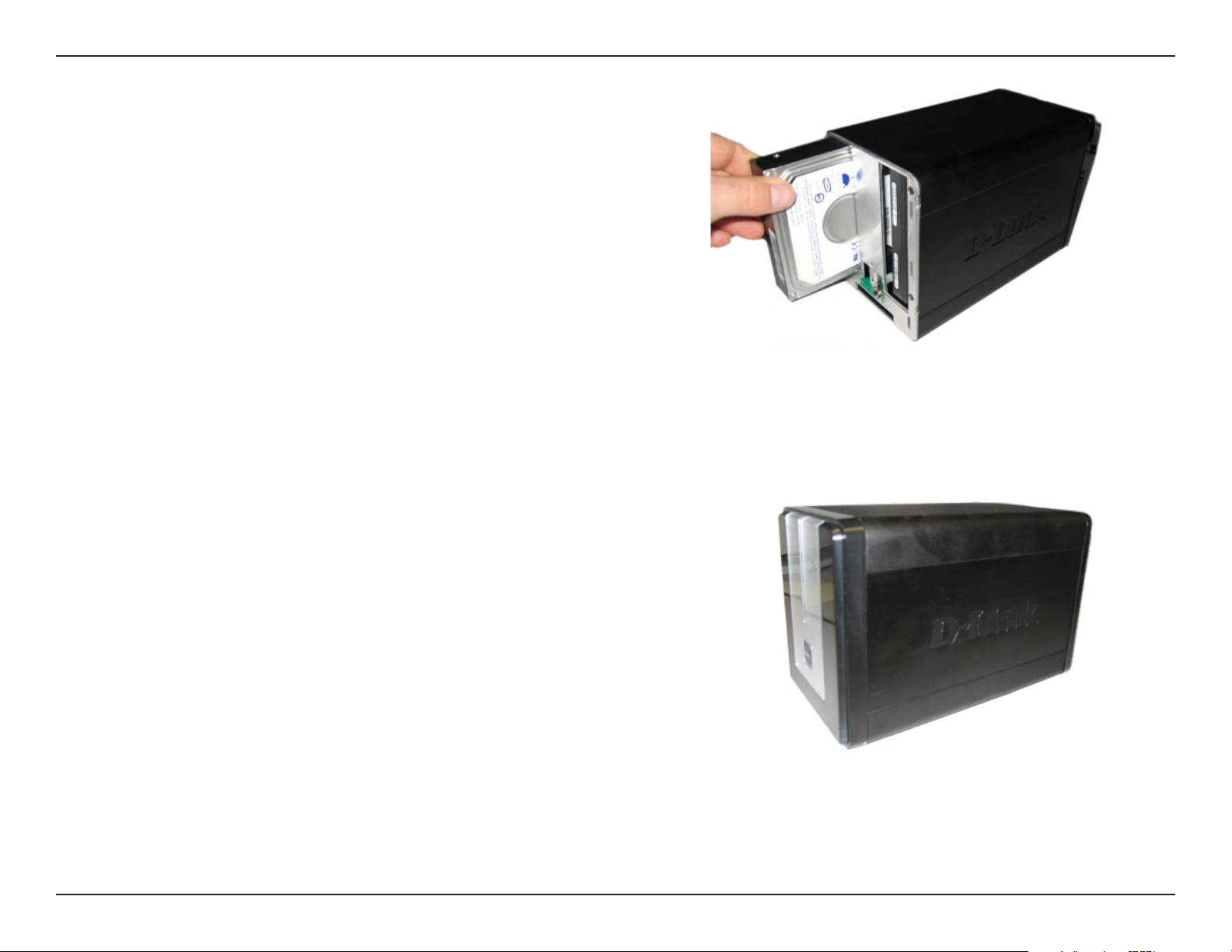
Section 2 - Installation
3. Insert a 3.5” SATA hard drive into each
available drive bay. Make sure to align the drive
connectors to the endpoints in the DNS-323.
Gently push the drive in until it connects.
4. Attach the faceplate to the front of the device.
9D-Link DNS-323 User Manual
Page 10
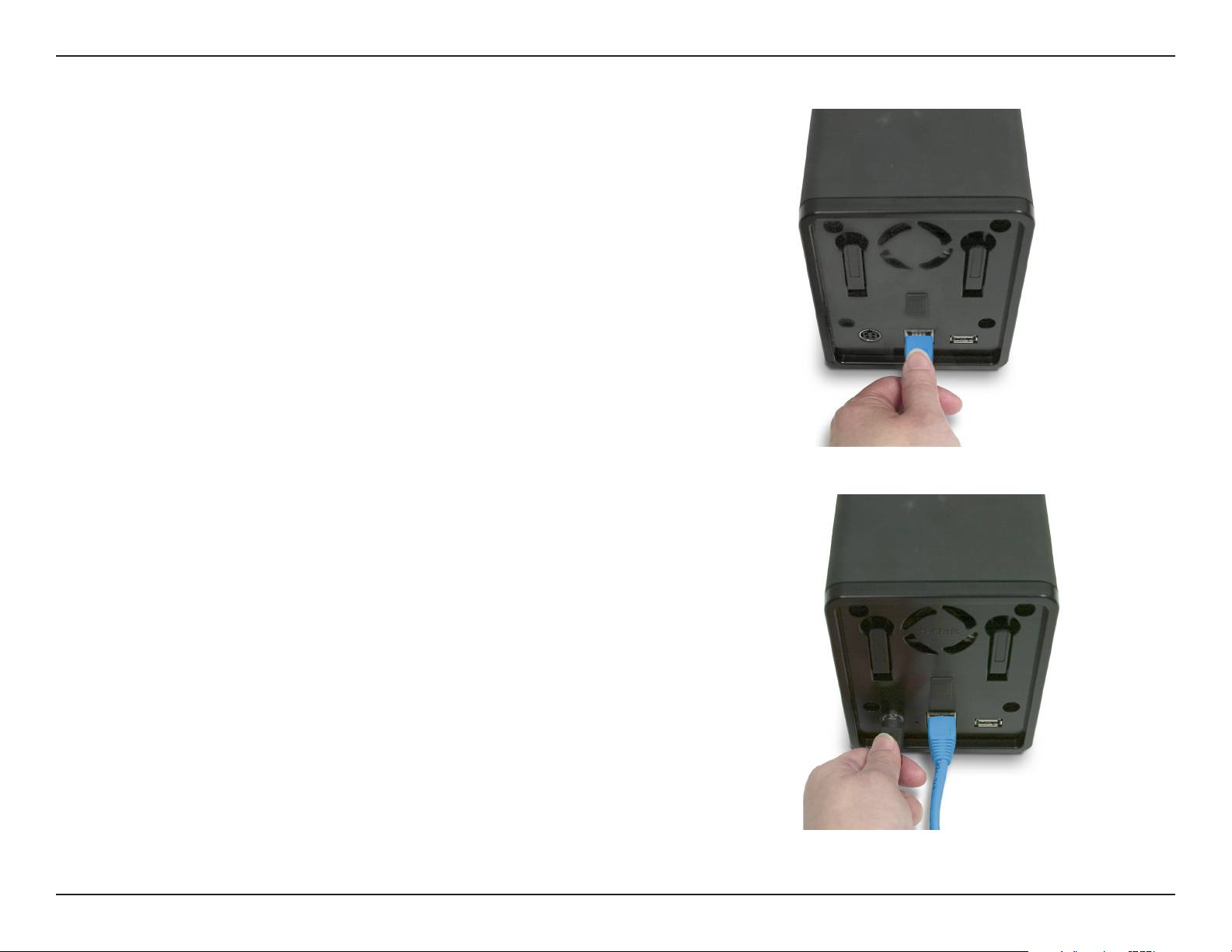
Section 2 - Installation
5. Connect an Ethernet cable into the available
Ethernet port. This cable should connect the
DNS-323 to your local network or directly to a
computer for configuration.
6. Finally, connect the power adapter to the power
receptacle.
10D-Link DNS-323 User Manual
Page 11
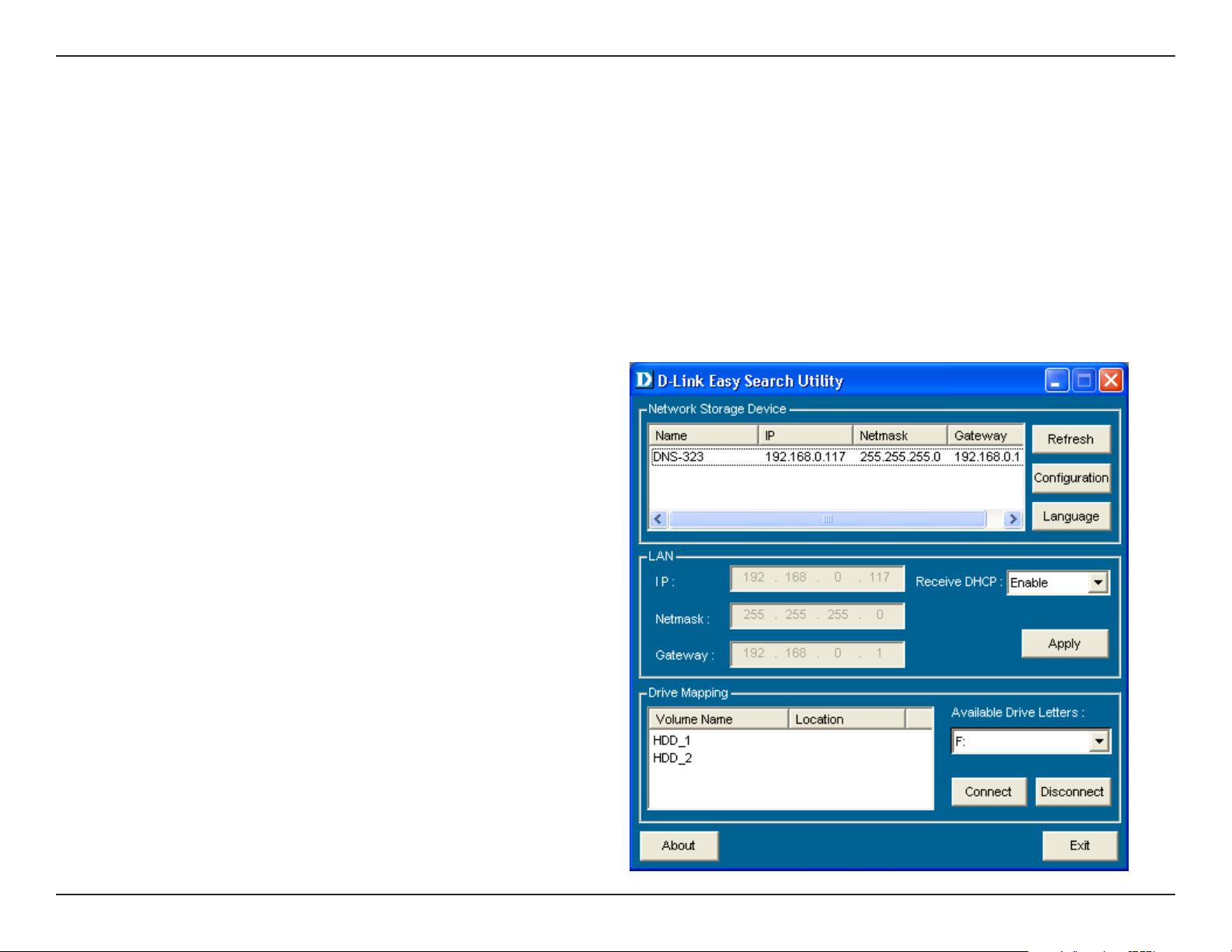
Section 3 - Configuration
Configuration
Easy Search Utility
When first powered on, during the initial boot sequence, the DNS-323 will wait to be assigned an IP address via DHCP.
If it does not receive a DHCP assigned IP address, by default it will have a self-assigned IP address of 192.168.0.32.
It is recommended to use the included D-Link Easy Search Utility when accessing and configuring the DNS-323 for the
first time. If you want to change this IP address before logging in or are unable to connect to the DNS-323 IP address,
you can use the Easy Search Utility provided on the product CD to locate the device on your network and make any
needed changes.
Network
Storage Device
Refresh
Configuration
LAN
Apply
Drive Mapping
Available
Drive Letters
The Easy Search Utility displays
any DNS-323 devices it detects on
the network here.
Refreshes the device list.
Click Configuration to access the
Web UI of the DNS-323.
Configure the LAN Settings for the
DNS-323 here.
Click Apply to save changes to the
LAN Settings.
Volumes available for mapping are
displayed here.
Choose an available drive letter.
Click Connect to map the selected
volume. Click Disconnect to
disconnect the selected mapped
volume.
Exit
Click Exit to close the utility.
11D-Link DNS-323 User Manual
Page 12
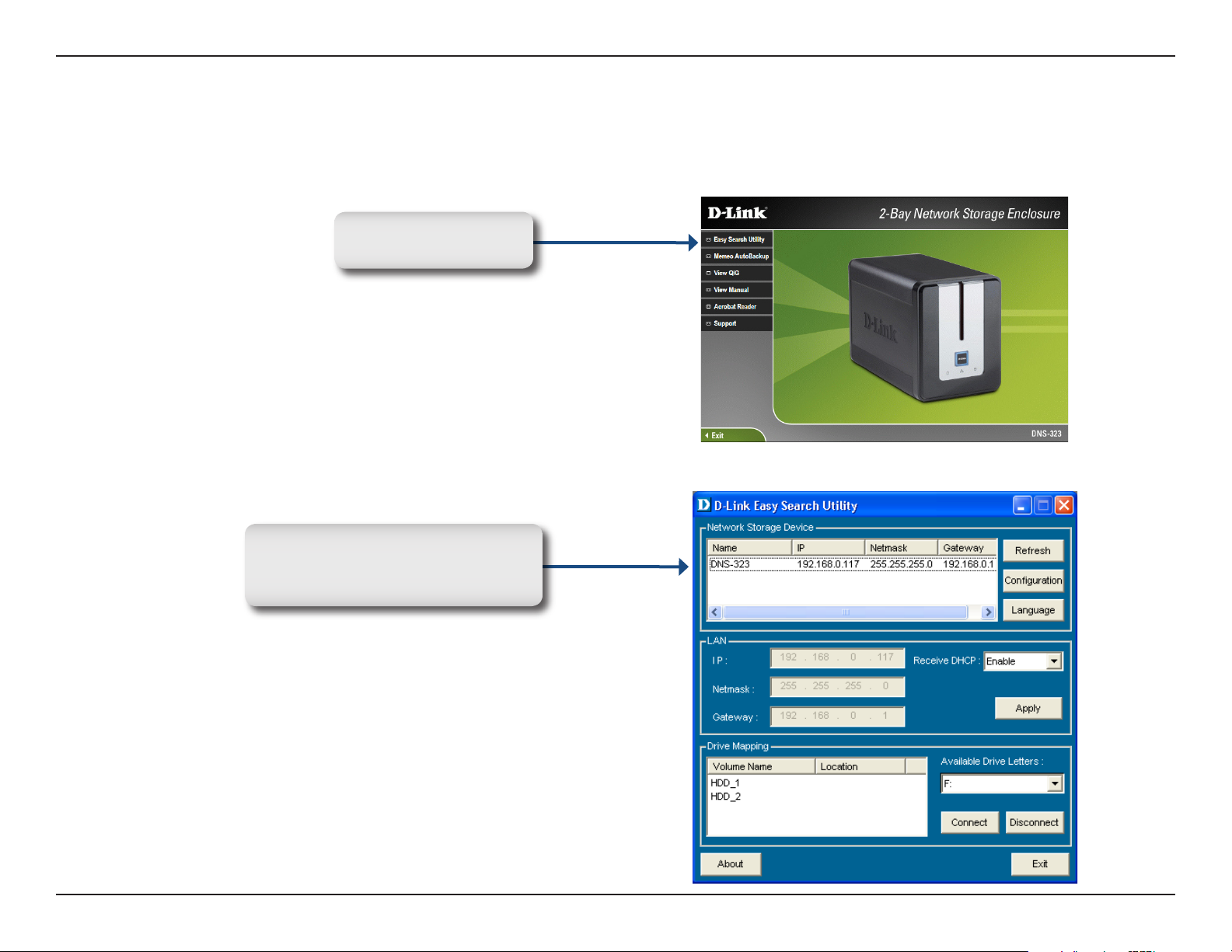
Section 3 - Configuration
Getting Started
To run the Easy Search Utility, insert the DNS-323 CD into your CD-ROM drive:
Cl ick E as y S ea rch
Utility.
Highlight an available DNS-323
and click Configuration to access
the web-based utility.
12D-Link DNS-323 User Manual
Page 13
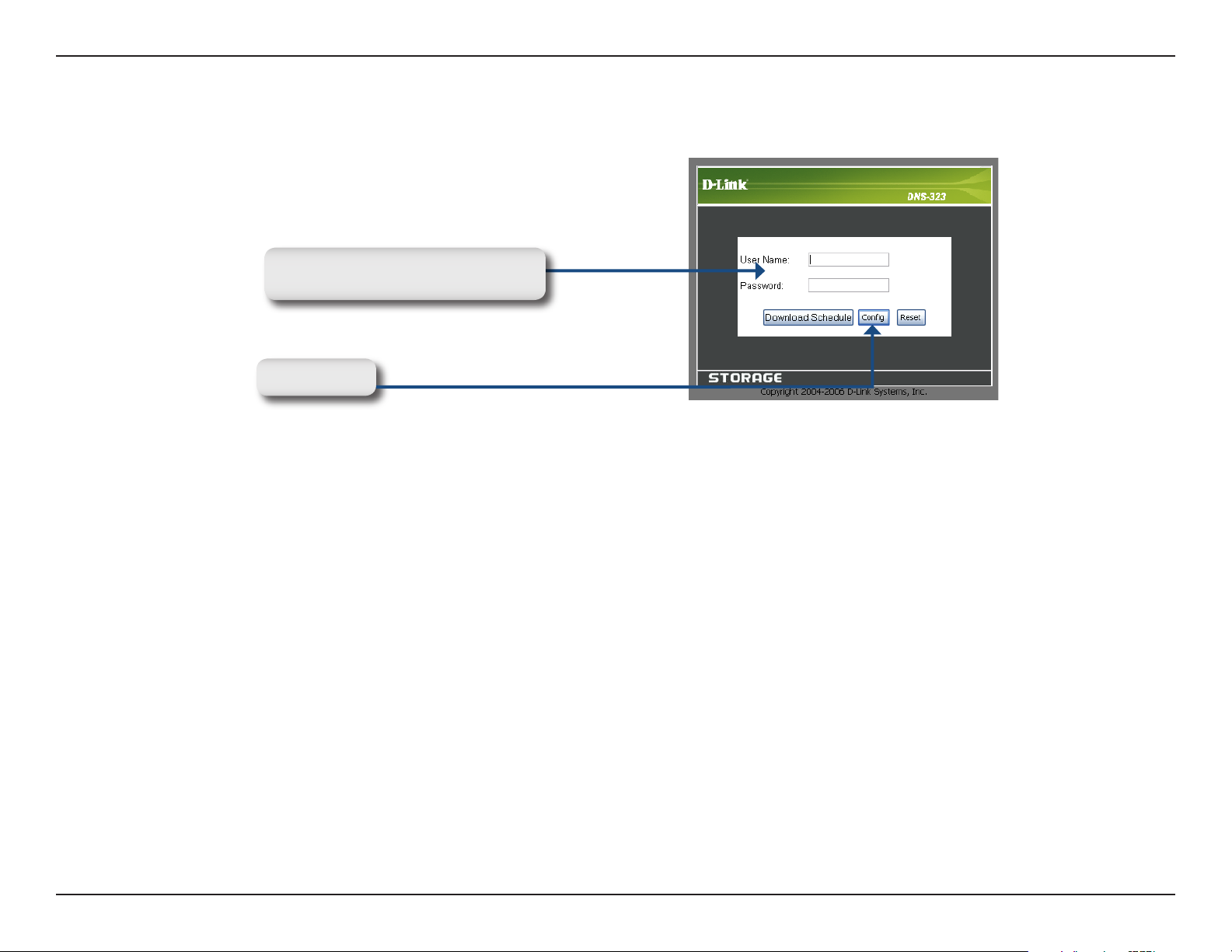
Section 3 - Configuration
The Login screen will appear:
Type admin for the username and
leave the password field blank.
Click Config
When logging into the DNS-323 for the first time, you will be asked to choose a drive configuration and format the drives.
There are four options, Standard, JBOD, RAID 0 and RAID 1. Standard configures each disk as a separate volume, while
JBOD combines both disks into a single volume. See page 46 for more details on using the RAID configurations.
You will also need to select the disk format type. Available options are Ext2 and Ext3, with Ext2 providing better
performance and Ext3 providing better support for crash recovery.
Note: All data will be erased during the format process.
13D-Link DNS-323 User Manual
Page 14
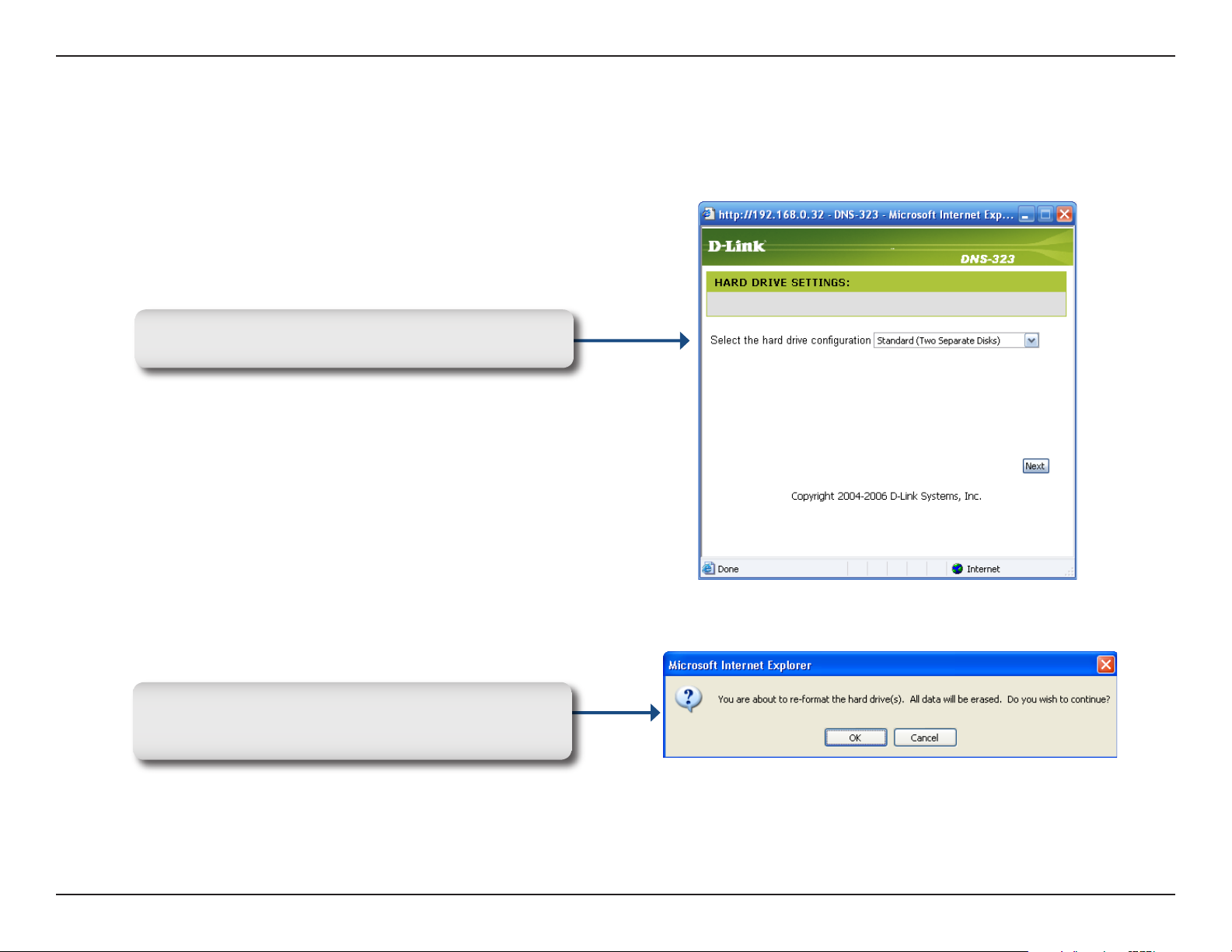
Section 3 - Configuration
When prompted to configure the Hard Drive Settings:
Select the type of hard drive configuration, Standard,
JBOD, RAID 0 or RAID 1.
A warning message appears informing you that your
drives will be formatted and all data erased. Click
OK to continue.
14D-Link DNS-323 User Manual
Page 15

Section 3 - Configuration
Select the disk format type, EXT2 or EXT3.
When formatting of the drive completes, the DNS-323 will restart. A restart countdown screen will appear, and when
the restart is complete, the login screen will appear:
Type admin for the username and
leave the password field blank.
Click Config
Note: After logging in to the DNS-323 for the first time it is recommended to add a password to the admin account.
(See p. 37 for details.)
15D-Link DNS-323 User Manual
Page 16
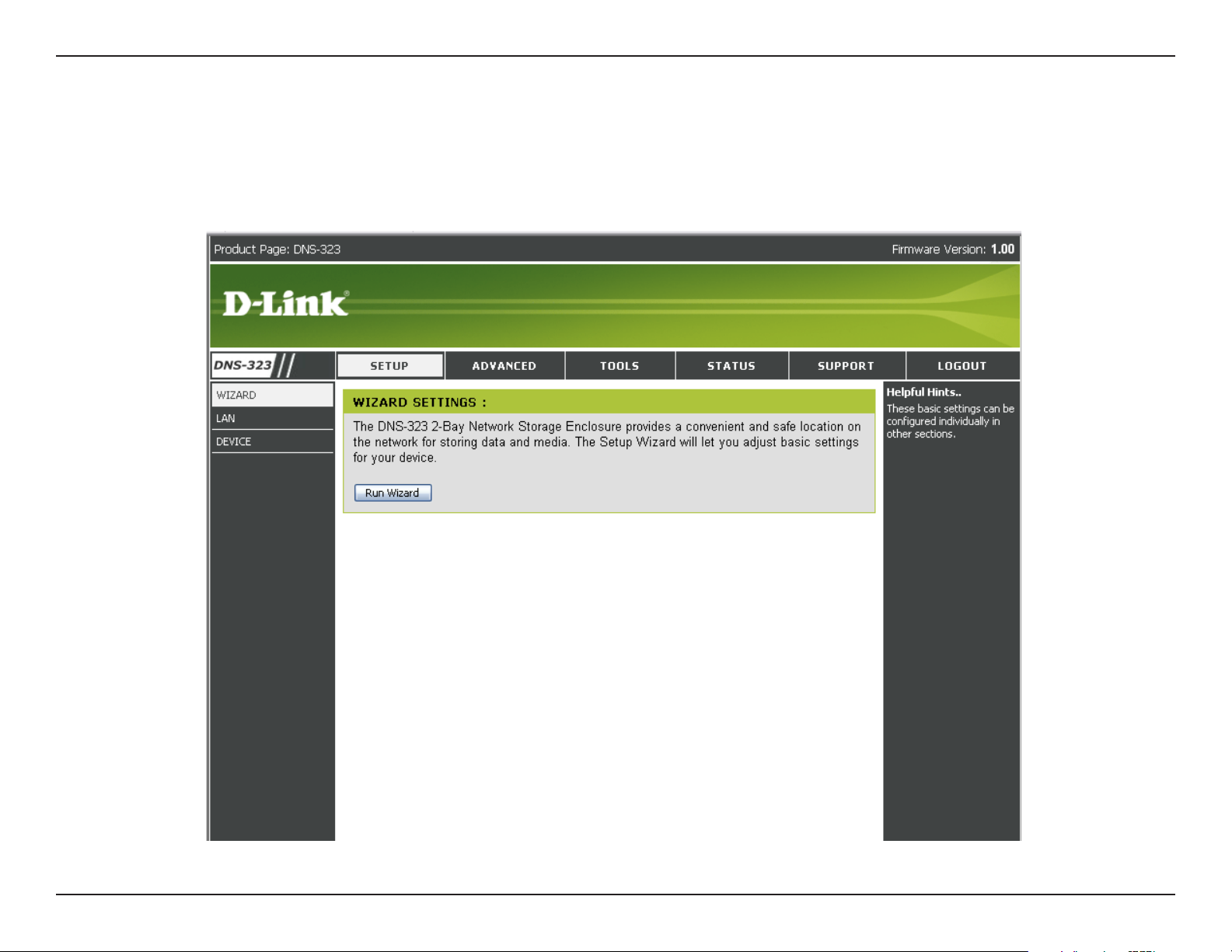
Section 3 - Configuration
After logging in, you will be redirected to the DNS-323 web UI:
16D-Link DNS-323 User Manual
Page 17
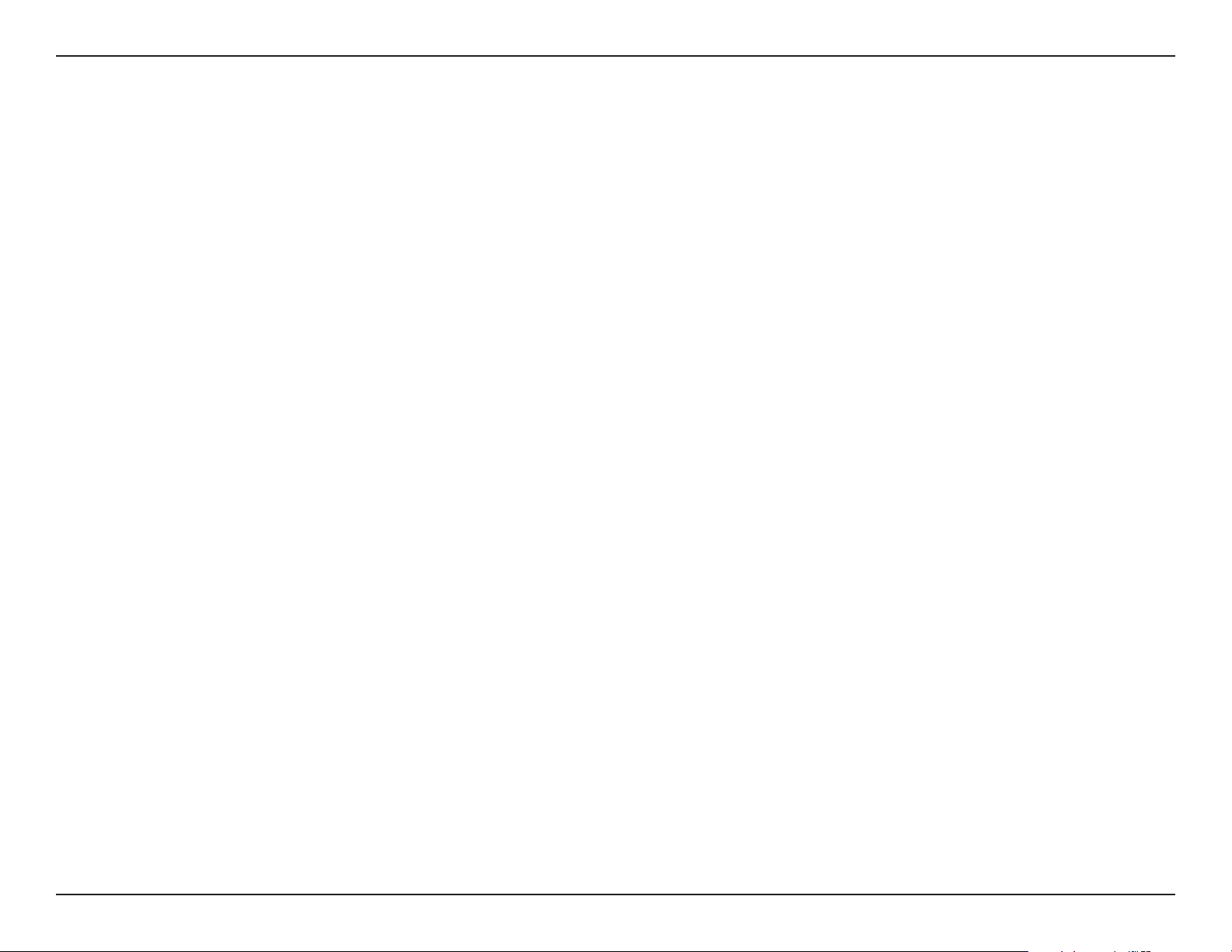
Section 3 - Configuration
Web UI
The DNS-323 web UI defaults to the Setup page. The main categories for configuration are located in the menu tabs
at the top of the page. These categories include:
Setup - Contains the DNS-323 setup wizard, as well as the LAN configuration settings and device
settings.
Advanced - Allows the DNS-323 administrator to configure users, groups of users and their storage
quotas. The UPnP AV server, iTunes server, FTP server and DHCP server settings are all contained
here as well.
Tools - Contains configuration options for the Admin account, the time and system settings, and e-mail
alerts. Disk utilities, power management options and RAID configuration options are also available from
the Tools page.
Status - Contains a summary of DNS-323 information.
Support - Contains the DNS-323 help files.
Logout - Clicking this button will log the admin out and end the DNS-323 configuration session.
These pages and their configuration options will be discussed in detail in the following pages of this manual.
17D-Link DNS-323 User Manual
Page 18
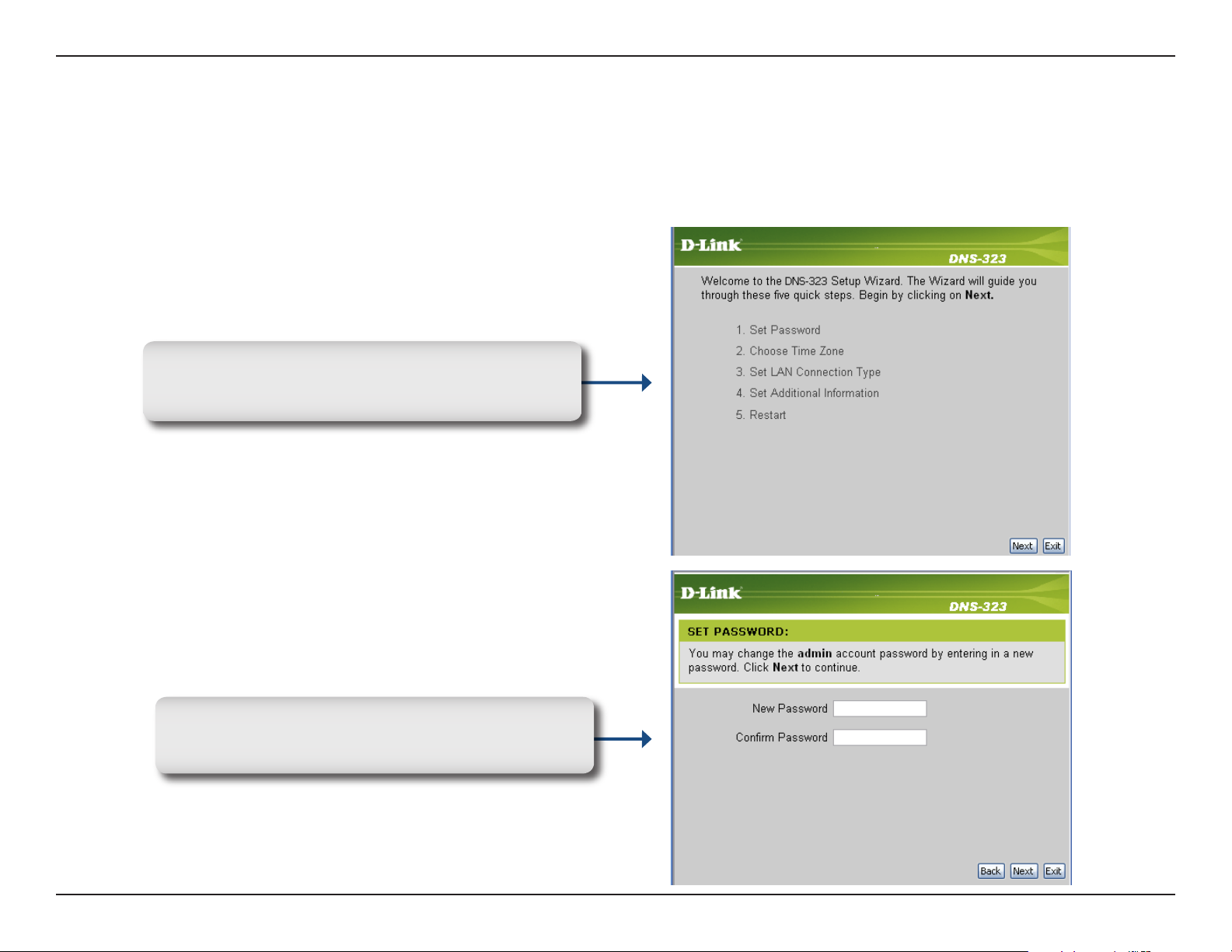
Section 3 - Configuration
Setup
Wizard
The DNS-323 has a setup Wizard that allows you to quickly configure some of the basic device settings.
When running the DNS-323 setup wizard, the
welcome screen details the five steps of the wizard.
Click Next to continue.
It is recommended you set an admin password
here. Enter the new password and re-enter it for
confirmation. Click Next to continue.
18D-Link DNS-323 User Manual
Page 19

Section 3 - Configuration
Set the appropriate Time Zone and click Next to
continue.
Edit or change the DNS-323 LAN information, or to
keep the current settings, click Next to continue.
19D-Link DNS-323 User Manual
Page 20
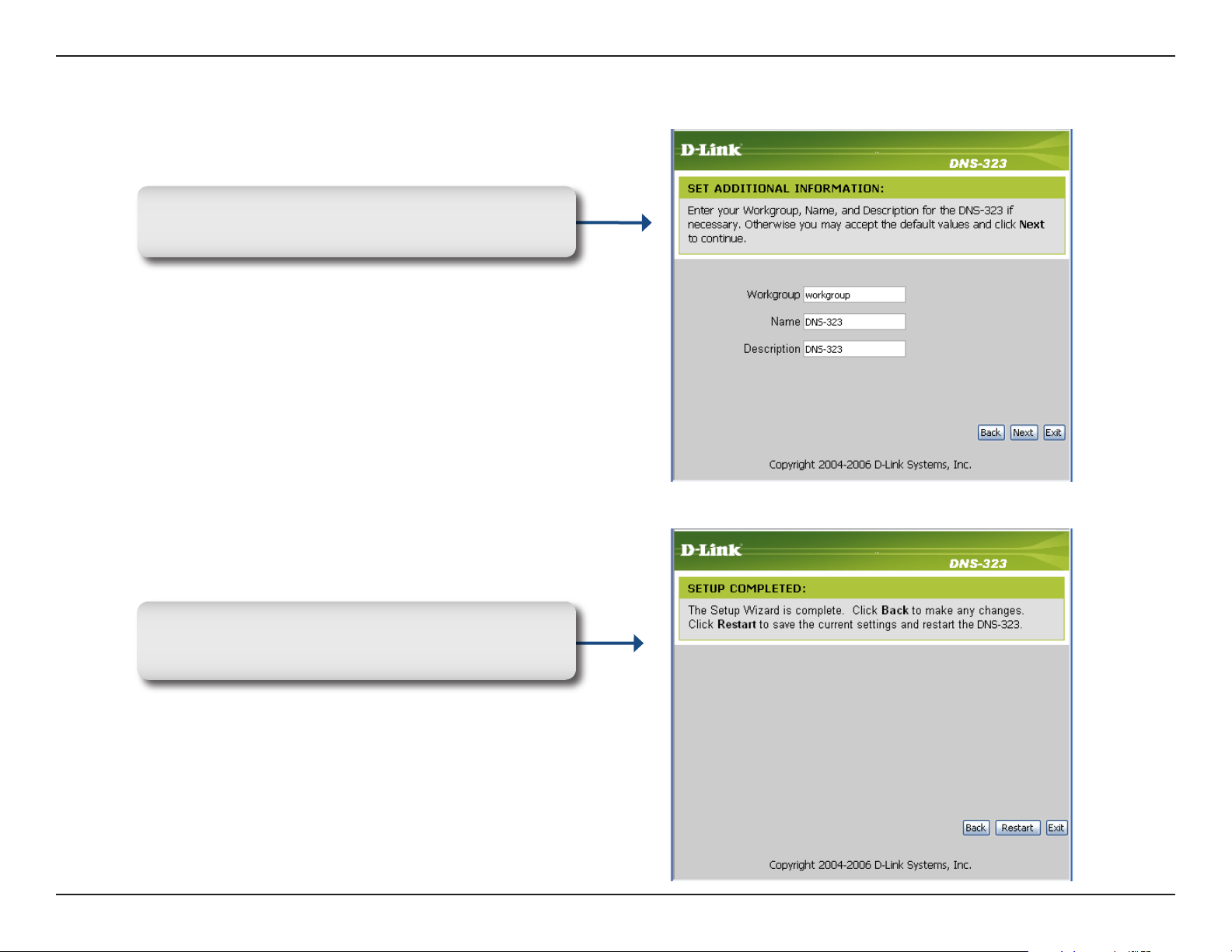
Section 3 - Configuration
Enter a workgroup, name, and description for the
DNS-323, or leave the default values and click Next
to continue.
When the wizard completes, click Back to go back and
make changes or click Restart to restart the DNS-323
and save the configuration.
20D-Link DNS-323 User Manual
Page 21
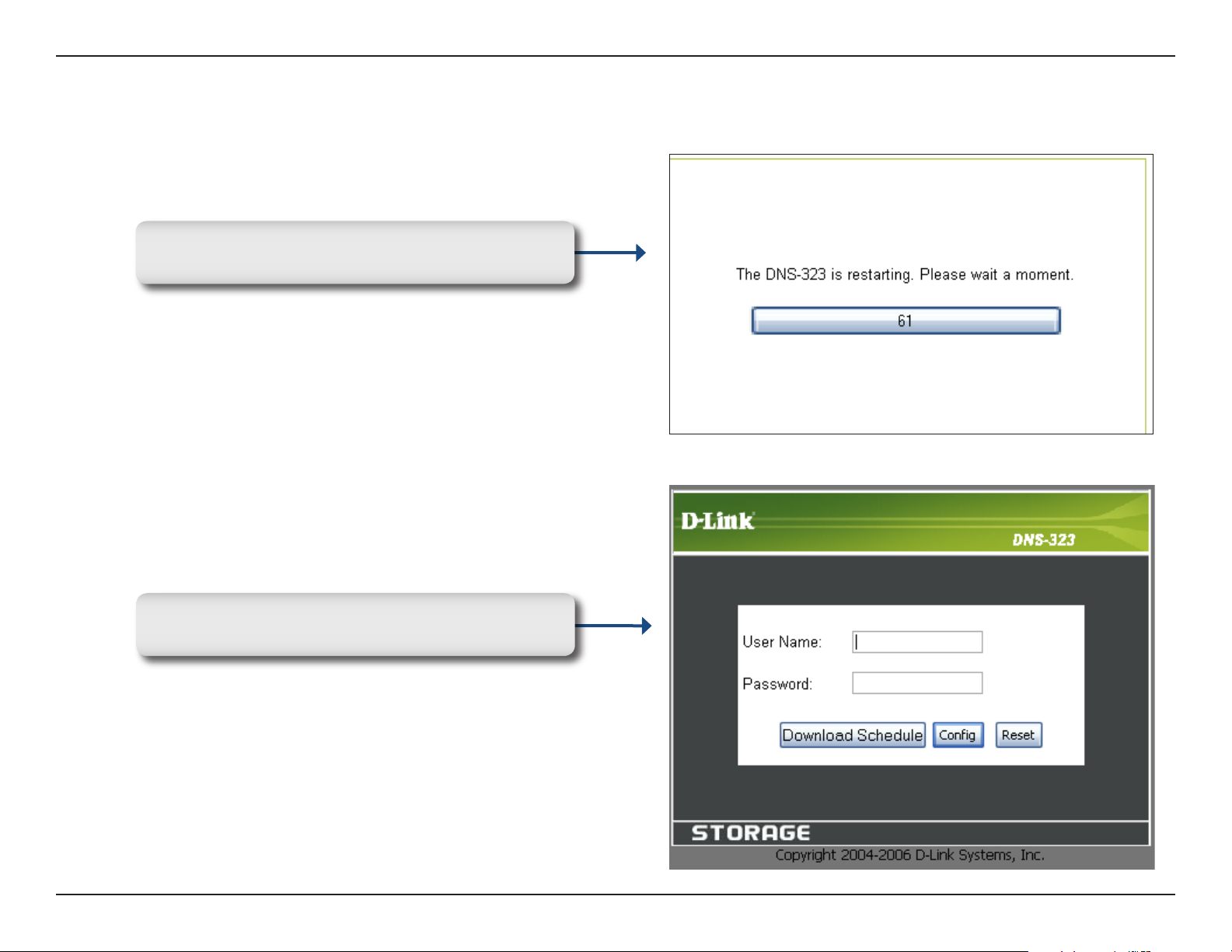
Section 3 - Configuration
While the DNS-323 is restarting, a countdown will
appear.
When the login prompt appears, login using the new
administrator password.
21D-Link DNS-323 User Manual
Page 22

Section 3 - Configuration
LAN
The Local Area Network settings for the DNS-323 are configured on the LAN page.
Link Speed
DHCP Client
Static IP
The LAN Link Speed is set to Auto
by default, but can be manually set
to 100Mbps or 1000Mbps.
Selecting DHCP Client will cause
the DNS-323 to obtain an IP address
from the local DHCP server.
Selecting Static IP requires the user
to assign the IP information for the
DNS-323 manually.
22D-Link DNS-323 User Manual
Page 23

Section 3 - Configuration
Device Settings
The device settings page allows you to assign a workgroup, name and description to the DNS-323.
Workgroup
Name
Description
Assigns a workgroup name to the
DNS-323.
Assigns a name to the DNS-323.
The name can be used to access
the device from a web browser
instead of the IP address, for
example, http://DNS-323.
Assigns a unique device description
to the DNS-323.
23D-Link DNS-323 User Manual
Page 24

Section 3 - Configuration
Advanced
Users
The DNS-323 supports up to 64 unique users. The users can be specified by group, or created individually. The users
are created to allow access to specific folders on the DNS-323, via FTP or the local network.
Create a User
Group
User Name
Password
Confirm
Password
User List
This section contains required
attributes for a new user, including
group, user name and password.
Select a previously created Group
for the user to join.
Set a unique name for the user.
Set a unique password for the
user.
Confirm the assigned password for
the user.
Users and their groups are displayed
in this list.
24D-Link DNS-323 User Manual
Page 25

Section 3 - Configuration
Groups
The DNS-323 supports up to 10 unique groups. Users can be assigned to Groups for ease of management, and to aid
in organization when setting up access rules and quotas.
Create A
Group
Groups List
Create a new Group by assigning
a unique group name.
All created groups are displayed
here.
25D-Link DNS-323 User Manual
Page 26

Section 3 - Configuration
Quotas
The DNS-323 supports storage quotas for both groups and individual users. Assigning a quota to a group or user will
limit the amount of storage they are allocated. By default, users and groups do not have a quota.
User Quota
Settings
Group Quota
Settings
Quota Status
User quotas are displayed here.
Quotas can be edited by clicking
on the notepad icon.
Group quotas are displayed here.
Quotas can be edited by clicking on
the notepad icon.
Displays the current status of the
quota feature. The quota function
can be started or stopped here.
26D-Link DNS-323 User Manual
Page 27

Section 3 - Configuration
Configuring Quotas
By default, all users and groups are displayed on the Quota Settings page. Users and groups are automatically listed
on this page, and cannot be deleted. The default quota setting is “Unlimited”.
To add a quota:
Click the notepad icon of the user
you want to add a quota to.
Set a quota amount (MB) for the
user and click Apply.
27D-Link DNS-323 User Manual
Page 28

Section 3 - Configuration
The user, their amount of storage
used, and their storage limit are
displayed.
28D-Link DNS-323 User Manual
Page 29

Section 3 - Configuration
Network Access
The Network Access settings allow you to assign users and groups to specific folders or volumes. By default, all users
are allowed Read/Write access to all volumes. Before specific user or group rules can be created, the default rules
must be deleted.
Network
Access
Settings
Category
Group / User
Folder
Permission
Comment
Assign permissions for users and
groups on the local network here.
Determines whether the access rule
will apply to a group or individual
user.
Select the group or user the access
rule will apply to.
Browse to and select the folder or
directory you are controlling access
to.
Set the user or group permission to
Read Only or Read/Write.
Enter a comment for reference or
description of the rule.
Network
Access List
Lists all defined access rules.
29D-Link DNS-323 User Manual
Page 30

Section 3 - Configuration
FTP Server
The DNS-323 is equipped with a built in FTP Server. The server is easy to configure and allows users access to
important data whether they are on the local network or at a remote location. The FTP server can be configured to
allow user access to specific directories, and will allow up to 10 users to access the DNS-323 at a time.
FTP Server
Settings
FTP Server
Status
T h i s s e c t i o n c o n t a i n s t h e
conf igurati on sett ings for the
DNS-323 FTP Server. Click Apply
to save the settings.
The current settings and status
of the DNS-323 FTP Server are
displayed here.
30D-Link DNS-323 User Manual
Page 31

Section 3 - Configuration
FTP Server Settings
Category
Group / User
Folder
Permission
Add
Max User
Dete rmines wh ether the FT P
server rule will apply to a group or
individual user.
Select the group or user the FTP
server rule will apply to.
Browse to and select the folder
or directory you are granting FTP
access to. Select root to grant
access to all volumes.
Set the user or group permission to
Read Only or Read/Write.
Click Add to add the user or group
FTP rule.
Sets the maximum amount of
users that can connect to the FTP
server.
Idle Time
Port
Flow Control
FTP Access
List
Sets the amount of time a user
can re main id le before be ing
disconnected.
Sets the FTP port. Default is 21.
Allows you to limit the amount of
bandwidth available for each user.
Lists all defined FTP Rules.
31D-Link DNS-323 User Manual
Page 32

Section 3 - Configuration
If you are behind a router, you will need to forward the FTP port from the router to the DNS-323. Additional filtering
and firewall settings may need to be modified on your router to allow FTP Access to the DNS-323 from the Internet.
Once the port has been forwarded on the router, users from the internet will access the FTP server through the WAN
IP address of the router.
If you are using a D-Link router, such as the WBR-2310 used in the example below, your port forwarding rule should
be similar to the following:
Name
IP Address
Public Port
Private Port
Traffic Type
Name the DNS-323 FTP server
rule.
Enter the IP address of the
DNS-323.
Enter the public FTP port. By
default, the port is 21.
Enter the private FTP port. By
default, the port is 21.
Set the traffic type to TCP.
If you use an FTP port other than 21, then users accessing the FTP server using an FTP client will have to
specify the non-standard port, and users who are using a browser will have to specify the port in the URL
(e.g. ftp://ftp.dns323.com:3000).
32D-Link DNS-323 User Manual
Page 33

Section 3 - Configuration
UPnP AV Server
The DNS-323 features a UPnP AV Server. This server provides the ability to stream photos, music and videos to UPnP
AV compatible network media players. If the server is enabled, the DNS-323 will be automatically detected by UPnP
AV compatible media players on your local network.
UPnP AV
Server
Folder
Refresh
Select Enable or Disable to enable
or disable the DNS-323 UPnP AV
server.
Specifies the folder or directory
that will be shared by the UPnP
AV server. Select root to share the
entire volume, or click Browse to
select a specific folder.
Click Refresh after adding new files
to be used by UPnP AV compatible
devices.
33D-Link DNS-323 User Manual
Page 34

Section 3 - Configuration
iTunes Server
The DNS-323 features an iTunes Server. This server provides the ability to share music and videos to computers on
the local network running iTunes. If the server is enabled, the DNS-323 will be automatically detected in the iTunes
program and the music and videos contained in the specified directory will be available to stream over the network.
iTunes Server
Folder
Password
Refresh
Select Enable or Disable to enable
or disable the DNS-323 iTunes
server.
Specifies the folder or directory
that will be shared by the iTunes
server. Select root to share the
entire volume, or click Browse to
select a specific folder.
Sets password for the iTunes
server.
Click Refresh after adding new files
to be used with iTunes.
34D-Link DNS-323 User Manual
Page 35

Section 3 - Configuration
After enabling the iTunes server on the DNS-323, launch iTunes. When iTunes detects the DNS-323, select it and you
will be prompted to enter the iTunes server password.
Sele ct th e DNS -323 . When
prompted, enter in the iTunes
server password. Click OK.
Media stored on the DNS-323
will then be available for use in
iTunes.
35D-Link DNS-323 User Manual
Page 36

Section 3 - Configuration
DHCP Server
The DNS-323 can also be used as a DHCP Server. As a DHCP server, it can be used to serve IP addresses to devices
on your local network, however, this feature should not be enabled if you already have a DHCP server, such as a router
on your local network.
DHCP Server
Starting IP
Address
Ending IP
Address
Lease Time
Enables or Disables the DNS-323
DHCP Server.
Enter the starting IP address for the
range of addresses assigned by the
DHCP server.
Enter the ending IP address for the
range of addresses assigned by the
DHCP server.
Sets the duration of time that an IP
address will remain assigned to a
device.
36D-Link DNS-323 User Manual
Page 37

Section 3 - Configuration
Tools
Admin
The Admin menu allows you to set a password for the admin account. It is recommended to set an admin account
password when first configuring the DNS-323.
User Name
Password
New Password
Confirm
Password
The adminis trator user name
is adm in, and th is cann ot be
changed.
Enter the current password.
Enter the new password.
Enter the new password again for
confirmation.
Click Save Settings to save the new password.
37D-Link DNS-323 User Manual
Page 38

Section 3 - Configuration
Time
The DNS-323 Time menu contains several different options for setting the device’s internal clock. It is important that
accurate time is set so that scheduled backups and downloads will be accurate.
NTP Server
From My
Computer
Set Time
Manually
Network Time Protocol (NTP)
synchronizes the DNS-323 with an
Internet time server.
Enter the IP Address or domain
name of the time server you want
to sync the DNS-323 with and click
Set Time.
This option will synchronize the
DNS-323 clock with the computer
being used to configure it.
Click Set Time to sync with the local
computer.
This option allows you to set the
time and date manually.
Enter the appropriate time and date
and click Set Time.
Daylight
Saving Time
Available Daylight Saving Time
options are None, USA, or EU
(Europe).
Select the appropriate option and
click Set Time.
38D-Link DNS-323 User Manual
Page 39

Section 3 - Configuration
System
The DNS-323 System menu provides options for system restarts, saving and loading configuration settings, and setting
idle times.
Restart
Restore
Defaults
Configuration
Settings
Idle Time
Cl ic k R es ta r t t o re bo ot the
DNS-323.
Click Restore to reset the DNS-323
to it’s factory default settings. This
will erase all previous configuration
changes.
Click Save to save the current
DNS-323 configuration settings to
a file on the local computer. If at a
later time you need to reload this
configuration after a system reset,
browse to the file and click Load.
Enter the time (in minutes) that
the administrator will be allowed
to remain idle while accessing the
DNS-323 configuration settings or
that users will be allowed to remain
idle while accessing the download
schedule settings.
Click Apply to save the settings.
39D-Link DNS-323 User Manual
Page 40

Section 3 - Configuration
Firmware
The DNS-323 Firmware menu makes it simple to check for new firmware releases and upload them to the device.
Firmware
Upgrade
Current
Firmware Info
This section provides a link to
check for new firmware on the
D-Link support website.
If a new firmware is available,
download the file to your local
computer.
This section provides information
ab o ut t he cu r re nt D N S- 323
firmware.
When upgrading the firmware, click
Browse to select the new firmware
file on your local computer.
Click Apply to begin the firmware
upgrade process.
40D-Link DNS-323 User Manual
Page 41

Section 3 - Configuration
E-Mail Alerts
With the DNS-323 E-Mail Alerts, you can configure e-mails to be sent alerting you to certain operational conditions and
drive status conditions. These alerts can prove helpful with the management and safeguarding of important data.
Alert Settings
Alert Types
T h i s s e c t i o n c o n t a i n s t h e
conf igurati on sett ings for the
outgoing e-mail account and the
receiving e-mail account.
Once configured, use the Test
E-Mail bu tton to send a tes t
e-mail and confirm your settings
are correct.
This section contains the aler t
options and their configuration
settings.
41D-Link DNS-323 User Manual
Page 42

Section 3 - Configuration
E-Mail Alert Settings
Login Method
User Name
Password
SMTP Server
Sender E-Mail
S e l e c t e i th e r A c c o u n t or
Anonymous. Choosing Anonymous
does not require a User Name or
Password.
Enter the appropriate user name
for your e-mail account.
Enter the appropriate password for
your e-mail account.
Enter the IP address or domain
name of your outgoing mail server.
If you are unsure of this value,
contact your e-mail provider.
Enter the “from” e-mail address
(e.g. alerts@dns323.com). This
field does not requir e a valid
e-mail address. However, if your
e-mail client is filtering spam, make
sure you allow this address to be
received.
Receiver
E-Mail
Test E-Mail
Enter the e-mail address you want
to send the alerts to. This address
must correspond with the SMTP
server configured above.
Click the Test E-Mail button to
send a test alert and confirm your
settings are correct.
42D-Link DNS-323 User Manual
Page 43

Section 3 - Configuration
E-Mail Alert Types
Space Status
Hard Drive is
Full
Critical Error
Administrator
Password
Change
Firmware
Upgraded
System
Temperature
Exceeded
Select an interval in hours and
minutes to have a status of space
remaining on the drives e-mailed.
An alert will be sent when the hard
drive is full.
An alert will be sent if a critical error
occurs on one of the drives.
An alert will be sent if the admin
password is changed.
An alert will be sent if the firmware
is upgraded.
An alert will be sent if the DNS-323
device temperature exceeds the set
threshold.
43D-Link DNS-323 User Manual
Page 44

Section 3 - Configuration
Disk Utilities
The DNS-323 has Scan Disk and Defgrament utilities to help the device performance.
Scan Disk
Defragment
Select the disk you want to scan.
Check All disks to scan all the
disks. Check Fix if you want the
DNS-323 to fix any problems found
during the scan.
Click Scan Disk to begin the
scan.
The way files are organized on your
drives can have an effect on the
drive performance.
The Defragment utility can improve
drive performance by removing any
data fragmentation thus increasing
the read/write speed of the disk.
Se lec t the d isk you wan t to
defragment or check All disks to
defragment all disks.
Click Defragment to begin the
defragment process.
44D-Link DNS-323 User Manual
Page 45

Section 3 - Configuration
Power Management
The DNS-323 Power Management feature allows you to configure the drives to shut down while power remains constant
to the device. The drives will power up again when data is accessed.
Power
Management
Turn off Hard
Drives
E n a b l e o r D i s a bl e P o w e r
Management on the DNS-323.
Set the amount of time before idle
drives will shut down.
Click Apply to save the settings.
45D-Link DNS-323 User Manual
Page 46

Section 3 - Configuration
RAID
The DNS-323 supports four different disk configuration types: Standard, where each drive is a unique volume, JBOD,
which combines both drives in a linear fashion to create one volume, as well as RAID 0 and RAID 1.
RAID Settings
Click Change Drive Settings
to ch an ge th e c ur re nt dr ive
configuration.
All data will be lost when changing
the drive configuration.
A pop-up window will appear with the drive
configuration options:
46D-Link DNS-323 User Manual
Page 47

Section 3 - Configuration
What is RAID?
RAID, short for Redundant Array of Independent Disks, is a combination of two or more disks with the aim of providing
fault tolerance and improving performance. There are several different levels of RAID, with each providing a different
method of sharing or distributing data amongst the drives. The DNS-323 supports RAID levels 0 and 1.
RAID 0
RAID 1
RAID 0 provides data striping, which spreads
out blocks of data over both drives, but does not
provide data redundancy.
Although performance is improved, the lack of
fault tolerance means that if one drive fails, all
data in the array will be lost.
RAID 1 provides mirroring over both disks, with
the same read/write speed of a single disk. A
RAID 1 array can only be as large as it’s smallest
member disk.
Because the data is stored on both disks,
RAID 1 provides fault tolerance and protection,
in addition to performance advantages.
RAID 0
RAID 1
47D-Link DNS-323 User Manual
Page 48

Section 3 - Configuration
Status
Device Info
LAN Info
Device Info
Printer Info
Hard Drive
Info
Displays the local network settings
of the DNS-323.
Displays the workgroup, name,
description and current temperature
of the DNS-323.
Displays information for a connected
USB printer.
Displays the hard drive information,
including the disk mode, total size,
used and remaining drive space.
48D-Link DNS-323 User Manual
Page 49

Section 3 - Configuration
Support
The DNS-323 Support page provides a menu of Support topics explaining the features of the device.
49D-Link DNS-323 User Manual
Page 50

Section 3 - Configuration
Mapping a Drive
You can use the D-Link Easy Search Utility to map drives to your computer. Insert the DNS-323 CD into your CD-ROM
drive.
Click Easy Search Utility.
The Easy Search Utility will load and detect any DNS-323 devices that are on the local network.
50D-Link DNS-323 User Manual
Page 51

Section 3 - Configuration
If the DNS-323 you are working with does not show up in the device list, click Refresh.
Highlight an available DNS-323.
Available volumes will be displayed
under Drive Mapping. Highlight the
volume you want to map.
Select an available drive letter from the
drop-down menu and click Connect.
Once connected, your mapped drive(s) will appear in My Computer.
51D-Link DNS-323 User Manual
Page 52

Section 3 - Configuration
Double-click the My Computer
icon on your desktop.
Double-click on the mapped
drive to access the files and
folders.
52D-Link DNS-323 User Manual
Page 53

Section 3 - Configuration
Download Scheduling
The DNS-323 Download Scheduling feature allows you to set up scheduled folder or file downloads and backup
sessions.
Begin by accessing the configuration of the DNS-323:
Click Easy Search Utility.
Highlight an available DNS-323
and click Configuration to access
the web-based utility.
53D-Link DNS-323 User Manual
Page 54

Section 3 - Configuration
The DNS-323 login screen will appear:
Type admin for the username
and leave the password field
blank.
Click Download Schedule.
The DNS-323 Download Scheduling configuration will appear.
54D-Link DNS-323 User Manual
Page 55

Section 3 - Configuration
Scheduling
Scheduling
Settings
Schedule List
Configure download and backup
schedules here.
The Schedule List will display all
completed, active, and pending
s c h e d u l e d d o w n l o a d s a n d
backups.
55D-Link DNS-323 User Manual
Page 56

Section 3 - Configuration
Scheduling Settings
Login Method
Type
URL
Test
Select the appropriate login method
to access the files for download. If the
site requires login credentials, select
Account and enter a valid username
and password.
Select File or Folder, depending
on what you want to download or
backup.
Enter the URL of the site or server
you are initiating a transfer from.
E.g. ftp://123.456.789/Test
ftp://123.456.789/test.txt
http://www.test.com/test.txt
Click Test to test the URL is valid
and the user name and password
are correct.
Local
Save To
When
Recurring
Backup
Incremental
Backup
Click Local to set the source file or folder from one of the internal drive volumes. Browse to the file or folder, and click
Ok to accept the network path.
Enter a valid destination drive on the DNS-323, or click Browse and browse to the destination.
Enter the date and time you want the scheduled backup or download to occur.
Designate the interval and time you want the backup or download to run unattended.
By default all local backups and file/folder downloads are in Overwrite mode, meaning that identical files in the destination
folder will be overwritten by the source files. Checking Incremental Backup will have the DNS-323 compare identical file
names at the source and destination. Files will only be overwritten if the source file is more recent.
56D-Link DNS-323 User Manual
Page 57

Section 3 - Configuration
USB Print Server
The DNS-323 features a built-in USB print server, giving users the ability to share a printer on their local network.
Connect a USB printer to the USB port on the back of the DNS-323. It is important to ensure that any of the printer
manufacturer’s drivers are already installed on any computer you want to print from.
To add a printer:
Click Start, and select Printers and Faxes.
57D-Link DNS-323 User Manual
Page 58

Section 3 - Configuration
Select “Add a printer”.
The Windows Add Printer Wizard will launch:
Click Next to continue.
58D-Link DNS-323 User Manual
Page 59

Section 3 - Configuration
When prompted to choose a local, or network
printer, select “A network printer, or a printer
attached to another computer.” Click Next
to continue.
Select “Browse for a printer” and click Next
to continue.
59D-Link DNS-323 User Manual
Page 60

Section 3 - Configuration
Double-click “DNS-323” from the Shared
Printers list to expand the tree.
Select the available USB printer, and click
Next to continue.
60D-Link DNS-323 User Manual
Page 61

Section 3 - Configuration
The following printer driver messages will appear:
Click Next to continue.
Click OK to continue and select
a printer driver.
Select the appropriate printer driver from the
list and click OK to complete the wizard. If the
driver is not in the list, select Have Disk.
61D-Link DNS-323 User Manual
Page 62

Section 3 - Configuration
Insert the print driver CD or browse to the
appropriate directory.
Select the appropriate driver file, and click
Open to continue.
Click OK to continue.
62D-Link DNS-323 User Manual
Page 63

Section 3 - Configuration
Verify the driver is correct, and click OK to
continue.
The wizard will install the printer drivers,
and return a completion screen. Click
Finish.
63D-Link DNS-323 User Manual
Page 64

Section 3 - Configuration
The printer should now appear as an
available printer.
64D-Link DNS-323 User Manual
Page 65

Appendix A - Contacting Technical Support
Contacting Technical Support
U.S. and Canadian customers can contact D-Link technical support through our web site or by phone.
Before you contact technical support, please have the following ready:
• Model number of the product (e.g. DNS-323)
• Hardware Revision (located on the label on the bottom of the switch (e.g. rev A1))
• Serial Number (s/n number located on the label on the bottom of the device).
You can find software updates and user documentation on the D-Link website as well as frequently asked questions
and answers to technical issues.
For customers within the United States:
Phone Support:
(877) 453-5465
24 hours a day, seven days a week.
Internet Support:
http://support.dlink.com
For customers within Canada:
Phone Support:
(800) 361-5265
Monday to Friday 7:30am to 9:00pm EST
Internet Support:
http://support.dlink.ca
65D-Link DNS-323 User Manual
Page 66

Appendix B - Warranty
Warranty
Subject to the terms and conditions set forth herein, D-Link Systems, Inc. (“D-Link”) provides this Limited Warranty:
• Only to the person or entity that originally purchased the product from D-Link or its authorized reseller or distributor, and
• Only for products purchased and delivered within the fifty states of the United States, the District of Columbia, U.S. Possessions
or Protectorates, U.S. Military Installations, or addresses with an APO or FPO.
Limited Warranty:
D-Link warrants that the hardware portion of the D-Link product described below (“Hardware”) will be free from material defects in
workmanship and materials under normal use from the date of original retail purchase of the product, for the period set forth below
(“Warranty Period”), except as otherwise stated herein.
• Hardware (excluding power supplies): One (1) year
• Free Technical Support - Basic Installation: Ninety (90) days
The customer’s sole and exclusive remedy and the entire liability of D-Link and its suppliers under this Limited Warranty will be, at
D-Link’s option, to repair or replace the defective Hardware during the Warranty Period at no charge to the original owner or to refund the
actual purchase price paid. Any repair or replacement will be rendered by D-Link at an Authorized D-Link Service Office. The replacement
hardware need not be new or have an identical make, model or part. D-Link may, at its option, replace the defective Hardware or any part
thereof with any reconditioned product that D-Link reasonably determines is substantially equivalent (or superior) in all material respects
to the defective Hardware. Repaired or replacement hardware will be warranted for the remainder of the original Warranty Period or ninety
(90) days, whichever is longer, and is subject to the same limitations and exclusions. If a material defect is incapable of correction, or if
D-Link determines that it is not practical to repair or replace the defective Hardware, the actual price paid by the original purchaser for the
defective Hardware will be refunded by D-Link upon return to D-Link of the defective Hardware. All Hardware or part thereof that is replaced
by D-Link, or for which the purchase price is refunded, shall become the property of D-Link upon replacement or refund.
66D-Link DNS-323 User Manual
Page 67

Appendix B - Warranty
Limited Software Warranty:
D-Link warrants that the software portion of the product (“Software”) will substantially conform to D-Link’s then current functional specifications
for the Software, as set forth in the applicable documentation, from the date of original retail purchase of the Software for a period of ninety
(90) days (“Software Warranty Period”), provided that the Software is properly installed on approved hardware and operated as contemplated
in its documentation. D-Link further warrants that, during the Software Warranty Period, the magnetic media on which D-Link delivers the
Software will be free of physical defects. The customer’s sole and exclusive remedy and the entire liability of D-Link and its suppliers under
this Limited Warranty will be, at D-Link’s option, to replace the non-conforming Software (or defective media) with software that substantially
conforms to D-Link’s functional specifications for the Software or to refund the portion of the actual purchase price paid that is attributable
to the Software. Except as otherwise agreed by D-Link in writing, the replacement Software is provided only to the original licensee, and
is subject to the terms and conditions of the license granted by D-Link for the Software. Replacement Software will be warranted for the
remainder of the original Warranty Period and is subject to the same limitations and exclusions. If a material non-conformance is incapable
of correction, or if D-Link determines in its sole discretion that it is not practical to replace the non-conforming Software, the price paid by
the original licensee for the non-conforming Software will be refunded by D-Link; provided that the non-conforming Software (and all copies
thereof) is first returned to D-Link. The license granted respecting any Software for which a refund is given automatically terminates.
Non-Applicability of Warranty:
The Limited Warranty provided hereunder for Hardware and Software portions of D-Link’s products will not be applied to and does not cover
any refurbished product and any product purchased through the inventory clearance or liquidation sale or other sales in which D-Link, the
sellers, or the liquidators expressly disclaim their warranty obligation pertaining to the product and in that case, the product is being sold
“As-Is” without any warranty whatsoever including, without limitation, the Limited Warranty as described herein, notwithstanding anything
stated herein to the contrary.
Submitting A Claim:
The customer shall return the product to the original purchase point based on its return policy. In case the return policy period has expired
and the product is within warranty, the customer shall submit a claim to D-Link as outlined below:
• The customer must submit with the product as part of the claim a written description of the Hardware defect or Software
nonconformance in sufficient detail to allow D-Link to confirm the same, along with proof of purchase of the product (such
as a copy of the dated purchase invoice for the product) if the product is not registered.
• The customer must obtain a Case ID Number from D-Link Technical Support at 1-877-453-5465, who will attempt to assist
the customer in resolving any suspected defects with the product. If the product is considered defective, the customer must
obtain a Return Material Authorization (“RMA”) number by completing the RMA form and entering the assigned Case ID
Number at https://rma.dlink.com/.
67D-Link DNS-323 User Manual
Page 68

Appendix B - Warranty
• After an RMA number is issued, the defective product must be packaged securely in the original or other suitable shipping
package to ensure that it will not be damaged in transit, and the RMA number must be prominently marked on the outside
of the package. Do not include any manuals or accessories in the shipping package. D-Link will only replace the defective
portion of the product and will not ship back any accessories.
• The customer is responsible for all in-bound shipping charges to D-Link. No Cash on Delivery (“COD”) is allowed. Products
sent COD will either be rejected by D-Link or become the property of D-Link. Products shall be fully insured by the customer
and shipped to D-Link Systems, Inc., 17595 Mt. Herrmann, Fountain Valley, CA 92708. D-Link will not be held responsible
for any packages that are lost in transit to D-Link. The repaired or replaced packages will be shipped to the customer via
UPS Ground or any common carrier selected by D-Link. Return shipping charges shall be prepaid by D-Link if you use an
address in the United States, otherwise we will ship the product to you freight collect. Expedited shipping is available upon
request and provided shipping charges are prepaid by the customer. D-Link may reject or return any product that is not
packaged and shipped in strict compliance with the foregoing requirements, or for which an RMA number is not visible from
the outside of the package. The product owner agrees to pay D-Link’s reasonable handling and return shipping charges
for any product that is not packaged and shipped in accordance with the foregoing requirements, or that is determined by
D-Link not to be defective or non-conforming.
What Is Not Covered:
The Limited Warranty provided herein by D-Link does not cover:
Products that, in D-Link’s judgment, have been subjected to abuse, accident, alteration, modification, tampering, negligence, misuse, faulty
installation, lack of reasonable care, repair or service in any way that is not contemplated in the documentation for the product, or if the
model or serial number has been altered, tampered with, defaced or removed; Initial installation, installation and removal of the product for
repair, and shipping costs; Operational adjustments covered in the operating manual for the product, and normal maintenance; Damage
that occurs in shipment, due to act of God, failures due to power surge, and cosmetic damage; Any hardware, software, firmware or other
products or services provided by anyone other than D-Link; and Products that have been purchased from inventory clearance or liquidation
sales or other sales in which D-Link, the sellers, or the liquidators expressly disclaim their warranty obligation pertaining to the product.
While necessary maintenance or repairs on your Product can be performed by any company, we recommend that you use only an Authorized
D-Link Service Office. Improper or incorrectly performed maintenance or repair voids this Limited Warranty.
Disclaimer of Other Warranties:
EXCEPT FOR THE LIMITED WARRANTY SPECIFIED HEREIN, THE PRODUCT IS PROVIDED “AS-IS” WITHOUT ANY WARRANTY
OF ANY KIND WHATSOEVER INCLUDING, WITHOUT LIMITATION, ANY WARRANTY OF MERCHANTABILITY, FITNESS FOR A
PARTICULAR PURPOSE AND NON-INFRINGEMENT.
68D-Link DNS-323 User Manual
Page 69

Appendix B - Warranty
IF ANY IMPLIED WARRANTY CANNOT BE DISCLAIMED IN ANY TERRITORY WHERE A PRODUCT IS SOLD, THE DURATION OF
SUCH IMPLIED WARRANTY SHALL BE LIMITED TO THE DURATION OF THE APPLICABLE WARRANTY PERIOD SET FORTH ABOVE.
EXCEPT AS EXPRESSLY COVERED UNDER THE LIMITED WARRANTY PROVIDED HEREIN, THE ENTIRE RISK AS TO THE QUALITY,
SELECTION AND PERFORMANCE OF THE PRODUCT IS WITH THE PURCHASER OF THE PRODUCT.
Limitation of Liability:
TO THE MAXIMUM EXTENT PERMITTED BY LAW, D-LINK IS NOT LIABLE UNDER ANY CONTRACT, NEGLIGENCE, STRICT LIABILITY
OR OTHER LEGAL OR EQUITABLE THEORY FOR ANY LOSS OF USE OF THE PRODUCT, INCONVENIENCE OR DAMAGES OF ANY
CHARACTER, WHETHER DIRECT, SPECIAL, INCIDENTAL OR CONSEQUENTIAL (INCLUDING, BUT NOT LIMITED TO, DAMAGES FOR
LOSS OF GOODWILL, LOSS OF REVENUE OR PROFIT, WORK STOPPAGE, COMPUTER FAILURE OR MALFUNCTION, FAILURE OF
OTHER EQUIPMENT OR COMPUTER PROGRAMS TO WHICH D-LINK’S PRODUCT IS CONNECTED WITH, LOSS OF INFORMATION
OR DATA CONTAINED IN, STORED ON, OR INTEGRATED WITH ANY PRODUCT RETURNED TO D-LINK FOR WARRANTY SERVICE)
RESULTING FROM THE USE OF THE PRODUCT, RELATING TO WARRANTY SERVICE, OR ARISING OUT OF ANY BREACH OF
THIS LIMITED WARRANTY, EVEN IF D-LINK HAS BEEN ADVISED OF THE POSSIBILITY OF SUCH DAMAGES. THE SOLE REMEDY
FOR A BREACH OF THE FOREGOING LIMITED WARRANTY IS REPAIR, REPLACEMENT OR REFUND OF THE DEFECTIVE OR
NONCONFORMING PRODUCT. THE MAXIMUM LIABILITY OF D-LINK UNDER THIS WARRANTY IS LIMITED TO THE PURCHASE
PRICE OF THE PRODUCT COVERED BY THE WARRANTY. THE FOREGOING EXPRESS WRITTEN WARRANTIES AND REMEDIES
ARE EXCLUSIVE AND ARE IN LIEU OF ANY OTHER WARRANTIES OR REMEDIES, EXPRESS, IMPLIED OR STATUTORY.
Governing Law:
This Limited Warranty shall be governed by the laws of the State of California. Some states do not allow exclusion or limitation of incidental
or consequential damages, or limitations on how long an implied warranty lasts, so the foregoing limitations and exclusions may not apply.
This Limited Warranty provides specific legal rights and you may also have other rights which vary from state to state.
Trademarks:
D-Link is a registered trademark of D-Link Systems, Inc. Other trademarks or registered trademarks are the property of their respective
owners.
Copyright Statement:
No part of this publication or documentation accompanying this product may be reproduced in any form or by any means or used to make
any derivative such as translation, transformation, or adaptation without permission from D-Link Corporation/D-Link Systems, Inc., as
stipulated by the United States Copyright Act of 1976 and any amendments thereto. Contents are subject to change without prior notice.
Copyright ©2005-2006 by D-Link Corporation/D-Link Systems, Inc. All rights reserved.
69D-Link DNS-323 User Manual
Page 70

Appendix C - Registration
Registration
Product registration is entirely voluntary and failure to complete or return this form will not diminish your warranty
rights.
Version 1.0
June 14, 2006
70D-Link DNS-323 User Manual
