Page 1
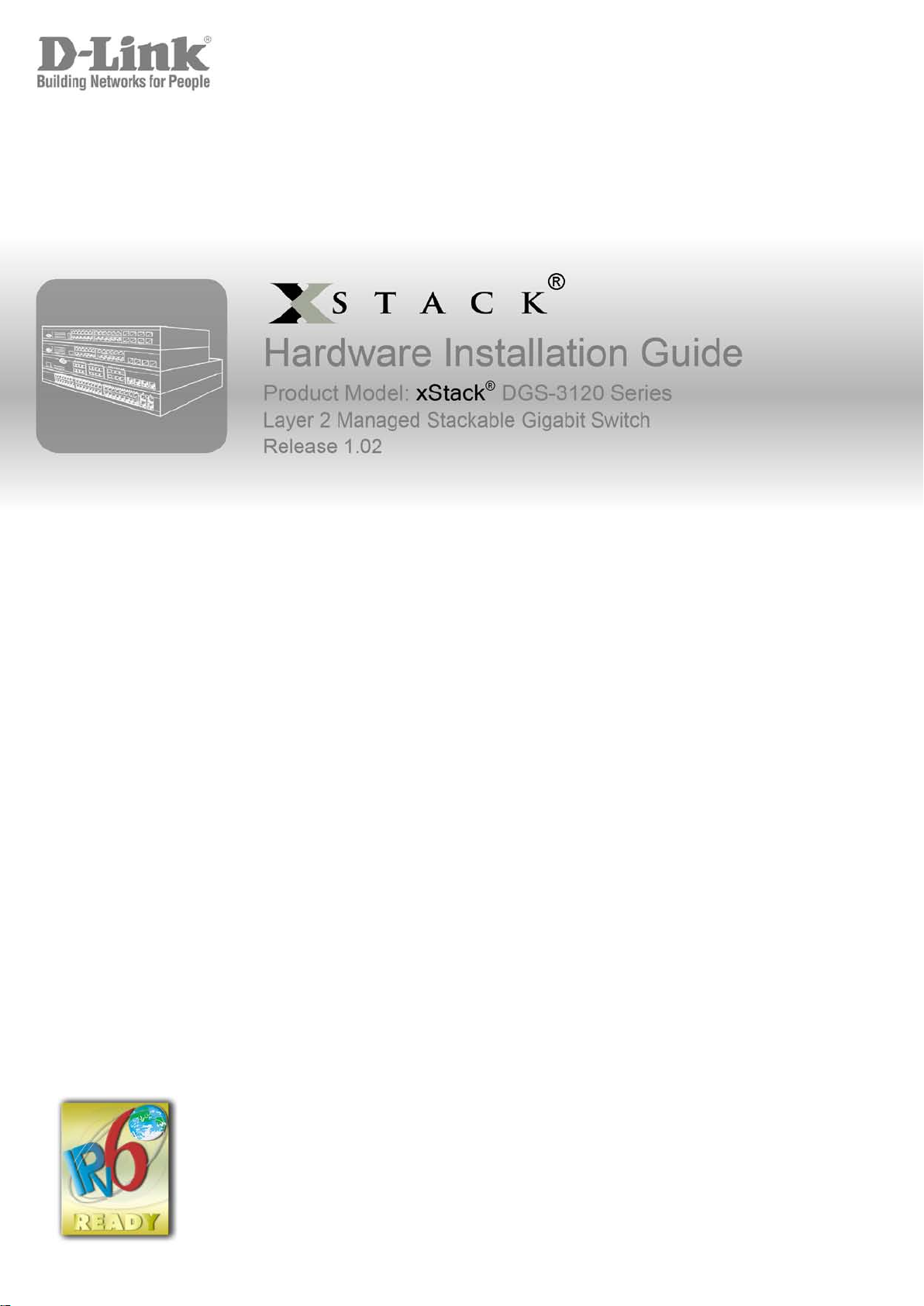
Page 2
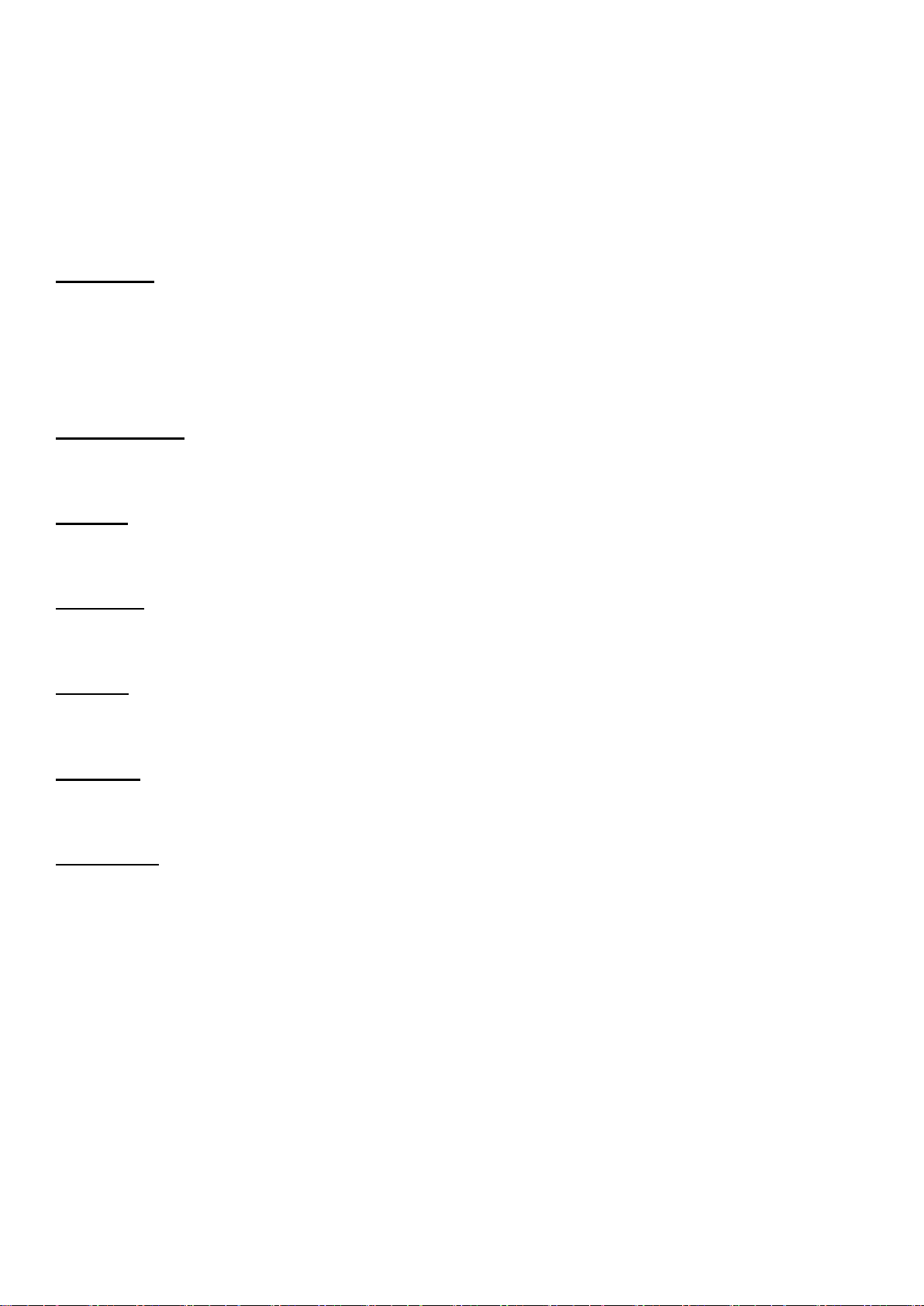
_____________________________________________
Information in this document is subject to change without notice.
© 2010 D-Link Corporation. All rights reserved.
Reproduction in any manner whatsoever without the written permission of D-Link Corporation is strictly forbidden.
Trademarks used in this text: D-Link and the D-LINK logo are trademarks of D-Link Corporation; Microsoft and Windows are registered trademarks
of Microsoft Corporation.
Other trademarks and trade names may be used in this document to refer to either the entities claiming the marks and names or their products. D-
Link Corporation disclaims any proprietary interest in trademarks and trade names other than its own.
March 2011 P/N 651G312XX025G
FCC Warning
This equipment has been tested and found to comply with the limits for a Class A digital device, pursuant to Part 15 of
the FCC Rules. These limits are designed to provide reasonable protection against harmful interference when the
equipment is operated in a commercial environment. This equipment generates, uses, and can radiate radio
frequency energy and, if not installed and used in accordance with this manual, may cause harmful interference to
radio communications. Operation of this equipment in a residential area is likely to cause harmful interference in
which case the user will be required to correct the interference at his own expense.
CE Mark Warning
This is a Class A product. In a domestic environment, this product may cause radio interference in which case the
user may be required to take adequate measures.
Warnung!
Dies ist ein Produkt der Klasse A. Im Wohnbereich kann dieses Produkt Funkstoerungen verursachen. In diesem Fall
kann vom Benutzer verlangt werden, angemessene Massnahmen zu ergreifen.
Precaución!
Este es un producto de Clase A. En un entorno doméstico, puede causar interferencias de radio, en cuyo case, puede
requerirse al usuario para que adopte las medidas adecuadas.
Attention!
Ceci est un produit de classe A. Dans un environnement domestique, ce produit pourrait causer des interférences
radio, auquel cas l`utilisateur devrait prendre les mesures adéquates.
Attenzione!
Il presente prodotto appartiene alla classe A. Se utilizzato in ambiente domestico il prodotto può causare interferenze
radio, nel cui caso è possibile che l`utente debba assumere provvedimenti adeguati.
VCCI Warning
この装置は、クラス A 情報技術装置です。この装置を家庭環境で使用すると電波妨害を引き起こすことがあります。
この場合には使用者が適切な対策を講ずるよう要求されることがあります。 VCCI-A
Page 3
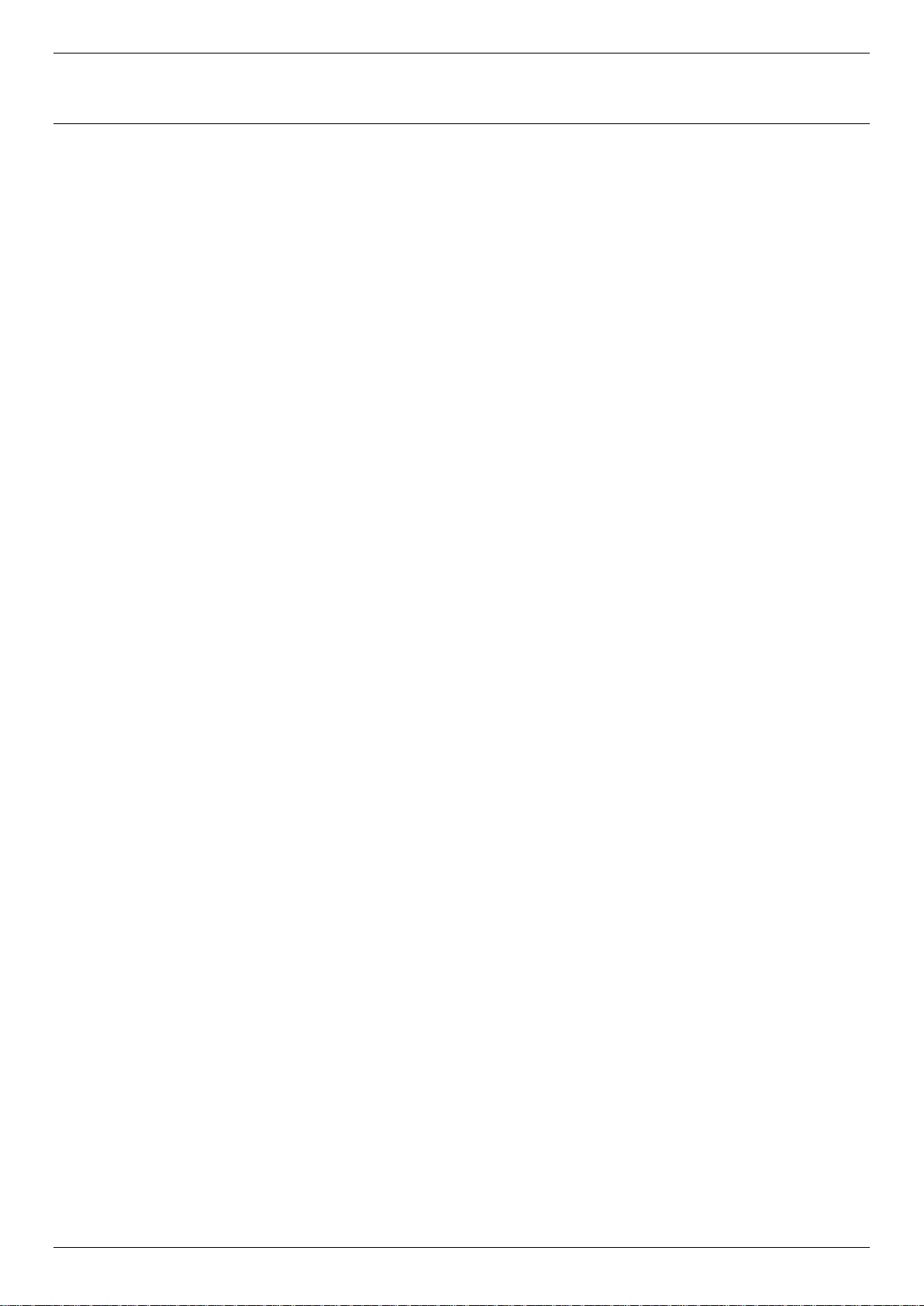
xStack® DGS-3120 Series Managed Switch Hardware Installation Guide
Table of Contents
Intended Readers ......................................................................................................................................................... v
Typographical Conventions .......................................................................................................................................... v
Notes, Notices, and Cautions ....................................................................................................................................... v
Safety Instructions ....................................................................................................................................................... vi
Safety Cautions ....................................................................................................................................................... vi
General Precautions for Rack-Mountable Prod uc ts .................................................................................................... vii
Protecting Against Electrostatic Discharge ................................................................................................................. viii
Chapter 1 Introduction ................................................................................................................................................ 1
Switch Description ........................................................................................................................................................ 1
Features ........................................................................................................................................................................ 2
Ports ......................................................................................................................................................................... 4
Front Panel Components .......................................................................................................................................... 5
LED Indicators .............................................................................................................................................................. 6
Rear Panel Description ............................................................................................................................................. 8
Side Panel Description ............................................................................................................................................. 9
Chapter 2 Installation ................................................................................................................................................ 10
Package Contents....................................................................................................................................................... 10
Installation Guidelines ................................................................................................................................................. 10
Installing the Switch without a Rack ....................................................................................................................... 11
Attaching Brackets to a Switch for Rack Mounting................................................................................................. 11
Mounting the Switch in a Standard 19" Rack ......................................................................................................... 12
Power On (AC Power) ................................................................................................................................................ 12
Power Failure (AC Power) ...................................................................................................................................... 12
Connecting DC Power to the DGS-3120-24SC-DC ................................................................................................... 13
Installing SFP Ports .................................................................................................................................................... 13
Connect to a Redundant Power Supply ..................................................................................................................... 15
External Redundant Power System ............................................................................................................................ 16
DPS-700 ................................................................................................................................................................. 16
DPS-800 ................................................................................................................................................................. 18
DPS-900 ................................................................................................................................................................. 19
Connecting the Switch ............................................................................................................................................ 21
Switch to End Node .................................................................................................................................................... 21
Switch to Switch .......................................................................................................................................................... 22
Connecting to Network Backbone or Server .............................................................................................................. 23
Chapter 3 Introduction to Switch Management ..................................................................................................... 24
Management Options ................................................................................................................................................. 24
Connecting the Console Port ...................................................................................................................................... 24
First Time Connecting to the Switch ........................................................................................................................... 26
Password Protection ................................................................................................................................................... 26
IP Address Assignment .......................................................................................................................................... 27
SNMP Settings ....................................................................................................................................................... 27
Traps ....................................................................................................................................................................... 28
MIBs ........................................................................................................................................................................ 28
Chapter 4 Web-based Switch Configuration .......................................................................................................... 29
Introduction ................................................................................................................................................................. 29
Logging onto the Web Manager ................................................................................................................................. 29
Web-based User Interface .......................................................................................................................................... 30
Areas of the User Interface ..................................................................................................................................... 30
Web Pages ................................................................................................................................................................. 30
iii
Page 4
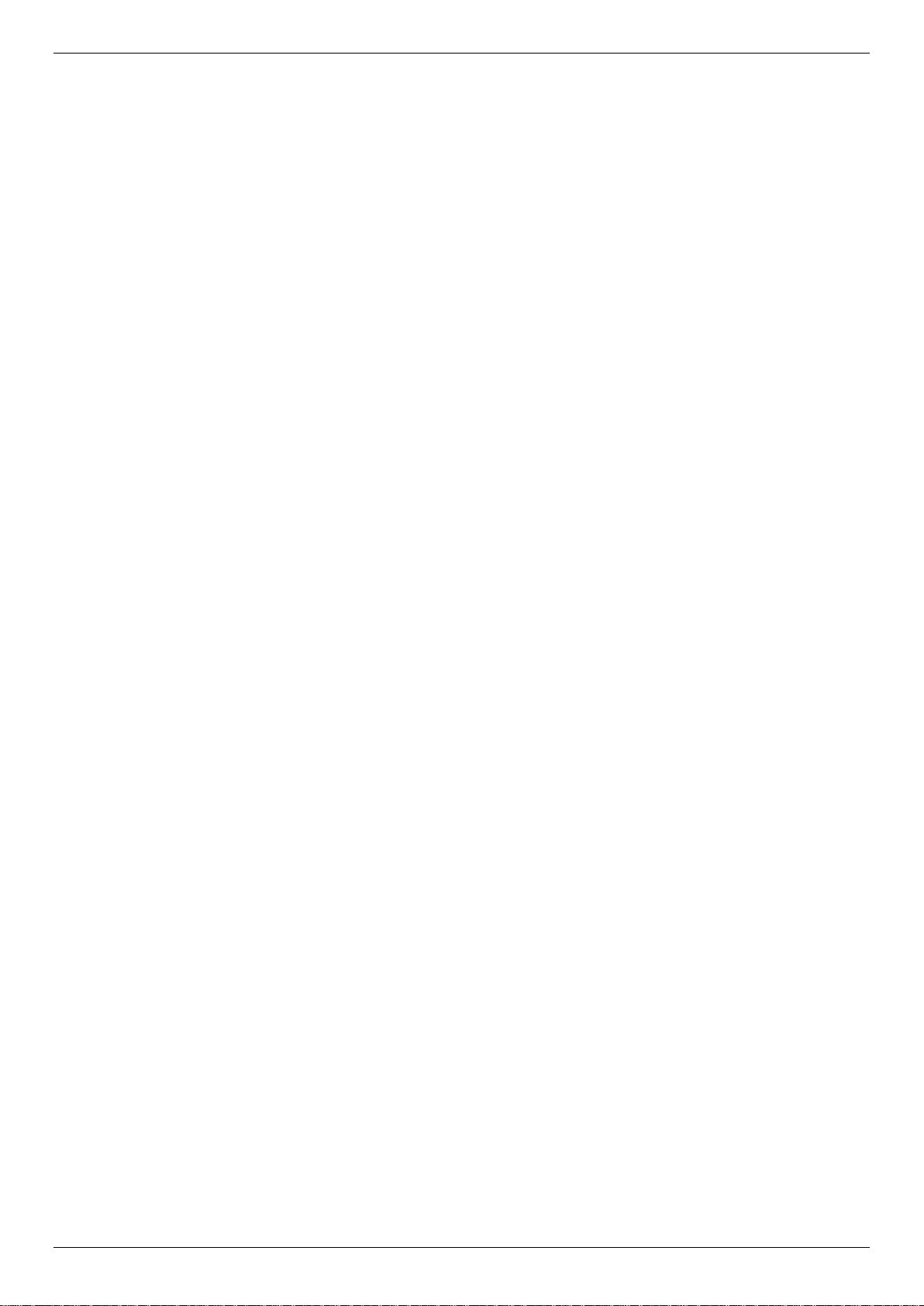
xStack® DGS-3120 Series Managed Switch Hardware Installation Guide
Chapter 5 Appendix Section .................................................................................................................................... 31
Appendix A – Technical Specifications ....................................................................................................................... 31
General ................................................................................................................................................................... 31
Physical and Environmental ................................................................................................................................... 31
Performance ........................................................................................................................................................... 32
LED Indicators ........................................................................................................................................................ 33
Port Functions......................................................................................................................................................... 34
Appendix B – Cables and Connectors ........................................................................................................................ 37
Ethernet Cable ........................................................................................................................................................ 37
Console Cable ........................................................................................................................................................ 38
Redundant Power Supply (RPS) Cable ................................................................................................................. 39
Appendix C – Module Specs and Cable Lengths ....................................................................................................... 41
Warranties ...................................................................................................................................................................... 42
Technical Support Information .................................................................................................................................... 43
iv
Page 5

xStack® DGS-3120 Series Managed Switch Hardware Installation Guide
[ ]
In a command line, square brackets indicate an optional entry. For example: [copy
Bold font
Indicates a button, a toolbar icon, menu, or menu item. For example: Open the File
Boldface Typewriter
Font
Indicates commands and responses to prompts that must be typed exactly as printed
Menu Name > Menu
Menu Name > Menu Option Indicates the menu structure. Device > Port > Port
Intended Readers
Typographical Conventions
Notes, Notices, and Cautions
Safety Instructions
General Precautions
Electrostatic Discharge
The DGS-3120 Series Hardware Installation Guide contains information for set up and management of the Switch.
This manual is intended for network managers familiar with network management concepts and terminology. For all
practical reasons the DGS-3120-24TC, DGS-3120-24SC, DGS-3120-24SC-DC, DGS-3120-24PC, DGS-3120-48TC,
and the DGS-3120-48PC will be simply refered to as the Switch throughout this manual. All example screenshots are
taken from the DGS-3120-24TC Switch. In some examples, where we refer to the Power over Ethernet examples,
we’ll use the DGS-3120-24PC Switch.
Typographical Conventions
Convention Description
filename] means that optionally you can type copy followed by the name of the file. Do
not type the brackets.
menu and choose Cancel. Used for emphasis. May also indicate system messages or
prompts appearing on screen. For example: You have mail. Bold font is also used to
represent filenames, program names and commands. For example: use the copy
command.
in the manual.
Initial capital letter Indicates a window name. Names of keys on the keyboard have initial capitals. For
example: Click Enter.
Option
Properties means the Port Properties menu option under the Port menu option that is
located under the Device menu.
Notes, Notices, and Cautions
A NOTE indicates important information that helps make better use of the device.
A NOTICE indicates either potential damage to hardware or loss of data and tells how to avoid the
problem.
A CAUTION indicates a potential for property damage, personal injury, or death.
v
Page 6

xStack® DGS-3120 Series Managed Switch Hardware Installation Guide
Safety Instructions
Use the following safety guidelines to ensure your own personal safety and to help protect your system from potential
damage. Throughout this safety section, the caution icon (
to be reviewed and followed.
Safety Cautions
To reduce the risk of bodily injury, electrical shock, fire, and damage to the equipment, observe the following
precautions.
• Observe and follow service markings.
o Do not service any product except as explained in the system documentation.
o Opening or removing covers that are marked with the triangular symbol with a lightning bolt may
expose the user to electrical shock.
o Only a trained service technician should service components inside these compartments.
• If any of the following conditions occur, unplug the product from the electrical outlet and replace the part or
contact your trained service provider:
o Damage to the power cable, extension cable, or plug.
o An object has fallen into the product.
o The product has been exposed to water.
o The product has been dropped or damaged.
o The product does not operate correctly when the operating instructions are correctly followed.
• Keep your system away from radiators and heat sources. Also, do not block cooling vents.
• Do not spill food or liquids on system components, and never operate the product in a wet environment. If the
system gets wet, see the appropriate section in the troubleshooting guide or contact your trained service
provider.
• Do not push any objects into the openings of the system. Doing so can cause fire or electric shock by shorting
out interior components.
• Use the product only with approved equipment.
• Allow the product to cool before removing covers or touching internal components.
• Operate the product only from the type of external power source indicated on the electrical ratings label. If
unsure of the type of power source required, consult your service provider or local power company.
• To help avoid damaging the system, be sure the voltage selection switch (if provided) on the power supply is
set to match the power available at the Switch’s location:
o 115 volts (V)/60 hertz (Hz) in most of North and South America and some Far Eastern countries such
as South Korea and Taiwan
o 100 V/50 Hz in eastern Japan and 100 V/60 Hz in western Japan
o 230 V/50 Hz in most of Europe, the Middle East, and the Far East
• Also, be sure that attached devices are electrically rated to operate with the power available in your location.
• Use only approved power cable(s). If you have not been provided with a power cable for your system or for
any AC -powered option intended for your system, purchase a power cable that is approved for use in your
country. The power cable must be rated for the product and for the voltage and current marked on the
product's electrical ratings label. The voltage and current rating of the cable should be greater than the ratings
marked on the product.
• To help prevent electric shock, plug the system and peripheral power cables into properly grounded electrical
outlets. These cables are equipped with three-prong plugs to help ensure proper grounding. Do not use
adapter plugs or remove the grounding prong from a cable. If using an extension cable is necessary, use a 3wire cable with properly grounded plugs.
• Observe extension cable and power strip ratings. Make sure that the total ampere rating of all products
plugged into the extension cable or power strip does not exceed 80 percent of the ampere ratings limit for the
extension cable or power strip.
) is used to indicate cautions and precautions that need
vi
Page 7

xStack® DGS-3120 Series Managed Switch Hardware Installation Guide
CAUTION: Installing systems in a rack without the front and side stabilizers installed could cause the
• To help protect the system from sudden, transient increases and decreases in electrical power, use a surge
suppressor, line conditioner, or uninterruptible power supply (UPS).
• Position system cables and power cables carefully; route cables so that they cannot be stepped on or tripped
over. Be sure that nothing rests on any cables.
• Do not modify power cables or plugs. Consult a licensed electrician or your power company for site
modifications. Always follow your local/national wiring rules.
• When connecting or disconnecting power to hot-pluggable power supplies, if offered with your system,
observe the following guidelines:
o Install the power supply before connecting the power cable to the power supply.
o Unplug the power cable before removing the power supply.
o If the system has multiple sources of power, disconnect power from the system by unplugging all
power cables from the power supplies.
o Move products with care; ensure that all casters and/or stabilizers are firmly connected to the system.
Avoid sudden stops and uneven surfaces.
• The -48VDC input connector of the DGS-3120-24SC-DC has no protective cage on it. To avoid injury, don’t
touch the connector when powered.
General Precautions for Rack-Mountable Products
Observe the following precautions for rack stability and safety. Also, refer to the rack installation documentation
accompanying the system and the rack for specific caution statements and procedures.
Systems are considered to be components in a rack. Thus, "component" refers to any system as well as to various
peripherals or supporting hardware.
rack to tip over, potentially resulting in bodily injury under certain circumstances. Therefore, always
install the stabilizers before installing components in the rack. After installing system/components in a
rack, never pull more than one component out of the rack on its slide assemblies at one time. The
weight of more than one extended component could cause the rack to tip over and may result in
serious injury.
• Before working on the rack, make sure that the stabilizers are secured to the rack, extended to the floor, and
that the full weight of the rack rests on the floor. Install front and side stabilizers on a single rack or front
stabilizers for joined multiple racks before working on the rack.
• Always load the rack from the bottom up, and load the heaviest item in the rack first.
• Make sure that the rack is level and stable before extending a component from the rack.
• Use caution when pressing the component rail release latches and sliding a component into or out of a rack;
the slide rails can pinch your fingers.
• After a component is inserted into the rack, carefully extend the rail into a locking position, and then slide the
component into the rack.
• Do not overload the AC supply branch circuit that provides power to the rack. The total rack load should not
exceed 80 percent of the branch circuit rating.
• Ensure that proper airflow is provided to components in the rack.
• Do not step on or stand on any component when servicing other components in a rack.
NOTE: A qualified electrician must perform all connections to DC power and to safety grounds. All
electrical wiring must comply with applicable local, regional or national codes and practices.
CAUTION: Never defeat the ground conductor or operate the equipment in the absence of a suitably
installed ground conductor. Contact the appropriate electrical inspection authority or an electrician if
uncertain that suitable grounding is available.
vii
Page 8

xStack® DGS-3120 Series Managed Switch Hardware Installation Guide
CAUTION: The system chassis must be positively grounded to the rack cabinet frame. Do not
attempt to connect power to the system until grounding cables are connected. Completed power and
safety ground wiring must be inspected by a qualified electrical inspector. An energy hazard will exist
if the safety ground cable is omitted or disconnected.
Protecting Against Electrostatic Discharge
Static electricity can harm delicate components inside the system. To prevent static damage, discharge static
electricity from your body before touching any of the electronic components, such as the microprocessor. This can be
done by periodically touching an unpainted metal surface on the chassis.
The following steps can also be taken prevent damage from electrostatic discharge (ESD):
1. When unpacking a static-sensitive component from its shipping carton, do not remove the component from
the antistatic packing material until ready to install the component in the system. Just before unwrapping the
antistatic packaging, be sure to discharge static electricity from your body.
2. When transporting a sensitive component, first place it in an antistatic container or packaging.
3. Handle all sensitive components in a static-safe area. If possible, use antistatic floor pads, workbench pads
and an antistatic grounding strap.
viii
Page 9

xStack® DGS-3120 Series Managed Switch Hardware Installation Guide
Chapter 1 Introduction
Switch Description
Features
Ports
Front Panel Components
LED Indicators
Rear Panel Description
Side Panel Description
Switch Description
D-Link's DGS-3120 Series is a high performance member of the D-Link xStack® family. Ranging from 10/100Mbps
edge switches to core gigabit switches, the xStack
tolerance, flexibility, port density, robust security, and maximum throughput, with a user-friendly management interface
for the networking professional.
The Switch is the latest member of D-Link’s entry level Layer 2 managed switch product line.
The Series features the following list of switches:
• DGS-3120-24TC: 24-Port 10/100/1000Base-T with 4 Combo Copper/SFP ports, L2 Stackable Management
Switch.
• DGS-3120-24SC: 8-Port 10/100/1000Base-T /SFP combo with 16 SF P ports, L2 Stackable Management
Switch.
• DGS-3120-24SC-DC: 8-Port 10/100/1000Base-T /SFP Combo with 16 SFP ports, L2 Stackable Management
Switch.
• DGS-3120-24PC: 24-Port 10/100/1000Base-T with 4 Combo Copper/SFP PoE ports, L2 Stack able
Management Switch.
• DGS-3120-48TC: 48-Port 10/100/1000Base-T with 4 Combo Copper/SFP ports, L2 Stackable Management
Switch.
• DGS-3120-48PC: 48-Port 10/100/1000Base-T with 4 Combo Copper/SFP PoE ports, L2 Stack able
Management Switch.
This cost effective Gigabit Switch provides an affordable solution for administrators to upgrade their networks to high
speed Gigabit connections. The dedicated stacking ports offer up to 40G bi-directional bandwidth, which makes the
DGS-3120 Series also suitable as a backbone solution for SMBs. The advanced ACL and user authentication
functions on the Switch extend the network security coverage from core to the edge. A unique D-Link Safeguard
Engine protects the DGS-3120 Series from the threat of worms and viruses, thereby increasing overall reliability,
serviceability, and availability
The Switch has a combination of 1000BASE-T ports and SFP ports that may be used in uplinking various network
devices to the Switch, including PCs, hubs and other switches to provide a gigabit Ethernet uplink in full-duplex mode.
The SFP (Small Form Factor Portable) combo ports are used with fiber-optical transceiver cabling in order to uplink
various other networking devices for a gigabit link that may span great distances.
These SFP ports support full-duplex transmissions and can be used with the following transceivers:
• DEM-310GT (1000BASE-LX)
• DEM-311GT (1000BASE-SX)
• DEM-312GT2 (1000BASE-SX)
• DEM-314GT (1000BASE-LH)
• DEM-315GT (1000BASE-ZX)
• DEM-210 (Single Mode 100BASE-FX)
®
switch family has been future-proof designed to provide fault
1
Page 10

xStack® DGS-3120 Series Managed Switch Hardware Installation Guide
• DEM-211 (Multi Mode 100BASE-FX)
• DGS-712 (1G Copper, 1000BASE-T)
WDM transceivers supported include:
• DEM-330T (TX-1550/RX-1310 nm)
• DEM-330R (TX-1310/RX-1550 nm)
• DEM-331T (TX-1550/RX-1310 nm)
• DEM-331R (TX1310/RX-1550 nm)
• DEM-220T (100BASE-BX-D, TX-1550/RX-1310 nm)
• DEM-220R (100BASE-BX-U, TX-1310/RX-1550 nm)
Features
The list below highlights the significant protocols and features supported by the Switch.
• IEEE 802.3
• IEEE 802.3z
• IEEE 802.3x Flow Control in full-duplex compliant
• IEEE 802.3u
• IEEE 802.3ab
• IEEE 802.1p Priority Queues
• IEEE 802.3ad Link Aggregation Control Protocol for up to 32 groups per device, eight ports per group
• IEEE 802.1X Port-based and Host-based Access Control
• IEEE 802.1Q VLAN
• IEEE 802.1D Spanning Tree, IEEE 802.1w Rapid Spanning Tree and IEEE 802.1s Multiple Spanning Tree
support
• Ju mbo frame to 13K Bytes
• Access Control List: Ingress ACL up to 768 profiles and 1.5K rules and Egress ACL up to 256 prof iles and 5 12
rules
• ISM VLAN of up to five dedicated ISM VLANs, up to 512 multicast address ranges per ISM VLAN
• DHCP local relay
• Single IP Management
• Access Authentication Control utilizing TACACS, XTACACS, TACACS+, and RADIUS protocols
• Compound Authentication
• Power saving mode
• Simple Network Time Protocol (SNTP)
• Sy stem Log
• Maximum packet forwarding rate 65.48 million packets per second
• High performance switching engine performs forwarding and filtering at full wire speed up to 88Gps
• Full- and half-duplex for all ports. Full duplex allows the switch port to simultaneously transmit and receive data. It
only works with connections to full-duplex-capable end stations and switches. Connections to a hub must take
place at half-duplex.
• Unicast, broadcast, and multicast storm control
• Loopback Detection (LBD) v4.0 Trap
• Efficient self-learning and address recognition mechanism enables forwarding rate at wire speed
• Address table: up to 16 K
• Packet buffer memory of up to 2 MByte
• Two stacking ports in the rear of the switch
• VLAN Trunking
• Private VLAN
2
Page 11

xStack® DGS-3120 Series Managed Switch Hardware Installation Guide
• Maximum of 4K VLAN groups
• 802.1Q (2005 edition)
• GVRP for 4K VLAN (255 dynamic) groups
• Voice VLAN by MAC address
• VLAN tagging based on PVID
• Up to 1024 MAC-based VLAN entries
• IGMP Snooping v1/v2/v3
• MLD Snooping v1 and v2
• Up to 1024 IGMP/MLD snooping groups
• SNMP v1/v2/v3
• SNMP over IPv6
• Secure Sockets Layer (SSL) v1/v2/v3
• Secure Shell (SSH) v2
• Port Mirroring
• LLDP
• NLB
• Traffic segmentation
• D-Link Safeguard Engine
• Web-based Access Control (WAC)
• MAC-based Access Control (MAC)
• Guest VLAN
• Microsoft® NAP--IPv4 and IPv6, 802.1X NAP, and DHCP NAP
• Database Failover
• RADIUS accounting
• RADIUS authentication for management access
• TACACS+ authentication for management access
• User account privilege for management access—four levels of user accounts
• DHCP server screening
• ARP spoofing prevention
• MIB support for:
o RFC 1213 MIB II
o RFC 4188 Bridge MIB
o RFC 1907 SNMPv2 MIB
o RFC 2819 RMON MIB
o RFC 2021 RMONv2 MIB
o RFC 2571 SNMP MIB, RFC 2572 SNMP MIB, RFC 2573 SNMP MIB
o RFC 2574 SNMPv3 MIB
o RFC 2575 VACM for SNMP MIB
o RFC 2576 SNMPv1 , v2 & v 3 MIB
o RFC 2665 Ether-like MIB
o RFC 4363 P-Bridge MIB and Q-Bridge MIB
o RFC 2863 IF MIB
o RFC 2618 RADIUS Authentication Client MIB
o RFC 2620 RADIUS Accounting Client MIB
o RFC 2925 Ping and Traceroute MIB
o Private MIB
o RFC 4293 IPv6 MIB
o RFC 4022 TCP MIB
o LLDP MIB
3
Page 12

xStack® DGS-3120 Series Managed Switch Hardware Installation Guide
DGS-3120-24TC:
Twenty-four 10/100/1000BASE-T ports.
DGS-3120-24SC:
Eight 10/100/1000BASE-T/SFP Combo Copper/SFP ports.
DGS-3120-24SC-DC:
Eight 10/100/1000BASE-T/SFP Combo Copper/SFP ports.
DGS-3120-24PC
Twenty-four 10/100/1000BASE-T PoE ports.
DGS-3120-48TC:
Fourty-eight 10/100/1000BASE-T ports.
DGS-3120-48PC
Fourty-eight 10/100/1000BASE-T PoE ports.
o LLDP-DOT1-MIB, LLDP-DOT3-MIB
• Provides parallel LED display for port status such as link/act, speed, etc.
• Web-based GUI compatible with most major browsers, including Inter net Expl or er (version 5.5 and later),
Netscape (version 8.0 and later), Mozilla Firefox (version 2.0 and later), Safari (version 4.0 and later), and Google
Chrome (version 6.0 and later).
Ports
Four 1000BASE-T/SFP Combo Copper/SFP ports.
Two dedicated, high speed stacking ports.
Sixteen SFP ports.
Two dedicated, high speed stacking ports.
Sixteen SFP ports.
Two dedicated, high speed stacking ports.
Four 1000BASE-T/SFP Combo Copper/SFP PoE ports.
Two dedicated, high speed stacking ports.
Four 1000BASE-T/SFP Combo Copper/SFP ports.
Two dedicated, high speed stacking ports.
Four 1000BASE-T/SFP Combo Copper/SFP PoE ports.
Two dedicated, high speed stacking ports.
• All the switches are equipt with one RJ-45 Console port (a special console cable with a DB9 interface is provided
to connect the Switch to a PC)
• All the switches, except for the DGS-3120-24SC-DC, are equipt with one Redundant Power Supply (RPS) outlet
for optional external RPS
NOTE: For customers interested in D-View, D-Link Corporation's proprietary SNMP management software, go to
http://dview.dlink.com.tw/ and download the software and manual.
4
