Page 1
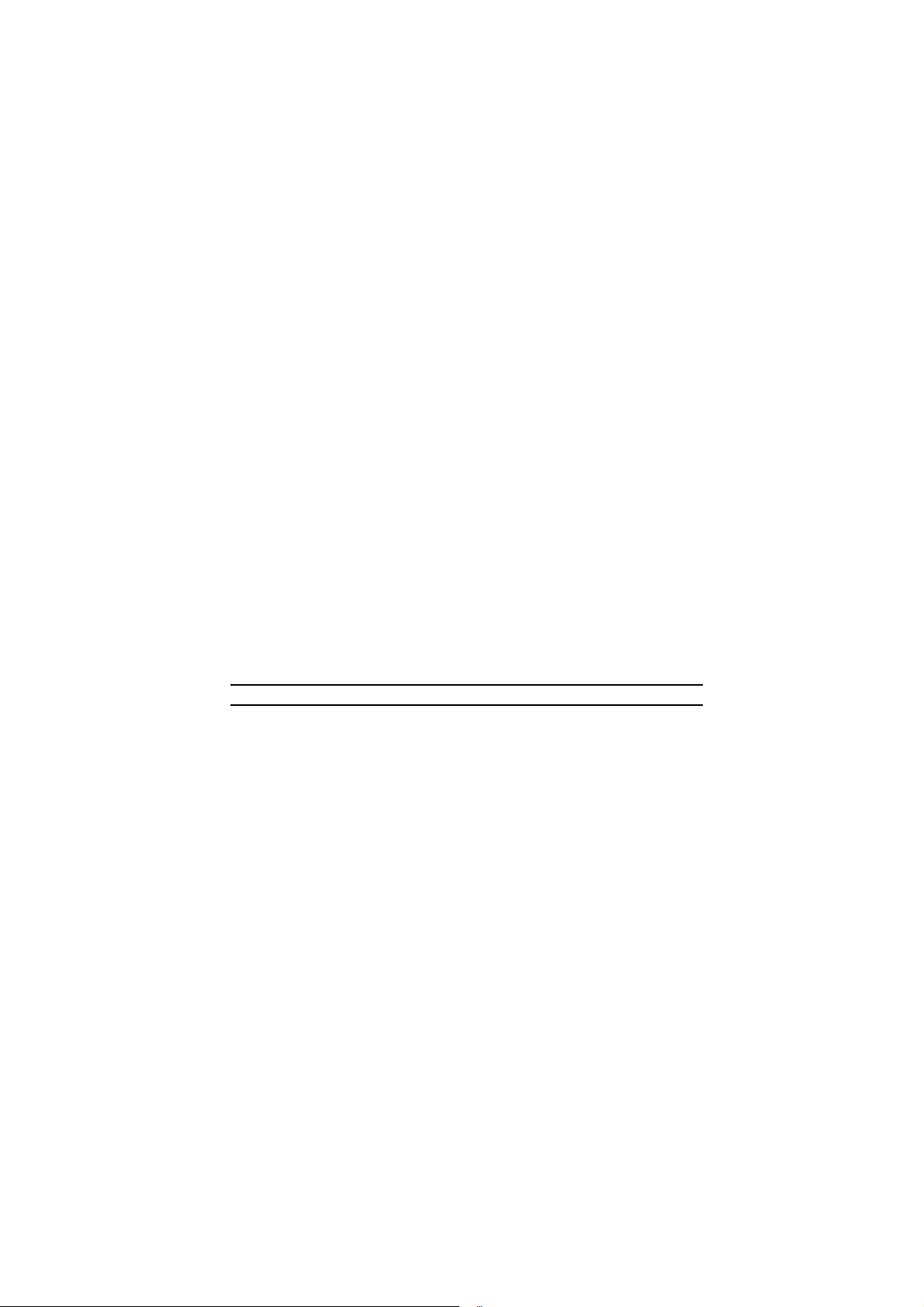
D-Link ™ DGE-530T
32-bit Gigabit Network Adapter
Manual
Version
2.00(May 2007)
651GE530T085G
Printed in China
RECYCLABLE
Page 2
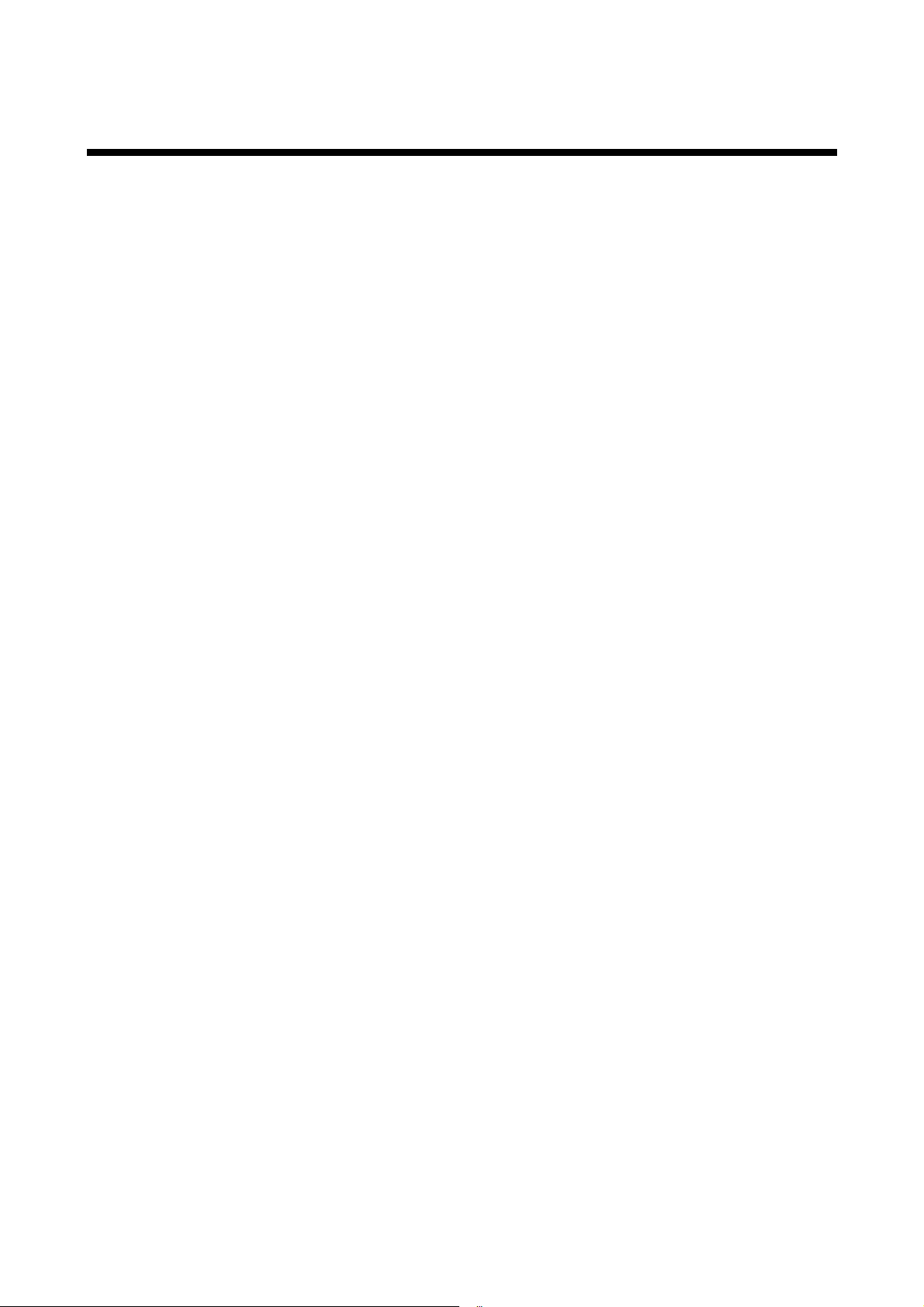
Table of Contents
INTRODUCTION..............................................................1
System Requirements......................................................1
Features ...........................................................................1
INSTALLATION...............................................................3
Unpack and Inspect..........................................................3
Installing the Adapter........................................................3
Connecting the Network Cable ........................................3
Software Installation.........................................................4
ADVANCED FEATURES ................................................5
Wake On LAN ..................................................................5
QoS ..................................................................................5
Jumbo Frames .................................................................5
The D-Link SNMP Agent Utility........................................6
SNMP.............................................................................10
D-Link Network Control..................................................10
IEEE802.1p Priority Tagging ......................... 10
IEEE802.1Q VLANs....................................... 11
Configuring the VLAN Settings ...................... 11
The Cable Diagnostic Feature .......................................14
TROUBLESHOOTING...................................................15
SPECIFICATIONS.........................................................16
TECHNICAL SPECIFICATIONS...................................17
Page 3
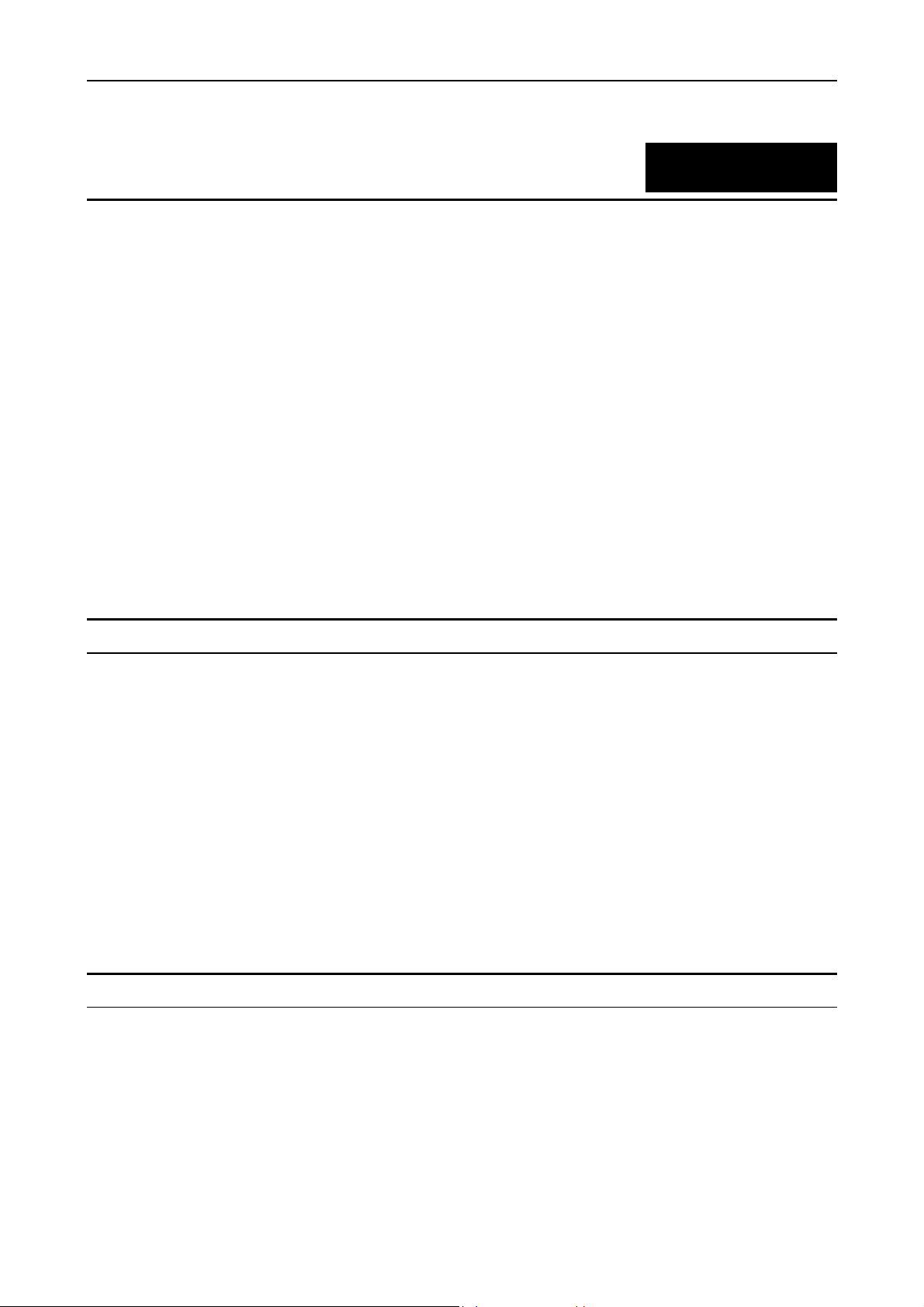
DGE-530T Gigabit Ethernet Adapter Card
1
Introduction
Thank you for choosing the D-Link DGE-530T, the value leader among Gigabit adapters for PCI
Bus personal computers. This introduction gives a general description of the newer networking
technologies found on the DGE-530T.
The DGE-530T provides the bandwidth capability to support high-end servers and workstations.
With Auto-negotiation, this card can run on three different speeds: 10Mbps at half and full
duplex, 100Mbps at half and full duplex, and 1000Mbps at full duplex. When running at
1000Mbps, it provides a network throughput of 2Gbps in full-duplex mode.
The DGE-530T provides IEEE 802.3x Flow Control Enhancements, which are needed for a
network adapter to function with a switch. In full-duplex mode, the MAC implements the PAUSE
control function. This means when a switch is connected in full-duplex mode and it senses that
its buffer will overflow in the near future, the switch will transmit one standard Ethernet packet
that causes the DGE-530T to pause for a period, thus avoiding internal buffer overflow and
packet loss.
The NIC enables simple, scalable network migration, providing the benefits of Gigabit Ethernet
networking with the familiarity of Ethernet.
System Requirements
Before installing the DGE-530T, check your system for the following minimum configuration
requirements.
One of the following slot types:
• An open PCI bus master slot, 32-bit, operating at 33MHz.
32 MB of System Memory
150 MHz processor, or faster
The latest BIOS for your computer
One of the following types of twisted-pair network cabling:
• 4 – pair Category 5 or 5e or better for 1000Mbps
• Category 5 or better for 100Mbps
• Category 3, 5 or better for 10Mbps
Features
Designed for versatility and performance, the DGE-530T Network Adapter provides the following:
• Operability in 32-bit, 33 MHz slot servers and workstations
• Universal Bus support 3.3V
• Compliance with IEEE 802.3ab 1000BASE-T Gigabit Ethernet standards, IEEE 802.3u Fast
Ethernet standards.
• Plug-and-Play installation
• Supports Wake-on-LAN
1
Page 4
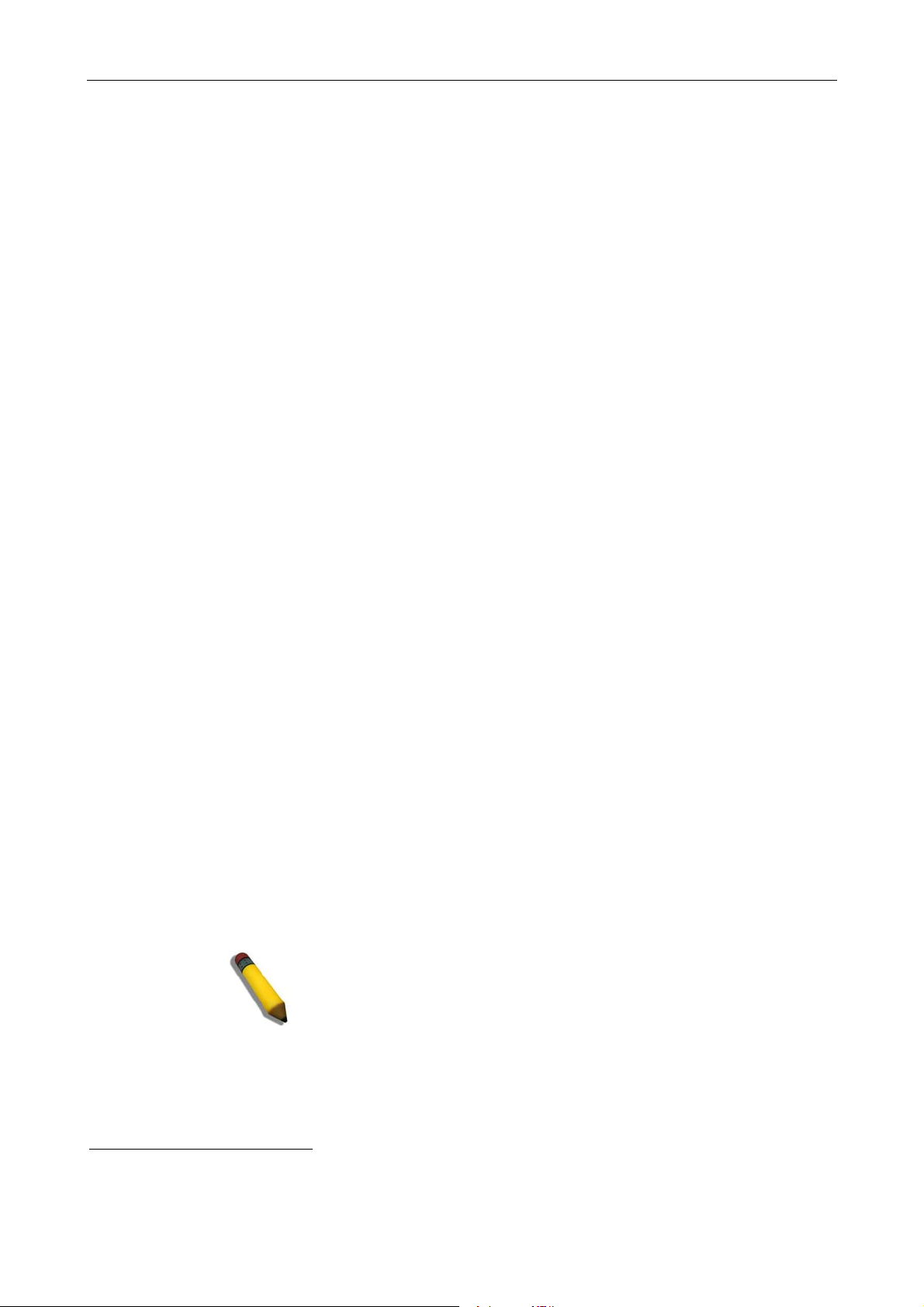
DGE-530T Gigabit Ethernet Adapter Card
• Full-duplex Gigabit Ethernet interface that delivers 2Gbps aggregate bandwidth
• Supports half and full duplex at 10Mbps, half and full-duplex at 100Mbps, and full-duplex
operation at 1000Mbps
• Supports for full-duplex double network throughput
• Supports TCP/IP checksum generation and verification
• Supports SNMP V1
• Supports 802.3x flow control
• Supports 802.1Q VLAN
• Supports 802.1p Priority Tags
• Supports Cable Diagnostic Feature
• Supports ACPI 2.0
• One built-in RJ-45 connector
• Auto-negotiation to the highest available speed
• Four LED indicators: Link/Activity, Full Duplex, 1000Mbps, 100Mbps.
• Low profile bracket included
†
• Supports Jumbo Frame up to 9K in size
• Driver support for:
Microsoft Windows 98/ME
Linux for Kernel 2.4.x, 2.6.x
Microsoft Windows NT4.0 Client 32
Microsoft Windows 2000 (Microsoft WHQL Passed) DOS.ODI
Microsoft Windows 2003 (Microsoft WHQL Passed) Netware 4.x, 5.x, 6.x
Microsoft Windows 2003 64bit (Microsoft WHQL Passed) MAC OS 10.2, 10.3
Microsoft Windows XP (Microsoft WHQL Passed) NDIS2
Microsoft Windows XP 64bit (Microsoft WHQL Passed) FreeBSD 5.3
Microsoft Windows Vista x86 (Microsoft WHQL Passed) FreeBSD 6.0
Microsoft Windows Vista x64 (Microsoft WHQL Passed)
NOTE: The D-Link Network Control Program is
not supported under the Windows Vista x86/x64
Operating
†
Check http ://www.dlink.com for newest release of drivers.
2
Page 5
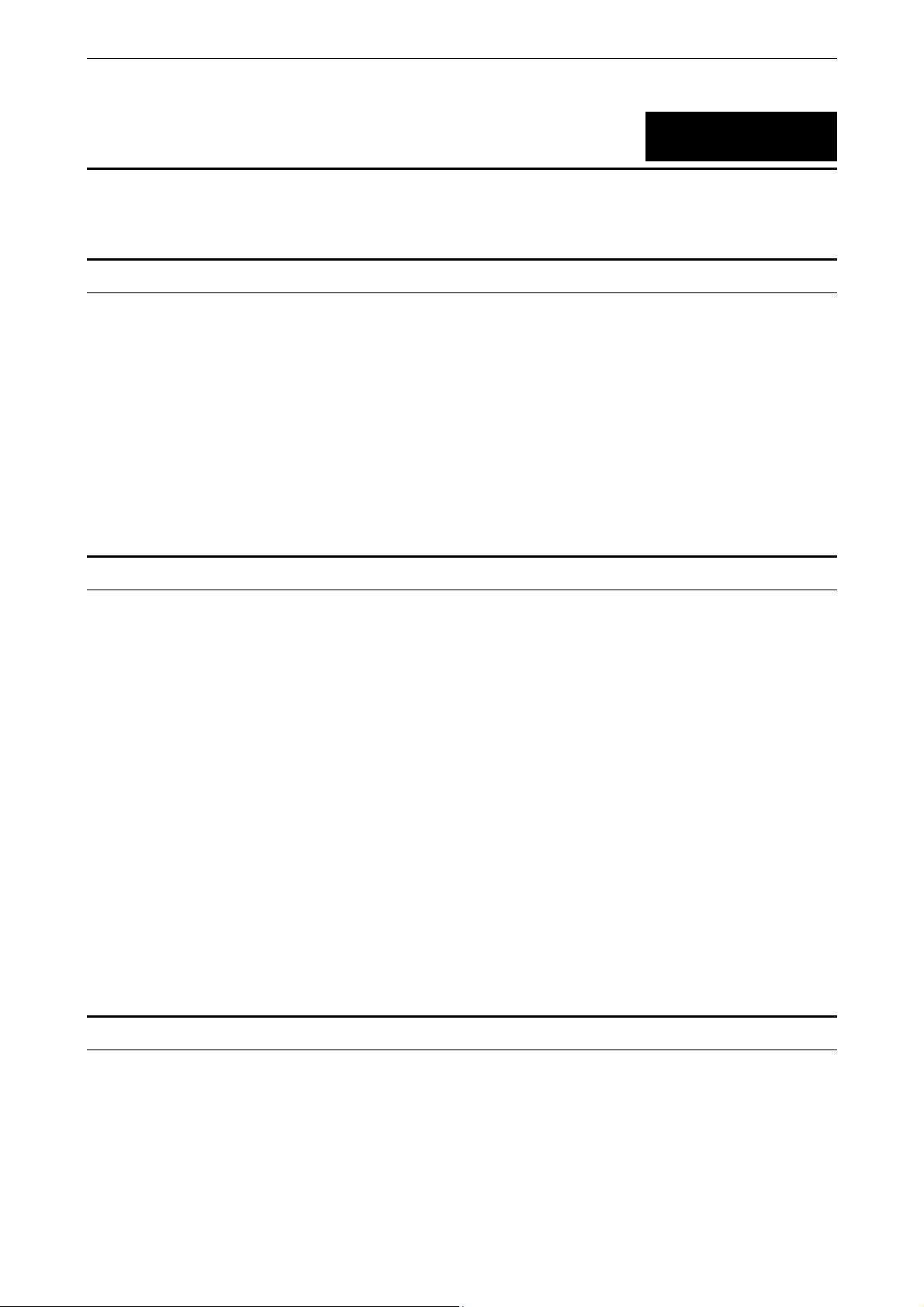
DGE-530T Gigabit Ethernet Adapter Card
2
Installation
Unpack and Inspect
CAUTION: Under ordinary circumstances, a DGE-530T card will not be affected by a static charge that may be
received through your body during handling of the unit. In special circumstances, the user may carry
an extraordinarily high static charge and it is good practice to reduce the charge by touching a
ground before handling the adapter card.
Open the shipping carton and carefully remove all items. Ensure that the following items are
included:
• One DGE-530T Gigabit Ethernet Adapter Card
• DGE-530T Drivers and Manual on CD
• One Quick Installation Guide
If any of these items are missing or damaged, please contact your local reseller for replacement.
Installing the Adapter
1. Shut down the computer, unplug its power cord, and remove the chassis cover.
(Important: Opening the case of your computer may compromise the warranty of your computer.
Consult the computer manufacturer before opening the case to ensure that you adhere to
warranty guidelines. In some cases, you may need to have the DGE-530T installed by your
computer manufacturer.)
2. Insert the contact edge of the DGE-530T card into the connector of any available PCI Bus
Master expansion slot. Press the card firmly into the connector such that the card’s contacts
are fully seated in the connector.
3. Install the bracket screw that secures the card to the computer chassis.
4. Replace the computer’s chassis cover.
5. Reconnect the computer’s power cord, and switch computer power on. If the BIOS section of
your computer’s boot program is Plug-and-Play compliant, then at power-up the BIOS will
automatically configure any newly installed DGE-530T adapter.
NOTE: Due to a fault in some Plug-and-Play BIOS programs, occasionally a newly installed adapter is assigned an
Interrupt Number which has already been assigned to another device. In such a case, the conflict of the
Interrupt Number will cause faults in the behavior of both devices. Therefore, the user must run the CMOS
Setup utility, and manually assign a non-conflicting Interrupt Number.
Connecting the Network Cable
1000BASE-T Gigabit Ethernet enables operation over the extensive installed base of legacy
Category 5 cabling systems and, by default, the Category 5 cabling systems currently being
installed.
It provides optimal full-duplex 1000Mb/s Ethernet service over Category 5e links as defined by
ANSI/TIA/EIA-568-A-5. Topology rules for 1000BASE-T are the same as those used for
100BASE-T. Category 5 and 5e link lengths are limited to 100 meters.
3
Page 6
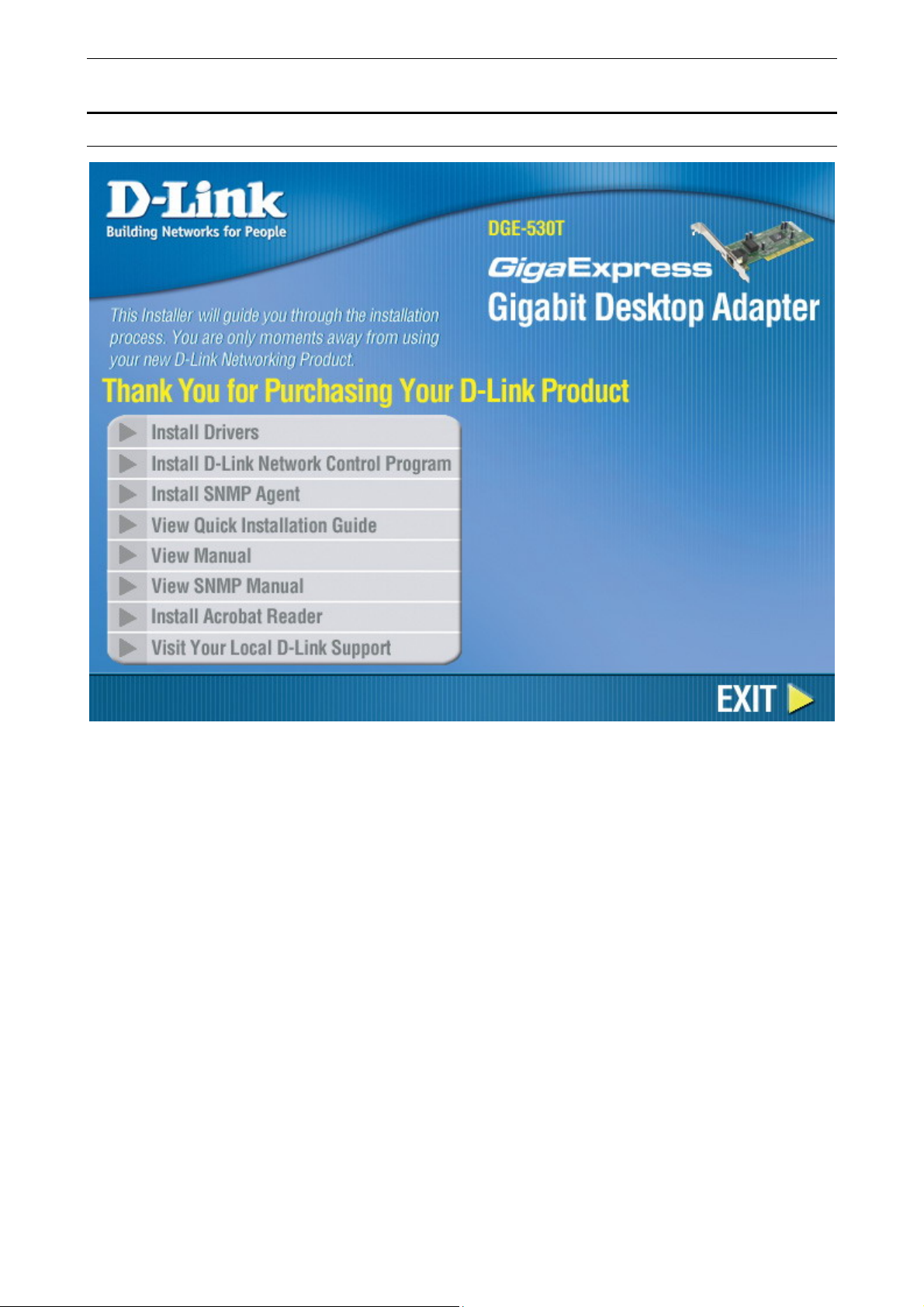
DGE-530T Gigabit Ethernet Adapter Card
Software Installation
The CD included with your DGE-530T is designed to make installation of necessary software a
painless and trouble-free process. Simply click on the “Install Drivers” link, and an Installation
Wizard will guide you through the process, no matter which operating system you’re running. The
included Adobe Acrobat Reader, which is needed to read or print out your user manual, will also
come in handy for many other applications.
Simply follow the directions in the Wizard, and your DGE-530T will be installed successfully in
just a few minutes, allowing you to enjoy the many advantages of joining an Ethernet LAN.
4
Page 7
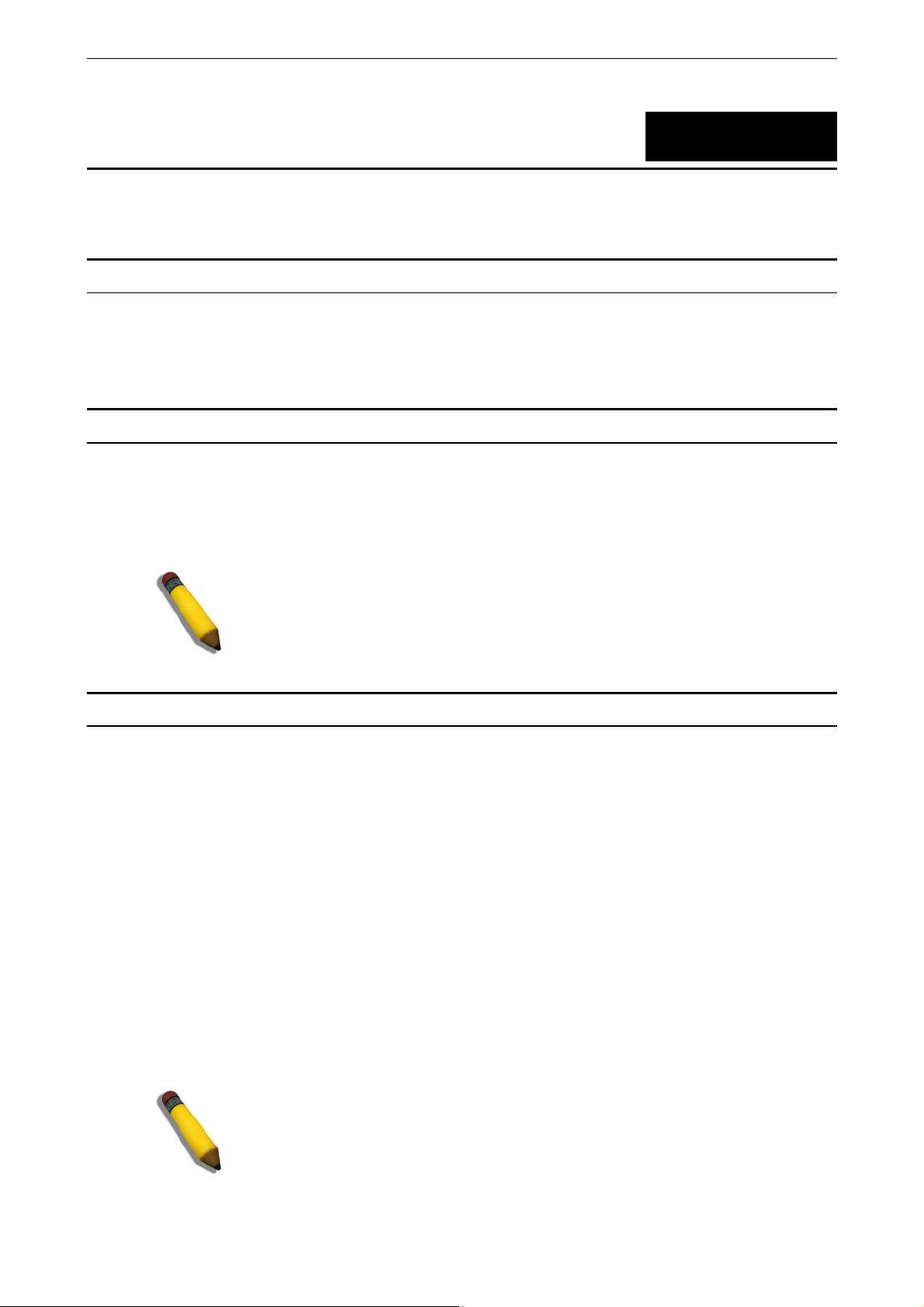
DGE-530T Gigabit Ethernet Adapter Card
3
Advanced Features
Wake On LAN
This Wake-on-LAN function can wake up the system from the sleeping mode to the fully powered
mode over the network immediately and automatically. Once the system is awake, it can be
directed to run management utilities. This function increases end-user productivity by avoiding
disruptions during working hours.
QoS
The QoS function allows the DGE-530T to transmit and receive tagged frames, such as 802.1p
priority tagged frames and 802.1Q VLAN tagged frames. In order for QoS to function on the DGE530T, it must be connected to a switch that supports and is configured for QoS. These priority
tagged frames will let real-time programs optimally utilize the network bandwidth. High priority
packets will be processed before low priority packets.
NOTE: To implement QoS on the DGE-530T, it must be connected to a
switch or other device that supports and is configured for 802.1p QoS.
Jumbo Frames
Jumbo Frames are Ethernet frames that are larger than 1518 bytes. Jumbo frames may be used
to reduce server CPU utilization and improve wire efficiency.
By implementing extra data in fewer packets, jumbo frames can increase throughput and
decrease CPU utilization. However, additional latency may be introduced.
End-to-end network hardware must support this capability or these packets will be dropped.
Consult your network administrator or switch manual for more information concerning
configuring and understanding Jumbo Frames.
• Supported protocols are limited to IP (TCP, UDP).
• Jumbo frames require compatible switch connections that forward jumbo frames.
Contact your switch vendor or manual for additional information.
• There is no benefit to configure jumbo frames if standard size Ethernet frames (64
to1518 bytes) are used.
• Jumbo frames may be simultaneously used with VLANs.
NOTE: Jumbo frames settings on a switch must be set to 8 bytes or larger
than the adapter settings for Windows operating systems, and at least 22
bytes larger for all other operating systems.
5
Page 8
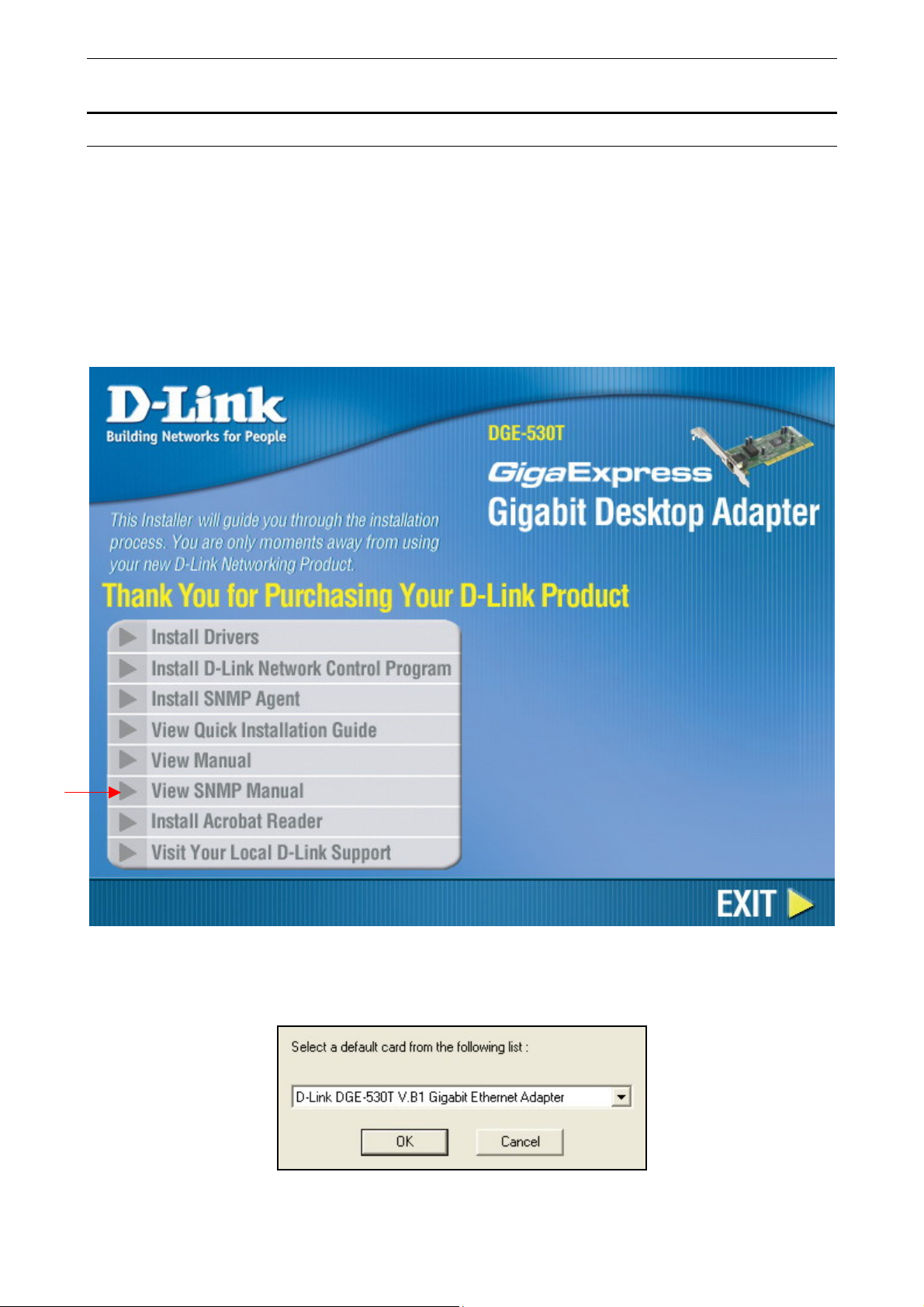
DGE-530T Gigabit Ethernet Adapter Card
The D-Link SNMP Agent Utility
Included on the installation CD is a program for viewing and configuring the DGE-530T, known
as the D-Link SNMP Agent Utility. This agent will allow the user to view error packets, set
passwords and choose NIC card options on your computer. Make sure that you have already
clicked Install Driver on the introduction page and completed Installation Wizard. Then, click
Install SNMP Agent Utility (also on the introduction page), and follow the steps of the
Installation Wizard.
The D-Link SNMP Agent Utility is supported for Microsoft Windows 2000, Windows Server 2003,
Windows Server 2003 x64 Edition, Windows XP or XP 64bit operating system.
After successfully installing the D-Link Ethernet Adapter Agent and restarting your computer,
the following pop-up window appears, prompting you to choose the default NIC card to be used
with your system. If more than one NIC card appears in the list, please choose the D-Link DGE-
530T Gigabit Ethernet adapter and click OK.
6
Page 9

DGE-530T Gigabit Ethernet Adapter Card
To use the D-Link PC agent, click Start > Programs > D-Link PC Agent > D-Link PC Agent.
The following window will appear for the user to configure.
This window is used to input some personal information. You may input this information now or
to set this information later, simply click OK. A brief explanation of this window may also be
configured under the Option tab, which will be discussed later in this chapter. After clicking OK,
the D-Link Ethernet Adapter icon, shown below, should appear in the bottom right hand tool bar
of your computer screen.
Double clicking the icon will open the Agent window, as shown below.
7
Page 10

DGE-530T Gigabit Ethernet Adapter Card
The Configuration Tab has two fields. The first field, “The agent is for:”, allows the user to
choose an Ethernet card to configure, from a pull down menu. The “Current Status” is a read
only field which displays the most recent action made by the Ethernet card.
Clicking the Error Log tab will open the following screen. The Error log will display packets
received by the DGE-530T, which were discarded due to an error. The user may choose to save
these messages or clear them, using the appropriate buttons.
Clicking the Options tab will display the following screen. Here the user may check the “Auto
launch when Windows starts up.” box to ensure the D-Link Ethernet Adapter Agent will
automatically start when the Windows operating system commences.
To adjust your personal settings, click the Personal button, which will open the following screen.
8
Page 11

DGE-530T Gigabit Ethernet Adapter Card
The user may set the following fields.
• Name: A name chosen to identify the user when configuring the DGE-530T.
• Location: The user may identify the physical location of the computer where the Ethernet
card is installed.
• Contact: Information on how to contact the user, such as a telephone number or an e-mail
address.
The user may also set a password to protect the configuration settings previously set. Click the
Password button under the options tab to open the following screen.
Enter a password into the space provided and click OK to set your new password. If no password
is set by the user, the default password of “private” is used and may need to be entered to
configure the D-Link SNMP Agent.
NOTE: The default password for this utility is “private”.
Clicking the About tab will show the current version of the adapter and the copyright information.
9
Page 12

DGE-530T Gigabit Ethernet Adapter Card
SNMP
SNMP is an acronym for Simple Network Management Protocol. This network protocol is used to
manage TCP/IP networks by using “Traps” sent from devices compliant with SNMP and collected
by one or more servers. Devices that comply with SNMP correspond with management
applications by sending alerts and updates, as well as allowing configuration changes.
The DGE-530T’s SNMP agent will take event notices from the adapter, translate and then forward
them to specified SNMP management stations.
Before installing the SNMP agent, you must install SNMP on your computer. Consult the
operating system documentation of your computer for additional information.
To install SNMP on the DGE–530T, simply click Install SNMP Agent on the Introduction Page
and complete the steps of the Installation Wizard.
This utility should only be used by experienced network administrators. Additional software or
services may need to be previously installed or configured prior to installation of the SNMP
protocol.
D-Link Network Control
Installed automatically with the driver is the D-Link Network Control program, which may be
opened on the Control Panel of your computer. The configuration and settings information for
this program may be found by clicking the Help button of the current screen. This should provide
you with any information you should need.
The D-Link Network Control is supported for Microsoft Windows 2000, Windows Server 2003 and
the Windows XP operating system.
NOTE: The D-Link Control Program is not
supported under the Windows Vista x86/x64
Operating
IEEE802.1p Priority Tagging
With the growing number of network applications, local area networks (LANs) must deliver data
for a wide variety of applications. Email, file transfers, database queries, voice over IP (VoIP),
video-conferencing and multimedia must all be delivered to the end-user’s. Some of the traffic,
10
Page 13

DGE-530T Gigabit Ethernet Adapter Card
such as video-conferencing, is of a higher priority, with a slight delay of packets resulting in
noticeable degeneration of video and audio quality, while other traffic, such as email will not be
noticeably affected by tiny delays. The large number of programs run over today’s networks
serves to impede the ability to deliver time-critical data. Even if bandwidth is not usually a
problem on your network, during peak hours bursts in network traffic can result in the delay of
time-critical traffic.
IEEE802.1p defines seven levels of prioritization for Ethernet packets. High priority packets will
be sent through a network using 802.1p-compliant switches first. Lower priority packets will be
transferred whenever bandwidth is available. When properly setup, this ensures that time-critical
data arrives on time and is not affected by other traffic.
IEEE802.1Q VLANs
The IEEE802.1Q VLAN can help improve network performance and security by segmenting the
network into VLANs. IEEE802.1Q VLANs can limit broadcast and node-to-node (unicast) traffic to
a single VLAN. This limits the effects of broadcast storms and provides additional security for
your network.
For VLANs to function, the computer in which this NIC is installed must be using Windows 2000,
XP, 2003 or later as its operating system.
Configuring the VLAN Settings
To configure the VLAN settings for your DGE-530T, first open the D-Link Network Control utility
located in the control panel of your computer, as shown below.
Once opened, click the Virtual LAN tab at the top of the page, which will display the following
screen. Click the “D-Link DGE-530T Gigabit Ethernet Adapter” link, which will display the
settings in the bottom half of the window.
11
Page 14

DGE-530T Gigabit Ethernet Adapter Card
To add a VLAN setting to this window, click the Add VLAN button at the bottom of this screen,
which will open the following configuration window.
To set the VLAN, first select a Virtual LAN ID using the scroll up and down buttons. Available
VLAN IDs are usually between 1 and 4094 but be sure to select the correct one, depending on the
device’s settings to which the NIC is connected. Next, add the VLAN name on the remote device in
the Virtual LAN Name field. The user can then adjust the Transmit and Receive Buffers in the
following two fields, but it is recommended that the user not adjust these two unless they are
sure of the proper settings. Once completed, click OK. The user can configure up to 64 VLAN
settings for this device.
Once completed, the new settings will appear in the Virtual LAN window, marked by its VLAN, as
shown in the following example, with the setting of VLAN 24.
12
Page 15

DGE-530T Gigabit Ethernet Adapter Card
Click OK when your settings are complete.
13
Page 16

DGE-530T Gigabit Ethernet Adapter Card
The Cable Diagnostic Feature
The Virtual Cable Tester (VCT) is a feature for examining the quality and the characteristics of a
network cable that has been connected to the DGE-530T. This feature will make it possible for
the user to detect and report potential cabling issues such as cable opens, cable shorts and
impedance mismatches. The distance of the fault can be reported to within one meter. To install
this feature, go to the directory of the CD provided with this device, and click the Setup VCT
execute file which will launch the installation program for the VCT.
To view the VCT window, simply double click the icon for the Marvell Virtual Cable Tester
located in the Control Panel of your computer. This Cable Diagnostic was added to the control
panel when you installed the drivers for your DGE-530T. Once opened, you should be presented
with the folloing screen:
To start the diagnostic, first disconnect the cable from the remote end node so there is just an
open cable connected to the DGE-530T. Click the appropriate adapter from the tree view above
and then click the Run button. The results which will appear in the table adjacent to the
corresponding cable pairs, displaying the status of the corresponding cable, the distance to the
fault. The status of the test will be presented upon completion of the diagnostic. If the selected
adapter is connected and has an uplink, the Digital Signal Processor (DSP) will be activated and
will report the speed of the connection (10, 100, 1000Mbps) and the length of the cable.
14
Page 17

DGE-530T Gigabit Ethernet Adapter Card
4
Troubleshooting
If you experience any problems with the adapter, check to see that:
• the appropriate driver is loaded;
• the proper grade of cable is employed for the network connection;
• the supporting hub is properly qualified for the application.
The DGE-530T Adapter features four LED indicators:
• Link/Activity – Steady green indicates good linkage between the DGE-530T and its
supporting server or switch. Flashing green indicates activity (transmitting or receiving) within
the adapter.
• Full– Steady green indicates the adapter is operating in full-duplex mode.
• 1000M – The LED indicator lights green when a 1000 Mbps device is connected to the
adapter.
• 100M – The LED indicator lights green when a 100 Mbps device is connected to the adapter.
• Auto Mode − The DGE-530T should be set to Auto Mode when using the Windows XP 64Bit
OS.
15
Page 18

Specifications
EMC And Safety Certifications:
• FCC Class B
• CE Class B
• BSMI Class B
• C-Tick
Host interface: 32-bit PCI Bus (Bus Master)
I/O base address assigned by Plug and Play system
Interrupt Number Assigned by Plug and Play system
Physical Dimensions: 4.88 inches(L) x 2.17 inches (W) [124mm(L) x 51mm(W)]
Environment:
• Storage: −25° to 55°C (-13° to 131° F)
• Operating: 0° to 40° C (32° to 104° F)
• Humidity: 5% to 90% non-condensing
• Power Consumption: 3.5W
5
16
Page 19

7
Specifications
DGE-560SX 100/1000 PCI Adapter
Technical Specifications
Network Media
Connector
Controller
Bus Architecture
Memory
Diagnostic LEDs
Network Data Transfer
Dimensions
Management
Category 5e/5 cable
RJ45
Marvell 88E8001
32 bit PCI Bus Interface
512 Kb
Activity/Link (blinking green = activity)
Gigabit Ethernet: 2000Mbps (Full-duplex)
120 mm (L) x 51 mm (H)
VLAN support, D-Link Network Control Program, SNMP Agent
1
7
Page 20

DGE-560SX 100/1000 Mbps PCI Adapter
Specifications
Compliance
Protocol
Driver Support
• IEEE 802.3ab, 802.3T, 802.3u, 802.3z
• IEEE 802.1Q VLAN
• IEEE 802.3x Flow-Control
• IEEE 802.1p Quality of Service
• WoL Power Management
• ACPI 2.0
CSMA/CD
• Microsoft Windows 98/ME
• Microsoft Windows NT4.0
• Microsoft Windows 2000 (Microsoft WHQL Passed)
• Microsoft Windows 2003 (Microsoft WHQL Passed)
• Microsoft Windows 2003 64bit (Microsoft WHQL Passed)
• Microsoft Windows XP (Microsoft WHQL Passed)
• Microsoft Windows XP 64 bit (Microsoft WHQL Passed)
Power Consumption
Temperature
Humidity
• Microsoft Windows Vista x86 (Microsoft WHQL Passed)
• Microsoft Windows Vista x64 (Microsoft WHQL Passed)
• Linux for Kernel 2.4.x, 2.6.x
• Client 32
• DOS.ODI
• Netware 4.x, 5.x, 6.x
• MAC OS 10.2, 10.3
• NDIS2
• FreeBSD 5.3
• FreeBSD 6.0
3.5W
• Operating: 0~40°C (32~122°F)
• Storage: -25~55°C (-4~158°F)
• 5%~90% non-condensing
18
Page 21

Specifications
DGE-560SX 100/1000 PCI Adapter
EMI Certification
• FCC Class B
• CE Mark Class B
• BSMI Class B
• C-Tick
19
7
Page 22

Subject to the terms and conditions set forth herein, D-Link Systems, Inc. (“D-Link”) provides this Limited Warranty:
• Only to the person or entity that originally purchased the product from D-Link or its authorized reseller or distributor, and
• Only for products purchased and delivered within the fifty states of the United States, the District of Columbia, U.S. Possessions or
Protectorates, U.S. Military Installations, or addresses with an APO or FPO.
Limited Warranty: D-Link warrants that the hardware portion of the D-Link product described below (“Hardware”) will be free from
material defects in workmanship and materials under normal use from the date of original retail purchase of the product, for the period
set forth below (“Warranty Period”), except as otherwise stated herein.
• Hardware (excluding power supplies and fans): One (1) year
• Power supplies and fans: One (1) year
• Spare parts and spare kits: Ninety (90) days
The customer's sole and exclusive remedy and the entire liability of D-Link and its suppliers under this Limited Warranty will be, at DLink’s option, to repair or replace the defective Hardware during the Warranty Period at no charge to the original owner or to refund the
actual purchase price paid. Any repair or replacement will be rendered by D-Link at an Authorized D-Link Service Office. The
replacement hardware need not be new or have an identical make, model or part. D-Link may, at its option, replace the defective
Hardware or any part thereof with any reconditioned product that D-Link reasonably determines is substantially equivalent (or superior)
in all material respects to the defective Hardware. Repaired or replacement hardware will be warranted for the remainder of the original
Warranty Period or ninety (90) days, whichever is longer, and is subject to the same limitations and exclusions. If a material defect is
incapable of correction, or if D-Link determines that it is not practical to repair or replace the defective Hardware, the actual price paid
by the original purchaser for the defective Hardware will be refunded by D-Link upon return to D-Link of the defective Hardware. All
Hardware or part thereof that is replaced by D-Link, or for which the purchase price is refunded, shall become the property of D-Link
upon replacement or refund.
Limited Software Warranty: D-Link warrants that the software portion of the product (“Software”) will substantially conform to D-Link’s
then current functional specifications for the Software, as set forth in the applicable documentation, from the date of original retail
purchase of the Software for a period of ninety (90) days (“Software Warranty Period”), provided that the Software is properly installed
on approved hardware and operated as contemplated in its documentation. D-Link further warrants that, during the Software Warranty
Period, the magnetic media on which D-Link delivers the Software will be free of physical defects. The customer's sole and exclusive
remedy and the entire liability of D-Link and its suppliers under this Limited Warranty will be, at D-Link’s option, to replace the nonconforming Software (or defective media) with software that substantially conforms to D-Link’s functional specifications for the Software
or to refund the portion of the actual purchase price paid that is attributable to the Software. Except as otherwise agreed by
writing, the replacement Software is provided only to the original licensee, and is subject to the terms and conditions of the license
granted by D-Link for the Software. Replacement Software will be warranted for the remainder of the original Warranty Period and is
subject to the same limitations and exclusions. If a material non-conformance is incapable of correction, or if D-Link determines in its
sole discretion that it is not practical to replace the non-conforming Software, the price paid by the original licensee for the nonconforming Software will be refunded by D-Link; provided that the non-conforming Software (and all copies thereof) is first returned to
D-Link. The license granted respecting any Software for which a refund is given automatically terminates.
Non-Applicability of Warranty: The Limited Warranty provided hereunder for Hardware and Software portions of D-Link's products
will not be applied to and does not cover any refurbished product and any product purchased through the inventory clearance or
liquidation sale or other sales in which D-Link, the sellers, or the liquidators expressly disclaim their warranty obligation pertaining to the
product and in that case, the product is being sold "As-Is" without any warranty whatsoever including, without limitation, the Limited
Warranty as described herein, notwithstanding anything stated herein to the contrary.
Submitting A Claim: The customer shall return the product to the original purchase point based on its return policy. In case the return
policy period has expired and the product is within warranty, the customer shall submit a claim to D-Link as outlined below:
• The customer must submit with the product as part of the claim a written description of the Hardware defect or Software
nonconformance in sufficient detail to allow D-Link to confirm the same, along with proof of purchase of the product (such as a
copy of the dated purchase invoice for the product) if the product is not registered.
D-Link in
Page 23

• The customer must obtain a Case ID Number from D-Link Technical Support at 1-877-453-5465, who will attempt to assist the
customer in resolving any suspected defects with the product. If the product is considered defective, the customer must obtain a
Return Material Authorization (“RMA”) number by completing the RMA form and entering the assigned Case ID Number at
https://rma.dlink.com/
• After an RMA number is issued, the defective product must be packaged securely in the original or other suitable shipping package
to ensure that it will not be damaged in transit, and the RMA number must be prominently marked on the outside of the package.
Do not include any manuals or accessories in the shipping package. D-Link will only replace the defective portion of the product
and will not ship back any accessories.
• The customer is responsible for all in-bound shipping charges to D-Link. No Cash on Delivery (“COD”) is allowed. Products sent
COD will either be rejected by D-Link or become the property of D-Link. Products shall be fully insured by the customer and
shipped to D-Link Systems, Inc., 17595 Mt. Herrmann, Fountain Valley, CA 92708. D-Link will not be held responsible for any
packages that are lost in transit to D-Link. The repaired or replaced packages will be shipped to the customer via UPS Ground or
any common carrier selected by D-Link. Return shipping charges shall be prepaid by D-Link if you use an address in the United
States, otherwise we will ship the product to you freight collect. Expedited shipping is available upon request and provided shipping
charges are prepaid by the customer.
D-Link may reject or return any product that is not packaged and shipped in strict compliance with the foregoing requirements, or for
which an RMA number is not visible from the outside of the package. The product owner agrees to pay D-Link’s reasonable handling
and return shipping charges for any product that is not packaged and shipped in accordance with the foregoing requirements, or that is
determined by D-Link not to be defective or non-conforming.
What Is Not Covered: The Limited Warranty provided herein by D-Link does not cover: Products that, in D-Link’s judgment, have been
subjected to abuse, accident, alteration, modification, tampering, negligence, misuse, faulty installation, lack of reasonable care, repair
or service in any way that is not contemplated in the documentation for the product, or if the model or serial number has been altered,
tampered with, defaced or removed; Initial installation, installation and removal of the product for repair, and shipping costs; Operational
adjustments covered in the operating manual for the product, and normal maintenance; Damage that occurs in shipment, due to act of
God, failures due to power surge, and cosmetic damage; Any hardware, software, firmware or other products or services provided by
anyone other than D-Link; and Products that have been purchased from inventory clearance or liquidation sales or other sales in which
D-Link, the sellers, or the liquidators expressly disclaim their warranty obligation pertaining to the product. While necessary
maintenance or repairs on your Product can be performed by any company, we recommend that you use only an Authorized D-Link
Service Office. Improper or incorrectly performed maintenance or repair voids this Limited Warranty.
Disclaimer of Other Warranties: EXCEPT FOR THE LIMITED WARRANTY SPECIFIED HEREIN, THE PRODUCT IS PROVIDED
“AS-IS” WITHOUT ANY WARRANTY OF ANY KIND WHATSOEVER INCLUDING, WITHOUT LIMITATION, ANY WARRANTY OF
MERCHANTABILITY, FITNESS FOR A PARTICULAR PURPOSE AND NON-INFRINGEMENT. IF ANY IMPLIED WARRANTY
CANNOT BE DISCLAIMED IN ANY TERRITORY WHERE A PRODUCT IS SOLD, THE DURATION OF SUCH IMPLIED WARRANTY
SHALL BE LIMITED TO THE DURATION OF THE APPLICABLE WARRANTY PERIOD SET FORTH ABOVE. EXCEPT AS
EXPRESSLY COVERED UNDER THE LIMITED WARRANTY PROVIDED HEREIN, THE ENTIRE RISK AS TO THE QUALITY,
SELECTION AND PERFORMANCE OF THE PRODUCT IS WITH THE PURCHASER OF THE PRODUCT.
.
Page 24

Limitation of Liability: TO THE MAXIMUM EXTENT PERMITTED BY LAW, D-LINK IS NOT LIABLE UNDER ANY CONTRACT,
NEGLIGENCE, STRICT LIABILITY OR OTHER LEGAL OR EQUITABLE THEORY FOR ANY LOSS OF USE OF THE PRODUCT,
INCONVENIENCE OR DAMAGES OF ANY CHARACTER, WHETHER DIRECT, SPECIAL, INCIDENTAL OR CONSEQUENTIAL
(INCLUDING, BUT NOT LIMITED TO, DAMAGES FOR LOSS OF GOODWILL, LOSS OF REVENUE OR PROFIT, WORK STOPPAGE,
COMPUTER FAILURE OR MALFUNCTION, FAILURE OF OTHER EQUIPMENT OR COMPUTER PROGRAMS TO WHICH D-LINK’S
PRODUCT IS CONNECTED WITH, LOSS OF INFORMATION OR DATA CONTAINED IN, STORED ON, OR INTEGRATED WITH
ANY PRODUCT RETURNED TO D-LINK FOR WARRANTY SERVICE) RESULTING FROM THE USE OF THE PRODUCT,
RELATING TO WARRANTY SERVICE, OR ARISING OUT OF ANY BREACH OF THIS LIMITED WARRANTY, EVEN IF D-LINK HAS
BEEN ADVISED OF THE POSSIBILITY OF SUCH DAMAGES. THE SOLE REMEDY FOR A BREACH OF THE FOREGOING LIMITED
WARRANTY IS REPAIR, REPLACEMENT OR REFUND OF THE DEFECTIVE OR NON-CONFORMING PRODUCT. THE MAXIMUM
LIABILITY OF D-LINK UNDER THIS WARRANTY IS LIMITED TO THE PURCHASE PRICE OF THE PRODUCT COVERED BY THE
WARRANTY. THE FOREGOING EXPRESS WRITTEN WARRANTIES AND REMEDIES ARE EXCLUSIVE AND ARE IN LIEU OF ANY
OTHER WARRANTIES OR REMEDIES, EXPRESS, IMPLIED OR STATUTORY.
Governing Law: This Limited Warranty shall be governed by the laws of the State of California. Some states do not allow exclusion or
limitation of incidental or consequential damages, or limitations on how long an implied warranty lasts, so the foregoing limitations and
exclusions may not apply. This Limited Warranty provides specific legal rights and you may also have other rights which vary from state
to state.
Trademarks: D-Link is a registered trademark of D-Link Systems, Inc. Other trademarks or registered trademarks are the property of
their respective owners.
Copyright Statement: No part of this publication or documentation accompanying this product may be
reproduced in any form or by any means or used to make any derivative such as translation, transformation,
or adaptation without permission from D-Link Corporation/D-Link Systems, Inc., as stipulated by the United
States Copyright Act of 1976 and any amendments thereto. Contents are subject to change without prior
notice. Copyright 2005 by D-Link Corporation/D-Link Systems, Inc. All rights reserved.
CE Mark Warning: This is a Class B product. In a domestic environment, this product may cause radio interference, in which case the
user may be required to take adequate measures.
FCC Statement: This equipment has been tested and found to comply with the limits for a Class B digital
device, pursuant to part 15 of the FCC Rules. These limits are designed to provide reasonable protection
against harmful interference in a residential installation. This equipment generates, uses, and can radiate
radio frequency energy and, if not installed and used in accordance with the instructions, may cause harmful
interference to radio communication. However, there is no guarantee that interference will not occur in a
particular installation. If this equipment does cause harmful interference to radio or television reception,
which can be determined by turning the equipment off and on, the user is encouraged to try to correct the
interference by one or more of the following measures:
• Reorient or relocate the receiving antenna.
• Increase the separation between the equipment and receiver.
• Connect the equipment into an outlet on a circuit different from that to which the receiver is connected.
• Consult the dealer or an experienced radio/TV technician for help.
For detailed warranty information applicable to products purchased outside the United States, please contact
the corresponding local D-Link office.
Page 25

Product Registration
Register your D-Link product online at http://support.dlink.com/register/
Product registration is entirely voluntary and failure to complete or return this form
will not diminish your warranty rights.
Page 26

Worldwide offices URL
U.S.A
URL: www.dlink.com
Canada
URL: www.dlink.ca
European HQ & UK&I
URL:www.dlink.eu
URL: www.dlink.co.uk
Germany
URL: www.dlink.de
France
URL: www.dlink.fr
Netherlands
Spain
URL: www.dlink.es
Portugal
URL: www.dlink.es
Czech Republic
URL: www.dlink.cz
Switzerland
URL: www.dlink.ch
Greece
URL: www.dlink.gr
Luxemburg
URL: www.dlink.be
Turkey
URL: www.dlink.com.tr
Iran
URL: www.dlink-me.com/
Pakistan
URL: www.dlink-me.com/
Egypt
URL: www.dlink-me.com
Israel
URL: www.dlink.co.il
LatinAmerica
URL: www.dlinkla.com
URL: www.dlink.nl
Belgium
URL: www.dlink.be
Italy
URL: www.dlink.it
Sweden
URL: www.dlink.se
Denmark
URL: www.dlink.dk
Norway
URL: www.dlink.no
Finland
URL: www.dlink.fi
Poland
URL: www.dlink.pl
Hungary
URL: www.dlink.hu
Singapore
URL: www.dlink-intl.com
Australia
URL: www.dlink.com.au
India
URL: www.dlink.co.in
Middle East (Dubai)
URL: www.dlink-me.com
Brazil
URL: www.dlinkbrasil.com.br
South Africa
URL: www.d-link.co.za
Russia
URL: www.dlink.ru
Japan K.K.
URL: www.dlink-jp.com
Korea
URL: www.dlink.co.kr/
China
URL: www.dlink.com.cn
Taiwan
URL: www.dlinktw.com.tw
