Page 1
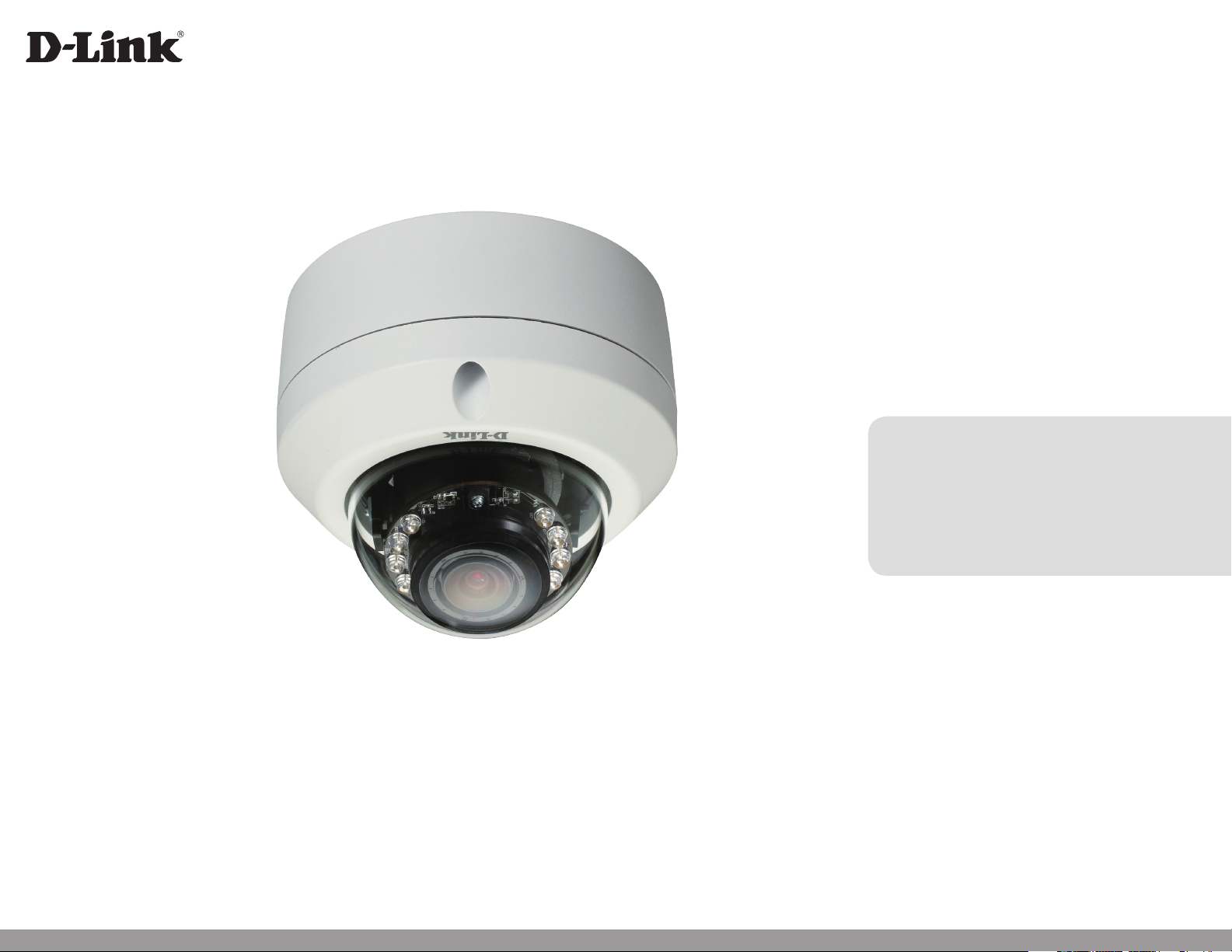
Version 1.10 | August 28, 2015
User Manual
Full HD Outdoor Fixed Dome Network Camera
DCS-6314
Page 2
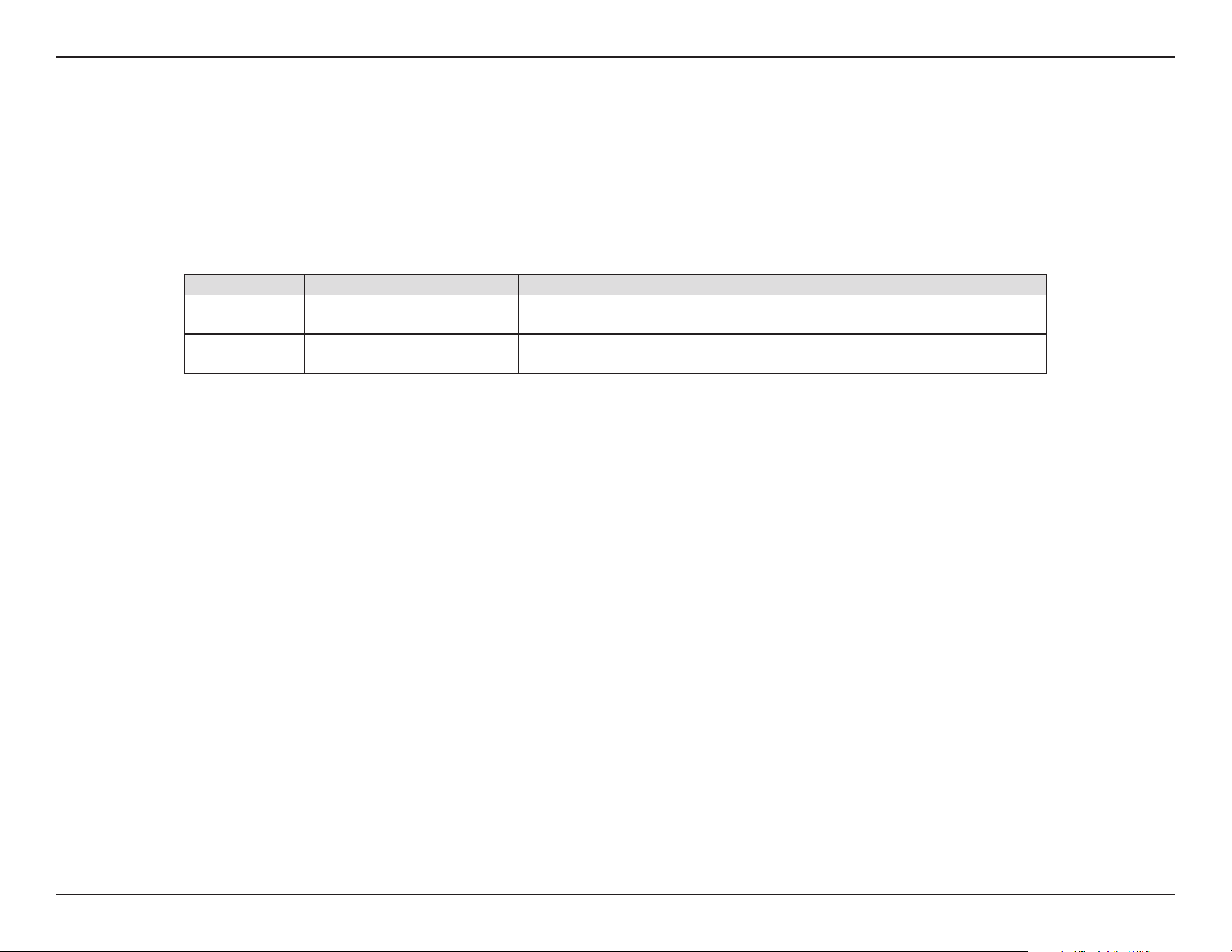
Preface
D-Link reserves the right to revise this publication and to make changes in the content hereof without obligation to notify any person or organization
of such revisions or changes. Information in this document may become obsolete as our services and websites develop and change.
Manual Revisions
Revision Date Description
1.00 June 27, 2013 Initial Release for Revision A1 with rmware version 1.00
1.10 August 28, 2015 Minor changes
Trademarks
D-Link and the D-Link logo are trademarks or registered trademarks of D-Link Corporation or its subsidiaries in the United States or other countries.
All other company or product names mentioned herein are trademarks or registered trademarks of their respective companies.
Copyright © 2015 D-Link Corporation.
All rights reserved. This publication may not be reproduced, in whole or in part, without prior expressed written permission from D-Link Corporation.
2D-Link DCS-6314 User Manual
Page 3
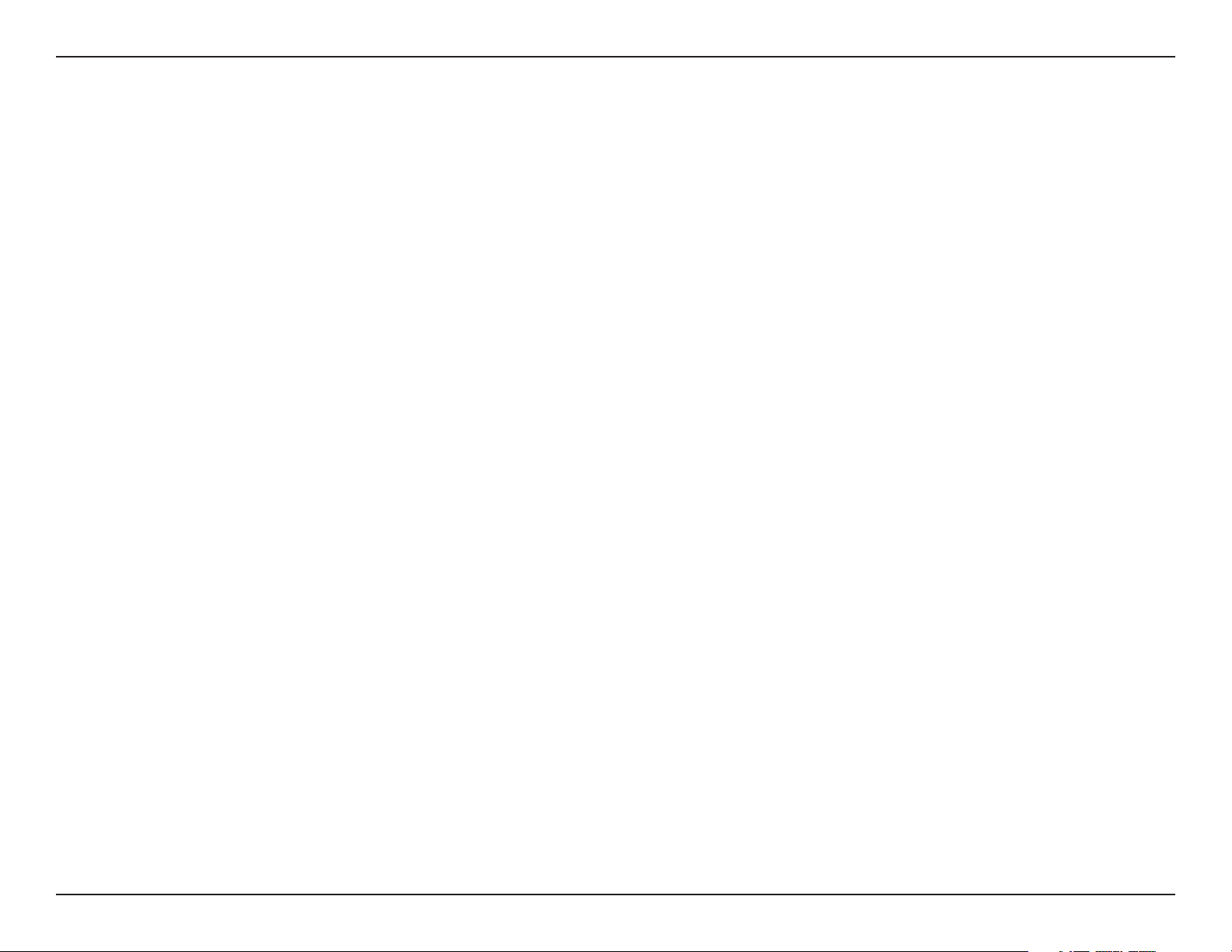
Table of Contents
Product Overview .............................................................. 5
Package Contents .........................................................................5
Introduction ................................................................................... 6
System Requirements ................................................................. 6
Features ............................................................................................7
Hardware Overview ..................................................................... 8
Front .......................................................................................... 8
Top ............................................................................................. 9
Cable Harness ......................................................................10
Internal ...................................................................................11
Assembly and Installation ..............................................12
Installing a microSD Card ........................................................12
Deploying the Camera ......................................................14
Mounting the Camera...............................................................16
Attaching the Camera to the Pendant Mount ..........19
Attaching the Camera to the Bent Mount .................21
Orienting the Camera .......................................................23
Camera Installation Wizard .....................................................24
Connection Using 12 V DC Power Adapter ...............24
Connection Using Power over Ethernet .....................25
Software Installation .........................................................26
D-ViewCam Setup Wizard ................................................29
Setup ...............................................................................................34
Setup Wizard ........................................................................34
Internet Connection Setup Wizard ...........................35
Motion Detection Setup Wizard ................................38
Network Setup .....................................................................40
Dynamic DNS .......................................................................43
Image Setup .........................................................................44
Audio and Video ..................................................................46
Preset.......................................................................................48
Motion Detection ...............................................................50
Time and Date ......................................................................51
Event Setup ...........................................................................52
Add Server .........................................................................54
Add Media .........................................................................55
Add Event ..........................................................................57
Add Recording .................................................................58
SD Card ...................................................................................60
Advanced ......................................................................................61
Digital Input/Digital Output ...........................................61
ICR and IR ...............................................................................62
HTTPS ...................................................................................... 63
Access List..............................................................................64
Maintenance ................................................................................65
Conguration ................................................................... 31
Using the Conguration Interface ........................................31
Live Video ......................................................................................32
Admin .....................................................................................65
System ....................................................................................66
Firmware Upgrade ..............................................................67
3D-Link DCS-6314 User Manual
Page 4
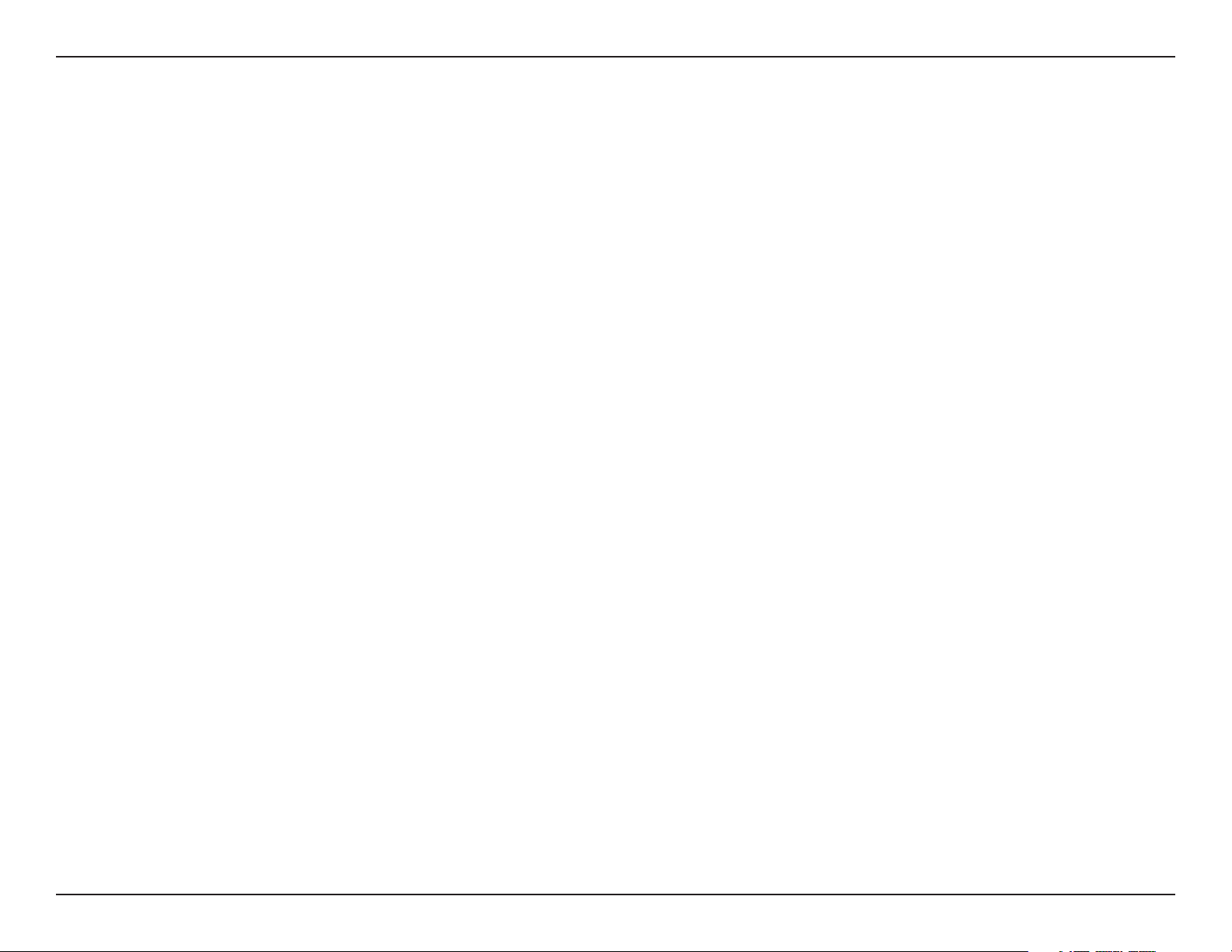
Status ..............................................................................................68
Device Info ............................................................................68
Logs .........................................................................................69
Help .........................................................................................70
DI/DO Specications .......................................................71
Technical Specications .................................................. 72
Contacting Technical Support ........................................ 75
Warranty ...........................................................................76
Registration .....................................................................82
4D-Link DCS-6314 User Manual
Page 5
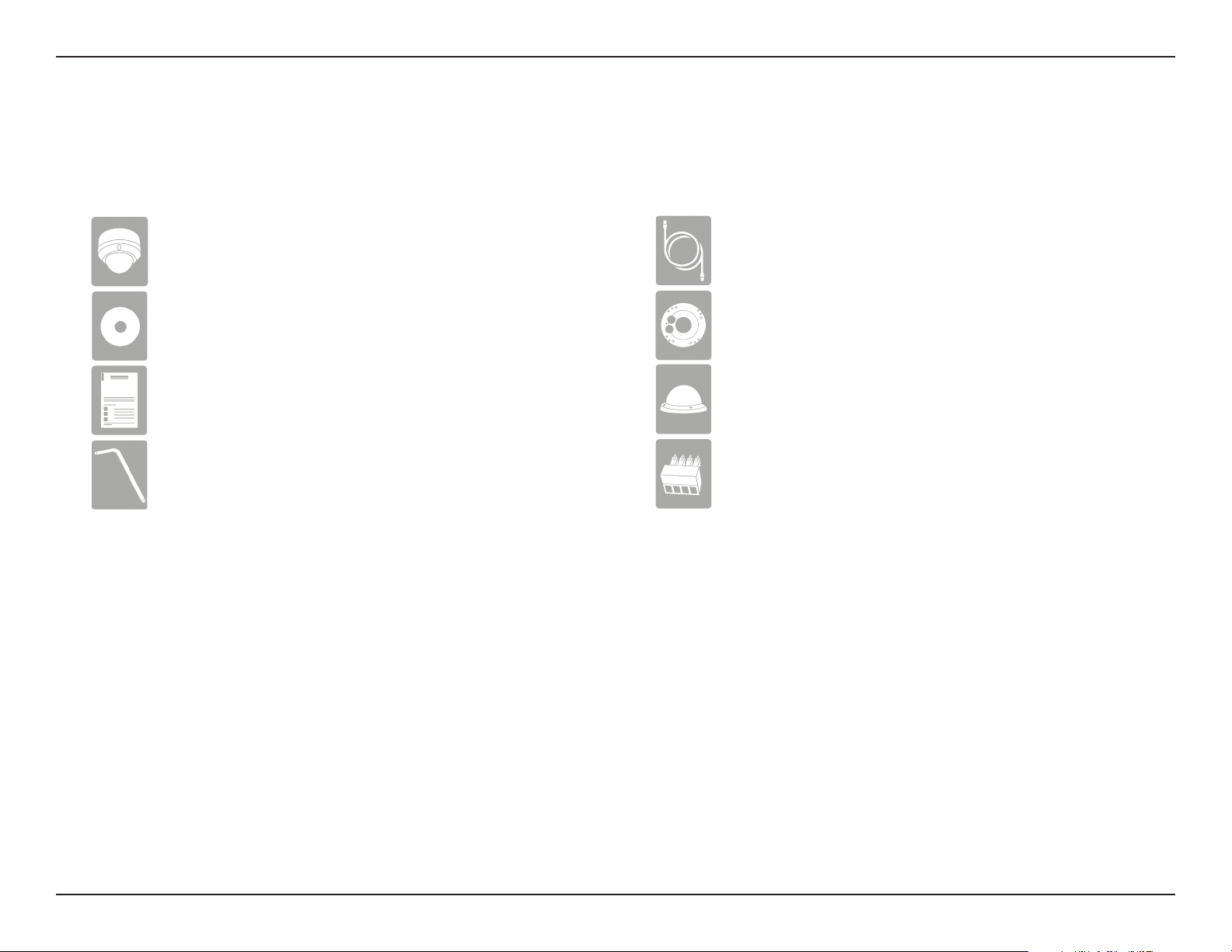
Section 1: Product Overview
Product Overview
Package Contents
DCS-6314 Full HD Outdoor Fixed Dome Network Camera
CD-ROM with User Manual and software
Quick Install Guide
Security Wrench
CAT5 Ethernet cable
Screws and wall socket
Weather Shield
4-Pin Terminal Block
If any of the above items are missing, please contact your reseller.
5D-Link DCS-6314 User Manual
Page 6
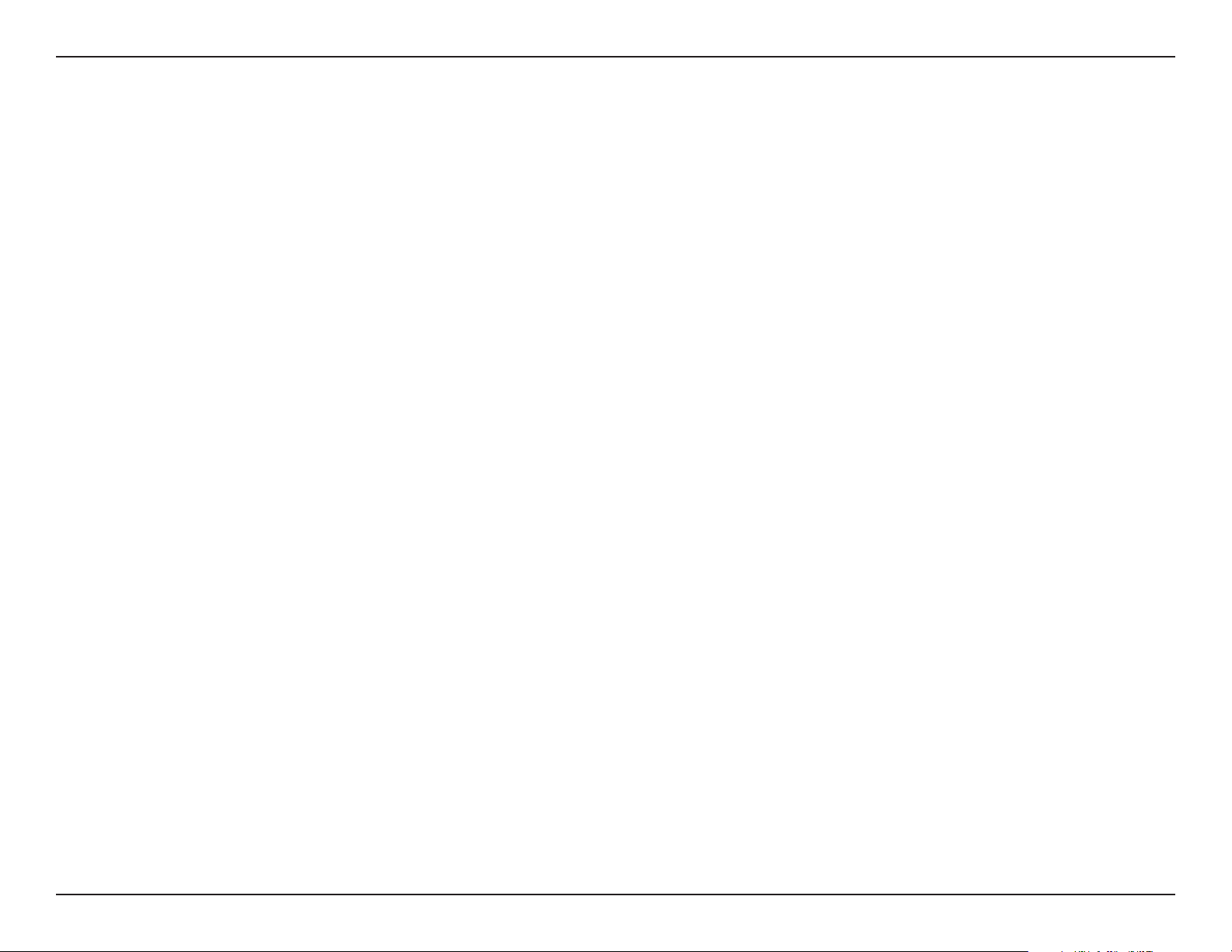
Section 1: Product Overview
Introduction
The DCS-6314 Full HD Outdoor Fixed Dome Network Camera is a professional surveillance and security solution for small,
medium, and large enterprises. The DCS-6314 uses a two megapixel progressive scan CMOS sensor, which produces high
quality images with low noise. This makes it ideal for surveillance applications. Since the DCS-6314 has Wide Dynamic Range
(WDR) enhancement, image details are clear under both extremely bright as well as exceedingly dark conditions.
The DCS-6314 has an IP68 certied weatherproof housing, designed for both indoor and outdoor use. The built-in removable
IR-cut lter and IR LEDs give the DCS-6314 the capability to view up to 49 feet at night. The camera supports PoE (Power
over Ethernet), allowing it to be easily installed in a variety of locations without the need for supplemental power cabling.
This combination of features makes the DCS-6314 a high-performance, reliable, cost-eective, 24-hour surveillance solution.
Installation is simple and streamlined.
System Requirements
• Computer with Microsoft Windows® 8, 7, or Vista® (for CD-ROM Setup Wizard), Mac OS® X, or Linux
• PC with 1.3GHz or above; at least 128MB RAM
• Internet Explorer 8 or above, Firefox, Safari 5 or above, and Chrome
• Existing 10/100 Ethernet-based network
• A microSD memory card (optional) is required for recording to onboard storage. SDHC Class 6 or above is recommended.
• Broadband Internet connection
6D-Link DCS-6314 User Manual
Page 7
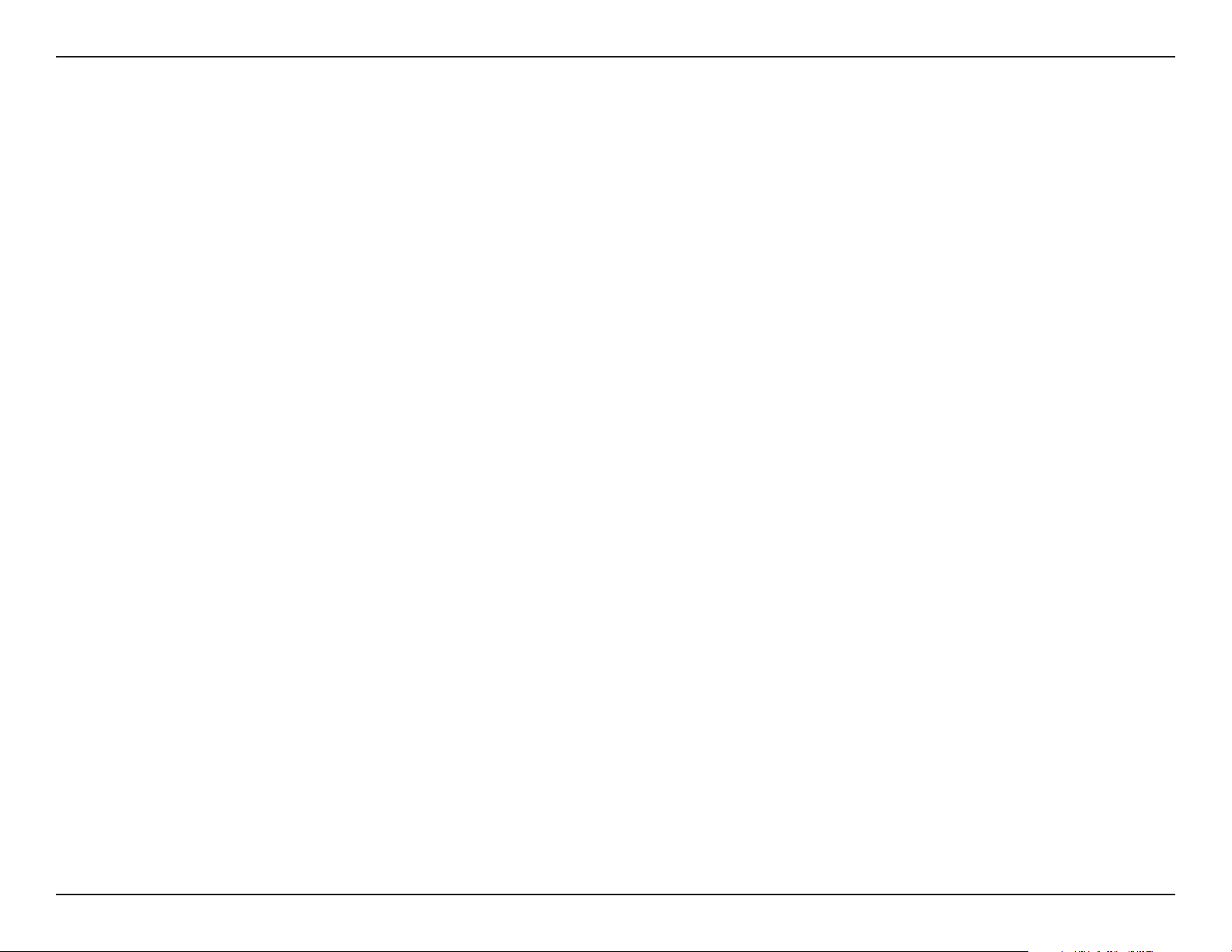
Section 1: Product Overview
Features
Wide Dynamic Range
Wide Dynamic Range technology corrects imperfect lighting conditions, providing clear images with the right amount of
contrast even when a subject is backlit.
Remote Monitoring Utility
The D-ViewCam application adds enhanced features and functionality for the Network Camera and allows administrators to
congure and access the Network Camera from a remote site via Intranet or Internet. Other features include image monitoring,
recording images to a hard drive, viewing up to 32 cameras on one screen, and taking snapshots.
IR LED for Day and Night Functionality
The built-in infrared LEDs enable nighttime viewing of up to 49 feet (15 meters).
IP68 Weatherproof Housing
The DCS-6314 uses an IP68 weatherproof housing. So you can rest assured that even under the toughest conditions, this camera
will continue to provide round-the-clock surveillance.
PoE (Power over Ethernet) for Flexible Installation
The DCS-6314 can get all the power it needs from a PoE switch or PoE injector for a simple and streamlined installation.
7D-Link DCS-6314 User Manual
Page 8
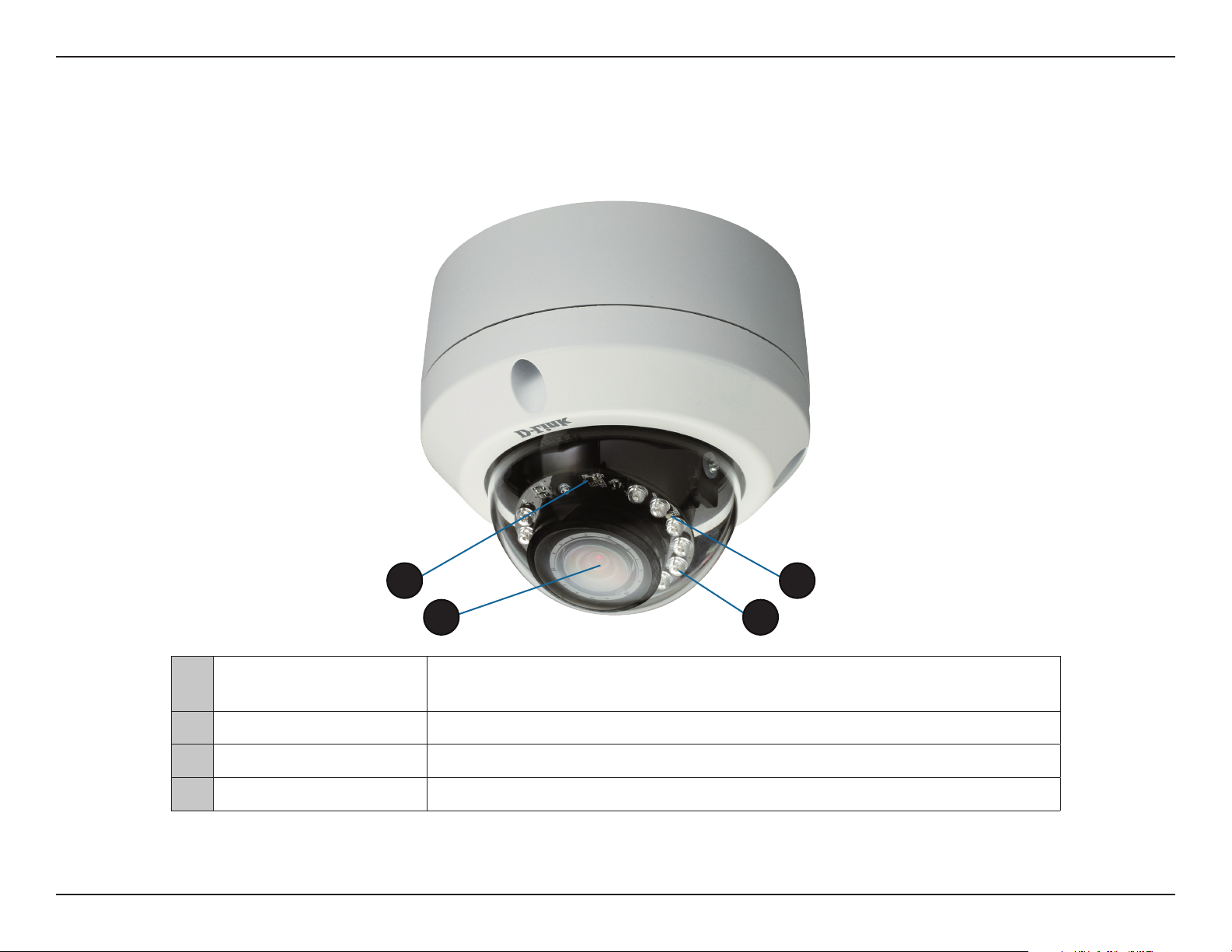
Section 1: Product Overview
Hardware Overview
Front
1
2
1 Light Sensor
2 Camera Lens Vari-focal lens records video of the surrounding area.
3 IR LEDs Infrared LEDs illuminate the camera's eld of view at night.
4 Power/Status LED Status LED indicates the camera's current status.
The light sensor measures the lighting conditions and switches between color
and infrared accordingly.
4
3
8D-Link DCS-6314 User Manual
Page 9
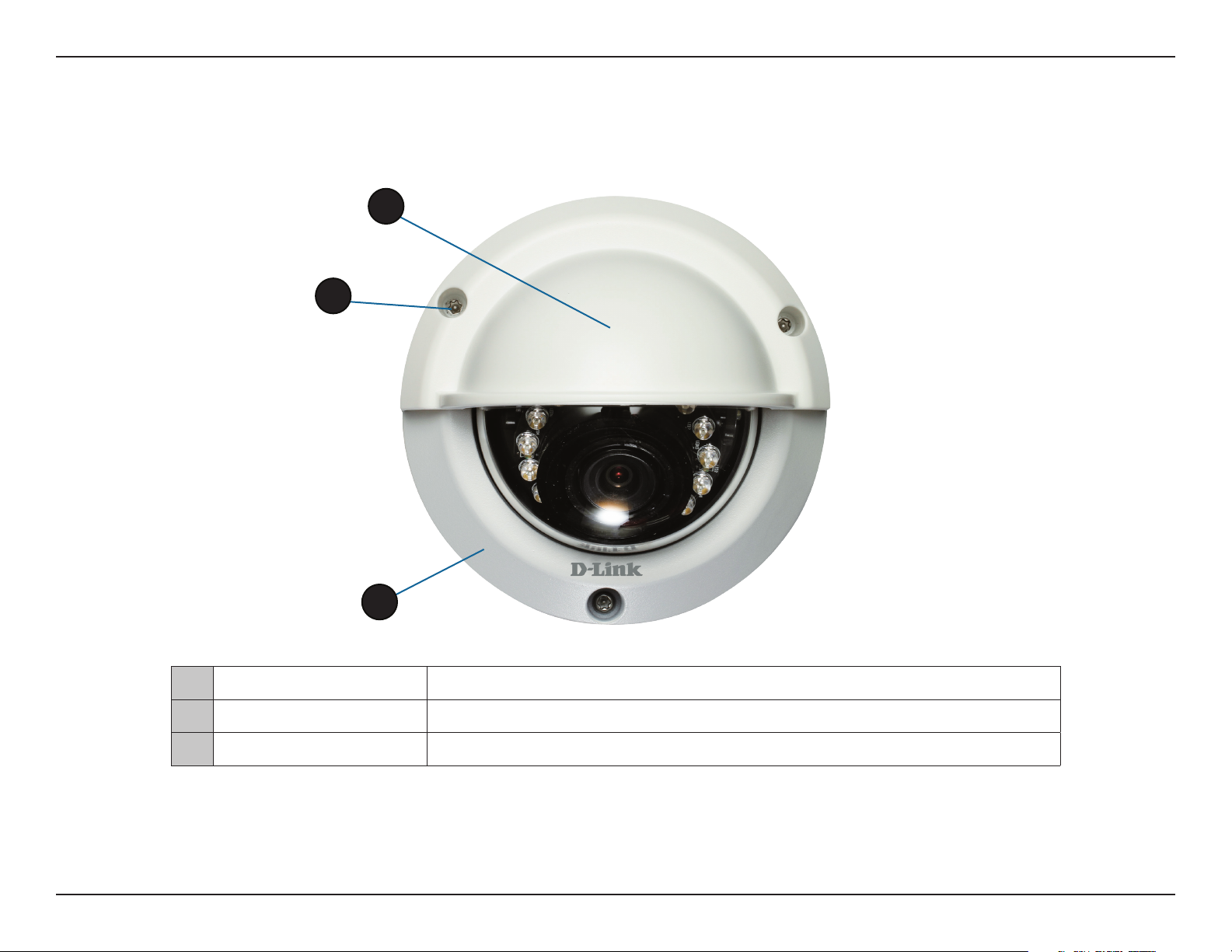
Section 1: Product Overview
Top
1
2
3
1 Weather Shield Shields the camera sensor from direct sunlight.
2 Adjustment Screw Used to secure the weather shield to the camera.
3 Bottom Camera Shoe Used to attach to the optional mounting accessories.
Note: With the weathershield attached, the video may show reections when the IR LEDs are on and the camera is at a high angle. If you experience
this, lower the angle of the camera or turn o the IR LEDs. For details on how to adjust the camera angle, refer to"Orienting the Camera" on page 23.
For details on how to turn the IR LEDs on/o, see "ICR and IR" on page 62.
9D-Link DCS-6314 User Manual
Page 10
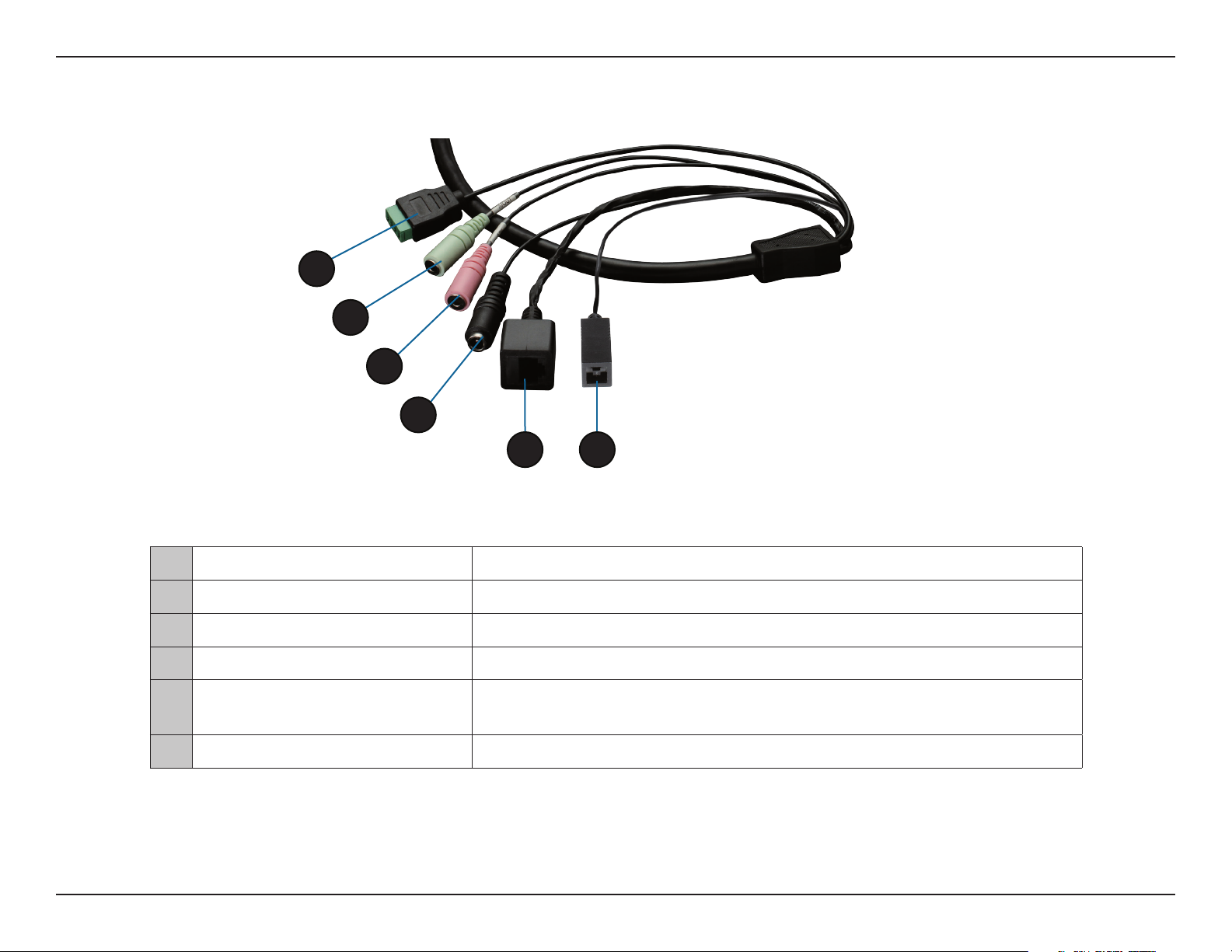
Section 1: Product Overview
Cable Harness
1
2
3
4
5 6
1 DI/DO Connector I/O connectors for external devices. 12V DC output.
2 Audio Out (Green) Connects to a speaker.
3 Audio In (Red) Connects to a microphone.
4 Power Connector Power connector for a 12V DC 1.5A power adapter (not included).
5 Ethernet Jack
6 Reset Button Press and hold the recessed button for 10 seconds to reset the camera.
Connects to an RJ-45 Ethernet port. Can be used with PoE to provide power
to the camera.
10D-Link DCS-6314 User Manual
Page 11
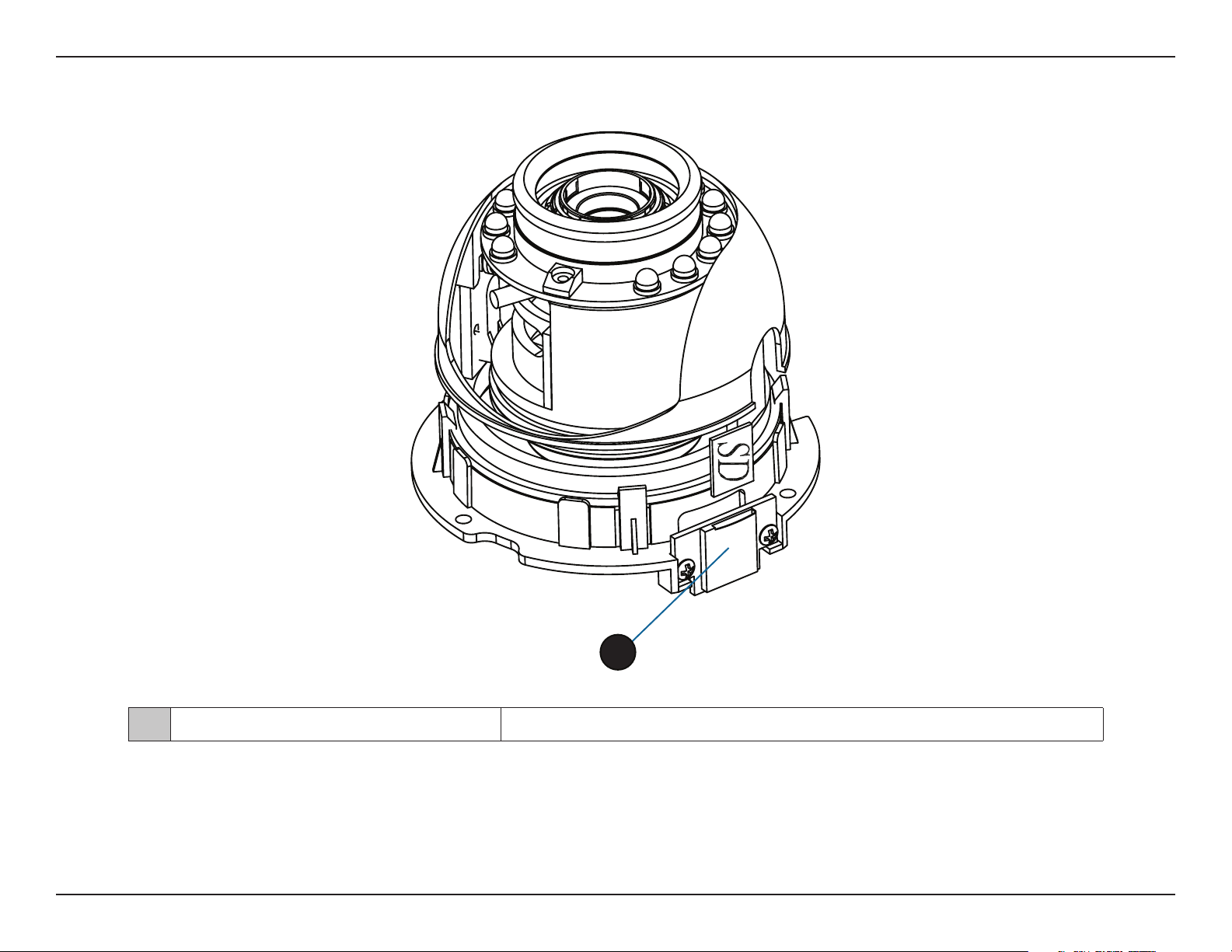
Section 1: Product Overview
Internal
1
1 microSD Card Slot
Note: For step-by-step instructions on how to insert a microSD card, refer to "Installing a microSD Card" on the next page.
Insert a microSD card for storing recorded images and video.
11D-Link DCS-6314 User Manual
Page 12
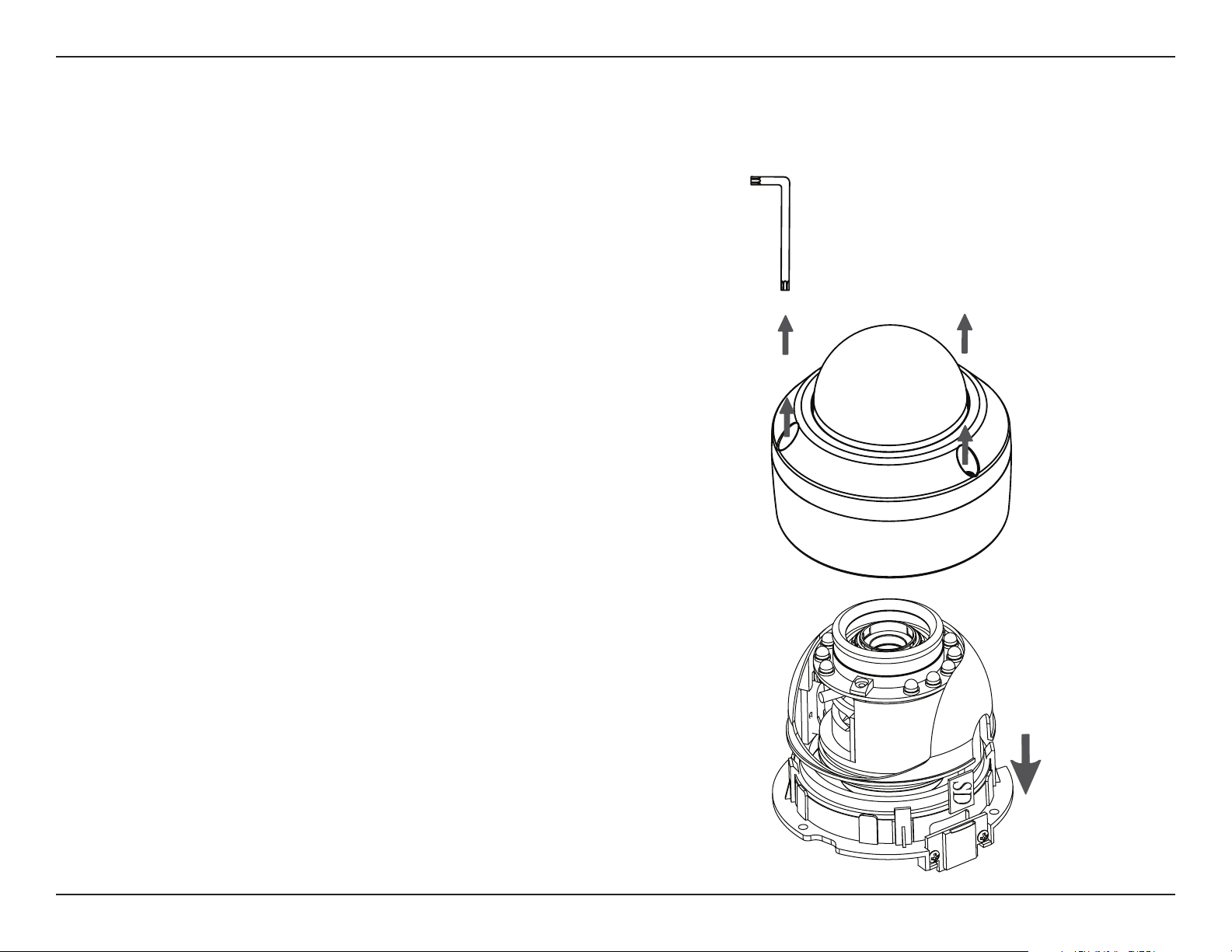
Section 2: Assembly and Installation
Assembly and Installation
Installing a microSD Card
Step 1
Place the camera face down on a non-slip at surface.
Step 2
Remove the adjustable top part of the camera housing after removing
the three retaining screws.
Step 3
Remove the base of the camera by holding the camera rmly and
rotating the base in a counter clockwise direction.
12D-Link DCS-6314 User Manual
Page 13
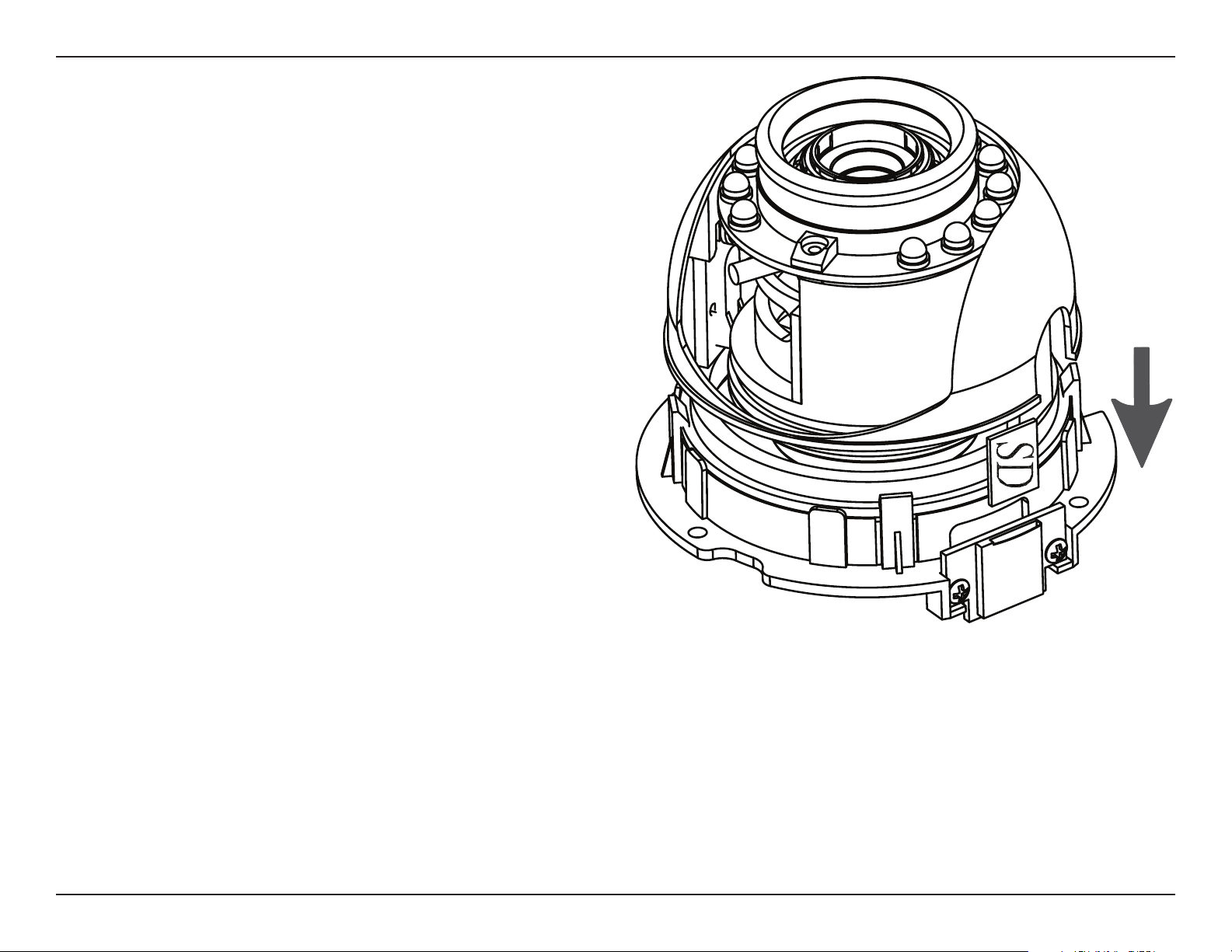
Section 2: Assembly and Installation
Step 4
Insert your microSD memory card into the slot with the notch oriented
toward the front of the camera.
Step 5
Replace the base of the camera by holding the camera rmly and
rotating the base in a clockwise direction ensuring a tight t.
Note: Make sure the weatherproof seals are secured rmly in place.
13D-Link DCS-6314 User Manual
Page 14
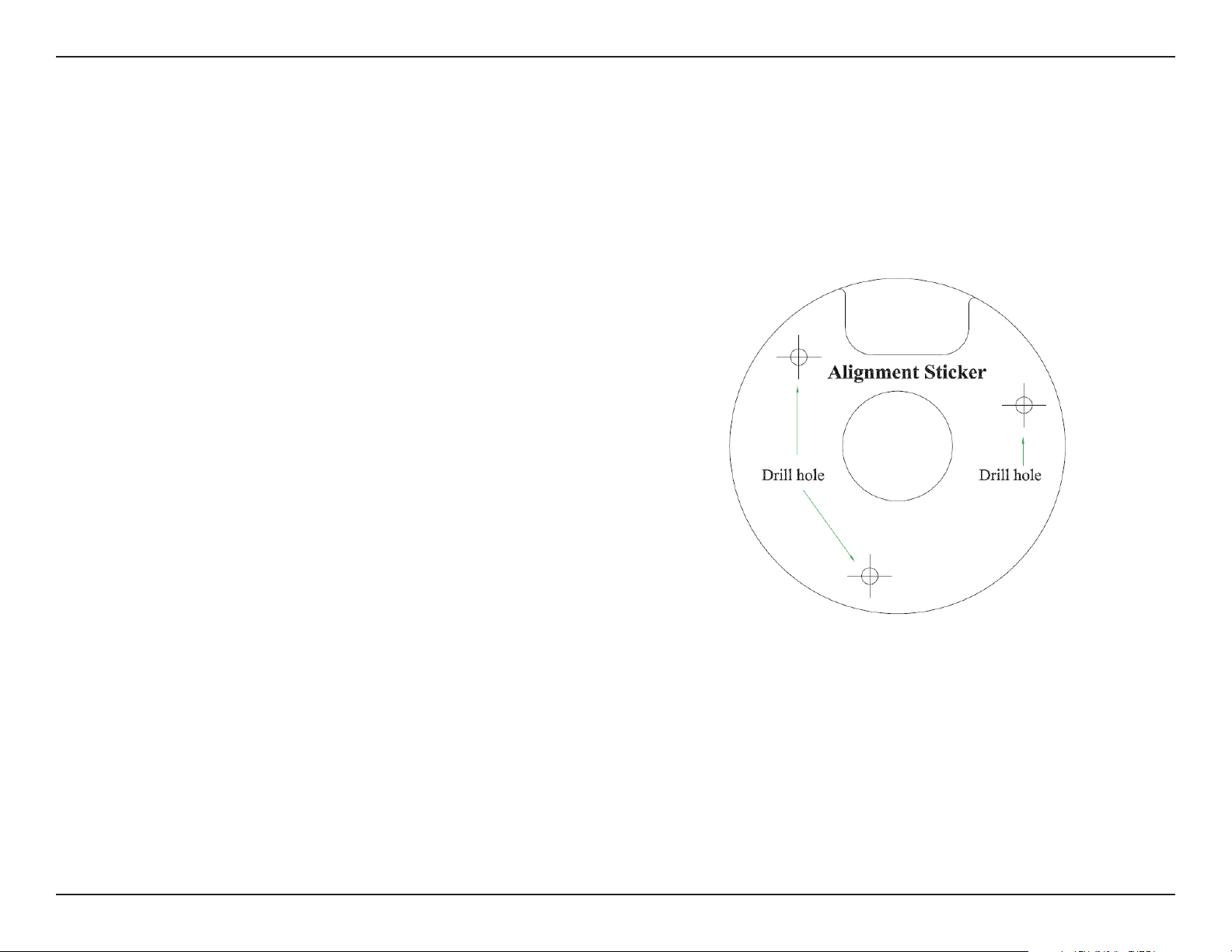
Section 2: Assembly and Installation
Deploying the Camera
Note: Before deploying the camera to a xed location, it is recommended that you take a photo from the intended location to make
sure the camera will have an adequate eld-of-view.
Step 1
Position the Alignment Sticker in the desired location making
sure the Camera and Wire-in-Bracket have sucient space.
Use the dimension diagrams in "Dimensions" on page 74
for reference.
Step 2
Use a 6mm drill bit to make required holes approximately
30mm deep.
Step 3
Remove the Alignment Sticker.
Step 4
Insert wall anchors and attach the mounting plate using the
screws provided.
14D-Link DCS-6314 User Manual
Page 15
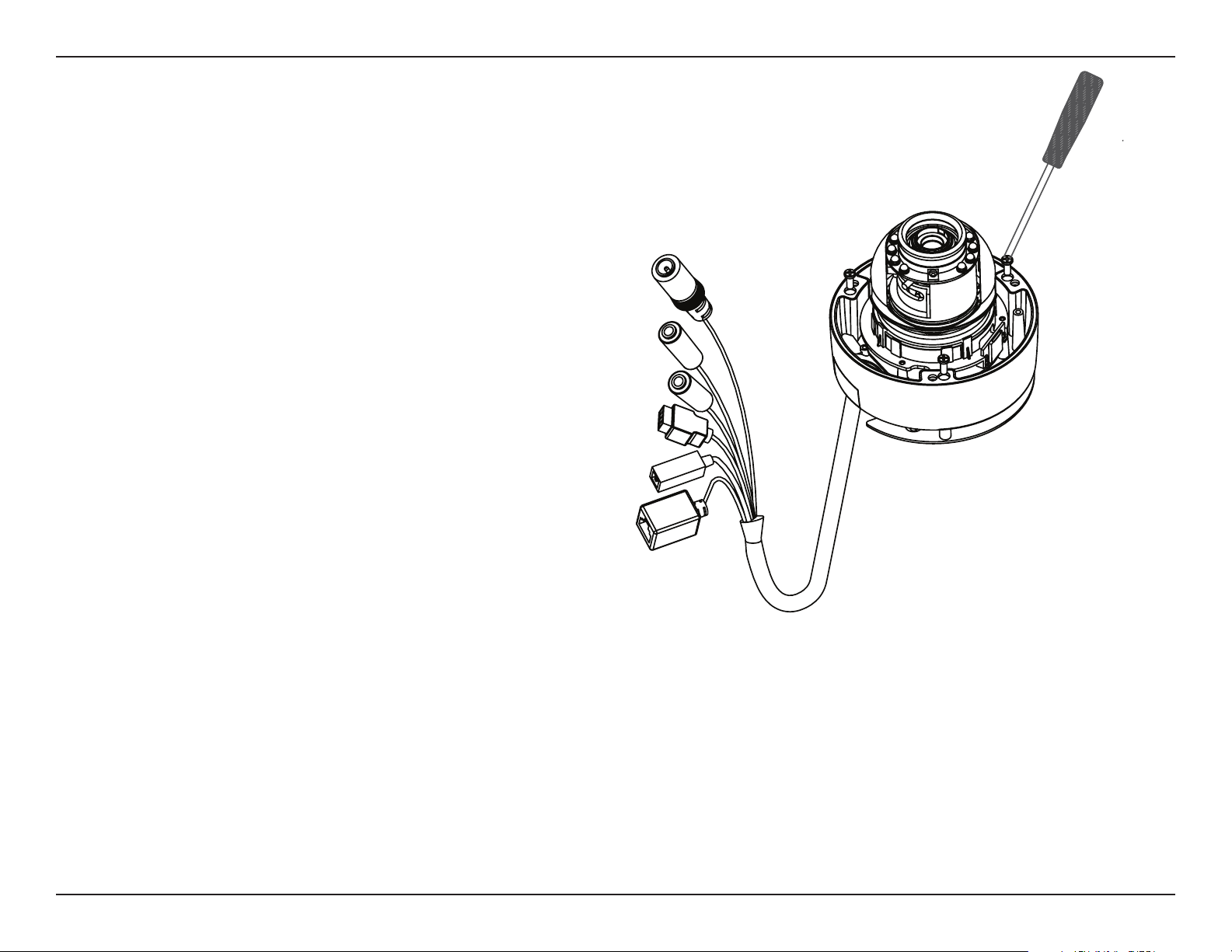
Section 2: Assembly and Installation
Step 5
Secure the camera to the mounting plate using the screw
provided. Make sure the cables are routed through the cable
channel or via the mounting plate cut-out.
15D-Link DCS-6314 User Manual
Page 16
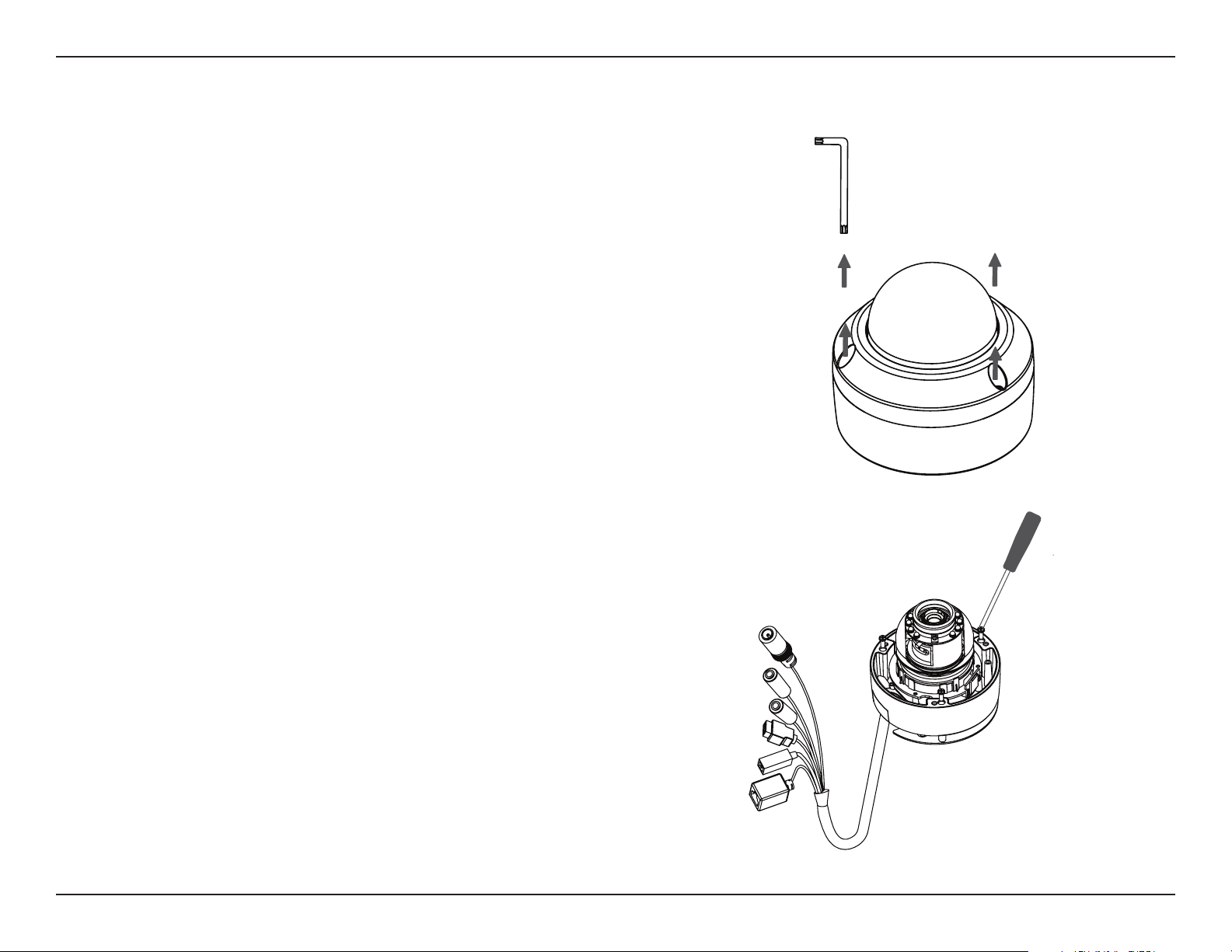
Section 2: Assembly and Installation
Mounting the Camera
The DCS-6314 is suitable for mounting to a wall using the
camera shoe and wire-in bracket provided.
Step 1
Remove the top part of the camera housing, using the
included tool to unscrew the three retaining screws.
Step 2
Once the cover has been removed, use a screwdriver to
remove the bottom mounting plate from the lower half of
the camera housing. The mounting plate is secured with three
screws positioned around the outer edge of the lower part of
the camera housing.
If you will be mounting the camera directly to a wall or ceiling,
continue to the next page.
If you will be mounting the camera using the pendant mount,
refer to "Attaching the Camera to the Pendant Mount" on
page 19.
If you will be mounting the camera using the bent mount,
please refer to "Attaching the Camera to the Bent Mount" on
page 21.
16D-Link DCS-6314 User Manual
Page 17
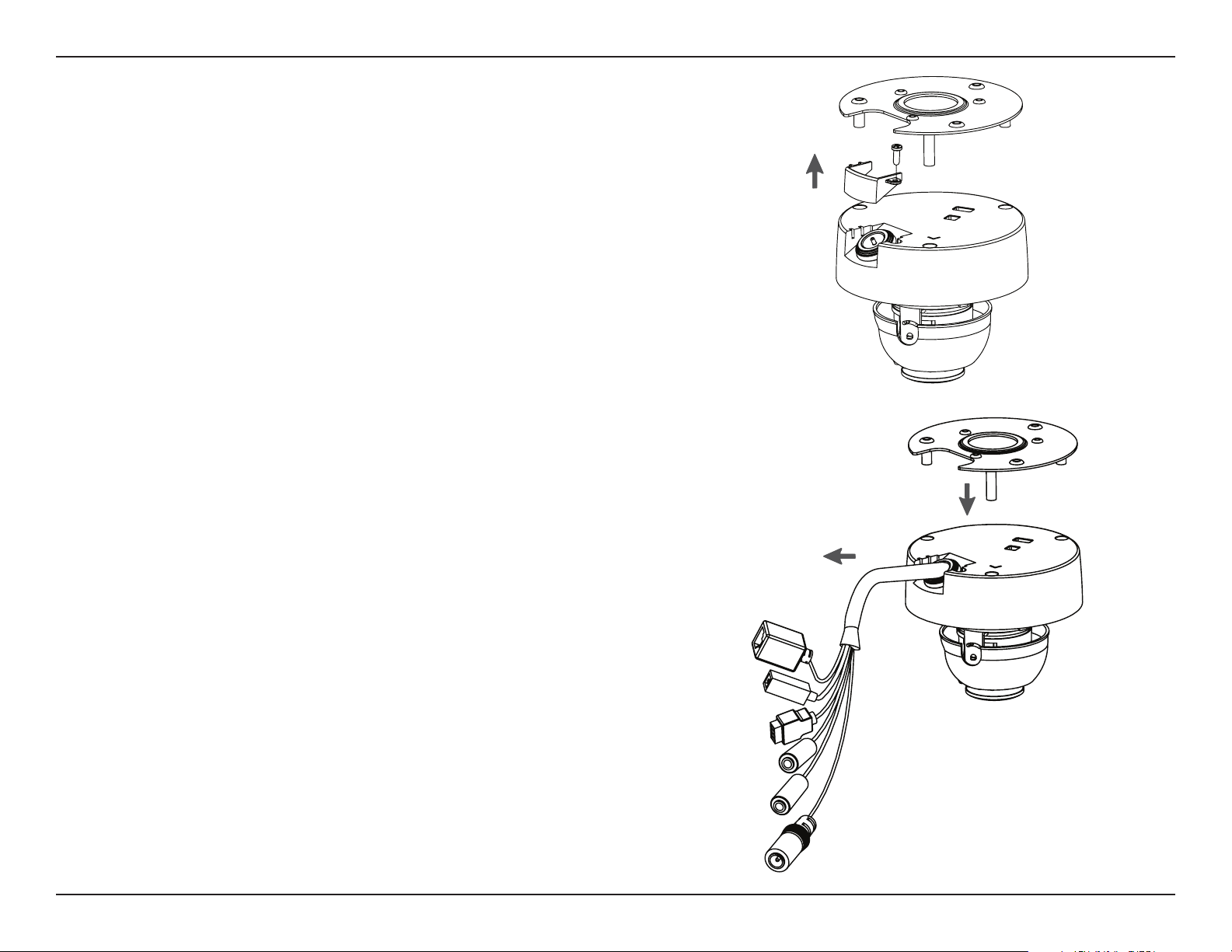
Section 2: Assembly and Installation
Step 3
Remove the mounting plate from the lower half of the camera
housing. It can now be attached to a wall or ceiling using the
mounting guide. See "Deploying the Camera" on page 14
for additional instructions.
If you will be routing the connection cables through a
wall or ceiling, it is recommended that you leave the cable
access panel attached, as it will help protect the cable from
vandalism.
If you will be installing the camera onto a surface that cannot
house the cable, the cable access part can be removed so
that the cable can exit the camera housing easily. Once the
mounting plate is removed, you will be able to remove the
cable access panel.
Step 4
Slide the lower half of the camera housing onto the mounting
plate and re-secure it. Make sure that the cable sheath extends
out of the base in such a way that the cable is not kinked or
twisted.
17D-Link DCS-6314 User Manual
Page 18
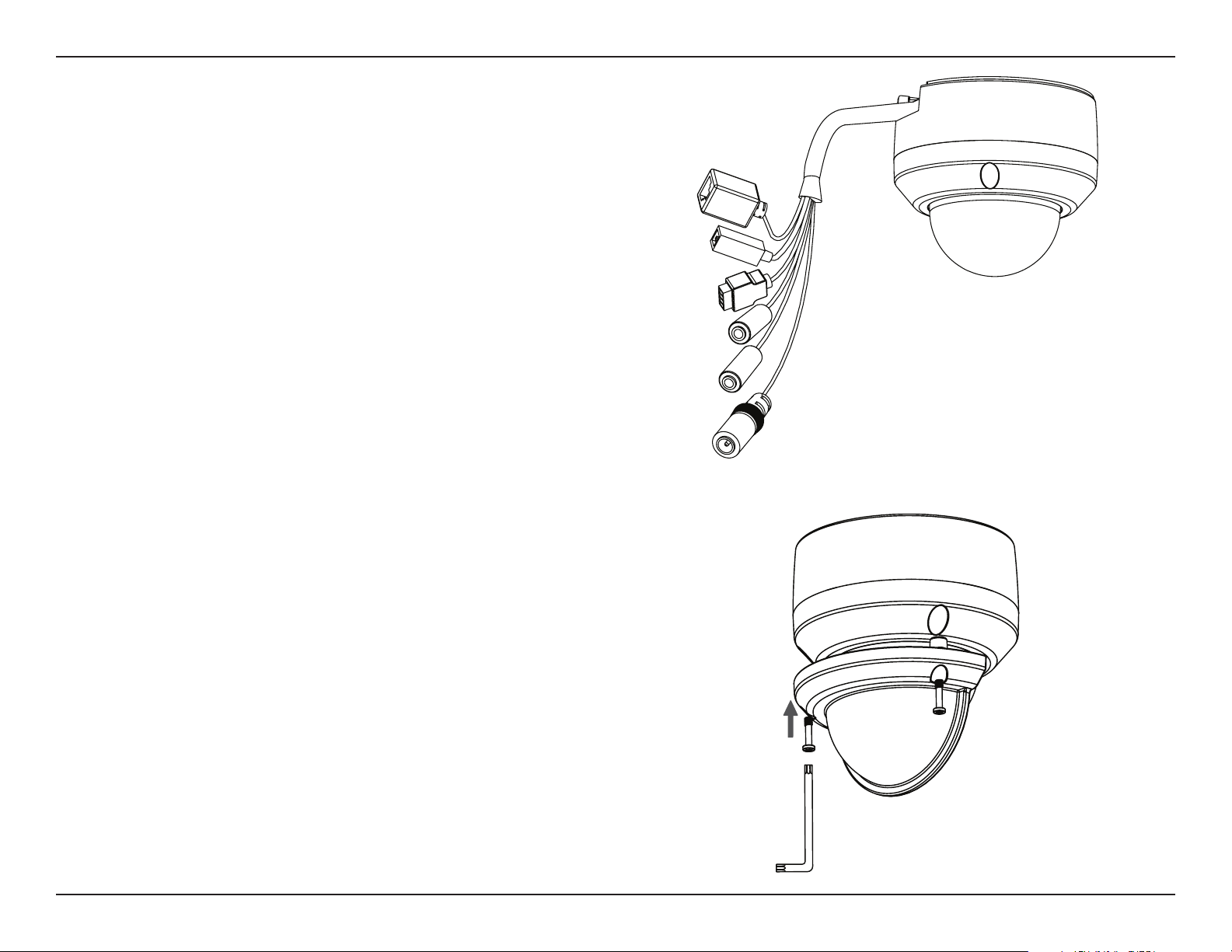
Section 2: Assembly and Installation
Step 5
Reattach the top part of the camera housing and secure it by
tightening the three retaining screws.
Step 6
If needed, the included weather shield can now be attached
to the camera.
Note: If you are installing the DCS-6314 in a location where it
will be exposed to harsh weather, it is recommended that you
install the weather shield.
18D-Link DCS-6314 User Manual
Page 19
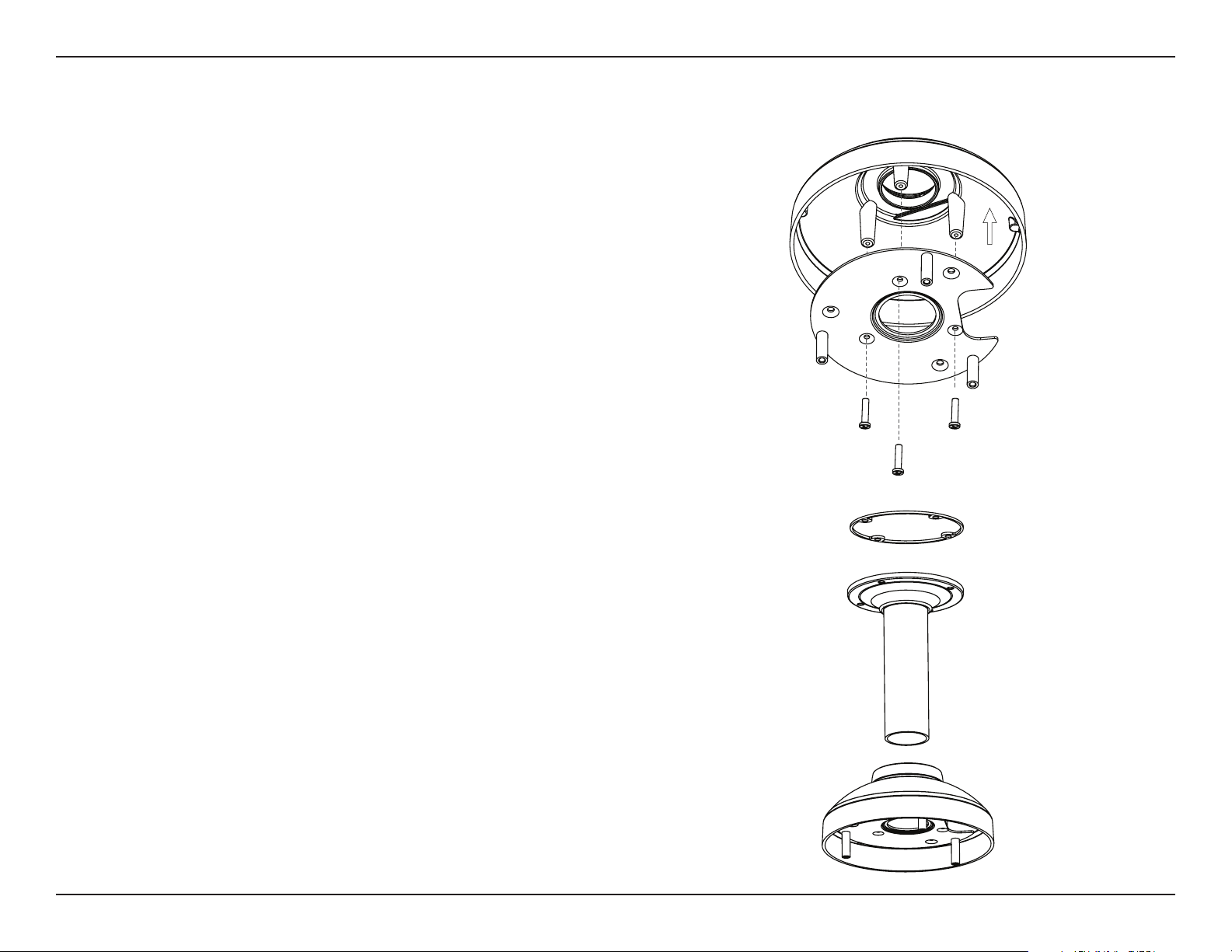
Section 2: Assembly and Installation
Attaching the Camera to the Pendant Mount
Step 1
Begin by attaching the mounting plate to the bracket cap
using the three screws as shown in the diagram.
Step 2
Use the included mounting guide to mark the proper
placement of the mounting holes on the ceiling. Drill the
corresponding holes.
Step 3
Place the rubber seal onto the mounting part of the pendant
bracket. Securely mount the rubber seal between the
pendant bracket and the ceiling. If you need more details,
see "Deploying the Camera" on page 14.
Bracket Cap
Mounting Plate
Rubber Seal
Step 4
Attach the bracket cap by rotating it counterclockwise, in
order to tighten it onto the pendant bracket.
Pendant Bracket
Bracket Cap
19D-Link DCS-6314 User Manual
Page 20
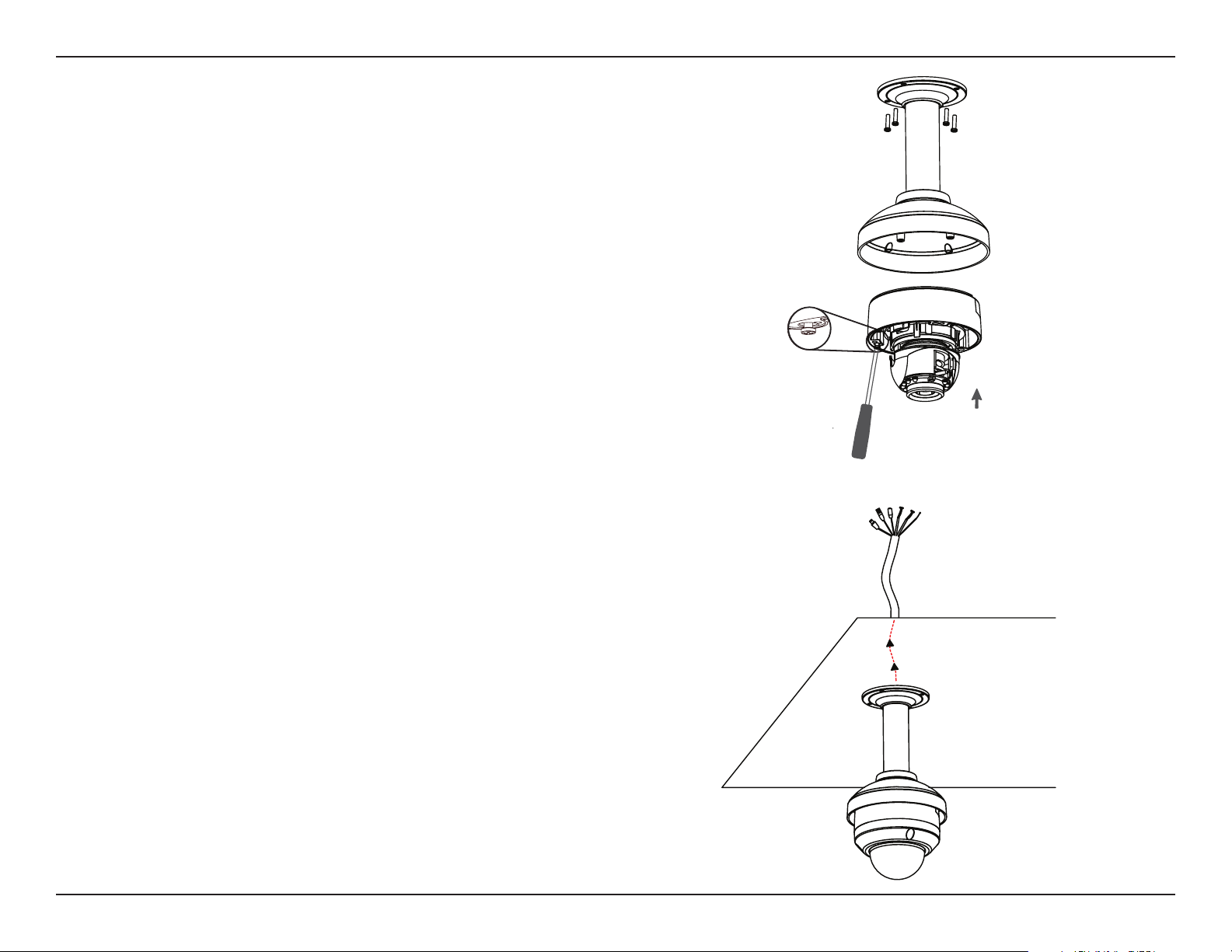
Section 2: Assembly and Installation
Step 5
Reattach the bottom part of the camera housing, by rst
pushing the cable sheath up through the pendant mount.
Once the cable has been pushed through, you can then rmly
reattach the bottom part of the camera housing. Secure it by
tightening the three retaining screws.
Dome
Camera
Step 6
Reattach the top part of the camera housing and secure it by
tightening the three retaining screws.
Refer to "Mounting the Camera" on page 16 for more details,
including how to attach the weather shield to the camera.
20D-Link DCS-6314 User Manual
Page 21
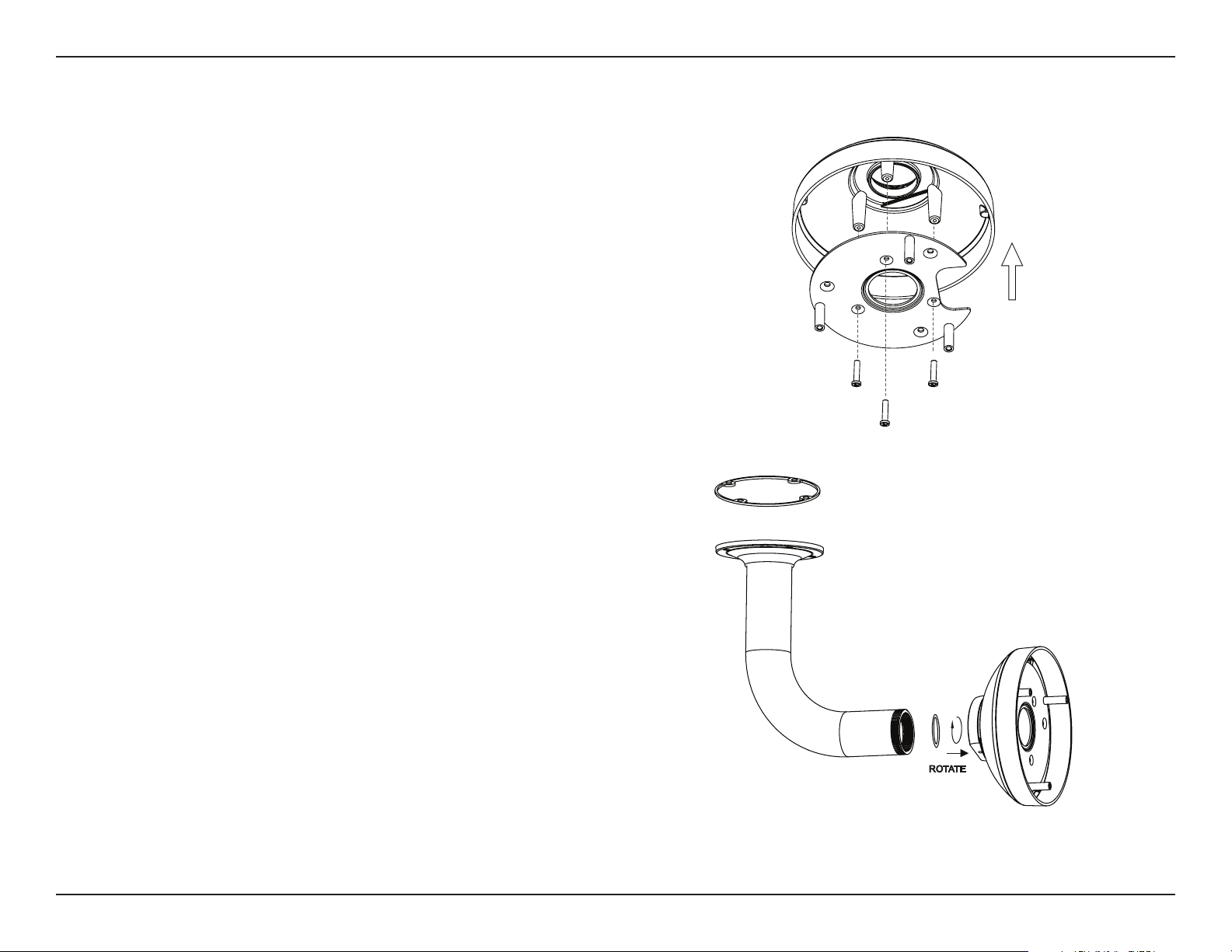
Section 2: Assembly and Installation
Attaching the Camera to the Bent Mount
Step 1
Begin by attaching the mounting plate to the bracket cap
using the three screws as shown in the diagram.
Bracket
Cap
Step 2
Use the included mounting guide to mark the proper
placement of the mounting holes on the ceiling. Drill the
corresponding holes.
Step 3
Place the rubber seal onto the mounting part of the bent
bracket. Securely mount the rubber seal between the
bent bracket and the ceiling. If you need more details see
"Deploying the Camera" on page 14.
Step 4
Attach the bracket cap by rotating it counterclockwise, in
order to tighten it onto the bent bracket.
Mounting
Plate
Bent
Bracket
Bracket
Cap
21D-Link DCS-6314 User Manual
Page 22
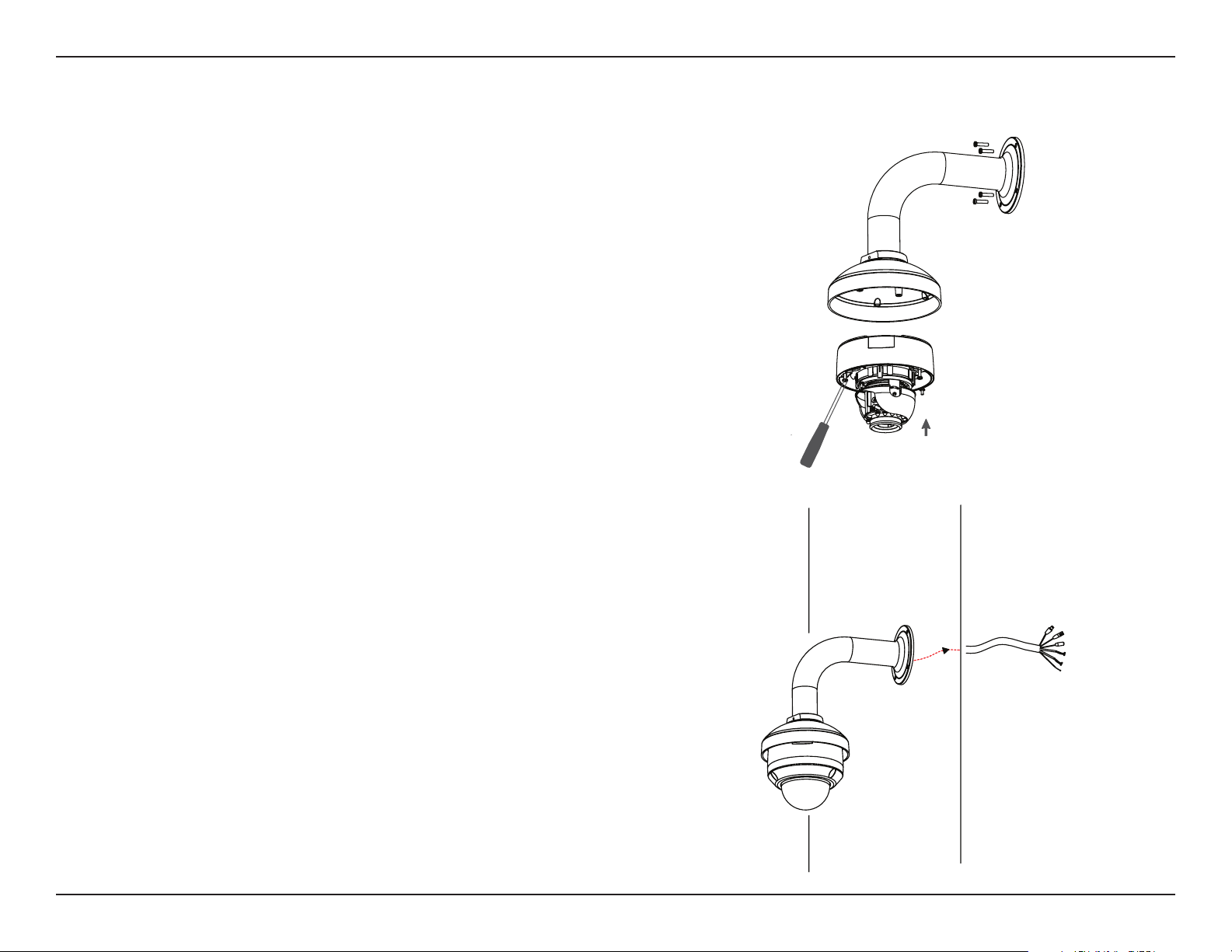
Section 2: Assembly and Installation
Step 5
Reattach the bottom part of the camera housing, by rst
pushing the cable sheath up through the bent mount. Once
the cable has been pushed through, you can then rmly
reattach the bottom part of the camera housing. Secure it by
tightening the three retaining screws.
Dome
Camera
Step 6
Reattach the top part of the camera housing, and secure it by
tightening the three retaining screws.
Refer to "Mounting the Camera" on page 16 for more details,
including how to attach the weather shield to the camera.
22D-Link DCS-6314 User Manual
Page 23
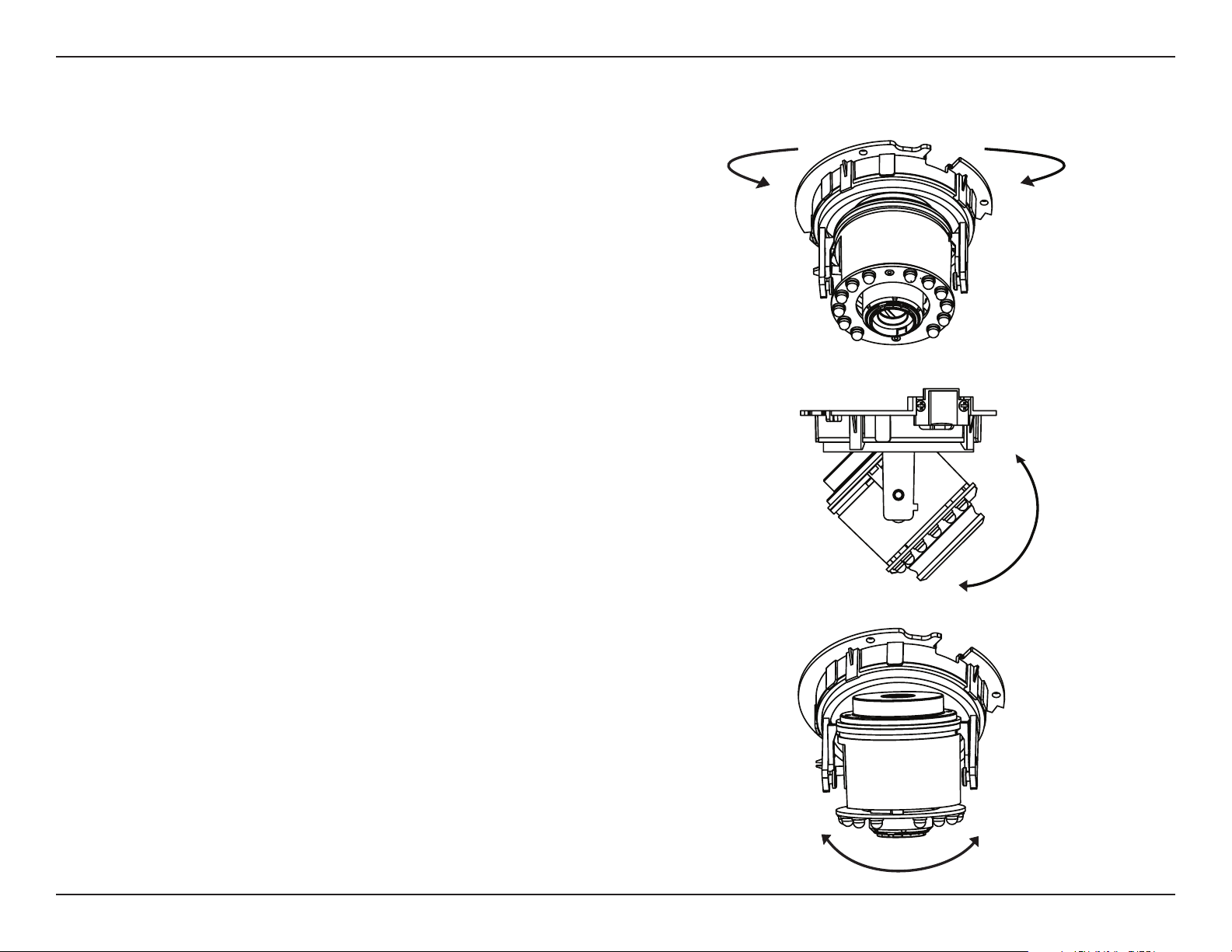
Section 2: Assembly and Installation
Orienting the Camera
The DCS-6314 can be adjusted to ensure an optimal viewing
position when mounted to a wall by following the steps
outlined.
Step 1
Turn the lens module left and right until the desired position
is achieved.
Step 2
Loosen the tilt screws on both sides of the camera, and turn
the lens module up and down until the desired position is
achieved. Tighten the tilt screws.
Step 3
Turn the lens to adjust the IP camera’s image until the desired
orientation is achieved.
23D-Link DCS-6314 User Manual
Page 24
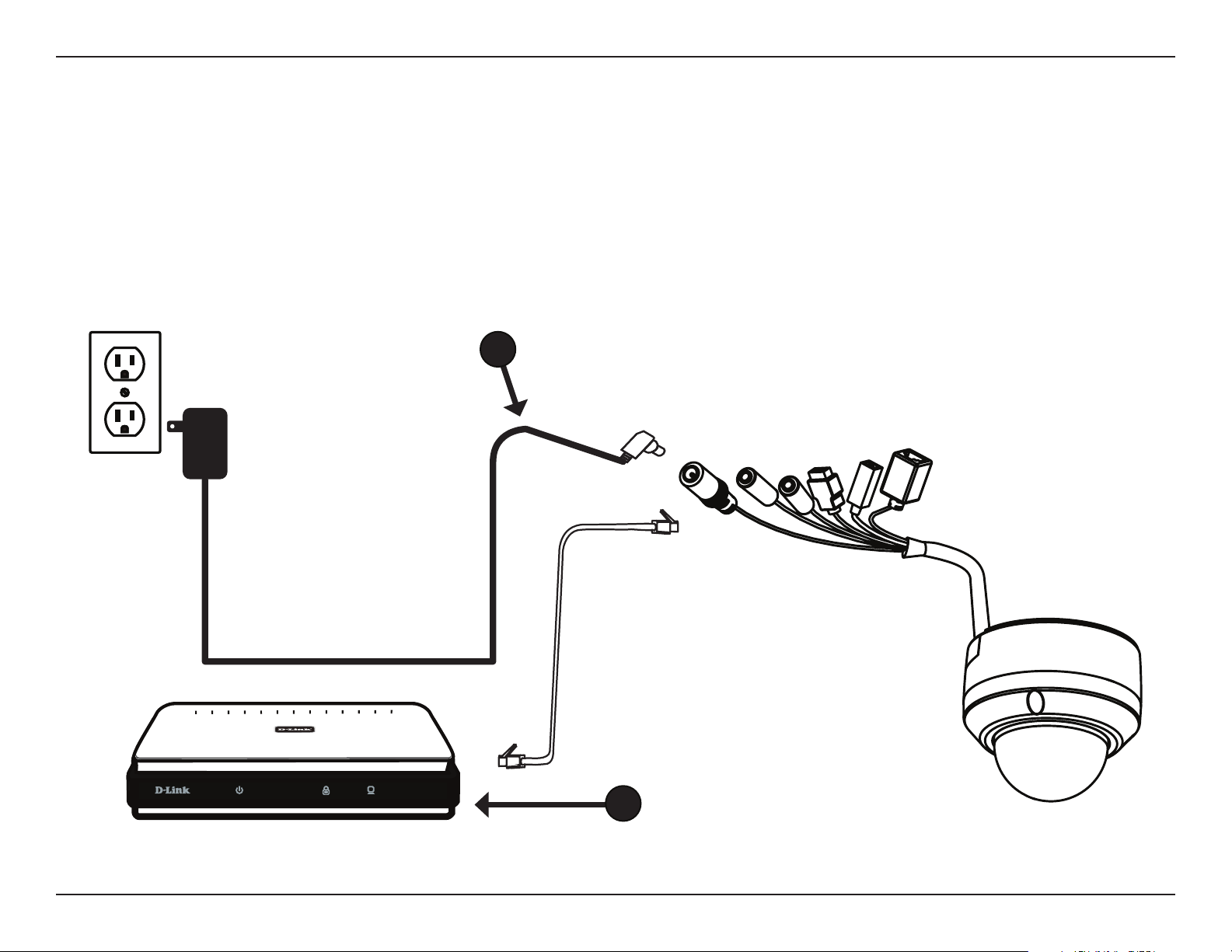
Section 2: Assembly and Installation
Camera Installation Wizard
General Connection Using 12 V DC Power Adapter
Step 1
Connect the network camera to a switch with an Ethernet cable.
Step 2
Connect a compatible power adapter (not included) from the camera to a power outlet.
2
1
24D-Link DCS-6314 User Manual
Page 25
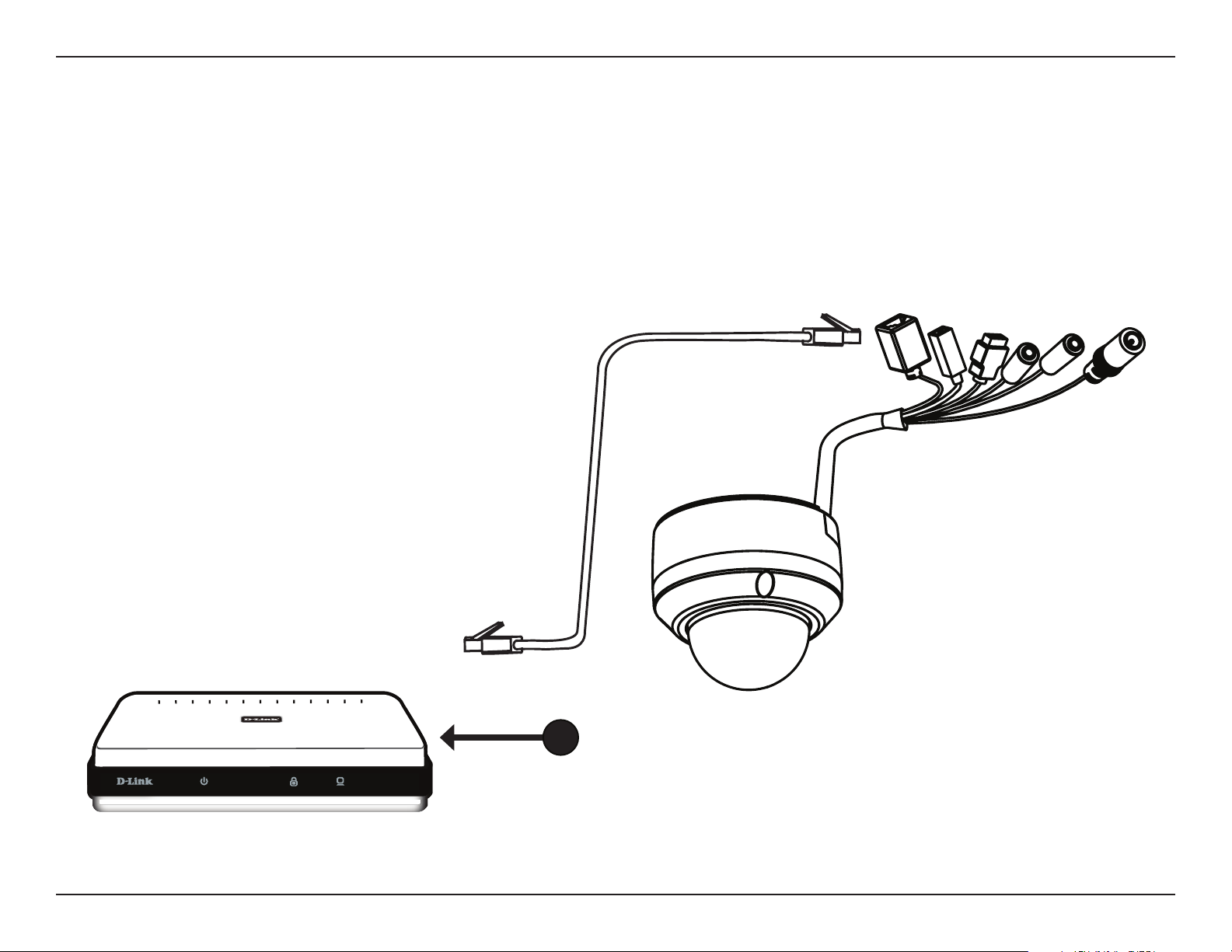
Section 2: Assembly and Installation
Connection Using Power over Ethernet
Step 1
If you are using a PoE switch, connect the IP camera to the switch with an Ethernet cable. This will enable transmission of
both power and data over a single cable.
1
25D-Link DCS-6314 User Manual
Page 26

Section 2: Assembly and Installation
Software Installation
Step 1
Insert the Installation CD-ROM into your computer’s CD drive
to start the autorun program.
The CD-ROM will open the Camera Installation Wizard. The
Setup Wizard will guide you through the installation process
of conguring your camera.
Note: If the autorun program does not automatically start on
your computer, go to Windows, click Start > Run. In the Run
command box type D:\autorun.exe, where D: represents your
CD-ROM drive.
Step 2
Accept the End User Licence Agreement. Follow the on- screen
prompts to install the Camera Installation Wizard.
Step 3
Select your camera from the list, then click Wizard. If you
have multiple cameras, you can identify them by using the
MAC ID that is printed on the label attached to the back of
your camera.
26D-Link DCS-6314 User Manual
Page 27

Section 2: Assembly and Installation
Step 4
By default the Admin ID is admin and the password eld
should be blank. It is recommended that you create and
conrm a password for your device.
Click Next to continue.
Step 5
Select Static IP if you want to manually enter the network
settings supplied by your ISP (Internet Service Provider). Or,
select DHCP (Dynamic IP) if you want your router or DHCP
server to automatically assign the camera its network settings.
Note: Select DHCP if you are unsure of which settings to choose.
Click Next to continue.
27D-Link DCS-6314 User Manual
Page 28

Section 2: Assembly and Installation
Step 6
Conrm your camera login details and settings, and then
click Restart.
The LED on the front of the DCS-6314 will blink, then turn
solid green once it successfully connects to your network.
Step 7
Your DCS-6314 camera is now set up. Click Exit to exit the
wizard. You can skip to "Configuration" on page 31 for
advanced conguration of your camera.
28D-Link DCS-6314 User Manual
Page 29

Section 2: Assembly and Installation
D-ViewCam Setup Wizard
D-ViewCam is a comprehensive management tool for IP
surveillance. D-ViewCam software allows the administrator to
remotely manage multiple D-Link IP cameras. This software
can be used to congure all the advanced settings for your
cameras.
Step 1
Insert the CD-ROM into the CD-ROM drive. Click Install
D-ViewCam Software from menu, and select D-ViewCam
to install the VMS software.
Step 2
Follow the InstallShield Wizard to install D-ViewCam.
Click Next to continue.
29D-Link DCS-6314 User Manual
Page 30

Section 2: Assembly and Installation
Step 3
Select Yes, I want to restart my computer now or No, I
will restart my computer later.
Step 4
Remove any disks from drives and click Finish to complete
the installation.
Step 5
For more details about using the D-ViewCam software, refer
to the D-ViewCam Manual on the included CD.
30D-Link DCS-6314 User Manual
Page 31

Section 3: Conguration
Conguration
Using the Conguration Interface
After completing the Camera Installation Wizard, you
are ready to use your camera. The camera’s built-in Web
conguration utility is designed to allow you to easily access
and congure your DCS-6314.
Step 1
Click the Link button on the wizard. The Setup Wizard will
automatically open your web browser to the IP address of
your camera.
Step 2
Log in with the User Name admin and the Password you
created in the Installation Wizard to access the conguration
interface. Click OK.
2
31D-Link DCS-6314 User Manual
Page 32

Section 3: Conguration
Live Video
This section explains your camera’s Live Video.
Zoom in and out on the Live Video image using your mouse.
• Right-Click to Zoom Out
• Left-Click to Zoom In
You may select any of the available icons described on the next
page to operate your camera. The components below are mostly
for display purposes, with the exception of EPTZ Speed.
SD Status:
IO Status:
ePTZ Speed:
Global View:
Language:
Go To:
(Preset List)
This option displays the status of the microSD card.
If no microSD card has been inserted, this screen
will display the message Card Invalid.
This eld displays the status of your I/O device if a
device has been connected.
You may select a value for ePTZ (electronically pan,
tilt, and zoom) between zero and 10. Zero is the
slowest and 10 is the fastest.
This window indicates the total eld of view (FOV)
of the camera. The red box indicates the visible
region of interest (ROI).
You may select the language for the UI using this
drop-down menu.
If any presets have been dened, selecting a
preset from this list will display it.
32D-Link DCS-6314 User Manual
Page 33

Section 3: Conguration
Available Icons
Digital Input
Indicator
Motion Trigger
Indicator
Recording
Indicator
Control Pad This control pad can be used to electronically pan, tilt, and zoom
Auto Pan Starts the automatic panning function. The ROI will pan back and
Stop Stops the camera ePTZ motion.
Preset Path Starts the camera's motion along the pre-dened path.
Video Prole 1 Select's predened settings congured on page 46.
Video Prole 2 Select's alternate predened settings congured on page 46.
Full Screen Mode
Take a Snapshot Will record the current image.
Record Video Clip
Set up Storage
This indicator will change color when a digital input signal is
detected.
This indicator will change color when a trigger event occurs.
Note: The video motion feature must be enabled.
This indicator will change color when a recording is in progress.
(ePTZ) within the camera's predened view area, if one has been
dened.
forth within the FOV.
Will enlarge the video stream to use full screen.
Will record a video clip, using pre-dened settings.
Will allow you to select a folder on your computer to save to.
Listen/Stop
Listening
Talk/Stop Talking
Start/Stop Digital
Output
Enables or disables the ability to listen using the built-in speakers.
Enables or disables the ability to record audio using the built-in
microphone.
Enables or disables the ability to use the built in digital in/out port.
33D-Link DCS-6314 User Manual
Page 34

Section 3: Conguration
Setup
Setup Wizard
To congure your Network Camera, click Internet Connection
Setup Wizard. Alternatively, you may click Manual Internet
Connection Setup to manually congure your Network Camera
and skip to "Network Setup" on page 40.
To congure your Network Camera’s motion detection settings,
click Motion Detection Setup Wizard. If you want to enter your
settings manually, click Manual Motion Detection Setup and skip
to"Motion Detection" on page 50.
34D-Link DCS-6314 User Manual
Page 35

Section 3: Conguration
Internet Connection Setup Wizard
This Internet Connection Setup Wizard will guide you through a stepby-step process to congure your new D-Link Camera and connect
the camera to the internet.
Click Next to continue.
Select DHCP if your ISP (Internet Service Provider) has not provided
you with connection settings, or if you are not sure about your
settings.
Select Static IP if you want to manually enter your connection
settings, or if you wish to set a static address within your home
network. Enter the settings into the required elds.
If you are using PPPoE, check the box by Enable PPPoE and enter
your User Name and Password.
Click Next to continue.
35D-Link DCS-6314 User Manual
Page 36

Section 3: Conguration
If you have a Dynamic DNS account and would like the camera to
update your IP address automatically, select Enable DDNS and
enter your host information. Click Next to continue.
Enter an IP Camera Name and click Next to continue.
36D-Link DCS-6314 User Manual
Page 37

Section 3: Conguration
Select the correct Time Zone to ensure that all events will be
triggered as scheduled. Click Next to continue.
Conrm the IP camera settings are correct and click Apply to save
them. The settings will be saved to the DCS-6314 and the camera
will restart.
37D-Link DCS-6314 User Manual
Page 38

Section 3: Conguration
Motion Detection Setup Wizard
This Motion Detection Wizard will guide you through a step-by-step
process to congure your camera's motion detection functions.
Click Next to continue.
Step 1
This step will allow you to enable or disable motion detection, and
adjust the sensitivity of your camera’s ability to detect movement.
Click on the radio button to specify whether the camera should
capture a Snapshot or a Video Clip when motion is detected.
Refer to "Motion Detection" on page 50 for details about how to
congure motion detection.
Step 2
This step allows you to enable motion detection based on a
customized schedule. Click on Always to make sure your camera
always records whenever motion is detected. Otherwise, click on
From, and select the motion detection time schedule from the
drop-down list. Also indicate the day(s) you want motion detection
enabled by checking the corresponding boxes.
This UI element should be inside like the
other steps
38D-Link DCS-6314 User Manual
Page 39

Section 3: Conguration
Step 3
This step allows you to specify how you would like to receive
notications of events captured by your camera.
Click on Do not notify me if you choose not to receive notications.
To receive notications via Email or FTP, click on the corresponding
radio button. Then enter the required information for your e-mail or
FTP account.
Click Next to continue.
Step 4
You have completed the Motion Detection Wizard. Verify your
settings and click Apply to save them.
Wait a few moments for the camera to save your settings and restart.
39D-Link DCS-6314 User Manual
Page 40

Section 3: Conguration
Network Setup
Use this section to congure the network connections for your camera. All relevant information must be entered accurately.
LAN Settings:
DHCP:
Static IP Client:
IP Address:
Subnet Mask:
Default Router:
Primary DNS:
Secondary
DNS:
This section lets you congure settings for your
local area network.
Select this connection if you have a DHCP server
running on your network and would like your
camera to obtain an IP address automatically.
You may obtain a static or xed IP address and
other network information from your network
administrator for your camera.
Enter the xed IP address in this eld.
This number is used to determine if the destination is
in the same subnet. The default value is 255.255.255.0.
The router (gateway) used to forward frames to
destinations in a dierent subnet. Invalid gateway
settings may cause the failure of transmissions to a
dierent subnet.
The primary domain name server (DNS) translates
names to IP addresses.
The secondary DNS acts as a backup to the primary.
Enable UPnP
Presentation:
Enable
UPnP Port
Forwarding:
Enabling this setting allows your camera to be
congured as a UPnP device on your network.
Enabling this setting allows the camera to add port
forwarding entries into the router automatically on
a UPnP capable network.
40D-Link DCS-6314 User Manual
Page 41

Section 3: Conguration
Enable PPPoE:
User Name /
Password:
HTTP Port:
Access Name for
Streams 1- 2:
HTTPS Port:
Authentication:
RTSP Port:
Click Enable if your network uses PPPoE.
Enter the User Name and Password for your PPPoE
account. Re-enter your password in the Conrm
Password eld. You must obtain this information
from your ISP.
The default HTTP port number is 80.
The default name is video#.mjpg, where # is the
number of the stream.
You may use a PC with a secure browser to connect
to the HTTPS port of the camera. The default port
number is 443.
Choose to Enable or Disable the RTSP digest
encryption. Digest encryption uses MD5 hashes.
The port number that you use for RTSP streaming
to mobile devices, such as mobile phones or PDAs.
The default port number is 554. You may specify
the address of a particular stream. For instance,
live1.sdp can be accessed at rtsp://x.x.x.x/video1.
sdp where the x.x.x.x represents the ip address of
your camera.
Enable CoS:
Enable QoS:
Enabling the Class of Service setting implements a
best-eort policy of trac control without making
any bandwidth reservations. Select a number to
specify trac priority.
Enabling the QoS setting establishes a reservation
control mechanism for establishing trac priority.
This will ensure a consistent Quality of Service
during busy periods. If the Network Camera is
connected to a router that itself implements QoS,
the router's settings will override the QoS settings
of the camera.
41D-Link DCS-6314 User Manual
Page 42

Section 3: Conguration
Enable IPv6:
Enable
Multicast for
stream:
Enable the IPv6 setting to use the IPv6 protocol.
Click on the box if you want to Manually set up the
IP address. Then you can specify an Optional IP
address, specify an Optional default router and
an Optional primary DNS.
The DCS-6314 allows you to multicast each of the
available streams via Multicast group address,
and specify the TTL (Time to Live) value for each
stream. Check the box by Enable Multicast. You
can enter the port and TTL settings if you do not
want to use the defaults.
After making your selections, click on Save Settings
to save your changes.
42D-Link DCS-6314 User Manual
Page 43

Section 3: Conguration
Dynamic DNS
DDNS (Dynamic Domain Name Server) will hold a DNS host name and synchronize the public IP address of the modem when it has been modied.
A user name and password are required when using the DDNS service.
Enable DDNS:
Server Address:
Host Name:
User Name:
Password:
Timeout:
Status:
Check this box to enable the DDNS function.
Enter the Server Address manually or select
your Dynamic DNS provider from the drop-down
menu.
Enter the Host Name of the DDNS server.
Enter the User Name or e-mail used to connect to
your DDNS account.
Enter the Password used to connect to your DDNS
server account and Verify Password.
Enter the DNS timeout values you wish to use.
Indicates the connection status, which is
automatically determined by the system.
Click Save Settings.
43D-Link DCS-6314 User Manual
Page 44

Section 3: Conguration
Image Setup
In the Image Setup section, you may congure the video image settings for your camera. A preview of the image will be shown under Live Video.
Enable Privacy
Mask Setting:
Mirror:
Flip:
Power Line:
Check the box to Enable Privacy Mask Setting.
This allows you to specify up to three rectangular
areas on the camera's image to be blocked or
excluded from recordings and snapshots.
You can click and drag the mouse cursor over the
video image to draw a mask area. Right-clicking
on the image brings up the following options:
Disable All: Disables all mask areas
Enable All: Enables all mask areas
Reset All: Clears all mask areas.
Select On to mirror the image horizontally.
Select On to ip the image vertically. If you enable
Flip, you may want to consider enabling Mirror as
well.
Select the frequency used by your power lines to
avoid interference or distortion.
White Balance:
Use the drop-down menu to change White
Balance settings to help balance colors for
dierent environments. You can choose from
Auto, Outdoor, Indoor, Fluorescent, and Push
Hold.
44D-Link DCS-6314 User Manual
Page 45

Section 3: Conguration
Exposure
Mode:
Denoise:
Brightness:
Contrast:
Saturation:
Use the drop-down menu to change the Exposure
Mode. Set the camera for Indoor, Outdoor, or
Night environments. Select Moving to capture
moving objects. The Low Noise option will
create a high-quality picture without noise. You
can select Customize and create three dierent
custom exposure modes. The Max Gain setting
allows you to control the maximum amount of
gain to apply in order to brighten the picture.
This setting controls the amount of noise reduction
that will be applied to the picture.
Adjust this setting to compensate for backlit
subjects.
Adjust this setting to alter the color intensity.
This setting controls the amount of coloration,
from grayscale to fully saturated.
Sharpness:
WDR Level:
Reset Default:
Specify a value from zero to 128 to specify how
much sharpening to apply to the image.
Select None or specify a value from zero to 10 to
specify how much WDR (Wide Dynamic Range) to
apply to the image.
Click this button to reset the image to factory
default settings.
45D-Link DCS-6314 User Manual
Page 46

Section 3: Conguration
Audio and Video
You may congure up to three video proles with dierent settings for your camera. This feature allows you to set up a prole for your computer
that is dierent than the prole for your mobile display. In addition, you may also congure the two-way audio settings for your camera.
Number of
active proles:
Aspect ratio:
Mode:
Frame size/ View
window area:
Select the number of proles from the drop-down list.
(Maximum is three.)
Set the aspect ratio of the video to 4:3 (standard) or
16:9 (widescreen).
Set the video codec to be used. Choose either JPEG,
MPEG-4, or H.264.
Frame size is the total capture resolution, and View
window area determines the Live Video viewing
window size. If the Frame size is larger than the Live
Video size, you can use the ePTZ controls to look
around.
16:9 1920 x 1080, 1280 x 720, 800 x 450, 640 x
360, 480 x 270, 320 x 176, 176 x 144 up to
30 fps
4:3 1440 x 1080, 1280 x 960, 1024 x 768, 800
x 600, 640 x 480, 320 x 240, 176 x 144 up
to 30 fps
Maximum frame
rate:
Note: If your View window area is the same as your Frame
size, you will not be able to use the ePTZ function.
The number selected represents frames per second.
A higher frame rate provides smoother motion for
videos, and requires more bandwidth. A lower frame
rates will result in stuttering motion, and requires less
bandwidth.
46D-Link DCS-6314 User Manual
Page 47

Section 3: Conguration
Video Quality:
Constant bit
rate:
Fixed quality:
Encoding:
Audio in o:
Audio in gain
level:
This limits the Maximum frame rate, which can
be combined with the Fixed quality option to
optimize the bandwidth utilization and Video
quality. If xed bandwidth utilization is desired
regardless of the video quality, choose Constant
bit rate and select the desired bandwidth.
The bps (bits per second) is the bit rate of the video
recorded by the camera. Higher bit rates result in
better video quality.
Select the image quality level for the camera
to maintain. High quality levels will result in
increased bit rates.
Select audio codec from the drop-down menu.
Checking this box will mute incoming audio.
This setting controls the amount of gain applied
to incoming audio to increase its volume.
Audio out o:
Audio out
volume level:
Checking this box will mute outgoing audio.
This setting controls the amount of gain applied
to outgoing audio to increase its volume.
Click Save Settings.
47D-Link DCS-6314 User Manual
Page 48

Section 3: Conguration
Preset
This screen allows you to set Preset points for the ePTZ (Pan, Tilt, Zoom) function of the camera, which allows you to look around within the camera's
viewable area. Presets allow you to quickly go to and view a specic part of the area your camera is covering, and you can create Preset Sequences,
which will automatically change the camera's view between the dierent presets according to a dened order. You can set the speed as well.
Note: If your View window area is the same as your Frame size, you will not be able to use the ePTZ function.
Video Prole:
ePTZ Speed:
Arrow Buttons
and Home
Button:
Input Preset
Name:
Preset List:
Selects which Video Prole to use for presets.
You may select a value between zero and 10. Zero
is the slowest speed and 10 is the fastest.
Use these Arrow buttons to move to a specic
part of the viewing area, which you can then set
as a Preset. Clicking the Home button returns you
to the center of the viewing area.
Enter the name of the Preset you want to create,
then click the Add button to make a new Preset.
If an existing preset has been selected from the
Preset List, you can change its name by typing in a
new name, then clicking the Rename button.
Click the drop-down menu to see a list of all the
Presets that have been created. You can select one,
then click the GoTo button to change the camera
view to the Preset view. Clicking the Remove
button will delete the currently selected Preset.
Preset
Sequence:
This section allows you to create a Preset Sequence,
which automatically moves the camera's view
between a set of preset views.
48D-Link DCS-6314 User Manual
Page 49

Section 3: Conguration
Preset
Sequence:
Delete:
Update:
To add a preset to the sequence, select it from the
Preset List drop-down menu at the bottom of
this window, set the Dwell time to determine how
long the camera view will stay at that preset, then
click the Add button. The Preset Name will appear
in the list, followed by the Dwell Time for viewing
that preset.
You can rearrange your Presets in the sequence by
selecting a Preset, then clicking the Arrow buttons
to move it higher or lower in the current sequence.
Clicking the Trash can icon removes the currently
selected Preset from the sequence.
If you want to change the Dwell time for a Preset,
select it from the list, enter a new dwell time, then
click the Update button.
49D-Link DCS-6314 User Manual
Page 50

Section 3: Conguration
Motion Detection
Enable Video Motion to allow your camera to implement the
Motion Detection feature. You may specify a specic area that will be
used for monitoring.
Enable Video
Motion:
Sensitivity:
Percentage:
Draw Motion
Area:
Erase Motion
Area:
Check this box to enable the motion detection
feature of your camera.
Species the measurable dierence between two
sequential images that indicates motion. Enter a
value between zero and 100.
Species the amount of motion in the window
being monitored that is required to initiate an
alert. When set to 100%, any motion detected
within the entire window triggers a snapshot.
Draw the motion detection area by dragging
your mouse in the window (indicated by the red
square).
To erase a motion detection area, simply click on
the red square that you wish to remove.
Right clicking on the camera image brings up the
following menu options:
• Select All: Draws a motion detection area over
the entire screen.
• Clear All: Clears any motion detection areas
that have been drawn.
• Restore: Restores the previously specied
motion detection areas.
Click Save Settings.
50D-Link DCS-6314 User Manual
Page 51

Section 3: Conguration
Time and Date
The Time and Date section allows you to automatically or manually congure, update, and maintain the internal system clock for your camera.
Time Zone:
Enable Daylight
Saving:
Auto Daylight
Saving:
Set Date and
Time Manually:
Oset:
Synchronize with
NTP Server:
NTP Server:
Set the Date and
Time Manually:
Select your Time Zone from the drop-down menu.
Check this box to Enable Daylight Saving Time.
Select this option to allow your camera to congure
the Daylight Saving settings automatically.
Select this option to set the Daylight Saving date
and time manually.
Sets the amount of time to be added or removed
when Daylight Saving is enabled.
Check this box to obtain time automatically from
an NTP (Network Time Protocol) server.
Select an NTP Server from the drop-down menu.
Check the box to set the Time and Date manually.
Enter Year, Month, Day, Hour, Minute, and Second.
Copy Your
Computer's Time
Settings:
This will synchronize the Date and Time information
from your PC.
Click Save Settings.
51D-Link DCS-6314 User Manual
Page 52

Section 3: Conguration
ex.
Motion detection,
Periodically, Digital input,
System reboot
Event Condition
ex.
Snapshot, Video Clips
ex.
Email, FTP
Media
(what to send)
Server
(where to send)
Action
Event Setup
Typically, when motion is detected, the DCS-6314 sends images to a FTP server or sends an e-mail notication. As shown in
the illustration below, an event can be triggered by various conditions, such as motion detection or system reboot. When an
event is triggered, a specied action will be performed. You can congure your network camera to send snapshots or videos
to your e-mail address or FTP site.
Instructions for setting an Event begin on the next page. Proper setup enables the Network Camera to know what to do when a trigger is activated.
52D-Link DCS-6314 User Manual
Page 53

Section 3: Conguration
To setup an Event, it is suggested you start with Server and Media sections rst. Once an Event is associated with the Server and Media, they can not
be modied. In order to change Server and Media selections, the Event must be removed. There can only be a maximum of three Events at any time.
The Event Setup page includes four dierent sections.
• Server
• Media
• Event
• Recording
1. To add a new item, select a Server, Media, and Event. Click Add.
A screen will appear and allow you to select the elds accordingly.
2. To remove a selected item from the drop-down menu, click Delete.
3. Click on the item from the drop-down menu to open a window
for modifying the item.
The pages that follow explain how to Add a Server, Add Media, and
Add an Event.
53D-Link DCS-6314 User Manual
Page 54

Section 3: Conguration
Add Server
You can congure up to ve servers for saving snapshots and/or video to.
Server Name:
Email:
FTP:
Network
Storage:
SD Card:
Enter the unique name for your server.
Enter the conguration for the target e-mail server
account.
Enter the conguration for the target FTP server
account.
Specify a Network Storage Location. Only one
network storage device is supported.
Select this option to use the camera's onboard SD
card storage.
Click Save Settings.
54D-Link DCS-6314 User Manual
Page 55

Section 3: Conguration
Add Media
You can set up three types of Media to be sent when an Event is triggered, Snapshot, Video Clip, and System Log.
Media Name:
Snapshot:
Source:
Send pre-
event image(s)
[0~4]:
Send post-
event image(s)
[0~7]:
File name
Prex:
Enter a unique name for Media Type you want to
specify.
Select this opti on to set the Media Type to Snapshot.
Set the video prole to use as the media source.
Refer to "Audio and Video" on page 46 for more
information on video proles.
Set the number of pre-event images to take. Preevent images are images taken before the main
event snapshot is taken.
Set the number of post-event images to take.
Post-event images are images taken after the
main event snapshot is taken. You can set up to 7
post-event images to be taken.
The prex name will be added on the le name.
SNAPSHOTS20080104_100341
File name prefix
Date and time suffix
The format is: YYYYMMDD_HHMMSS
55D-Link DCS-6314 User Manual
Page 56

Section 3: Conguration
Add date and
time sux to
le name:
Video clip:
Source:
Pre-event
recording:
Maximum
duration:
Maximum le
size:
File name
Prex:
System log:
Check this box to add Snapshot date and time as le name sux. Please see the previous page for an example on how the le name
will be determined if this option is enabled.
Select this option to set the Media Type to Video Clip.
Set the video prole to use as the media source. Refer to "Audio and Video" on page 46 for more information on video proles.
This sets how many seconds to record before the main event video clip starts. You can record up to four seconds of pre-event
video.
Set the maximum length of time to record your video clips.
Set the maximum le size for your video clips.
The prex name will be added on the le name.
Select this option to set the Media Type to System Log. This saves the Event to the camera's system log. However, no snapshots
or video will be recorded.
Click Save Settings.
56D-Link DCS-6314 User Manual
Page 57

Section 3: Conguration
Add Event
You can create and schedule up to three Events with their own settings.
Event name:
Enable this event:
Priority:
Delay:
Video Motion
Detection:
Periodic:
Digital Input:
System Boot:
Enter a name for the Event.
Check this box to Enable this Event.
Set the priority for this Event. Those with higher
priorities will be executed rst.
Select the delay time before checking for the next
Event. The delay time is used for both motion
detection and digital input triggers.
Motion is detected during live video monitoring.
Select the Events that should be monitored.
The Event is triggered in specic intervals. The
trigger interval unit is in minutes.
The external trigger input to the camera.
Triggers an Event when the system boots up.
Network Lost:
Time:
Trigger D/O:
Triggers an Event when a network connection is
lost.
Select Always or select the Event Schedule.
Check the box to trigger Digital Output for
specied number of seconds.
Click the Save Settings.
57D-Link DCS-6314 User Manual
Page 58

Section 3: Conguration
You can congure and schedule Video recording.
Add Recording
Recording
entry name:
Enable this
recording:
Priority:
Source:
Time:
Destination:
Total cycling
recording size:
The unique name of the Recording entry.
Check the box to Enable the recording function.
Set the Priority for this entry. Those with a higher
priority will be executed rst.
The Prole to use as the source of the stream.
Click on Always or select the Recording
schedule.
Select None or specify the folder where the
recording le will be stored.
Enter a storage size between 1MB and 2TB for
video recordings. The new data will replace the
oldest recordings when the total recording size
exceeds this value. For example, if each recording
le is 6MB, and the total cyclical recording size is
600MB, then the camera will record 100 les in the
specied location (folder) and then will delete the
oldest le and create new le for cyclical recording.
Size of each le
for recording:
If this is selected, le size will be based on the
number of megabytes you specify.
58D-Link DCS-6314 User Manual
Page 59

Section 3: Conguration
Time of
each le for
recording:
File Name
Prex:
If this is selected, the length of the video clip will
be based on the maximum length of time, in
seconds, that you specify.
The prex name will be added onto the le name
of the recording le(s).
Click Save Settings.
59D-Link DCS-6314 User Manual
Page 60

Section 3: Conguration
SD Card
Here you may view and manage the recorded les which are stored on the SD card.
Files per Page:
Refresh:
Delete:
View Recorded
Picture:
Playback
Recorded Video:
Format SD Card:
Select a number from the drop-down menu
representing the number of les to view at once.
Click the link to reload the le information from
the SD card.
Check the box by the link(s) to the le(s) you would
like to remove and click OK.
If the picture les are stored on the SD card, click
the link to the picture le you would like to view.
If video les are stored on the SD card, click on the
link to the video le you would like to view.
Click to automatically Format the SD card and
create Picture and Video folders.
60D-Link DCS-6314 User Manual
Page 61

Section 3: Conguration
Advanced
Digital Input/Digital Output
This section allows you to control the behavior of digital input (DI) and digital output (DO) devices. The I/O connector provides the physical
interface for DO and DI that is used for connecting a number of external alarm devices, like IR-Sensors and alarm relays. The digital input is used for
connecting external alarm devices. Once the alarm is triggered, images are recorded and sent by e-mail.
D/I and D/O
Active State:
The camera sends a signal when an event is
triggered, depending upon the status type selected.
N.C. stands for Normally Closed. This means that
the normal state of the circuit is closed. Therefore
events are triggered when the device status
changes to Open.
N.O. stands for Normally Open. This means that
the normal state of the circuit is open. Therefore
events are triggered when the device status
changes to Closed.
Click Save Settings.
61D-Link DCS-6314 User Manual
Page 62

Section 3: Conguration
ICR and IR
Here you can congure the ICR (Removable IR-Cut Filter) and IR (Infrared Light Control) settings. When the ICR lter is switched on, it blocks infrared
light and allows only visible light to pass through. The ICR is disengaged in low-light environments.
Automatic:
Day Mode:
Night Mode:
Schedule
Mode:
IR Light
Control:
O:
On:
If you select this option, the Day/Night mode is
set automatically. Generally, the camera uses Day
mode and switches to Night mode when it gets
dark.
Day mode enables the IR-Cut Filter.
Night mode disables the IR-Cut Filter.
Set up the Day/Night mode using a schedule. The
camera will enter Day mode at the starting time
and return to Night mode at the ending time.
The camera can enable or disable the IR (infrared)
light according to your preferences. This setting
provides additional controls depending on your
specic application.
The IR light will always be o.
The IR light will always be on.
Sync:
Schedule:
The IR light will turn on when the ICR sensor is on.
The IR Light Control will turn on and o based on
the schedule that you select using the drop-down
menus below.
Click on Save Settings.
62D-Link DCS-6314 User Manual
Page 63

Section 3: Conguration
HTTPS
This page allows you to create and activate an HTTPS (Hypertext Transfer Protocol Secure ) certicate for secure access to your camera.
Enable
HTTPS Secure
Connection:
Create
Certicate
Method:
Create:
Status:
Enable HTTPS service, for secure communication
over computer networks. HTTPS is a TCP/IP
protocol used by web servers to display content
securely over the Internet.
Select the way the certicate should be created.
There are three options are available:
• Create a self-signed certicate automatically
• Create a self-signed certicate manually
• Create a certicate request and install
Click to Create Certicate.
Displays the current status of the certicate.
Click Save Settings.
Note: The certicate cannot be removed while the
HTTPS is still enabled. To remove the certicate,
you must rst uncheck Enable HTTPS secure
connection.
63D-Link DCS-6314 User Manual
Page 64

Section 3: Conguration
Access List
Here you can set access permissions for users to view your DCS-6314.
Allow List /Start
IP address:
End IP address:
Delete allow list:
Deny List /Start
IP Address:
End IP address:
The starting IP Address of the device(s), such as a
computer, that have permission to access the
video from the camera. Click Add to save.
Note: A total of seven IP addresses can be congured
for each section.
The ending IP Address of the device(s), such as a
computer, that have permission to access the
video from the camera. Click Add to save.
Remove the IP Adddresses from the Allow List.
The starting IP Address of device(s), such as a
computer, that do not have access rights to the
video from the camera. Click Add to save.
The ending IP Address of the device(s), such as a
computer, that do not have permission to access
the video from the camera. Click Add to save.
Delete deny list:
Remove the IP Addresses from the Delete List.
For example:
When the range of the Allowed List is set from
1.1.1.0 to 192.255.255.255 and the range of the
Denied List is set from 1.1.1.0 to 170.255.255.255.
Only users with IPs located between 171.0.0.0 and
192.255.255.255 can access the Network Camera.
64D-Link DCS-6314 User Manual
Page 65

Section 3: Conguration
Maintenance
Admin
This section allows you to change settings for the administration of the camera. You can also add or delete user accounts, as well as enable or disable
certain functions such as the on-screen display (OSD) or camera LED's.
New Password:
User Name:
Password:
User List:
IP Camera
Name:
Enable OSD:
Label:
Change the administrator's Password and verify
New Password. Click Save.
Enter a User Name for a new User Account.
Enter a New Password for the new User Account.
Click Add.
All the existing User Accounts will be displayed in
the User List. Click on Delete to remove accounts
from the list. You may want to reserve at least one
user for a guest account.
Create a unique name for your camera that will
be added to the le name prex when creating a
snapshot or a video clip.
Check the box to Enable OSD, the On-Screen
Display feature for your camera.
Enter a Label for the camera, which will be shown
on the OSD if it is enabled.
Show Time:
LED
Check the box to enable the time-stamp display
on the video screen. Click Save.
Check the box to indicate whether to turn the
camera LED On or O. Click Save.
65D-Link DCS-6314 User Manual
Page 66

Section 3: Conguration
System
In the System section, you may backup, restore, and reboot your camera. If you Restore Factory Defaults, you can use the Camera Installation
Wizard to recongure your DCS-6314. (Refer to page 26.)
Save To Local
Hard Drive:
Load From Local
Hard Drive:
Restore to
Factory Defaults:
Reboot Device:
Click on Save Conguration to save your current
camera conguration as a le on your computer.
Locate a pre-existing conguration by clicking
Choose File, then restore the pre-dened settings
to your camera by clicking Load Conguration.
You may reset your camera and restore the factory
settings by clicking Restore Factory Defaults.
Click Reboot Device to restart your camera.
66D-Link DCS-6314 User Manual
Page 67

Section 3: Conguration
Firmware Upgrade
The current rmware version for your DCS-6314 will be displayed on this screen, under Firmware Information. Visit the D-Link Support Website to
check for the latest available rmware.
It is recommended that you keep your IP camera rmware up-to-date to improve the performance of your IP camera. To upgrade the rmware for
your DCS-6314, download and save the latest rmware version from the D-Link Support Page to your local hard drive and then upload.
Current Firmware
Version:
Current Product
Name:
File Path:
Upload:
Displays the detected rmware version.
Displays your camera's model name.
Locate the le (rmware upgrade) on your hard
drive by clicking Choose File.
Click to Upload the new rmware to your camera.
67D-Link DCS-6314 User Manual
Page 68

Section 3: Conguration
Device Info
This page displays detailed information about your DCS-6314 and
your network connection.
Status
68D-Link DCS-6314 User Manual
Page 69

Section 3: Conguration
This page displays the system log information for your DCS-6314.
Logs
First Page:
Previous 20:
Next 20:
Clear:
Download:
Click on First Page to go to the rst page of the
system logs.
Click Previous 20, to view the previous 20 events
that have occurred.
Click Next 20, to view the next 20 events that have
occurred.
Click Clear to delete the saved log information.
Click Download to download the information.
69D-Link DCS-6314 User Manual
Page 70

Section 3: Conguration
This page provides links to helpful information regarding camera
operation.
Help
70D-Link DCS-6314 User Manual
Page 71

Appendix A: DI/DO Specications
DI/DO Specications
71D-Link DCS-6314 User Manual
Page 72

Appendix B: Technical Specications
Technical Specications
Camera Camera Hardware
Prole
Camera Housing
Image Features
Video
Compression
Video Resolution
Audio Support
External Device
Interface
Network Network Protocols
• 1/2.8” 2 Megapixel progressive CMOS sensor
• 15 meter IR illumination distance
• Minimum illumination 0.2 Lux / F1.4 Color mode
• Minimum illumination 0.05 Lux / F1.4 Black and White mode
• Minimum illumination 0 Lux Black and White mode with IR LED on
• Built-in Infrared-Cut Removable (ICR) Filter module
• IP-68 compliant weatherproof housing
• IK-10 compliant vandal-proof housing
• Configurable image size, quality, frame rate, and bit rate
• Time stamp and text overlays
• Configurable motion detection windows
• Simultaneous H.264/MPEG-4/MJPEG format compression
• H.264/MPEG-4 multicast streaming
• 16:9 - 1920 x 1080, 1280 x 720, 800 x 450, 640 x 360, 480 x 270, 320 x 176,
176 x 144 up to 30 fps
• G.726 • G.711
• 10/100 BASE-TX Ethernet port with PoE
• 1 DI / 1 DO
• DC12 V, 100 mA Output
• IPv6
• IPv4
• TCP/IP
• UDP
• ICMP
• DHCP client
• NTP client (D-Link)
• DNS client
• DDNS client (D-Link)
• SMTP client
• FTP client
• 2.8 to 12mm variable focal lens
• Aperture F1.4
• Angle of view (16:9)
• (H) 96.5° ~ 31.2°
• (V) 64.5° ~ 17.8°
• (D) 117.5° ~ 36.8°
• Included weather shield
• Configurable privacy mask zones
• Configurable exposure time, brightness, saturation, contrast, contrast,
sharpness.
• JPEG for still images
• 4:3 - 1440 x 1080, 1280 x 960, 1024 x 768, 800 x 600, 640 x 480, 320 x 240,
176 x 144 up to 30 fps
• microSD/SDHC card Slot
• Audio input / output
• HTTP / HTTPS
• Samba client
• PPPoE
• UPnP port forwarding
• RTP / RTSP/ RTCP
• IP filtering
• QoS
• CoS
• Multicast
• ONVIF compliant
Security
• Administrator and user group protection
• Password authentication
• HTTP and RTSP digest encryption
72D-Link DCS-6314 User Manual
Page 73

Appendix B: Technical Specications
System
Management
System
Requirements for
Web Interface
• Browser: Internet Explorer, Firefox, Chrome, Safari
Event
Management
Remote
Management
OS Support
D-ViewCam™
System
Requirements
D-ViewCam™
Software
Functions
General Weight
External Power
Adapter
Power
Consumption
Temperature
• Motion detection
• Event notification and uploading of snapshots/video clips via e-mail or FTP
• Take snapshots/video clips and save to local hard drive or NAS via web browser • Configuration interface accessible via web browser
• Windows® 8/7/Vista® /iPhone/iPad/Android
• Operating System: Microsoft Windows® 8/7/Vista®
• Web Browser: Internet Explorer 8 or higher
• Remote management/control of up to 32 cameras
• Viewing of up to 32 cameras on one screen
• Supports multiple SMTP and FTP servers
• Multiple event notifications
• Multiple recording methods for easy backup
• Protocol: Standard TCP/IP
• Supports all management functions provided in web interface
• Scheduled motion triggered, or manual recording options
• 1112g (with weathershield)
• Input: 100~200 V AC , 50/60 Hz • Output: 12 V DC 1.5 A
• 10 +-5% Watt
• Operating: -30 to 50 °C (-22 to 122 °F) • Storage: -20° to 70° C (-4° to 158° F)
Humidity
Certications
• Operating: 20% to 80% non-condensing • Storage: 5% to 95% non-condensing
• CE
• CE LVD
• FCC
• C-Tick
73D-Link DCS-6314 User Manual
Page 74

Appendix B: Technical Specications
Dimensions
O128mm
Order
Information
Optional
Accessories
113.7mm
123.2mm
Part Number Description
DCS-6314 Full HD Outdoor Fixed Dome Network Camera
DCS-34-2
DCS-34-3
Pendant Mount
201 x 150 mm (7.9 x 5.9 inches), 665 grams (1.45 lbs)
Bent Arm Mount
253 x 150 mm (9.96 x 5.9 inches), 770 grams (1.7 lbs)
74D-Link DCS-6314 User Manual
Page 75

Appendix C: Contacting Technical Support
Contacting Technical Support
U.S. and Canadian customers can contact D-Link technical support through our web site or by phone.
Before you contact technical support, please have the following ready:
• Model number of the product (e.g. DCS-6314)
• Hardware Revision (located on the label on the bottom of the camera (e.g. rev A1))
• Serial Number (s/n number located on the label on the bottom of the camera).
You can nd software updates and user documentation on the D-Link website as well as frequently asked questions and
answers to technical issues.
For customers within the United States:
Phone Support:
(877) 354-6555
Internet Support:
http://support.dlink.com
For customers within Canada:
Phone Support:
(877) 354-6560
Internet Support:
http://support.dlink.ca
75D-Link DCS-6314 User Manual
Page 76

Appendix D: Warranty
Warranty
Subject to the terms and conditions set forth herein, D-Link Systems, Inc. (“D-Link”) provides this Limited Warranty:
• Only to the person or entity that originally purchased the product from D-Link or its authorized reseller or distributor, and
• Only for products purchased and delivered within the fty states of the United States, the District of Columbia, U.S. Possessions
or Protectorates, U.S. Military Installations, or addresses with an APO or FPO.
Limited Warranty:
D-Link warrants that the hardware portion of the D-Link product described below (“Hardware”) will be free from material defects in workmanship
and materials under normal use from the date of original retail purchase of the product, for the period set forth below (“Warranty Period”), except
as otherwise stated herein.
• Hardware (excluding power supplies and fans): Five (5) years
• Power supplies and fans: One (1) year
• Spare parts and spare kits: Ninety (90) days
The customer’s sole and exclusive remedy and the entire liability of D-Link and its suppliers under this Limited Warranty will be, at
D-Link’s option, to repair or replace the defective Hardware during the Warranty Period at no charge to the original owner or to refund the actual
purchase price paid. Any repair or replacement will be rendered by D-Link at an Authorized D-Link Service Oce. The replacement hardware
need not be new or have an identical make, model or part. D-Link may, at its option, replace the defective Hardware or any part thereof with any
reconditioned product that D-Link reasonably determines is substantially equivalent (or superior) in all material respects to the defective Hardware.
Repaired or replacement hardware will be warranted for the remainder of the original Warranty Period or ninety (90) days, whichever is longer,
and is subject to the same limitations and exclusions. If a material defect is incapable of correction, or if D-Link determines that it is not practical
to repair or replace the defective Hardware, the actual price paid by the original purchaser for the defective Hardware will be refunded by D-Link
upon return to D-Link of the defective Hardware. All Hardware or part thereof that is replaced by D-Link, or for which the purchase price is refunded,
shall become the property of D-Link upon replacement or refund.
76D-Link DCS-6314 User Manual
Page 77

Appendix D: Warranty
Limited Software Warranty:
D-Link warrants that the software portion of the product (“Software”) will substantially conform to D-Link’s then current functional specications
for the Software, as set forth in the applicable documentation, from the date of original retail purchase of the Software for a period of ninety (90)
days (“Software Warranty Period”), provided that the Software is properly installed on approved hardware and operated as contemplated in its
documentation. D-Link further warrants that, during the Software Warranty Period, the magnetic media on which D-Link delivers the Software will
be free of physical defects. The customer’s sole and exclusive remedy and the entire liability of D-Link and its suppliers under this Limited Warranty
will be, at D-Link’s option, to replace the non-conforming Software (or defective media) with software that substantially conforms to D-Link’s
functional specications for the Software or to refund the portion of the actual purchase price paid that is attributable to the Software. Except as
otherwise agreed by DLink in writing, the replacement Software is provided only to the original licensee, and is subject to the terms and conditions
of the license granted by D-Link for the Software. Replacement Software will be warranted for the remainder of the original Warranty Period and is
subject to the same limitations and exclusions. If a material non-conformance is incapable of correction, or if D-Link determines in its sole discretion
that it is not practical to replace the non-conforming Software, the price paid by the original licensee for the non-conforming Software will be
refunded by D-Link; provided that the non-conforming Software (and all copies thereof) is rst returned to D-Link. The license granted respecting
any Software for which a refund is given automatically terminates.
Non-Applicability of Warranty:
The Limited Warranty provided hereunder for Hardware and Software portions of D-Link’s products will not be applied to and does not cover any
refurbished product and any product purchased through the inventory clearance or liquidation sale or other sales in which D-Link, the sellers, or
the liquidators expressly disclaim their warranty obligation pertaining to the product and in that case, the product is being sold “As-Is” without any
warranty whatsoever including, without limitation, the Limited Warranty as described herein, notwithstanding anything stated herein to the contrary.
Submitting A Claim (USA):
The customer shall return the product to the original purchase point based on its return policy. In case the return policy period has expired and
the product is within warranty, the customer shall submit a claim to D-Link as outlined below:
• The customer must submit with the product as part of the claim a written description of the Hardware defect or Software
nonconformance in sucient detail to allow DLink to conrm the same, along with proof of purchase of the product (such as a
copy of the dated purchase invoice for the product) if the product is not registered.
• The customer must obtain a Case ID Number from D-Link Technical Support at 1-877-354-6555, who will attempt to assist the
customer in resolving any suspected defects with the product. If the product is considered defective, the customer must obtain
a Return Material Authorization (“RMA”) number by completing the RMA form and entering the assigned Case ID Number at
https://rma.dlink.com/.
77D-Link DCS-6314 User Manual
Page 78

Appendix D: Warranty
• After an RMA number is issued, the defective product must be packaged securely in the original or other suitable shipping package
to ensure that it will not be damaged in transit, and the RMA number must be prominently marked on the outside of the package.
Do not include any manuals or accessories in the shipping package. DLink will only replace the defective portion of the product
and will not ship back any accessories.
• The customer is responsible for all in-bound shipping charges to D-Link. No Cash on Delivery (“COD”) is allowed. Products sent COD
will either be rejected by D-Link or become the property of D-Link. Products shall be fully insured by the customer and shipped
to D-Link Systems, Inc., 17595 Mt. Herrmann, Fountain Valley, CA 92708. D-Link will not be held responsible for any packages that
are lost in transit to D-Link. The repaired or replaced packages will be shipped to the customer via UPS Ground or any common
carrier selected by D-Link. Return shipping charges shall be prepaid by D-Link if you use an address in the United States, otherwise
we will ship the product to you freight collect. Expedited shipping is available upon request and provided shipping charges are
prepaid by the customer. D-Link may reject or return any product that is not packaged and shipped in strict compliance with the
foregoing requirements, or for which an RMA number is not visible from the outside of the package. The product owner agrees to
pay D-Link’s reasonable handling and return shipping charges for any product that is not packaged and shipped in accordance
with the foregoing requirements, or that is determined by D-Link not to be defective or non-conforming.
Submitting A Claim (Canada):
The customer shall return the product to the original purchase point based on its return policy. In case the return policy period has expired and
the product is within warranty, the customer shall submit a claim to D-Link as outlined below:
• Customers need to provide their receipt (proof of purchase) even if the product is registered. Without a receipt, no warranty service will
be done. The registration is not considered a proof of purchase.
• The customer must submit with the product as part of the claim a written description of the Hardware defect or Software nonconformance
in sucient detail to allow D-Link to conrm the same, along with proof of purchase of the product (such as a copy of the dated purchase
invoice for the product) if the product is not registered.
• The customer must obtain a Case ID Number from D-Link Technical Support at 1-800-361-5265, who will attempt to assist the customer
in resolving any suspected defects with the product. If the product is considered defective, the customer must obtain a Return Material
Authorization (“RMA”) number by completing the RMA form and entering the assigned Case ID Number at https://rma.dlink.ca/.
• After an RMA number is issued, the defective product must be packaged securely in the original or other suitable shipping package to
ensure that it will not be damaged in transit, and the RMA number must be prominently marked on the outside of the package. Do not
include any manuals or accessories in the shipping package. D-Link will only replace the defective portion of the product and will not ship
back any accessories.
78D-Link DCS-6314 User Manual
Page 79

Appendix D: Warranty
CE Mark Warning:
This is a Class B product. In a domestic environment, this product may cause radio interference, in which case the user may be required to take
adequate measures.
FCC Statement:
This equipment has been tested and found to comply with the limits for a Class B digital device, pursuant to part 15 of the FCC Rules. These limits are
designed to provide reasonable protection against harmful interference in a residential installation. This equipment generates, uses, and can radiate
radio frequency energy and, if not installed and used in accordance with the instructions, may cause harmful interference to radio communication.
However, there is no guarantee that interference will not occur in a particular installation. If this equipment does cause harmful interference to radio
or television reception, which can be determined by turning the equipment o and on, the user is encouraged to try to correct the interference by
one or more of the following measures:
• Reorient or relocate the receiving antenna.
• Increase the separation between the equipment and receiver.
• Connect the equipment into an outlet on a circuit dierent from that to which the receiver is connected.
• Consult the dealer or an experienced radio/TV technician for help.
FCC Caution:
Any changes or modications not expressly approved by the party responsible for compliance could void the user’s authority to operate this
equipment.
This device complies with Part 15 of the FCC Rules. Operation is subject to the following two conditions:
(1) This device may not cause harmful interference, and
(2) this device must accept any interference received, including interference that may cause undesired operation.
IMPORTANT NOTICE:
FCC Radiation Exposure Statement:
This equipment complies with FCC radiation exposure limits set forth for an uncontrolled environment. This equipment should be installed and
operated with minimum distance 20cm between the radiator & your body. This transmitter must not be co-located or operating in conjunction
with any other antenna or transmitter.
The availability of some specic channels and/or operational frequency bands are country dependent and are rmware programmed at the factory
to match the intended destination. The rmware setting is not accessible by the end user.
79D-Link DCS-6314 User Manual
Page 80

Appendix D: Warranty
• The customer is responsible for all in-bound shipping charges to D-Link. No Cash on Delivery (“COD”) is allowed. Products sent COD will
be rejected by D-Link. Products shall be fully insured by the customer and shipped to D-Link Networks, Inc., 2525 Meadowvale Boulevard
Mississauga, Ontario, L5N 5S2 Canada. D-Link will not be held responsible for any packages that are lost in transit to D-Link. The repaired
or replaced packages will be shipped to the customer via Purolator Canada or any common carrier selected by D-Link. Return shipping
charges shall be prepaid by D-Link if you use an address in Canada, otherwise we will ship the product to you freight collect. Expedited
shipping is available upon request and provided shipping charges are prepaid by the customer. D-Link may reject or return any product
that is not packaged and shipped in strict compliance with the foregoing requirements, or for which an RMA number is not visible from
the outside of the package. The product owner agrees to pay D-Link’s reasonable handling and return shipping charges for any product
that is not packaged and shipped in accordance with the foregoing requirements, or that is determined by D-Link not to be defective or
non-conforming.
• RMA phone number: 1-800-361-5265 Hours of Operation: Monday-Friday, 9:00AM – 9:00PM EST
What Is Not Covered:
The Limited Warranty provided herein by D-Link does not cover:
Products that, in D-Link’s judgment, have been subjected to abuse, accident, alteration, modication, tampering, negligence, misuse, faulty installation,
lack of reasonable care, repair or service in any way that is not contemplated in the documentation for the product, or if the model or serial number
has been altered, tampered with, defaced or removed; Initial installation, installation and removal of the product for repair, and shipping costs;
Operational adjustments covered in the operating manual for the product, and normal maintenance; Damage that occurs in shipment, due to act
of God, failures due to power surge, and cosmetic damage; Any hardware, software, rmware or other products or services provided by anyone
other than D-Link; and Products that have been purchased from inventory clearance or liquidation sales or other sales in which D-Link, the sellers,
or the liquidators expressly disclaim their warranty obligation pertaining to the product.
While necessary maintenance or repairs on your Product can be performed by any company, we recommend that you use only an Authorized D-Link
Service Oce. Improper or incorrectly performed maintenance or repair voids this Limited Warranty.
Disclaimer of Other Warranties:
EXCEPT FOR THE LIMITED WARRANTY SPECIFIED HEREIN, THE PRODUCT IS PROVIDED “AS-IS” WITHOUT ANY WARRANTY OF ANY KIND WHATSOEVER
INCLUDING, WITHOUT LIMITATION, ANY WARRANTY OF MERCHANTABILITY, FITNESS FOR A PARTICULAR PURPOSE AND NONINFRINGEMENT.
80D-Link DCS-6314 User Manual
Page 81

Appendix D: Warranty
For detailed warranty information applicable to products purchased outside the United States, please contact the corresponding local D-Link
oce.
Industry Canada Statement:
This device complies with RSS-210 of the Industry Canada Rules. Operation is subject to the following two conditions:
(1) This device may not cause harmful interference, and
(2) this device must accept any interference received, including interference that may cause undesired operation.
IMPORTANT NOTE:
Radiation Exposure Statement:
This equipment complies with Canada radiation exposure limits set forth for an uncontrolled environment. This equipment should be installed and
operated with minimum distance 20cm between the radiator and your body.
81D-Link DCS-6314 User Manual
Page 82

Appendix E: Registration
Registration
Product registration is entirely voluntary and failure to complete or return this form will not diminish your warranty rights.
Version 1.10
August 28, 2015
82D-Link DCS-6314 User Manual
