Page 1
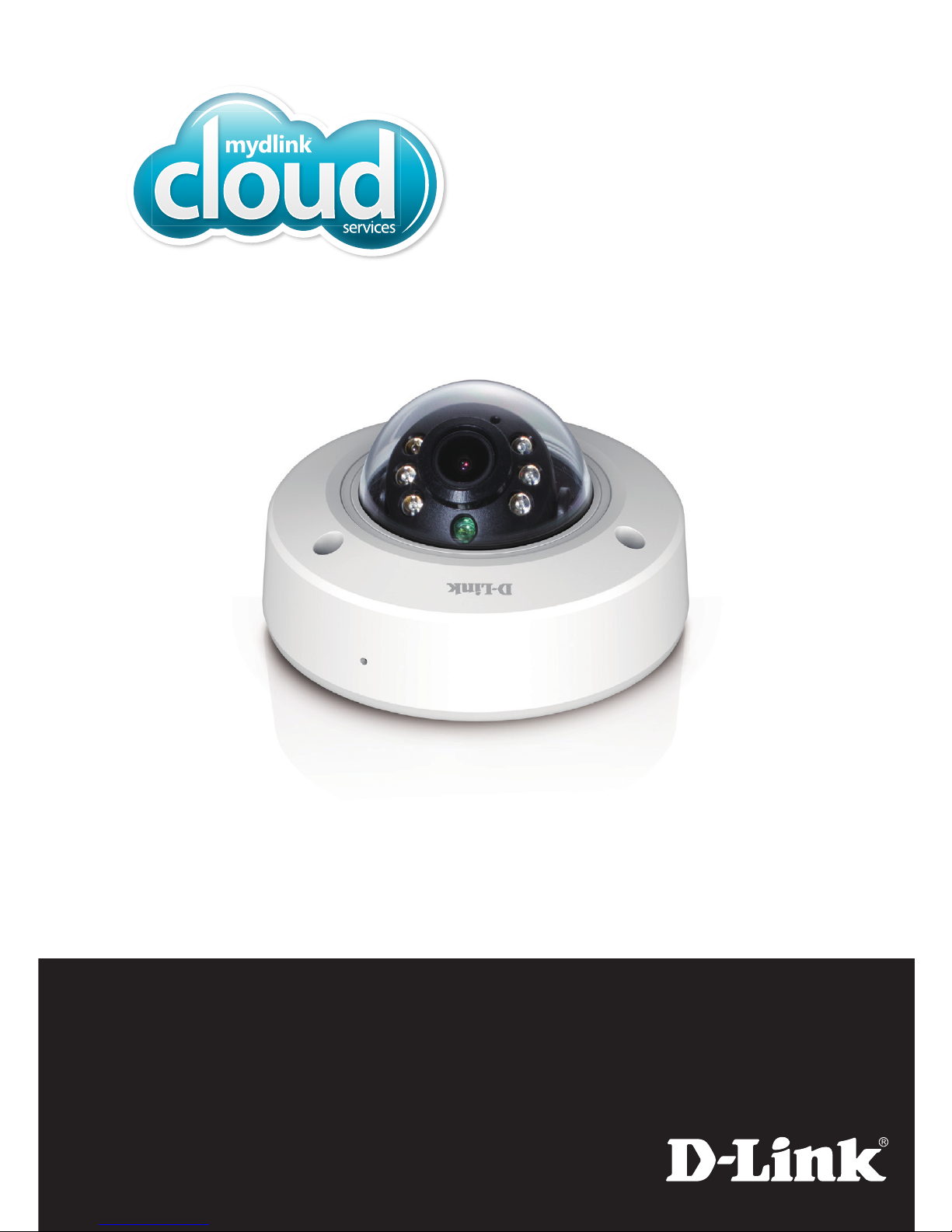
DCS-6212L
Quick Install Guide
Full HD Outdoor PoE Mini Dome Camera
Page 2
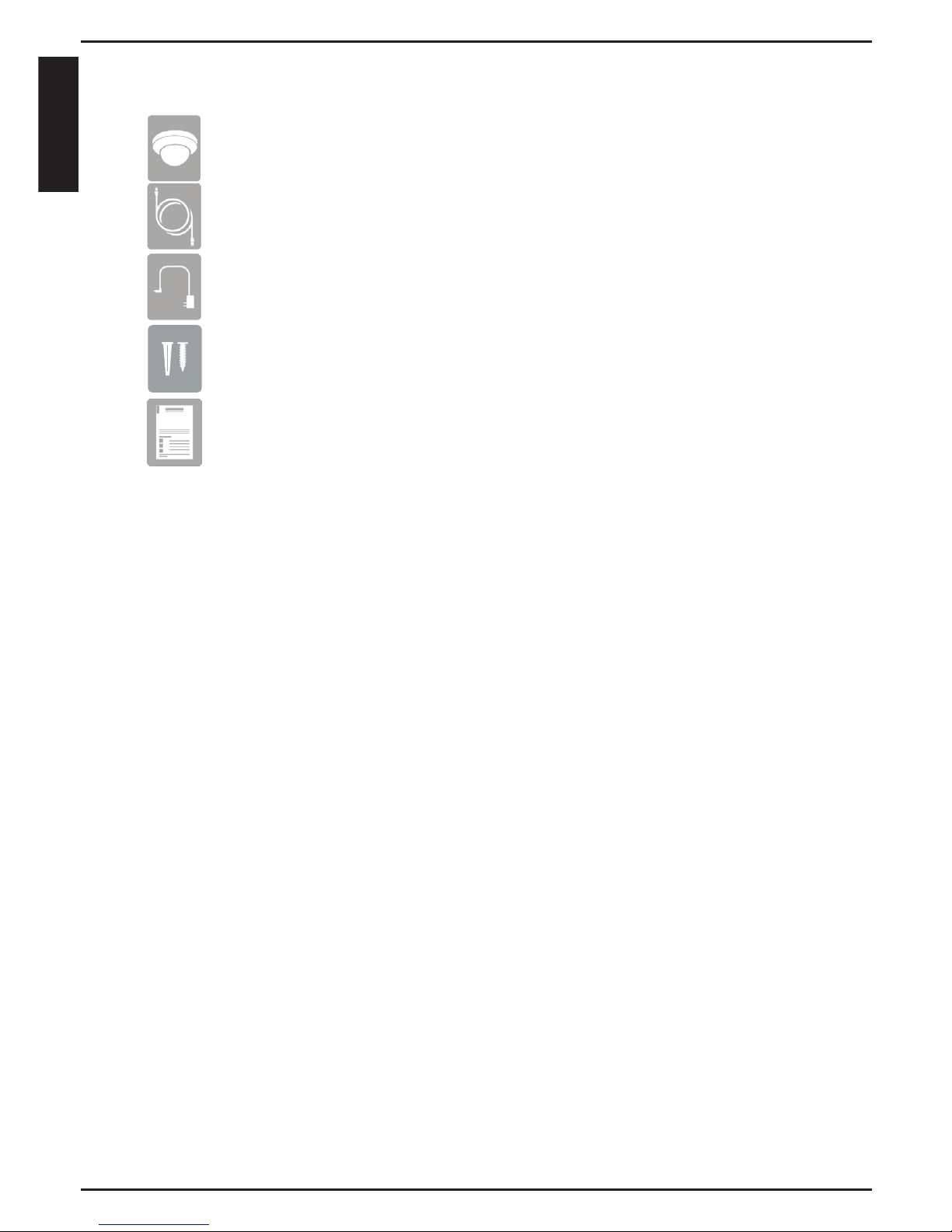
If any of the above items are missing, please contact your reseller.
DCS-6212L Full HD Outdoor PoE Mini Dome Camera
Power Adapter (preattached to camera)
Package Contents
Quick Install Guide
Ethernet Cable (preattached to camera)
Mounting Kit
Minimum Requirements
Mobile Device (to use mydlink Lite app)
• iPhone, iPad, or Android smartphone or tablet
(Refer to the mobile app’s store page to see if your device is compatible)
Network Device and Service
• A router with Internet service
• A Power over Ethernet (PoE) switch or router (for PoE)
• An e-mail account (required to create a mydlink® account)
* If you use a mobile device with the mydlink Lite app, a PC is not required for
setup. Refer to Setting up Your Camera on page 3.
2
ENGLISH
Page 3
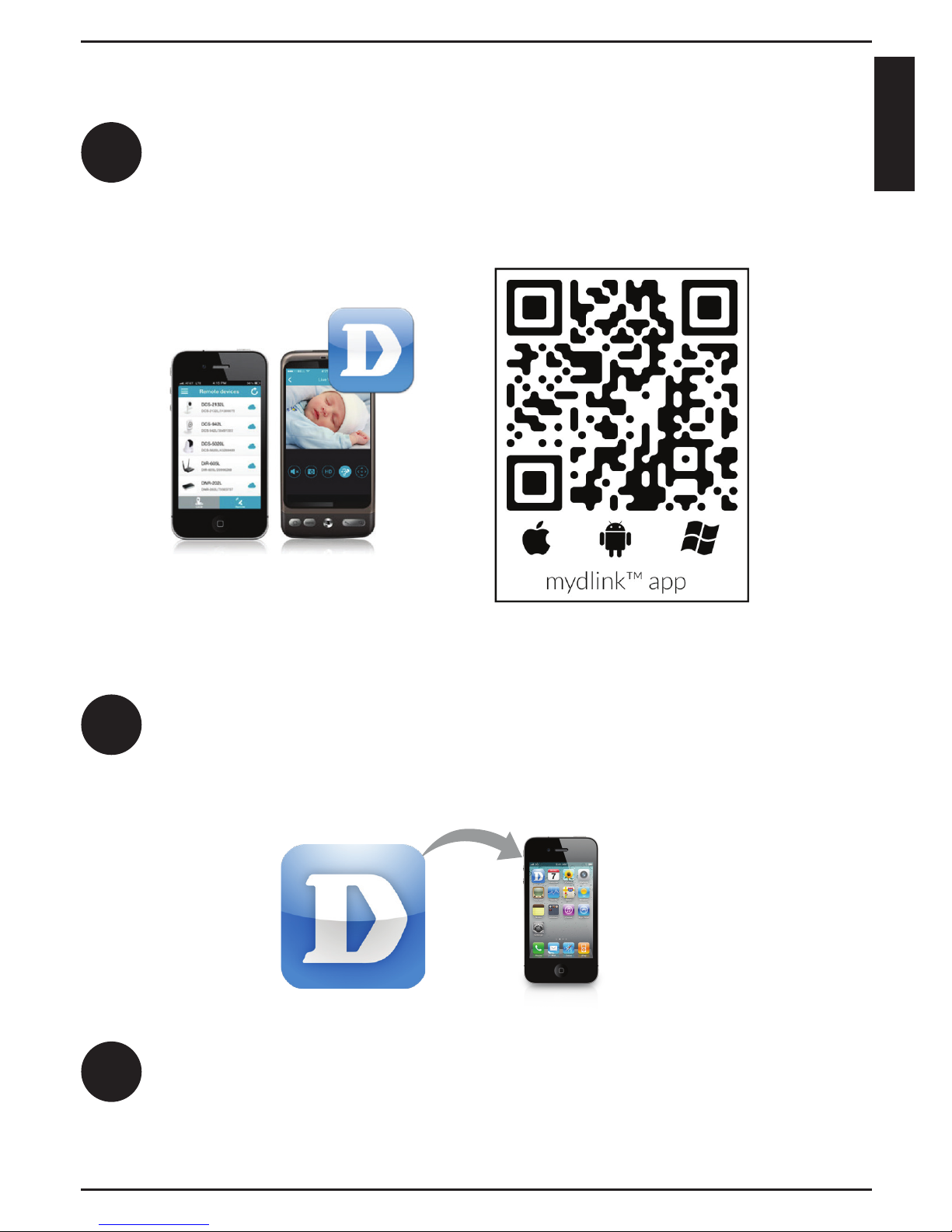
Setting Up Your Camera
System Requirements: Refer to the mydlink Lite app page on Apple App Store, Google Play or Windows Phone Store.
Launch the mydlink Lite app, then create a new account or log in to your
existing account.
Download the free mydlink Lite app on your smartphone or tablet by
scanning the QR code below, or by searching for mydlink Lite in the app
store for your device.
1
2
3
The app will guide you through the rest of the conguration process.
3
ENGLISH
Page 4

Mount the Camera
Please refer to the steps below to assist you with mounting the camera.
1. Use the included wrench to loosen the 3 screws
on the top of the camera, then lift the camera
cover o.
2. Place the camera in the position you want
and use a pencil to mark the holes. Ensure the
camera is oriented correctly with adequate
space for the necessary cables to be routed.
3. Depending on the material of the wall or ceiling,
use proper tools to drill two holes 25mm deep
with a 6mm drill bit where you marked. After
drilling the holes, insert the plastic anchors to
support the screws.
If you are running the camera cables through
the wall, drill a hole in the center and pull the
cables through the hole.
4. If you are using PoE to power the camera, use a
small Philips screwdriver to remove the screws
for the power connector cover, then disconnect
the power cable.
5. Place the power cable plug into the gap, then
reattach the cover with the screws.
4
ENGLISH
Page 5

6. Mount the camera on the wall or ceiling using
the screws provided.
7. Tilt and rotate the camera to your desired
position. It may be helpful to do this while the
camera is connected to your network so you
can view its live video for reference.
9. Reattach the camera cover with the screws and
included wrench.
10. If you are running the camera cables out the
side of the camera, remove the cable channel
cover and guide the camera cables through
the cable channel before reattaching the
cover.
8. If you want to use a microSD card, lift the rubber
flap on the side of the camera to expose the
microSD card slot. Insert the microSD card, then
close the rubber ap and make sure it is sealed
properly.
5
ENGLISH
Page 6

1. What is a mydlink No.? What is it used for?
Each camera has a unique eight-digit mydlink No. which will be shown on
the label on your camera. This eight-digit number identies your device,
and is required to add your device to your mydlink account.
2. What can I do if my DCS-6212L is not working correctly?
• Reset the camera (see FAQ #3 below) and run the setup steps starting
on page 3 again.
• To make sure your hardware is installed correctly, make sure that:
- the power LED is solid green
- your Internet connection is working
- your router’s LAN connections are working
- your router supports UPnP
®
- your camera is on the same network as your mobile device
- both your mobile device and camera have a working Internet connection
• If your camera is still not working, check your router and make sure it
has the latest rmware.
3. What can I do if I forget my password?
FAQs
If you forget your password, you must reset the camera. Unfortunately,
this process will change your settings back to factory default. To reset the
camera, locate the reset button on the camera. With the camera powered
on, use an unfolded paper clip to hold the button down for 10 seconds.
Run the setup procedure located on page 3 once the camera restarts.
Reset Button
6
ENGLISH
Page 7

4. Why is there a white haze when viewing in night vision mode?
When viewing in night vision mode, the IR lights on the camera may be
reecting o a nearby surface. Try repositioning the camera in order to
avoid glare from IR LEDs.
7
ENGLISH
Page 8

Technical Support
This guide is for initial conguration. Please refer to the user manual
to learn more or visit http://www.mydlink.com for more information.
U.S. and Canadian customers can contact D-Link Technical Support
through our website.
http://support.dlink.com
USA
http://support.dlink.ca
Canada
Version 1.00(US)_90x130
May 12, 2015
RMN0101692
Copyright ©2015 All rights reserved. D-Link and the D-Link logo are registered trademarks of D-Link
Corporation or its subsidiaries. Other trademarks are the property of their respective owners. Product
specications, size and shape are subject to change without notice, and actual product appearance may
dier from that depicted on the packaging. Visit dlink.com (US) or dlink.ca (Canada) for more details.
