Page 1

Version 1.0 | March 27, 2014
User Manual
HD Indoor Fixed Dome Camera with Color Night Vision
DCS-6115
Page 2

Preface
D-Link reserves the right to revise this publication and to make changes in the content hereof without obligation to notify any person or organization
of such revisions or changes. Information in this document may become obsolete as our services and websites develop and change.
Manual Revisions
Revision Date Description
1.00 March 27, 2014 DCS-6115 Revision A1 with rmware version 1.00
Trademarks
D-Link and the D-Link logo are trademarks or registered trademarks of D-Link Corporation or its subsidiaries in the United States or other countries.
All other company or product names mentioned herein are trademarks or registered trademarks of their respective companies.
Copyright 2014 D-Link Corporation.
All rights reserved. This publication may not be reproduced, in whole or in part, without prior express written permission from D-Link Corporation.
2D-Link DCS-6115 User Manual
Page 3
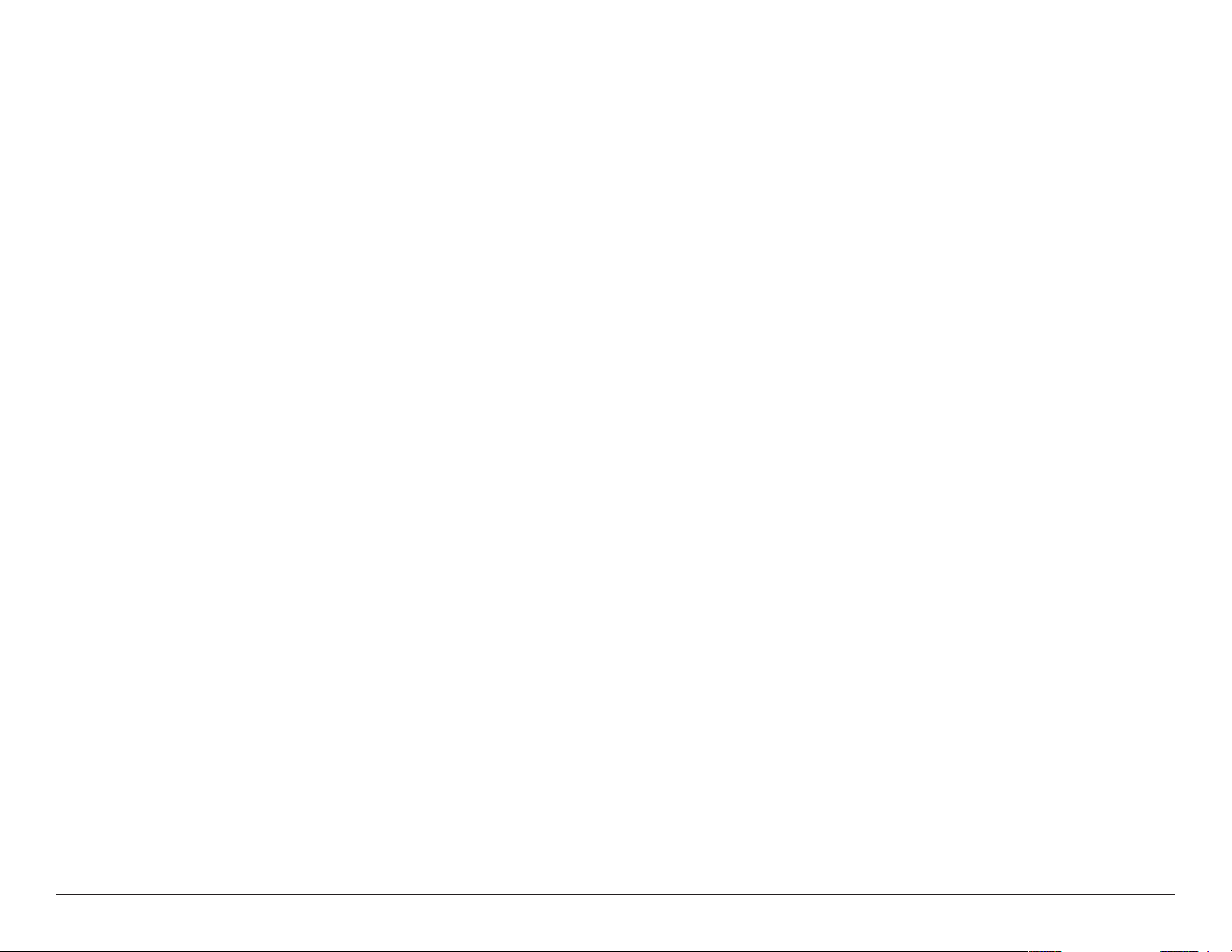
Table of Contents
Preface ................................................................................2
Manual Revisions .......................................................................... 2
Trademarks .....................................................................................2
Product Overview .............................................................. 5
Package Contents ......................................................................... 5
Introduction ...................................................................................6
System Requirements ................................................................. 6
Features ............................................................................................7
Hardware Overview ..................................................................... 8
Front .......................................................................................... 8
Cable Harness ........................................................................9
Internal ...................................................................................10
Assembly and Installation ..............................................11
Installing a microSD Card ........................................................11
Hardware Installation .....................................................12
Orienting the Camera ...............................................................14
Camera Installation Wizard .....................................................15
Connecting Using 12V DC Power Adapter ................15
Connection Using Power over Ethernet (PoE) ..........16
Software Installation .........................................................17
Setup ...............................................................................................23
Setup Wizard ........................................................................23
Internet Connection Setup Wizard ...........................24
Motion Detection Setup Wizard ................................27
Network Setup .....................................................................29
Dynamic DNS .......................................................................32
Image Setup .........................................................................33
Audio and Video ..................................................................35
Preset.......................................................................................37
Motion Detection ...............................................................39
Time and Date ......................................................................40
Event Setup ...........................................................................41
Add a Server .....................................................................43
Add Media .........................................................................44
Add Event ..........................................................................46
Add Recording .................................................................47
SD Card ...................................................................................49
Advanced ......................................................................................50
Digital Input/Output .........................................................50
ICR and IR ...............................................................................51
HTTPS ......................................................................................52
Access List..............................................................................53
Maintenance ................................................................................54
Conguration ...................................................................20
Using the Conguration Interface ........................................20
Live Video ......................................................................................21
Device Management .........................................................54
System ....................................................................................55
Firmware Upgrade ..............................................................56
3D-Link DCS-6115 User Manual
Page 4
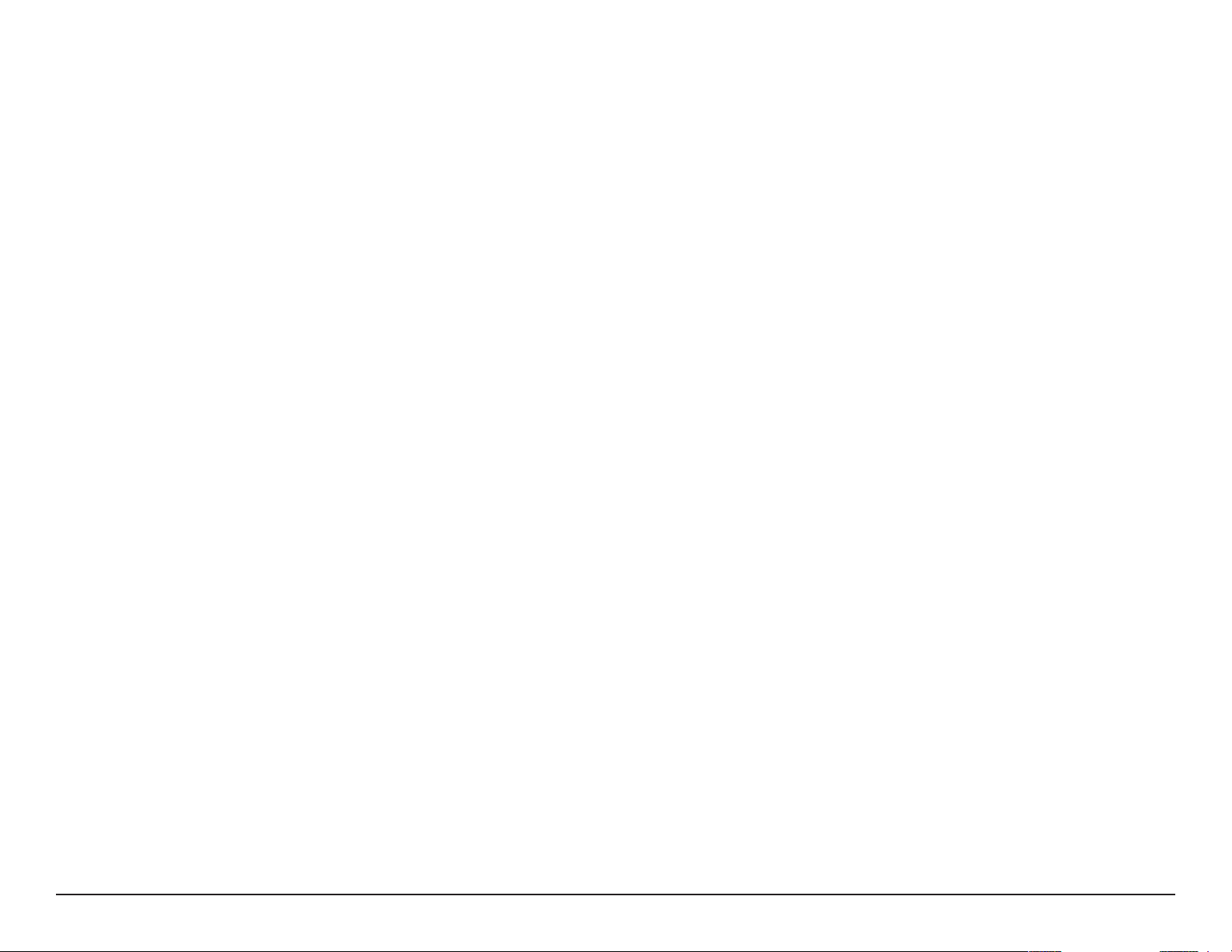
Status ..............................................................................................57
Device Info ............................................................................57
Logs .........................................................................................58
Help .........................................................................................59
DI/DO Specications ....................................................... 60
Technical Specications .................................................. 61
4D-Link DCS-6115 User Manual
Page 5
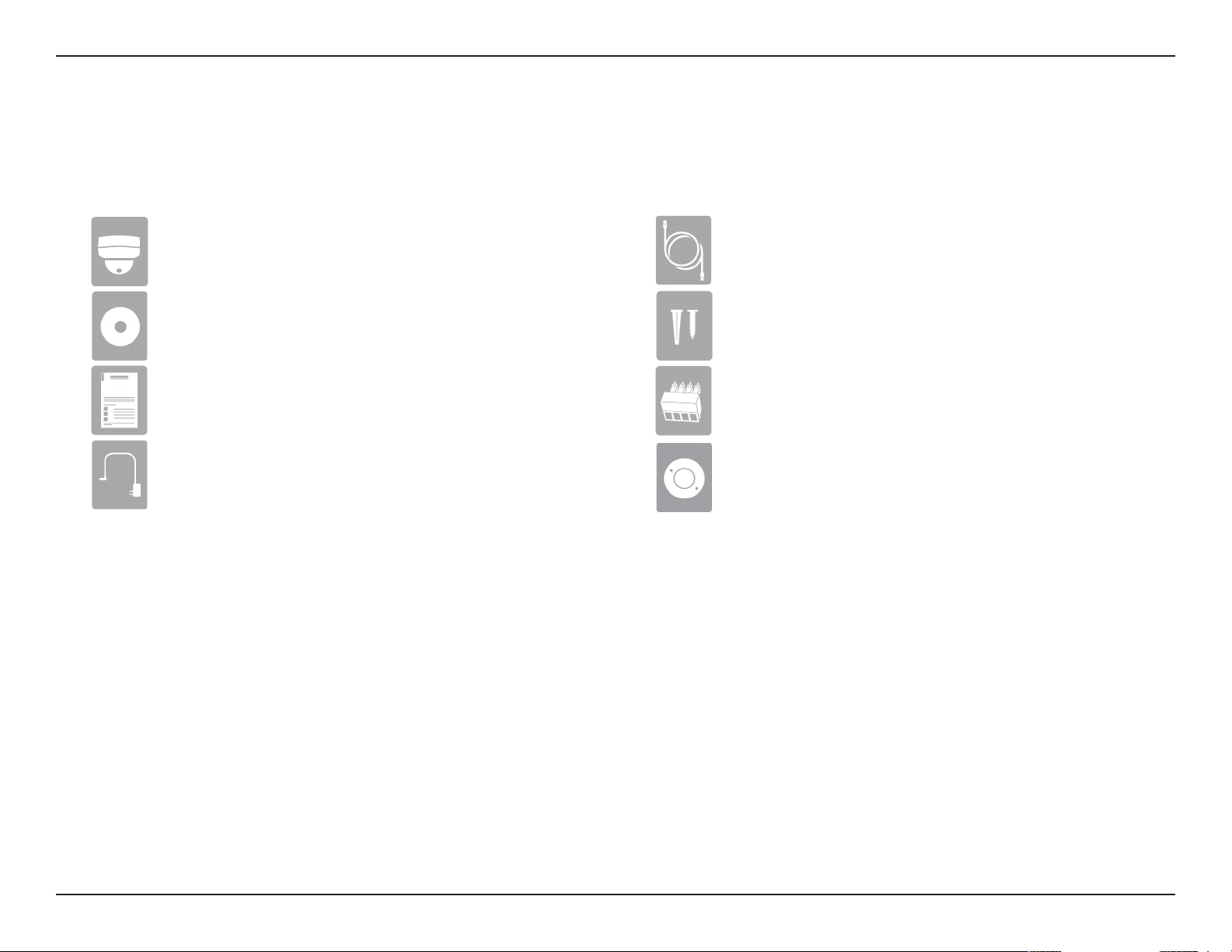
Section 1: Product Overview
Product Overview
Package Contents
DCS-6115 HD Outdoor Fixed Dome Camera
CD-ROM with User Manual and Software
Quick Install Guide
Power Adapter
CAT5 Ethernet cable
Screws
4-Pin Terminal Block
Alignment Sticker
If any of the above items are missing, please contact your reseller.
Note: Using a power supply with a dierent voltage than the one included with your product will cause damage and void the warranty for this product.
Safety Notice:
Installation and servicing should be done by certied technicians so as to conform to all local codes and prevent voiding your warranty.
5D-Link DCS-6115 User Manual
Page 6
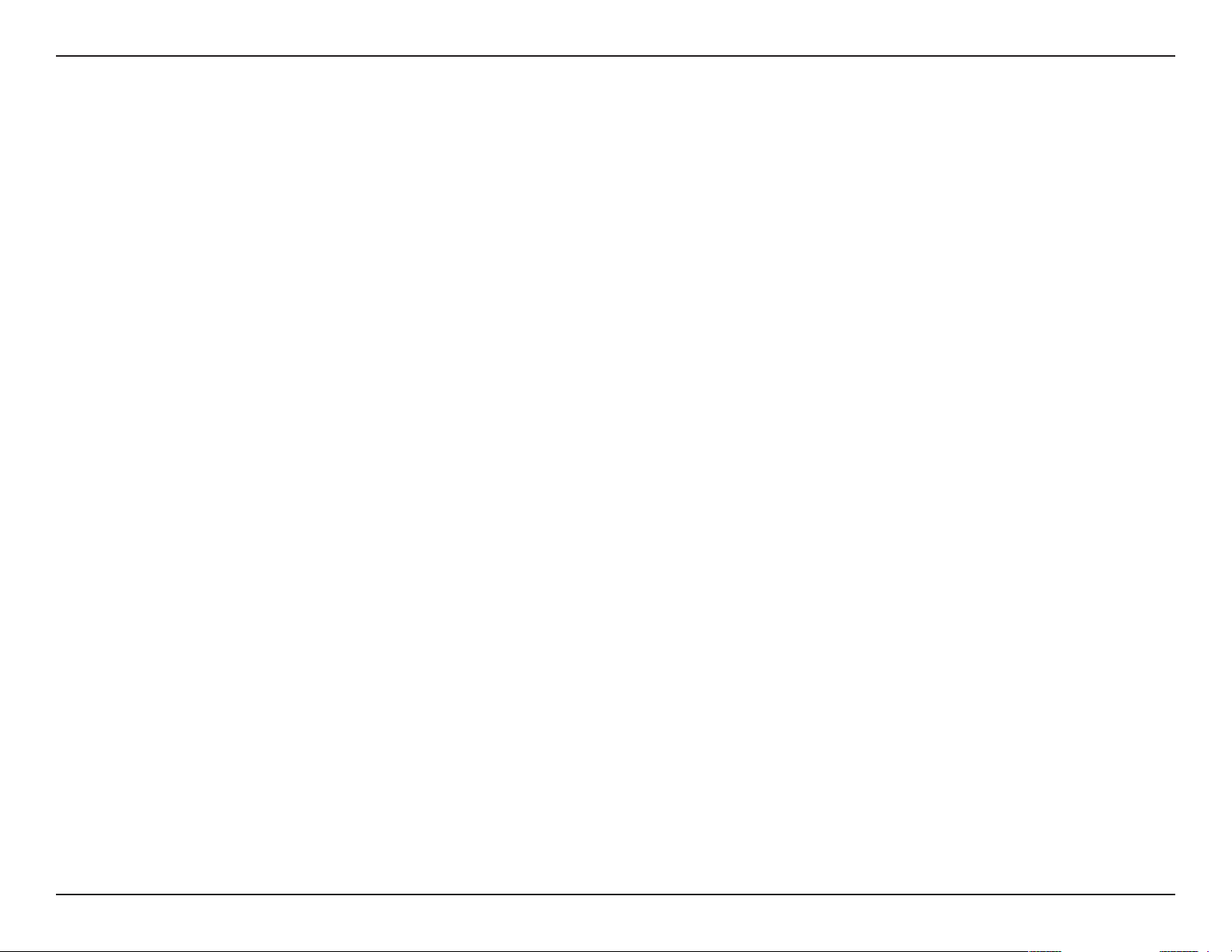
Section 1: Product Overview
Introduction
The DCS-6115 HD Indoor Fixed Dome Camera with Color Night Vision is a professional surveillance and security solution for
small, medium, and large enterprises. The DCS-6115 uses a 1.3 megapixel progressive scan CMOS sensor which produces high
quality images with low noise. This makes it ideal for surveillance applications. Since the DCS-6115 has Wide Dynamic Range
(WDR) enhancement, users can identify image details in both extremely bright and dark conditions.
The built-in removable IR-cut lter and IR LEDs give the DCS-6115 the ability to view up to 10 meters (33 feet) at night. The
camera supports Power over Ethernet (PoE), allowing for easy installation, without the need for supplemental power cabling. This
combination of features makes the DCS-6115 a high-performance, reliable and cost-eective 24-hour megapixel surveillance
solution.
System Requirements
• Computer with Microsoft Windows® 8, 7, Vista®, or XP (for CD-ROM Setup Wizard), Mac OS® X or Linux
• PC with 1.3GHz processor or above, and at least 128MB RAM
• Internet Explorer® 7 or above , Firefox® 12 or above, Safari® 4 and Chrome™ 12 or above
• Existing 10/100 Ethernet-based network
• A microSD memory card (optional) is required for recording to onboard storage. SDHC Class 6 or above is recommended.
• Broadband Internet connection
6D-Link DCS-6115 User Manual
Page 7
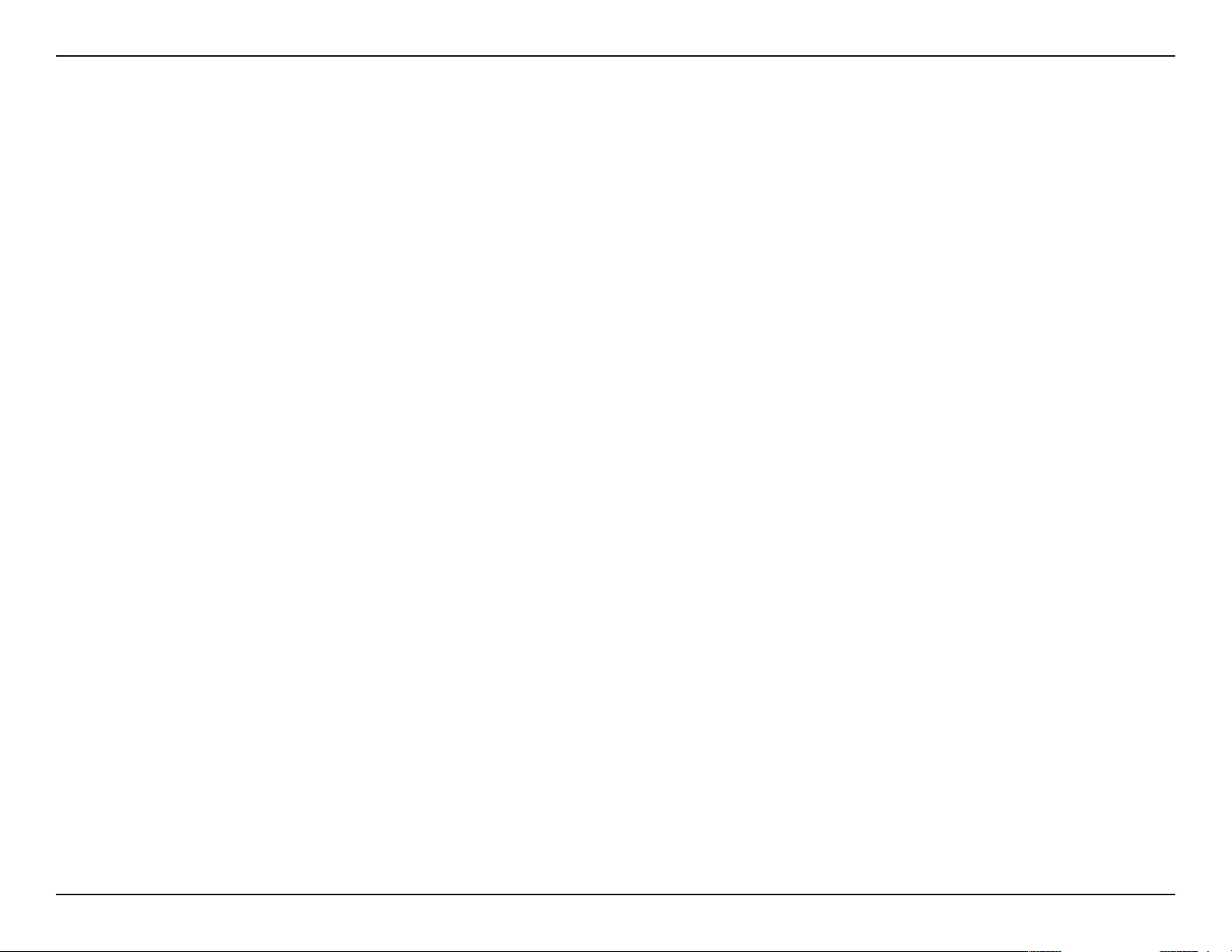
Section 1: Product Overview
Features
Wide Dynamic Range
Wide Dynamic Range technology corrects imperfect lighting conditions, providing clear images with the right amount of contrast even when a
subject is backlit
Remote Monitoring Utility
The D-ViewCam application adds enhanced features and functionality for the DCS-6115 and allows administrators to congure and access the
Network Camera from a remote site via Intranet or Internet. Other features include image monitoring, recording images to a hard drive, viewing
up to 32 cameras on one screen, and taking snapshots.
IR LED for Day and Night Functionality
The built-in infrared LEDs enables night time viewing of up to 10 meters (33 feet).
PoE (Power over Ethernet) for Streamlined Installation
The DCS-6115 can get all the power it needs from a PoE switch or PoE injector, for a simple and clutter-free installation.
All-Day Surveillance with low light color image capability
The built-in Sony sensor allows you to monitor an area during the night with full color images.
7D-Link DCS-6115 User Manual
Page 8

Section 1: Product Overview
Hardware Overview
Front
3
1 Power/Status LED
2 Light Sensor
3 IR LEDs
4 Camera Lens
4
1
2
Status LED indicates the camera's current status.
The light sensor measures the lighting conditions and switches between color
and infrared accordingly.
Infrared LEDs illuminate the camera's eld of view at night.
Fixed lens records video of the surrounding area.
8D-Link DCS-6115 User Manual
Page 9
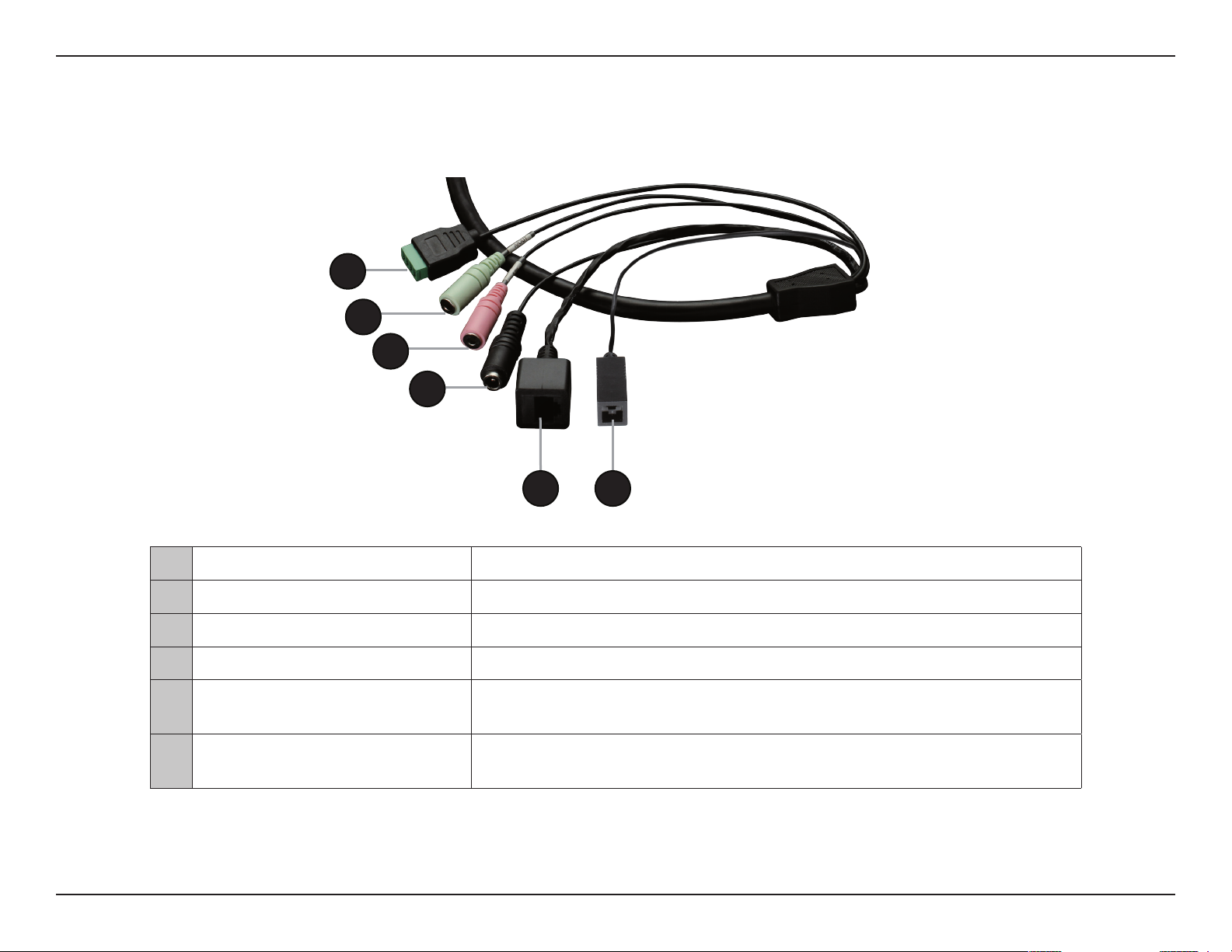
Section 1: Product Overview
Cable Harness
1
2
3
4
5 6
1 DI/DO Connector
2 Audio Out (Green)
3 Audio In (Red) Connects to a microphone.
4 Power Connector Power connector for the provided 12V DC power adapter.
5 Ethernet Jack
6 Reset Button
I/O connectors for external devices. (12V DC output.)
Connects to speakers.
Connects to an RJ-45 Ethernet port. Can be used with PoE to provide power to
the camera.
Press and hold the recessed button for 10 seconds to reset the camera back to
the factory default settings.
9D-Link DCS-6115 User Manual
Page 10
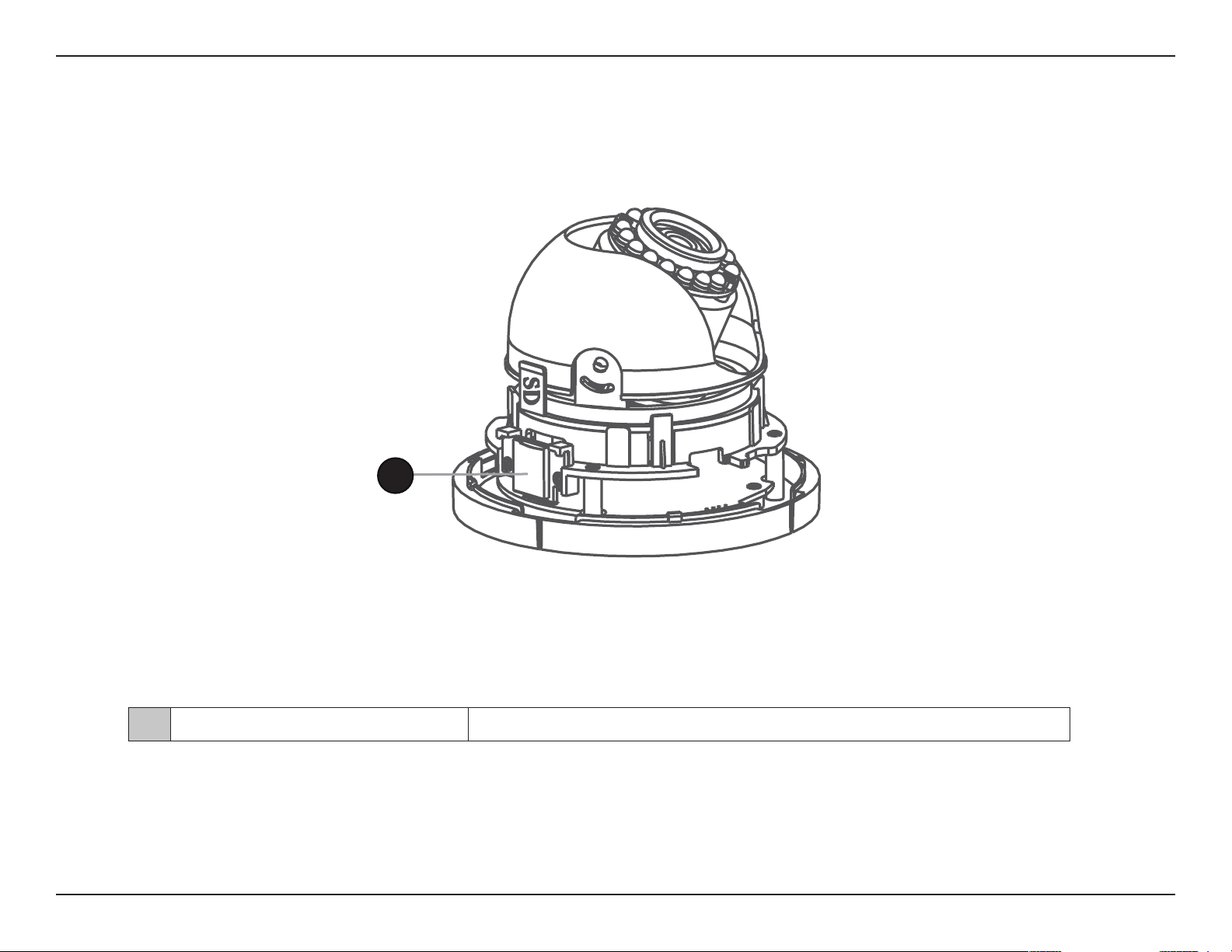
Section 1: Product Overview
Internal
1
1 microSD Card Slot
Note: For step-by-step instructions on how to insert a microSD card, skip to "Installing a microSD Card" on page 11. This camera currently supports
SDXC (Secure Digital eXtended Capacity) cards up to 64GB, in FAT32 format only.
Insert a microSD card for storing recorded images and video.
10D-Link DCS-6115 User Manual
Page 11
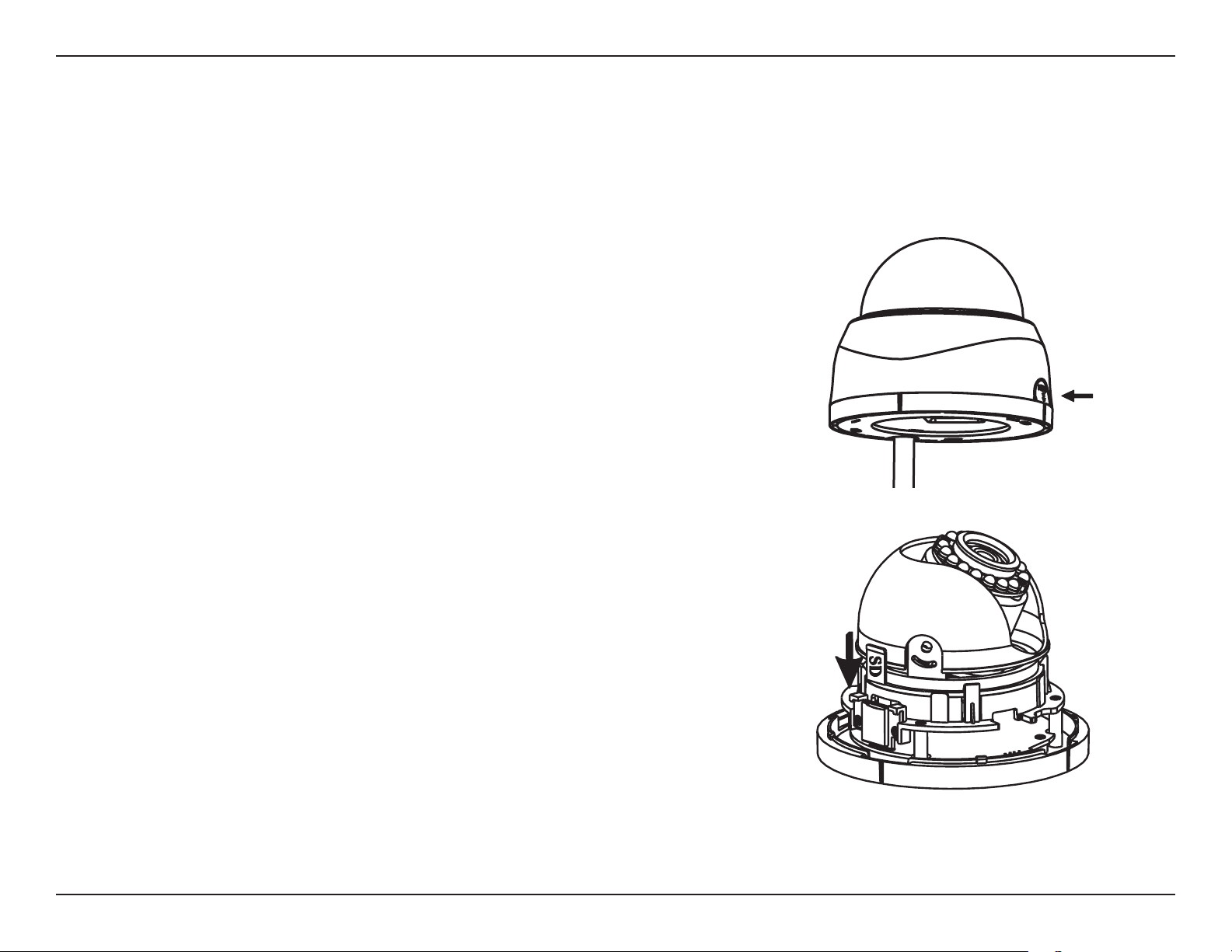
Section 2: Assembly and Installation
Assembly and Installation
Installing a microSD Card
Step 1
Open the camera enclosure by pushing the "PUSH" key. Lift the dome
o the base of the camera.
Step 2
Push the microSD card into the camera with the gold contacts oriented
towards the base of the camera. To eject the microSD card, push it into
the slot.
Note: This camera currently supports SDHC (Up to 32GB) or SDXC cards (up
to 64GB) and in FAT32 format only.
11D-Link DCS-6115 User Manual
Page 12
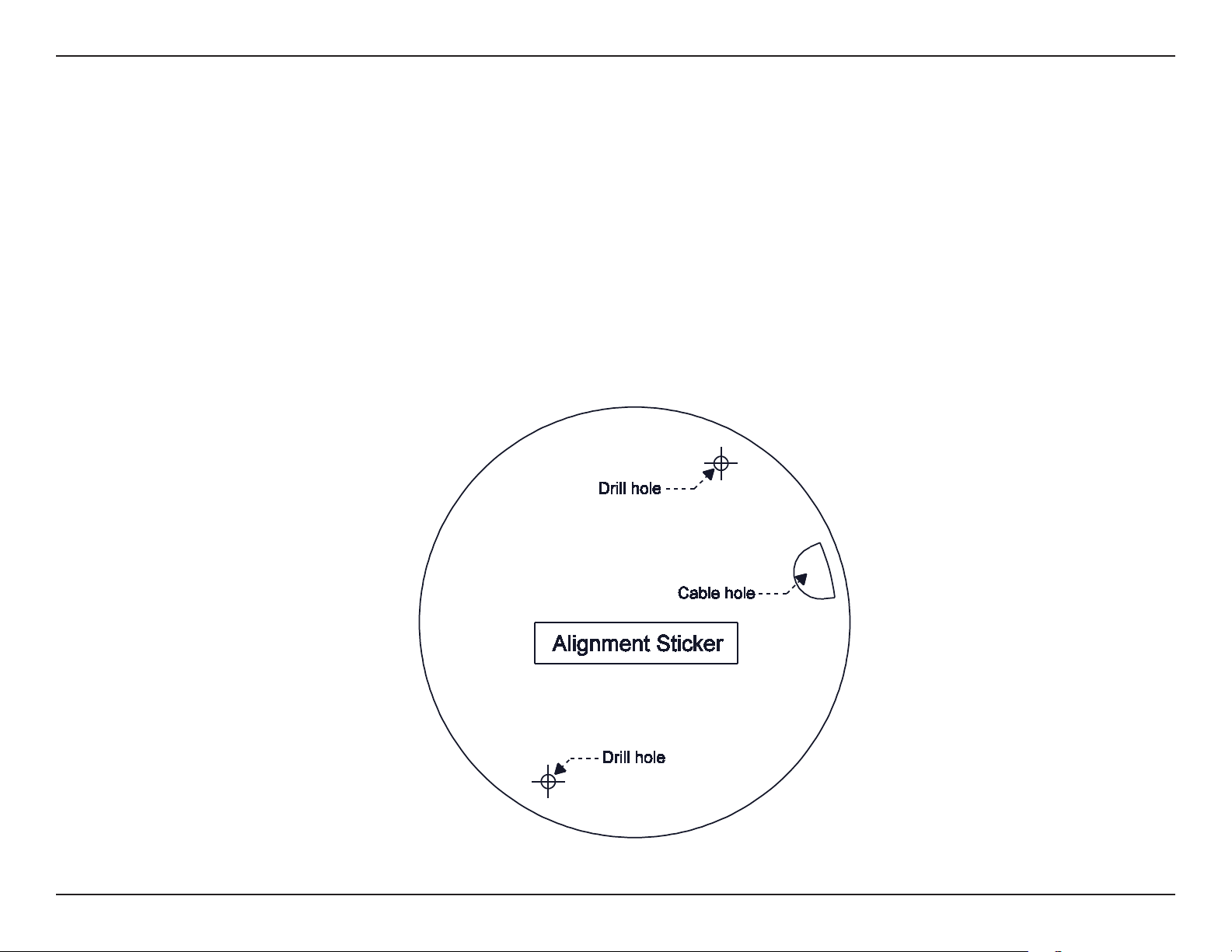
Section 2: Assembly and Installation
Hardware Installation
Step 1
Place the Alignment Sticker in the intended location for your camera, making sure you allow sucient space for both the DCS-6115
and the wire-in bracket. You can refer to the diagrams for "Dimensions" on page 71.
Step 2
Drill two pilot holes where the holes of the alignment stencil are located.
Step 3
Insert wall anchors and attach the mounting plate, using the screws provided.
12D-Link DCS-6115 User Manual
Page 13
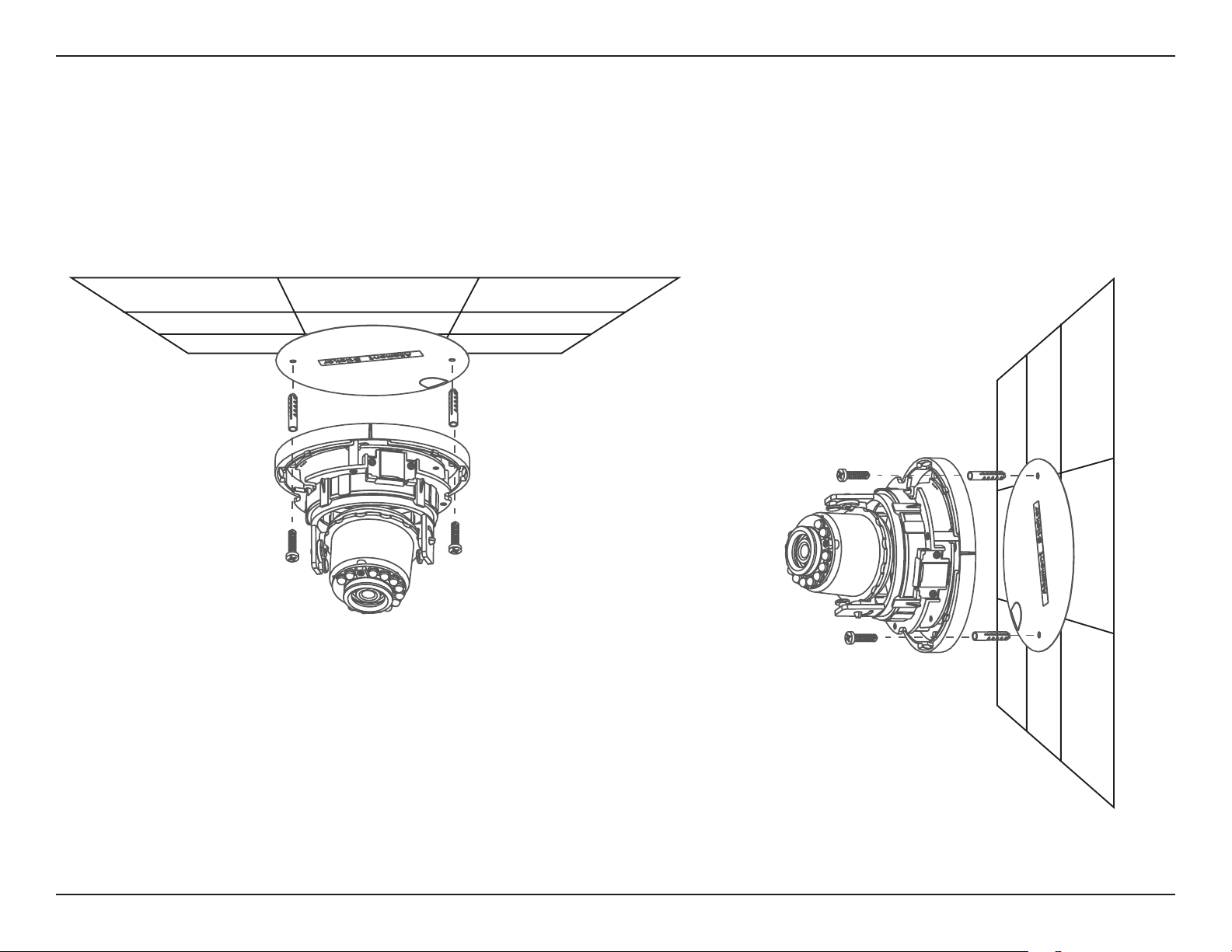
Section 2: Assembly and Installation
Step 4
The camera can be mounted with the cable routed through the ceiling or wall.
Step 5
Insert the provided screws through the holes. Use a screwdriver to tighten and secure.
13D-Link DCS-6115 User Manual
Page 14

Section 2: Assembly and Installation
Orienting the Camera
The DCS-6115 can be adjusted to maintain the optimum view when
mounted to a wall by following the steps below:
Step 1
Remove the inner side of black cover.
Step 2
Turn the lens module to the left or right until you nd the preferred
position.
Rotate 335°
Step 3
Tilt the lens module up or down until you nd the preferred position.
Step 4
Hold the camera's base and turn the lens to adjust the IP camera’s
image until the desired orientation is achieved.
Tilt 70°
Pan 340°
14D-Link DCS-6115 User Manual
Page 15
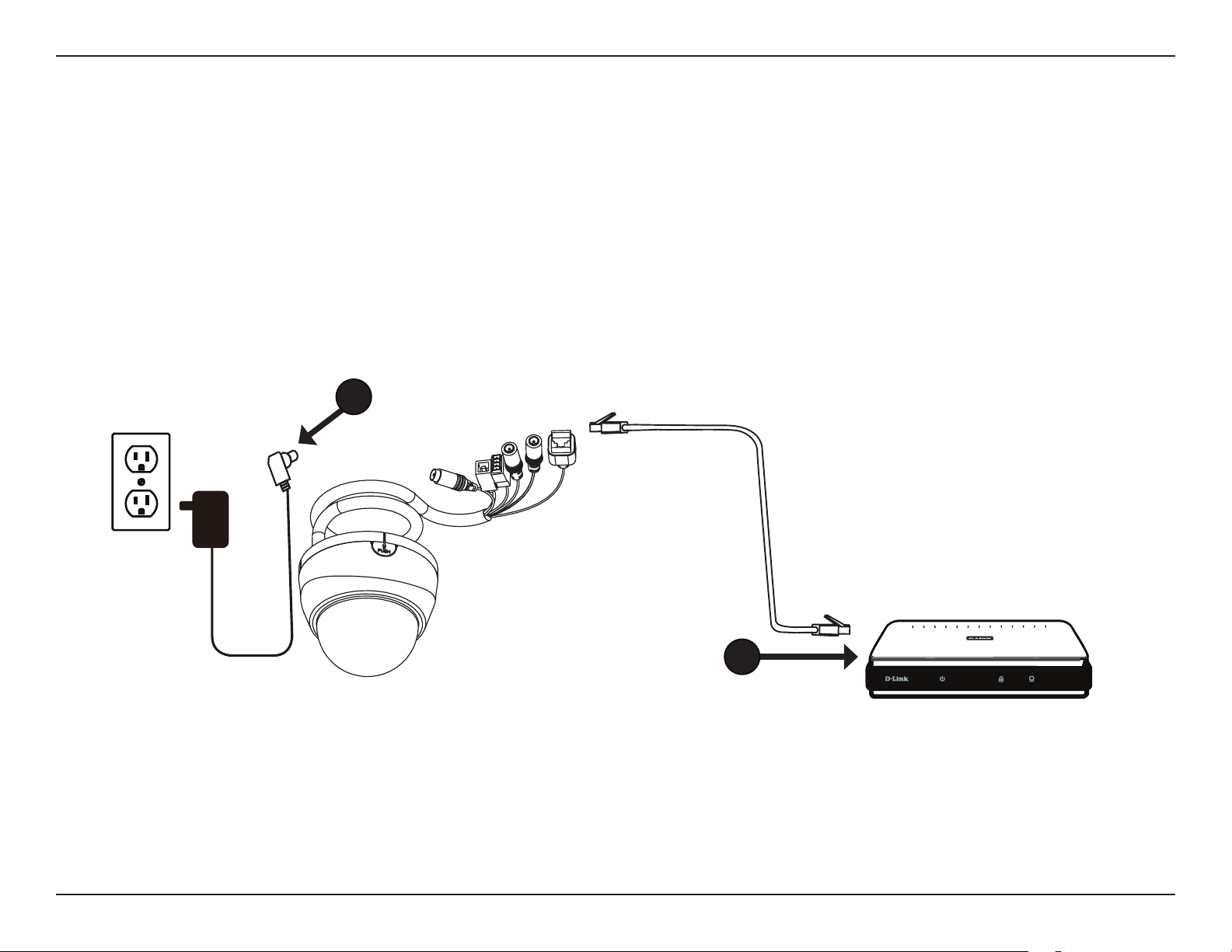
Section 2: Assembly and Installation
Camera Installation Wizard
Connecting Using 12V DC Power Adapter
Step 1
Use an Ethernet cable to connect the network camera to a switch or router.
Step 2
Connect the supplied power adapter from the power connector on the camera to a power outlet.
2
1
15D-Link DCS-6115 User Manual
Page 16
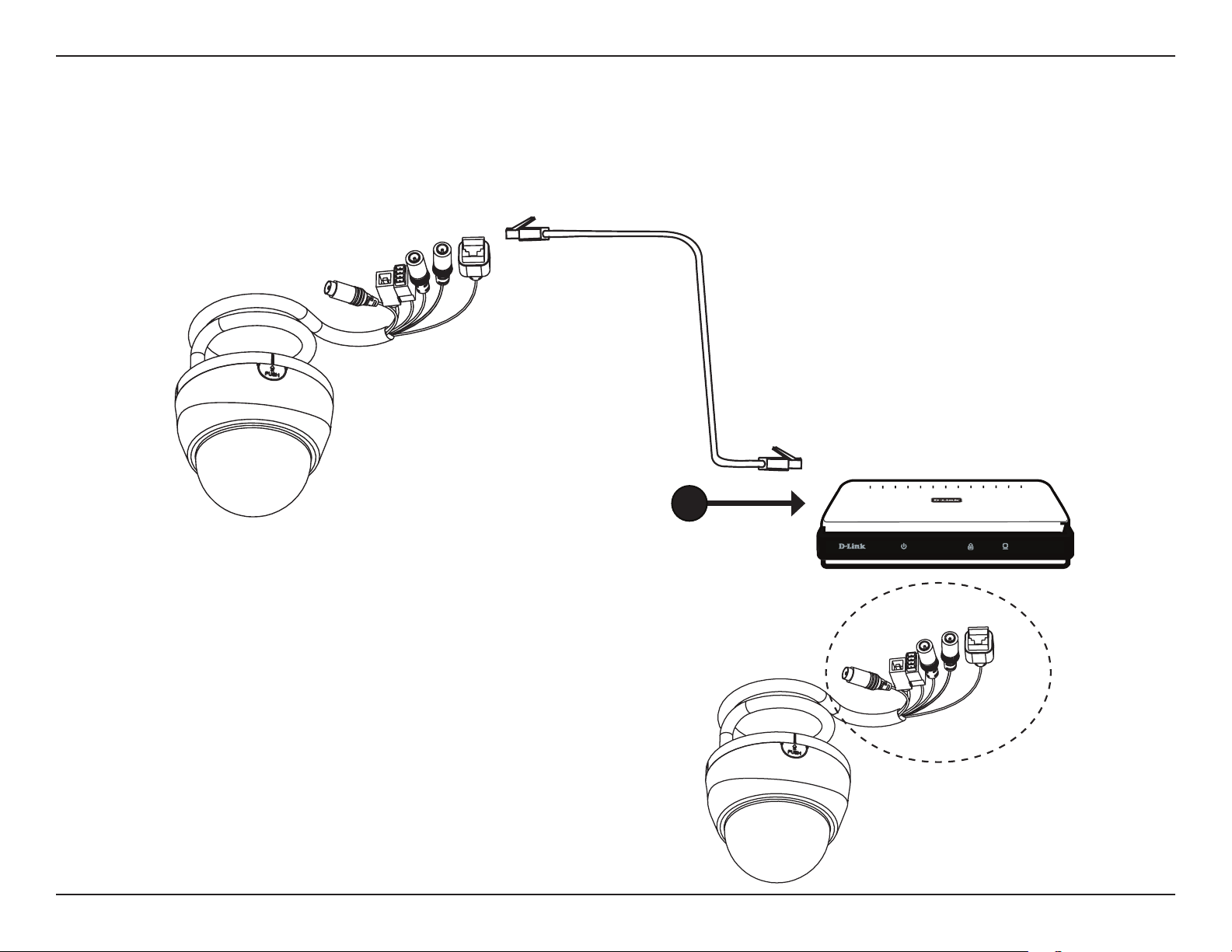
Section 2: Assembly and Installation
Connection Using Power over Ethernet (PoE)
Step 1
If you are using a PoE switch, use an Ethernet cable to connect the Ethernet jack on the IP camera to the switch. This will
enable the transmission of both power and data over a single cable.
To prevent the camera’s wire connectors from being damaged
by water or other elements:
1. When connecting the camera, the unsheathed part of the
wire connectors must either be sealed or enclosed in a
junction box.
2. The unsheathed part of the wire connectors should be
positioned at a downward-facing angle when they extend
out of the rear of the camera, not upward.
1
16D-Link DCS-6115 User Manual
Page 17
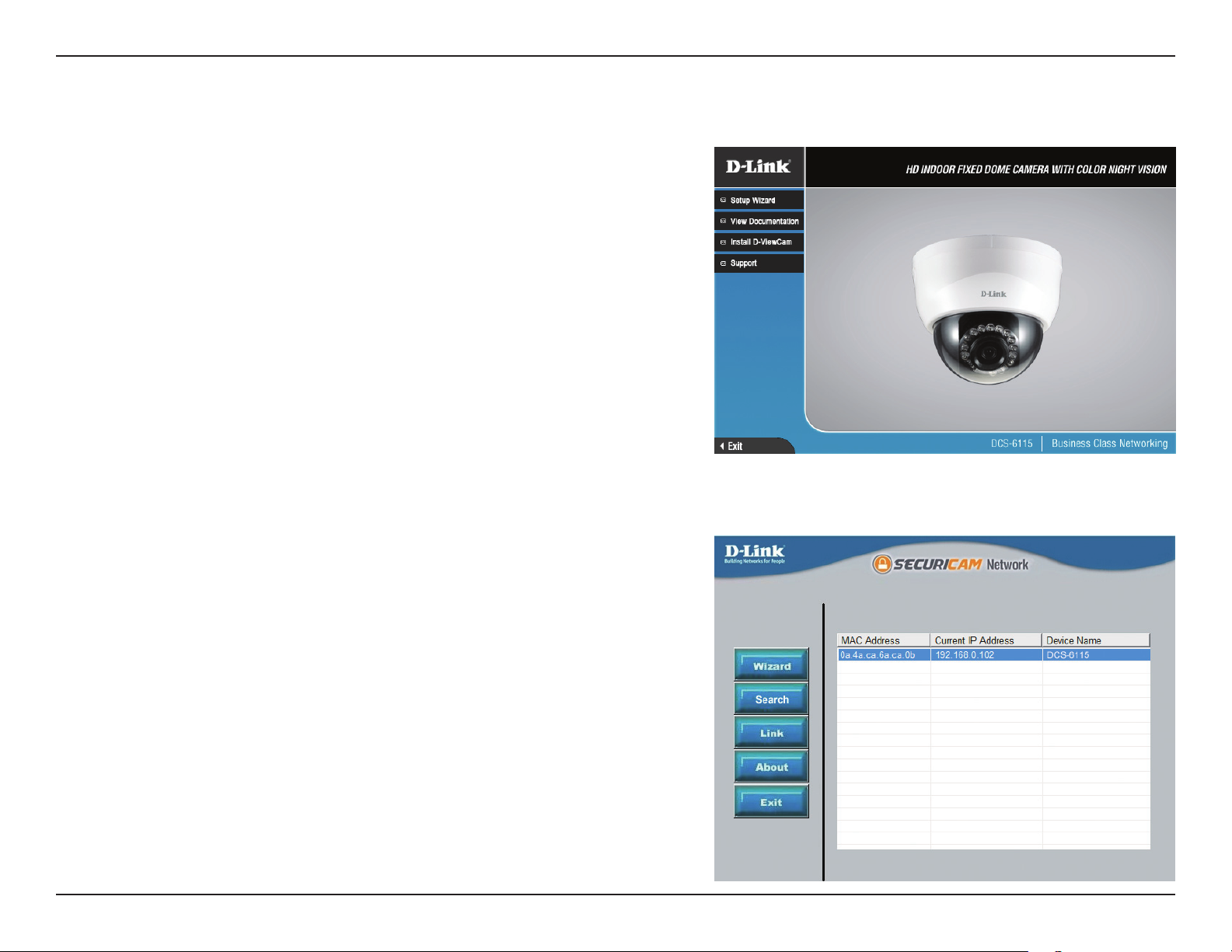
Section 2: Assembly and Installation
Software Installation
Step 1
Insert the Installation CD-ROM into your computer’s CD drive to start
the autorun program. This will launch the Camera Installation Wizard.
The Setup Wizard will guide you through the installation process of
conguring your camera.
Note: If the autorun program does not automatically start on your computer,
go to Windows, click Start > Run. In the Run command box type D:\setup.
exe, where D: represents your CD-ROM drive.
You may download the Setup Wizard for http://support.dlink.com if you do
not have your D-Link CD.
Step 2
You must accept the End User Licence Agreement and follow the on-screen
prompts to install the Camera Installation Wizard.
Step 3
Select your camera from the list, then click Wizard. If you have multiple
cameras, you can identify them using the MAC ID that is printed on the
label located on your camera.
17D-Link DCS-6115 User Manual
Page 18
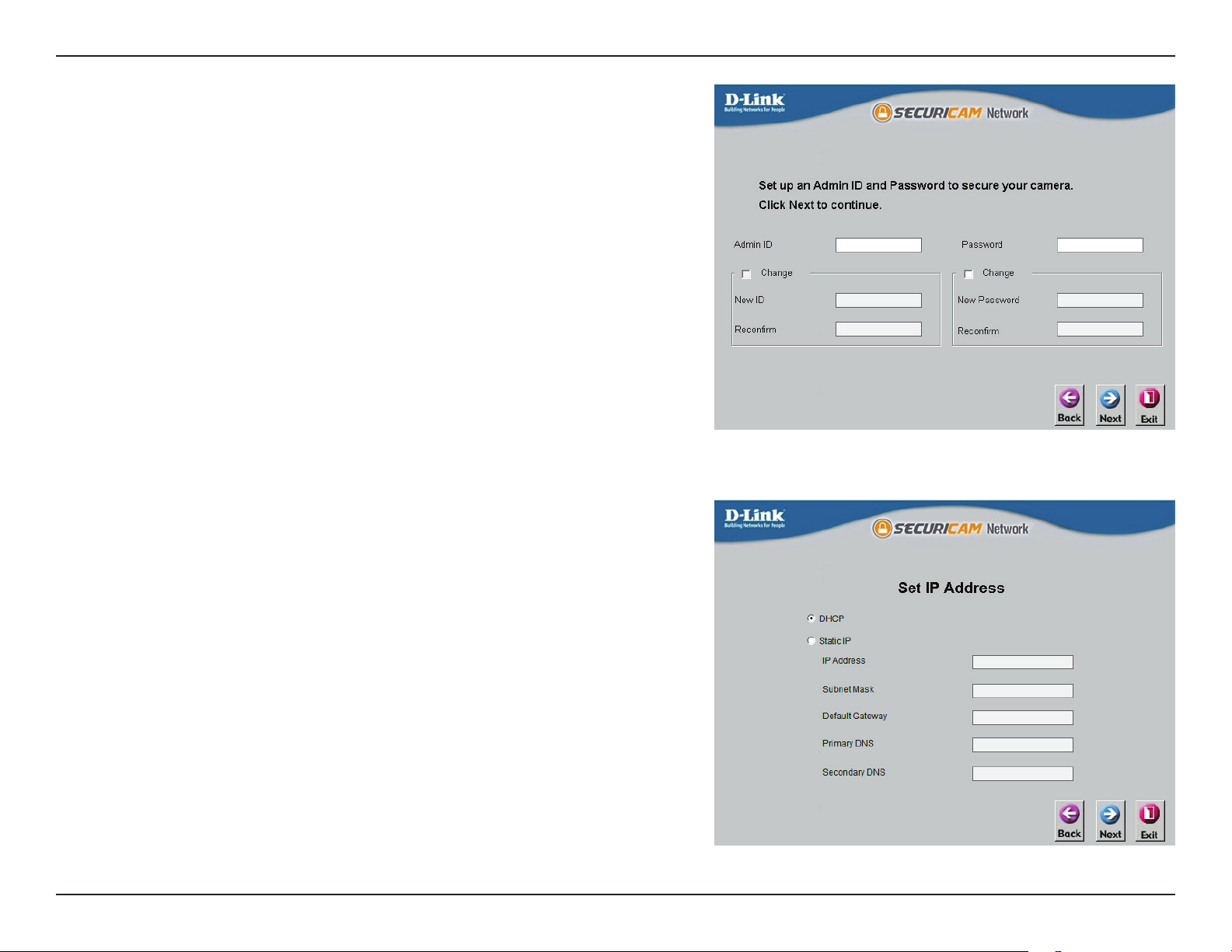
Section 2: Assembly and Installation
Step 4
By default the Admin ID is admin and the password eld is blank. It is
recommended that you create and conrm a Password for your camera.
Click Next to continue.
Step 5
Select Static IP if you want to manually enter the camera's network
settings or select DHCP (Dynamic IP) if you want your router or DHCP
server to automatically assign the camera its network settings.
Note: You may select DHCP if you are unsure of which method to choose.
Click Next to continue.
18D-Link DCS-6115 User Manual
Page 19
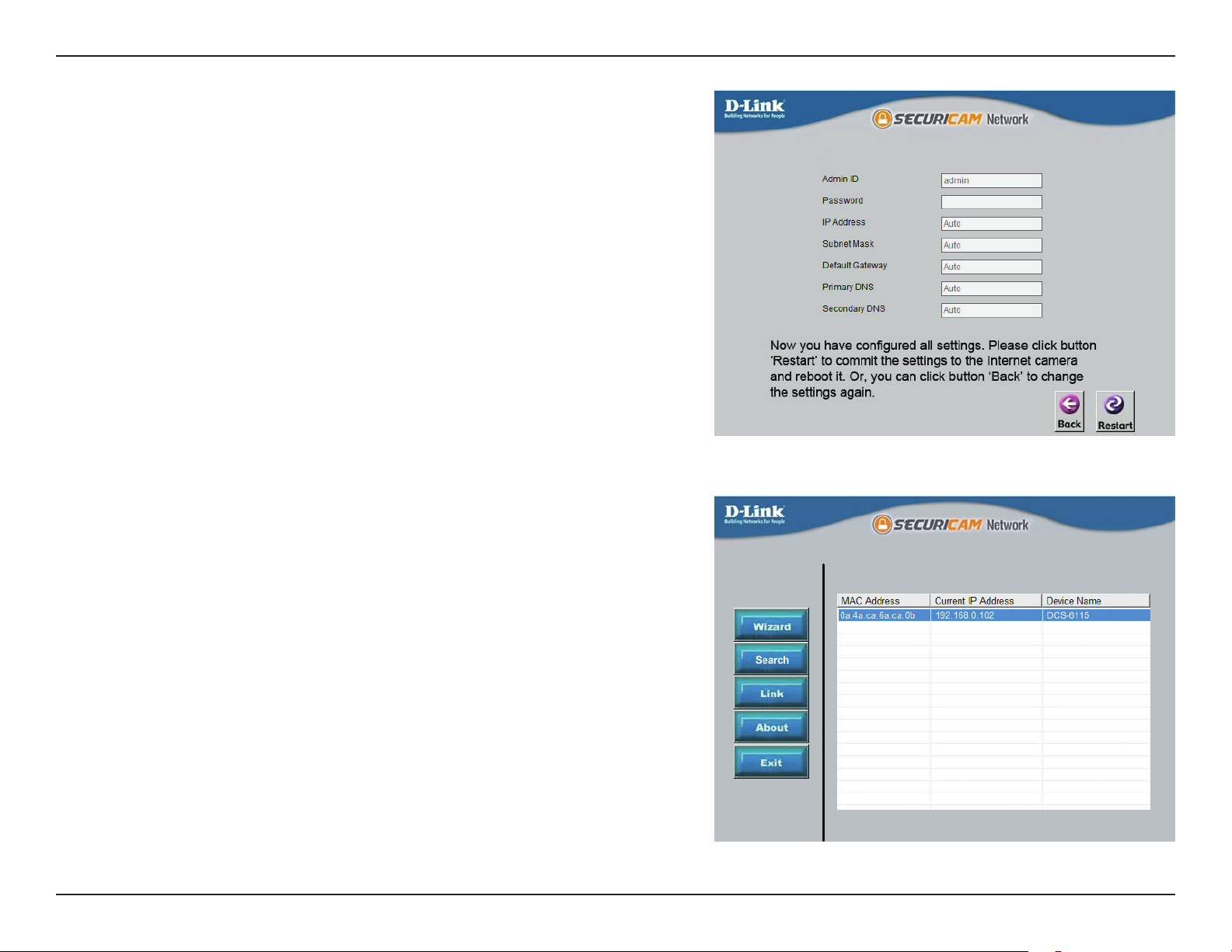
Section 2: Assembly and Installation
Step 6
Conrm your camera's settings and then click Restart.
The LED on the front of the DCS-6115 will blink, then turn solid green
once it successfully connects to your network.
Step 7
Your camera setup is complete. Click Exit to exit the wizard. You can
skip to "Conguration" on page 20 for advanced conguration of your
camera.
19D-Link DCS-6115 User Manual
Page 20

Section 3: Conguration
Conguration
Using the Conguration Interface
When you complete the Camera Installation Wizard, you are
ready to begin using your camera. The camera’s built-in web
conguration utility is designed to allow you to easily access and
congure your DCS-6115.
Step 1
Click the Link button at the end of the Camera Installation
Wizard.* The wizard will automatically open your web browser
to the IP address of the camera.
* You can also enter the IP address of your camera into a web
browser, such as Internet Explorer or Firefox.
Step 2
Enter your User name (admin) and Password you created with
the Installation Wizard to access the conguration interface. If
you did not create a password, the default password is blank.
Click OK.
20D-Link DCS-6115 User Manual
Page 21

Section 3: Conguration
Live Video
This section explains your camera’s Live Video. You may select any of
the available icons listed below to operate the camera.
You can zoom in and out on the Live Video image using your mouse.
• Right-click to zoom out
• Left-click to zoom in
DCS-6115
SD Status:
IO Status:
ePTZ Speed:
Global View:
Select
Language:
This option displays the status of the microSD card. If no
microSD card has been inserted, this screen will display
the message, Card Invalid.
This eld displays the status of your I/O device if a device
has been connected. Otherwise, it says None.
You may select a value between 0 and 10 for ePTZ
(electronically Pan, Tilt, and Zoom). Zero is the slowest
and 10 is the fastest.
This window indicates the total eld of view (FOV) of
the camera. The red box indicates the visible region
of interest (ROI). This option will only be present if the
view window size is set to be smaller than the current
frame size. You can nd more information on how to
set the frame size and view window area in "Audio and
Video" on page 35.
You may select a dierent language for the UI using
this drop-down menu.
Go To:
(-Preset List-)
If any presets have been dened, selecting a preset
from this list will display it.
21D-Link DCS-6115 User Manual
Page 22

Section 3: Conguration
Digital Input
Indicator
Motion Trigger
Indicator
Recording
Indicator
Control Pad
Auto Pan
Stop This button stops the camera's ePTZ motion.
Preset Path This button starts the camera's motion along the predened path.
Video Prole 1
Video Prole 2
Full Screen Mode
Take a Snapshot Click to record a snapshot of the current image.
Record Video Clip
Set up Storage
Listen/Stop
Listening
Talk/Stop Talking
Start/Stop Digital
Output
This indicator will change color when a digital input signal is
detected.
This indicator will change color when a trigger event occurs.
Note: The video motion feature must be enabled.
This indicator will change color when a recording is in progress.
This control pad can be used to electronically Pan, Tilt, and Zoom
(ePTZ) within the camera's predened view area, if one has been
dened.
This button starts the automatic panning function. The ROI will pan
from back and forth within the FOV (eld of view).
Click to select a predened setting (prole). Refer to page 35 for
conguration.
Click to select an alternate predened setting (prole). Refer to
page 35 for conguration.
Click to enlarge the video stream to full-screen.
Click to record a video clip, using predened settings.
Click to select a folder on your computer to save to.
Click to enable or disable the ability to listen through the built-in
microphone.
Click to enable or disable the ability to speak through the built-in
speaker.
Click to enable or disable the ability to use the built-in digital in/out
port.
DCS-6115
22D-Link DCS-6115 User Manual
Page 23

Section 3: Conguration
Setup Wizard
To congure your IP Camera, click Internet Connection Setup
Wizard. To manually congure your camera, you may click Manual
Internet Connection Setup, and skip to "Network Setup" on page 29.
To congure your IP Camera’s motion detection settings, click
Motion Detection Setup Wizard. If you want to enter your settings
manually, click Manual Motion Detection Setup, and skip to "Motion
Detection" on page 39.
Setup
DCS-6115
23D-Link DCS-6115 User Manual
Page 24

Section 3: Conguration
Internet Connection Setup Wizard
This Setup Wizard will guide you through a step-by-step process to
congure your new D-Link camera and connect the camera to the
Internet.
Click Next to continue.
Select DHCP (Dynamic IP) if you want your router or DHCP server to
automatically assign the camera its network settings, or if you are
unsure of which method to choose.
Select Static IP Client if you want to manually enter the network
settings supplied by your Internet Service Provider (ISP), or if you
wish to set a static IP address within your home network. Enter the
correct conguration information and click Next to continue.
If you are using PPPoE, check the box to Enable PPPoE and enter
your User Name and Password.
Click Next to continue.
24D-Link DCS-6115 User Manual
Page 25

Section 3: Conguration
If you have a Dynamic DNS account and would like the IP camera
to update your IP address automatically, check the box to Enable
DDNS, and enter your host information.
Click Next to continue.
Enter a name for your IP camera and click Next to continue.
DCS-6115
25D-Link DCS-6115 User Manual
Page 26

Section 3: Conguration
Select the applicable Time Zone to ensure that all events will be
triggered as scheduled.
Click Next to continue.
Conrm the IP camera settings are correct and click Apply to save
your settings, or click Back to modify settings.
When you save your settings, the camera will restart.
26D-Link DCS-6115 User Manual
Page 27

Section 3: Conguration
Motion Detection Setup Wizard
This Setup Wizard will guide you through a step-by-step process to
congure your IP camera's motion detection functions.
Click Next to continue.
Step 1
This step will allow you to enable or disable motion detection, and
adjust the sensitivity of your camera’s ability to detect movement.
Check the box by Enable Video Motion to enable motion detection.
Click on the radio button to indicate if the camera should capture a
Snapshot or a Video Clip whenever motion is detected.
Refer to "Motion Detection" on page 39 for details about how to
congure motion detection.
Step 2
This step allows you to enable motion detection based on a
customized schedule. Click Always to make sure your camera always
records whenever motion is detected, or click From and specify the
day and hours you want motion detection enabled.
Click on Next to continue.
27D-Link DCS-6115 User Manual
Page 28

Section 3: Conguration
Step 3
This step allows you to specify how you would like to receive event
notications of events captured by your camera.
Choose Do not notify me if you do not want to receive notications,
or select a method for receiving notications. If you select E-mail or
FTP, enter required elds for your e-mail or FTP accounts.
Click Next to continue.
Step 4
Your setup is complete. Conrm the IP camera settings are correct
and click Apply to save your settings, or click Back to modify settings.
When you save your settings, the camera will restart.
28D-Link DCS-6115 User Manual
Page 29

Section 3: Conguration
Network Setup
Use this section to congure the network connections for your
camera. All relevant information must be entered accurately.
LAN Settings:
DHCP:
Static IP Client:
IP Address:
Subnet Mask:
Default Router:
Primary DNS:
This section lets you congure settings for your
local area network (LAN).
Select this connection if you have a DHCP server
running on your network and would like your
camera to obtain an IP address automatically.
You may obtain a static or xed IP address and
other network information from your network
administrator for your camera.
Enter the xed IP address in this eld.
This number is used to determine if the destination
is in the same subnet. The default value is
255.255.255.0.
The gateway (router) used to forward frames to
destinations in a dierent subnet. Invalid gateway
settings may cause the failure of transmissions.
The primary domain name server (DNS) that
translates names into IP addresses.
DCS-6115
Secondary
DNS:
Enable UPnP
Presentation:
Enable
UPnP Port
Forwarding:
The secondary DNS that acts as a backup to the
primary server.
Enabling this setting allows your IP camera to be
congured as a UPnP device on your network.
Enabling this setting allows the camera to add port
forwarding entries into the router automatically on
a UPnP capable network.
29D-Link DCS-6115 User Manual
Page 30

Section 3: Conguration
Enable PPPoE:
User Name/
Password:
HTTP Port:
Access Name
for Stream 1~2:
HTTPS Port:
Authentication:
RTSP Port:
Click to Enable if your network uses PPPoE.
Enter the User Name and Password for your PPPoE
account. Re-enter your password in the Conrm
Password eld. You can obtain this information from
your ISP.
The default HTTP Port number is 80.
The default name is video#.mjpg, where # is the
number of the stream.
You may use a PC with a secure browser to connect
to the HTTPS Port of the camera. The default port
number is 443.
You may choose to Enable or Disable RTSP (Real
Time Streaming Protocol) digest encryption. Digest
encryption uses MD5 hashes.
The port number that you use for RTSP streaming to
mobile devices, such as mobile phones or PDAs. The
default port number is 554.
Access Name
for Stream 1~2:
Enable CoS:
Enable QoS:
You may specify the address of a particular stream. For
instance, live1.sdp can be accessed at rtsp://x.x.x.x/
video1.sdp where the x.x.x.x represents the ip address
of your camera.
Check the box to Enable CoS (Class of Service), for
classication of network trac. This setting implements
a best-eort policy without making any bandwidth
reservations. Select a number to specify trac priority.
Check the box to Enable QoS (Quality of Service), which
establishes a reservation control mechanism for setting
trac priority. This will help improve performance
during busy periods. Select a number to specify trac
priority. If the Network Camera is connected to a router
that itself implements QoS, the router's settings will
override the QoS settings of the camera.
30D-Link DCS-6115 User Manual
Page 31

Section 3: Conguration
Enable IPv6:
IPv6
Information:
Enable
Multicast for
stream:
If your network environment and equipment support
IPv6, check the box and click Save to Enable IPv6
protocol.
Click the IPv6 Information button to obtain the IPv6
information. Or check the box to Manually set up the
IP address. Then enter an Optional IP address, an
Optional default router, and an Optional primary
DNS.
The DCS-6115 allows you to multicast each of the
available streams via Multicast group address and
specify the TTL (Time to Live) value for each stream.
Enter the port and TTL settings you wish to use if you
do not want to use the defaults.
Click Save Settings to save your changes.
31D-Link DCS-6115 User Manual
Page 32

Section 3: Conguration
Dynamic DNS
DDNS (Dynamic Domain Name Server) will hold a DNS host name
and synchronize the public IP address of the modem when it has
been modied. A user name and password are required when using
the DDNS service.
DCS-6115
Enable DDNS:
Server Address:
Host Name:
User Name:
Password:
Timeout:
Status:
Check the box to Enable the DDNS function.
Enter the Server Address manually or select your
Dynamic DNS provider from the drop-down menu.
Enter the Host Name of the DDNS server.
Enter the User Name or e-mail used to connect to
your DDNS account.
Enter the Password used to connect to your DDNS
server account and verify your password.
Enter the DNS Timeout value (in hours) that you
wish to use.
Displays the connection status, which is determined
by the system.
Click Save Settings to save your changes.
32D-Link DCS-6115 User Manual
Page 33

Section 3: Conguration
Image Setup
In this section, you may congure the video image settings for your camera. A preview of the image will be shown under Live Video.
Enable Privacy
Mask Setting:
Mirror:
Flip:
Power Line:
Check the box to Enable Privacy Mask Setting.
This allows you to specify up to three rectangular
areas on the image from the camera that you want
hidden. These areas will be blocked or excluded
from recordings and snapshots. You can click and
drag the mouse cursor over the camera image to
draw a mask area.
Right clicking on the camera image brings up the
following menu options:
• Disable All: Disables all mask areas
• Enable All: Enables all mask areas
• Reset All: Clears all mask areas.
Select On to mirror the image horizontally.
Select On to ip the image vertically. When you
enable Flip, you may want to consider enabling
Mirror on as well.
Select the frequency used by your power lines to
avoid interference or distortion.
DCS-6115
White Balance:
Use the drop-down menu to change White
Balance settings to help balance colors for
dierent environments. You can choose from Auto,
Outdoor, Indoor, Fluorescent, and Push Hold.
Use the drop-down menu to change the Exposure
33D-Link DCS-6115 User Manual
Page 34

Section 3: Conguration
Exposure
Mode:
Shutter:
Denoise:
Brightness:
Contrast:
Mode. Set the camera for Indoor, Outdoor, or
Night environments. Select Moving to capture
moving objects. The Low Noise option will create a
higher quality picture with less noise. You can also
create three dierent custom exposure modes.
The Max Gain setting will allow you to control the
maximum amount of gain to apply to brighten the
picture.
Select a minimum and maximum value from the
drop-down menu.
This setting allows you to control the amount of
noise reduction that will be applied to the picture.
Select a value from the drop-down menu.
Adjust this setting to compensate for backlit
subjects.
Adjust this setting to alter the color intensity/
strength.
Saturation:
Sharpness:
WDR Level:
3D lter:
Reset Default:
This setting controls the amount of coloration, from
grayscale to fully saturated.
Specify a value from zero to 128 to specify how
much sharpening to apply to the image.
Specify a value from zero to 10 to specify how much
WDR (Wide Dynamic Range) to apply to the image, or select None.
Setting this option to Low, Medium, or High will help to reduce image artifacts, and result in images with less blur when viewing
the camera during the night or in areas where there are low levels of light.
Click this button to reset the image to factory default settings.
34D-Link DCS-6115 User Manual
Page 35

Section 3: Conguration
Audio and Video
You may congure up to three video proles with dierent settings for your camera. This allows you to set up a prole for your computer that is
dierent from your mobile display. You can also congure the two-way audio settings for your camera.
Number of
Active Proles:
Aspect ratio:
Mode:
Frame size /
View window
area:
Select the number of proles from the drop-down
list. (Maximum is three.)
Set the aspect ratio of the video to 4:3 for standard
or 16:9 for widescreen.
Set the video codec to be used to either JPEG,
MPEG-4, or H.264.
The Frame size is the total capture resolution.
The View window area determines the live video
viewing window size. The ePTZ function requires
that the frame size is larger than the view window
area in order to allow the user to pan, tilt, and zoom
within the image area. In order to always be able
to use the ePTZ on the Live View page, you should
make sure you set the frame size larger than the
view window size whenever you are setting video
proles.
16:9 1280 x 720, 800 x 450, 640 x 360, 480 x
270, 320 x 176 up to 30 fps
DCS-6115
4:3 1024 x 768, 800 x 600, 640 x 480, 320 x
240 up to 30 fps
Note: If your View window area is the same as your
Frame size, you will not be able to use the ePTZ
function.
35D-Link DCS-6115 User Manual
Page 36

Section 3: Conguration
Maximum
frame rate:
Video Quality:
Constant bit
rate:
Fixed quality:
Select a number that represents video frames per
second. A higher frame rate means motion appears
to be smoother, and requires more bandwidth. A
lower frame rate will generally result in a stuttering
motion, and requires less bandwidth.
Your selection limits the Maximum frame rate,
which can be combined with the Fixed quality
option to optimize the bandwidth utilization and
Video quality. If xed bandwidth utilization is your
highest priority, regardless of video quality, you can
choose Constant bit rate and select the desired
bandwidth from the drop-down menu.
Select the number of bps (bits per second), which is
the amount of data recorded by the camera at any
given second. Recording at a higher bit rate results
in higher video quality.
Select the image quality level for the camera to
maintain. High quality levels will result in increased
bit rates.
Audio in o:
Audio in gain
level:
Audio out o:
Audio out
volume level:
Check the box to mute incoming audio.
This setting controls the amount of gain applied to
incoming audio to increase its volume.
Check the box to mute outgoing audio.
This setting controls the amount of gain applied to
outgoing audio to increase its volume.
Click Save Settings to save your changes.
36D-Link DCS-6115 User Manual
Page 37

Section 3: Conguration
Preset
This screen allows you to set Preset points for the ePTZ (Pan, Tilt, Zoom) function of your camera. Presets allow you to quickly go to and view a
specic part of the viewing area your camera is covering. You can create Preset Sequences, which will automatically change the camera's view
between the various presets according to a pre-dened order and speed.
Note: If your View window area is the same as your Frame size, you will not be able to use the ePTZ function.
Video Prole:
ePTZ Speed:
Arrow Buttons
and Home
Button:
Input Preset
Name:
Preset List:
Select a number from the drop-down menu that
represents which Video Prole you would like to
use for presets.
DCS-6115
You may select an ePTZ Speed value between zero
and 10. Zero is the slowest and 10 is the fastest.
Use the Arrow buttons to move to a specic part
of the viewing area, which you can then set as
a Preset. Click the Home button to return to the
center of the viewing area.
Enter the name of the Preset you want to create,
then click the Add button to make a new Preset.
If an existing preset has been selected from the
Preset List, you can change its name by typing in a
new Preset Name, and clicking Rename.
Click this drop-down manu to view a list of all the
Presets that have been created. You can select one,
then click the GoTo button to change the camera
view to the Preset view. Clicking the Remove
button will delete the currently selected Preset.
37D-Link DCS-6115 User Manual
Page 38
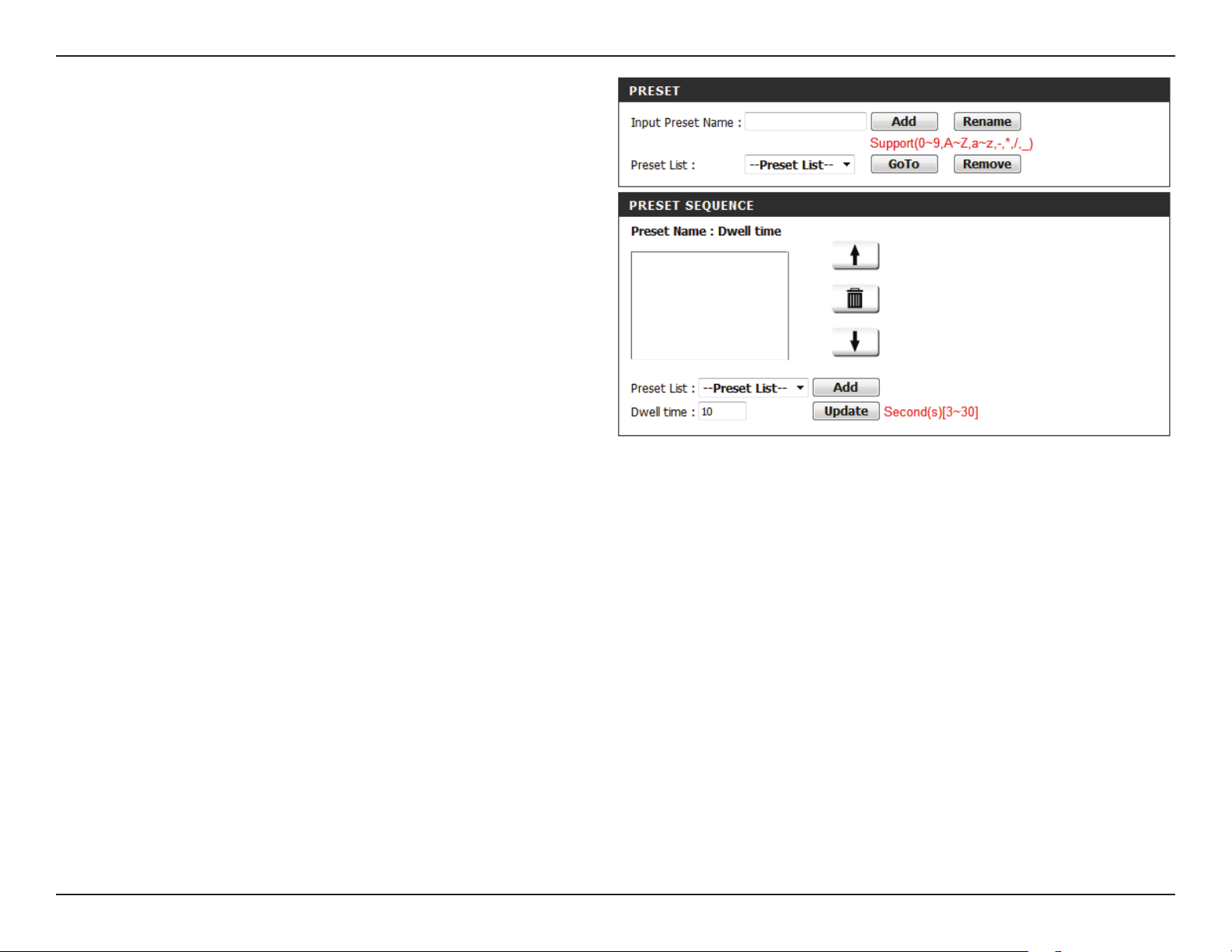
Section 3: Conguration
Preset
Sequence:
Delete:
Update:
This section allows you to create a Preset Sequence,
which automatically moves the camera's view
between a set of Preset views. To add a Preset to
the sequence, select it from the Preset List drop-
down menu, set the Dwell time to determine how
long the camera view will stay at that Preset, then
click Add. The Preset Name will appear in the list,
followed by the specied Dwell time.
You can rearrange your Presets in the sequence by
selecting a Preset in the sequence, and clicking the
corresponding Arrow button to move it higher or
lower in the current Preset Sequence.
Clicking the Trash icon will remove the currently
selected preset from the sequence.
If you want to change the Dwell time for a Preset,
select it from the list, enter a new Dwell time, then
click Update.
38D-Link DCS-6115 User Manual
Page 39

Section 3: Conguration
Motion Detection
Enable Video Motion to allow your camera to use the motion detection feature. You may dene a specic area that the camera will use for
monitoring.
Enable Video
Motion:
Sensitivity:
Percentage:
Draw Motion
Area:
Erase Motion
Area:
Check the box to Enable the motion detection
feature of your camera.
Species the measurable dierence between two
sequential images that indicates motion. Enter a
value between zero and 100.
Species the amount of motion in the window
being monitored that is required to initiate an alert.
If this is set to 100%, any motion detected within
the entire window triggers an alert.
Draw the motion detection area by dragging your
mouse within the window (indicated by a red
square).
To erase a motion detection area, simply click on
the red square that you wish to remove.
Right clicking on the camera image brings up the
following menu options:
DCS-6115
Select All: Draws a motion detection area over
the entire screen.
Clear All: Clears any motion detection areas that
have been drawn.
Restore: Restores the previously specied
motion detection areas.
Click Save Settings to save your changes.
39D-Link DCS-6115 User Manual
Page 40

Section 3: Conguration
Time and Date
This section allows you to automatically or manually congure, update, and maintain the internal system clock for your camera.
Time Zone:
Enable Daylight
Saving:
Auto Daylight
Saving:
Set Date and Time
Manually:
Oset:
Start Time:
End Time:
Synchronize with
NTP Server:
Select your Time Zone from the drop-down menu.
Check the box to Enable Daylight Saving Time.
DCS-6115
Click Auto Daylight Saving to allow your camera's
clock to automatically adjust according to the
Daylight Saving Time of the selected Time Zone.
Click Set date and time manually to set the
Daylight Saving Date and Time manually.
Select the amount of time to be added or removed
when Daylight Saving is enabled.
Select Daylignt Saving Start Time.
Select Daylignt Saving End Time.
Check the box to obtain the time automatically
from an NTP (Network Time Protocol) server.
NTP Server:
Set the Date and
Time Manually:
Copy Your
Computer's Time
Settings:
Select the NTP server that is closest to your
location.
Click this option to set the Time and Date for the
internal system clock manually.
Click to synchronize the Time and Date from your
PC.
Click Save Settings to save your changes.
40D-Link DCS-6115 User Manual
Page 41

Section 3: Conguration
ex.
Motion detection,
Periodically, Digital input,
System reboot
Event Condition
ex.
Snapshot, Video Clips
ex.
Email, FTP
Media
(what to send)
Server
(where to send)
Action
Event Setup
Typically, when motion is detected, the DCS-6115 sends images to a FTP server or sends e-mail notications. As shown in the illustration below,
an event can be triggered by various conditions, such as motion detection or system reboot. When an event is triggered, a specied action will be
performed. You can congure the Network Camera to send snapshots or videos to your e-mail address or FTP site.
Instructions for setting an Event begin on the next page. Proper setup enables your DCS-6115 to perform as expected when a trigger is activated.
41D-Link DCS-6115 User Manual
Page 42

Section 3: Conguration
The Event Setup page includes four dierent sections.
• Server
• Media
• Event
• Recording
1. To add a new item select a Server, Media, or Event and click
Add. A screen will open allowing you to update elds and add
the item.
2. To remove a selected item from the drop-down menu, click
Delete.
3. Click on the item name from the drop-down menu to open up a
window for modifying the item.
The pages that follow provide instructions on how to Add a Server,
Add Media, Add Event, and Add Recording.
DCS-6115
42D-Link DCS-6115 User Manual
Page 43

Section 3: Conguration
Add a Server
You can congure up to ve servers for saving snapshots and videos to. Select a server type, Email, FTP, or Network Storage, and ll-in the
corresponding elds below. Or simply select SD Card.
Server Name:
Email:
FTP:
Network
Storage:
SD Card:
Enter the unique name of your server.
Click Email and enter the conguration for the
target e-mail server account.
Click FTP and enter the conguration for the target
FTP server account.
Click Network storage and specify a Network
storage location for uploading the media. Only
one network storage device is supported.
Select SD Card to use the camera's onboard SD
card storage.
Click Save Settings.
DCS-6115
43D-Link DCS-6115 User Manual
Page 44

Section 3: Conguration
Add Media
You can congure up to ve instances of Media using the three types, Snapshot, Video Clip, and System log.
Media Name:
Snapshot:
Source:
Send pre-event
image(s) [0~4]:
Send post-event
image(s) [0~7]:
File name prex:
Enter a unique name for Media Type you want to
create.
Click to set Media Type to Snapshot.
Select a Video Prole to use as the media source.
Refer to "Audio and Video" on page 35 for more
information.
Select the number of pre-event images to send.
Pre-event images are images taken before the
main event snapshot is taken. You can set up to
four pre-event images.
Select the number of post-event images to send.
Post-event images are images taken after the main
event snapshot is taken. You can set up to seven
post-event images to be taken.
Enter the prex name to be added onto the le
name.
DCS-6115
SNAPSHOTS20080104_100341
File name prefix
Date and time suffix
The format is: YYYYMMDD_HHMMSS
44D-Link DCS-6115 User Manual
Page 45

Section 3: Conguration
Add date and time
sux to le name:
Video Clip:
Source:
Pre-event
recording:
Maximum
duration:
Maximum le size:
File Name Prex:
System log:
Check this box to Add date and time as le name
sux. Refer to the previous page for an example of
how the le name will be displayed when this option
is enabled.
Click to set the Media Type to Video Clip.
Select a Video Prole to use as the Media Source. Refer
to "Audio and Video" on page 35 for more information.
Select the number of seconds to record before the
main event video clip starts. You can record up to four
seconds of pre-event video.
Set the maximum length of time (in seconds) to record
video for your video clips.
Set the maximum le size (in Kbytes) to record for video
for your video clips.
Enter the prex name to be added onto the le name.
Click to set the Media Type to System log. This will save
the event to the camera's System log, but no snapshots
or video will be recorded.
Click Save Settings.
45D-Link DCS-6115 User Manual
Page 46

Section 3: Conguration
You can create and schedule up to three Events.
Add Event
Event name:
Enable this event:
Priority:
Delay:
Video Motion
Detection:
Periodic:
Digital Input:
System Boot:
Enter a Name for the Event.
Check the box to Enable this event.
DCS-6115
Select the Priority level for this Event. The one with
the higher priority will be executed rst.
Enter the Delay (time in seconds) before checking
for the next event. The delay time is used for both
motion detection and digital input triggers.
Click to set the Trigger to Video motion detected
during live video monitoring.
Click to trigger an Event at specied intervals, and
enter a value in minutes.
Click to trigger an Event when DI status changes.
Click to trigger an Event when the system boots up.
Network Lost:
Time:
Trigger D/O:
Click to trigger an Event whenever the network
connection is lost.
Select days of the week the Event should be
performed or click Always for every day, or click
From and specify a time range.
Check the box to trigger Digital Output for a
specied number of seconds and enter a value.
Click Save Settings.
46D-Link DCS-6115 User Manual
Page 47

Section 3: Conguration
Add Recording
You can set up a schedule for recording video to network storage.
Recording entry
name:
Enable this
recording:
Priority:
Source:
Time:
Destination:
Total cycling
recording size:
Enter a unique Name for the Recording.
Check the box to Enable the recording function if
you would like to upload the recording to a shared
folder on the network.
Set the Priority for this entry. The entry with a
higher priority value will be executed rst.
Select the Prole to use as the Source of the stream.
Select days of the week the video should be
recorded or click Always if you would like the IP
camera to record video clips continuously. Click
From if you want to specify a time range.
Select the folder where you want the recording le
to be stored.
Enter a storage size between 1MB and 2TB for
video recordings. The new recordings will replace
the oldest when the total recording size exceeds
this value. For example, if each recording le is 6MB,
and the total cyclical recording size is 600MB, then
the camera will record 100 les in the specied
location (folder) and then will delete the oldest le
and create new le for cyclical recording.
DCS-6115
47D-Link DCS-6115 User Manual
Page 48

Section 3: Conguration
Size of each le for
recording:
Time of each le for
recording:
File Name Prex:
Click Size of each le for recording if you want the
le size to be based on the number of megabytes
you specify.
Click Time of each le for recording if you want
the length of the video clip to be based on the
maximum length of time (in seconds) that you
specify.
Enter the prex name to be added onto the le
name of the recording le(s).
Click Save Settings.
48D-Link DCS-6115 User Manual
Page 49

Section 3: Conguration
SD Card
You can manage the video les that are stored on the microSD card. Organize and view pictures and recorded video.
Files per Page:
Refresh:
Delete:
Format SD Card:
View Recorded
Picture:
Playback
Recorded Video:
Select a number of les to view at once from the
drop-down menu.
Click on the Refresh link to reload the le and
folder information from the SD card.
Check the box by the link(s) to the le(s) you would
like to remove and click OK.
Click this button to automatically format the SD
card and create Picture and Video folders.
If the picture les are stored on the microSD card,
click on the Picture link and choose the le(s) you
would like to view.
If video les are stored on the SD card, click on the
Video link and choose the le(s) you would like to
view.
DCS-6115
49D-Link DCS-6115 User Manual
Page 50

Section 3: Conguration
Advanced
Digital Input/Output
This screen allows you to control the behavior of digital input (DI)
and digital output (DO) devices. The I/O connector provides the
physical interface for DO and DI that is used for connecting a variety
of external alarm devices, like IR-Sensors and alarm relays. Once the
alarm is triggered, images are recorded and sent by e-mail.
DCS-6115
D/I or D/O
Active State:
The camera will send a signal when an event is
triggered, depending upon the type of device
connected and the Active State selected.
N.C. stands for Normally Closed. Select this option
when the normal state of the circuit is closed.
Therefore events are triggered when the device
status changes to Open.
N.O. stands for Normally Open. Select this option
when the normal state of the circuit is open.
Therefore events are triggered when the device
status changes to Closed.
Click Save Settings.
50D-Link DCS-6115 User Manual
Page 51
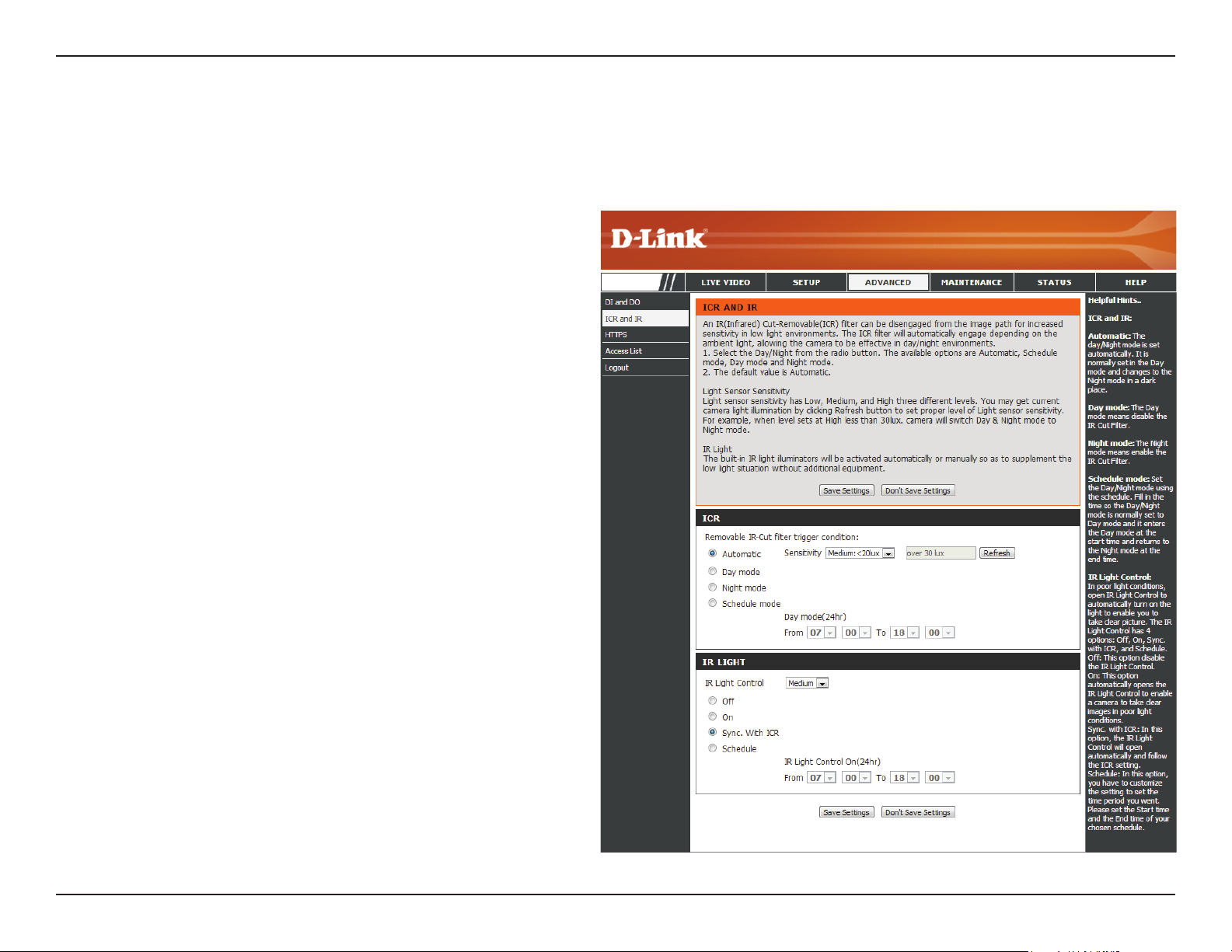
Section 3: Conguration
ICR and IR
You can congure the ICR (Removable IR-Cut Filter) and IR (Infrared Light Control) settings. When the ICR lter is switched on, it blocks infrared light
and allows only visible light to pass through. The ICR lter is disengaged for increased sensitivity in low-light environments.
Automatic:
Day Mode:
Night Mode:
Schedule
Mode:
IR Light
Control:
O:
Click Automatic if you want the Day/Night mode to
be set automatically. Generally, the camera will use
Day mode and switch to Night mode when it gets
dark.
Click Day mode to enable the IR Cut Filter.
Click Night mode to disable the IR Cut Filter.
Click Schedule mode to set up the Day/Night
mode using a schedule. Select a starting time for
the camera to enter Day mode, and an ending time
for the camera to change to Night mode.
The camera can enable or disable the IR (infrared)
light control according to the light conditions. Click
on Automatic and make a selection from the drop-
down menu.
Click O so the IR light control is always disabled.
DCS-6115
On:
Sync with ICR:
Schedule:
Click On so the IR light control is always enabled.
The IR light will turn on when the ICR sensor is on.
Click Schedule so the IR light control will turn on or
o according to the schedule that you specify.
Click Save Settings.
51D-Link DCS-6115 User Manual
Page 52

Section 3: Conguration
You can create and activate an HTTPS (Hypertext Transfer Protocol
Secure) certicate for secure access to your camera.
Enable
HTTPS Secure
Connection:
Check the box to Enable the HTTPS service, for
secure communication over computer networks.
HTTPS
DCS-6115
Create Certicate
Method:
Create:
Certicate
Information:
Choose the way the certicate should be created.
Select one of the three methods:
• Create a self-signed certicate automatically
• Create a self-signed certicate manually
• Create a certicate request and install
Click to Create certicate.
Displays the certicate Status, location of origin,
and the Organization responsible for creation of
the certicate.
Click Save Settings.
Note: The certicate cannot be removed while the
HTTPS is still enabled. To remove the certicate, you
must rst uncheck Enable HTTPS secure connection.
52D-Link DCS-6115 User Manual
Page 53

Section 3: Conguration
Access List
Here you can set permissions to access video from your IP camera.
Allow List/Start IP
address:
End IP address:
Delete:
Deny list/Start IP
address:
End IP address:
The starting IP Address of the device(s), like a
computer, that has access to the video from the
camera. Click Add to save.
DCS-6115
The ending IP Address of the device(s) that has
access to the video from the camera. Click Add to
save.
Note: A total of seven lists can be congured for each
column.
Remove the IP Address from the Allow List.
The starting IP Address of the device(s), like a
computer, that DOES NOT have access to the video
from the camera. Click Add to save.
The ending IP Address of the device(s), like a
computer, that DOES NOT have access to the video
from the camera. Click Add to save.
Delete:
Remove the IP Address from the Deny List.
For example:
When the range of the Allow List is set from 1.1.1.0
to 192.255.255.255 and the range of the Deny List is
set from 1.1.1.0 to 170.255.255.255. Only users with
IPs located between 171.0.0.0 and 192.255.255.255
can access the Network Camera.
53D-Link DCS-6115 User Manual
Page 54
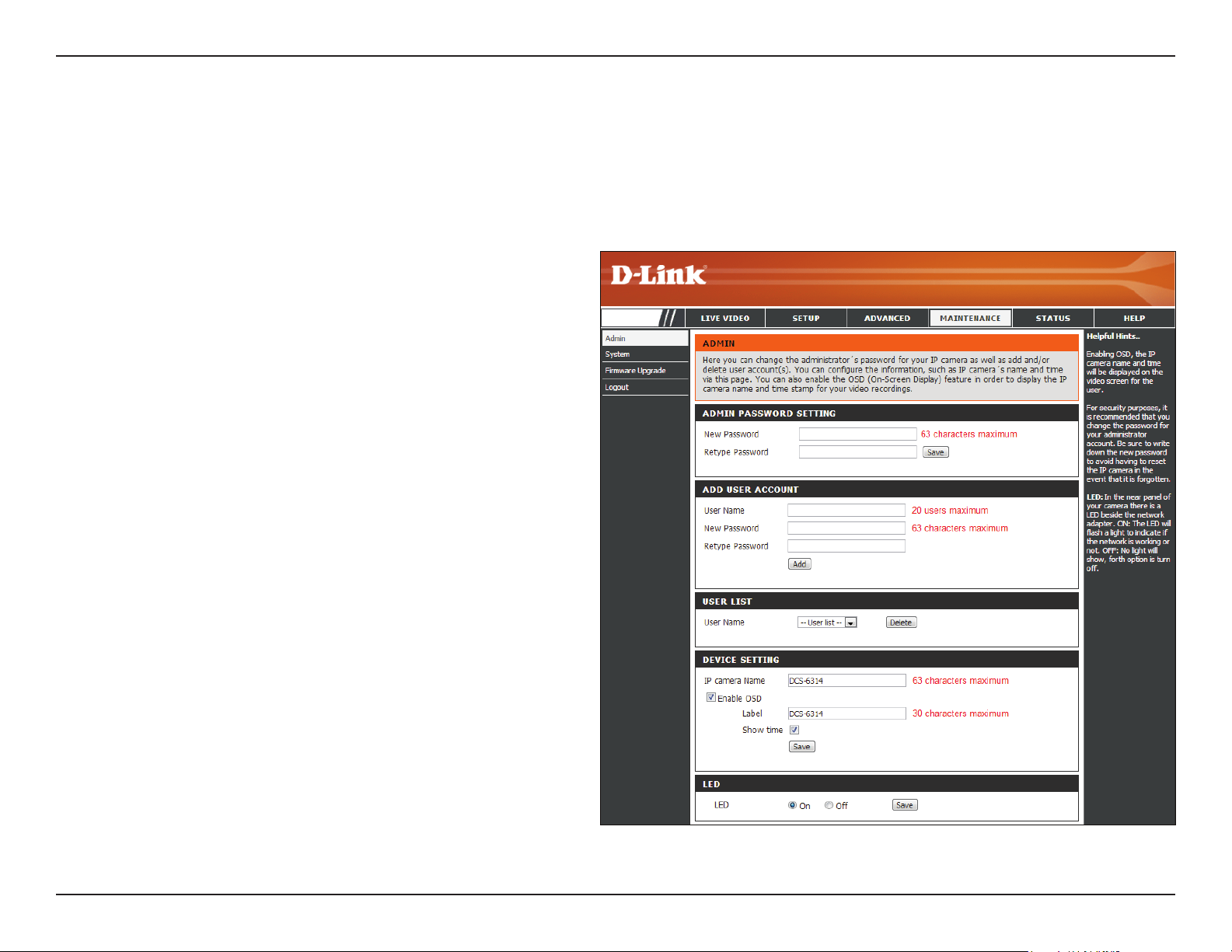
Section 3: Conguration
Maintenance
Device Management
Here you may change settings for the administration of the camera. You can add or delete user accounts, as well as enable or disable certain functions
like the on-screen display (OSD) or camera LEDs.
Admin/New
Password:
User Name:
User/New
Password:
User List:
IP Camera
Name:
Enable OSD:
Label:
Enter a New Password for the administrator’s
account, retype to verify password, and click Save.
Enter a User Name for a new User Account.
Enter a New Password for the new User Account,
retype to verify password, and click Add.
All the existing user accounts will be displayed in
the User List. Select a user and click on Delete to
remove an account from the list. You may want to
reserve at least one as a guest account.
Create a unique name for your camera that will
be added to the le name prex when creating a
snapshot or a video clip.
Check the box to Enable OSD (On-Screen Display)
feature for your camera.
Enter a Label for the camera, which will be shown
on the OSD when it is enabled.
DCS-6115
Show Time:
LED:
Check the box to enable the time-stamp display
on the video screen. Or, leave unchecked and click
Save to save device settings.
Click On to to turn the camera LED on, or click O.
Then click Save to save the LED setting.
54D-Link DCS-6115 User Manual
Page 55

Section 3: Conguration
In this section, you may backup, restore and reboot your camera.
System
Save To Local
Hard Drive:
Load From
Local Hard
Drive:
Restore
to Factory
Default:
Reboot Device:
Click Save Conguration to save your current
camera conguration as a le on your computer.
Click Choose File to locate a pre-existing
conguration on your local hard drive. Restore the
pre-dened settings to your camera by clicking
Load Conguration.
Click Restore Factory Defaults to reset your
camera and restore the factory default settings.
Note: If you reset to factory default settings, you can
use the Camera Installation Wizard to recongure
your DCS-6115. Refer to "Software Installation" on
page 17.
Click Reboot Device to restart your camera.
DCS-6115
55D-Link DCS-6115 User Manual
Page 56

Section 3: Conguration
Firmware Upgrade
The camera's current rmware version will be displayed on this screen. Visit the D-Link Support Website to check for the latest available rmware
version. To upgrade the rmware on your DCS-6115, download and save the latest rmware version from the D-Link Support Page to your local hard
drive and then upload the rmware.
Current
Firmware
Version:
Current
Product Name:
File Path:
Upload:
Displays the detected Firmware Version.
DCS-6115
Displays your camera's model name, which is also
the Product Name.
Locate the le (upgraded rmware) on your hard
drive by clicking Choose File.
Click Upload to upgrade the rmware on your
camera.
56D-Link DCS-6115 User Manual
Page 57

Section 3: Conguration
Status
Device Info
This page displays detailed information about your DCS-6115 and your network connection.
DCS-6115
57D-Link DCS-6115 User Manual
Page 58

Section 3: Conguration
This page displays the system log information of your DCS-6115.
Logs
First Page:
Previous 20:
Next 20:
Clear:
Download:
Click on First Page to go to the rst page of the
system logs.
Click Previous 20, to view the previous 20 events
that have occurred.
Click Next 20, to view the next 20 events that have
occurred.
Click Clear to delete the saved log information.
Click Download to download the log information.
DCS-6115
58D-Link DCS-6115 User Manual
Page 59

Section 3: Conguration
This page provides helpful information regarding camera operation.
DCS-6115
Help
59D-Link DCS-6115 User Manual
Page 60

Appendix A: DI/DO Specications
DI/DO Specications
60D-Link DCS-6115 User Manual
Page 61

Appendix B: Technical Specications
Technical Specications
Camera Camera Hardware
Prole
Image Features
Video
Compression
Video Resolution
Audio Support
External Device
Interface
Network Network Protocols
• 1/3" Megapixel progressive CMOS sensor
• 10 meter IR illumination distance
• Minimum illumination :
• 0.1 Lux Color mode
• 0 Lux Black and White mode with IR LED on
• Removable (ICR) Filter module
• Configurable image size, quality, frame rate, and bit rate
• Time stamp and text overlays
• Configurable motion detection windows
• Simultaneous H.264/MPEG-4/MJPEG format compression
• H.264/MPEG-4 multicast streaming
• 16:9 - 1280 x 720, 800 x 450, 640 x 360, 480 x 270, 320 x 176 up to 30 fps • 4:3 - 1024 x 768, 800 x 600, 640 x 480, 320 x 240 up to 30 fps
• AAC • G.711
• 10/100 BASE-TX Ethernet port with PoE
• 1 DI / 1 DO
• DC12 V, 100 mA Output
• IPv6
• IPv4
• TCP/IP
• UDP
• ICMP
• DHCP client
• NTP client (D-Link)
• DNS client
• DDNS client (D-Link)
• SMTP client
• FTP client
• Lens Focal length: 3.6 mm
• Aperture F1.4
• Angle of view
• (H) 62°/(V) 40°/(D) 92.4°
• Minimum object distance 0.4 M
• Configurable privacy mask zones
• Configurable exposure time, brightness, saturation, contrast, sharpness.
• JPEG for still images
• micro SD/SDHC/SDXC card Slot, accepts cards up to 64 GB
• Audio input / output
• HTTP / HTTPS
• Samba client
• PPPoE
• UPnP port forwarding
• RTP / RTSP/ RTCP
• IP filtering
• QoS
• CoS
• Multicast
• ONVIF compliant
• SNMP
Security
• Administrator and user group protection
• Password authentication
• HTTP and RTSP authentication
61D-Link DCS-6115 User Manual
Page 62

Appendix B: Technical Specications
System
Management
System
Requirements for
Web Interface
• Browser: Internet Explorer, Firefox, Chrome, Safari
Event
Management
Remote
Management
OS Support
D-ViewCam™
System
Requirements
D-ViewCam™
Software
Functions
General Weight
External Power
Adapter
Power
Consumption
Temperature
• Motion detection
• Event notification and uploading of snapshots/video clips via e-mail or FTP
• Take snapshots/video clips and save to local hard drive • Configuration interface accessible via web browser
• Windows 8/7/Vista/XP/Mac OS X
• Operating System: Microsoft Windows 8, 7/Vista/XP
• Web Browser: Internet Explorer 7 or higher
• Remote management/control of up to 32 cameras
• Viewing of up to 32 cameras on one screen
• Supports multiple SMTP and FTP servers
• Multiple event notifications
• Multiple recording methods for easy backup
• Protocol: Standard TCP/IP
• Supports all management functions provided in web interface
• Scheduled motion triggered, or manual recording options
• 522g
• Input: 100~240 V AC , 50/60 Hz • Output: 12V DC 1.5 A
• 7.0 +-5% Watt
• Operating: 0 to 40 ˚C (32 to 104 ˚F) • Storage: -20° to 70° C (-4° to 158° F)
Humidity
Certications
• Operating: 20% to 80% non-condensing • Storage: 5% to 95% non-condensing
• CE
• CE LVD
• FCC
• C-Tick
62D-Link DCS-6115 User Manual
Page 63

Appendix B: Technical Specications
Dimensions
Order
Information
Part Number Description
DCS-6115 HD Indoor Fixed Dome Camera with Color Night Vision
63D-Link DCS-6115 User Manual
