Page 1
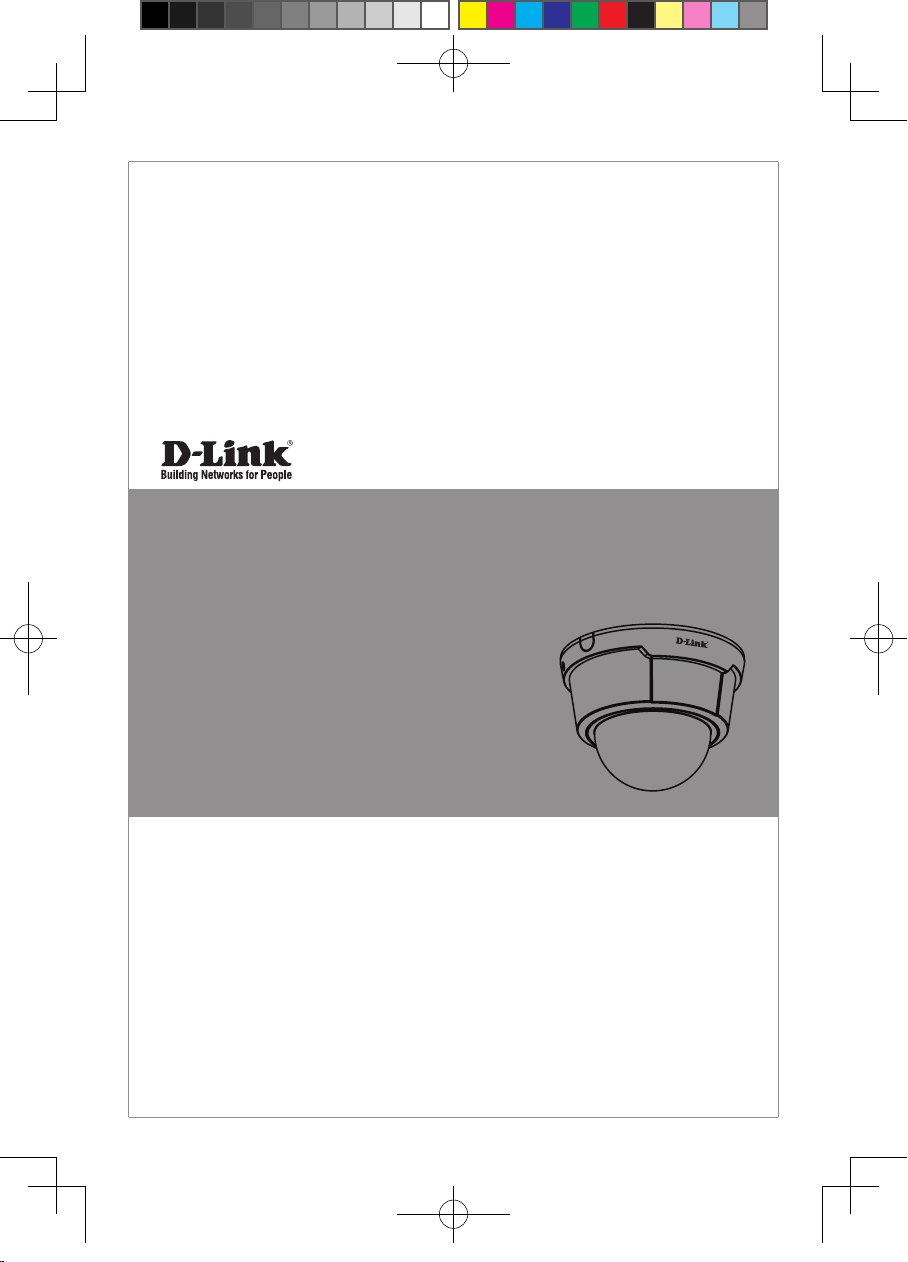
Quick Installation Guide
Fixed Dome Network Camera
This document will guide you through the basic installation
process for your new D-Link Network Camera.
DCS-6112/DCS-6113
Quick Installation Guide
Installationsanleitung
Guide d’installation
Guía de instalación
Guida di Installazione
Documentation also available on
CD and via the D-Link Website
DCS-6112_6113_A1_QIG_v1.00(EU).indd 1 2011/7/5 上午 09:52:35
Page 2
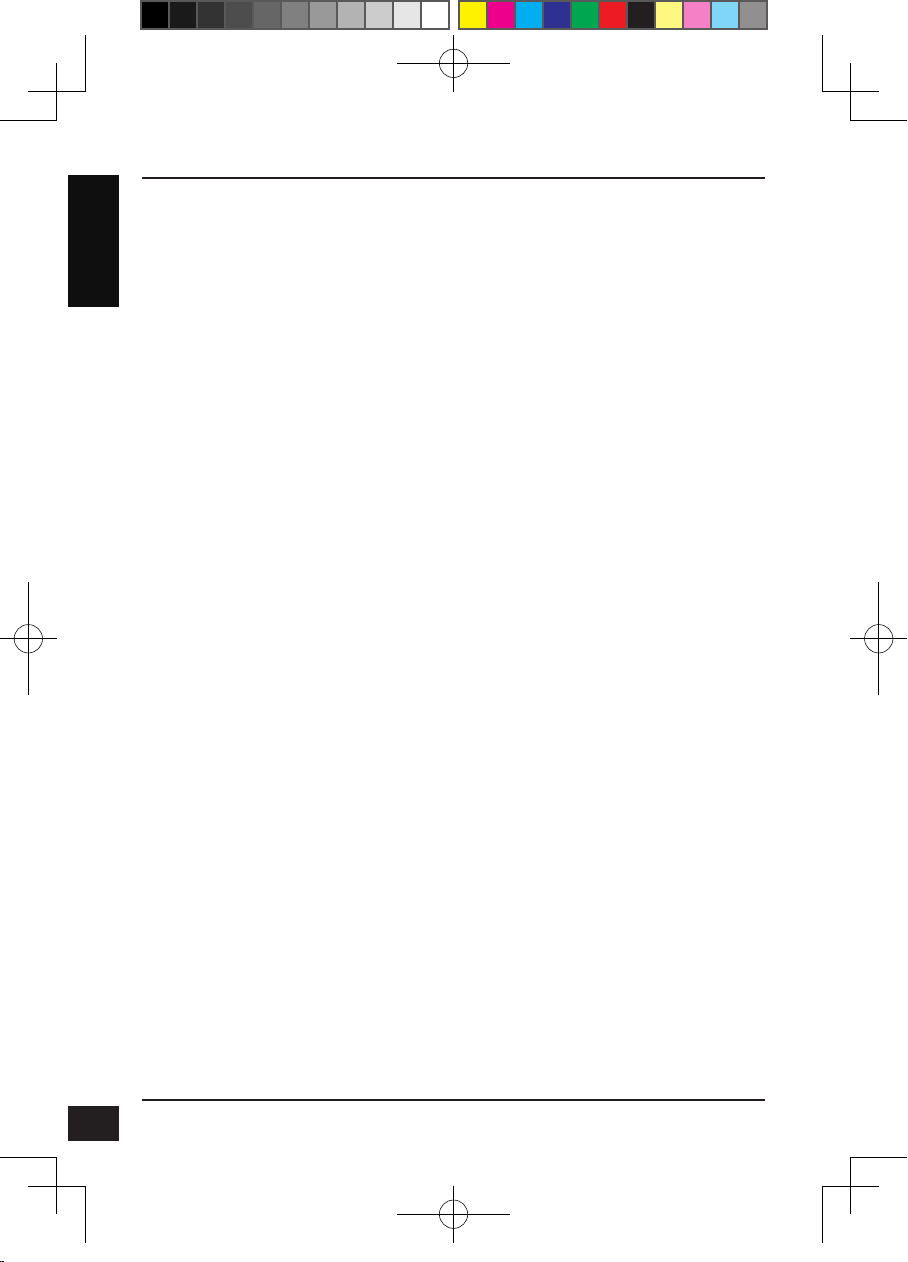
DCS-6112/DCS-6113 Quick Install Guide
This installation guide provides basic instructions for installing the DCS-6112/DCS-6113
Network Camera on your network. For additional information about how to use the
ENGLISH
camera, please see the User’s Manual which is available on the CD include in this
package or from the D-Link support website.
Installation Steps
1. Verify the package contents against the list below.
2. Hardware Overview
3. Hardware Installation
4. Conguration with Wizard
5. Adjust the Viewing Angle
6. Attaching the Enclosure
1. Package Contents
DCS-6112/DCS-6113 Network Camera
Manual and Software on CD-ROM
CAT5 Ethernet Cable
AV / Power cable
Power Adapter
Screwdriver
Screw
Alignment Sticker
Quick Install Guide
Cable Tie
2
DCS-6112_6113_A1_QIG_v1.00(EU).indd 2 2011/7/5 上午 09:52:35
If any of the above items are missing, please contact your reseller.
D-Link DCS-6112/DCS-6113 Quick Install Guide
Page 3

2. Hardware Overview
Dome Cover
ENGLISH
Plastic housing
DCS-6112_6113_A1_QIG_v1.00(EU).indd 3 2011/7/5 上午 09:52:35
D-Link DCS-6112/DCS-6113 Quick Install Guide
3
Page 4
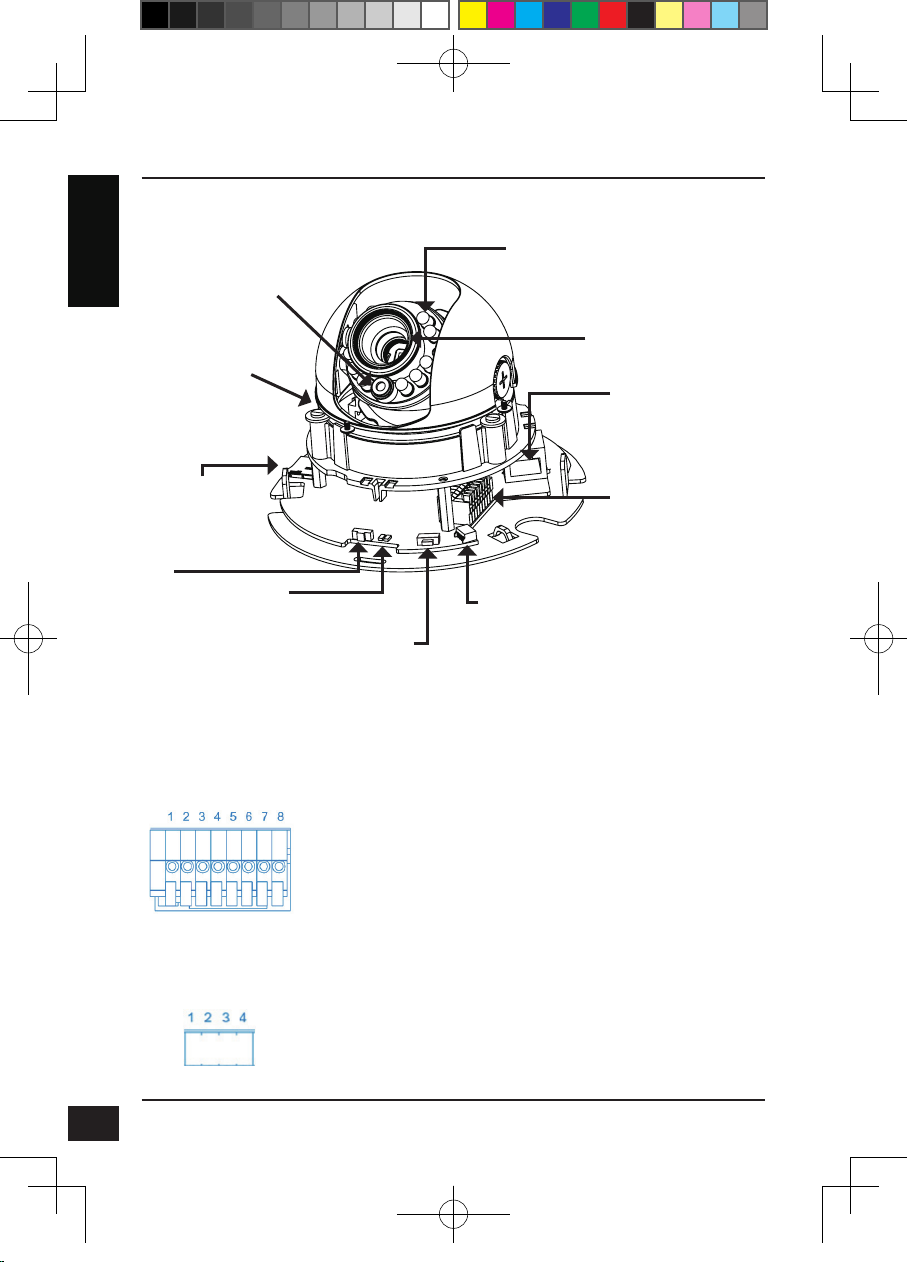
Light sensor
Judges lighting conditions and
switches from day mode to night
mode accordingly (Control IR-LED
and ICR on/off) (DCS-6113 only)
ENGLISH
3-Axis Mechanism
Adjust the camera’s
image to achieve the
desired orientation
Infrared LEDs
Used to illuminate the camera's eld of
view at night (DCS-6113 only)
Lens
Fixed focus lens
Ethernet (PoE)
RJ-45 connector for Ethernet
which can also be used to
power the camera using PoE
MicroSD Card Slot
Local MicroSD card for
storing recorded images
and video
Reset
Press and hold
this button for 10
seconds to reset
the camera
LED
Power and network
indicator
Audio I/O and DI/DO
DC input / Video Output
NTSC/PAL Switch
Switch for NTSC/PAL
video format
1: Power + 12V
2: Digital output
3: Digital input
4: Ground
5: Audio input
6: Ground of audio input
7: Audio output
8: Ground of audio output
1: Ground of Video out
2: Video output
3: Ground of DC input
4: DC 12V
DC Input
Connects to the 12V DC
power adapter to power
the camera
Video Output
Video output connector
for TV/Monitor
Audio Input / Output
Audio input/output connector for
external speaker.
Digital Input (DI) /Output (DO)
DI/DO connectors provide
a physical interface to send
and receive digital signals to
and from a variety of external
devices
4
DCS-6112_6113_A1_QIG_v1.00(EU).indd 4 2011/7/5 上午 09:52:36
D-Link DCS-6112/DCS-6113 Quick Install Guide
Page 5
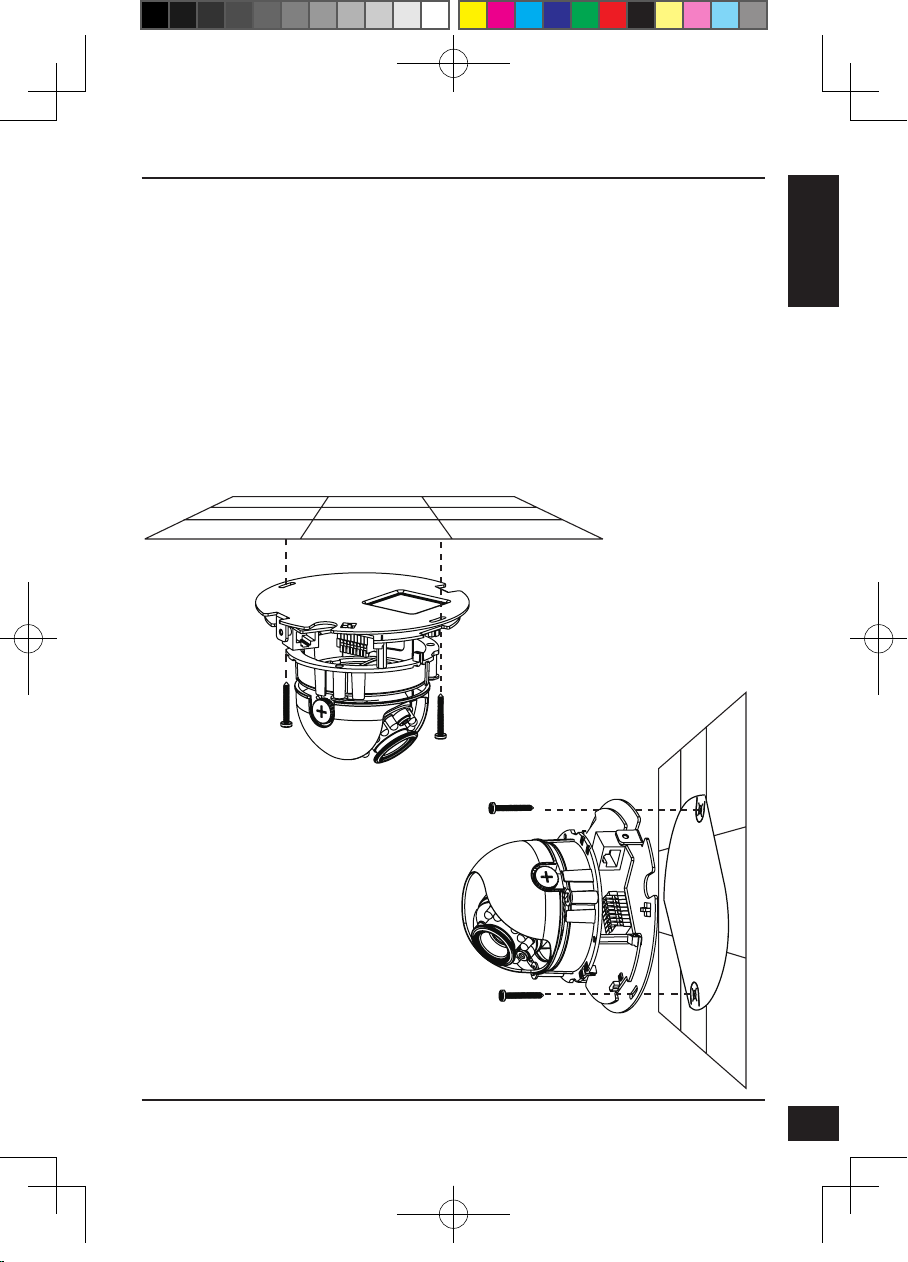
3. Hardware Installation
Mounting to a Ceiling or a Wall
1.Locate an area on the ceiling or wall which is capable of supporting the weight of the
camera.
2.Attach the alignment sticker to the ceiling or wall.
3.Drill two pilot holes where the holes of the alignment sticker are located.
4.Insert the supplied plastic anchors into the drilled holes, and align the holes at the
base of the camera with the plastic anchors.
5.The camera can be mounted with the cable routed through the ceiling, wall or from the
side.
6.Insert the provided screws through the holes. Use a screwdriver to tighten and secure.
ENGLISH
DCS-6112_6113_A1_QIG_v1.00(EU).indd 5 2011/7/5 上午 09:52:36
D-Link DCS-6112/DCS-6113 Quick Install Guide
5
Page 6
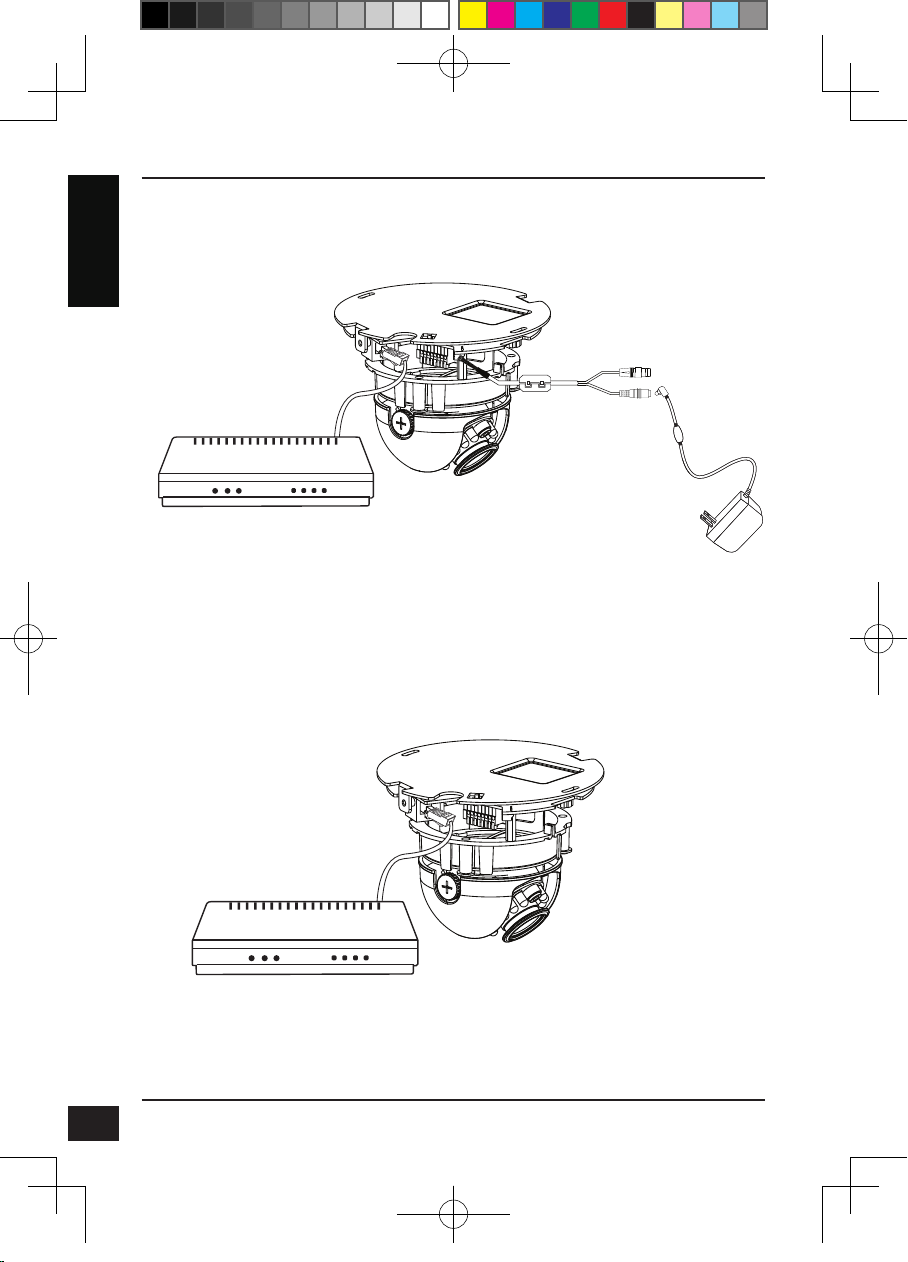
General Connection (without PoE)
Connect the network camera to a switch or router via an Ethernet cable.
Connect the supplied power cable from the camera to a power outlet.
ENGLISH
Connection with a PoE Switch
If using a PoE switch, connect the network camera to the switch via an Ethernet cable,
which will provide both power and data transmission over a single cable.
6
DCS-6112_6113_A1_QIG_v1.00(EU).indd 6 2011/7/5 上午 09:52:38
D-Link DCS-6112/DCS-6113 Quick Install Guide
Page 7
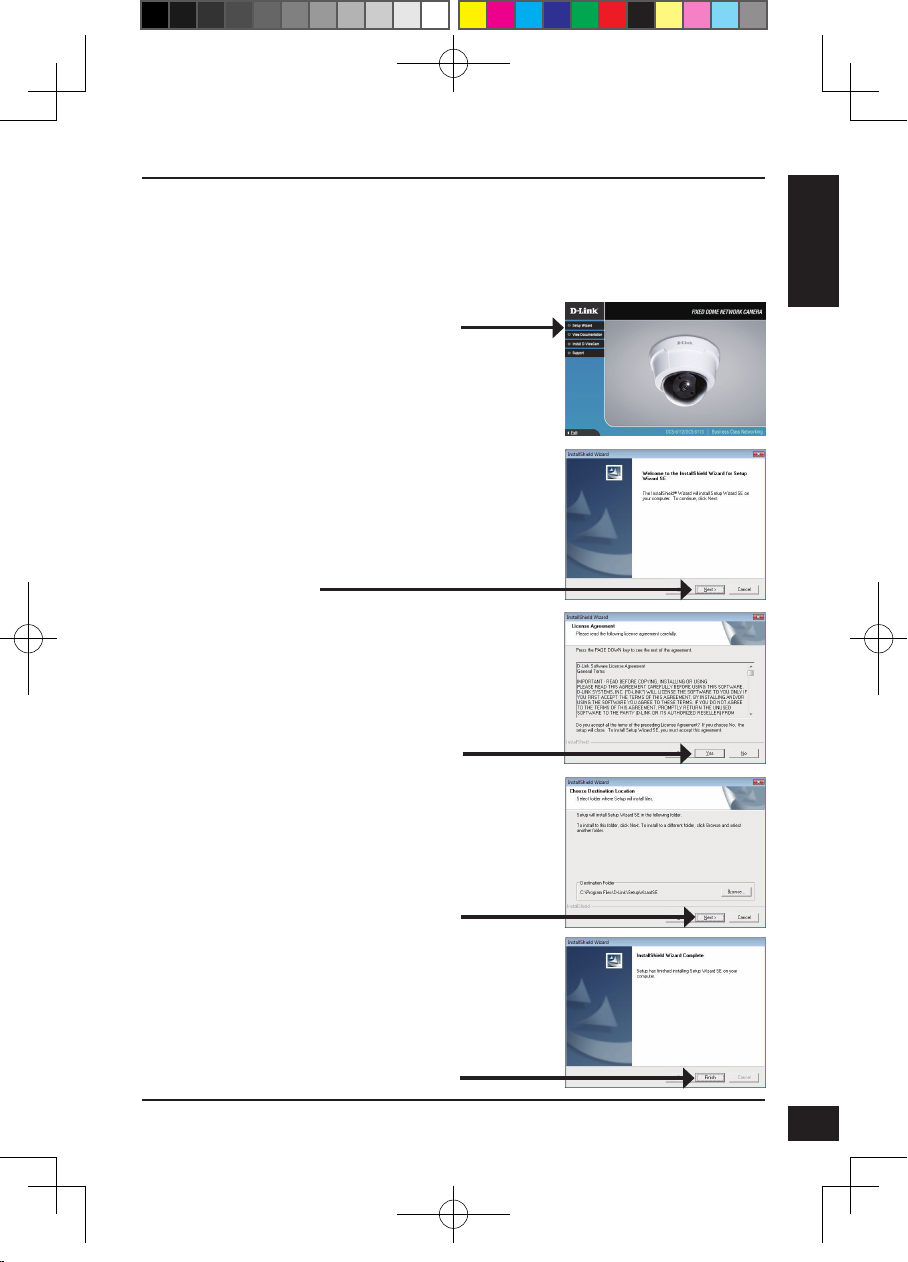
4. Conguration with Wizard
Insert the DCS-6112/DCS-6113 CD into your computer's CD-ROM drive to begin
the installation. If the Autorun function on your computer is disabled, or if the D-Link
Launcher fails to start automatically, click Start > Run. Type D:\autorun.exe, where D:
represents the drive letter of your CD-ROM drive.
Click Setup Wizard to begin the installation.
After clicking Setup Wizard, the following window will
open.
Click Next to continue.
Click Yes to accept the License Agreement.
ENGLISH
DCS-6112_6113_A1_QIG_v1.00(EU).indd 7 2011/7/5 上午 09:52:38
To start the installation process, click Next.
Note: The installation may take several minutes to
nish.
Click Finish to complete the installation.
D-Link DCS-6112/DCS-6113 Quick Install Guide
7
Page 8
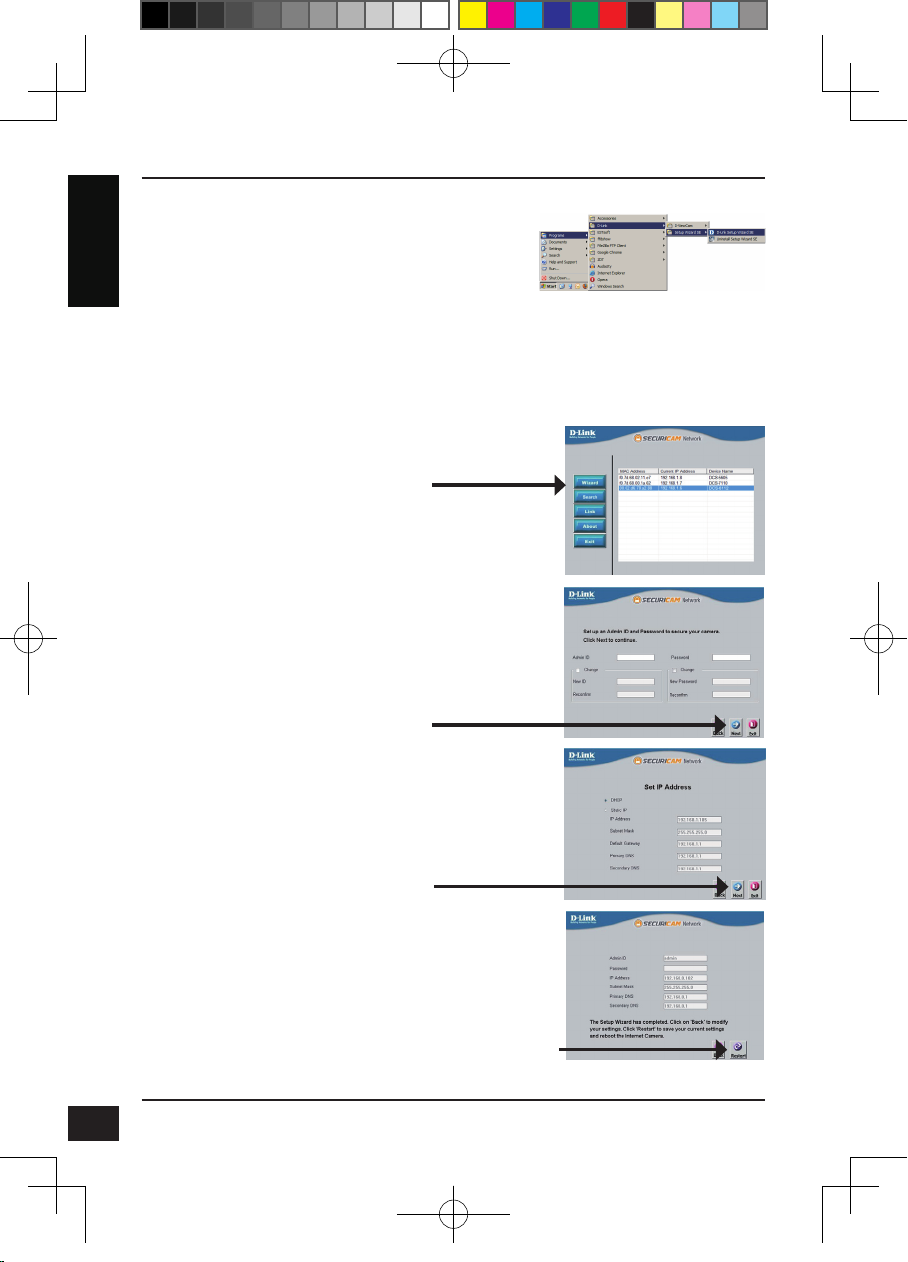
Click on the D-Link Setup Wizard SE icon that was
created in your Windows Start menu.
Start > D-Link > Setup Wizard SE
ENGLISH
The Setup Wizard will appear and display the MAC
address and IP address of your camera(s). If you have
a DHCP server on your network, a valid IP Address
will be displayed. If your network does not use a
DHCP server, the network camera's default static IP
192.168.0.20 will be displayed.
Click the Wizard button to continue.
Enter the Admin ID and password. When logging in for
the rst time, the default Admin ID is admin with the
password left blank.
Click Next, to proceed to the next page.
Select DHCP if your camera obtains an IP address
automatically when it boots up. Select static IP if the
camera will use the same IP address each time it is
started.
8
DCS-6112_6113_A1_QIG_v1.00(EU).indd 8 2011/7/5 上午 09:52:39
Click Next, to proceed to the next page.
Take a moment to conrm your settings and click Restart.
D-Link DCS-6112/DCS-6113 Quick Install Guide
Page 9
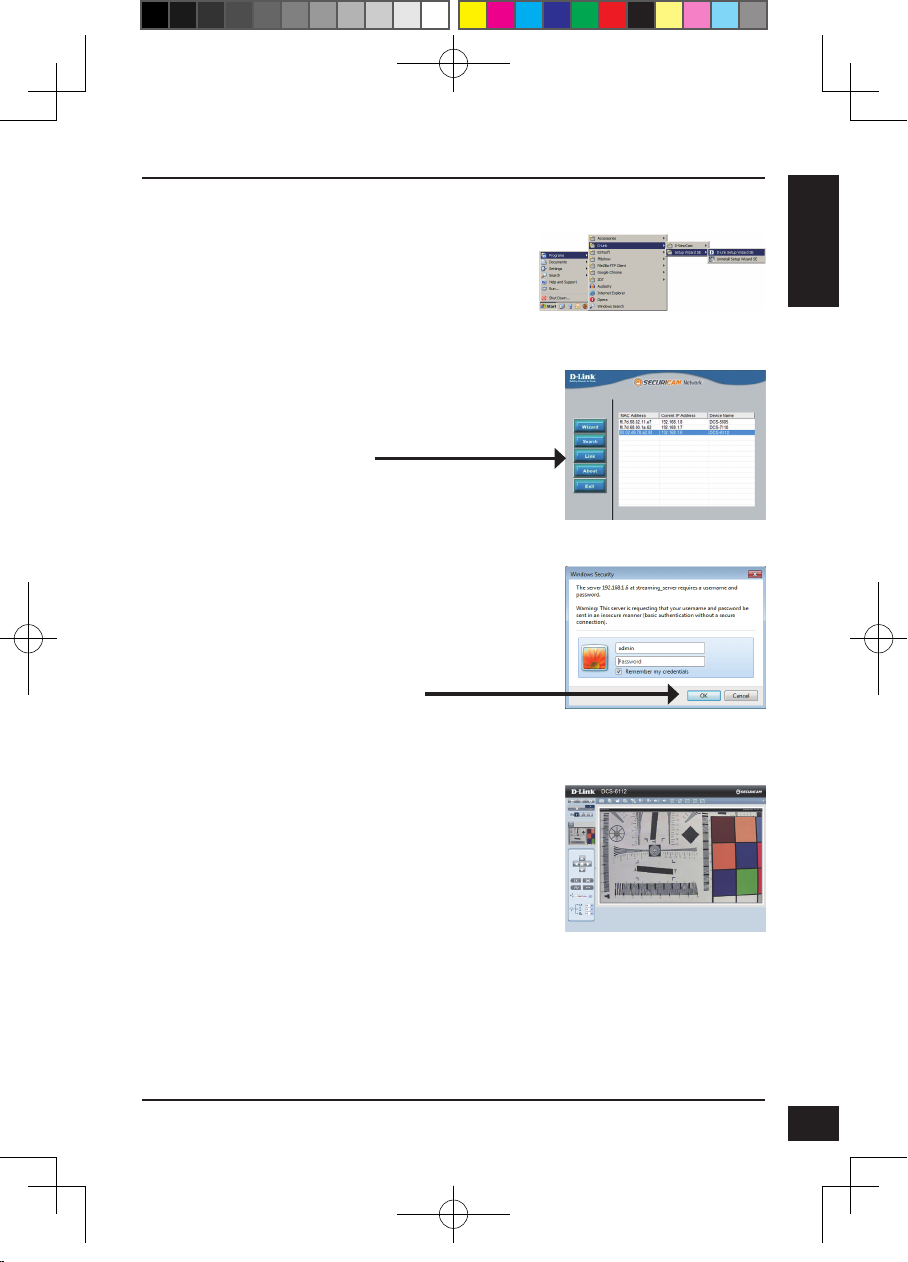
Viewing Camera via Web Browser
Click on the D-Link Setup Wizard SE icon that was
created in your Windows Start menu.
Start > D-Link > Setup Wizard SE
Select the camera and click the button labeled "Link"
to access the web conguration.
The Setup Wizard will automatically open your web
browser to the IP address of the camera.
Enter admin as the default username and leave the
password blank. Click OK to continue.
ENGLISH
DCS-6112_6113_A1_QIG_v1.00(EU).indd 9 2011/7/5 上午 09:52:40
This section shows your camera’s live video. You
can select your video prole and view or operate
the camera. For additional information about web
conguration, please refer to the user manual included
on the CD-ROM or the D-Link website.
D-Link DCS-6112/DCS-6113 Quick Install Guide
9
Page 10
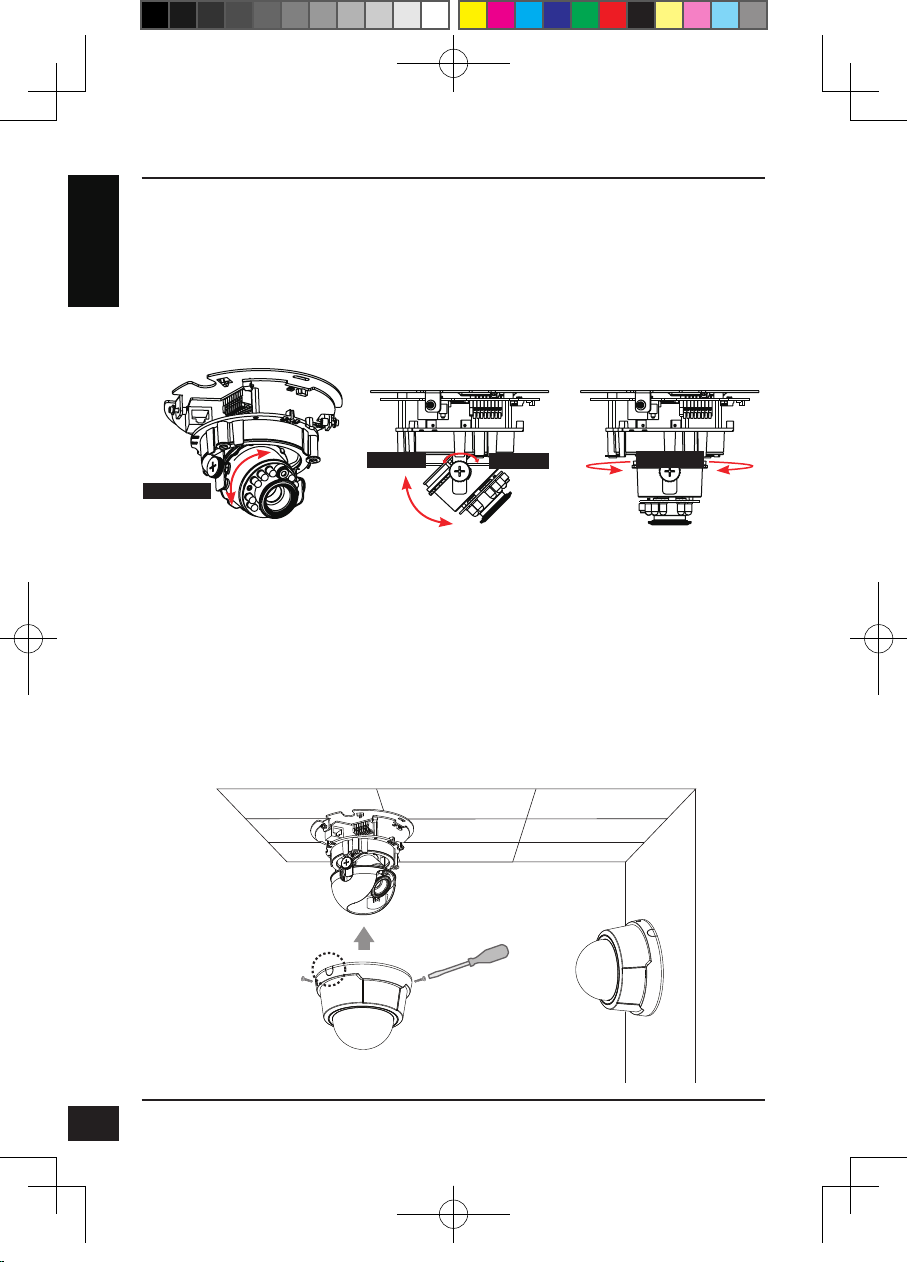
5. Adjust the viewing angle
Loosen the pan screw and turn the lens module left and right until the desired position
is achieved; tighten the pan screw once completed. Loosen the tilt screws on both
sides of the camera, and turn the lens module up and down until the desired position is
ENGLISH
achieved; tighten the tilt screws once completed.
Loosen the image adjustment screw and turn the lens to adjust the network camera’s
image until the desired orientation is achieved, tighten the image adjustment screw once
completed.
Pan 350°
Rotate 350°
Loosen
Tilt 85°
Tighten
6. Attaching the Enclosure
1.Align the inner side of the black cover with the notch on both sides of the lens, x the
black Cover.
2.If you choose to the feed the cable through the ceiling or wall, arrange the cable neatly
through the cable hole. If you choose to feed the cable from the side, remove plate A.
3.Attach the dome cover to the camera as the direction shown below. With idiot-proof
mechanism design, the dome cover cannot be attached if the angle does not t.
4.Finally, make sure all parts of the camera are securely installed.
A
10
DCS-6112_6113_A1_QIG_v1.00(EU).indd 10 2011/7/5 上午 09:52:42
D-Link DCS-6112/DCS-6113 Quick Install Guide
Page 11
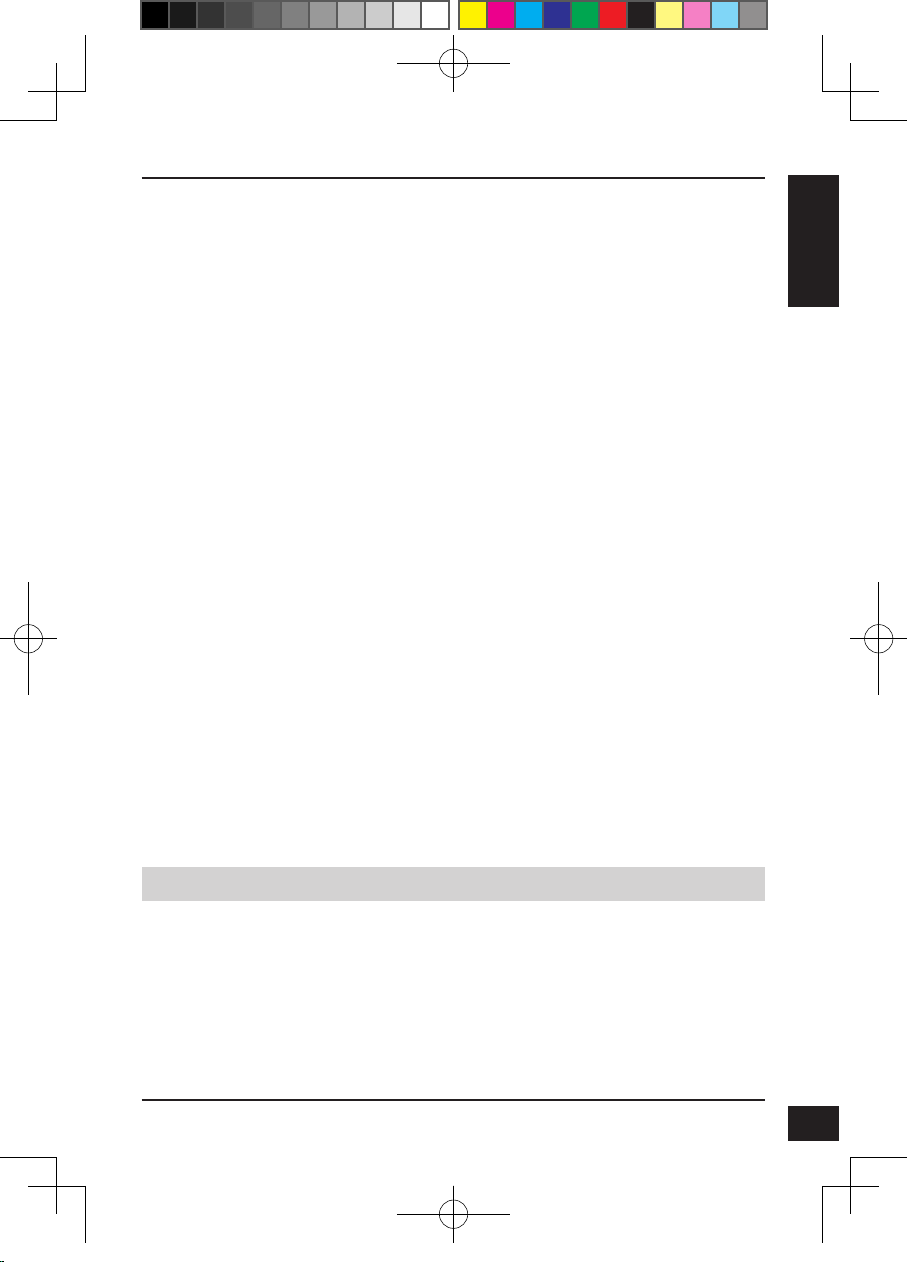
ENGLISH
DCS-6112_6113_A1_QIG_v1.00(EU).indd 11 2011/7/5 上午 09:52:42
TECHNICAL SUPPORT
United Kingdom (Mon-Fri) website: http://www.dlink.co.uk FTP: ftp://ftp.dlink.co.uk
Home Wireless/Broadband 0871 873 3000 (9.00am–06.00pm, Sat 10.00am-02.00pm)
Managed, Smart, & Wireless Switches, or Firewalls 0871 873 0909 (09.00am- 05.30pm)
(BT 10ppm, other carriers may vary.)
Ireland (Mon-Fri)
All Products 1890 886 899 (09.00am-06.00pm, Sat 10.00am-02.00pm)
Phone rates: €0.05ppm peak, €0.045ppm off peak times
D-Link DCS-6112/DCS-6113 Quick Install Guide
11
Page 12
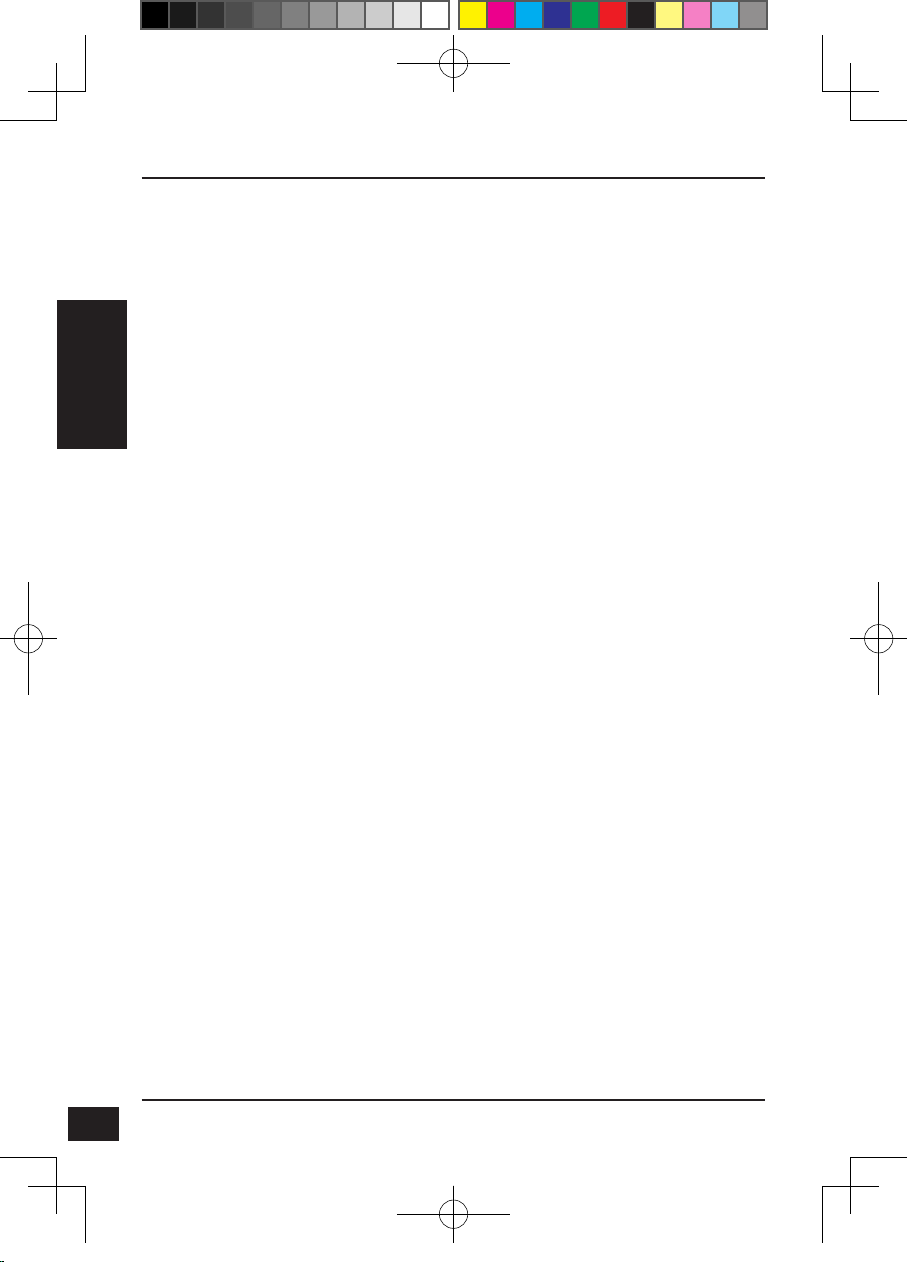
DCS-6112/DCS-6113
Schnellinstallationsanleitung
Diese Installationsanleitung bietet allgemeine Anleitungen zur Installation der
DCS-6112/DCS-6113 Netzwerkkamera in Ihrem Netzwerk. Zusätzliche Informationen
zur Verwendung der Kamera nden Sie im Benutzerhandbuch, das Ihnen auf der CD,
die diesem Paket beiliegt, oder über die D-Link Support-Website zur Verfügung steht.
Installationsschritte
DEUTSCH
1. Prüfen Sie den Packungsinhalt, ob er mit den auf der Liste unten aufgeführten
Artikeln übereinstimmt.
2. Hardware-Überblick
3. Hardware-Installation
4. Konguration mithilfe des Assistenten
5. Ändern des Sichtwinkels
6. Anbringen des Gehäuses
1. Packungsinhalt
DCS-6112/DCS-6113 Netzwerkkamera
CD-ROM mit Software und Handbuch
Kat.5 Ethernetkabel
AV- / Stromkabel
Stromadapter/Netzteil
Schraubendreher
Schraube
Klebeschablone
Schnellinstallationsanleitung
Kabelbinder
12
DCS-6112_6113_A1_QIG_v1.00(EU).indd 12 2011/7/5 上午 09:52:42
Sollte einer der oben aufgeführten Artikel fehlen, wenden Sie sich bitte an Ihren
Fachhändler.
D-Link DCS-6112/DCS-6113 Quick Install Guide
Page 13
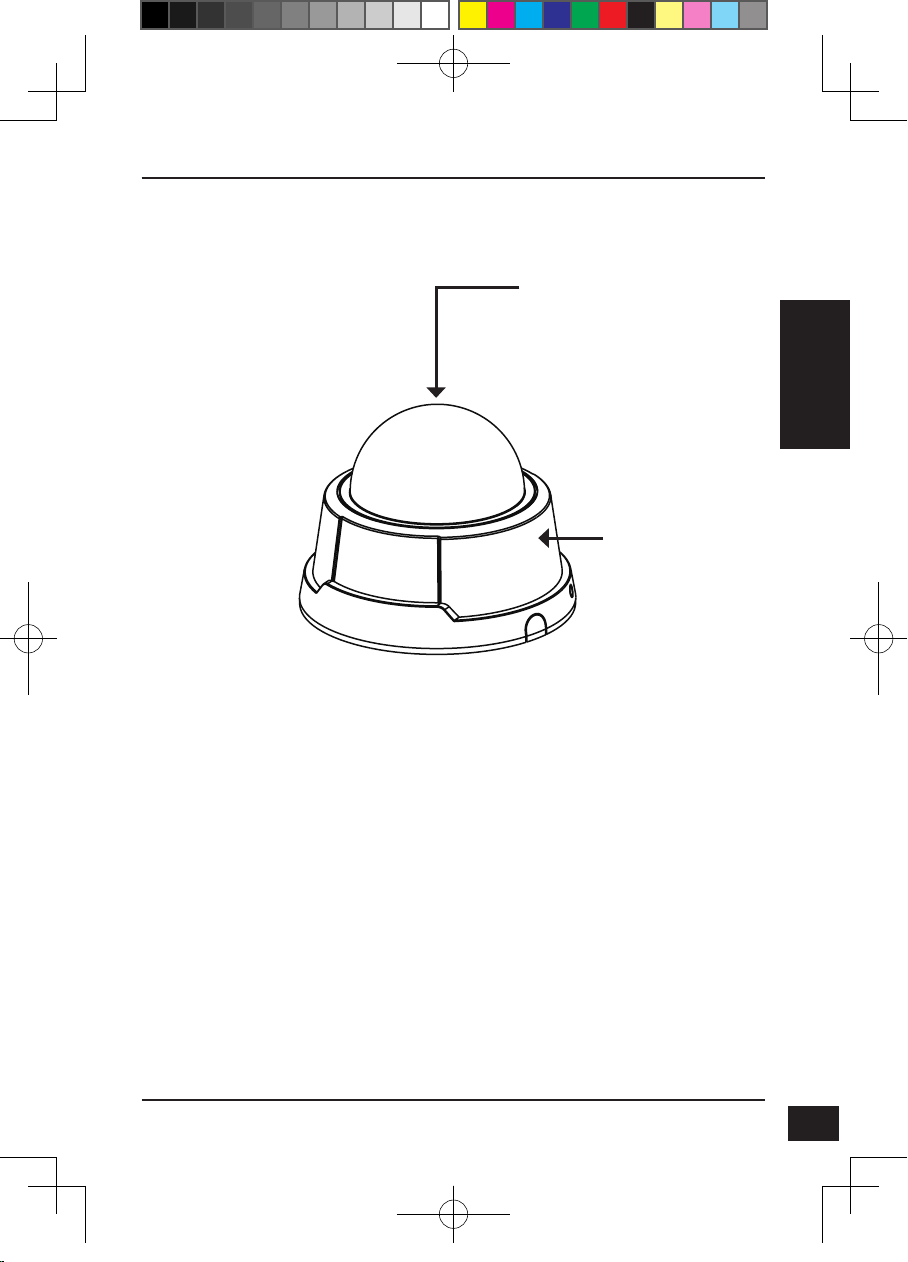
2. Hardware-Überblick
Dome-Abdeckung
DEUTSCH
Kunststoffgehäuse
DCS-6112_6113_A1_QIG_v1.00(EU).indd 13 2011/7/5 上午 09:52:42
D-Link DCS-6112/DCS-6113 Quick Install Guide
13
Page 14
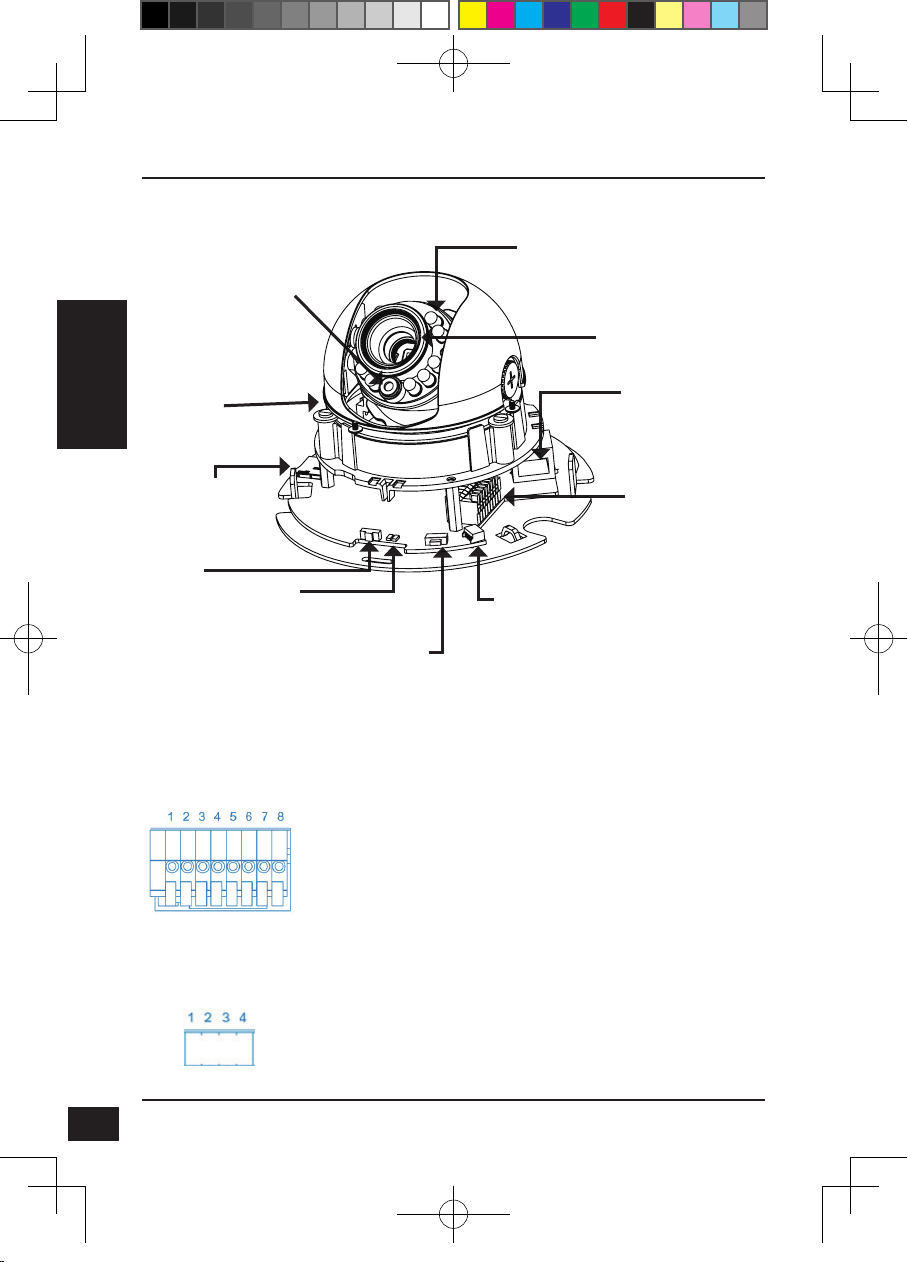
Lichtsensor
Prüft Lichtverhältnisse und schaltet
entsprechend vom Tag- in den
Nachtmodus (IR-LED-Steuerung und
ICR ein/aus) (nur DCS-6113)
Infrarot-LEDs
Zur Ausleuchtung des Sichtfeldes der
Kamera bei Nacht (nur DCS-6113)
3-Achsenmechanismus
Zur Einstellung des
Bildes der Kamera,
um die gewünschte
Ausrichtung zu erzielen
DEUTSCH
MicroSD-Steckplatz
Lokale MicroSDKarte zum Speichern
von Bildern und
Videoaufnahmen
Rücksetzen
Drücken und halten
Sie diese Taste 10
Sekunden lang, um die
Kameraeinstellungen
zurückzusetzen
Audio E/A und DE/DA
LED
Strom- und
Netzwerkanzeige
NTSC/PAL-Schalter
Schalter für NTSC/PALVideoformat
Gleichstromeingang
Ist der Anschluss an das
Netzteil/Stromadapter
(12V Gleichstrom) für die
Stromzufuhr der Kamera
Videoausgang
Anschluss Videoausgang
für TV/Monitor
1: Elekt. Spannung + 12V
2: Digitale Ausgabe
3: Digitale Eingabe
4: Erde
5: Audioeingang
6: Erde Audioeingang
7: Audioausgang
8: Erde Audioausgang
Objektiv
Fixfokus-Objektiv
Ethernet (PoE)
RJ-45-Anschluss für Ethernet,
der auch für die Stromzufuhr
(PoE) verwendet werden kann
Audioeingang / -ausgang
Audioein/-ausgang für externen
Lautsprecher.
Digitale Eingabe (DE) / Ausgabe
(DA)
Die DE/DA-Anschlüsse bieten
eine physische Schnittstelle zum
Senden digitaler Signale an eine
Reihe externer Geräte bzw. zum
Empfangen digitaler Signale von
solchen Geräten
14
DCS-6112_6113_A1_QIG_v1.00(EU).indd 14 2011/7/5 上午 09:52:42
Gleichstromeingang / Videoausgang
1: Erde Video Aus
2: Videoausgang
3: Erde Gleichstromeingang
4: Gleichstrom12V
D-Link DCS-6112/DCS-6113 Quick Install Guide
Page 15
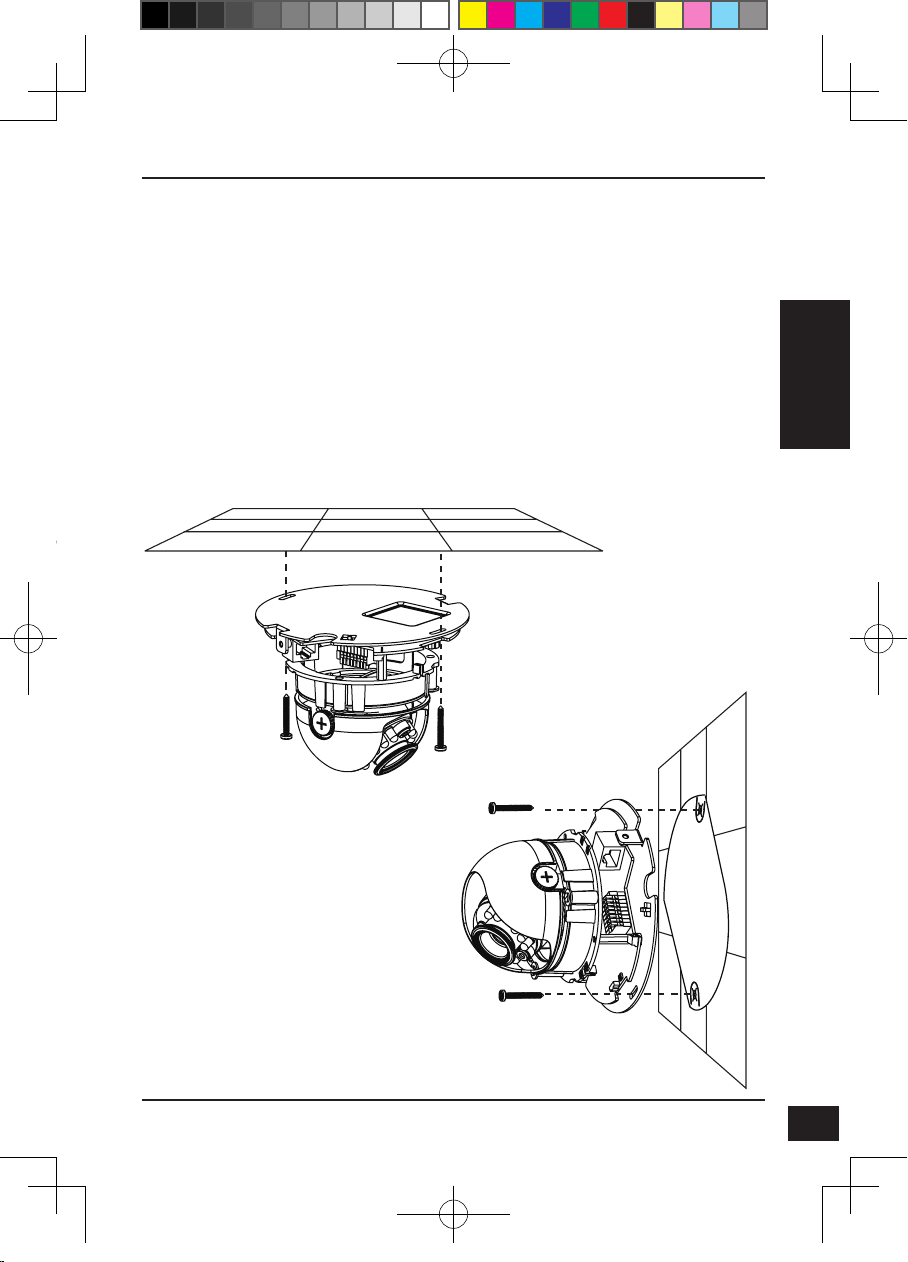
3. Hardware-Installation
Decken- oder Wandmontage
1. Bestimmen Sie einen Bereich unter der Decke oder an der Wand, der das Gewicht
der Kamera problemlos tragen kann.
2. Bringen Sie die Klebeschablone an der Decke oder der Wand an.
3. Bohren Sie dort, wo durch die Löcher auf der Schablone angegeben, zwei
Führungslöcher.
4. Setzen Sie die mitgelieferten Plastikdübel in die Löcher ein und richten Sie die
Löcher im Sockel der Kamera an den Dübeln aus.
5. Die Kamera kann mit einer Kabelführung durch die Decke, die Wand oder von der
Seite montiert werden.
6. Setzen Sie die mitgelieferten Schrauben durch die Löcher im Sockel der Kamera in
die Dübel ein. Ziehen Sie die Schrauben mit einem Schraubendreher fest.
DEUTSCH
DCS-6112_6113_A1_QIG_v1.00(EU).indd 15 2011/7/5 上午 09:52:42
D-Link DCS-6112/DCS-6113 Quick Install Guide
15
Page 16
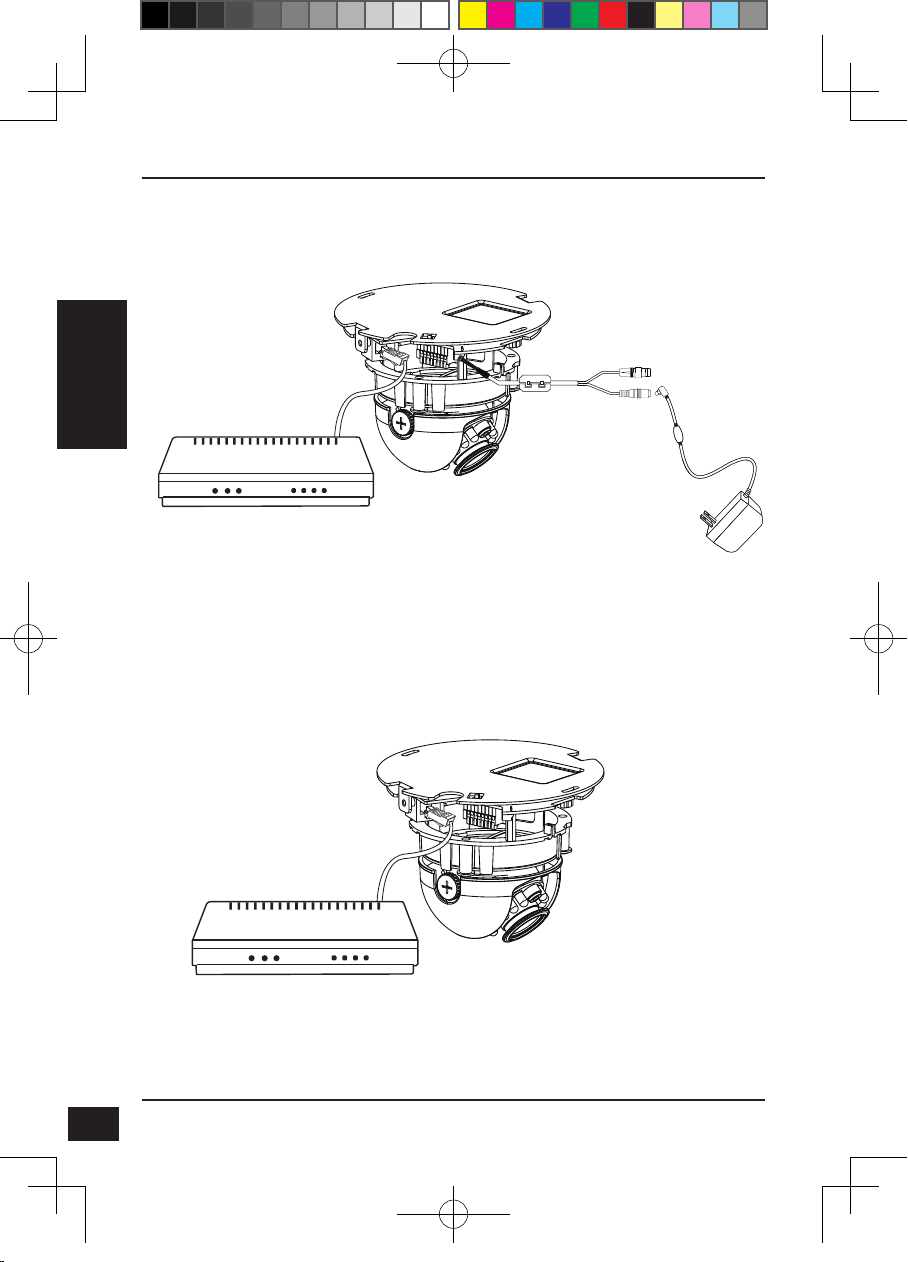
Allgemeine Verbindung (ohne PoE)
Schließen Sie die Netzwerkkamera mithilfe eines Ethernet-Kabels an einen Switch oder
Router an.
Schließen Sie die Kamera mit dem mitgelieferten Stromkabel an eine Steckdose an.
DEUTSCH
Anschluss mit einem PoE Switch
Wenn Sie einen PoE-Switch verwenden, schließen Sie die Nertzwerkkamera mit einem
Ethernetkabel an den Switch an, so dass Strom und Daten über ein einziges Kabel
übertragen werden.
16
DCS-6112_6113_A1_QIG_v1.00(EU).indd 16 2011/7/5 上午 09:52:44
D-Link DCS-6112/DCS-6113 Quick Install Guide
Page 17

4. Konguration mithilfe des Assistenten
Legen Sie die DCS-6112/DCS-6113 CD in das CD-ROM-Laufwerk Ihres Computers,
um die Installation zu beginnen. Sollte die CD auf Ihrem Computer nicht automatisch
ausgeführt werden oder der D-Link Launcher startet nicht automatisch, klicken Sie auf Start
> Ausführen. Geben Sie D:\autorun.exe ein, wobei D: für den Laufwerkbuchstaben Ihres
CD-ROM-Laufwerks steht.
Klicken Sie auf Setup Wizard (Setup-Assistent),
um die Installation zu beginnen.
Nachdem Sie auf 'Setup Wizard' (Setup-Assistent)
geklickt haben, wird das folgende Fenster geöffnet.
Klicken Sie auf Next(Weiter), um fortzufahren.
Klicken Sie auf Yes (Ja), um die
Lizenzvereinbarung zu akzeptieren.
DEUTSCH
DCS-6112_6113_A1_QIG_v1.00(EU).indd 17 2011/7/5 上午 09:52:45
Um den Installationsprozess zu starten, klicken
Sie auf Next (Weiter).
Hinweis: Der Installationsvorgang kann mehrere
Minuten dauern.
Klicken Sie auf Finish (Fertig stellen), um
die Installation abzuschließen.
D-Link DCS-6112/DCS-6113 Quick Install Guide
17
Page 18

Klicken Sie auf das Symbol für den D-Link SE SetupAssistenten, der in Ihrem Windows-Startmenü erstellt
wurde.
Start > D-Link > Setup Wizard SE
Der Setup-Assistent wird aufgerufen und zeigt die
MAC- und IP-Adresse Ihrer Kamera(s) an. Wenn
in Ihrem Netzwerk ein DHCP-Server vorhanden
ist, wird eine gültige IP-Adresse angezeigt. Weist
Ihr Netzwerk keinen DHCP-Server auf, wird die
standardmäßige statische IP-Adresse 192.168.0.20
DEUTSCH
der Netzwerkkamera angezeigt.
Klicken Sie auf Wizard (Assistent), um fortzufahren.
Geben Sie die Administratorkennung und das Kennwort
ein. Bei Erstanmeldung ist die standardmäßige
Administratorkennung admin. Das Feld <password>
(Kennwort) bleibt leer.
Klicken Sie auf Next (Weiter), um die nächste Seite
anzuzeigen.
Wählen Sie DHCP, wenn Ihrer Kamera bei Systemstart
automatisch eine IP-Adresse zugewiesen wird. Wählen
Sie statische IP, wenn die Kamera bei jedem Neustart
die gleiche IP-Adresse verwendet.
18
DCS-6112_6113_A1_QIG_v1.00(EU).indd 18 2011/7/5 上午 09:52:45
Klicken Sie auf Next (Weiter), um die nächste Seite
anzuzeigen.
Prüfen Sie Ihre Einstellungen und klicken Sie dann auf
Restart (Neustart).
D-Link DCS-6112/DCS-6113 Quick Install Guide
Page 19

Anzeige der Kamera über einen Webbrowser
Klicken Sie auf das Symbol für den D-Link SE SetupAssistenten, der in Ihrem Windows-Startmenü erstellt
wurde.
Start > D-Link > Setup Wizard SE
Wählen Sie die Kamera aus und klicken Sie auf die
Schaltäche Link, um auf die Web-Konguration
zuzugreifen.
Der Setup-Assistent öffnet automatisch Ihren
Webbrowser mit der IP-Adresse der Kamera.
Geben Sie als Standard-Benutzernamen admin ein und
lassen Sie das Feld 'Password' (Kennwort) leer. Klicken
Sie auf OK, um fortzufahren.
DEUTSCH
DCS-6112_6113_A1_QIG_v1.00(EU).indd 19 2011/7/5 上午 09:52:47
In diesem Abschnitt werden Live Videoaufnahmen
Ihrer Kamera angezeigt. Sie können Ihr Videoprol
auswählen und die Kamera anzeigen und bedienen.
Weitere Informationen zur Web-Konguration
nden Sie in dem auf der CD-ROM enthaltenen
Benutzerhandbuch oder auf der D-Link-Website.
D-Link DCS-6112/DCS-6113 Quick Install Guide
19
Page 20

5. Einstellen des Sichtwinkels
Lösen Sie die Schwenkfeststellschraube und drehen Sie das Objektivmodul soweit
nach links bzw. rechts, bis die gewünschte Position erreicht ist. Ziehen Sie dann die
Schwenkfeststellschraube an. Lösen Sie die Neigefeststellschrauben auf beiden Seiten
der Kamera. Bewegen Sie das Objektivmodul nach oben bzw. unten, bis die gewünschte
Position eingestellt ist. Ziehen Sie dann die Neigefeststellschrauben fest an.
Lösen Sie die Bildeinstellungsschraube und drehen Sie das Objektiv zur Einstellung des
Bildes der Netzwerkkamera bis die gewünschte Ausrichtung erreicht ist. Ziehen Sie dann die
Bildeinstellungsschraube fest an.
DEUTSCH
Schwenken
350°
Drehen 350°
Lösen
Neigen
85°
Anziehen
6. Anbringen des Gehäuses
1. Richten Sie die Innenseite der schwarzen Abdeckung an der Einkerbung an beiden
Seiten des Objektivs aus und und befestigen Sie sie.
2. Wenn das Kabel durch die Decke oder Wand geführt werden soll, ziehen Sie es
mit der nötigen Sorgfalt durch das Kabelloch. Soll die Kabelführung seitlich erfolgen,
entfernen Sie Abdeckung A.
3. Bringen Sie, wie unten durch die Richtung des Pfeils angezeigt, die Dome-Haube auf
der Kamera an. Das Design der Dome-Haube ist so, dass sie nur angebracht werden
kann, wenn der Winkel absolut korrekt ist.
4. Prüfen Sie abschließend, ob alle Teile der Kamera sicher und fest installiert sind.
A
20
DCS-6112_6113_A1_QIG_v1.00(EU).indd 20 2011/7/5 上午 09:52:49
D-Link DCS-6112/DCS-6113 Quick Install Guide
Page 21

DEUTSCH
DCS-6112_6113_A1_QIG_v1.00(EU).indd 21 2011/7/5 上午 09:52:49
TECHNISCHE UNTERSTÜTZUNG
Deutschland: Web: http://www.dlink.de
Telefon: +49(0)1805 2787 0,14 € pro Minute Zeiten: Mo. –Fr. 09:00 – 17:30 Uhr
Österreich: Web: http://www.dlink.at
Telefon: +43(0)820 480084 0,116 € pro Minute Zeiten: Mo. –Fr. 09:00 – 17:30 Uhr
Schweiz: Web: http://www.dlink.ch
Telefon: +41(0)848 331100 0,08 CHF pro Minute Zeiten: Mo. –Fr. 09:00 – 17:30 Uhr
* Gebühren aus Mobilnetzen und von anderen Providern können abweichen.
D-Link DCS-6112/DCS-6113 Quick Install Guide
21
Page 22

Guide d’installation rapide de la
DCS-6112/DCS-6113
Ce guide d'installation fournit des instructions élémentaires qui vous aideront à installer
la caméra réseau DCS-6112/DCS-6113 sur votre réseau. Pour obtenir des informations
complémentaires sur l'utilisation de la caméra, consultez le Manuel d'utilisation,
disponible sur le CD joint à ce coffret, ou sur le site Web d'assistance D-Link.
Procédure d'installation
1. Vériez le contenu de la boîte par rapport à la liste ci-dessous.
2. Description du matériel
3. Installation du matériel
4. Conguration à l'aide de l'assistant
5. Réglage de l'angle d'afchage
6. Fixation du boîtier
FRANÇAIS
1. Contenu de la boîte
Caméra réseau DCS-6112/DCS-6113
Manuel et logiciel sur CD-ROM
Câble Ethernet CAT5
Câble AV / d'alimentation
Adaptateur secteur
Tournevis
Vis
Autocollant d'alignement
Guide d’installation rapide
Collier de câble
22
DCS-6112_6113_A1_QIG_v1.00(EU).indd 22 2011/7/5 上午 09:52:49
Contactez votre revendeur s'il manque l'un des éléments ci-dessus.
D-Link DCS-6112/DCS-6113 Quick Install Guide
Page 23

2. Description du matériel
Couvercle du dôme
FRANÇAIS
Boîtier en plastique
DCS-6112_6113_A1_QIG_v1.00(EU).indd 23 2011/7/5 上午 09:52:49
D-Link DCS-6112/DCS-6113 Quick Install Guide
23
Page 24

Capteur de lumière
Estime les conditions d'éclairage
et passe du mode diurne au mode
nocturne en conséquence (voyant
IR de contrôle et ICR actif/inactif)
(DCS-6113 uniquement)
Témoins à infrarouge
Permet d'éclairer le champ de vision de la
caméra de nuit (DCS-6113 uniquement)
Mécanisme à 3 axes
Permet de régler
l'image de la caméra
sur l'orientation
souhaitée
Compartiment pour
carte MicroSD
Carte MicroSD locale
permettant de stocker
des images et vidéos
enregistrées
FRANÇAIS
Réinitialisation
Appuyez sur
ce bouton et
maintenez-le
enfoncé pendant
10 secondes pour
réinitialiser la
caméra
E/S audio et E/S numérique
Voyant lumineux
Indicateur d'alimentation
et réseau
Commutateur NTSC/PAL
Commutateur
correspondant au
format vidéo NTSC/PAL
1 : Alimentation + 12 V
2 : Sortie numérique
3 : Entrée numérique
4 : Terre
5 : Entrée audio
6 : Terre de l'entrée audio
7 : Sortie audio
8 : Terre de la sortie audio
Objectif
Objectif de mise au point xe
Entrée CC
Raccordement à
l'adaptateur secteur CC
de 12V pour alimenter la
caméra
Sortie vidéo
Connecteur de sortie vidéo
pour TV/moniteur
Ethernet (PoE)
Connecteur RJ-45 pour
Ethernet, pouvant également
servir à alimenter la caméra
utilisant la fonction PoE
Entrée / Sortie audio
Connecteur d'entrée/sortie audio
pour haut-parleur externe.
Entrée numérique / Sortie
numérique
Les connecteurs DI/DO offrent
une interface physique permettant
d’envoyer et de recevoir des
signaux numérique vers et depuis
plusieurs périphériques externes.
24
DCS-6112_6113_A1_QIG_v1.00(EU).indd 24 2011/7/5 上午 09:52:49
Entrée CC / Sortie vidéo
1 : Terre de la sortie vidéo
2 : Sortie vidéo
3 : Terre de l'entrée CC
4 : CC 12 V
D-Link DCS-6112/DCS-6113 Quick Install Guide
Page 25

3. Installation du matériel
Installation plafonnière ou murale
1.Localisez une zone du plafond ou du mur pouvant supporter le poids de la caméra.
2.Apposez l'autocollant d'alignement sur le plafond ou le mur.
3.Percez deux avant-trous aux endroits indiqués sur l'autocollant d'alignement.
4.Insérez les ancrages en plastique fournis dans les trous percés, puis alignez-les avec
les trous à la base de la caméra.
5.Le câble de la caméra peut être acheminé à travers le plafond, le mur ou par le côté.
6.Insérez les vis fournies dans les trous. Serrez les vis à l'aide d'un tournevis.
FRANÇAIS
DCS-6112_6113_A1_QIG_v1.00(EU).indd 25 2011/7/5 上午 09:52:49
D-Link DCS-6112/DCS-6113 Quick Install Guide
25
Page 26

Connexion générale (sans PoE)
Connectez la caméra réseau à un commutateur ou un routeur via un câble Ethernet.
Branchez le câble d'alimentation fourni à la caméra et à une prise secteur.
FRANÇAIS
Connexion à l'aide d'un commutateur PoE
Si vous utilisez un commutateur PoE, connectez la caméra réseau au commutateur à
l'aide d'un câble Ethernet, qui sert à la fois de câble d'alimentation et de transmission
de données.
26
DCS-6112_6113_A1_QIG_v1.00(EU).indd 26 2011/7/5 上午 09:52:51
D-Link DCS-6112/DCS-6113 Quick Install Guide
Page 27

4. Conguration à l'aide de l'assistant
Insérez le CD de la DCS-6112/DCS-6113 dans le lecteur de CD-ROM de l'ordinateur pour
lancer l'installation. Si la fonction d'exécution automatique de votre ordinateur est désactivée
ou si le dispositif de lancement D-Link ne parvient pas à démarrer automatiquement, cliquez
sur Démarrer > Exécuter. Saisissez D:\autorun.exe (où D: représente la lettre de lecteur de
votre CD-ROM).
Cliquez sur Setup Wizard (Assistant de conguration)
pour lancer l'installation.
Après avoir cliqué sur l'Assistant de conguration, la
fenêtre suivante s'ouvre.
Cliquez sur Suivant pour continuer.
Cliquez sur Yes (Oui) pour accepter le
License Agreement (Accord de licence).
FRANÇAIS
DCS-6112_6113_A1_QIG_v1.00(EU).indd 27 2011/7/5 上午 09:52:52
Pour lancer l'installation, cliquez sur Next (Suivant).
Remarque : L’installation peut prendre quelques
minutes.
Cliquez sur Finish (Terminer) pour
terminer l’installation.
D-Link DCS-6112/DCS-6113 Quick Install Guide
27
Page 28

Cliquez sur l'icône D-Link Setup Wizard SE (Assistant
de conguration D-Link SE) créée dans le menu
Démarrer.
Démarrer > D-Link > Setup Wizard SE (Assistant de
conguration SE)
L'Assistant de conguration s'ouvre et afche les
adresses MAC et IP de votre ou vos caméras. Si
un serveur DHCP se trouve sur votre réseau, une
adresse IP valide s’afche. Si votre réseau n'utilise pas
de serveur DHCP, l'adresse IP statique par défaut de la
caméra réseau (192.168.0.20) s'afche.
Cliquez sur Wizard (Assistant) pour continuer.
FRANÇAIS
Saisissez l'ID admin et le mot de passe. Lorsque vous
vous connectez pour la première fois, l'ID Admin par
défaut est admin et le mot de passe est vierge.
Cliquez sur Next (Suivant) pour passer à la page
suivante.
Sélectionnez DHCP si la caméra obtient une adresse
IP automatiquement au démarrage. Sélectionnez Static
IP (Adresse IP statique) si la caméra utilise la même
adresse IP à chaque démarrage.
28
DCS-6112_6113_A1_QIG_v1.00(EU).indd 28 2011/7/5 上午 09:52:53
Cliquez sur Next (Suivant) pour passer à la page
suivante.
Prenez le temps de vérier vos paramètres, puis cliquez
sur Restart (Redémarrer).
D-Link DCS-6112/DCS-6113 Quick Install Guide
Page 29

Afchage de la caméra dans un navigateur Web
Cliquez sur l'icône D-Link Setup Wizard SE (Assistant
de conguration D-Link SE) créée dans le menu
Démarrer.
Démarrer > D-Link > Setup Wizard SE (Assistant de
conguration SE)
Sélectionnez la caméra, puis cliquez sur le bouton
« Link » (Connexion) pour accéder à la conguration
Web.
L'Assistant de conguration ouvre automatiquement
votre navigateur Web à l'adresse IP de la caméra.
Saisissez admin comme nom d'utilisateur par défaut
et laissez le mot de passe vide. Cliquez sur OK pour
continuer.
Cette section présente la vidéo en direct de votre
caméra. Vous pouvez sélectionner votre prol
vidéo et voir ou utiliser la caméra. Pour obtenir des
informations complémentaires sur la conguration Web,
reportez-vous au manuel d'utilisation du CD-ROM ou
sur le site Web D-Link.
FRANÇAIS
DCS-6112_6113_A1_QIG_v1.00(EU).indd 29 2011/7/5 上午 09:52:54
D-Link DCS-6112/DCS-6113 Quick Install Guide
29
Page 30

5. Réglage de l'angle d'afchage
Desserrez la vis cylindrique à tête bombée, puis tournez l'objectif vers la gauche et
la droite jusqu'à obtenir la position souhaitée ; resserrez la vis une fois la procédure
terminée. Desserrez les vis d'inclinaison des deux côtés de la caméra, et faites pivoter
l'objectif vers le haut et vers le bas jusqu'à obtenir la position souhaitée ; serrez les vis
d'inclinaison une fois la procédure terminée.
Desserrez la vis de réglage de l'image, puis tournez l'objectif pour régler l'image de
la caméra réseau jusqu'à obtenir l'orientation souhaitée ; resserrez la vis une fois la
procédure terminée.
FRANÇAIS
Rotation de
350°
Pour
desserrer
Inclinaison
de 85°
Pour serrer
Panoramique
de 350°
6. Fixation du boîtier
1.Alignez le côté intérieur du couvercle noir avec l'encoche située des deux côtés de l'objectif,
puis serrez le couvercle.
2.Si vous choisissez de faire passer le câble par le plafond ou le mur, placez-le nettement
dans la saignée. Si vous préférez le faire passer par le côté, retirez la plaque A.
3.Fixez le couvercle du dôme sur la caméra dans le sens indiqué ci-dessous. Le couvercle
du dôme possède un mécanisme anti-fausse manœuvre qui empêche de le xer si l'angle
n'est pas correct.
4.Enn, vériez que toutes les parties de la caméra sont bien xées.
A
30
DCS-6112_6113_A1_QIG_v1.00(EU).indd 30 2011/7/5 上午 09:52:55
D-Link DCS-6112/DCS-6113 Quick Install Guide
Page 31

ASSISTANCE TECHNIQUE
Assistance technique D-Link sur internet :http://www.dlink.fr
Assistance technique D-Link par téléphone : 0820 0803 03
0.12 € TTC/min depuis un poste xe
Du lundi au vendredi de 9h à 19h (hors jours fériés)
FRANÇAIS
DCS-6112_6113_A1_QIG_v1.00(EU).indd 31 2011/7/5 上午 09:52:55
D-Link DCS-6112/DCS-6113 Quick Install Guide
31
Page 32

Guía de instalación rápida de
DCS-6112/DCS-6113
Esta guía de instalación proporciona instrucciones básicas para la instalación de la
cámara de red DCS-6112/DCS-6113 en su red. Para obtener información adicional
acerca de cómo utilizar la cámara, consulte el Manual del usuario disponible en el CD
incluido en el paquete o en el sitio web de asistencia de D-Link.
Pasos para la instalación
1. Verique el contenido de la caja con la lista que aparece a continuación.
2. Descripción general del hardware
3. Instalación del hardware
4. Conguración con el asistente
5. Ajuste del ángulo de visualización
6. Colocación de la carcasa
1. ¿Qué contiene la caja?
Cámara de red DCS-6112/DCS-6113
Manual y software en CD-ROM
Cable Ethernet CAT5
ESPAÑOL
AV / cable de alimentación
Adaptador de alimentación
Destornillador
Tornillo
Pegatina de alineación
Guía de instalación rápida
Sujetacables
32
DCS-6112_6113_A1_QIG_v1.00(EU).indd 32 2011/7/5 上午 09:52:56
Si falta cualquiera de los componentes anteriores, póngase en contacto con el
proveedor.
D-Link DCS-6112/DCS-6113 Quick Install Guide
Page 33

2. Descripción general del hardware
Cubierta del domo
Carcasa de plástico
ESPAÑOL
DCS-6112_6113_A1_QIG_v1.00(EU).indd 33 2011/7/5 上午 09:52:56
D-Link DCS-6112/DCS-6113 Quick Install Guide
33
Page 34

Sensor de luz
Evalúa las condiciones de
iluminación y alterna entre el modo
de día y el modo de noche en
consecuencia (encender/apagar
LED de IR de control e ICR) (solo
DCS-6113)
Mecanismo de los
3 ejes
Ajusta la imagen de la
cámara para conseguir
la orientación deseada
Ranura para tarjeta
MicroSD
Tarjeta MicroSD
local para almacenar
imágenes grabadas
y vídeo
Reiniciar
Pulse y mantenga
pulsado este
botón durante 10
segundos para
reiniciar la cámara
ESPAÑOL
Indicador LED
Indicador de
alimentación y de red
Conmutador NTSC/PAL
Conmutador para formato de
vídeo NTSC/PAL
LED de infrarrojos
Se utiliza para iluminar el campo de visión de la
cámara durante la noche (solo DCS-6113)
Lente
Lente de enfoque jo
Ethernet (PoE)
Conector RJ-45 para Ethernet
que se puede utilizar también
para alimentar la cámara que
utiliza PoE
Entrada / salida de audio
Conector de entrada/salida de
audio para altavoz externo.
Entrada (DI) /salida (DO)
digital
Los conectores de DI/DO
proporcionan una interfaz física
Entrada de CC
Conecta el adaptador
de alimentación CC de
12 V para alimentar la
cámara
Salida de vídeo
Conector de salida de
vídeo para TV/monitor
para enviar y recibir señales
digitales hacia y desde diversos
dispositivos externos
34
DCS-6112_6113_A1_QIG_v1.00(EU).indd 34 2011/7/5 上午 09:52:56
E/S de audio I/O y DI/DO
1: Alimentación + 12 V
2: Salida digital
3: Entrada digital
4: Toma de tierra
5: Entrada de audio
6: Toma de tierra de entrada de audio
7: Salida de audio
8: Toma de tierra de salida de audio
Entrada de CC / salida de vídeo
1: Toma de tierra de salida de vídeo
2: Salida de vídeo
3: Toma de tierra de entrada de CC
4: CC 12 V
D-Link DCS-6112/DCS-6113 Quick Install Guide
Page 35

3. Instalación del hardware
Montaje en el techo o en la pared
1. Localice una zona del techo o la pared que pueda soportar el peso de la cámara.
2. Coloque la pegatina de alineación en el techo o la pared.
3. Haga dos agujeros en el lugar en que están situados los agujeros de la pegatina de
alineación.
4. Inserte los anclajes de plástico suministrados en los agujeros realizados y alinee los
agujeros de la base de la cámara con los anclajes de plástico.
5. La cámara se puede montar con el cable guiado a través del techo, la pared o desde
el lateral.
6. Inserte los tornillos suministrados en los agujeros. Utilice el destornillador para
apretar y jar.
ESPAÑOL
DCS-6112_6113_A1_QIG_v1.00(EU).indd 35 2011/7/5 上午 09:52:56
D-Link DCS-6112/DCS-6113 Quick Install Guide
35
Page 36

Conexión general (sin PoE)
Conecte la cámara de red a un conmutador o router mediante un cable Ethernet.
Conecte el cable de alimentación suministrado desde la cámara a una toma de
alimentación.
Conexión con un conmutador PoE
Si se utiliza un conmutador PoE, conecte la cámara de red al conmutador mediante un
ESPAÑOL
cable Ethernet, el cuál proporcionará transmisión eléctrica y de datos a través de un
solo cable.
36
DCS-6112_6113_A1_QIG_v1.00(EU).indd 36 2011/7/5 上午 09:52:58
D-Link DCS-6112/DCS-6113 Quick Install Guide
Page 37

4. Conguración con el asistente
Inserte el CD de la DCS-6112/DCS-6113 en la unidad de CD-ROM del ordenador
para comenzar la instalación. Si la función de ejecución automática del ordenador está
desactivada o si el iniciador de D-Link no se inicia automáticamente, haga clic en Inicio >
Ejecutar. Escriba D:\autorun.exe, donde D: representa la letra de unidad de su unidad de
CD-ROM.
Haga clic en Asistente de conguración
para comenzar la instalación.
Después de hacer clic en el Asistente de conguración,
se abrirá la ventana siguiente.
Haga clic en Siguiente para continuar.
Haga clic en Sí para aceptar el acuerdo de
licencia.
Para iniciar el proceso de instalación, haga clic en
Siguiente.
Nota: la instalación puede tardar algunos minutos en
nalizar.
Haga clic en Finalizar para nalizar la
instalación.
D-Link DCS-6112/DCS-6113 Quick Install Guide
ESPAÑOL
37
DCS-6112_6113_A1_QIG_v1.00(EU).indd 37 2011/7/5 上午 09:52:59
Page 38

Haga clic en el icono Asistente de conguración SE
D-Link que se creó en el menú de inicio de Windows.
Inicio > D-Link > Asistente de conguración SE
Aparecerá el asistente de conguración y mostrará la
dirección MAC y la dirección IP de la cámara. Si tiene
un servidor DHCP en la red, se mostrará una dirección
IP válida. Si la red no utiliza un servidor DHCP, se
mostrará la dirección de IP estática 192.168.0.20
predeterminada de la cámara.
Haga clic en el botón Asistente para continuar.
Introduzca el ID de administrador y la contraseña. Al
iniciar sesión por primera vez, el ID de administrador
predeterminado es admin, con la contraseña en
ESPAÑOL
blanco.
Haga clic en Siguiente para ir a la página siguiente.
Seleccione DHCP si la cámara obtiene
automáticamente una dirección IP al reiniciarse.
Seleccione IP estática si la cámara utilizará la misma
dirección IP cada vez que se inicia.
38
DCS-6112_6113_A1_QIG_v1.00(EU).indd 38 2011/7/5 上午 09:53:00
Haga clic en Siguiente para ir a la página siguiente.
Tómese un tiempo para conrmar la conguración y
haga clic en Reiniciar.
D-Link DCS-6112/DCS-6113 Quick Install Guide
Page 39

Visualización de la cámara a través
del explorador de web
Haga clic en el icono Asistente de conguración SE
D-Link que se creó en el menú de inicio de Windows.
Inicio > D-Link > Asistente de conguración SE
Seleccione la cámara y haga clic en el botón con la
etiqueta "Vínculo" para acceder a la conguración web.
El asistente de conguración abrirá automáticamente el
explorador de web en la dirección IP de la cámara.
Escriba admin como nombre de usuario
predeterminado y deje la contraseña en blanco. Haga
clic en Aceptar para continuar.
ESPAÑOL
DCS-6112_6113_A1_QIG_v1.00(EU).indd 39 2011/7/5 上午 09:53:01
Esta sección muestra el vídeo en directo de la cámara.
Puede seleccionar el perl de vídeo y ver o utilizar la
cámara. Para obtener información adicional acerca de
la conguración de web, consulte el manual de usuario
incluido en el CD-ROM o el sitio web de D-Link.
D-Link DCS-6112/DCS-6113 Quick Install Guide
39
Page 40

5. Ajuste del ángulo de visualización
Aoje el tornillo de panorámica y gire el módulo de la lente a derecha e izquierda hasta
que alcance la posición deseada; una vez nalizado, apriete tornillo de panorámica.
Aoje los tornillos de inclinación a ambos lados de la cámara y gire el módulo de
la lente hacia arriba y hacia abajo hasta se alcance la posición deseada; una vez
nalizado, apriete los tornillos de inclinación.
Aoje el tornillo de ajuste de la imagen y gire la lente para ajustar la imagen de la
cámara de red hasta alcanzar la orientación deseada; una vez nalizado, apriete una
vez el tornillo de ajuste de la imagen.
Panorámica
350°
Rotación
350°
Aflojar
Inclinación
85°
Apretar
6. Colocación de la carcasa
1. Alinee la cara interior de la cubierta negra con la muesca a ambos lados de la lente, sujete
la cubierta negra.
ESPAÑOL
2. Si elije guiar el cable a través del techo o la pared, coloque con cuidado el cable a través
del oricio del cable. Sin decide guiar el cable desde el lateral, retire la placa A.
3. Acople la cubierta del domo a la cámara como se indica en la imagen siguiente. Con un
diseño que no deja margen para errores, la cubierta del domo no se puede acoplar si el
ángulo no encaja.
4. Por último, asegúrese de que todas las partes de la cámara están instaladas de forma
segura.
A
40
DCS-6112_6113_A1_QIG_v1.00(EU).indd 40 2011/7/5 上午 09:53:02
D-Link DCS-6112/DCS-6113 Quick Install Guide
Page 41

ASISTENCIA TÉCNICA
http://www.dlink.es
Asistencia Técnica Telefónica de D-Link: +34 902 30 45 45 0,067 €/min
De Lunes a Viernes de 9:00 a 19:00
ESPAÑOL
DCS-6112_6113_A1_QIG_v1.00(EU).indd 41 2011/7/5 上午 09:53:03
D-Link DCS-6112/DCS-6113 Quick Install Guide
41
Page 42

Guida di installazione rapida di
DCS-6112/DCS-6113
In questa guida di installazione sono riportate le istruzioni di base per installare in
rete la videocamera DCS-6112/DCS-6113 Network Camera. Per ulteriori informazioni
sull'utilizzo della videocamera, consultare il manuale utente disponibile sul CD incluso
nella confezione o scaricabile dal sito Web di supporto di D-Link.
Procedura di installazione
1. Vericare il contenuto della confezione in base all'elenco seguente.
2. Panoramica hardware
3. Installazione dell'hardware
4. Procedura guidata di congurazione
5. Regolazione dell'angolo di visualizzazione
6. Fissaggio della copertura di protezione
1. Contenuto della confezione
DCS-6112/DCS-6113 Network Camera
Manuale e software su CD-ROM
Cavo Ethernet CAT5
Cavi AV e di alimentazione
Alimentatore
Cacciavite
Vite
Etichetta adesiva per l'allineamento
Guida di installazione rapida
Fascetta fermacavi
ITALIANO
Se uno o più degli articoli sopra elencati risultano mancanti, rivolgersi al rivenditore.
42
DCS-6112_6113_A1_QIG_v1.00(EU).indd 42 2011/7/5 上午 09:53:03
D-Link DCS-6112/DCS-6113 Quick Install Guide
Page 43

2. Panoramica hardware
Copertura della cupola
Custodia in plastica
ITALIANO
DCS-6112_6113_A1_QIG_v1.00(EU).indd 43 2011/7/5 上午 09:53:03
D-Link DCS-6112/DCS-6113 Quick Install Guide
43
Page 44

Sensore di luce
Valuta le condizioni di illuminazione e
passa dalla modalità diurna a quella
notturna a seconda dei casi (LED a
infrarossi di controllo e ICR acceso/
spento) (solo DCS-6113)
Meccanismo a 3 assi
Consente di regolare
l'immagine della
videocamera in modo da
ottenere l'orientamento
desiderato
Slot per schede
MicroSD
Slot per schede
MicroSD locali utilizzate
per archiviare le
immagini e i video
registrati
Reset
Tenere premuto
questo pulsante
per 10 secondi
per resettare la
videocamera
LED
Indicatore di
alimentazione e
di rete
Interruttore NTSC/PAL
Interruttore per alternare
tra formati video
NTSC/PAL
LED a infrarossi
Utilizzati per illuminare il campo visivo
della videocamera (solo DCS-6113)
Obiettivo
Obiettivo a fuoco sso
Ethernet (PoE)
Connettore RJ-45 per Ethernet
che può essere utilizzato anche
per alimentare la videocamera
quando si utilizza PoE
Ingresso/Uscita audio
Connettore di ingresso/uscita
audio per altoparlante esterno
DI (Digital Input)/DO (Digital
Output)
Connettori che forniscono
un'interfaccia sica per l'invio
Ingresso CC
Consente di collegare
l'alimentatore CC da
12V per alimentare la
videocamera.
Uscita video
Connettore di uscita video
per TV/Monitor
e la ricezione di segnali digitali
da e verso numerosi dispositivi
esterni
44
DCS-6112_6113_A1_QIG_v1.00(EU).indd 44 2011/7/5 上午 09:53:03
I/O e DI/DO audio
ITALIANO
Ingresso CC / Uscita video
1: Alimentazione + 12V
2: Uscita digitale
3: Ingresso digitale
4: Messa a terra
5: Ingresso audio
6: Messa a terra per ingresso audio
7: Uscita audio
8: Messa a terra per uscita audio
1: Messa a terra per uscita video
2: Uscita video
3: Messa a terra per ingresso CC
4: CC 12V
D-Link DCS-6112/DCS-6113 Quick Install Guide
Page 45

3. Installazione dell'hardware
Montaggio a softto o a parete
1. Individuare un'area sul softto o sulla parete in grado di sostenere il peso della
videocamera.
2. Incollare l'etichetta adesiva di allineamento al softto o alla parete.
3. Con il trapano praticare due fori in corrispondenza dei punti indicati per i fori
sull'etichetta adesiva di allineamento.
4. Inserire i tasselli in plastica forniti nei fori e allineare i fori presenti sulla base della
videocamera con i tasselli.
5. La videocamera può essere montata con il cavo dal softto, dalla parete o dal lato.
6. Inserire le viti fornite nei fori. Utilizzare un cacciavite per serrarle e ssarle.
ITALIANO
DCS-6112_6113_A1_QIG_v1.00(EU).indd 45 2011/7/5 上午 09:53:03
D-Link DCS-6112/DCS-6113 Quick Install Guide
45
Page 46

Collegamento generico (senza PoE)
Collegare la videocamera di rete a uno switch o a un router tramite un cavo Ethernet.
Collegare un'estremità del cavo di alimentazione fornito alla telecamera e l'altra
estremità a una presa elettrica.
Collegamento con switch PoE
Se si utilizza uno switch PoE, collegare la videocamera di rete allo switch tramite un
cavo Ethernet, che verrà utilizzato sia per l'alimentazione che per la trasmissione dei
dati.
46
DCS-6112_6113_A1_QIG_v1.00(EU).indd 46 2011/7/5 上午 09:53:05
ITALIANO
D-Link DCS-6112/DCS-6113 Quick Install Guide
Page 47

4. Procedura guidata di congurazione
Inserire il CD di DCS-6112/DCS-6113 nell'unità CD-ROM del computer per avviare
l'installazione. Se la funzione di esecuzione automatica è disabilitata nel computer in uso
o se l'utilità di avvio di D-Link non viene avviata automaticamente, fare clic su Start > Run
(Start > Esegui). Digitare D:\autorun.exe, dove D: rappresenta la lettera dell'unità CD-ROM.
Fare clic su Setup Wizard (Installazione guidata)
per avviare l'installazione.
Dopo aver fatto clic sul comando dell'installazione
guidata, verrà aperta la seguente nestra.
Fare clic su Next (Avanti) per continuare.
Fare clic su Yes (Sì) per accettare il
contratto di Licenza.
ITALIANO
DCS-6112_6113_A1_QIG_v1.00(EU).indd 47 2011/7/5 上午 09:53:08
Per avviare il processo di installazione, fare clic
su Next (Avanti).
Nota:il completamento dell'installazione può
richiedere alcuni minuti.
Fare clic suFinish (Fine) per completare
l'installazione.
D-Link DCS-6112/DCS-6113 Quick Install Guide
47
Page 48

Fare clic sull'icona D-Link Setup Wizard SE creata nel
menu di Start di Windows.
Start > D-Link > Setup Wizard SE
Nella pagina dell'Installazione guidata verranno
visualizzati l'indirizzo MAC e l'indirizzo IP della
telecamera. Se la rete dispone di un server DHCP,
viene visualizzato un indirizzo IP valido. Se la rete non
dispone di un server DHCP, verrà visualizzato l'indirizzo
IP statico predenito della telecamera di rete, ovvero
192.168.0.20.
Fare clic su Wizard (Installazione guidata) per
continuare.
Inserire l'ID dell'amministratore e la password. Quando
si effettua l'accesso per la prima volta, l'ID predenito
dell'amministratore è admin, mentre la password viene
lasciata vuota.
Fare clic su Next (Avanti) per passare alla pagina
successiva.
Selezionare l'opzione DHCP se la telecamera in uso
ottiene automaticamente un indirizzo IP all'avvio.
Selezionare l'opzione Static IP (IP statico) se la
ITALIANO
telecamera utilizzerà lo stesso indirizzo IP ogni volta
che viene avviato.
48
DCS-6112_6113_A1_QIG_v1.00(EU).indd 48 2011/7/5 上午 09:53:08
Fare clic su Next (Avanti) per passare alla pagina
successiva.
Vericare le impostazioni, quindi fare clic su Restart
(Riavvia).
D-Link DCS-6112/DCS-6113 Quick Install Guide
Page 49

Visualizzazione della telecamera
tramite il browser Web
Fare clic sull'icona D-Link Setup Wizard SE creata nel
menu di Start di Windows.
Start > D-Link > Setup Wizard SE
Selezionare la telecamera e fare clic sul pulsante "Link"
(Collegamento) per accedere alla congurazione Web.
La procedura guidata di congurazione apre
automaticamente il browser Web all'indirizzo IP della
telecamera.
Immettere admin come nome utente predenito e
lasciare il campo password vuoto. Fare clic su OK per
continuare.
ITALIANO
DCS-6112_6113_A1_QIG_v1.00(EU).indd 49 2011/7/5 上午 09:53:09
Questa sezione descrive il video in diretta della
telecamera. È possibile selezionare il prolo video
desiderato e visualizzare le immagini o mettere in
funzione la telecamera. Per ulteriori informazioni sulla
congurazione Web, fare riferimento al manuale utente
incluso sul CD-ROM o scaricabile dal sito Web di
D-Link.
D-Link DCS-6112/DCS-6113 Quick Install Guide
49
Page 50

5. Regolazione dell'angolo di visualizzazione
Allentare la vite di serraggio e ruotare verso sinistra e verso destra il modulo dell'obiettivo no
a raggiungere la posizione desiderata. Al termine serrare la vite di serraggio. Allentare le viti
girevoli su entrambi i lati della videocamera e ruotare verso l'alto e verso il basso il modulo
dell'obiettivo no a ottenere la posizione desiderata. Al termine serrare le viti girevoli.
Allentare la vite di regolazione immagine e ruotare l'obiettivo per regolare l'immagine
acquisita dalla videocamera di rete no a ottenere l'orientamento desiderato. Al termine
serrare la vite di regolazione immagine.
Ruotare di
350°
Allentare
Inclinare
di 85°
Serrare
Pan di 350°
6. Fissaggio della copertura di protezione
1. Allineare il lato interno del coperchio nero con la tacca presente su entrambi i lati
dell'obiettivo, quindi ssare il coperchio nero.
2. Se si sceglie di sistemare il cavo dal softto o dalla parete, farlo passare attraverso
l'apposito foro. Se invece si sceglie di sistemarlo dal lato, staccare la piastra A.
3. Fissare la copertura della cupola alla videocamera come indicato nelle istruzioni
seguenti. Grazie a un meccanismo semplicato e automatico, risulta impossibile
ssare la copertura della cupola se l'angolazione non è corretta.
4. Inne, assicurarsi che tutte le parti della videocamera siano ben installate.
ITALIANO
A
50
DCS-6112_6113_A1_QIG_v1.00(EU).indd 50 2011/7/5 上午 09:53:11
D-Link DCS-6112/DCS-6113 Quick Install Guide
Page 51

SUPPORTO TECNICO
http://www.dlink.it/support
Supporto Tecnico dal lunedì al venerdì dalle ore 9.00 alle ore 19.00 con orario continuato
Telefono: 199400057
ITALIANO
DCS-6112_6113_A1_QIG_v1.00(EU).indd 51 2011/7/5 上午 09:53:11
D-Link DCS-6112/DCS-6113 Quick Install Guide
51
Page 52

DCS-6112_6113_A1_QIG_v1.00(EU).indd 52 2011/7/5 上午 09:53:11
Ver. 1.00(EU)
2011/07/05
625015400G
