Page 1

Page 2

iD-Link DCS-5230L User Manual
Manual Overview
This manual contains the following sections:
Section 1 - “Product Overview” describes what is included with the DCS-5230L camera, and things to consider
before installing (page 1).
Section 2 - “mydlink Portal” provides detailed information on usage and conguration of your product with
www.mydlink.com.
Section 3 - “Installation” describes how to install the camera on your network (page 12).
Section 4 - “Conguration” describes how to congure the settings on your DCS-5230L camera (page 16).
Section 5 - “Troubleshooting” explains how to resolve common issues (page 43).
Section 6 - “Appendix” contains special procedures and technical specications (page 45).
Page 3

iiD-Link DCS-5230L User Manual
D-Link reserves the right to revise this publication and to make changes in the content hereof without obligation to
notify any person or organization of such revisions or changes. Information in this document may become obsolete
as our services and websites develop and change. Please refer to the www.mydlink.com website for the most current
information.
Manual Revisions
Trademarks
D-Link and the D-Link logo are trademarks or registered trademarks of D-Link Corporation or its subsidiaries in the
United States or other countries. All other company or product names mentioned herein are trademarks or registered
trademarks of their respective companies.
Copyright © 2010 by D-Link Corporation.
All rights reserved. This publication may not be reproduced, in whole or in part, without prior expressed written permission
from D-Link Corporation.
Revision Date Description
1.0 June 29, 2010 • DCS-5230L Revision A1 with rmware version 1.00
Page 4

iiiD-Link DCS-5230L User Manual
Table of Contents
Manual Overview ...................................................................... i
Manual Revisions .............................................................. ii
Trademarks ........................................................................ ii
Product Overview .....................................................................1
Features .............................................................................2
Package Contents ..............................................................3
System Requirements ....................................................... 4
Hardware Overview ...........................................................5
Front ...........................................................................5
Back ............................................................................ 6
mydlink Portal .......................................................................... 7
Camera Status ................................................................... 8
Live Video ..........................................................................9
Camera Settings .............................................................. 10
Camera Info ..................................................................... 11
Installation .............................................................................12
Starting the Camera Setup Wizard ...................................12
Hardware Installation .......................................................13
Connect the Camera to the Camera Base ..................13
Inserting a Micro SD Card .........................................13
Connect the Ethernet Cable ....................................... 14
Connect the Power Adapter .......................................14
Connect to a Wireless Network Using WPS ..............15
Using the Configuration Menu ...............................................16
Web-based Configuration Utility ...................................... 17
Live Video ........................................................................18
Camera ......................................................................18
Setup ............................................................................... 19
Wizard .......................................................................19
Network Setup ..........................................................20
Wireless .................................................................... 22
Dynamic DNS ............................................................23
Image Setup ..............................................................24
Audio and Video ........................................................ 25
Motion Detection .......................................................27
Time and Date ........................................................... 28
Preset Position/Camera Control ................................ 29
Recording .................................................................31
Snapshot ...................................................................33
Digital Output ............................................................ 35
SD CARD ...................................................................36
Maintenance ..............................................................37
Admin .......................................................................37
System ...................................................................... 38
Firmware Upgrade .....................................................39
Status .............................................................................. 40
Device Info ................................................................ 40
Log ............................................................................41
Table of Contents
Page 5

ivD-Link DCS-5230L User Manual
Table of Contents
Help .................................................................................42
Troubleshooting ..................................................................... 43
Installing Camera on a Router Without UPnP ........................44
Technical Specifications .........................................................50
Page 6

1D-Link DCS-5230L User Manual
Section 1 - Product Overview
Congratulations on your purchase of the DCS-5230L Network Camera. The DCS-5230L is a versatile and unique
solution for your small ofce or home. Unlike a standard webcam, the DCS-5230L is a complete system with a built-in
CPU and web server that transmits high quality video images for security and surveillance. The DCS-5230L can be
accessed remotely, and controlled from any PC/Notebook over your local network or through the Internet via a web
browser. The simple installation and intuitive web-based interface offer easy integration with your Ethernet/Fast Ethernet
or 802.11g/n wireless network. The DCS-5230L also comes with remote monitoring and motion detection features for
a complete and cost-effective home security solution.
Product Overview
• Remotely monitor your home or ofce over the Internet
• Web-based Recording to a PC’s local hard drive – no software required
• Mydlink-enabled technology simplies setup by automatically conguring network settings
• Motion detection to trigger recording and send e-mail alerts
• DDNS support for web access using an easy-to-remember domain name
• Administrator/User password protection
• UPnP support for easy network setup and conguration
• 1 lux CMOS sensor for low-light environments
• 3GPP mobile surveillance
• Simultaneous MJPEG and MPEG-4 streams allows optimization of both image quality and bandwidth
efciency
• 802.11g/n wireless connectivity
• WPS support for easy wireless network setup
Page 7

2D-Link DCS-5230L User Manual
Section 1 - Product Overview
• Simple to Use: The DCS-5230L is a stand-alone system with a built-in CPU, requiring no special hardware or
software such as PC frame grabber cards. Setup is simple with mydlink-enabled technology, which helps automatically
congure your camera’s network settings, and eliminating the need to set complicated settings on your router.
• Supports a Variety of Platforms: Supports TCP/IP networking, HTTP, and other Internet related protocols. It can
also be integrated easily into other Internet/Intranet applications because of its standards-based features.
• Remote Snapshot Images and Recording: Using the snapshot and recording features, you can save snapshots
and record video and audio directly from the Web browser to a local hard drive without installing any software, making
it convenient to instantly capture any moment from a remote location.
• Record Directly to a NAS: The DCS-5230L allows you to record directly to a local network area storage device
without the use of a dedicated PC for storing recorded video.
• Low Light Recording: The DCS-5230L’s 1 lux light sensitivity allows you to capture video in rooms with minimal
lighting, making it ideal for use in low-light environments.
• Web Conguration: Using a standard Web browser, administrators can congure and manage the Network Camera
directly from its own Web page via Intranet or Internet. This means you can access your DCS-5230L anytime from
anywhere in the world!
• Broad Range of Applications: With today’s high-speed Internet services, the DCS-5230L Network Cameras can
provide an ideal solution for live video over the Intranet and Internet for remote monitoring. They allow remote access
from a Web browser for live image viewing and management of the Network Cameras anytime, from anywhere in
the world. The Network Cameras have a wide range of applications, including industrial and public monitoring of
homes, ofces, banks, hospitals, child-care centers, and amusement parks.
• 802.11n Wireless Connectivity: The DCS-5230L offers both 802.11n wireless and Ethernet/Fast Ethernet
connectivity, making the DCS-5230L easy to integrate into your existing network environment. The DCS-5230L works
with a Gigabit Ethernet based network for traditional wired environments and also works with 802.11g/n/b routers
or access points for added exibility.
Features
Page 8

3D-Link DCS-5230L User Manual
Section 1 - Product Overview
DCS-5230L Network Camera
Power Adapter
CAT5 Ethernet Cable
Quick Installation Guide
CD-ROM
Screw and wall mount kit
Package Contents
Note: Using a power supply with a different voltage rating than the one included with the DCS-5230L will cause damage and void the
warranty for this product.
If any of the above items are missing from your package, please contact your retailer.
Page 9

4D-Link DCS-5230L User Manual
Section 1 - Product Overview
System Requirements
Network Requirements
• Wired (10/100/1000 Fast Ethernet) network
• Wireless 802.11g/n network
CD Setup Wizard
Requirements
• An Internet connection
• A router connected to your broadband modem
Computer with the following:
• A PC with a wired connection to your router
• Windows
®
7, Vista® (32/64-bit), or XP installed
• Internet Explorer 6 or higher with ActiveX controls
enabled
Web-based Conguration
Utility Requirements
Computer with the following:
• Windows
®
based operating system
• An installed Ethernet adapter
Browser Requirements:
• Internet Explorer 6.0 or higher
• Firefox 3.0 or higher
• Safari 3.0 or higher
Windows® Users: Make sure you have the latest version
of Java installed. Visit www.java.com to download the
latest version.
myDlink Website
Requirements
• Subscription with an Internet Service Provide (ISP)
with 256 Kbps minimum for remote video viewing
• Computer with: Microsoft Internet Explorer 6 or higher
with ActiveX Support
Page 10

5D-Link DCS-5230L User Manual
Section 1 - Product Overview
Hardware Overview
Front
Micro SD
Insert the Micro SD card into the
DCS-5230L.
WPS Button
Allows you to connect to a WPS
router.
Camera lens
Records video from the surrounding
area.
PIR Sensor
The slightest motion will trigger the
camera to record.
Page 11

6D-Link DCS-5230L User Manual
Section 1 - Product Overview
Hardware Overview
Back
Power jack
Connects to the power adapter.
Ethernet port
Connects to a PC or network through
an Ethernet connection.
Camera base
Allows you to attach the camera
base or another mounting unit.
I/O Connector
Connect an I/O cable to the
DCS-5230L.
Microphone Connector
Connect a microphone to hear
audio from the area surrounding
your camera.
Page 12

7D-Link DCS-5230L User Manual
Section 2 - mydlink Portal
mydlink Portal
After registering your DCS-5230L camera with a mydlink account in the Camera Setup Wizard. You will be able to
remotely access your camera from the www.mydlink.com website. After signing in to your mydlink account, you will
see a screen similar to the following:
Page 13

8D-Link DCS-5230L User Manual
Section 2 - mydlink Portal
Camera Status
A green checkmark indicates that your camera is online and ready to use.
A yellow exclamation point indicates that your camera is online, but the camera password
has changed. You will need to enter your new camera password to access your camera
again.
A red x indicates that your camera is ofine and currently cannot be accessed remotely.
If your camera is ofine, try the following:
• Check to make sure that the Internet connection to your camera is working properly.
• Try restarting your Internet router.
• Check your camera’s cable connections and make sure they are secure.
• Check to make sure that the LED on your camera is lit solid green.
If you still cannot access your camera, reset your camera and run the Camera Setup Wizard again from the CDROM included in your package.
Here, you can see the online status of each of your cameras. Your online status may be one of the following:
Page 14

9D-Link DCS-5230L User Manual
Section 2 - mydlink Portal
Live Video
In the main part of the screen, the Live Video tab will be selected by default. If the camera is available, a Live Video
feed will be displayed. Video will be shown at VGA resolution (640x480) if viewing your camera from a PC on the same
local network, or at QVGA resolution (320x240) if viewing your camera from a PC on a remote network.
Note: If your router does not support UPnP, there will be a 60 second time limit when viewing your camera remotely.
Maxmium only allow 3 views for video feed at a time.
Page 15

10D-Link DCS-5230L User Manual
Section 2 - mydlink Portal
Camera Settings
The Camera Settings tab allows you to access your camera’s conguration interface. To open your camera’s conguration
interface, click Camera web page and enter the password exactly as listed on the Camera Settings page.
Page 16

11D-Link DCS-5230L User Manual
Section 2 - mydlink Portal
The Camera Info tab shows you various information about your camera.
Device Name: The Device Name is a unique name that you can give to your device to
help you identify it. Clicking on the Device Name will open a window for you to log in
to your camera’s conguration interface. This will then open the Maintenance > Admin
page where you can change your Device Name.
Camera Password: This shows you the current password for your camera’s conguration
interface. Clicking on the Show Password checkbox will either show or hide the
password. Clicking on the Password will open a window for you to log in to your camera’s
conguration interface. This will then open the Maintenance > Admin page where you
can change your Password.
mydlink No.: This shows you the mydlink number of your device.
Model Name: This shows you the model name of your device.
MAC Address: This shows you the MAC address of your device.
Support: This section provides you with links to various support websites and downloads related to your product.
Camera Info
Page 17

12D-Link DCS-5230L User Manual
Section 3 - Installation
Insert the Installation CD-ROM into your computer’s CD-ROM drive to start the autorun program.
The CD-ROM will open the Camera Setup Wizard. Simply click Start to go through the Setup Wizard, which will help
you through the entire installation process from connecting your hardware to conguring your camera.
Starting the Camera Setup Wizard
Installation
Page 18

13D-Link DCS-5230L User Manual
Section 3 - Installation
Hardware Installation
Connect the Camera to the Camera Base
Screw the camera base into the mounting point on the bottom of the DCS5230L camera with a coin or screwdriver.
Inserting a Micro SD Card
Insert your Micro SD card into the Micro SD card slot on the DCS-5230L.
Page 19

14D-Link DCS-5230L User Manual
Section 3 - Installation
Connect the Ethernet Cable
Connecting to a router
Connecting to a broadband modem
Connect one end of the blue ethernet cables included in your package to the ethernet port on the back of the DCS-5230L
camera. Connect the other end of the cable to an available LAN port on your router or broadband modem.
Attach the power adapter to the power jack located on the back of the DCS-5230L and
connect the power adapter to a power outlet. After connecting the power adapter, you
should see the status LED on the front of the camera turn on.
The status LED will light red when it receives power, will light green after the camera
connects to the network, and will ash green when the camera is being accessed.
Connect the Power Adapter
Page 20

15D-Link DCS-5230L User Manual
Section 3 - Installation
Connect to a Wireless Network Using WPS
If your router supports WPS connection, you can connect your camera using the WPS button on the camera.
Press and hold the WPS button on the side of the camera for three seconds.
The status LED on the front of the camera will turn blue.
Press the WPS button on your router within 60 seconds. The WPS button is
usually on the front or side of your router. On some routers, you may need to
log in to the web interface and then click on an onscreen button to activate
the WPS feature. If you are not sure where the WPS button is on your router,
please refer to your router’s User Manual.
The DCS-5230L will then automatically create a wireless connection to your router. While connecting, your camera’s
LED will ash and then your camera will reboot. After rebooting, the status LED on the front of the camera will turn
solid green.
Page 21

16D-Link DCS-5230L User Manual
Section 4 - Configuration
Using the Configuration Menu
After completing the Camera Setup Wizard, you are ready to use your camera. The camera’s built-in Web conguration
utility is designed to allow you to easily access and congure your DCS-5230L. At the end of the wizard, click Go To
Camera, or enter the IP address of your camera into a web browser, such as Internet Explorer®. To log in, use the
User name admin and the password you created in the Setup Wizard. If you did not create a password, the default
password is blank. After entering your password, click OK.
Note: If you are directly connecting your PC to the camera, or if you or using the camera on a closed network, the
default IP is 192.168.0.20.
Page 22

17D-Link DCS-5230L User Manual
Section 4 - Configuration
Web-based Configuration Utility
Use the following sections to set up and congure your network camera:
• LIVE VIDEO
• SETUP
• MAINTENANCE
• STATUS
• HELP
Page 23

18D-Link DCS-5230L User Manual
Section 4 - Configuration
Live Video
Camera
This section shows your camera’s live video and event indicators. You may select the available thumbnails for your options of
predened Video Prole, Full Screen mode, and action items of taking Snapshot, Recording, Set Storage Folder, Listen, Talk,
Digital Output, and IR LED. You may also select your language setting using the drop-down menu.
You can remotely rotate, pan and tilt the camera pointing direction. In addition, you can also zoom in and out of the live video
image using the controller. The pan/tilt speed can be adjusted on this page, and the “Go To” position can be congured at the
Setup > Preset Position page.
Start/Stop Audio:
Start/Stop Talking:
Start/Stop Digital Output:
This button toggles the built-in microphone on and off, allowing you to hear
audio from the area surrounding your camera. Audio is on by default.
This will toggle audio to a speaker (not included) connected to the camera's
Audio Out port. This can be used to communicate with others near the
camera.
This button will toggle the digital output on or off.
Use the Pan / Tilt / Zoom Action Pad to control the camera’s pan or tilt. The large
tree icon controls the zoom in function. The small tree icon on the right side controls
the zoom out function. The Home button can move the camera to the preset home
position.
Select from the preset drop-down list to quickly move the camera to the desired
preset position. (Please refer to “camera control” setup for the preset list function).
This setting can change the camera’s Pan/Tilt speed.
Press this button and the camera will pan from left-most position to the right-most position and then return to its original
position.
This will stop pan and patrol.
Click this button to quickly move the camera to the desired patrol setup according to preset positions. (Please refer to “camera
control” setup for the preset list function).
The bottom of this page contains several icons which can be used to control the camera’s main functions.
P/T/Z Action Pad:
Go To:
Pan/Tilt Speed:
Pan:
Stop:
Patrol:
Page 24

19D-Link DCS-5230L User Manual
Section 4 - Configuration
Setup
The setup wizard guides you through the initial setup of your IP camera. You
can use the Internet Connection Setup Wizard for initial network setup,
and you can use the Motion Detection Setup Wizard to set up motion
detection. Simply follow the instructions given in each step of the wizard to
quickly set up your camera.
Alternatively, you can manually set up your Internet connection by clicking
Manual Internet Connection Setup, and you can manually set up motion
detection options by clicking on Manual Motion Detection Setup. You can
also see these settings by clicking on the menu on the left panel (Network
Setup / Wireless Setup / Motion Detection / Snapshot).
Wizard
Page 25

20D-Link DCS-5230L User Manual
Section 4 - Configuration
This section allows you to congure your LAN and Internet conguration.
DHCP Connection: This allows your camera to get an IP address automatically from your
router or Internet service. If you are not sure which LAN settings to use, try using DHCP
mode rst.
Static IP Address: This allows you to manually set the IP address information for your
camera.
IP Address: Enter the IP address the camera should use.
Subnet Mask: Enter the subnet mask that the camera should use.
Default Gateway: Enter the default gateway that the camera should use.
Primary DNS: Enter the IP address of the primary DNS server that the camera should
use.
Secondary DNS: Enter the IP adress of the secondary DNS server that the camera
should use.
Note: If you need to use a static IP address and you do not know the network information, contact your Internet Service
Provider (ISP) for assistance.
Network Setup
Page 26

21D-Link DCS-5230L User Manual
Section 4 - Configuration
Enable UPnP: Universal Plug & Play (UPnP) allows Windows PCs to nd this camera
under “Network Neighborhood” without conguration.
Enable PPPoE: If you are using a PPPoE connection, enable it and enter the User
Name and Password for your PPPoE account. You can get this information from your
Internet service provider (ISP).
HTTP Port: This is the port that allows the user to connect to the camera’s user interface.
By default the port is set to 80. You may change the port number if using multiple cameras.
RTSP Port: This is the port that you use for RTSP streaming to mobile devices or PDAs.
By default the port is set to 554. You may change the port number if using multiple
cameras.
Note: You MUST also set up your router/gateway for Port Forwarding/Mapping; this will enable remote viewing
of your camera via the Internet. Please refer to your router’s instruction manual on how to open up ports. For
additional help on configuring your camera to work with your router, please refer to Appendix A: Installing the
DCS-5230L on a Router Without UPnP on page 44. For installing multiple cameras, ONE port per camera must be
opened on your router, the Web server (HTTP) port. Also, some browsers may restrict some ports, such as 1 or 22,
for security purposes. If you have problems accessing your camera through HTTP, try using a port higher than 1024.
After making any changes, click the Save Settings button to save your changes, or click the Don’t Save Settings
button to discard your changes.
Page 27

22D-Link DCS-5230L User Manual
Section 4 - Configuration
Site survey: Click the Rescan button to scan for available wireless networks. After
scanning, you can use the dropdown box to select an available wireless network. The
related information (SSID, Wireless Mode, Channel, Authentication, Encryption) will be
automatically lled in for you.
SSID: The SSID of the wireless access point you wish to use.
Wireless Mode: Use the dropdown box to select the mode of the wireless network you
wish to connect to. Infrastructure is normally used to connect to an access point or
router. Ad-Hoc is usually used to connect directly to another computer.
Channel: If you are using Ad Hoc mode, select the channel of the wireless network you
wish to connect to, or select Auto.
Authentication: Select the authentication you use on your wireless network - Open,
Shared (WEP), WPA-PSK, or WPA-PSK2.
Encryption: If you use WPA-PSK or WPA-PSK2 authentication, you will need to specify whether your wireless network uses TKIP or
AES encryption. If you use Open or Shared authentication, this setting will be automatically set for you.
Key: If you use WEP, WPA-PSK, or WPA-PSK2 authentication, enter the Key (also known as password) used for your wireless
network.
After making any changes, click the Save Settings button to save your changes, or click the Don’t Save Settings
button to discard your changes.
Wireless
To set up your IP camera’s wireless network interface settings, enable Wireless Settings in this window rst. Then
continue the further conguration next.
Page 28

23D-Link DCS-5230L User Manual
Section 4 - Configuration
If you have a DSL or Cable service provider that changes your modem IP
address periodically, Dynamic DNS (Domain Name Service), a method of
keeping a domain name linked to a dynamic IP address, is useful. With most
Cable and DSL connections, you are assigned a dynamic IP address and
that address is used only for the duration of that specic connection. With
the DCS-5230L, you can set up your DDNS service and the DCS-5230L will
automatically update your DDNS server every time it receives a different
IP address. Depending on the service, this update may take a few hours.
Enable DDNS: Check this checkbox to enable the DDNS function of the camera.
Server Address: Use the dropdown box on the right to select a DDNS service.
Host Name: Type in the Host Name of the DDNS service.
User Name: Enter your User Name for the DDNS service.
Password: Enter the password for the DDNS service.
Verify Password: Retype the password for the DDNS service.
Timeout: This sets the number of hours between DDNS updates.
After making any changes, click the Save Settings button to save your changes, or click the Don’t Save Settings
button to discard your changes.
Dynamic DNS
Page 29

24D-Link DCS-5230L User Manual
Section 4 - Configuration
The options in Image Setup allow you to adjust the settings for your IP
camera sensor and image.
Brightness: This adjusts the brightness of the camera image. This is set to 60 by default.
Saturation: This adjusts the color saturation of the camera image. This is set to 60 by
default.
Contrast: This adjusts the contrast of the camera image. This is set to 0 by default.
Frequency: This option adjusts the camera sensor’s setting to avoid the image ickering
under certain light sources, such as orescent lights. This is set to Auto by default.
White balance: You can change the white balance of the camera image by selecting a
setting from the dropdown box. This is set to 60Hz by default.
B/W: Ticking this checkbox will change the camera image into black and white.
Flip: This will ip the image vertically.
Mirror: This will ip the image horizontally in such a way that your left side will be on the left side of the screen and vice versa.
Note: Mirror and Flip can be used if you choose to mount the DCS-5230L upside down on the ceiling.
Image Setup
Page 30

25D-Link DCS-5230L User Manual
Section 4 - Configuration
Encode Type: This sets the video codec used for the video stream. You can
choose MPEG-4 or MJPEG (JPEG). Internet Explorer browsers can view both
MPEG-4 and MJPEG video streams, and non-IE browsers can only view MJPEG
video streams.
Resolution: This sets the display resolution of the video stream. If the Resolution
is different than the Sensor Output size, the video will be shrunken or enlarged
to the Resolution size you set here.
FPS: This sets the target number of frames per second (FPS) for the video stream.
Higher frame rates will provide smoother video.
bps: This sets the target bitrate of the video stream. Higher bitrates will provide
better quality video. When the Encode Type is set to MJPEG, you cannot change
the bps setting. Also, available bps settings may change depending on what the
Encode Type, Sensor Output, Resolution, and FPS settings are set to.
JPEG Quality: This sets the JPEG quality of any manual snapshots you take
when this video prole is selected
RTSP URL: This setting allows you to set a sufx for your camera’s RTSP URL so you can view your camera’s video with this video
prole’s settings. For example, if you enter “mpeg4” as your RTSP URL setting and your camera’s IP is 192.160.0.30, you can view your
camera’s video with these settings through 192.160.0.20/mpeg4.
Note: Video Profile 3 is always set to MJPEG as the Encode Type to ensure that at least one of the Video Profiles
are viewable by non-IE browsers. Video Profile 4 is for mobile devices only, and always uses MPEG-4 as the Encode
Type.
Audio and Video
You may congure four video proles with different settings for your camera. You may also set up different proles for
your computer and mobile display. In addition, you may congure the audio (speakers and microphone) settings for
your camera. There are three sensor output selections (VGA, XGA, and SXGA). Do not select SXGA if you want to
turn on the motion detection feature.
Page 31

26D-Link DCS-5230L User Manual
Section 4 - Configuration
Enable Night Mode: Check this box to enable Night Mode. Night mode allows the
camera to use a longer shutter speed when the camera is in a low-light environment.
If the camera is in an area where there is sufcient lighting, Night Mode will not affect
the video stream.
Shutter: This sets the longest shutter speed Night Mode will use when Night Mode is
enabled and the camera is viewing a low-light scene.
IR LED: This button can setup the IR LEDs in all the illumination environment or auto
detect by light and PIR sensor. Note that the live video will turn to black and white
mode when IR LEDs turned on.
Enable Speaker: Checking this box will allow you to talk using the PC’s microphone.
Enable Microphone: Checking this box will enable you to listen to audio picked up by the
camera’s microphone. This will allow you to hear what is happening near your camera.
Volume: This sets the volume level of the incoming audio.
Note: Higher frame size, frame rate and bit rates will give you better video quality, but they will also require more
network bandwidth. For best viewing results on a mobile phone, we suggest setting the frame rate to 5fps and the bit
rate to 20 Kbps.
After making any changes, click the Save Settings button to save your changes, or click the Don’t Save Settings
button to discard your changes.
Page 32

27D-Link DCS-5230L User Manual
Section 4 - Configuration
Motion Detection
Click this box to enable the PIR sensor.
Click this box to enable video motion detection.
This setting adjusts how sensitive the camera will be to motion,
where 100% will be the most sensitive setting and 0% will be the
least sensitive setting.
This will allow you to draw motion detection zones when clicking
and dragging, or erase motion detection zones when clicking and
dragging depending on which option you have selected.
Clicking this button will clear all motion detection zones.
After making any changes, click the Save Settings button to save your changes, or click the Don’t Save Settings button
to discard your changes.
Note: If the camera is set to SXGA mode in Audio and Video, Motion Detection is disabled.
This option allows you to set up Motion Detection on your IP camera. In
order to use motion detection you must rst check the Enable Video Motion
checkbox. You can then click on the video window and draw motion detection
zones by clicking and dragging your mouse. Red areas indicate areas that will
be monitored for motion. The camera also has a PIR sensor which is used to
detect motion using a special infrared sensor. PIR is good at detecting motion
from live subjects such as people and animals.
Enable PIR:
Enable Video Motion:
Sensitivity:
Draw Motion Area:
Erase Motion Area:
The motion notication will continue to blink as long as motion is detected. If no additional
motion is detected, it will return to its original state after eight seconds.
The red grid on the right indicates an area that has been selected for motion detection.
When motion is detected, the LIVE VIDEO page will display a blinking orange motion video
icon like the one below.
No Motion Motion
Page 33

28D-Link DCS-5230L User Manual
Section 4 - Configuration
Time and Date
This option allows you to congure, update, and maintain the correct time
on the internal system clock. From this section you can set the time zone
that you are in and set the NTP (Network Time Protocol) Server. Daylight
Saving can also be congured to automatically adjust the time when needed.
Time Zone: Select your time zone from the drop down menu.
Enable Daylight Saving: If your region uses a Daylight Saving adjustment, check this
checkbox.
Auto Daylight Saving: This option will adjust Daylight Saving Time automatically.
Set date and time manually: Selecting this will let you set the Daylight Saving Time
adjustment manually:
• Daylight Saving Offset: This will set the Daylight Saving adjustment that will be
used.
• Daylight Saving Date: This will set the beginning and ending dates of the Daylight
Saving period.
You can also have the camera’s clock set automatically, or manually.
Synchronize with NTP Server: Checking this checkbox will allow the camera to synchronize its clock with an NTP server.
NTP Server: Use the dropdown box to the right to select an NTP server to use, or you can type one in.
Set date and time manually: Check this checkbox to set the time and date manually. You can then use the dropdown boxes to select
the current Year, Month, Day, Hour, Minute, and Second. You can also click the Copy Your Computer’s Time Settings button to
automatically ll in the dropdown boxes with the current time and date from your computer.
After making any changes, click the Save Settings button to save your changes, or click the Don’t Save Settings
button to discard your changes.
Page 34

29D-Link DCS-5230L User Manual
Section 4 - Configuration
Preset Position/Camera Control
Click the Preset Position button from the left side of the Setup screen to access settings that affect how the DCS5230L Internet Camera can pan and move to preset locations.
Select the speed at which the camera will
pan for a full cycle from the drop-down list.
Select a value between 0 and 10, 0 being the
slowest setting.
Select the speed at which the camera will
tilt for a full cycle from the pull down menu.
Select a value between 0 and 10, 0 being the
slowest setting.
Select the speed at which the camera will pan
during auto patrol. Select a value between 1
and 3, 1 being the slowest setting.
Enter a name for the position at which you
would like to preset the DCS-5230L. Click
Add to add the new preset position to the
Preset Locations list.
Using the drop-down list, you can choose
and delete a preset position by selecting it
and clicking Delete.
Specify the number of seconds that the
camera should remain xed upon a specied
preset position.
Pan Speed:
Tilt Speed:
Pan/Patrol Speed:
Current Position:
Preset Position:
Dwelling Time:
Page 35

30D-Link DCS-5230L User Manual
Section 4 - Configuration
Use the Set As Home button to set the current position as the home position. The Home position is the rst
position the camera goes to after the camera boots. You can also recall the default home position, use the
Default Home button.
To use the Auto Patrol feature, select the desired preset positions from the Preset Locations list and add
them to the Selected Locations list by clicking Select. You can then select the order in which the camera will
patrol through the preset locations by selecting a location and clicking Up or Down. Click Remove to remove
a location from the list.
Set as Home:
Patrol Selection:
Page 36

31D-Link DCS-5230L User Manual
Section 4 - Configuration
This option allows you to congure recording settings and scheduling. You
can record video to a Samba network drive on your local network.
Enable recording: Check this checkbox to enable the recording feature. After enabling
recording, you will need to select a scheduling method.
SD Card: Select this option if you have inserted an available SD card into the camera.
Samba Network drive: Select Anonymous if no user name or password is required to
access your Samba drive. If you require a user name and password to log in to your
Samba drive, select Account and ll in the following information:
User name: Enter the user name required to access your Samba drive.
Password: Enter the password required to access your Samba drive.
Password conrm: Re-enter the password required to access your Samba drive for
verication.
Server: Enter the name or the IP of the server your Samba drive is located.
Shared Folder: Enter the name of your shared folder.
Test: Click this button to make a connection to the Samba network drive, and it will let you know if the settings work.
Note: You can create a simple Samba network drive on your Windows PC by right-clicking a folder, selecting Sharing
and Security…, and selecting Share this folder. Enter a Share name you would like to use for the folder, then click the
Permissions button and check the box for Full Control / Allow for the Everyone group. For your camera’s Recording
settings, use Anonymous for the Samba Auth, your computer’s IP address for the Server, and the Share name you
chose for the Shared Folder. Click on the Test button to test your settings.
Please note that when creating a simple network drive like this, all users on your local network will have access to the
contents of this folder.
Recording
Page 37

32D-Link DCS-5230L User Manual
Section 4 - Configuration
Recording Options
Resolution: This will let you set which video prole you wish to use to record video. Please
note that if the bitrate (bps) of the video prole is higher than your Samba network drive’s
throughput, the recording’s framerate (FPS) may be reduced.
Record until: You can use this setting to adjust how much free space must remain when
recording. It is suggested that you set this to at least 32M to allow for enough buffer space
for the camera to record with.
When storage is full: When your storage device is full or has reached the free space limit
specied in Record until, you can choose to stop recording, or you can have the camera
delete old recordings to free space for new recordings to be saved.
Event Based: Event based recording will allow you to record video when specic events
happen.
Motion detection triggered recording: Enabling this option will set the camera to record
video when motion is detected by the camera.
Prerecord: This will set how many seconds of video before the event takes place will be
recorded.
Postrecord: This will set how many seconds of video after the event takes place will be
recorded.
Example: Using motion detection triggered recording and setting Prerecord to 5 seconds
and Postrecord to 9 seconds, the camera will save video from 5 seconds before motion
was detected to 9 seconds after motion was detected.
Continuous: This will set the camera to record continuously.
Scheduled Recording: This will set the camera to automatically record video during the
specied times in the table below.
After making any changes, click the Save Settings button to save your changes, or click the Don’t
Save Settings button to discard your changes.
Page 38

33D-Link DCS-5230L User Manual
Section 4 - Configuration
Here, you can set the camera to take snapshots when motion is detected. Snapshots can be sent to an e-mail address
and/or to an FTP server.
Enable Snapshot: Check this box to enable the snapshot feature.
Event Based (Motion Detection): This will set the camera to take a snapshot whenever
motion is detected.
Continuous (FTP only): This will set the camera to take snapshots continuously at
intervals specied in FTP Server > Interval below. You can only save to an FTP server
when taking continuous snapshots.
Scheduled (FTP only): This will set the camera to take snapshots continuously at
intervals specied in FTP Server > Interval below according to schedule you dene by
checking days and entering the times you want to record between. You can only save
to an FTP server when taking scheduled snapshots.
E-mail Address: When checked, the camera will send the snapshots it takes to the
e-mail address specied in the following text boxes. If you do not know what to enter
for the User Name, Password, or SMTP Mail Server, contact your e-mail service
provider for details.
User Name: Enter the username or login name for your e-mail account.
Password: Enter the password for your e-mail account.
SMTP Mail Server: Enter the SMTP server for your e-mail account.
Sender E-mail Address: Enter the e-mail address you want to appear as the “From:” e-mail address in the snapshot e-mail.
Recipient E-mail Address: Enter the e-mail address you want to send your snapshots to.
Port: Enter the port used by your SMTP server.
Snapshot
Page 39

34D-Link DCS-5230L User Manual
Section 4 - Configuration
FTP Server: When checked, the camera will send the snapshots it takes to the e-mail
address specied in the text elds. If you do not know what information to enter, contact
the administrator of the FTP server for details.
User Name: Enter the User Name of your FTP account.
Password: Enter the Password of your FTP account.
Host Name: Enter the Host Name of your FTP account.
Path: Enter the le path to the location on the FTP server you want to send snapshots to.
Filename Prex: Enter the prex you want to attach to your snapshot les.
Port: Enter the port used by the FTP server.
Interval: Enter the time interval the camera will wait before taking a new snapshot.
Passive Mode: If your FTP server requires you to use passive mode, check this box.
Test: Clicking this button will take a snapshot and will try to upload it to your FTP server
using the settings you have entered.
After making any changes, click the Save Settings button to save your
changes, or click the Don’t Save Settings button to discard your changes.
Page 40

35D-Link DCS-5230L User Manual
Section 4 - Configuration
Digital Output
You can enable the digital output port as well as congure the trigger event.
Motion Detection: When a motion detection is triggered.
D/I Signal 1: A trigger from the Digital Input port.
Page 41
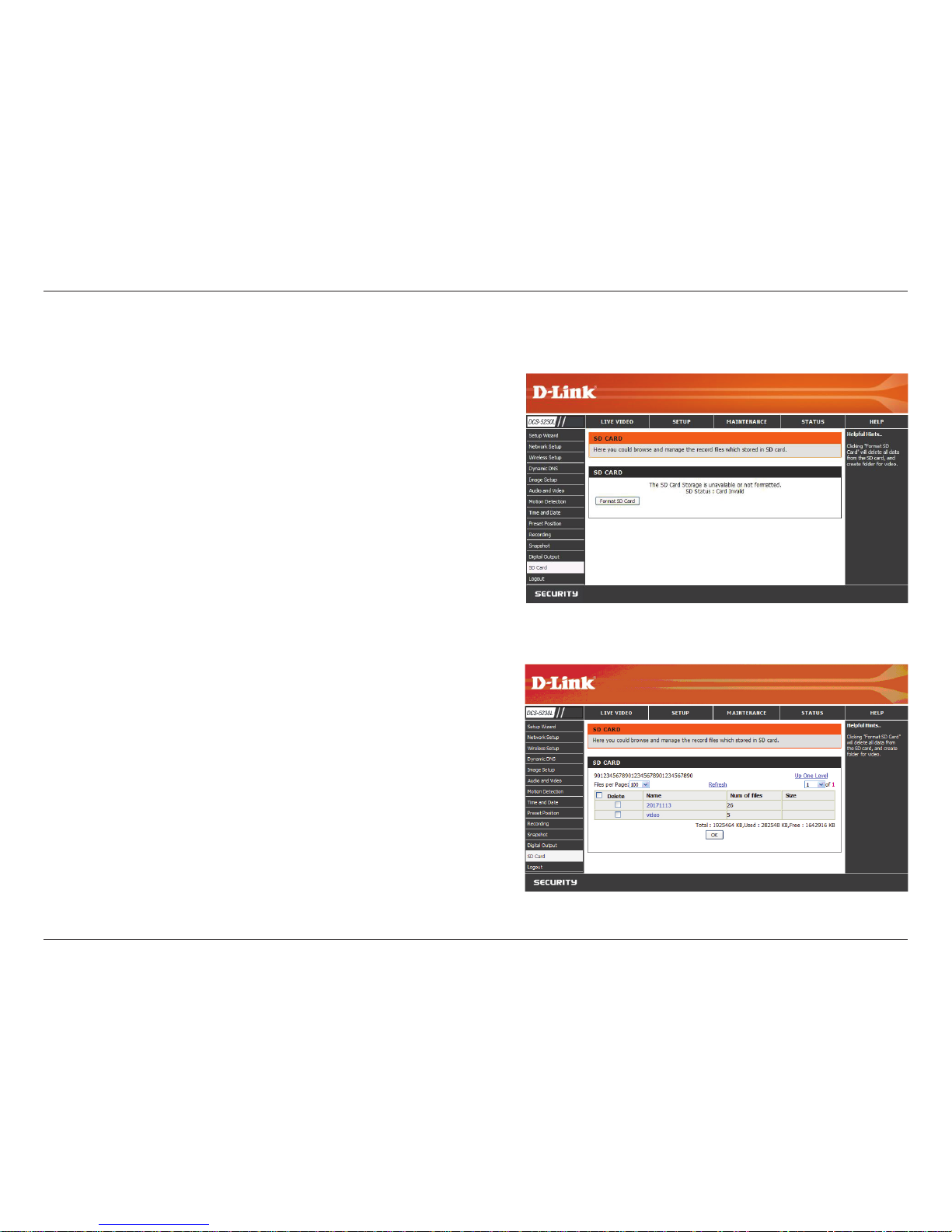
36D-Link DCS-5230L User Manual
Section 4 - Configuration
Format SD Card: To format the SD card. Delete all data from the SD card.
Name: The name of le or catalog.
Num of les: The amount of les in catalog.
Size: The le’s size.
Refresh: Click it reload data to webpage.
Top Level: Click it go back to previous level.
Delete: Click this button to select all the les below.
OK: Click this button to delete the selected les above.
Clicking “Format SD Card” will delete all data from the SD card,
and create folder for video.
SD CARD
Page 42

37D-Link DCS-5230L User Manual
Section 4 - Configuration
Here you can change the Admin password, add and manage Users, and adjust some camera settings.
Admin Password Setting: This section lets you change the admin password used to log
in to the camera and adjust settings. After installing the camera for the rst time, it is highly
recommended that you change the admin password for security purposes.
New Password: Enter the new admin password.
Retype Password: Enter the new admin password again for verication. After entering the
new password again, click on the Save button to save your changes.
Add User Account: Admin can create user accounts to allow others to log in to your camera
to view the live camera feed.
User Name: Enter the User Name you wish to use for the new user account.
New Password: Enter the password for the new user account.
Retype Password: Re-enter the password for the new user account for verication. After
entering the password again, click Add to add the new user account.
User List: Here, you can view the current list of users by using the dropdown box. You can
also delete a user by selecting them with the dropdown box, and then clicking the Delete
button.
Device Setting: Here, you can change various other settings for your camera.
Camera Name: Enter the name of your camera.
Enable OSD: This will enable the information bar On Screen Display (OSD) to appear when viewing video.
Label: This is the text label that will appear on the OSD.
Show time: If checked, the current time will be displayed on the OSD.
LED light: This will turn the camera’s front LED indicator on or off.
Calibrate the Device: Clicking this button will calibrate the camera so that the P/T/Z apparatus functions correctly. The camera is
automatically calibrated whenever it is powered on and initialized or reset. Should the camera’s pan, tilt, and zoom functions begin to
behave incorrectly, or if the device has been jarred or handled improperly, you may need to recalibrate the camera manually by pressing
this button.
Privacy Mode: Select on/off or schedule the privacy mode for your camera to ensure the privacy. When the privacy mode is turned on,
the camera hides the lens by rolling it back into the unit.
After making any changes to this section, click the Save button to save your changes.
Maintenance
Admin
Page 43

38D-Link DCS-5230L User Manual
Section 4 - Configuration
System
This screen allows you to save and restore the camera’s current conguration.
You can also reset all settings to factory default or reboot the device.
Save To Local Hard Drive: Click on the Save Conguration button to save the current
conguration to a hard drive.
Load From Local Hard Drive: To load a saved conguration, click on the Browse button
to select a conguration le from your hard drive. Then, click the Load Conguration
button to load the new conguration.
Restore To Factory Defaults: Click this button to reset all settings to their factory
defaults. If you choose to reset your settings, you will need to set up your camera again.
Reboot Device: Clicking the Reboot button will reboot your device.
Page 44

39D-Link DCS-5230L User Manual
Section 4 - Configuration
Firmware Upgrade
Your current firmware version and date will be displayed on this
page. Here, you can also upgrade your rmware with a new version.
Firmware upgrades are made available at support.dlink.com.
To upgrade your rmware, go to support.dlink.com.tw and download
the latest rmware to your computer’s hard drive. Click on Browse, select
the rmware le, then click the Upload button. While the rmware is being
upgraded, do not turn off your computer or camera, and do not disconnect
your network connection from your computer or camera. Upgrading the
rmware will not change any of your system settings, but it is recommended
that you save your system conguration before doing a rmware upgrade.
Note: It is recommended that you use a wired connection for your computer and camera when upgrading the
firmware.
Page 45

40D-Link DCS-5230L User Manual
Section 4 - Configuration
Status
This screen shows you various information about your camera and its
current settings.
Device Info
Page 46

41D-Link DCS-5230L User Manual
Section 4 - Configuration
The log shows you a list of events that have happened recently. You can
download the log by clicking the Download button, or you can empty the
log by clicking the Clear button.
Log
Page 47

42D-Link DCS-5230L User Manual
Section 4 - Configuration
Help
The Help screen provides you with support information about the
DCS-5230L for your reference.
Page 48

43D-Link DCS-5230L User Manual
Section 5 - Troubleshooting
Troubleshooting
1. What can I do if I forget my password?
If you forget your password, you will need to perform a hard reset of your camera. This process will change all your
settings back to the factory defaults.
To reset your camera, please use an unfolded paperclip to press and hold the RESET button for at least 6 seconds
while your camera is plugged in.
Please note that this will also remove the camera from your mydlink account, so you will need to add it back to your
account later.
2. In addition to using mydlink.com, is there another way to access my camera remotely over the Internet?
Yes, you can access your camera over the Internet through the following URL after successfully installing your camera
through the Camera Setup Wizard:
http://[mydlink No.].dev.mydlink.com
For example, if your camera’s mydlink No. was 12345678, you would be able to access your camera remotely
by opening your web browser and going to http://12345678.dev.mydlink.com
This URL will open your camera’s web interface, where you can sign in and congure your camera’s settings.
Page 49

44D-Link DCS-5230L User Manual
Appendix A - Installing the DCS-5230L on a Router Without UPnP
Installing Camera on a Router Without UPnP
If you connect your camera to an Internet router that does not support UPnP,
you can assign your camera to a DMZ connection on your router. For more
details, refer to your router’s User Manual for more details on conguring
your camera to use a DMZ connection.
If you have multiple cameras you wish to connect, or if you do not want to use
DMZ, follow these steps to allow multiple remote access to your cameras:
1) Identify your camera on the network
2) Assign a local IP address and port for your camera
3) Determine your router’s WAN IP Address (Enable Remote Viewing)
4) Open virtual server ports for your router (Enable Remote Viewing)
1) Identify Your Camera on the Network
• Log in to your camera’s web interface from a computer on the same
local (home) network
• Click on the MAINTENANCE tab, and select Device Management
• Enter a unique Camera Name for your camera
Note: Giving your camera a unique name is important when setting up multiple cameras on your network.
Page 50

45D-Link DCS-5230L User Manual
Appendix A - Installing the DCS-5230L on a Router Without UPnP
2) Assign an IP Address and Port for Your Camera
• Click on the SETUP tab, and select Network Setup
A local IP address is required to congure your camera and to view your
camera within your local network. You may use the default camera IP
address of 192.168.0.20. If you wish to use a different IP address, be
sure that the camera settings correspond to your network settings. The
Default Gateway will be the IP address of your router’s local IP address
(e.g.192.168.0.1, if you are using a D-Link router).
Page 51

46D-Link DCS-5230L User Manual
Appendix A - Installing the DCS-5230L on a Router Without UPnP
3) Open the HTTP Port
The HTTP port option under Port Detail Settings is used when multiple
cameras are being installed behind a single public IP address and will be
accessed remotely OR for using a port other than the default port for image
viewing. For each additional camera that is installed, you must assign the
appropriate Web server port for each camera to enable remote viewing.
By default, port 80 (Web server port) is open. If these ports are available
for use, you DO NOT have to open a second port and can proceed to the
next section.
If port 80 is not available (for example, if you are already using port 80 to
run a Web server or your ISP blocks access on port 80), you MUST open
a second port and designate a new Web server port (800, 801, 802, etc.).
Similarly, if port 554 is not available, you will need to open a different port
for RTSP.
Note: Be sure to take note of these settings since these same settings will be used to configure your router.
Note: Some ISPs block traffic on commonly used ports like port 80 to disallow consumers from putting a server on
their network. Be sure to check with your ISP so that you can open the appropriate ports accordingly. If your ISP does
not pass traffic on port 80, you will need to change the Web server port the camera uses from 80 to something else,
like 800. If you are behind a residential gateway, you will need to open a corresponding port on your gateway as well.
Not all gateways are the same. Please refer to your gateway’s user’s manual for specific instructions on how to forward
ports.
Page 52

47D-Link DCS-5230L User Manual
Appendix A - Installing the DCS-5230L on a Router Without UPnP
Router Setup
The following steps generally apply to any router that you have on your network. The D-Link DIR-301 is used as an
example to clarify the conguration process.
Note: Because a dynamic WAN IP address can change from time to time depending on your ISP, you may want to
obtain a Static IP address from your ISP. A Static IP address is a fixed IP address that will not change over time and
will be more convenient for you to use to access your camera from a remote location. You can also use DDNS to obtain
an IP address. Please refer to page 23 for more information.
Page 53

48D-Link DCS-5230L User Manual
Appendix A - Installing the DCS-5230L on a Router Without UPnP
4) Use Port Forwarding to Enable Remote Image Viewing
You will need to use port forwarding on your router to open ports for remote access to your camera. This is sometimes
referred to as Virtual Server Settings. Please proceed as follows:
• Go to the Port Forwarding section of your router.
• Enter a Name for the port forwarding rule, such as your camera name.
• Enter your camera’s IP address in the private/local IP eld.
• Select TCP under Trafc Type.
• Enter the HTTP port your camera is set to use in the Start and End
settings.
Note: If you are using more than one camera, you will need to select a
different public port for each camera. If you cannot use port 80 for your
public port (for example, if you are already running a web server), select a
different public port for your camera.
• In the Port Forwarding list, a check mark appearing before the camera
name will indicate that the port forwarding rule is enabled.
• Click Save Settings to save your settings.
You will need to repeat these steps to open an RTSP port for your camera (port 554 by default).
Page 54

49D-Link DCS-5230L User Manual
Appendix A - Installing the DCS-5230L on a Router Without UPnP
Viewing Your Camera Over the Internet
After all settings have been entered correctly, a user inside or outside your network will have access to the camera
through a standard Web browser. To access your camera, simply type in the IP address of the router given to you by
your ISP, a colon, and the HTTP port number that you gave your camera.
http://<ip address>:<port>
To access your camera’s video streams directly, open your PC’s/device’s web browser or media player and type in
the IP address of the router given to you by your ISP, a colon, the RTSP port number that you gave your camera, then
the type of video stream you want to view as follows:
3GPP stream (mobile phone / pda): rtsp://<ip address>:<port>/3gpp
MPEG-4 stream (PC): rtsp://<ip address>:<port>/ play1.sdp
MJPEG stream (PC): rtsp://<ip address>:<port>/ play3.sdp
To access your camera from a computer on your local (home) network, simply enter the local IP address of your
camera (i.e. 192.168.0.35). If using a port other than port 80, you must enter the IP address followed by a colon and
the assigned port number.
Note: If your camera is connected to the Internet, you can also use the Camera IP given to you on the stickers inside
your box.
Viewing Your Camera Over the Internet Behind a Router
If you want to view one of your cameras over the Internet and your PC is behind a router or rewall, you may also need
to activate port triggering. This will allow you to open the necessary ports in order to view video from your camera.
Consult your router/rewall’s User Manual, and use the following information to set up port triggering:
• Port trigger: 554 (if you have changed the RTSP port on your camera, use that number here)
• Ports to open: 6970-6990
Page 55

50D-Link DCS-5230L User Manual
Appendix B - Technical Specifications
Technical Specifications
System Requirements
• Operating System: Microsoft Windows® 2000, XP, Vista
• Browser: Internet Explorer, Firefox, Opera
Networking Protocol
• IPv4, ARP, TCP, UDP, ICMP
• DHCP Client
• NTP Client
• DNS Client
• DDNS Client
• SMTP Client
• FTP Client
• HTTP Server
• Samba Client
• PPPoE
• RTP
• RTSP
• RTCP
• 3GPP
• UPnP Port Forwarding
LAN
• 10/100BASE-TX port
• IEEE 802.3 compliant
• IEEE 802.3u compliant
• Supports Full-Duplex operation
• MDI/MDIX auto-negotiation
• 802.3x Flow Control support for Full-Duplex mode
Wireless Connectivity
• 802.11g/n Wireless with WEP/WPA/WPA2 Security
• WPS Support
Sensor
• ¼ inch color VGA CMOS Sensor
Lens
• Focal length: 5.01mm, F2.8
Microphone
• Signal/noise ratio: 40dB +/- 3dB, Omni-directional
Reset Button
• Reset to factory default
Video Codec
• MPEG-4/MJPEG simultaneous dual-format compression
• JPEG for still image
Video Features
• Adjustable image size and quality
• Time stamp and text overlay
• Flip and Mirror
• Fully congurable motion detection window
Video Resolution
• VGA (640 x 480):
640 x 480 at 30fps
320 x 240 at 30fps
160 x 120 at 30fps
Page 56

51D-Link DCS-5230L User Manual
Appendix B - Technical Specifications
• XGA (1024 x 768)
1024 x 768 at 10fps
512 x 384 at 10fps
256 x 192 at 10fps
• SXGA (1280 x 1024)
1280 x 1024 at 10fps
Audio Codec
• GSM-AMR: 12.2Kbps
• PCM: 8Kbps
Light Sensitivity
• 1 lux@F2.8
Digital Zoom
• Up to 16X
3A Control
• AGC (Auto Gain Control)
• AWB ( Auto White Balance)
• AES (Auto Electronic Shutter)
Power
• Input: 100-240VAC, 50/60Hz
• Output: 5VDC, 2.5A
• Powered by an external power adapter
• Maximum power consumption
DCS-5230L: 6.3W
Dimensions (WxDxH)
• 120.0mm x 81.5mm x 38.0mm
(without bracket and stand)
Weight
• 280g (without bracket and stand)
Operation Temperature
• 0˚ to 40˚C (32˚ to 104˚F)
Storage Temperature
• -20˚ to 70˚C (-4˚ to 158˚F)
Humidity
• 20-80% RH non-condensing
Emission (EMI), Safety & Other Certications
• FCC Class B
• IC
• C-Tick
• CE
