Page 1

DCS-5029L
Quick Install Guide
HD Pan & Tilt Day/Night Network Camera
Cloud Camera
1
ENGLISHENGLISH
Page 2
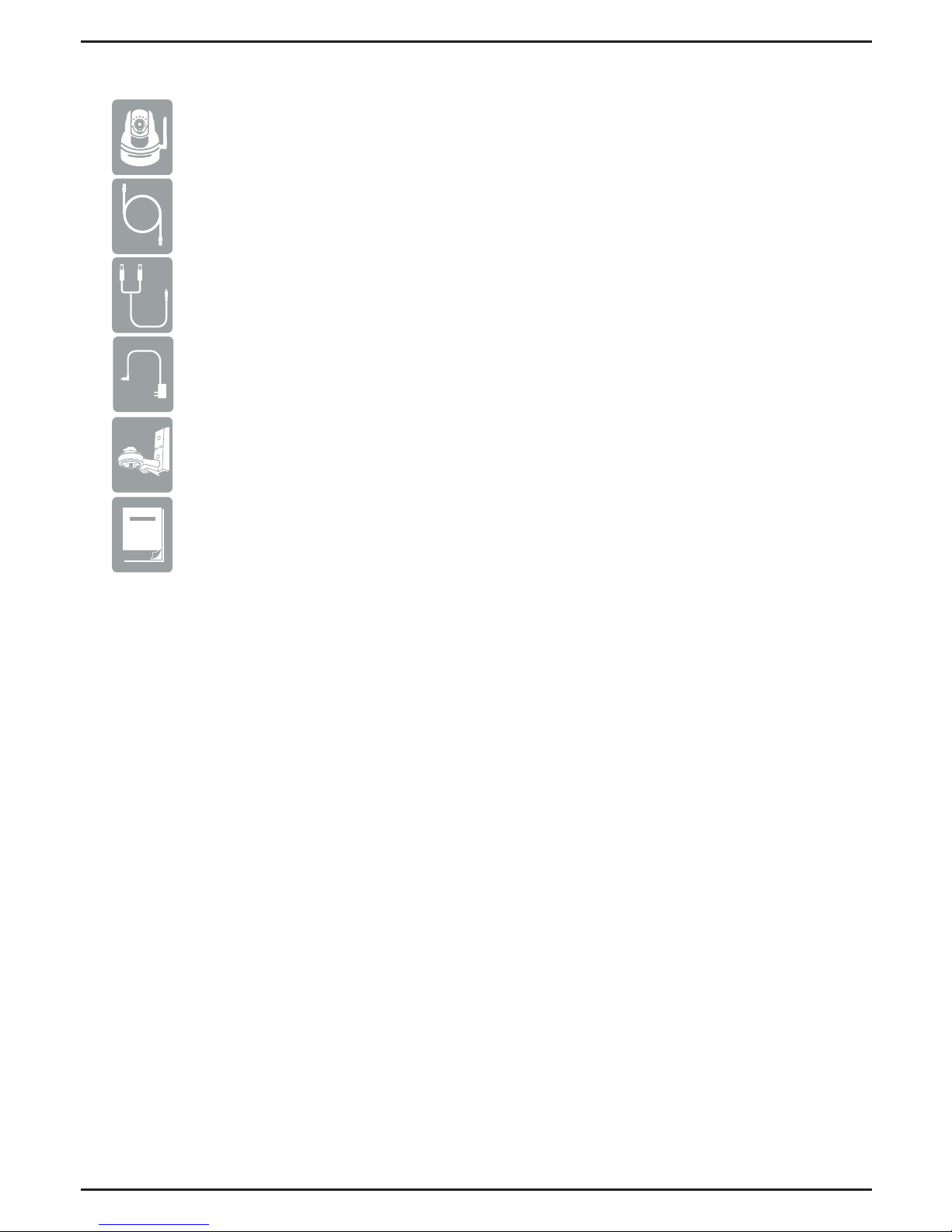
If any of the above items are missing, please contact your reseller.
Minimum Requirements
DCS-5029L HD Pan & Tilt Day/Night Network Camera
Power Adapter
Package Contents
Mounting Kit
• Wired 10/100 Fast Ethernet or Wireless 802.11g/n network
(Wireless N network recommended for optimum performance)
Ethernet Cable
Audio In/Out Cable
Quick Install Guide
Computer with:
Web Browser
• 1.3GHz processor or above and at least 128MB RAM
• Windows® 8, 7, Vista®, or Mac OS® X 10.6 or higher
• Internet Explorer® 7, Firefox, Safari 4, or Chrome
• Installed and enabled Java and ActiveX® controls
• A router (D-Link Cloud Router is recommended)
• An Internet connection
• An e-mail account (required to create a mydlink account)
Network Device and Service
2
Page 3

Product Overview
Camera Lens
Microphone
Light Sensor
Power LED
PIR Sensor
WPS Status LED
Power Receptor
Ethernet Port
Reset Button
WPS Button
Front
Back
IR LEDs*
Speaker
DIDO Port
Audio In/Out
Antenna
microSD
Card Slot
*Note: If you see a white haze when viewing in night vision mode, the IR lights on the
camera may be reecting o a nearby surface. Try repositioning the camera in order to
avoid glare from the IR LEDs.
3
ENGLISHENGLISH
Page 4

The Zero Conguration Setup will only work with a registered
Cloud Router and an active mydlink account. Your Cloud Router
will automatically assign your network settings (both wired and
wireless) to your camera, and add it to your mydlink account. If you
do not have a D-Link Cloud Router, skip to the Easy Setup section
on the next page.
Zero Conguration Setup
If using an Ethernet connection:
Connect the included Ethernet
cable to the Ethernet port located
on the back of the DCS-5029L and
connect it to your router.
Attach the power supply to the
power receptor located on the back
of the DCS-5029L and connect it to
a wall outlet or power strip. Power
is conrmed when the Power LED
is lit.
From any PC, open a web browser,
go to http://www.mydlink.com
and log into your account. Once
mydlink detects your camera, a
notice will appear that there is a
new device detected. Click on your
camera from the New Devices
list and then click Yes to add your
camera.
Your setup is complete!
1
2
3
DCS-5029L
If using a wireless connection:
Press and hold the WPS button
on the side of the camera for ve
seconds. The blue WPS status LED
will start to blink. Then, press the
WPS button on your Cloud Router
within two minutes.
4
Page 5

Easy Setup (All Other Routers)
Download the Setup Wizard from http://www.mydlink.com/support.
If you do not have a D-Link Cloud Router, you can use any Windows
or Mac computer to go through the Setup Wizard, which will
guide you through the installation process, from connecting your
hardware to conguring your camera
.
Windows Users - Extract (“unzip”) the les to a folder on your
computer and then double-click the autorun.exe le.
Mac Users - Download the Mac OS Setup Wizard. Open the
SetupWizard le and launch the application.
After about 20-30 seconds, the Setup Wizard will open, which
will guide you step-by-step through the installation process
from connecting your hardware to conguring your camera and
registering it with your mydlink account.
5
ENGLISHENGLISH
Page 6

• Windows does not have Java installed by default.
Download it from http://www.java.com.
• In Mac OS X 10.7.x, Java applets are disabled by
default. Click the Finder > Applications > Utilities
> Java Preferences and check the Enable applet
plug-in and Web Start applications option.
• The ActiveX® controls in IE will install automatically
if needed. We suggest that you make sure that
you have enabled the related options in Tools >
Internet Options > Security > Custom Level.
mydlink Lite App (Free)
Search for “mydlink lite” to download and install the app on your smartphone or
tablet when connected to the Internet. You can also nd the app by scanning the
QR code below with a QR code scan app.
mydlink+ App (Paid - Tablet Only)
Search for the word “mydlink+” to download and install the app on your tablet
when connected to the Internet. You can also nd the app by scanning the QR code
below with a QR code scan app.
Start mydlink
mydlink Requirements: for mydlink and mydlink app requirements refer to: www.mydlink.com
mydlink Requirements: for mydlink and mydlink app requirements refer to: www.mydlink.com
Open a web browser on any computer connected to the Internet.
Enter http://www.mydlink.com in the address bar and press Enter.
Sign in with your mydlink account registered in the Setup Wizard.
1
2
3
6
Page 7

Mount the Camera
Please refer to the steps below to assist you with mounting the camera.
We suggest that you congure the camera before mounting.
1. Place the arm mount where you want to position
the camera and use a pencil to mark the holes.
Make sure you allow adequate space for the
necessary cables to be routed. The camera can
be mounted to either side of the camera shoe.
2. Depending on the material of the wall or ceiling,
use a 6mm drill bit to drill two holes where you
marked. If the wall is made out of concrete, after
drilling the holes, insert the plastic anchors, and
then insert the screws.
3. The power and Ethernet cables can be concealed
behind the mounting bracket. When you run the
cables through the channel, secure them with
the built-in guides. Leave enough cable length
protruding from the top to connect the cables to
the camera.
4. Fasten the arm mount to the wall using the
screws provided. Lightly pull on the arm mount
to make sure it is fastened securely.
5. Align the camera base mounting guides with
the camera shoe and thumbscrew on the arm
mount. Tighten the thumbscrew to lock the
camera in place.
Do not overtighten the screws as this may crack the bracket.
7
ENGLISHENGLISH
Page 8

Technical Support
This guide is only for the rst time conguration. Please refer to the user manual to
learn more or visit http://www.mydlink.com for more information. Also feel free to
contact us. U.S. customers can contact D-Link Technical Support through our website.
http://support.dlink.com
USA
Version 1.0_130x183
June 4, 2014
RMN0101382
©2014 D-Link. All Rights Reserved. D-Link and the D-Link logo are trademarks or registered trademarks of
D-Link Corporation or its subsidiaries. All other third party marks mentioned herein may be trademarks
of their respective owners. Maximum wireless signal rate derived from IEEE Standard 802.11g and
802.11n specications. Actual data throughput will vary. Network conditions and environmental factors,
including volume of network trac, building materials and construction, and network overhead, lower
actual data throughput rate. Environmental conditions will adversely aect wireless signal range. Product
specications, size and shape are subject to change without notice, and actual product appearance may
dier from that depicted on the packaging. This publication may not be reproduced, in whole or in part,
without prior express written permission from D-Link Systems, Inc.
8
