Page 1
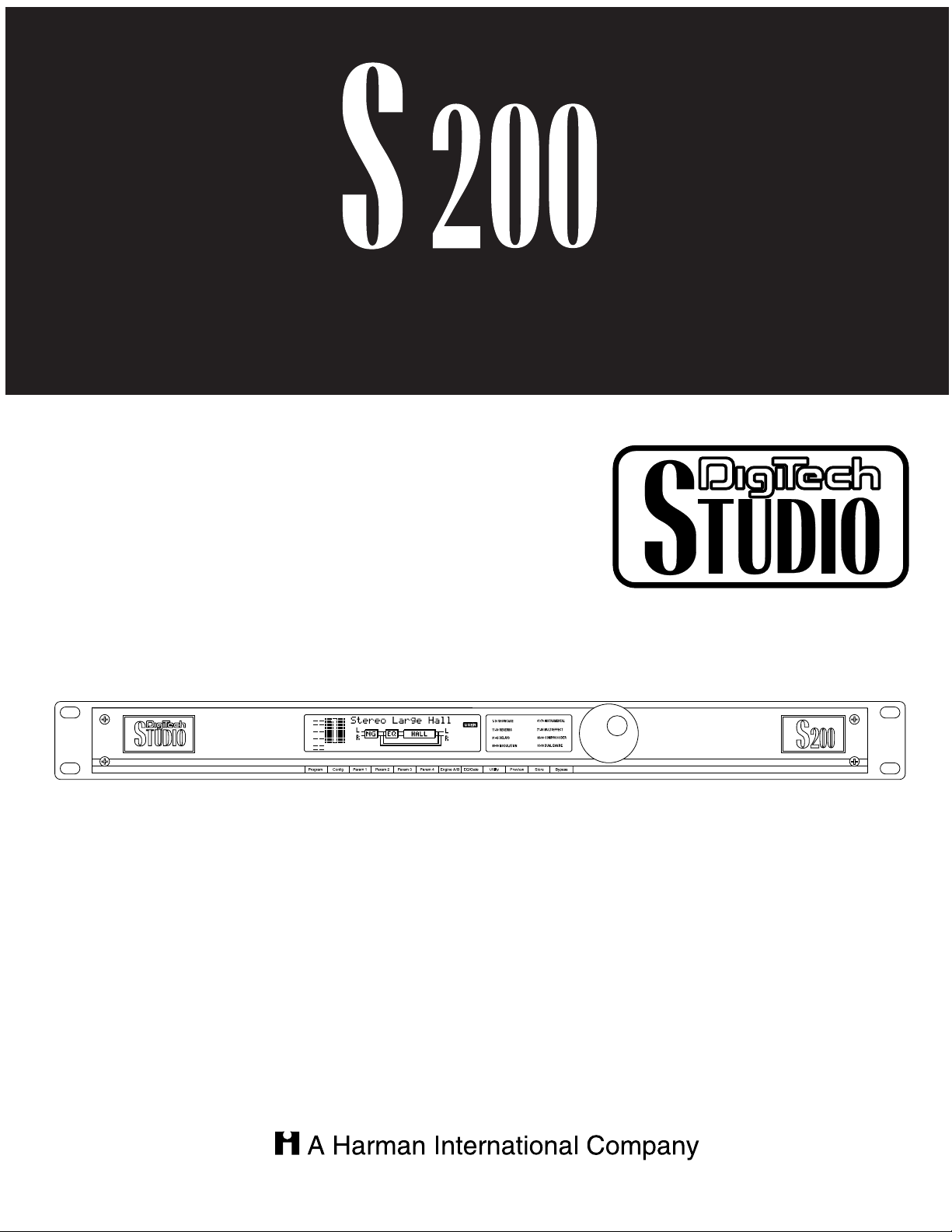
Dual-Engine Multi-Effects Processor
Please visit Digitech Studio on the World Wide Web at http://www.digitech.com
User’s Guide
Page 2
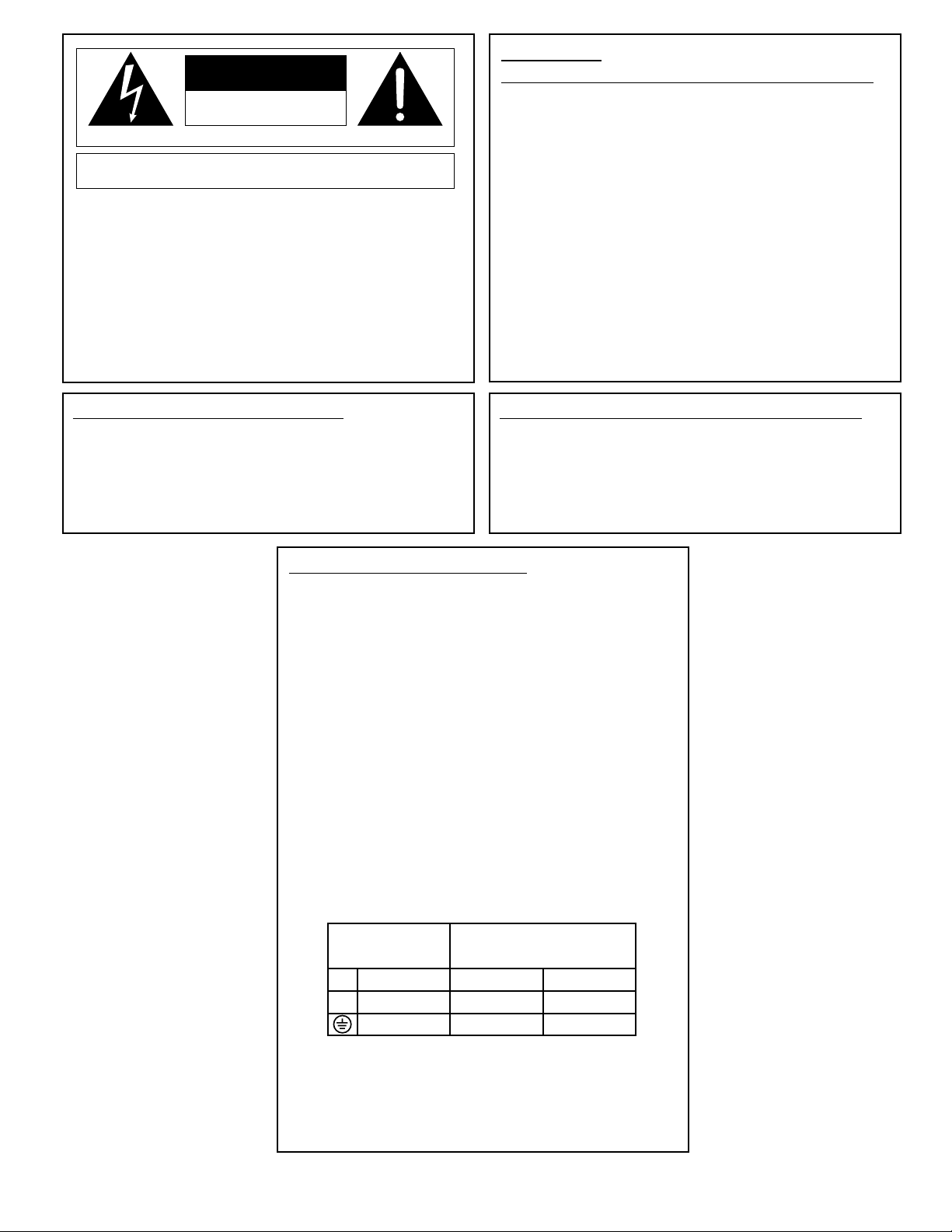
WARNING
FOR YOUR PROTECTION, PLEASE READ THE FOLLOWING:
WATER AND MOISTURE: Appliance should not be used near water (e.g. near a bathtub,
washbowl, kitchen sink, laundry tub, in a wet basement, or near a swimming pool, etc). Care
should be taken so that objects do not fall and liquids are not spilled into the enclosure
through openings.
POWER SOURCES:The appliance should be connected to a power supply only of the
type described in the operating instructions or as marked on the appliance.
GROUNDING OR POLARIZATION: Precautions should be taken so that the grounding
or polarization means of an appliance is not defeated.
POWER CORD PROTECTION: Power supply cords should be routed so that they are
not likely to be walked on or pinched by items placed upon or against them,paying particular
attention to cords at plugs, convenience receptacles, and the point where they exit from the
appliance.
SERVICING:To reduce the risk of fire or electric shock, the user should not attempt to
service the appliance beyond that described in the operating instructions. All other servicing
should be referred to qualified service personnel.
FOR UNITS EQUIPPED WITH EXTERNALLY ACCESSIBLE FUSE
RECEPTACLE: Replace fuse with same type and rating only.
SAFETY INSTRUCTIONS
NOTICE FOR CUSTOMERS IF YOUR UNIT IS EQUIPPED WITH A
POWER CORD.
WARNING: THIS APPLIANCE MUST BE EARTHED.
The cores in the mains lead are coloured in accordance with the following code:
GREEN and YELLOW - Earth BLUE - Neutral BROWN - Live
As colours of the cores in the mains lead of this appliance may not correspond with
the coloured markings identifying the terminals in your plug, proceed as follows:
• The core which is coloured green and yellow must be connected to the
terminal in the plug marked with the letter E, or with the earth symbol, or
coloured green, or green and yellow.
• The core which is coloured blue must be connected to the terminal marked N
or coloured black.
• The core which is coloured brown must be connected to the terminal marked
L or coloured red.
This equipment may require the use of a different line cord, attachment plug, or both,
depending on the available power source at installation. If the attachment plug needs
to be changed, refer servicing to qualified service personnel who should refer to the
table below. The green/yellow wire shall be connected directly to the unit's chassis.
WARNING: If the ground is defeated, certain fault conditions in the unit or in the
system to which it is connected can result in full line voltage between chassis and
earth ground. Severe injury or death can then result if the chassis and earth ground are
touched simultaneously.
U.K. MAINS PLUG WARNING
A moulded mains plug that has been cut off from the cord is unsafe. Discard the mains
plug at a suitable disposal facility.NEVER UNDER ANY CIRCUMSTANCES
SHOULD YOU INSERT A DAMAGED OR CUT MAINS PLUG INTO A 13
AMP POWER SOCKET. Do not use the mains plug without the fuse cover in place.
Replacement fuse covers can be obtained from your local retailer. Replacement fuses
are 13 amps and MUST be ASTA approved to BS1362.
The symbols shown above are internationally accepted symbols that warn of potential
hazards with electrical products.The lightning flash with arrowpoint in an equilateral
triangle means that there are dangerous voltages present within the unit.The
exclamation point in an equilateral triangle indicates that it is necessary for the user to
refer to the owner’s manual.
These symbols warn that there are no user serviceable parts inside the unit. Do not
open the unit. Do not attempt to service the unit yourself. Refer all servicing to
qualified personnel. Opening the chassis for any reason will void the manufacturer’s
warranty.Do not get the unit wet.If liquid is spilled on the unit, shut it off immediately
and take it to a dealer for service. Disconnect the unit during storms to prevent
damage.
CAUTION
ELECTROMAGNETIC COMPATIBILITY
This unit conforms to the Product Specifications noted on the Declaration of
Conformity. Operation is subject to the following two conditions:
• this device may not cause harmful interference,and
• this device must accept any interference received, including interference that
may cause undesired operation. Operation of this unit within significant electromagnetic fields should be avoided.
• use only shielded interconnecting cables.
RISK OF ELECTRIC SHOCK
DO NOT OPEN
ATTENTION: RISQUE DE CHOC ELECTRIQUE - NE PAS OUVRIR
WARNING: TO REDUCE THE RISK OF FIRE OR ELECTRIC
SHOCK DO NOT EXPOSE THIS EQUIPMENT TO RAIN OR MOISTURE
CONDUCTOR
L
N
Line
Neutral
Earth Grnd.
WIRE COLOR
Brown
Blue
Green/Yel.
Black
White
Green
Page 3
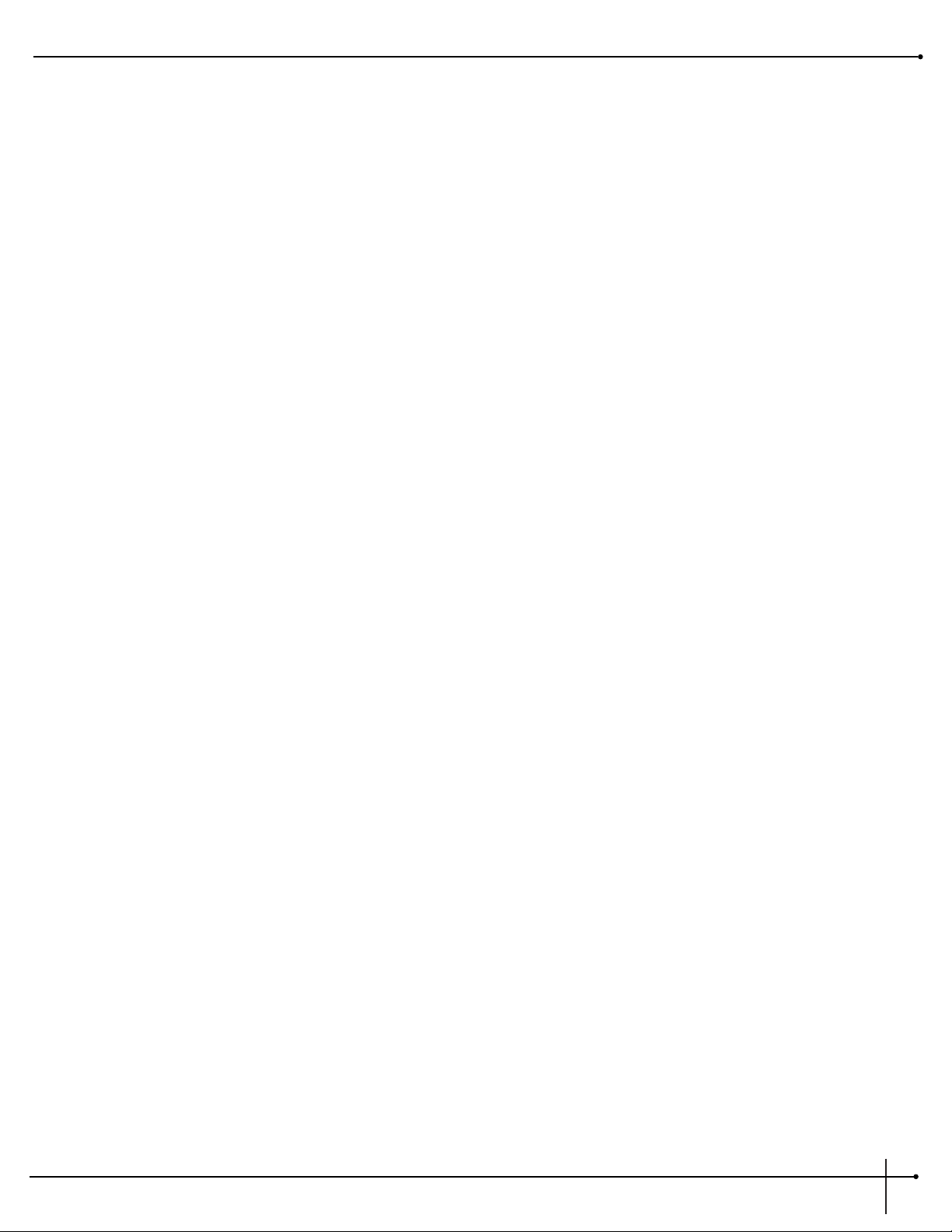
DECLARATION OF CONFORMITY
Manufacturer’s Name: Digitech Studio
Manufacturer’s Address: 8760 S. Sandy Parkway
Sandy, Utah 84070, USA
declares that the product:
Product Name: S-200
Product Options: All
conforms to the following Product Specifications:
Safety: EN 60065 (1993)
IEC 65 (1985) with Amendments 1, 2 & 3
EMC: EN 55013 (1990)
EN 55020 (1991)
Supplementary Information:
The product herewith complies with the requirements of the Low Voltage Directive 73/23/EEC and EMC
Directive 89/336/EEC as amended by Directive 93/68/EEC.
Digitech Studio
President of Digitech Studio
8760 S. Sandy Parkway
Sandy, Utah 84070, USA
Tel: 801.566.8800
Fax: 801.566.7005
Effective May 1, 1998
European Contact: Your Local Digitech Studio Sales and Service Office or
International Sales Office
3 Overlook Drive #4
Amherst, New Hampshire 03031, USA
Tel: 603.672.4244
Fax: 603.672.4246
S-200
User Guide
I
Page 4
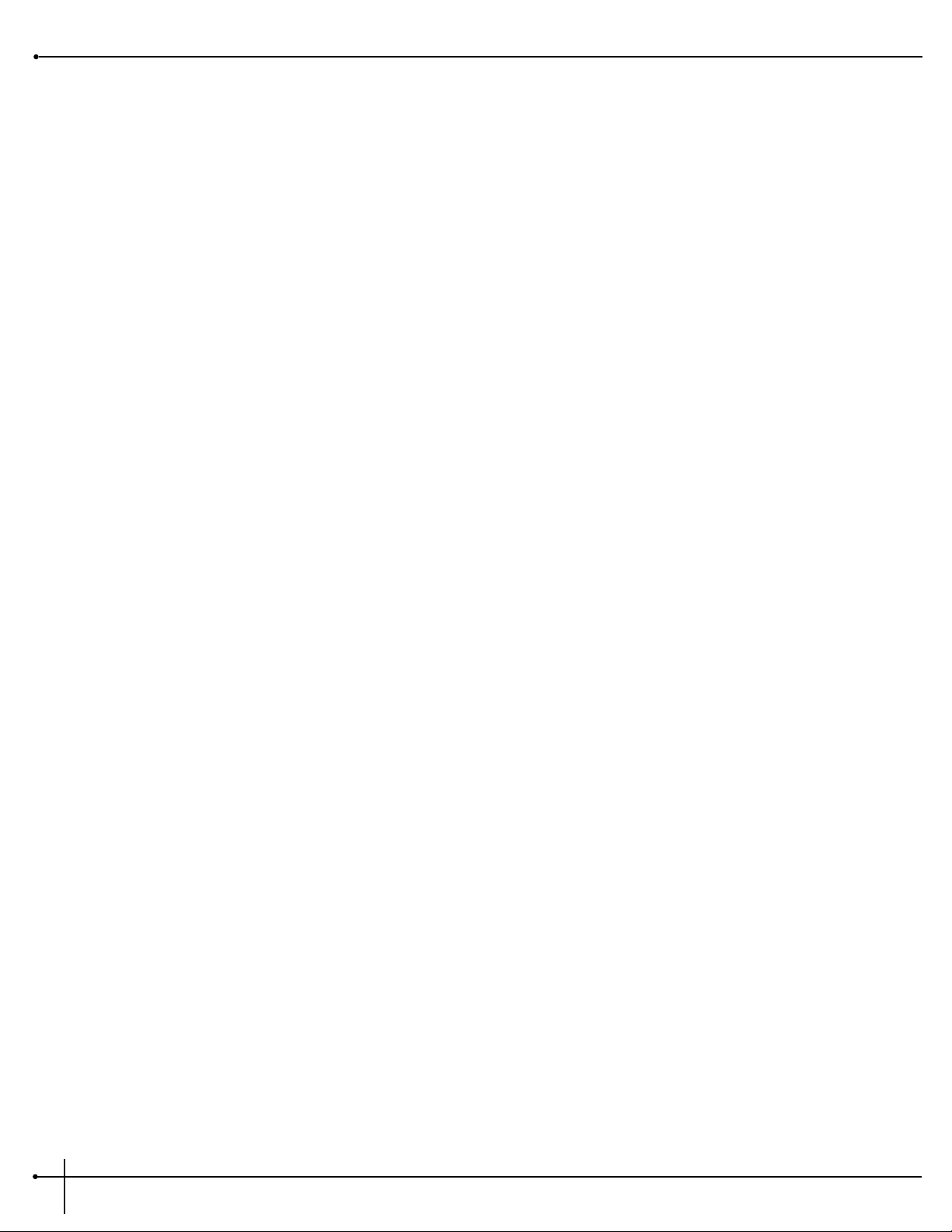
Table of Contents
Safety Information
Declaration of Conformity................................................................I
Table of Contents ............................................................................II
Section 1 - Introduction
Congratulations............................................................................1
Included Items ............................................................................1
S-200 Features..............................................................................1
Warranty ......................................................................................2
A Quick Tour of the S-200 ............................................................3
The Front Panel............................................................................3
The Rear Panel..............................................................................4
Section 2 - Operation and Editing
Program Mode ............................................................................5
Naming Program Storing Changes ..............................................5
Selecting Effect Configurations ..................................................6
Editing Engine A and B Engines ..................................................6
Selecting and Editing Effects ......................................................6
EQ and Noise Gate Adjustments..................................................7
Adjusting the Dry Path Defeat ....................................................8
Adjusting the Display Contrast ....................................................9
MIDI Functions ............................................................................9
MIDI Channel Selection ..............................................................9
MIDI CC Command Information ................................................10
Section 3 - Effects and Parameters
Modulation Effects ......................................................................11
Pitch Shifters ................................................................................12
Delay ............................................................................................12
Reverb ..........................................................................................13
Other Effects (Vocoder, Ring Modulator, Compressor
and De-Esser) ..............................................................................14
Section 4 - Appendix
Resetting the S-200 ......................................................................15
Footswitch Set-Up ......................................................................16
Specifications................................................................................17
Program List ................................................................................18
S-200
User Guide
II
Page 5
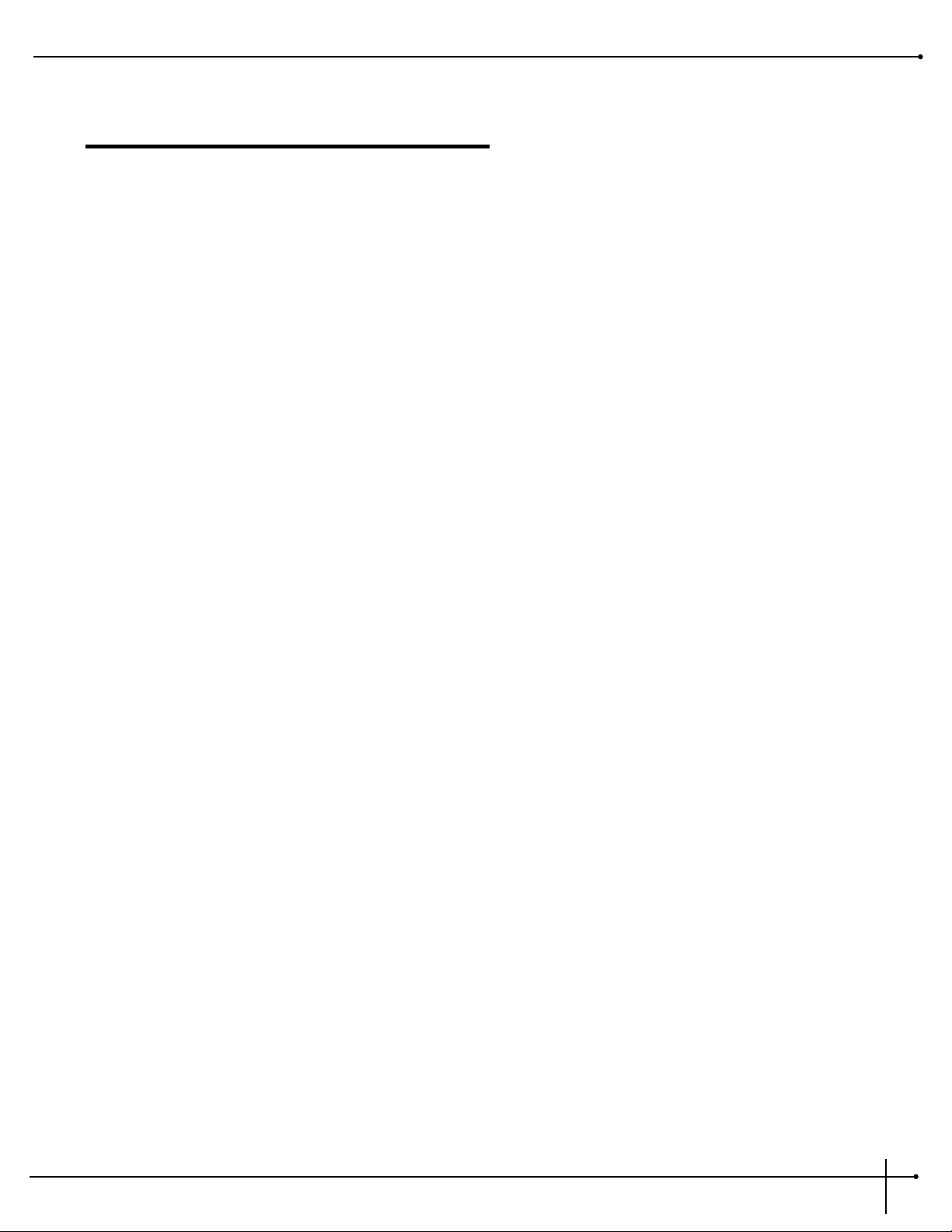
Section-1 Introduction
Congratulations...
... you are now the owner of a Digitech Studio S-200 multi-effects processor. The S-200 offers you Dual-Engine processing with Stereo input and
output routings. The S-200 offers a full palette of Studio digital effects that can accommodate any studio or live situation, making the S-200 a true
power plant effects processor.
This User’s Guide is your key to understanding the powerful world of the S-200. Read it carefully. After you've had time to familiarize yourself with the
unit, feel free to utilize the S-200 to its full processing potential. Good luck, and thank you for choosing Digitech Studio.
Your S-200 was carefully assembled and packaged at the factory. Before you proceed any further, make sure the following items are included:
• (1) S-200 User’s Guide
• (1) Digitech Studio S-200 Dual Engine Multi-Effects processor
• (1)Power Cord
• (1) Digitech Studio warranty card
Please save all packing materials. They were designed to protect the unit from damage during shipping. In the unlikely event that the unit requires
service, use only the factory supplied carton to return the unit.
S-200
User Guide
Section -1 Introduction
1
S-200 Features:
• Stereo Inputs and Outputs
• Dual-Engine Processing
• Large Custom Display
• 24-bit signal path, 48-bit internal data path
• 96 dB signal to noise ratio
• Vocoder Effect Module
• 5 Effect Routing Configurations
• Studio Reverbs and Modulation Effects
• 20 bit A/D and D/A Converters
• MIDI Program Change and CC Commands
• Footswitch Control
• Compressor and De-Esser Effects
Page 6
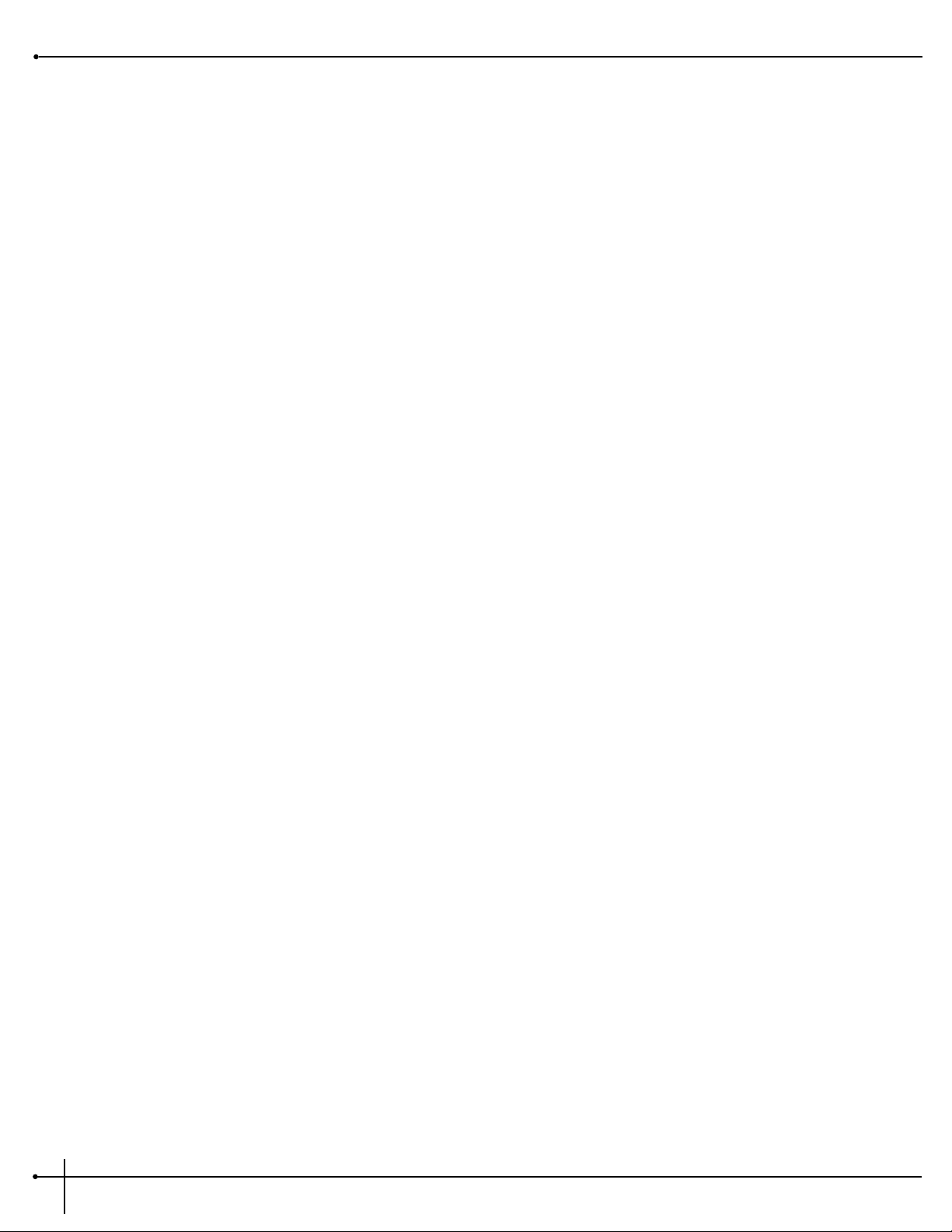
Warranty
We at Digitech Studio are very proud of our products and back-up each one we sell with the following warranty:
1. The warranty registration card must be mailed within ten days after purchase date to validate this warranty.
2. Digitech Studio warrants this product, when used solely within the U.S., to be free from defects in materials and workmanship under
normal use and service.
3. Digitech Studio liability under this warranty is limited to repairing or replacing defective materials that show evidence of defect,
provided the product is returned to Digitech Studio WITH RETURN AUTHORIZATION, where all parts and labor will be covered up to a
period of one year. A Return Authorization number may be obtained from Digitech Studio by telephone. The company shall not be liable
for any consequential damage as a result of the product's use in any circuit or assembly.
4. Proof-of-purchase is considered to be the burden of the consumer.
5. Digitech Studio reserves the right to make changes in design, or make additions to, or improvements upon this product without
incurring any obligation to install the same on products previously manufactured.
6. The consumer forfeits the benefits of this warranty if the product's main assembly is opened and tampered with by anyone other than a
certified Digitech Studio technician or, if the product is used with AC voltages outside of the range suggested by the
manufacturer.
7. The foregoing is in lieu of all other warranties, expressed or implied, and Digitech Studio neither assumes nor authorizes any person to
assume any obligation or liability in connection with the sale of this product. In no event shall Digitech Studio or its dealers be liable
for special or consequential damages or from any delay in the performance of this warranty due to causes beyond their control.
DigiTech Studio™ and S-200™ are registered trademarks of the Harman Music Group Incorporated.
NOTE: The information contained in this manual is subject to change at any time without notification. Some information contained in this
manual may also be inaccurate due to undocumented changes in the product or operating system since this version of the manual was
completed. The information contained in this version of the owner's manual supersedes all previous versions.
Section -1 Introduction
S-200
User Guide
2
Page 7
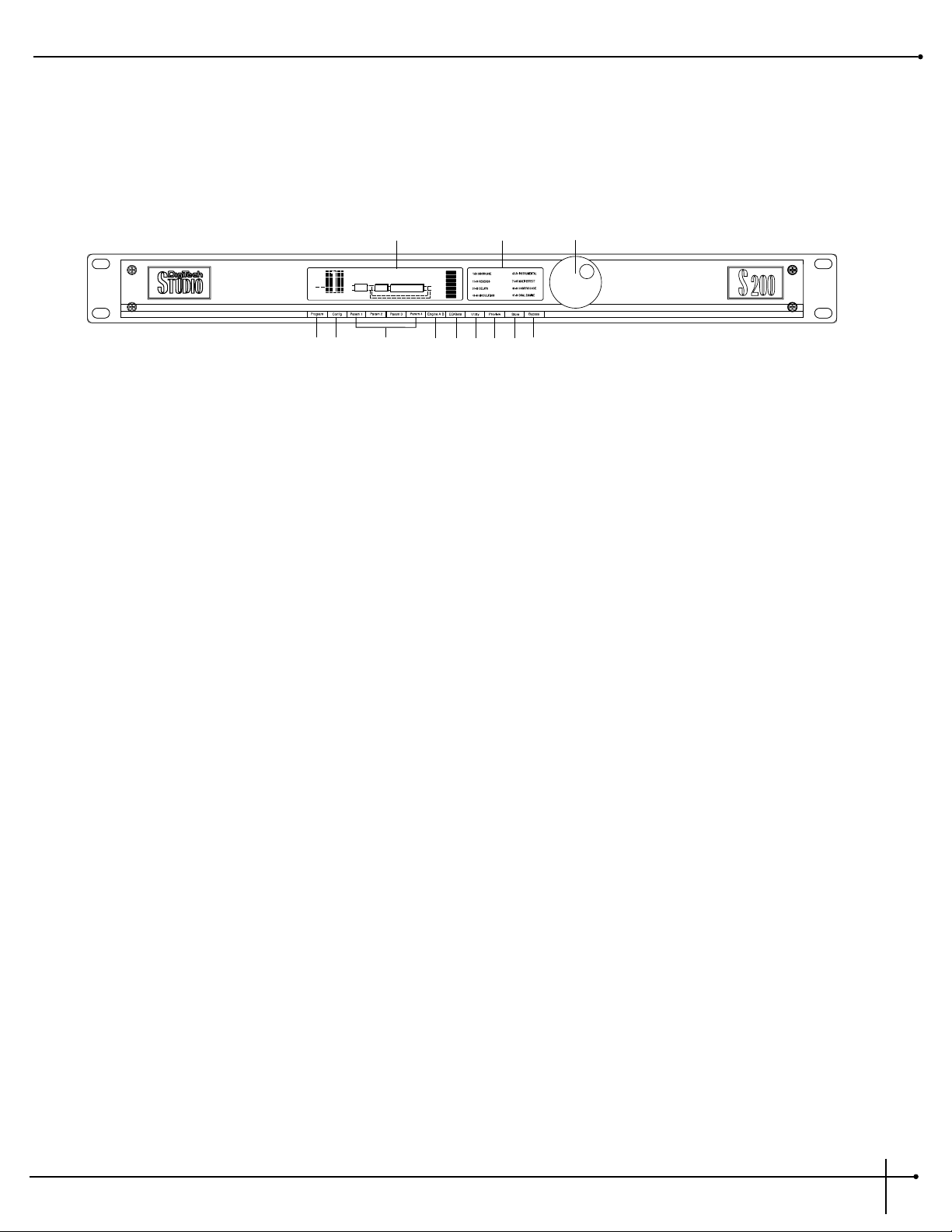
A Quick Tour of the S-200
The Front Panel
1) Display - This large custom display is where you receive information for programming and operation of the S-200. This information
includes: effect types and parameters and all Utility mode functions including Contrast, Dry level, MIDI program information,
Factory Reset and Footswitch set-up.
2) Program Descriptions - This list tells you the factory program list of all Factory 99 programs in the S-200.
3) Program/Data Wheel - In Program mode, this wheel is used to change programs and when the unit is in Edit mode it is used to select
effects and change parameters.
4) Program Button -This button returns the S-200 to program mode when pressed.
5) Configuration Button - This button is used to select Configuration mode. Once pressed, use the <Program/Data> wheel to select a
different effect configuration for the selected program.
6 a-d) Effect Parameter Editing Buttons - These four buttons allow you to do all parameter editing of effects in Edit and Utility modes in
conjunction with the <Program/Data> wheel.
7) Engine A/B Select - This button selects the Engine A and B effect engine modules. Successive presses of this button will toggle between
Engines A/B in effect configurations 2-5. Once this button is pressed and the Engine effect module has been selected,
use the <Program/Data> wheel to select the effect to be used in this effect engine module.
8) EQ/Gate - This button (in conjunction with the four parameter buttons) are used to adjust the three band EQ and Noise gate threshold and
release. Press once to select the EQ and press twice to select the Noise Gate.
9) Utility - This button is used to access all Utility mode functions including: Dry signal path On and Off, selecting the MIDI channel,
adjusting the display contrast and footswitch set-up.
10) Preview - This button produces a brief reference tone to audition effect sounds without the use of an input signal.
11) Store Button - This button is used to store program modifications in the S-200.
12) Bypass - This button is used to Bypass all of the digital effects in the S-200 and allow the original dry signal to pass through the S-200.
S-200
User Guide
Section -1 Introduction
3
2 3
10 11 12
Stereo Large Hall
L
ng
eq
R
4 5 6 a-d
1
Hall
FACT
USER
UTIL
EDIT
L
CHNG
R
LINK
MIDI
789
Page 8

The Rear Panel
1) Input Level- This knob controls the level of signal entering the S-200. For optimal performance, set this level so the Input level indicators
(located on the front panel) occasionally peak the bargraph.
2) Left/Mono Input - This Input jack is used for the Left or Mono input. When only the Left input jack is used, the signal is sent to both Left
and Right S-200 inputs.
3) Right Input - This is the Right Input jack for the S-200 that when used with Left input will preserve stereo imaging.
4) Left/Mono Output - This is the S-200’s left audio output. This output must be used if a mono effect is desired.
5) Right Output - This is the S-200’s right audio output. Use both left and right outputs to take advantage of stereo effects.
6 Footswitch Jack - This jack is used for the insertion of the Digitech FS-300 footswitch that will control multiple functions of the S-200.
7) MIDI - This MIDI jack is used for receiving MIDI program change and CC information.
8) AC Line Input - This is the AC power receptacle. Please use only the supplied power cord.
Section 1 Introduction
S-200
User Guide
4
2 3
1
4 5
6
7
8
Page 9

Section-2 Operation and Editing
This section will provide you with all of the information necessary to help optimize the digital signal processing power of the S-200.
Program Mode
When the S-200 is in Program mode, you can move from one program to the next by either using the <Program/Data> wheel, the optional
Digitech FS-300 footswitch or incoming MIDI program change commands from another device such as a sequencer or keyboard. Upon powerup, the S-200 display will appear something like this:
When the S-200 is in any other mode and you wish to abort and return to program mode, simply press the <Program> button.
Naming Programs and Storing Changes
1. Anytime a program has been modified, the CHNG icon in the display will appear, indicating that the currently selected program has
been modified. To name and store changes: press the <Store> button once. The display will now appear something like this,
prompting you to re-name the program:
2. At this point, if you wish to change the program name, you can use the parameter <1> button to delete character spaces. The <2> and
<3> buttons to select the character position. The <4> button is used to insert character spaces and the <Program/Data> wheel to
change characters.
3. Once the desired name is in place, press the <Store> button again and the display will now appear like this:
4. Now use the <Data/Program> wheel to select the desired User program location that you wish to store the program to. Once the
location has been chosen, press the <Store> button again and the display will briefly read:
***STORING***
***PROGRAM***
5. You will now be returned to Program mode.
S-200
User Guide
Section -2 Operation and Editing
5
Stereo Large Hall
L
ng
R
eq
Hall
FACT
USER
UTIL
EDIT
L
CHNG
R
LINK
MIDI
EdIT NAME THEN PRESS STORE
Stereo Large Hall
del ins
≥
≥
FACT
USER
UTIL
EDIT
CHNG
LINK
MIDI
Store program
to user: 1
Stereo Large Hall
FACT
USER
UTIL
EDIT
CHNG
LINK
MIDI
Page 10

Selecting Effect Configurations
The S-200 provides you with five different effect configurations that allow you ultimate flexibility and versatility in effect routing. The five effect
configurations available in the S-200 are located in the Configuration menu and are as follows:
Effect Configuration 1 uses one effect module because both processing engines are combined for maximum processing power. This larger
module allows you to have longer delay times and more dense sounding reverbs. Effect configurations 2-5 use Dual-Engine effect modules
which allow you to use two effects per program.
To select any one of these five different effect engine configurations, simply perform the following procedure:
1. Press the <Config> button and the display will appear something like this, indicating that you are in the configuration select mode.
2. Now simply turn the <Program/Data> wheel until the desired configuration (1-5) appears in the display.
3. Once the desired effect configuration has been selected, simply press the <Store> button to store the configuration change at the
desired program location.
Editing Engine A and B Effect Modules
Because of its processing power, the S-200 gives you two Engine Effect modules that are fully programmable. The following section explains the
simple procedure for Engine A and B editing.
Selecting and Editing Effects
1. From Program mode, press the <Engine A/B> button and the display will appear something like this:
Section -2 Operation and Editing
S-200
User Guide
6
Configuration 1
L
ng
R
eq
Stereo Inputs and Outputs
Configuration 2
L
ng
ng
L
R
eq
eq
ng
R
chorus
hall
studio
Configuration 4
L
R
Dual Mono Inputs and Outputs (Parallel Effects)
CHORUS
eq
Stereo Inputs and Outputs (Series Effects)
L
R
hall
Configuration 5
L
ng
R
ng
Dual Mono Inputs and Stereo Outputs (Parallel Effects)
L
R
eq
eq
Configuration 3
L
ng
R
Stereo Inputs and Outputs (Parallel Effects)
chorus
hall
eq
L
R
chorus
hall
L
R
Configuration 1
L
ng
R
eq
Hall
L
R
FACT
USER
UTIL
EDIT
CHNG
LINK
MIDI
L
ng
R
eq
HALL
PREdLY dECAY dAMP LEVEL
FACT
L
USER
UTIL
R
EDIT
CHNG
LINK
MIDI
Page 11

Note- Dual Engine effect configurations are used in configurations 2-5. If a dual-engine effect configuration is currently in use, successive
presses of the <Engine A/B> button will toggle between Engines A and B.
2. Now turn the <Program/Data> wheel to select the effect to be used. The selected effect’s name will change as new effects are selected.
• EFFECT PREVIEW
At this point, the S-200 has a <Preview> button that will allow you to instantly hear any one of the effects
in the S-200. When you have an effect that you wish to audition, press the <Preview> button and the S-200 will play a brief
sample and the display will appear as follows:
3. Once the effect to be used has been selected, you can use the <Parameter 1-4> edit buttons (Which are located directly below the corresponding available parameters names) to select and modify the parameters of the selected effect by pressing the desired parameter
button and then turning the <Program/Data> wheel to change the parameter values.
For a complete list of the Effects available in the S-200 and their respective parameters, please see Section 3 on pages 11-14.
4. Once all of the edits have been made to the selected program, make sure to store any changes.
EQ and Noise Gate Adjustments
This editing function allows you to make EQ and Noise Gate modifications to each program. The procedure for both is as follows:
Adjusting the EQ
The S-200 offers a three band EQ with Low Shelf (200Hz) EQ Frequency, Parametric Frequency, Parametric Level and Hi Shelf (3 kHz) EQ
Frequency parameters. To adjust any one of these four, perform the following procedure:
1. From Program mode, press the <EQ/Gate> button once and the display will appear something like this:
2. Now to make adjustments to the four different EQ parameters use the <Parameter 1-4> buttons and the <Program/Data> wheel.
Parameter and value range for each is listed below.
Parameter 1 - Low Shelf EQ Frequency (200Hz) - Range for the Low EQ is from -12 to +12 dB.
Parameter 2 - Parametric Frequency - Range for the Parametric Frequency is from 25Hz to 20.0Khz.
Parameter 3 - Parametric Level - Range for the Parametric Level is from -12 to +12 dB.
Parameter 4 - High Shelf EQ Frequency (3kHz) - Range for the High EQ is from -12 to +12 dB.
S-200
User Guide
Section - 2 Operation and Editing
7
L
eq
R
ng
HALL
PREdLY dECAY dAMP LEVEL
FACT
L
USER
UTIL
R
EDIT
CHNG
LINK
MIDI
12DB
eq
-12DB
0DB 1.0khz 0DB 0DB
FACT
USER
UTIL
EDIT
CHNG
LINK
MIDI
Page 12

3. Once the modifications have been made, remember to store any changes and press the <Program> button to return to Program mode.
Adjusting the Noise Gate
The S-200 gives you the ability to custom tailor the Noise gate parameters (Threshold and Release) for each program by performing the
following procedure:
1. From Program mode, press the <EQ/Gate> button twice. The display will appear something like this, indicating that you are in Noise
Gate edit mode:
2. Now press the <Parameter 1> button and Threshold parameter becomes active for adjustment by turning the <Program/Data> wheel.
The range for the Noise gate Threshold is from: Off, -99 to 0 dB.
3. To adjust the Noise Gate Release , press the <Parameter 2 > and the Release parameter now becomes active for adjustment by turning
the <Program/Data> wheel to adjust the Noise Gate Release parameter. Release time range is from 1 to 10. Release times are as follows:
1). 10ms, 2).100ms 3).200ms 4). 300ms 5). 400ms 6). 500ms 7). 600ms 8). 700ms 9). 800ms 10). 900ms.
4. Once all Noise gate modifications have been made, remember to store the changes and press the <Program> button to return to
program mode.
Adjusting the Dry Path Defeat
This editing procedure will allow you to globally turn a Dry signal path Off for use with a mixing consoles' effects sends or On for use with
single instrument input signals (such as guitar, saxophone and others). The procedure is as follows:
1. To defeat the Dry signal within the effect configuration of the S-200 (turning it On or Off), press the <Utility> button once and the
display will appear like this:
2. This now indicates that the Dry signal has been turned Off in individual programs, creating a 100% Wet signal globally in the S-200. To
exit this mode, press the <Program> button.
Note: The Dry path will automatically be turned off when either a Tremolo, Panner, Vocoder, Compressor, Rotary Speaker, Reverse
Reverb or De-Esser effect is used in a program, since the dry signal is already included in these effects.
Section -2 Operation and Editing
S-200
User Guide
8
0DB
N.gate
-50dB 10
THRESH RELEASE
FACT
USER
UTIL
EDIT
CHNG
LINK
MIDI
Utility Menu
ON
dry
CH1
MIdI contrast
page 1 0f 4
11
FACT
USER
UTIL
EDIT
CHNG
LINK
MIDI
Page 13

Adjusting the Display Contrast
1. To adjust the display contrast in the S-200, simply press the <Utility> button and then press the <Parameter 4> button and the
display will appear something like this:
2. At this point, simply turn the <Program/Data> wheel to select the desired display contrast. To exit this or any other utility mode
function, simply press the <Program> button.
MIDI Functions of the S-200
Within the Utility menu of the S-200, several MIDI functions are available including: MIDI Channel selection and MIDI CC Commands. The
following, will show you how to access and optimize these features.
Select MIDI Channel
1. To select the MIDI channel in which the S-200 receives program change information, from Program mode, press the <Utility> button
and then press the <Parameter 2> and the display will appear as follows:
2. At this point, simply turn the <Program/Data> wheel to select the desired MIDI channel. The options for the MIDI channel selection
ranges from: 1-16, ALLand Off.
MIDI program change numbers are as follows:
1-99 = Programs
100 = Effects Bypass
101 = Exit Effects Bypass
102 = Effect Bypass Toggle
103 = Selects User Program Bank
104 = Selects Factory Program Bank
3. To exit the MIDI channel menu, press the <Program> button.
S-200
User Guide
Section - 2 Operation and Editing
9
Utility Menu
ON
dry
Ch1
MIdI Contrast
page 1 of 3
11
FACT
USER
UTIL
EDIT
CHNG
LINK
MIDI
Utility Menu
ON
dry
Ch1
MIdI
page 1 of 3
11
Contrast
FACT
USER
UTIL
EDIT
CHNG
LINK
MIDI
Page 14

MIDI CC Information
The S-200 will also receive MIDI CC information for parameter control of the following parameters:
Engine A
Engine B EQ Noise Gate
Parameter 1 - CC 16 Parameter 1 - CC 20 Low Shelf - CC 24 Threshold - CC 28
Parameter 2 - CC 17 Parameter 2 - CC 21 Frequency - CC 25 Release - CC 29
Parameter 3 - CC 18 Parameter 3 - CC 22 Frequency Level - CC 26
Parameter 4 - CC 19 Parameter 4 - CC 23 High Shelf - CC 27
Dry Level - On/Off - CC 7
Section - 2 Operation and Editing
S-200
User Guide
10
Page 15

Section - 3 Effects and Parameters
This section provides you with a detailed description of the Digital effects available in the S-200 and their parameters and values.
The Modulation effects menu offers a vast list of modulating effects ranging from Chorus to a Rotary Speaker simulator. These modulation
effects are ideal for producing lush sounding effects that can add dimension to any signal. The parameters and values for the modulation
effects are as follows:
Speed The Speed parameter controls the speed of the Modulation in the effect. Range is from 0 to 99 or Slow
to Fast.
Depth This parameter controls the amount of depth of the Modulation effect. Range is from 0 to 99.
Delay This parameter controls the delay time within the Chorus effect. Range is from 0 to 40 milliseconds.
Feedback This parameter controls the amount of regeneration feedback in the Flange and Phaser effects. Range is
from 0 to 99%.
Type This parameter selects between six various Rotary Speaker Simulator settings. Odd numbered types are
Brake (no Rotor movement) To Fast with 3 different speed and depth combinations. Even numbered
types are slow to fast with 3 different speed and depth combinations.
Cross-over Frequency This parameter selects the frequency where the signal is split between the Rotor and the Horn. Range is
from 100 to 800 Hz.
Level This parameter allows you to set the overall level of the selected effect. Range is from 0 to 100.
S-200
User Guide
Section - 3 Effects and Parameters
11
Modulation Effects
Effect Name
Chorus
Flange
Phaser
Tremolo
Panner
Rotary Speaker
Parameter 1
Speed
Speed
Speed
Speed
Speed
Speed
Parameter 2 Parameter 3
Depth
Depth
Depth
Depth
Depth
Type
Delay
Feedback
Feedback
N/A
N/A
X-over Freq
Parameter 4
Level
Level
Level
Level
Level
Level
Page 16

The Pitch Shifting effects menu includes a Pitch Shifting effect that allows you to shift the original signal to help produce Harmony effects,
while the Detuner effect will help you thicken up any signal to add dimension to your sound. Parameters for the Pitch Shifting Effects are as
follows:
Shift This parameter sets how far the signal is shifted. Range is from -24 to +24 semi-tones.
Tracking This lets you select the tracking of the Pitch shifter effects. Range is from 1 to 3.
Detune Amount This parameter sets the amount of Detune in the effect. Range is from -24 to +12 cents.
Level This parameter sets the overall level of the Pitch shifter effect. Range is from 0 to 100.
Level This parameter allows you to set the overall level of the selected effect. Range is from 0 to 99.
The S-200 offers three different Delay effects including: Mono, Stereo and 2-Tap, offering the ultimate flexibility in digital delay applications.
The S-200 also offers a Karaoke delay effect. The parameters and their values are as follows:
Note: When Delay effects are used in Effect Configuration 1 (which is a Combined Engine effect module), longer delay times are
available. These Delay time differences are marked C (Combined) and S(Single) in the Maximum delay time chart which
follows.
Maximum Delay times
D-1 Mono (Single =1000 milliseconds and Combined=2000 milliseconds)
D-2 Stereo (Single =700 milliseconds and Combined =1000 milliseconds)
D-3 2-Tap (Single=1000 milliseconds and Combined=2000 milliseconds)
Delay Coarse This parameter controls the length of the Delay Coarse time Range is from 100 milliseconds to 2
seconds).
Section - 3 Effects and Parameters
S-200
User Guide
12
Pitch Shifters
Effect Name
Pitch Shift
Detuner
Parameter 1
Shift
Detune Amt
Parameter 2 Parameter 3
Tracking
N/A
N/A
N/A
Parameter 4
Level
Level
Delay
Effect Name
Mono Delay
Parameter 1
Delay Coarse
Parameter 2 Parameter 3
Delay Fine
Feedback
Parameter 4
Level
Stereo Delay
2-Tap
Karaoke
Delay Coarse
Delay Coarse
Echo
Delay Fine
Delay Fine
N/A
Feedback
Feedback
Repeats
Level
Level
Level
Page 17

Delay Fine This parameter controls the length of the Delay Fine time. Range is from 0 to 99 milliseconds.
Echo This parameter controls the length of the Echo that is offered in the Karaoke. Echo settings are 1-5.
Feedback This parameter controls the amount of delay repeats in the delay effect. Range is from 0 to 99% and
repeat-hold.
Repeat This parameter controls the number of delay repeats in the D-4 Karaoke effect. Range is from 1 to 10.
Level This parameter allows you to set the overall level of the selected effect. Range is from 0 to 100.
Reverb is the perfect effect for adding dimension to any recording or live application where you need to emulate the size and shapes of
different types of rooms. The following explains the parameters that are available in the Reverb effects.
Note: When Reverb is used in Effect Configuration 1 (Whole effect module) larger and denser sounding Reverbs can be attained.
Pre Delay Controls the length of time before the reverb reflections are heard. Range is from 0 to 99 ms.
Decay This parameter controls the decay length (reverb time) of the reverberation. Range is from 1 to 10.
Damping This parameter controls the high frequency decay of the reverb effect and ranges from 1 to 10.
Diffusion This parameter controls the reverb smoothness and ranges from 1 to 10.
Level This parameter allows you to set the overall level of the selected effect. Range is from 0 to 100.
S-200
User Guide
Section - 3 Effects and Parameters
13
Reverb
Effect Name
Stage
Room
Hall
Plate
Chamber
Cathedral
Arena
Gated
Reverse
Parameter 1
Predelay
Predelay
Predelay
Predelay
Predelay
Predelay
Predelay
Predelay
Predelay
Parameter 2 Parameter 3
Decay
Decay
Decay
Decay
Decay
Decay
Decay Level
Decay Level
Decay
Damping
Damping
Damping
Damping
Damping
Damping
Damping
Diffusion
Diffusion
Parameter 4
Level
Level
Level
Level
Level
Level
Level
Page 18

The S-200 also offers an additional menu of hard to find effects including: a 16-band Vocoder which takes a vocal signal (using the Left input)
and superimposes it onto another input signal such as a keyboard or the built-in Tone Generator (using the Right input) to produce a vocal
effect that sounds more robotic than human. This menu also provides you with a Ring modulator that can produce mathematically-based
harmonic effects. Also included is a state-of-the-art Compressor that is ideal for making any signal stand out with the right amount of
compression. A special De-Esser is also included to fine-tune vocal tracks. The parameters for these effects are as follows:
Frequency This parameter sets the modulation frequency of the Ring Modulator effect. The Frequency range is from
300Hz to 1500Hz.
Threshold This parameter sets the level at which Compression (or De-Essing) begins. Range is -60 dB to 0 dB.
Ratio This parameter sets the ratio of Compression (or De-Essing). Range is from 1:1 to ∞:1.
Attack This parameter controls the attack time of the Compressor or De-Esser. Range is from 0.1 ms to 15 ms.
Gain This parameter allows you to set the overall gain of the selected effect. Range is from -19dB to 20dB.
Sibilance This parameter allows you to set the amount of Vocal High Frequency that is passed through the Vocoder
effect. Range is from 0 to 100.
Source This parameter allows you to select an internal tonal frequency reference generator or external
(Keyboard) source for which the Vocal input will be routed through. Range is from: Instrument Input, or
20Hz to 600Hz (Tone Generator).
Type This parameter allows you to select different settings of the Vocoder in the S-200. These settings vary in
the placement of the frequency bands. There are five different type settings in this parameter.
Level This parameter allows you to set the overall level of the selected effect. Range is from 0 to 100.
Section - 3 Effects and Parameters
S-200
User Guide
14
Other Effects
Effect Name
Ring Modulator
Compressor
Vocoder
De-Esser
Parameter 1
Frequency
Threshold Ratio Attack
Sibliance
Threshold
Parameter 2 Parameter 3
N/A
Source
Ratio
N/A
Type
Attack
Parameter 4
Level
Gain
Level
Gain
Page 19

Section - 4 Appendix
This section provides you with information to Factory Reset the S-200, Foot switch menu set-up, Specification page and a Program list
Resetting the S-200
The following Factory reset procedures all you to reset the S-200 from Utility menu or from power up.
Warning- All User program information will be deleted when the reset is performed
Utility Menu Factory Reset
1. From Program mode, press the <Utility> button three times until you reach page three and the display will appear something like this:
2. To proceed with the reset, press the <Param 2> and the display will now read: ARE YOU SURE ?
3. If you wish to reset, press the <Param 4> button and the S-200 will proceed to reset. If you wish to abort, press the <Param 3>
button and press the <Program> button to return to Program mode.
Power Up Reset
1. To perform a factory reset from power up on the S-200, simply press and hold the <Program> button while applying power to the
unit. An asterisk will appear in the top line of the display and will appear like this:
**
2. Now release the <Program> button and immediately press the <Config> button and the S-200 will proceed to reset. In the process of
resetting, the S-200 will briefly display the current software version number and then return to Program mode.
Footswitch Set-Up Menu
The S-200 allows you to custom configure the footswitch menu for use with the Digitech FS-300 footswitch to perform numerous functions
such as:
Program Up Program Down Bypass
Rotary Speaker On/Off Delay Time Tap Repeat Hold
S-200
User Guide
Section - 4 Appendix
15
Utility Menu
factory reset
page 3 of 3
FACT
USER
UTIL
EDIT
CHNG
LINK
MIDI
Page 20

The procedure for setting up the footswitch assignment is as follows:
1. From Program mode, press the <Utility> button twice until you reach page 2 and the display will appear something like this:
2. To make function assignments to any one of the three footswitches on the FS-300, press the <Param 2> button for switch A, press the
<Param 3> button for switch B and press <Param 4> to select switch C.
3. Once the desired footswitch has been selected, use the <Program/Data> wheel to scroll through the available footswitch function
options available for each switch.
4. Once the footswitch assignments have been made, notice that these assignments function the same in all programs globally and can be
changed at anytime.
5. To exit this menu, press the <Program> button and you will be returned to program mode.
Section - 4 Appendix
S-200
User Guide
16
Utility Menu
PgmUp
foot sw: a
PgmDn
bc
page 2 of 3
Bypass
FACT
USER
UTIL
EDIT
CHNG
LINK
MIDI
Page 21

Specifications
Frequency Response: 20-20kHz +/-0.5dB
Signal-to-Noise Ratio: 96dB (A-Weighted ref=Max signal 22kHz measurement bandwidth)
THD: Less than 0.008%
Memory Allocations: 99 User - 99 Factory Programs
Sampling Rate: 46.875kHz
A/D Converter: 20 bit, 128 oversampled
D/A Converter: 20 bit, 128 oversampled
Internal Signal Path Width: 24 bits
Multiplier Size: 24 bits x 24 bits
Inputs: Stereo (2) 1/4” Unbalanced - Max In + 18 dBu
Outputs: Stereo (2) 1/4” Impedance Balanced - Max + 18 dBu
MIDI: MIDI In Program Changes, Program Dump and MIDI CCs
Power Consumption: 10 watts
Power Requirements: Internal
Net Weight: 4.2lbs (1.91kg)
S-200
User Guide
Section - 4 Appendix
17
Page 22

Program List
The following is a list of all the factory Programs in the S-200
Showcase
1 Stereo Large Hall
2 Deep Phaser and Delay
3 Deep Chorus and Reverb Parallel
4 Gold Foil Plate
5 Octave Down Pitch & Parallel Detune
6 4 Voice Chorus
7 Karaoke VIP
8 Panning Detune
9 Deep Space
10 Ballad Delay Verb
Reverbs
11 Warm Hall
12 Motion Hall
13 Open Arena
14 Concert Stadium
15 Gliss Sizzle Verb
16 Cathedral
17 Vocal Plate
18 Small Bright Room
19 Bright Chamber
20 Wood Studio
21 Thick Studio
22 Studio Vocal Rev/Dly
23 Warm Chamber
24 Percussion Plate
25 Gated Drum in Room
26 Opera Hall
27 250ms Gated Reverb
28 500ms Gated Reverb
29 500ms Reverse Reverb
30 Squashed Plate
Modulation
31 Light Chorus
32 Deep Chorus
33 4 Voice Chorus
34 Vibrato Chorus
35 Medium Flange
36 Deep Flange
37 Medium Phaser
38 Deep Phaser
39 Deep Slow Tremolo
40 Fast Shallow Tremolo
41 Slow Wide Panner
42 Rotary Slow to Fast
43 Rotary Stop to Fast
44 Mild Detune
45 Heavy Detune
Delay / Karaoke
46 1 Second Ping-Pong
47 Doubling Delay
48 Stereo 250ms Echo
49 Stereo 500ms Echo
50 500ms 2-Tap Delay
51 Stereo 1 Second Delay
52 120 bpm 1/4 Note
53 150 bpm 1/4 Note
54 200 bpm 1/4 note
55 Karaoke Room
56 Panning Delay
57 Live Vocal Delay
58 2 Second Delay Loop
59 Tape Delay
60 KTV Lounge
Instrumental
61 Guitar - SlapBack
62 Guitar - Jazz Club
63 Sax - Sultry Hall
64 Organ - RotSpeaker
65 Drums - HipHopGruv
66 Drums - Piers Room
67 Piano - Recital
68 Piano - New Age
69 Keys - PhaseStrngs
70 Keys - Brite Rhodes
Multi-Effects
71 Pyscho Reverse
72 Chord Quiver
73 OctaBass Room
74 Horn Hit Reverb
75 Triplet Chorus
76 Panner and Cathedral
77 Martian Drum Room
78 Triplet Reverse
79 Stretched Vibrato
80 Detune/Room Reverb
81 Animated Hall
82 Honkey Tonk Piano
83 Compressed HallRvb
84 Tremolo and Echo
85 Delayed Reverb
Compressor / Vocoder Effects
86 Vocal Compressor
87 Pop/Slap Bass
88 Tight Drum Kit
89 Vocoder with External Source
90 Vocoder with Internal Tone Generator
Dual Engine Programs
91 Phaser Left - Pitch Right Split
92 Delay Left - Gated Reverb Right Summed
93 2 Tap Room Delay
94 Short Plate - Hall Right Summed
95 Panner Left - Compressor Right Summed
96 Reverse Reverb Left - Ring Modulator Split Right
97 Slap Delay Left - Room Reverb Right Split
98 Octave Up Left - Octave Down Right Summed
99 Fast Phase Left - Arena Reverb Right Split
Section - 4 Appendix
S-200
User Guide
18
Page 23

8760 South Sandy Parkway
Sandy, Utah, 84070
Telephone 801.566.8919
FAX 801.566.7005
International Distribution:
3 Overlook Drive, Unit 4
Amherst, New Hampshire 03031 U.S.A.
FAX 603.672.4246
Digitech Studio™ and S-200™are registered trademarks
of the Harman Music Group Incorporated
Copyright © 1998
the Harman Music Group Incorporated
Printed In U.S.A. 5/98
Manufactured in the U.S.A.
S-200 18-2218-A
Please Visit Digitech Studio on the World Wide Web at:
http://www.digitech.com
