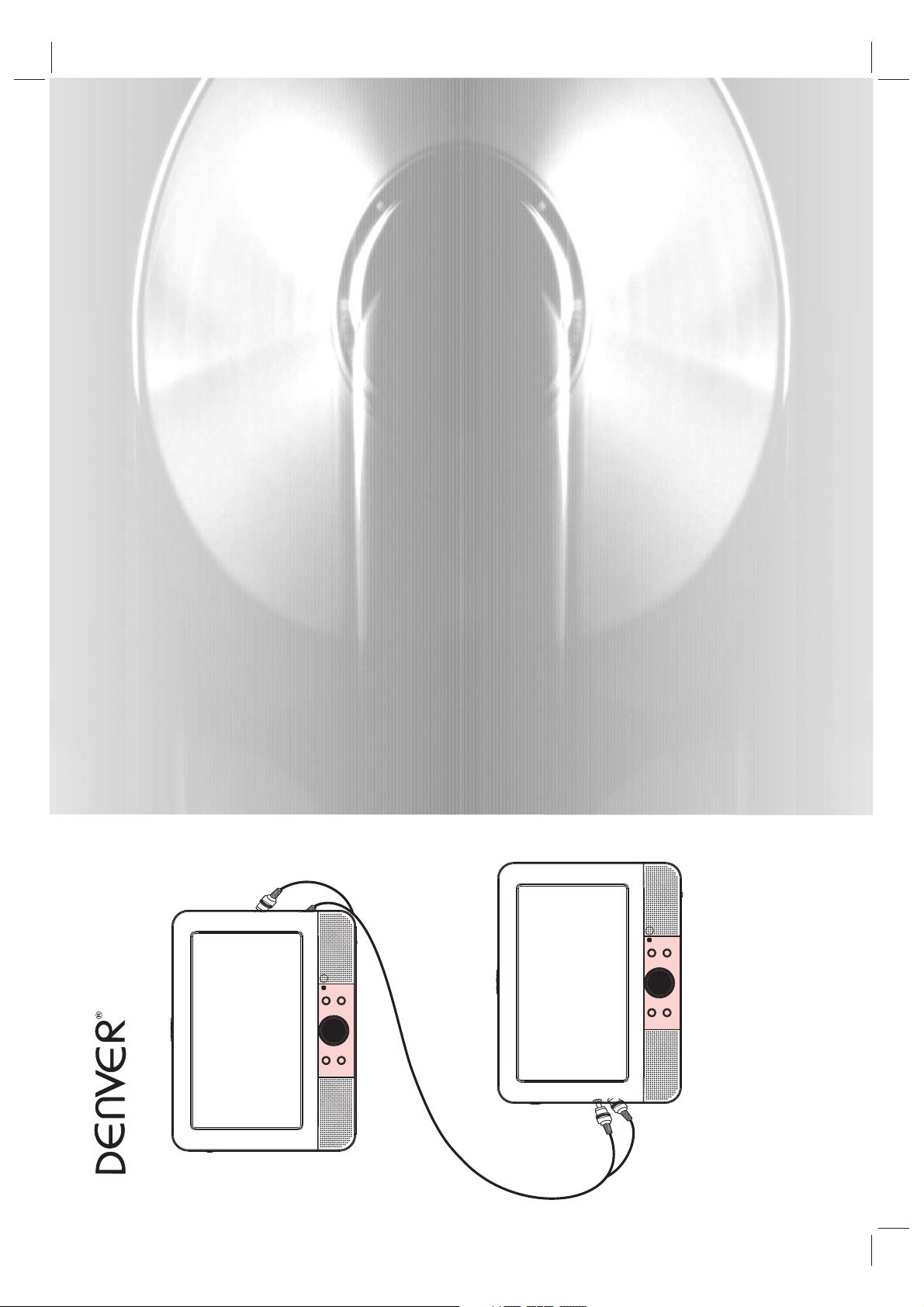
PORTABLE DVD
www.facebook.com/denverelectronics
Before connecting, operating or adjusting this product,
please read this user's manual carefully and completely.
PDVD-16309P2 ENGLISH MANUAL 主机MTK-1389QE 副机MST-702 不带红外功能 不带电池 模拟屏
MTW-981 TWIN
USER'S MANUAL
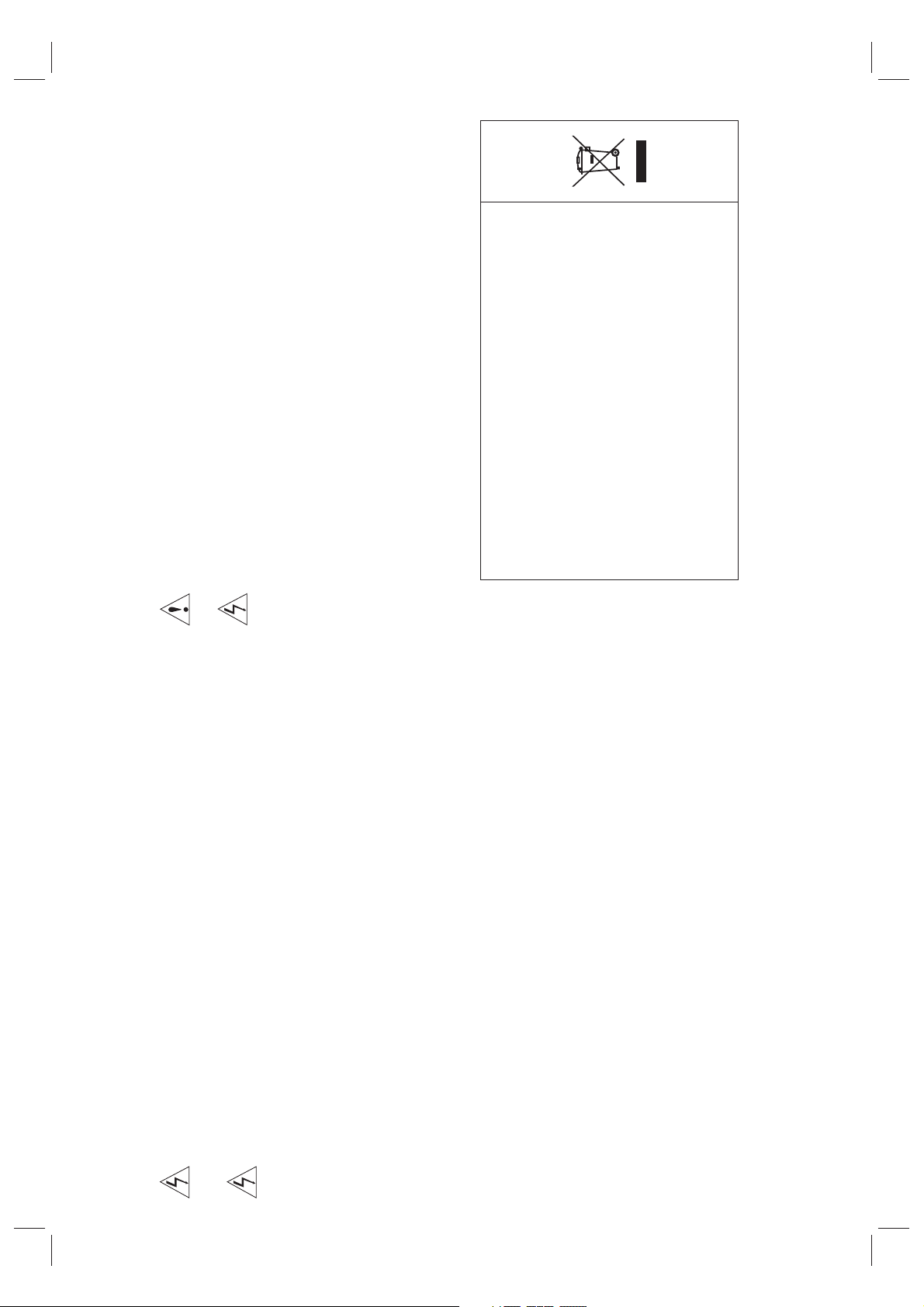
WARNNING: Excessive sound pressure from earphones or
headphones can cause hearing loss.
This marking indicates that this product should
not be disposed with other household was te s
throughout the EU. To prevent possible harm to
the environment or human health from
uncontrolled waste disposal, recycle it
responsibly to promote the sustainable reuse
of material resources. To return your used
device, please use the return and collection
systems or contact the retailer where the
product was purchased. They can take this
product for environmental safe recycling.
WARNNING: Only use attachments/accessories specified
provided by the manufacturer, the portable DVD is supplied
by AC adapter, the AC adapter is used as disconnect device,
the disconnect device shall remain readily operable.
1
Warning: To reduce the risk of electric shock, do not remove
the cover or back. There are no user-serviceable parts
inside. Refer servicing to qualified personnel.
Warning: To prevent fire or electric shock hazard, do not
expose the unit to rain or moisture.
Do not expose the Adaptor and portable DVD to wat er
(dripping or splashing) and no objects filled with liquids,
such as vases, should be placed on the unit.
Keep the portable DVD away from direct sunligh t an d he at
source such as radiators or stoves.
Do not block the ventilation openings. Slots and openings on
the unit are provided for ventilation. The openings should
never be blocked by placing your portable DV D on a c us hion,
sofa or other similar surface.
Important Safety Instructions
Do not place the portable DVD on unstable cart, stand,
tripod, bracket or table. The unit may fall, resulting in
possible damage or injury.
Never place heavy or sharp objects on the LCD panel or
frame.
Only use the AC adapter included with portable DVD. Using
any other adapter will void your warranty.
The plug of AC adaptor is used as the disconnect device, the
disconnect device shall remain readily operable.
Unplug the power from the outlet when the unit is not in use.
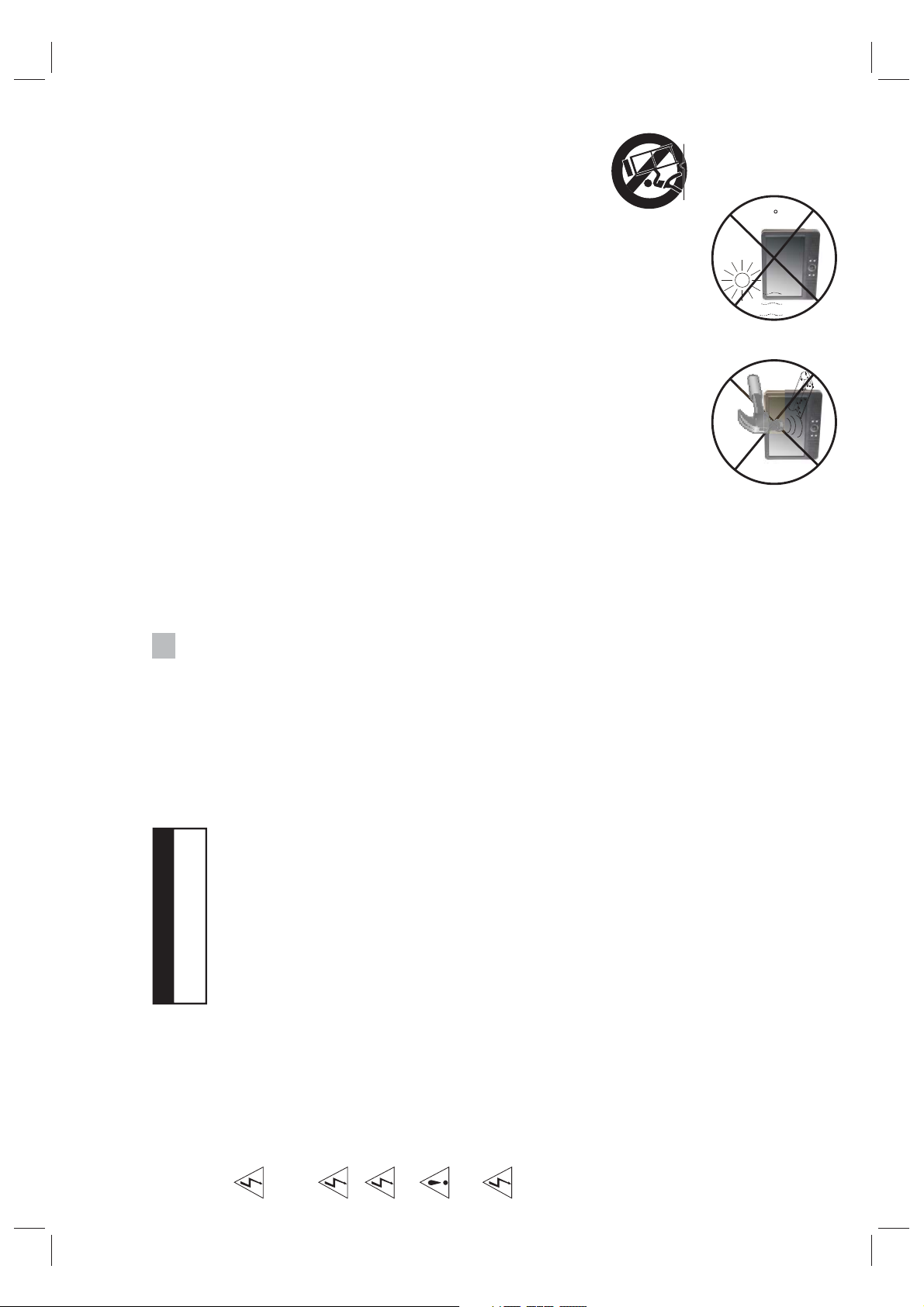
Notes on Copyrights:
It is forbidden by law to copy, broadcast, show,broadcast via
cable, play in public, or rent copyrighted material without
permission.
This product features the copy protection function developed by
Macrovision.Copy protection signals are recorded on some discs.
N
N
heat
over
40 C
strong
impact
SERIAL NUMBER:
You can find the serial number on the back of the unit.This number
is unique to this unit and not available to others.You should record
When recording and playing the pictures of these discs picture
noise will appear.This product incorporates copyright protection
technology that is protected by method claims of certain U.S.
Patents and other intellectual property rights owned by Macrovision
Corporation and other rights owners.Us e of t hi s co py ri gh t pr ot ection
technology must be authorized by Macrovision Corporation, and is
intended for home and other limited viewing uses only unless
otherwise authorized by macrovision Corporation. Reverse
engineering or disassembly is prohibited.
requested information here and retai n th is g ui de a s a pe rm an en t
Model No. ______________________________
Serial No. ______________________________
record of your purchase.
Date of Purchase_________________________
2
WARNING
DO NOT OPEN
RISK OF ELECTRIC SHOCK
Safety Precautions
ore than 250mm USB extension cord is prohibited
to use for USB port
Warning: This digital video disc player employs a laser system.
Use of controls,adjustments, or the performance of procedures
other than those specified herein may result in hazardous
Warning: To prevent direct exposure to laser beam,do not open
radiation Exposure.
the enclosure.Visible laser radiation when open.
Warning: Never stare directly into the laser beam.
Caution: Do not install this product in a confin ed s pa ce s uc h
as a book case or similar unit.
Warning: m
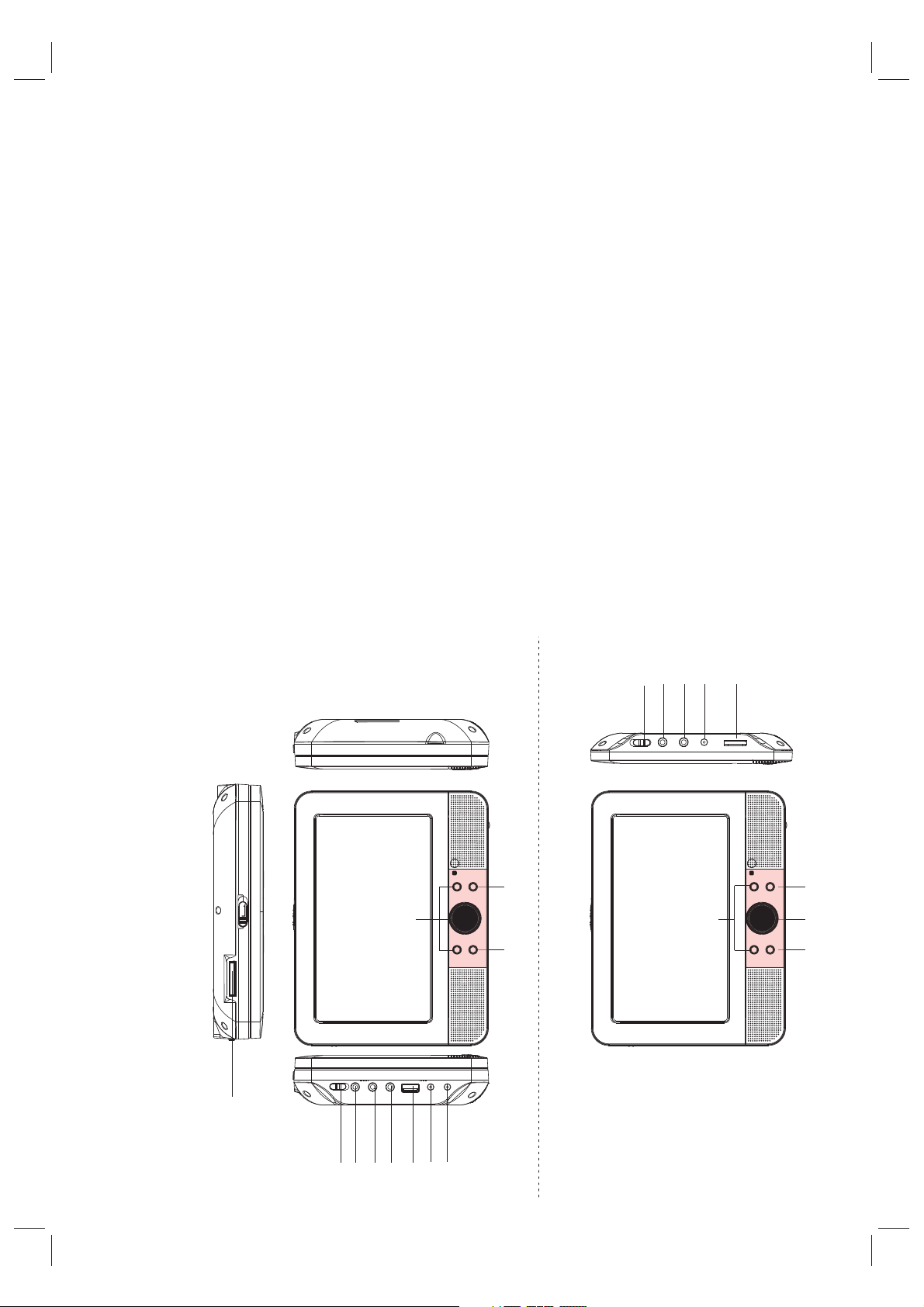
1.SD/MS/MMC
1
2
3
4
5
6
7
8
9
1
0
1
1
1
6
1
7
1
8
1
9
2
0
1
5
1
2
1
3
1
4
2. POWER ON/OFF
3. HEADPHONE OUT JACKS
4. VIDEO/AUDIO OUT
5. COAXIAL
6.USB
7. DC OUT
8. DC IN 9-12V
9. ENTER
10. UP/DOWN/LEFT/RIGHT
11. SOURCE
12. UP/DOWN
13. MODE
Slave TFT menu setting.
14. LEFT/RIGHT
15.BACK LIGHT
Slave TFT backlight switch.
16. POWER ON/OFF
17. AV IN
18. HEADPHONE OUT JACKS
19. DC IN
20. Volume Rotary
7
9
6
8
1
1
1
1
1
0
1
9
1
0
1
2
3
1
2
4
1
1
5
1
3
MASTER TFT SCREEN
Main Unit
Identification of Controls
2
4
5
3
7
8
6
SLAVE TFT SCREEN

5.10+ BUTTON
16
17
2
1
3
4
5
7
8
9
10
11
12
13
14
15
27
26
25
24
23
22
21
20
18
19
6
In order to select a track 10 or greater, first press 10+, For example;
select track 12, first press 10+, and then press number 2 bu tt on.
6. MENU/PBC
Return to DVD root menu(DVD).
PBC on/off switch (VCD) .
7.AUDIO
DVD:Press AUDIO repeatedly during playback to hear a different
audio language or audio track, if avilable.
8.PLAY/PAUSE
hear a different audio channel ( Left,Right,Mix,Stereo).
CD/VCD:Press AUDIO repeatedly during playback to
Press PLAY/PAUSE once to pause playback, pressing PLAY/
PAUSE second time will resume the playback.
9.STOP
11.VOL+
When this buttom is pressed once, the unit records the stopped
point,from where playback will resume if PLAY( )is pressed after
wards. But if STOP button is pressd again instead of PLAY( )
button, there will be no resume function.
10.MODE
Set LCD parameter(adjust bightness, contrast,and saturation).
12.Forward Skip
Go to next chapter/ track.
13.Reverse Skip
14. BUTTON
Go to previous chapter/ track to the beginning.
Press BUTTON allow skipping ahead at 5-level speed(X2->X4->
X8->X16->X32->PLAY), press PLAY button return to normal playback.
4
Identification of Controls
Remote control unit
SOURCE
MUTE
STEP
4
3
12
DISPLAY
10+
678
90
5
MENU
/PBC
AUDIO
SUBTITLE
TITLE
MODE
ENTER
VOL+VOL-
ZOOM
SLOW
REPEAT
1. SOURCE
DVD/CARD/USB.
2. MUTE
3.0-9 NUMBER BUTTON
Selects numbered items in a menu.
4.DISPLAY
Disable Audio output.
To display the playtime and status information.

25.SLOW
Press Slow button repeatedly to enter slow playback, and cycle
between different speeds. The speeds are 1/2,1/4,1/8,1/16,and
normal.
->
26.PROGRAM
favourite tracks from the disc. Press PROGRAM button ,then
PROGRAM MENU will appear on screen, now you can us e th e
number key to direct input the titles,chapters or tracks number and
select PLAY option. TO resume normal playback, press PROGRAM
and select clear program option on the program menu,press
PROGRAM again to exit program menu.
1.Press ZOOM during playback or still playback to activate the
27.ZOOM
Zoom function. The square frame appears briefly in the right bottom
of the picture.
2. Each press of the ZOOM button changes the TV screen in the
following sequence:
JPEG: Use ZOOM to enlarge or shrink the picture.
1.Press 'ZOOM' .
2,Used " " to enlarge,or " " to shorten the picture.
Use the button to move through the zoomed picture.
5
DVD/VCD: Use ZOOM to enlarge or shrink the video image.
DVD/VCD:The program function enables you to store your
Identification of Controls
Remote control unit
15. BUTTON
Press BUTTON allow skipping back at 5-level speed(X2->X4->
X8->X16->X32 PLAY), press PLAY button return to normal
16.STEP
playback.
17.SEARCH
Step the motion in DVD mode.
Goto time point , title or chapter you want in DVD Mode.
18.SUBTITLE
Press SUBTITLE repeatedly during playback to hear a diffe re nt
subtitle languages.
19.ANGLE
support this feature.
DVD:Press ANGLE will change the view angle, on DVDs that
20.TITLE
Return to DVD title menu
21.ENTER
Accesses or removes setup menu.
23.VOL-
24.REPEAT
VCD: you can select repeat single/all/off.
Press REPEAT during playback to select a desired repeat mode.
DVD: you can play select repeat chapter/title/off.
CD: you can select repeat single/folder/off.
22.SETUP
Confirms menu selection..
Adjust volume

LT/RT
STEREO
SPDIF/OFF
SPDIF/RAW
SPDIF/PCM
STR
L-MONO
R-MONO
MIX-MONO
Angle Mark
Displays current angle setting information on the right hand corner
OSD Language
of the TFT screen if available on the disc.
You can select your own preferred language seetings.
Closed Captions
Closed captions are data that are hidden in the video signal of some
discs.Before you select this function,please ensure that the disc
contains closed captions information and y ou r TV set also has this
Screen Saver
function.
This function is used to turn the screen saver On or Off.
Audio Setup Page
Audio Setup Page
4:3 PANSCAN
4:3 LETTERBOX
16:9
WIDE SQUEEZE
STR
-- --
- - - -AUDIO SETUP PAGE
DOWNMINX
STR
RAW
DUAL MONO
DOLBY DIGITAL
DIGITAL OUTPUT
FULL
---------
---------
DYNAMIC
OFF
-
GO TO AUDIO SETUP PAGE
6
GENERAL: selects the GENERAL PAGE menu.
AUDIO: selects the AUDIO PAGE menu.
VIDEO: selects the VIDEO PAGE menu.
PREFERENCE : selects the PREFERENCE PAGE menu.
PASSWORD: selects the PASSWORD PAGE menu.
Press SETUP button to get the setup menu. Use direction buttons
to select the preferred item. After finishing settings, press
SETUP again to normal display.
The following menu items can be changed:
Setup Menu Setting
General Setup Page
General Setup Page
ON
OFF
ENGLISH
FRENCH
ON
TV DISPLAY WIDE
ANGLE MARK ON
OSD LANGUAGE ENG
- - GENERALSETUP PAGE - -
CLOSED CAPTIONS ON
GERMAN
ITALIAN
SPANISH
PORTUGUESE
OFF
ON
OFF
SCREEN SAVER ON
GOTO GENERAL SETUP PAGE
Set screen mode to 4:3 .
TV DISPLAY: selects the aspect ratio of the playback pictur e.
4:3 PANSCAN: if you have a normal TV and want bot h si de s of t he
4:3 LETTERBOX: if you have a normal TV. In this case, a wide picture
picture to be trimmed or formatted to fit your TV screen.
with black bands on the upper and lower portions of the TV screen will
be displayed.
Wide Squeeze:
16:9:wide screen display.

Video Setup Page
Video Setup Page
- - VIDEO SETUP PAGE - -
BRIGHTNESS 00
CONTRAST 00
HUE 00
SATURATION 00
GOTO VIDEO SETUP PAGE
PAL
AUTO
NTSC
ENGLISH
FRENCH
GERMAN
ITALIAN
SPANISH
PORTUGUESE
OTHERS
ENGLISH
FRENCH
GERMAN
ITALIAN
SPANISH
PORTUGUESE
OFF
OTHERS
ENGLISH
FRENCH
GERMAN
ITALIAN
SPANISH
PORTUGUESE
OTHERS
1 KID SAF
2 G
3 PG
4 PG13
5 PGR
6 R
7 NC17
8 ADULT
RESET
TV TYPE PAL
AUDIO ENG
SUBTITLE ENG
DISC MENU ENG
PARENTAL
Brightness,Contrast,Hue,Saturation:setting the video quality.
Preference Page
- - PREFERENCE SETUP PAGE - -
DEFAULT
GOTO PREFERENCE PAGE
TV Type
Selecting the colour system that corresponds to your TV when AV
outputs.This DV D Player is compatible with both NTSC and PAL.
Preference Page
7
Downmix
This options allows you to set the stereo analog output of your
DVD Player.
LT/RT :Select this option if your DVD Player is connected to a
Dolby Pro Logic decoder.
Stereo :Select this option when output delivers sound from only
Audio Setup Page
Setup Menu Setting
Digital Output
The function is used to select the SPDIF Output:SPDIF Off,SPDIF
the two front speakers.
/RAW,SPDIF/PCM.
speaker
to Left speaker
'Dual Mono '
SPDIF Off: Turns off the SPDIF output.
SPDIF/RAW: If you have connected your DIGITAL AUDIO OUT
to a multi-channel decoder/receiver.
SPDIF/PCM: Only if your receiver is not capable of decoding
multi-channel audio.
Dolby digital
The options included in Dolby Digital Setup are: and
'Dynamic '.
Dual Mono
Stereo:Left mono sound will send output signals to Left speaker
and Right mono sound will send output signals to Right speaker.
L-Mono:Left mono sound will send output signals to Left
and Right speaker.
R-Mono:Right mono sound will send output signals
and Right speaker.
Mix-Mono:Left and Right mixed mono sound will send output
Dynamic
signals to Left and Right speakers.
Dynamic range compression.

Password: select the menu password change page.
Password Setup Page
will change the
OK
OLD PASSWORD
NEW PASSWORD
CONFIRM PWD
Note: If the password has been changed, the parentaland disc
lock code will also be changed.
The default password(1369)is always active even the password
OLD PASSWORD: Enter the OLD password, (Factory setting is
1369), and the cursor will jump automaticall y to
NEW PASSWORD
.
NEW PASSWORD: Enter the NEW password. Enter 4 digits from
the remote control unit numeric buttons, and the
cursor will automatically jump to CONFIRM PASSWORD.
CONFIRM PASSWORD: Confirm the NEW password by entering
it again. If the confirmation is incorrect, the cursor
will stay in this column. After entering, the correct new password
again, the cursor will jump automatically to OK.
OK: When cursor is on this button, press ENTER key to confirm
setting.
has been changed.
8
change
Audio:Selects a language for audio (if available).
Subtitle:Selects a language for subtitle (if available).
Disc Menu:Selects a language for disc menu (if available).
Parental
PAL - Select this if the connected TV is PAL system.It
video signal of a NTSC disc and output in PAL format.
NTSC-Select this if the connected TV is NTSC system.It will
the video signal of a PAL disc and output in NTSC format.
Auto:Chang the video signal output automatic according to the
playing disk format.
Setup Menu Setting
Preference Page
Some DVDs may have a parental level assigned to the complete disc
or to certain scenes on the disc.This feature lets you set a p layback
limitation level.The rating levels a re f ro m 1 to 8 a nd a re c ou ntry
dependent. You can prohibit the playing of certain discs that are not
suitable for your children or have certain discs played with alternative
scenes.
Default:Back to the factory setting.
Password Setup Page
Password Setup Page
ON
OFF
- - PASSWORD SETUP PAGE - -
PASSWORD MODE ON
PASSWORD
GOTO PASSWORD SETUP PAGE
Password mode: Set password mode on/off. If set to off, change
parental level will not check password.

Item
Standard requirement
:Speaker:1WX2, output, Coaxial outputHeadphones
: AC 100-240 V , 5 0/60 Hz
: <15W
: 5 % to 90 %
:1.0 Vrms (1 KHz , 0 dB)
: NTSC / PAL
:Semiconductor laser, wa velength 650 nm
:More tha n 80 dB (ANAL OG OUT co nnector s only)
: 20Hz to 20 kH z(1dB)
:More tha n 80 dB (DVD/ CD)
Power req uiremen ts
Electronical parameters
Power con sumptio n
Operating humidity
VIDEO OUT
AUDIO OUT
Audio
Output
System
505050
Laser
Signal system
Frequency
response
Signal-to-noise ratio
Dynamic range
Note: Design and specifications are subject to change prior notice.
9
BRIGHT
CONTRAST
COLOR
L AN G ENG LISH
Z00M 16 :9
PICTURE
Brightness
Adjust screen Bright Setting.
Contrast
Adjust screen Contrast Setting.
Picture Page
Slave TFT Menu Setting
Color
Adjust screen Color Setting.
LANG
Adjust Menu OSD Language
ZOOM
Adjust screen ZOOM 16:9 or 4:3

Imported by:
Inter Sales A/S
Stavneagervej 22,8250 Egaa,Denmark
www.facebook.com/denverelectronics
