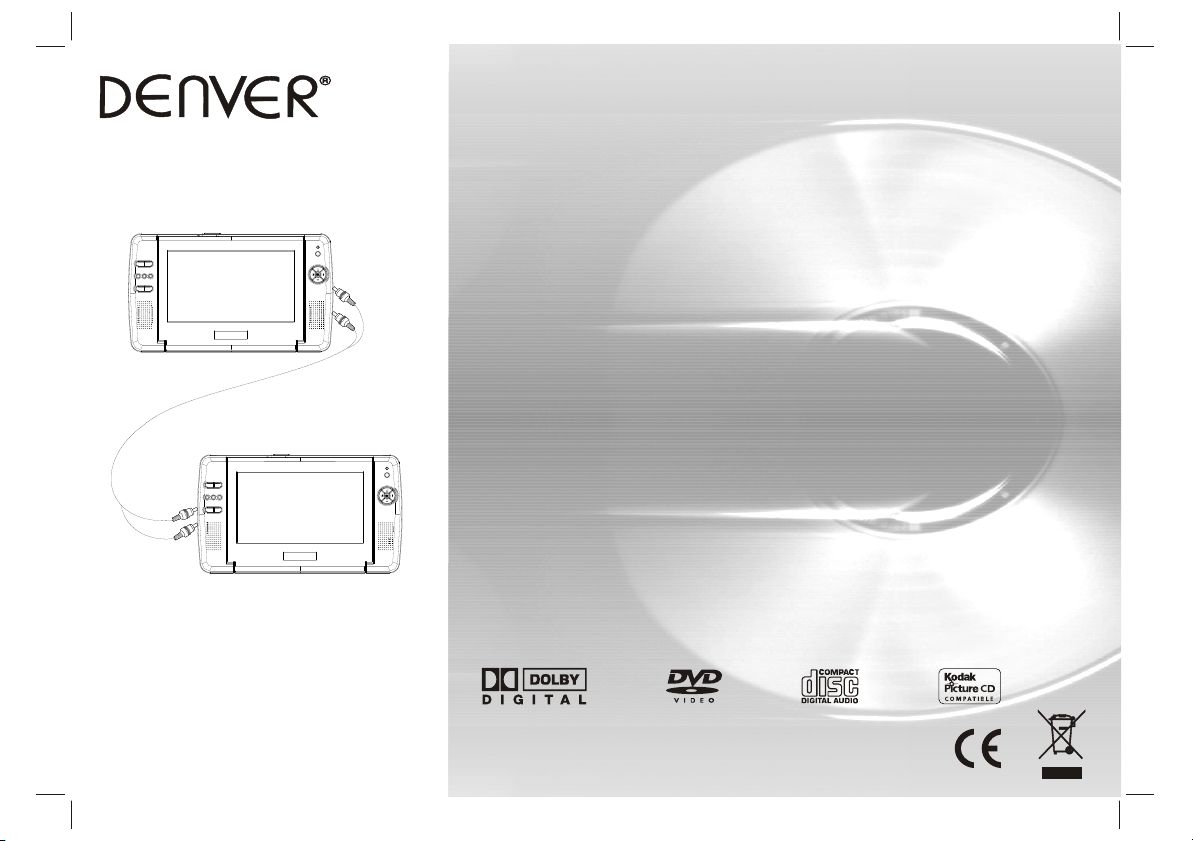
USER'S MANUAL
MTW-735TWIN
PORTABLE DVD
(2 PANEL)
Before connecting, operating or adjusting this product,
please read this user's manual carefully and completely.
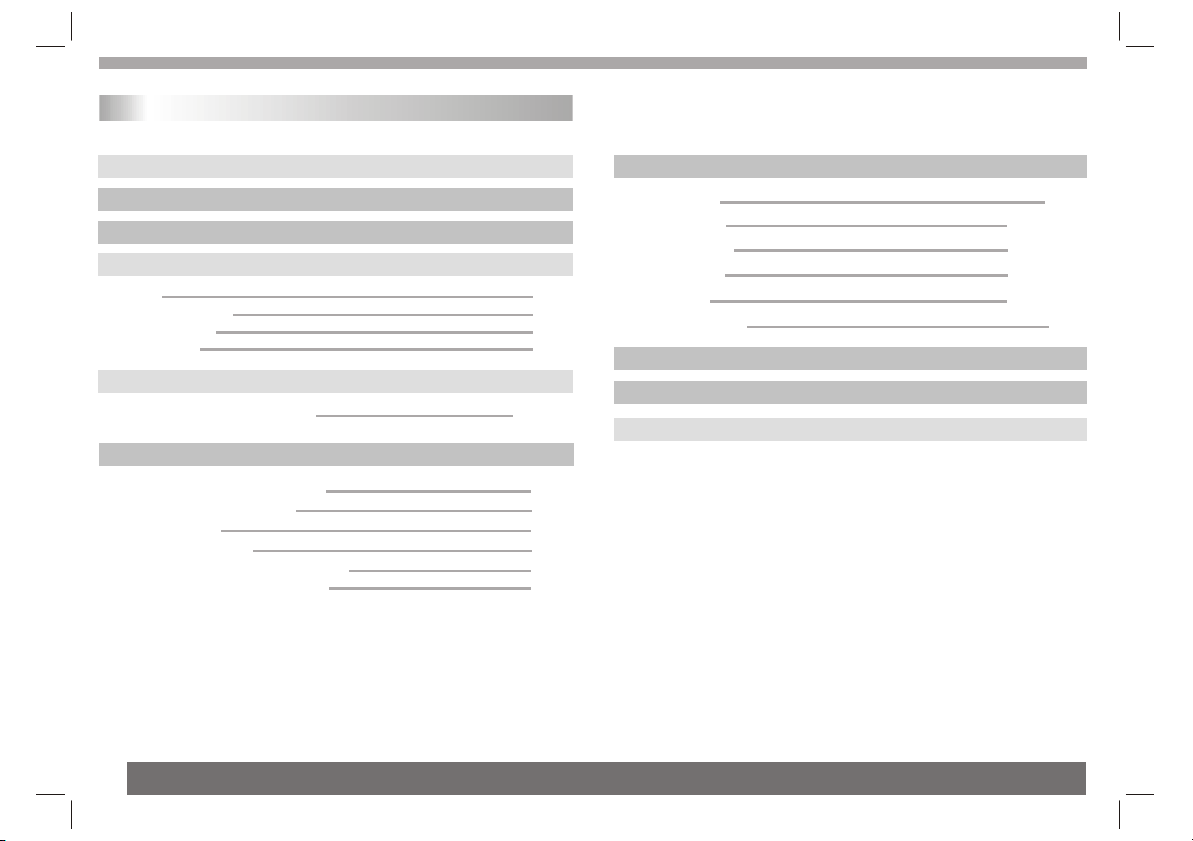
Table of Contents
Contents
Table of Contents
Safety Precautions
Before Use(Continued)
Identification of Controls
Main Unit
Strap using instruction
Remote control unit
Insert the battery
Getting Started
Playing a DVD or Video CD(Operation)
Basic operation
Audio CD and MP3/WMA Disc Features
Playing an Audio CD or MP3/WMA
Playing a JPEG Disc
Playing a MPEG4 Movie Disc
Program playback(not for Picture CD/MP3)
DIGITAL CARD and USB Play operation
P1
P2
P2-P3
P4-P6
P4
P4
P5
P6
P6-P7
P6-P7
P8-P11
P8
P8
P9
P10
P10
P11
SETUP Menu Setting
General Operation
General Setup Page
Audio Setup Page
Dolby Digital Setup
Preference Page
Password Setup Page
Getting Started
Parameters and specifications
Troubleshooting tips
P11-P18
P9-P10
P11
P9-P10
P11-P13
P13-P14
P14-P15
P9-P10
P9-P10
P15-P17
P9-P10
P18
P9-P10
P18
P9-P10P9-P10P9-P10
P19
P9-P10
P20
1
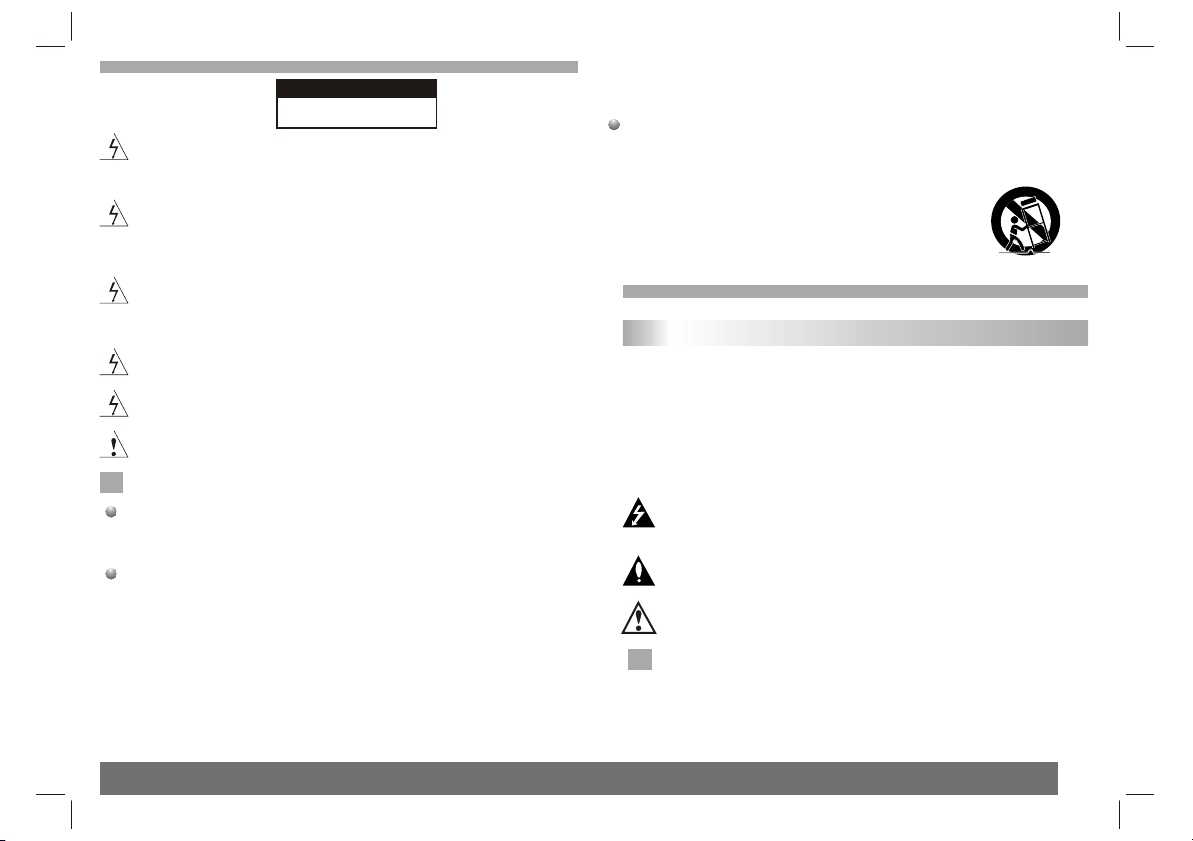
Safety Precautions
CAUTION
RISK OF ELECTRIC SHOCK
Warning:To reduce the risk of electric shock,do not remove
the cover or back of this product.There are no user-serviceable
parts inside. Refer servicing to qualified service personnel.
Warning: To reduce the risk of fire or electric shock, do not
expose this product to dripping or splashing water,rain, or
moisture. Do not place objects filled with water such as vases,
on the Product.
Warning: This digital video disc player employs a laser system.
Use of controls,adjustments, or the performance of procedures
other than those specified herein may result in hazardous
radiation Exposure.
Warning: To prevent direct exposure to laser beam,do not open
the enclosure.Visible laser radiation when open.
Warning: Never stare directly into the laser beam.
Caution: Do not install this product in a confined space such
as a book case or similar unit.
N
N
Notes on Copyrights:
It is forbidden by law to copy, broadcast, show,broadcast via
cable, play in public, or rent copyrighted material without
permission.
This product features the copy protection function developed by
Macrovision.Copy protection signals are recorded on some discs.
When recording and playing the pictures of these discs picture
noise will appear.This product incorporates copyright protection
technology that is protected by method claims of certain U.S.
Patents and other intellectual property rights owned by Macrovision
Corporation and other rights owners.Use of this copyright protection
technology must be authorized by Macrovision Corporation, and is
intended for home and other limited viewing uses only unless
otherwise authorized by macrovision Corporation. Reverse
engineering or disassembly is prohibited.
DO NOT OPEN
SERIAL NUMBER:
You can find the serial number on the back of the unit.This number
is unique to this unit and not available to others.You should record
requested information here and retain this guide as a permanent
record of your purchase.
Model No. ______________________________
Serial No. ______________________________
Date of Purchase_________________________
Before Use(Continued)
Introduction
To ensure proper use of this product, please read this owner's manual
carefully and retain for future reference.
This manual provides information on the operation and maintenance of
your DVD player. Should the unit require service, contact an authorized
service location.
Symbol Used in this Manual
The lightning flash symbol alerts you to the presence of dangerous
voltage within the product enclosure that may constitute a risk of
electric shock.
The exclamation point alerts you to the presence of important
operating and maintenance / servicing instructions.
Indicates hazards likely to cause harm to the unit itself or other
material damage.
Note:
N
N
Indicates special notes and operating features.
2

Before Use(Continued)
Introduction
Tip:
Indicates tips and hints for making the task easier.A section whose
title has one of the following symbols is applicable only to the disc
represented by the symbol.
DVD
DVD and finalized DVD+R/RW
VCD
Video CDs
CD
Audio CDs
MP3
MP3 Discs
WMA
WMA Discs
JPEG
JPEG Discs
MPEG4
MPEG4 Discs
About the Symbol Display
¡° ¡±may appear on your TV display during operation and indicates
that the function explained in this owner's manual is not available on
that specific DVD video disc.
Types of Playable Discs
_________________________________________
_________________________________________
_________________________________________
_________________________________________
In addition, this unit plays , DVD -R, DVD +R,DVD -RW,DVD +RW,
Kodak Picture CDs, SVCD, and CD-R / CD-RW that contains audio
titles,MP3, WMA,JPEG and MPEG4 files.
_________________________________________
DVD
(8 cm / 12 cm disc)
RW
C0MPATIBLE
This indicates a product feature that is
capable of playing DVD-RW discs
recorded with Video Recording format.
Video CD (VCD)
(8 cm / 12 cm disc)
Audio CD
(8 cm / 12 cm disc)
Notes:
N
1.Depending on the conditions of the recording equipment or the
CD-R/RW (or DVD -R, DVD +R,DVD -RW, DVD +RW) disc itself,
someCD-R/RW (or DVD -R, DVD +R, DVD -RW, DVD +RW) discs
cannot be played on the unit.
2.Do not attach any seal or label to either side (the labeled side or
the recorded side) of a disc.
3.Do not use irregularly shaped CDs (e.g., Heartshaped or
octagonal)since they may result in malfunctions.
4.Some playback operations of DVDs and Video CDs may be
intentionally programmed by software manufacturers. This unit
plays DVDS and Video CDs according to disc content designed
by the software manufacturer, therefore some playback features
may not be available or other functions may be added.
Manufactured under license from Dolby Laboratories."Dolby",
"Pro Logic", and the double-D symbol are trademarks of
Dolby Laboratories.
Region code
This DVD player is designed and manufactured for
playback of region "2"encoded DVD software.
This unit can play only DVD discs labeled "2" or "ALL".
Notes on Region Codes
N
Most DVD discs have a globe with one or more numbers in it clearly
visible on the cover. This number must match your DVD player's
region code or the disc cannot play. If you try to play a DVD with
a different region code from your player,the message "Check
region Code" appears on the TV screen.
2
3
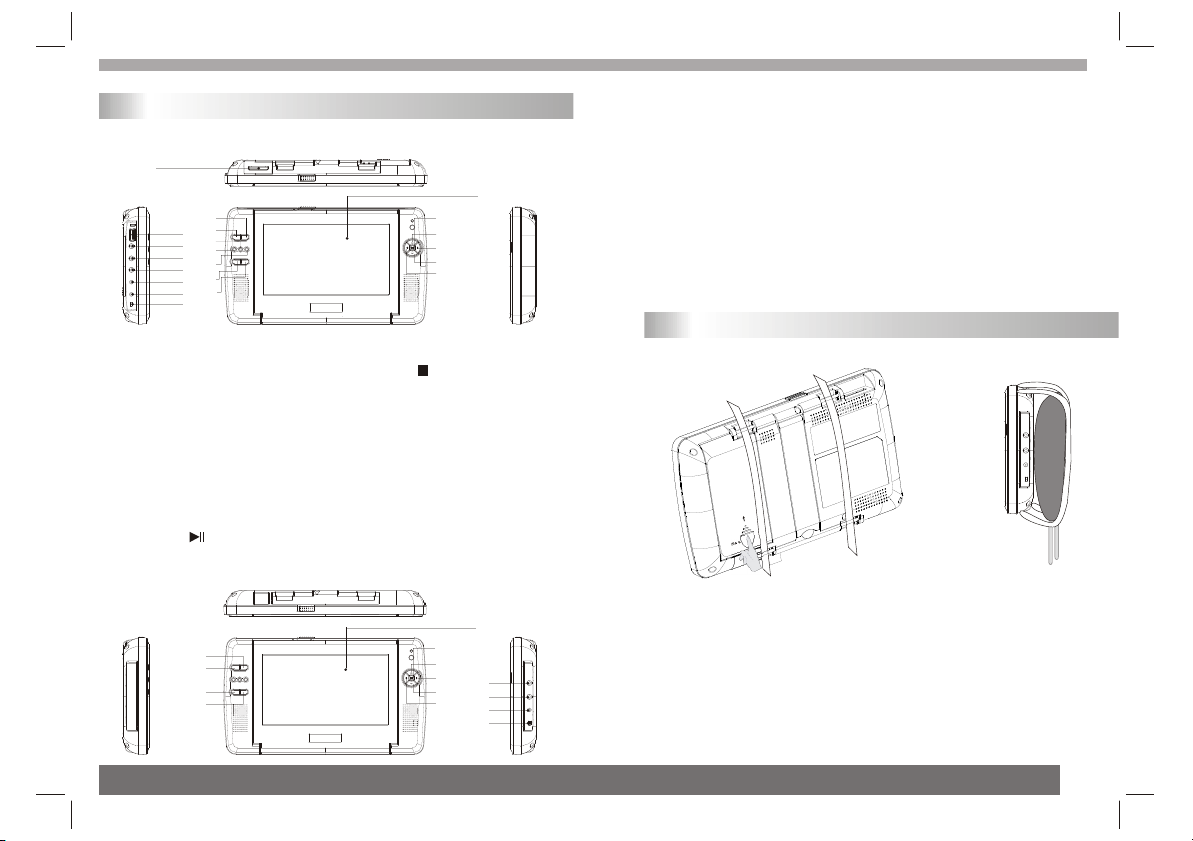
Identification of Controls
Main Unit
Master:
1 1
DVD/MONITOR DVD/MONITOR
1.SD/MS/MMC
2.USB
3.VIDEO AUDIO OUT
4.VIDEO AUDIO IN
5.HEADPHONE OUT JACKS
6.DC OUT 9-12V
7.DC IN 9-12V
8.POWER ON/OFF
9. SOURCE
10. MODE
11.
Slaver:
9 9
10 10
2 2
11 11
3 3
12 12
4 4
13 13
5 5
14 14
6 6
15 15
7 7
8 8
16 16
17 17
18 18
19 19
20 20
12.SETUP
13.
14. VOL-
15.VOL+
16.OK
17.UP
18.LIGHT
19.DOWN
20.LEFT
21.TFT SCREEN
2121
22.POWER
23.MODE
24.VOL-
25. VOL+
26.OK
27.UP
28.RIGHT
29.DOWN
30.LEFT
31.VIDEO AUDIO IN
32.HEADPHONE OUT JACKS
33.DC IN 9-12V
34.POWER ON/OFF
Strap using instruction
push
s
pres
22 22
23 23
24 24
25 25
MONITORMONITOR
26 26
27 27
28 28
31
29 29
32 32
31
30 30
33
34 34
33
4
2121
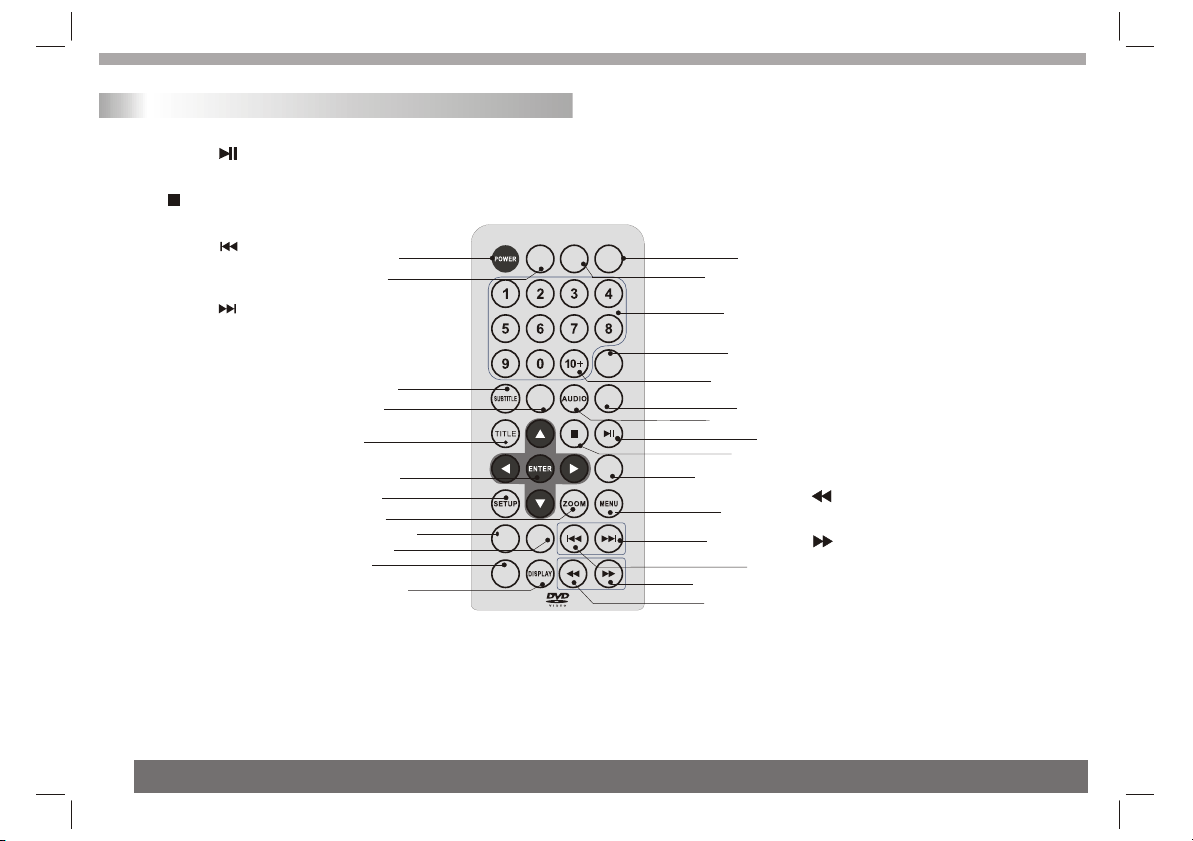
Identification of Controls
Remote control unit
1. PLAY/PAUSE ( )
Starts playback or pause playback.
2. STOP ( )
Stops playback.
3. Reverse Skip ( )
Go to previous chapter / track or to the
beginning.
4. Forward Skip( )
Go to the next chapter / track.
5.ZOOM
Enlarges video image.
6.REPEAT
Repeat chapter, track, title all.
7.A B
Repeat sequence.
8. PROGRAM
Place a track on the program list.
9. MUTE
Disable Audio output.
10.TITLE
Return to DVD title menu.
11.POWER
Switches DVD Player standby mode.
12.0-9 NUMBER BUTTON
Selects numbered items in a menu.
13.ENTER
Confirms menu selection.
1010
2626
1818
1919
88
1111
1717
1313
55
77
1515
14. MENU
Accesses menu on a DVD disc.
(Left/right/up/down)
15.DISPLAY
Accesses On-Screen display.
16.AUDIO
DVD
CARD
SOURCE
ANGLE PBC
MUTE
USB
GOTO
2727
2020
1616
MODE
2525
1414
6 6
REPEAT
PROGRAM
AB
44
2323
2222
Selects an audio language (DVD).
17.SUBTITLE
99
Selects a subtitle language.
18.ANGLE
1212
Selects a DVD camera angle if available
19.SETUP
2121
Accesses or removes setup menu.
20.10+ BUTTON
Add 10+ while your selection is more than10.
2424
21.GOTO
11
Goto time point , title or chapter you want in
22
DVD Mode
22. BUTTON
Fast backward.
23. BUTTON
Fast forward.
33
24. PBC
PBC on/off switch.
25.MODE
It should be enter TFT menu adjust TFT.
26.SOURCE
Switch DVD and AV.
27.DVD CARD USB
DVD, CARD,USB
5
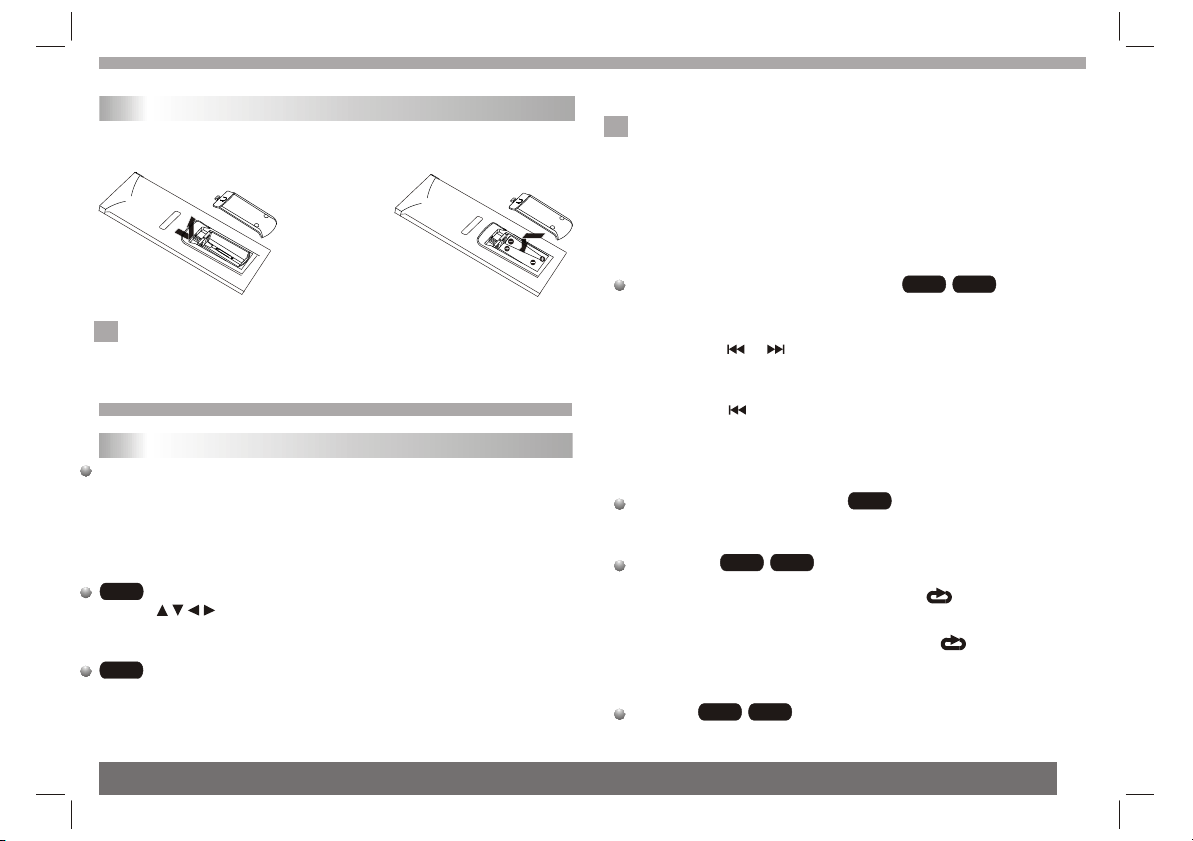
Identification of Controls
Insert the battery
1.Open the battery door.
2.Insert two AAA size batteries.
1 2
Notes:
N
Remove battery during storage or when you are not using the DVD
player for a long time.
Getting Started
Playing a DVD or Video CD(Operation)
Playback Setup
1. turn on the power switch at the left side of the product.
2. Press OPEN to open the disc tray and insert your chosen
disc in the tray, with the playback side down.
3. Close the tray. Playback will start automatically.
DVD
Use the buttons to select the title/chapter you want to
view, then press ENTER to start.Press MENU to return to the
menu screen.
VCD
Use the number buttons to select the track you want to view and
press MENU to return to the menu screen. Menu settings and
operating procedures may differ.Follow the instructions on the
each menu screen.
Notes:
N
1.If parental control is set and the disc isn't fit for the rating
setting you must input the password.(See "parental" on page 22).
2.DVDs may have a region code.Your player does not play
discs that have a region code different from your player.
3.Unless stated otherwise,all operations described use the
remote control.Some features may also be available on the
setup menu.
Moving to another CHAPTER/TRACK
When a title on a disc has more than one chapter or a disc has
more than one track, you can move to another chapter/track as
follows:
1.Press SKIP or briefly during playback to select the next
(or previous)chapter/track or to return to the beginning of the current
chapter/track.
Most of the functions can be controlled by remote control unit.Most of the functions can be controlled by remote control unit.Most of the functions can be controlled by remote control unit.Most of the functions can be controlled by remote control unit.
2.Press SKIP twice briefly to step back to the previous
chapter/track.
3.To go directly to any chapter during DVD playback, input the
chapter/track number .
Changing the Audio Channel
Press AUDIO repeatedly during playback to hear a different audio
channel (Stereo, Left, or Right).
DVD
Repeat A-B
To repeat a sequence.
1. Press A-B at your chosen starting point " A". Appears
briefly on the TV screen.
2. Press A-B again at your chosen end point." AB" appears
briefly on the TV screen and the repeat sequence begins.
3. Press A-B again to cancel.
Repeat
You can play a title/chapter/all/track on a disc repeatedly.
Press REPEAT during playback to select a desired repeat mode.
DVD
VCD
VCD
VCD
DVD
VCD
6
