Page 1
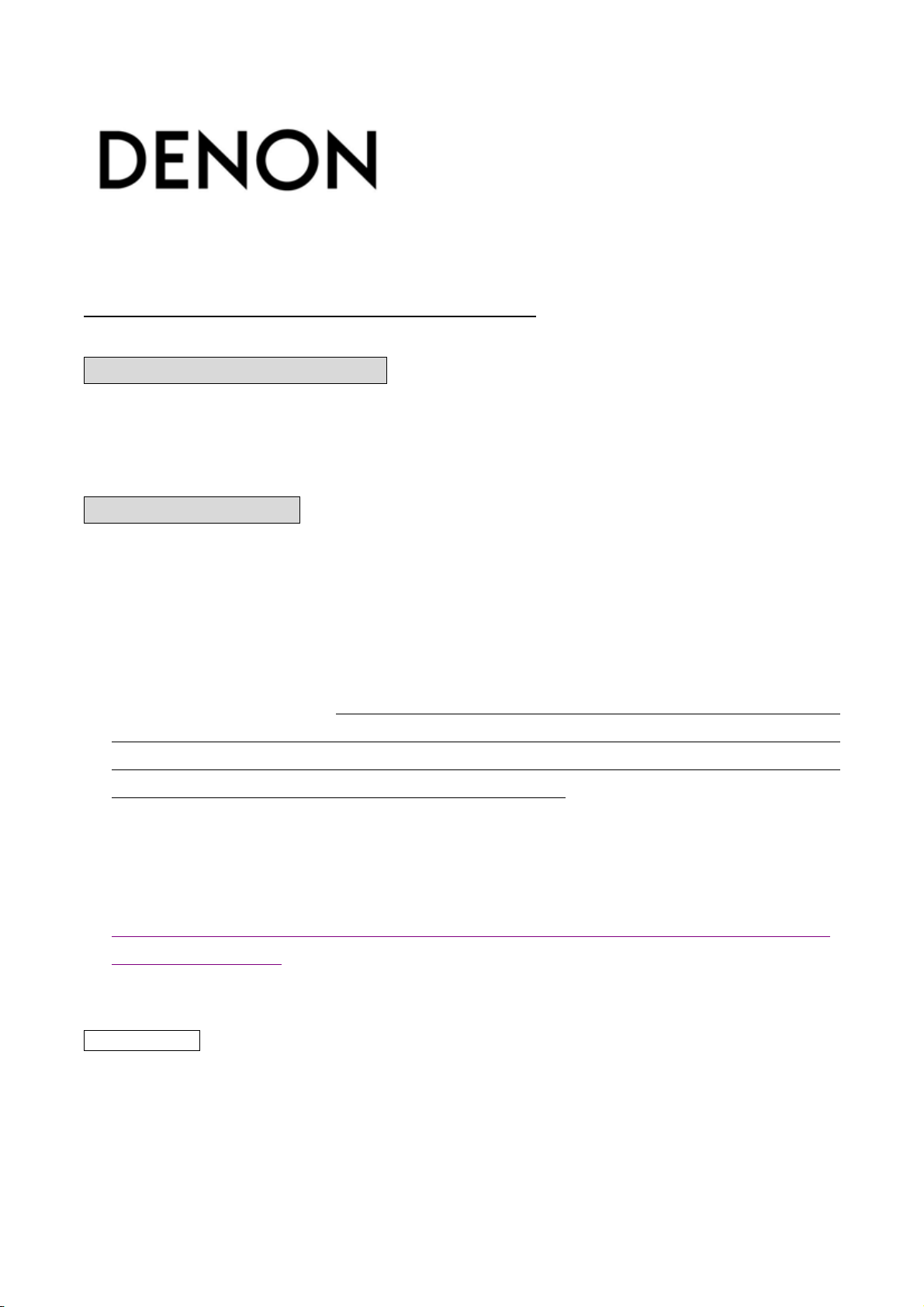
30 Oct 2007
Ver.02
RC-7000CI Editor Specification
Function of RC-7000CI Editor
・ Editing the setup of RC-7000CI.
・ Backing up the setup data of RC-7000CI to HDD on PC.
・ IR code data download via internet.
System requirements
・ Computer on which Windows XP Service Pack 2 is installed.
・ HDD with sufficient free space.
・ USB 2.0 connection terminal.
・ Computer with internet connection.
・ Netframework v2.0
Please select the language from the site of following Microsoft to your country and install
“Netframework v2.0" in PC. When the virus software of residing works when “Netframework
v2.0" is installed in PC, the installation might not be able to be corrected. Please invalidate and
execute the virus check only when you install “Netframework v2.0" in PC. It wishes the virus
check to do effectively without fail after the installation end.
Attention:
It assumes the virus check by any chance and even if PC is infected to the virus by invalidity, I
cannot assume the responsibility. Please confirm it is effective after the installation ends.
http://www.microsoft.com/downloads/details.aspx?familyid=0856EACB-4362-4B0D-8EDD-AAB15C5
E04F5&displaylang=en
NOTE of usage
NEVER disconnect the USB cable or turn off the power of the computer or remove battery of
RC-7000CI while using RC7000CI Editor.
1/36
Page 2
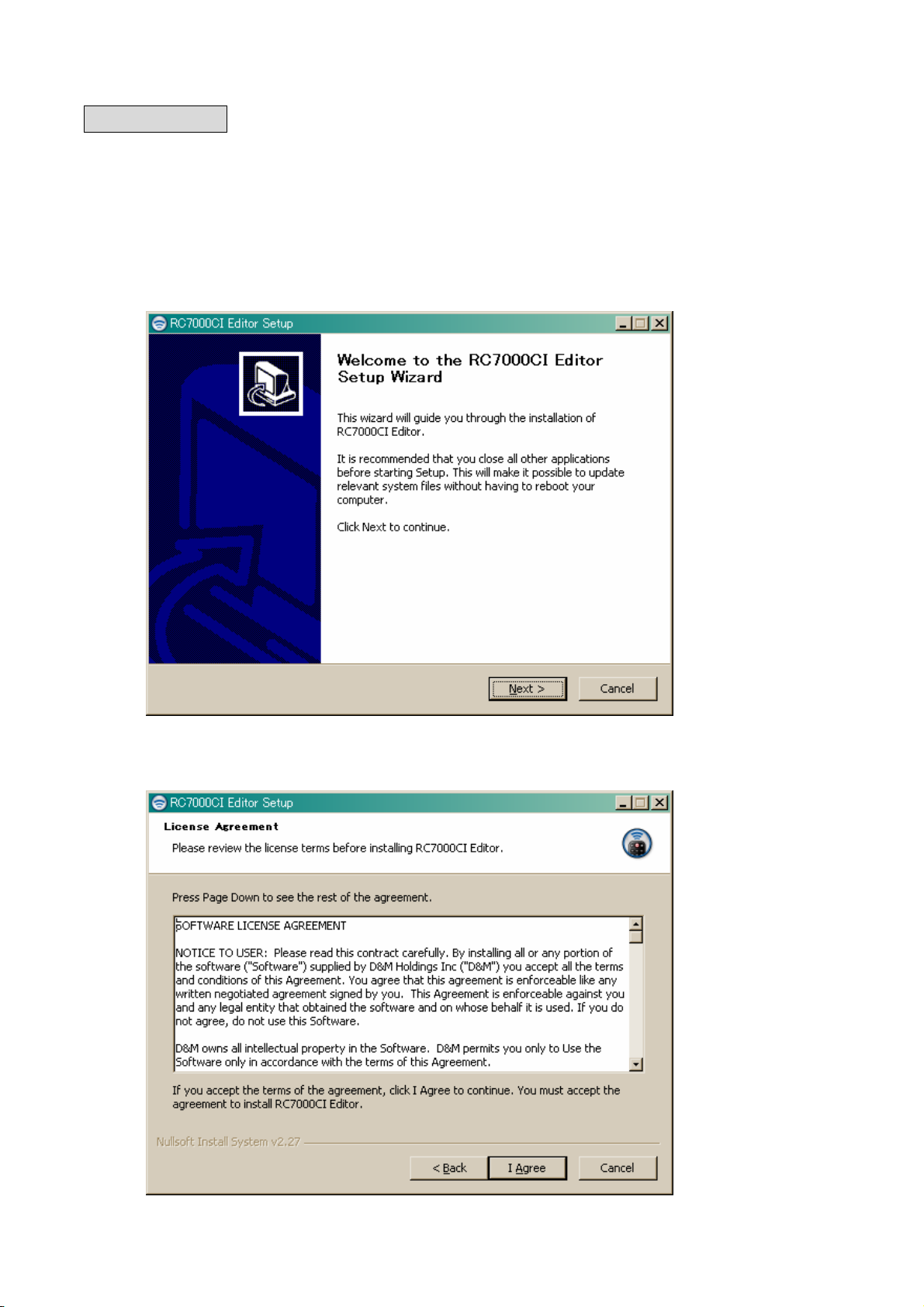
30 Oct 2007
Ver.02
1. Installation
Install RC7000CI Editor to the computer which is connected to the internet.
And connect RC7000CI to computer by using attached USB cable.
Double click the CrystalisRemote1.1.0.39.exe or CrystalisRemote1.2.0.58.exe, then “Welcome” screen
is displayed.
Press [Next] to install RC7000CI Editor.
Press [I Agree] after confirmation of the agreement.
2/36
Page 3
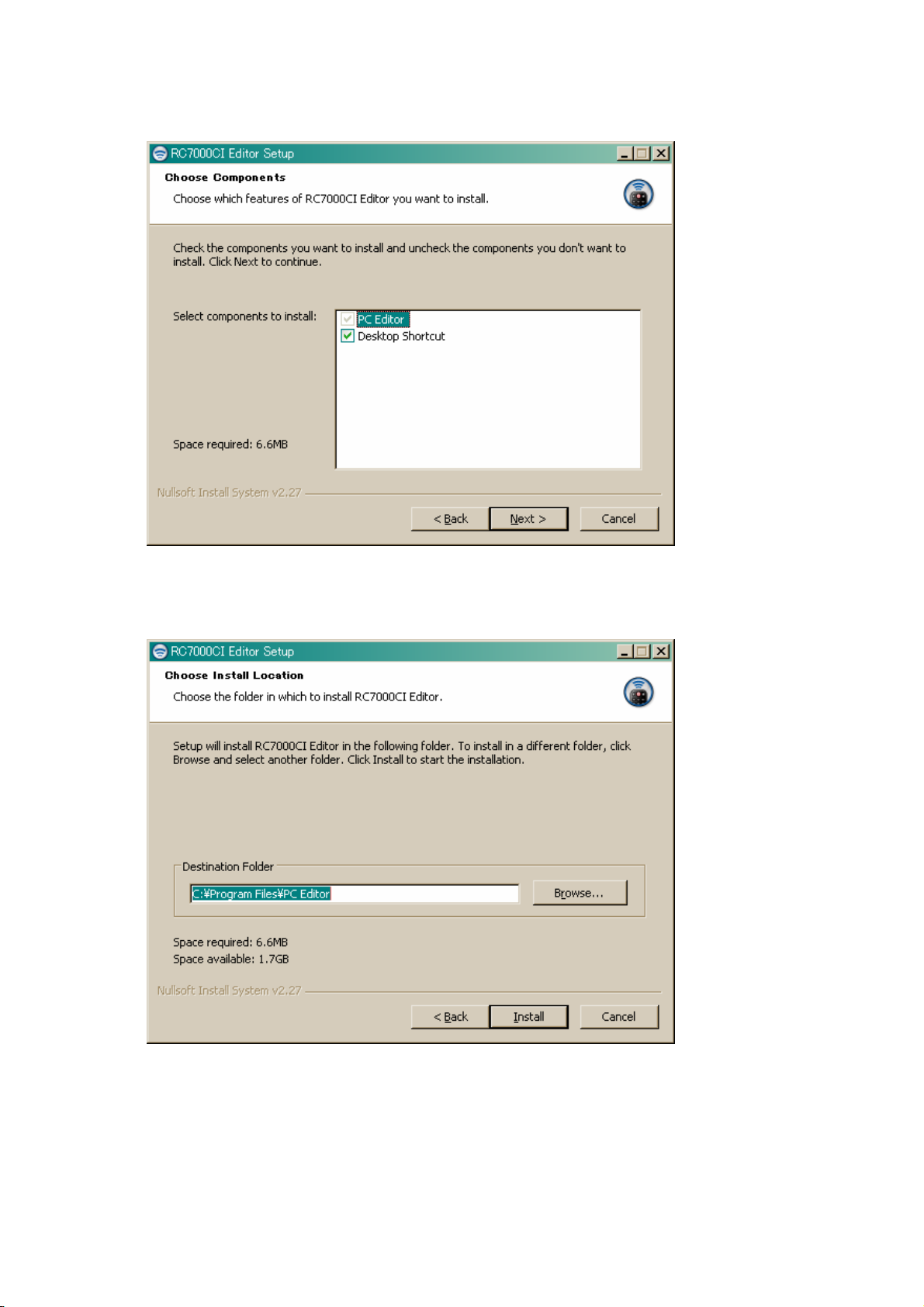
Press [Next].
30 Oct 2007
Ver.02
Press [Install].
3/36
Page 4
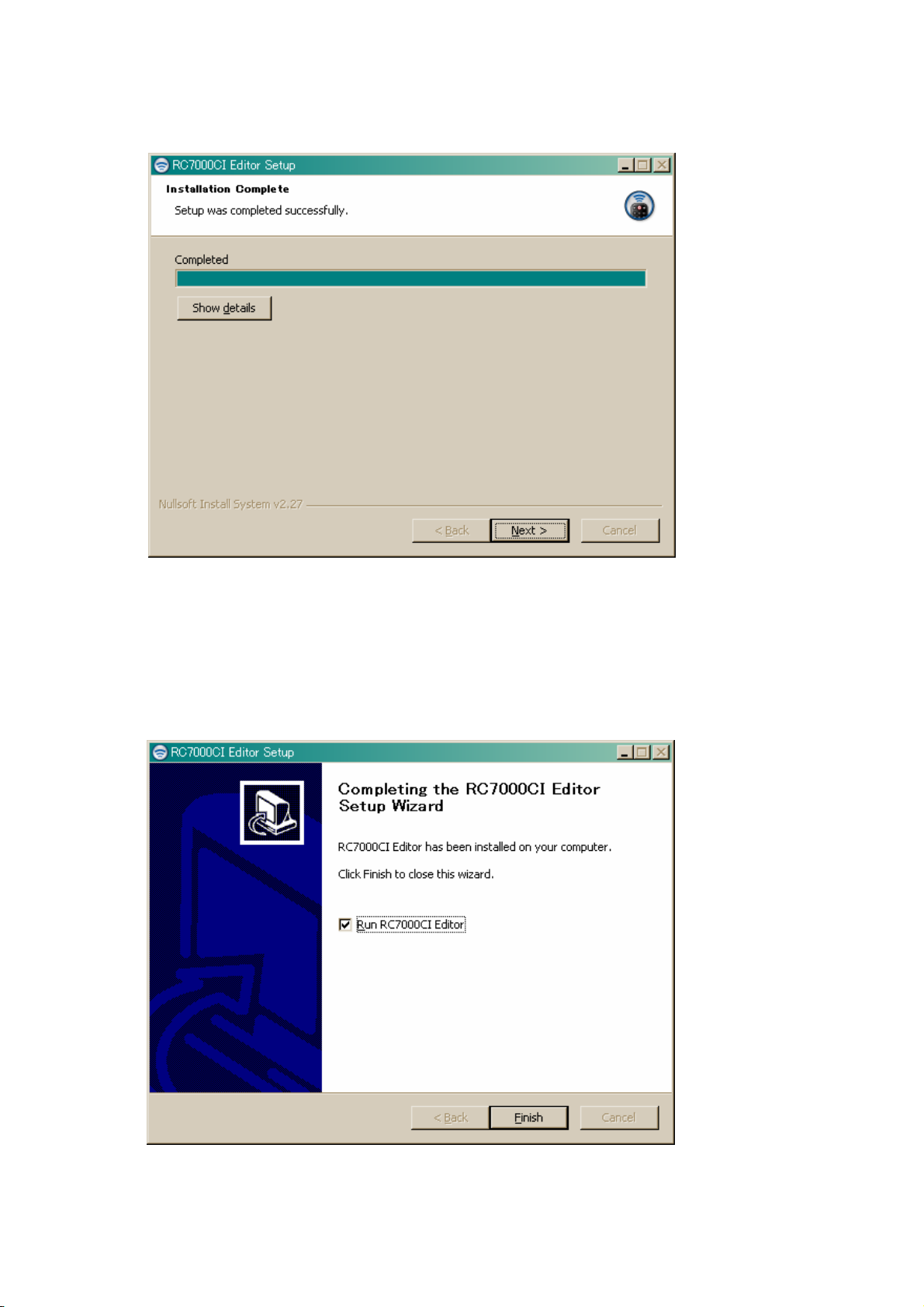
Press [Next] after “Installation complete” is displayed.
30 Oct 2007
Ver.02
When installation is completed, “Run RC7000CI Editor” screen is displayed.
RC7000CI Editor is added to Start Menu of Windows.
Press [Finish] to start RC7000CI Editor.
Press [Finish] after remove the check mark of “Run RC7000CI Editor” to finish without start
application.
4/36
Page 5
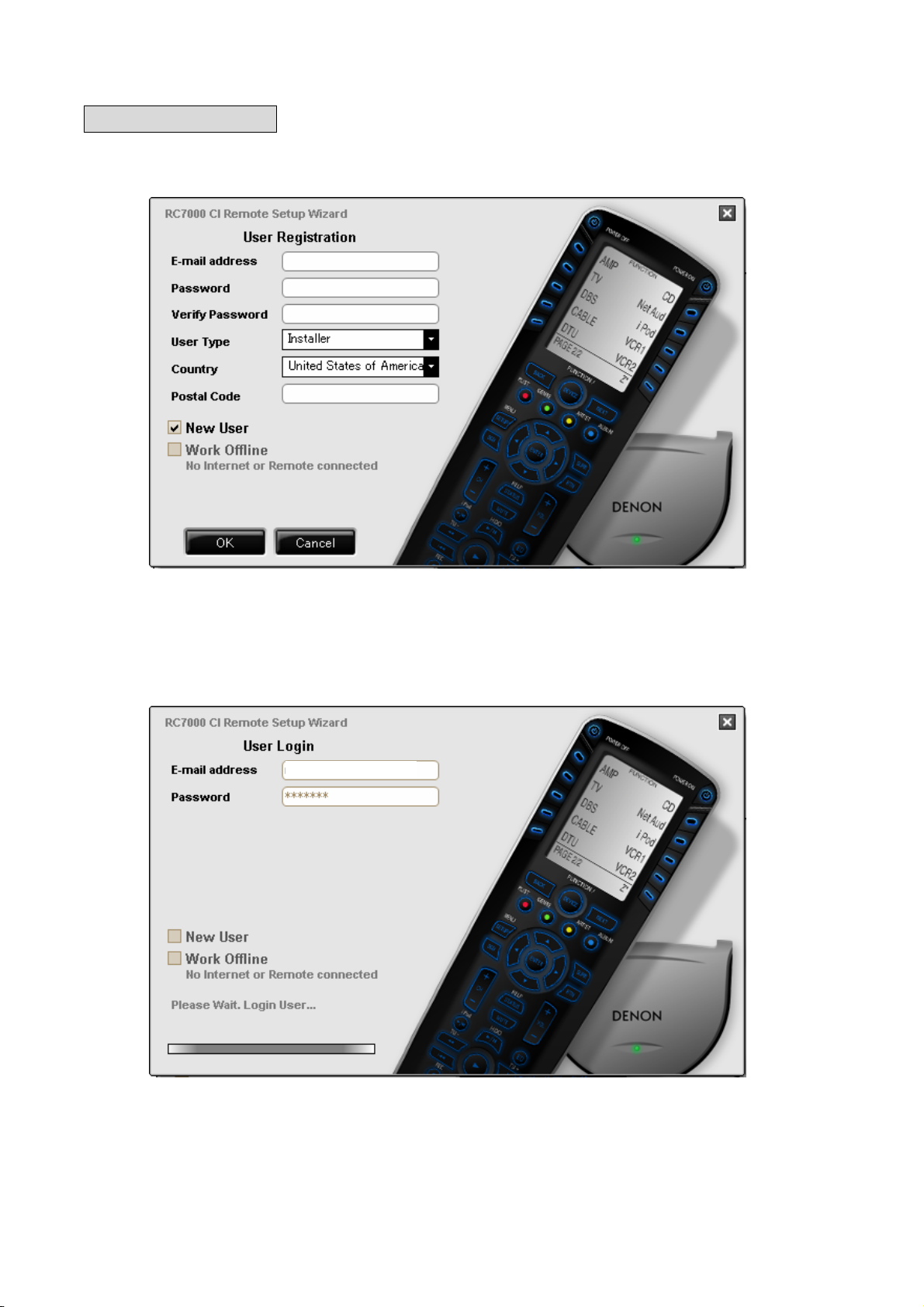
2. Usage of 1st time
Press [OK] after inputting E-mail address and password.
When use RC7000CI Editor in the first time, check the “New User” and fill the items.
30 Oct 2007
Ver.02
RC7000CI editor connect to the server to confirm the update of firmware and application.
After that, RC7000CI Editor stars.
*******
********
5/36
Page 6
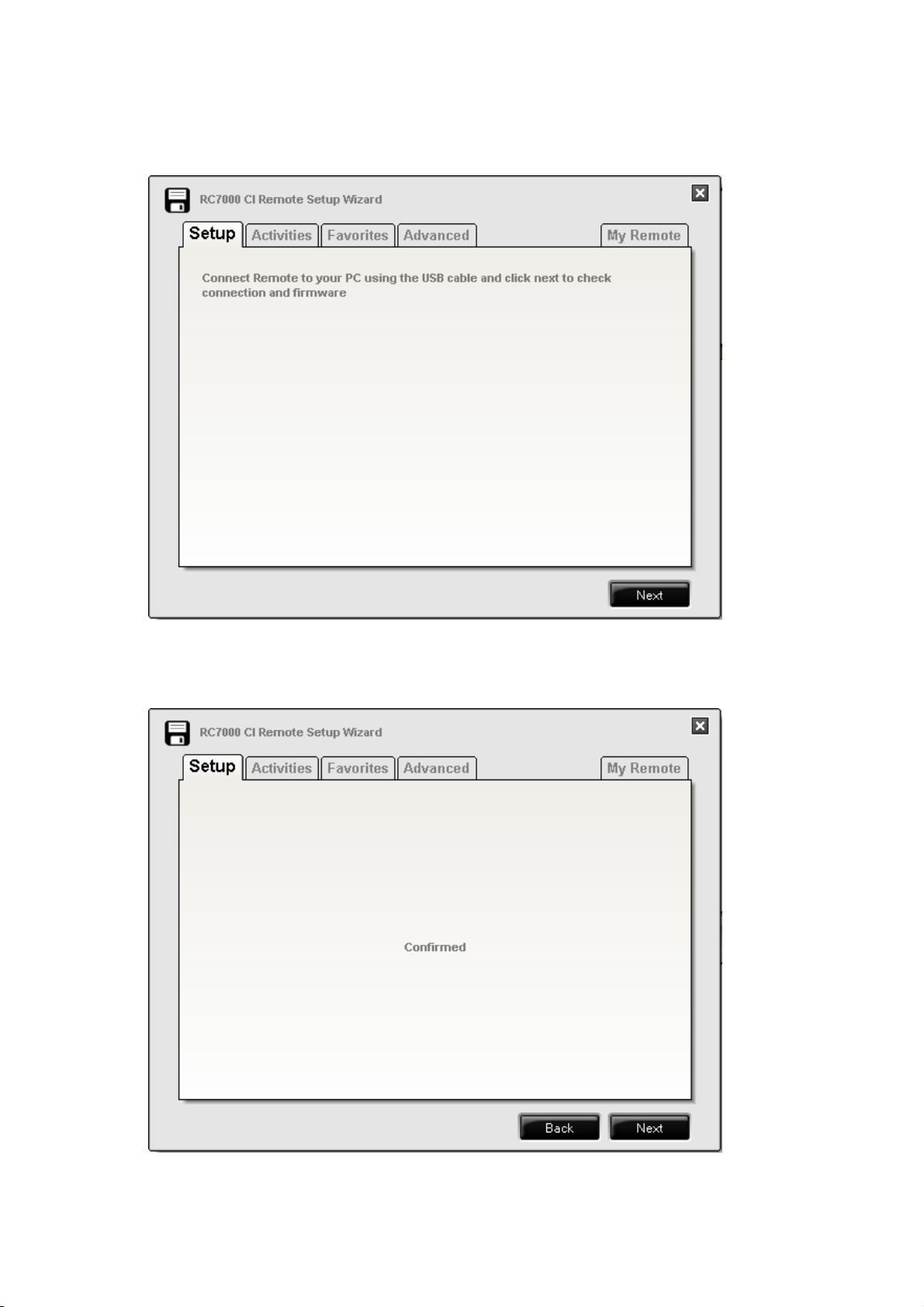
In the first time, “Setup” tab is displayed.
Press [Next].
30 Oct 2007
Ver.02
Press [Next] after “Confirmed” is displayed.
6/36
Page 7
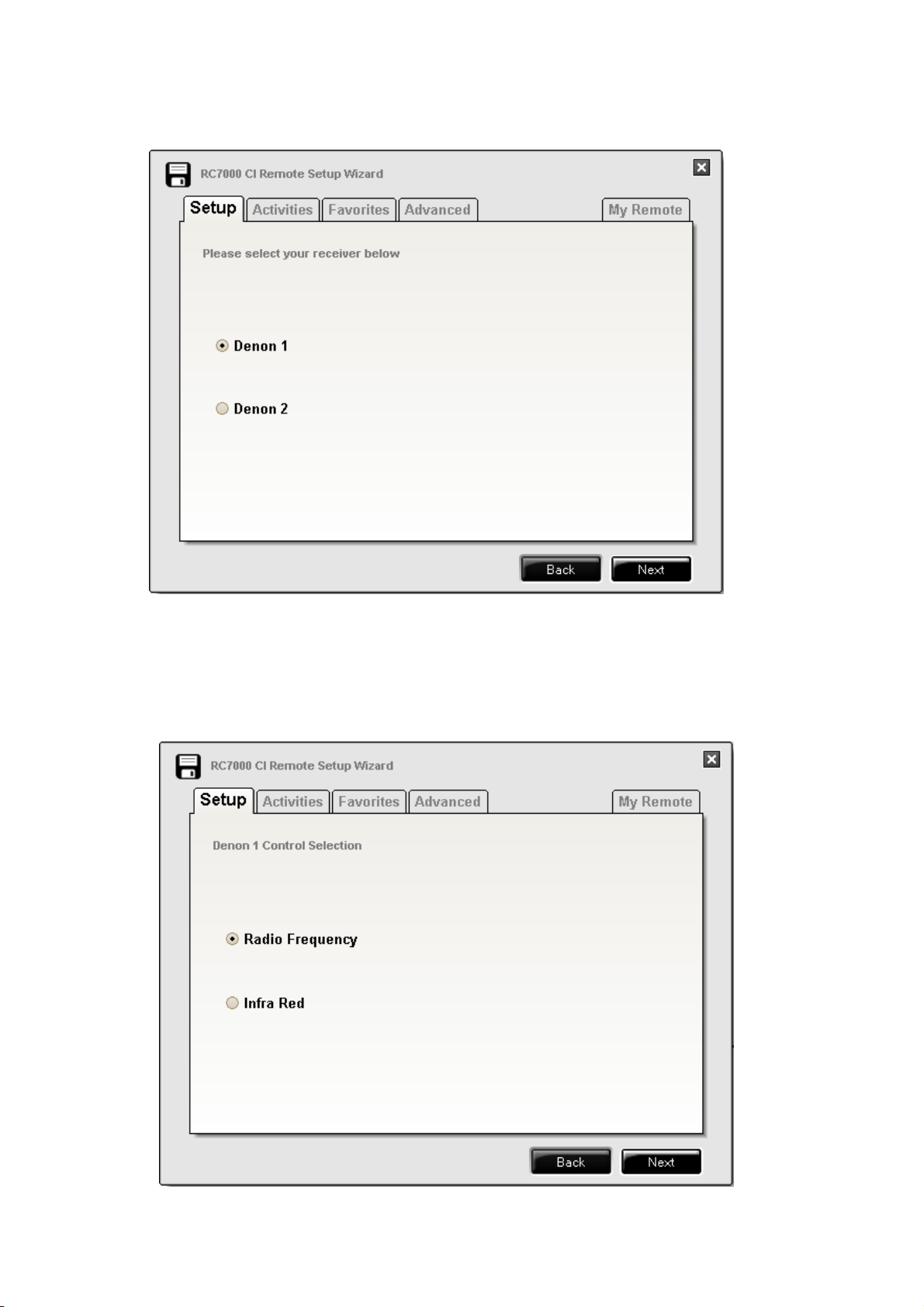
Press [Next] after checking “Denon1”.
30 Oct 2007
Ver.02
Press [Next] after checking “Infra Red” in case of using IR only.
Press [Next] after checking “Radio Frequency” in case of using RF with RC-7000RCI(sold separately).
In this case, turn on RC-7001RCI’s power.
7/36
Page 8
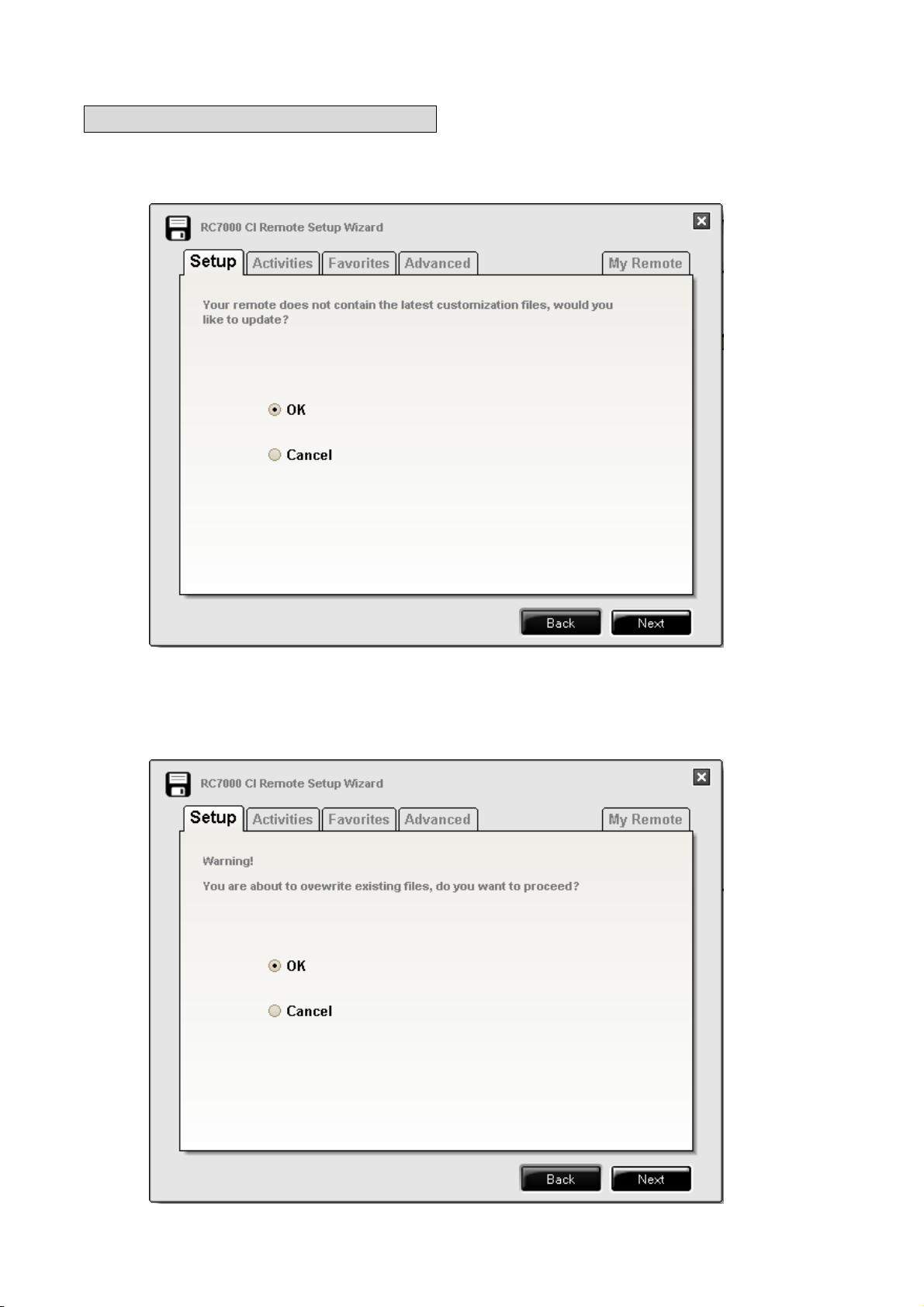
2-1. In case of checking “Infra Red”
When setup RC7000CI, press [Next] after checking “OK”.
When RC7000CI is already setup, press [Next] after checking “Cancel”.
30 Oct 2007
Ver.02
When press [Next] after checking “OK”, confirmation screen is displayed.
Press [Next] when setup to default.
8/36
Page 9
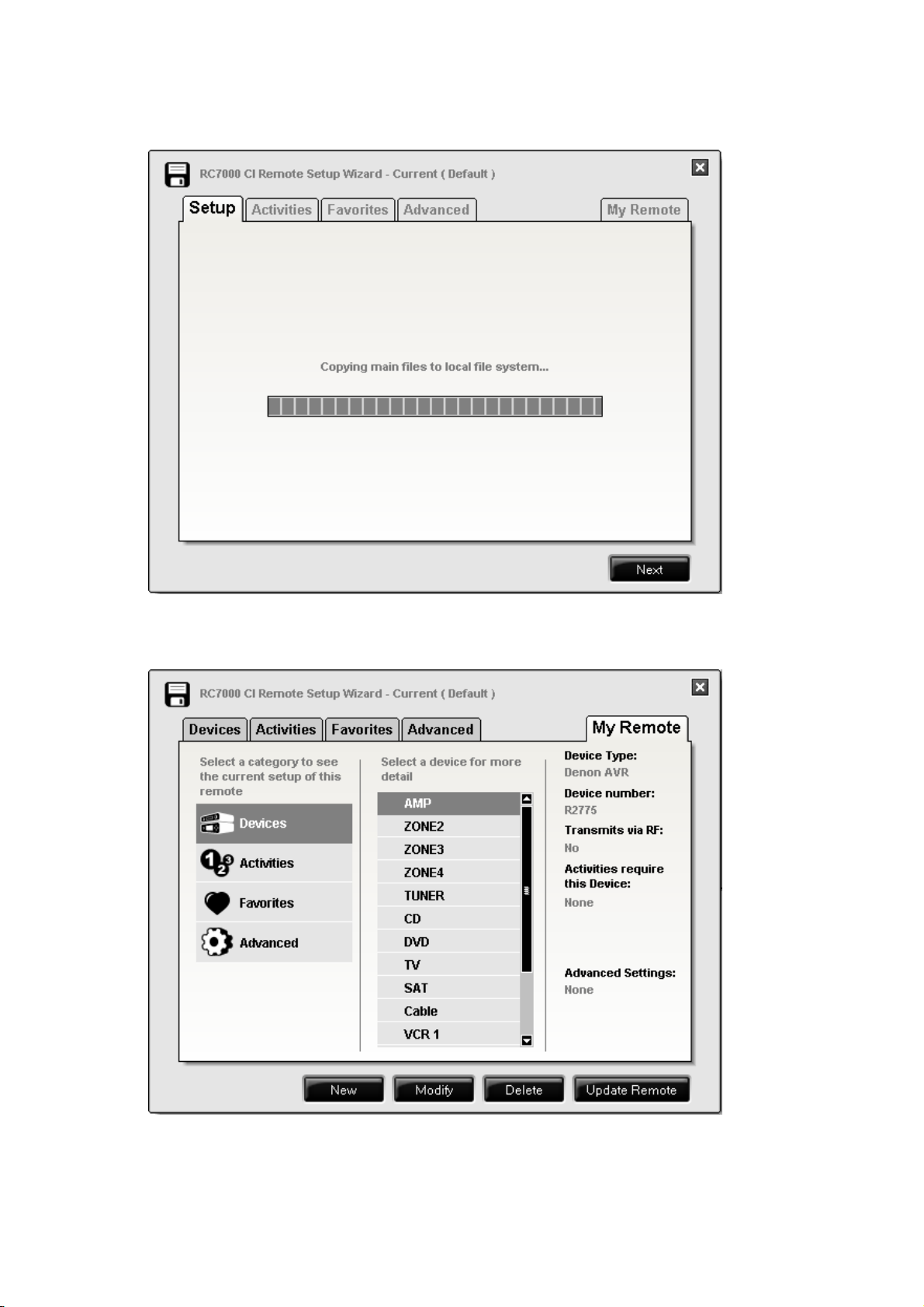
Press [Next] after setup.
30 Oct 2007
Ver.02
RC7000CI Editor starts.
9/36
Page 10
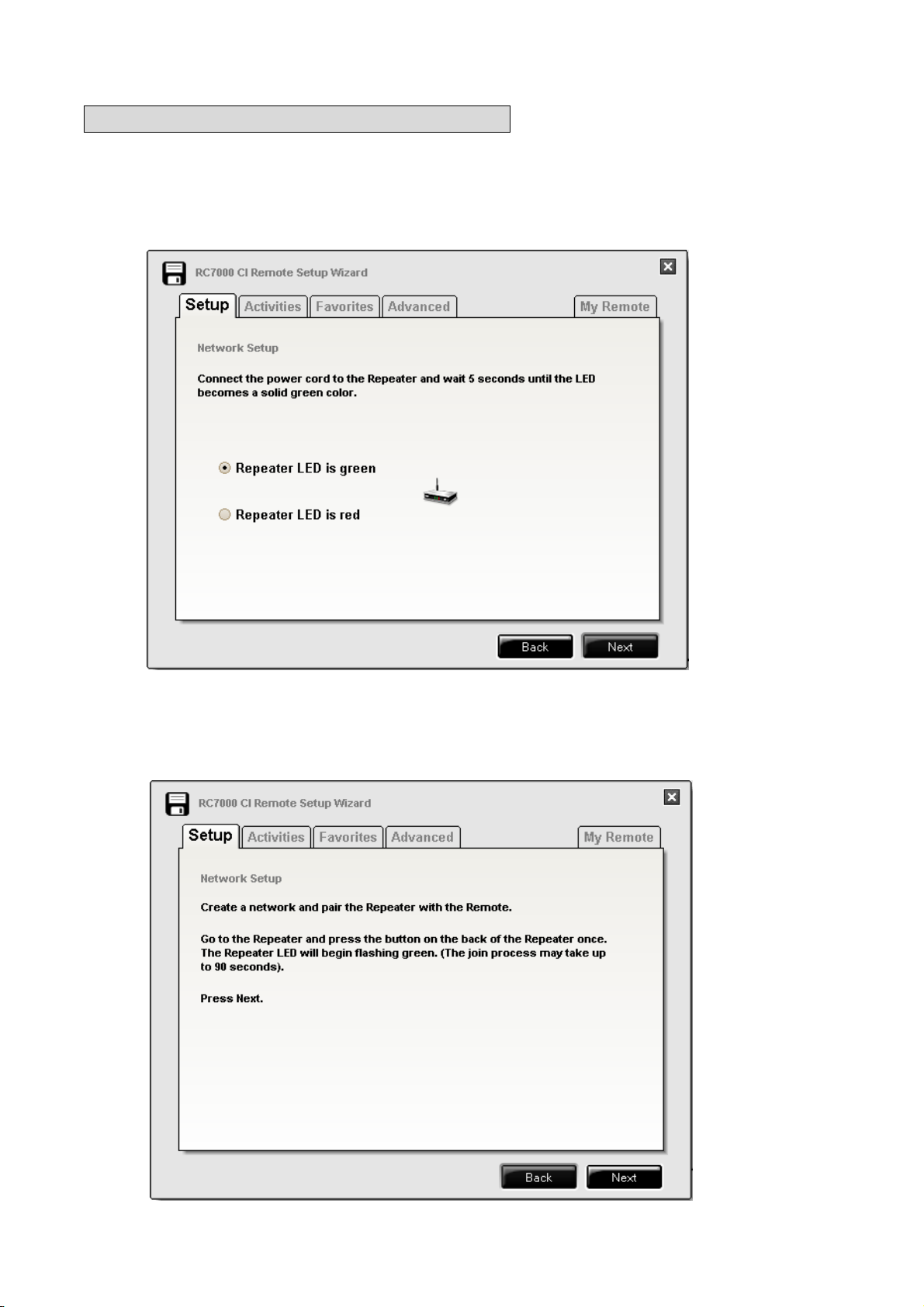
2-2. In case of checking “Radio Frequency”
In case of checking “Radio Frequency”, turn on RC-7001RCI’s power.
Method of adding the equipment to network is the same as using RC7000CI.
Please refer to the instruction manual of RC-7000CI and RC-7001RCI.
Press [Next] after confirm that RC-7001RCI’s LED is lit green.
30 Oct 2007
Ver.02
Press RESET/CONFIG button on back panel of RC-7001RCI after confirmation of RC-7001RCI’s
LED(lit green).Then green LED is blinking. Press [Next].
10/36
Page 11
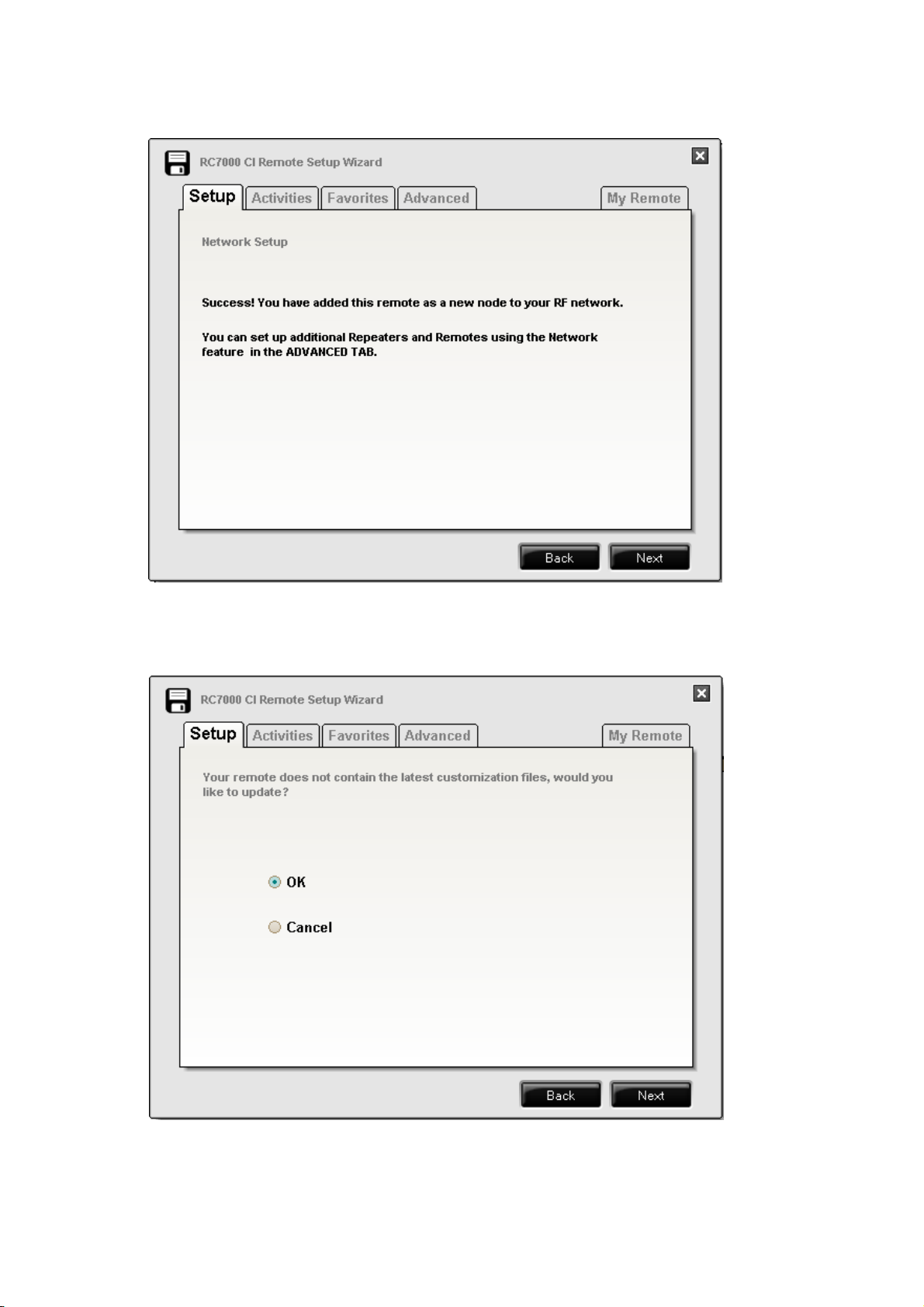
Press [Next] after “Success” is displayed.
30 Oct 2007
Ver.02
When setup RC7000CI, press [Next] after checking “OK”.
When RC7000CI is already setup, press [Next] after checking “Cancel”.
11/36
Page 12

When press [Next] after checking “OK”, confirmation screen is displayed.
Press [Next] when setup to default.
30 Oct 2007
Ver.02
Press [Next].
12/36
Page 13
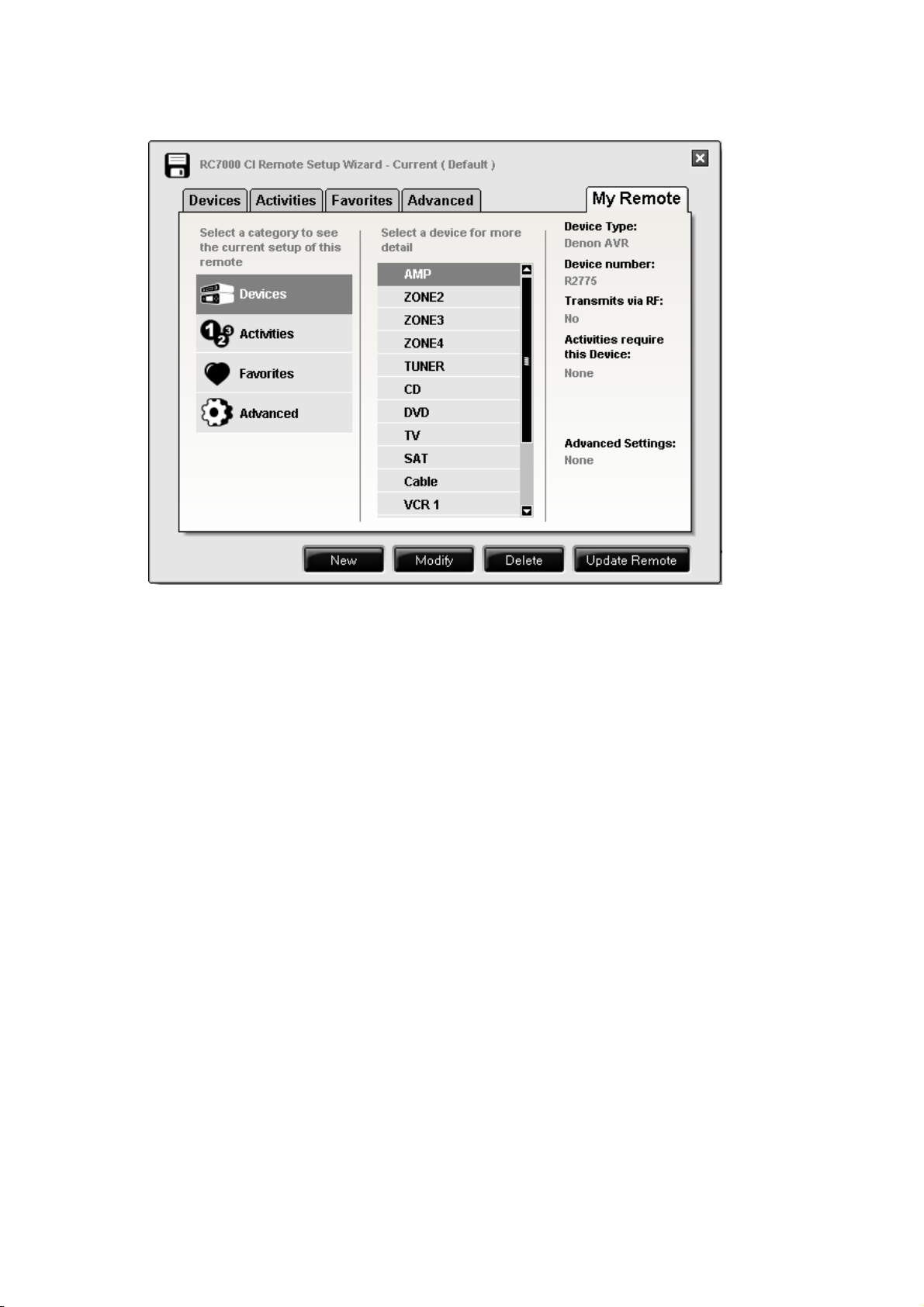
“RC7000CI Editor” started.
30 Oct 2007
Ver.02
13/36
Page 14

3. Usage of application
Connect RC7000CI to computer by using attached USB cable.
3-1. Adding devices
Input “Device Type”, Model Number” after select {Device} tab.
Press [Next].
30 Oct 2007
Ver.02
Press [Next] after selecting model name.
14/36
Page 15

In case of adding other devices, press [Next] after checking “Add another device”.
Press [Next] after checking “Finish” to finish.
30 Oct 2007
Ver.02
NOTE
When there is not model name registration, use BRAND SET of RC-7000CI setup menu and add
device as confirming the IR code.
Configuration data of RC-7000CI is able to store into HDD by using RC7000CI Editor.(see sec.3-11)
15/36
Page 16

30 Oct 2007
Ver.02
3-2. Setup Activity(Macro)
Select {Activities} tab.
Check “Add Activity” when setup the new activity (macro).
Check the name of activity in Select Activity.
In case of adding custom name to activity, check “Custom Activity” in Select Activity. Then input the
name in Custom Activity Name.
Select the place (Empty) that you want to put the activity in Select Activity Location. Then press
[Next].
Check “Modify Activity” when edit the activity which is already existed.
Select activity in Select Activity and press [Next].
16/36
Page 17

Select device and click the button which add to activity, then drop to the right of screen.
30 Oct 2007
Ver.02
Delay time can be modify by double clicking the button.
Press [Next] after adding button.
17/36
Page 18

Press [Next] for finishing setup.
30 Oct 2007
Ver.02
Select {My Remote} tab.
Press [Update Remote] after select the activity in Activities. (Data is downloaded to RC-7000CI)
18/36
Page 19

3-3. Setup Favorite
Select {Favorites} tab.
30 Oct 2007
Ver.02
Set the device which uses favorite.
Check Setting and select “Device”, “IR Delay”, “Total Digit” and “Channel Key”.
Press [Apply] for setup.
19/36
Page 20

Check Add Favorite and select the place(Empty) in Select Favorite Location.
30 Oct 2007
Ver.02
Press [Apply] after inputting “Channel ID” and “Favorite Name”.
20/36
Page 21
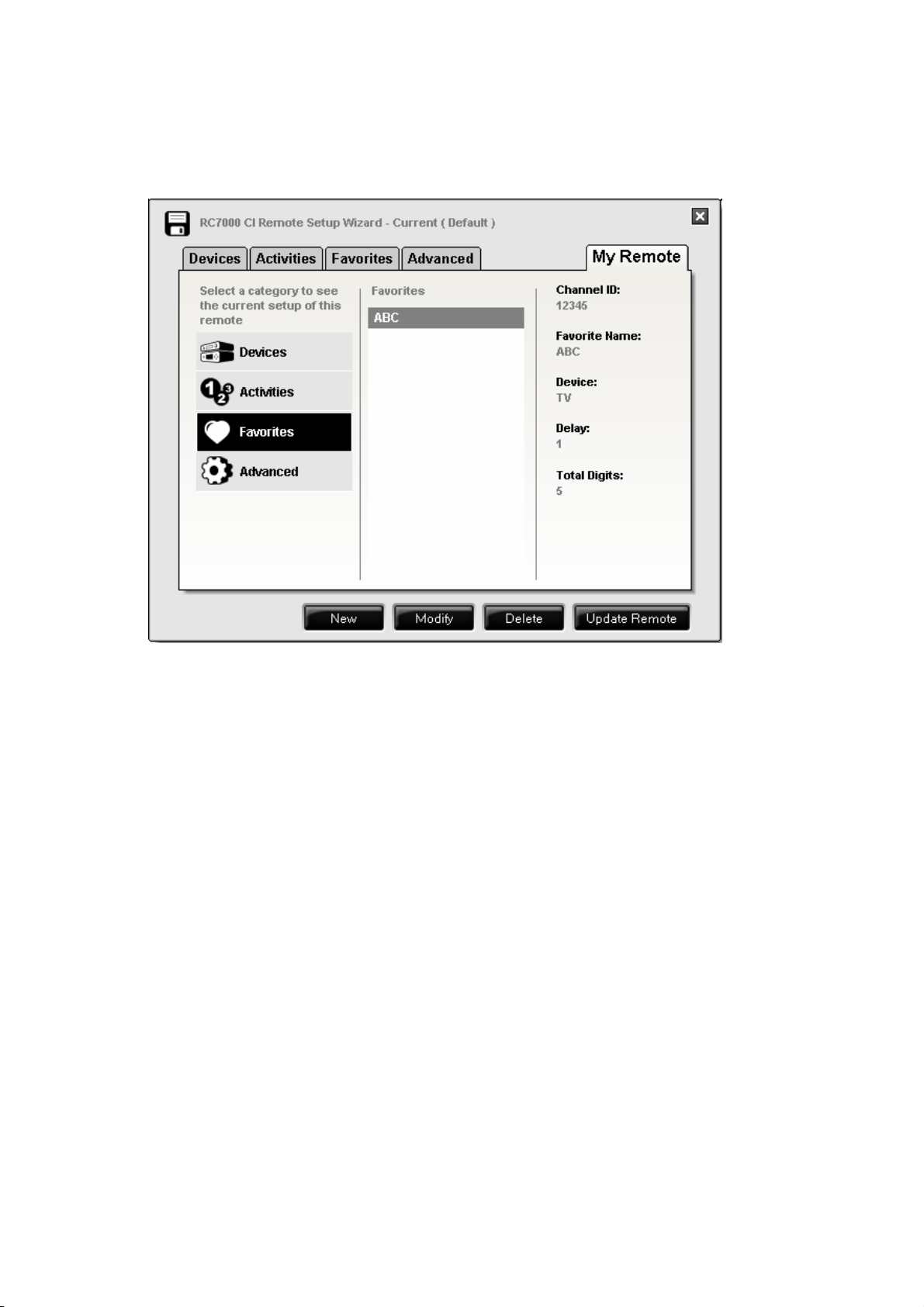
30 Oct 2007
Ver.02
Select {My Remote} tab.
Press [Update Remote] after select the favorite name in Favorites. (Data is downloaded to
RC-7000CI)
21/36
Page 22
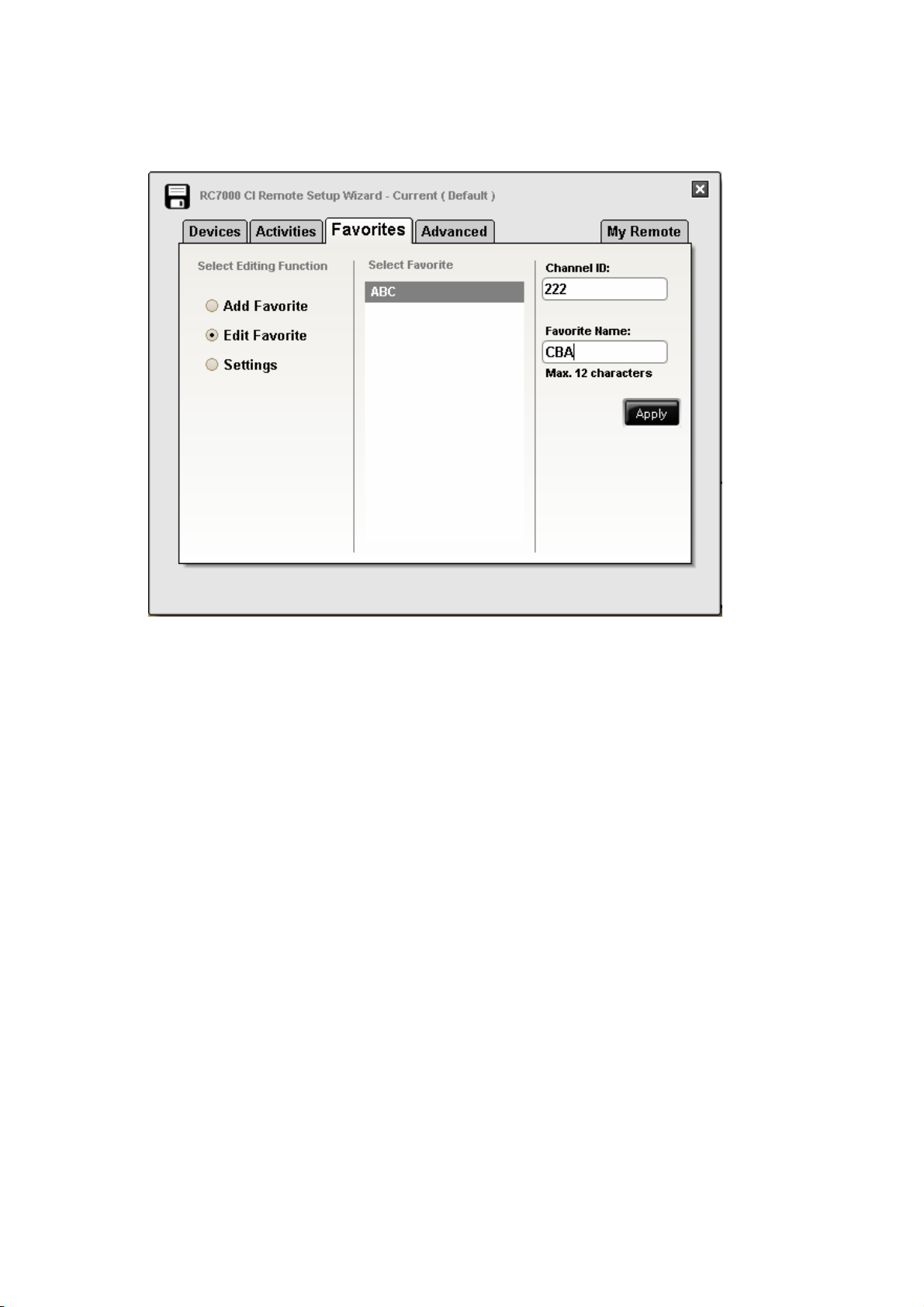
In case of modifying the favorite, check “Edit Favorite” and select favorite.
Press [Apply] after inputting “Channel ID” and “Favorite Name”
30 Oct 2007
Ver.02
Select {My Remote} tab.
Press [Update Remote] after select the favorite name in Favorites. (Data is downloaded to
RC-7000CI)
22/36
Page 23

3-4. Setup Punch Thru
Select Punch Thru after selecting {Advanced} tab.
Select punch through group. Then select “source device” and “target device”.
Press [Punch] for setup.
30 Oct 2007
Ver.02
Press [Update Remote]. (Data is downloaded to RC-7000CI)
23/36
Page 24

3-5. Edit page
Select Edit Page after selecting {Advanced} tab.
Press [Add] after selecting the device which add page.
In case of deleting page, press [Delete] after selecting device and soft page.
30 Oct 2007
Ver.02
Press [Update Remote]. (Data is downloaded to RC-7000CI)
24/36
Page 25

3-6. Edit device
Select Edit Device after selecting {Advanced} tab.
Select device after checking “Move / Swap” or “MOVE / Insert” or “Copy”.
Drag and drop the selected device to Select target device.
In case of deleting device, drag and drop the selected device to recycle bin.
30 Oct 2007
Ver.02
Press [Update Remote]. (Data is downloaded to RC-7000CI)
NOTE
Target place of “Move / Insert” and “Copy” is (Empty) only.
25/36
Page 26
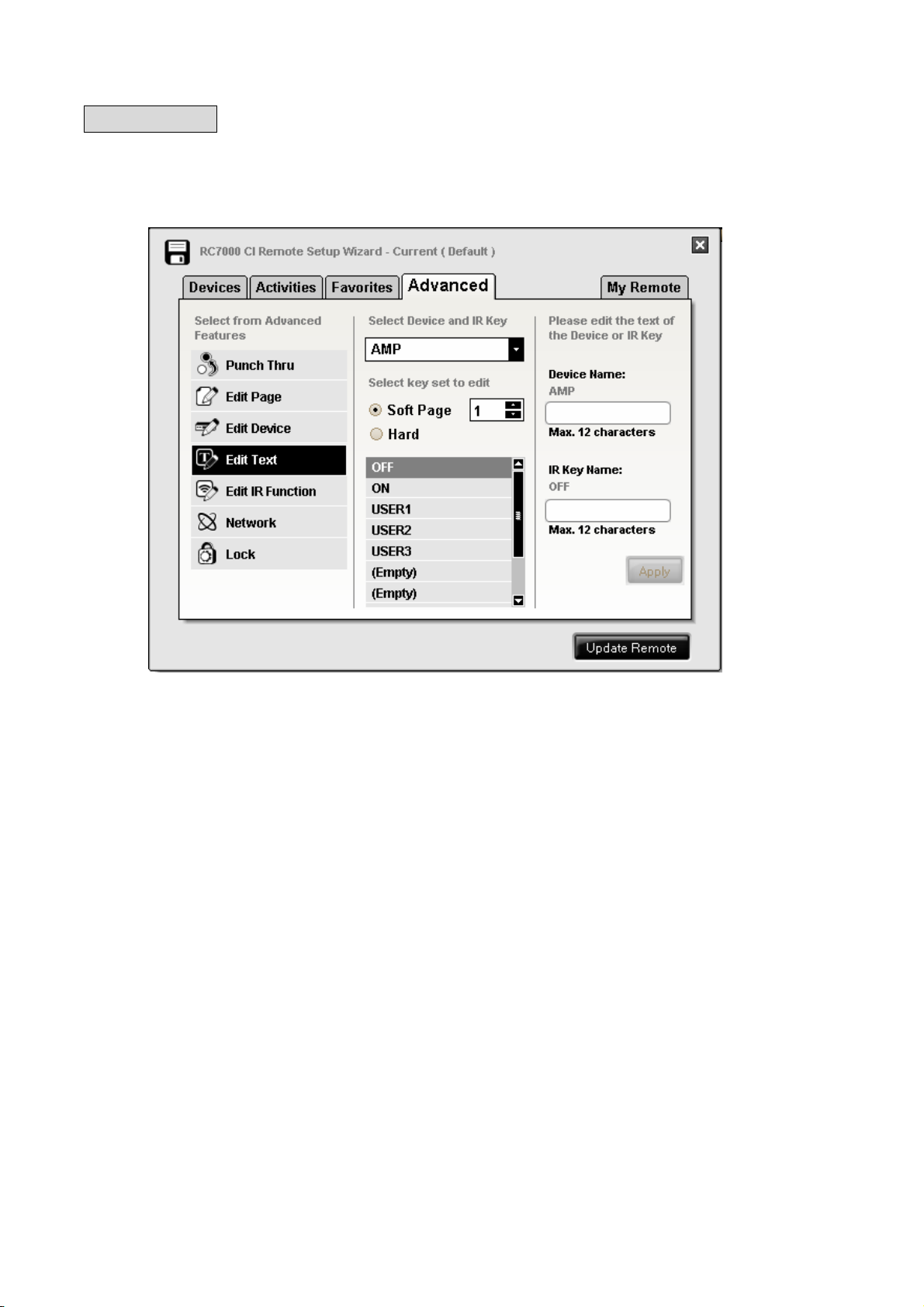
3-7. Edit text
Select Edit Text after selecting {Advanced} tab.
Select text of device or button which edit.
Press [Apply] after inputting text to Device Name or IR Key Name.
30 Oct 2007
Ver.02
Press [Update Remote]. (Data is downloaded to RC-7000CI)
26/36
Page 27

3-8. Edit IR function
Select Edit IR Function after selecting {Advanced} tab.
Select button after checking “Swap” or “Insert” or “Copy”.
Drag and drop the selected button to Select target device.
In case of deleting button, drag and drop the selected button to recycle bin.
30 Oct 2007
Ver.02
Press [Update Remote]. (Data is downloaded to RC-7000CI)
NOTE
Target place of “Insert” and “Copy” is (Empty) only.
27/36
Page 28

3-9. Network setting
Select Network after selecting {Advanced} tab.
Check “Add Node” and “Remote” or “Repeater” then press [Add].
Method of adding the equipment to network is the same as using RC7000CI.
Please refer to the instruction manual of RC-7000CI and RC-7001RCI.
30 Oct 2007
Ver.02
28/36
Page 29
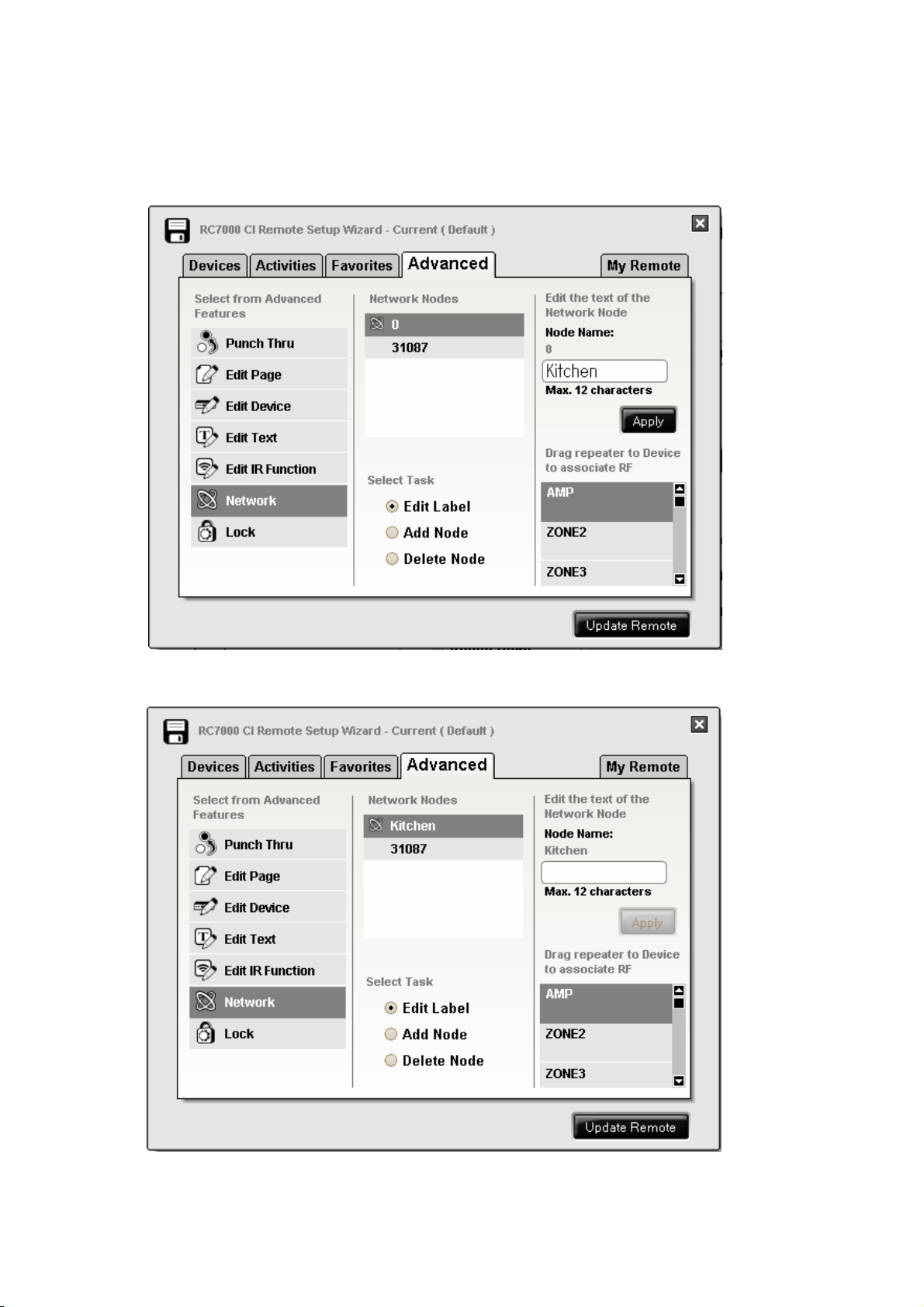
30 Oct 2007
Ver.02
When edit the name of RC-7001RCI, press [Apply] after checking “Edit Label” add inputting text in
Node Name.
It is necessary that RC-7001RCI and RC-7000CI exist in the same network.
29/36
Page 30
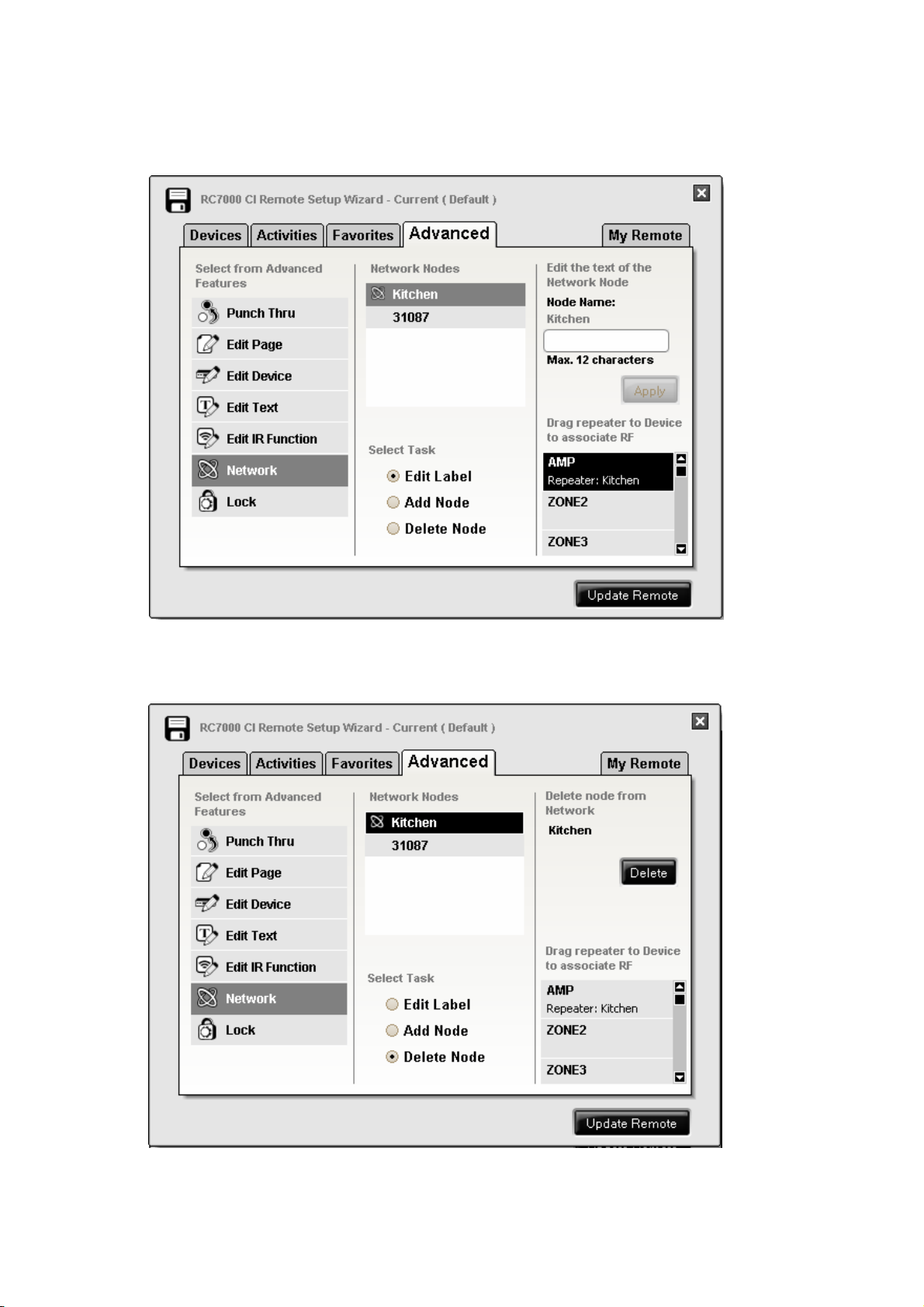
30 Oct 2007
Ver.02
In case of setup the device to RF mode, Drag and drop the RC-7000RCI’s node to device in Drag
repeater to Device to associate RF.
In case of deleting the node, press [Delete] after selecting the node in Network Nodes.
30/36
Page 31
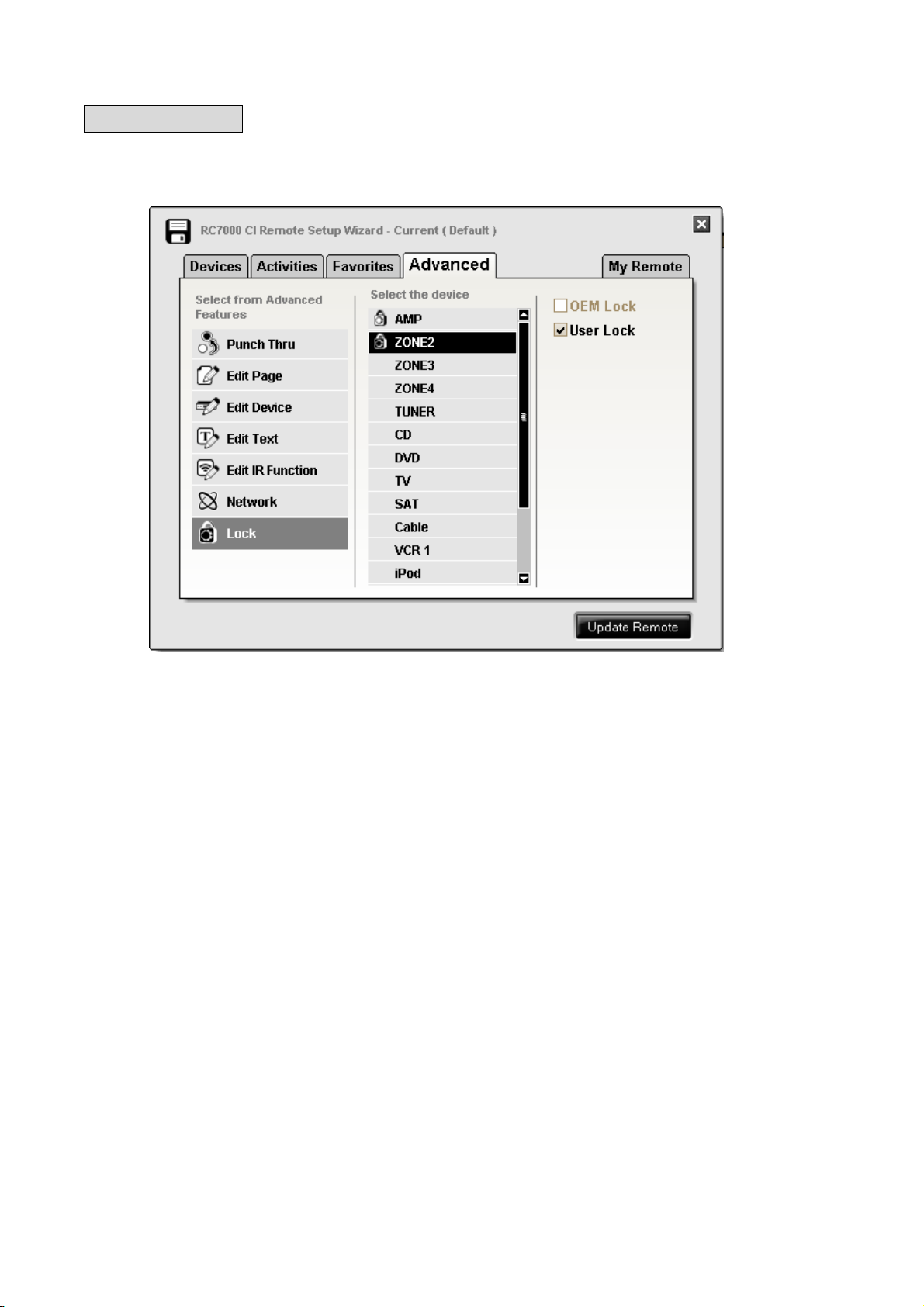
3-10. User Lock
Select Lock after selecting {Advanced} tab.
Check “User Lack” after selecting the device in Select the device.
30 Oct 2007
Ver.02
Press [Update Remote]. (Data is downloaded to RC-7000CI)
31/36
Page 32

3-11. My Remote
Select {My Remote} tab.
30 Oct 2007
Ver.02
[New] : When press this button after selecting the function, screen is changed to the adding
screen.
[Modify] : When press this button after selecting the function, screen is changed to the editing
screen.
[Delete] : When press this button after selecting the function, function is deleted.
[Update Remote] : When press this button, configuration data is downloaded to RC-7000CI.
32/36
Page 33

3-12. Other function
Pull-down menu is displayed by clicking left button of mouse.
30 Oct 2007
Ver.02
Open : Open the file on HDD.
Save : Save the file to HDD.
Save As : Save file with new name to HDD.
Delete : Delete file on HDD.
Rename : Rename file on HDD.
Read from Remote : Configuration date is uploaded from RC-7000CI.
Exit : Finish application.
33/36
Page 34

30 Oct 2007
Ver.02
3-13. Export/Import function
This function is applicable from version 58 .
When use the setting data of RC-7000CI from another RC-7000CI, "Export / Import" function is
useful.
Pull-down menu is displayed by clicking left button of mouse.
Export : Save the file to HDD after appointing folder.
Import Editor :
Import the data which exported to RC-7000CI Editor.
34/36
Page 35

30 Oct 2007
Ver.02
Import Remotes :
Move the data which exported to data folder of particular
RC-7000CI from export folder.
Import Folder :
Move the data which exported to import folder from export
folder.
When the new RC-7000CI connected, PC application show
the screen below.
When check ”Read configurations from import folder” in
window below, data in import folder is automatically
imported to RC-7000CI Editor.
35/36
Page 36

30 Oct 2007
Ver.02
3-14. WorkOffline function
This function is applicable from version 58 .
When use RC-7000CI Editor without internet connection, check “Work Offline” and press [OK].
In “WorkOffline” mode, firmware update, application update and device setup are not available.
End of document
36/36
