Denon DVD-1400 Operating Instruction
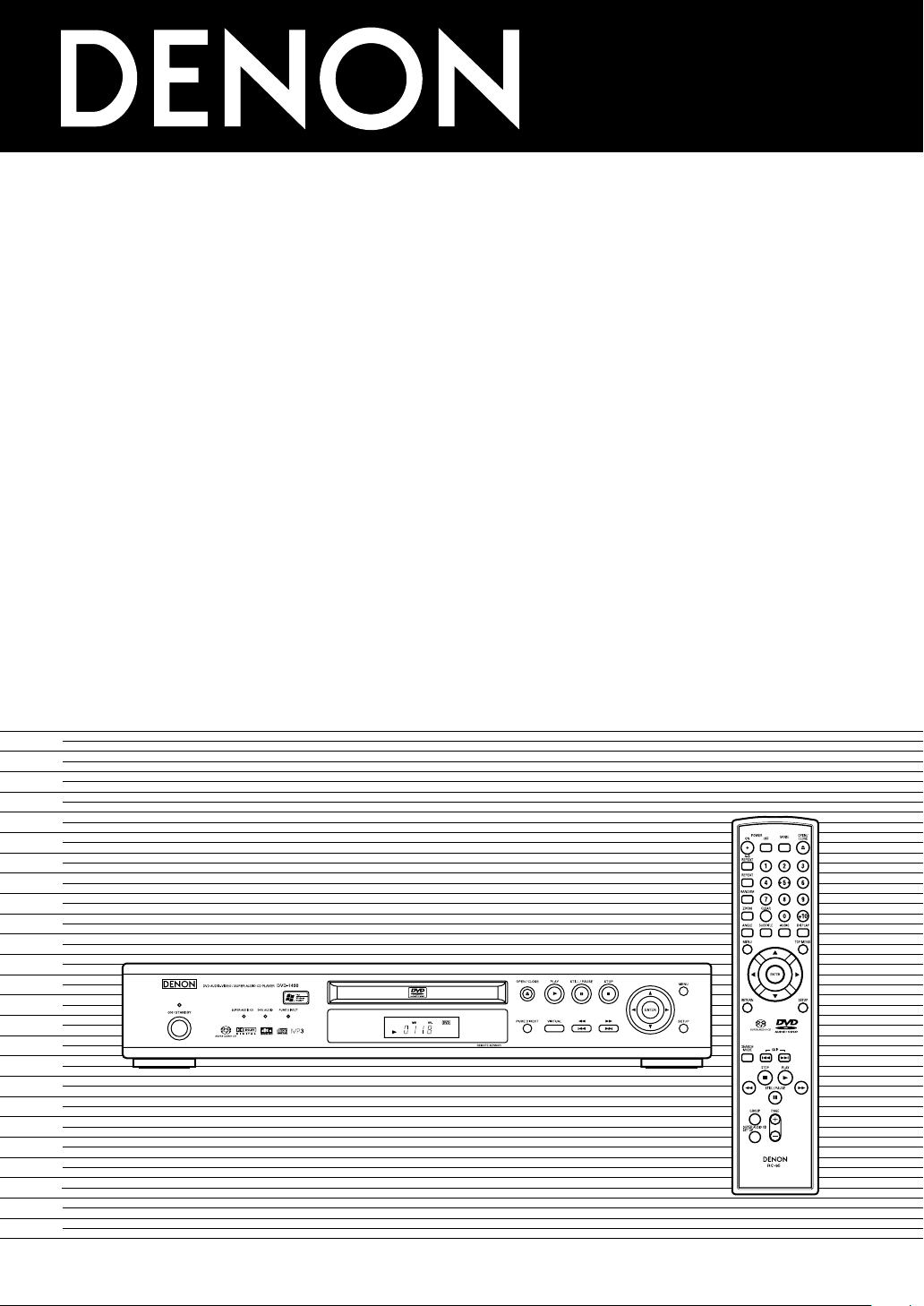
DVD AUDIO-VIDEO/SUPER AUDIO CD PLAYER
0
DVD-1400
OPERATING INSTRUCTIONS
BEDIENUNGSANLEITUNG
ISTRUZIONI PER L’USO
MODE D’EMPLOI
GEBRUIKSAANWIJZING
INSTRUCCIONES DE FUNCIONAMIENTO
BRUKSANVISNING
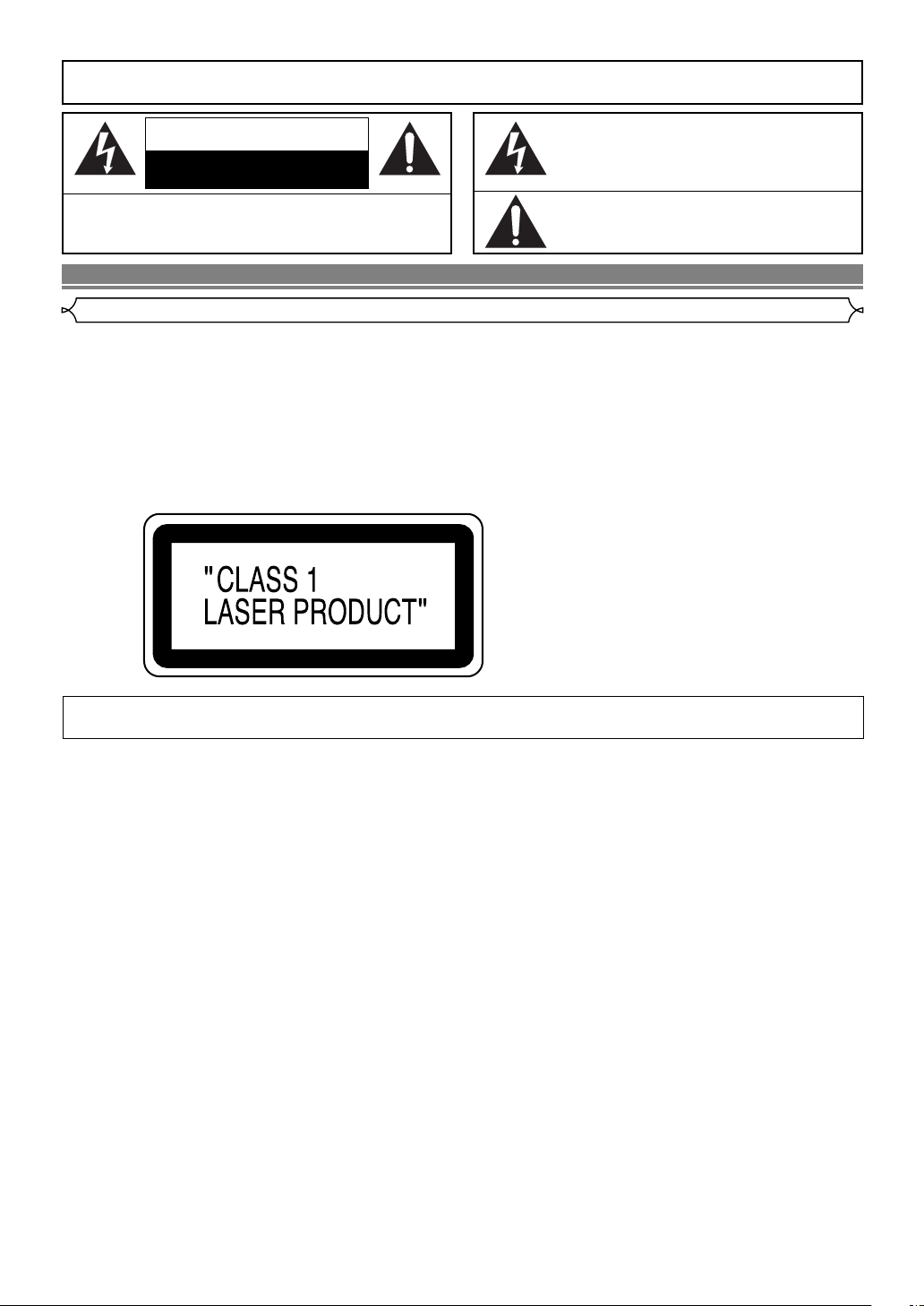
WARNING
: TO REDUCE THE RISK OF FIRE OR ELECTRIC SHOCK, DO NOT EXPOSE THIS
APPLIANCE TO RAIN OR MOISTURE.
CAUTION
RISK OF ELECTRIC SHOCK
DO NOT OPEN
CAUTION
TO REDUCE THE RISK OF ELECTRIC SHOCK, DO NOT REMOVE
COVER (OR BACK). NO USER SERVICEABLE PARTS INSIDE. REFER
SERVICING TO QUALIFIED SERVICE PERSONNEL.
:
The lightning flash with arrowhead symbol, within an
equilateral triangle, is intended to alert the user to the
presence of uninsulated “dangerous voltage” within the
product’s enclosure that may be of sufficient magnitude
to constitute a risk of electric shock to persons.
The exclamation point within an equilateral triangle is
intended to alert the user to the presence of important
operating and maintenance (servicing) instructions in
the literature accompanying the appliance.
PRECAUTIONS
Laser Safety
This unit employs a laser. Only a qualified service person should remove the cover or attempt to service this device, due to possible eye injury.
CAUTION: USE OF CONTROLS OR ADJUSTMENTS OR PERFORMANCE OF PROCEDURES OTHER THAN THOSE SPECI-
CAUTION: VISIBLE AND INVISIBLE LASER RADIATION WHEN OPEN AND INTERLOCK DEFEATED. DO NOT STARE INTO
LOCATION:
FIED HEREIN MAY RESULT IN HAZARDOUS RADIATION EXPOSURE.
BEAM.
*PRINTED ON THE BACK
Nonuse periods - Turn the unit off when it is not in use. Unplug the unit from the household AC outlet if it is
not to be used for a long time. Unplug the unit during lightning storms.
–2–
EN
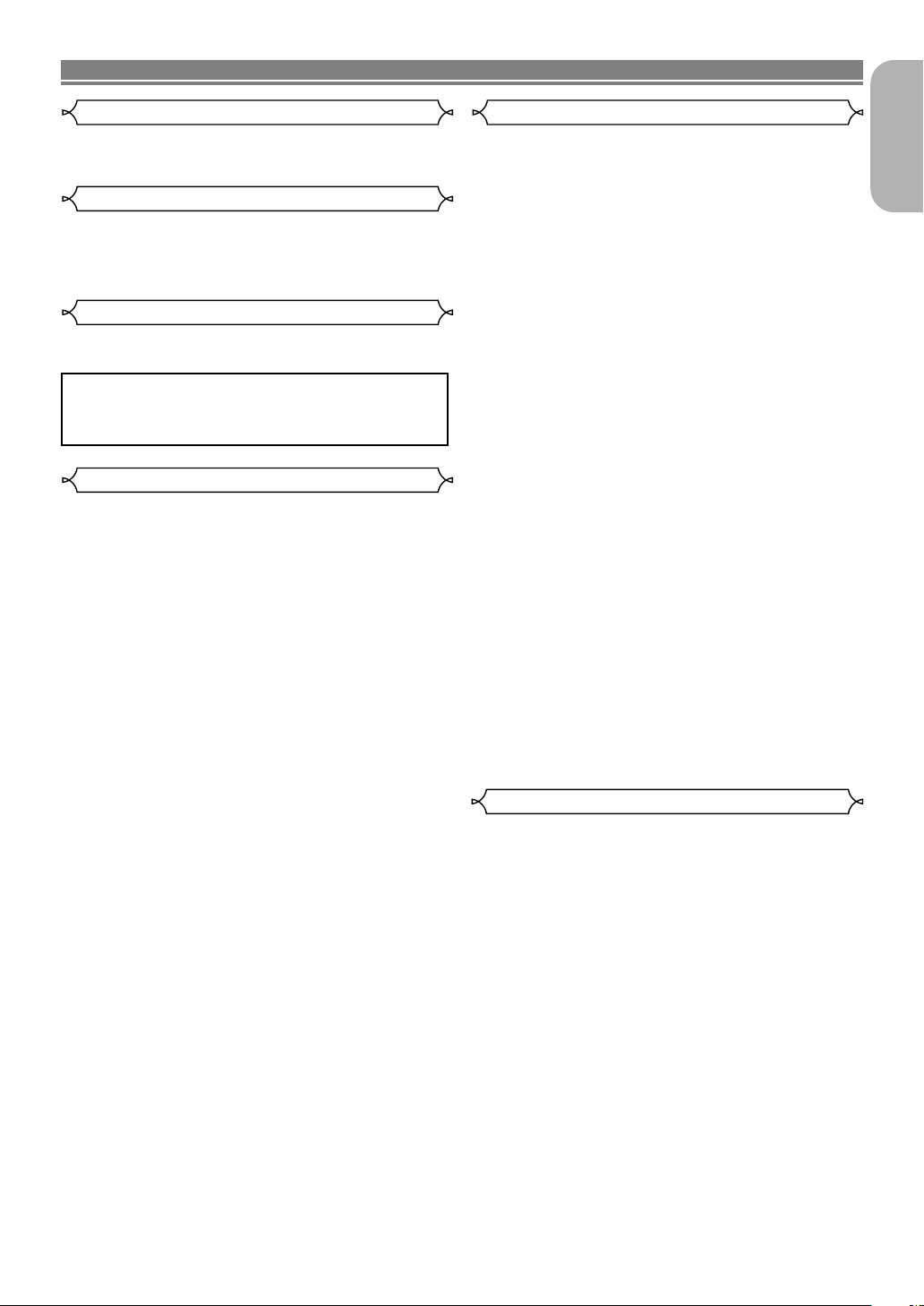
PRECAUTIONS
Use only discs marked DVD or disc with this DVD player.
Power Supply
The main power supply is engaged when the main plug is
plugged in a 220-240V, 50Hz AC outlet. To operate the unit,
press the ON/STANDBY button to turn on the unit.
Warning
To avoid fire or electric shock, do not expose this unit to rain
or moisture.
WARNING:
LIVE PARTS INSIDE.
DO NOT REMOVE ANY SCREWS.
Dew Warning
Moisture condensation may occur inside the unit when it is
moved from a cold place to a warm place, or after heating a
cold room or under conditions of high humidity. Do not use the
DVD Player at least for 2 hours until its inside is dry.
CautionImportant
1) Do not attempt to open the cabinet. There are no parts
you can service inside. Refer all servicing to qualified service personnel.
2) Slot and openings in the cabinet and at the side or bottom are provided for ventilation. To ensure reliable operation and to protect the unit from overheating these opening must not be blocked or covered. Avoid enclosed
spaces such as book cases unless proper ventilation is
provided.
3) Keep the unit away from the radiator heat sources.
4) Avoid using near strong magnetic fields.
5) Do not push objects of any kind into this through the cabinet slot as they could touch current carrying parts or short
circuit parts resulting in a fire or electric shock.
6) Never spill liquid of any kind on this unit.
If liquid is spilled into the unit, consult qualified service
engineer.
7) Use this unit in a horizontal (flat) position only.
8) This equipment is in Stand-by mode when it turns off
whilst the power cord is connected.
9) Keep the set free from moisture,water and dust.
10) Handle the power cord carefully. Hold the plug when
unplugging the code.
11) All the safety cautions and operating instructions should
be read before the DVD player is operated.
12) Use caution not to pinch your finger in the disc slot.
13) Do not put heavy objects on the AC power cord.
14) Keep the AC power cord away from heat appliances.
15) Be sure to remove a disc and unplug the AC power cord
from the outlet before carrying the DVD player.
16) Do not put any pressure to the DVD player when carrying.
17) Do not use the DVD player outdoors.
English
Declaration of Conformity
We declare under our sole responsibility that this product, to
which this declaration relates, is in conformity with the following standards:
EN60065, EN 55013, EN55020, EN61000-3-2 and
EN61000-3-3. Following the provisions of 73/23/EEC,
89/336/EEC and 93/68/EEC Directive.
–3–
EN
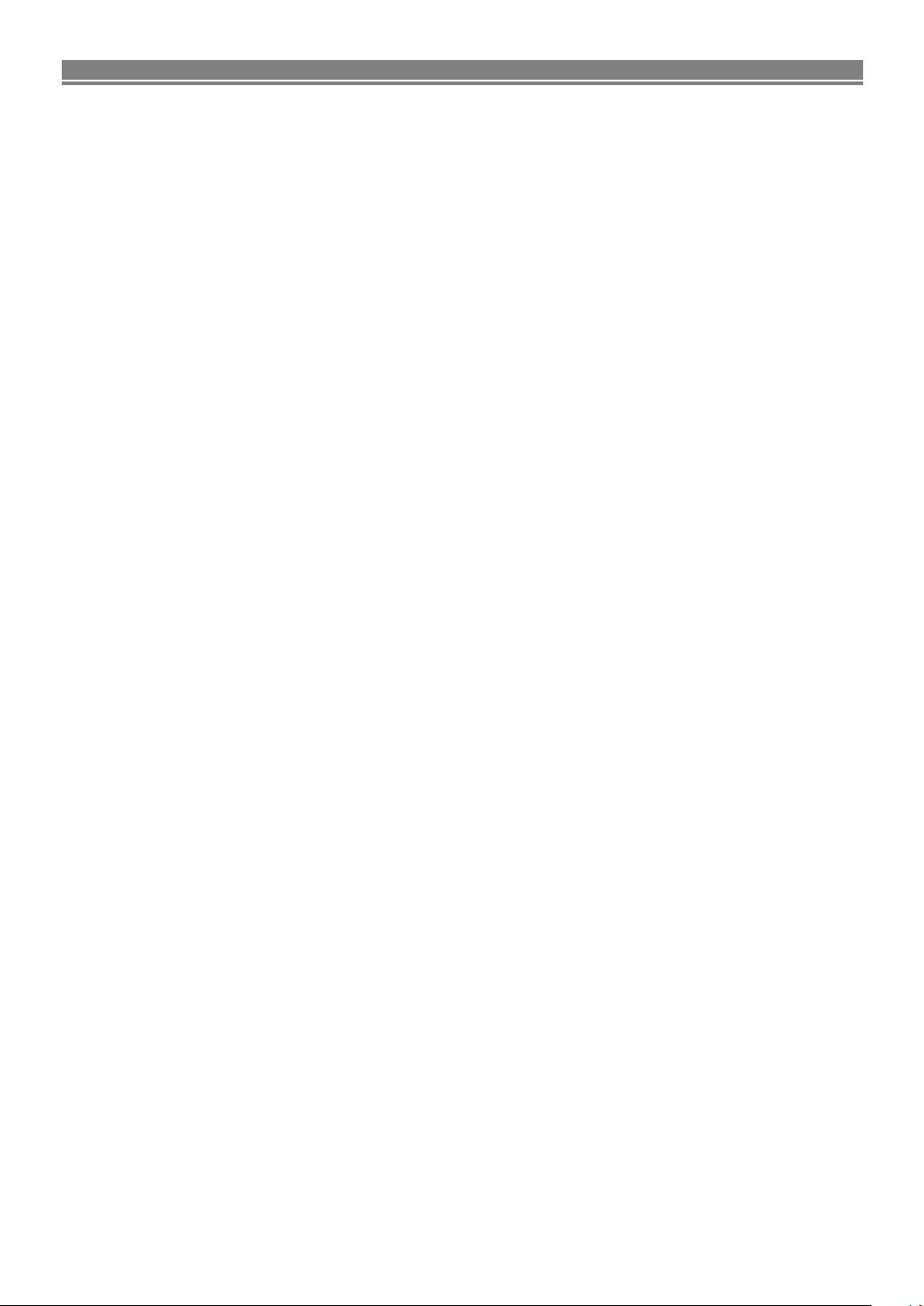
TABLE OF CONTENTS
■
PRECAUTIONS . . . . . . . . . . . . . . . . . . . . . . . . . . . . . . 2
Laser Safety . . . . . . . . . . . . . . . . . . . . . . . . . . . . . . . . . 2
Important. . . . . . . . . . . . . . . . . . . . . . . . . . . . . . . . . . . . 3
Power Supply . . . . . . . . . . . . . . . . . . . . . . . . . . . . . . . . 3
Warning. . . . . . . . . . . . . . . . . . . . . . . . . . . . . . . . . . . . . 3
Dew Warning. . . . . . . . . . . . . . . . . . . . . . . . . . . . . . . . . 3
Caution . . . . . . . . . . . . . . . . . . . . . . . . . . . . . . . . . . . . . 3
Declaration of Conformity . . . . . . . . . . . . . . . . . . . . . . . 3
■
INTRODUCTION. . . . . . . . . . . . . . . . . . . . . . . . . . . . . . 5
About Copyright. . . . . . . . . . . . . . . . . . . . . . . . . . . . . . . 5
Supplied Accessories. . . . . . . . . . . . . . . . . . . . . . . . . . . 5
Symbols Used in this Manual. . . . . . . . . . . . . . . . . . . . . 5
■
ABOUT THE DISCS . . . . . . . . . . . . . . . . . . . . . . . . . . . 6
Playable Discs. . . . . . . . . . . . . . . . . . . . . . . . . . . . . . . . 6
Disc Types . . . . . . . . . . . . . . . . . . . . . . . . . . . . . . . . . . 6
■
FEATURES. . . . . . . . . . . . . . . . . . . . . . . . . . . . . . . . . . 7
■
FUNCTIONAL OVERVIEW . . . . . . . . . . . . . . . . . . . . . . 8
FRONT PANEL . . . . . . . . . . . . . . . . . . . . . . . . . . . . . 8
REMOTE CONTROL . . . . . . . . . . . . . . . . . . . . . . . . . 8
Tour of the remote control . . . . . . . . . . . . . . . . . . . . . . . 9
Display . . . . . . . . . . . . . . . . . . . . . . . . . . . . . . . . . . . . 11
Displays During Operation . . . . . . . . . . . . . . . . . . . . . . 11
Loading the Batteries . . . . . . . . . . . . . . . . . . . . . . . . . . 11
■
CONNECTIONS . . . . . . . . . . . . . . . . . . . . . . . . . . . . . 12
Description - rear panel . . . . . . . . . . . . . . . . . . . . . . . . 12
Connection to an audio system . . . . . . . . . . . . . . . . . . 13
Connection to a 5.1-channel Surround Sound system . 14
Connection to a TV (for video) . . . . . . . . . . . . . . . . . . . 15
■
PLAYING A DISC . . . . . . . . . . . . . . . . . . . . . . . . . . . . 16
Basic Playback . . . . . . . . . . . . . . . . . . . . . . . . . . . . . . 16
CANCELLING AND CALLING BACK
THE PBC FUNCTION . . . . . . . . . . . . . . . . . . . . . . . 16
General Features. . . . . . . . . . . . . . . . . . . . . . . . . . . . . 16
Pure Direct Mode. . . . . . . . . . . . . . . . . . . . . . . . . . . . . 16
Pause . . . . . . . . . . . . . . . . . . . . . . . . . . . . . . . . . . . . . 16
Disc Menus . . . . . . . . . . . . . . . . . . . . . . . . . . . . . . . . . 16
Title Menu . . . . . . . . . . . . . . . . . . . . . . . . . . . . . . . . . . 16
CALLING UP A MENU SCREEN DURING
PLAYBACK . . . . . . . . . . . . . . . . . . . . . . . . . . . . . . . 16
Step by Step Playback. . . . . . . . . . . . . . . . . . . . . . . . . 17
Resume. . . . . . . . . . . . . . . . . . . . . . . . . . . . . . . . . . . . 17
Fast Forward / Reverse Search . . . . . . . . . . . . . . . . . . 17
Slow Forward / Slow Reverse . . . . . . . . . . . . . . . . . . . 17
Zoom. . . . . . . . . . . . . . . . . . . . . . . . . . . . . . . . . . . . . . 17
Track. . . . . . . . . . . . . . . . . . . . . . . . . . . . . . . . . . . . . . 18
Title / Chapter Search . . . . . . . . . . . . . . . . . . . . . . . . . 18
Page Selection . . . . . . . . . . . . . . . . . . . . . . . . . . . . . . 18
Playing From a Desired Group. . . . . . . . . . . . . . . . . . . 18
Playback of the Bonus Group . . . . . . . . . . . . . . . . . . . 18
Time Search . . . . . . . . . . . . . . . . . . . . . . . . . . . . . . . . 18
Repeat . . . . . . . . . . . . . . . . . . . . . . . . . . . . . . . . . . . . 19
REPEAT TITLE / CHAPTER. . . . . . . . . . . . . . . . . . . 19
REPEAT TRACK . . . . . . . . . . . . . . . . . . . . . . . . . . . 19
A-B REPEAT . . . . . . . . . . . . . . . . . . . . . . . . . . . . . . 19
Program (CD/SUPER AUDIO CD/DVD-A) . . . . . . . . . . 19
Playback of All Groups. . . . . . . . . . . . . . . . . . . . . . . . . 20
Random Playback (CD/SUPER AUDIO CD/DVD-A). . . 20
MP3 / JPEG / WMA Playback . . . . . . . . . . . . . . . . . . . 20
Slide Show Mode . . . . . . . . . . . . . . . . . . . . . . . . . . . . 21
On-Screen Information. . . . . . . . . . . . . . . . . . . . . . . . . 21
Track Selection . . . . . . . . . . . . . . . . . . . . . . . . . . . . . . 21
Random Playback (MP3/JPEG/WMA) . . . . . . . . . . . . . 22
Program (MP3/JPEG/WMA). . . . . . . . . . . . . . . . . . . . . 22
Audio Language or Sound Mode . . . . . . . . . . . . . . . . . 22
Stereo Sound Mode. . . . . . . . . . . . . . . . . . . . . . . . . . . 23
Subtitle Language . . . . . . . . . . . . . . . . . . . . . . . . . . . . 23
Camera Angle . . . . . . . . . . . . . . . . . . . . . . . . . . . . . . . 23
Changing the On-Screen Display. . . . . . . . . . . . . . . . . 23
Marker Setup Screen. . . . . . . . . . . . . . . . . . . . . . . . . . 24
Virtual Surround. . . . . . . . . . . . . . . . . . . . . . . . . . . . . . 24
■
DVD SETUP . . . . . . . . . . . . . . . . . . . . . . . . . . . . . . . . 25
Language Setting . . . . . . . . . . . . . . . . . . . . . . . . . . . . 25
Display Setting . . . . . . . . . . . . . . . . . . . . . . . . . . . . . . 25
Audio Setting. . . . . . . . . . . . . . . . . . . . . . . . . . . . . . . . 26
Speaker Setting. . . . . . . . . . . . . . . . . . . . . . . . . . . . . . 26
Ratings Control . . . . . . . . . . . . . . . . . . . . . . . . . . . . . . 27
RATING LEVEL . . . . . . . . . . . . . . . . . . . . . . . . . . . . 27
IF YOU FORGET THE PASSWORD . . . . . . . . . . . . 27
CONTROL LEVELS. . . . . . . . . . . . . . . . . . . . . . . . . 27
■
MAINTENANCE . . . . . . . . . . . . . . . . . . . . . . . . . . . . . 29
■
TROUBLESHOOTING GUIDE. . . . . . . . . . . . . . . . . . . 30
■
SPECIFICATIONS. . . . . . . . . . . . . . . . . . . . . . . . . . . . 31
■
PIN CONNECTION . . . . . . . . . . . . . . . . . . . . . . . . . . . 31
–4–
EN
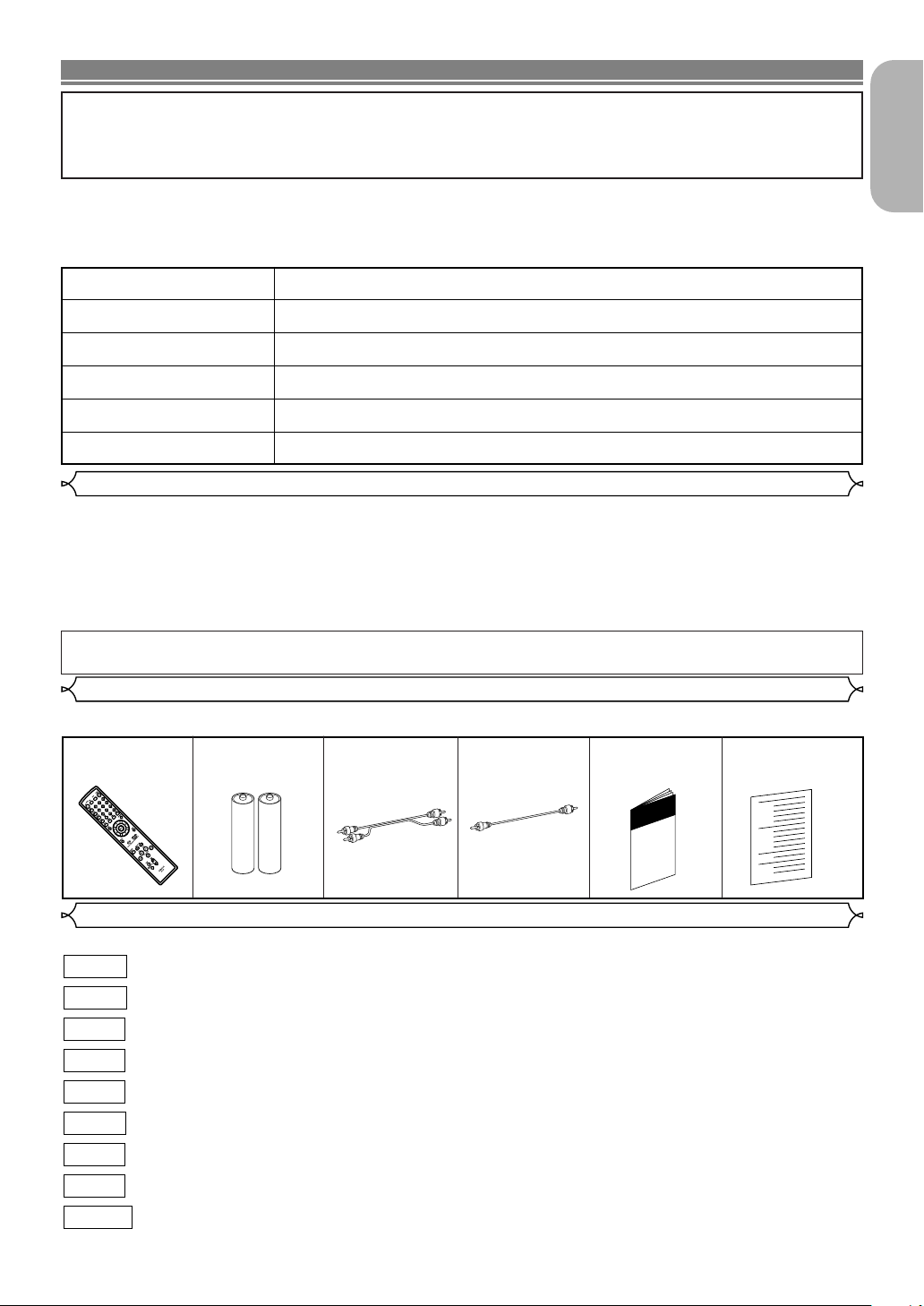
INTRODUCTION
A NOTE ABOUT RECYCLING
This product’s packaging materials are recyclable and can be reused. Please dispose of any materials in accordance with
your local recycling regulations.
Batteries should never be thrown away or incinerated but disposed of in accordance with your local regulations concerning
chemical wastes.
The serial number of this product may be found on the back of the DVD player. No others have the
same serial number as yours. You should record the number and other vital information here and
retain this book as a permanent record of your purchase to aid identification in case of theft. Serial
numbers are not kept on file.
Date of Purchase
Dealer Purchase from
Dealer Address
Dealer Phone No.
Model No.
Serial No.
About Copyright
Unauthorized copying, broadcasting, public performance and lending of discs are prohibited.
This product incorporates copyright protection technology that is protected by method claims of certain U.S.
patents and other intellectual property rights owned by Macrovision Corporation and other rights owners. Use of
this copyright protection technology must be authorized by Macrovision Corporation, and is intended for home
and other limited viewing uses only unless otherwise authorized by Macrovision Corporation. Reverse engineering or disassembly is prohibited.
English
Apparatus Claimas of U. S. Patent Nos, 4,631,603, 4,577,216, 4,819,098, and 4,907,093 licensed for limited
viewing uses only.
Supplied Accessories
Please check to make sure the following items are included with the main unit in the carton.
Remote
control
• • • • • • • •
“AA” (R6P)
1
batteries
0
• • • • • •
Audio
cable
2
(approx. 3 feet
(100 cm) long)
• • • • • • • • •
Video
1
cable
(approx. 3 feet
(100 cm) long)
• • • • • • • • •
Operating
Instructions
1
Service Station
List
• • •
1
• • • • • • • • • • •
Symbols Used in this Manual
The following symbols appear below in some headings and notes in this manual, with the following meanings!
DVD-A
DVD-V
SUPER
AUDIO CD
MP3
VCD
JPEG
WMA
QUICK
: Description refers to playback of DVD-Audio discs.
: Description refers to playback of DVD-Video discs.
: Description refers to playback of Audio CDs.
CD
: Description refers to playback of Super Audio CDs.
: Description refers to playback of discs formatted with MP3.
: Description refers to playback of Video CDs.
: Description refers to viewing of JPEG discs.
: Description refers to playback of discs formatted with WMA.
: Description refers to the items to be set in the QUICK mode.
1
–5–
EN
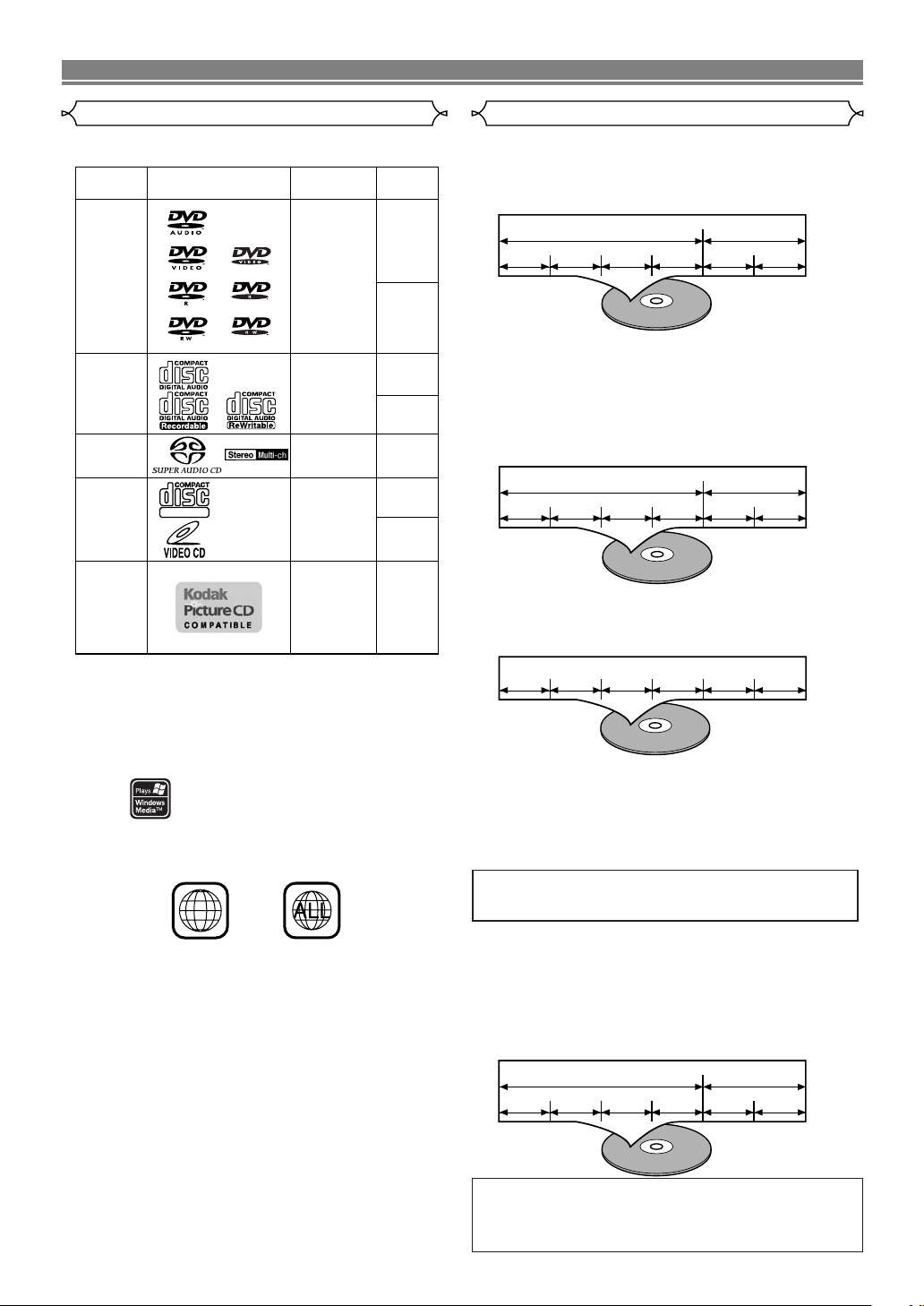
ABOUT THE DISCS
2
Example
Title 1 Title 2
Chapter 1 Chapter 2 Chapter 1 Chapter 2Chapter 3 Chapter 4
Example
Track 1 Track 2 Track 3 Track 4 Track 5 Track 6
Example
Group 1 Group 2
Track 1 Track 2 Track 1 Track 2Track 3 Track 4
DVD-Video
(NOTE 1)
DVD-Audio
DVD-R
DVD-RW
(NOTE 2)
CD
CD-R
CD-RW
(NOTE 3)
Picture CD
Digital video
(MPEG2)
Digital audio
Digital audio
MP3
WMA
(NOTE 4)
Digital picture
(JPEG)
JPEG
Mark (logo)
Usable
discs
Recorded
signals
Disc Size
12 cm
12 cm
12 cm
12 cm
8 cm
8 cm
NOTE 1: Some DVD-Video discs do not operate as described in this
manual due to the intentions of the discs’ producers.
NOTE 2: Playing DVD-R and DVD-RW discs
DVD-R and DVD-RW discs recorded on a DVD recorder can
be played.
Discs that have not be finalised cannot be played.
Depending on the disc’s recording status, the disc may not be
accepted or may not be played normally (the picture or sound
may not be smooth, etc.).
NOTE 3: Some CD-R/CD-RW discs may not be playable because of
scratches or stains the recording condition or the
characteristics of the recorder.
NOTE 4: Windows Media and the Windows logo are
trademarks or registered trademarks of Microsoft
Corporation in the United States and/or other
countries.
Sound
and
Pictures
12 cm
8 cm
(Singles)
Video
CD
Super Audio
CD
DIGITAL VIDEO
Example
Group 1 Group 2
Track 1 Track 2 Track 1 Track 2Track 3 Track 4
Playable Discs
The following discs can be played back on this
DVD player.
This player conforms to the PAL colour system. Also you can play
discs recorded with the NTSC system via a PAL system TV set.
¡Some discs include region codes as shown below.
¡The number inside the symbol refers to a region of
the world, and a disc encoded in a specific region format can only be played back on DVD players with the
same region code.
The following discs cannot be played back on this
DVD player.
¡DVD with region codes other than 2 or ALL.
¡DVD-ROM
¡DVD-RAM (Never play back, otherwise malfunc-
tion may result.)
¡CD-ROM
¡VSD
¡CDV (Only the audio part is played back.)
¡CD-G (Only plays back the sound.)
¡CD-R/CD-RW (Only discs on which CD/MP3/JPEG/WMA
audio has been recorded can be played.)
¡
CD-I (Never play back since malfunction may result.)
¡Photo CD (Never play back since, malfunction may result.)
Any other discs without compatibility indications.
Disc Types
[
DVD-Audio
DVD-Audio discs are divided into several large sections called
“groups” and smaller sections called “tracks.” Numbers are
allotted to these sections. These numbers are called “group
numbers” and “track numbers.”
[
DVD-Video
Data on a DVD is divided into sections called "titles," and
then into subsections called "chapters", each of which is
given a title or chapter number. Playback conditions are preset on some DVD-Video discs, and these playback
conditions take priority over user operations on this player. If
a function you selected does not operate as desired, refer to
the instructions accompanying the disc.
[
AUDIO CD, Video CD, SUPER AUDIO CD
Data on an audio CD, video CD or Super Audio CD is
divided into sections called “tracks,” each of which is given a
track number.
ABOUT THE PBC FUNCTION OF VIDEO CD
This unit conforms to ver.1.1 and ver.2.0 of Video CD standard, with PBC function.
Ver.1.1 (without PBC function): You can enjoy playback picture as well as music CD.
Ver.2.0 (with PBC function): While using a Video CD with PBC
function, “PBC” appears on the screen and the display.
What is PBC? “PBC” stands for Playback Control. You
can play interactive software using menu screens. Refer
to the instructions accompanying the Video CD.
NOTE:
When playing Video CDs with the PBC function, some
operations (e.g., select and track repeat) cannot be performed
unless the function is cancelled temporarily (refer to page 16).
[
MP3, JPEG, WMA
Data on a MP3 is divided into sections called "groups," and
then into subsections called "tracks", each of which is
assigned an album or track number.
]
]
]
]
CAUTION:
¡
Use caution not to pinch your finger in the disc slot.
¡Be sure to remove the disc and unplug the AC power cord
from the outlet before carrying the DVD player.
–6–
EN
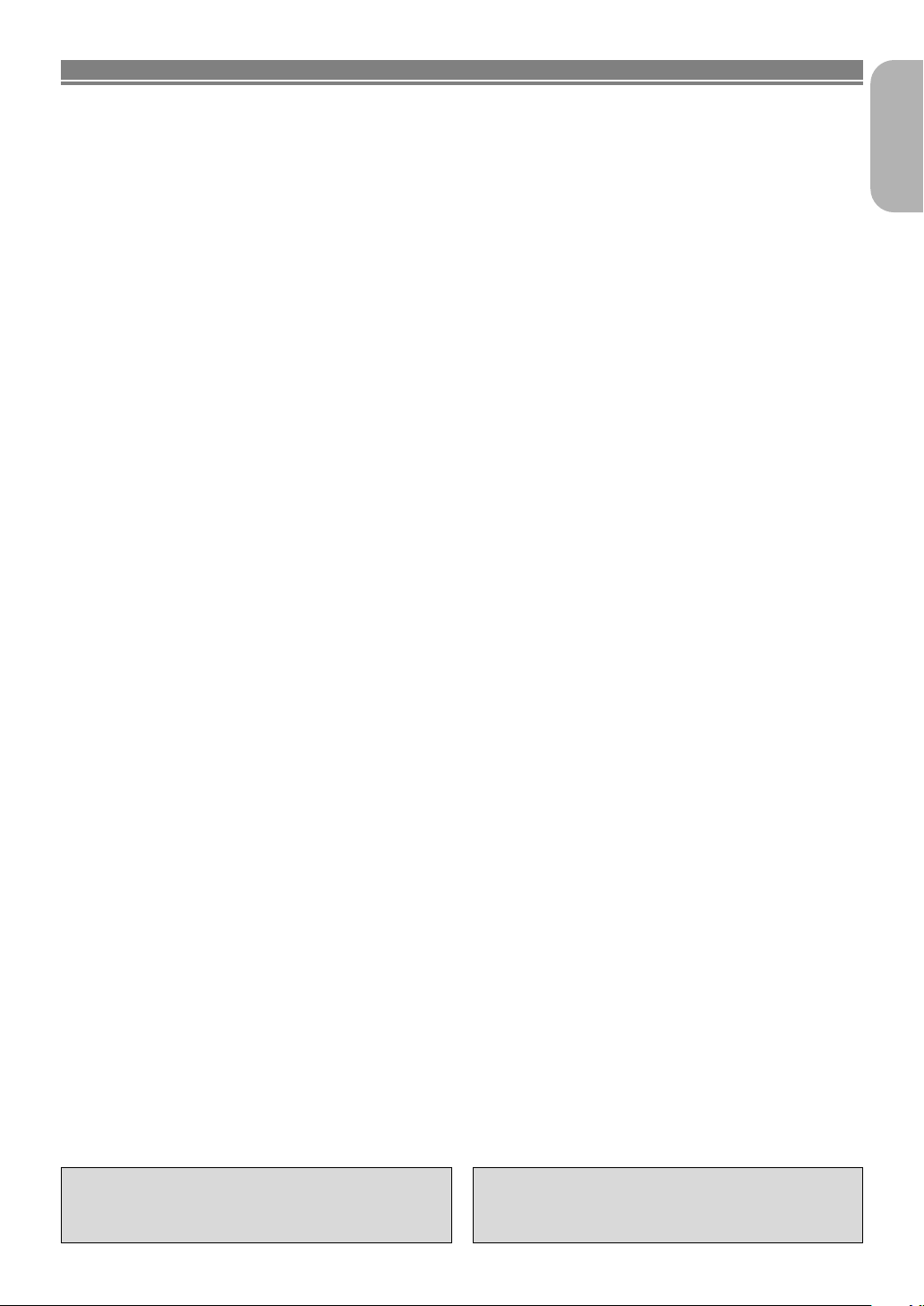
FEATURES
¡Analogue 5.1-channel Dolby and DTS surround out-
put
This player is equipped with analogue 5.1-channel
Dolby and DTS surround audio out jacks for playback.
¡Still/fast/slow/step playback
Various playback modes are available including still
pictures, fast forward/reverse, slow motion and step
frames.
¡Random playback for audio CD, Super Audio CD,
MP3, JPEG, DVD-Audio, and WMA
This player can shuffle the order of tracks to play
them in random order.
¡Programme playback for audio CD, Super Audio
CD, MP3, JPEG, DVD-Audio, and WMA
You can program the order of tracks and play them in
any desired order.
¡DVD menus in a desired language
You can display DVD menus in a desired language,
if available on a DVD.
¡Auto standby
When the screen saver program is activated for 35
minutes, the power is automatically turned off.
¡Subtitles in a desired language
You can select a desired language for the display
subtitles, if that language is available on a disc.
¡Selecting a camera angle
You can select the desired camera angle, if a disc
contains sequences recorded from different angles.
¡Choices for audio language and sound mode
You can select the desired audio language and
sound mode, if different languages and modes are
available on a disc.
¡Parental lock
You can set the control level to limit playback of discs
which may not be suitable for children.
¡Automatic detection of discs
This player automatically detects if a loaded disc is a
DVD-Video, DVD-Audio, Video CD, Audio CD, Super
Audio CD, MP3, JPEG or WMA disc.
¡Playing an MP3 disc
You can enjoy MP3 files which are recorded on CDR/RW discs.
¡Direct Search
You can search for the desired title, chapter, and
track with the numeric buttons during playback or in
the stop mode.
¡On-screen display
Information about the current operation can be displayed on a TV screen, allowing you to confirm the
currently active functions (such as program playback), on the TV screen using the remote control.
¡Search
Group search: Search for a group is possible.
Page search: Search for a page is possible.
Chapter search: Search for a chapter is possible.
Title search: Search for a title is possible.
Track search: Search for a track is possible.
Time search: Search for a specific time is possible.
¡Repeat
Chapter: Repeated playback of a chapter on
the disc being played is possible.
Title: Repeated playback of a title on the
disc being played is possible.
Track: Repeated playback of a track on the
disc being played is possible.
ALL: Repeated playback is possible.
(excluding DVD-Video)
A-B: The part between A and B points as
designated by the user is possible.
Group: Repeated playback of a folder on a
MP3/JPEG/WMA/DVD-Audio disc
being played is possible.
¡Zoom
A 2-time or 4-time magnified screen can be displayed.
¡Marker
The part designated by user can be called back.
¡Resume Play
It is possible to resume playback from the point at
which play was stopped even if the power was
switched off.
¡Component Video Out Jacks
Jacks located on the back of the DVD Player which
are used to send high-quality video to a TV via the
Component Video In Jacks.
¡Dimmer
The brightness of the display can be varied.
¡Bit rate indication
¡DRC (Dynamic range control)
You can control the range of sound volume.
¡MPEG sound
This player can play discs that supports MPEG
audio, and the DVD player is connected to a MPEG
decoder.
¡Displaying a JPEG picture (NOTES 1)
Kodak Picture CDs can be played. Still images
stored in the JPEG format on CD-R/RW discs can
also be played.
¡Reproducing WMA data (NOTES 2)
You can enjoy WMA files which are recorded on
CD-R/RW discs.
¡Pure Direct Mode
You can enjoy higher quality audio by stopping the
video signal and display.
English
English
“Kodak Picture CD
Eastman Kodak Company.
COMPATIBLE
” is trademark of
“WMA” (Windows Media Audio) is a new audio
codec developed by Microsoft® in the United
States of America.
–7–
EN
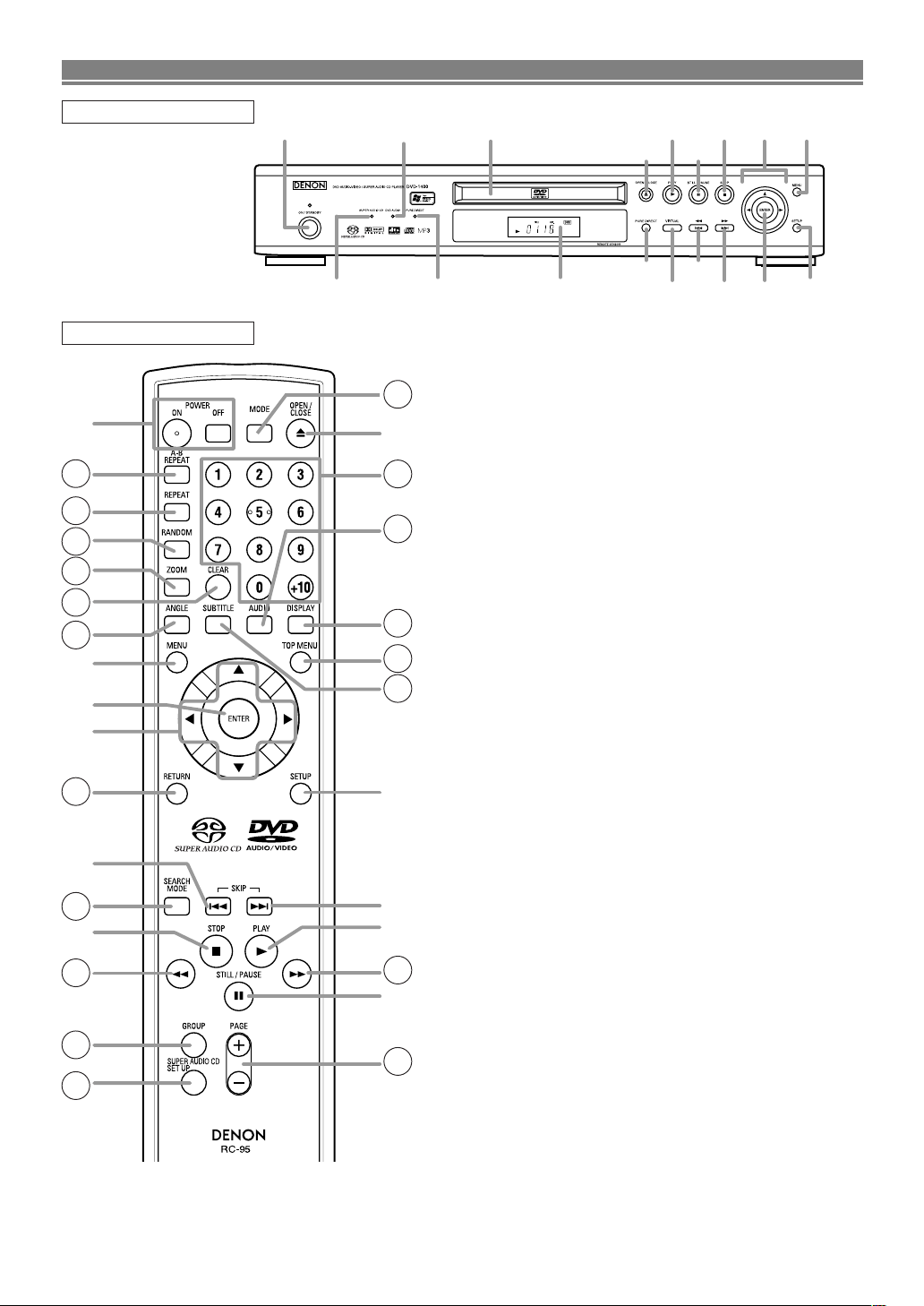
0
16
17
18
19
21
8
10
7
23
6
1
31
3
28
29
27
26
9
25
33
5
11
4
30
20
12
22
24
32
37
1234
5
6
1534
35
78
9
11
10
1214
13
36
FUNCTIONAL OVERVIEW
FRONT PANEL
REMOTE CONTROL
The buttons with circled numbers can only be
operated with the remote control.
1. ON/STANDBY, (POWER ON/OFF) Buttons [page 16]
2. Disc loading tray
3. OPEN/CLOSE Button [page 16]
4. PLAY Button [page 16]
5. STILL/PAUSE Button [page 16]
6. STOP Button [page 16]
7. Cursor Buttons [page 16]
Use when making settings while watching the display on
a TV screen.
8.
MENU Button [page 16]
9. SETUP Button [page 25]
10. ENTER Button [page 16]
11. G (SKIP UP/FWD) Button [page 18]
Plays back from the beginning of the next chapter or
track. Hold down to fast forward playback.
12. H (SKIP DOWN/REV) Button [page 18]
Plays back from the beginning of the current chapter or
track. Hold down to fast reverse playback.
13. VIRTUAL Button [page 24]
14. PURE DIRECT Button [page 16]
15. Display, Remote Sensor Window
16. A-B REPEAT Button [page 19]
17. REPEAT Button [page 19]
18. RANDOM Button [page 20]
19. ZOOM Button [page 17]
20. CLEAR Button [page 18]
21. ANGLE Button [page 23]
Press to change the camera angle and see the same
sequence being played back from a different angle.
22. RETURN Button [page 22]
23. SEARCH MODE Button [page 18]
24. h (FR SEARCH) Button[page 17]
25. g (FF SEARCH) Button [page 17]
26. SUBTITLE Button [page 23]
Press to select a desired subtitle language.
27. TOP MENU Button [page 16]
28. DISPLAY Button [page 21]
29. AUDIO Button [page 22]
Press to select a desired audio language or sound mode.
30. Numeric Buttons [page 18]
31. MODE Button [page 19]
32. GROUP Button [page 18]
33. PAGE Buttons [page 18]
34. PURE DIRECT Indicator
This indicator lights when PURE DIRECT is ON.
35. DVD AUDIO Indicator
This indicator lights when playing discs recorded in the
DVD-Audio format.
36. SUPER AUDIO CD Indicator
This indicator lights when playing a Super Audio CD.
37. SUPER AUDIO CD SET UP Button [page 23]
–8–
–8–
EN
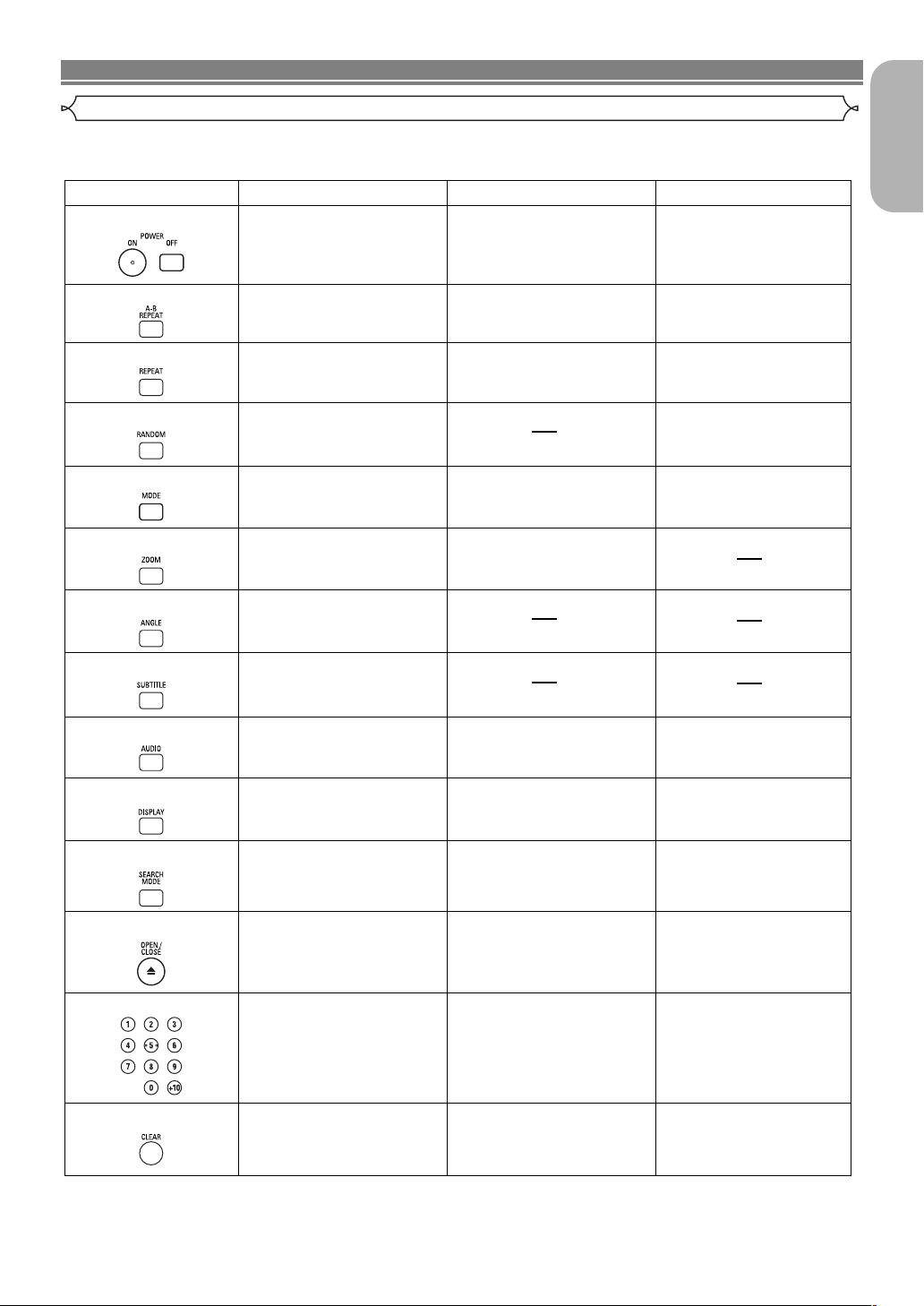
POWER
A-B REPEAT Button
REPEAT Button
MODE Button
SUBTITLE Button
DVD CDVCD
• Press this to switch the power
between on and standby.
• Press this to switch the power
between on and standby.
• Marks a segment to be
repeated between A and B.
•
Marks a segment to be
repeated between A and B.
• Allows you to repeat play of a
Group (For DVD-Audio), Title,
or Chapter.
(For DVD-Audio)
• Allows you to repeat play of a
Track or Disc.
RANDOM Button
• Allows you to shuffle the
playing order of tracks.
ZOOM Button
• To activate 3D sound
(Virtual surround system).
• To activate 3D sound
(Virtual surround system).
•
Allows you to program a specific order
or random playback.
•
To activate 3D sound
(Virtual surround system).
• To magnify a part of the picture
(x2/x4).
ANGLE Button
•
Accesses various camera angles
on the disc.
• Accesses various subtitles on
the disc.
AUDIO Button
DISPLAY Button
•
Accesses various audio functions
on the disc.
•
To select STEREO, L-CH or R-CH.
• Displays the current disc mode. •
Displays the current disc mode.
•
To search for a chapter,
title or
specific
time.
•
To rapidly return to a specific location
on the disc.
OPEN/CLOSE Button
•
To search for a track or specific time.
•
To rapidly return to a specific location
on the disc.
SEARCH MODE Button
NUMERIC Buttons
CLEAR Button
• To open or close the disc tray. • To open or close the disc tray.
• To select chapter directly. • To select a track directly.
• Clear the markers.
• Removes status No. in
program input.
• Allows you to repeat play of a
Track or Disc.
•
To select STEREO, L-CH or R-CH.
• Displays the current disc
mode.
• To magnify a part of the picture
(x2).
•
To search for a track or specific time.
•
To rapidly return to a specific location
on the disc.
• To select a track directly.
• Clear the markers.
• Clear the markers.
• To open or close the disc tray.
• Marks a segment to be
repeated between A and B.
• Press this to switch the power
between on and standby.
•
Allows you to shuffle the playing
order of groups and tracks.
FUNCTIONAL OVERVIEW
Tour of the remote control
Buttons on remote control work in different ways for DVD, VCD, and CD :
Refer to the following table for correct use.
English
–9–
EN
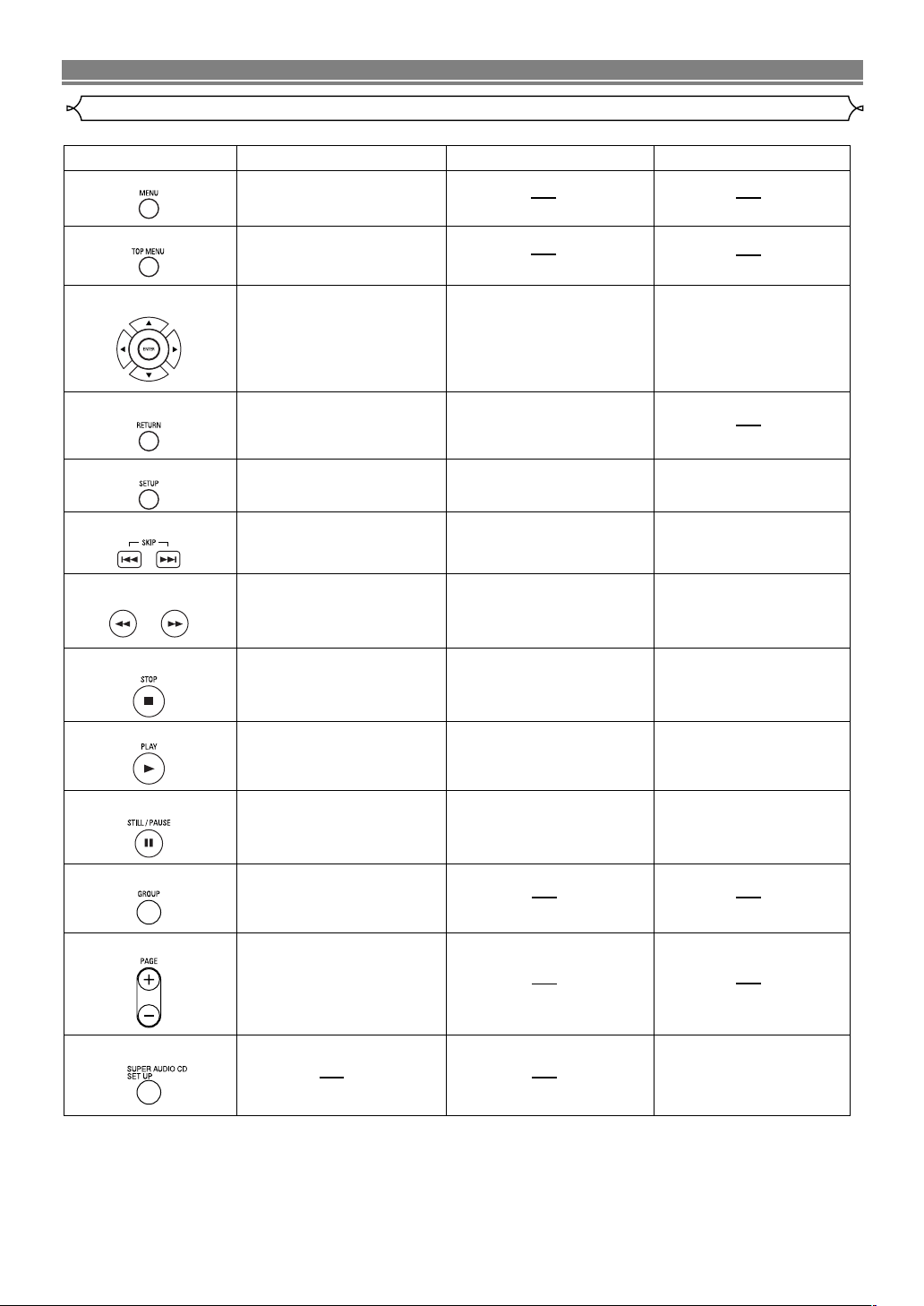
FUNCTIONAL OVERVIEW
MENU Button
TOP MENU Button
ENTER, CURSOR Buttons
RETURN Button
SEARCH Buttons
• Brings up the Menu on a disc.
•
Brings up the Top Menu on a disc.
•
Moves the cursor and determines
its position.
SETUP Button
• Returns to the previous menu.
•
Brings up the DVD player's Setup menu.
SKIP Buttons
• To skip Tracks.
• To skip Chapters.
•
Allows you to search forward/backward
through a disc (x2. x8. x50. x100).
STOP Button
PLAY Button
GROUP Button
PAGE Buttons
SUPER AUDIO CD SET UP Button
• To stop playback.
• Begin disc play.
STILL/PAUSE Button
•
Moves the cursor and determines its
position.
•
Brings up the DVD player's Setup menu.
• To skip Tracks.
•
Allows you to search forward/backward
through a disc (x16).
• To stop playback.
•
Advances playback one frame at a time.
•
Pause disc play.
• Pause disc play.
(For SUPER AUDIO CD)
• Displays playback options
(MULTI-CH, CD AREA, 2CH)
.
• Begin disc play.
•
To select the group to be played back.
(For DVD-Audio)
(For DVD-Audio)
•
To select the image to be displayed.
DVD CDVCD
•
Moves the cursor and determines
its position.
• Returns to the previous menu.
•
Brings up the DVD player's Setup menu.
• To skip Tracks.
• Allows you to search forward/backward
through a disc (x2. x8. x30).
• To stop playback.
• Begin disc play.
•
Pause disc play.
•
Advances playback one frame at a time.
(For DVD-Audio)
Tour of the remote control
–10–
EN
