Denon DVD-1000 User Manual
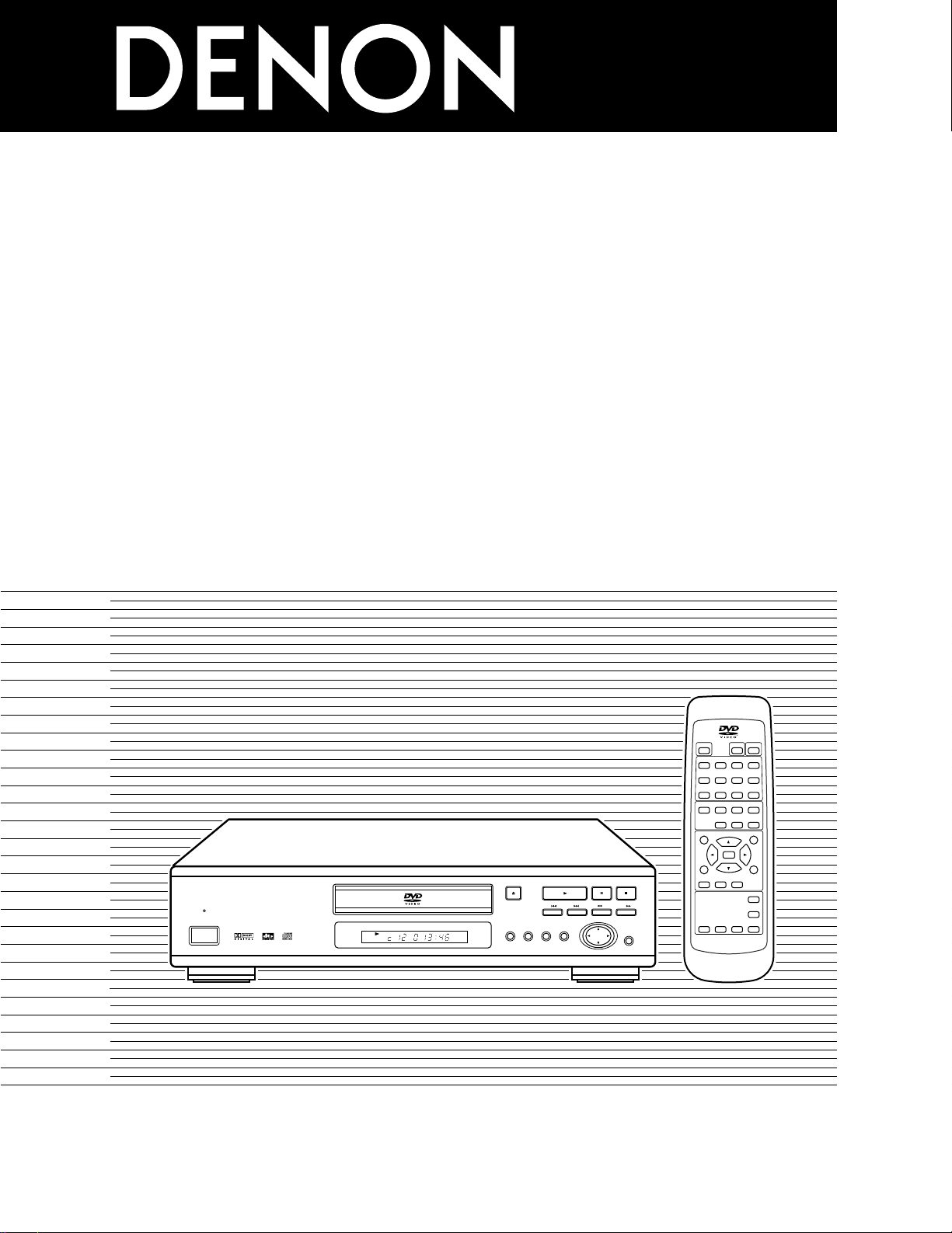
1
DVD VIDEO PLAYER
DVD
-
1000
OPERATING INSTRUCTIONS
MODE D’EMPLOI
INSTRUCCIONES DE OPERACION
B
8967
31
REMOTE CONTROL UNIT RC-543
SELECT
TITLE
MENU
DISPLAY
RETURN
SUBTITLE
AUDIO ANGLE
RANDOM
SET UP
REPEAT A-B REPEAT
CALL
PROG/DIRECT
POWER
OPEN/CLOSE
243
78
56
1
0 CLEAR9+10
NTSC/PAL
2
STOP
SLOW/SEARCH
PLAY
STILL/PAUSE
-
SKIP
-
DVD
B PCM AUDIO TECHNOLOGY / DVD VIDEO PLAYER DVD-1000
STILL / PAUSE
STOP
SLOW / SEARCH
SKIP
PLAY
OPEN / CLOSE
SETUP
REMOTE SENSOR
SELECT
MENU
AUDIO
OUTPUT
TITLE
OFF
£
ON/STANDBY ¢
FOR ENGLISH READERS PAGE 006 ~ PAGE 045
POUR LES LECTEURS FRANCAIS PAGE 046 ~ PAGE 085
PARA LECTORES DE ESPAÑOL PAGINA 086 ~ PAGINA 125

2
IMPORTANT TO SAFETY
WARNING:
TO PREVENT FIRE OR SHOCK HAZARD, DO NOT
EXPOSE THIS APPLIANCE TO RAIN OR MOISTURE.
CAUTION:
1. Handle the power supply cord carefully
Do not damage or deform the power supply cord. If it is damaged or
deformed, it may cause electric shock or malfunction when used.
When removing from wall outlet, be sure to remove by holding the plug
attachment and not by pulling the cord.
2. Do not open the top cover
In order to prevent electric shock, do not open the top cover.
If problems occur, contact your DENON DEALER.
3. Do not place anything inside
Do not place metal objects or spill liquid inside the DVD video player.
Electric shock or malfunction may result.
Please, record and retain the Model name and serial number of your set
shown on the rating label.
Model No. DVD-1000 Serial No.
CAUTION:
TO REDUCE THE RISK OF ELECTRIC SHOCK,
DO NOT REMOVE COVER (OR BACK). NO
USER SERVICEABLE PARTS INSIDE. REFER
SERVICING TO QUALIFIED SERVICE
PESONNEL.
The lightning flash with arrowhead symbol, within
an equilateral triangle, is intended to alert the user to
the presence of uninsulated “dangerous voltage”
within the product’s enclosure that may be of
sufficient magnitude to constitute a risk of electric
shock to persons.
The exclamation point within an equilateral triangle
is intended to alert the user to the presence of
important operating and maintenance (servicing)
instructions in the literature accompanying the
appliance.
NOTE:
This DVD video player uses the semiconductor laser. To allow you to enjoy
music at a stable operation, it is recommended to use this in a room of 5
°C (41 °F) ~ 35 °C (95 °F).
CAUTION:
USE OF CONTROLS OR ADJUSTMENTS OR REFORMANCE OF
PROCEDURES OTHER THAN THOSE SPECIFIED HEREIN MAY RESULT
IN HAZARDOUS RADIATION EXPOSURE.
THE COMPACT DISC PLAYER SHOULD NOT BE ADJUSTED OR
REPAIRED BY ANYONE EXCEPT PROPERLY QUALIFIED SERVICE
PERSONNEL.
This device complies with Part 15 of the FCC Rules. Operation is
subject to the following two conditions: (1) This device may not
cause harmful interference, and (2) this device must accept any
interference received, including interference that may cause
undesired operation.
This Class B digital apparatus meets all requirements of the
Canadian Interference-Causing Equipment Regulations.
Cet appareil numérique de la classe B respecte toutes les
exigences du Règlement sur le matériel brouilleur du Canada.
• FOR CANADA MODEL ONLY
CAUTION
TO PREVENT ELECTRIC SHOCK, MATCH WIDE BLADE OF
PLUG TO WIDE SLOT, FULLY INSERT.
• POUR LES MODELE CANADIENS UNIQUEMENT
ATTENTION
POUR ÉVITER LES CHOCS ÉLECTRIQUES, INTERODUIRE LA
LAME LA PLUS LARGE DE LA FICHE DANS LA BORNE
CORRESPONDANTE DE LA PRISE ET POUSSER JUSQU’ AU
FOND.
CAUTION
RISK OF ELECTRIC SHOCK
DO NOT OPEN

3
ENGLISH FRANCAIS ESPAÑOL
FRONT PANEL
PANNEAU AVANT
PANEL FRONTAL
REAR PANEL
PANNEAU ARRIERE
PANEL TRASERO
Y
CB
CR
COMPONENT
VIDEO OUT
R
L
AUDIO
OUT
VIDEO
OUT
S-VIDEO
OUT
DIGITAL OUT
(
PCM/BITSTREAM
)
OPTICALCOAXIAL
@2 @3 @4 @5
@0 @1
DVD
B PCM AUDIO TECHNOLOGY / DVD VIDEO PLAYER DVD-1000
STILL / PAUSE
STOP
SLOW / SEARCH
SKIP
PLAY
OPEN / CLOSE
SETUP
REMOTE SENSOR
SELECT
MENU
AUDIO
OUTPUT
TITLE
OFF
£
ON/STANDBY ¢
!1ui !0ytrewq o
!3 !4!5!6!7 !8
!9
!2
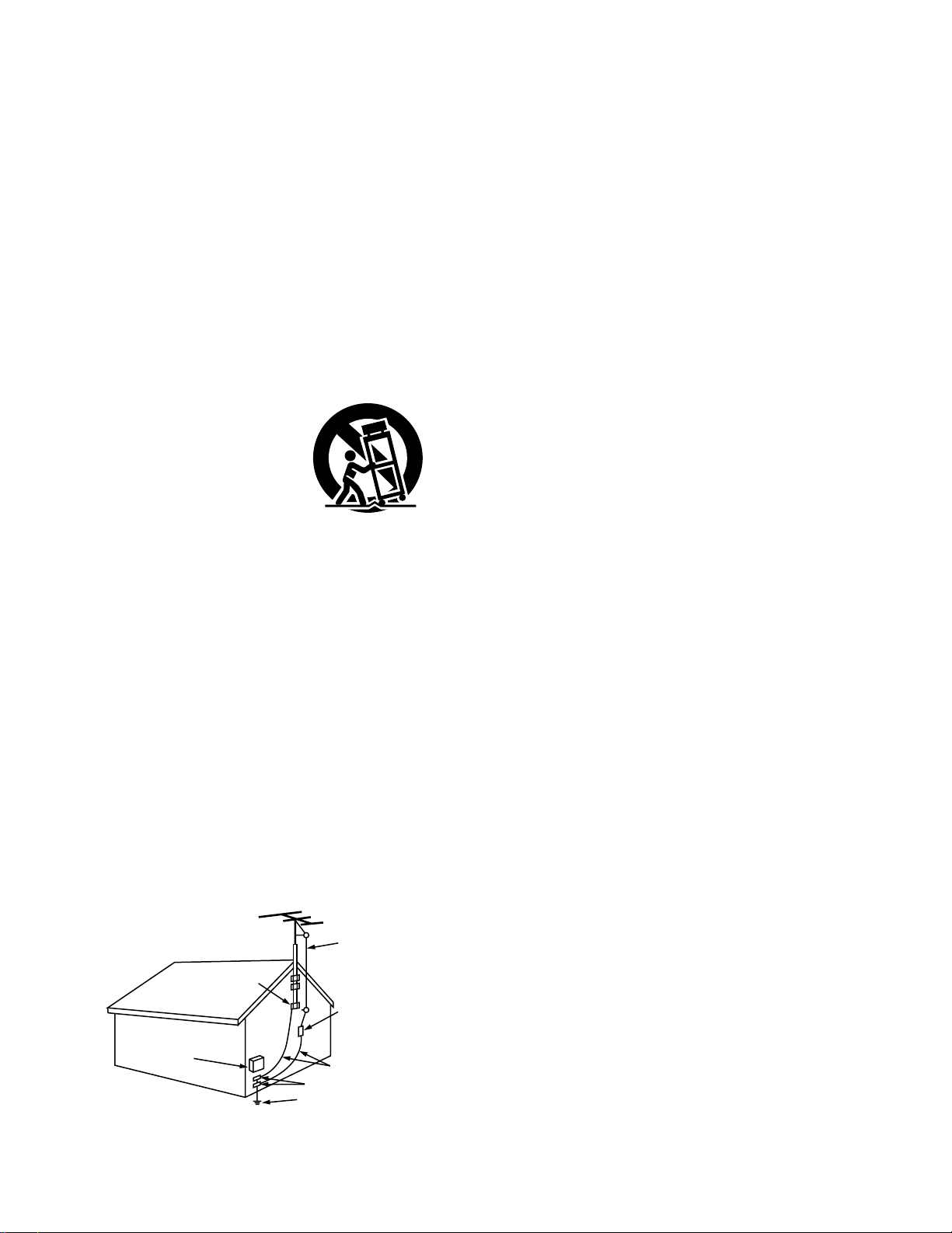
4
SAFETY INSTRUCTIONS
1. Read Instructions – All the safety and operating instructions
should be read before the appliance is operated.
2. Retain Instructions – The safety and operating instructions
should be retained for future reference.
3. Heed Warnings – All warnings on the appliance and in the
operating instructions should be adhered to.
4. Follow Instructions – All operating and use instructions
should be followed.
5. Water and Moisture – The appliance should not be used
near water – for example, near a bathtub, washbowl,
kitchen sink, laundry tub, in a wet basement, or near a
swimming pool, and the like.
6. Carts and Stands – The appliance should be used only with
a cart or stand that is recommended by the manufacturer.
6A. An appliance and cart
combination should be
moved with care.
Quick stops, excessive
force, and uneven
surfaces may cause
the appliance and cart
combination to overturn.
7. Wall or Ceiling Mounting – The appliance should be
mounted to a wall or ceiling only as recommended by the
manufacturer.
8. Ventilation – The appliance should be situated so that its
location or position does not interfere with its proper
ventilation. For example, the appliance should not be
situated on a bed, sofa, rug, or similar surface that may
block the ventilation openings; or, placed in a built-in
installation, such as a bookcase or cabinet that may impede
the flow of air through the ventilation openings.
9. Heat – The appliance should be situated away from heat
sources such as radiators, heat registers, stoves, or other
appliances (including amplifiers) that produce heat.
10. Power Sources – The appliance should be connected to a
power supply only of the type described in the operating
instructions or as marked on the appliance.
11. Grounding or Polarization – Precautions should be taken so
that the grounding or polarization means of an appliance is
not defeated.
FIGURE A
EXAMPLE OF ANTENNA GROUNDING
AS PER NATIONAL
ELECTRICAL CODE
ANTENNA
LEAD IN
WIRE
GROUND
CLAMP
ELECTRIC
SERVICE
EQUIPMENT
ANTENNA
DISCHARGE UNIT
(NEC SECTION 810-20)
GROUNDING CONDUCTORS
(NEC SECTION 810-21)
GROUND CLAMPS
POWER SERVICE GROUNDING
ELECTRODE SYSTEM
(NEC ART 250, PART H)
NEC - NATIONAL ELECTRICAL CODE
12. Power-Cord Protection – Power-supply cords should be
routed so that they are not likely to be walked on or pinched
by items placed upon or against them, paying particular
attention to cords at plugs, convenience receptacles, and
the point where they exit from the appliance.
14. Cleaning – The appliance should be cleaned only as
recommended by the manufacturer.
15. Power Lines – An outdoor antenna should be located away
from power lines.
16. Outdoor Antenna Grounding – If an outside antenna is
connected to the receiver, be sure the antenna system is
grounded so as to provide some protection against voltage
surges and built-up static charges. Article 810 of the
National Electrical Code, ANSI/NFPA 70, provides
information with regard to proper grounding of the mast and
supporting structure, grounding of the lead-in wire to an
antenna-discharge unit, size of grounding conductors,
location of antenna-discharge unit, connection to grounding
electrodes, and requirements for the grounding electrode.
See Figure A.
17. Nonuse Periods – The power cord of the appliance should
be unplugged from the outlet when left unused for a long
period of time.
18. Object and Liquid Entry – Care should be taken so that
objects do not fall and liquids are not spilled into the
enclosure through openings.
19. Damage Requiring Service – The appliance should be
serviced by qualified service personnel when:
A. The power-supply cord or the plug has been damaged; or
B. Objects have fallen, or liquid has been spilled into the
appliance; or
C. The appliance has been exposed to rain; or
D. The appliance does not appear to operate normally or
exhibits a marked change in performance; or
E. The appliance has been dropped, or the enclosure
damaged.
20. Servicing – The user should not attempt to service the
appliance beyond that described in the operating
instructions. All other servicing should be referred to
qualified service personnel.
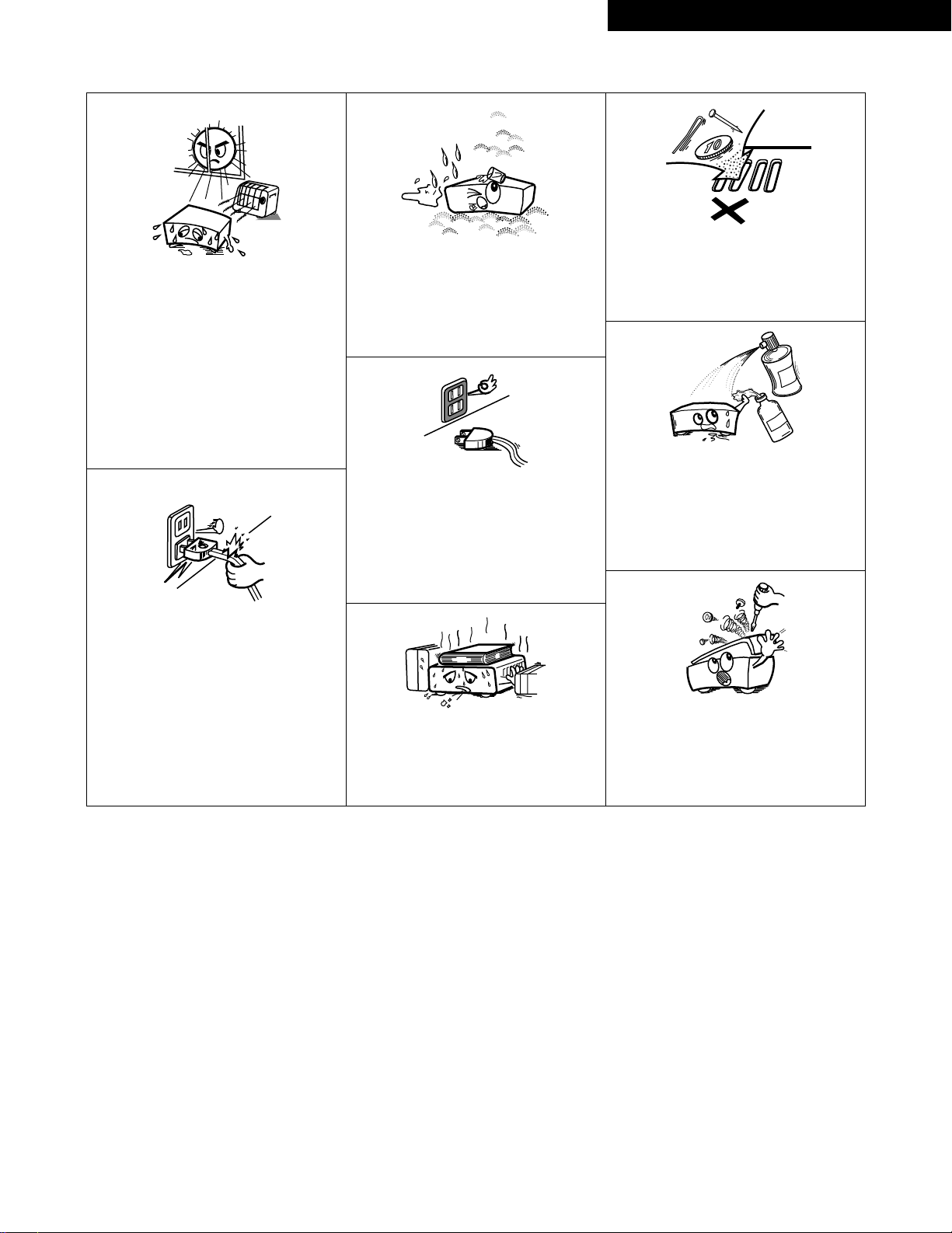
5
ENGLISHFRANCAISESPAÑOL
NOTE ON USE / OBSERVATIONS RELATIVES A L’UTILISATION / NOTAS SOBRE EL USO
Copyrights / Droits d’auteur / Derechos de Autor
• Avoid high temperatures.
Allow for sufficient heat dispersion when
installed on a rack.
• Eviter des températures élevées.
Tenir compte d’une dispersion de chaleur
suffisante lors de l’installation sur une
étagère.
• Evite altas temperaturas.
Permite la suficiente dispersión del calor
cuando está instalado en la consola.
• Keep the set free from moisture, water,
and dust.
• Protéger l’appareil contre l’humidité,
l’eau et lapoussière.
• Mantenga el equipo libre de humedad,
agua y polvo.
• Do not let foreign objects in the set.
• Ne pas laisser des objets étrangers dans
l’appareil.
• No deje objetos extraños dentro del
equipo.
• Do not let insecticides, benzene, and
thinner come in contact with the set.
• Ne pas mettre en contact des
insecticides, du benzène et un diluant
avec l’appareil.
• No permita el contacto de insecticidas,
gasolina y diluyentes con el equipo.
• Unplug the power cord when not using
the set for long periods of time.
• Débrancher le cordon d’alimentation
lorsque l’appareil n’est pas utilisé
pendant de longues périodes.
• Desconecte el cordón de energía cuando
no utilice el equipo por mucho tiempo.
• Do not obstruct the ventilation holes.
• Ne pas obstruer les trous d’aération.
• No obstruya los orificios de ventilación.
• Handle the power cord carefully.
Hold the plug when unplugging the cord.
• Manipuler le cordon d’alimentation avec
précaution.
Tenir la prise lors du débranchement du
cordon.
• Maneje el cordón de energía con
cuidado.
Sostenga el enchufe cuando desconecte
el cordón de energía.
• Never disassemble or modify the set in
any way.
• Ne jamais démonter ou modifier
l’appareil d’une manière ou d’une autre.
• Nunca desarme o modifique el equipo de
ninguna manera.
✽ (For sets with ventilation holes)
2
It is prohibited by law to reproduce,
broadcast, rent or play discs in public
without the consent of the copyright
holder.
2
La reproduction, la diffusion, la
location, le prêt ou la lecture publique
de ces disques sont interdits sans le
consentement du détenteur des
droits d’auteur.
2
De acuerdo con las leyes está
prohibido reproducir, emitir, alquilar o
interpretar discos en público sin la
autorización del propietario de los
derechos de autor.
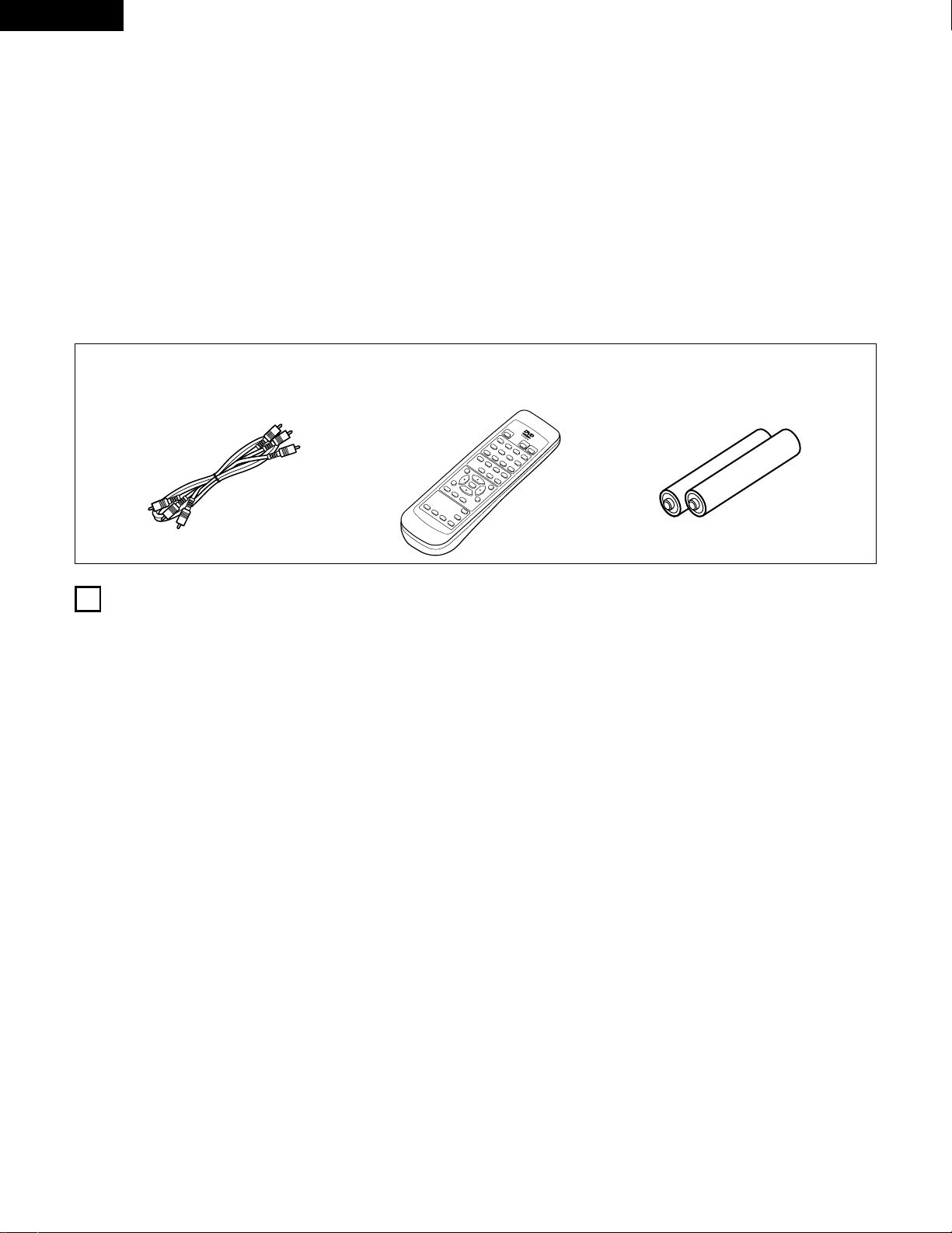
6
ENGLISH
— TABLE OF CONTENTS —
z
Features ………………………………………………………………6
x
Discs……………………………………………………………………7
c
Cautions on Handling Discs …………………………………………8
v
Connections ……………………………………………………9 ~ 13
b
Part Names and Functions ……………………………………13, 14
n
Remote Control Unit …………………………………………15, 16
m
Loading Discs ………………………………………………………17
,
Playback ………………………………………………………18 ~ 21
.
Using the On-Screen Display………………………………………22
⁄0
Playing Repeatedly ……………………………………………23, 24
⁄1
Playing Tracks in the Desired Order ………………………………25
⁄2
Playing Tracks in the Random Order ……………………………26
⁄3
Using the Multiple Audio, Subtitle and Angle Functions…27 ~ 29
⁄4
Using the Menus ………………………………………………30, 31
⁄5
Changing the Default Settings ………………………………32 ~ 43
⁄6
Troubleshooting ……………………………………………………44
⁄7
Main Specifications …………………………………………………45
• ACCESSORIES
Please check to make sure the following items are included with the main unit in the carton:
q Audio video cord……………………………………………………1
w Remote control unit (RC-543) ……………………………………1
e “AA” (R6P) batteries ………………………………………………2
r Operating instructions ……………………………………………1
t Service station list …………………………………………………1
B
8
96
7
31
1
FEATURES
1. High precision 96 kHz 24-bit D/A converter
The DVD-1000 is equipped with a 24-bit D/A converter for
faithful D/A conversion of the high quality 24-bit data. This
further enhances such aspects of audio performance as the
S/N ratio, dynamic range and distortion and makes full use of
the possibilities for high quality sound provided by a high
number of bits and high sampling rates.
2. Dolby Digital bitstream output compatibility
(NOTE 1)
The DVD-1000 is compatible with Dolby Digital bitstream
output. When a Dolby Digital decoder is connected, the threedimensional sense and positioning of the sound is recreated
extremely naturally, resulting in a strong sense of presence, as
if you were in a movie theater or concert hall.
3. DTS bitstream output compatibility
(NOTE 2)
The DVD-1000 is compatible with DTS bitstream output, an
optional audio format for DVD video. DTS sound can be
enjoyed by connecting a commercially available DTS decoder
and AV amplifier.
4. High picture quality thanks to a 10-bit video D/A converter
The 8-bit/13.5 MHz brightness and color component signals
recorded on DVDs are expanded to 10-bit/27 MHz signals and
requantized, leaving room to spare in the processing of the
recorded signals to provide the beautiful pictures DVDs have to
offer. Furthermore, color component video output terminals
are provided for even more faithful reproduction of the colors.
5. Many convenient functions
(1) Multiple audio function
Selection of up to 8 audio languages.
(The number of languages offered differs from DVD to
DVD.)
(2) Multiple subtitle function
Selection of up to 32 subtitle languages.
(The number of languages offered differs from DVD to
DVD.)
(3) Multiple angle function
The angle of view can be changed.
(For DVDs on which multiple angles are recorded.)
(4) Playback disable function
This function can be used to disable playback of DVDs you
do not want children to watch.
NOTES:
1. Manufactured under license from Dolby Laboratories.
“Dolby” and the double-D symbol are trademarks of Dolby
Laboratories. Confidential unpublished works. ©1992 – 1997
Dolby Laboratories. All rights reserved.
2. “DTS” is a trademark of Digital Theater Systems, Inc.
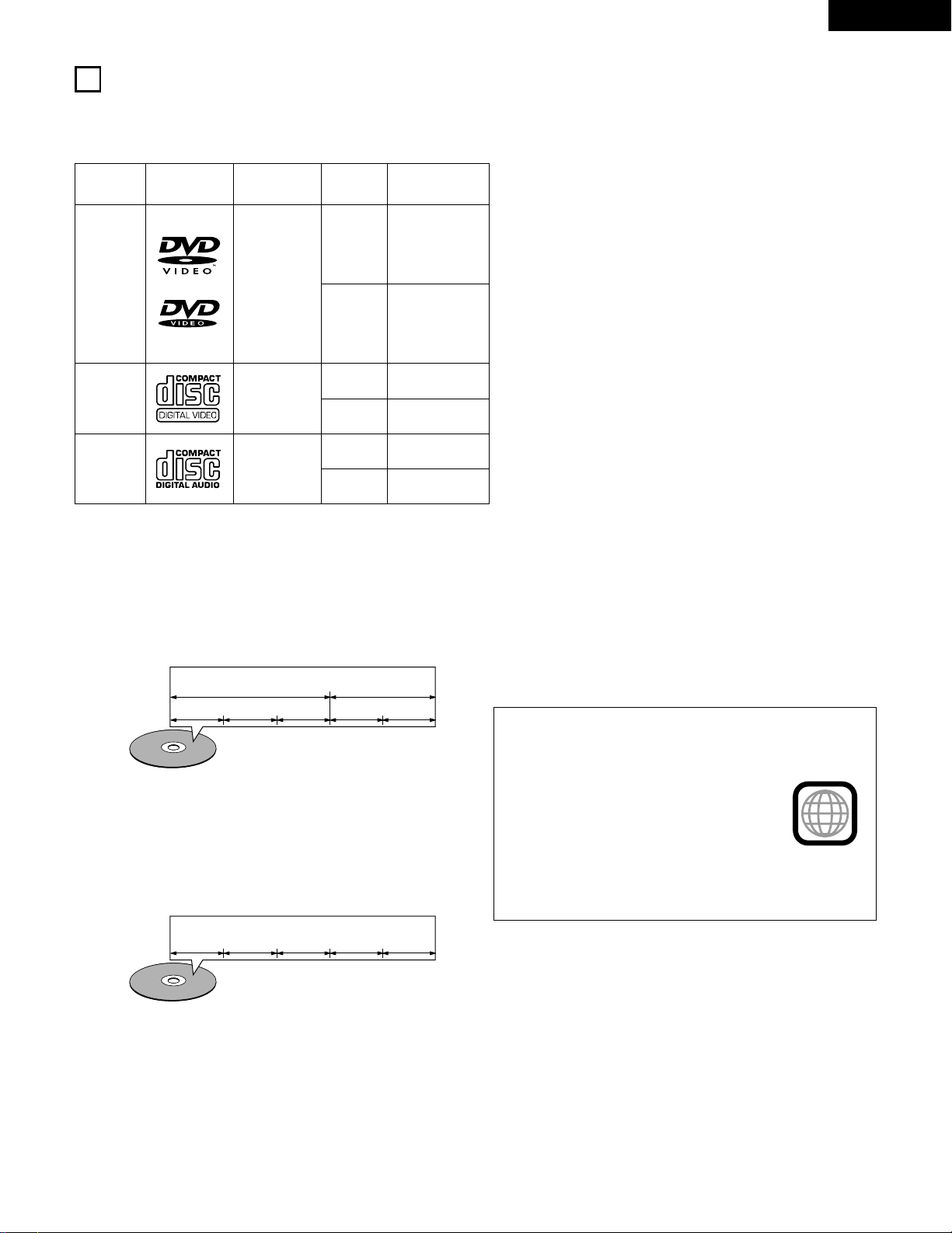
7
ENGLISH
2
DISCS
• The types of discs listed on the table below can be used on the
DVD-1000.
The marks are indicated on the disc labels or jackets.
Usable
discs
Mark
(logo)
Recorded
signals
Disc size
Maximum
recording time
DVD video
Digital audio +
digital video
(MPEG2)
12 cm
8 cm
12 cm
8 cm
12 cm
8 cm
Approx. 240
minutes per side
Approx. 480
minutes for both
sides
Approx. 80
minutes per side
Approx. 160
minutes for both
sides
74 minutes
20 minutes
74 minutes
20 minutes
Digital audio +
digital video
(MPEG1)
Digital audio
Video CD
CD
2 The following types of discs cannot be played on the
DVD-1000:
• DVDs with region numbers other than “1” or “ALL”
• DVD audio discs
• DVD + RW
• CVD
• SV CD
• DVD-ROMs
• DVD-R/DVD-RAMs
• CD-ROMs
• CD-RW
• VSDs
• CDVs (Only the audio part can be played.)
• CD-Gs (Only the audio is output.)
• Photo CDs (NEVER play such discs on the DVD-1000.)
✽ If you attempt to play photo CDs, the data on the disc may
be damaged.
2 Disc terminology
• Titles and chapters (DVDs)
DVDs are divided into several large sections called “titles”
and smaller sections called “chapters”.
Numbers are allotted to these sections. These numbers are
called “title numbers” and “chapter numbers”.
• Playback control (video CDs)
Video CDs including the words “playback control” on the
disc or jacket are equipped with a function for displaying
menus on the TV screen for selecting the desired position,
displaying information, etc., in dialog fashion.
In this manual, playing video CDs using such menus is
referred to “menu playback”.
Video CDs with playback control can be used on the DVD-
1000.
NOTE:
• This DVD video player is designed and
manufactured to respond to the Region
Management Information that is recorded
on a DVD disc.
If the Region number described on the
DVD disc does not correspond to the
Region number of this DVD video player,
this DVD video player cannot play this disc.
The Region number for this DVD video
player is 1.
• Tracks (video and music CDs)
Video and music CDs are divided into sections called
“tracks”.
Numbers are allotted to these sections. These numbers are
called “track numbers”.
For example:
For example:
Title 1
Chapter 1 Chapter 2 Chapter 3 Chapter 1 Chapter 2
Title 2
Track 1 Track 2 Track 3 Track 4 Track 5
1
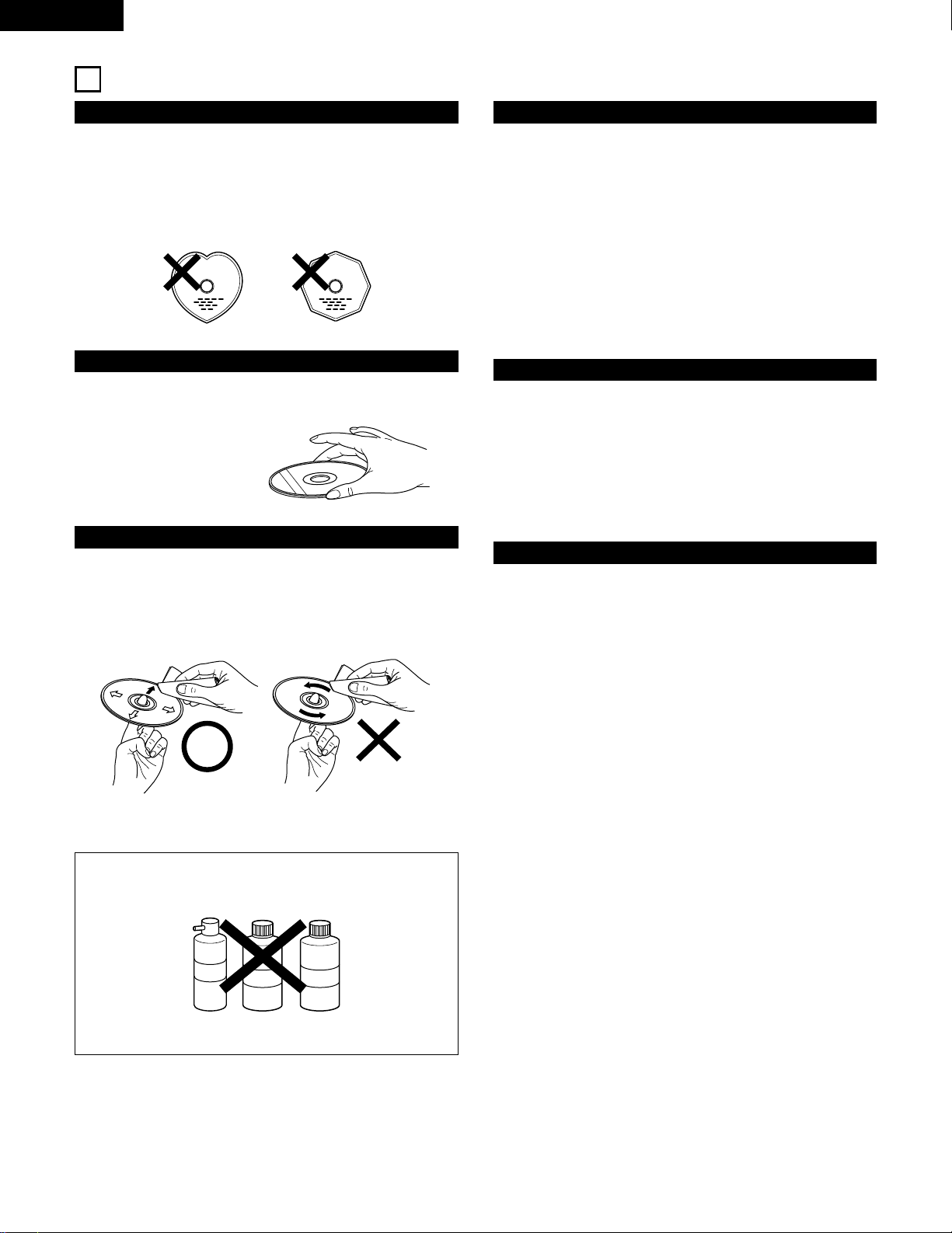
8
ENGLISH
3
CAUTIONS ON HANDLING DISCS
Discs
Only the discs including the marks shown on page 7 can be
played on the DVD-1000.
Note, however, that discs with special shapes (heart-shaped
discs, hexagonal discs, etc.) cannot be played on the DVD-1000.
Do not attempt to play such discs, as they may damage the
player.
Cautions on Handling Discs
• Do not get fingerprints, grease or dirt on discs.
• Be especially careful not to scratch discs when removing them
from their cases.
• Do not bend discs.
• Do not heat discs.
• Do not enlarge the center hole.
• Do not write on the labeled (printed) side with a ball-point pen
or a pencil.
• Water droplets may form on the surface if the disc is moved
suddenly from a cold place to a warm one. Do not use a
hairdryer, etc., to dry the disc.
Cautions on Storing Discs
• Always eject discs after playing them.
• Keep discs in their cases to protect them from dust, scratches
and warping.
• Do not put discs in the following places:
1. Places exposed to direct sunlight for long periods of time
2. Humid or dusty places
3. Places exposed to heat from heaters, etc.
Cautions on Loading Discs
• Only load one disc at a time. Loading one disc on top of another
may result in damage or scratch the discs.
• Load 8 cm discs securely in the disc guide, without using an
adapter. If the disc is not properly loaded, it may slip out of the
guide and block the disc tray.
• Be careful not to let your fingers get caught when the disc tray
is closing.
• Do not place anything but discs in the disc tray.
• Do not load cracked or warped discs or discs that have been
fixed with adhesive, etc.
• Do not use discs on which the adhesive part of cellophane tape
or glue used to attach the label is exposed, or discs with traces
of tape or labels that have been peeled off. Such discs may get
stuck inside the player, resulting in damage.
Holding Discs
Avoid touching the surface of discs when loading and unloading
them.
Cleaning Discs
2
Fingerprints or dirt on the disc may lower sound and picture
quality or cause breaks in playback. Wipe off fingerprints or
dirt.
2
Use a commercially available disc cleaning set or a soft cloth to
wipe off fingerprints or dirt.
Be careful not to get
fingerprints on the signal
surface (the side which
shines in rainbow colors).
Wipe gently from the middle
outwards.
Do not wipe with a circular
motion.
NOTE:
• Do not use record spray or antistatic. Also do not use
volatile chemicals such as benzene or thinner.
Record
spray
Thinner Benzene

9
ENGLISH
4
CONNECTIONS
• Read the manuals of all the components when making
connections.
• Keep the power cord unplugged until all connections have
been completed.
• If the power is on when connections are made, noise may
be generated and damage the speakers.
• Be sure to connect the left and right channels properly, L
(left) to L, R (right) to R.
• Plug the power cord securely into the power outlet.
Incomplete connection may result in noise.
• Binding the power cord together with connection cords may
result in humming or noise.
NOTES:
(1) Connecting to an AV TV
• Use the included audio video cord to connect the TV’s video input connectors and audio input connectors to the DVD-1000’s video
output connectors and audio output connectors.
DVD-1000
Y
CB
CR
COMPONENT
VIDEO OUT
R
L
AUDIO
OUT
VIDEO
OUT
S-VIDEO
OUT
DIGITAL OUT
(
PCM/BITSTREAM
)
OPTICALCOAXIAL
VIDEO IN S-VIDEO IN
AUDIO IN
L
R
TV
S-Video output connector
The video signals are divided into color (C) and brightness
(Y) signals, achieving a clearer picture.
If the TV is equipped with an S-Video input connector, we
recommend connecting it to the DVD-1000’s S-Video
output connector using a commercially available S-Video
connection cord.
To power outlet
• Connect the DVD-1000’s video outputs to the TV either
directly or through an AV amplifier. Do not connect it via a
VCR (video cassette recorder).
• Some discs contain copy prohibit signals. If such discs are
played via a VCR, the copy prohibit system may cause
disturbance in the picture.
• Set the “TV TYPE” in “VIDEO SETUP” in “SETUP” comply
with your TV’s video format. When the TV is NTSC formated
set to NTSC. (See page 37)
• Set the “AUDIO OUTPUT” in “AUDIO SETUP” in “SETUP”
setting to “ANALOG”. (See page 38. Default setting is
“ANALOG”.)
NOTES:
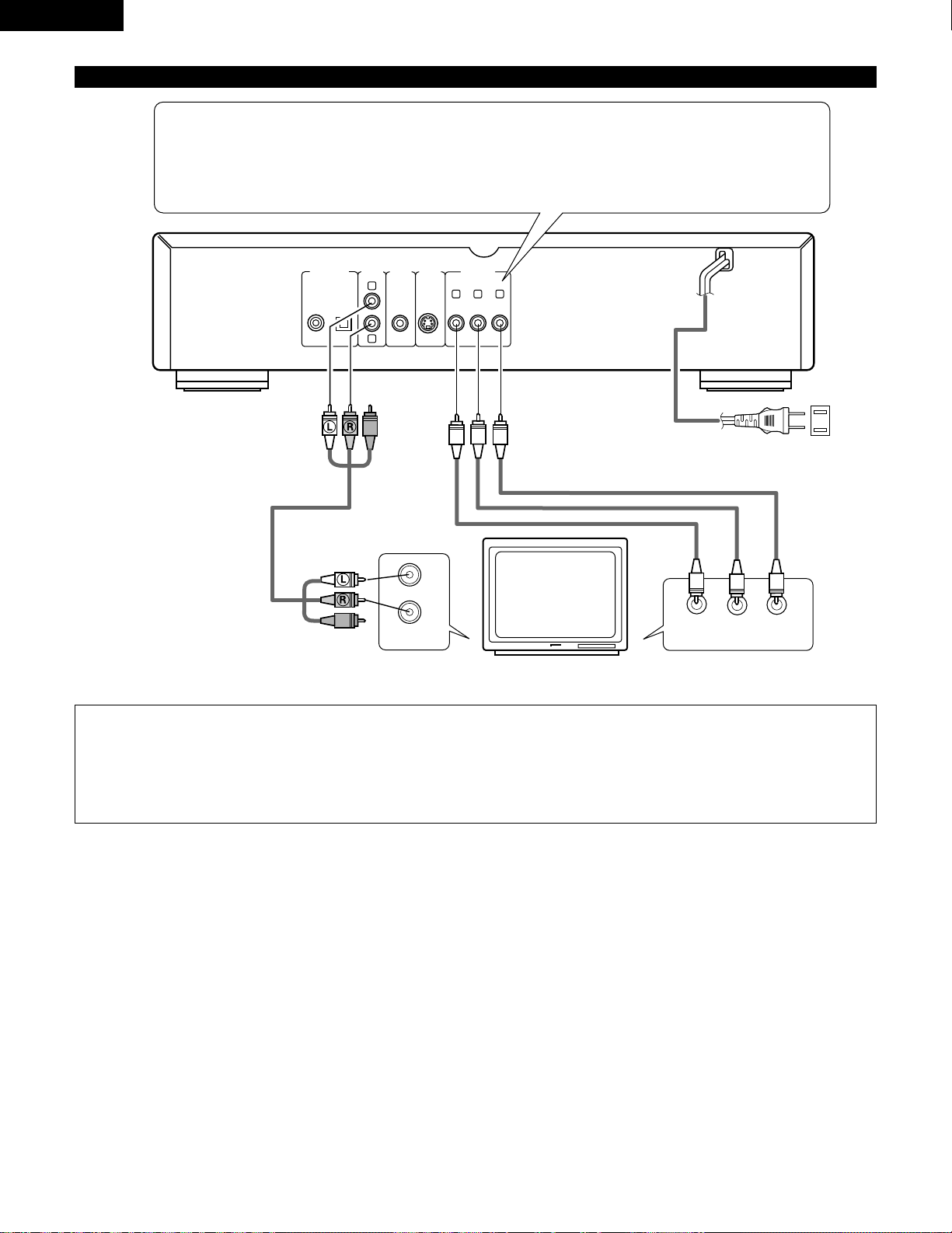
10
ENGLISH
(2) Connecting to a TV or Monitor Equipped with Color Component Input Connectors
Y
CB
CR
COMPONENT
VIDEO OUT
R
L
AUDIO
OUT
VIDEO
OUT
S-VIDEO
OUT
DIGITAL OUT
(
PCM/BITSTREAM
)
OPTICALCOAXIAL
COMPONENT VIDEO IN
CR CB Y
AUDIO IN
L
R
To power outlet
DVD-1000
Color component output connectors (C
R, CB and Y)
The red (C
R), blue (CB) and brightness (Y) signals are output independently, achieving more faithful reproduction
of the colors.
• The color component input connectors may be marked differently on some TVs or monitors (P
R, PB and Y/R-
Y, B-Y and Y/C
R, CB and Y, etc.). For details, refer to the TV’s operating instructions.
NOTES:
• Use the three commercially available video cords to connect the DVD-1000’s color component output connectors to the TV or
monitor.
• Set the “AUDIO OUTPUT” in “AUDIO SETUP” in “SETUP” setting to “ANALOG”. (See page 38. Default setting is “ANALOG”.)
• Set the “TV TYPE” in “VIDEO SETUP” in “SETUP” comply with your TV’s video format. When the TV is NTSC formated set to
NTSC. (See page 37)
TV
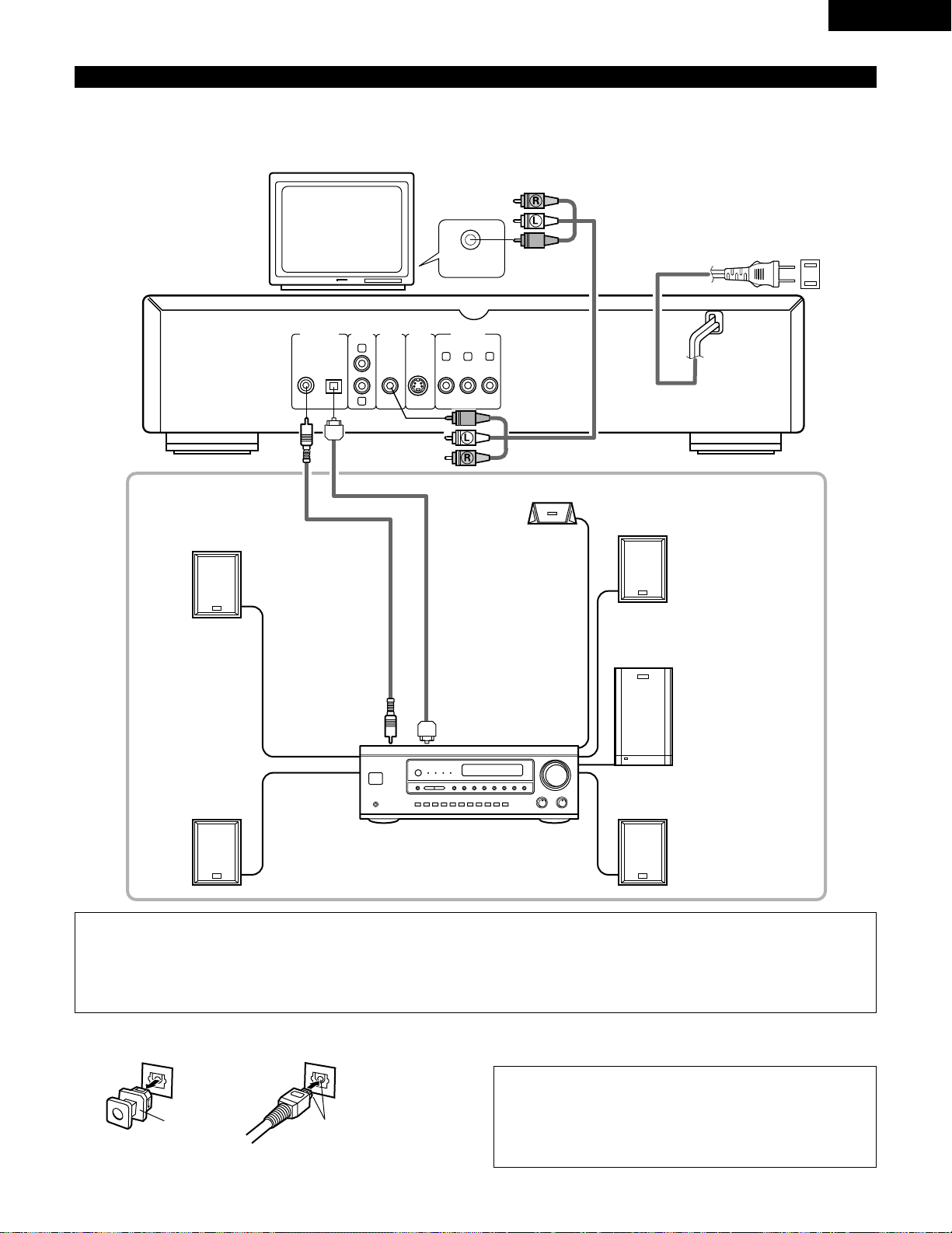
Y
CB
CR
COMPONENT
VIDEO OUT
R
L
AUDIO
OUT
VIDEO
OUT
S-VIDEO
OUT
DIGITAL OUT
(
PCM/BITSTREAM
)
OPTICALCOAXIAL
VIDEO IN
11
ENGLISH
(3) Connecting to a AV amplifier with a built-in decoder
When DVDs recorded in Dolby Digital or DTS are played, Dolby Digital or DTS bitstream signals are output from the DVD player’s digital
audio output connectors. If a Dolby Digital or DTS decoder is connected, you can achieve sound with the power and sense of presence
of a movie theater or concert hall.
TV
DVD-1000
Digital audio input
connector (COAXIAL)
Front speaker (left)
Surround speaker (left)
Center speaker
Digital audio input
connector (OPTICAL)
AV amplifier with a built-in decoder
(AV control center)
Front speaker (right)
Subwoofer
Surround speaker (right)
2 Connecting an optical fiber cable (commercially available) to the digital audio input connector (OPTICAL)
NOTE:
• Store the dust cap in a safe place, and be careful not to
lose it.
When not using the terminal, attach the cap to protect
the terminal from dust.
Dust cap Line up in proper direction
Remove the dust cap, line up the cable in the proper directly, then
insert it securely as far as it goes.
NOTES:
• Set the “AUDIO OUTPUT”in “AUDIO SETUP”in “SETUP”setting to “DIG./NORMAL”. (See page 38.)
• Set the “TV TYPE”in “VIDEO SETUP”in “SETUP”comply with your TV's video format. When the TV is NTSC formated, set to NTSC.
(See page 37.)
• Harsh noise that could harm your ears or damage the speakers is generated when a DVD recorded in DTS is played while using a
decoder, etc., that is not DTS-compatible.
To power outlet
Optical fiber cable
(commercially available)
75Ω/ohms pin-plug
cable (commercially
available)
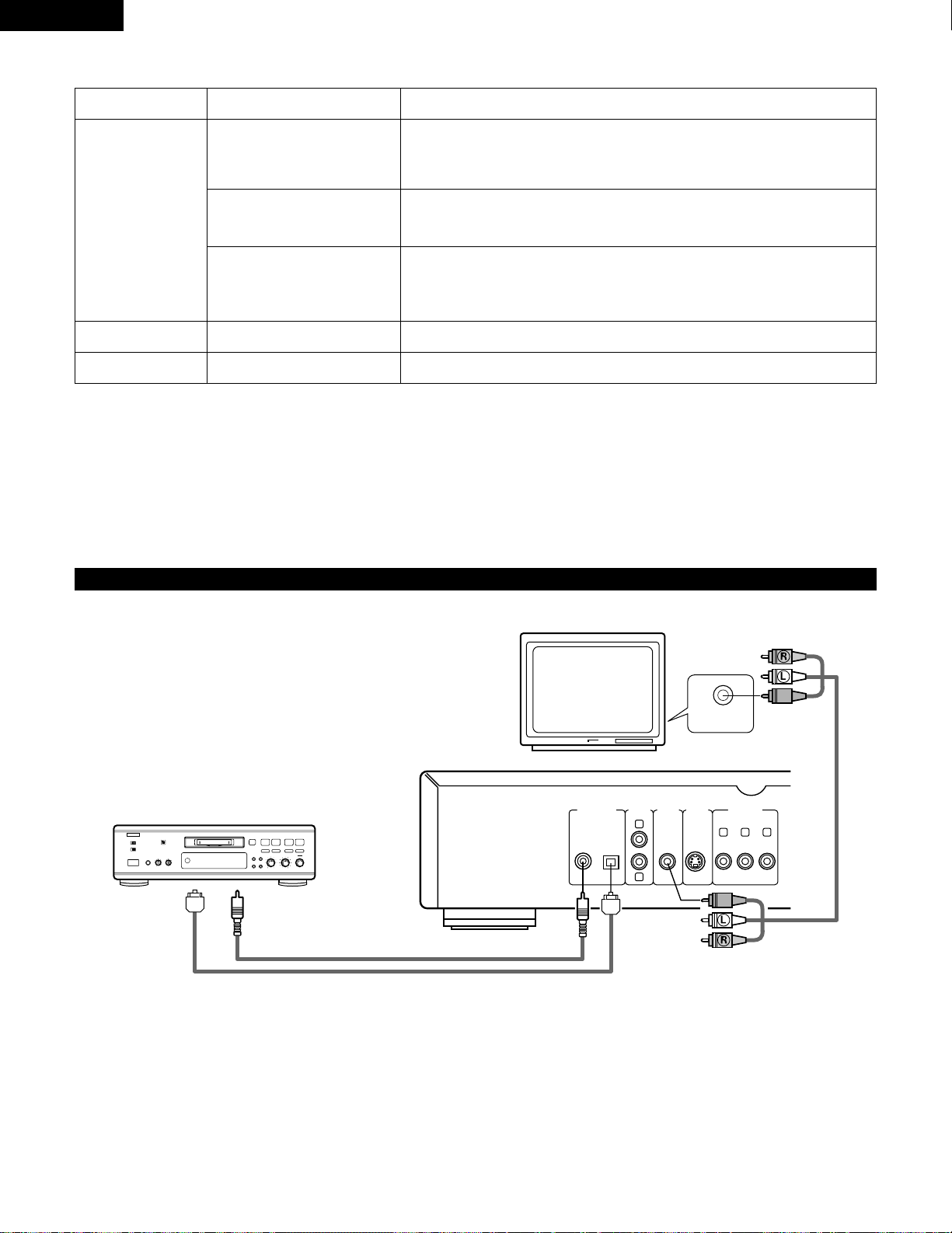
12
ENGLISH
2 Sound output from the DVD-1000’s digital audio output connectors
Disc played
DVD video
Audio recording format Sound output
Dolby Digital
• Dolby Digital bitstream (1 to 5.1 channels)
• PCM (48 kHz/16 bit) (2 channels) (NOTE 1)
✽
Select with the “AUDIO OUTPUT” in “AUDIO SETUP” in “SETUP” default setting.
(See page 38.)
Video CD MPEG1 • PCM (44.1 kHz) (NOTE 1)
CD Linear PCM • Linear PCM (44.1 kHz)
DTS
• DTS bitstream
✽
Select with the “AUDIO OUTPUT” in “AUDIO SETUP” in “SETUP” default setting.
(See page 38.)
Linear PCM
48 kHz/96 kHz
16/20/24 bit
• Linear PCM (48 kHz/16 bit) (2 channels)
• No output
✽ Select with the “AUDIO OUTPUT” in “AUDIO SETUP” in “SETUP” and “LPCM
SELECT” default setting. (See page 38.)
NOTE 1: Compressed audio is converted to PCM before output.
NOTE 2: When “AUDIO OUTPUT” is set to “DIG./NORMAL” or “DIG./PCM”, no analog signals are output.
• Linear PCM audio is the signal recording format used for music CDs.
While the signals are recorded at 44.1 kHz/16 bit for music CDs, for DVDs they are recorded at 48 kHz/16 bit to 96 kHz/24 bit, providing
higher sound quality than music CDs.
(4) Connecting to a Digital Recorder (MD Recorder, DAT Deck, etc.)
VIDEO IN
89
B
Digital audio input connector (COAXIAL)
Digital audio input connector (OPTICAL)
TV
DVD-1000
✽ Set the “AUDIO OUTPUT” default setting as shown below.
(See page 38, 39.)
• “AUDIO OUTPUT”
→ “DIG./PCM”
• “LPCM SELECT” → “ON”
Playing DVDs with incorrect settings may result noise that could
damage your ears or the speakers.
• Set the “TV TYPE”in “VIDEO SETUP”in “SETUP”comply with
your TV's video format. When the TV is NTSC formated, set to
NTSC. (See page 37.)
DIGITAL OUT
(
PCM/BITSTREAM
)
OPTICALCOAXIAL
VIDEO
AUDIO
OUT
L
R
S-VIDEO
COMPONENT
OUT
OUT
CR
VIDEO OUT
CB
Y
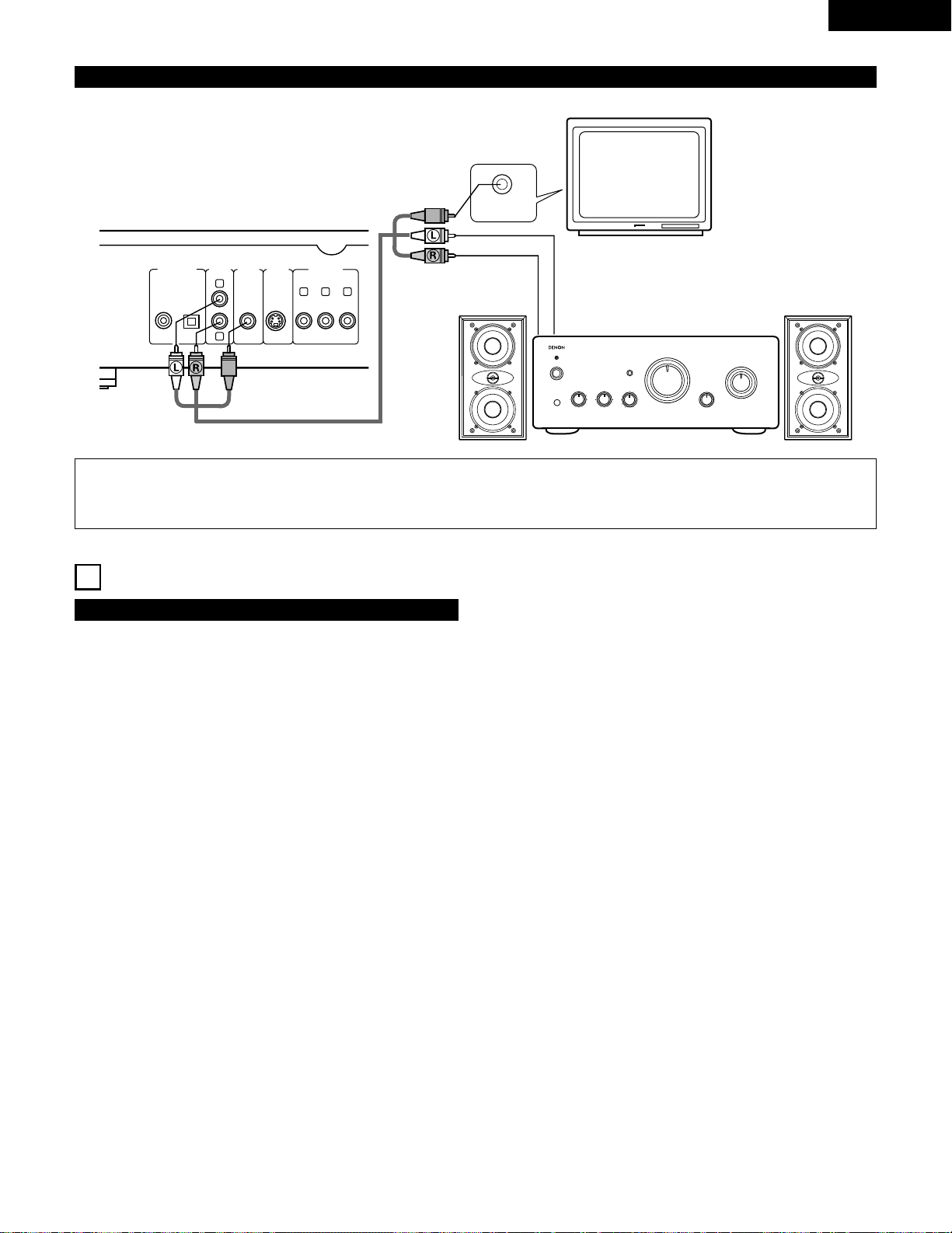
13
ENGLISH
(5) Connecting to a Stereo Component
VIDEO IN
TV
DVD-1000
Stereo component
5
PART NAMES AND FUNCTIONS
(1) Front Panel
q
POWER button
• Press once to turn the power on.
• Press again to set to the “OFF” position and turn the
power off.
• Set the power to the standby mode by pressing the
POWER button on the remote control unit while the
power is on.
• Turn the power on from the standby mode by pressing the
POWER button on the remote control unit.
w
Power indicator
• This indicator lights when the power is on and when the
power is in the standby mode.
e
Disc tray
• Load discs here.
• Press the OPEN/CLOSE button
r to open and close the
disc tray.
• The disc tray is also closed when the PLAY button
y is
pressed.
r
OPEN/CLOSE button (5 OPEN/CLOSE)
• Press this button to open and close the disc tray.
t
Skip button (8 SKIP)
• Press this to move back to the beginning of the current
track (or chapter).
• Press again to move back to the beginning of the previous
track (or chapter).
y
PLAY button (1 PLAY)
• Press this to play the disc.
u
Skip button (9 SKIP)
• Press this to move ahead to the beginning of the next
track (or chapter).
i
STILL/PAUSE button (3 STILL/PAUSE)
• Press this to temporarily stop images or music and to play
images frame by frame.
o
Slow/Search button (6 SLOW/SEARCH)
• Press this to set the slow play mode and to search in the
reverse direction.
!0
STOP button (2 STOP)
• Press this to stop the disc. (See page 20.)
!1
Slow/Search button (7 SLOW/SEARCH)
• Press this to set the slow play mode and to search in the
forward direction.
!2
Remote control sensor
!3
Display
• Information on the disc that is currently playing is shown
on the display. (See page 14.)
!4
AUDIO OUTPUT button (AUDIO OUTPUT)
• Press this to change audio output.
!5
TITLE button (TITLE)
• Press this to display the title menu recorded on the disc.
NOTES:
• Set the “AUDIO OUTPUT”in “AUDIO SETUP”in “SETUP”setting to “ANALOG”. (See page 38. Default setting is “ANALOG”.)
• Set the “TV TYPE”in “VIDEO SETUP”in “SETUP”comply with your TV's video format. When the TV is NTSC formated, set to NTSC.
(See page 37.)
VIDEO
DIGITAL OUT
(
PCM/BITSTREAM
AUDIO
)
OUT
L
OPTICALCOAXIAL
S-VIDEO
COMPONENT
OUT
OUT
CR
VIDEO OUT
CB
Y
R

14
ENGLISH
(2) Rear Panel
!6
MENU button (MENU)
• Press this to display the DVD menu recorded on the disc.
!7
SETUP button (SETUP)
• Press this to display the default setting screen.
!8
Cursor buttons (0, •, 1 and ª)
• Use these to move up, down, left and right when
selecting items on the setup screen, etc.
!9
SELECT button (SELECT)
• Press this to select the item selected with the cursor
buttons.
@0
Digital audio output connector (COAXIAL)
• Connect using an audio cord. Connect a commercially
available 75 Ω/ohms pin-plug cord.
• Digital data is output from this connector.
@1
Digital audio output connector (OPTICAL)
• Connect using an optical fiber cable (available in stores).
• Digital data is output from this connector.
@2
Audio output connectors (AUDIO OUT)
• Connect using the included audio video cord.
@3
Video output connectors (VIDEO OUT)
• Connect using the included audio video cord.
@4
S-Video output connectors (S-VIDEO OUT)
• Connect using an S-Video connection cord (available in
stores).
@5
Component video output connectors
(COMPONENT VIDEO OUT)
• Connect using video cords (available in stores).
(3) Display
DVD
PROG.
ANGLE
96kHz 24bit
Lights during playback, flashes when the resume play memory function is activated.
Lights in the repeat play mode.
Lights in the still/pause mode.
The title and elapsed track time are displayed here during
playback.
The title/chapter number is displayed here for DVDs, the
track number for video and music CDs.
Lights during playback of 24-bit
linear PCM sound.
Lights during playback of linear
PCM sound with a sampling
frequency of 96 kHz.
Lights in the programmed play mode.
Lights during playback of multiple angles disc.
Lights when a DVD is loaded in the disc tray.
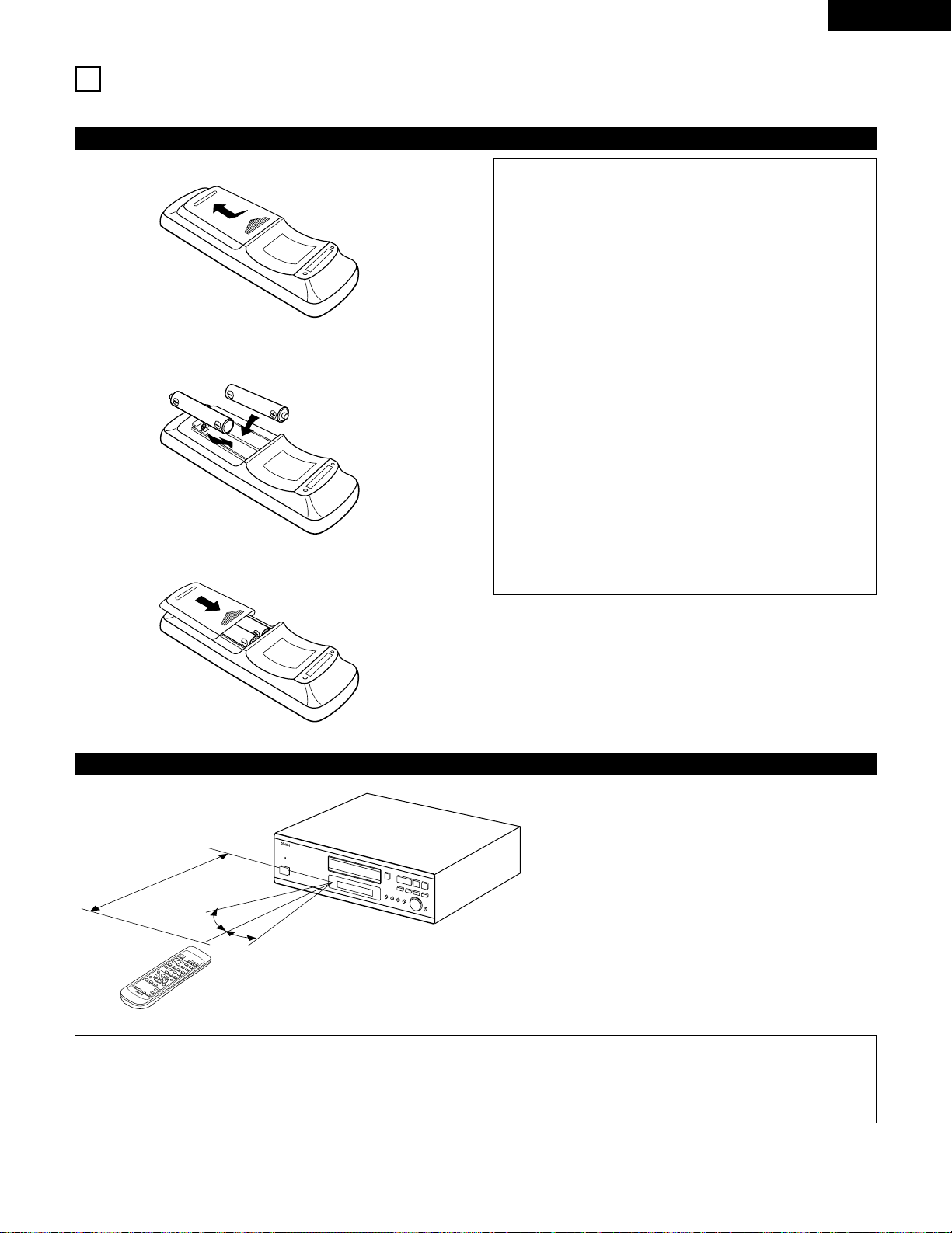
ENGLISH
15
6
REMOTE CONTROL UNIT
2 The DVD-1000 can be controlled from a distance using the included remote control unit (RC-543).
(1) Inserting Batteries
q Remove the remote control unit’s rear cover.
w Place two “AA” (R6P) batteries in the battery compartment in
the direction indicated by the marks.
e Close the rear cover.
Cautions On Batteries
• Use “AA” (R6P) batteries in this remote control unit.
• Replace the batteries with new ones approximately once
a year, though this depends on the frequency with which
the remote control unit is used.
• If the remote control unit does not operate from close to
the main unit, replace the batteries with new ones, even
if less than a year has passed.
• The included battery is only for verifying operation.
Replace it with a new battery as soon as possible.
• When inserting the batteries, be careful to do so in the
proper direction, following the < and > marks in the
remote control unit’s battery compartment.
• To prevent damage or battery fluid leakage:
• Do not use a new battery with an old one.
• Do not use two different types of batteries.
• Do not short-circuit, disassemble, heat or dispose of
batteries in flames.
• Remove the batteries when not planning to use the
remote control unit for a long period of time.
• If the batteries should leak, carefully wipe off the fluid
from the inside of the battery compartment, then insert
new batteries.
(2) Using the Remote Control Unit
30°
30°
Approx. 7 meters
• When operating the remote control unit, point it at the
remote control sensor as shown on the diagram.
• The remote control unit can be used from a direct
distance of approximately 7 meters. This distance will
be shorter, however, if there are obstacles in the way
or if the remote control unit is not pointed directly at
the remote control sensor.
• The remote control unit can be operated at a horizontal
angle of up to 30° with respect to the remote control
sensor.
NOTES:
• It may be difficult to operate the remote control unit if the remote control sensor is exposed to direct sunlight or strong artificial
light.
• Do not press buttons on the main unit and on the remote control unit at the same time. Doing so will result in malfunction.
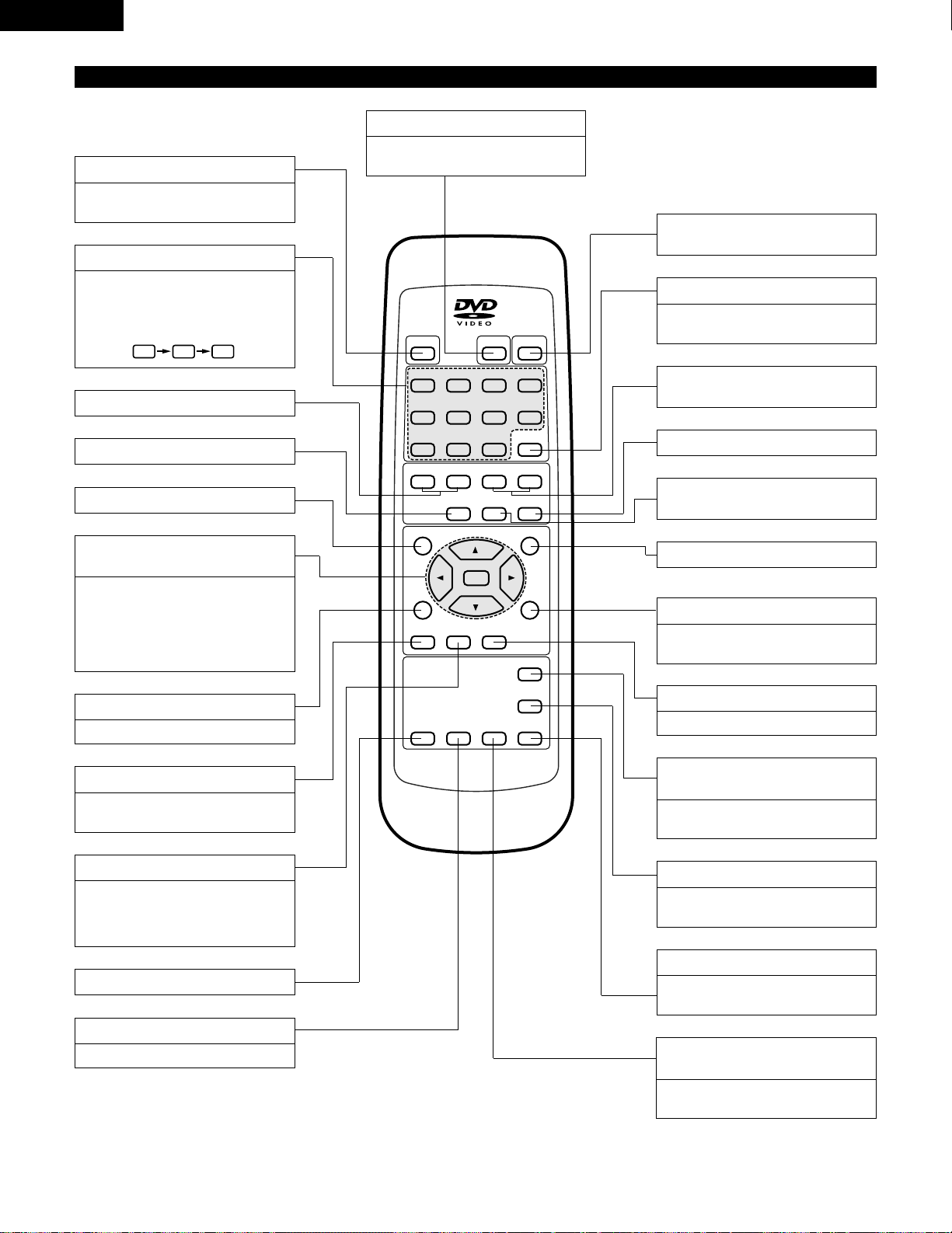
ENGLISH
16
(3) Names and Functions of Remote Control Unit Buttons
B
8967
31
REMOTE CONTROL UNIT RC-543
SELECT
TITLE
MENU
DISPLAY
RETURN
SUBTITLE
AUDIO ANGLE
RANDOM
SET UP
REPEAT A-B REPEAT
CALL
PROG/DIRECT
POWER
OPEN/CLOSE
243
78
56
1
0 CLEAR9
+
10
NTSC/PAL
2
STOP
SLOW/SEARCH
PLAY
STILL/PAUSE
-
SKIP
-
POWER button (POWER)
Press this to switch the power
between on and standby.
SKIP button (SKIP)
STOP button (STOP)
Cursor buttons/SELECT button
(Cursor/SELECT)
Use the • and ª buttons to select in
the vertical direction.
Use the 0 and 1 buttons to select in
the horizontal direction.
Press the SELECT button to select the
item selected with the cursor buttons.
SUBTITLE button (SUBTITLE)
Press this to switch the DVD’s subtitle
language.
AUDIO button (AUDIO)
For DVDs, press this to switch the
audio language. For video CDs, press
this to switch the channel between
“LR”, “L” and “R”.
Number button
Use these to input numbers.
Use the +10 button to input numbers
of 10 or over.
Example: To input 25
+
10
+
10
5
SET UP button (SET UP)
STILL/PAUSE button
(STILL/PAUSE)
OPEN/CLOSE button
(OPEN/CLOSE)
SLOW/SEARCH button
(SLOW/SEARCH)
PLAY button (PLAY)
DISPLAY button (DISPLAY)
Press this to display the ON-SCREEN.
MENU button (MENU)
PROG/DIRECT button
(PROG/DIRECT)
Press this to switch between the
normal play, programmed play.
CALL button (CALL)
Press this to check the program
contents.
TITLE button (TITLE)
RETURN button (RETURN)
Press this to return to the previous
menu screen.
ANGLE button (ANGLE)
Press this to switch the angle.
A-B REPEAT button
(A-B REPEAT)
Use this to repeat sections between
two specific points.
CLEAR button (CLEAR)
Press this to clear numbers that you
have input.
NTSC/PAL button (NTSC/PAL)
Use this to switch the set’s video
output format (NTSC/PAL).
REPEAT button (REPEAT)
Press this to play tracks repeatedly.
RANDOM button (RANDOM)
Press this to play the tracks on the
video or music CD in random order.
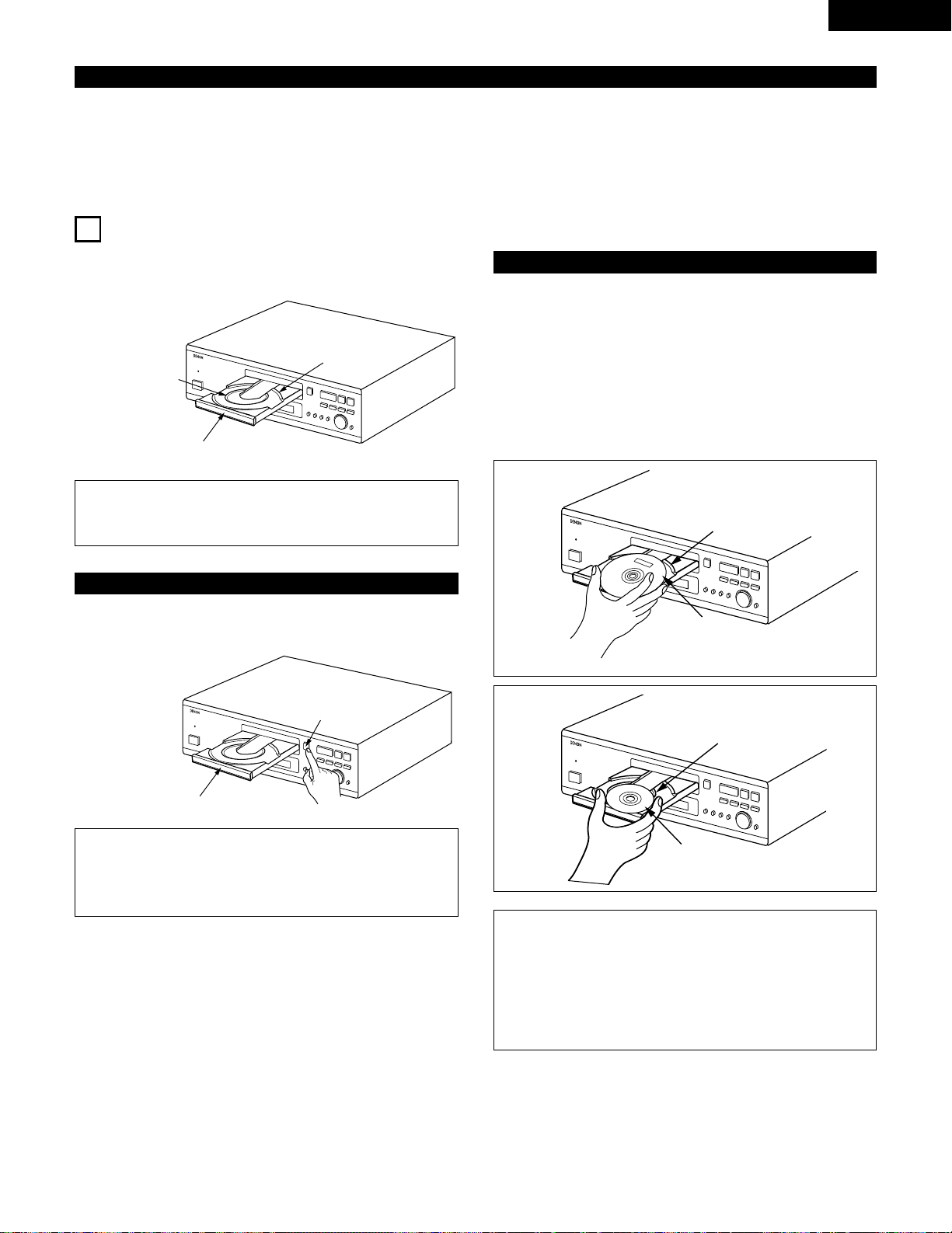
ENGLISH
17
IMPORTANT SETUP INFORMATION
This set has the following presettings: “DISC SETUP”, “OSD SETUP”, “VIDEO SETUP”, “AUDIO SETUP”, “RATING SETUP”, and
“OTHER SETUP”.
These presettings have been preset upon shipment from the factory. If you wish to change them to suit your specific purposes, refer to
page 32 to 43.
7
LOADING DISCS
2 Set discs in the disc tray with the labeled (printed) side facing
up.
8 cm disc guide
Disc tray
NOTE:
• Do not move the DVD-1000 while a disc is playing. Doing
so may scratch the disc.
(1) Opening and Closing the Disc Tray
q Turn on the power.
w Press the OPEN/CLOSE button.
Disc tray
OPEN/CLOSE
button
NOTES:
• Be sure to turn on the power before opening and closing
the disc tray.
• Do not strike on the button with a pencil, etc.
(2) Loading Discs
• Pick up the disc carefully so as not to touch the signal surface
and hold it with the labeled side facing up.
• With the disc tray fully open, set the disc in the disc tray.
• Set 12 cm discs in the outer tray guide (Figure 1), 8 cm discs in
the inner tray guide (Figure 2).
• Press the OPEN/CLOSE button. The disc is automatically
loaded.
• The disc tray can also be closed automatically to load the disc
by pressing the PLAY button.
Figure 1
Outer disc tray
12 cm disc
Figure 2
Inner disc tray
8 cm disc
NOTES:
• If your fingers should get caught in the disc tray, stay
calm and press the OPEN/CLOSE button.
• Do not press the disc tray in by hand when the power is
off. Doing so will damage it.
• Do not place foreign objects in the disc tray. Doing so will
damage it.
12 cm disc guide
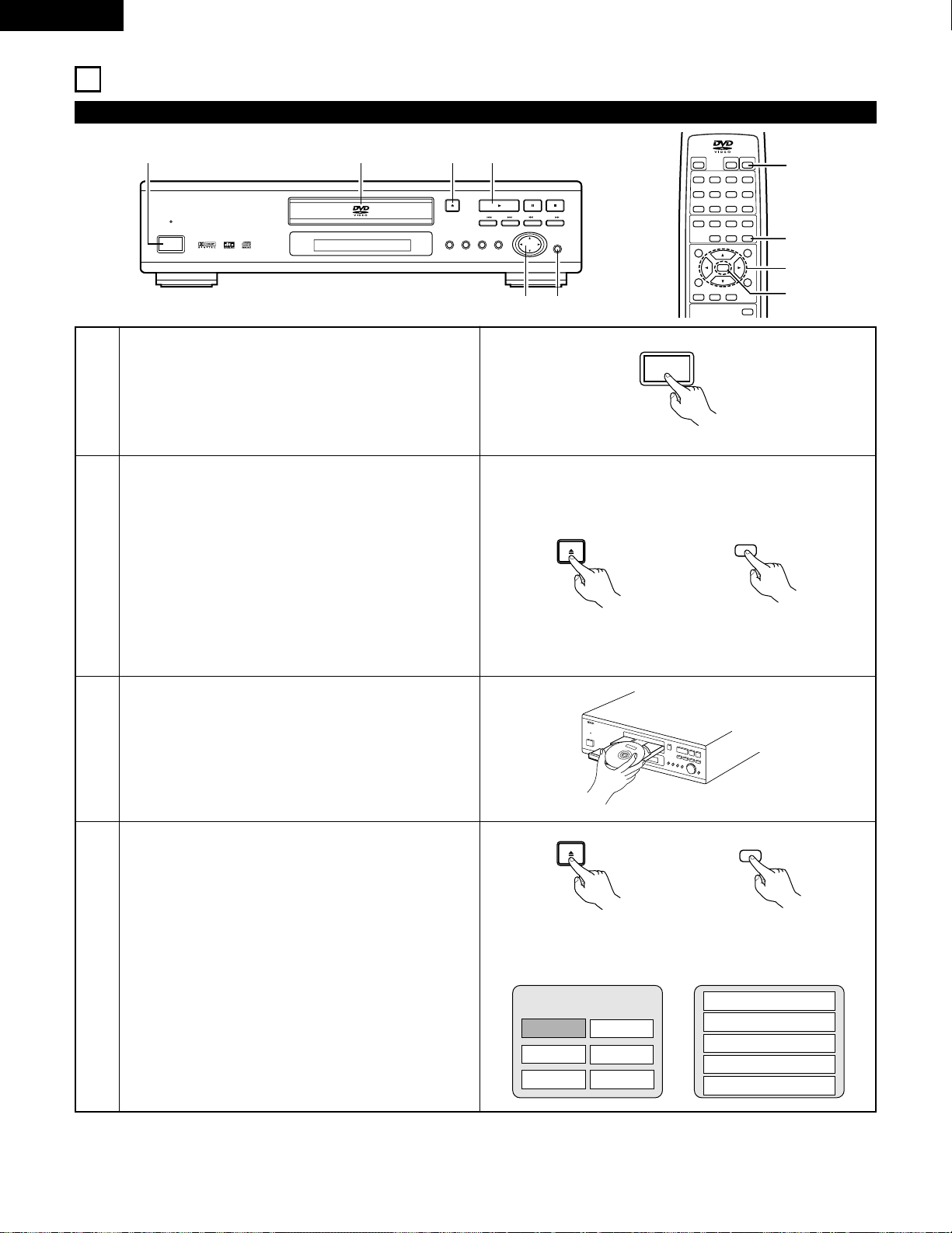
ENGLISH
18
8
PLAYBACK
(1) Playback
B PCM AUDIO TECHNOLOGY / DVD VIDEO PLAYER DVD-1000
STILL / PAUSE
STOP
SLOW / SEARCH
SKIP
PLAY
OPEN / CLOSE
SETUP
REMOTE SENSOR
SELECT
MENU
AUDIO
OUTPIT
TITLE
OFF
£
ON/STANDBY ¢
1
3
2,4 5
67
8967
31
SELECT
TITLE
MENU
DISPLAY
RETURN
SUBTITLE
AUDIO ANGLE
PROG/DIRECT
POWER
OPEN/CLOSE
243
78
56
1
0 CLEAR9
+
10
NTSC/PAL
2
STOP
SLOW/SEARCH
PLAY
STILL/PAUSE
-
SKIP
-
6
2,4
5
7
1
2
3
Turn on the power.
• The power indicator lights and the power turns on.
Press the OPEN/CLOSE button to open the disc tray.
Set the disc in the disc tray.
4
Press the OPEN/CLOSE button.
• For many interactive DVDs and video CDs with
playback control, a menu screen appears. In this case
use the procedure in step 6 to select the desired item.
✽ Interactive DVDs are DVDs including multiple angles,
stories, etc.
OFF
£
ON/STANDBY ¢
Main unit
Main unit Remote control unit
OPEN / CLOSE
OPEN/CLOSE
Example: For DVDs with menu
screens
Example: For video CDs with
playback control
1. Opening
Banana
Strawberry
Pineapple
TITLE MENU
Orange
Peach
Apple
2. 1st movement
3. 2nd movement
4. 3rd movement
5. Ending
OPEN / CLOSE
OPEN/CLOSE
Main unit Remote control unit
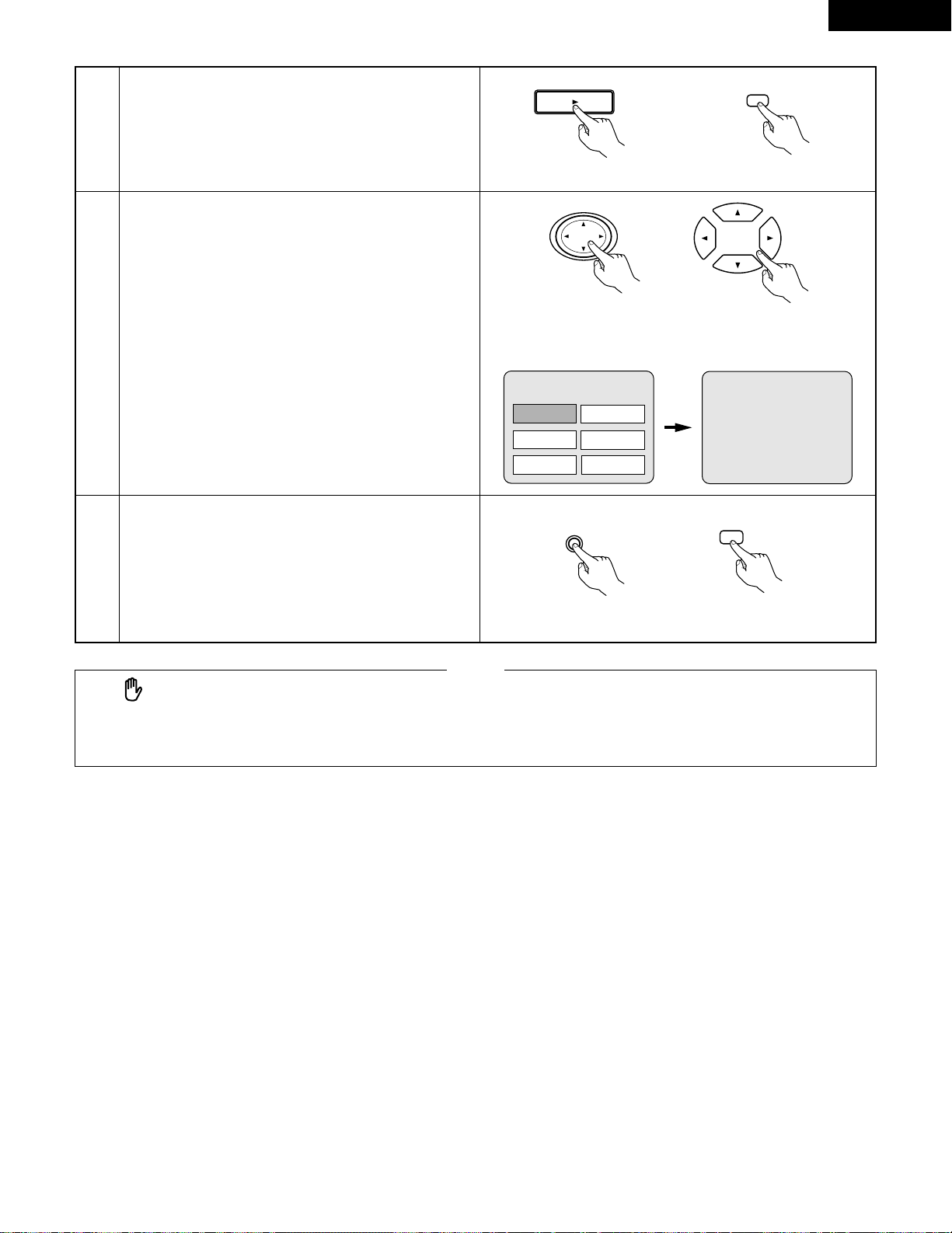
ENGLISH
19
6
7
Use the cursor buttons (•, ª, 0 and 1) to select the
desired item.
• For some discs there is a second menu screen. If so,
press the
9 button to display the next menu screen.
(See the disc’s jacket.)
✽ The cursor buttons (•, ª,
0 and 1) do not work for
video CDs. Use the number buttons to select the
desired item.
Press the SELECT button.
• The desired item is selected and playback starts.
• You can return to the menu screen by pressing the
TITLE/MENU button while the DVD is playing, though
this depends on the disc.
• Press the STOP button during playback of a video CD
to return to the menu screen.
Remote control unitMain unit
Remote control unitMain unit
Example: When “Apple” is
selected
Apple
SELECT
SELECT
• If appears on the TV screen while buttons are being
operated, that operation is not possible on the DVD-1000 or
with that disc.
• Set the disc in the disc guide.
• Do not place more than one disc in the disc tray.
• The disc keeps turning while the menu screen is displayed on
the TV screen.
NOTES
:
Banana
Strawberry
Pineapple
TITLE MENU
Orange
Peach
Apple
5
Press the PLAY button.
Main unit Remote control unit
PLAY
1
PLAY
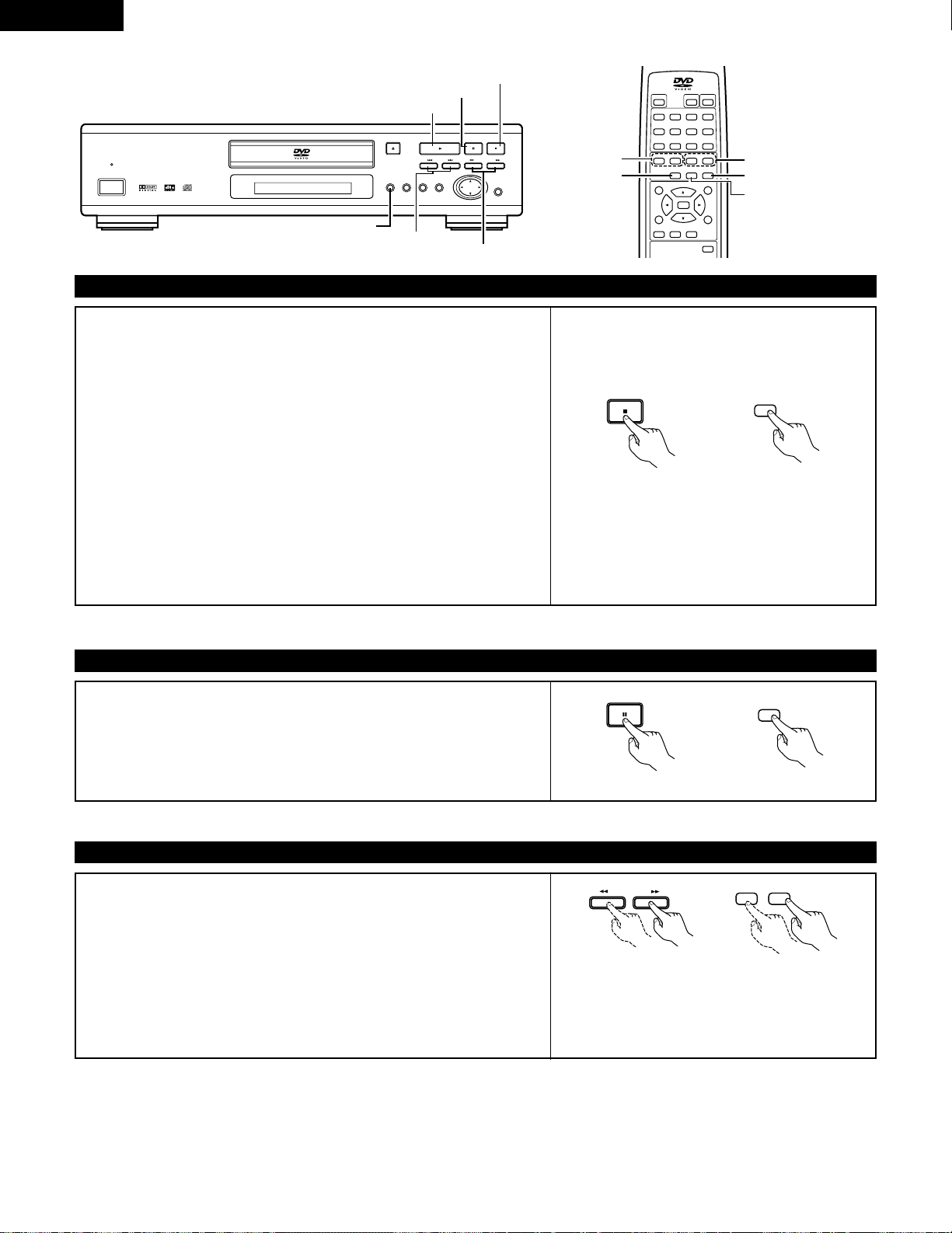
ENGLISH
20
PLAY button
SLOW/SEARCH button
PLAY button
STILL/PAUSE button
(2) Stopping Playback
During playback, press the STOP button on the main unit or the remote
control unit.
• After 30 minutes in the stop mode, the DVD-1000’s power automatically
turns off and the standby mode is set. (Auto Power Off)
<Resume play memory function (DVD only)>
• With the DVD-1000, when the STOP button is pressed, that position is
stored in the memory. At this time, “1” flashes on the display. When the
PLAY button is pressed after pressing the STOP button, playback resumes
from the position at which it was stopped.The resume play memory
function is canceled if the disc tray is opened or the STOP button is
pressed a second time.
• If you do not want to continue playing the disc, to save electricity either
press the POWER button on the main to turn the power off or press the
POWER button on the remote control unit to set the power to the standby
mode.
STOP
2
STOP
✽ The resume play memory function only works for
discs for which the elapsed time is shown on the
display during playback.
Main unit Remote control unit
Main unit Remote control unit
Main unit Remote control unit
(3) Playing Still Pictures (Pausing)
During playback, press the STILL/PAUSE button on the main unit or the
remote control unit.
• Press the PLAY button to resume normal playback.
STILL / PAUSE
3
STILL/PAUSE
(4) Forward/Reverse Searching
During playback, press one of the SLOW/SEARCH buttons on the main unit
or the remote control unit.
6 : Reverse direction
7 : Forward direction
• When pressed again, the search speed increases (in four steps).
• Press the PLAY button to resume normal playback.
SLOW / SEARCH
67
SLOW/SEARCH
NOTE:
• In some cases the menu screen may reappear
when one of the SLOW/SEARCH buttons is
pressed during menu playback on a video CD.
B PCM AUDIO TECHNOLOGY / DVD VIDEO PLAYER DVD-1000
STILL / PAUSE
STOP
SLOW / SEARCH
SKIP
PLAY
OPEN / CLOSE
SETUP
REMOTE SENSOR
SELECT
MENU
AUDIO
OUTPUT
TITLE
OFF
£
ON/STANDBY ¢
8967
31
SELECT
TITLE
MENU
DISPLAY
RETURN
SUBTITLE
AUDIO ANGLE
PROG/DIRECT
POWER
OPEN/CLOSE
243
78
56
1
0 CLEAR9+10
NTSC/PAL
2
STOP
SLOW/SEARCH
PLAY
STILL/PAUSE
-
SKIP
-
STILL/PAUSE button
STOP button
SKIP button
SLOW/SEARCH button
SKIP button
STOP button
AUDIO OUT button
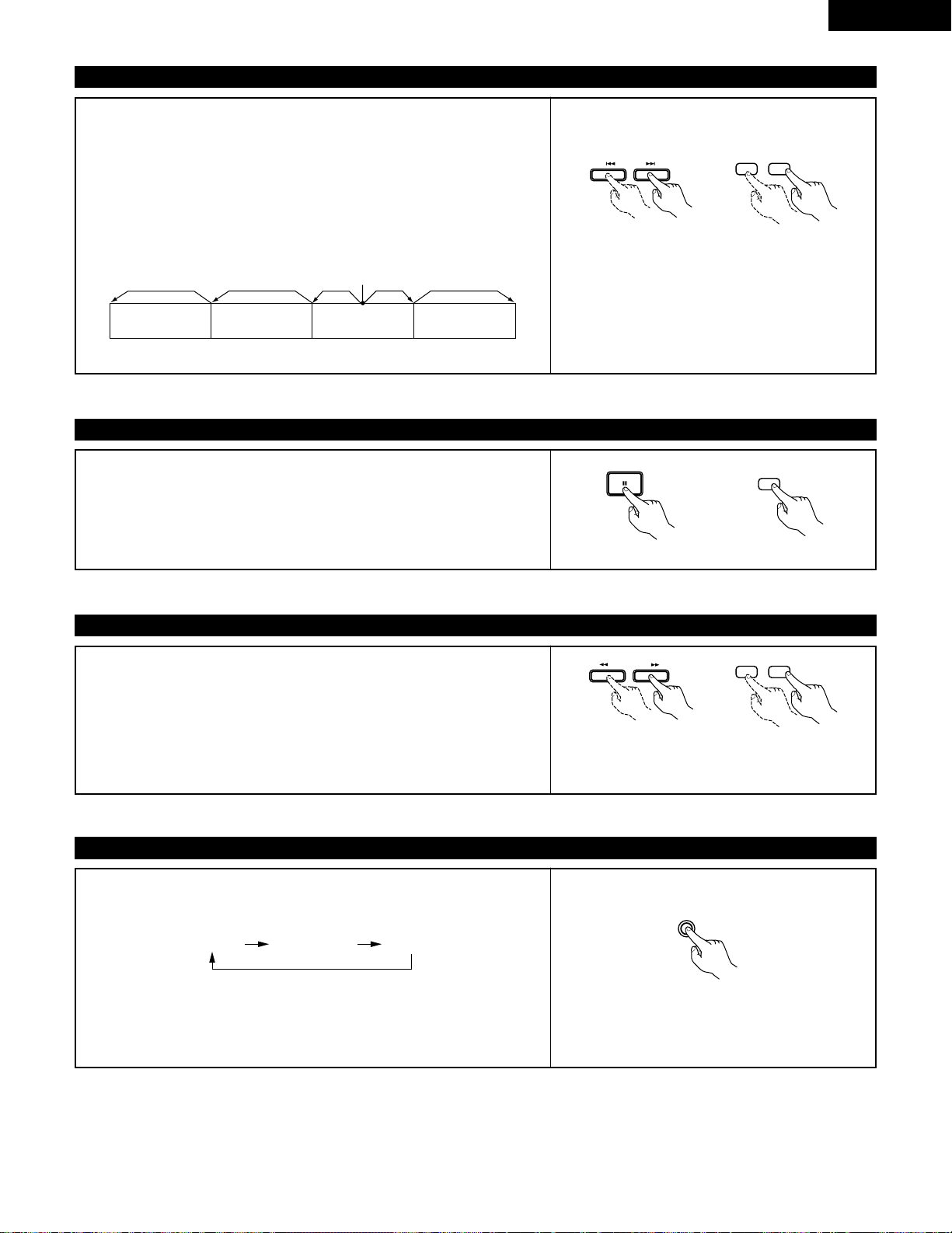
ENGLISH
21
(5) Skipping to the Beginning of Chapters or Tracks
During playback, press one of the skip buttons on the main unit or the remote
control unit.
8 : Reverse direction (PREVIOUS)
9 : Forward direction (NEXT)
• A number of chapters or tracks equal to the number of times the button is
pressed is skipped.
• When the skip back button is pressed once, the pickup returns to the
beginning of the currently playing chapter or track.
SKIP
89
-
SKIP
-
NOTE:
• In some cases the menu screen may reappear
when one of the SKIP buttons is pressed during
menu playback on a video CD.
Playing position
Chapter/Track Chapter/Track Chapter/Track Chapter/Track
Reverse direction
,/
Forward direction (direction of playback)
(6) Playing Frame by Frame (for DVDs and video CDs only)
During playback, press the STILL/PAUSE button on the main unit or the
remote control unit.
• The picture moves forward one frame each time the button is pressed.
• Press the PLAY button to resume normal playback.
(7) Slow Playback (for DVDs and video CDs only)
In the still mode, press one of the SLOW/SEARCH buttons on the main unit
or the remote control unit.
6 : Reverse direction
7 : Forward direction
• When pressed again, the slow play speed increases (in four steps).
• Press the PLAY button to resume normal playback.
NOTE:
• Reverse slow play is not possible on video CDs.
Main unit Remote control unit
Main unit Remote control unit
STILL / PAUSE
3
STILL/PAUSE
Main unit Remote control unit
SLOW / SEARCH
67
SLOW/SEARCH
(8) Changing Audio Output
In the stop mode, press the AUDIO OUTPUT button. Audio output is
switched in turn shown below.
• The audio output can be switched regardless of the “Initial Settings”.
• When the power is turned off then turned back on, the audio output
selected at the presettings is set.
• Default is “ANALOG”.
Main unit
AUDIO
OUTPUT
ANALOG DIG./NORMAL DIG./PCM
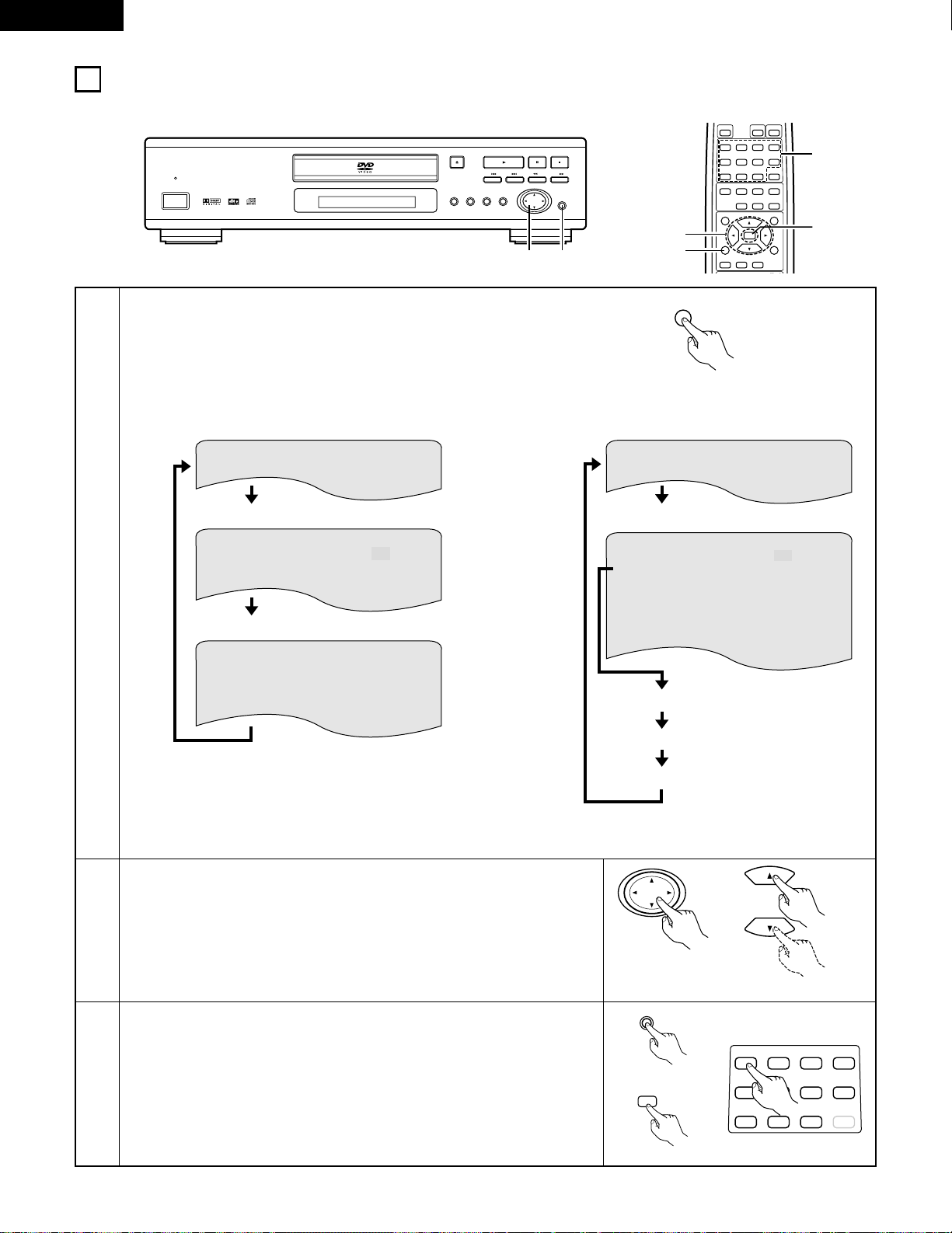
ENGLISH
22
9
USING THE ON-SCREEN DISPLAY
2 Use this function to display and change information on the disc (titles, chapters, time, etc.)
1
2
3
In the play or stop mode, press the DISPLAY button.
• The On-Screen Display appears.
• The picture on the TV screen switches each time the button is
pressed.
• The items displayed differ from disc to disc.
Example: For DVDs
Use the • and ª cursor buttons to select the item you wish to change.
• The selected item is displayed with a yellow frame.
q For DVDs
“TITLE”, “CHAPTER” and “TITLE ELAPSED” can be selected.
w For video and music CDs
“TRACK”, “SINGLE ELAPSED”, “SINGLE REMAIN”, “TOTAL ELAPSED”
and “TOTAL REMAIN” can be selected.
q Changing the elapsed time
Input using the number buttons, then press the SELECT button.
Example: For 1 minute 26 seconds / “0216”
w Changing the title, track or chapter
• For DVDs
Input using the number buttons, then press the SELECT button.
(For some discs it is not possible to change the title or chapter.)
• For video and music CDs
Input using the number buttons. Playback starts from that track.
B PCM AUDIO TECHNOLOGY / DVD VIDEO PLAYER DVD-1000
STILL / PAUSE
STOP
SLOW / SEARCH
SKIP
PLAY
OPEN / CLOSE
SETUP
REMOTE SENSOR
SELECT
MENU
AUDIO
OUTPUT
TITLE
OFF
£
ON/STANDBY ¢
2 3
8967
31
SELECT
TITLE
MENU
DISPLAY
RETURN
SUBTITLE
AUDIO ANGLE
POWER
OPEN/CLOSE
243
78
56
1
0 CLEAR9+10
NTSC/PAL
2
STOP
SLOW/SEARCH
PLAY
STILL/PAUSE
-
SKIP
-
2
1
3
3
DISPLAY
Remote control unit
Remote control unit
Main unit
Remote control unit
243
78
56
1
0 CLEAR9
+
10
• Normal playback screen
• Disc information screen
• Disc information screen
Example: For video and music CDs
S I N G L E E L AP S E D 0 1 : 2 6
A – B R E P E A T O F F
R E P E A T O F F
P L AY MO D E NO RMA L
AU D I O MOD E L / R
AU D I O O U T PU T A NA L OG
T RA C K 0 2 / 1 0
S I N G L E R EMA I N 0 3 : 1 7
T OT A L E L AP S E D 0 6 : 1 5
T OT A L REMA I N 3 2 : 0 5
• Normal playback screen
• Disc information screen
• For the on-screen display for video CDs and
regular CDs, only the disc time changes.
Main unit
SELECT
SELECT
T I T L E 0 1 / 0 5
CH A P T E R 0 2 / 0 8
T I T L E E L AP S ED 0 : 2 6 : 1 1
S UB T I T L E 0 1 / 0 3 : E NG
AUD I O 0 1 / 0 3 : E NG
D OL B Y D 5 . 1
A UD I O O UT P U T AN AL OG
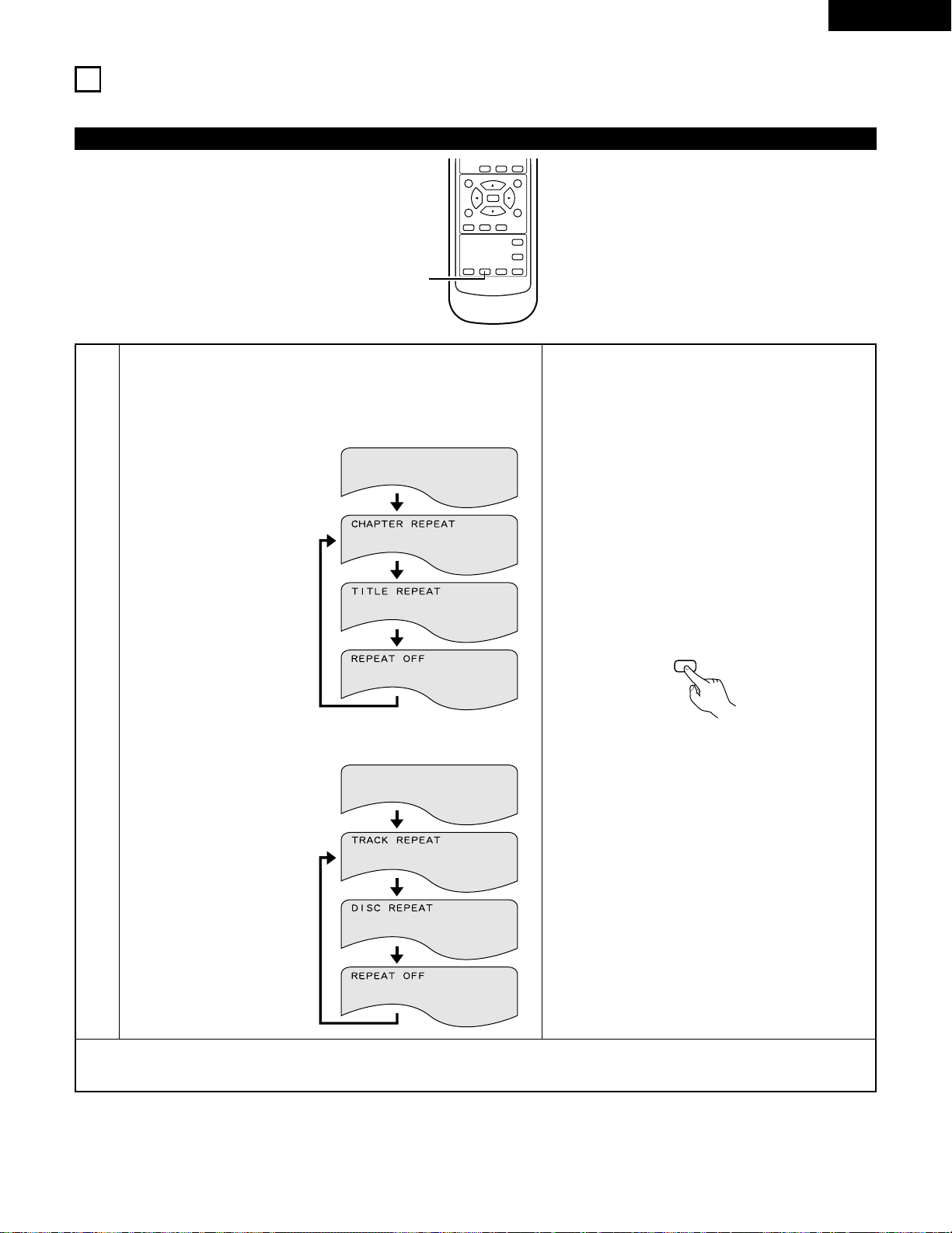
ENGLISH
23
10
PLAYING REPEATEDLY
2 Use this function to play your favorite audio or video sections repeatedly.
Playing Repeatedly (Repeat Playback)
1
In the play or stop mode, press the REPEAT button.
• The display on the TV screen switches each time the button is
pressed, and the corresponding repeat play or stop mode is set.
q For DVDs
• Normal playback
• Title repeated
• Chapter repeated
• Repeat playback canceled
w For video and music CDs
• Normal playback
• Track repeated
• Entire disc repeated
• Repeat playback canceled
✽ To return to normal playback:
Return to normal playback by pressing the button REPEAT button until “REPEAT OFF” appears on the TV screen.
B
31
REMOTE CONTROL UNIT RC-543
SELECT
TITLE
MENU
DISPLAY
RETURN
SUBTITLE
AUDIO ANGLE
RANDOM
SET UP
REPEAT A-B REPEAT
CALL
PROG/DIRECT
2
STOP
PLAY
STILL/PAUSE
1
REPEAT
Remote control unit
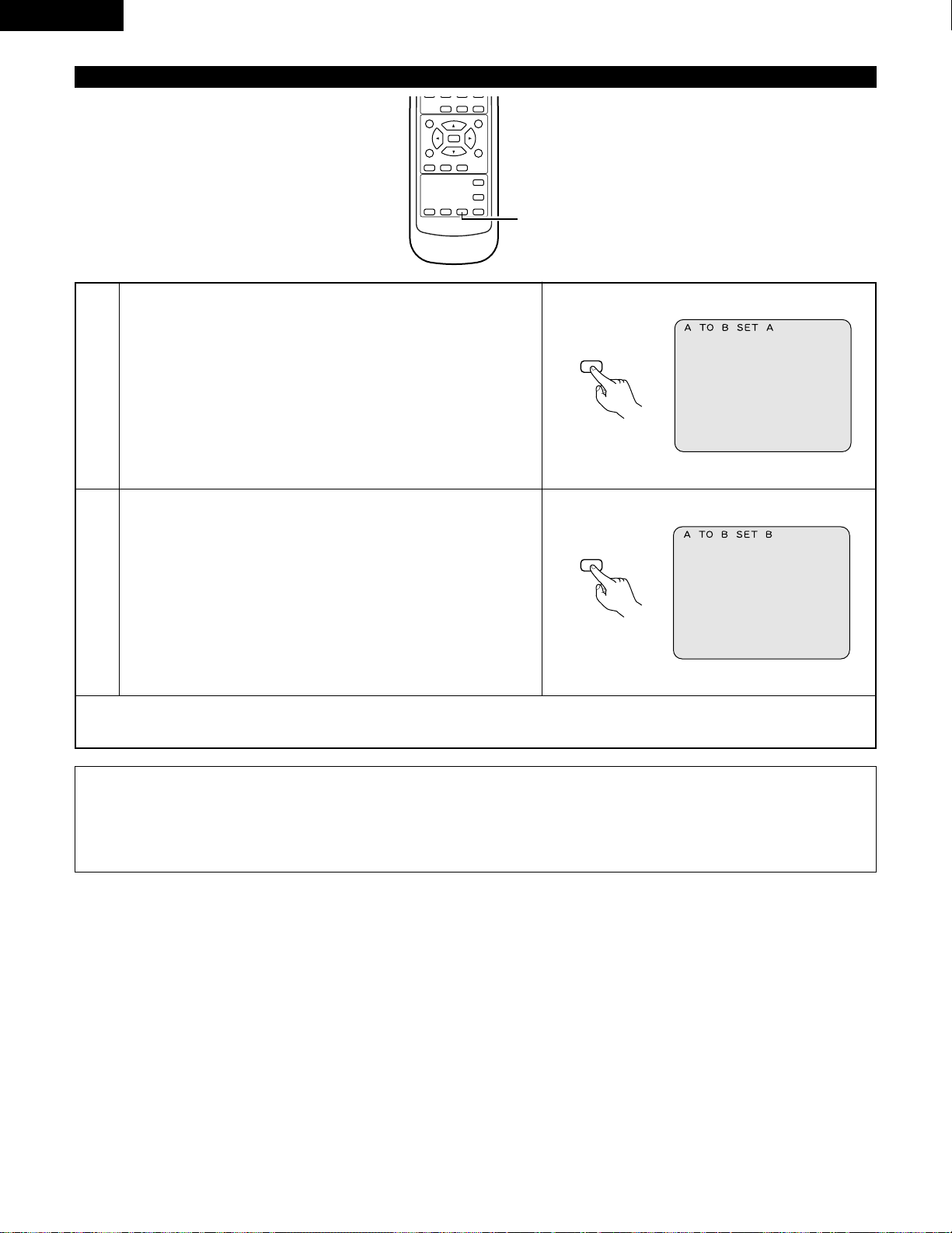
ENGLISH
24
Playing a Certain Section Repeatedly (A-B Repeat Playback)
1
2
During playback, press the A-B button.
• This sets start point A.
Press the A-B button again.
• This sets end point B, and repeat playback of the A-B section
starts.
✽ To return to normal playback:
Press the A-B button until “A TO B CANCELED” appears on the TV screen.
NOTES:
• Repeat playback may not work for some DVDs.
• The repeat playback and A-B repeat playback functions will not work for DVDs and video CDs for which the elapsed time is not
shown on the display during playback.
• In some cases, subtitles may not be displayed near the A and B points during A-B repeat playback.
B
31
REMOTE CONTROL UNIT RC-543
SELECT
TITLE
MENU
DISPLAY
RETURN
SUBTITLE
AUDIO ANGLE
RANDOM
SET UP
REPEAT A-B REPEAT
CALL
PROG/DIRECT
2
STOP
PLAY
STILL/PAUSE
1,2
Remote control unit
A-B REPEAT
Remote control unit
A-B REPEAT
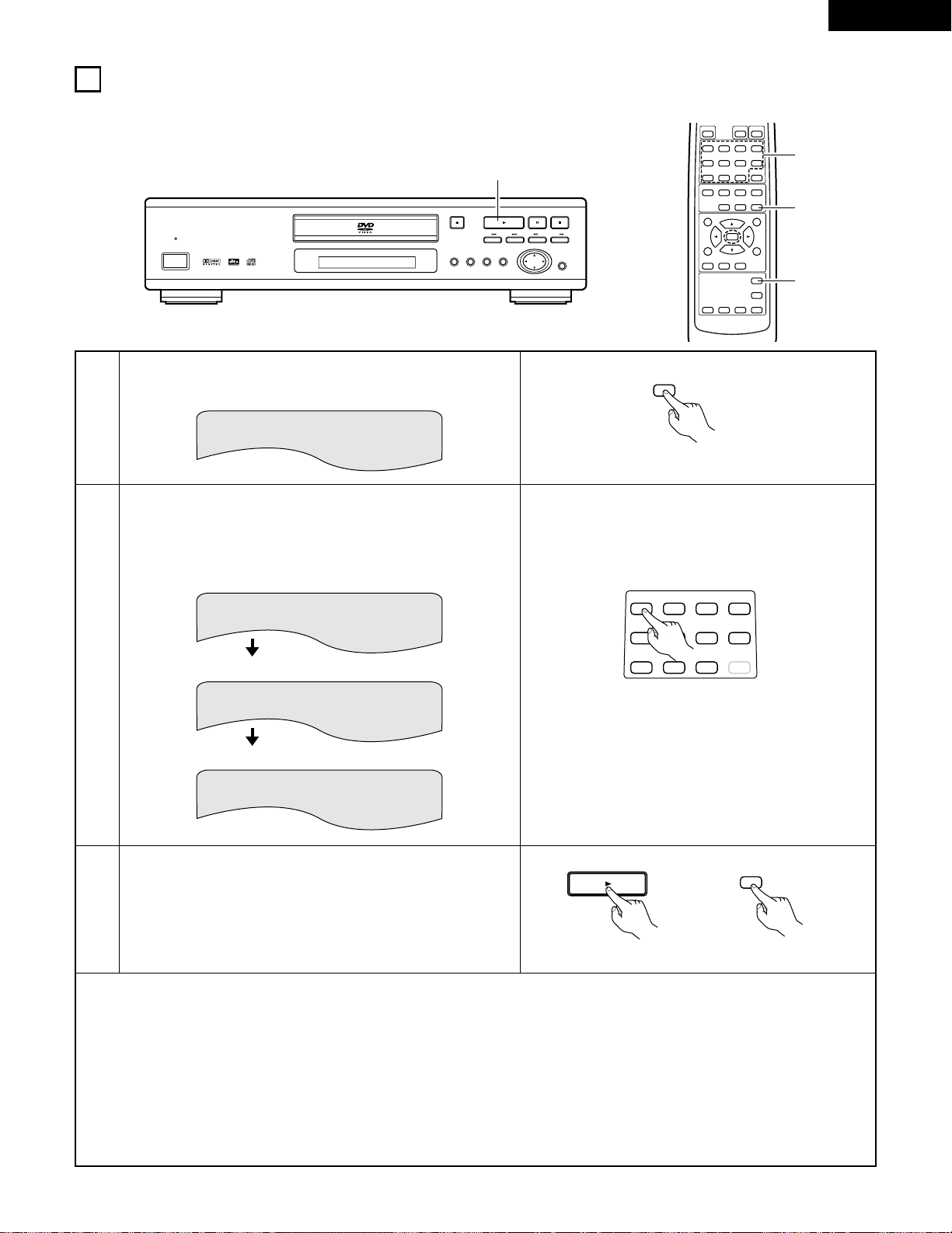
ENGLISH
25
11
PLAYING TRACKS IN THE DESIRED ORDER
2 Use this function with video and music CDs to play the tracks in the desired order.
1
2
3
In the stop mode, press the PROG/DIRECT button once.
• The program selection screen appears.
Use the number buttons to select the track number you want to
program.
EX: To program track 5 and track 12:
Press the PLAY button.
• Playback of the tracks in the programmed order begins.
P RO GR AM P 0 1 : _ _ 0 0 : 0 0
✽
To return to normal playback:
Press the STOP button to stop programmed playback, then press the PROG/DIRECT button.
Now press the PLAY button to start normal playback from the beginning of the disc.
✽
To clear tracks from the program:
Press the STOP button. The program play screen appears. Press the CLEAR button to clear the last track in the program.
✽
To clear the entire program:
The entire program is cleared when the power is turned off or the disc is ejected.
✽
To check the programmed contents, press the CALL button. The programmed contents are displayed step by step.
✽
Up to 30 tracks can be programmed.
B
8967
31
REMOTE CONTROL UNIT RC-543
SELECT
TITLE
MENU
DISPLAY
RETURN
SUBTITLE
AUDIO ANGLE
RANDOM
SET UP
REPEAT A-B REPEAT
CALL
PROG/DIRECT
POWER
OPEN/CLOSE
243
78
56
1
0 CLEAR9
+
10
NTSC/PAL
2
STOP
SLOW/SEARCH
PLAY
STILL/PAUSE
-
SKIP
-
1
2
3
PROG/DIRECT
Remote control unit
Main unit Remote control unit
PLAY
1
PLAY
Remote control unit
243
78
56
1
0 CLEAR9
+
10
B PCM AUDIO TECHNOLOGY / DVD VIDEO PLAYER DVD-1000
STILL / PAUSE
STOP
SLOW / SEARCH
SKIP
PLAY
OPEN / CLOSE
SETUP
REMOTE SENSOR
SELECT
MENU
AUDIO
OUTPUT
TITLE
OFF
£
ON/STANDBY ¢
3
P RO G R AM P 0 2 : 1 _ 03 : 1 2
P RO G R AM P 0 2 : 1 2 0 6 : 3 2
P RO G R AM P 0 1 : 0 5 0 3 : 1 2
Press 5 (number button)
Press +10 (number button)
Press 2 (number button)
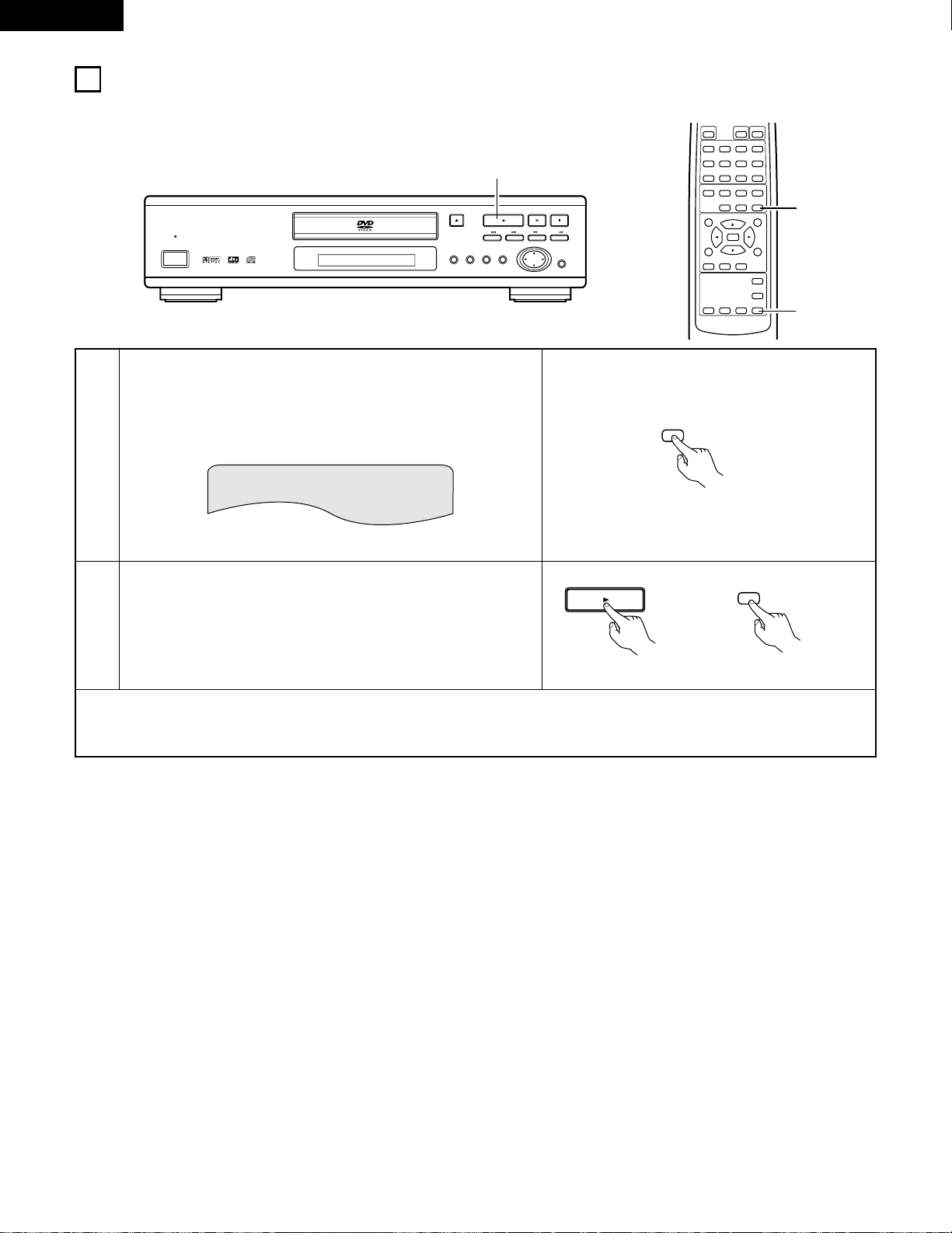
ENGLISH
26
12
PLAYING TRACKS IN THE RANDOM ORDER
2 Use this function with video and music CDs to play the tracks in random order.
1
2
In the stop mode, press the RANDOM button.
• The random play screen appears.
Press the PLAY button.
• The tracks start playing in random order.
• Random playback is not possible for some discs.
✽
To return to normal playback:
Press the STOP button to stop random playback, then press the RANDOM button once.
B PCM AUDIO TECHNOLOGY / DVD VIDEO PLAYER DVD-1000
STILL / PAUSE
STOP
SLOW / SEARCH
SKIP
PLAY
OPEN / CLOSE
SETUP
REMOTE SENSOR
SELECT
MENU
AUDIO
OUTPUT
TITLE
OFF
£
ON/STANDBY ¢
2
B
8967
31
REMOTE CONTROL UNIT RC-543
SELECT
TITLE
MENU
DISPLAY
RETURN
SUBTITLE
AUDIO ANGLE
RANDOM
SET UP
REPEAT A-B REPEAT
CALL
PROG/DIRECT
POWER
OPEN/CLOSE
243
78
56
1
0 CLEAR9+10
NTSC/PAL
2
STOP
SLOW/SEARCH
PLAY
STILL/PAUSE
-
SKIP
-
1
2
RANDOM
Remote control unit
Main unit Remote control unit
PLAY
1
PLAY
R AND OM ON
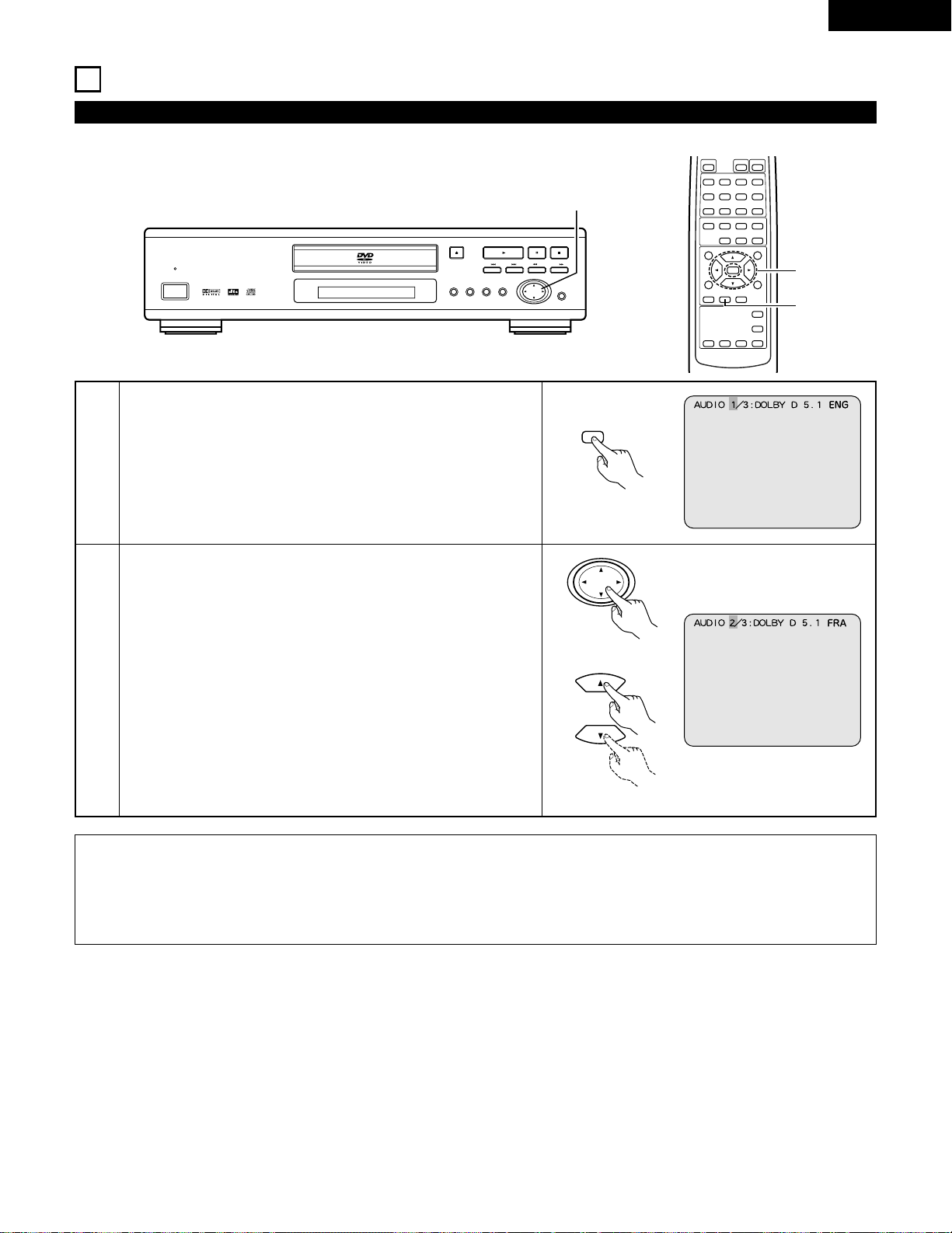
ENGLISH
27
NOTES:
• With some discs it is not possible to change the audio language during playback. In such cases, select from the DVD menu. (See
page 31.)
• If the desired language is not set after pressing the
• and ª
cursor buttons several times, the disc does not include that language.
• The language selected in the setup settings (see page 33) is set when the power is turned on and when the disc is replaced.
13
USING THE MULTIPLE AUDIO, SUBTITLE AND ANGLE FUNCTIONS
2 With DVDs containing multiple audio language signals, the audio language can be switched during playback.
1
2
During playback, press the AUDIO button.
• The current audio language number is displayed.
Use the • and ª cursor buttons to select the desired language.
• The display turns off when the AUDIO button is pressed.
Switching the Audio Language (Multiple Audio Function)
B PCM AUDIO TECHNOLOGY / DVD VIDEO PLAYER DVD-1000
STILL / PAUSE
STOP
SLOW / SEARCH
SKIP
PLAY
OPEN / CLOSE
SETUP
REMOTE SENSOR
SELECT
MENU
AUDIO
OUTPUT
TITLE
OFF
£
ON/STANDBY ¢
2
B
8967
31
REMOTE CONTROL UNIT RC-543
SELECT
TITLE
MENU
DISPLAY
RETURN
SUBTITLE
AUDIO ANGLE
RANDOM
SET UP
REPEAT A-B REPEAT
CALL
PROG/DIRECT
POWER
OPEN/CLOSE
243
78
56
1
0 CLEAR9 +10
NTSC/PAL
2
STOP
SLOW/SEARCH
PLAY
STILL/PAUSE
-
SKIP
-
1
2
AUDIO
Remote control unit
Remote control unit
Main unit
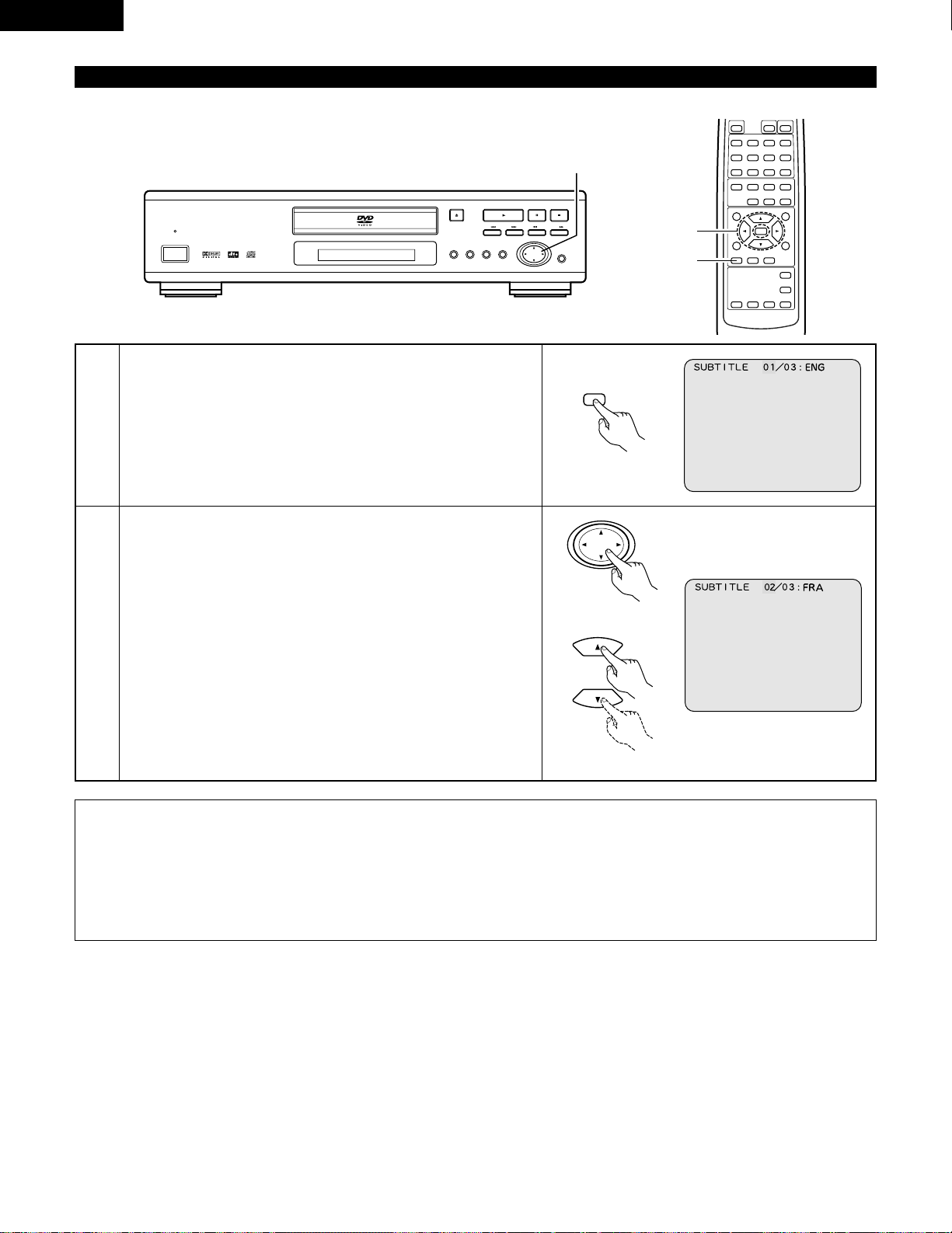
ENGLISH
28
Switching the Subtitle Language (Multiple Subtitle Function)
2 With DVDs containing multiple subtitle language signals, the subtitle language can be switched during playback.
1
2
During playback, press the SUBTITLE button.
• The current subtitle language number is displayed.
Use the • and ª cursor buttons to select the desired language.
• The display turns off when the SUBTITLE button is pressed.
NOTES:
• If the desired language is not set after pressing the • and ª cursor buttons several times, the disc does not include that language.
• The subtitle language set with the default settings (see page 34) is set when the power is turned on and when the disc is
replaced. If that language is not included on the disc, the disc’s default language is set.
• When the subtitle language is changed, several seconds may be required for the new language to appear.
• When a disc supporting the closed caption is played, the subtitle and the closed caption may overlap each other on the TV
monitor. In this case, turn the subtitle off.
B PCM AUDIO TECHNOLOGY / DVD VIDEO PLAYER DVD-1000
STILL / PAUSE
STOP
SLOW / SEARCH
SKIP
PLAY
OPEN / CLOSE
SETUP
REMOTE SENSOR
SELECT
MENU
AUDIO
OUTPUT
TITLE
OFF
£
ON/STANDBY ¢
2
B
8967
31
REMOTE CONTROL UNIT RC-543
SELECT
TITLE
MENU
DISPLAY
RETURN
SUBTITLE
AUDIO ANGLE
RANDOM
SET UP
REPEAT A-B REPEAT
CALL
PROG/DIRECT
POWER
OPEN/CLOSE
243
78
56
1
0 CLEAR9 +10
NTSC/PAL
2
STOP
SLOW/SEARCH
PLAY
STILL/PAUSE
-
SKIP
-
1
2
SUBTITLE
Remote control unit
Remote control unit
Main unit
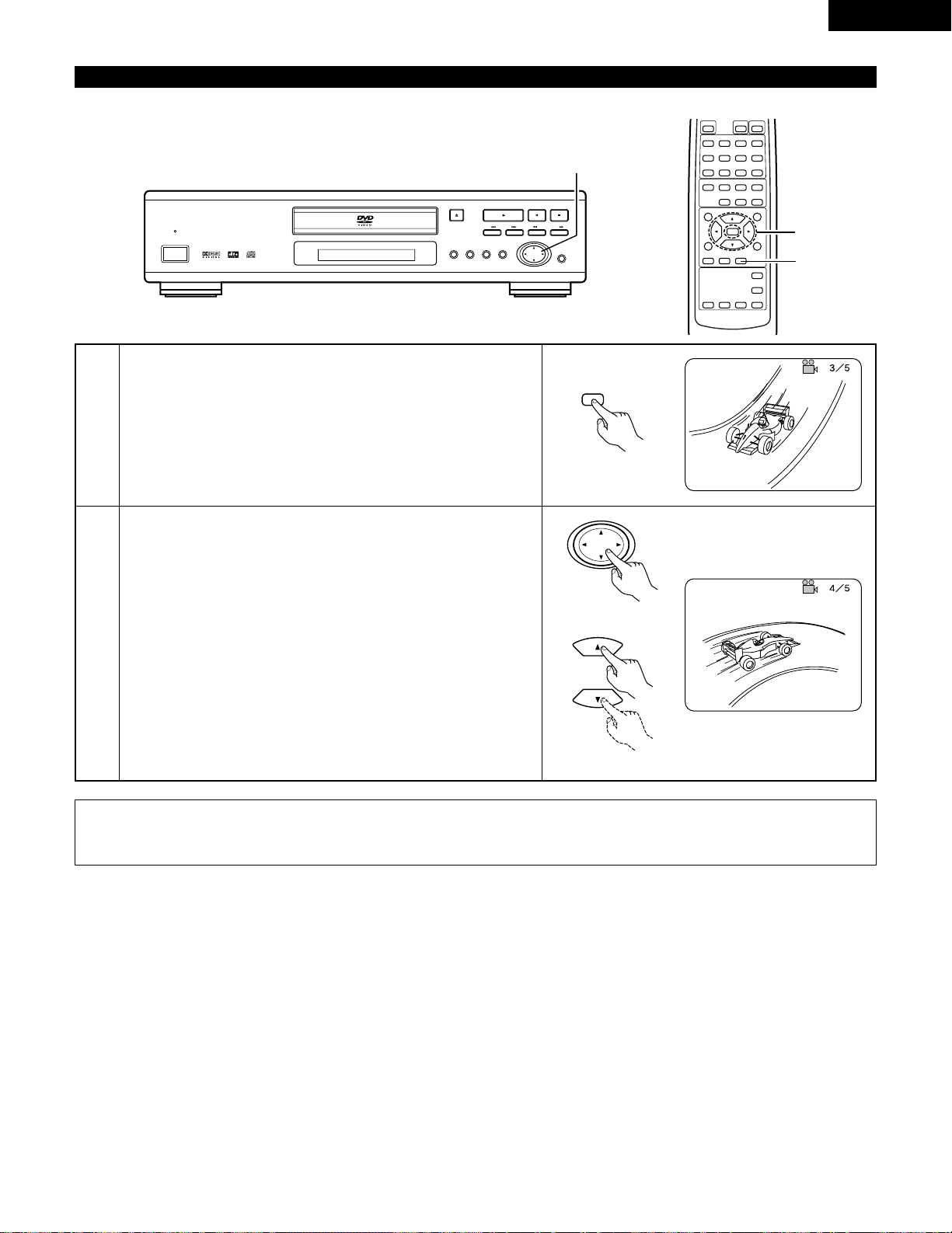
ENGLISH
29
Switching the Angle (Multiple Angle Function)
2 With DVDs containing multiple angle signals, the angle can be switched during playback.
1
2
During playback, press the ANGLE button.
• The current angle number is displayed.
Use the
• and ª
cursor buttons or the number buttons to select the
desired angle.
• The display turns off when the ANGLE button is pressed.
NOTES:
• The multiple angle function only works with discs on which multiple angles are recorded.
• At scenes where multiple angles are recorded, the angle can be switched.
B PCM AUDIO TECHNOLOGY / DVD VIDEO PLAYER DVD-1000
STILL / PAUSE
STOP
SLOW / SEARCH
SKIP
PLAY
OPEN / CLOSE
SETUP
REMOTE SENSOR
SELECT
MENU
AUDIO
OUTPUT
TITLE
OFF
£
ON/STANDBY ¢
2
B
8967
31
REMOTE CONTROL UNIT RC-543
SELECT
TITLE
MENU
DISPLAY
RETURN
SUBTITLE
AUDIO ANGLE
RANDOM
SET UP
REPEAT A-B REPEAT
CALL
PROG/DIRECT
POWER
OPEN/CLOSE
243
78
56
1
0 CLEAR9 +10
NTSC/PAL
2
STOP
SLOW/SEARCH
PLAY
STILL/PAUSE
-
SKIP
-
1
2
ANGLE
Remote control unit
Remote control unit
Main unit
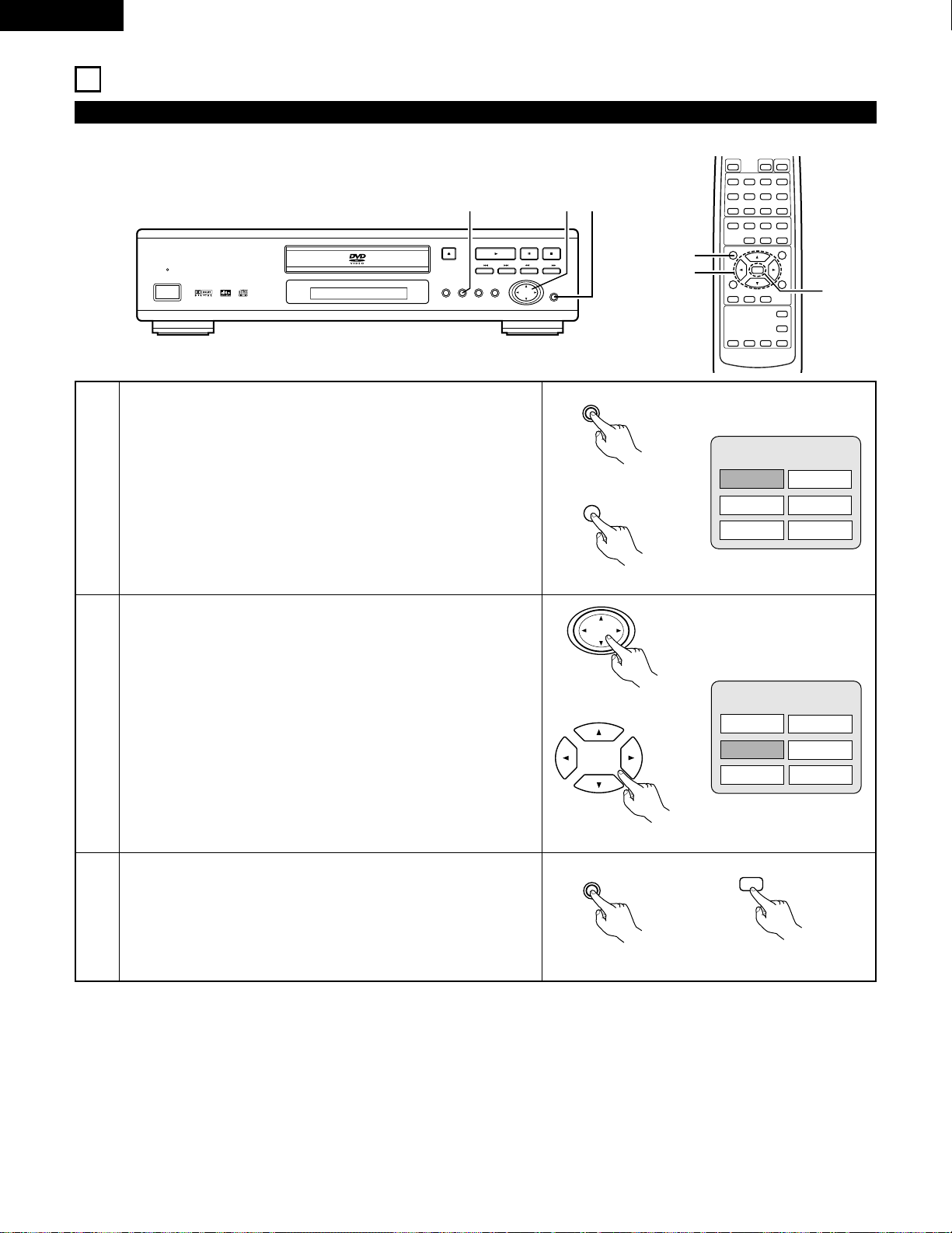
ENGLISH
30
14
USING THE MENUS
2 For DVDs containing multiple titles, the desired title can be selected and played from the title menu.
1
2
During playback, press the TITLE button.
• The title menu appears.
Use the cursor or number buttons to select the desired title.
• If you select the title number using the number buttons, skip step
3 below.
Press the SELECT button.
• Playback starts.
• Playback also starts if the PLAY button is pressed.
Using the Title Menu
3
Example:
Example:
When “Orange” is selected
Banana
Apple
Pineapple
TITLE MENU
Orange
Peach
Apple
Banana
Strawberry
Pineapple
TITLE MENU
Orange
Peach
Apple
B PCM AUDIO TECHNOLOGY / DVD VIDEO PLAYER DVD-1000
STILL / PAUSE
STOP
SLOW / SEARCH
SKIP
PLAY
OPEN / CLOSE
SETUP
REMOTE SENSOR
SELECT
MENU
AUDIO
OUTPUT
TITLE
OFF
£
ON/STANDBY ¢
2
1
3
B
8967
31
REMOTE CONTROL UNIT RC-543
SELECT
TITLE
MENU
DISPLAY
RETURN
SUBTITLE
AUDIO ANGLE
RANDOM
SET UP
REPEAT A-B REPEAT
CALL
PROG/DIRECT
POWER
OPEN/CLOSE
243
78
56
1
0 CLEAR9 +10
NTSC/PAL
2
STOP
SLOW/SEARCH
PLAY
STILL/PAUSE
-
SKIP
-
3
2
1
TITLE
Main unit
Remote control unit
Main unit
Main unit Remote control unit
SELECT
SELECT
TITLE
Remote control unit
