Page 1
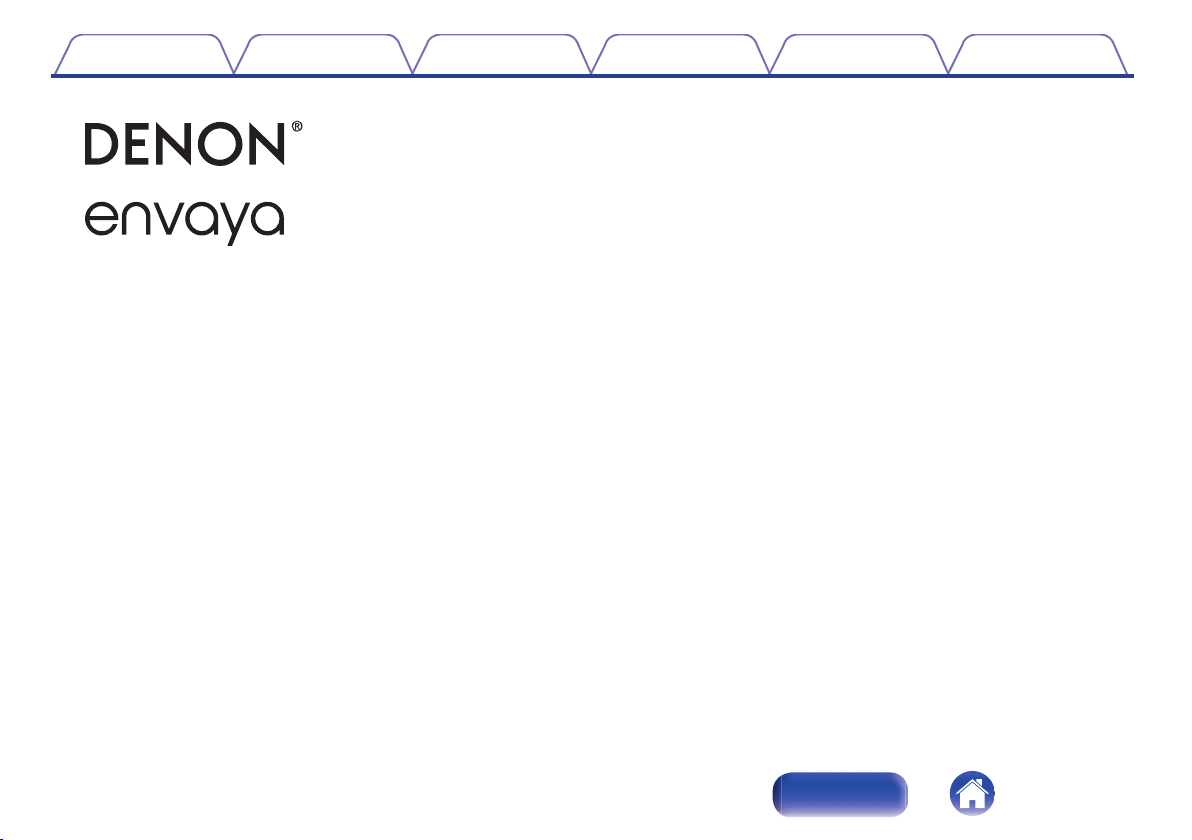
Contents Preparation Connections Operation Troubleshooting Appendix
.
.
DSB50BT, DSB150BT, DSB250BT
Portable Waterproof Speaker
Owner’s Manual
1
Index
Page 2
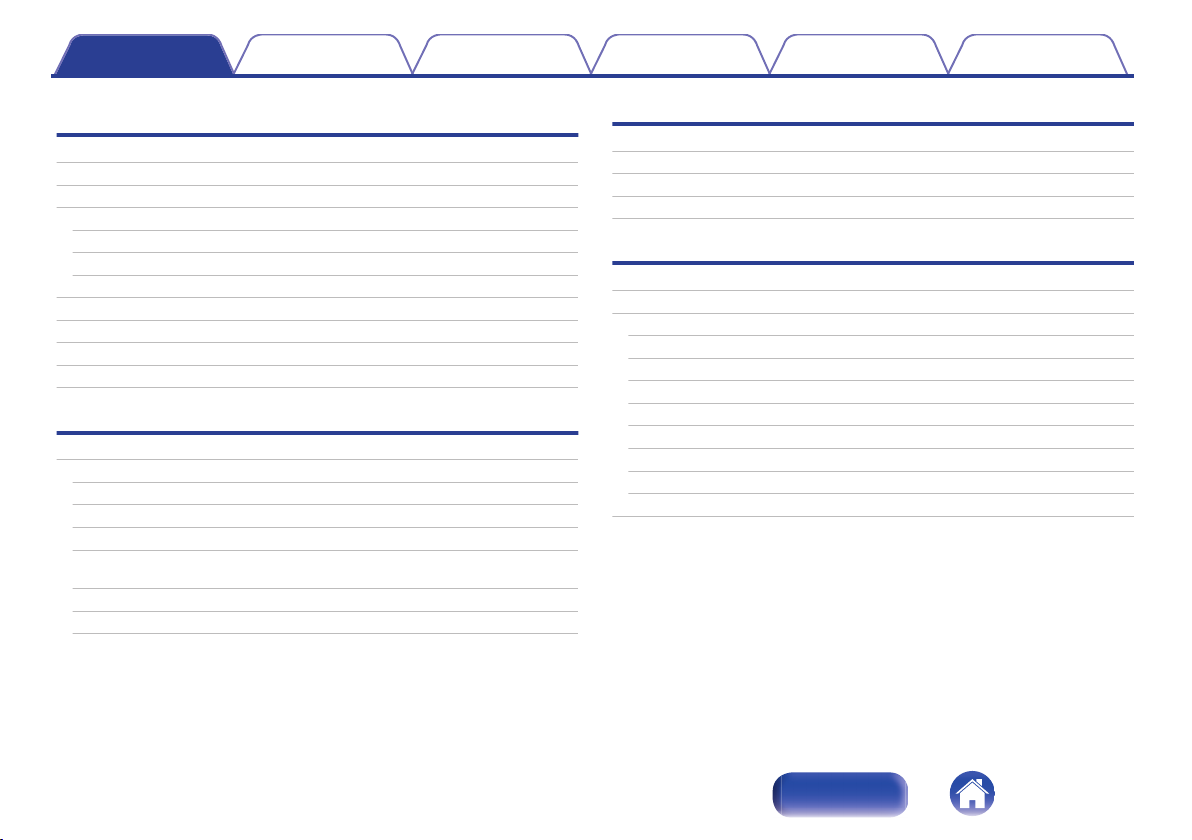
Contents Preparation Connections Operation Troubleshooting Appendix
Preparation
Introduction
Unpacking
Overview
Sound Quality
Design
Operation
Features and functions
Attaching the Strap
Charging
Turning the power on
Turning the power off
Connections
Bluetooth operation
Pairing
Connecting
1: Connecting for the first time
2: Reconnecting paired devices
Simultaneously connecting multiple Bluetooth devices (Multipoint
function)
Envaya Link (DSB50BT)
Envaya Link (DSB150BT/DSB250BT)
Operation
Adjusting the volume
4
Listening to music using a wired connection
5
Voice Control Using Siri
6
Conducting hands-free phone calls using Envaya
6
6
Troubleshooting
6
Tips
7
Troubleshooting
9
10
14
14
15
15
15
16
18
19
20
21
Speaker does not turn on
Envaya cannot be charged
No sound from the speaker
Sound is distorted, noisy, or cuts in and out
Cannot pair a Bluetooth device with the speaker
Speaker is turning off automatically
Speaker is malfunctioning
Cannot conduct a call
Restarting the Envaya
22
23
24
25
27
28
28
28
29
29
30
31
31
31
32
2
Index
Page 3
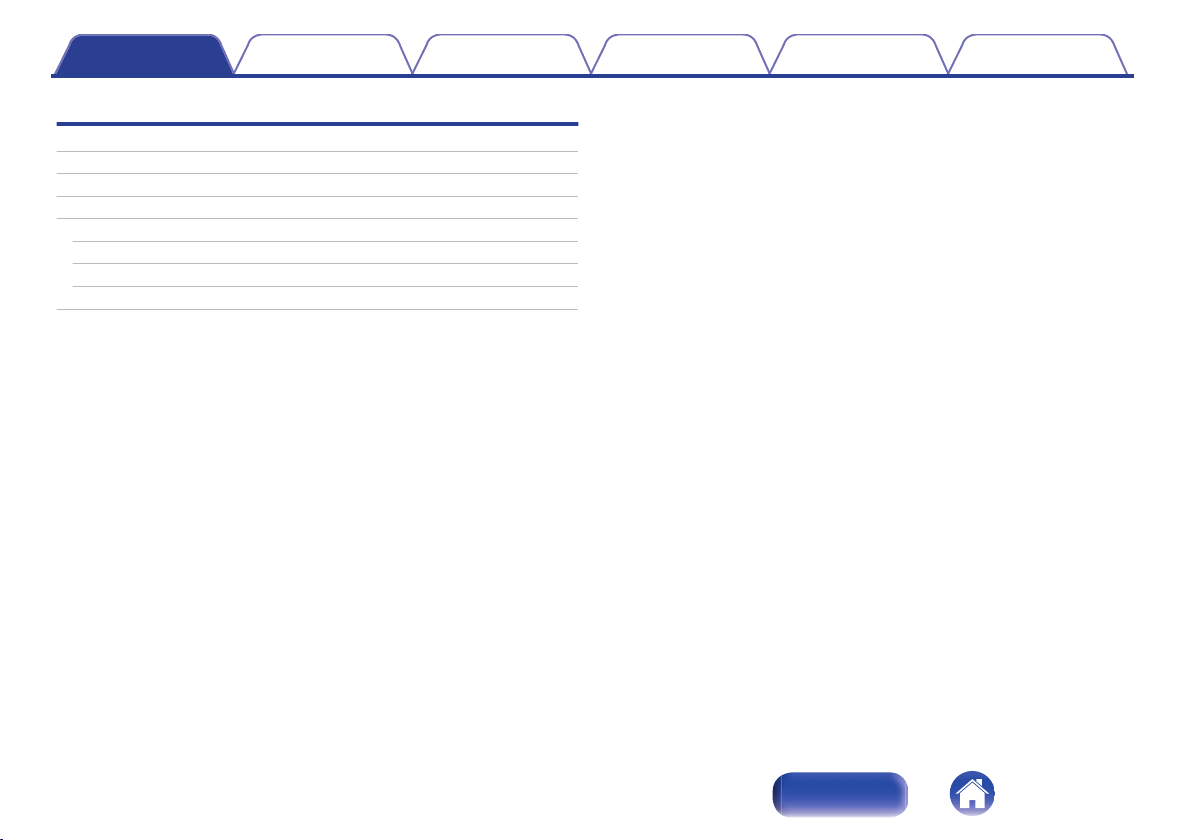
Contents Preparation Connections Operation Troubleshooting Appendix
Appendix
Playing back a Bluetooth device
Precautions for Dust Resistance and Water Resistance
Trademark information
Specifications
DSB50BT
DSB150BT
DSB250BT
Index
33
33
34
35
35
37
39
41
3
Index
Page 4
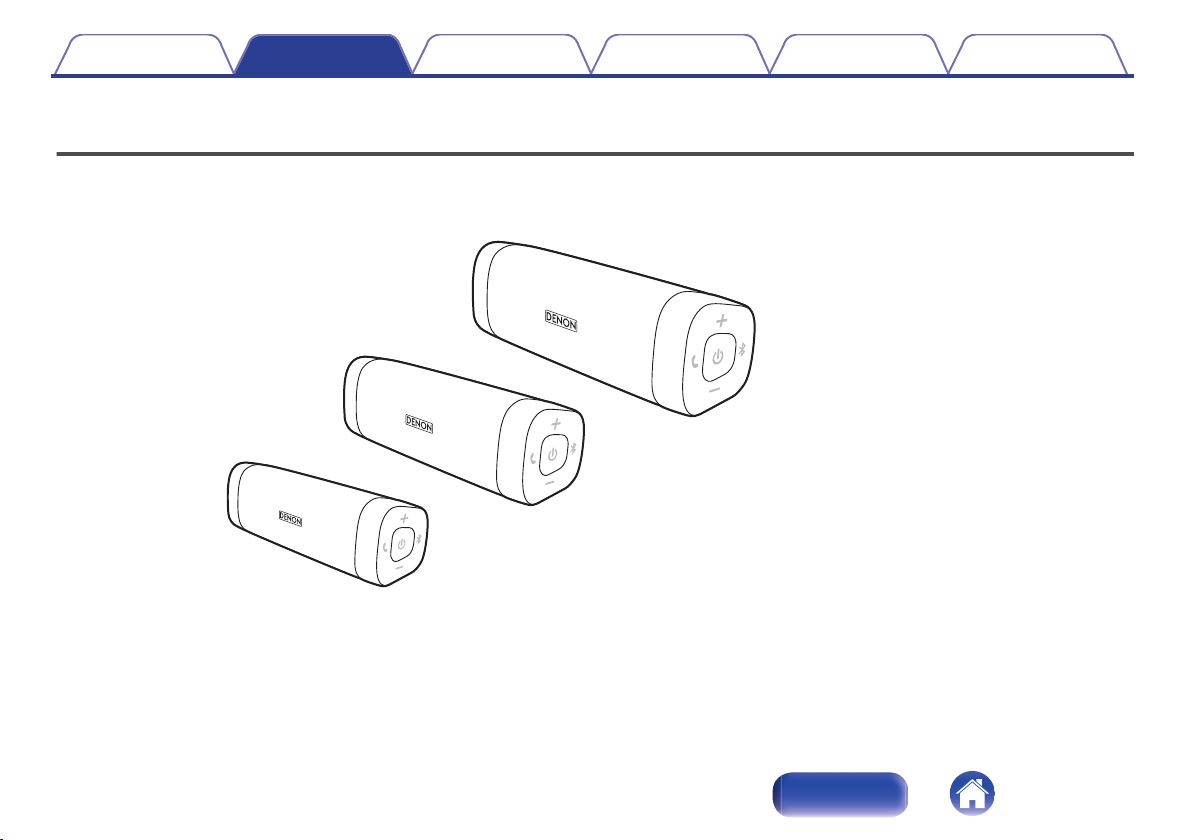
DSB50BT (Envaya Pocket)
DSB150BT (Envaya Mini)
DSB250BT (Envaya)
Contents
Preparation Connections Operation Troubleshooting Appendix
Introduction
This manual is for all three models.
For the purposes of this manual, the name “Envaya” is used to refer to the three products.
Their respective model names are used in the model-specific manuals.
.
4
Index
Page 5
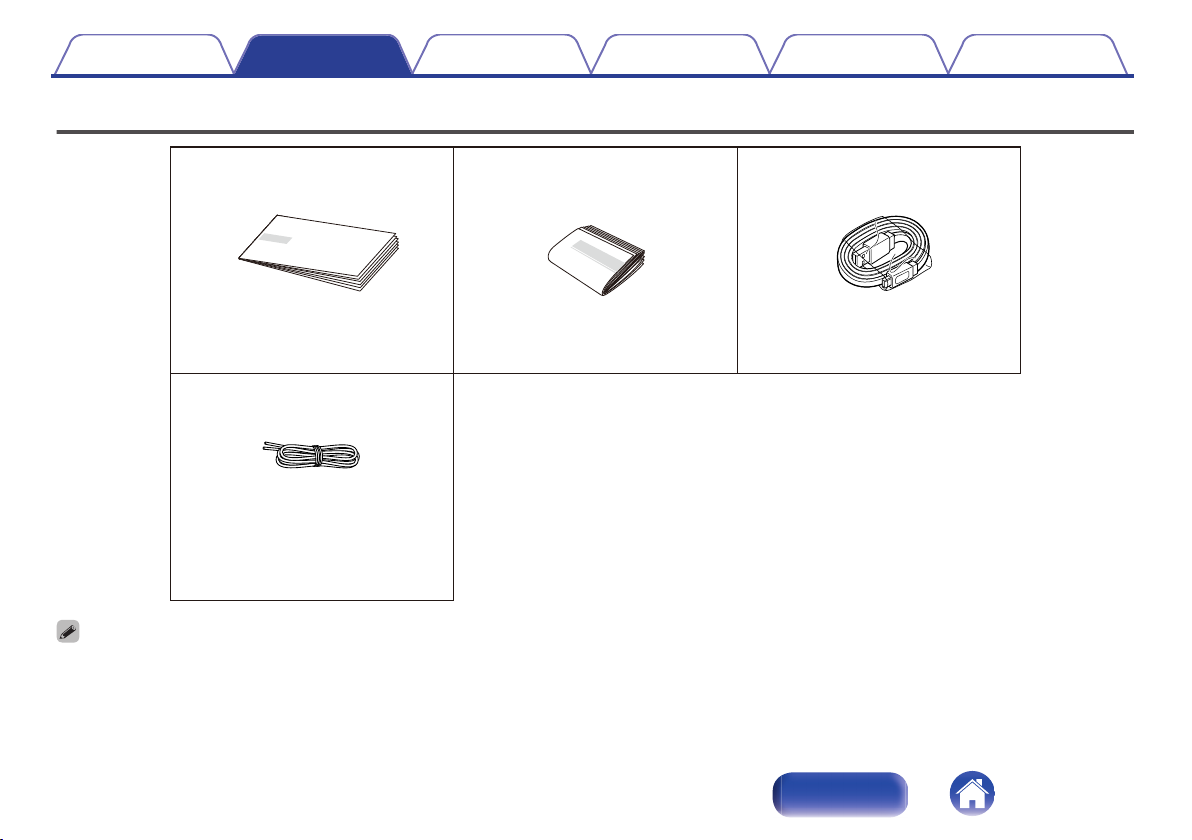
Quick Start Guide Safety Instructions USB Cable
Strap
Contents Preparation Connections Operation Troubleshooting Appendix
Unpacking
.
USB to AC power adapter not included.
0
5
Index
Page 6
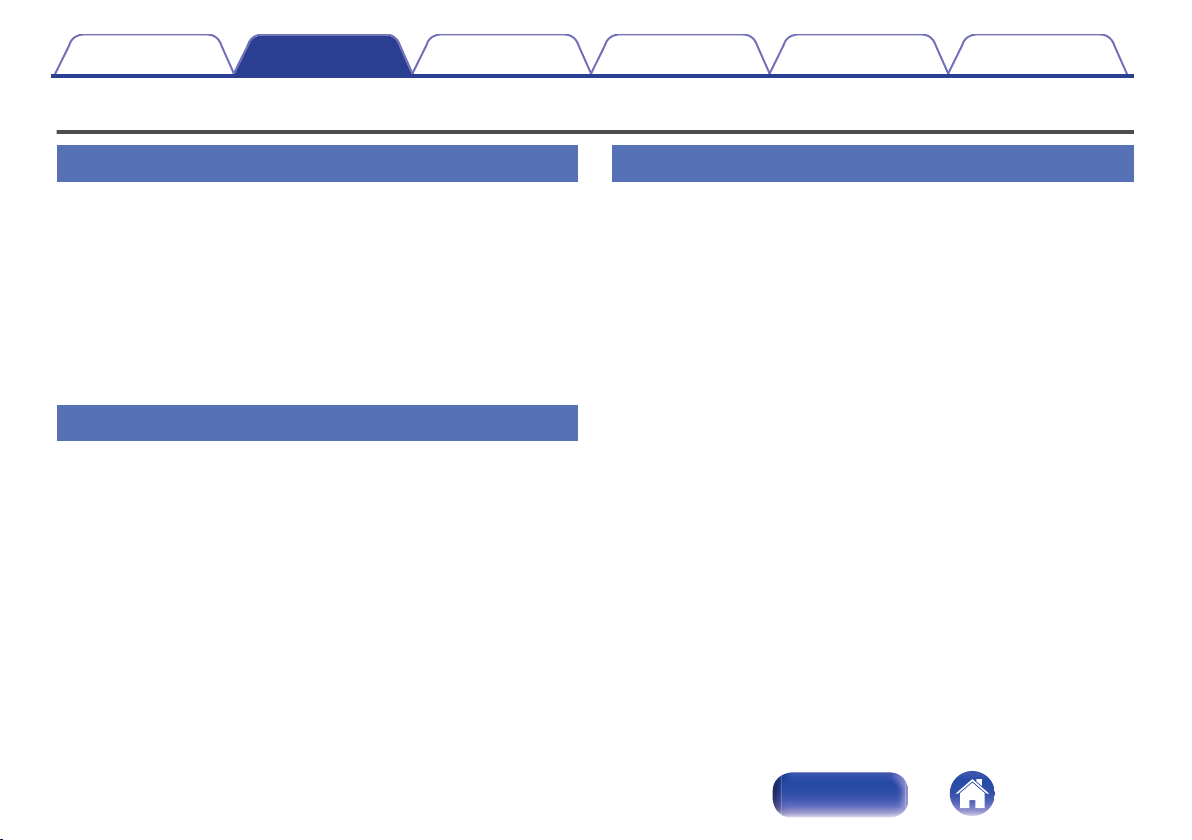
Contents Preparation Connections Operation Troubleshooting Appendix
Overview
Sound Quality
Despite the compact size of Envaya, powerful playback sound is
0
produced by using neodymium magnets in the magnetic circuit
and utilizing an original surround shape in the passive radiator.
Envaya is compatible with a wide range of codecs, including the
0
high sound quality Qualcomm® aptX™, AAC and SBC. Envaya
automatically selects the optimum compatible codec for your
Bluetooth device (smartphone or tablet) so you can enjoy highgrade wireless sound. Additionally, aptX is Low Latency
compatible so you can enjoy videos and gaming without audio
lag.
Design
Envaya has a slim stick design for easy carrying.
0
Envaya has a waterproof and dustproof design to keep the unit
0
safe if it gets wet or is exposed to dust clouds.
This allows it to be used in a wider range of areas, such as by a
pool or in dusty outdoor environments.
Operation
Hands-free phone calls can be conducted using Envaya by
0
pairing with a Bluetooth-compatible mobile phone.
If you have two Envaya units*, you can make a stereo pair
0
connection between them to create spatial stereo sound.
* The two units must be the same model.
6
Index
Page 7
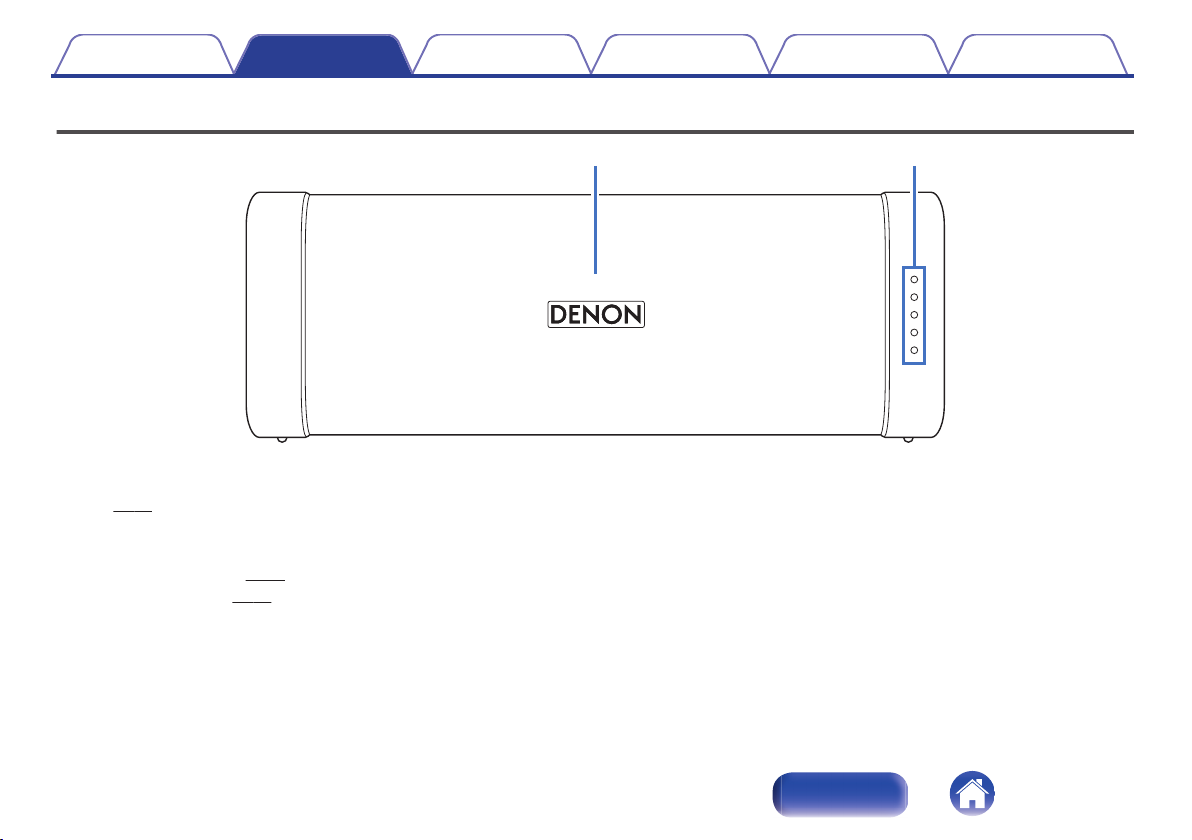
q
w
Contents Preparation Connections Operation Troubleshooting Appendix
Features and functions
.
Microphone
A
This microphone is used when conducting hands-free phone calls.
(v p. 25)
Status Indicator
B
Lit when power is on.
Lit when charging. (v
Lit when pairing. (v p. 16)
p. 12)
7
Index
Page 8
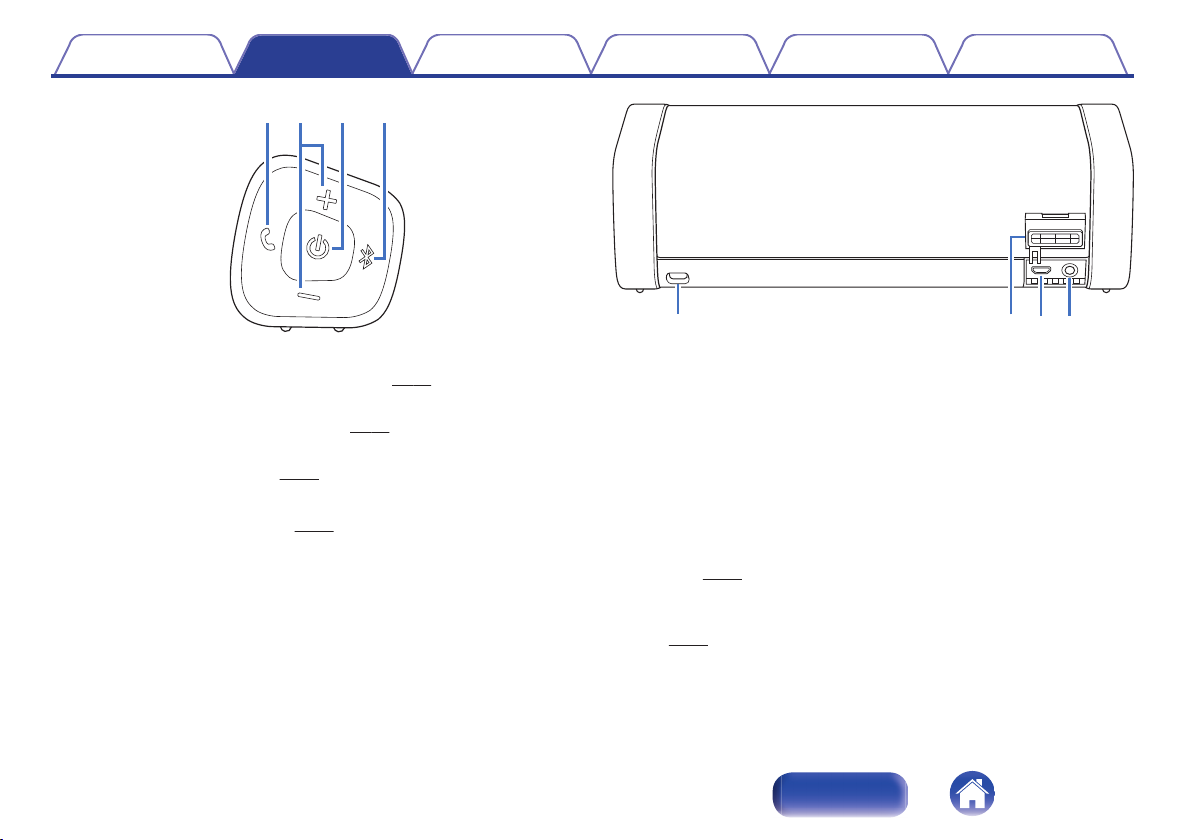
q w e r
q
w
e
r
Contents Preparation Connections Operation Troubleshooting Appendix
.
A
Call button (T)
Answers incoming calls and ends calls. (v p. 25)
Volume adjustment buttons (–,+)
B
Adjusts the volume up and down. (v
Power button (X)
C
Turns the power on/off. (v
D
Bluetooth button (V)
p. 14)
Press this to start pairing. (v p. 15)
p. 22)
.
Strap loop
A
Attach the provided strap here.
Cap
B
Close this cap securely to ensure proper dustproof and waterproof
performance.
Micro USB port
C
Connect Envaya to the USB to AC power adapter (not included) or the
USB port of a computer using the supplied USB cable to charge this
unit. (v
AUX Input connector
D
p. 10)
Used to connect an external audio player with an analog output.
p. 23)
(v
8
Index
Page 9
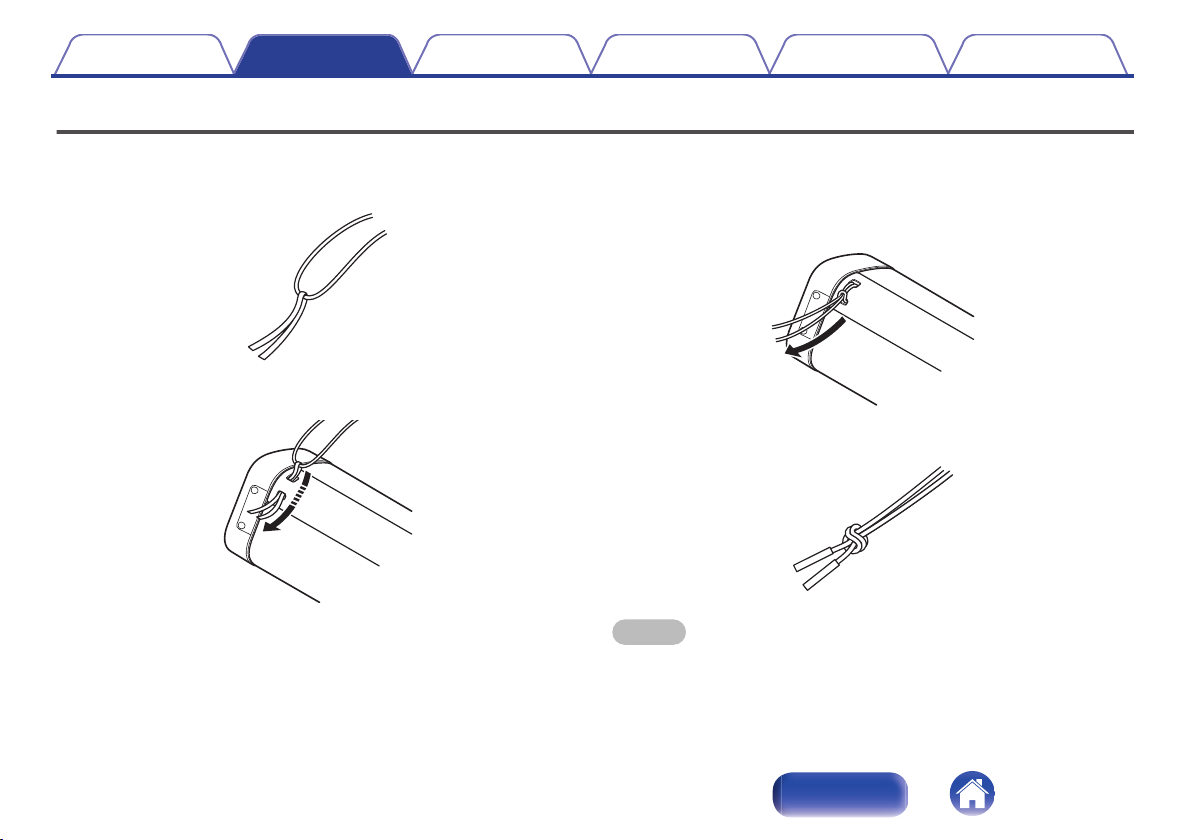
Contents Preparation Connections Operation Troubleshooting Appendix
Attaching the Strap
The strap can be attached more easily by using the twist tie that holds it in place.
Loop the twist tie around the strap.
1
.
Pass the twist tie through the strap loop of this unit.
2
.
When the loop of the strap appears on the other side,
3
insert both ends of the strap through the loop to secure
it in place.
.
Tie the ends of the strap securely.
4
.
NOTE
Do not spin Envaya around holding the strap, as doing so may cause injury or
0
damage.
9
Index
Page 10
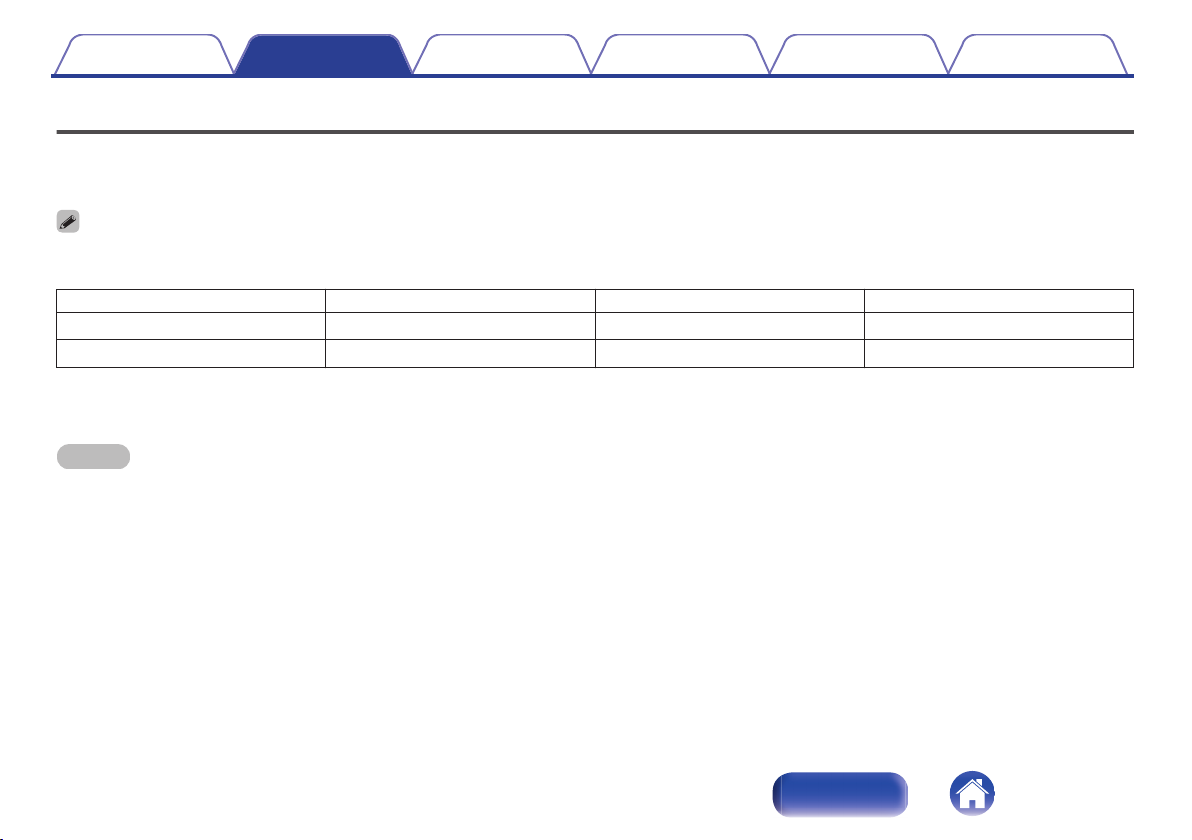
Contents Preparation Connections Operation Troubleshooting Appendix
Charging
Envaya can be charged and operated on battery power. It can also be operated from an AC power source by connecting it to the USB to AC power
adapter (available commercially) or the USB port of a computer using the supplied USB cable.
Please make sure you charge the battery completely before listening on battery power.
After purchase, charge this unit before use.
0
Operating life *1 (hours)
Charging time *2 (hours)
The playback time may differ depending on the ambient temperature, playback volume, and usage conditions.
z1
If using a USB to AC power adapter with an output of 2A or higher.
z2
DSB50BT DSB150BT DSB250BT
10 11 13
2.5 3.0 3.5
NOTE
Only use the supplied USB cable.
0
The rating of adapter should be less than DC 5V, 2.4A.
0
Must be used with an approved adapter suitable for the countries where the requirement will be applied.
0
10
Index
Page 11
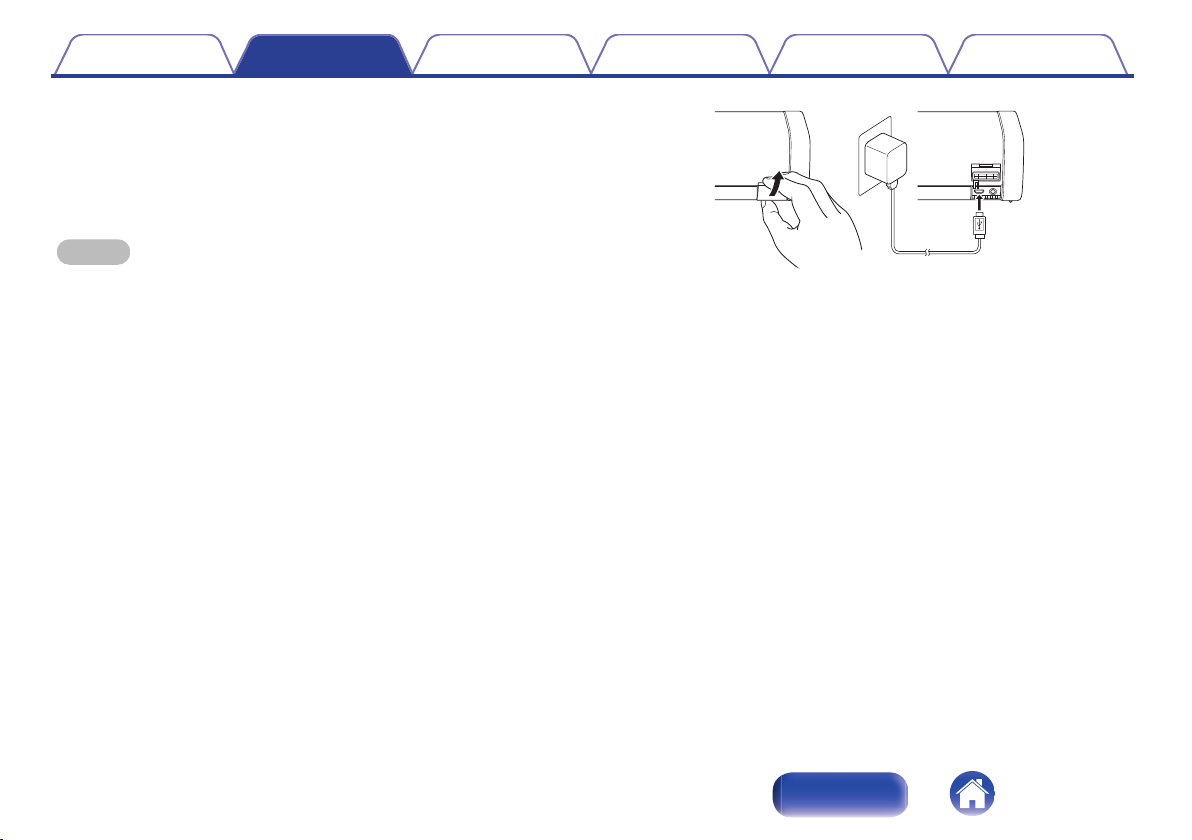
Contents Preparation Connections Operation Troubleshooting Appendix
o
Charging the speaker
Open the cap on the rear side.
A
Connect the small end of USB cable to the speaker.
B
Connect the large end of the USB cable to a USB to AC power adapter
C
and a power source or the USB port on your computer.
NOTE
Remove the USB cable and firmly close the cap when charging is completed.
0
11
.
Index
Page 12
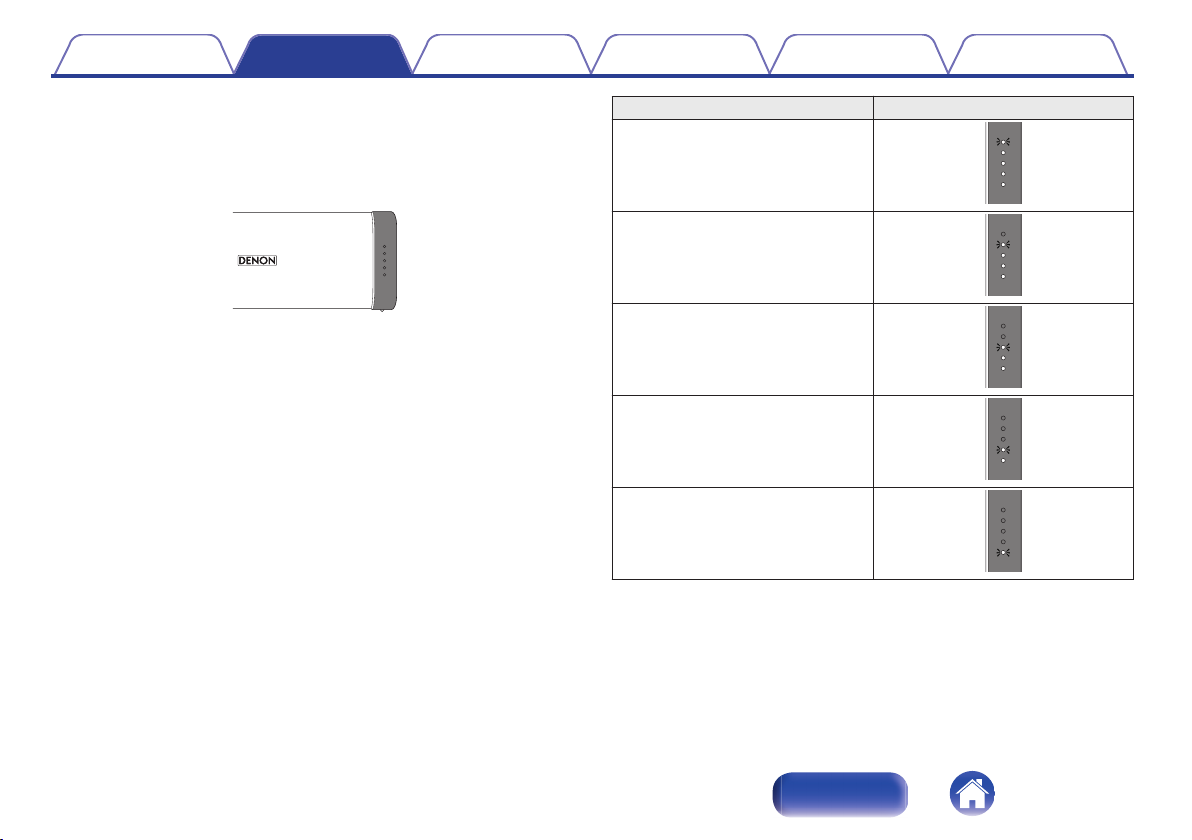
Contents Preparation Connections Operation Troubleshooting Appendix
o
Battery indicator
The battery indicator uses 5 LEDs to indicate the status of the charge
process when connected to the USB to AC power adapter or the USB
port of a computer.
.
When connected to the USB to AC power adapter or the USB port of
a computer (charging)
The battery indicator is always lit when charging.
The battery indicator turns off when charging is complete.
Charging status (Approximate) Status Indicator
81 - 99 %
61 - 80 %
41 - 60 %
21 - 40 %
Less than 20 %
.
.
.
.
.
12
Index
Page 13
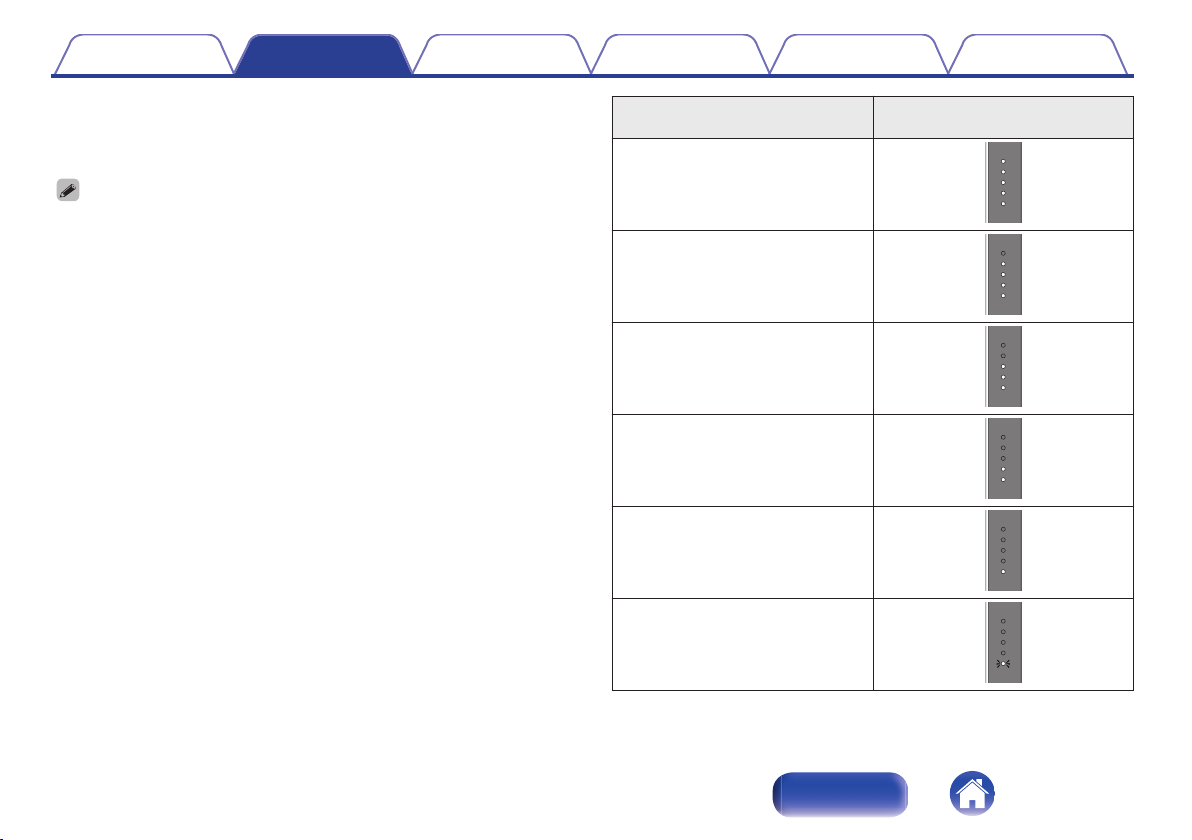
Contents Preparation Connections Operation Troubleshooting Appendix
When running on battery power
Press and release the X button to check the remaining battery. The
remaining battery level is displayed for approximately 2 seconds.
When the battery indicator flashes on battery power, connect Envaya to the USB
0
to AC power adapter or the USB port of a computer.
Remaining battery
(Approximate)
81 - 100 %
61 - 80 %
41 - 60 %
21 - 40 %
7 - 20 %
Less than 7 %
Status Indicator
.
.
.
.
.
.
13
Index
Page 14

Contents
Preparation Connections Operation Troubleshooting Appendix
Turning the power on
Press and hold X until a notification sound is heard.
1
The status indicator illuminates and Envaya turns on.
.
Turning the power off
Press and hold X until a notification sound is heard.
1
The status indicator lights turn off and the speaker’s power is turned
off.
Envaya automatically turns off when there is no audio output from a Bluetooth
0
device for approximately 15 minutes and the unit is not operated during this time.
If the stereo mini plug cable is connected to Envaya for approximately 8 hours,
0
Envaya automatically turns off (AUX auto off function).
14
Index
Page 15

Contents Preparation Connections Operation Troubleshooting Appendix
Bluetooth operation
You can enjoy listening to music wirelessly by connecting Envaya to your Bluetooth device.
Pairing
Pairing (registration) is an operation that is required in order to connect a
Bluetooth device to Envaya.
When using Bluetooth for the first time, you need to pair Envaya and your
Bluetooth device so they can communicate with each other.
Envaya can store pairing information for up to 8 devices.
.
NOTE
Multiple Bluetooth devices cannot be played back at the same time.
0
Connecting
There are two methods for connecting with Bluetooth devices:
1
Connecting for the first time (v p. 16)
2
Reconnecting paired devices (v p. 18)
15
Index
Page 16

Bluetooth
Bluetooth
CHOOSE
Denon xxx
Contents
Preparation Connections Operation Troubleshooting Appendix
1: Connecting for the first time
Turn on Bluetooth on your mobile device.
1
For details, see the Owner’s Manual of your Bluetooth device.
0
.
Press and hold X until a notification sound is heard.
2
The status indicator illuminates and Envaya turns on.
Envaya automatically enters pairing mode the first time the power
0
is turned on after purchase. In this case, you do not need to
perform step 3.
Press the V button.
3
The status indicator blinks rapidly and Envaya enters pairing mode.
.
16
Index
Page 17

Contents
Preparation Connections Operation Troubleshooting Appendix
Select “Denon Envaya xxx”*1 from the list of devices
4
displayed on the screen of your Bluetooth device.
When pairing is complete a notification sound is heard.
.
If you are asked to enter a pass key in the Bluetooth device screen, enter
0
“0000”.
NOTE
*1:The name displayed depends on the model.
0
DSB50BT:Denon Envaya Pocket
DSB150BT:Denon Envaya Mini
DSB250BT:Denon Envaya
Listening to music.
5
Music played back on the Bluetooth device will now play through
your Envaya speaker.
Adjust the volume to an appropriate level.
0
NOTE
Envaya remains in the pairing mode for approximately 5 minutes and then will exit
0
pairing mode. If your device could not connect, please try again from step 3.
Envaya cannot pair with Bluetooth devices that require a pass key other than
0
“0000”.
17
Index
Page 18

Bluetooth
Bluetooth
CHOOSE
Denon xxx
Contents
Preparation Connections Operation Troubleshooting Appendix
2: Reconnecting paired devices
Turn on Bluetooth on your mobile device.
1
2
For details, see the Owner’s Manual of your Bluetooth device.
0
.
Press and hold X until a notification sound is heard.
The status indicator illuminates and Envaya turns on.
If the last device which was connected to Envaya is turned on, in
0
range, and has Bluetooth enabled, it automatically connects to
Envaya.
If the stereo mini plug cable is connected to Envaya, remove the
0
cable to switch to the Bluetooth input.
Select “Denon Envaya xxx”*1 from the list of devices
3
displayed on the screen of your Bluetooth device.
When a device is connected by Bluetooth, a notification sound is
heard.
.
NOTE
*1:The name displayed depends on the model.
0
DSB50BT:Denon Envaya Pocket
DSB150BT:Denon Envaya Mini
DSB250BT:Denon Envaya
Listening to music.
4
Music played back on the Bluetooth device will now play through
your Envaya speaker.
18
Index
Page 19

Audio signal
During
playback
During Bluetooth connection
Contents Preparation Connections Operation Troubleshooting Appendix
Simultaneously connecting multiple
Bluetooth devices (Multipoint function)
Two Bluetooth devices can be simultaneously connected to Envaya so
you can easily switch between multiple Bluetooth audio sources without
having to disconnect and reconnect each device. (“Bluetooth
operation” (v p. 15))
It is convenient to connect devices that you use frequently so that you do
not need to re-connect each time you want to switch playback devices.
Pair the devices that you want to connect in advance.
o
Switching playback devices
Stop or pause playback on the device that you are
1
currently listening to.
Begin playback on the device that you want to listen to.
2
o
Disconnecting the bluetooth connection
Disconnect the Bluetooth connection by turning off the Bluetooth function
of the Bluetooth device.
.
19
Index
Page 20

Contents
Preparation Connections Operation Troubleshooting Appendix
Envaya Link (DSB50BT)
If you have two of the same speakers, you can use them as a pair of
stereo speakers.
Connect the first Envaya to the Bluetooth device.
1
Press and hold the Bluetooth buttons simultaneously
2
on both Envayas for approximately 6 seconds.
NOTE
Adjust the volume on the Bluetooth device.
0
Envaya Link is disconnected when the Envaya power is turned off. You need to
0
reconnect Envaya Link in order to use it again.
.
20
Index
Page 21

Contents
Preparation Connections Operation Troubleshooting Appendix
Envaya Link (DSB150BT/DSB250BT)
If you have two of the same speakers, you can use them as a pair of
stereo speakers.
Connect the first Envaya to the Bluetooth device.
1
Press and hold the Bluetooth buttons simultaneously
2
on both Envayas for approximately 6 seconds.
NOTE
When Envaya Link is connected, the volume of each Envaya is fixed to the
0
maximum value. Adjust the volume on the Bluetooth device.
Lower the volume on the Bluetooth device initially before playing music, then
0
adjust the volume to the appropriate level.
Envaya Link is disconnected when the Envaya power is turned off. You need to
0
reconnect Envaya Link in order to use it again.
.
21
Index
Page 22

Contents
Preparation Connections Operation Troubleshooting Appendix
Adjusting the volume
While playing music, press the + button to increase the
1
volume. Press the – button to decrease the volume.
For the best signal to noise ratio, you may have to raise the
0
volume of your connected music player up to an appropriate level
then adjust the volume of the speaker up or down.
.
22
Index
Page 23

Stereo mini plug cable
(available commercially)
Contents Preparation Connections Operation Troubleshooting Appendix
Listening to music using a wired
connection
You can enjoy listening to music from devices that do not support
Bluetooth audio by connecting to Envaya using a stereo mini plug cable
(available commercially).
Press and hold X until a notification sound is heard.
1
The status indicator illuminates and Envaya turns on.
Connect the AUX input connector on Envaya to the
2
headphones jack of the portable music player using a
stereo mini plug cable (available commercially).
When a Bluetooth device is playing back music, Bluetooth playback
takes priority. Stop playback on the Bluetooth device and then
connect the mini plug cable.
.
Start playing music from the device. You may need to
3
adjust the volume up on the connected device, then
adjust the volume on Envaya.
Bluetooth connection takes priority on Envaya. If Bluetooth playback
is started while a cable is connected, input switches to Bluetooth.
23
Index
Page 24

Contents Preparation Connections Operation Troubleshooting Appendix
Voice Control Using Siri
If the Bluetooth device is an iPhone or iPad (iOS device), you can use Siri
to control Envaya.
Press and hold the T button.
1
Siri starts.
.
Speak into the Envaya microphone.
2
iPhone, iPad and Siri are trademarks of Apple Inc., registered in the U.S. and other
0
countries.
24
Index
Page 25

Contents
Preparation Connections Operation Troubleshooting Appendix
Conducting hands-free phone calls using Envaya
If your mobile phone supports the Hands-Free profile (HFP), you can
answer incoming calls to your mobile phone from Envaya when the
devices are connected by Bluetooth.
.
o
Answering an incoming call
If a mobile phone connected to Envaya receives an incoming call, the
music being played is paused and Envaya plays a ring tone.
Press and release the T button on Envaya while the ring tone plays to
answer an incoming call.
Speak into the microphone on Envaya.
o
Ending a call
Press the T button on Envaya while a call is in progress to end the call.
If you were playing music before the call, playback of the music resumes.
o
Canceling an incoming call
Press and hold the T button on Envaya for approximately two seconds
while the ring tone plays to cancel an incoming call.
25
Index
Page 26

Contents Preparation Connections Operation Troubleshooting Appendix
Tips
I want to answer incoming calls to my mobile phone on Envaya 27
Connecting multiple Bluetooth devices and switching easily
between them 27
Troubleshooting
Speaker does not turn on 28
Envaya cannot be charged 28
No sound from the speaker 29
Sound is distorted, noisy, or cuts in and out 29
Cannot pair a Bluetooth device with the speaker 30
Speaker is turning off automatically 31
Speaker is malfunctioning 31
Cannot conduct a call 31
26
Index
Page 27

Contents Preparation Connections Operation Troubleshooting Appendix
Tips
I want to answer incoming calls to my mobile phone on Envaya
If a mobile phone connected by Bluetooth receives an incoming call, the music being played is paused and a ring tone plays.
0
Press and release the T button on Envaya to answer the call.
(v p. 25)
Connecting multiple Bluetooth devices and switching easily between them
Music can only be output from Envaya from one Bluetooth device connected using Bluetooth, but two Bluetooth devices can be simultaneously
0
connected to Envaya. To switch easily between connections, connect Bluetooth devices that you use frequently to Envaya. To switch playback to a
different Bluetooth device when multiple Bluetooth devices are connected, stop or pause playback on the device that is currently playing back, and then
start playback on a different Bluetooth device. (v
p. 19)
27
Index
Page 28

Contents
Preparation Connections Operation Troubleshooting Appendix
Troubleshooting
Check all connections.
If Envaya does not operate properly, check the items listed in the table below.
Should the problem persist, there may be a malfunction. In this case, disconnect the power immediately and contact your store of purchase.
If you need additional help in solving problems, contact Denon customer service in your area.
z
For more information, visit www.denon.com.
Speaker does not turn on
Speaker does not turn on. (AC power)
To turn on the speaker, press and hold the power button for 2 seconds. (v p. 14)
0
Speaker does not turn on. (Battery power)
The battery is completely discharged. Connect Envaya to the USB to AC power adapter or the USB port of a computer to charge Envaya. (v
0
Envaya cannot be charged
Envaya cannot be charged.
The speaker is not connected to a USB to AC power adapter.
0
Make sure the USB to AC power adapter is connected to a working power source (AC wall outlet). (v p. 11)
Make sure the supplied USB cable is correctly connected to Envaya. (v p. 11)
0
If Envaya is connected to the USB port of a computer, make sure the computer is turned on.
0
p. 11)
28
Index
Page 29

Contents
Preparation Connections Operation Troubleshooting Appendix
No sound from the speaker
No sound from the speaker.
The speaker is not connected to USB to AC power adapter or the battery is not charged. Connect power and turn on the speaker. (v
0
The volume is too low on your connected device. Turn up the volume on your device to about 90 % and then adjust the volume on the speaker.
0
(v p. 22)
There is no connected Bluetooth device. Pair and connect a Bluetooth device and try again. (v
0
There is no connected AUX device. Connect an audio device to the AUX input using a stereo 3.5mm cable and make sure music playing music on your
0
device. (v p. 23)
The AUX input connector of Envaya is compatible with stereo mini plug cables that have 3-conductor plugs. Be sure to use a 3-conductor stereo mini
0
plug cable. (v
p. 23)
p. 15)
p. 14)
Sound is distorted, noisy, or cuts in and out
Sound is distorted, noisy, or cuts in and out.
The volume is too low on your connected device. Turn up the volume on your device to about 90 % and then adjust the volume on the speaker.
0
(v p. 22)
The Bluetooth device is out of range. Bring the Bluetooth device closer to the speaker.
0
The Bluetooth connection is experiencing wireless interference. Move the speaker away from appliances such as microwave ovens and other wireless
0
devices.
The Bluetooth device is having connectivity issues. Cycle the power on the Bluetooth and reconnect to the speaker.
0
Depending on the type of USB to AC power adapter connected to Envaya, a small amount of noise may occur during charging. This is not a
0
malfunction.
29
Index
Page 30

Contents
Preparation Connections Operation Troubleshooting Appendix
Cannot pair a Bluetooth device with the speaker
Cannot pair a Bluetooth device with the speaker.
0
Power On the speaker then press the V button. Make sure your mobile device has Bluetooth On and select “Denon Envaya ***” from the list of
Bluetooth devices.
The Bluetooth connection is experiencing wireless interference.
0
Move the speaker away from appliances such as microwave ovens and other wireless devices.
The Bluetooth device is out of range. Bring the Bluetooth device closer to the speaker.
0
The Bluetooth device is malfunctioning. Power cycle the device and try again.
0
The Bluetooth device is malfunctioning. Power cycle the device, remove the pairing information (Forget this Device on iOS and Unpair on Android) and
0
re-pair the speaker to the device.
Bluetooth is off on the device. Make sure Bluetooth is set to ON on your device.
0
If the stereo mini plug cable is connected, remove the cable.
0
30
Index
Page 31

Contents
Preparation Connections Operation Troubleshooting Appendix
Speaker is turning off automatically
Speaker is turning off automatically.
To save battery power, the speaker is designed to turn off when no audio is played via Bluetooth for approximately 15 minutes. Power on the speaker
0
by pressing and holding the power button for 2 seconds. (v p. 14)
If the input of Envaya is set to AUX for approximately 8 hours, Envaya automatically turns off. Power on the speaker by pressing and holding the power
0
button for 2 seconds. (v p. 14)
The power turns off quickly.
If usage time is extremely short even when the battery has been fully charged, the battery may be near the end of its life. In this case, please contact
0
Denon service center.
Speaker is malfunctioning
Speaker is malfunctioning.
0
To reset the speaker, turn on the speaker then, press and release the T, X and V button simultaneously.
Envaya is reset. (Note: The battery protection circuit activates after resetting. To restart this unit, charge the battery)
0
The speaker needs to be reset to the factory default settings. Turn on the speaker. Press and hold the VOLUME+, VOLUME- and T buttons together for
approximately 5 seconds.
(Note: All pairing information from Bluetooth devices will be erased. The battery protection circuit activates after resetting. To restart this unit, charge the
battery).
Cannot conduct a call
Cannot conduct a call
Not all mobile phones and Apps support Hands-free phone calling.
0
31
Index
Page 32

Contents Preparation Connections Operation Troubleshooting Appendix
Restarting the Envaya
To reset the speaker, turn on the speaker then, press and release the T, X and V button simultaneously.
Envaya is reset.
.
NOTE
The battery protection circuit activates after resetting. To restart this unit, charge the battery.
0
32
Index
Page 33

Contents
Preparation Connections Operation Troubleshooting Appendix
Playing back a Bluetooth device
Envaya supports the following Bluetooth profile.
A2DP (Advanced Audio Distribution Profile):
0
When a Bluetooth device that supports this standard is connected,
monaural and stereo sound data can be streamed at a high quality.
AVRCP (Audio/Video Remote Control Profile):
0
When a Bluetooth device that supports this standard is connected, the
Bluetooth device can be operated from Envaya.
HFP (Hands-Free profile):
0
When a Bluetooth device that supports this standard is connected,
hands-free calls can be conducted via Envaya.
About Bluetooth Communications
o
Radio waves broadcast from Envaya may interfere with the operation of
medical devices. Make sure you turn off the power of Envaya and
Bluetooth device in the following locations as radio wave interference may
cause malfunctions.
Hospitals, trains, aircraft, petrol kiosks and places where flammable
0
gases are generated
Near automatic doors and fire alarms
0
Precautions for Dust Resistance
and Water Resistance
Envaya has IP67 water and dust resistance.
IP6X: Protection level against dust: Protected from total dust ingress
IPX7: Protection level against water: Can withstand being submerged in
1m of static water for up to 30 minutes without water entering the device.
Envaya is not completely water resistant, and therefore cannot be used
0
in water.
Dust and water resistance cannot be guaranteed when the cap is open.
0
Fasten the cap tightly.
Resistance to liquids other than tap water at normal temperature (such
0
as liquid soap, detergent solution, bath water, shampoo, spa water, hot
water, swimming pool water, sea water, etc.) is not guaranteed.
In the unlikely event that water gets into Envaya, stop use immediately
0
and contact the vendor. Please note that any water damage occurring
as a results of the mistaken use of Envaya is not covered by the
warranty.
If this unit gets dirty, wipe the dirt off with a soft, dry cloth. If it is badly
0
soiled, wipe it with a cloth soaked in diluted neutral detergent and then
wipe it dry with a dry cloth.
33
Index
Page 34

Contents Preparation Connections Operation Troubleshooting Appendix
Trademark information
.
The Bluetooth® word mark and logos are registered trademarks owned
by Bluetooth SIG, Inc. and any use of such marks by D&M Holdings Inc.
is under license. Other trademarks and trade names are those of their
respective owners.
.
Qualcomm aptX is a product of Qualcomm Technologies International,
Ltd.
Qualcomm is a trademark of Qualcomm Incorporated, registered in the
United States and other countries, used with permission. aptX is a
trademark of Qualcomm Technologies International, Ltd., registered in
the United States and other countries, used with permission.
34
Index
Page 35

Contents
Preparation Connections Operation Troubleshooting Appendix
Specifications
DSB50BT
Speaker section
o
Type: 40 mm full range × 2
40 × 83 mm passive radiator × 1
Bluetooth section
o
Communication system: Bluetooth Specification version 4.2
Compatible Bluetooth profiles: A2DP/AVRCP/HFP
Supported codecs: aptX Low Latency/AAC/SBC
Supported content protection: SCMS-T method
General
o
Input
Power consumption (power off) 8 mW
Battery
Operating life 10 hours
Charging time 2.5 hours
Dustproof specifications Equivalent to IP6X
Waterproof specifications Equivalent to IPX7
5 V I 2.1 A
For purposes of improvement, specifications and design are subject to change without notice.
z
35
Index
Page 36

56
58
163
Contents Preparation Connections Operation Troubleshooting Appendix
Dimensions (Unit : mm)
o
.
Weight: 390 g
o
36
Index
Page 37

Contents
Preparation Connections Operation Troubleshooting Appendix
DSB150BT
Speaker section
o
Type: 40 mm full range × 2
40 × 83 mm passive radiator × 1
Bluetooth section
o
Communication system: Bluetooth Specification version 4.2
Compatible Bluetooth profiles: A2DP/AVRCP/HFP
Supported codecs: aptX Low Latency/AAC/SBC
Supported content protection: SCMS-T method
General
o
Input
Power consumption (power off) 8 mW
Battery
Operating life 11 hours
Charging time 3.0 hours
Dustproof specifications Equivalent to IP6X
Waterproof specifications Equivalent to IPX7
5 V I 2.1 A
For purposes of improvement, specifications and design are subject to change without notice.
z
37
Index
Page 38

65
63
187
Contents Preparation Connections Operation Troubleshooting Appendix
Dimensions (Unit : mm)
o
.
Weight: 541 g
o
38
Index
Page 39

Contents
Preparation Connections Operation Troubleshooting Appendix
DSB250BT
Speaker section
o
Type: 40 mm full range × 2
53 × 135 mm passive radiator × 1
Bluetooth section
o
Communication system: Bluetooth Specification version 4.2
Compatible Bluetooth profiles: A2DP/AVRCP/HFP
Supported codecs: aptX Low Latency/AAC/SBC
Supported content protection: SCMS-T method
General
o
Input
Power consumption (power off) 12 mW
Battery
Operating life 13 hours
Charging time 3.5 hours
Dustproof specifications Equivalent to IP6X
Waterproof specifications Equivalent to IPX7
5 V I 2.1 A
For purposes of improvement, specifications and design are subject to change without notice.
z
39
Index
Page 40

77
74
209
Contents Preparation Connections Operation Troubleshooting Appendix
Dimensions (Unit : mm)
o
.
Weight: 750 g
o
40
Index
Page 41

Contents
Preparation Connections Operation Troubleshooting Appendix
Index
v A
Accessories ..................................................... 5
AUX auto off function ..................................... 14
v C
Charging ........................................................ 10
v F
Features and functions ..................................... 7
v H
Hands-free function ........................................ 25
v M
Multipoint function .......................................... 19
v P
Pairing ............................................................ 15
Playback Bluetooth device ............................. 15
v R
Remaining battery indicator ........................... 12
Restarting the unit .......................................... 32
v S
Stereo mini plug cable .................................... 23
v T
Troubleshooting ............................................. 28
Turning the power off ..................................... 14
Turning the power on ..................................... 14
v U
USB Cable ..................................................... 11
v V
Volume adjustment ........................................ 22
v W
Wired connection (AUX) ................................. 23
41
Index
Page 42

www.denon.com
42
D&M Holdings Inc.
3520 10564 00AD
