Page 1
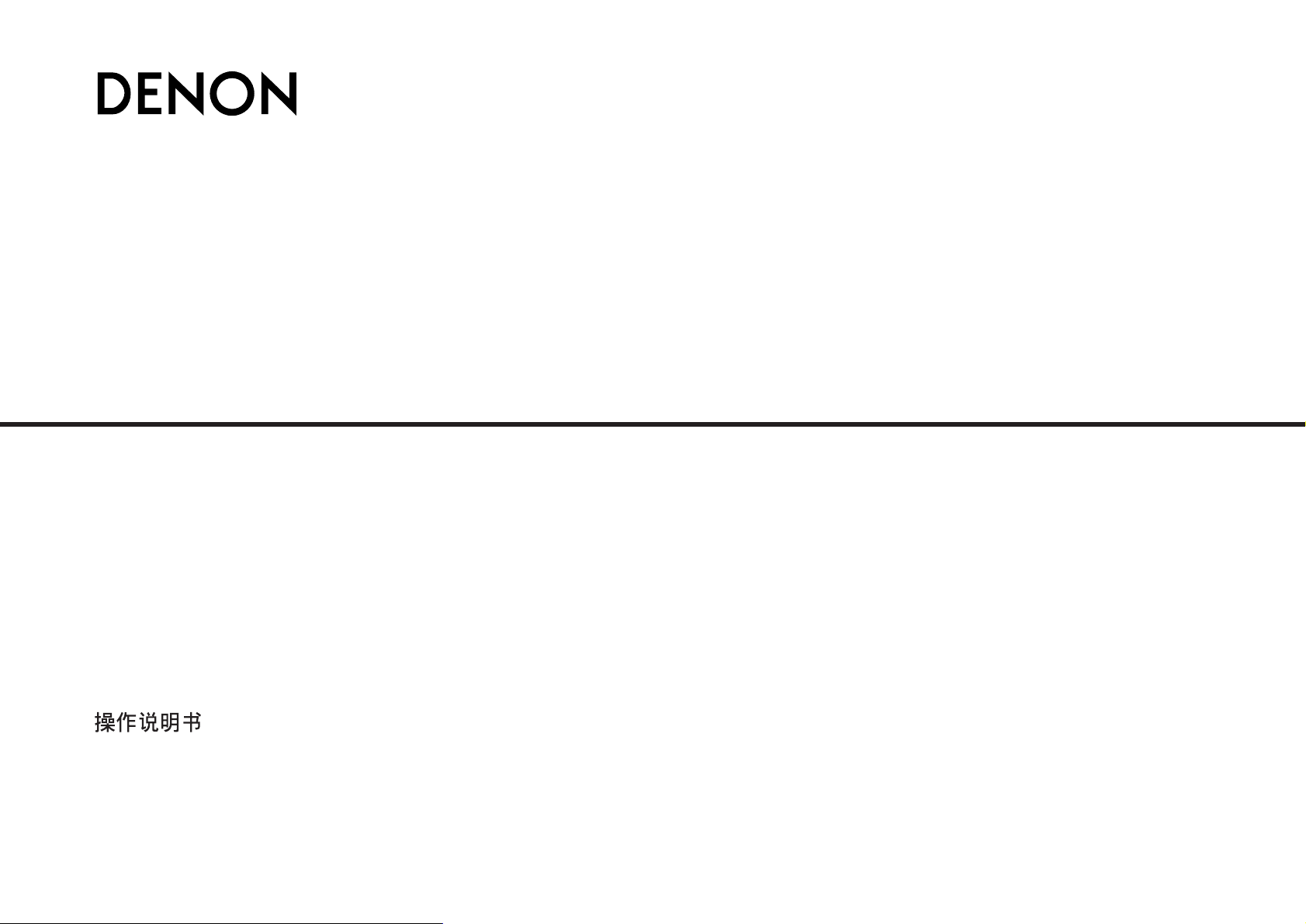
PROFESSIONAL MEDIA PLAYER & CONTROLLER
DN-HS5500
Owner’s Manual
Bedienungsanleitung
Manuel de l’Utilisateur
Manuale delle istruzioni
Manual del usuario
Bruksanvisning
取扱説明書
Page 2
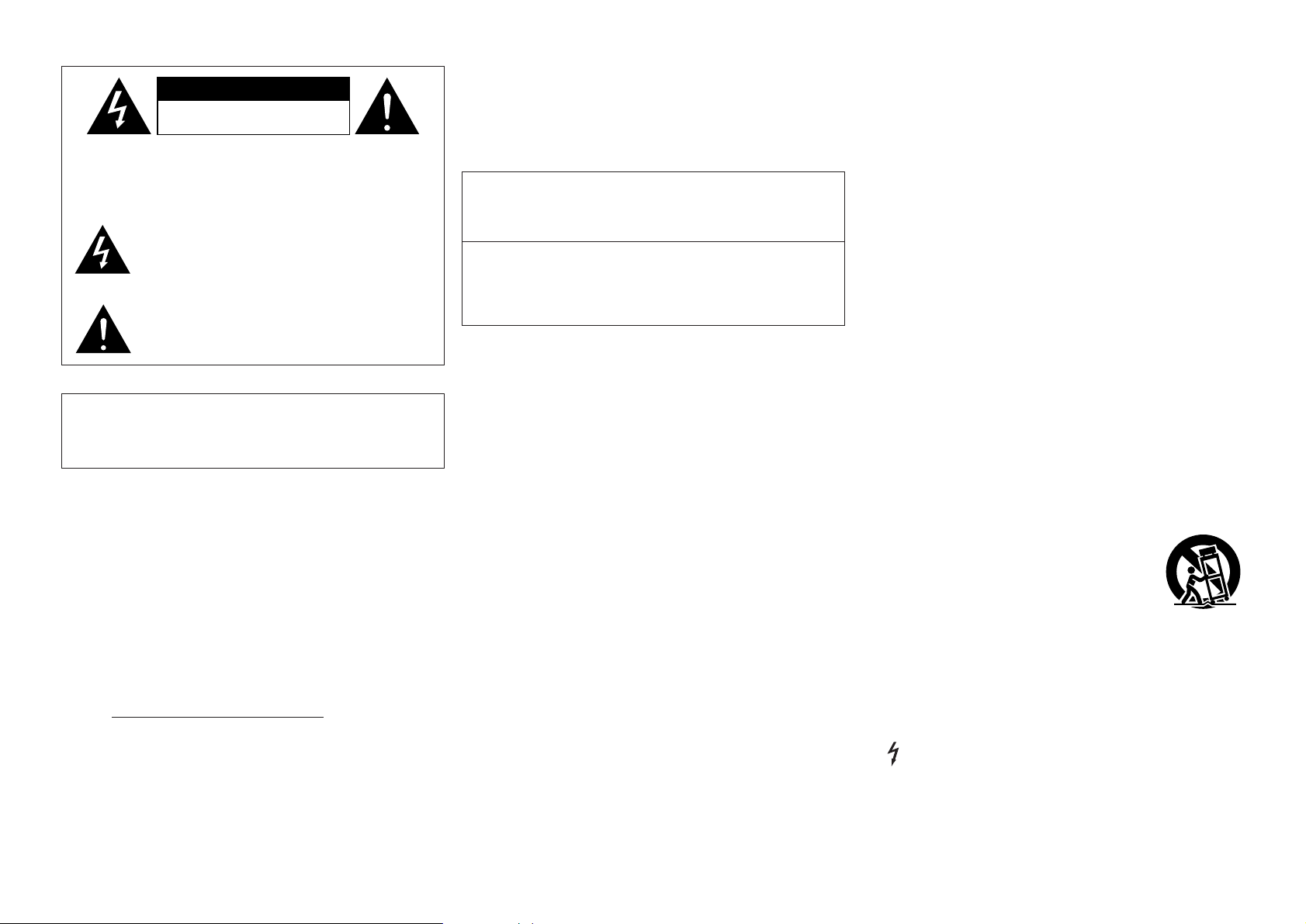
IMPORTANT SAFETY
INSTRUCTIONS
READ BEFORE OPERATING EQUIPMENT
This product was designed and manufactured to meet strict quality and safety
standards. There are, however, some installation and operation precautions
which you should be particularly aware of.
1. Read these instructions.
2. Keep these instructions.
3. Heed all warnings.
4. Follow all instructions.
5. Do not use this apparatus near water.
6. Clean only with dry cloth.
7. Do not block any ventilation openings. Install in accordance with the
manufacture’s instructions.
8. Do not install near any heat sources such as radiators, heat registers, stoves,
or other apparatus (including amplifiers) that produce heat.
9. Do not defeat the safety purpose of the polarized or grounding-type plug. A
polarized plug has two blades with one wider than the other. A grounding
type plug has two blades and a third grounding prong. The wide blade or the
third prong are provided for your safety. If the provided plug does not fit into
your outlet, consult an electrician for replacement of the obsolete outlet.
10. Protect the power cord from being walked on or pinched particularly at
plugs, convenience receptacles, and the point where they exit from the
apparatus.
11. Only use attachments/accessories specified by the manufacturer.
12. Use only with the cart, stand, tripod, bracket, or table
specified by the manufacturer, or sold with the apparatus.
When a cart is used, use caution when moving the
cart/apparatus combination to avoid injury from tip-over.
13. Unplug this apparatus during lightning storms or when unused for long
periods of time.
14. Refer all servicing to qualified service personnel. Servicing is required when
the apparatus has been damaged in any way, such as power-supply cord or
plug is damaged, liquid has been spilled or objects have fallen into the
apparatus, the apparatus has been exposed to rain or moisture, does not
operate normally, or has been dropped.
Additional Safety Information!
15. Marked terminals are HAZARDOUS LIVE and that the external wiring
connected to those terminal requires installation by an instructed
person or the use of ready-made leads or cords.
CAUTION
CAUTION:
TO REDUCE THE RISK OF ELECTRIC SHOCK, DO NOT REMOVE
COVER (OR BACK). NO USER-SERVICEABLE PARTS INSIDE. REFER
SERVICING TO QUALIFIED SERVICE PERSONNEL.
The lightning flash with arrowhead symbol, within an
equilateral triangle, is intended to alert the user to the
presence of uninsulated “dangerous voltage” within the
product’s enclosure that may be of sufficient magnitude to
constitute a risk of electric shock to persons.
IMPORTANT TO SAFETY
WARNING:
To reduce the risk of fire and electric shock, this apparatus should not
be exposed to rain or moisture and objects filled with liquids, such as
vases, should not be placed on this apparatus.
CAUTION:
1. Handle the power supply cord carefully
Do not damage or deform the power supply cord. If it is damaged or
deformed, it may cause electric shock or malfunction when used. When
removing from wall outlet, be sure to remove by holding the plug attachment
and not by pulling the cord.
2. Do not open the rear cover
In order to prevent electric shock, do not open the top cover.
If problems occur, contact your DENON DEALER.
3. Do not place anything inside
Do not place metal objects or spill liquid inside the system.
Electric shock or malfunction may result.
Please, record and retain the Model name and serial number of your set shown
on the rating label.
Model No. DN-HS5500
Serial No.
The exclamation point within an equilateral triangle is
intended to alert the user to the presence of important
operating and maintenance (servicing) instructions in the
literature accompanying the appliance.
CAUTION:
USE OF CONTROLS OR ADJUSTMENTS OR PERFORMANCE OF
PROCEDURES OTHER THAN THOSE SPECIFIED HEREIN MAY RESULT IN
HAZARDOUS RADIATION EXPOSURE.
THIS PRODUCT SHOULD NOT BE ADJUSTED OR REPAIRED BY ANYONE
EXCEPT PROPERLY QUALIFIED SERVICE PERSONNEL.
This device complies with Part 15 of the FCC Rules. Operation is subject to
the following two conditions: (1) This device may not cause harmful
interference, and (2) this device must accept any interference received,
including interference that may cause undesired operation.
This Class B digital apparatus meets all requirements of the Canadian
Interference-Causing Equipment Regulations.
Cet appareil numérique de la classe B respecte toutes les exigences du
Règlement sur le matériel brouilleur du Canada.
I
RISK OF ELECTRIC SHOCK
DO NOT OPEN
Page 3
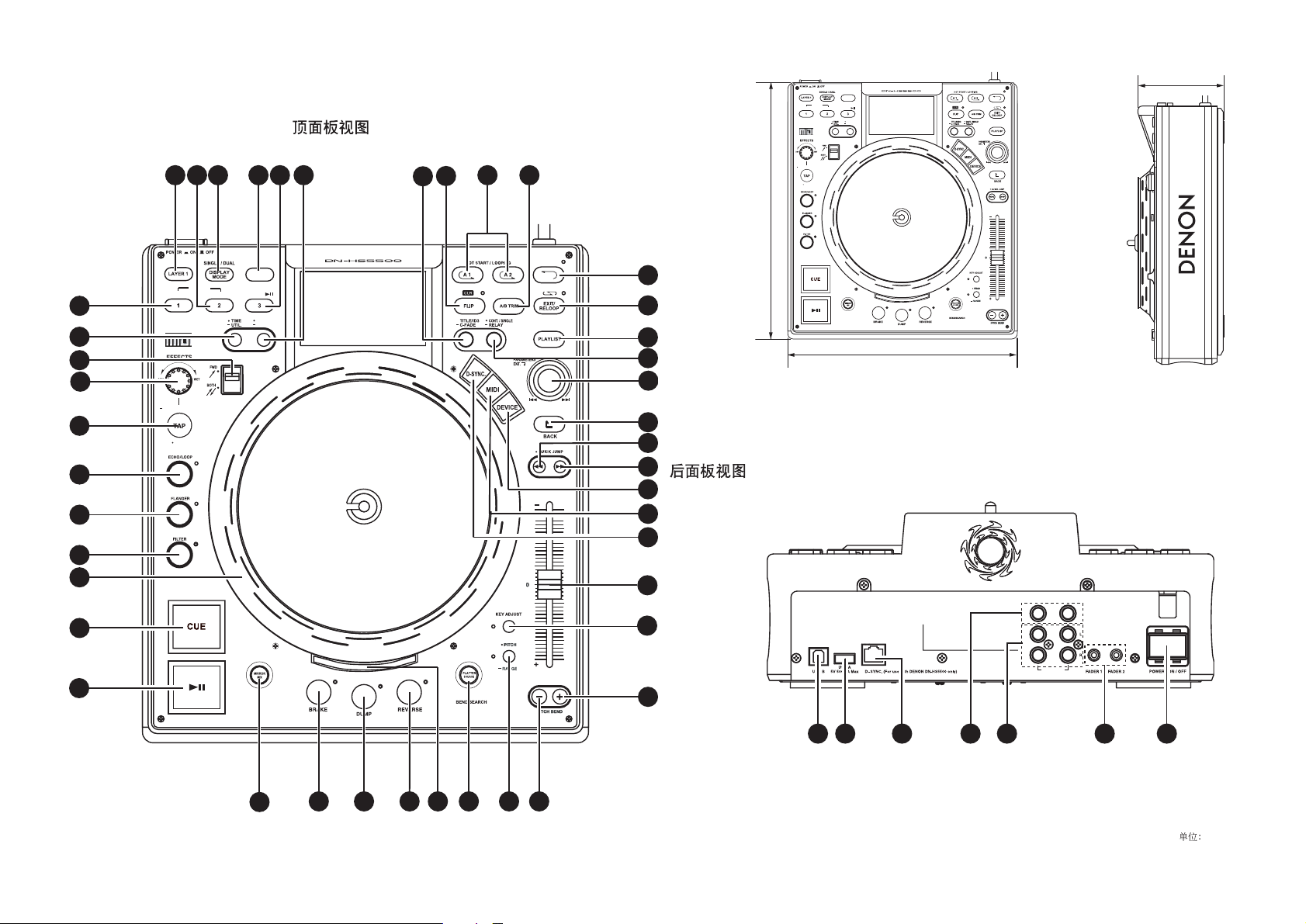
Unit: mm
Gerät: mm
Unité: mm
Unità: mm
Unidad: mm
Enhet: mm
単位: mm
mm
TOP PANEL DIAGRAM / ÜBERSICHT AUF DER SCHALTTAFEL OBEN /
SCHEMA DU PANNEAU SUPERIEUR / ILLUSTRAZIONE PANNELLO
SUPERIORE / DIAGRAMA DEL PANEL SUPERIOR / ÖVERSIKT ÖVER
TOPPANELEN / トップパネル /
REAR PANEL DIAGRAM / HINTERES ANSCHLUSSFELD-SCHEMA /
SCHEMA DU PANNEAU ARRIERE / SCHEMA PANNEAU ARRIERE /
DIAGRAMA DEL PANEL POSTERIOR / BAKPANELEN / リアパネル /
II
DECK1/2
NEXT FILE
HOT LIST
OMIT
MIRROR
ADD
MEMO
PRESET
B
120
18
17
16
14
13
12
11
10
9
15
19 20
DECK1/2
ADD
AUTO/INPUT BPM
LOCK
HOT LIST
21
23 24
22
NEXT FILE
OMIT
MIRROR
25
26
27 28
B
29
30
MEMO
PRESET
AUTO/INPUT BPM
LOCK
DECK1:ORANGE
DECK2:GREEN
FAST SEARTCH
330
31
32
300
33
34
35
36
FAST SEARTCH
37
38
39
40
DECK1
DECK2
DIGITAL
41
8
DECK1:ORANGE
DECK2:GREEN
42
(PC/MIDI)
LINE OUT
1 2 3 4 5 6 7
50
4344454649 48 47
Page 4
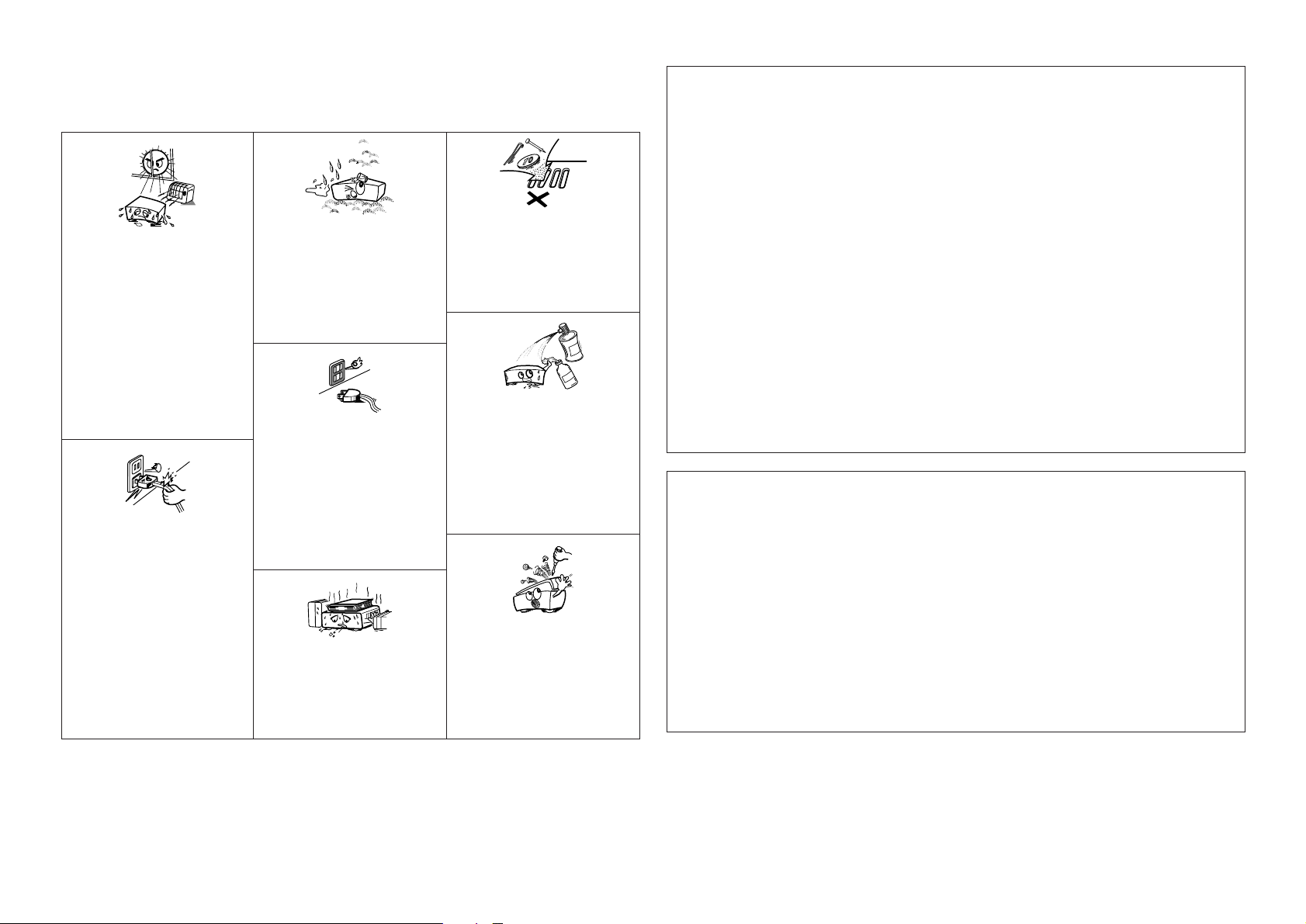
NOTE ON USE / HINWEISE ZUM GEBRAUCH /
OBSERVATIONS RELATIVES A L’UTILISATION / NOTE SULL’USO /
NOTAS SOBRE EL USO / OBSERVERA
•Avoid high temperatures.
Allow for sufficient heat dispersion when
installed in a rack.
•Vermeiden Sie hohe Temperaturen.
Beachten Sie, daß eine ausreichend
Luftzirkulation gewährleistet wird, wenn das
Gerät auf ein Regal gestellt wird.
• Eviter des températures élevées
Tenir compte d’une dispersion de chaleur
suffisante lors de l’installation sur une étagère.
• Evitate di esporre l’unità a temperature alte.
Assicuratevi che ci sia un’adeguata
dispersione del calore quando installate l’unità
in un mobile per componenti audio.
•Evite altas temperaturas
Permite la suficiente dispersión del calor
cuando está instalado en la consola.
• Undvik höga temperaturer.
Se till att det finns möjlighet till god
värmeavledning vid montering i ett rack.
• Keep the apparatus free from moisture, water,
and dust.
• Halten Sie das Gerät von Feuchtigkeit, Wasser
und Staub fern.
•Protéger l’appareil contre l’humidité, l’eau et
lapoussière.
•Tenete l’unità lontana dall’umidità, dall’acqua e
dalla polvere.
•Mantenga el equipo libre de humedad, agua y
polvo.
•Utsätt inte apparaten för fukt, vatten och
damm.
• Do not let foreign objects in the set.
• Keine fremden Gegenstände in das Gerät
kommen lassen.
• Ne pas laisser des objets étrangers dans
l’appareil.
• E’ importante che nessun oggetto è inserito
all’interno dell’unità.
• No deje objetos extraños dentro del equipo.
• Se till att främmande föremål inte tränger in i
apparaten.
• Handle the power cord carefully.
Hold the plug when unplugging the cord.
• Gehen Sie vorsichtig mit dem Netzkabel um.
Halten Sie das Kabel am Stecker, wenn Sie
den Stecker herausziehen.
• Manipuler le cordon d’alimentation avec
précaution.
Tenir la prise lors du débranchement du
cordon.
•Manneggiate il filo di alimentazione con cura.
Agite per la spina quando scollegate il cavo
dalla presa.
•Maneje el cordón de energía con cuidado.
Sostenga el enchufe cuando desconecte el
cordón de energía.
• Hantera nätkabeln varsamt.
Håll i kabeln när den kopplas från el-uttaget.
•Unplug the power cord when not using the
apparatus for long periods of time.
•Wenn das Gerät eine längere Zeit nicht
verwendet werden soll, trennen Sie das
Netzkabel vom Netzstecker.
• Débrancher le cordon d’alimentation lorsque
l’appareil n’est pas utilisé pendant de longues
périodes.
• Disinnestate il filo di alimentazione quando
avete l’intenzione di non usare il filo di
alimentazione per un lungo periodo di tempo.
• Desconecte el cordón de energía cuando no
utilice el equipo por mucho tiempo.
• Koppla ur nätkabeln om apparaten inte kommer
att användas i lång tid.
• Do not let insecticides, benzene, and thinner
come in contact with the set.
• Lassen Sie das Gerät nicht mit Insektiziden,
Benzin oder Verdünnungsmitteln in Berührung
kommen.
• Ne pas mettre en contact des insecticides, du
benzène et un diluant avec l’appareil.
• Assicuratevvi che l’unità non venga in contatto
con insetticidi, benzolo o solventi.
• No permita el contacto de insecticidas, gasolina
y diluyentes con el equipo.
• Se till att inte insektsmedel på spraybruk,
bensen och thinner kommer i kontakt med
apparatens hölje.
• Never disassemble or modify the apparatus in
any way.
•Versuchen Sie niemals das Gerät auseinander
zu nehmen oder auf jegliche Art zu verändern.
• Ne jamais démonter ou modifier l’appareil
d’une manière ou d’une autre.
• Non smontate mai, nè modificate l’unità in
nessun modo.
• Nunca desarme o modifique el equipo de
ninguna manera.
•Ta inte isär apparaten och försök inte bygga om
den.
• Do not obstruct the ventilation holes.
•Die Belüftungsöffnungen dürfen nicht verdeckt
werden.
• Ne pas obstruer les trous d’aération.
• Non coprite i fori di ventilazione.
• No obstruya los orificios de ventilación.
• Täpp inte till ventilationsöppningarna.
* (For apparatuses with ventilation holes)
CAUTION:
• The ventilation should not be impeded by covering the
ventilation openings with items, such as newspapers,
tablecloths, curtains, etc.
• No naked flame sources, such as lighted candles, should be
placed on the apparatus.
•Attention should be drawn to the environmental aspects of
battery disposal.
• Do not expose the set to dripping or splashing fluids.
• No objects filled with liquids, such as vases, shall be placed on
the apparatus.
ACHTUNG:
• Die Belüftung sollte auf keinen Fall durch das Abdecken der
Belüftungsöffnungen durch Gegenstände wie beispielsweise
Zeitungen, Tischtücher, Vorhänge o. Ä. behindert werden.
• Auf dem Gerät sollten keinerlei direkten Feuerquellen wie
beispielsweise angezündete Kerzen aufgestellt werden.
•Bitte beachten Sie bei der Entsorgung der Batterien die
geltenden Umweltbestimmungen.
• Das Gerät sollte keinerlei Flüssigkeit, also keinem Tropfen oder
Spritzen ausgesetzt werden.
• Auf dem Gerät sollten keinerlei mit Flüssigkeit gefüllten Behälter
wie beispielsweise Vasen aufgestellt werden.
ATTENTION:
• La ventilation ne doit pas être gênée en recouvrant les
ouvertures de la ventilation avec des objets tels que journaux,
rideaux, tissus, etc.
• Aucune flamme nue, par exemple une bougie, ne doit être
placée sur l’appareil.
•Veillez à respecter l’environnement lorsque vous jetez les piles
usagées.
•L’appareil ne doit pas être exposé à l’eau ou à l’humidité.
• Aucun objet contenant du liquide, par exemple un vase, ne doit
être placé sur l’appareil.
PRECAUZIONI:
• Le aperture di ventilazione non devono essere ostruite
coprendole con oggetti, quali giornali, tovaglie, tende e così via.
•Non posizionare sull’apparecchiatura fiamme libere, come ad
esempio le candele accese.
•Prestare attenzione agli aspetti legati alla tutela dell’ambiente
quando si smaltisce la batteria.
•L’apparecchiatura non deve essere esposta a gocciolii o spruzzi.
•Non posizionare sull’apparecchiatura nessun oggetto contenete
liquidi, come ad esempio i vasi.
PRECAUCIÓN:
• La ventilación no debe quedar obstruida por hacerse cubierto las
aperturas con objetos como periódicos, manteles, cortinas, etc.
• No debe colocarse sobre el aparato ninguna fuente inflamable
sin protección, como velas encendidas.
•A la hora de deshacerse de las pilas, respete la normativa para
el cuidado del medio ambiente.
• No se expondrá el aparato al goteo o salpicaduras cuando se
utilice.
• No se colocarán sobre el aparato objetos llenos de líquido, como
jarros.
OBSERVERA:
•Ventilationen bör inte förhindras genom att täcka för
ventilationsöppningarna med föremål såsom tidningar,
bordsdukar, gardiner osv.
• Inga blottade brandkällor, såsom tända ljus, bör placeras på
apparaten.
• Tänk på miljöaspekterna när du bortskaffar batteri.
• Apparaten får inte utsättas för vätska.
• Inga objekt med vätskor, såsom vaser, får placeras på apparaten.
• DECLARATION OF CONFORMITY
We declare under our sole responsibility that this product, to
which this declaration relates, is in conformity with the
following standards:
EN60065, EN55013, EN55020, EN61000-3-2 and EN61000-3-3.
Following the provisions of 73/23/EEC, 2004/108/EC and
93/68/EEC Directive.
• ÜBEREINSTIMMUNGSERKLÄRUNG
Wir erklären unter unserer Verantwortung, daß dieses Produkt,
auf das sich diese Erklärung bezieht, den folgenden Standards
entspricht:
EN60065, EN55013, EN55020, EN61000-3-2 und EN61000-3-3.
Entspricht den Verordnungen der Direktive 73/23/EEC,
2004/108/EC und 93/68/EEC.
• DECLARATION DE CONFORMITE
Nous déclarons sous notre seule responsabilité que l’appareil,
auquel se réfère cette déclaration, est conforme aux standards
suivants:
EN60065, EN55013, EN55020, EN61000-3-2 et EN61000-3-3.
D’après les dispositions de la Directive 73/23/EEC, 2004/108/EC
et 93/68/EEC.
• DICHIARAZIONE DI CONFORMITÀ
Dichiariamo con piena responsabilità che questo prodotto, al
quale la nostra dichiarazione si riferisce, è conforme alle
seguenti normative:
EN60065, EN55013, EN55020, EN61000-3-2 e EN61000-3-3.
In conformità con le condizioni delle direttive 73/23/EEC,
2004/108/EC e 93/68/EEC.
QUESTO PRODOTTO E’ CONFORME
AL D.M. 28/08/95 N. 548
• DECLARACIÓN DE CONFORMIDAD
Declaramos bajo nuestra exclusiva responsabilidad que este
producto al que hace referencia esta declaración, está
conforme con los siguientes estándares:
EN60065, EN55013, EN55020, EN61000-3-2 y EN61000-3-3.
Siguiendo las provisiones de las Directivas 73/23/EEC,
2004/108/EC y 93/68/EEC.
• ÖVERENSSTÄMMELSESINTYG
Härmed intygas helt på eget ansvar att denna produkt, vilken
detta intyg avser, uppfyller följande standarder:
EN60065, EN55013, EN55020, EN61000-3-2 och EN61000-3-3.
Enligt stadgarna i direktiv 73/23/EEC, 2004/108/EC och
93/68/EEC.
III
Page 5
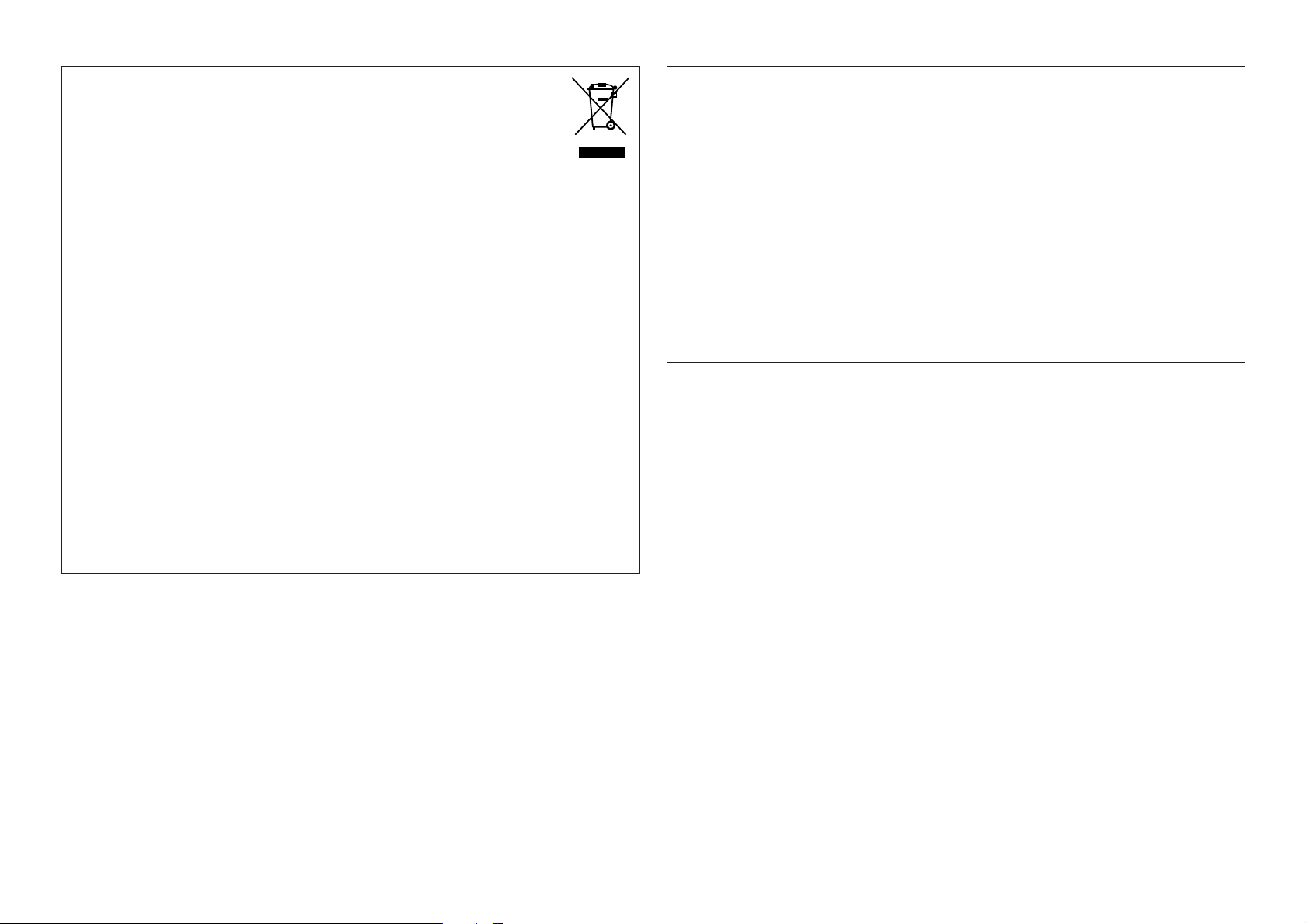
CAUTION:
To completely disconnect this product from the mains, disconnect the plug from the wall socket outlet.
The mains plug is used to completely interrupt the power supply to the unit and must be within easy access by the user.
VORSICHT:
Um dieses Gerät vollständig von der Stromversorgung abzutrennen, trennen Sie bitte den Netzstecker von der Wandsteckdose ab.
Die Hauptstecker werden verwendet, um die Stromversorgung zum Gerät völlig zu unterbrechen; er muss für den Benutzer gut und
einfach zu erreichen sein.
PRECAUTION:
Pour déconnecter complètement ce produit du courant secteur, débranchez la prise de la prise murale.
La prise secteur est utilisée pour couper complètement l’alimentation de l’appareil et l’utilisateur doit pouvoir y accéder facilement.
ATTENZIONE:
Per scollegare definitivamente questo prodotto dalla rete di alimentazione elettrica, togliere la spina dalla relativa presa.
La spina di rete viene utilizzata per interrompere completamente l’alimentazione all’unità e deve essere facilmente accessibile all’utente.
PRECAUCIÓN:
Para desconectar completamente este producto de la alimentación eléctrica, desconecte el enchufe del enchufe de la pared.
El enchufe de la alimentación se utiliza para interrumpir por completo el suministro de alimentación a la unidad y debe de encontrarse
en un lugar al que el usuario tenga fácil acceso.
FÖRSIKTIHETSMÅTT:
Koppla loss stickproppen från eluttaget för att helt skilja produkten från nätet.
Stickproppen används för att helt bryta strömförsörjningen till apparaten, och den måste vara lättillgänglig för användaren.
A NOTE ABOUT RECYCLING:
This product’s packaging materials are recyclable and can be reused. Please dispose of any materials in accordance
with the local recycling regulations.
When discarding the unit, comply with local rules or regulations.
Batteries should never be thrown away or incinerated but disposed of in accordance with the local regulations
concerning chemical waste.
This product and the accessories packed together constitute the applicable product according to the WEEE directive
except batteries.
HINWEIS ZUM RECYCLING:
Das Verpackungsmaterial dieses Produktes ist für zum Recyceln geeignet und kann wieder verwendet werden. Bitte entsorgen Sie alle
Materialien entsprechend der örtlichen Recycling-Vorschriften.
Beachten Sie bei der Entsorgung des Gerätes die örtlichen Vorschriften und Bestimmungen.
Die Batterien dürfen nicht in den Hausmüll geworfen oder verbrannt werden; bitte geben Sie die Batterien gemäß örtlichen
Bestimmungen an den Sammelstellen oder Sondermüllplätzen ab.
Dieses Produkt zusammen mit den Zubehörteilen ist das geltende Produkt der WEEE-Direktive, davon ausgenommen sind die Batterien.
UNE REMARQUE CONCERNANT LE RECYCLAGE:
Les matériaux d’emballage de ce produit sont recyclables et peuvent être réutilisés. Veuillez disposer de tout matériau conformément
aux réglements de recylage locaux.
Lorsque vous mettez cet appareil au rebut, respectez les lois ou réglementations locales.
Les piles ne doivent jamais être jetées ou incinérées, mais mises au rebut conformément aux réglements locaux concernant les déchets
chimiques.
Ce produit et les accessoires emballés ensemble sont des produits conformes à la directive DEEE sauf pour les piles.
NOTA RELATIVA AL RICICLAGGIO:
I materiali di imballaggio di questo prodotto sono riutilizzabili e riciclabili. Smaltire i materiali conformemente alle normative locali sul
riciclaggio.
Per smaltire l’unità, osservare la normativa in vigore nel luogo di utilizzo.
Non gettare le batterie, né incenerirle, ma smaltirle conformemente alla normativa locale sui rifiuti chimici.
Questo prodotto e gli accessori inclusi nell’imballaggio sono applicabili alla direttiva RAEE, ad eccezione delle batterie.
ACERCA DEL RECICLAJE:
Los materiales de embalaje de este producto son reciclables y se pueden volver a utilizar. Disponga de estos materiales siguiendo los
reglamentos de reciclaje de su localidad.
Cuando se deshaga de la unidad, cumpla con las reglas o reglamentos locales.
Las pilas nunca deberán tirarse ni incinerarse. Deberá disponer de ellas siguiendo los reglamentos de su localidad relacionados con los
desperdicios químicos.
Este producto junto con los accesorios empaquetados es el producto aplicable a la directiva RAEE excepto pilas.
EN KOMMENTAR OM ÅTERVINNING:
Produktens emballage är återvinningsbart och kan återanvändas. Kassera det enligt lokala återvinningsbestämmelser.
När du kasserar enheten ska du göra det i överensstämmelse med lokala regler och bestämmelser.
Batterier får absolut inte kastas i soporna eller brännas. Kassera dem enligt lokala bestämmelser för kemiskt avfall.
Denna apparat och de tillbehör som levereras med den är de som uppfyller gällande WEEE-direktiv, med undantag av batterierna.
IV
Page 6
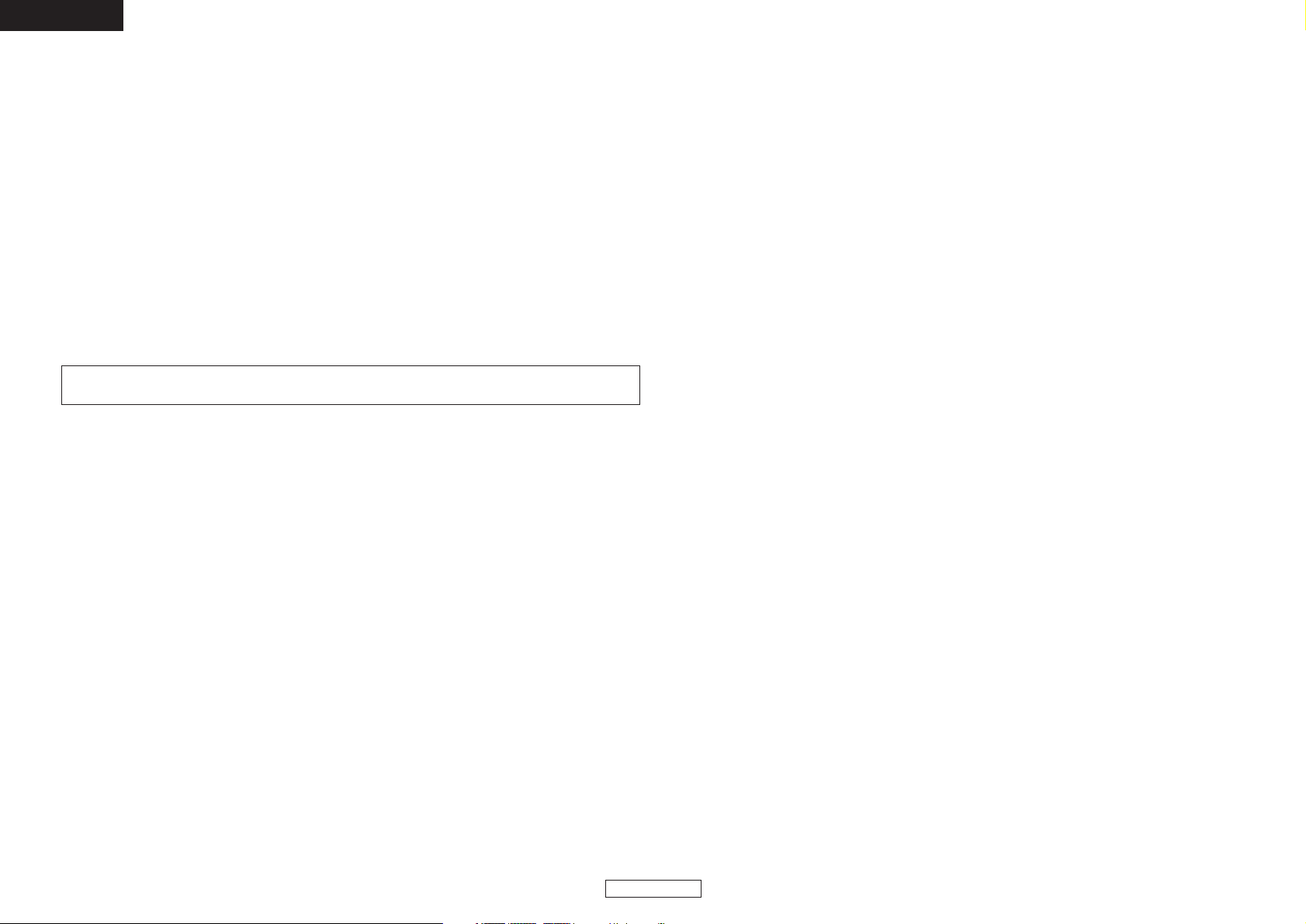
1
ENGLISH
ENGLISH
– TABLE OF CONTENTS –
z Main features ..........................................................2
x
Installing the platter, the scratch disc and the slipmat
...3
c Connections/Installation ......................................4, 5
v Part names and functions .................................6 ~ 9
b Tu rning on the power ..............................................9
n Selecting files................................................10 ~ 14
m Basic operation ................................................14, 15
, Next file .................................................................16
. Scratch...................................................................17
⁄0 Seamless loop/Hot start/Stutter ......................17, 18
⁄1 A/B trim .................................................................18
⁄2 Auto BPM Counter/Effector ............................19, 20
⁄3 Platter effect..........................................................21
⁄4 2 Decks in 1 ..........................................................22
⁄5 Mirror mix ..............................................................23
⁄6 D-SYNC function .............................................23, 24
⁄7 Memo (Custom setting memory)..........................25
⁄8 About character input ............................................26
⁄9 Utility .............................................................27 ~ 33
¤0 Preset ....................................................................34
¤1 Compatible files.....................................................35
¤2 Specifications ........................................................35
• ACCESSORIES
Check that the following parts are included in addition to the main unit:
q Owner’s Manual.....................................................1
w CD-ROM.................................................................1
e Connection cords for signal output (RCA) .............2
r USB cable ..............................................................1
Page 7
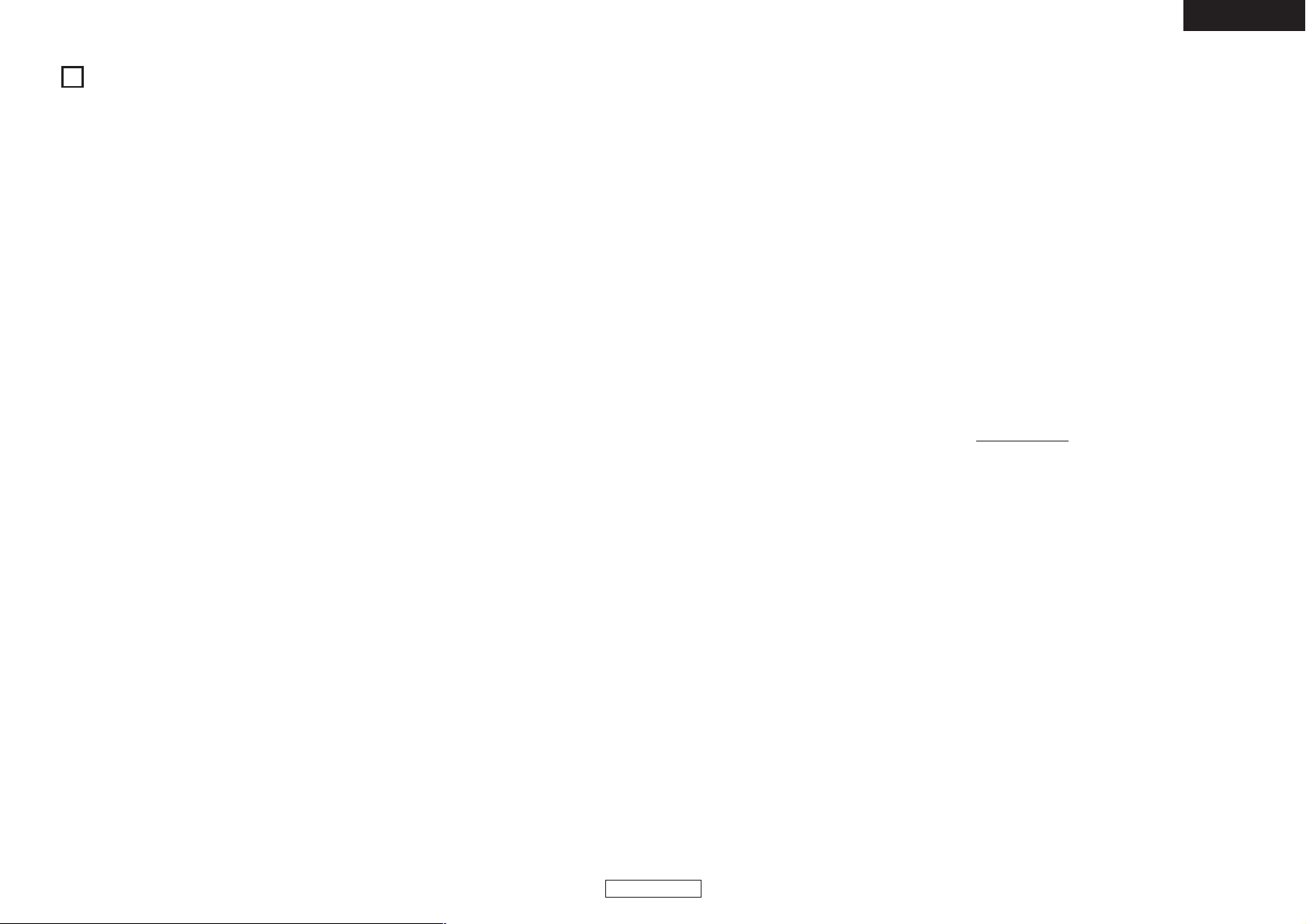
2
ENGLISH
ENGLISH
1
MAIN FEATURES
Features
• 2 Decks in 1
One of the most riveting features of the DN-HS5500 is
its independent Dual Deck-like operation with separate
audio outputs. Deck 1 & Deck 2 can be operated
simultaneously by a simple flip of a button, offering
twice the power & creativity in a single deck. Each Deck
layer has full access to all the available features as well
as your connected devices & music library.
• High Torque Direct Drive Motor & Spinning Platter
Design
Denon’s proprietary 12-pole Direct Drive brushless
motor design is keeping the art of the 110-year old
turntable alive & true to its native feel, delivering instant
full rotation speed with a powerful 2.5” kg/cm of startup torque within 0.5 seconds for true turntable reaction
and response. DJs can perform freely as if they were
using a genuine analog turntable. Platter rotation can be
changed from 33 to 45 R.P.M. for comfort.
• Modular HDD/CD Option (world’s first)
By this powerful and unique design, the DJ is now in full
control over their internal hardware preference by
choosing our optional (BU5501) Slim-type CD-ROM
drive or a 2.5” laptop size
✽
Hard Drive as the secured
“internal” source playback. Imagine the incredible
media advantages of having two players and both
options readily available at your fingertips. Get ready for
tomorrow’s DJ technology today.
✽
PATA-type only
• External USB Device Support
Got a portable music collection stored on external USB
media?
No problem the DN-HS5500 can support multiple
external USB mass storage class devices direct or via a
USB 2.0 hub (sold separately). Connect your, iPod®,
Jump Drive, and large USB Hard Drives for easy access
to your small or extensive mp3/wav libraries. Simply
plug these devices into the DN-HS5500 to obtain the
powerful on-board features such as, Instant Start,
Seamless Looping, Scratching and File Searching, just to
name a few.
✽
Up to 4 storage devices can be connected at once.
✽
Mass Storage Class iPods only
• MIDI Interface Controller (PC/MAC)
The DN-HS5500 is more than just player, it’s also
designed to interface & control a variety of popular DJ
programs that supports USB MIDI in/out interface,
either by user custom mapping or direct native support
by the software vendor. Control you favorite software or
your hard disk full of music all from one clever player,
your complete backup solution has arrived.
✽
Supported Platforms: Mac OSX 10.4 or Higher, Windows
XP SP2, Windows Vista?
• USB Audio Internal 24-Bit Processing &
Most DJ MIDI controllers on the market today don’t
include an internal sound card. The DN-HS5500
encompasses its own USB Audio interface (sound card)
which eliminates the hassle to source one out and
spend additional money. The internal power supply
delivers optimum electrical specifications, resulting in
best possible audio quality & performance, featuring
industry leading Burr Brown (a product of TI) 24 bit DAC
processing for superior output audio fidelity. USB Audio
interface includes 2-Channel Stereo output pair,
44.1kHz sampling ranges and low latency ASIO / OSX
Core Audio support.
• D-Sync.
Two DN-HS5500 players can be linked together by a
single RJ45 cable for MASTER / REMOTE operation.
This EASY operation enables the DJ to make all their
peripheral connections to a single player while having
full control of your music devices from either side.
• 5 Superb Built-in DSP Effects
Building the mood of your dance floor and remixing live
has never been so easy with our on-board effects.
Easily activate and have full parameter control with a
unique Dry/Wet mix control of the effects: Flanger,
Filter (High-Mid-Low), Echo, Tail Echo and amazing Echo
Loop.
• 3 Platter Effects
•
Brake (adjustable in real-time)
•
Dump (reverse sound without losing true forward time,
like a radio edit)
•
Reverse (plays your music backwards and platter spins
backwards too)
• Mirror Mix
The exclusive Mirror Mix feature is like having two
copies of the same track while juggling the mixer’s
crossfader back and forth with the other track being
slightly delayed. Delays setting are adjustable from, 1/2,
1/1, 2/1.
• Large 3.8” Display
This easy to follow bright display provides a visual text
feedback of modes and parameters making it very
intuitive for first time users to navigate without having
to read the manual. The display options include split
screen for simultaneous dual deck monitoring or larger
single deck display mode.
• Pitch Range & Deep Pitch Resolution
For those DJ’s who perform long mix transitions and
require high pitch resolution, the DN-HS5500 offers .02
% for the 4 % pitch range and .05% for the 10/16%
pitch range. 24%/50%/100% ranges are also available.
✽
Features 100 mm long stroke pitch slider for smooth
mixing.
• Keyboard Support & Intuitive File Navigation
System
The DN-HS5500 will support the 3-types of global USB
keyboards (Qwerty, Qwertz, Azerty) in 9 different native
languages for simplified song search of; Artist, Album,
Title, Genre, Year, BPM, File Name, Hot List & Folder
Structure.
In addition, shortcut keys are assigned to perform
various functions and Latin-1 character searching is
available.
• Playlist Creation & Hot List
The powerful on-board Playlist function allows you to
create, edit and save up to 3 different types of Playlist
categories, Top 40, Favorite, & Your Own Custom list.
Hot List stores your immediate requests or songs you
intend to play throughout the course of your gig. Once
the file is played a check-mark appears next to it.
Key Adjust:
The Key Adjust feature keeps vocals and music sounding
true even when you adjust the speed of the track.
• Hot Starts & Seamless Looping:
Two Hot Starts (A1 and A2) can be made on the fly and
easily turned into Seamless Loops. The Hot Starts can
also be used as Stutter points as well.
• Loop A/B Trim
The A or B point for the seamless loops can be easily
adjusted on-the-fly to perfection.
• Memo function
Cue point, BPM, Pitch Setting & Range, Pitch ON/OFF,
Key Adj ON/OFF, and Seamless Loop A and B data can
be stored directly to the file for later recall.
• Next File Function w/Cross Fade
You can search for your next file by any criteria (without
interrupting playback) and crossfade seamlessly to that
file for a smooth non-stop segue upon your command.
✽
Cross fade time is user adjustable
• File Import / Export
You can now easily transport files to & from the internal
HDD (when installed) and other USB devices that are
connected.
• Multi-Function Platter Modes
Deck 1 / 2 Selectable for:
•
Scratching Effect
•
Pitch Bend
•
Frame Search
• 4-Way BPM Counter
•
Auto Beat Detection
•
Manual TAP
•
Manual BPM Input
•
Reads MP3/WAV BPM Metadata (if available)
• Directional Scratch Lever
This original Denon feature allows the DJs to scratch in
two ways The traditional forward/back scrub sound and
the ingenious Forward stroke to perform the same cuts
as if you were using a mixer’s crossfader.
• Relay Play
Unattended playback is possible between both decks or
two players.
Great for the cocktail hour or during dinner time at
banquet halls.
• 3-way Pitch Bend
(Scratch Disc, Bend buttons or platter finger
pressure)
• Quick Jump / Beat Jump
We made searching fast & easy. You can move around
quickly within a track/file by precise user adjustable
increment time steps using Quick Jump. Beat Jump will
actually move through your file by BPM reference, 8beats at a time.
• Two Way CUE Search System
Supports traditional Denon Cueing method and another
popular style as well.
• Instant Start (0.02 sec.)
• Fader Start (compatible with all Denon Mixers)
• Digital Outputs
• Software Upgradeable by USB
From time to time we will make subtle improvements
to current features or add new compelling ones based
on valuable user feedback. These new Plug Ins are
always free and made available via our
www
.denondj.com website.
Page 8
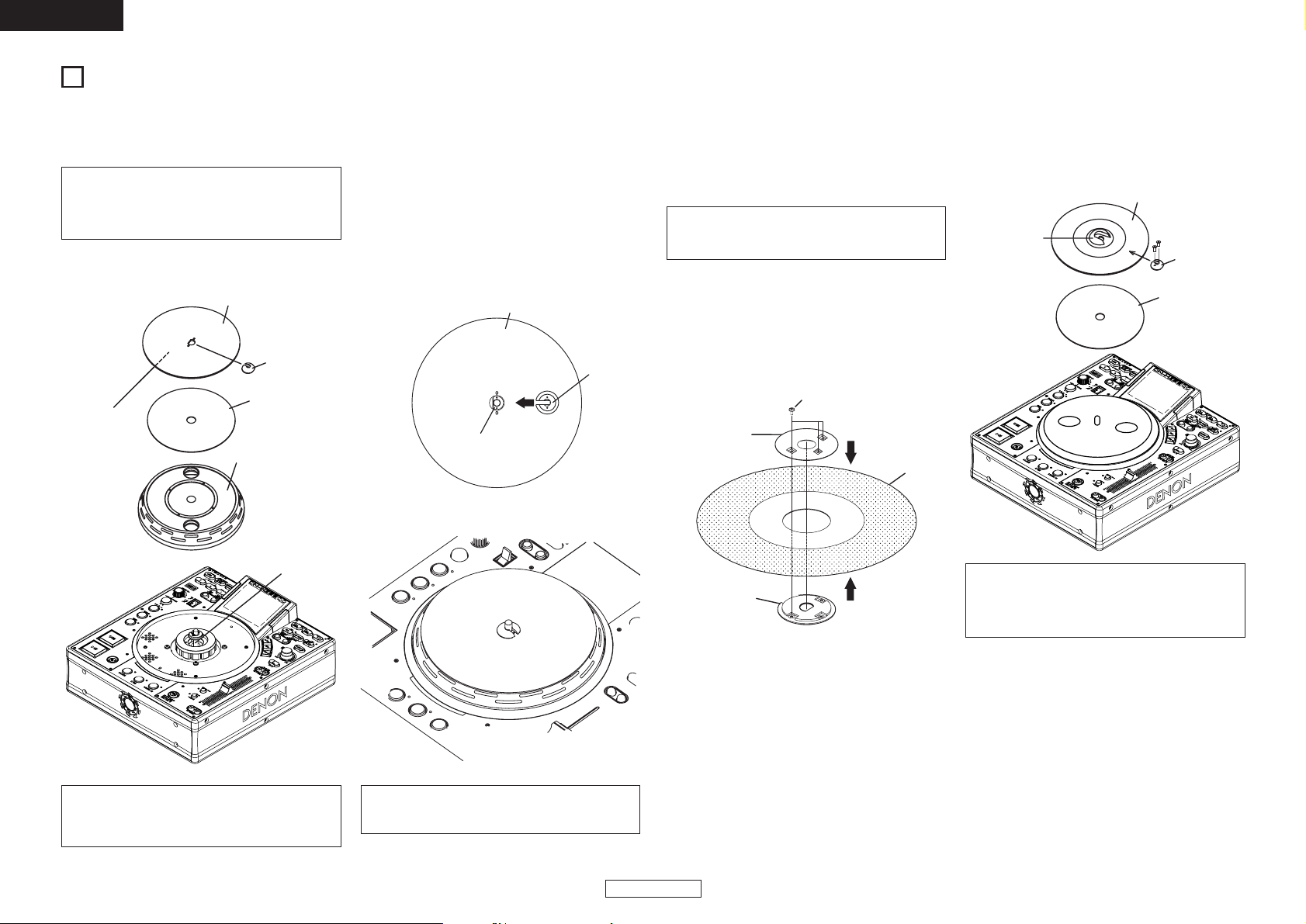
3
ENGLISH
ENGLISH
(2) INSTALLATION
Please set up DN-HS5500 horizontally.
(3) INSTALLING THE 7” RECORD ADAPTOR
Your own 7” vinyl record can be installed on this product by using the provided adaptor.
This original design grants you the freedom to use your favorite vinyl record for that ultimate analog turntable feel.
*Make sure the record used is flat and not warped.
• 7” record adaptor accessories
q Adaptor (2) .............................................................1
w Screw (
< head) .....................................................3
e Fixing Plate ............................................................1
NOTE:
Depending on the RECORD you choose, friction with
the Slipmat may not be enough, which can cause an
undesired drag sound.
If so, use a different record that’s thicker or heavier.
1. Set Adaptor (2) in the hole of 7” record.
2. Fix Plate with 3 screws. (< head).
3. Insert D hole of the Adaptor (2) on the D shaft of the
Motor.
4. Insert the Adaptor (1) on the Adaptor (2).
Screw (< head)
Fixing Plate
7” record
Adaptor (2)
Fig. 1
Fig. 2
7” Record
Adaptor (2)
Adaptor (1)
Slip Mat
Adaptor (1)
2
INSTALLING THE PLATTER, THE SCRATCH DISC AND THE SLIPMAT
(1) INSTALLING THE PLATTER, THE SCRATCH DISC and THE SLIPMAT
• Accessories
1. Install the Platter on the taper boss of the motor.
2. Install the Slip Mat on the Platter.
3. Insert D hole of the Scratch Disc on the D shaft of the
Motor.
NOTE: The printed face is located on the Slip Mat side.
4. Insert the Adaptor according to the direction of the
arrow.
NOTE: Please note the direction of insertion.
q Aluminum Platter ...................................................1
w Scratch Disc ...........................................................1
e Slip Mat..................................................................1
r Adaptor (1) .............................................................1
Scratch Disc
(Groove side
DOWN)
D shaft
Slip Mat
Platter
Taper Boss
(Motor Unit)
Fig. 1
Scratch Disc
Fig. 2
Fig. 3
Adaptor (1)
CAUTIONS:
• Do not touch the motor unit.
• Do not turn on the power without the Platter being
mounted.
NOTE:
Please note the position of Platter when you move DNHS5500 after Platter is set.
Page 9
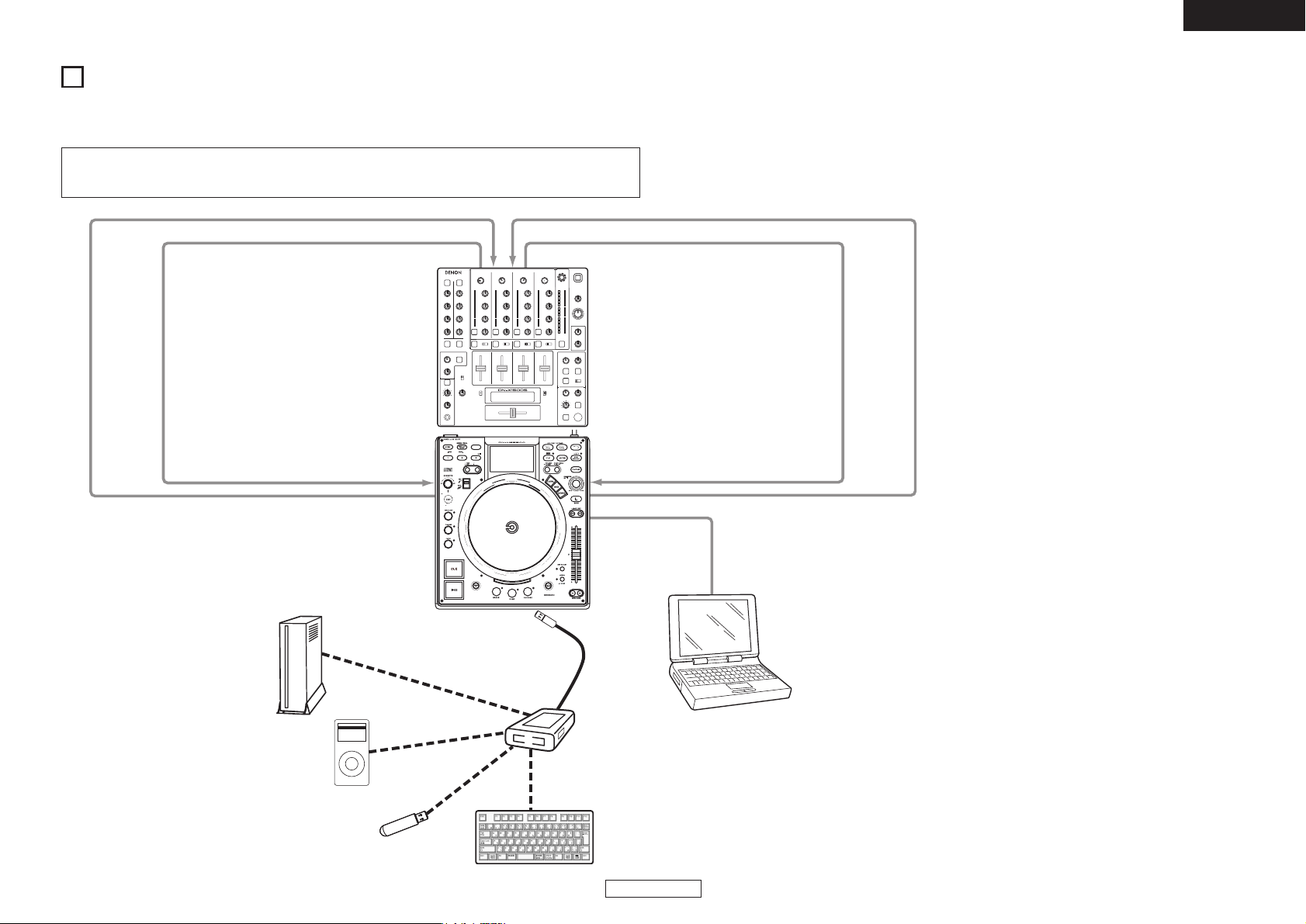
4
ENGLISH
ENGLISH
3
CONNECTIONS/INSTALLATION
(1)CONNECTIONS
1. Turn off the POWER switch.
2. Connect the RCA pin cords to the inputs on your mixer.
CH6 Fader jackCH4 Fader jack
DN-X1500S
DN-HS5500
3.5 mm stereo mini cord
Deck2
Fader jack
CH6 Input jackCH4 Input jackRCA Cord RCA Cord
LINE OUT1 Output jack
LINE OUT2 Output jack
External USB HDD
USB Portable
MP3 Player
USB Thumb Drive
USB Keyboard
USB 2.0/Hub
*Single device connects
directly without hub
Move/Edit Files
CAUTION:
• Be sure to use the supplied control cord. Using another type of cable may result in damage.
• Be sure the power is off when connecting the control cord. Otherwise the units may not work properly.
USB B terminal
3.5 mm stereo mini cord
Deck1
Fader jack
DENON PC/MAC Upgrade
Application and ASIO Driver
Application included.
Computer OS versions that
can be connected to the DNHS5500:
Windows XP SP2
Mac OSX 10.4 or later
Computers with other
operating systems are not
compatible with USB MIDI,
so the computer may operate
erratically after connected to
the DN-HS5500 by USB.
USB A terminal
DECK1/2
NEXT FILE
HOT LIST
OMIT
MIRROR
ADD
AUTO/INPUT BPM
LOCK
MEMO
PRESET
B
FAST SEARTCH
DECK1:ORANGE
DECK2:GREEN
Page 10
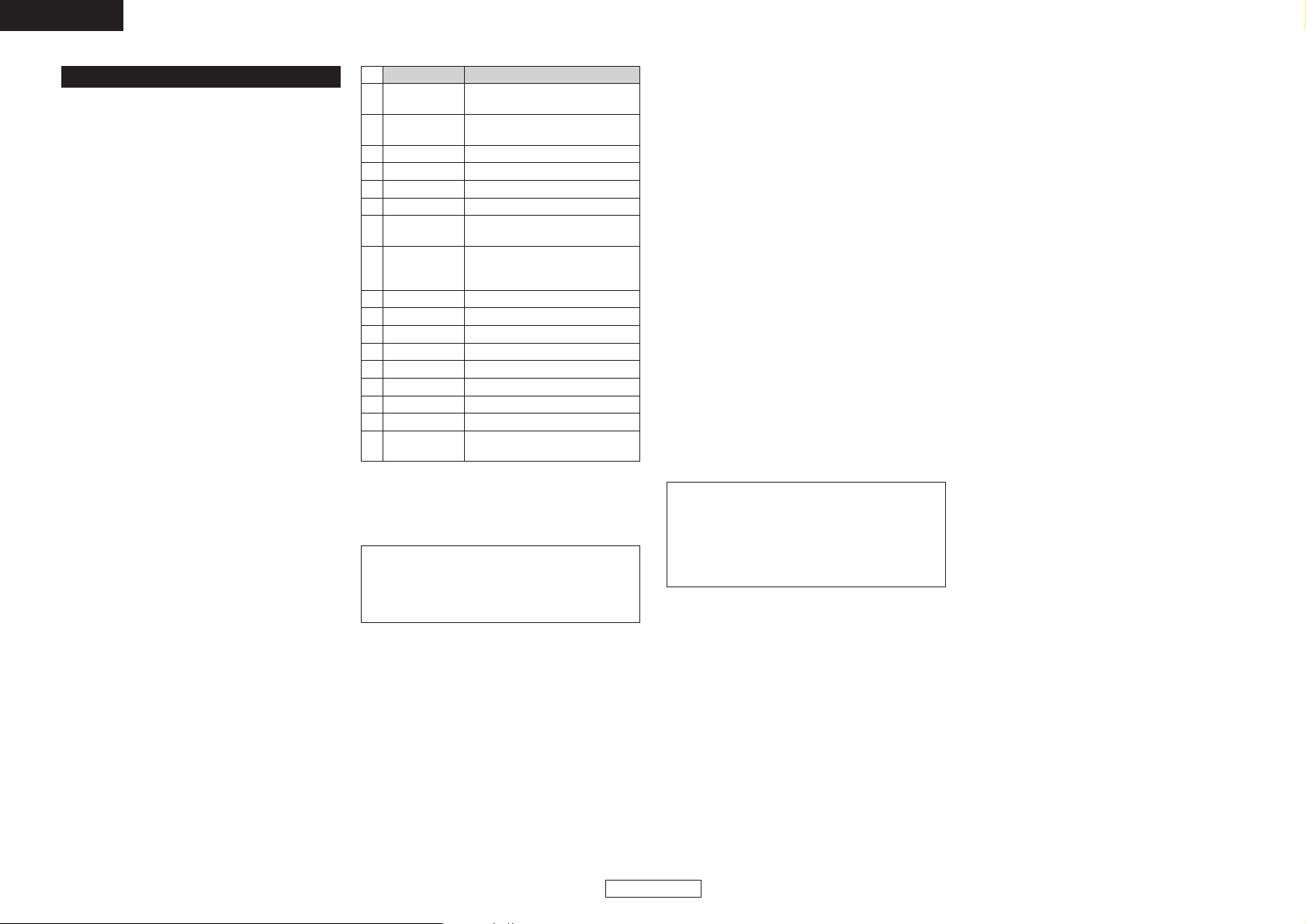
5
ENGLISH
ENGLISH
12
F1 TIME button
13
F2 TITLE/ID3 button
14
F3 CONT./SINGLE button
15
F10
Switches the quick jump setting.
Keyboard
11
10
9
8
5
6
DN-HS5500 Front Panel Button
1
↓
PARAMETERS knob
(Scroll Up)
↓
PARAMETERS knob
(Scroll Down)
2
ENTER Pushing PARAMETERS knob
4
Page Down –
3
Page Up –
ESC BACK button
7
TAB
Change Deck
(Keyboard input)
TAB+Shift
When not in the D-SYNC mode,
switches the machine that can be
operated with the keyboard.
INSERT SOURCE button
Windows PLAY LIST button
ALT NEXT FILE button
3. All types of USB devices
q Operation of the USB device may be unstable when
using the bus power only.
w Depending on the USB devices’ specifications, some
devices may not be identified, for example when
using multiple devices.
e If the USB device is not recognized, it might be
recognized if it is disconnected then reconnected.
r Devices on which power is supplied from the device
to the host equipment side in a way not conforming
to USB standards could damage the host equipment.
Do not use such devices.
t Do not disconnect a USB device when it is selected
to be operated by the DN-HS5500 or when the
database is being created. Disconnecting while the
device is being accessed could damage files, etc.
y For large capacity USB devices and USB devices that
are not specifically designed for data storage (MP3
players, etc.), it may take some time for the device to
be recognized after it is connected to the DNHS5500.
u Use devices in agreement with or conforming to
compliance tests.
4. DENON DJ Music Manager
q Computer on which the Windows XP Service Pack 2
operating system is installed.
w HDD with enough free space for DENON DJ Music
Manager to operate. (20 MB)
e USB 2.0 connection terminal.
NOTE:
• Keys (characters) other than the ones on the above
table are used when inputting characters. For a list of
the characters that can be used, see the section
called “ABOUT CHARACTER INPUT”.
Previously it was only possible to switch the deck using
the “Tab” key on the keyboard, but now in addition to the
“Tab” key it is also possible to operate the PARAMETERS
knob when searching to make keyboard input effective for
the deck on the side to which the knob was operated.
5. iPod
®
q Only Windows format iPods®can be used.
Macintosh format iPods®cannot be used.
w MP3/WAV files transferred from iTunes®to an iPod
®
are read-only files, so the MEMO function cannot be
used with them.
e In iTunes®, place a check mark at “Manually manage
music” in “Summary” – “Options”.
r MP3/WAV files transferred from iTunes®to an iPod
®
are managed with iPod’s®specific file names, so it is
not possible to search using the original file names.
We recommend searching using ID3 tags (artist,
album, title, genre, year, BPM, etc.).
✽ iPod®and iTunes®are trademarks or registered
trademarks of Apple Computer, Inc.
6. Others
q With the DN-HS5500, the software can be updated
using a USB device, but note that some time may be
required for the device to be recognized.
w Do not use cables other than those conforming to
USB standards. Using modified USB cables could
damage the DN-HS5500.
e If there is a large number of files stored in folders on
the device, searching may take some time and
operation may be unstable. Keep the number of files
per folder to under 1000.
NOTE:
• When connecting the DN-HS5500 to a computer, do
not use any software other than DENON DJ Music
Manager.
The data on the HDD may be destroyed and the DNHS5500 may be damaged if any software other than
DENON DJ Music Manager is used.
About connected devices
1. USB Hub
q Up to 4 mass storage devices and 1 keyboard can be
connected.
w It is not possible to connect multiple USB hubs.
e Be sure to use hi-speed compatible devices to ensure
transfer performance.
(Products marked with the hi-speed USB logo
recommended)
r Bus power type USB hubs have a low power supply
capacity, so the operation of the USB device
connected to such hubs may be unstable. When
using USB HDDs which require strong power or
when using multiple USB devices, be sure to use a
self-powered type USB hub.
t When using a self-powered type USB hub, be sure to
supply power to it when using it.
y If a USB device connected to the USB hub is not
recognized by the DN-HS5500, try disconnecting then
reconnecting the device. If there are multiple devices
connected to the hub, in some cases they will be
recognized if the order in which they are connected is
changed. It is best to connect one device at a time to
check if it is recognized, then add more devices,
checking each time.
u Tu rn the power of the DN-HS5500 off when
connecting the USB hub to it.
2. USB Keyboard
q Qwerty, Qwertz, Azerty type keyboard layouts are
supported.
w Do not connect multiple units. Doing so will prevent
proper operation.
e The DN-HS5500 can be operated from the keyboard.
For the usable keys and their functions, refer to the
table right.
16
F11
Inverts the LCD display.
17
F12
Switches the number of steps for
file searching.
Page 11
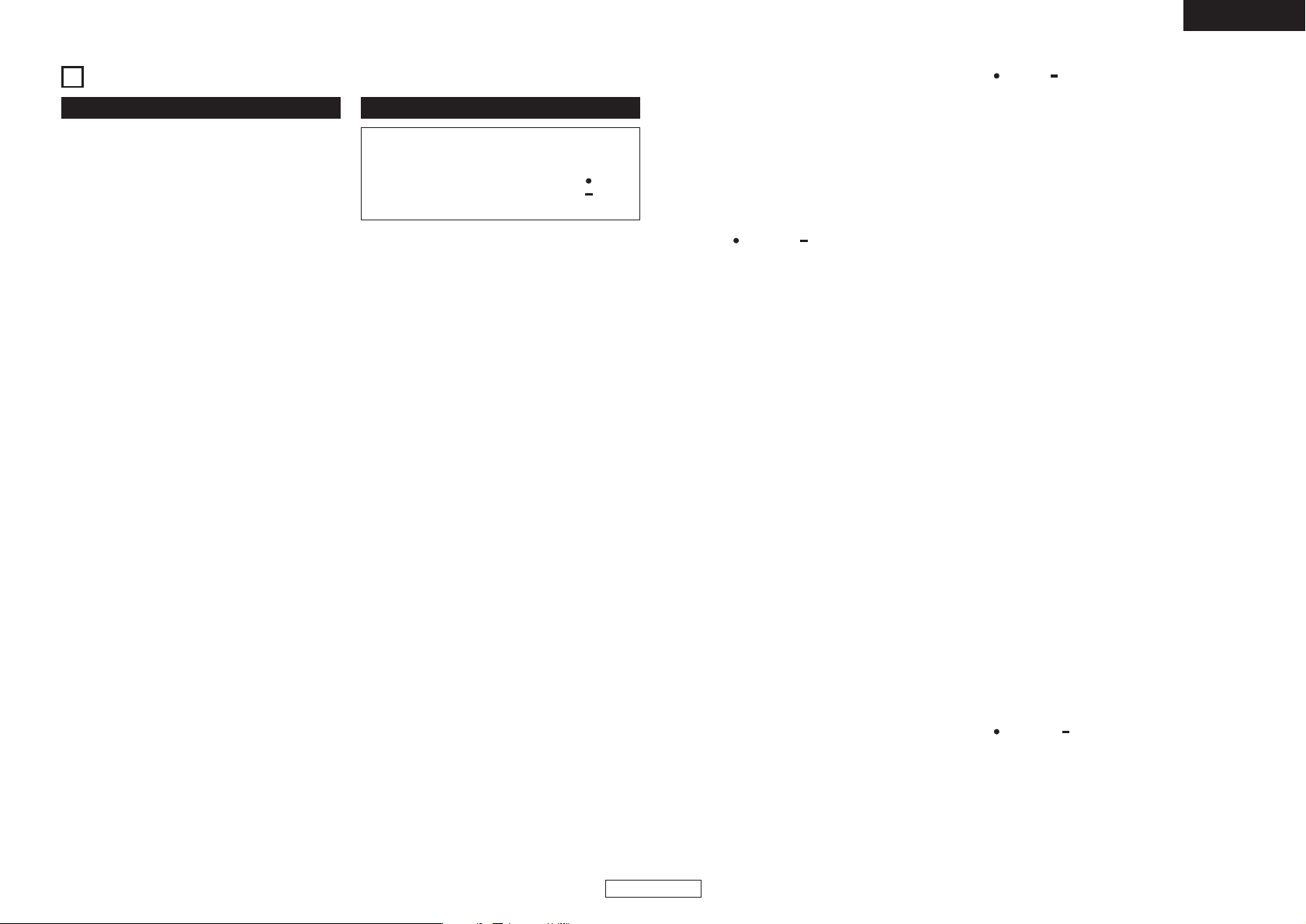
6
ENGLISH
ENGLISH
4
PART NAMES AND FUNCTIONS
(Refer to page II .)
q
USB B terminal
• Connect a computer.
• MP3/WAV files and playlist files are transferred
between the computer and the DN-HS5500.
w
USB A terminal
• Connect a mass storage device, USB keyboard or
USB hub.
e
D-SYNC terminals
• These are cable terminals for connecting another
DN-HS5500.
The D-SYNC function can be used when another
DN-HS5500 is connected here.
✽ Only a DN-HS5500 can be connected to the cable
end.
r
Digital output terminals
(DIGITAL OUT)
• Digital data is available from these terminals.
•Use 75 Ω/ohms pin cord for connection.
•We recommend you use braided wire type shielded
cable.
NOTE:
• The playback level after analog conversion is set to –6
dB below the usual level to avoid digital distortion.
t
Analog output terminals (LINE OUT)
• This is unbalanced RCA output terminals.
• Audio signals outputs.
y
Fader start terminals
• Use this when your mixer has the Fader Start
function.
u
POWER button (¢ON £OFF)
• Push this button to turn power on and off.
(1) Rear panel (2) Top panel
i
PLAY/PAUSE button (13)
•This button will start or pause playback.
• Push once to start playback, once again to pause
playback, and once more to resume playback.
o
CUE/STUTTER button
• Pushing this button in play mode will force the file
back to the position which playback started. While
in search mode, it makes new Cue point. (Cue)
• In Cue mode, by pushing the CUE button makes a
Stutter sound from the Cue point. This is called
Stutter play. (Stutter)
!0
Platter/scratch disc
This is used for the manual search, pitch bend and
scratch playback functions.
• Platter:
The platter turns when playback of the scratch
source selected with the PLATTER SOURCE button
starts.
NOTICE:
The platter does not turn when the scratch source is set
to “BEND/SEARCH”.
• Scratch:
When the scratch disc is turned, scratch playback of
the source selected with the PLATTER SOURCE
button is performed.
NOTE:
Do not forcibly stop the rotation of the platter as it is
turning.
Doing so could damage the platter’s rotation mechanism.
Also, if the rotation of the platter is forcibly stopped, the
pause mode will be set.
!1
FILTER button
• One of three filters (LOW PASS, MID PASS and
HIGH PASS) can be selected.
!2
FLANGER button
• The depth and delay time can be selected.
CAUTION:
• Note that there are many buttons working two
different function selected by short time pushing or
long pushing (1second or more). The “ ” mark
indicates short time push function and “ ” mark
indicates long time push function.
!3
ECHO/LOOP button
• ECHO LOOP:
The ECHO and LOOP functions can be selected.
The feedback level and delay time can be selected.
Looping for the delay time (ECHO LOOP) is
possible by setting the feedback level to “MAX”.
• Tail ECHO:
Echo playback is only performed when the file is
stopped (play/cue operation).
The tail echo function is turned on and off by
pressing the button and holding it in for 2 seconds.
!4
TAP, LOCK, AUTO/INPUT BPM
button
• TAP:
When you push this button repeatedly, the Auto
mode turns off and starts measuring your Beats
Per Minute (BPM) by tapping.
• LOCK:
When this button is pressed once while the Auto
BPM counter is operating, the data measured by
the Auto BPM counter is locked.
• AUTO:
When pushing the TAP button for 1 second,
activates AUTO BPM mode.
The measured BPM is displayed in the character
section of the display.
• INPUT BPM:
When the TAP button is pressed and held in for
more than 2 seconds, the BPM input mode is set
and the BPM value can be input directly with the
PARAMETERS knob. When the TAP button is
pressed again, the BPM input mode is turned off.
NOTE:
• If you select a new file, AUTO BPM mode turns on
automatically.
• BPM data can be saved to the MEMO function.
!5
EFFECTS knob
• Use this knob to set the internal effector’s
parameters.
!6
Scratch playback direction selector
lever
Use this to select the direction of scratch playback.
• BOTH:
When the scratch disc is turned, the scratch
playback sound is output from both the reverse and
forward directions.
• FWD:
When the scratch disc is turned, the scratch
playback sound is output from the forward
direction only.
!7
TIME, UTIL. button
• TIME:
When this button is pressed, the time indicator
switches between “ELAPSED” (elapsed time),
“REMAIN” (remaining time), “T.ELAPSED” (total
elapsed time) and “T.REMAIN” (total remaining
time). (The “T.ELAPSED” and “T.REMAIN”
indicators only light when in the playlist play mode.)
• UTIL.:
The Utility mode is set when this button is longpressed while both Layers are in the cue.
!8
Function1 button
Use this to register files on the hotlist.
• In the file search mode, the selected file is added
to the hotlist.
!9
LAYER1 button
Use this to select the deck to be operated.
• The LED on the left side of the LCD lights when
Deck 1 can be operated.
• The LED on the right side of the LCD lights when
Deck 2 can be operated.
@0
Function2 button
Use this to mark files on the hotlist as already having
played and to delete files from the hotlist.
• When the cursor is set to a file on the hotlist, that
file is marked as already having played.
When this is done, a check mark is added in front
of the file name.
@1
DISPLAY MODE button
• Use this to switch the display between the full and
dual modes.
When the display is switched from the dual to the
full mode, the display for the operable deck is
displayed.
@2
NEXT FILE button
If this button is pushed during playback, the NEXT
FILE mode will be selected. The next file can be
selected with the PARAMETERS knob.
@3
Function3 button
• When in the mirror mix mode, this is used to start
and stop the mirror mix operation.
@4
MEMO, PRESET button
• MEMO:
The MEMO mode starts when this button is
pushed once in the Cue mode.
• PRESET:
When this button is pushed for more than 1 sec,
the PRESET mode menu is displayed.
The machine status must be in CUE, PAUSE or No
JOG mode before entering the preset mode.
Page 12
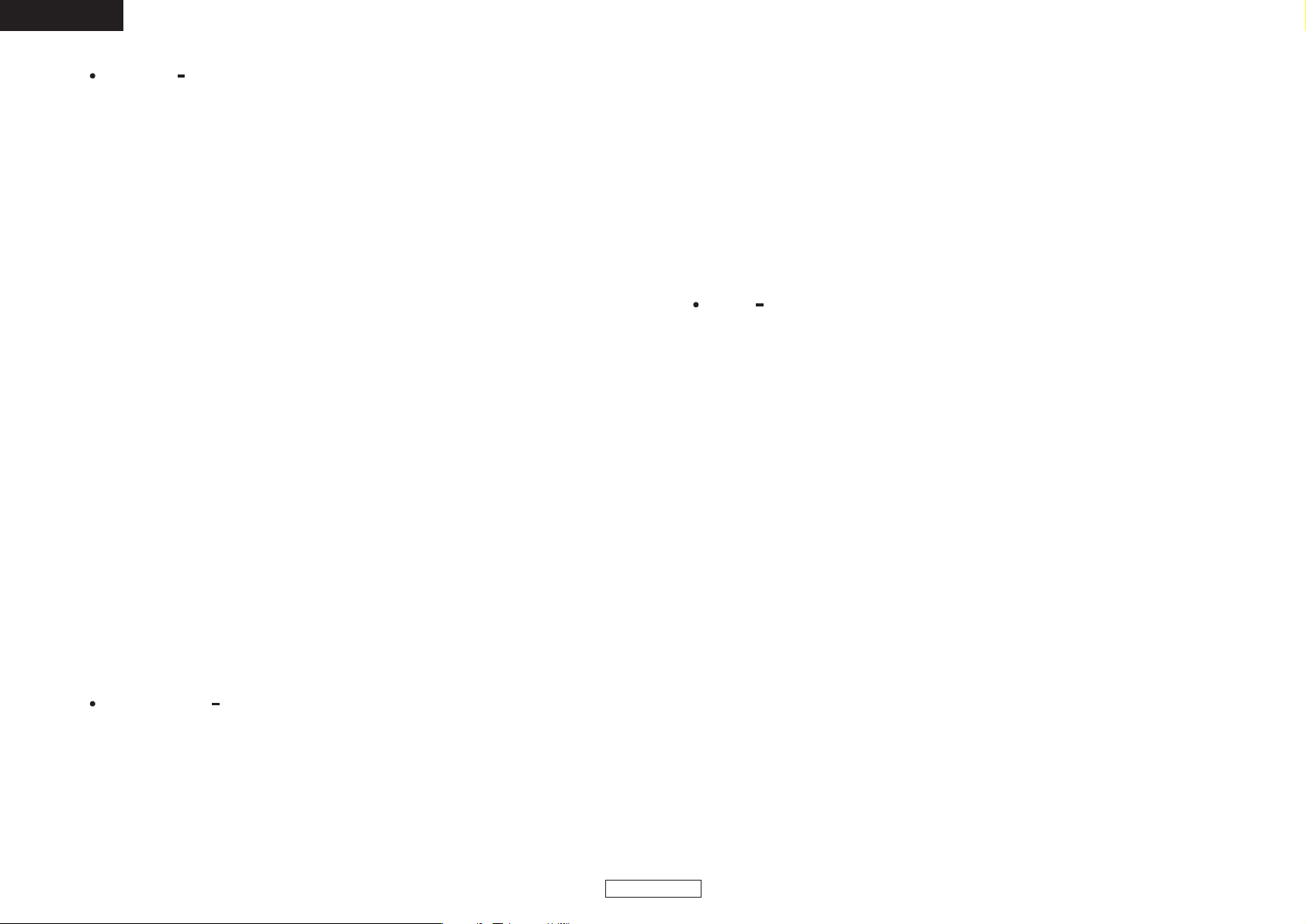
7
ENGLISH
ENGLISH
@5
TITLE/ID3, C-FADE button
• TITLE/ID3:
When an MP3/WAV file has ID3 Tag data, the artist
name, album name, genre, BPM, and year are
displayed.
• C-FADE:
Switches cross-fading on and off.
@6
FLIP/CLR button
• FLIP:
Use this to select operating mode of A1 and A2
buttons, from Hot Start mode and Stutter mode.
The display will indicate “H/S” or “STR”.
• A1, A2 CLR:
If the A1 or A2 button is pushed while pushing the
FLIP button, you can clear the selected A point.
By holding down just the FLIP button for more than
1 sec, you can clear A1 and A2 points all at once.
@7
A1, A2 button
• Using this button you can create starting point for
Hot Start, Seamless Loop and Stutter.
@8
A/B TRIM buttons
•When the button is pressed during playback, the
*A/B TRIM MODE is selected. *Only when a
seamless LOOP is set.
@9
B button
• Use this to set the B point for to create a Seamless
Loop after the A point has been set.
#0
EXIT/RELOOP button
• Use this to exit or return back again to Seamless
loop playback. You can add variety to looping with
this function.
#1
PLAY LIST button
Switches the playback mode.
• File Play:
Selects and plays an MP3/WAV file.
• Playlist Play:
Selects a playlist file and plays the MP3/WAV files
registered on that playlist (up to 99 songs can be
registered).
#2
CONT./SINGLE, RELAY button
• CONT./SINGLE:
A short tap of this button will toggle between 3
possible END modes for playback CONT. (continue:
plays all files) SINGLE (stops playing and ReCUE’s
back to your original set point), PLAYLOCK-see
below.
• SINGLE PLAY LOCK:
SINGLE PLAY LOCK can be selected by PRESET.
When SINGLE PLAY LOCK is selected, file
selection during playback is disabled. This prevents
playback from stopping when the PARAMETERS
knob is turned accidentally during playback. Play
ending mode is the same as single.
• RELAY:
You can turn on and off RELAY PLAY mode.
#3
PARAMETERS knob
• PARAMETERS:
When the PARAMETER indicator is flashing, turn
this knob to select and change the parameter for
items found in the Platter effects, Memo, and
Preset data, etc.
• FILE SEARCH:
When PARAMETER indicator is on, turn this knob
to select files.
#4
BACK button
•Press this button to return to the previous screen.
A long-press shall return to the top menu.
#5#6
FAST SEARCH (7) QUICK JUMP
button
FAST SEARCH (6), QUICK JUMP
button
• QUICK JUMP:
When one of these buttons is tapped shortly, the
playback position jumps approximately 10 seconds
in the reverse (
6) or forward (7) direction.
The jump time can be changed in the preset mode.
• FAST SEARCH:
When one of these buttons is pressed and held in,
the disc is fast-searched in the reverse (
6) or
forward (
7) direction.
#7
DEVICE button
•Press this button to select the source (HDD, USB1
to 4).
#8
MIDI button
• Use this to switch to the USB MIDI Control mode.
#9
D-SYNC button
Use this to turn the D-SYNC mode on and off.
This function allows you to control the Deck 2 side of
the other DN-HS5500 connected by cable.
(This is as if the unit for which the button is pressed
becomes the controller.)
$0
PITCH SLIDER
• Use this slider to adjust playing speed.
• The playing speed decreases when slid upwards
and increases downwards.
$1
KEY ADJUST button
• Use this to turn the key adjust mode on and off.
$2$3
PITCH BEND ± buttons
• Pushing these buttons will change main playing
speed temporarily.
• While pushing PITCH BEND + button the playing
speed increases and speed decreases while
pushing PITCH BEND – button.
• When release button, playing speed returns to the
previous speed.
$4
PITCH, RANGE button
• PITCH:
The pitch mode turns on and off each time this
button is pressed shortly and released.
The PITCH LED lights when the pitch mode is on.
• RANGE:
Push this button for more than 1 sec to select the
pitch range. The pitch range can be selected with
the PARAMETERS knob from ±4, 10, 16, 24, 50 or
100 %.
$5
PLATTER SOURCE button
Select from Scratch playback, Bend mode, File search
or Manual Frame Search mode.
• SCRATCH:
This button lights up or blinks in orange when
scratching. Manipulate the sound by pushing down
on the PLATTER disc.
• BEND/SEARCH:
When the PLATTER Source is set to BEND during
playback, it alternates as the pitch bend function.
The display will indicate “Bend”. When PLATTER
Source is set to Search, during Pause or CUE mode,
it alternates as the Manual Search function. Manual
search allows you to move the CUE point around by
one frame at a time (1/75 second) with an audible
frame-repeat sound. The display will indicate
“Search”.
$6
Platter LED
This LED indicates the scratch memory and platter
mode.
$7 REVERSE button
• Push this button to set the REVERSE.
$8
DUMP button
• Push this button to set the DUMP.
$9
BRAKE button
• Push this button to set the BRAKE and adjust the
parameter.
%0
MIRROR MIX button
Press this button for over 1 second to turn the mirror
mix mode on and off.
When in the mirror mix mode, if the button is pressed
shortly and released, the mirror mix delay time can be
selected with the PARAMETERS knob.
Page 13
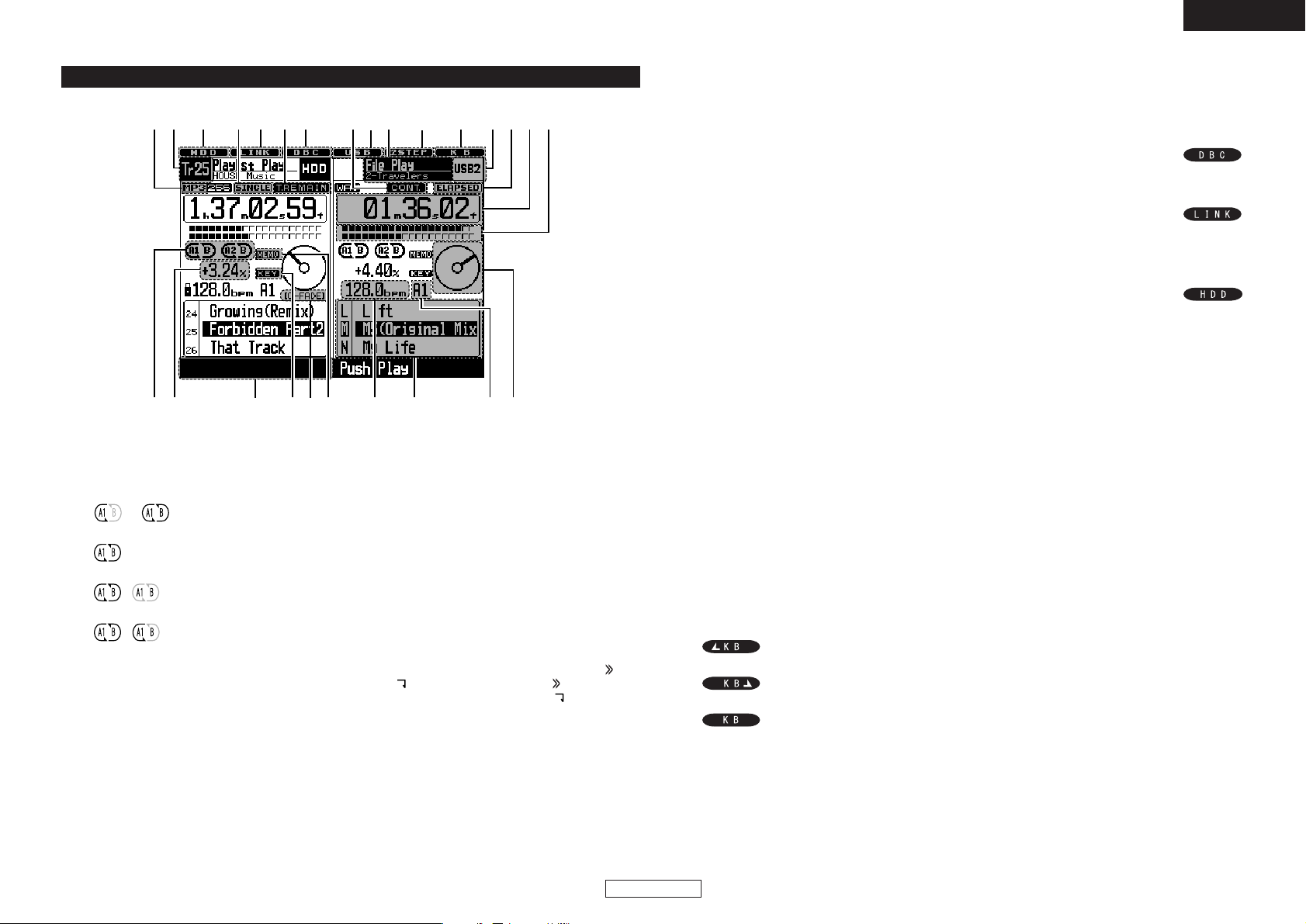
8
ENGLISH
ENGLISH
q
Loop mode indicators
• DN-HS5500 has Loop mode indicators which
consist of A , B and two arrows. A and B marks
indicate A and B points have been set.
•Two arrows indicate loop setting mode as follows.
or Left arrow only on:
Hot Start mode
Both arrows on:
Seamless Loop mode
, Both arrows flashing:
Seamless Loop Playing
, Left arrow on, right flashing:
Exit play from Seamless Loop
w
Pitch display
• This indicator display the playback speed (pitch).
e
Navigation display
•With the DN-HS5500, such operations as selecting
the mode, etc., can be performed using the
PARAMETERS knob following the instructions on
the navigation display. The PARAMETER indicator
flashes when it is possible to input using the
PAR AMETERS knob.
r
KEY ADJ. indicator
• KEY ADJ. indicator appears in display when the Key
Adjust mode is ON.
t
MEMO indicator
• MEMO indicator appears in display when there is a
memo setting found for the current playing
File/Playlist or the File/Playlist at which the Cue
standby mode is currently set.
y
BPM indicators
• Lights when the BPM is displayed on the pitch
display.
u
Character display
•You can select the mode or function using
PARAMETERS knob following the short message
which is displayed on the character display area.
• The character display indicates the operation,
mode name, data, etc., and displays such guide
messages as “Push/Play” means if “YES”, push
PARAMETERS knob. The display indicates and
marks sometime, note that mark says you
to turn PARAMETERS knob and marks says to
push PARAMETERS knob.
• The PARAMETER indicator flashes when you can
use PARAMETERS knob, otherwise this knob used
for File Selection.
i
BPM point display
• Displayed when the BPM value of the “A1” or
“A2” point is being calculated.
(3) Display
o
Visual Marker
• This turns according to the playing status of the
different decks.
Use this as an indicator for scratching and other
JOG operations.
!0
Play Position indicators
• Play position indicator:
The 20 dots indicator a visual position marker
during normal play. In the reverse play mode, the
dots are inverted.
• End of Message:
When the file’s end time is below the specified
time, the lower section of the play position
indicators flashes according to the file’s remaining
time (EOM), indicating the end of the file.
✽ The EOM time can be set in the presets.
!1
Minute, second and frame displays
• These displays indicate current position
information.
!2
Time mode indicators
• When the TIME button is pushed, the Time mode
indicator switches as follows:
ELAPSED:
File’s elapsed time is displayed.
REMAIN:
File’s remaining time is displayed.
T. ELAPSED:
The total elapsed time of Playlist is displayed.
T. REMAIN:
The total remaining time of Playlist is displayed.
!3
Device display
• This displays the device currently selected for the
different decks.
!4
Keyboard connection indicator
• Deck for which keyboard is effective is now
displayed.
Keyboard input effective for Deck 1
Keyboard input effective for Deck 2
Keyboard input not dependent on deck (Utility
Mode, etc.)
!5
Mode display
• Upper section: Displays the current mode of the
different decks.
• Lower section: Displays the current playlist name,
artist name, etc., for the different decks.
!6
Play mode indicators
• When SINGLE indicator lights up, playback will
finish at end of current file.
• When CONT. indicator lights up, playback
continues.
!7
Database Creation indicator
• This lights when a database is being created.
!8
External device connection
confirmation indicator
• This flashes when an external device
is connected. When flashing, press the SOURCE
button to select the device. (The indicator does not
flash when a keyboard is connected.)
!9
HDD indicator
• This lights when the HDD is being accessed.
@0
Track indicator
• When in the playlist playback mode for the different
decks, the track at which the play, pause or cue
mode is set is displayed here.
Nothing is displayed when in the file playback
mode.
@1
File data indicator
• This indicates the currently selected file format
(“WAV” or “MP3”) for the different decks. When
the currently selected file format is “MP3”, the bit
rate, etc., is also displayed.
@2
USB indicator
• This lights when a USB hard disc or USB thumb
drive is being accessed.
✽ Do not disconnect the USB device while the
indicator is lit.
@3
2STEP indicator
• Displayed when the number of search steps for the
file search mode is set to 2.
@4
Cross Fader indicator
• This lights during crossfader playback.
Dual display mode
@2 @3
@4
eio
!7!8!6 !2!9 !4!5@00@1 !6 !3!2!1!0
qw
tr
y
u
Page 14

9
ENGLISH
ENGLISH
5
TURNING ON THE POWER
q Press the power button.
The display below appears.
• Operation of the device set in the presettings starts.
• If Power On Play is turned on, the playlist selected at “Power On Play” in the presettings is launched.
w If the device selected above is not connected, select the device using the procedure shown below.
•Press the DEVICE button.
The device selection screen appears.
Turn the PARAMETERS knob or scratch disc to select the device.
Press the PARAMETERS knob to set the selected device.
@7 @6
@5
Full display mode
@5
Text display
• The file name, artist name and album name for the
file at which the cursor is set are displayed here.
• The title name is displayed in the text display
section when the cursor is set to a file name, and
the file name is displayed when the cursor is set to
a title name.
@6
D-SYNC mode indicator
• This is displayed when in the D-SYNC mode.
The D-SYNC indicator will only come on when two
DN-HS5500 are connected together by a RJ45
cable.
@7
Playing deck indicators
• These indicate the deck for which the panel
buttons will operate.
Page 15

10
ENGLISH
ENGLISH
6
SELECTING FILES
The DN-HS5500 offers two types of playback modes, as described below.
• File Playback mode
MP3/WAV files are searched for and selected by artist name, album name, genre, year, BPM, etc., and played in units
of files.
• Playlist Playback mode
Playlists created and edited by the user are searched for and selected and the MP3/WAV files registered on that playlist
are played. By using playlists, the DN-HS5500 can be operated with the same feel as conventional CDs.
Up to 1,000 playlists can be created per device. A maximum of 99 MP3/WAV files can be registered on each playlist.
The playback mode is switched using the PLAY LIST button. The mode switches between the file playback mode and
playlist playback mode each time the PLAY LIST button is pressed. The playback mode can also be switched by pressing
“Playlist Play” or “File Play” on the respective top menus. The playlist playback mode is set when the PLAY LIST button
is lit.
File Playback mode Playlist Playback mode
Top MenuTop Menu
Long
Pushing
1Step
Search
Playlist Play
File Play
TOP 40 or Favorites
Long
Pushing
Playlist
Name
Category
Exit & Save
2Step
Search
Page 16

11
ENGLISH
ENGLISH
1st Search mode
Search mode
Artist
Year
Title
2
File Playback mode
In this mode you search for MP3/WAV files on the devices and select them for playback.
One of the search modes below can be used. Two modes can be combined for greater precision.
Artist
Album
Title
Genre
Year
BPM
File Name
Folder
Album
2nd Search mode
Album
BPM
–
Title –
BPM
Year
Title
Genre Artist
Album
BPM
Title
Year Artist
Album
Genre
Title
BPM Artist
Album
File Name –
Folder –
w 2Step Search
For search modes (Album, Title, File Name and Folder
Name) for which no 2nd search mode is indicated, the
second search mode cannot be selected. Searching is
done in the same way as for 1-step searching.
1-step or 2-step searching can be selected at “¤0 PRESET
(17) Search Step”. See “PRESET” on page 34.
You may also temporarily change the step searching by
pressing the F12 key when a keyboard is connected, from
the top menu.
The procedure for performing a file search from the top
menu of the file playback mode is as described below.
To top menu
• When in the playlist playback mode:
In the pause or standby mode, press the
PLAY LIST button.
• When in the file playback mode:
Either press the BACK button several
times or long-press the BACK button.
Searching procedure
1
At the top menu of the file
playback mode, turn the
PARAMETERS knob or scratch
disc and select “Search
mode”.
Press the knob again to
enter.
✽ Scratch disc can
also be used for all
searching steps.
2
(The following is the explanation
for when “Artist” is selected at
step 1.)
A list of artist names appears on
the display. Turn the
PARAMETERS knob or
scratch disc to select
the desired artist name.
Press the knob again to
enter.
For a 1-step search,
proceed to step 5.
4
(The following is the explanation
for when “Album” is selected at
step 3.)
A list of album names for the
artist selected in step 1
appears on the display.
Turn the PARAMETERS
knob or scratch disc to
select the desired
album name.
Press the knob again to
enter.
5
A list of titles meeting the
search criteria up to this point
is displayed. Turn the
PARAMETERS knob or scratch
disc to select the title
to be played.
Press the knob again to
enter.
6
Once the title is set to CUE standby.
Search modes
q 1Step Search (Factory Default)
1
At the top menu in the file
playback mode, turn the
PARAMETERS knob or scratch
disc to select “Search Mode”.
Press the
PARAMETERS knob to
set the selected search
mode.
✽ The search mode
cannot be set with
the scratch disc.
2
The folder name list is
displayed.
Turn the PARAMETERS knob or
scratch disc to select the
folder.
Press the
PARAMETERS knob to
set the selected folder.
3
A list of the files or folder
names in the folder appears.
Turn the PARAMETERS knob or
platter disc to select the file to
be played.
Press the
PARAMETERS knob to
set the selected file.
If a folder name is
selected, a list of the
files or folder names in
the folder appears.
Press the BACK button
to move back up one folder.
4
The cue standby mode is set.
Folder Name Search
3
(The following is the explanation
for when “Artist” is selected at
step 1.)
Turn the PARAMETERS knob or
scratch disc to select
the 2nd search mode
(in this case, Album,
Title, Year or BPM).
Press the knob again to
enter.
Page 17

12
ENGLISH
ENGLISH
2
Playlist Playback mode
In this mode you search for and select playlist files on the devices and play MP3/WAV files registered on that playlist.
You can also create new playlists. Users can give playlists category names at their discretion and use these as search
criteria.
✽ Playlists can also be created in the edit mode and using a computer management program (DENON DJ Music
Manager).
New playlists can be created from the top
menu of the file playback mode. The
procedure for doing so is described below.
To top menu
• When in the playlist playback mode:
In the pause or standby mode, press the
PLAY LIST button.
• When in the file playback mode:
Either press the BACK button several
times or long-press the BACK button.
3
Procedure for clearing (clearing
titles from playlists)
At the file search window on
the right side, turn the
PARAMETERS knob or
scratch disc and select
“Clear” at the top of
the list. Press the knob
again to enter the
selection. The title that
was last added is
cleared.
The clearing procedure
can be performed
repeatedly.
1
At the top menu of the file
playback mode, turn the
PARAMETERS knob or scratch
disc and select “Create”.
Press the knob again to
enter.
The set enters the
mode for creating a
new playlist.
2
Procedure for adding
(adding a title to a
playlist)
q A list of titles
(empty at first)
registered in the
playlist is displayed
on the left of the
screen, the file
search window is
displayed on the
right.
w When the title to be
added to the playlist
is entered at the file
search window on
the right side of the screen (Refer to
“Searching procedure” on page 11), the
entered title appears at the bottom of the list
of registered titles on the left side.
4
Procedure for exiting the
clearing mode (saving the
playlist)
q At the file search window
on the right side,
turn the
PARAMETERS
knob or scratch
disc and select
“Exit & Save” at
the top of the list.
w Press the knob
again to enter the
selection. The window for entering the playlist
name* appears on the left of the screen.
Input the characters and enter them. (See
“About character input” on page 26).
e A window for entering the category name**
appears on the left of the screen. Input the
characters and enter them.
5
The playlist you have created is added to the list of
playlists.
✽ Playlist Name:
The name of the file in which the various playlist
information is stored, determined at the user’s
discretion.
✽✽ Category Name:
Information used to categorize playlists. This
information can be used when searching for playlists.
Users can determine categories at their discretion, and
can classify playlists according to the situation in
which they are to be used (for example, “Wedding
Party”, “Karaoke Party”, “Trance Rave”, etc.).
3
Playlist Create
Playlist Search
The procedure for searching for playlists
from the top menu of the playlist playback
mode is described below.
To top menu
• When in the file playback mode:
In the pause or standby mode, press the
PLAY LIST button.
• When in the playlist playback mode:
Either press the BACK button several
times or long-press the BACK button.
1
At the top menu of the playlist
playback mode, turn the
PARAMETERS knob or scratch
disc and select “Playlist Name”
or “Category”.
Press the knob again to
enter.
If you have selected
“Playlist Name”,
proceed to step 3.
If you have selected
“Category”, proceed to
step 2.
2
The list of category names is
displayed on the screen. Turn
the PARAMETERS knob or
scratch disc to select the
category name.
Press the knob again to
enter.
4
A list of the titles on the select
playlist is displayed. Turn the
PARAMETERS knob or scratch
disc to select the title to be
played.
Press the knob again to
enter.
5
Once the title is set to CUE standby.
About “Top 40” and “Favorites”
These are preset playlists. Like other playlists, titles can
be added and cleared from them at the user’s discretion.
These can be selected directly from the top menu of the
playlist playback mode, allowing you to play your favorite
titles without having to perform bothersome search
operations.
When edited, the settings are stored automatically, with
no need to perform the operations for storing them as
required with other playlists.
A maximum of 40 songs can be registered at “Top 40”,
and up to 99 songs can be registered at “Favorites”.
A list of playlists meeting the
search criteria up to this point
is displayed. Turn the
PARAMETERS knob or scratch
disc to select the
playlist.
Press the knob again to
enter.
Page 18

13
ENGLISH
ENGLISH
2
Turn the PARAMETERS knob or
PLATTER disc to select the
device.
Press the knob again to enter.
3
The top menu of the selected device is displayed
with the playback mode maintained, so you can
now search for the playlist or file.
The USB device mode is set when “PC” is
selected while a computer is connected.
About the hotlist
• This is a function for temporarily storing files or tracks on
the fly.
• The hotlist is cleared when the power is turned off.
• Hotlists can only be operated when a master device is
connected.
1-1
Creating the hotlist
Use the PARAMETERS knob in
the file search mode to select
files to be added to the list.
1-2
When the Function1 button is
pressed, the file at which the cursor
is set is added to the hotlist.
✽ This does not apply to operations performed in
the next file search mode.
✽ If 99 files have already been added to the
hotlist, a message saying that the new file
cannot be added is displayed.
2-1
Playing the hotlist
Display the top menu in the
playlist search mode.
Use the PARAMETERS knob to
select “Hotlist”, then
press the knob to set.
2-2
The files on the hotlist are
displayed.
Use the PARAMETERS knob to
select the file to be played,
then press the knob to
set.
✽ Keyboard searching
cannot be
performed.
2-3
When the file is set, the
playback screen appears and
the cue standby mode is
set.
Press the PLAY/PAUSE
(
13) button to start playback.
3
Marking files as already having
played
Use this procedure to mark files
that have not yet played as already having played.
With the cursor set at
the file on the hotlist,
press the Function2
button to display the
already played icon at
that file.
✽ Normally the already
played icon is
displayed when the
file is loaded and play
enabled.
✽ It is possible to play files for which the already
played icon is displayed.
4
Deleting
Use this procedure to delete files from the hotlist.
Select “Hotlist Edit” in the utility mode, then
select “Delete List” or “Removed Played”.
Delete List: To delete all the files from the hotlist.
Removed Played: To delete only files that have
already played from the hotlist.
Device change
Searching is only performed within the currently selected
device.
To play a playlist or title on another device, or if you cannot
find the desired playlist or title on the currently selected
device, use the procedure described below to change the
device.
1
Press the DEVICE button to display
the “DEVICE” selection screen.
USB MIDI Control Mode
1
The “USB MIDI Control Mode”
starting confirmation screen is
displayed when the MIDI button is
pressed while a computer is
connected.
2
Turn the PARAMETERS knob
and select “OK”.
Press the PARAMETERS knob
to enter.
3
The USB MIDI control
mode is started.
✽ You can return to
the initial startup
screen by pressing
the LAYER,
NEXTFILE, A1 and
B buttons for at
least 4 seconds.
✽
All displayed
A~ Z
2
Text search
Use this procedure to search for titles and albums in the
file search or playlist search mode by first letter or by
character strings. For example, to select the desired artist
name from a list, you can press and turn the
PARAMETERS knob and display only artist names
beginning with a specific letter, number or symbol (in the
order A, B, C ...). When you press and turn and select “E”,
only artists names starting with “E” are displayed.
If a keyboard is connected, you can also display only
artists names starting with letters, numbers or symbols
input from the keyboard (maximum 8 characters).
1
Press and turn the
PARAMETERS knob or scratch
disc at the screen for selecting
the name of the artist, album,
title, playlist, etc., and select
the desired character from the left frame.
Even if a character is input in the keyboard input
section, when you press and turn the knob, the
selected character (1 character only) is displayed.
2
A list narrowed down to only the names starting
with the character selected in step 1 is displayed.
3
Like with regular searching,
turn the PARAMETERS knob or
scratch disc to select a name
from the list.
Press the knob again to enter.
Names starting with a number
Names starting with a letter from “A” ~ “Z”
#
Operating using the PARAMETERS knob
✽ USB Audio
The USB audio interface is compatible with two systems
of stereo outputs and a sampling frequency of 44.1 kHz.
Low latency ASIO/OSX Core. audio is supported.
Page 19

14
ENGLISH
ENGLISH
• Each push of the PLAY/PAUSE (13)
button switches between playback and
pause. PLAY/PAUSE (
13) button
illuminates solid green during playback
and flashes in pause.
• When the PLAY/PAUSE (
13) button is pushed during
play, the DN-HS5500 pauses playback at that point. Push
PLAY/PAUSE (
13) button once again and playback
resumes.
• Playback will pause when SCRATCH is selected with the
PLATTER SOURCE button and the scratch disc is held
with your hand. Playback resumes when your hand is
released.
7
BASIC OPERATION
Play and pause
• When the CUE button is pushed during
playback, the file stops and returns to
the original position of which playback
started from, the (Cue point). This
function is also called Back-Cue. With
the Back-Cue function, you can start from exactly same
position. The CUE button illuminates solid red when DNHS5500 is ready to start playback.
•You can set and change Cue point as follows.
• When you started playback.
• File select finished.
• Manual search.
Play and Cue
• If you would like to start playback other from the
beginning of the file, you need to move Cue Point using
fast Search, scan and manual search function.
•Turn the PARAMETERS knob or
scratch disc.
Select the file
!
Move the Cue point
4
After you found your preferred
Cue point, push the CUE button
then a new Cue point is set.
3
Turn the PLATTER disc to
change Cue point. You can hear
the short sound of the current
Cue point.
When SCRATCH disc is turned
in the pause, Cue or frame repeat mode, it works
as the manual search function.
2
Push the PLATTER SOURCE
button to set SCRATCH disc to
search mode. The PLATTER
SOURCE button will turn off.
1-1
You can move to the
approximate playback start
position by FAST SEARCH
buttons.
[QUICK JUMP]
• If the FAST SEARCH button is tapped shortly, the
playback position jumps about 10 seconds.
The jump time can be selected in the preset
mode from 10, 20, 30 or 60 sec.
• When “Beat” is selected for the “Quick Jump”
preset item, operations 1-2 are performed.
You may also temporarily change the search
method from Quick Jump to Beat by pressing
the F10 key when a keyboard is connected.
[FAST SEARCH]
• When the FAST SEARCH button is pressed and
held in, the file/Track is fast-searched.
FAST SEARTCH
Select the jumping width when “Beat” is
selected for the “Quick Jump” preset item.
q
When the FAST SEARCH
button is pressed, the
jumping time is displayed on
the LCD.
w
Use the PARAMETERS knob
to adjust the jumping time. When the
PARAMETERS knob is turned, the jumping
width is entered and the set value is applied
the next time the FAST SEARCH button is
pressed.
1-2
Operating from a keyboard
1
At the screen for selecting the name of the artist,
album, title, playlist, etc., use the keyboard to input
the desired letter, number or symbol (maximum 8
characters).
(Refer to “About character input” on page 26.)
2
A list of only the names including the character (or
character string) selected at step 1 is displayed.
3
Like with regular searching,
turn the PARAMETERS knob or
scratch disc to select a name
from the list.
Press the knob again to enter.
If both the operation of pressing and turning the
PARAMETERS knob and the operation of inputting from
the keyboard are performed, the operation performed last
is given priority.
DECK1:ORANGE
DECK2:GREEN
Page 20

15
ENGLISH
ENGLISH
1
2
Push the PITCH button to PITCH
indicator lights up.
• PITCH ON ↔ OFF
Move the Pitch Slider to adjust the
pitch. The current pitch setting is
displayed on the display.
Pitch decreases
Pitch increases
•With Pitch slider you can adjust the playback speed
(Pitch).
• If you would not prefer to change key of sound, use the
Key Adjust function.
Adjusting the pitch
3
DN-HS5500 has six pitch ranges,
4 %, 10 %, 16 %, 24 %, 50 %
and 100%
.
When the RANGE
button is pushed for more than 1
sec, the pitch range can be
selected with the
PAR AMETERS knob.
• When the PARAMETERS
knob is pushed the pitch
range is entered and the pitch
range selection mode is cancelled.
4
Turning on the key adjust mode
Press the KEY ADJUST button to turn the key
adjust mode on. “KEY” lights.
Turning the key adjust mode off
Press the KEY ADJUST button to turn the key
adjust mode off. “KEY” turns off.
•With PITCH BEND function you can change pitch
temporary. DN-HS5500 has two ways for this function
PITCH BEND buttons and PLATTER/SCRATCH disc.
Pitch Bend
1
[PITCH BEND +/– buttons]
• Push the PITCH BEND
button for momentary
change of pitch.
While holding these buttons
down, the pitch continues to change up to the
limitation.
• After releasing the PITCH BEND buttons,
playback pitch returns to slider setting.
2
[PLATTER/SCRATCH disc]
• When the PLATTER SOURCE
is set to SEARCH/BEND with
the PLATTER SOURCE
button, the playback speed
can be changed by turning PLATTER/SCRATCH
disc during playback.
Relay Playback
• Relay playback is a function for playing files on decks 1
and 2 of the DN-HS5500 continuously.
1
Starting relay playback
q Press the RELAY button for over 1 second to
set the relay play mode.
The relay play mode is set as described below.
• When relay play mode is set for either of the
decks, both Deck 1 and Deck 2 are set to the
relay play mode.
• The “SINGLE” and “CONT.” indicators flash
when in the relay play mode.
• When in the single play mode, once playback
of the file on the currently playing deck is
finished, playback starts on the other deck.
• In the continuous play mode, once playback
of all the files on the currently playing deck is
finished, playback starts on the other deck.
• Files/playlists on Deck 1 and Deck 2 can be
played alternately.
✽ It is possible to overlap playback on decks 1
and 2.
The time for overlapping can be set at “¤0
PRESET (4) Next File CFade”.
2
Stopping relay playback
w In the relay play mode, press the RELAY button
for over 1 second to turn the relay play mode
off.
Power On Play
• When “ON” is set at “¤0 PRESET (23) Power On Play”
and a playlist is set, playback starts from the first file on
the set playlist when the power is turned on.
1
In the standby or pause mode,
press the Preset button for over 1
second to switch to the preset
mode.
2
Turn the PARAMETERS knob
and select “Power On Play”.
Press the PARAMETERS knob
to set.
3
Turn the PARAMETERS knob
and select “ON”.
Press the PARAMETERS knob
to set.
✽ If you leave the preset
screen at this point, the playlist is not
selected. In this case, the Power On Play
function will not operate when the power is
turned on.
4
Turn the PARAMETERS knob
and select the list from
“Playlist” on the right side of
the screen.
Press the PARAMETERS knob
to set.
✽ If you leave the preset screen at this point
without setting the playlist, the Power On Play
function will not operate when the power is
turned on.
MEMO
PRESET
Page 21

16
ENGLISH
ENGLISH
Next File playback start
t When the PLAY/PAUSE
(
13) button is pushed, the
current playback is stopped
and playback of the next file
starts.
✽ The currently playing file can be faded out
when starting to play a different file. The fade
out time can be selected at ¤0 PRESET “(4)
Next File CFade”.
• If the PLAY/PAUSE (
13) button is not
pushed after standing by at the next file,
when in the CONT. playback mode, playback
of the next file starts once all of the currently
playing playback data has been played.
The same goes for SINGLE playback mode.
8
NEXT FILE
• It’s now possible to select the next file to be played while continuing playback of the current file without interrupting
playback.
*Crossfade can also be used for a smooth transition.
3
File search start
r When the PARAMETERS
knob or PLATTER disc or
the CUE button is pushed
after selecting the file,
current playback continues
as the next file is searched
for and the standby mode is
set. When the standby
mode is set, the CUE
button lights up and the
PLAY/PAUSE (
13) button
flashes.
• The time display indicates
the remaining playback
time for data in the memory after CUE is
pressed.
NOTE:
The amount of time for which playback of the
currently continuing file can be continued is a
maximum of 10 seconds from the time
searching for the next file starts.
r
1
Enter Next File mode
q When the NEXT FILE
button is pushed during
playback, the NEXT FILE function is turned on.
• When this mode is set, CUE button blink.
• When the button is pushed again, the NEXT
FILE mode is turned off.
• Only files stored on the same device can be
selected with the NEXT FILE function.
2-1
Select the file
w Turn the PARAMETERS
knob or SCRATCH disc and
select for the next file to be
played.
4
2-2
Select the MEMO
e The CUE point of MEMO can be selected as
NEXT FILE.
• When the NEXT FILE with which MEMO is
memorized is selected, “MEMO“ is
displayed on the navigation display.
• If the MEMO button is pushed at this time,
the CUE point is memorized as the NEXT
FILE & point to be selected.
• The MEMO will be canceled if another file is
selected by PARAMETERS knob or the
MEMO button is pushed again.
NEXT FILE
q
DECK1/2
e
AUTO/INPUT BPM
NEXT FILE
HOT LIST
OMIT
MIRROR
ADD
MEMO
PRESET
LOCK
FAST SEARTCH
B
w,
w
r
DECK1:ORANGE
DECK2:GREEN
r,t
Page 22

17
ENGLISH
ENGLISH
Select the direction for scratch playback
w Use the scratch playback
direction selection lever to
select the direction for scratch
playback.
9
SCRATCH
• Use this to select Deck 1 or Deck 2 and the direction of scratch playback (both directions or forward).
1
Set the platter mode
q Press the PLATTER
SOURCE button and set the
platter mode to scratch.
The button lights orange
when Deck 1 is selected.
The button lights green when Deck 2 is
selected.
2
3
Starting scratch playback
e Turn the SCRATCH disc to
perform scratch playback.
4
Stopping scratch playback
r When the scratch disc is released, scratch
playback stops and the play or pause mode is
set.
SEAMLESS LOOP/HOT START/STUTTER
1
4
Setting the A point (loading the Hot Start data)
q Push the A1 or A2 button to
set the A point and Hot Start
data loading starts.
• A1 and A2 buttons can be
used separately for each Hot
Start.
• When an A point is set, the corresponding A
button and “ ” display light and that
button is set to the Hot Start mode.
• The BPM is set independently for each Hot
Start automatically.
Playing Seamless Loops
• When the B point for A1 is detected after
playback started from A1 point, playback
returns to A1 point with seamless. While A1
to B looping, B point for A2 ignored.
• When the B point for A2 is detected after
playback started from A2 point, playback
returns to A2 point with seamless. While A2
to B looping, B point for A1 ignored.
3-2
• If the B button is pushed during Seamless
Loop playback or after EXIT playback, the B
point moves to the point at which the button
was pushed.
• When the B point is set, the “B” and “ ”
displays light.
Seamless Loop/Hot Start/Stutter (A1, A2 buttons)
2
Starts Hot Start
w When A1 or A2 button is
pushed, Hot Start playback
starts from the corresponding
A point.
Operation display (refer to the
section describing the display)
Setting the B point for Seamless Loop
e When the B button is pushed
after setting the A point or after
starting Hot start playback, the
B point is set and Seamless
Loop playback starts from the
A point.
• The B button works with respect to the A
point operated before the B button was
pushed.
B
3-1
10
DECK1/2
w
AUTO/INPUT BPM
NEXT FILE
HOT LIST
OMIT
MIRROR
ADD
MEMO
PRESET
LOCK
DECK1:ORANGE
DECK2:GREEN
B
FAST SEARTCH
DECK1:ORANGE
DECK2:GREEN
e,r
q
t,y
DECK1/2
NEXT FILE
HOT LIST
OMIT
MIRROR
ADD
MEMO
PRESET
AUTO/INPUT BPM
LOCK
DECK1:ORANGE
DECK2:GREEN
B
e,y
q,w,y
r
FAST SEARTCH
Page 23

18
ENGLISH
ENGLISH
6
Stutter
• A1 and A2 points can be also used for Stutter
playback.
t To enable stutter playback, push
FLIP button for A1/A2 buttons,
then “ ” display turns off.
Press the FLIP button to switch
between the Hot Start/Seamless
Loop and Stutter modes.
• If the device has been changed in the file
playback mode or if the playlist has been
changed in the playlist playback mode, the
A1 and A2 points are cleared by force.
7
Clear the A1/A2 point
y While pressing the FLIP/(CLR) button, push the
A1 or A2 button to clear the corresponding A
and B points.
Or push the FLIP button for more than 1 sec to
clear both A1 and A2 points at once.
Quickly pressing the “FLIP” button first and
then A1, A2 or B buttons will clear these points
individually.
Trim A or B point
e Turn scratch disc slowly to
move the A or B point 1
frame at a time.
• Range for trimming A or B
point is limited as follows.
±30 frames of point A and
up to 5 frames before point B
B point for Loop:
Between 5 frames after A point and file end.
11
A/B TRIM
1
q When the A/B TRIM button is
pressed during seamless loop
playback, the A/B TRIM mode
is turned on.
To cancel A/B TRIM mode,
press the A/B TRIM button again.
3
2
Select A or B point
w Press the A1 or A2 button to
select point A. Press the B
button to select point B.
✽ The loop that can be adjusted
is the currently playing loop.
• The Seamless Loop A and B points can be fine-adjusted using the scratch disc.
•Trim the points during loop playback as a rehearsal.
A/B Trim
4
Save the A or B point
r Push the flashing A button
again to save new A or B point,
and the unit automatically exit
from the A/B Trim mode.
5
Exit/Reloop
r In Seamless Loop playback, you
can force exit from or return to
the loop.
EXIT:
While the Seamless Loop
playback, push the EXIT/RELOOP button to
exit from loop. DN-HS5500 continues playback
after the B point.
RELOOP:
When the EXIT/RELOOP button is pushed after
exit the loop, Seamless Loop playback
resumes from the A point.
DECK1/2
AUTO/INPUT BPM
NEXT FILE
HOT LIST
OMIT
MIRROR
ADD
MEMO
PRESET
LOCK
DECK1:ORANGE
DECK2:GREEN
B
FAST SEARTCH
w,r
q
e
Page 24

19
ENGLISH
ENGLISH
t When the TAP button is pushed again, the
BPM manual input mode is saved and the BPM
is locked to that value.
MANUAL INPUT
The known BPM can be dialed in directly by the
numerical value.
e The BPM manual input mode
is available when the TAP
button is pushed for more
than 2 sec. “Manual In” is
displayed is the screen.
r You can input BPM value
directly with the EFFECTS
knob.
✽ When you push and turn
the EFFECTS knob, you
may also adjust the “.1”
area.
12
AUTO BPM COUNTER/EFFECTOR
AUTO BPM COUNTER
1
BPM LOCK
The data measured by the Auto
BPM counter is locked.
q Push the TAP button once
while Auto BPM counter is
operating.
“BPM Lock” is displayed for 1 second.
3
LOCK
NOTE:
• AUTO BPM COUNTER might not be able to be measured correctly according to the music.
*If this happens, please use the TAP or Manual In feature.
AUTO BPM COUNTER
Beats per minute (BPM) of a file is measured automatically and displayed during playback or in Cue standby mode.
Measured BPM values are synchronized with the effector parameters such as: (ECHO/LOOP and FLANGER time)
• When Auto BPM counter is off, pushing the TAP button for 1 second, reactivates the AUTO BPM COUNTER to
turn back on.
• If you change or select a new file, the old BPM is cleared and the Auto BPM counter starts to detect the new file
automatically.
NOTE:
• If the MP3 or WAV file contains metadata BPM
information, this value is displayed as the default
value and the LOCK icon will appear in the screen.
You may override the default TAG by
AUTO/TAP/MANUAL in as described above.
2
TAPPING
The interval when the TAP button
is pushed repeatedly is measured
and BPM is calculated accordingly.
w When you push the TAP
button, the Auto BPM counter turns off.
Push the TAP button repeatedly about 5 ~ 10
times according to the beat.
3
Select the LOOP mode
When the feedback level is set to the maximum,
loop playback with the specified time begins. File
can be search for and the file/Playlist can be
replaced during loop playback by pressing the Cue
button at this point.
ECHO LOOP FADE OUT
• The parameter mode is turned off while the
echo loop is reproducing when the back cue
or NEXT FILE is selected at the parameter
selection mode.
• When the new track is selected and playback
is started, echo loop playback stops by fade
out. An echo loop playback and a normal
playback can be smoothly replaced.
Set the parameters
w
In the parameter selection
mode, the “ECHO/LOOP”
and “PARAMETERS”
indicator flashes and the
echo/loop parameters can be selected with
PARAMETERS knob and EFFECTS Knob.
Echo Feedback level : EFFECTS knob
Echo Delay time : PARAMETERS knob
ECHO/LOOP ON
q
When the ECHO/LOOP button is
pressed, the echo/loop function
is turned on and the parameter
selection mode is set.
*When echo/loop indicator is solid (not
blinking), press the ECHO/LOOP button to set
the parameter selection mode again.
1-1
1-3
1-2
One of the four effects can be selected.
ECHO/LOOP
EFFECTOR
LOCK
LOCK
DECK1/2
NEXT FILE
HOT LIST
OMIT
MIRROR
ADD
MEMO
PRESET
r
q,w,e,t
AUTO/INPUT BPM
LOCK
DECK1:ORANGE
DECK2:GREEN
B
FAST SEARTCH
e,y,!4,!5
q,w,r,!3,!6
t,i
o,!2
DECK1/2
ADD
AUTO/INPUT BPM
LOCK
NEXT FILE
HOT LIST
OMIT
MIRROR
MEMO
PRESET
B
w,e,y,u,!0,!1,!4,!5
FAST SEARTCH
DECK1:ORANGE
DECK2:GREEN
Page 25

20
ENGLISH
ENGLISH
FLANGER OFF
i When the FLANGER button is
pressed, the flanger parameter
selection mode is set. If the
FLANGER button is pressed
again, the flanger function is turned off.
2-3
FILTER OFF
!2 When the FILTER button is
pressed, the filter parameter
selection mode is set. If the
FILTER button is pressed again,
the filter function is turned off.
FILTER ON
o When the FILTER button is
pressed, the filter function is
turned on and the parameter
selection mode is set.
*When filter indicator is solid (not blinking),
press the FILTER button to set the filter
parameter selection mode again.
Select the parameters
!0 In the parameter selection
mode, the “FILTER” and
“PARAMETERS” indicator
flashes and the filter
parameters can be selected
with PARAMETERS knob and EFFECTS Knob.
Filter Band width: EFFECTS Knob
Filter types: PARAMETERS knob
Parameter selection mode OFF
!1 When the PARAMETERS
knob is pushed, parameter
selection mode is canceled.
Parameter selection mode OFF
u When the PARAMETERS
knob is pushed, parameter
selection mode is canceled.
Set the parameters
y In the parameter selection
mode, the “FLANGER” and
“PARAMETERS” indicator
flashes and the flanger
parameters can be selected
with PARAMETERS knob and EFFECTS Knob.
FLANGER Depth: EFFECTS Knob
FLANGER Delay time: PARAMETERS knob
FLANGER ON
t When the FLANGER button is
pressed, the flanger function is
turned on and the parameter
selection mode is set.
*When the flanger indicator is solid (not
blinking), press the FLANGER button to set
the flanger parameter selection mode again.
ECHO/LOOP OFF
r When the ECHO/LOOP button
is pressed, the echo/loop
parameter selection mode is
set. If the ECHO/LOOP button
is pressed again, the echo/loop
function is turned off.
2-1
2-2
FLANGER
3-1
3-2
FILTER
3-3
1-5
2
-4
3-4
• Echo playback is only performed when the currently
playing track is paused by the PLAY/PAUSE (
13)
button.
Performing the tail echo operation
When the tail echo mode is on, press the
PLAY/PAUSE (
13) button during playback to
perform the tail echo operation.
When the PLAY/PAUSE (
13) button is pressed
again during the tail echo operation, the tail echo
operation is canceled and normal playback
resumes.
Turning the tail echo mode on
!3 Press and hold in the
ECHO/LOOP button for 2
seconds. The tail echo mode is
turned on and the parameter
selection mode is set.
✽ If the tail echo mode is already on, the
parameter selection mode is set when the
ECHO/LOOP button is pressed.
Setting the parameters
!4 When in the parameter
selection mode, the
ECHO/LOOP LED flashes
and the echo/loop
parameters can be set
using the PARAMETER and
EFFECTS knobs.
Echo Feedback level:
EFFECTS knob
Echo Delay time: PARAMETERS knob
4-1
4-2
Tail Echo
4-3
Turning the parameter
selection mode off
!5 Press either the
PARAMETER knob or the
EFFECTS knob to cancel
the parameter selection
mode.
4-4
Turning the tail echo mode off
!6 When the ECHO/LOOP button
is pressed, the tail echo
parameter selection mode is
set. The tail echo mode turns
off when the ECHO/LOOP
button is pressed again at this time.
The tail echo mode can also be turned off by
pressing the ECHO/LOOP button and holding it
in for 2 seconds while the tail echo mode is on.
4-5
Parameter selection mode OFF
e When the PARAMETERS
knob is pushed, parameter
selection mode is canceled.
1-4
Page 26

21
ENGLISH
ENGLISH
13
PLATTER EFFECT
3-1
Start the REVERSE playback
y The REVERSE function can be
turned on and reverse playback
start by pushing the REVERSE
button during playback.
1-1
BRAKE
Simulates a winding-down sound
of a turntable coming to a full stop
slowly.
Set the BRAKE mode
q The BRAKE function can be turned on by
pushing the BRAKE button.
3-2
REVERSE EFFECT
• Each push of the REVERSE
button switches between
reverse playback and normal
playback.
*2 Play position indicator lights up in orange
during reverse playback.
• The reverse play turns off when the Hot Start or
stutter is started.
REVERSE mode off
u If the REVERSE button is
pressed again during REVERSE
MODE, the reverse mode is
turned off.
Start the BRAKE
★1 The BRAKE is activated when the
PLAY/PAUSE (
13) button is pushed during
playback.
1-3
3-3
BRAKE
1-2
Select the BRAKE time
When the BRAKE function is
turned on, the PARAMETERS and
BRAKE indicator flashes for 3
seconds and the BRAKE time is
displayed. There is a 3 second “auto parameter
exit mode” if no action is taken after the BRAKE
button is initially pushed and after the
PARAMETERS knob is adjusted.
w The BRAKE time can be
selected with the
PARAMETERS knob.
• When the PARAMETERS
knob is pushed, the time is
entered and the BRAKE time selection mode is
cancelled.
*1 BRAKE time is displayed on play position
indicator.
REVERSE
1-4
Stop the BRAKE
★2 The BRAKE mode can be cancelled by
pressing the PLAY/PAUSE (
13) button again
during this effect.
1-5
BRAKE mode off
e When the BRAKE button is
pressed, the BRAKE time
selection mode is set. If the
BRAKE button is pressed again
during this time, the BRAKE
functions is turned off.
2-1
DUMP
Reverse playback is performed for the specified
time. Plays the sound backwards while continuing
in a forward motion without losing “elapsed time”
when you return back to normal
(forward) play.
Start the DUMP playback
r The DUMP function can be
turned on and Dump playback
start by pushing the DUMP button during
playback.
2-2
DUMP EFFECT
• Each push of the DUMP button
switches between DUMP
playback and normal playback.
• The dump play turns off when
the Hot Start or stutter is started.
DUMP mode off
t If the DUMP button is pressed
when in the DUMP mode, the
DUMP mode is turned off.
2-3
DUMP
✽ Max DUMP effect time is 5 sec. After 5 sec playback
will resume to normal playback.
DECK1/2
HOT LIST
ADD
AUTO/INPUT BPM
LOCK
q,e
r,t
y,u
NEXT FILE
OMIT
MIRROR
MEMO
PRESET
B
w
FAST SEARTCH
DECK1:ORANGE
DECK2:GREEN
Page 27

22
ENGLISH
ENGLISH
14
2 Decks in 1
Stopping playback
temporarily
e During playback, press the
PLAY/PAUSE (
13) button
to pause at that position.
When the PLAY/PAUSE (
13) button is
pressed again, playback resumes from the
position at which it was paused.
Starting playback
w Press the PLAY/PAUSE
(
13) button to start
playback.
Switching the deck
When switched, the LEDs on the
side of the LCD switch between
Deck 1 and Deck 2.
• In the single display mode:
The main and a
displays change
with the display still
in the single mode.
• In the dual display
mode:
The display does
not change.
1-1
2
• This function enables the power of having two independent players in just one unit.
• All deck functions can be operated independently allowing for simultaneous playback and control.
• The Deck 1 playback signals are output from the LINE OUT 1 side, while Deck 2 signals are output from the LINE OUT
2 side. You will need two free channels on your mixer.
• Scratching and seamless looping is possible with the Deck2 in the same way as with the Deck1.
3
Adjusting the playing speed (pitch)
★2 Press the PITCH button to turn the pitch mode
on.
t Move the slider to adjust the
pitch.
Select the pitch range
★3 Press the PITCH button and hold
it down for 2 seconds and select
the range width on the RANGE
adjustment screen.
✽ The pitch lock mode is set if
the slider and current pitch differ when the
Deck 1 and Deck 2 are switched.
Stopping playback (back cue)
r When the CUE button is
pressed in the pause or
play mode, the standby
mode is set at the a track
cue point.
• Stutter playback can be performed by
pressing CUE button during standby.
4
5
Changing the playing speed (pitch) temporarily
• The playing speed can be changed temporarily
using the pitch bend function.
[PITCH BEND + and –
buttons]
y The playing speed
increases while the PITCH
BEND + button is pressed,
decreases while the PITCH BEND – button is
pressed.
• When the button is released, the playing
speed returns to the speed set with the
slider.
[PLATTER/SCRATCH disc]
u
The playing speed changes
when the PLATTER/SCRATCH
disc is turned with the platter
disc mode set to
“SEARCH/BEND” using the
PLATTER SOURCE button.
6
Deck1 display
Deck2 display
Switching the display
★1 The display switches between
the single and dual modes
when the DISPLAY MODE
button is pressed.
• The operable
track does not
switch.
1-2
Single display mode
Dual display mode
Pitch decreases
Pitch increases
cd
cd
q
AUTO/INPUT BPM
NEXT FILE
HOT LIST
OMIT
MIRROR
ADD
MEMO
PRESET
LOCK
FAST SEARTCH
B
u
DECK1/2
t
r
w,e
DECK1:ORANGE
DECK2:GREEN
y
Page 28

23
ENGLISH
ENGLISH
15
MIRROR MIX
Starting mirror mix playback
r With the Deck 1 set to Cue
or Play mode, press the
Function3 button to start
mirror mix playback.
Setting the mirror mix playback parameters
e While in the mirror mix mode.
The Deck 2 delay time can
now be set with the
PARAMETERS knob.
• When the MIRROR MIX
button is pressed again, the delay time
setting mode turns off.
Selecting the mirror mix mode
w Press the MIRROR MIX
button and hold it in for over 1
second to set the mirror mix
mode.
Setting the BPM
q Use auto BPM, TAP or BPM
INPUT to set the BPM during
playback of the main track.
DIGITAL
(PC/MIDI)
DECK1
DECK2
LINE OUT
DIGITAL
(PC/MIDI)
DECK1
DECK2
LINE OUT
DIGITAL
(PC/MIDI)
DECK1
DECK2
LINE OUT
DIGITAL
(PC/MIDI)
DECK1
DECK2
LINE OUT
qw e
1
3
2
• “Mirror mix” is an effect function by which the Deck 1 and Deck 1 are played with the a track delayed by a specific
amount of time (1/8, 1/4, 3/4, 1/2, 1/1 or 2/1 BPM) with respect to the main track.
4
Stopping mirror mix
playback
t During mirror mix playback,
press the Function3 button
to pause mirror mix
playback.
5
Turning the mirror mix mode
off
y Press the MIRROR MIX
button and hold it in for over 1
second to turn the mirror mix
off.
6
16
D-SYNC FUNCTION
This function allows two independent players to be linked together by a Cross LAN cable (Within Max. 3m) that shares
and controls all your connected devices from the Master device to the Remote device.
Each time the D-SYNC button is pressed, Deck 2 on the set whose D-SYNC button was pressed can be controlled from
the other unit.
1. Connections
Connect two units of DN-HS5500s by Cross LAN cable.
DN-HS5500-A DN-HS5500-B
DN-HS5500-A (Master) DN-HS5500-B (Remote)
With the above connections, when the D-SYNC button on set A is pressed, set A’s Deck 2 can be controlled from
set B.
• The set whose D-SYNC button was pressed is called the “Master”, the other set the “Remote”.
(In the case above, set A is the master, set B the remote.)
•The audio signals are output from the master set. They are not output from the remote set.
With the above connections
The audio output (q) of Deck 1 on set A (Master) is operated from set A (Master).
The audio output (w) of Deck 2 on set A (Master) is operated from set B (Remote).
The audio signals (e) are not output from remote Deck 1.
FADER 1 on the master side operates for the master side.
FADER 2 on the master side operates for the remote side.
About USB devices
In the D-SYNC mode, the USB device connected to the Remote side cannot be used.
LOCK
DECK1/2
r,t
q
ADD
AUTO/INPUT BPM
LOCK
NEXT FILE
HOT LIST
OMIT
MIRROR
MEMO
PRESET
DECK1:ORANGE
DECK2:GREEN
B
FAST SEARTCH
w,e,y
Page 29

Master
Set A
Set A
24
ENGLISH
ENGLISH
2. Switching to the D-SYNC mode
• Switching to the D-SYNC mode is only possible when a deck other than Deck 1 on the master unit is set to the
stop mode and operation of the master unit is set to Deck 1.
• Switching to the D-SYNC mode is not possible if the remote unit is set to the utility mode, preset mode, USB device
mode, etc.
Example1: When Deck 1 on both sets A and B is being operated
Example2: When set A is operating its own Deck 1 and set B is operating its own Deck 2
Playing Stopped Stopped Stopped Switching possible
Stopped Stopped Stopped Stopped Switching possible
DECK 1 DECK 2
Set B
DECK 1 DECK 2
D-SYNC
Playing Stopped Stopped Stopped Switching possible
Stopped Stopped Stopped Stopped Switching possible
DECK 1 DECK 2
Set B
DECK 1 DECK 2
D-SYNC status
3. Display
The display is as shown below in the D-SYNC mode.
Master side display Remote side display
• When the D-SYNC mode is set while in the dual display mode, the display switches to the single mode.
• The dual display mode cannot be set with the DISPLAY MODE button while in the D-SYNC mode.
4. Canceling the D-SYNC mode
•With playback stopped on the remote side, press the D-SYNC button on the master or remote set to cancel the DSYNC mode.
Example:
Playing Stopped The D-SYNC mode is canceled.
Stopped Stopped The D-SYNC mode is canceled.
Remote D-SYNC status
5. Restrictions when in the D-SYNC mode
• Switching the operated layer
When in the D-SYNC mode, the deck cannot be switched with the LAYER button for either the master or remote
set.
• Device selection
It is not possible to select external devices connected to the internal HDD on the remote side.
• Utility mode
When playback is stopped on both the master and remote sets, the utility mode can be selected by pressing the
TIME button on the master side and holding it down for 2 seconds.
•Preset mode
When playback is stopped on both the master and remote sets, the preset mode can be selected by pressing the
MEMO button on the master side and holding it down for 2 seconds.
• Mirror mix mode
The mirror mix mode cannot be selected.
• Memo function
The memo function can be set and canceled in the same way as for normal playback.
Page 30

25
ENGLISH
ENGLISH
17
MEMO (Custom Setting Memory)
The setting information can be stored in the file. The stored information can be called out of the memory at later time,
making it easy to prepare for your mixing.
1. About MEMO
For the memo function, the data that can be stored in the memo differs according to the playback mode.
q For the file playback mode
• The memo data is stored in the MP3/WAV file itself, so once memo data is stored in the file, it can be called
out and used when playing the file on a different DN-HS5500.
• The MEMO mode is not set in the following cases:
a)
When the MEMO operation is being executed on the other deck.
b)
When the database is being loaded.
c)
When the same file is selected on both decks.
If the memo operation is possible for the deck on the side for which memo operation is set, the memo operation
can be executed even when the deck on the other side is playing.
If the same track is selected for the deck on the other side, however, or if you attempt to switch to the same track,
the memo operation cannot be executed.
Furthermore, if while the memo operation is being executed you attempt to search and play the track for which
the memo operation is being performed on the other deck, searching is canceled and playback is stopped.
• The data stored in the memory is as follows:
a)
Cue point
b)
A1 and B1 points, A2 and B2 points
c)
Playing pitch, pitch on/off, Key Adjust on/off setting
d)
BPM data (Cue, A1 and A2 points)
The point data is limited to data within the same file.
• The MEMO indicator on the display lights up when a file for which data is storing within a file is selected.
w For the playlist playback mode
• The memo data is stored in the playlist file itself, so when transporting playlist files in which the memo data
has been stored and playing them on a different DN-HS5500, that data can be called out and used.
• Memo data can be stored a total of times equal to the number of files registered in the playlist. For example, if
74 files are registered in a playlist, 74 bits of memo data can be stored in that playlist.
• The data stored in the memory is as follows:
a)
Cue point
b)
A1 and B1 points, A2 and B2 points
c)
Playing pitch, pitch on/off, Key Adjust on/off setting
d)
BPM data (Cue, A1 and A2 points)
The A1, A2, B1 and B2 points may be on different files, as long as they are within the playlist. The memo data
can be used in the same way as with conventional CDs.
• The MEMO indicator on the display lights up when a file for which data is storing within a file is selected.
2. MEMO MODE SELECT
q Push the MEMO button during Cue mode to enter MEMO mode.
w Turn the PARAMETERS knob to select the various MEMO modes from as follows.
Memo Set (default), Memo Call, Memo Clr
Depending on conditions, some modes cannot be selected.
e Push the MEMO button again to exit MEMO mode.
(1) Storing data in the memory [Memo Set]
• After making the settings to be storing within a file, then push CUE button.
• When the MEMO indicator in the display is off during Cue mode, push MEMO button to enable Memo set
function.
• If the MEMO indicator lights up, it is necessary to clear existing Memo before storing a new Memo.
• At last push PARAMETERS knob to save. You can see “Complete!” message and the MEMO indicator lights
up.
• When the Memo Set function cannot be used, check the remaining space on the device. It may not be possible
to store data in the memory if there is too little space left.
(2) MEMO CALL [Memo Call]
• When a file for which a memo has been stored is called out, the MEMO indicator flashes for about 5 seconds
or less.
•To call out the Memo data, select the file that you made a MEMO. Then the MEMO indicator lights up.
• Push the MEMO button to enable Memo call function.
•When the PARAMETERS knob is pushed in the Memo call mode, all the data stored in the memory is loaded.
DN-HS5500 goes to standby mode at the called Cue point.
• When the playing pitch is loaded from the Memo with PITCH
indicator
flashes, playing Pitch is locked until Pitch
Slider comes same Pitch. While playing Pitch is locked, PITCH
indicator
keeps flashing.
NOTE:
MEMO CALL of MP3 files may not be completed according to the file condition.
(3) MEMO CLEAR [Memo Clr]
•To clear one Memo data, select the file that you stored a MEMO. Then the MEMO indicator lights up.
• Push the MEMO button to enable Memo clear function.
•Turn the PARAMETERS knob until MEMO CLEAR is displayed.
•When the PARAMETERS knob is pushed in MEMO CLEAR mode, the Memo data is cleared and the MEMO
indicator on the display turns off.
Page 31

26
ENGLISH
ENGLISH
With the DN-HS5500, when inputting characters for playlist names, etc., the characters can be input either using the
PARAMETERS knob or from a keyboard.
• Inputting using the PARAMETERS knob
Characters can be input by turning and pressing the PARAMETERS knob.
• Inputting using the keyboard
Characters can be input efficiently in the same way as when operating a computer’s keyboard.
✽ When a keyboard is connected, it is not possible to input characters using the PARAMETERS knob.
2
Procedure for inputting using the PARAMETERS knob
1
Select the character to input.
Turn the PARAMETERS knob or
scratch disc and move the
cursor in the character
selection section.
Set the cursor to the character you want to input.
2
Input the character.
Press the PARAMETERS knob
or scratch disc. The character
selected in step 1 is added at
the end of the character input
section.
1
Select “0” (Back space).
Turn the PARAMETERS knob or
scratch disc and move the
cursor in the character
selection section.
Set the cursor to “
0”.
2
Clearing characters.
Press the PARAMETERS knob
or scratch disc. The last
character in the character input
section is cleared.
1
Input the character.
When the characters are typed on the keyboard,
they are added at the end of the character input
section.
2
Clearing characters.
Delete characters in the character input section by
operating the keyboard’s “BACK SPACE” keys.
3
Enter the string of characters you have input.
When the keyboard’s “ENTER” key is operated,
the string of characters in the character input
section is entered and move to the next screen.
• Clearing characters
2
Procedure for inputting using the keyboard
18
ABOUT CHARACTER INPUT
1
Select “ ”.
Turn the PARAMETERS knob or
scratch disc and move the
cursor in the character
selection section.
Set the cursor to “ ”.
2
Enter the string of characters
you have input.
Press the PARAMETERS knob
or scratch disc. The string of
characters in the character
input section is entered and move to the next
screen.
• Enter the string of characters you have input• Input the character
NOTE:
• The characters usable on the DN-HS5500 are as
shown on the diagram below. Note that usable
characters differ according to the character input
target.
ISO 8959-1
ID3 Tag
(ASCII/Unicode (UTF-8/UTF-16))
File Name/Playlist Name ID3 Tag (Genre)
NOTE:
•You can perform any Search functions using these Latin-1 characters.
Be sure to make the region setting at “Region” in the presettings.
Alphabet
Numbers
Symbols
AB C D E F G H I J K L M N
O P Q R S T U V W X Y Z
a b c d e f g h i j k l m n o p q
r s t u v w x y z
AB C D E F G H I J K L M N
O P Q R S T U V W X Y Z
a b c d e f g h i j k l m n o p q
r s t u v w x y z
AB C D E F G H I J K L M N
O P Q R S T U V W X Y Z
a b c d e f g h i j k l m n o p q
r s t u v w x y z
0 1 2 3 4 5 6 7 8 9 0 1 2 3 4 5 6 7 8 90 1 2 3 4 5 6 7 8 9
Space
! ” # $ % & ’ ( ) * + , – .
/ : ; < = > ? @ [ \ ] ^ _ ` { |}
~
Space ! # $ % & ’ ( ) + , – . ; =
@ [ ] ^ _ ` { }
~
Space & ( ) + _
Page 32

27
ENGLISH
ENGLISH
The DN-HS5500 offers the utilities described below.
• File Edit
MP3/WAV files stored on the HDD can be deleted.
Note that MP3/WAV files are deleted from the HDD when they are removed from the database, so be careful when
doing so.
• Playlist Edit
Playlists can be edited, created and deleted.
The main functions:
q Edit: Titles can be inserted and deleted from playlists, sorted by title, etc.
w Create: New playlists can be created.
e Playlist Delete: Playlists can be deleted. The MP3/WAV files are not deleted when playlists are deleted.
• Database Edit
A database is created on the USB HDD, etc., so that MP3/WAV files can be searched on the DN-HS5500.
It is also possible to create simplified databases and to update databases.
• Hotlist Edit
Deletes the tracks on the hotlist.
•Import/Export
Saves the presettings along with data on a device and reads out the presettings.
Selects the Power On Play playlist.
• Initialization
“Initialization” has been added to the top menu in the utility mode.
When “Initialization” is selected, “Internal HDD Format” and “Factory Default” can be selected.
•Diagnostic
Measures the time required for external device file access.
NOTE: Delete list content will be deleted permanently by executing this function, be careful!
2
File Edit
MP3/WAV files on the internal HDD can be deleted.
• Setting the File Edit mode
2
Setting the Utility mode
q When in the standby or pause mode or when no file is selected, press and hold in the UTIL. button for at least 1
second to enter the Utility mode.
• The Utility mode cannot be set if the device selected to be operated on one of the decks is “CD”.
w Use the PARAMETERS knob to select the utility item.
e Press the UTIL. button to turn the Utility mode off.
1
At the top menu in the Utility
mode, turn the PARAMETERS
knob and select “File Edit”.
Press the knob again to enter.
2
The “File Edit” list is
displayed.
• Deleting MP3/WAV files
1
At the File Edit list, press the
PARAMETERS knob to select
and set “Delete”.
2
The File Search
window is displayed at
the left of the screen.
Select and set the title
(MP3/WAV file) you
want to delete.
See “Searching
procedure” on page 11.
3
A message asking whether you want to delete or
not pops up at the bottom left of the screen.
q When “OK” is
selected:
The title set in step
2 is deleted and the
screen returns to
as it was in step 1.
w When “Exit” is
selected:
The title set in step 2 is not deleted and the
screen returns to as it was in step 1.
19
UTILITY
Page 33

28
ENGLISH
ENGLISH
2
Playlist Edit
Playlists can be edited, created and deleted.
1
At the top menu in the Utility
mode, turn the PARAMETERS
knob and select “Playlist Edit”.
Press the knob again to enter.
2
The “Playlist Edit” list
is displayed.
• Editing and creating playlists
• Setting the Playlist Edit mode
• Transporting MP3 and WAV files
1
With the file edit list displayed,
turn the PARAMETERS knob to
select “File Transport”, then
press the PARAMETERS knob
to set.
2
Select the device to
which the files are to
be transported.
q The currently
connected devices
are displayed on
the left side of the
screen.
w Turn the PARAMETERS knob or scratch disc to
select the device for which the playlist is to be
created. Press the PARAMETERS knob to set.
3
Select the device from
which the files are to
be transported.
5
When a file is selected,
the data is added to
the list on the left.
Up to 99 files can be
added at once.
• When
“Save&Exit” is
selected:
Move to step 6.
• When “Clear” is selected:
The added files are cleared.
6
When “Save & Exit” is
selected, a popup
confirmation message
appears.
• When “OK” is
selected:
The files selected
at step 5 are
transported to the device selected in step 2.
• When “Cancel” is selected:
The files are not transported to the device
selected in step 2.
The display returns to as it was in step 5.
4
Select the files to be
transported.
✽ The normal
searching function
can only be used if
the device from
which the files are
to be transported
has a full database.
See page 11 for searching instructions.
2
Selecting the device
q A list of the currently
connected devices (with
database) is displayed on
the left side of the
screen.
w Tur n the
PARAMETERS
knob and select the
device for which
you want to create
the playlist.
Press the knob
again to enter.
When the playlist create mode was selected,
proceed to step 4.
3
Creating playlists (only
when “Edit” is
selected)
q On the Playlist
Search window at
the left, select and
set the playlist to
be edited.
See “Playlist Search” on page 12.
1
Editing playlists
q At the top menu in the
Utility mode, turn the
PARAMETERS knob and
select “Edit”.
Press the knob
again to enter.
w The unit is set to
the mode for
creating new
playlists.
Creating playlists
q At the top menu in the Utility mode, turn the
PARAMETERS knob and select “Create”.
w The unit is set to the mode for creating new
playlists.
4
Selecting the item to be edited
q A list of editing items is
displayed on the left side.
w At the list, turn the
PARAMETERS
knob to select the
item to be edited.
e After pressing the
PARAMETERS
knob to enter the
setting, proceed to
(depending on the
editing item
selected in w):
• Move: Step 5
• Add: See “Playlist Create” on page 12.
•Title Delete: Step 6
Page 34

29
ENGLISH
ENGLISH
• Deleting playlists
1
Deleting playlists
q At the top menu in the
Utility mode, turn the
PARAMETERS knob and
select “Playlist
Delete”.
Press the knob
again to enter.
w The unit is set to
the mode for
deleting playlists.
2
Selecting the device
q A list of the currently
connected devices (with
database) is displayed on
the left side of the
screen.
w Tur n the
PARAMETERS
knob and select the
device on which
the playlist you
want to delete is
stored.
Press the knob again to enter.
3
Creating playlists
q At the Playlist
Search window at
the left, select the
playlist you want to
delete.
See “Playlist
Search” on page
12.
5
Move (changing the order of the titles)
• Note that the memo data stored for the
playlist is lost when the move function
is used.
q A list of the titles registered in the
playlist is displayed on the left side.
w At the list of titles, turn the PARAMETERS knob and select
the title to be moved.
Press the knob again to enter.
e Next, turn the PARAMETERS knob and select the position
to which you want to move the title. Press the knob again
to set that position. The title is moved to the selected
position.
r To move other titles, repeat steps w, e.
t To exit the move mode, turn the PARAMETERS knob, then
select and set “Exit & Save” on the list. The “Playlist
Name” and “Category Name” input window appears. Input
the desired characters in the respective windows as
necessary then set them.
See “Playlist Create” on page 12.
4
A message asking
whether you want to
delete the playlist or
not pops up at the
bottom left of the
screen.
• When “OK” is
selected:
The playlist set in step 3 is deleted and the
screen returns to as it was in step 1.
• When “Exit” is selected:
The playlist set in step 3 is not deleted and the
screen returns to as it was in step 1.
6
Title Delete (deleting titles)
q A list of the titles registered in the
playlist is displayed on the left side. The
File Search window is displayed on the
right.
w Turn the PARAMETERS knob and select the title you want
to delete.
Press the knob again to enter.
e A message asking whether you want to delete the title or
not pops up at the bottom left of the screen.
• When “OK” is selected:
The title set in step w is deleted and the screen returns to
as it was in step q.
• When “Cancel” is selected:
The title set in step w is not deleted and the screen returns
to as it was in step q.
r To delete other titles, repeat steps w, e.
t To exit the title mode, turn the PARAMETERS knob, then
select and set “Exit & Save” on the list. The “Playlist
Name” and “Category Name” input window appears. Input
the desired characters in the respective windows as
necessary then set them.
See “Playlist Create” on page 12.
2
Database Edit
A database is created on the USB HDD, etc., so that
MP3/WAV files can be searched on the DN-HS5500.
NOTE:
MP3/WAV files stored on devices other than the one for
which the database is being created can be played even
while the database is being creating. In this case,
however, resources are required to process the file
playback operation, so the time required to create the
database may increase substantially.
Also, when a database is created on a device, the
database is reset, so any playlists created for that device
are deleted.
• Setting the Database Edit mode
1
At the top menu in the Utility
mode, turn the PARAMETERS
knob and select “Database
Edit”.
Press the knob again to
enter.
2
The “Database Edit”
list is displayed.
Page 35

30
ENGLISH
ENGLISH
• Creating databases
1
Creating databases
q At the top menu in the
Utility mode, turn the
PARAMETERS knob and
select “Create”.
Press the knob
again to enter.
w The unit is set to
the mode for
creating databases.
2
Selecting the device
q A list of the currently
connected devices (with
database) is displayed on
the left side of the
screen.
w Tur n the
PARAMETERS
knob and select the
device for which
you want to create
the database.
Press the knob
again to enter.
NOTE:
It is possible to create databases even for devices
for which a database already exists. Doing so,
however, creates a new database, so playlists
created up to that point are deleted.
3
A message asking
whether you want to
create the database or
not pops up at the
bottom left of the
screen.
• When “OK” is
selected:
Creation of the database for the device set in
step 2 starts.
A progress bar is displayed, showing you the
progress of the database creation operation.
An indicator indicating that a database is being
created is displayed even while playing
MP3/WAV files.
• When “Cancel” is selected:
No database is created for the device set in
step 2 and the screen returns to as it was in
step 2.
• Updating the database
1
Updating the database
q At the top menu in the
database edit mode, turn
the PARAMETERS knob to
select “Update”.
Press the
PARAMETERS
knob to set.
w The updating mode
is set.
2
Selecting the device
q The currently connected
devices (with database) are
displayed on the left side of
the screen.
w Tur n the
PARAMETERS
knob to select the
device whose
database is to be
updated.
Press the
PARAMETERS
knob to set.
✽ Devices cannot be selected if they have no
database.
3
Selecting whether to add or
delete
q Use the PARAMETERS
knob to select “ADD” or
“Delete”.
• ADD:
When there are
files not registered
in the database,
those files are
registered in the
database.
• Delete:
Files that are registered in the database but do
not actually exist are deleted from the
database.
• When “Cancel” is selected:
The operation is ended without updating the
database for the device selected in step 2.
The screen in step 2 reappears.
• Creating temporary databases
Use this procedure to create a database searchable by
file name only.
This database can be created faster than a full database.
Searching using ID3 Tag data is not possible.
However, String Search is possible.
1
Creating temporary databases
q At the top menu in the
Utility mode, turn the
PARAMETERS knob and
select
“Temporary”.
Press the knob
again to enter.
w The unit is set to
the mode for
creating the
temporary
database.
2
Selecting the device
q A list of the
currently connected
devices is displayed
on the left side of
the screen.
w Tur n the
PARAMETERS
knob and select the device for which you
want to create a temporary database.
3
A message asking
whether you want to
create a temporary
database or not pops
up at the bottom left of
the screen.
q When “OK” is
selected:
Creation of the temporary database for the
device set in step 2 starts.
A progress bar is displayed, showing you the
progress of the temporary database creation
operation.
An indicator indicating that a temporary
database is being created is displayed even
while playing MP3/WAV files.
w When “Cancel” is selected:
The temporary database for the device set in
step 2 is not created and the screen returns to
as it was in step 2.
2
Hotlist Edit
Use this to delete the hotlist.
• Hotlist Edit mode
1
With the top menu in the utility
mode displayed, turn the
PARAMETERS knob to select
“Hotlist Edit”.
Press the
PARAMETERS knob to
set.
2
The “Hotlist Edit” item is
displayed.
Page 36

31
ENGLISH
ENGLISH
• Delete List
1
Delete List
q With the Hotlist Edit’s top
menu displayed, turn the
PARAMETERS knob to
select “Delete
List”.
w The unit is set to
the Delete List
mode.
2
A popup confirmation
message appears.
• When “OK” is
selected:
The entire hotlist is
deleted.
A progress bar is
displayed, allowing
you to follow the progress.
When deleting is completed, the screen in step
1 reappears.
• When “Cancel” is selected:
The “Delete List” operation is not performed
and the screen in step 1 reappears.
• Removed Played
1
Removed Played
q With the Hotlist Edit’s top
menu displayed, turn the
PARAMETERS knob to
select “Removed
Played”.
w The unit is set to
the Removed
Played mode.
2
A popup confirmation
message appears.
• When “OK” is
selected:
The files on the
hotlist that have
already played are
deleted.
A progress bar is displayed, allowing you to
follow the progress.
When deleting is completed, the screen in step
1 reappears.
• When “Cancel” is selected:
The “Removed Played” operation is not
performed and the screen in step 1 reappears.
2
Import/Export
Use this procedure to save the presettings along with the
data on a device and to read out the presettings.
• Setting the Import/Export mode
1
At the top menu in the Utility
mode, turn the PARAMETERS
knob and select
“Import/Export”.
Press the knob again to
enter.
2
The “Import/Export” list is
displayed.
• File Import
1
File Import
q At the top menu in the
Import/Export, turn the
PARAMETERS knob and
select “Import”.
Press the knob
again to enter.
w The unit is set to the
import mode.
2
Select the device from
which the presettings
are to be imported.
3
A list of the data on the device is displayed.
When the data is selected, a popup confirmation
message appears.
• When “OK” is selected:
The importing operation is executed.
When importing is completed, the screen
returns to as it was in step 1.
• When “Cancel” is selected:
The screen returns to as it was at the beginning
of step 3.
Page 37

32
ENGLISH
ENGLISH
• Format (when installed)
2
Selecting the device
q The currently connected
devices are displayed on
the left of the screen.
w Tur n the
PARAMETERS
knob and select the
device to be
formatted.
Press the
PARAMETERS
knob to enter.
3
A popup confirmation
message appears at
the bottom left of the
screen.
• When “OK” is
selected:
Formatting starts.
When formatting
starts, a progress bar is displayed, allowing
you to follow the progress.
• When “Cancel” is selected:
The screen in step 1 reappears.
Canceling is not possible once the formatting
operation starts.
4
Once formatting is
completed, a popup
confirmation message
asking whether you
want to switch to the
USB device mode
appears.
• When “USB
Device Mode” is selected:
If connected to a computer, the set switches to
the USB device mode.
If not connected to a computer, a message
appears.
• When “Cancel” is selected:
The database is created and the screen in step
2 reappears.
• Factory Default
1
Factory Default
q At the top menu in the
Initialization, turn the
PARAMETERS knob and
select “Factory
Default”.
Press the knob
again to enter.
w The unit is set to
the factory default
mode.
2
A popup confirmation
message appears.
• When “OK” is
selected:
The operation for
restoring the set to
the factory defaults
is executed.
To step 3.
• When “Cancel” is selected:
The screen in step 1 reappears.
3
Once the operation is
executed, the end
screen is displayed.
• If the operation
was successful:
“Complete” is
displayed.
• If the operation
has failed:
“Memory Error” is displayed.
2
Initialization
Use this procedure to format the internal HDD.
Also use this function to restore the presettings for both
layers to the factory defaults.
• Setting the Initialization mode
1
At the top menu in the Utility
mode, turn the PARAMETERS
knob and select “Initialization”.
Press the knob again to enter.
2
The “Initialization” list is
displayed.
• File Export
1
File Export
q At the top menu in the
Import/Export, turn the
PARAMETERS knob and
select “Export”.
Press the knob again to enter.
w The unit is set to the export mode.
2
Select the device to
which the presettings
are to be exported.
1
Format
q At the top menu in the
Initialization, turn the
PARAMETERS knob and
select “Format”.
Press the knob
again to enter.
w The unit is set to
the format mode.
✽ Note: This
procedure will
erase all contents
on the Hard Drive,
be careful!
Page 38

33
ENGLISH
ENGLISH
2
Diagnostic
This handy function verifies the USB transfer speed from
each of your connected storage devices vs recommended
value to ensure optimum performance and compatibility is
met.
• Diagnostic mode
1
While the top menu in
the Utility Mode is
displayed, turn the
PARAMETERS knob to
select “Diagnostic”.
Press the
PARAMETERS knob to
enter.
2
The “Diagnostic” item
is displayed.
• Ext Device
1
The “Diagnostic” item
is displayed.
Database update
q While the top menu
in the Diagnostic
mode is displayed,
turn the
PARAMETERS
knob or SCRATCH disc to select “Ext
Device“.
2
Selecting the device
q The currently
selected device is
displayed on the
left of the screen.
w Tur n the
PARAMETERS
knob and select the
device to be measured.
Press the PARAMETERS knob to enter.
✽ Devices cannot be selected if they have no
database.
3
When exited, the result
for the selected device
is displayed.
✽ If device result is
higher than
recommended
value, please
discontinue usage
and try another model or brand.
Page 39

34
ENGLISH
20
PRESET
1. Preset mode
q When both Decks are in the standby or pause mode, press and hold in the PRESET button for at least 1 second
to enter the preset mode.
w Use the PARAMETERS knob to select the preset item.
e Select the item and press the PARAMETERS knob to set the preset item to be changed.
r Next, turn the PARAMETERS knob. The preset data is selected.
t Select the data and press the PARAMETERS knob to set the preset data to be changed.
y To make multiple presettings, repeat steps w ~ t.
u The preset mode is turned off when the PRESET, CUE or PLAY/PAUSE (
13) button is pressed.
2. Preset items and data
The “*” mark next to the data indicates the default value.
(1) Cue Mode : DENON* (When the playback is started durnig the Play Pause mode, the Cue point is set.) / Other
(When the Cue button is pushed during the Play Pause mode, the Cue point is set.)
(2) Auto Cue : Auto Cue level OFF / – 60 dB / – 54 dB* / – 48 dB
(3) Cross fade Level : OFF / – 60 dB / – 54 dB* / – 48 dB
(4) Next File CFade : OFF / 1 sec / 2 sec / 3 sec* / 4 sec / 5 sec
Select the time for fading out the currently playing file when playback of a new file is started with the next file
function.
(5) 3/4 Effect : OFF* / ON
You can use 3/4 beat effects when you select the Echo, Flanger and Mirror Mix parameter for the effector.
(6) Platter Speed : 33rpm* / 45rpm
Select the platter turning speed.
(7) Jump Time : 10 sec* / 20 sec / 30 sec / 1 min
Select the jump time of Quick Jump.
(8) Quick Jump : Time* / Beat
Select whether the jumping width when the Quick Jump function is used will be the time selected at “Jump
Time” or a fixed beat.
Sets which to start up when the power is turned on.
(9) Pitch Range : ±4 % / ±10 %* / ±16 % / ±24 %
Select the playing pitch range when the power is turned on.
(10) EOM Time : File end warning message alert time.
(OFF / 10sec* / 15 sec / 20 sec / 30 sec / 60 sec / 90 sec)
(11) Fader Mode (FADER START MODE) : 2L P/Cue* / 2L P/Pas / 1L P/Cue / 1L P/Pas
Select 2-line type (Play / Cue) or 2 line type (Play / Pause) or 1 line type (Play / Cue) or 1 line type (Play / Pause).
(12) Pitch : Pitch ON* / Key AdjON (KEY ADJUST ON) / Pitch OFF
Select the pitch mode when the power is turned on.
(13) Play Mode (SINGLE / CONTINUOUS / SINGLE PLAY LOCK) : Single / Cont. / Play Lock*
Select the play mode when the power is turned on.
(14) Time Mode : Elapsed* / Remain
Select the time mode when the power is turned on.
(15) TT Tricks : ON / OFF*
Select the JOG operation when you scratch in the BRAKE mode.
(16) Audio Curve : ON* / OFF
Select “OFF” for Serato Scratch Live or other “control signal” programs.
For more information about Serato
TM
, products please visit their website “www.scratchlive.net”.
(17) Search Step : 1step* / 2step
Select the number of steps for file searching.
(18) Playback Mode : File* / Playlist
Select the playback mode set when the power is turned on.
(19) File Search : Select the search mode set when the power is turned on. The preset data differs according to the
playback mode.
When the playback mode is set to “File” : Artist* / Album / Title / Genre / Year / BPM / File Name / Folder
(20) Playlist Search : Select the search mode set when the power is turned on. The preset data differs according to
the playback mode.
When the playback mode is set to “Playlist” : Create* / Favorites / Top40 / Playlist Name / Category
(21) BPM Search Range : ±0 / ±1 / ±3* / ±5 / ±10
Set the setting range for searching using the BPM search function.
(22) Default Device : Internal / USB1* / USB2 / USB3 / USB4 / Last Device
Select the device to be used when the power is turned on.
(23) Power On Play : ON / OFF*
Playback starts when the power is turned on.
(24) LCD Contrast : 0 ~ 100 (default value : 40)
Set the LCD’s contrast.
(25) LCD Dimmer : High* / Mid / OFF
Select the LCD Dimmer setting.
(26) Region : USA* / Other
Select the same region as the region set on the computer on which “DENON Music Manager” is installed.
(27) KB Type : ENGLISH(US)* / ENGLISH(UK) / DEUTSCH / FRANCAIS / ITALIANO / ESPANOL / NEDERLANDS /
SVENSKA / CHINESE / JAPANESE
Select the language type of the keyboard being used.
(28) MIDI CH Set : 1&2* / 3&4 / 5&6
Select the MIDI channel.
(29) Unit No Set : 1 to 14 / ALL*
Select the device’s unit number.
For example, if two units of DN-HS5500s are connected to the computer, set one unit to No. 1, the other to No.
2.
(30) Version No. : The DN-HS5500’s software version is displayed. (SYSTEM / DSP)
(31) Preset Int : Set all the preset data back to the factory defaults.
q To clear the PRESET data, push the PARAMETERS knob.
“Preset Int?” flashes on the character display.
w Push the PARAMETERS knob again.
“Preset Initial!” is displayed on the character display while data clearing.
e Once clearing is completed, “Complete!” is displayed.
ENGLISH
Page 40

MP3 Format
35
ENGLISH
NOTE:
• Depending on the type of MP3 encoding software, with some files noise may be generated or it may not be possible
to play the file.
•Recordings you make are for your personal use and should not be used in ways infringing upon the copyright holder
as per copyright laws.
MP3/WAV FORMAT
COMPATIBLE FILES
21
MPEG-1
Encording
Audio Layer-3 40-320 kbps, f/s 44.1 kHz, STEREO
C.B.R, V.B.R
Metadata Tag
V1.0, V1.1, V2.2, V2.3, V2.4
(ASCII + ISO8859-1 (West European))
WAV Format
PCM 16bit f/s 44.1kHz
Supported
ID-3 Tag
NOTE: q .m3u and .xml playlists are supported only through DENON DJ Music Manager.
ENGLISH
GENERAL
Type: MP3/WAV media player and MIDI controller
Media type: Optional Internal HDD (2.5” PATA Type up to 120 GB)
USB mass storage device (USB-HDD, USB Flash Memory)
Dimensions: 300 (W) x 120 (H) x 334 (D) mm (without feet)
11-13/16” (W) x 4-23/32” (H) x 13-5/32” (D)
Weight: 5.9 kg (13 lbs)
Power supply: U.S.A., Canada models: AC 120 V ±10 %, 60 Hz
European models: AC 230 V ±10 %, 50 Hz
Japan model AC 100 V ±10 %, 50/60 Hz
Power consumption: 18 W
Environmental conditions: Operational temperature: 5 ~ 35 °C (41 ~ 95 °F)
Operational humidity: 25 ~ 85 % (no condensation)
Storage temperature: –20 ~ 60 °C (4 ~ 140 °F)
AUDIO SECTION
Quantization: 16-bit linear per channel
Sampling frequency: 44.1 kHz at normal pitch
Oversampling rate: 32 times
Total harmonic distortion: 0.05 % or less (1 kHz)
Signal to noise ratio: 100 dB or more (A-weighted)
Channel separation: 100 dB or more (1 kHz)
Frequency response: 20 Hz ~ 22 kHz
Analog output
Output level: 2.0 V r.m.s.
Load impedance: 10 kΩ or more
Digital output
Signal format: IEC958-Type2
Output level: 0.5 Vp-p 75 Ω
FUNCTIONS
Instant start: Within 20 msec.
Variable pitch: ±4 % (0.02 % pitch), ±10 % (0.05 % pitch), ±16 % (0.05 % pitch)
±24 % (0.1 % pitch), ±50 % (0.5 % pitch), ±100 % (1.0 % pitch)
Pitch bend: Pitch range ±4 % ~ ±24 % :±32 %
Pitch range ±50 %, ±100 % :–99 % ~ +100 %
Search precision: 1/75 sec. (1 subcode frame)
Max. number of files: 50,000 files/device
Max. number of Playlist: 1,000 files/device
Max. number of files per Playlist:
99/playlist
Max. number of Folders: 5,000/device
Max. number of File per Folder:
1,000/folder
Max. number of Music Title: 50,000
Max. number of Artist Name: 20,000
Max. number of Album Title: 10,000
Max. number of Music Genre: 500
✽ Specifications and design are subject to change without notice for purpose of improvement.
22
SPECIFICATIONS
Page 41

Professional Business Company, D&M Holdings Inc.
Printed in Japan 00D 511 4752 003
TOKYO, JAPAN
http://www.dm-pro.jp
PROFESSIONAL BUSINESS COMPANY
