Page 1
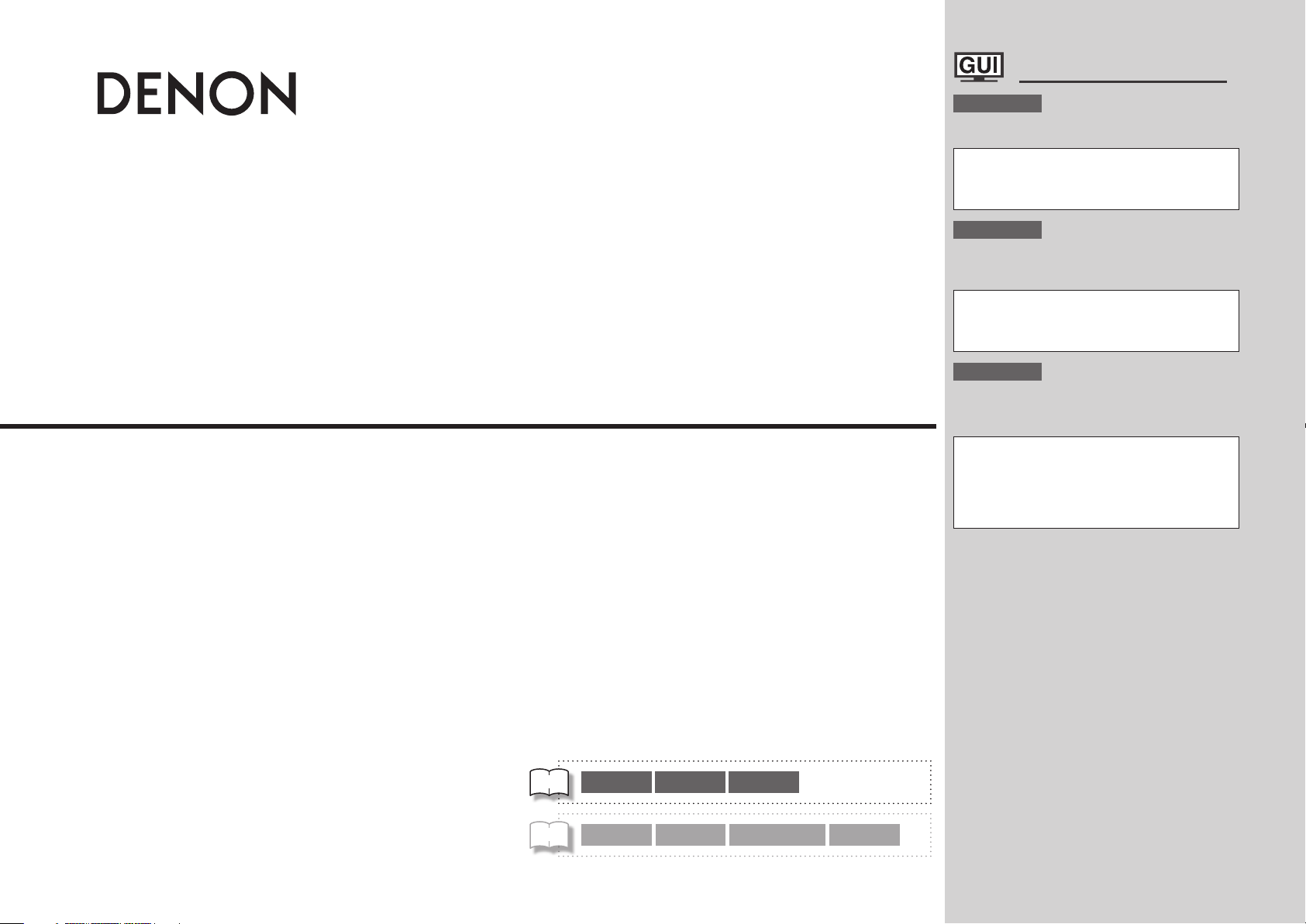
GraphicalUserInterface
AV SURROUND RECEIVER
AVR-4310
Owner’s Manual
Bedienungsanleitung
Manuel de l’Utilisateur
English
Use this manual in combination with the
operating guide displayed on the GUI screen.
GUI Menu Operation (vpage 25)
GUI Menu Map (vpage 24)
Language (vpage 45)
Remote Control Unit Operations (vpage 86)
Deutsch
Verwenden Sie dieses Handbuch zusammen
mit den Bedienungsanweisungen auf dem GUIBildschirm.
GUI-Menübedienung (vSeite 25)
GUI-Menüplan (vSeite 24)
Sprache (vSeite 45)
Bedienung mit der Fernbedienung (vSeite 86)
Français
Utilisez ce manuel en même temps que le guide
d’utilisation affiché sur l’écran GUI (Interface
graphique).
Fonctionnement du menu de l’interface graphique
GUI (vpage 25)
Plan du menu de l’interface graphique GUI
(vpage 24)
Langue (vpage 45)
Fonctionnement de la télécommande (vpage 86)
v
Book 1
Book 2
English Deutsch Français PRESET CODE
Italiano Español Nederlands Svenska
Page 2
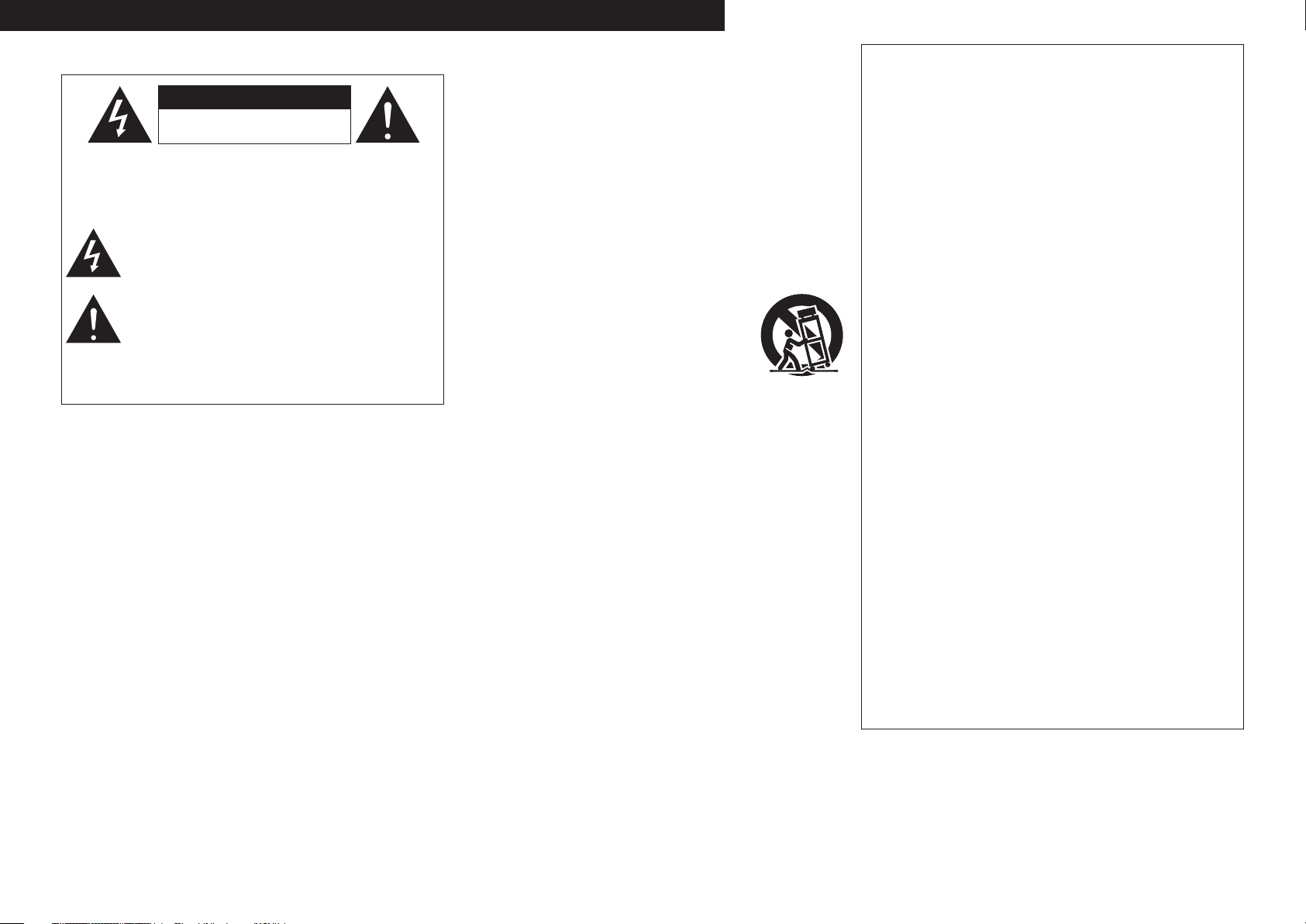
CAUTION
RISK OF ELECTRIC SHOCK
DO NOT OPEN
ITALIANO ESPAÑOL NEDERLANDS SVENSKAENGLISH DEUTSCH FRANCAIS
SAFETY PRECAUTIONS
n
CAUTION:
TO REDUCE THE RISK OF ELECTRIC SHOCK, DO NOT REMOVE
COVER (OR BACK). NO USER-SERVICEABLE PARTS INSIDE.
REFER SERVICING TO QUALIFIED SERVICE PERSONNEL.
The lightning flash with arrowhead symbol, within an equilateral
triangle, is intended to alert the user to the presence of
uninsulated “dangerous voltage” within the product’s enclosure
that may be of sufficient magnitude to constitute a risk of electric
shock to persons.
The exclamation point within an equilateral triangle is intended
to alert the user to the presence of important operating
and maintenance (servicing) instructions in the literature
accompanying the appliance.
WARNING:
TO REDUCE THE RISK OF FIRE OR ELECTRIC SHOCK, DO NOT
EXPOSE THIS APPLIANCE TO RAIN OR MOISTURE.
IMPOTANT SAFETY
INSTRUCTIONS
1. Read these instructions.
2. Keep these instructions.
3. Heed all warnings.
4. Follow all instructions.
5. Do not use this apparatus near water.
6. Clean only with dry cloth.
7. Do not block any ventilation openings.
Install in accordance with the manufacturer
8. Do not install near any heat sources such as radiators, heat registers,
stoves, or other apparatus (including amplifiers) that produce heat.
9. Protect the power cord from being walked on or pinched particularly at
plugs, convenience receptacles, and the point where they exit from the
apparatus.
10. Only use attachments/accessories specified by the manufacturer.
11. Use only with the cart, stand, tripod, bracket, or table
specified by the manufacturer, or sold with the apparatus.
When a cart is used, use caution when moving the cart/
apparatus combination to avoid injury from tip-over.
12. Unplug this apparatus during lightning storms or when
unused for long periods of time.
13. Refer all servicing to qualified service personnel.
Servicing is required when the apparatus has been damaged in any way,
such as power-supply cord or plug is damaged, liquid has been spilled or
objects have fallen into the apparatus, the apparatus has been exposed to
rain or moisture, does not operate normally, or has been dropped.
14. Batteries shall not be exposed to excessive heat such as sunshine, fire or
the like.
’s instructions.
CAUTION:
To completely disconnect this product from the mains, disconnect
the plug from the wall socket outlet.
The mains plug is used to completely interrupt the power supply to
the unit and must be within easy access by the user.
VORSICHT:
Um dieses Gerät vollständig von der Stromversorgung abzutrennen,
ziehen Sie bitte den Stecker aus der Wandsteckdose.
Der Netzstecker wird verwendet, um die Stromversorgung zum
Gerät völlig zu unterbrechen; er muss für den Benutzer gut und
einfach zu erreichen sein.
PRECAUTION:
Pour déconnecter complètement ce produit du courant secteur,
débranchez la prise de la prise murale.
La prise secteur est utilisée pour couper complètement
l’alimentation de l’appareil et l’utilisateur doit pouvoir y accéder
facilement.
ATTENZIONE:
Per scollegare completamente questo prodotto dalla rete di
alimentazione elettrica, scollegare la spina dalla relativa presa a muro.
La spina di rete viene utilizzata per interrompere completamente
l’alimentazione all’unità e deve essere facilmente accessibile
all’utente.
PRECAUCIÓN:
Para desconectar completamente este producto de la alimentación
eléctrica, desconecte el enchufe del enchufe de la pared.
El enchufe de la alimentación eléctrica se utiliza para interrumpir por
completo el suministro de alimentación eléctrica a la unidad y debe
de encontrarse en un lugar al que el usuario tenga fácil acceso.
WAARSCHUWING:
Om de voeding van dit product volledig te onderbreken moet de
stekker uit het stopcontact worden getrokken.
De netstekker wordt gebruikt om de stroomtoevoer naar het toestel
volledig te onderbreken en moet voor de gebruiker gemakkelijk
bereikbaar zijn.
FÖRSIKTIHETSMÅTT:
Koppla loss stickproppen från eluttaget för att helt skilja produkten
från nätet.
Stickproppen används för att helt bryta strömförsörjningen till
apparaten, och den måste vara lättillgänglig för användaren.
I
Page 3
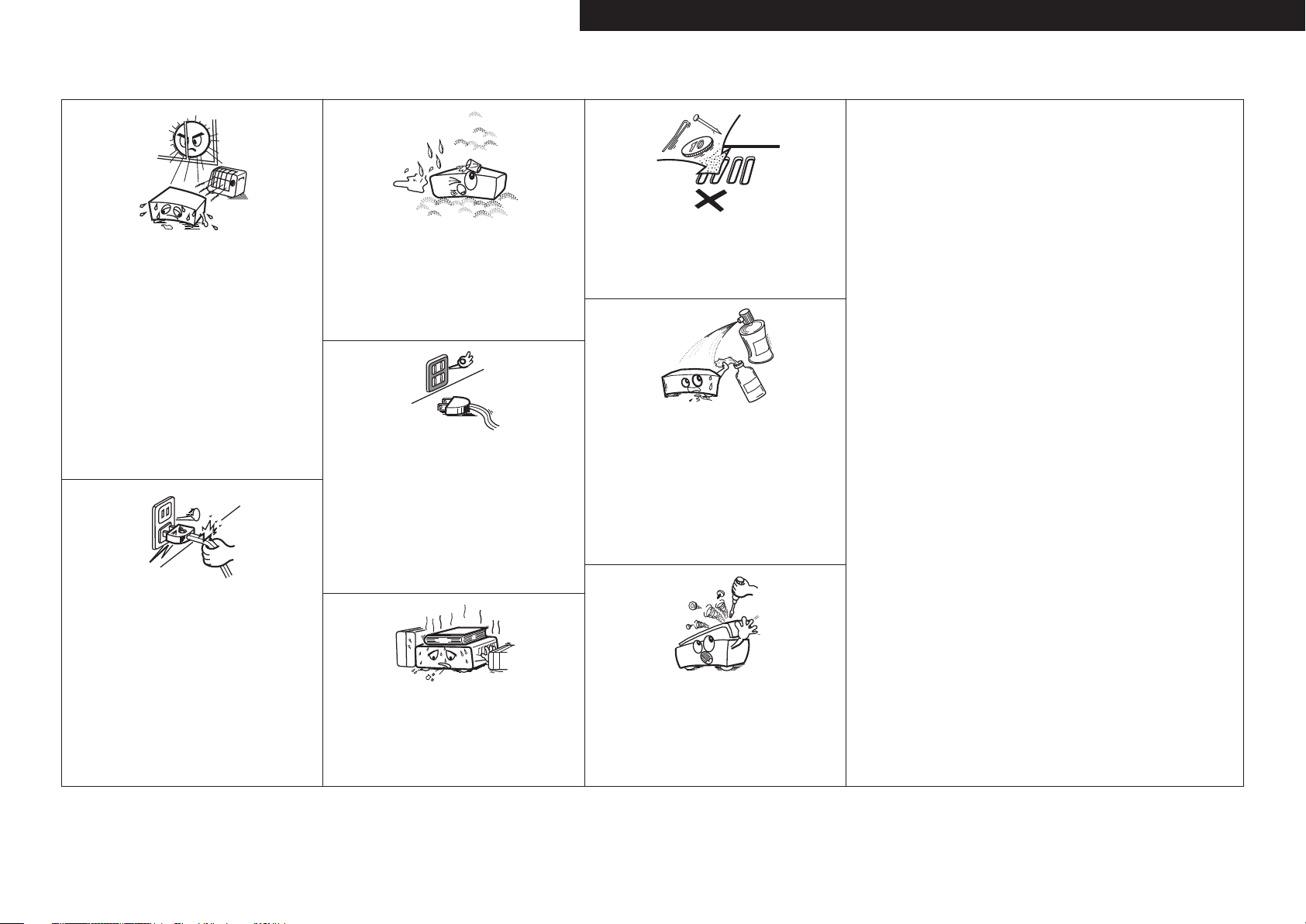
NOTE ON USE / HINWEISE ZUM GEBRAUCH / OBSERVATIONS RELATIVES A L’UTILISATION / NOTE SULL’USO /
n
NOTAS SOBRE EL USO / ALVORENS TE GEBRUIKEN / OBSERVERA ANGÅENDE ANVÄNDNINGEN
CAUTION:
• The ventilation should not be impeded by covering the ventilation openings with items,
such as newspapers, tablecloths, curtains, etc.
• No naked flame sources, such as lighted candles, should be placed on the unit.
• Observe and follow local regulations regarding battery disposal.
• Do not expose the unit to dripping or splashing fluids.
• Do not place objects filled with liquids, such as vases, on the unit.
ACHTUNG:
• Die Belüftung sollte auf keinen Fall durch das Abdecken der Belüftungsöffnungen durch
Gegenstände wie beispielsweise Zeitungen, Tischtücher, Vorhänge o. Ä. behindert
werden.
• Auf dem Gerät sollten keinerlei direkte Feuerquellen wie beispielsweise angezündete
Kerzen aufgestellt werden.
• Bitte beachten Sie bei der Entsorgung der Batterien die örtlich geltenden
Umweltbestimmungen.
• Das Gerät sollte keiner tropfenden oder spritzenden Flüssigkeit ausgesetzt werden.
• Auf dem Gerät sollten keine mit Flüssigkeit gefüllten Behälter wie beispielsweise Vasen
aufgestellt werden.
ATTENTION:
• La ventilation ne doit pas être gênée en recouvrant les ouvertures de la ventilation avec des
objets tels que journaux, rideaux, tissus, etc.
• Aucune flamme nue, par exemple une bougie, ne doit être placée sur l’appareil.
• Veillez à respecter les lois en vigueur lorsque vous jetez les piles usagées.
• L’appareil ne doit pas être exposé à l’eau ou à l’humidité.
• Ne pas poser d’objet contenant du liquide, par exemple un vase, sur l’appareil.
ATTENZIONE:
• Le aperture di ventilazione non devono essere ostruite coprendole con oggetti, quali
giornali, tovaglie, tende e così via.
• Non posizionate sull’unità fiamme libere, come ad esempio candele accese.
• Prestate attenzione agli aspetti legati alla tutela dell’ambiente nello smaltimento delle
batterie.
• L’apparecchiatura non deve essere esposta a gocciolii o spruzzi.
• Non posizionate sull’unità alcun oggetto contenente liquidi, come ad esempio i vasi.
PRECAUCIÓN:
• La ventilación no debe quedar obstruida por haberse cubierto las aperturas con objetos
como periódicos, manteles, cortinas, etc.
• No debe colocarse sobre el aparato ninguna fuente inflamable sin protección, como velas
encendidas.
• A la hora de deshacerse de las pilas, respete la normativa para el cuidado del medio
ambiente.
• No exponer el aparato al goteo o salpicaduras cuando se utilice.
• No colocar sobre el aparato objetos llenos de líquido, como jarros.
WAARSCHUWING:
• De ventilatie mag niet worden belemmerd door de ventilatieopeningen af te dekken met
bijvoorbeeld kranten, een tafelkleed, gordijnen, enz.
• Plaats geen open vlammen, bijvoorbeeld een brandende kaars, op het apparaat.
• Houd u steeds aan de milieuvoorschriften wanneer u gebruikte batterijen wegdoet.
• Stel het apparaat niet bloot aan druppels of spatten.
• Plaats geen voorwerpen gevuld met water, bijvoorbeeld een vaas, op het apparaat.
OBSERVERA:
• Ventilationen bör inte förhindras genom att täcka för ventilationsöppningarna med föremål
såsom tidningar, bordsdukar, gardiner osv.
• Inga blottade brandkällor, såsom tända ljus, får placeras på apparaten.
• Tänk på miljöaspekterna när du bortskaffar batterier.
• Apparaten får inte utsättas för vätska.
• Placera inte föremål fyllda med vätska, t.ex. vaser, på apparaten.
• Avoid high temperatures.
Allow for sufficient heat dispersion when installed in a rack.
• Vermeiden Sie hohe Temperaturen.
Beachten Sie, dass eine ausreichende Belüftung gewährleistet
wird, wenn das Gerät auf ein Regal gestellt wird.
• Eviter des températures élevées.
Tenir compte d’une dispersion de chaleur suffisante lors de
l’installation sur une étagère.
• Evitate di esporre l’unità a temperature elevate.
Assicuratevi che vi sia un’adeguata dispersione del calore
quando installate l’unità in un mobile per componenti audio.
• Evite altas temperaturas.
Permite la suficiente dispersión del calor cuando está
instalado en la consola.
• Vermijd hoge temperaturen.
Zorg er bij installatie in een audiorack voor, dat de door
het toestel geproduceerde warmte goed kan worden
afgevoerd.
• Undvik höga temperaturer.
Se till att det finns möjlighet till god värmeavledning vid
montering i ett rack.
• Handle the power cord carefully.
Hold the plug when unplugging the cord.
• Gehen Sie vorsichtig mit dem Netzkabel um.
Halten Sie das Kabel am Stecker, wenn Sie den Stecker
herausziehen.
• Manipuler le cordon d’alimentation avec précaution.
Tenir la prise lors du débranchement du cordon.
• Manneggiate il cavo di alimentazione con attenzione.
Tenete ferma la spina quando scollegate il cavo dalla presa.
• Maneje el cordón de energía con cuidado.
Sostenga el enchufe cuando desconecte el cordón de
energía.
• Hanteer het netsnoer voorzichtig.
Houd het snoer bij de stekker vast wanneer deze moet
worden aan- of losgekoppeld.
• Hantera nätkabeln varsamt.
Håll i kabeln när den kopplas från el-uttaget.
• Keep the unit free from moisture, water, and dust.
• Halten Sie das Gerät von Feuchtigkeit, Wasser und Staub
fern.
• Protéger l’appareil contre l’humidité, l’eau et la poussière.
• Tenete l’unità lontana dall’umidità, dall’acqua e dalla
polvere.
• Mantenga el equipo libre de humedad, agua y polvo.
• Laat geen vochtigheid, water of stof in het apparaat
binnendringen.
• Utsätt inte apparaten för fukt, vatten och damm.
• Unplug the power cord when not using the unit for long
periods of time.
• Wenn das Gerät längere Zeit nicht verwendet werden soll,
trennen Sie das Netzkabel vom Netzstecker.
• Débrancher le cordon d’alimentation lorsque l’appareil n’est
pas utilisé pendant de longues périodes.
• Scollegate il cavo di alimentazione quando prevedete di non
utilizzare l’unità per un lungo periodo di tempo.
• Desconecte el cordón de energía cuando no utilice el equipo
por mucho tiempo.
Neem altijd het netsnoer uit het stopkontakt wanneer het
•
apparaat gedurende een lange periode niet wordt gebruikt.
• Koppla loss nätkabeln om apparaten inte kommer att
användas i lång tid.
* (For apparatuses with ventilation holes)
• Do not obstruct the ventilation holes.
• Decken Sie den Lüftungsbereich nicht ab.
• Ne pas obstruer les trous d’aération.
• Non coprite i fori di ventilazione.
• No obstruya los orificios de ventilación.
• De ventilatieopeningen mogen niet worden beblokkeerd.
• Täpp inte till ventilationsöppningarna.
• Do not let foreign objects into the unit.
Lassen Sie keine fremden Gegenstände in das Gerät kommen.
•
• Ne pas laisser des objets étrangers dans l’appareil.
• Non inserite corpi estranei all’interno dell’unità.
• No deje objetos extraños dentro del equipo.
• Laat geen vreemde voorwerpen in dit apparaat vallen.
• Se till att främmande föremål inte tränger in i apparaten.
• Do not let insecticides, benzene, and thinner come in
contact with the unit.
• Lassen Sie das Gerät nicht mit Insektiziden, Benzin oder
Verdünnungsmitteln in Berührung kommen.
• Ne pas mettre en contact des insecticides, du benzène et
un diluant avec l’appareil.
• Assicuratevi che l’unità non entri in contatto con insetticidi,
benzolo o solventi.
• No permita el contacto de insecticidas, gasolina y diluyentes
con el equipo.
• Voorkom dat insecticiden, benzeen of verfverdunner met dit
toestel in contact komen.
• Se till att inte insektsmedel på spraybruk, bensen och
thinner kommer i kontakt med apparatens hölje.
• Never disassemble or modify the unit in any way.
• Versuchen Sie niemals das Gerät auseinander zu nehmen
oder zu verändern.
• Ne jamais démonter ou modifier l’appareil d’une manière ou
d’une autre.
• Non smontate né modificate l’unità in alcun modo.
• Nunca desarme o modifique el equipo de ninguna manera.
• Dit toestel mag niet gedemonteerd of aangepast worden.
• Ta inte isär apparaten och försök inte bygga om den.
ENGLISHDEUTSCHFRANCAISITALIANOESPAÑOLNEDERLANDSSVENSKA
II
Page 4
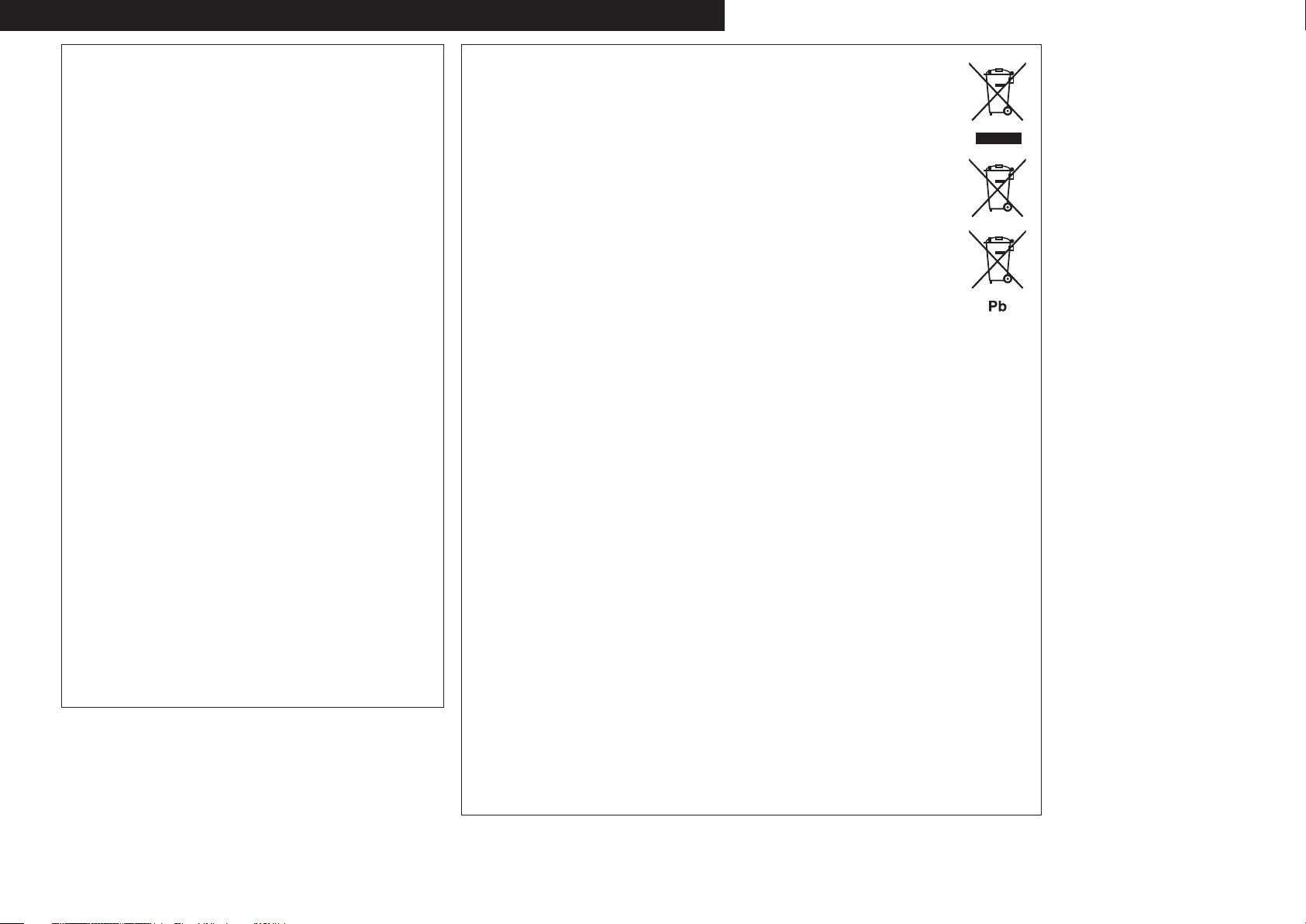
ITALIANO ESPAÑOL NEDERLANDS SVENSKAENGLISH DEUTSCH FRANCAIS
• DECLARATION OF CONFORMITY
We declare under our sole responsibility that this product, to which this
declaration relates, is in conformity with the following standards:
EN60065, EN55013, EN55020, EN61000-3-2 and EN61000-3-3.
Following the provisions of 2006/95/EC and 2004/108/EC Directive.
• ÜBEREINSTIMMUNGSERKLÄRUNG
Wir erklären unter unserer Verantwortung, daß dieses Produkt, auf das
sich diese Erklärung bezieht, den folgenden Standards entspricht:
EN60065, EN55013, EN55020, EN61000-3-2 und EN61000-3-3.
Entspricht den Verordnungen der Direktive 2006/95/EC und 2004/108/EC.
• DECLARATION DE CONFORMITE
Nous déclarons sous notre seule responsabilité que l’appareil, auquel se
réfère cette déclaration, est conforme aux standards suivants:
EN60065, EN55013, EN55020, EN61000-3-2 et EN61000-3-3.
D’après les dispositions de la Directive 2006/95/EC et 2004/108/EC.
• DICHIARAZIONE DI CONFORMITÀ
Dichiariamo con piena responsabilità che questo prodotto, al quale la
nostra dichiarazione si riferisce, è conforme alle seguenti normative:
EN60065, EN55013, EN55020, EN61000-3-2 e EN61000-3-3.
In conformità con le condizioni delle direttive 2006/95/EC e 2004/108/EC.
QUESTO PRODOTTO E’ CONFORME
AL D.M. 28/08/95 N. 548
• DECLARACIÓN DE CONFORMIDAD
Declaramos bajo nuestra exclusiva responsabilidad que este producto al
que hace referencia esta declaración, está conforme con los siguientes
estándares:
EN60065, EN55013, EN55020, EN61000-3-2 y EN61000-3-3.
Siguiendo las provisiones de las Directivas 2006/95/EC y 2004/108/EC.
• EENVORMIGHEIDSVERKLARING
Wij verklaren uitsluitend op onze verantwoordelijkheid dat dit produkt,
waarop deze verklaring betrekking heeft, in overeenstemming is met de
volgende normen:
EN60065, EN55013, EN55020, EN61000-3-2 en EN61000-3-3.
Volgens de bepalingen van de Richtlijnen 2006/95/EC en 2004/108/EC.
• ÖVERENSSTÄMMELSESINTYG
Härmed intygas helt på eget ansvar att denna produkt, vilken detta intyg
avser, uppfyller följande standarder:
EN60065, EN55013, EN55020, EN61000-3-2 och EN61000-3-3.
Enligt stadgarna i direktiv 2006/95/EC och 2004/108/EC.
DENON EUROPE
Division of D&M Germany GmbH
An der Landwehr 19, Nettetal,
D-41334 Germany
A NOTE ABOUT RECYCLING:
This product’s packaging materials are recyclable and can be reused. Please dispose of any materials
in accordance with the local recycling regulations.
When discarding the unit, comply with local rules or regulations.
Batteries should never be thrown away or incinerated but disposed of in accordance with the local
regulations concerning battery disposal.
This product and the supplied accessories, excluding the batteries, constitute the applicable product
according to the WEEE directive.
HINWEIS ZUM RECYCLING:
Das Verpackungsmaterial dieses Produktes ist zum Recyceln geeignet und kann wieder verwendet
werden. Bitte entsorgen Sie alle Materialien entsprechend der örtlichen Recycling-Vorschriften.
Beachten Sie bei der Entsorgung des Gerätes die örtlichen Vorschriften und Bestimmungen.
Die Batterien dürfen nicht in den Hausmüll geworfen oder verbrannt werden; bitte entsorgen Sie die
Batterien gemäß der örtlichen Vorschriften.
Dieses Produkt und das im Lieferumfang enthaltene Zubehör (mit Ausnahme der Batterien!)
entsprechen der WEEE-Direktive.
UNE REMARQUE CONCERNANT LE RECYCLAGE:
Les matériaux d’emballage de ce produit sont recyclables et peuvent être réutilisés. Veuillez disposer
des matériaux conformément aux lois sur le recyclage en vigueur.
Lorsque vous mettez cet appareil au rebut, respectez les lois ou réglementations en vigueur.
Les piles ne doivent jamais être jetées ou incinérées, mais mises au rebut conformément aux lois en vigueur sur la
mise au rebut des piles.
Ce produit et les accessoires inclus, à l’exception des piles, sont des produits conformes à la directive DEEE.
NOTA RELATIVA AL RICICLAGGIO:
I materiali di imballaggio di questo prodotto sono riutilizzabili e riciclabili. Smaltire i materiali conformemente alle
normative locali sul riciclaggio.
Per lo smaltimento dell’unità, osservare le normative o le leggi locali in vigore.
Non gettare le batterie, né incenerirle, ma smaltirle conformemente alla normativa locale sui rifiuti chimici.
Questo prodotto e gli accessori inclusi nell’imballaggio sono applicabili alla direttiva RAEE, ad eccezione delle batterie.
ACERCA DEL RECICLAJE:
Los materiales de embalaje de este producto son reciclables y se pueden volver a utilizar. Disponga de estos materiales
siguiendo los reglamentos de reciclaje de su localidad.
Cuando se deshaga de la unidad, cumpla con las reglas o reglamentos locales.
Las pilas nunca deberán tirarse ni incinerarse. Deberá disponer de ellas siguiendo los reglamentos de su localidad
relacionados con los desperdicios químicos.
Este producto junto con los accesorios empaquetados es el producto aplicable a la directiva RAEE excepto pilas.
EEN AANTEKENING MET BETREKKING TOT DE RECYCLING:
Het inpakmateriaal van dit product is recycleerbaar en kan opnieuw gebruikt worden. Er wordt verzocht om zich van
elk afvalmateriaal te ontdoen volgens de plaatselijke voorschriften.
Volg voor het wegdoen van de speler de voorschriften voor de verwijdering van wit- en bruingoed op.
Batterijen mogen nooit worden weggegooid of verbrand, maar moeten volgens de plaatselijke voorschriften
betreffende chemisch afval worden verwijderd.
Op dit product en de meegeleverde accessoires, m.u.v. de batterijen is de richtlijn voor afgedankte elektrische en
elektronische apparaten (WEEE) van toepassing.
OBSERVERA ANGÅENDE ÅTERVINNING:
Produktens emballage är återvinningsbart och kan återanvändas. Kassera det enligt lokala återvinningsbestämmelser.
När du kasserar enheten ska du göra det i överensstämmelse med lokala regler och bestämmelser.
Batterier får absolut inte kastas i soporna eller brännas. Kassera dem enligt lokala bestämmelser för kemiskt avfall.
Denna apparat och de tillbehör som levereras med den uppfyller gällande WEEE-direktiv, med undantag av
batterierna.
III
Page 5
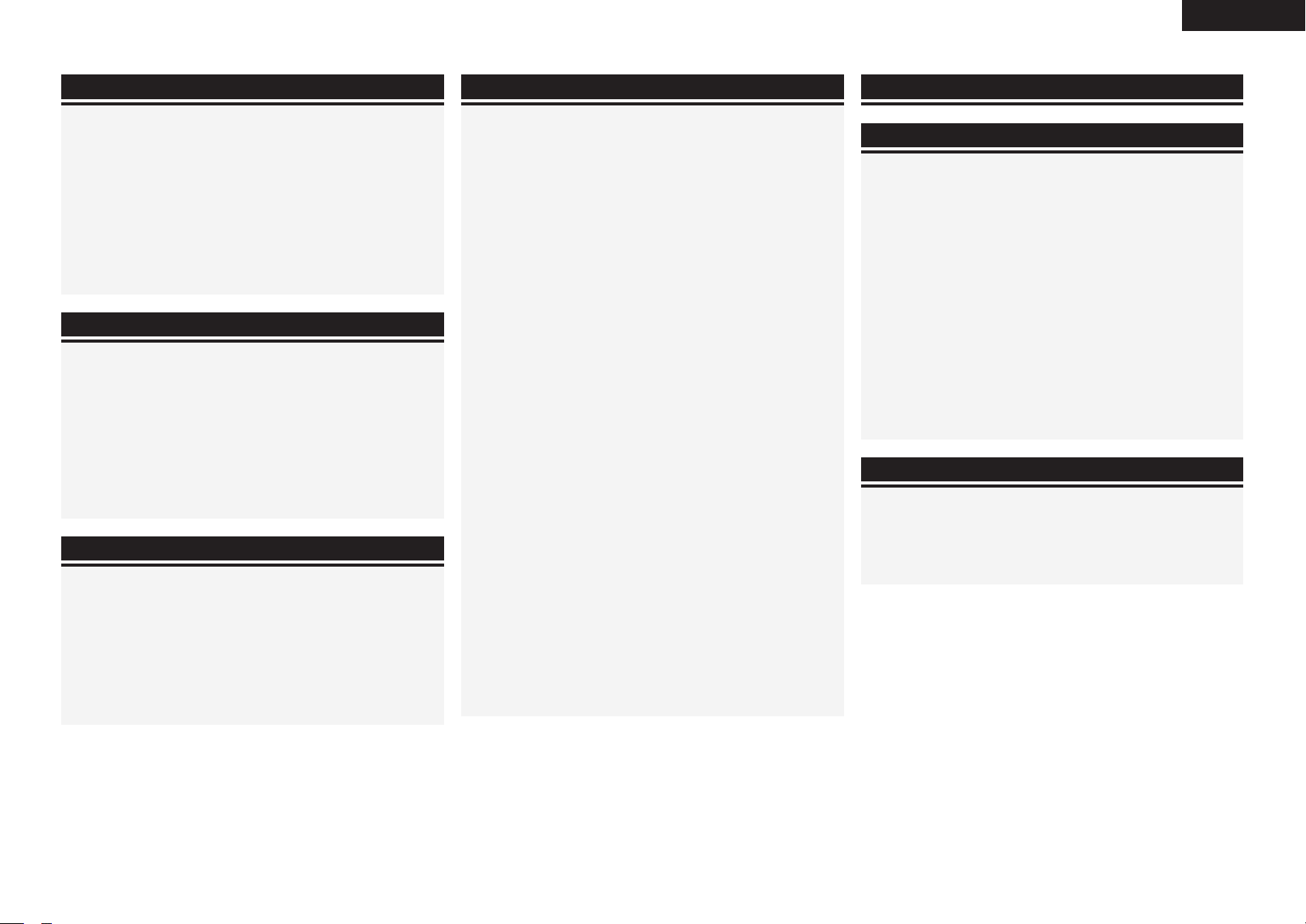
ENGLISH
Contentsn
Getting Started
Flow of Operations Through Playback ········································2
Cautions on Handling ···································································2
Cautions on Installation ·······························································2
Preparations ··················································································3
Accessories ··················································································3
Insert Batteries in the Remote Control Unit ·································3
Operating Range of the Remote Control Unit ······························3
Part Names and Functions ···························································4
Front Panel ···················································································· 4
Display ··························································································5
Rear Panel ·····················································································6
Remote Control Unit ·····································································7
Connections
Important Information ·································································· 9
Cables Used for Connections ·······················································9
Converting Input Video Signals for Output (Video Conversion
Function) ····················································································· 10
Installing / Setting the Speakers ··············································· 11
Speaker Connections ·································································· 13
Connecting Devices ····································································14
Connecting the Power Cord ······················································· 23
Once Connections are Completed ············································· 23
Turning the Power On ·································································23
Turning the Power Off ·································································23
Settings
GUI Menu Map ············································································24
GUI Menu Operation ···································································25
Example of the Display of the GUI Mark at a Title ······················ 25
Examples of GUI Menu Screen Displays ····································25
Selecting the Input Source ·························································26
Make the Optimal Speaker Settings, and Correct the Room
Acoustics (Audyssey Auto Setup) ·············································27
Making Detailed Settings (Manual Setup)································33
Making the Input Settings (Source Select)·······························45
Important Information ·································································46
Playback
Important Information ································································ 52
Playing Components ···································································52
Playing a Blu-ray Disc Player/DVD Player ···································· 52
Playing an iPod® Using a Control Dock for iPod ·························52
Playing an iPod® Connected Directly
to the AVR-4310’s USB Port ························································54
Tuning in Radio Stations ···························································· 55
Listening to FM/AM Broadcasts ················································· 55
Direct Frequency Tuning ······························································56
RDS (Radio Data System) ··························································· 56
RDS Search ·················································································57
PTY Search··················································································57
TP Search ····················································································57
RT (Radio Text) ············································································57
Playing Network Audio, USB Memory Devices ·······················57
Important Information ·································································57
Listening to Internet Radio ·························································59
Playing Files Stored on a Computer ············································61
Playing Files Stored on USB Memory Devices ···························62
Listening to Napster ···································································62
Operations During Playback ······················································64
Adjusting the Master Volume ······················································64
Turning Off the Sound Temporarily (Muting) ·······························64
Listening with Headphones ························································ 64
To Stop ························································································64
Stopping Playback Temporarily ····················································64
Fast-forwarding or Fast-reversing ··············································· 64
To Cue to the Beginning of a Track ·············································· 64
Playing Repeatedly ·····································································64
Selecting Tracks ··········································································· 65
Shuffling Playback ······································································· 65
Playing in Random Order ···························································· 65
Searching Pages ·········································································65
Searching by First Letter ····························································· 65
Selecting the Surround Mode (Surround Mode) ·····················66
Adjusting the Sound and Picture Quality
(Audio/Video Adjust) ·································································· 69
Adjusting the Sound (Audio Adjust) ············································69
Adjusting the Picture Quality (Picture Adjust) ·····························73
Checking the Status (Information) ·····························74
Other Operations and Convenient Functions
Other Operations ········································································75
Playing a Blu-ray Disc Player Compatible
with DENON LINK 4th ································································ 75
Playing Super Audio CD ······························································75
Recording on an External Device (REC OUT mode)···················· 76
Convenient Functions ································································· 77
HDMI Control Function ·······························································77
Setting the Power to Standby After a Certain Amount of Time
(Sleep Timer Function) ································································77
Adjust the Volume of the Speakers ·············································78
Saving Frequently Used Settings (Quick Select Function) ··········78
Playing the Same Network Audio on Different Devices Connected
in a Network (Party Mode Function) ··········································· 79
Operating a Wireless LAN-Compatible Mobile Terminal to Play
Music and Still Pictures ······························································80
Operating the AVR-4310 with a Browser
(Web Control Function) ·······························································81
Various Memory Functions ·························································82
Playing in ZONE2/ZONE3 (Multi-zone Function)
Audio Output ··············································································· 83
Video Output ···············································································83
Playback ·······················································································84
Menu Operation ··········································································85
Quick Select Function ································································· 85
Sleep Timer Function ··································································85
Page 6
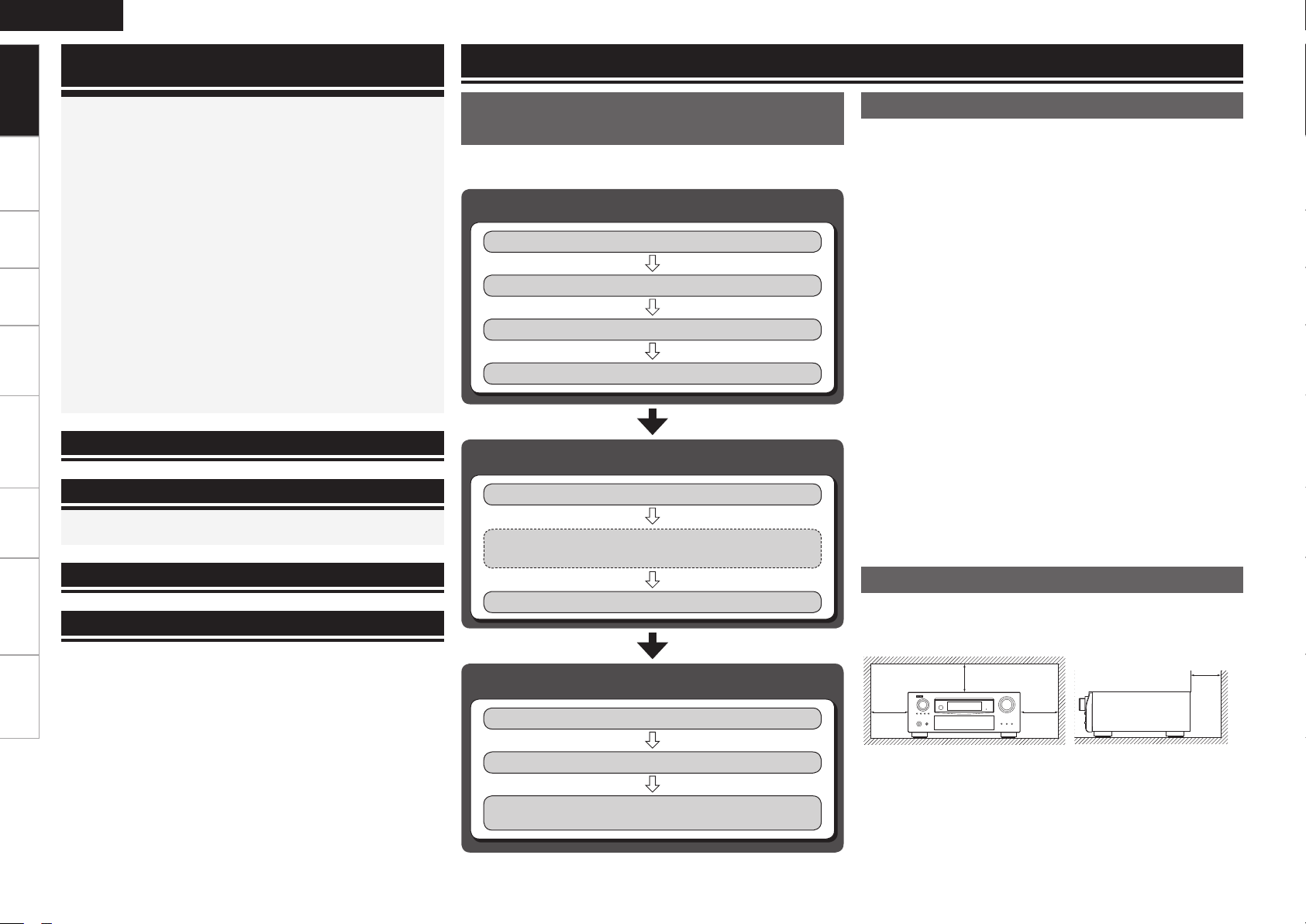
ENGLISH
Getting Started
Operating the Connected Devices by Remote
Control Unit
Getting Started
Operating the Main Remote Control Unit ································86
Operating AV Equipment ···························································· 86
Connections Settings Playback Remote ControlMulti-zone Information Troubleshooting Specifications
Presetting ····················································································87
Operating Preset Components ··················································· 87
Setting the Remote ID ································································90
Learning Function ·······································································90
MACRO Function ········································································ 91
Punch Through Function ······························································91
Setting the Time the Backlight Stays Lit ·····································92
Adjusting the Backlight’s Brightness ···········································92
Specifying the Zone Used with the Main Remote Control ········· 92
Resetting the Main Remote Control Unit ···································93
Operating the Sub Remote Control Unit ··································94
Switching Zones ·········································································95
Switching the Multi-zone Input Source to the Same Input Source
as Used in the MAIN ZONE ························································95
Setting the Zone for Which the Sub Remote Control Unit is Used
(ZONE SELECT LOCK Mode) ·····················································95
Setting the Remote ID ································································95
Resetting the Settings ································································95
Other Information ·······························································96
Troubleshooting·································································105
Restoring All the Settings to as They were at the Time of
Purchase (Resetting the Microprocessor) ·······························107
Specifications ······································································108
List of preset codes ··································End of this manual
Flow of Operations Through
Playback
Perform the operations leading to playback on the AVR-4310 in the
order shown below.
Connections
Installing/Setting the Speakers (vpage 11)
Speaker Connections (vpage 13)
Connecting Devices (vpage 14)
Turning the Power On (vpage 23)
Settings
Audyssey Auto Setup (vpage 27)
Manual Setup (vpage 33)
Perform “Manual Setup” as necessary.b
Source Select (vpage 45)
Playback
Playing Components (vpage 52)
Cautions on Handling
• Before turning the power switch on
Check once again that all connections are correct and that there are
no problems with the connection cables.
•
Power is supplied to some of the circuitry even when the unit is
set to the standby mode. When traveling or leaving home for long
periods of time, be sure to unplug the power cord from the power
outlet.
• About condensation
If there is a major difference in temperature between the inside of
the unit and the surroundings, condensation (dew) may form on
the operating parts inside the unit, causing the unit not to operate
properly.
If this happens, let the unit sit for an hour or two with the power
turned off and wait until there is little difference in temperature
before using the unit.
• Cautions on using mobile phones
Using a mobile phone near this unit may result in noise. If so, move
the mobile phone away from this unit when it is in use.
• Moving the unit
Turn off the power and unplug the power cord from the power
outlet.
Next, disconnect the connection cables to other system units before
moving the unit.
•
Note that the illustrations in these instructions may differ from the
actual unit for explanation purposes.
Cautions on Installation
Note:
For proper heat dispersal, do not install this unit in a confined
space, such as a bookcase or similar enclosure.
b
b Note
b b
Wall
Selecting the Surround Mode (vpage 66)
Adjusting the Sound and Picture Quality
(vpage 69)
Page 7
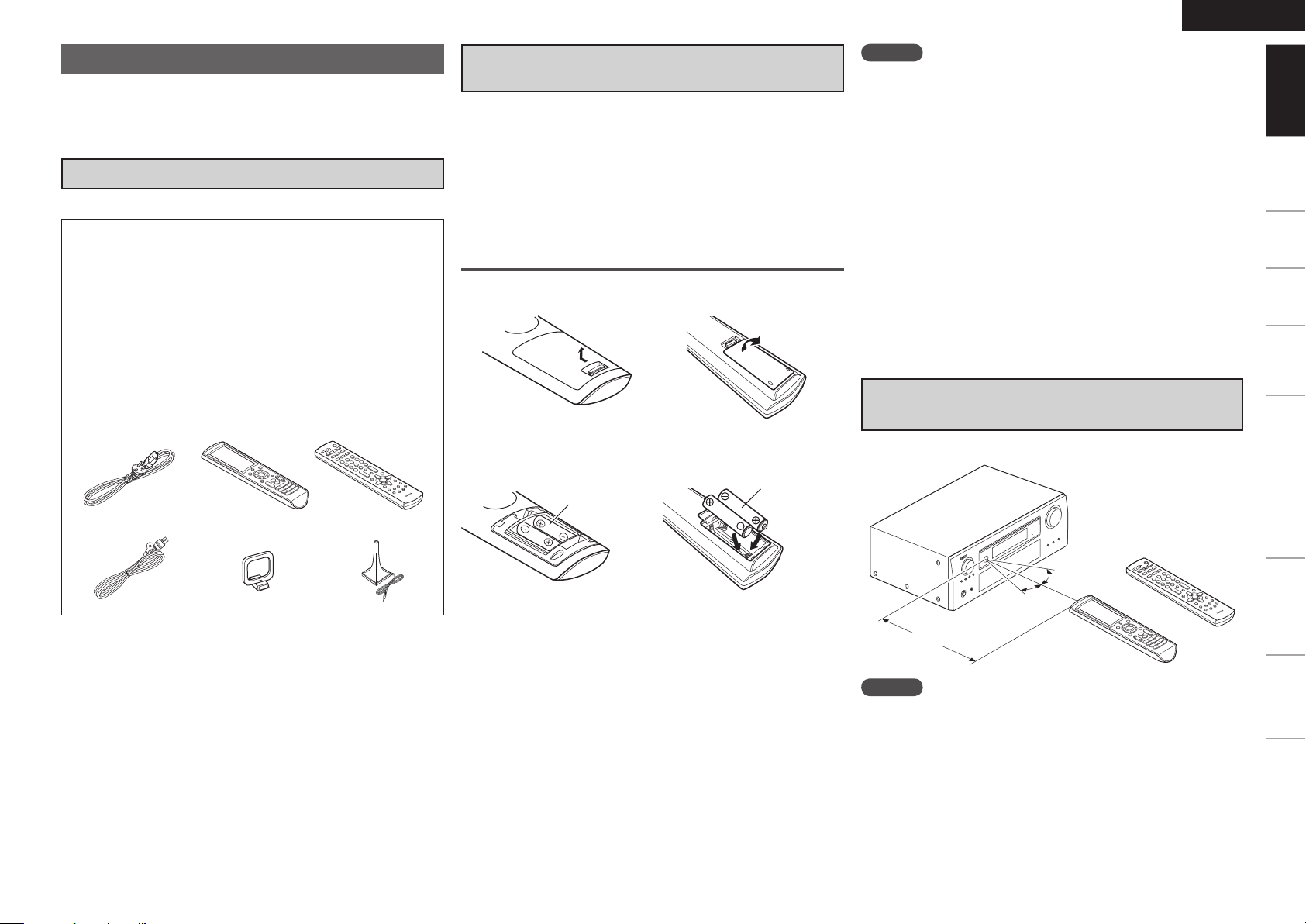
Preparations
r t u
Q1
o
Q0
Thank you for purchasing this DENON product. To ensure proper
operation, please read this owner’s manual carefully before using the
product.
After reading them, be sure to keep them for future reference.
Accessories
Check that the following parts are supplied with the product.
q Owner’s manual ......................................................................1
w Getting started ........................................................................1
e Service station list ...................................................................1
r Power cord (Cord length: Approx. 1.6 m) ................................1
t Main remote control unit (RC-1116) ........................................1
y LR6/AA batteries (for RC-1116) ...............................................2
u Sub remote control unit (RC-1121) .......................................... 1
i R03/AAA batteries (for RC-1121) ............................................. 2
o FM indoor antenna ..................................................................1
Q0 AM loop antenna .....................................................................1
Q1 Setup microphone
(DM-A409, Cord length: Approx. 7.6 m) ..................................1
Insert Batteries in the Remote Control
Unit
In addition to the AVR-4310, the included main remote control unit
(RC-1116) can also be used to operate the equipment listed below.
q DENON system components
w Non-DENON system components
To operate component products other than DENON, you must set
•
the preset code (vpage 87 “Presetting”).
When using component products other than DENON, if you
•
cannot set the preset code, use the learning function (vpage 90
“Learning Function”).
Inserting the Batteries
q Lift the clasp and remove the rear lid.
(RC-1116) (RC-1121)
w Load the two batteries properly as indicated by the marks in the
battery compartment.
(RC-1116) (RC-1121)
LR6/AA
R03/AAA
ENGLISH
NOTE
Insert the specified batteries in the remote control unit.
•
Replace the batteries with new ones if the set does not operate
•
even when the remote control unit is operated close to the unit. (The
supplied batteries are only for verifying operation.)
When inserting the batteries, be sure to do so in the proper direction,
•
following the “q” and “w” marks in the battery compartment.
To prevent damage or leakage of battery fluid:
•
Do not use a new battery together with an old one.
•
Do not use two different types of batteries.
•
Do not attempt to charge dry batteries.
•
Do not short-circuit, disassemble, heat or dispose of batteries in
•
flames.
If the battery fluid should leak, carefully wipe the fluid off the inside
•
of the battery compartment and insert new batteries.
Remove the batteries from the remote control unit if it will not be in
•
use for long periods.
Used batteries should be disposed of in accordance with the local
•
regulations regarding battery disposal.
Operating Range of the Remote Control
Unit
Point the remote control unit at the remote sensor when operating it.
Getting Started
Connections Settings Playback Remote ControlMulti-zone Information Troubleshooting Specifications
e Put the rear cover back on.
30°
(RC-1121)
30°
or
Approx. 7 m
(RC-1116)
NOTE
The set may function improperly or the remote control unit may not
operate if the remote control sensor is exposed to direct sunlight,
strong artificial light from an inverter type fluorescent lamp or infrared
light.
Page 8
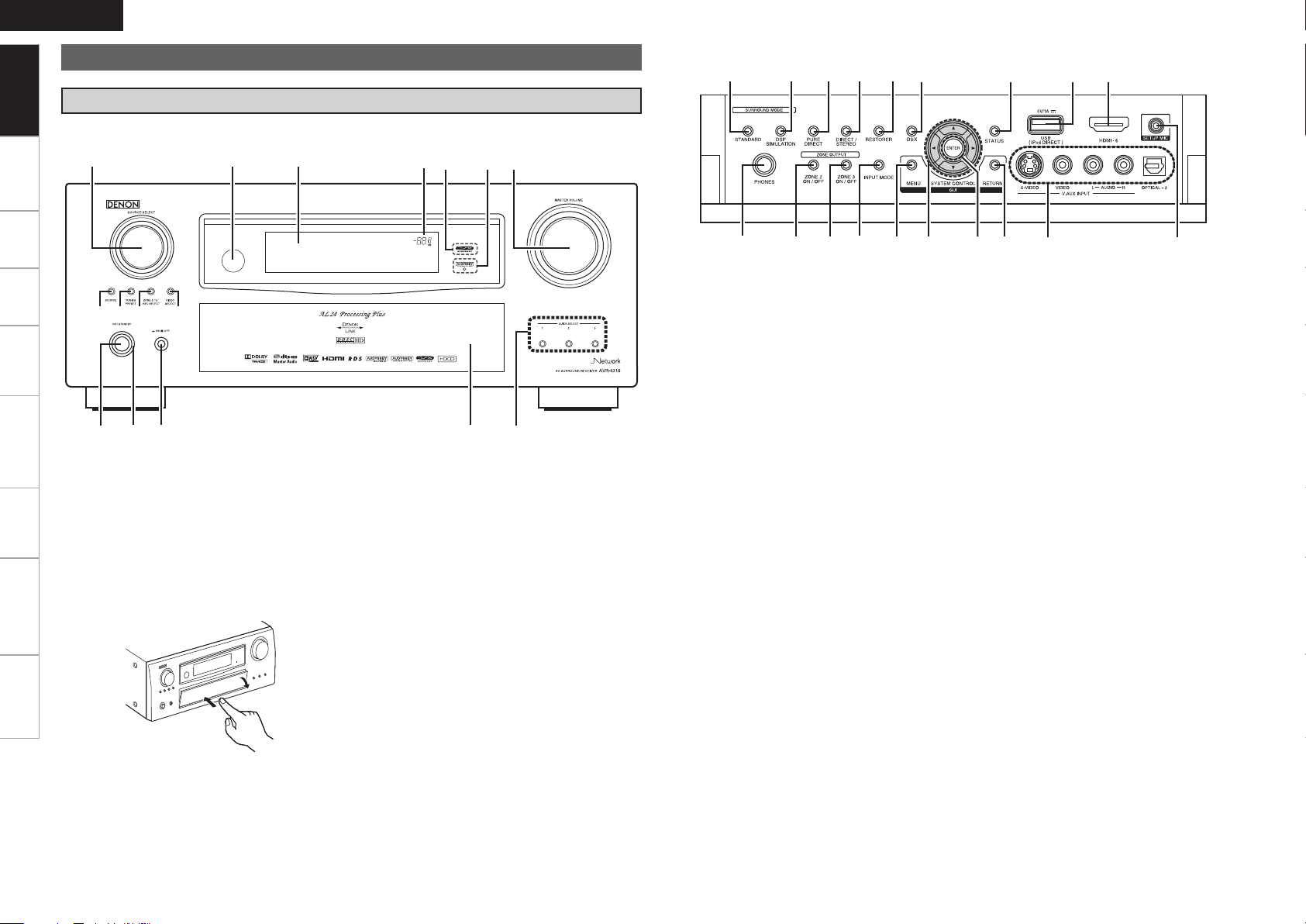
ENGLISH
w e t
y
o
Q0
Q1
q
Q5 Q6Q4Q3
Q2
r
ui
W5 W6
E0
E5
W8W9
E3
E4
E1
E2
Q7
Q8
Q9
W0
W1 W4W3W2
W7
Getting Started
Part Names and Functions
Front Panel
For buttons not explained here, see the page indicated in parentheses ( ).
Connections Settings Playback Remote ControlMulti-zone Information Troubleshooting Specifications
GWith the door openH
q Power operation button ···························· (23)
w Power indicator ·········································· (23)
e Power switch ··············································(23)
r Door
When you are using buttons and/or terminals
behind the door, press the bottom of the door to
open it. When not using buttons and/or terminals
behind the door, close it. Be careful not to catch
your fingers when closing the door.
t QUICK SELECT buttons ····························· (78)
y MASTER VOLUME control knob ··············· (64)
u AUDYSSEY
DYNAMIC VOLUME indicator ···················(71)
i AUDYSSEY DSX indicator ························· (72)
o Master volume indicator
Q0 Display
Q1 Remote control sensor ································(3)
Q2 SOURCE SELECT knob ······························(26)
Q3 SOURCE button ·········································· (26)
Q4 TUNING PRESET button ···························· (55)
Q5 ZONE 2/3 / REC SELECT button ········· (76, 84)
Q6 VIDEO SELECT button ······························· (48)
Q7 Headphones jack ········································(64)
Q8 ZONE2 ON/OFF button ······························ (84)
Q9 ZONE3 ON/OFF button ······························ (84)
W0 INPUT MODE button ·································· (49)
W1 MENU button ·············································· (25)
W2 Cursor buttons (uio p) ·························· (25)
W3 ENTER button ·············································(25)
W4 RETURN button ··········································(25)
W5 V.AUX INPUT connectors ·························· (19)
W6 SETUP MIC jack ··········································(28)
W7 HDMI IN connector ····································· (14)
W8 USB (iPod DIRECT) port ····························· (20)
W9 STATUS button ···········································(74)
E0 DSX button ················································· (72)
E1 RESTORER button ······································ (73)
E2 DIRECT/STEREO button ···························· (67)
E3 PURE DIRECT button ·································(68)
E4 DSP SIMULATION button ·························· (67)
E5 STANDARD button ····································· (66)
Page 9
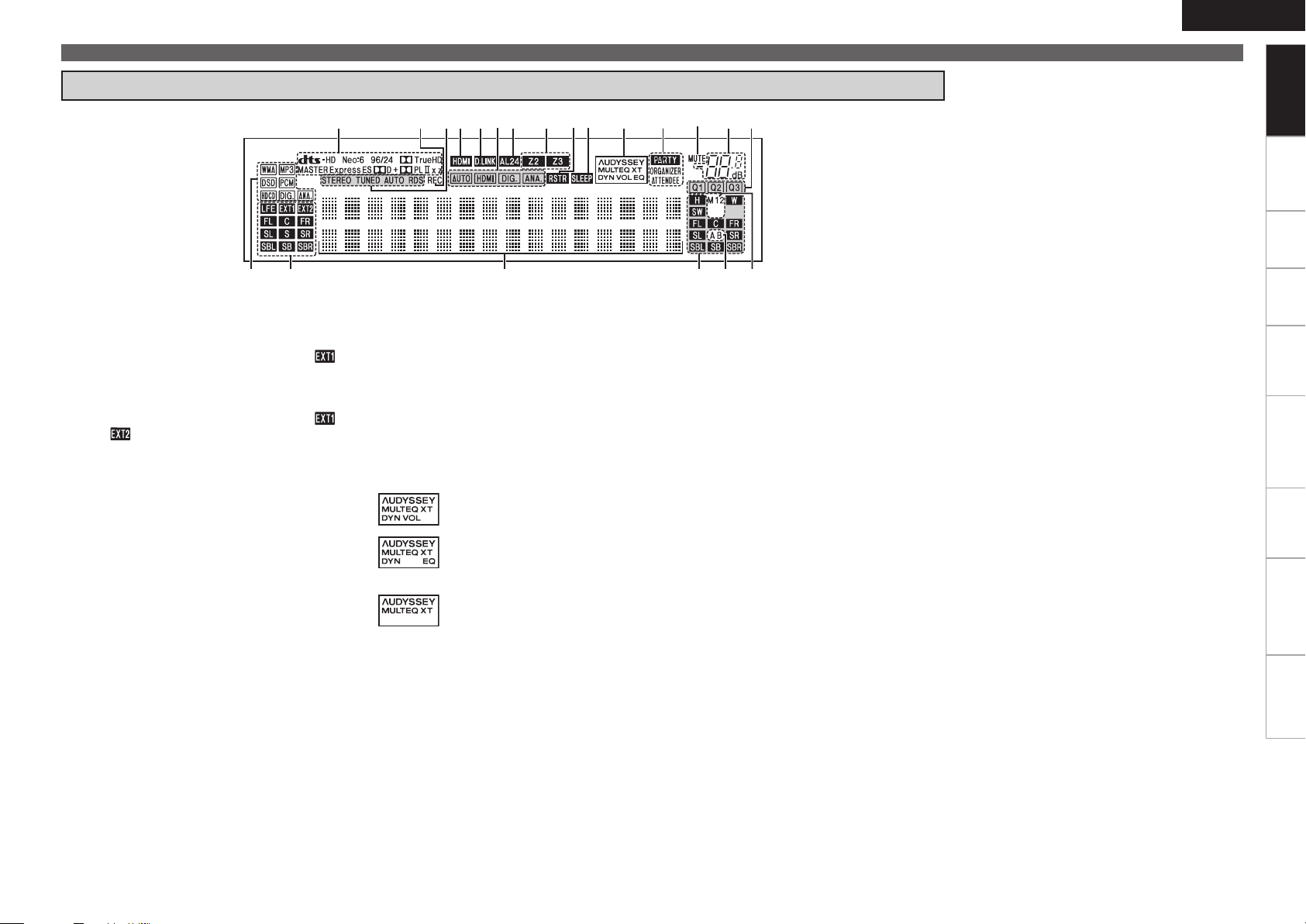
ioQ5
Q9
W1 Q0Q1
Q6
Q2Q4
Q3
Q7Q8W0 u
wq e r t y
Display
ENGLISH
Part Names and Functions
Getting Started
Connections Settings Playback Remote ControlMulti-zone Information Troubleshooting Specifications
q Input signal indicators
w Input signal channel indicators
These light when digital signals are input.
When playing HD Audio sources, the“ ”
indicator lights when an extension channel (a
channel other than the front, center, surround,
surround back or LFE channel) is input. If there
are two or more extension channels, the “ ”
and “ ” indicators light.
e Information display
The input source name, surround mode, setting
values and other information are displayed here.
r Output signal channel indicators
t Surround speaker indicators
These light according to the settings of the
surround A and B speakers.
y Monitor output indicators
These light according to the HDMI monitor output
setting. When set to “Auto (Dual)”, the indicators
light according to the connection status.
u QUICK SELECT indicators
i Master volume indicator
o MUTE indicator
This lights when the mute mode is selected.
Q0 PARTY indicators
These indicators light during party mode.
• ORGANIZER
This lights to indicate that party mode has
started as Organizer.
• ATTENDEE
This lights to indicate that party mode has
started as Attendee.
Q1 AUDYSSEY MULTEQ XT indicators
Lighting is as follows, depending on the setting
of “Dynamic EQ” (vpage 71) and “Dynamic
Volume” (vpage 72).
•
•
•
: When “Dynamic EQ” and “Dynamic
Volume” are “ON”.
: When the “Dynamic EQ” setting is
“ON” and the “Dynamic Volume”
setting is “OFF”.
: When “Dynamic EQ” and “Dynamic
Volume” are “OFF”.
Q2 SLEEP indicator
This lights when the sleep mode is selected.
Q3 RESTORER indicator
This lights when the RESTORER mode is
selected.
Q4 Multi zone indicators
These light when the power for the respective
zone is turned on.
Q5 AL24 indicator
This lights when AL24 Processing Plus (vpage
98) is activated.
Q6 Input mode indicators
Q7 D.LINK indicator
This lights when playing using DENON LINK
connections.
Q8 HDMI indicator
This lights when playing using HDMI connections.
Q9 Tuner reception mode indicators
These light according to the reception conditions
when the input source is set to “TUNER”.
• STEREO
In the FM mode, these light when receiving analog
stereo broadcasts.
• TUNED
Lights when the broadcast is properly tuned in.
• AUTO
These light when in the auto tuning mode.
• RDS
These light when receiving RDS broadcasts.
W0 Recording output source indicator
This lights when the REC OUT mode is selected.
W1 Decoder indicators
These light when the respective decoders are
operating.
Page 10
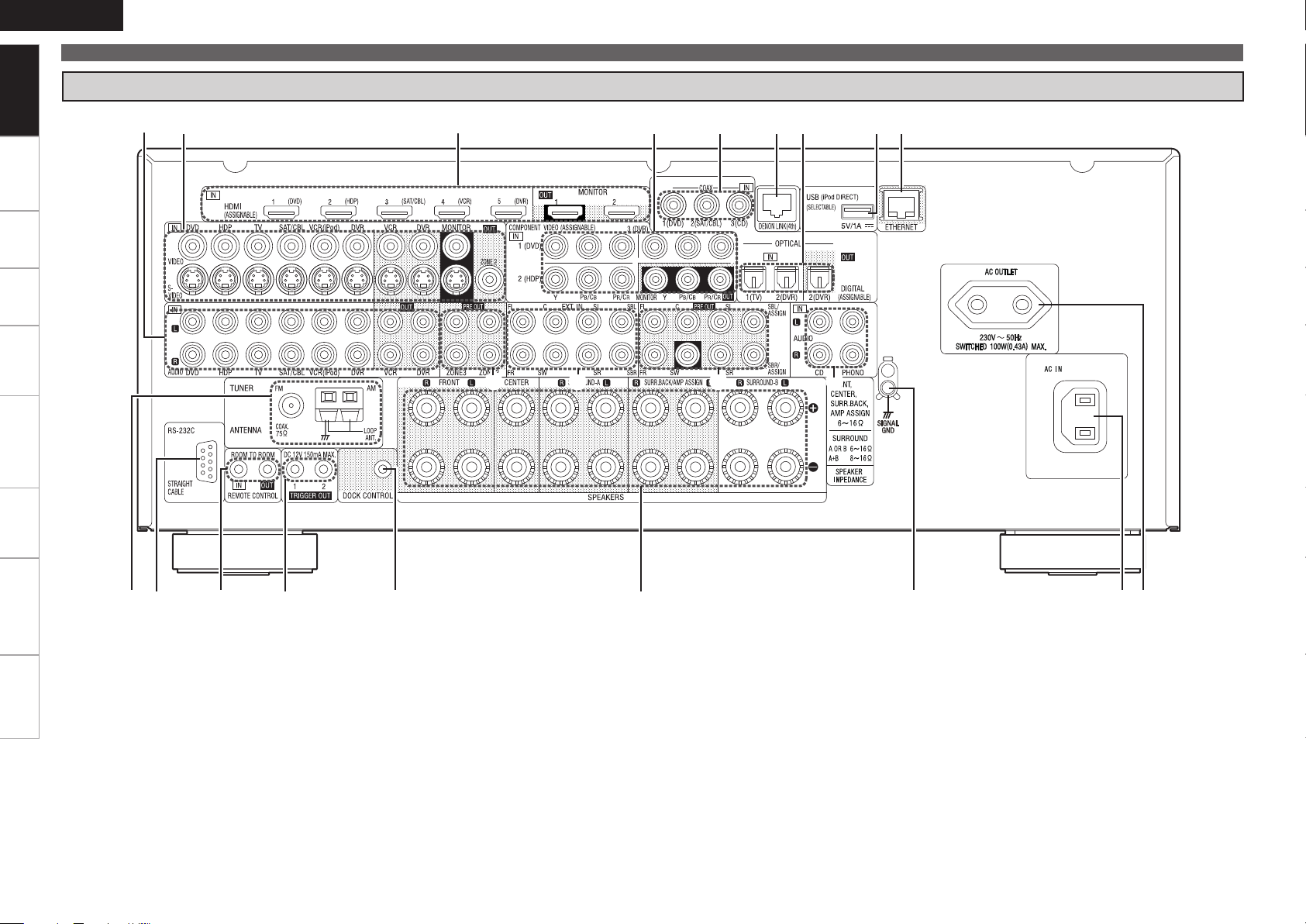
ENGLISH
te y u i o
Q2Q3 Q0Q1
q rw
Q4Q5Q6Q7 Q2
Q8
Q9
Q8 Q7
Getting Started
Part Names and Functions
Rear Panel
Connections Settings Playback Remote ControlMulti-zone Information Troubleshooting Specifications
Q4 COMPONENT VIDEO connectors ·········(15, 17)
Q5 HDMI connectors ········································ (14)
Q6 VIDEO / S-VIDEO connectors ·············· (15~18)
Q7 Analog audio connectors ·····················(15~18)
Q8 PRE OUT connectors ···························· (21, 83)
Q9 EXT. IN connectors ·····································(20)
q FM/AM antenna terminals ·················· (18, 19)
w RS-232C connector ····································· (21)
e REMOTE CONTROL jacks ·························· (21)
r TRIGGER OUT jacks ··································· (21)
t DOCK CONTROL jack ································· (16)
y Speaker terminals ······································ (13)
i AC inlet ························································ (23)
o AC OUTLET ················································· (23)
Q0 ETHERNET connector ································(22)
Q1 USB (iPod DIRECT) port ····························· (20)
Q2 Digital audio connectors ······················(15~18)
Q3 DENON LINK connector ····························· (19)
u SIGNAL GND terminal ······························· (16)
Page 11
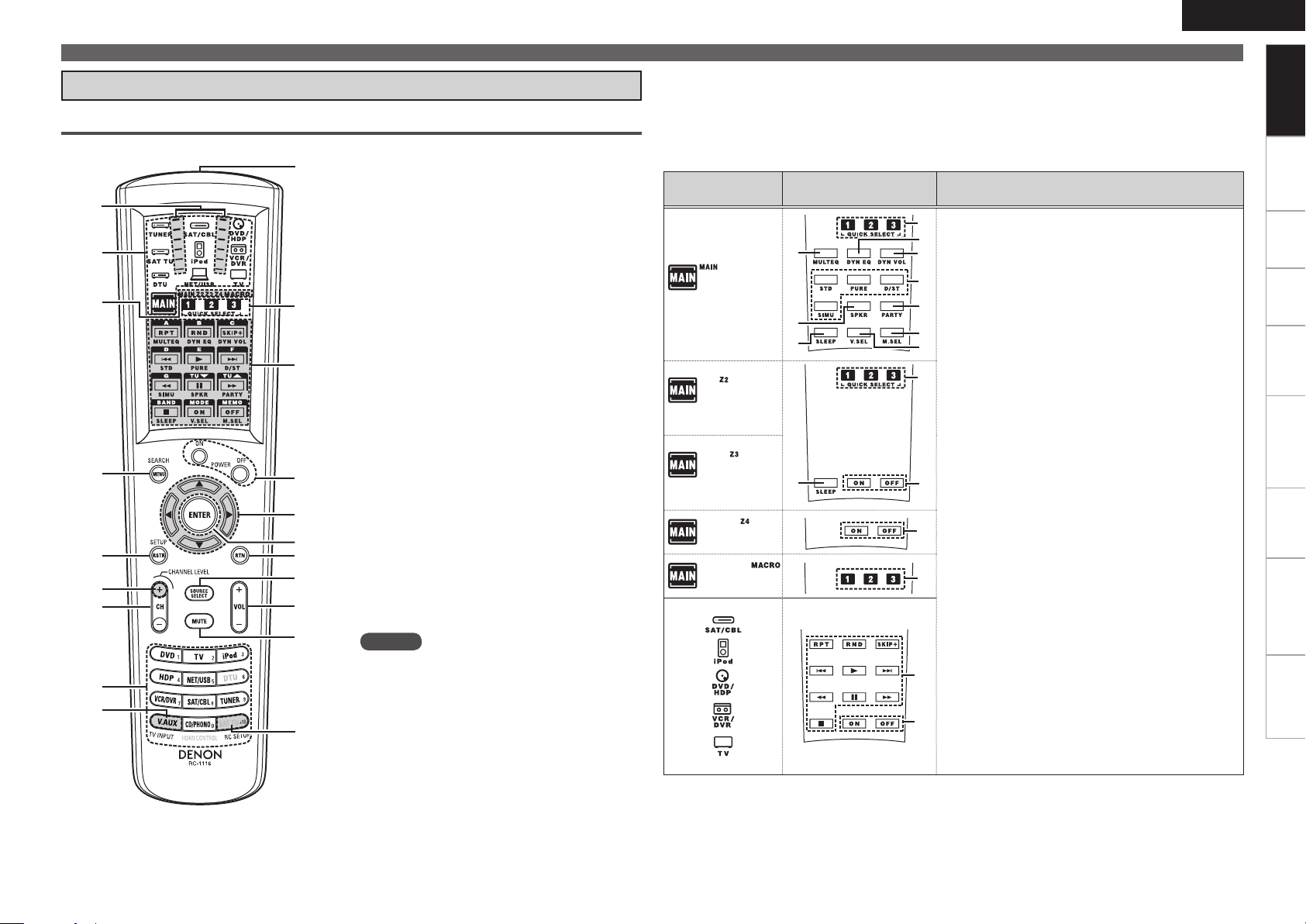
w
r
t
y
u
i
o
e
Q0
Q1
Q2
Q3
Q4
Q7
W0
Q6
Q8
Q9
Q5
q
W1
W2
W3
W4
W5
W6
W7
W8
W9
E3
W3
E0
E3
E0
E4
E2
E1
Remote Control Unit
Main Remote Control Unit (RC-1116)
q Signal transmission indicator ··················· (86)
w Device select buttons ·································(86)
e Zone indicators / MACRO indicator ·········(86)
r MENU / SEARCH button ···························(25)
t RESTORER button ······································ (73)
y CHANNEL LEVEL button ···························(78)
u Channel buttons (CH) ···························(55~57)
i Input source select buttons ······················· (26)
Number buttons ··································· (55, 60)
o TV INPUT button ········································(88)
Q0 Remote control signal transmitter ············· (3)
Q1 QUICK SELECT button ·························(78, 85)
MACRO button ···········································(91)
Q2 Function buttons
See “Operations Possible by Main Remote Control
Unit” (vpage 7, 8) for more information.
Q3 Power operation buttons
(POWER ON / OFF) ······························· (23, 84)
Q4 Cursor buttons (uio p) ·························(25)
Q5 ENTER button ·············································(25)
Q6 Return button (RTN) ··································(25)
Q7 SOURCE SELECT button ···························(26)
Q8 Master volume control buttons (VOL) ····· (64)
Q9 Muting button (MUTE) ······························(64)
W0 RC SETUP button ······································· (87)
NOTE
The ZONE4 mode cannot be used.
•
The DTU, SAT TU and HDMI CONTROL buttons
•
cannot be used.
Part Names and Functions
n Operations Possible by Main Remote Control Unit
Operations on the AVR-4310
Operations on 9 devices other that the AVR-4310
Preset the remote control codes of the devices to be operated (vpage 87).
•
The function button indicator changes depending on the Device select button you have selected.
•
Selected Device
select button
Function button
indicator
Button name
W1
MULTEQ XT button (MULTEQ) ······················ (71)
W2
DSX button (SPKR) ········································· (72)
W3
Sleep timer button (SLEEP) ······················(77, 85)
W4
Dynamic EQ button (DYN EQ) ······················· (71)
W5
Dynamic Volume button (DYN VOL) ············· (72)
W6
Surround mode buttons ···························(66, 67)
• STANDARD button (STD)
• PURE DIRECT button (PURE)
• DIRECT / STEREO button (D/ST)
• DSP SIMULATION button (SIMU)
W7
PARTY button ·················································· (79)
W8
Monitor select button (M.SEL) ······················ (36)
W9
Video select button (V.SEL) ··························· (48)
E0 Multi-zone power buttons ······························ (84)
• Muiti-zone power on button (ON)
• Muiti-zone power off button (OFF)
E1 Device power buttons ·······························(87, 88)
• Device power on button (ON)
• Device power off button (OFF)
E2 System buttons ·····························(64, 65, 87~89)
• Repeat button (RPT)
• Random button (RND)
• Disc skip up button (Skip+)
• Skip button (
• Play button (1)
• Search button (6, 7)
• Still / Pause button (3)
• Stop button (2)
8, 9)
E3 QUICK SELECT button ······························(78, 85)
E4 MACRO button ················································ (91)
ENGLISH
Getting Started
Connections Settings Playback Remote ControlMulti-zone Information Troubleshooting Specifications
Page 12
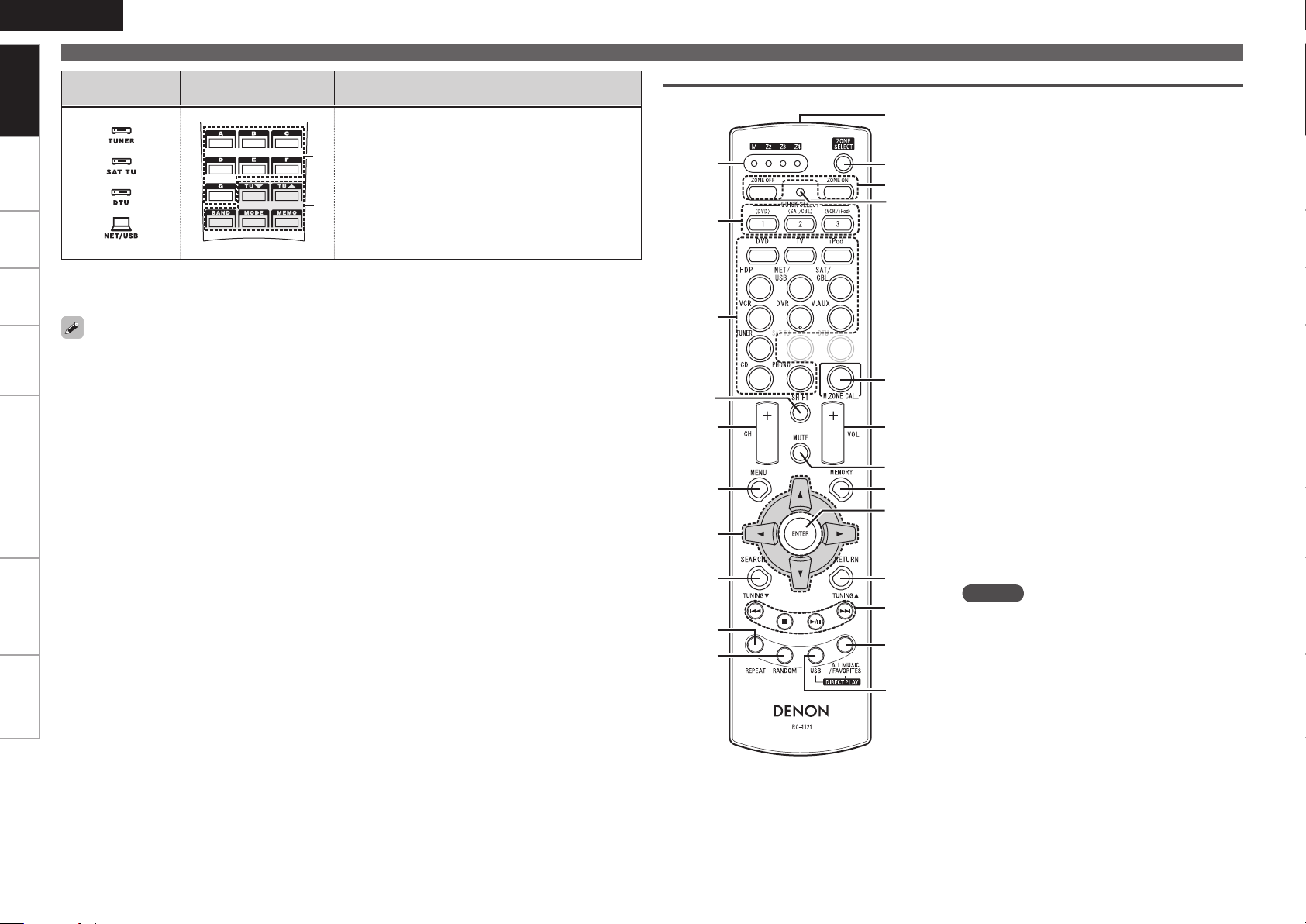
ENGLISH
q
t
r
y
i
o
Q0
u
e
w
Q6
Q5
Q8
W0
W1
W2
W3
Q9
Q7
Q2
Q3
Q4
Q1
E5
E6
Getting Started
Connections Settings Playback Remote ControlMulti-zone Information Troubleshooting Specifications
Part Names and Functions
Selected Device
select button
Function button
indicator
Button name
E5 Preset Channel buttons ···························· (55, 60)
E6 Tuner system buttons ························ (55, 60, 62)
• Tuning down / Channel down button (TU
• Tuning up / Channel up button (TU d)
• FM/AM band switching button (BAND)
• Tuning mode (Auto / Manual) button (MODE)
• Preset memory button (MEMO)
z: Tuner (FM/AM) only
Multi-zone (ZONE2 / ZONE3) operations (vpage 83)
n
Punch through setting (vpage 91)
n
The time for which the backlight stays on can be changed (vpage 92 “Setting the Time the Backlight
Stays Lit”).
f)
z
Sub Remote Control Unit (RC-1121)
q ZONE indicators ·········································(95)
w QUICK SELECT buttons ······················· (78, 85)
e Input source select buttons ······················· (94)
r SHIFT button ·········································(55, 94)
t CHANNEL button ·······································(94)
y MENU button ········································(85, 94)
u Cursor buttons (uio p) ·························(94)
i SEARCH button ···································· (65, 94)
o REPEAT button ·····································(64, 94)
Q0 RANDOM button ·································· (65, 94)
Q1 Remote control signal transmitter ············· (3)
Q2 ZONE SELECT button ································(95)
Q3 Zone power on/off buttons ······················· (84)
Q4 Advanced setup button ····························· (95)
Q5 MAIN ZONE call button ····························· (95)
Q6 Master volume control buttons ················(84)
Q7 Muting button (MUTE) ······························(84)
Q8 MEMORY button ········································ (94)
Q9 ENTER button ·············································(94)
W0 RETURN button ··········································(94)
W1 System buttons ··········································(94)
W2 ALL MUSIC/FAVORITES
(DIRECT PLAY) button ······························· (94)
W3 USB (DIRECT PLAY) button ················· (62, 94)
NOTE
The DTU and SAT TU button cannot be used.
Page 13

Connections
R
L
R
L
ENGLISH
Getting Started Settings Playback Remote ControlMulti-zone Information Troubleshooting Specifications
Important Information
Connections for all compatible audio and video signal formats
are described in this owner’s manual. Please select the types of
connections suited for the equipment you are connecting.
After connections are completed, certain settings must be made on
the receiver. Make the settings indicated “
for the individual items.
NOTE
• Do not plug in the power cord until all connections have been completed.
• When making connections, also refer to the operating instructions
of the other components.
• Be sure to connect the left and right channels properly (left with
left, right with right).
• Do not bundle power cords together with connection cables. Doing
so can result in humming or noise.
Set as Necessary
Cables Used for Connections
Select the cables (sold separately) according to the equipment being connected.
Audio and video cables
HDMI connections
”
HDMI cable
Audio cables
Coaxial digital
connections
Optical digital
connections
Analog
connections
(stereo, surround)
Analog
connections
(monaural, for
subwoofer)
Speaker
connections
(White)
(Red)
Coaxial digital cable
Optical cable
Audio cable
Audio cable
Speaker cables
Component
video
connections
S-Video
connections
Video
connections
DENON LINK
connections
Network
connections
Connections
Video cables
(Green)
(Blue)
(Red)
Component video cable
S-Video cable
(Yellow)
Video cable
Other cables
DENON LINK cable
Ethernet cable
Page 14
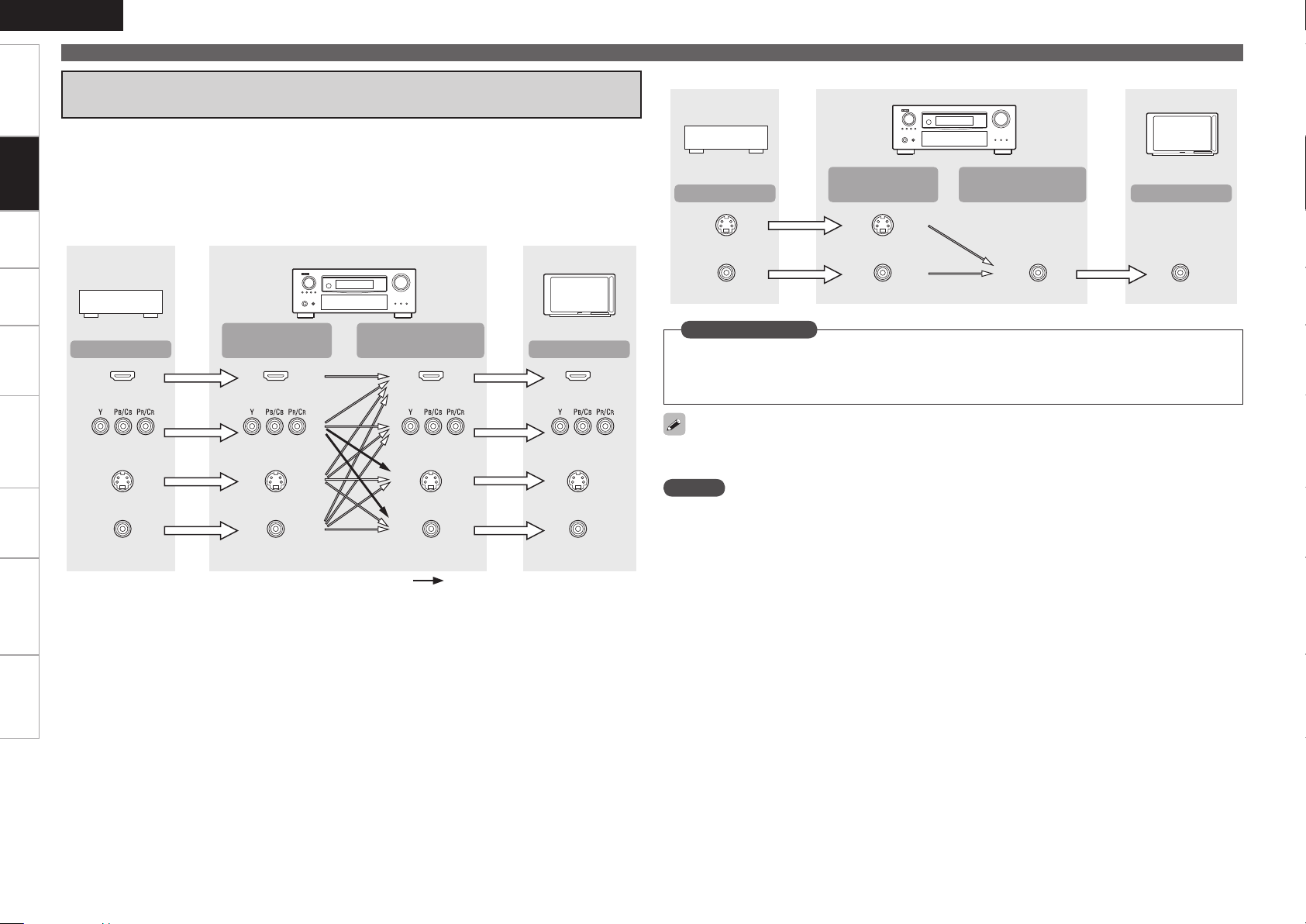
ENGLISH
Getting Started Settings Playback Remote ControlMulti-zone Information Troubleshooting Specifications
Important Information
Converting Input Video Signals for Output
(Video Conversion Function)
The AVR-4310 has 4 different types of video input/output terminal (HDMI, Component video, S-Video,
Connections
Video).
Use the terminals according to the devices to be connected.
This function automatically converts various formats of video signals input to the AVR-4310 into the format
used to output the video signals from the AVR-4310 to a monitor. (vpage 104 “Relationship Between
Video Signals and Monitor Output”).
GFlow of video signals for MAIN ZONEH
AVR-4310
Video device
Monitor
Video device
Output
S-Video connector
Video connector
GFlow of video signals for ZONE2H
AVR-4310
Input
(IN)
S-Video connector
Video connector Video connector Video connector
Output
(MONITOR OUT)
Monitor
Input
Output
HDMI connector
Component video
connectors
S-Video connector
Video connector
Input
(IN)
HDMI connector
Component video
connectors
S-Video connector
Video connector
Output
(MONITOR OUT)
HDMI connector
Component video
connectors
S-Video connector S-Video connector
Video connector
: When 480i/576i signals are input
Input
HDMI connector
Component video
connectors
Video connector
Set as Necessary
Set when using the video conversion function.
•
“Video Convert” (vpage 48)
Set when changing the resolution of the video signal.
•
“Resolution” (vpage 49)
Resolutions of HDMI-compatible TVs can be checked at “HDMI Information” – “Monitor1” or “Monitor2”
(vpage 74).
NOTE
HDMI signals cannot be converted into analog signals.
•
When a non-standard video signal from a game machine or some other source is input, the video
•
conversion function might not operate.
480p/576p/1080i/720p/1080p component video input signals cannot be converted into S-Video or Video
•
format.
0
Page 15
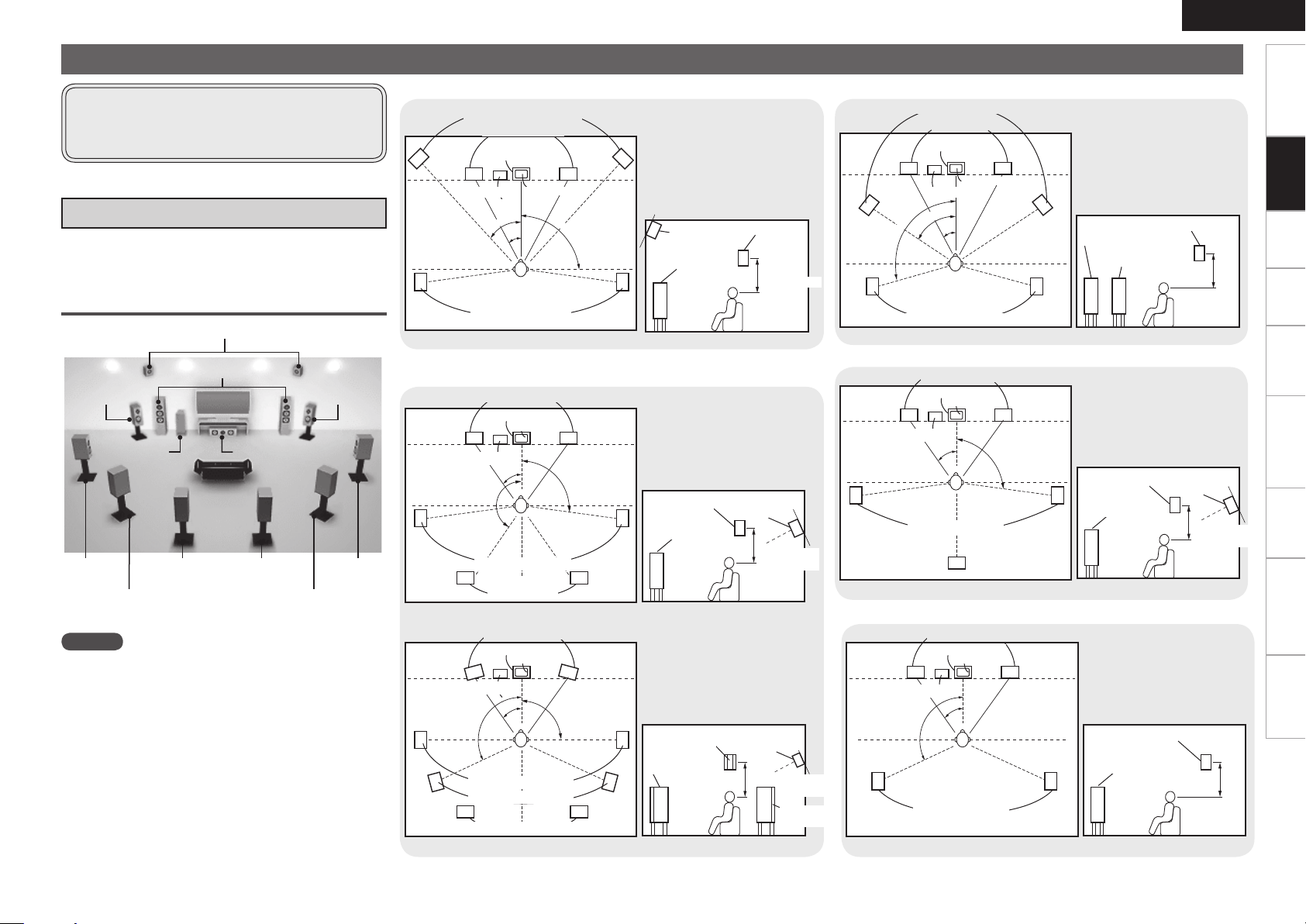
z1
z
3
z
2
Installing / Setting the Speakers
z
2
z1
z3
z
2
z
1
z
3
z
1
z3
z
2
z
1
z
2
z1
z
2
ENGLISH
Getting Started Settings Playback Remote ControlMulti-zone Information Troubleshooting Specifications
• The AVR-4310 is compatible with various types of
surround playback.
• Decide on the surround modes to be played on the
AVR-4310 before making connections and settings.
a Determine the Speaker Layout
Below we introduce examples of speaker layouts. Refer to
these to arrange your speakers according to their type and
how you want to use them.
Installing All the Speakers
Front Height speakers
Front wide
speakers
Subwoofer
Surround
speaker A
Surround
speaker B
NOTE
It is not possible to use the surround back speakers, front
•
height speakers and front wide speakers simultaneously.
Connect the surround speakers for watching movies to
•
the surround A terminals, and the surround speakers for
multichannel audio listening to the surround B terminals.
The same surround signals are output from the surround
•
A and surround B terminals.
Front speakers
Center speaker
Surround back speakers
Front wide
speakers
Surround
speaker A
Surround
speaker B
When 7.1ch (Front Height Speaker) Connectedn
Front height speakers
Subwoofer
As seen from above
G
When 7.1ch (Surround Back Speaker) Connectedn
Subwoofer
As seen from above
G
Subwoofer
Surround speakers A
Surround speakers B
Surround back speakers
As seen from above
G
Front speakers
Center speaker
Monitor
Surround speakers
Front speakers
Center speaker
Monitor
Surround speakers
Surround back
speakers
Front speakers
Center speaker
Monitor
When 7.1ch (Front Wide Speaker) Connectedn
Front wide speakers
Front speakers
z1: 22˚ ~ 30˚
Center speaker
z2: 22˚ ~ 45˚
z3: 90˚ ~ 110˚
Point slightly
downwards
Front height
speaker
Front speaker
H
As seen from the side
G
Surround
speaker
60 to 90 cm
H
Surround speakers
As seen from above
G
Monitor
Subwoofer
H
z1: 22 ~ 30˚
z2: 55 ~ 60˚
z3: 90 ~ 110˚
Front speaker
Front wide
speaker
As seen from the side
G
Surround speaker
60 to 90 cm
H
Connections
When 6.1ch (Surround Back Speaker) Connectedn
Front speakers
Center speaker
z1: 22 ~ 30˚
z2: 90˚ ~ 110˚
z3: 135˚ ~ 150˚
Surround
speaker
Front
speaker
H
As seen from the side
G
Surround back
speaker
60 to 90 cm
Point slightly
downwards
H
Subwoofer
G
When 5.1ch Connectedn
z1: 22 ~ 30˚
z2: 90˚ ~ 110˚
z3: 120˚
Surround
speaker A
Front
speaker
60 to 90 cm
H
As seen from the side
G
Surround back
speaker
Point slightly
downwards
Surround
speaker B
H
Subwoofer
Monitor
Surround speakers
Surround back
speaker
As seen from above
Front speakers
Center speaker
Monitor
Surround speakers
As seen from above
G
H G
H G
z1: 22 ~ 30˚
z2: 90˚ ~ 110˚
Surround
speaker
Front
speaker
60 to 90 cm
As seen from the side
z1: 22 ~ 30˚
z2: 120˚
Surround
Front
speaker
speaker
60 to 90 cm
As seen from the side
Surround back
speaker
Point slightly
downwards
H
H
Page 16
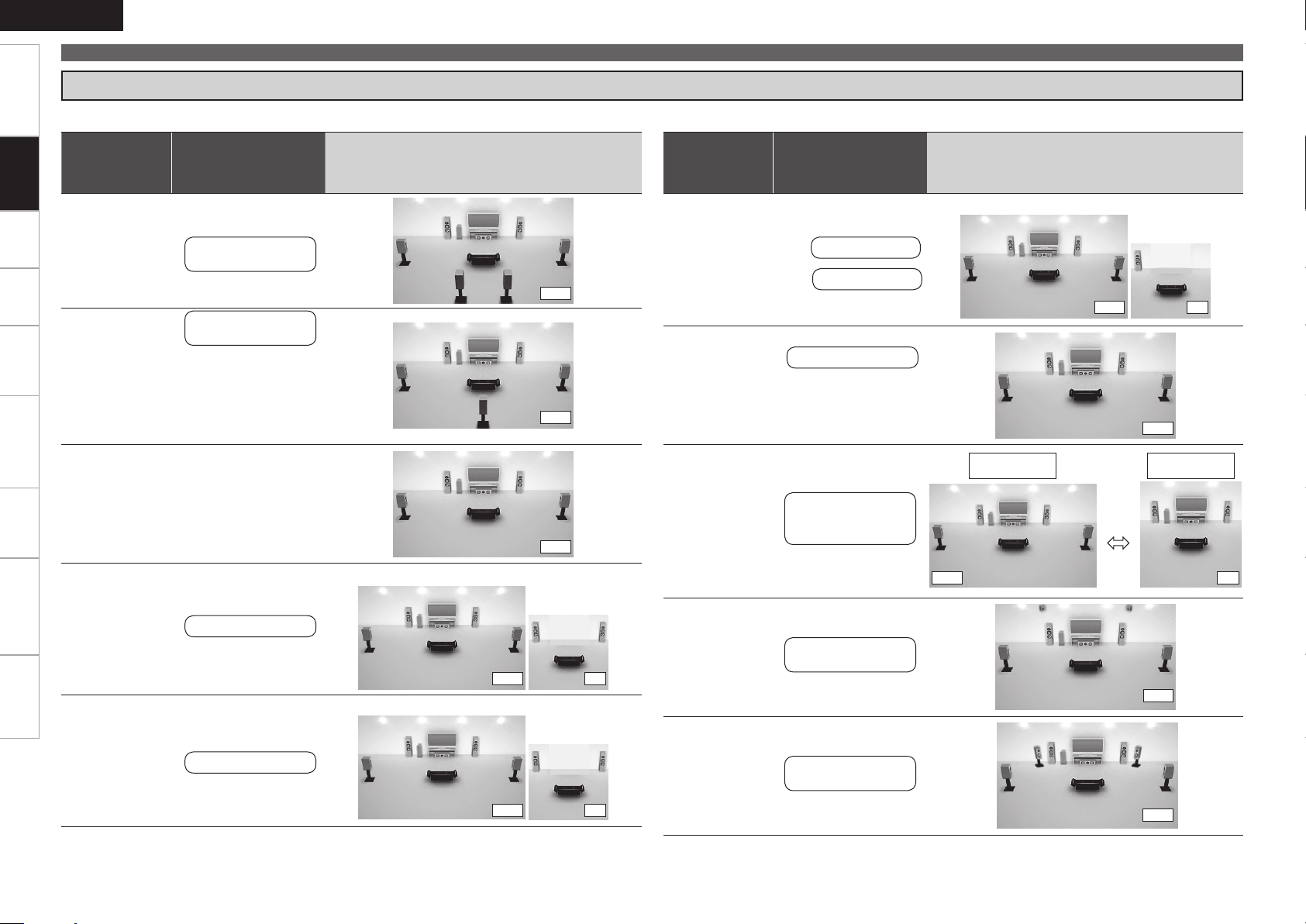
ENGLISH
Getting Started Settings Playback Remote ControlMulti-zone Information Troubleshooting Specifications
Installing/Setting the Speakers
s Set the “Amp Assign” Mode According to the Speaker Layout
The signals output from the AVR-4310’s SURR. BACK/AMP ASSIGN speaker terminals can be switched (vpage 33 “Amp Assign”).
Connections
Amp assign
mode
(vpage 33)
SURR. BACK /
AMP ASSIGN
Speaker connections
Example of speaker installation
(Number of channels played)
Amp assign
(vpage 33)
mode
SURR. BACK /
AMP ASSIGN
Speaker connections
Example of speaker installation
(Number of channels played)
MAIN ZONE ZONE2 or ZONE3
Normal
(Default)
Normal
Normal
ZONE2
Surround Back
Speakers
Surround Back L
Speaker
Connect to the “L”
b
speaker terminal.
Set “Surround Back”
b
(vpage 34) to
“1spkr”.
Not connected
Set “Surround Back”
b
(vpage 34) to
“None”.
ZONE2 speakers
(7.1)
(6.1)
(5.1)
MAIN ZONE ZONE2
(5.1) (2)
MAIN ZONE ZONE3
ZONE (MONO)
Bi-Amp
2CH
Front Height
ZONE2 speaker
L ch :
ZONE3 speaker
R ch :
Front Speakers
For connections,
b
see “About Bi-amp
Connections” (vpage
13).
Exclusively for
2-channel playback
Front Speakers
Front Height
Speakers
(5.1)
Multi channel
surround
(5.1) (1)
(5.1)
DIRECT/
STEREO
Switching
(2)
(7.1)
ZONE3
ZONE3 speakers
(5.1) (2)
Front Wide
Front Wide
Speakers
(7.1)
Page 17
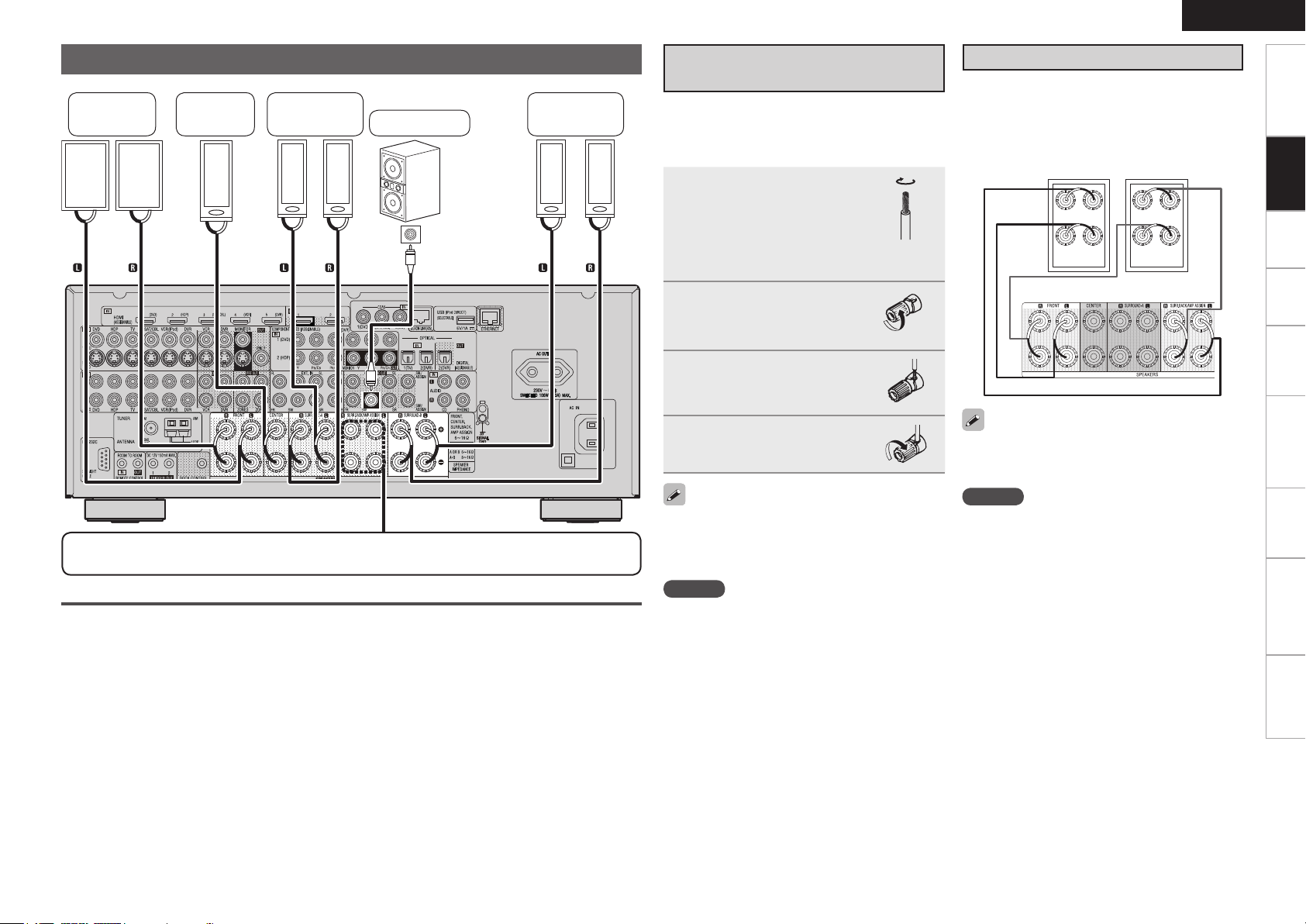
w q
w q
w q w q
*/
w q
(R)
(L) (R)
w q w q
(L) (R)
(L)
wq wq
(R) (L)
Speaker Connections
Front
speakers
Center
speaker
Surround
speakers A
Subwoofer
Subwoofer
with built-in
amplifier
Surround
speakers B
Connecting the Speaker
Cables
Carefully check the left (L) and right (R) channels
and + (red) and – (black) polarities on the speakers
being connected to the AVR-4310, and be sure to
interconnect the channels and polarities correctly.
Peel off about 10 mm of
1
sheathing from the tip of
the speaker cable, then
either twist the core wire
tightly or terminate it.
ENGLISH
About Bi-amp Connections
These connections make for higher quality playback
sound with no interference between the signals of
the bass and treble units.
When the “Amp Assign” setting (vpage 33) is
“Bi-Amp”, connect as follows.
Front speakers
Getting Started Settings Playback Remote ControlMulti-zone Information Troubleshooting Specifications
Connections
For connections of the SURR. BACK/AMP ASSIGN speaker terminals, see “Set the “Amp Assign”
Mode According to the Speaker Layout” (vpage 12).
Protection Circuit
If the core wires touch the rear panel and the
screws etc., or the ± sides touch each other, the
protection circuit will be activated and the power
indicator will flash red at intervals of 0.5 secs.
If the protection circuit is activated, the speaker
output is isolated, and the power supply goes to
the standby state. If the power supply is turned off,
after the power supply cord is withdrawn, please
confirm that speaker cable and input cable are
connected.
Also, if replaying large sound levels by using
a speaker having an impedance less than that
specified (eg, 4 Ω/ohms), the temperature will rise,
and the protection circuit might be activated. The
power supply will go into the standby state, and the
power indicator will flash red at 2 second intervals.
In this case, please switch off the power supply,
and wait until the AVR-4310 has cooled down, and
the surrounding ventilation is good.
Even if there are no problems with the surrounding
ventilation and connections, in the event of the
protection circuit becoming activated, due to
thinking that the AVR-4310 has failed, please
contact DENON Service center after switching off.
Turn the speaker terminal
2
counterclockwise to
loosen it.
Insert the speaker cable’s
3
core wire to the hilt into
the speaker terminal.
Turn the speaker terminal
4
clockwise to tighten it.
Use speakers with an impedance of 6 to 16 Ω/
ohms. When using surround A and B speakers
simultaneously, use speakers with an impedance
of 8 to 16 Ω/ohms.
NOTE
Connect so that the speaker cable core wires
•
do not protrude from the speaker terminal. The
protection circuit may be activated if the core
wires touch the rear panel or if the + and – sides
touch each other (v“Protection Circuit”).
Never touch the speaker terminals while the
•
power supply is connected. Doing so could result
in electric shock.
AVR-4310
When making a bi-amp connection, the same signal
is output from the front speaker terminal and the
SURR.BACK/AMP ASSIGN terminal.
NOTE
Use speakers compatible with bi-amp connections.
•
When making bi-amp connections, be sure to
•
remove the short-circuiting plate or wire between
the speaker’s woofer and tweeter terminals.
Page 18
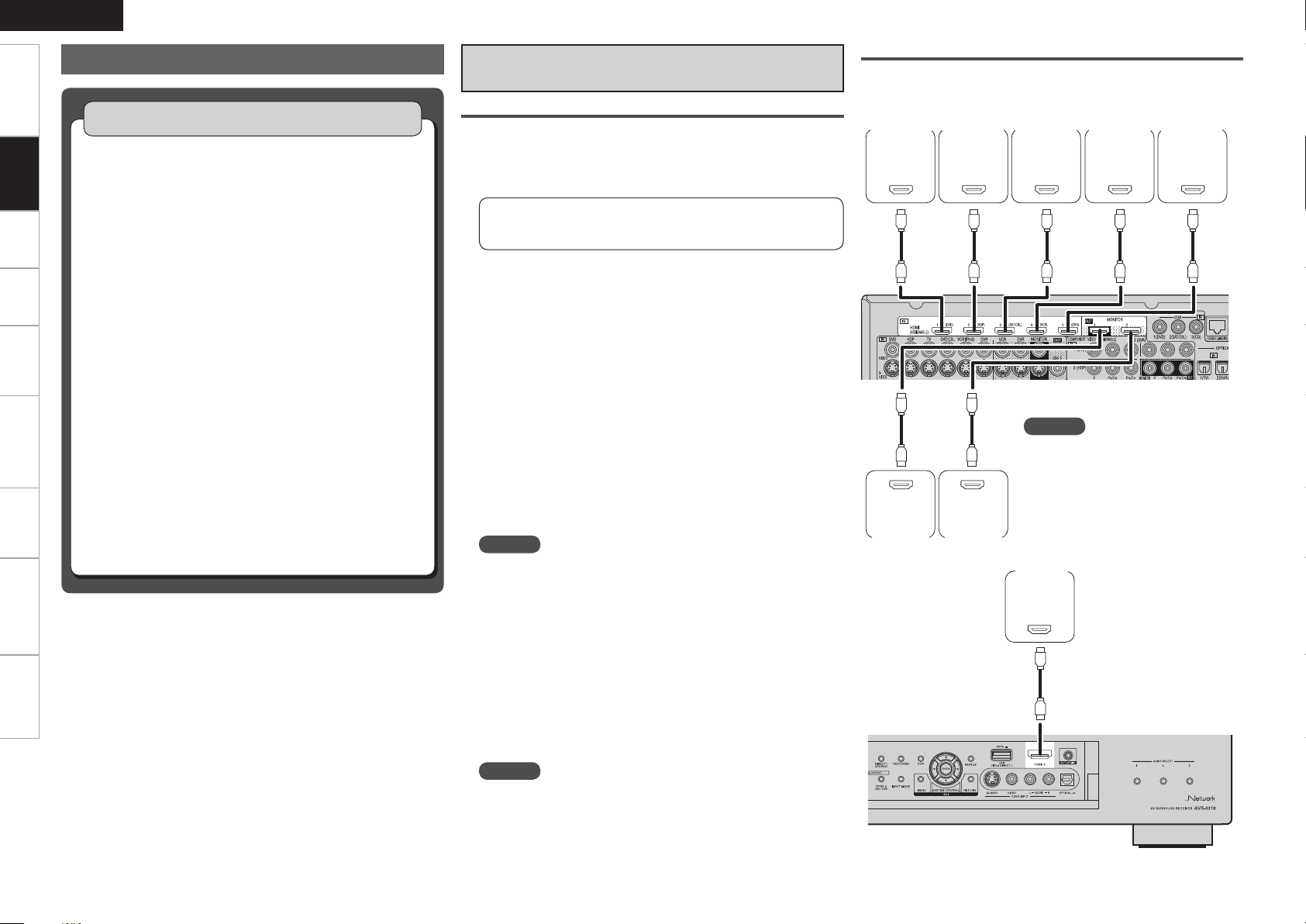
ENGLISH
065
)%.*
065
)%.*
065
)%.*
065
)%.*
065
)%.*
*/
)%.*
*/
)%.*
065
)%.*
Getting Started Settings Playback Remote ControlMulti-zone Information Troubleshooting Specifications
Connecting Devices
Connections
n
n
n
n
n
n
n
Connecting Devices
Connecting Devices Equipped with HDMI
Terminals
(vpage 14)
Connecting the Monitor (vpage 15)
Connecting the Playback Components
Blu-ray Disc Player / DVD Player (vpage 15)
•
Control dock for iPod (vpage 16)
•
CD Player (vpage 16)
•
Record Player (vpage 16)
•
Connecting the Recording Components
Digital Video Recorder (vpage 17)
•
Video Cassette Recorder (vpage 17)
•
Connect the Tuner
TV (vpage 18)
•
Satellite Receiver / Cable Tuner (vpage 18)
•
FM/AM (vpage 18)
•
Connections to Other Devices
Components Equipped with a DENON LINK connector
•
(vpage 19)
Video Camera / Game Console (vpage 19)
•
USB Port (vpage 20)
•
Component with Multi-channel Output connectors
•
(vpage 20)
External Power Amplifier (vpage 21)
•
External Controller (vpage 21)
•
Connecting to a Home Network (LAN) (vpage 22)
Connecting Devices Equipped with
HDMI Terminals
Important Information
About HDMI
n
“HDMI” is the abbreviation of “High Definition Multimedia
Interface”. This interface allows transfer of digital video signals and
digital audio signals over a single HDMI cable.
“HDMI”, “HDMI logo” and “High-Definition Multimedia
Interface” are trademarks or registered trademarks of HDMI
Licensing LLC.
Functions Usable with HDMI Connections
n
Deep Color
Eliminates on-screen color banding, for smooth tonal transitions
and subtle gradations between colors. Enables increased contrast
ratio.
x.v.Color
Lets HDTVs display colors more accurately. Enables displays with
natural, vivid colors. “x.v.Color” is a Sony registered trademark.
Auto Lip Sync (vpage 36)
If you connect the receiver to a TV that supports the Auto Lip Sync
function, it can automatically correct delay between the audio and
video.
HDMI Control Function (vpage 77)
This function allows you to operate external devices from the
receiver and operate the receiver from external devices.
NOTE
These functions will not work if the device connected to the
•
HDMI terminal does not support Deep Color or x.v.Color signal
transfer or the Auto Lip Sync function.
The HDMI control function may not work depending on the
•
device it is connected to and its settings.
You cannot operate a TV or Blu-ray Disc player / DVD player that
•
is not compatible with the HDMI control function.
Copyright Protection System (HDCP)
n
The AVR-4310 supports HDCP (High-bandwidth Digital Contents
Protection). HDCP is a copyright protection technology for digital
video signals. The devices connected to the AVR-4310 must also
support HDCP.
NOTE
When a device that does not support HDCP is connected, video
signals are not properly output.
Connections
The AVR-4310 allows connection of inputs from up to 6 HDMI devices
and output to 2 monitors.
DVD
player
Monitor 1Monitor
HD player
2
Satellite
receiver
Video
cassette
recorder
NOTE
Depending on the monitor you have
connected, the display may not be
correct when you set to “Auto (Dual)”.
In such a case, set to either “Monitor 1”
or “Monitor 2” (vpage 36).
Game
console
Digital
video
recorder
[Rear Panel]
[Front Panel]
Page 19
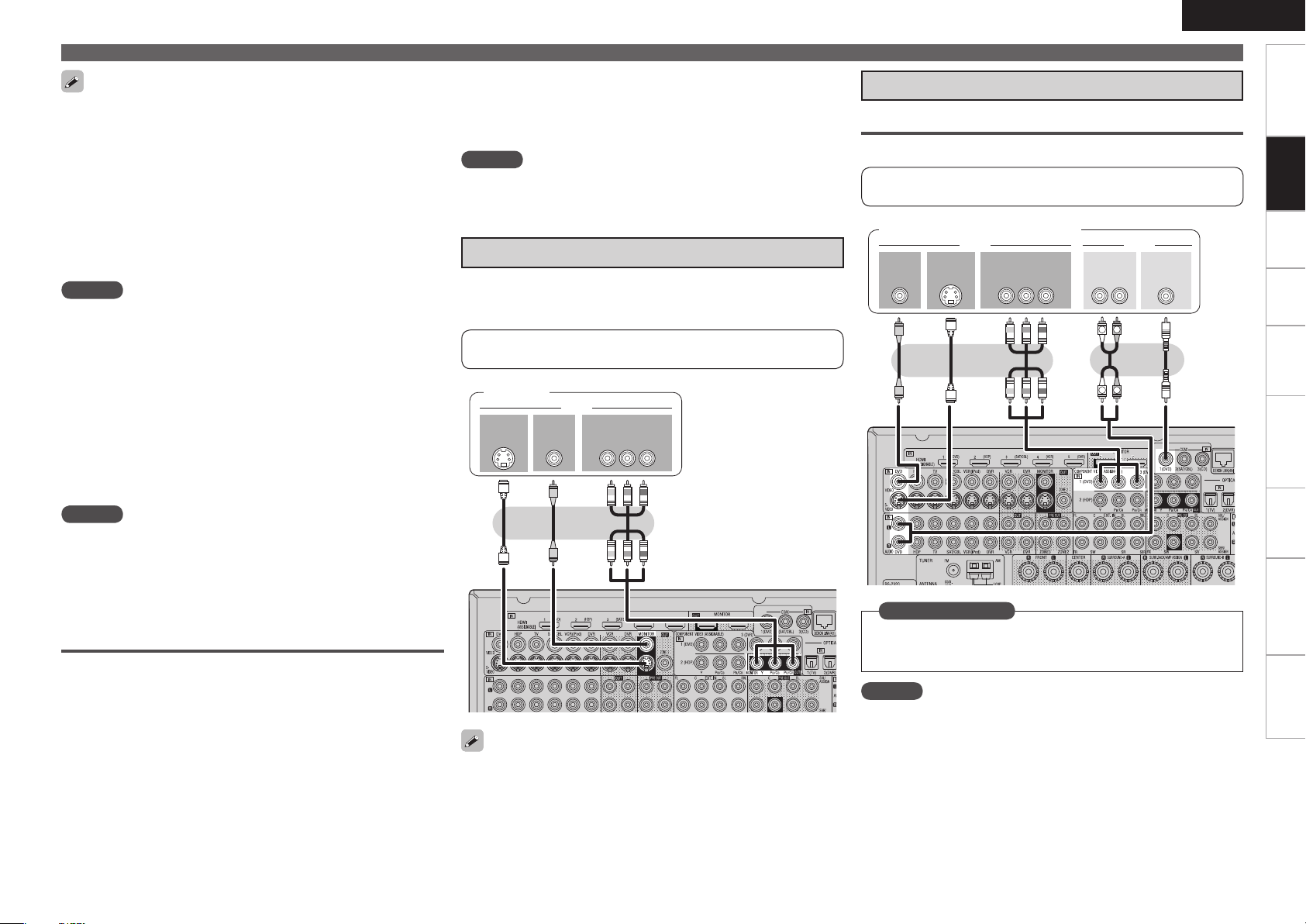
*/
7*%&0
$0.10/&/57*%&0
: 1# 13
7*%&0
*/
47*%&0
*/
Use a cable on which the HDMI logo is indicated (a certified HDMI
R
L
R
L
065
7*%&0
$0.10/&/57*%&0
: 1# 13
7*%&0
065
47*%&0
065
"6%*0
"6%*0
3-
065
065
$0"9*"-
•
product) for connection to the HDMI connector. Normal playback
may not be possible when using a cable other than one on which the
HDMI logo is indicated (a non-HDMI-certified product).
When the AVR-4310 is connected to other devices with HDMI
•
cables, also connect the AVR-4310 and TV using an HDMI cable.
When a device supporting Deep Color signal transfer is connected,
•
use a cable compatible with HDMI version 1.3a.
Video signals are not output if the input video signals do not match
•
the monitor’s resolution. In this case, switch the Blu-ray Disc/
DVD player’s resolution to a resolution with which the monitor is
compatible.
NOTE
If the GUI menu “HDMI Audio Out” setting (vpage 36) is set to
•
“Amp”, the sound may be interrupted when the monitor’s power is
turned off.
The audio signal from the HDMI output terminal (sampling
•
frequency, number of channels, etc.) may be limited by the HDMI
audio specifications of the connected device regarding permissible
inputs.
Connecting to a Device Equipped with a DVI-D
n
Terminal
When an HDMI/DVI conversion cable (sold separately) is used,
the HDMI video signals are converted to DVI signals, allowing
connection to a device equipped with a DVI-D terminal.
NOTE
No sound is output when connected to a device equipped with a
•
DVI-D terminal. Also make the audio connections.
Signals cannot be output to DVI-D devices that do not support
•
HDCP.
Depending on the combination of devices, the video signals may not
•
be output.
Settings Related to HDMI Connections
Set as necessary. For details, see the respective reference pages.
Input Assign (vpage 46)
n
Set this to change the HDMI input terminal to which the input
source is assigned.
HDMI Setup (vpage 36)
n
Make settings for HDMI video/audio output.
RGB Range
•
Vertical Stretch
•
Auto Lip Sync
•
HDMI Audio Out
•
Monitor Out
•
HDMI Control
•
NOTE
The audio signals output from the HDMI connectors are only the
HDMI input signals.
Connecting the Monitor
Select the terminal to use and connect the device.
•
For video connections, see “Converting Input Video Signals for
•
Output (Video Conversion Function)” (vpage 10).
For instructions on HDMI connections, see “Connecting Devices
Equipped with HDMI Terminals” on page 14.
Monitor
To listen to TV audio through this device, use the optical digital or
analog connection.
ENGLISH
Connecting Devices
Connecting the Playback Components
Blu-ray Disc Player / DVD Player
Select the terminal to use and connect the device.
For instructions on HDMI connections, see “Connecting Devices
Equipped with HDMI Terminals” on page 14.
Blu-ray Disc player / DVD player
Set as Necessary
Set this to change the input signal to which the input source is
assigned.
“Input Assign” (vpage 46)
NOTE
In the case of HD audio (Dolby TrueHD, DTS-HD and Dolby Digital Plus
and DTS Express) audio playback, connect with HDMI (vpage 14,
“Connecting Devices Equipped with HDMI Terminals”).
Getting Started Settings Playback Remote ControlMulti-zone Information Troubleshooting Specifications
Connections
Page 20
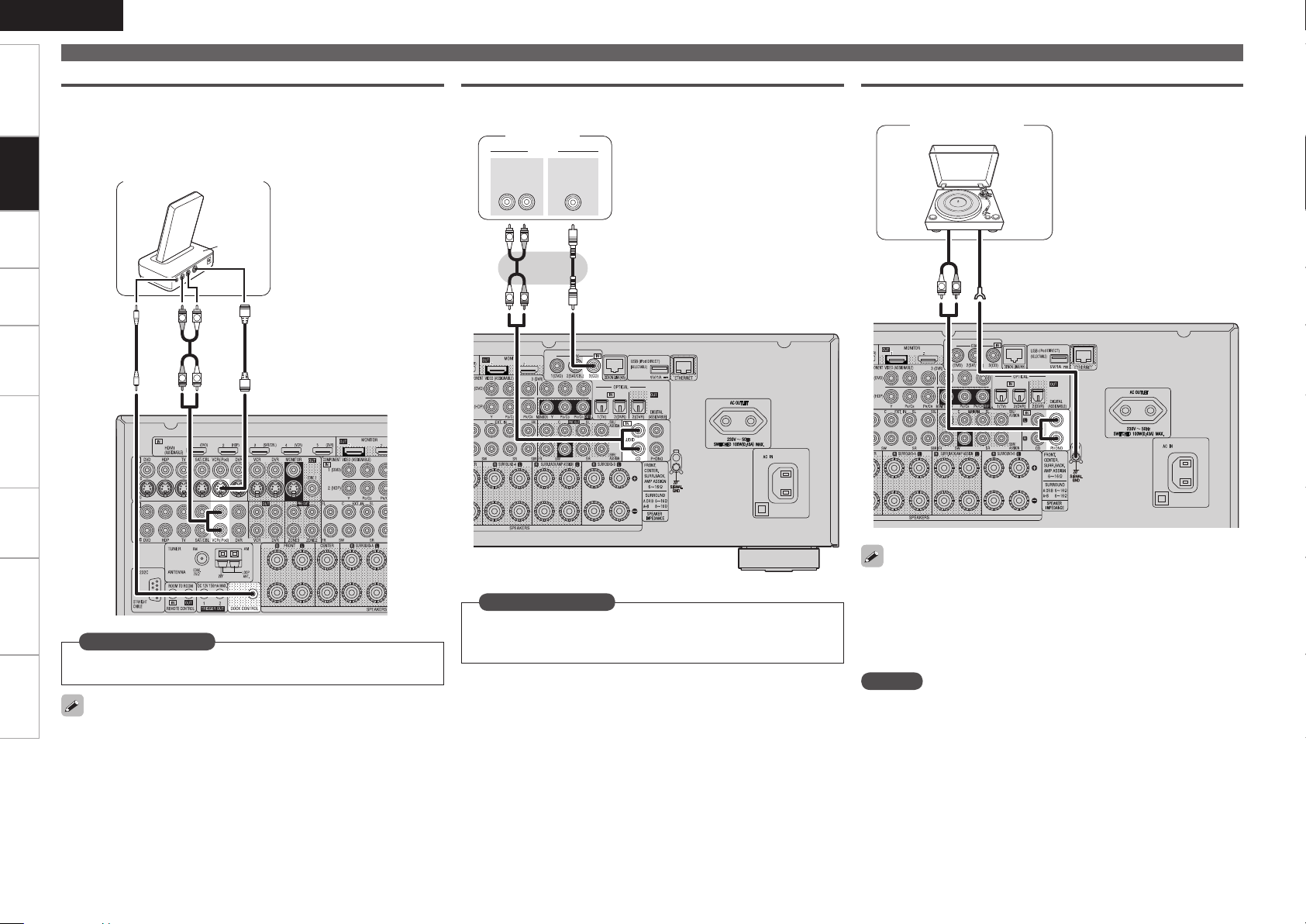
ENGLISH
R
L
R
L
"6%*0
"6%*0
3-
065
$0"9*"-
065
R
L
R
L
"4%3
(/%
"6%*0
065
R
L
Getting Started Settings Playback Remote ControlMulti-zone Information Troubleshooting Specifications
Connections
Connecting Devices
Control Dock for iPod
Use a DENON control dock for iPod (ASD-1R or ASD-11R, sold
separately) to connect the iPod to the AVR-4310. For instructions on
the control dock for iPod settings, refer to the control dock for iPod’s
operating instructions.
Control dock for iPod
CD Player
Select the terminal to use and connect the device.
CD player
Record Player
Turntable
(MM cartridge)
Set as Necessary
Set other than when iPod is assigned to the VCR (iPod) terminal.
“Input Assign” – “iPod dock“ (vpage 48)
With the default settings, the iPod can be used connected to the
•
VCR (iPod) connector.
You can also connect the iPod you are using directly to the USB port
•
of the AVR-4310 (vpage 20 “USB Port”).
Set as Necessary
Set this to change the input signal to which the input source is
assigned.
“Input Assign” (vpage 46)
The AVR-4310 is compatible with record players with an MM cartridge.
•
When you connect to a record player with an MC cartridge, use a
commercially available MC head amp or a step-up transformer.
When you increase the volume without connecting the record player,
•
there may be “booming” noise from the speakers.
NOTE
The SIGNAL GND terminal of the AVR-4310 is not a safety ground
connection. Connect it to reduce noise when noise is excessive.
Note that depending on the record player, connecting the ground line
may have the reverse effect of increasing noise. In this case, it is not
necessary to connect the ground line.
Page 21
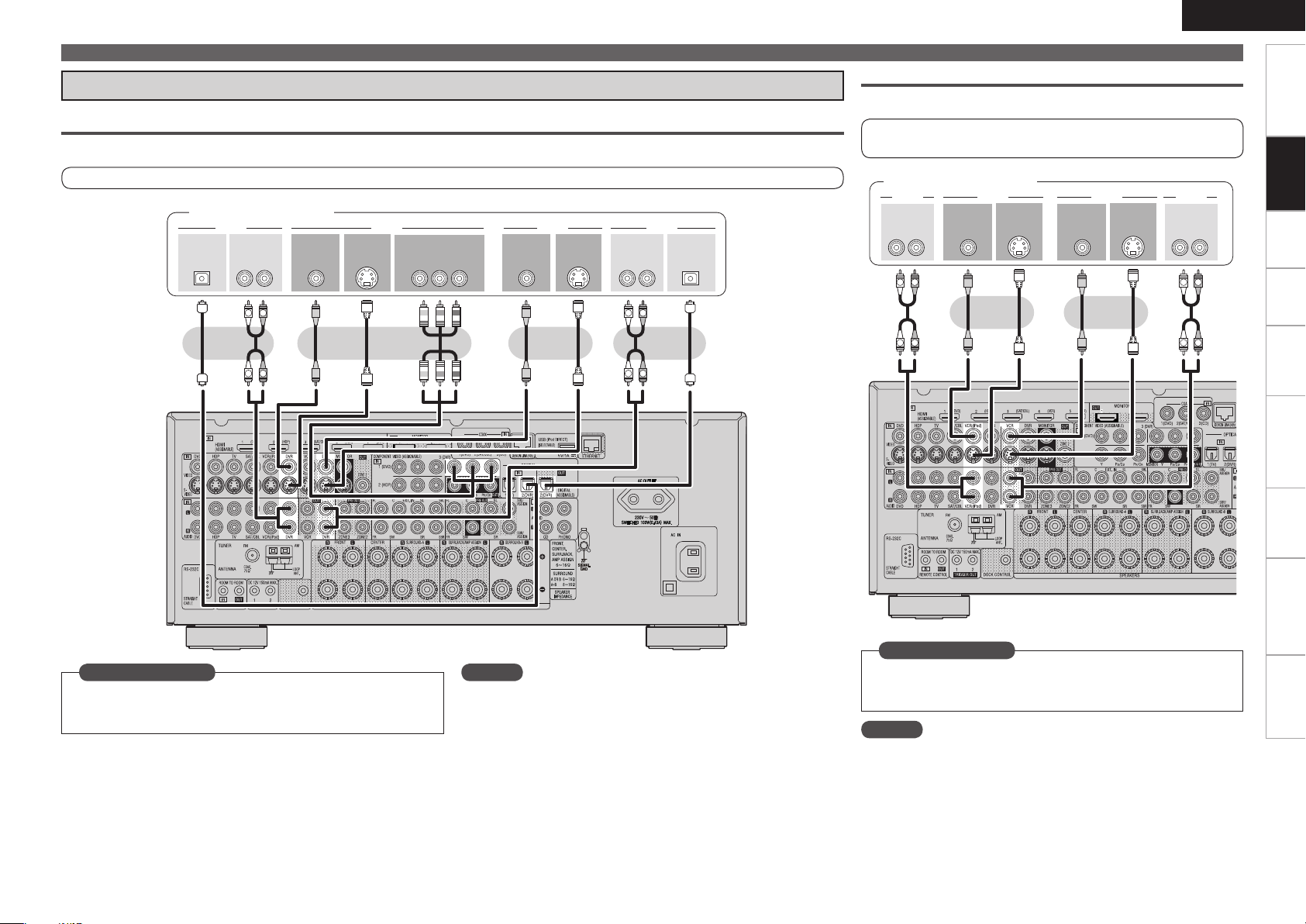
Connecting the Recording Components
R
L
R
L
R
L
R
L
3- 3-
065
*/
"6%*0"6%*0 7*%&07*%&0
065 */
015*$"-015*$"-
*/
"6%*0"6%*0
065
7*%&0 7*%&0
$0.10/&/57*%&0
: 1# 13
065
47*%&0
065
47*%&0
*/
R
L
R
L
R
L
R
L
3-
065
"6%*0 7*%&0
"6%*0
3-
*/
"6%*0
"6%*0
065
7*%&0
47*%&0
065
7*%&0
*/
7*%&0
47*%&0
*/
Digital Video Recorder
Select the terminal to use and connect the device.
Connecting Devices
Video Cassette Recorder
Select the terminal to use and connect the device.
For instructions on HDMI connections, see “Connecting Devices
Equipped with HDMI Terminals” on page 14.
ENGLISH
Getting Started Settings Playback Remote ControlMulti-zone Information Troubleshooting Specifications
Connections
For instructions on HDMI connections, see “Connecting Devices Equipped with HDMI Terminals” on page 14.
Digital video recorder
Video cassette recorder
Set as Necessary
Set this to change the input signal to which the input source is
assigned.
“Input Assign” (vpage 46)
NOTE
To record video signals through the AVR-4310, use the same type
•
of video cable for connection between the AVR-4310 and the player
as the cable used for connection between the AVR-4310 and the
recorder.
Do not connect the output of the component connected to the AVR-
•
4310’s OPTICAL2 (DVR) output connector to any input connector
other than OPTICAL2 (DVR).
Set as Necessary
Set this to change the input signal to which the input source is
assigned.
“Input Assign” (vpage 46)
NOTE
To record video signals through the AVR-4310, use the same type
of video cable for connection between the AVR-4310 and the player
as the cable used for connection between the AVR-4310 and the
recorder.
Page 22
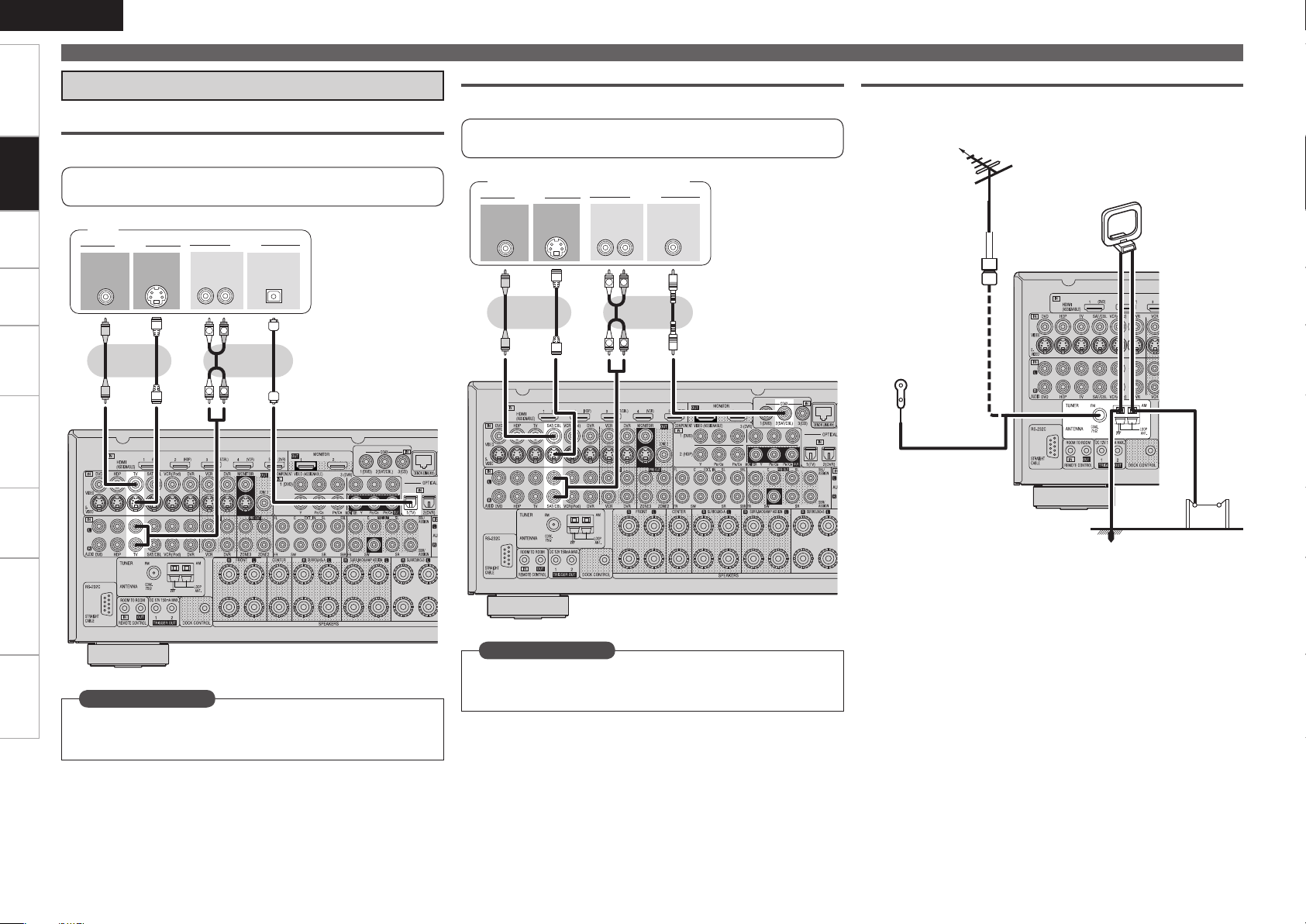
ENGLISH
R
L
R
L
3-
065
"6%*0
7*%&0
"6%*0
065
7*%&0
47*%&0
065
065
015*$"-
R
L
R
L
3-
065
"6%*0
7*%&0
"6%*0
065
7*%&0
47*%&0
065
065
$0"9*"-
Getting Started Settings Playback Remote ControlMulti-zone Information Troubleshooting Specifications
Connecting Devices
Connect the Tuner
TV
Connections
Select the terminal to use and connect the device.
For instructions on HDMI connections, see “Connecting Devices
Equipped with HDMI Terminals” on page 14.
TV
Satellite Receiver / Cable Tuner (Set Top Box)
Select the terminal to use and connect the device.
For instructions on HDMI connections, see “Connecting Devices
Equipped with HDMI Terminals” on page 14.
Satellite Receiver / Cable Tuner
FM/AM
An FM antenna cable plug can be connected directly.
Direction of broadcasting station
FM antenna
AM loop antenna
(supplied)
75 Ω/ohms
Coaxial cable
FM indoor
antenna
(supplied)
Set as Necessary
Set this to change the input signal to which the input source is
assigned.
“Input Assign” (vpage 46)
Set as Necessary
Set this to change the input signal to which the input source is
assigned.
“Input Assign” (vpage 46)
Ground
AM outdoor
antenna
Page 23

AM loop antenna assemblyn
%&/0/-*/,
"6%*0
R
L
R
L
47*%&0
065
"6%*07*%&0
7*%&0
065 065
015*$"-"6%*0
3-
065
Remove the vinyl tie and take out
the connection line.
Bend in the reverse direction.
a. With the antenna on top of any
stable surface.
Mount
Installation hole Mount
on wall, etc.
Connection of AM antennas
1. Push the lever. 2. Insert the conductor. 3. Return the lever.
b. With the antenna attached to a
wall.
Connections to Other Devices
Components Equipped with a DENON LINK
Connector
Multi-channel playback is possible with BD, Super Audio CD, etc.
(vpage 75 “Playing a Blu-ray Disc Player Compatible with DENON
LINK 4th“, “Playing Super Audio CD“).
Blu-ray Disc player /
DVD player
Connecting Devices
Video Camera / Game Console
Select the terminal to use and connect the device.
For instructions on HDMI connections, see “Connecting Devices
Equipped with HDMI Terminals” on page 14.
Video camera / Game console
ENGLISH
Getting Started Settings Playback Remote ControlMulti-zone Information Troubleshooting Specifications
Connections
NOTE
Do not connect two FM antennas simultaneously.
•
Even if an external AM antenna is used, do not disconnect the AM
•
loop antenna.
Make sure the AM loop antenna lead terminals do not touch metal
•
parts of the panel.
Set as Necessary
Set this to change the input signal to which the input source is
assigned.
“Input Assign” (vpage 46)
Set as Necessary
When connecting by use of DENON LINK, set “Digital” to
“D.LINK”.
“Input Assign” (vpage 46)
Page 24
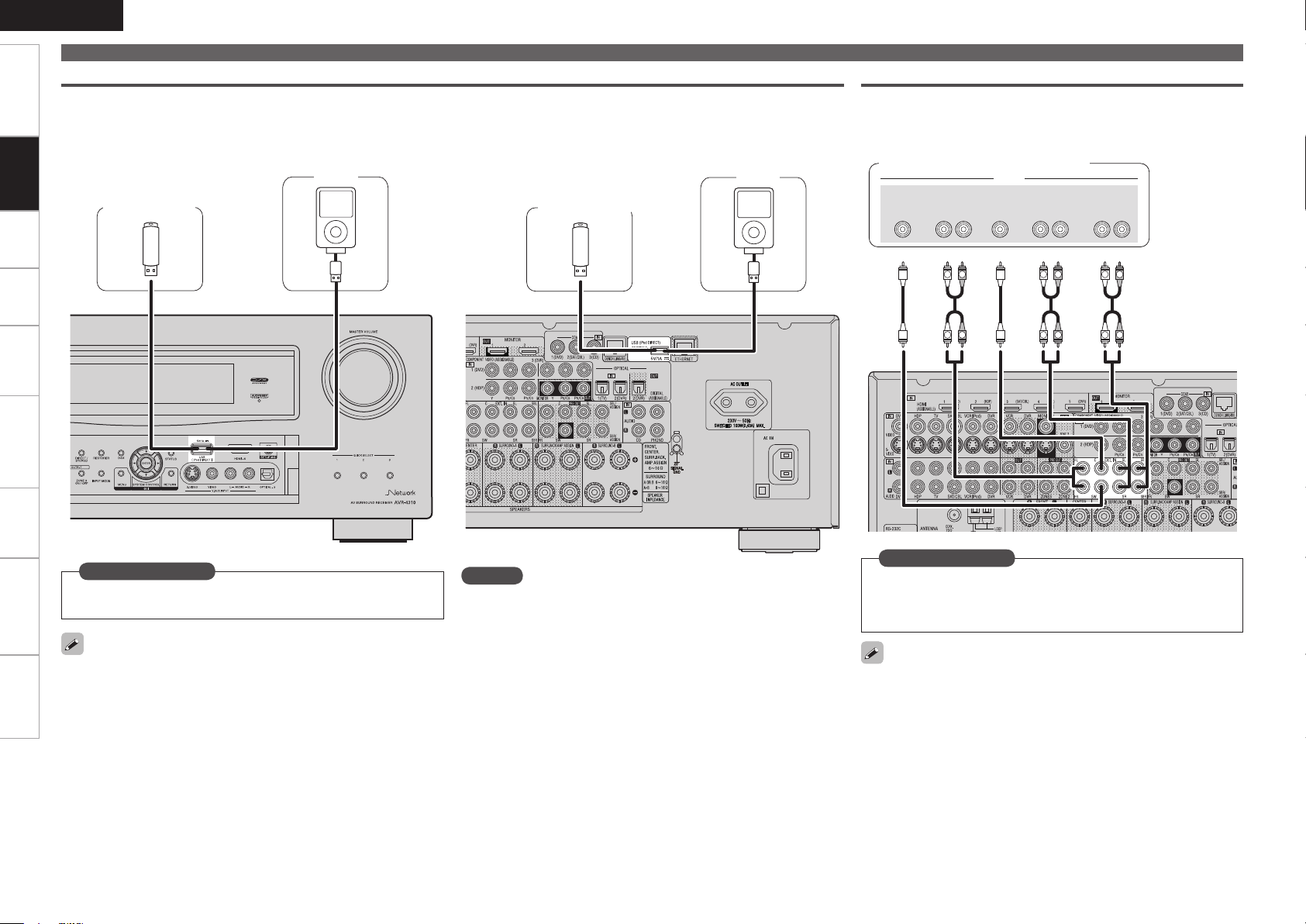
ENGLISH
R
L
R
L
R
L
R
L
R
L
R
L
46#
800'&3
$&/5&3 463306/%
#"$,
3-
463306/%
3-
'30/5
3-
"6%*0
Getting Started Settings Playback Remote ControlMulti-zone Information Troubleshooting Specifications
Connections
Connecting Devices
USB Port
When you connect an iPod or USB memory device to the USB port, you can enjoy music, etc., stored on the iPod or USB memory device.
Front paneln Rear paneln
iPod
USB memory
device
or or
USB memory
device
iPod
Component with Multi-channel Output connectors
The video signal can be connected in the same way as a Blu-ray Disc
player / DVD player (vpage 15 “Blu-ray Disc Player / DVD Player”).
Blu-ray Disc player / DVD player /
External decoder
Set as Necessary
Set when you change the USB port for use.
“USB Select” (vpage 50)
In the initial status, USB memory devices can be used by connecting
•
them to the USB port on the front panel.
To connect an iPod to the AVR-4310, use the USB cable supplied
•
with the iPod.
When you want to playback a movie file stored on the iPod, use the
•
DENON control dock for iPod (ASD-11R or ASD-1R, sold separately)
(vpage 16 “Control Dock for iPod”).
For iPods, playback is possible on iPod touch, classic and nano sold
•
from generation 5 on. For details, check the Web or page 54.
0
NOTE
You cannot use the USB port on the front panel and rear panel
•
simultaneously. Select and connect the USB port you are to use.
Do not use an extension cable when connecting a USB memory
•
device. This may cause radio interference with other devices.
Set as Necessary
To play analog signals input from the external input (EXT. IN)
terminal, set “Input Mode” (vpage 49) to “EXT. IN”.
“EXT. IN” can also be selected with INPUT MODE on the main
unit.
When a device is connected to the SBL/SBR terminal of the external input
terminals (EXT. IN), set “Amp Assign” (vpage 33) to “Normal”.
Page 25
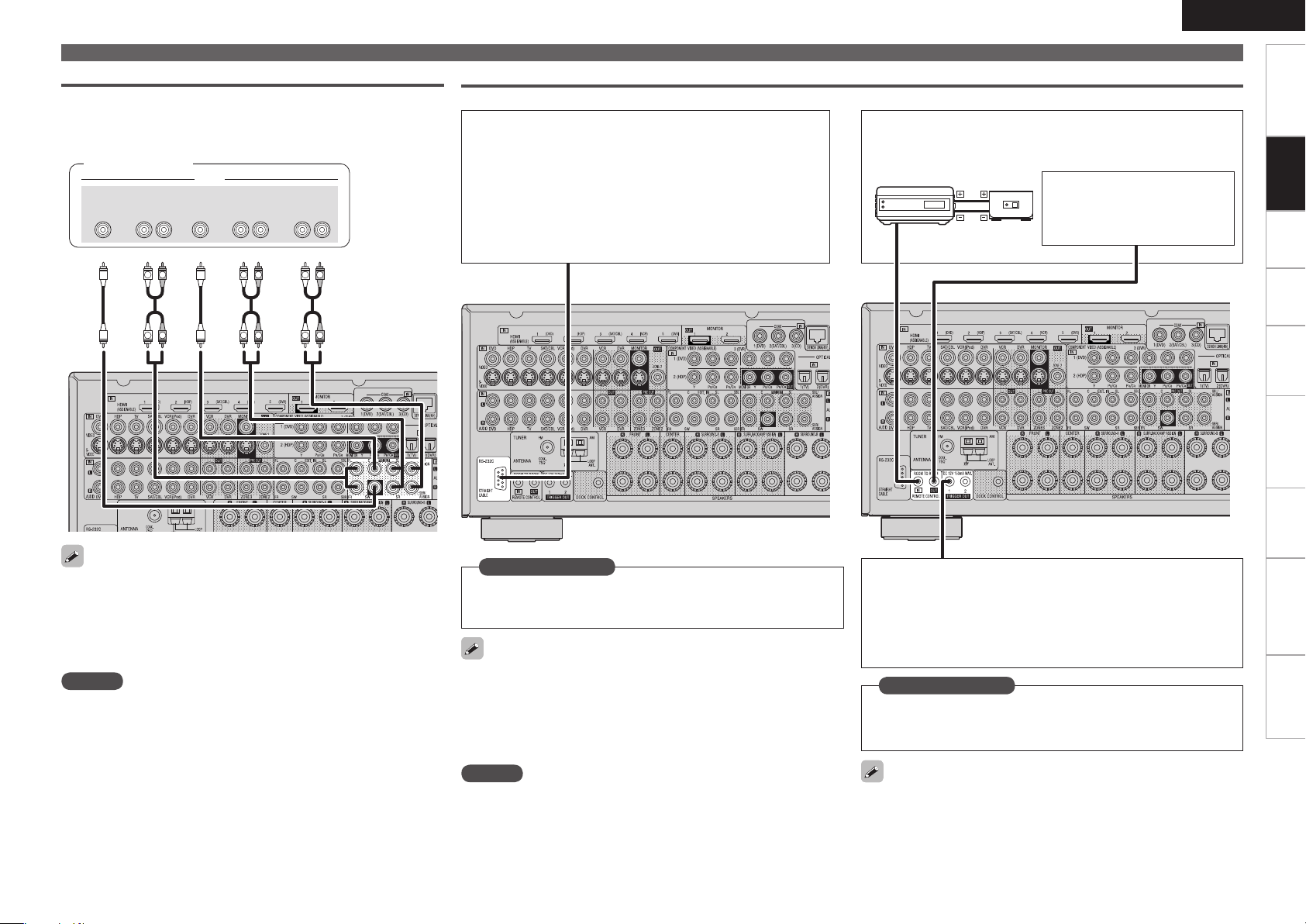
External Power Amplifier
R
L
R
L
R
L
R
L
R
L
R
L
46#
800'&3
$&/5&3 463306/%
#"$,
3-
463306/%
3-
'30/5
3-
"6%*0
"69
065
Select the terminal to use and connect the device.
•
Connect when using an external power amp or an amp you already
•
have.
Power amplifier
External Controller
RS-232C connector
n
When you connect an external control device, you can control
the AVR-4310 with the external control device. Perform the
operation below beforehand.
q Turn on the AVR-4310’s power.
w Turn off the AVR-4310’s power from the external
controller.
e Check that the AVR-4310 is in the standby mode.
REMOTE CONTROL jacksn
Infrared
retransmitter
Input Output
Infrared
sensor
ENGLISH
Connecting Devices
Extension jack for future use.
(Connect devices corresponding
with room to room function to
this jack.)
Getting Started Settings Playback Remote ControlMulti-zone Information Troubleshooting Specifications
Connections
When using just one surround back speaker, connect it to the left
•
channel (L).
Use the volume control on the subwoofer to control subwoofer
•
volume.
If the subwoofer volume sounds low, use the volume control
•
provided on the subwoofer to adjust the volume.
NOTE
When speakers have been connected to PRE OUT terminals, do not
•
connect the speakers to the speaker terminals.
The channel output from the PRE OUT SBL and SBR terminals
•
changes depending on the “Amp Assign” setting (vpage 33).
Set as Necessary
Set this to use the RS-232C connector for the DENON RF remote
controller.
“232C Port” (vpage 43)
When using the AVR-4310 in combination with the DENON RF remote
controller (RC-7000CI, sold separately) or RF remote receiver (RC7001RCI, sold separately), two-way communication is enabled. The
AVR-4310’s status information as well as iPod and Internet audio music
files can be browsed watching the RF Remote Controller’s display. For
details, refer to the operating instructions of the respective devices.
NOTE
On the GUI menu, when setting “232C Port” to “2Way Remote”, you
cannot use the RS-232C connector as an external controller (vpage
43).
TRIGGER OUT jacks
n
The TRIGGER OUT output terminal outputs a maximum 12
V/150 mA electrical signal. When a device with TRIGGER IN
terminal is connected via a monaural mini-plug, the connected
device’s power on/standby can be controlled through linked
operation to the AVR-4310.
Set as Necessary
Set to change the conditions for linked operation via the TRIGGER
OUT 1 or TRIGGER OUT 2 terminal.
“Trigger Out1” or “Trigger Out2” (vpage 43)
When connecting a 2nd device, connect to the TRIGGER OUT 2
terminal in the same way as the TRIGGER OUT 1 terminal.
Page 26
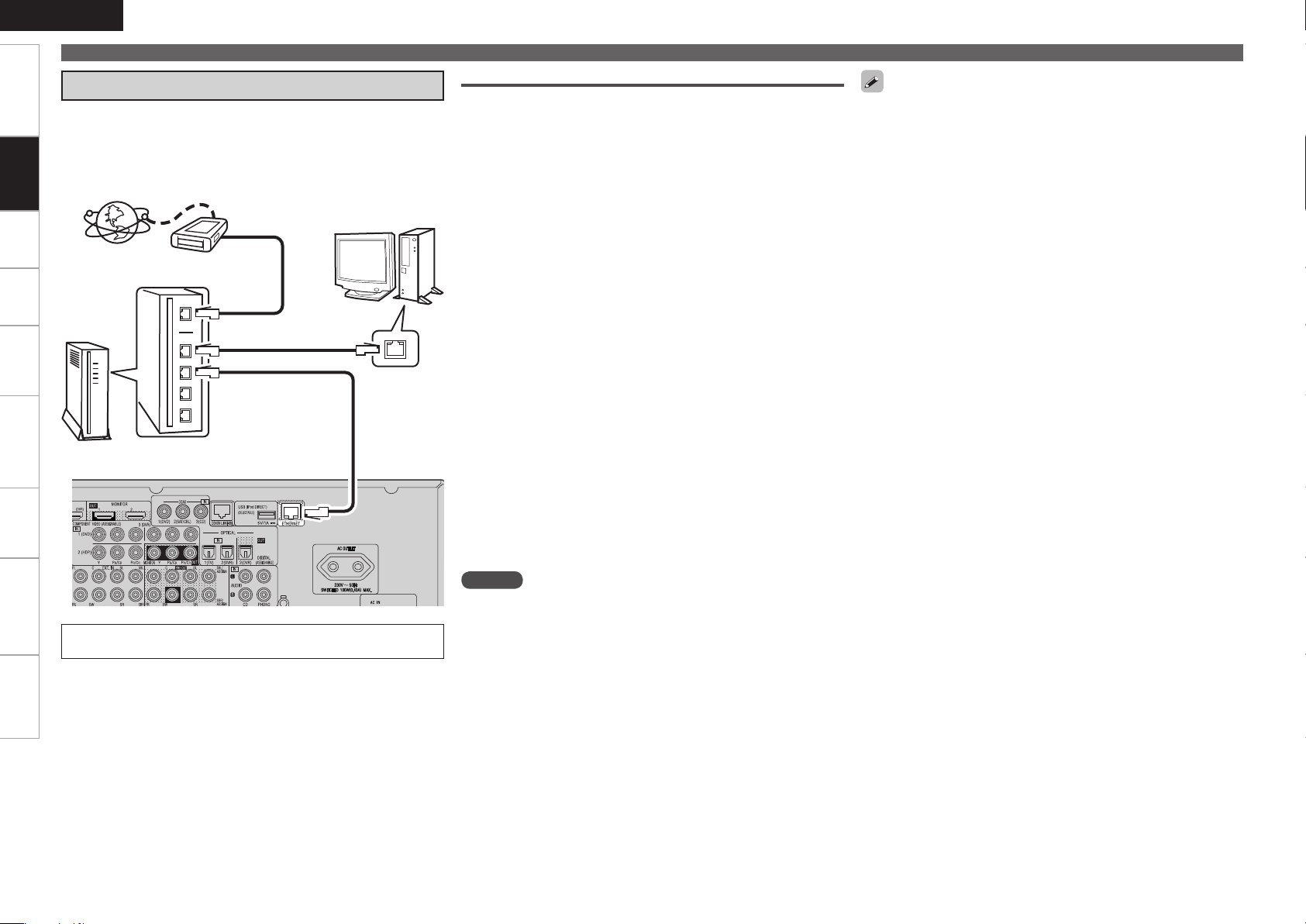
ENGLISH
Getting Started Settings Playback Remote ControlMulti-zone Information Troubleshooting Specifications
Connecting Devices
Connecting to a Home Network (LAN)
When you connect the AVR-4310 to a home network, you can enjoy
listening to music files stored on your PC, internet radio audio and
Connections
other sources. You can also control the AVR-4310 from your PC via
the Web browser.
Internet
Modem
To WAN side
To LAN port
To LAN port
Router
For connections to the Internet, contact an ISP (Internet
Service Provider) or a computer shop.
Computer
LAN port/
Ethernet
connector
Required system
Broadband Internet connection
n
Modem
n
Router
n
When using the AVR-4310, we recommend you use a router
equipped with the following functions:
Built-in DHCP server
•
This function automatically assigns IP addresses on the LAN.
Built-in 100BASE-TX switch
•
When connecting multiple devices, we recommend a switching
hub with a speed of 100 Mbps or greater.
Ethernet cable (CAT-5 or greater recommended)
n
Some flat type Ethernet cables are easily affected by noise.
We recommend using a normal type cable.
Computer
n
GRecommended systemH
OS :
•
Windows® XP Service Pack2 or later, Windows Vista
Software (Prepare one of the following.)
•
Windows Media Player ver.11
•
DLNA-compatible server software
•
Internet browser :
•
Microsoft Internet Explorer 6 or later
LAN port
•
300 MB or more free disk space
•
Operation is possible with DLNA servers other than the above,
b
but such DLNA servers are not supported. For details, check the
Web.
NOTE
A contract with an ISP is required to connect to the Internet.
•
No additional contract is needed if you already have a broadband
connection to the Internet.
The types of routers that can be used depend on the ISP. Contact an
•
ISP or a computer shop for details.
Depending on the server, video files may be displayed, but they
•
cannot be played on the AVR-4310.
If you have an Internet provider contract for a line on which network
•
settings are made manually, make the settings at “Network
Connecting” (vpage 38).
With the AVR-4310, it is possible to use the DHCP and Auto IP
•
functions to make the network settings automatically.
When using the AVR-4310 with the broadband router’s DHCP
•
function enabled, the AVR-4310 automatically performs the IP
address setting and other settings.
When using the AVR-4310 connected to a network with no DHCP
function, make the settings for the IP address, etc., at “Network
Connecting” (vpage 38).
The AVR-4310 is not compatible with PPPoE. A PPPoE-compatible
•
router is required if you have a contract for a line of the type with
which the PPPoE is set.
Depending on the ISP with which you have your contract, it may be
•
necessary to make proxy server settings to use the Internet radio
function. If you made proxy server settings on the computer to
connect to the Internet, make the proxy server settings on the AVR4310 in the same way.
Page 27
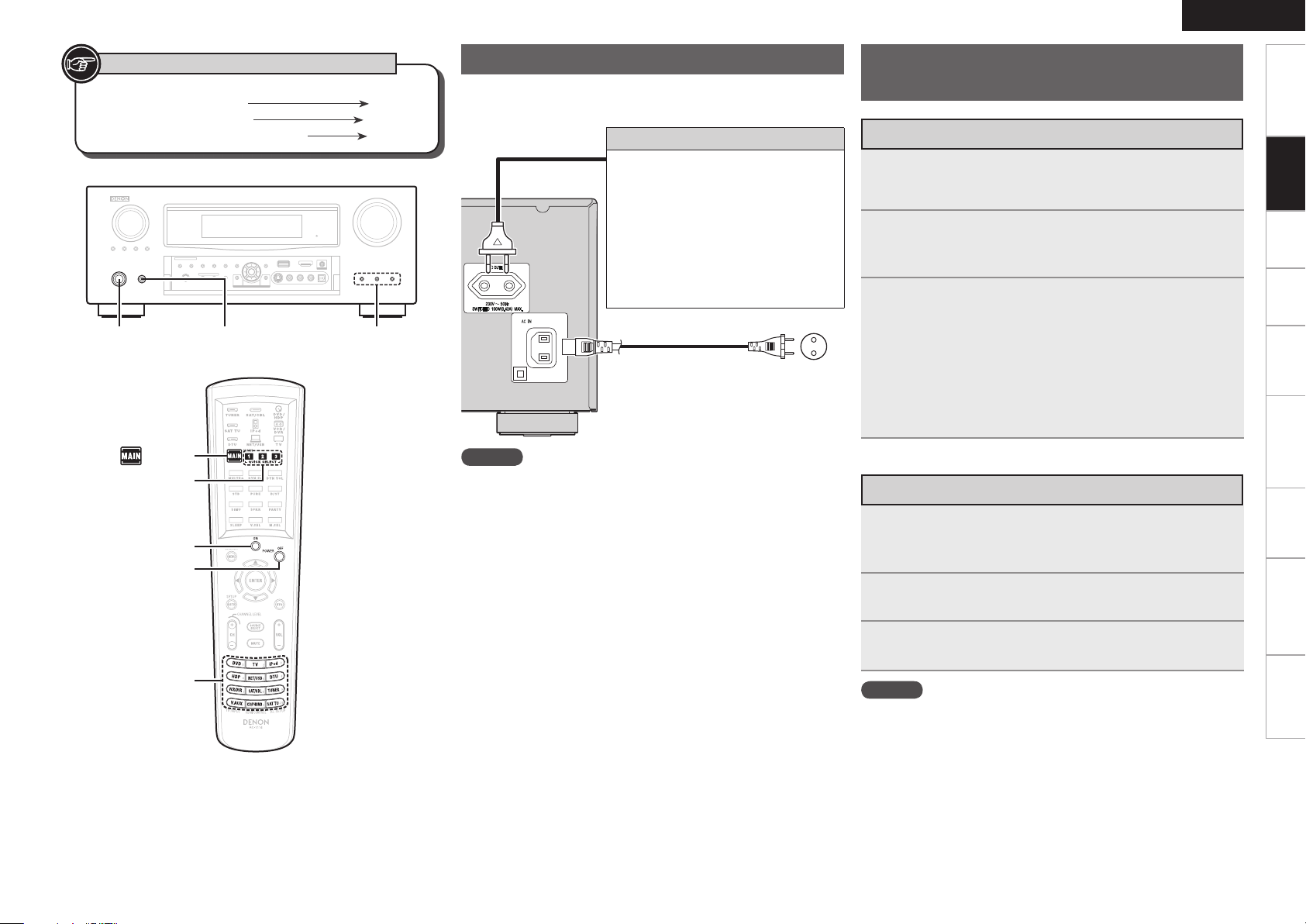
Symbols used to indicate buttons in this manual
[INPUT
SOURCE
SELECT]
[POWER ON]
QUICK SELECT
[POWER OFF]
[ MAIN]
QUICK SELECT
<ON/STANDBY> <POWER>
Button located on both the main unit
and the remote control unit
Button only on the main unit
Button only on the remote control unit
BUTTON
<BUTTON>
[BUTTON]
Connecting the Power Cord
Wait until all connections have been completed before connecting the
power cord.
Connection to the AC outlet
This outlet supply power to external
•
audio devices.
Audio equipment with a total power
•
consumption of 100 W (0.43 A) can be
connected.
The power supply turns on and off
•
together with <ON/STANDBY>. When
set to “ON”, power is supplied from
the outlet. When set to “STANDBY”, no
power is supplied.
Power cord
(included)
NOTE
Insert the AC plugs securely. Incomplete connections could cause
•
noise.
Only use the AC outlet to plug in audio devices. Do not use them
•
as power supplies for hairdryers or anything other than audio
equipment.
To household power
outlet
(AC 230 V, 50 Hz)
ENGLISH
Once Connections are
Completed
Turning the Power On
Press <POWER>.
1
The power indicator lights red and the power is set to the
standby mode.
Press [MAIN] to switch the main remote control unit
2
to “MAIN” mode (vpage 86 “Operating the Main
Remote Control Unit”).
Press [POWER ON] or <ON/STANDBY>.
3
The power indicator flashes green and the power turns on.
Also press [INPUT SOURCE SELECT] or QUICK SELECT when in
b
standby mode, the power turns on.
When [INPUT SOURCE SELECT] has been pressed, the input
source set with the [INPUT SOURCE SELECT] is set. If a QUICK
SELECT has been pressed, the input source stored in the memory
for the quick select function is set (vpage 78 “Saving Frequently
Used Settings (Quick Select Function)”).
Turning the Power Off
Press [MAIN] to switch the main remote control unit
1
to “MAIN” mode (vpage 86 “Operating the Main
Remote Control Unit”).
Getting Started Settings Playback Remote ControlMulti-zone Information Troubleshooting Specifications
Connections
Press [POWER OFF] or <ON/STANDBY>.
2
The power is set to the standby mode.
Press <POWER>.
3
The power indicator turns off, and so does the power.
NOTE
Power continues to be supplied to some of the circuitry even when the
power is in the standby mode. When leaving home for long periods of
time or when traveling, either press <POWER> to turn off the power,
or unplug the power cord from the power outlet.
Page 28
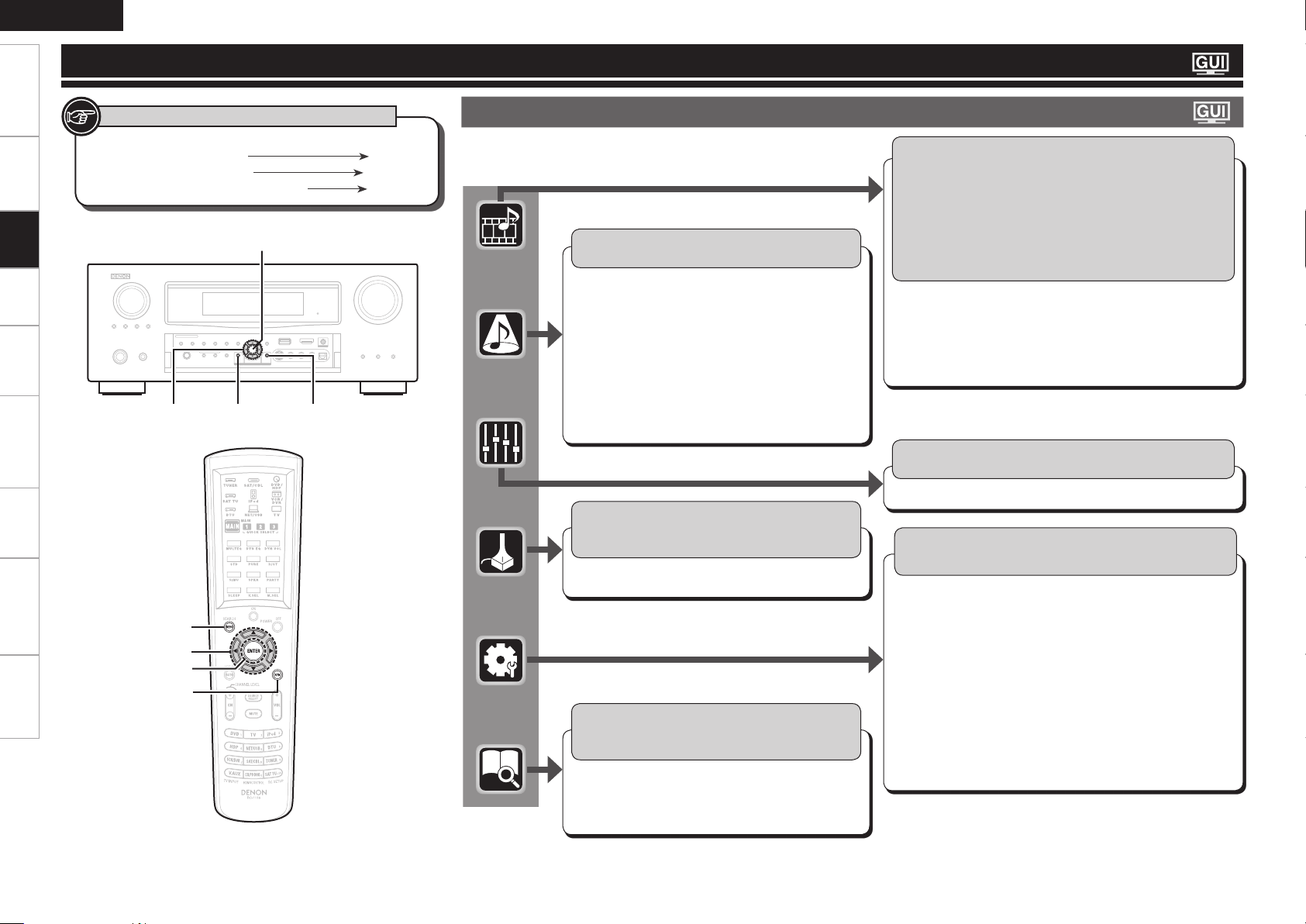
ENGLISH
RETURN
ENTER
MENU
uio p
MENU
RETURN
ENTER
uio p
Getting Started Connections Playback Remote ControlMulti-zone Information Troubleshooting Specifications
Settings
Settings
Symbols used to indicate buttons in this manual
Button located on both the main unit
and the remote control unit
Button only on the main unit
Button only on the remote control unit
BUTTON
<BUTTON>
[BUTTON]
GUI Menu Map
Pressing MENU displays the GUI menu. From this menu, you can move
to various setting screens.
Surround Mode (vpage 66)
Select the surround mode.
STEREO
n
DIRECT
n
STANDARD
n
DOLBY PLgz
n
DOLBY PLgx,
n
DOLBY PLg or
DOLBY PL
DTS NEO:6
n
7CH STEREO
n
WIDE SCREEN
n
Auto Setup (vpage 27)
Optimize speaker settings and correct room
acoustics problem
Audyssey Auto Setup
n
Parameter Check
n
Information (vpage 74)
Show information about receiver settings, input
signals, etc.
Status
n
Audio Input Signal
n
HDMI Information
n
SUPER STADIUM
n
ROCK ARENA
n
JAZZ CLUB
n
CLASSIC
n
CONCERT
MONO MOVIE
n
VIDEO GAME
n
MATRIX
n
VIRTUAL
n
Auto Surround
n
Mode
Quick Select
n
Preset Channel
n
Source Select (vpage 45)
SAT/CBL, VCR, DVR, V.AUX, NET/USB,
Favorites, Internet Radio, Media Server,
USB/iPod, Napster, TUNER, PHONO, CD, DVD,
HDP, TV
Select input source and make playback settings.
The displayed menu differs according to the selected
b
input source.
Play
n
Playback Mode
n
Input Assign
n
Video
n
Input Mode
n
Rename
n
Source Level
n
Still Picture
n
Auto Preset
n
Preset Skip
n
Preset Name
n
Audio/Video Adjust (vpage 69)
Adjust various audio and video parameters.
Audio Adjustn Picture Adjustn
Manual Setup (vpage 33)
Make detailed settings for various parameters.
Option Setup
Speaker Setup
n
HDMI Setup
n
Audio Setup
n
Network Setup
n
Zone Setup
n
Option Setup
n
Volume Control
•
Source Delete
•
GUI
•
Quick Select Name
•
Zone Rename
•
Trigger Out 1
•
Trigger Out 2
•
n
(Continued)
Remote ID
•
232C Port
•
Dimmer
•
Setup Lock
•
Maintenance Mode
•
Firmware Update
•
Add New Feature
•
Language
n
Page 29
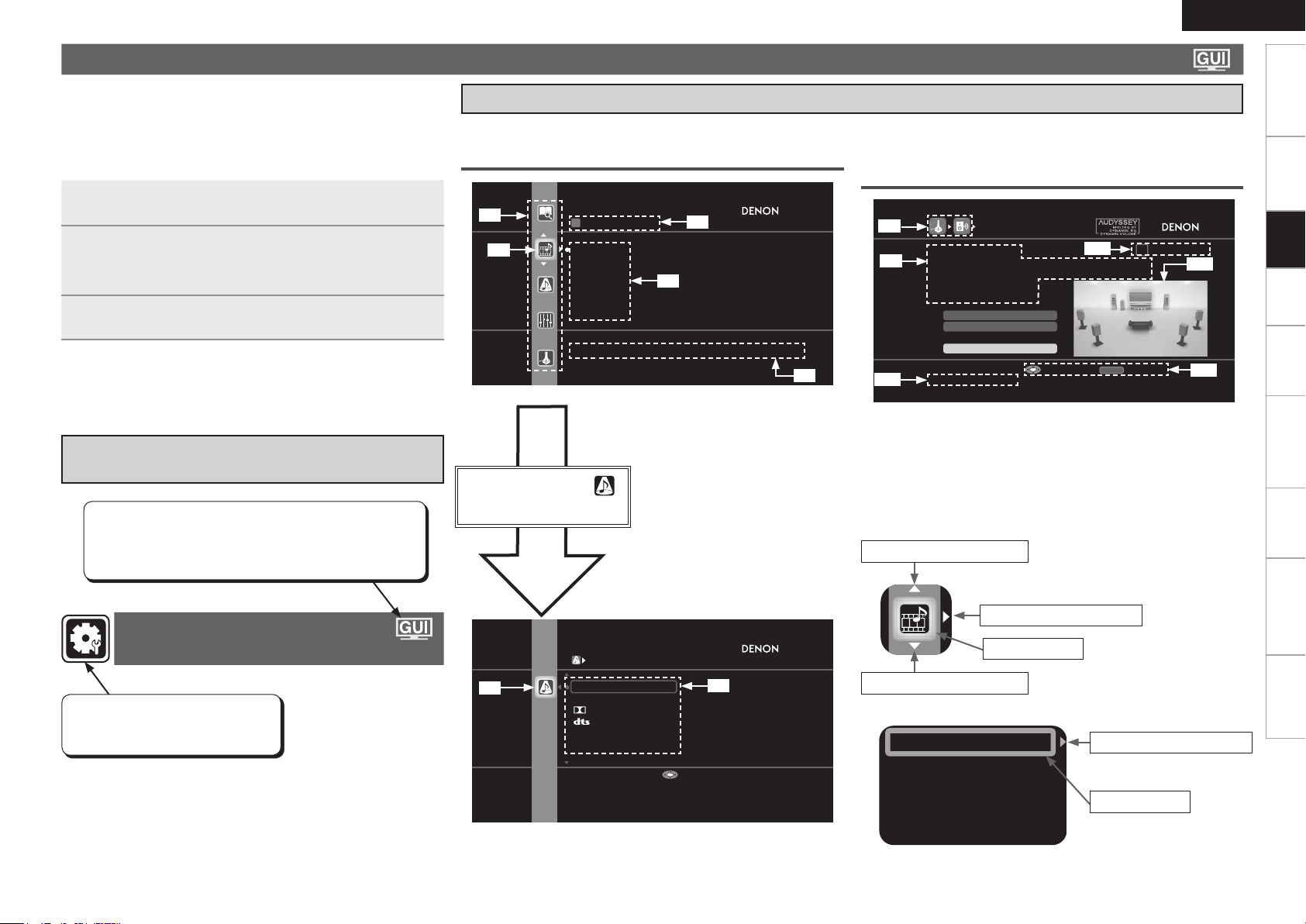
Input Assign
Input Mode
Video
Rename
Source Level
SURROU ND MODE
STEREO
DIRECT
DOLBY PL II
DTS NE O:6
7CH ST EREO
WIDE S CREEN
Stereo playback mode with tone contr ols
Enter
SOURCE SELECT
SAT/CB L
VCR/iP od
DVR
V.AUX
NET/US B
Favori tes
Select input sou rce and ma ke playbac k setteing s
AUDYSS EY AUTO SE TUP
1 2 3 4 5 6
Amp As sign
RETURN
Auto S etup Start
Channe l Skip
STEP1 Preparatio n
Con nect the s peak ers a nd pl ace t hem a ccor ding
to the r ecomm enda tions in t he ma nual.
Set the follo wing item s
if neses sary.
Start Auto Setup
Enter Cancel
GUI Menu Operation
When a TV is connected to the AVR-4310, the GUI menu, sound field
•
parameters, etc., can be displayed on the TV.
This allows you to operate the AVR-4310 and make settings on it
while looking at the GUI menu displayed on the TV.
Operate with the main remote control unit switched to the “MAIN”
•
mode (vpage 86 “Operating the Main Remote Control Unit”).
Press MENU.
1
The GUI menu is displayed on the TV screen.
Press uip to select the menu to be set or
2
operated.
To return to the previous item, press o or RETURN.b
Press ENTER to enter the setting.
3
Exiting the GUI Menu
n
Press MENU while the GUI menu is displayed.
The GUI menu display disappears.
Example of the Display of the GUI Mark
at a Title
Items for which this mark is indicated at the title can be
operated from the GUI.
We recommend performing such operations from the
GUI.
Examples of GUI Menu Screen Displays
Typical examples are described below.
GExample 1H Menu selection screen (Top menu)
z1
z2
z1 : List GUI menu setup icons
z2 : Currently selected setup icon
z3 : Currently selected setup item
z4 : List of currently selected setup items
z5 : Guide text for the currently selected
Press i to select “ ”
and then press p.
(Or press ENTER.)
z3
z4
setup item
z5
GExample 2H Audyssey Auto Setup screen
(with illustration)
z8
z9
z12
z8 : History icon
z9 : Operation guidance text
z10 : Operation step indicators
z11 : Illustration
z12 : Guide text for the currently selected
z13 : Operation button guidance
z10
setup item
Iconn
Switch the selected item
(Use u or ENTER to switch.)
ENGLISH
Getting Started Connections Playback Remote ControlMulti-zone Information Troubleshooting Specifications
Settings
z11
z13
This is the GUI icon for this setting
item or for the menu series to which
this item belongs.
Making Detailed Settings
(Manual Setup)
z6
z7
z6 : Selected setup icon
z7 : Options of the selected setup item
Switch to the next item
Selected item
Switch the selected item
Listn
(Use p or ENTER to switch.)
(Use i to switch.)
Switch to the next item
(Use p or ENTER to switch.)
Selected item
Switch the selected
b
item using ui.
Page 30

ENGLISH
SOURCE SELECT
Source
DVD
Recent
Video
Player
Network
Tuner
Enter
Move
VCR DVR
CD PHONO
Getting Started Connections Playback Remote ControlMulti-zone Information Troubleshooting Specifications
GUI Menu Operation
Selecting the Input Source
There are three ways to select the input source, as described below.
q Selecting the input source using the Source Select menu (GUI menu)
w Selecting the input source using the [INPUT SOURCE SELECT] (Main remote control unit)
e Selecting the input source using the <SOURCE SELECT> (Main unit)
q Using the Source Select Menu
Settings
The input source can also be selected using the source selection menu.
•
Switch the main remote control unit to the “MAIN” or “MACRO” mode when performing this operation
•
(vpage 86 “Operating the Main Remote Control Unit”).
If the main remote control unit is in “ZONE2”, “ZONE3” or “ZONE4” mode, the “Source Select” menu
will not be displayed when [SOURCE SELECT] is pressed.
Press [SOURCE SELECT].
Display the “Source Select” menu.
1
q
w
e
The currently selected input source
is highlighted.
“ ” is displayed when using
a Control dock for iPod.
Use the device selection buttons on the main remote control unit to set the device to be operated
•
beforehand.
When using with an iPod connected directly to the AVR-4310’s USB pot, select “USB/iPod” for the input
•
source.
Input sources that are not going to be used can be set ahead of time. Make this setting at “Source
•
Delete” (vpage 42).
To turn off the source selection menu without selecting an input source, press [SOURCE SELECT]
•
again.
w Operating on the Main Remote Control Unit
Press [INPUT SOURCE SELECT].
The desired input source can be selected directly.
b To operate the AVR-4310 using the main remote control unit,
set the remote control unit to the “MAIN” mode (vpage
86 “Operating the Connected Devices by Remote Control
Unit”).
b Pressing the VCR/DVR button and the CD/PHONO button
on the main remote control unit will switch between the
following.
VCR/DVR :
CD/PHONO :
e Operating on the Main Unit
Turn <SOURCE SELECT>.
b If “ZONE2/3/ Rec Select”, “Video Select” or “Tuning Preset”
mode is selected for the input source, press <SOURCE>
before turning the <SOURCE SELECT>.
q Input Source : The name of the highlighted input source is displayed.
w Recently used sources : The recently used input sources (up to 5) are displayed.
e Icons for the input sources in the different categories are displayed.
Video :
Player :
Network :
Tuner :
Use uio p to select the input source icon, then press ENTER.
2
The input source is set and the source selection menu is turned off.
(SAT/CBL), (TV), (VCR), (DVR), (V.AUX)
(HDP), (DVD), (CD), (PHONO)
(Favorites), (Internet Radio), (Media Server), (USB/iPod), (Napster)
(FM/AM)
Page 31

SR (B)SL (B)
SR (A)SL (A)
SBL SBR
FL SW C FRFL SW C FR
*
M
FL SW C FRFL SW C FR
SR (B)SL (B)
SR (A)SL (A)
SBL SBR
*
M
FHL FL SW C FR FHR
SR (A)SL (A)
*
M
FHL FL SW C FR FHR
SR (A)SL (A)
*
M
FWL
FL SW C FR
FWR
FL SW C FR
SR (A)SL (A)
*
M
FWL
FL SW C FR
FWR
FL SW C FR
SR (A)SL (A)
*
M
Make the Optimal Speaker Settings, and Correct the Room Acoustics
(Audyssey Auto Setup)
The acoustic characteristics of the connected speakers and listening room are measured and the optimum settings are made automatically.
Audyssey Auto Setup Flown
a Connect the Included Setup Microphone
(vpage 28)
s Audyssey Auto Setup Preparations
(vpage 29)
Change the Amplifier Assignment (Amp Assign)
n
(vpage 29)
Set the Channels You will not Use (Channel Skip)
n
(vpage 29)
d Perform Audyssey Auto Setup (vpage 29)
Important information
Audyssey MultEQ® XT automatically measures the acoustical
problems in the listening environment to create the best audio
experience for your home theater.
When performing Audyssey Auto Setup, the MultEQ XT / Dynamic
•
EQ™ / Dynamic Volume™ functions become valid (vpage 71,
72).
Use the included setup microphone (DM-A409) when performing
•
Audyssey Auto Setup.
Measurements are performed by placing the setup microphone
•
successively at multiple positions throughout the entire listening
area, as shown in GExample qH. For best results, we recommend
you measure in 6 or more positions, as shown in the illustration.
Even if the listening environment is small as shown in GExample wH,
measuring at multiple points throughout the listening environment
results in more effective correction.
When Using the Surround Back Speakers
n
GExample qH GExample wH
When Using the Front Height Speakers
n
GExample qH GExample wH
( : Measuring positions)
When Using the Front Wide Speakers
n
GExample qH GExample wH
( : Measuring positions)
ENGLISH
Getting Started Connections Playback Remote ControlMulti-zone Information Troubleshooting Specifications
Settings
Check the Measuring Results and Equalizer
Type after Audyssey Auto Setup
(Parameter Check) (vpage 32)
( : Measuring positions)
FL : Front speaker (L) SW : Subwoofer
FR : Front speaker (R) SL (A) : Surround A speaker (L)
FHL : Front height speaker (L) SR (A) : Surround A speaker (R)
FHR : Front height speaker (R) SL (B) : Surround B speaker (L)
FWL : Front wide speaker (L) SR (B) : Surround B speaker (R)
FWR : Front wide speaker (R) SBL : Surround back speaker (L)
C : Center speaker SBR : Surround back speaker (R)
About the main listening position (*M)
The main listening position refers to the position where listeners
would normally sit or where one would normally sit alone within the
listening environment.
Audyssey MultEQ XT uses the measurements from this position to
calculate speaker distance, level, polarity, and the optimum crossover
value for the subwoofer.
Page 32
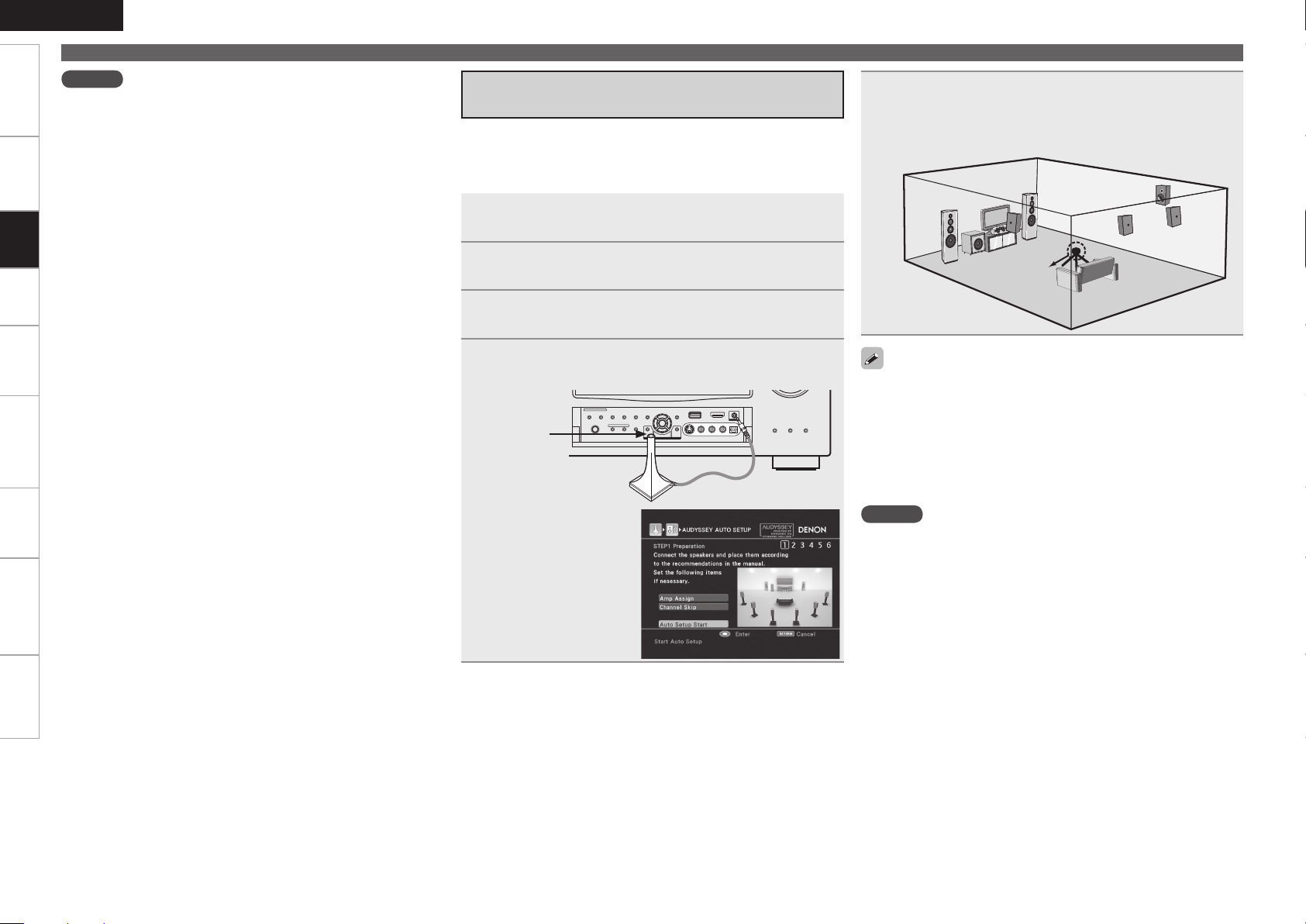
ENGLISH
Getting Started Connections Playback Remote ControlMulti-zone Information Troubleshooting Specifications
Make the Optimal Speaker Settings, and Correct the Room Acoustics (Audyssey Auto Setup)
NOTE
Loud test sounds may be played during Audyssey MultEQ XT
•
automatic speaker setup. This is part of normal operation. If there
is background noise in room, these test signals will increase in
volume.
Do not stand between the speakers and setup microphone or allow
•
obstacles in the path while the measurements are being made. This
will cause inaccurate readings.
Make the room as quiet as possible. Background noise can disrupt
•
Settings
the room measurements. Close windows, silence cell phones,
televisions, radios, air conditioners, fluorescent lights, home
appliances, light dimmers, or other devices as measurements may
be affected by these sounds.
Cell phones should be placed away from all audio electronics during
the measurement process as Radio Frequency Interference (RFI)
may cause measurement disruptions (even if the cell phone is not
in use).
Operating MASTER VOLUME during the measurements will cancel
•
the measurements.
a Connect the Included Setup
Microphone
Do not remove the setup microphone until Audyssey Auto Setup is
•
completed.
When using headphones, unplug the headphones before starting
•
the Audyssey Auto Setup procedure.
Check the speaker connections.
(vpage 13 “Speaker Connections”)
1
Turn on the TV and subwoofer power.
Change the TV input to AVR-4310 input.
2
Turn on the AVR-4310 power.
(vpage 23 “Turning the Power On”)
3
Connect the setup microphone to the SETUP MIC
4
jack of the AVR-4310.
Sound
receptor
The “Audyssey Auto
Setup” screen is displayed
when you connect the
setup microphone.
Mount the setup microphone on a tripod or stand
5
and place it in the main listening position.
When placing the setup microphone, adjust the height of the
sound receiver part to the level of the listener’s ear.
Setup
microphone
If you subwoofer provides volume and crossover settings, set these
as shown below before starting the Audyssey Auto Setup.
Volume setting : “12 o’clock” position” or the middle of the gain
•
knob’s range.
Low Pass Filter setting : Low Pass Filter Setting to “Off”, or
•
“Maximum/Highest Frequency”.
Phase setting : 0°
•
Standby mode setting : “Off”
•
NOTE
Do not hold the microphone in your hand during measurements.
•
Avoid placing the microphone close to a seat back or wall as sound
•
reflections may give inaccurate results.
Page 33

ENGLISH
Make the Optimal Speaker Settings, and Correct the Room Acoustics (Audyssey Auto Setup)
Getting Started Connections Playback Remote ControlMulti-zone Information Troubleshooting Specifications
s Audyssey Auto Setup Preparations
around items indicate the settings made upon purchase.
STEP1 Preparation
Perform the following settings if adjustments, etc., are required for the speaker environment you’re using.
If you do not need to perform the following settings, or have already completed them, select “Auto Setup Start” and then press ENTER.
Proceed to “
Change the Amplifier Assignment (Amp Assign)
The signal output from the SURR.BACK/AMP ASSIGN speaker terminal
of the AVR-4310 can be switched to match your speaker environment
(vpage 33 “Amp Assign”).
1
2
ZONE (MONO)
Bi-Amp
Front Height
Front Wide
To cancel, press
When you are using surround back speakers with ZONE2/ZONE3,
•
set to “ZONE2” or “ZONE3”.
You can set in the same way as described in “Amp Assign” on page
•
33.
STEP2
”.
Select “Amp Assign”
and then press
ENTER.
Press ui to select an item, and then press ENTER.
Normal
ZONE2
ZONE3
2CH
: Outputs surround back channel audio.
: Outputs ZONE2 audio.
: Outputs ZONE3 audio.
: Outputs ZONE2 / ZONE3 monaural audio.
: Outputs front channel audio for bi-amp use.
: Outputs front channel audio during 2-channel
DIRECT and STEREO mode.
: Outputs front height channel audio.
: Outputs front wide channel audio.
RETURN.b
Set the Channels You will not Use (Channel Skip)
If you set the channels you will not use beforehand, those channels
will not be measured. Therefore, you can save an amount of time
commensurate with that which would have been taken to measure
those channels.
Select “Channel
1
Skip” and then press
ENTER.
Press ui to select a channel, press o p to select
2
the item, and then press ENTER.
Configurable channelsn
Subwoofer
Surround B
Surround Back
Settingsn
Measure
Skip
To cancel, press
When “Amp Assign” is set to “Normal”, only then is “Surround Back”
displayed.
: Set the subwoofer channel.
: Set the surround B channel.
: Set the surround back channel.
: Default setting. Measure the selected channel.
: Skip the selected channel and do not measure.
RETURN.b
d Perform Audyssey Auto Setup
•
Audyssey Auto Setup detects the presence of each speaker and
automatically calculates the speaker size, channel level, distance and
crossover frequency settings. In addition, acoustical distortions are
corrected within the listening area.
When measuring begins, a test tone is output from each speaker.
•
Position and connect all speakers before commencing Audyssey
•
Auto Setup.
STEP2 Speaker Detection
Select “Measure” and
1
then press ENTER.
q Measure the subwoofer
level
To stop measuring, select
b
“Cancel” and then press
ENTER.
When “Subwoofer” is set to “Skip” with “Channel Skip”, this
b
measurement is not taken, and the process proceeds to “w
Measure each speaker”.
Measure each speaker
w
Once the measurements in step q are complete, the
b
measurements in step w start automatically.
The measuring channel changes depending on the setting of
b
“Amp Assign” (vpage 29) and “Channel Skip” (vpage 29).
When an error message is displayed, check “Error Messages” for
details (vpage 31).
e Check the speaker detection results
When measuring ends, the speaker detection results are
displayed.
Select “Next → Measurement” and press ENTER to proceed to
b
STEP3
“
Press u to select “Retry”, and when you press ENTER, measuring
b
at the main listening position starts again.
”.
Settings
Main remote control
operation buttons
:Displaying the menu
Cancel the menu
:Moves the cursor
(Up/Down/Left/Right)
See overleaf
:Confirm the setting :Return to previous menu
Page 34
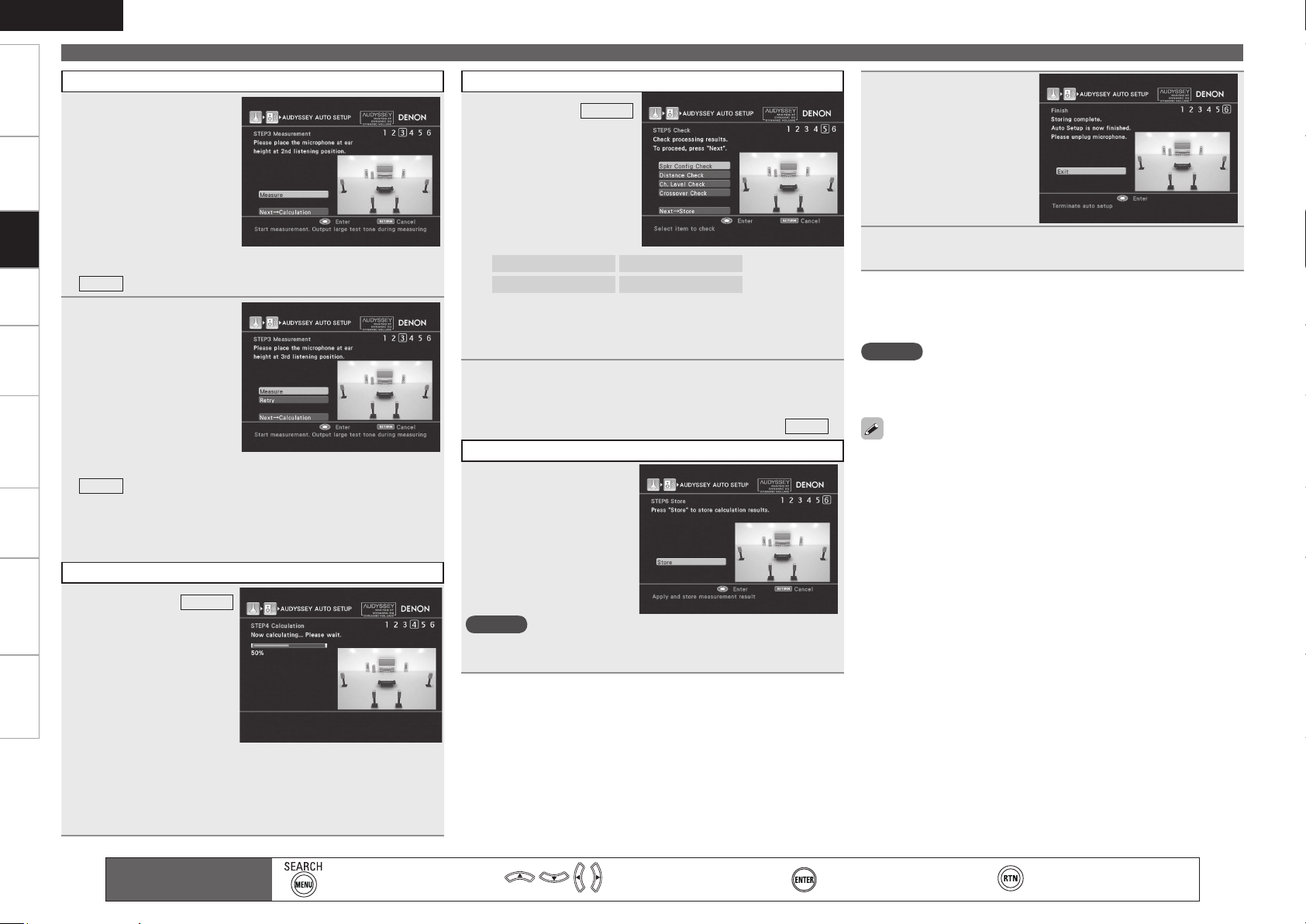
ENGLISH
Getting Started Connections Playback Remote ControlMulti-zone Information Troubleshooting Specifications
Make the Optimal Speaker Settings, and Correct the Room Acoustics (Audyssey Auto Setup)
STEP3 Measurement
Move the setup
2
microphone to
position 2, select
“Measure”, and then
press ENTER.
Settings
The measurement of the
2nd position starts.
STEP5 Check
On the
5
screen, press ui
to select the item you
want to check, and
then press ENTER.
STEP5
When the screen
8
shown on the right
appears, unplug the
setup microphone
from the AVR-4310
SETUP MIC jack.
Select “Exit” and then press ENTER.
To skip this step, select “Next → Calculation” and proceed to
b
STEP4
.
Repeat step 2,
3
measuring positions
3 ~ 8.
When measurement of
position 8 is completed,
a “Measurements
finished.” message is
displayed.
To skip this step, select “Next → Calculation” and proceed to
b
STEP4
.
Measure in at least 6 positions in and around the main listening
b
position. Even though you can complete measurement with at
least 6 positions, it is advisable to use more than 6 (a maximum
of 8 positions).
STEP4 Calculation
On the
4
screen, select “Next
STEP3
→ Calculation”, and
then press ENTER.
Measuring results
are analyzed, and the
frequency response
of each speaker in
the listening room is
determined.
Analysis takes several minutes to complete. The time required for
b
this analysis depends on the number of speakers connected.
The more connected speakers there are, the longer it takes to
perform analysis.
Speaker Config. Check
Channel Level Check Crossover Freq. Check
Subwoofers may measure a greater reported distance than
b
the actual distance due to added electrical delay common in
subwoofers.
Distance Check
Press ui to select the channel you want to check.
6
The measurement result of each speaker is displayed.
If you want to check another item, press RETURN.
b
Select “Next → Store” and press ENTER to proceed to “
b
STEP6
STEP6 Store
Select “Store” and
7
then press ENTER.
Save the measuring
results.
The save operation
b
takes about 30 seconds
to complete.
NOTE
During saving of measuring results, be sure not to turn off the
power.
9
Exiting the GUI Menu
n
Press MENU while the GUI menu is displayed.
The GUI menu display disappears.
NOTE
After performing Audyssey Auto Setup, do not change the speaker
connections or subwoofer volume. In event of a change, perform
Audyssey Auto Setup again.
”.
If there is a disparity between the results and the connection status,
•
or if an error message is displayed, check the error message against
the errors listed in the “Error Messages” section (vpage 31) and
perform Audyssey Auto Setup again.
If the result still differs from the actual connection status after
•
remeasurement or the error message still appears, it is possible
that the speakers are not connected properly. Turn the AVR-4310
off, check the speaker connections and repeat the measurement
process from the beginning. Turn the AVR-4310 off, check the
speaker connections and repeat the measurement process from the
beginning.
If you change a speaker position or orientation, perform Audyssey
•
Auto Setup again to obtain optimal equalizer correction.
0
Main remote control
operation buttons
:Displaying the menu
Cancel the menu
:Moves the cursor
(Up/Down/Left/Right)
:Confirm the setting :Return to previous menu
Page 35
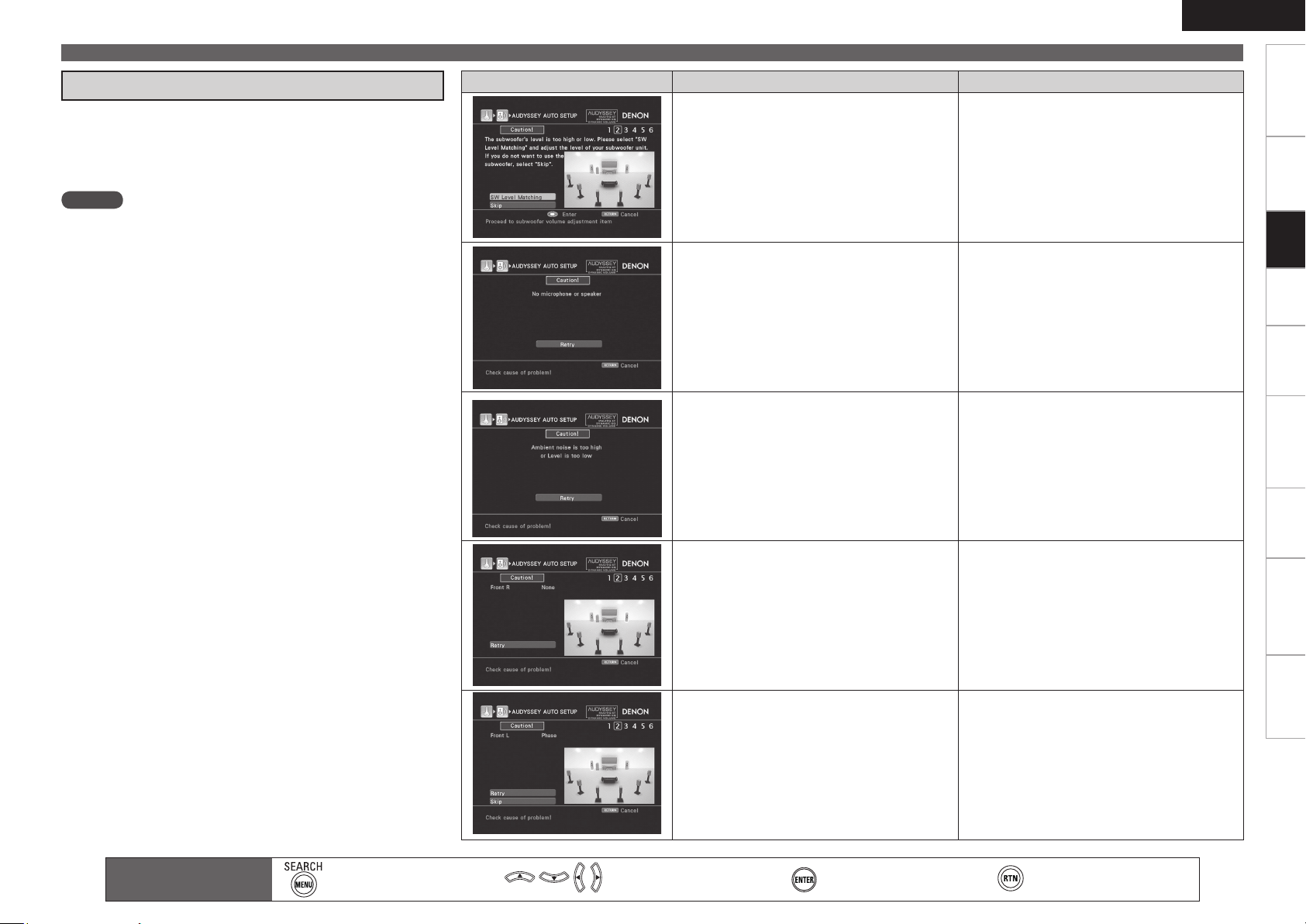
ENGLISH
Make the Optimal Speaker Settings, and Correct the Room Acoustics (Audyssey Auto Setup)
Getting Started Connections Playback Remote ControlMulti-zone Information Troubleshooting Specifications
Error Messages
An error message is displayed if it was not possible to complete
Audyssey Auto Setup due to speaker placement, the measurement
environment, etc. If this happens, check the relevant items, be sure to
take the necessary measures, then perform the Audyssey Auto Setup
procedure over again.
NOTE
Be sure to turn off the power before checking speaker connections.
When Performing Audyssey Auto Setup Over
n
Again
Press ui to select “Retry”, and then press ENTER.
When Measuring has Stopped
n
Press RETURN, the “Cancel auto setup?” prompt is displayed.
Press o p and select “Yes”, then press ENTER.
Error messages (examples) Error contents
Correct measurement is not possible due to
• When using a subwoofer with built-in amplifier
inappropriate subwoofer volume.
Included setup microphone is not connected.
•
Not all speakers could be detected.
•
The front L speaker was not properly detected.
•
Too much noise in the room for accurate
•
measurements to be made.
Speaker or subwoofer sound is too low for
•
accurate measurements to be made.
Measures
•
(active type), use “SW Level Matching” to adjust
the subwoofer volume (vpage 32).
When using a subwoofer with built-in amplifier
•
that is not the active type, select “Skip” and then
press ENTER.
Connect the included setup microphone to the
•
SETUP MIC jack of the AVR-4310.
Check the speaker connections.
•
Either turn off any device generating noise or
•
move it away.
Perform again when the surroundings are
•
quieter.
Check the speaker installation and the direction in
•
which the speakers are facing.
Adjust the subwoofer’s volume.
•
Settings
Main remote control
operation buttons
:Displaying the menu
Cancel the menu
Displayed speaker could not be detected.• Check the connections of the displayed speaker.•
Displayed speaker connected with the polarities
• Check the polarities of the displayed speaker.
reversed.
:Moves the cursor
(Up/Down/Left/Right)
•
For some speakers, this error message may
•
be displayed even if the speaker is properly
connected. If you are sure the connection is
correct, press ui to select “Skip”, then press
ENTER.
:Confirm the setting :Return to previous menu
Page 36

ENGLISH
Getting Started Connections Playback Remote ControlMulti-zone Information Troubleshooting Specifications
Settings
Make the Optimal Speaker Settings, and Correct the Room Acoustics (Audyssey Auto Setup)
Subwoofer Level Error Message and How to Adjust
The optimal level of the subwoofer channel is 75 dB. During subwoofer level measurement (“
Perform Audyssey Auto Setup, 1 - q), an error message is displayed when the subwoofer level is outside the 72 ~ 78 dB range. When using a
subwoofer with built-in amplifier (active type), adjust the subwoofer volume so that the subwoofer level is within the 72 ~ 78 dB range.
Select “SW Level
1
Matching” and then
press
ENTER
.
Adjust the volume
3
control on your
subwoofer so that
the measured level is
within the 72 ~ 78 dB
range.
STEP2
: Speaker Detection” (vpage 29), d:
Blue
Check the Measuring Results and
Equalizer Type after Audyssey Auto
Setup (Parameter Check)
This is displayed after the Audyssey Auto Setup procedure is
completed.
Press i to select
1
“Parameter Check”,
and then press
ENTER or p.
Select “SW Test
2
Start” and then press
ENTER.
Subwoofer level
measurement begins.
During measuring, a
“Testing …” message is
displayed.
The measured level
appears on the level
indicator after about 3 ~ 5
seconds.
Red
If the measured level is outside the 72 ~ 78 dB range, the level
b
indicator is red.
When measuring stops, press ENTER.
b
If the measured level is within the 72 ~ 78 dB range, the level
b
indicator is blue.
When the measured level is within the 72 ~ 78 dB
4
range, press ENTER.
Select “Next” and
5
then press
Proceed to “
Speaker Detection”
(vpage 29), d:Perform
Audyssey Auto Setup, 1
- w.
ENTER
STEP2
.
:
Press ui to select the item you want to check, and
2
then press ENTER or p.
Speaker Config. Check Distance Check Channel Level Check
Crossover Freq. Check
Press ui to select the channel you want to check.
3
The measurement result of each speaker is displayed.
When you selected “EQ Check” in step 2, press ui to select the
b
Correction curve you want to check (“Audyssey” or “Audyssey
Flat”).
When you want to check another item, press RETURN.
b
Pressing RETURN returns you to step 2; from there, proceed to
steps 2 and 3.
If you set “Restore” to “Yes”, you can return to the Audyssey Auto
Setup measurement result (value calculated at the start by MultEQ
XT) even when you have changed each setting manually.
EQ Check
Main remote control
operation buttons
:Displaying the menu
Cancel the menu
:Moves the cursor
(Up/Down/Left/Right)
:Confirm the setting :Return to previous menu
Page 37

OPTION
Making Detailed Settings
(Manual Setup)
For details on how to select, set and cancel settings for each menu, see “GUI Menu
Operation” (vpage 25).
Items that can be set with the Manual Setup proceduren
Making the speaker settings (Speaker Setup) vpage 33
Making the HDMI settings (HDMI Setup) vpage 36
Making the audio settings (Audio Setup) vpage 37
Making the network settings (Network Setup) vpage 38
Making the Multi-zone settings (Zone Setup) vpage 41
Making other settings (Option Setup) vpage 42
Making language settings (Language) vpage 45
ENGLISH
Making the Speaker Settings (Speaker Setup)
Default settings are underlined.
Perform when setting the speakers manually or when changing settings made in Audyssey Auto Setup.
Setting items Setting contents
Amp Assign
Sets the signal output to the
speaker connected to the
SURR. BACK/AMP ASSIGN
terminals.
Speaker Configuration
Select speaker configuration
and size (bass reproduction
capability).
NOTE
Select “Large” or “Small”
not according to the
physical size of the speaker
but according to the low
frequency reproduction
capabilities based on the
frequency set at “Crossover
Frequency” (vpage 35).
Normal : Outputs surround back channel audio.
ZONE2 : Outputs ZONE2 audio.
ZONE3 : Outputs ZONE3 audio.
ZONE (MONO) : Outputs ZONE2 / ZONE3 monaural audio.
Bi-Amp : Outputs front channel audio for bi-amp use.
2CH : Outputs front channel audio during 2-channel DIRECT and STEREO
mode.
Front Height : Outputs front height channel audio.
Front Wide : Outputs front wide channel audio.
Front : Set the front speaker size.
Large : Use of a large speaker that can adequately playback low
•
frequencies.
Small : Use of a small speaker that has inadequate playback capacity for
•
low frequencies.
When “Subwoofer” is set to “No”, “Front” can automatically set to
•
“Large”.
When “Front” is set to “Small”, “Center”, “Surround A“, “Surround
•
B”, “Surround Back”, “Front Height” and “Front Wide“ can not be set
to “Large”.
Center : Set the presence and size of the center speaker.
Large : Use of a large speaker that can adequately playback low
•
frequencies.
Small : Use of a small speaker that has inadequate playback capacity for
•
low frequencies.
None : Select when a center speaker is not connected.
•
“Large” is not displayed when “Front” is set to “Small”.
Subwoofer : Set the presence of a subwoofer.
Yes : Use a subwoofer.
•
No : Select when a subwoofer is not connected.
•
When “Front” is set to “Small”, “Subwoofer” can automatically set
to “Yes”.
Getting Started Connections Playback Remote ControlMulti-zone Information Troubleshooting Specifications
Settings
Main remote control
operation buttons
:Displaying the menu
Cancel the menu
:Moves the cursor
(Up/Down/Left/Right)
See overleaf
:Confirm the setting :Return to previous menu
Page 38

ENGLISH
Getting Started Connections Playback Remote ControlMulti-zone Information Troubleshooting Specifications
Making Detailed Settings (Manual Setup)
Speaker Configuration
(Continued)
Settings
Setting items Setting contents
Surround A : Set the presence and size of the surround speakers A.
Large : Use of a large speaker that can adequately playback low
•
frequencies.
Small : Use of a small speaker that has inadequate playback capacity for
•
low frequencies.
None : Select when the surround speakers A are not connected.
•
When “Surround A” is set to “Large”, “Front Height” and “Front Wide“
•
can be set to “Large”.
When “Surround A” is set to “None”, “Surround B”, “Surround Back”,
•
“Front Height” and “Front Wide” can automatically set to “None”.
Surround B : Set the presence and size of the surround speakers B.
Large : Use of a large speaker that can adequately playback low
•
frequencies.
Small : Use of a small speaker that has inadequate playback capacity for
•
low frequencies.
None : Select when the surround speakers B are not connected.
•
When “Surround B” is set to “Large”, “Front Height” and “Front Wide“
•
can be set to “Large”.
When “Surround B” is set to “None”, “Surround A”, “Surround Back”,
•
“Front Height” and “Front Wide” can automatically set to “None”.
Surround Back : Set the presence, size and number of surround back
speakers.
Large : Use of a large speaker that can adequately playback low
•
frequencies.
Small : Use of a small speaker that has inadequate playback capacity for
•
low frequencies.
None : Select when the surround back speakers are not connected.
•
2spkrs : Use two surround back speakers.
•
1spkr : Use only one surround back speaker. When you select this
•
setting, connect the surround back speaker to the left (L) channel.
When the “Amp Assign” setting (vpage 33) is other than “Normal”,
•
you cannot make the “Surround Back” setting.
Even when the Surround Back Speaker setting is other than “None”,
•
sound may not be emitted from the surround back speaker, depending
on the playback source. In this case, “Surround Parameters” – “Surround
Back” setting other than “OFF” (vpage 70).
Setting items Setting contents
Speaker Configuration
(Continued)
Bass Setting
Settings for subwoofer and
LFE signal range playback.
Distance
Set distance from listening
position to speakers.
Measure beforehand the
distance from the listening
position to each speaker.
Front Height : Set the presence and size of the front height speakers.
Large : Use of a large speaker that can adequately playback low
•
frequencies.
Small : Use of a small speaker that has inadequate playback capacity for
•
low frequencies.
None : Select when the front height speakers are not connected.
•
When the “Amp Assign” setting (vpage 33) is other than “Front
Height”, you cannot make the “Front Height” setting.
Front Wide : Set the presence and size of the front wide speakers.
Large : Use of a large speaker that can adequately playback low
•
frequencies.
Small : Use of a small speaker that has inadequate playback capacity for
•
low frequencies.
None : Select when the front wide speakers are not connected.
•
When the “Amp Assign” setting (vpage 33) is other than “Front
Wide, you cannot make the “Front Wide” setting.
Subwoofer Mode : Select low range signals to be reproduced by
subwoofer.
LFE : The low range signal of the channel set to “Small” speaker size is
•
added to the LFE signal output from the subwoofer.
LFE+Main : The low range signal of all channels is added to the LFE
•
signal output from the subwoofer.
This can be set when “Speaker Configuration” – “Subwoofer” (vpage
•
33) is set to “Yes”.
Play music or a movie source and select the mode offering the strongest
•
bass.
Select “LFE+Main” if you want the bass signals to always be produced
•
from the subwoofer.
LPF for LFE : Set LFE signal playback range.
80Hz / 90Hz / 100Hz / 110Hz / 120Hz / 150Hz / 200Hz / 250Hz•
Meters / Feet : Set the unit of distance.
Step : Set the minimum variable width of the distance.
0.1m / 0.01m
•
1ft / 0.1ft
•
Main remote control
operation buttons
:Displaying the menu
Cancel the menu
:Moves the cursor
(Up/Down/Left/Right)
See overleaf
:Confirm the setting :Return to previous menu
Page 39
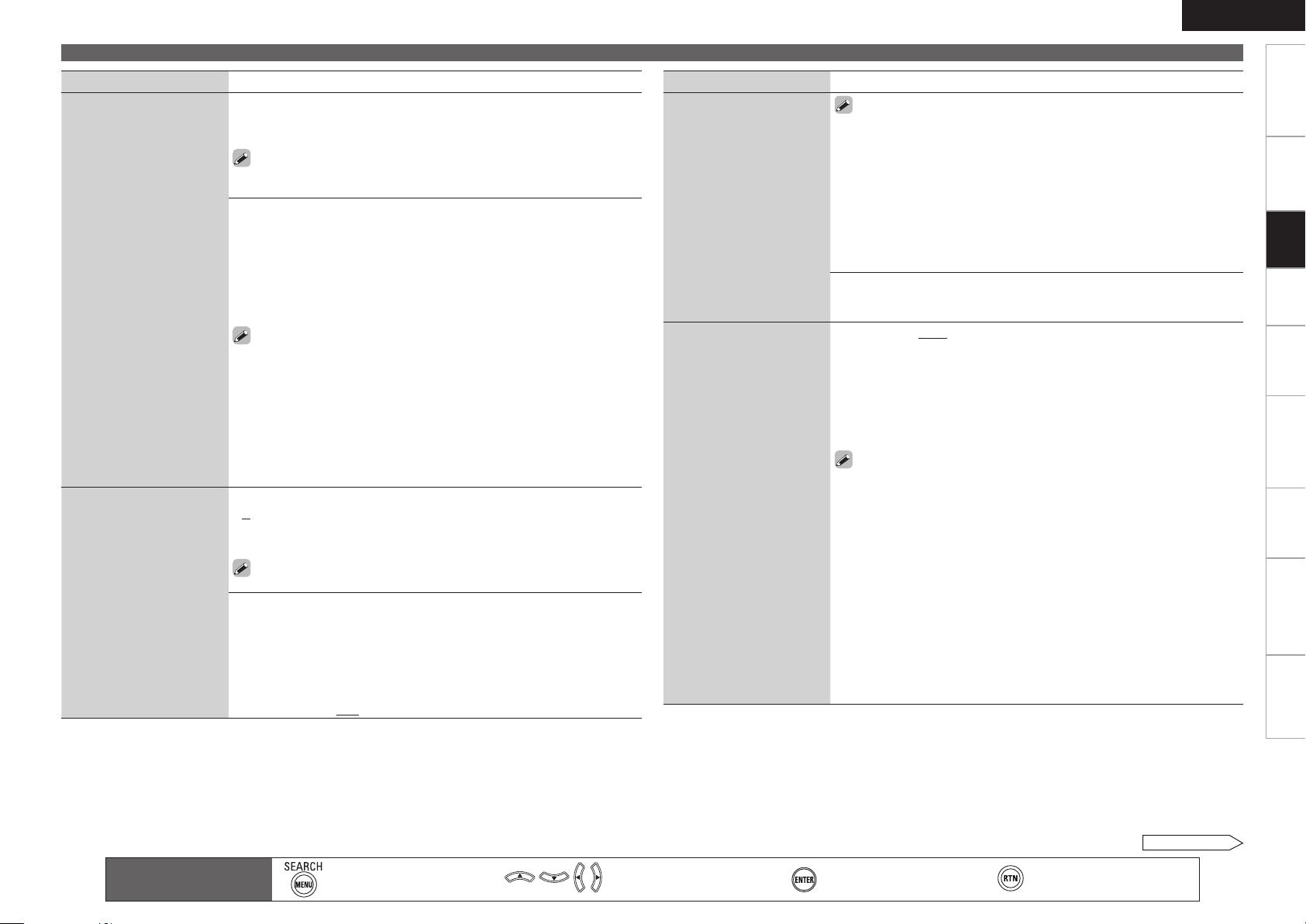
ENGLISH
Making Detailed Settings (Manual Setup)
Getting Started Connections Playback Remote ControlMulti-zone Information Troubleshooting Specifications
Setting items Setting contents
Distance
(Continued)
Channel Level
Set the volume of the test
tone to be the same when it
is output from each speaker.
Default : Reset all distance settings to factory default.
Yes : Reset to the defaults.
•
No : Do not reset to the defaults.
•
When you select “Default” and press ENTER, the “Return all settings
to the default?” prompt is displayed. Select either “Yes” or “No”,
and press ENTER.
Front L / Front R / Center / Subwoofer / Surround A L / Surround A R
/ Surround B L / Surround B R / Surr. Back Lz / Surr. Back Rz / Front
Height L / Front Height R / Front Wide L / Front Wide R : Select the
speaker.
z: When the “Speaker Configuration” – “Surround Back” setting
(vpage 34) is set to “1spkr”, “Surr. Back” is displayed.
0.00m ~ 18.00m / 0.0ft ~ 60.0ft : Set the distance.
•
Speakers set to “None” in “Speaker Configuration” (vpage 33) are
•
not displayed.
The speakers that can be selected differ depending on the “Amp Assign”
•
(vpage 33) and “Speaker Configuration” (vpage 33) settings.
Default settings :
•
Front / Center / Subwoofer / Front Height / Front Wide : 3.60 m (12.0 ft)
Surround A / Surround B / Surround Back : 3.00 m (10.0 ft)
Set the difference in the distance between the speakers to less than 6.0
•
meters (20 feet).
Surround Speaker : Set the surround speakers to output the test tone.
A : Output test tone from surround speakers A.
•
B : Output test tone from surround speakers B.
•
A+B : Output test tone from surround speakers A and B.
•
Can be set when the “Speaker Configuration” – “Surround A” or
“Surround B” setting is “Large” or “Small” (vpage 34).
Test Tone : Output test tone.
Front L / Front Height L / Center / Front Height R / Front R / Front
•
Wide R / Surround R /Surr. Back Rz /Surr. Back Lz / Surround L /
Front Wide L / Subwoofer : Select the speaker.
z
: When the “Speaker Configuration” – “Surround Back” setting
(vpage 34) is set to “1spkr”, “Surr. Back” is displayed.
–12dB ~ +12dB (0dB) : Adjust the volume.
•
Setting items Setting contents
Channel Level
(Continued)
Crossover Frequency
Outputs at below set
frequency, each speaker’s
bass signal output from
the subwoofer. Set this
according to the low
frequency reproduction
capabilities of the speakers
you are using.
Speakers set to “None” in the “Speaker Configuration” (vpage 33)
•
settings are not displayed.
When o is pressed while the subwoofer volume is set to “–12 dB”, the
•
“Subwoofer” setting switches to “OFF”.
When using surround speakers, be sure to adjust the volume of the
•
different speakers.
When a headphones jack is inserted in the PHONES terminal of the AVR-
•
4310, the “Channel Level” is not displayed.
You can also press [CHANNEL LEVEL] to set (vpage 78 “Adjust the
•
Volume of the Different Speakers“).
Default : Reset all channel level settings to factory default.
Yes : Reset to the defaults.
•
No : Do not reset to the defaults.
•
40Hz / 60Hz / 80Hz / 90Hz / 100Hz / 110Hz / 120Hz / 150Hz / 200Hz /
250Hz : Set the crossover frequency.
Advanced : Specify crossover frequency for each speaker.
Front / Center / Surround A / Surround B / Surround A+B / Surround
•
Back / Front Height / Front Wide : Select the speaker.
40Hz / 60Hz / 80Hz / 90Hz / 100Hz / 110Hz / 120Hz /150Hz / 200Hz /
•
250Hz : Set the crossover frequency.
Can be set when the “Speaker Configuration” – “Subwoofer” (vpage
•
33) setting is “Yes”, or when you have a speaker that is set to “Small”.
Always set the crossover frequency to “80Hz”. When using small
•
speakers, however, we recommend setting the crossover frequency to
a higher frequency.
For speakers set to “Small”, sound below the crossover frequency is cut
•
from the sound output. The cut bass sound is output from the subwoofer
or front speakers.
The speakers that can be set when “Advanced” is selected differ
•
according to the “Subwoofer Mode” setting (vpage 34).
When “LFE” is selected, speakers set to “Small” at “Speaker
•
Configuration” can be set. If the speakers are set to “Large”, “Full
Band” is displayed and the setting cannot be made.
If set to “LFE+Main”, this setting can be made regardless of the
•
speaker size.
Settings
Main remote control
operation buttons
:Displaying the menu
Cancel the menu
:Moves the cursor
(Up/Down/Left/Right)
See overleaf
:Confirm the setting :Return to previous menu
Page 40

ENGLISH
Getting Started Connections Playback Remote ControlMulti-zone Information Troubleshooting Specifications
Making Detailed Settings (Manual Setup)
Setting items Setting contents
Surround Speaker
Set the surround speakers
to use for every surround
mode.
Settings
DOLBY/DTS Cinema : Set the surround speakers to use during Dolby/
DTS Cinema mode.
DOLBY/DTS Music : Set the surround speakers to use during Dolby/DTS
Music mode.
DOLBY Game : Set the surround speakers to use during Dolby Game
mode.
DOLBY Height : Set the surround speakers to use during Dolby Height
mode.
WIDE SCREEN : Set the surround speakers to use during WIDE SCREEN
mode.
7CH STEREO : Set the surround speakers to use during 7CH STEREO
mode.
DSP SIMULATION : Set the surround speakers to use during the DENON
original surround mode.
MULTI CH MODE : Set the surround speakers to use during PCM or DSD
multi-channel mode.
A : Use surround speakers A.
•
B : Use surround speakers B.
•
A+B : Use surround speakers A and B.
•
“Surround Speaker” is displayed when “Speaker Configuration” –
•
“Surround A” and “Surround B” setting (vpage 34) is set to “Large”
or “Small”.
When using the PRE OUT terminal, set to “A” or “B”.
•
Make the surround speaker settings when the input mode is set to “EXT.
•
IN” at “EXT. IN Setup” (vpage 37).
When the “Speaker Configuration” – “Surround A” or “Surround B”
•
setting (vpage 34) is “Small”, and using surround speakers A and B
simultaneously, playback is with the same output as when “Surround A”
and “Surround B” are set to “Small”.
Making the HDMI Settings (HDMI Setup)
Make settings for HDMI video/audio output.
Setting items Setting contents
RGB Range
Set the video range of RGB
output from the HDMI
terminal.
Vertical Stretch
Expand image signal in
vertical direction.
Auto Lip Sync
Automatic compensation
for timing shift in audio and
video output.
HDMI Audio Out
Select HDMI audio output
device.
Monitor Out
Make settings for HDMI
monitor output.
Normal : Output with RGB video range (16 (black) to 235 (white)).
Enhanced : Output with RGB video range (0 (black) to 255 (white)).
This setting is valid when using a TV equipped with a DVI terminal.
ON : Expand image signal in vertical direction.
OFF : Do not expand signal in vertical direction.
This setting is valid with respect to the HDMI output when using an
HDMI-compatible TV. When not using an HDMI-compatible TV, it is
valid with respect to the analog output.
ON : Compensated.
OFF : Not compensated.
Amp : Playback through speakers connected to the receiver.
TV : Playback through TV connected to the receiver.
When the HDMI control function is operating, the setting of audio
playback in the connected TV takes priority (vpage 77 “HDMI
Control Function”).
Auto (Dual) : The presence of a TV connected to the MONITOR 1 or
MONITOR 2 terminal is detected automatically, and that TV connection
is used.
Monitor 1 : A TV connected to the MONITOR 1 terminal is always used.
Monitor 2 : A TV connected to the MONITOR 2 terminal is always used.
Default settings are underlined.
Main remote control
operation buttons
:Displaying the menu
Cancel the menu
:Moves the cursor
(Up/Down/Left/Right)
If both the Monitor 1 and 2 connectors are connected and “Resolution”
•
(vpage 49) is set to “Auto”, the signals are output with a resolution
compatible with both TV.
With “Resolution” (vpage 49) not set to “Auto”, check whether
•
the TV you are using is compatible with the resolution under “HDMI
Information” – “Monitor 1” and “Monitor 2” (vpage 74).
Depending on the monitor you have connected, the display may not be
•
correct when you set to “Auto (Dual)”. In such a case, set to either
“Monitor 1” or “Monitor 2”.
You can also set “Monitor Out” by pressing [M.SEL].
•
See overleaf
:Confirm the setting :Return to previous menu
Page 41

ENGLISH
Making Detailed Settings (Manual Setup)
Getting Started Connections Playback Remote ControlMulti-zone Information Troubleshooting Specifications
Setting items Setting contents
HDMI Control
External devices can be
controlled from the AVR4310 and the AVR-4310 can
be controlled from external
devices.
Control
ON : Use HDMI control function
•
OFF : Do not use HDMI control function
•
When a device that is not compatible with the HDMI control function
is connected, set “Control” to “OFF”.
NOTE
When “Control” is set to “ON”, it consumes more standby power.
Please consult the
•
operating instructions for
each connected device to
check the settings.
Refer to “HDMI Control
•
Function” (vpage 77) for
more information about the
HDMI control function.
When the “Control”
•
setting has been changed,
always turn off the power
to the connecting devices
afterwards and then turn
back on.
NOTE
The HDMI control function
controls operations of a
TV that is compatible with
the HDMI control function.
Make sure that the TV and
HDMI are connected when
you perform HDMI control.
•
When not using this unit for a long period, we recommend that you
•
press <POWER> on the main unit to turn off the power.
“HDMI Control” does not work when the power to the equipment is off.
•
Either power on or set to standby.
Standby Source : Set the HDMI connector for HDMI signal input during
standby.
Last : Standby with last used input source during power on.
•
HDMI1 / HDMI2 / HDMI3 / HDMI4 / HDMI5 / HDMI6 : The standby mode
•
is set at the input source assigned to the respective.
This can be set when “Control“ is set to “ON“.
Control Monitor : Set the HDMI MONITOR terminal to output the HDMI
control signal.
Monitor 1 : Output from the MONITOR 1 terminal.
•
Monitor 2 : Output from the MONITOR 2 terminal.
•
This can be set when “Control“ is set to “ON“.
Power Off Control : The power of the AVR-4310 and external device turn
off together.
ON : Interlock.
•
OFF : Do not interlock.
•
This can be set when “Control“ is set to “ON“.
Making the Audio Settings (Audio Setup)
Make settings for audio playback.
Setting items Setting contents
EXT. IN Setup
Setup playback method for
analog signals inputted from
external input connectors
(EXT. IN).
2ch Direct/Stereo
Make speaker settings for 2channel mode playback.
Surround Speaker : Set the surround speakers to use during playback in
EXT. IN mode.
A : Use surround speakers A.
•
B : Use surround speakers B.
•
A+B : Use surround speakers A and B.
•
Can be set when the “Speaker Configuration” – “Surround A” or
“Surround B” setting (vpage 34) is “Large” or “Small”.
Subwoofer Level : Set playback level of subwoofer signal input from the
external input connector (EXT. IN).
+15dB : This is the recommended level.
•
+10dB / +5dB / 0dB : Select the level according to the player being
•
used.
Setting : Select the method for setting the speakers used in the 2-channel
direct and stereo playback modes.
Basic : The settings at “Speaker Setup” (vpage 33) are applied.
•
Custom : Make separate settings for 2-channel.
•
Front : Set the front speaker size.
Large : Use of a large speaker that can adequately playback low
•
frequencies.
Small : Use of a small speaker that has inadequate playback capacity for
•
low frequencies.
If “Speaker Configuration” – “Subwoofer” (vpage 33) is set to
“No”, the setting is automatically set to “Large”.
Subwoofer : Set the presence of a subwoofer.
Yes : Use a subwoofer.
•
No : Select when a subwoofer is not connected.
•
If “Speaker Configuration” – “Subwoofer” (vpage 33) is set to
“No”, the setting is automatically set to “No”. If the “Front” setting is
“Small”, the setting is automatically “Yes”.
Default settings are underlined.
Settings
Main remote control
operation buttons
:Displaying the menu
Cancel the menu
:Moves the cursor
(Up/Down/Left/Right)
See overleaf
:Confirm the setting :Return to previous menu
Page 42

ENGLISH
NETWOR K CONNECTIN G
Exit
Detail
192.16 8.100.33
Set IP address an d proxy man ually
ONDHCP
IP Add ress
Enter
NETWOR K CONNECTIN G
Proxy
Exit
192 . 168 . 100 . 033
Set IP address ma nually
OFFDHCP
IP Add ress
255 . 255 . 255 . 000Subnet Mask
000 . 000 . 000 . 000Defaul t Gateway
000 . 000 . 000 . 000Primar y DNS
000 . 000 . 000 . 000Second ary DNS
RETURN
Cancel
Getting Started Connections Playback Remote ControlMulti-zone Information Troubleshooting Specifications
Making Detailed Settings (Manual Setup)
Setting items Setting contents
2ch Direct/Stereo
(Continued)
Settings
Auto Surround Mode
Make setting for memorizing
surround mode setting for
each input signal type.
SW Mode : Select low range signal to be reproduced by subwoofer.
LFE : When the “2ch Direct/Stereo” – “Front” (vpage 37) setting is
•
set to “Large”, the LFE signal alone is output from the subwoofer. Also,
when the “2ch Direct/Stereo” – “Front” setting is set to “Small”, the
front channel low range signal is added to the LFE signal output from
the subwoofer.
LFE+Main : The front channel low range signal is added to the LFE signal
•
output from the subwoofer.
This can be set when “2ch Direct/Stereo” – “Subwoofer” (vpage
37) is set to “Yes”.
Crossover : Outputs at below set frequency, each speaker’s bass signal
output from the subwoofer.
40Hz / 60Hz / 80Hz / 90Hz / 100Hz / 110Hz / 120Hz / 150Hz / 200Hz /
•
250Hz
This can be set when “2ch Direct/Stereo” – “Subwoofer” (vpage 37)
•
is set to “Yes”.
If the “2ch Direct/Stereo” – “Front” setting is “Large” and the “SW
•
Mode” setting is “LFE”, “Full Band” is displayed and the setting cannot
be made.
Distance FL / Distance FR : Select the speaker.
0.00m ~ 18.00m (3.60m) / 0.0ft ~ 60.0ft (12.0ft) : Set the distance to
•
the speaker.
Set so that the difference between the front left speaker and front
right speaker distances is 6.0 m (20.0 ft) or less.
Level FL / Level FR : Select the speaker.
–12.0dB ~ +12.0dB (0dB) : Adjust the level of each channel.•
ON : Memorize settings. Automatically play with the last used surround
mode.
OFF : Do not memorize settings. Surround mode does not change
according to input signal
Setting items Setting contents
EQ Customize
Set so that unused equalizer
settings are not displayed
when [MULTEQ XT] is
pressed.
Equalizer settings for which
“Not Used” is set with the
Quick Select function cannot
be stored and called out.
Audyssey Byp. L/R : Set when not using the “Audyssey Byp L/R”
equalizer.
Used : Use.
•
Not Used : Do not use.
•
Set so that the “Audyssey Byp. L/R” settings can be made when the
Audyssey Auto Setup procedure is performed.
Audyssey Flat : Set when not using the “Audyssey Flat” equalizer.
Used : Use.
•
Not Used : Do not use.
•
Set so that the “Audyssey Flat” settings can be made when the
Audyssey Auto Setup procedure is performed.
Manual : Set when not using the “Manual” equalizer.
Used : Use.
•
Not Used : Do not use.
•
Making the Network Settings (Network Setup)
Make network settings.
Setting items Setting contents
Network Connecting
Make settings for wired
LAN.
1. Connect the LAN cable (vpage 22 “Connecting to a Home Network
(LAN)”).
2. Turn on the AVR-4310 (vpage 23 “Turning the Power On”).
AVR-4310 performs automatic network setup due to the DHCP
function.
When connecting to a network that has no DHCP function, perform the
setting in step 3.
3. Set the IP address at the “Network Connecting”.
Default settings are underlined.
Main remote control
operation buttons
The auto surround mode function lets you store in the memory the
•
surround mode last used for playing the four types of input signals listed
below.
q Analog and PCM 2-channel signals
w Dolby Digital and DTS 2-channel signals
e Dolby Digital and DTS multi-channel signals
r Multi-channel signals other than Dolby Digital and DTS (PCM, DSD,
etc.)
When playing in the PURE DIRECT, the surround mode does not change
•
even if the input signal is changed.
:Displaying the menu
Cancel the menu
:Moves the cursor
(Up/Down/Left/Right)
w
q
r e
See overleaf
:Confirm the setting :Return to previous menu
Page 43

ENGLISH
NETWOR K CONNECTIN G
Exit
Detail
192.16 8.100.33
Set IP address an d proxy man ually
ONDHCP
IP Add ress
Enter
NETWOR K CONNCTING
Proxy
Exit
192 . 168 . 100 . 033
Set if using prox y server
OND HCP
IP Add ress
255 . 255 . 255 . 000Subnet Mask
192 . 168 . 100 . 001Defaul t Gateway
192 . 168 . 100 . 001Primar y DNS
000 . 000 . 000 . 000Second ary DNS
RETURN
Enter Cancel
NETWOR K CONNCTING
Exit
Addres s
000 . 000 . 000 . 000
00000
Proxy server is u sed
ONProxy
Proxy
Addres s
Port
RETURN
Cancel
Making Detailed Settings (Manual Setup)
Getting Started Connections Playback Remote ControlMulti-zone Information Troubleshooting Specifications
Setting items Setting contents
Network Connecting
Make settings for wired
LAN.
Main remote control
operation buttons
q On the GUI menu, select “Network Connecting” – “Detail” and
press ENTER.
w Use o p to set “DHCP” to “OFF”, then press i.
The DHCP function is disabled.
e Use uip to input the address and press ENTER.
IP Address
•
: Set the IP address within the ranges shown below.
The Network Audio function cannot be used if other IP addresses
are set.
CLASS A: 10.0.0.0 ~ 10.255.255.255
CLASS B: 172.16.0.0 ~ 172.31.255.255
CLASS C: 192.168.0.0 ~ 192.168.255.255
Subnet Mask : When connecting an xDSL modem or terminal
•
adapter directly to the AVR-4310, input the subnet mask indicated
in the documentation supplied by your provider. Normally input
255.255.255.0.
Default Gateway : When connected to a gateway (router), input
•
its IP address.
Primary DNS, Secondary DNS : If there is only one DNS address
•
indicated in the documentation supplied by your provider, input it
at “Primary DNS”. If there are two or more DNS addresses, input
the first one at “Secondary DNS”.
r Use i to select “Exit” and press ENTER.
Setup is complete.
When connecting to the network via a Proxy server, select “Proxy” and
b
press ENTER (vpage 39 “Proxy settings”).
If you are using a broadband router (DHCP function), there is no need
•
to make the settings at “IP Address” and “Proxy”, since the DHCP
function is set to “ON” in the AVR-4310’s default settings.
If the AVR-4310 is being used connected to a network without the
•
DHCP function, the network settings must be made. In this case, some
knowledge of networks is required. For details, consult a network
administrator.
If you cannot connect to the Internet, recheck the connections and
•
settings (vpage 22).
If you do not understand about Internet connection, contact your ISP
•
(Internet Service Provider) or the store from which you purchased your
computer.
When you want to cancel the setting during IP address input, press
•
RETURN.
:Displaying the menu
Cancel the menu
:Moves the cursor
(Up/Down/Left/Right)
Setting items Setting contents
Network Connecting
(Continued)
Proxy settings : Make this setting when connecting to the Internet via a
proxy server.
q
r
y
q On the GUI menu, select “Network Connecting” – “Detail” and press
ENTER.
w Use ui to set “Proxy” and press ENTER.
e Use o p to set “Proxy” to “ON” and press i.
The proxy server is enabled.
r Use o p to select the proxy server input method, and then press i.
Address : Select when inputting by address.
Name : Select when inputting by domain name.
t Use uio p to input the proxy server address or domain name and
press ENTER.
When “Address” is selected in step r : Input the address
When“Name” is selected in step r : Input the domain name
The types of characters that can be input are as shown below.
GLower case charactersH abcdefghijklmnopqrstuvwxyz
GUpper case charactersH ABCDEFGHIJKLMNOPQRSTUVWXYZ
GSymbolsH ! # “ $ % & ’ ( ) * + , - . / : ; < = > ? @ [ \ ] ˆ _ ` { | } ˜
(Space)
GNumbersH 0123456789
You can change the character type when you press [SEARCH] or
MENU during character input.
:Confirm the setting :Return to previous menu
Settings
w
e
t
u
See overleaf
Page 44
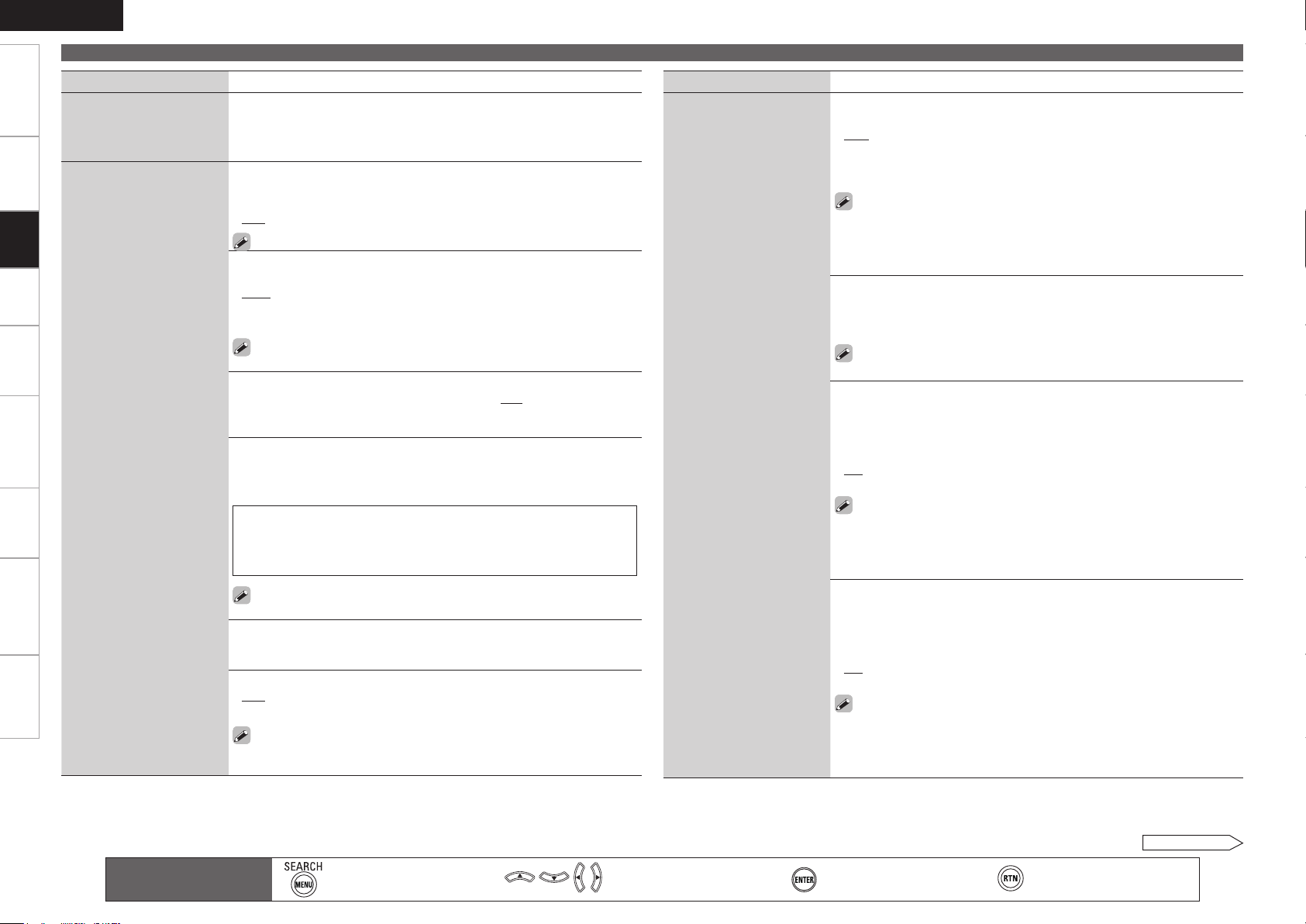
ENGLISH
Getting Started Connections Playback Remote ControlMulti-zone Information Troubleshooting Specifications
Making Detailed Settings (Manual Setup)
Setting items Setting contents
Network Connecting
(Continued)
Other
Network function on/off
setting during standby, and
Settings
PC language setting.
y Use uio p to input the proxy server port number and press
ENTER.
u Use i to select “Exit” and press ENTER.
Setup is complete.
Network Standby : Set the network function on/off during standby.
ON : Network is on during standby. Main unit operable with a network-
•
compatible controller.
OFF : Suspend network function during standby.
•
Set to “ON” when using the web control function.
Character : When characters are not displayed correctly, set the MP3 ID3Tag character code type reproduced by the USB memory device.
Auto : Auto-select character code.
•
Latin : Select ISO 8859-1 Latin-1.
•
Japanese : Select Shift-JIS.
•
If the characters are not properly displayed when set to “Auto”, set to
“Latin” or “Japanese”.
PC Language : Select computer environment language.
ara / chi (smpl) / chi (trad) / cze / dan / dut / eng / fin / fre / ger / gre
•
/ heb / hun / ita / jpn / kor / nor / pol / por / por(BR) / rus / spa / swe
/ tur
Friendly Name Edit : The Friendly Name is the name AVR-4310 displayed
on the network. Up to 63 characters can be input. The default Friendly
Name on first use is “DENON:[AVR-4310]”.
The types of characters that can be input are as shown below.
GLower case charactersH abcdefghijklmnopqrstuvwxyz
GUpper case charactersH ABCDEFGHIJKLMNOPQRSTUVWXYZ
GSymbolsH ! # “ $ % & ’ ( ) * + , - . / : ; < = > ? @ [ \ ] ˆ _ ` { | } ˜ (Space)
GNumbersH 0123456789
You can change the character type when you press [SEARCH] or
MENU during character input.
Default : Reset all settings to factory default.
Yes : Reset to the defaults.
•
No : Do not reset to the defaults.
•
Party Mode Function : Set the Party Mode function.
OFF : Disable Party Mode function.
•
ON : Enable Party Mode function.
•
Refer to page 79, “Playing the Same Network Audio on Different
Devices Connected in a Network (Party Mode Function)” for more
information on the party mode function.
Setting items Setting contents
Other
(Continued)
Party Start Level : Make settings for volume level when the Party Mode
is started.
Last : The same volume as set before the party mode was started.
•
– – – (0) : Always use the muting on condition when the Party Mode is
•
started.
–80dB ~ 18dB (1 ~ 99) : Start party mode with your preferred volume.
•
This can be set when “Party Mode Function“ is set to “ON“.
•
This is displayed from 0 to 99 when “Volume Display” (vpage 41) is
•
set to “Absolute”.
You can set to the upper limit set with “Volume Limit” (vpage 41) .
•
Network Status : Displays up to a maximum of 10 DENON products
connected on the same network.
Friendly Name / Model Name / Power ON/Standby / Select Source /
•
Volume Level / Party Mode status
“Network Status” is only displayed for DENON products supporting
the Network Status function.
Update Notification : Displays a notification message on the AVR-4310’s
GUI screen when the latest firmware is released with “Firmware Update”.
The notification message is displayed for about 20 seconds when the
power is turned on. Connect to broadband Internet (vpage 22) when
using this function.
ON : Display update message.
•
OFF : Do not display upgrade message.
•
When you press ENTER during display of the notification message, the
•
“Check for Update” screen is displayed. (Refer to page 44 for more
information on “Firmware Update”)
Press RETURN to erase the notification message.
•
Upgrade Notification : Display a notification message on the AVR-4310’s
GUI screen when downloadable firmware is released with “Add New
Feature”. The notification message is displayed for about 20 seconds
when the power is turned on. Connect to broadband Internet (vpage
22) when using this function.
ON : Display update message.
•
OFF : Do not display upgrade message.
•
When you press ENTER during display of the notification message, the
•
“Add New Feature” screen is displayed. (Refer to page 44 for more
information on “Add New Feature”)
Press RETURN to erase the notification message.
•
0
Main remote control
operation buttons
:Displaying the menu
Cancel the menu
:Moves the cursor
(Up/Down/Left/Right)
See overleaf
:Confirm the setting :Return to previous menu
Page 45

ENGLISH
Making Detailed Settings (Manual Setup)
Getting Started Connections Playback Remote ControlMulti-zone Information Troubleshooting Specifications
Setting items Setting contents
Napster Account
Set or change Username
and Password (vpage 62
“Listening to Napster“).
Network Information
Display network information.
Username / Password
The types of characters that can be input are as shown below.
GLower case charactersH abcdefghijklmnopqrstuvwxyz
GUpper case charactersH ABCDEFGHIJKLMNOPQRSTUVWXYZ
GSymbolsH ! # “ $ % & ’ ( ) * + , - . / : ; < = > ? @ [ \ ] ˆ _ ` { | } ˜ (Space)
GNumbersH 0123456789
You can change the character type when you press [SEARCH] or MENU
•
during character input.
The password may not contain underscores ( _ ).
•
Friendly Name / DHCP= ON/OFF / IP Address / MAC Address
Making the Multi-zone Settings (Zone Setup)
Set the audio to playback with multi-zone (ZONE2, ZONE3).
Setting items Setting contents
Bass
Adjust low frequency range
(bass).
Treble
Adjust high frequency range
(treble).
HPF
Make settings for cutting
the low range to reduce
distortion in the bass.
Lch Level
Adjust the left channel
output level.
Rch Level
Adjust the right channel
output level.
Channel
Set the signal output from
multi-zone.
–10dB ~ +10dB (0dB)
–10dB ~ +10dB (0dB)
OFF : The low range is not attenuated.
ON : The low range is attenuated.
–12dB ~ +12dB (0dB)
The “Lch Level” can be set when “Channel“ (vpage 41) is set to
“Stereo“.
–12dB ~ +12dB (0dB)
The “Rch Level” can be set when “Channel“ (vpage 41) is set to
“Stereo“.
Stereo : Select stereo output.
Mono : Select mono output.
When “Amp Assign” (vpage 33) is set to “ZONE (MONO)”, the
“Channel” setting is automatically set to “Mono”.
Default settings are underlined.
Setting items Setting contents
Volume Display
Set how volume is
displayed.
Volume Level
Set the volume output level.
Volume Limit
Make a setting for maximum
volume.
Power On Level
Define the volume setting
that is active when the
power is turned on.
Mute Level
Set the amount of attenuation
when muting is on.
Relative : Display - - - dB (Min), in the range –80 dB ~ 18 dB.
Absolute : Display in the range 0 (Min) ~ 99.
The “Volume Display” setting is applied also to the “Volume Level”,
•
“Volume Limit” and “Power On Level” display method.
The “Volume Display” setting applies to all zones.
•
Variable : Volume adjustment enabled by main unit and remote
controller.
–40dB (41) : Fix volume at –40 dB. Set when adjusting volume by external
amp.
0dB (81) : Fix volume at 0 dB. Set when adjusting volume by external
amp.
When “Amp Assign” (vpage 33) is set to “ZONE2”, “ZONE3” or
“ZONE (MONO)”, the “Volume Level” setting is automatically set to
“Variable”.
OFF : Do not set a maximum volume.
–20dB (61) / –10dB (71) / 0dB (81)
Can be set when the multi-zone “Volume Level” setting (vpage 41)
is “Variable”.
Last : Use the memorized setting from the last session.
– – – (0) : Always use the muting on condition when power is turned on.
–80dB ~ 18dB (1 ~ 99) : The volume is adjusted to the set level.
Can be set when the multi-zone “Volume Level” setting (vpage 41)
is “Variable”.
Full : The sound is muted entirely.
–40dB : The sound is attenuated by 40 dB down.
–20dB : The sound is attenuated by 20 dB down.
Settings
Main remote control
operation buttons
:Displaying the menu
Cancel the menu
:Moves the cursor
(Up/Down/Left/Right)
:Confirm the setting :Return to previous menu
Page 46

ENGLISH
OPTION
Getting Started Connections Playback Remote ControlMulti-zone Information Troubleshooting Specifications
Making Detailed Settings (Manual Setup)
Setting items Setting contents
Volume Control
Set the MAIN ZONE volume
setting.
Settings
Source Delete
Remove input sources
that are not used from the
display.
Making Other Settings (Option Setup)
Default settings are underlined.
Volume Display : Set how volume is displayed.
Relative : Display ---dB (Min), in the range –80 dB ~ 18 dB.
•
Absolute : Display in the range 0 (Min) ~ 99.
•
The “Volume Display” setting is applied also to the “Volume Limit” and
•
“Power On Level” display method.
The “Volume Display” setting applies to all zones.
•
Volume Limit : Make a setting for maximum volume
OFF : Do not set a maximum volume.
•
–20dB (61) / –10dB (71) / 0dB (81)
•
Power On Level : Define the volume setting that is active when the
power is turned on.
Last : Use the memorized setting from the last session.
•
– – – (0) : Always use the muting on condition when power is turned on.
•
–80dB ~ 18dB (1 ~ 99) : The volume is adjusted to the set level.
•
Mute Level : Set the amount of attenuation when muting is on.
Full : The sound is muted entirely.
•
–40dB : The sound is attenuated by 40 dB down.
•
–20dB : The sound is attenuated by 20 dB down.
•
PHONO / CD / DVD / HDP / TV / SAT/CBL / VCR / DVR / V.AUX / NET/
USB / TUNER : Select input source that is not used.
ON : Use this source.
•
Delete : Do not use this source.
•
NOTE
Input sources being used in the various zones cannot be deleted.
•
Input sources set to “Delete” cannot be selected using SOURCE
•
SELECT.
Setting items Setting contents
GUI
Make GUI related settings.
Screensaver : Make screensaver settings.
ON : The screen saver is activated during GUI menu display or NET/USB
•
/ iPod / TUNER screen display if no operation is performed approximately
for a continuous 3-minute period. When you press uio p, the screen
saver is cancelled and the screen before that screen saver started is
displayed.
OFF : Screen saver is not activated.
•
Wall Paper : Set wallpaper to display the background when playback is
stopped, etc.
Picture : Set the background to a picture (DENON logo).
•
Black : Set the background to black.
•
Gray : Set the background to gray.
•
Blue : Set the background to blue.
•
Format : Set the video signal format to be output for the TV you are
using.
NTSC : Select NTSC output.
•
PAL : Select PAL output.
•
The “Format” can also be set by the following procedure. However,
the GUI screen is not displayed.
1. Press and hold the <DSX> and <RETURN> for at least 3 seconds.
“Video Format” appears on the display.
2. Press o p and set the video signal format.
3. Press the <ENTER>, <MENU> or <RETURN> to complete the
setting.
NOTE
When a format other than the video format of the connected TV is set, the
picture will not be displayed properly.
Text : Display the content of operation during switching of surround mode,
input mode, etc.
ON : Turn display on.
•
OFF : Turn display off.
•
Master Volume : Master volume display during adjustment.
Bottom : Display at the bottom.
•
Top : Display at the top.
•
OFF : Turn display off.
•
When the master volume display is hard to see when superimposed
on movie subtitles, set to “Top”.
NET/USB : Set the NET/USB screen display time when the input source
is “NET/USB”.
Always : Show display continuously.
•
30s : Show display for 30 seconds after operation.
•
10s : Show display for 10 seconds after operation.
•
OFF : Turn display off.
•
Main remote control
operation buttons
:Displaying the menu
Cancel the menu
:Moves the cursor
(Up/Down/Left/Right)
See overleaf
:Confirm the setting :Return to previous menu
Page 47

ENGLISH
Making Detailed Settings (Manual Setup)
Getting Started Connections Playback Remote ControlMulti-zone Information Troubleshooting Specifications
Setting items Setting contents
GUI
(Continued)
Quick Select Name
Change the “Quick Select”
display title to one you
prefer.
iPod : Set the iPod screen display time when the input source is “iPod”.
Always : Show display continuously.
•
30s : Show display for 30 seconds after operation.
•
10s : Show display for 10 seconds after operation.
•
OFF : Turn display off.
•
Tuner : Set the tuner screen display time when the input source is
“TUNER”.
Always : Show display continuously.
•
30s : Show display for 30 seconds after operation.
•
10s : Show display for 10 seconds after operation.
•
OFF : Turn display off.
•
1. Use ui to select the name of the Quick Select setting you want to
change, then press p or ENTER.
2. Use o p to set the cursor to the character you want to change.
3. Use ui to change the character, then press ENTER.
Up to 16 characters can be input.
•
You can change the character type when you press [SEARCH] or
•
MENU during character input.
The types of characters that can be input are as shown below.
•
GUpper case charactersH ABCDEFGHIJKLMNOPQRSTUVWXYZ
GLower case charactersH abcdefghijklmnopqrstuvwxyz
GSymbolsH ! # % & ‘ ( ) * + , - . / : ; < = “ > ? @ [ \ ] (Space)
GNumbersH 0123456789
4. Repeat steps 1 ~ 3 to change the display name.
Zone Rename
Change the display title of
each zone to one you prefer.
1. Use ui to select the zone name (MAIN ZONE, ZONE2 or ZONE3) you
want to change, then press p or ENTER.
2. Use o p to set the cursor to the character you want to change.
3. Use ui to change the character, then press ENTER.
Up to 10 characters can be input.
•
You can change the character type when you press [SEARCH] or
•
MENU during character input.
The types of characters that can be input are as shown below.
•
GUpper case charactersH ABCDEFGHIJKLMNOPQRSTUVWXYZ
GLower case charactersH abcdefghijklmnopqrstuvwxyz
GSymbolsH ! # % & ‘ ( ) * + , - . / : ; < = “ > ? @ [ \ ] (Space)
GNumbersH 0123456789
4. Repeat steps 1 ~ 3 to change the display name.
Setting items Setting contents
Trigger Out 1
Select the condition for
activating Trigger Out 1 for
the input source, surround
mode, etc.
See “TRIGGER OUT jacks”
(vpage 21) for more
information on trigger out.
Trigger Out 2
As with “Trigger Out 1”,
select the condition for
activating Trigger Out 2.
Remote ID
Set when you operate
another DENON AV amplifier
with the remote control unit
of the AVR-4310. Match the
remote control unit you are
using with the remote ID of
the AVR-4310.
232C Port
Set when using an external
controller or two-way remote
control connected to the RS232C terminal.
When Setting for Zone (MAIN ZONE / ZONE2 / ZONE3)
n
Trigger out is activated through linkage to the power of the zone set to
“ON”.
When Setting for Input Source
n
Activate trigger out when the input source set to “ON” is selected.
Valid for the zone set to “ON” with “When Setting for Zone”.
When Setting for Surround Mode
n
Activate trigger out when the surround mode set to “ON” is selected.
Valid when the “MAIN ZONE” set to “ON” with “When Setting
for Zone” is selected, and when the input source set to “ON” with
“When Setting for Input Source” is selected.
When Setting for HDMI Monitor
n
Activate trigger out when the HDMI monitor set to “ON” is selected.
Valid when the “MAIN ZONE” set to “ON” with “When Setting
for Zone” is selected, and when the input source set to “ON” with
“When Setting for Input Source” is selected.
When setting for “Vertical Stretch”
n
Activate trigger out through linkage when “Vertical Stretch” (vpage
36) is set to “ON”.
ON : Activate trigger on this mode.
•
– – – : Do not activate trigger on this mode.
•
1 / 2 / 3 / 4
When changing the remote ID, also change the “MAIN”, “iPod”,
“TUNER” and “NET/USB” modes of the main remote control unit at
the same time. Also change the sub remote control unit at the same
time (vpage 90, 95 “Setting the Remote ID”).
Serial Control : Set when using an external controller.
2Way Remote : Set when using a 2-way remote control unit.
When using a DENON two-way remote control (RC-7000CI or RC-
7001RCI, sold separately), set to “2Way Remote”.
NOTE
When setting to “2Way Remote”, you can not use the RS-232C connector
as an external controller.
Settings
Main remote control
operation buttons
:Displaying the menu
Cancel the menu
:Moves the cursor
(Up/Down/Left/Right)
See overleaf
:Confirm the setting :Return to previous menu
Page 48
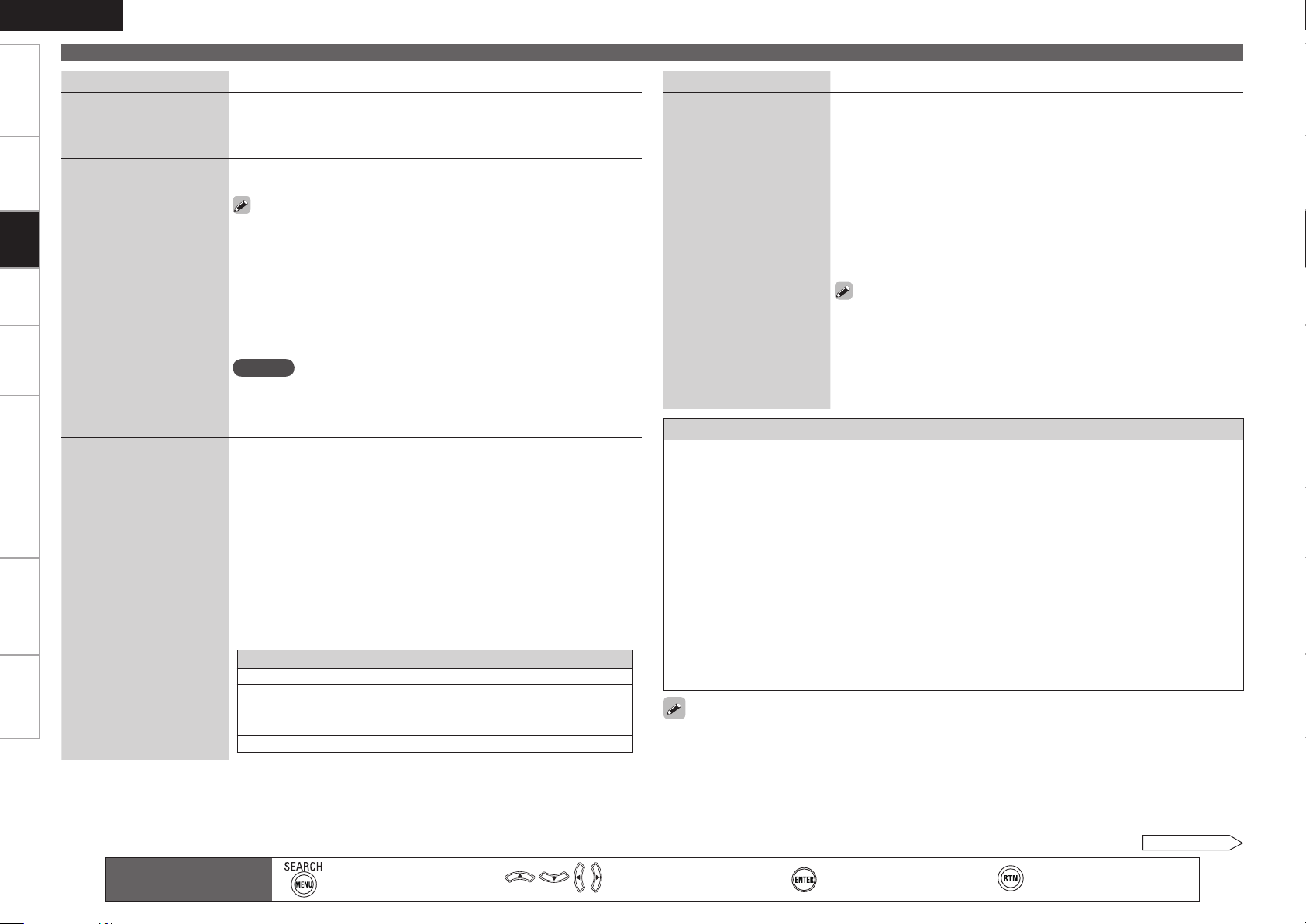
ENGLISH
Getting Started Connections Playback Remote ControlMulti-zone Information Troubleshooting Specifications
Making Detailed Settings (Manual Setup)
Setting items Setting contents
Dimmer
Adjust display brightness of
the receiver.
Setup Lock
Protect settings from
inadvertent change.
Settings
Maintenance Mode
Used when receiving
maintenance from a DENON
service engineer or custom
installer.
Firmware Update
Update the firmware of the
receiver.
Bright : Normal display brightness.
Dim : Reduced display brightness.
Dark : Very low display brightness.
OFF : Turns the display off.
OFF : Turn protection off.
ON : Turn protection on.
When “Setup Lock” is set to “ON”, the settings listed below can no
•
longer be changed. Also, “SETUP LOCKED!” is displayed if you attempt
to operate related settings.
· GUI menu operations · Dynamic Volume
· RESTORER · Channel Level
· Audio/Video Adjust · Audio Delay
· MultEQ XT · Input Mode
· Dynamic EQ
When canceling the setting, set “Setup Lock” to “OFF”.
•
NOTE
Only use this function if so instructed by a DENON serviceperson or
installer.
Check for Update : You can check for firmware updates. You can also
check approximately how long it will take to complete an update.
Start : Execute the update process.
When updating starts, the power indicator becomes red and the GUI
screen is shut down. The amount of update time which has elapsed is
displayed.
When updating is complete the power indicator becomes green and
normal status is resumed.
If updating fails, the set automatically retries, but if updating is still not
b
possible, one of the messages shown below is displayed. If the display
reads as shown below, check the settings and network environment,
then update again.
Display Description
Updating failed Updating failed.
Login failed Failure to log into server.
Server is busy Server is busy. Wait a while then try again.
Connection fail Failure connecting to server.
Download fail Downloading of the firmware has failed.
Setting items Setting contents
Add New Feature
Display the new functions
(payment required) which
can be purchased for
downloading to the AVR4310 and upgrade.
When you purchase a
new function and register
your user information,
“Registered” is displayed
on this menu and you can
proceed with the upgrade.
Upgrade : Execute the upgrade process.
When updating starts, the power indicator becomes red and the GUI
screen is shut down. The amount of update time which has elapsed is
displayed.
When updating is complete the power indicator becomes green and
normal status is resumed.
If the upgrade is not successful, an error message identical to those in
b
“Firmware Update” will appear on the display, check the settings and
network environment, then update again.
Upgrade Status : A list of the additional functions provided by the Upgrade
will be displayed.
When “Not Registered” is displayed on the Add New Feature screen,
you cannot upgrade.
To use the upgrade function, you should purchase an upgrade package
from the DENON website.
To purchase the package, you will need the ID number shown on this
screen.
To display the ID number on the screen, hold <p> and <STATUS>
down for 3 seconds or more.
Notes concerning use of “Firmware Update” and “Add New Feature”
In order to use these functions, you must have the correct system requirements and settings for a
•
broadband Internet connection.
Do not turn off the power until updating or upgrating is completed.
•
Even with a broadband connection to the Internet, approximately 1 hour is required for the updating/
•
upgrading procedure to be completed.
Once updating/upgrade starts, normal operations on the AVR-4310 cannot be performed until updating/
upgrading is completed.
Furthermore, updating/upgrading the firmware may reset the backup data for the parameters, etc., set
for the AVR-4310.
The following backup data may be erased after an update or upgrade.
•
•
Internet radio preset channel
•
Internet radio Recently Played data
•
Care of data in Internet radio, media server and USB memory device
In the event of an update error during update or upgrade, turn the AVR-4310’s power off and then on
•
again. “Update Retry” appears on the display and update restarts from the point at which update failed.
If the error continues despite this, check the network environment.
Information regarding the “Firmware Update” function and “Add New Feature” will be announced on
•
the DENON web site each time related plans are defined.
When usable new firmware is released with “Firmware Update” or “Add New Feature”, a notification
•
message is displayed on the GUI screen. When you do not want to be notified, set “Update Notification”
(vpage 40) and “Upgrade Notification” (vpage 40) to “OFF”.
Main remote control
operation buttons
:Displaying the menu
Cancel the menu
:Moves the cursor
(Up/Down/Left/Right)
See overleaf
:Confirm the setting :Return to previous menu
Page 49

Making Detailed Settings (Manual Setup)
Making Language Settings (Language)
Default settings are underlined.
Set the language for display on the GUI screen.
Setting contents
English / Deutsch / Français / Italiano / Español / Nederlands / Svenska /
The “Language” can also be set by the following procedure. However, the GUI screen is not
displayed.
1. Press and hold the <DSX> and <RETURN> for at least 3 seconds.
“Video Format” appears on the display.
2. Use ui to set “GUI Language”.
3. Press o p and set the language.
4. Press the <ENTER>, <MENU> or <RETURN> to complete the setting.
Making the Input Settings
(Source Select)
For details on how to select, set and cancel settings for each menu, see “GUI Menu
Operation” (vpage 25).
Select input source and make playback settings.
Items that can be set with the Source Select proceduren
Changing the Input Terminal Assignments (Input Assign) vpage 46
Making the Video Settings (Video) vpage 48
Changing the Input Mode and Decoding Mode (Input Mode) vpage 49
Changing the Input Source’s Display Name (Rename) vpage 50
Displaying the Playback Screen for the Different Input Sources (Play) vpage 50
Correcting the Input Source’s Playback Level (Source Level) vpage 50
Setting the Playback Mode (Playback Mode) vpage 50
ENGLISH
Getting Started Connections Playback Remote ControlMulti-zone Information Troubleshooting Specifications
Settings
Main remote control
operation buttons
:Displaying the menu
Cancel the menu
iPod (vpage 50)
n
NET/USB (vpage 50)
n
Media Server, USB/iPod and Napster (vpage 50)
n
Making the Settings to Play Still Pictures (Still Picture) vpage 51
Automatically Presetting Radio Stations (Auto Preset) vpage 51
Setting Preset Channels so that They are not Displayed When Tuning (Preset Skip)
vpage 51
Giving Names to Preset Stations (Preset Name) vpage 51
:Moves the cursor
(Up/Down/Left/Right)
:Confirm the setting :Return to previous menu
Page 50
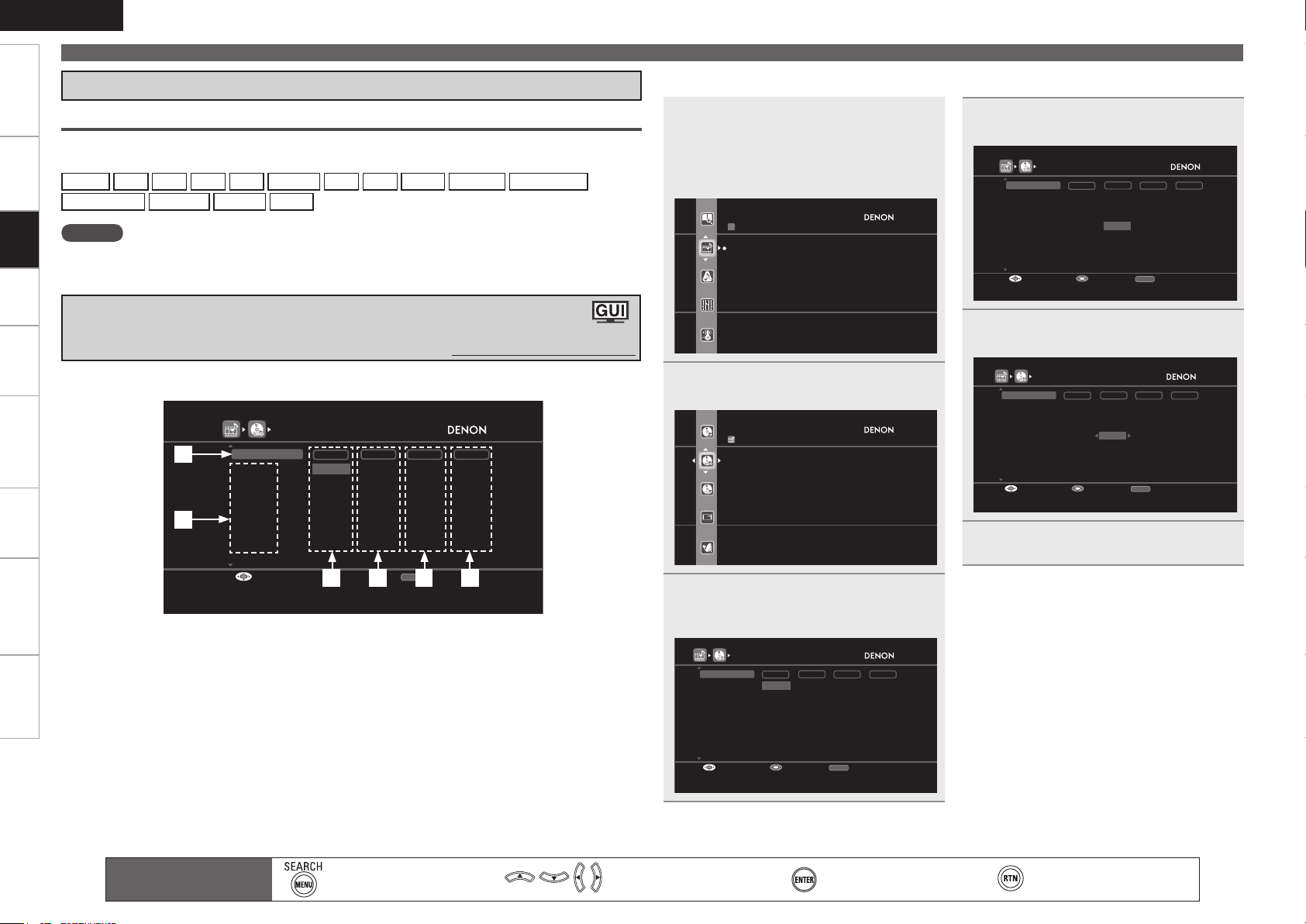
ENGLISH
INPUT ASSIGN [1/2]
Default
HDMI2
HDMI3
HDMI4
HDMI5
HDMI6
Change HDMI input connector assignment
COAX1
COAX2
None
None
OPT1
OPT2
OPT3
1-RCA
2-RCA
3-RCA
None
None
NoneNoneNone
NoneNone
None
None
Assign
None
None
DVD
HDP
TV
SAT/CB L
VCR/iP od
DVR
V.AUX
HDMI DIGI TAL COMP iP od
RETURN
EnterSelect Return
HDMI1
SOURCE SELECT
DVD
HDP
TV
SAT/CBL
VCR/iPo d
DVR
Select input source and make pla yback settei ngs
DVD
Input A ssign
Video
Input M ode
Rename
Source Level
The inp ut source is “DVD”
INPUT A SSIGN [1/2]
Default
HDMI2
HDMI3
HDMI4
HDMI5
HDMI6
Change HDMI input c onnector assi gnment
COAX1
COAX2
None
None
OPT1
OPT2
OPT3
1-RCA
2-RCA
3-RCA
None
None
NoneNoneNone
NoneN one
None
None
Assign
None
None
DVD
HDP
TV
SAT/CBL
VCR/iPo d
DVR
V.AUX
HDMI D IGITAL CO MP iPod
RETURN
EnterSelect Retu rn
HDMI1
INPUT A SSIGN [1/2]
Default
HDMI2
HDMI3
HDMI4
HDMI5
HDMI6
Change digital inpu t connector a ssignment
COAX1
None
None
OPT1
OPT2
OPT3
1-RCA
2-RCA
3-RCA
None
None
NoneNoneNone
NoneN one
None
None
Assign
None
None
DVD
HDP
TV
SAT/CBL
VCR/iPo d
DVR
V.AUX
HDMI D IGITAL CO MP iPod
RETURN
EnterSelect Retu rn
HDMI1
COAX2
INPUT A SSIGN [1/2]
Default
HDMI2
HDMI3
HDMI4
HDMI5
HDMI6
Assign COAXIAL 2 in put connector
COAX1
None
None
OPT1
OPT2
OPT3
1-RCA
2-RCA
3-RCA
None
None
NoneNoneNone
NoneN one
None
None
Assign
None
None
DVD
HDP
TV
SAT/CBL
VCR/iPo d
DVR
V.AUX
HDMI D IGITAL CO MP iPod
RETURN
EnterSelect Retu rn
HDMI1
COAX2
Getting Started Connections Playback Remote ControlMulti-zone Information Troubleshooting Specifications
Making the Input Settings (Source Select)
Important Information
About the Display of Input Sources in This Manual
In this manual, the names of input sources that can be set at the different items are indicated as shown
below.
PHONO CD DVD HDP TV SAT/CBL VCR DVR V.AUX NET/USB Internet Radio
Settings
Media Server USB/iPod Napster TUNER
NOTE
Input sources that have been set to “Delete” at “Source Delete” (vpage 42) cannot be selected.
Changing the Input Terminal Assignments
(Input Assign)
Default settings are underlined.
Input Assignments Menu Operationsn
Press MENU.
1
The GUI menu is displayed on the TV
screen.
Use uio p to move the gray
4
highlight to the item you want to set.
Use the ui to select “SOURCE
SELECT”, the press ENTER or p.
Press ENTER, then use o p to select
5
the input terminal to be assigned.
Examples of Input Assign Menu Screen Displaysn
q Default button
w Input Source
e HDMI input
Main remote control
operation buttons
q
w
re t y
r Digital audio input
t Component video input
y iPod dock
:Displaying the menu
Cancel the menu
Press ui to select the input source
2
you want to set, then press p.
Select “Input Assign”, then press
3
ENTER or p.
The “INPUT ASSIGN” screen is displayed.
:Moves the cursor
(Up/Down/Left/Right)
Press ENTER to enter the setting.
6
:Confirm the setting :Return to previous menu
Page 51

ENGLISH
HDMI
DIGITAL
DIGITAL
COMP
Making the Input Settings (Source Select)
Getting Started Connections Playback Remote ControlMulti-zone Information Troubleshooting Specifications
Setting items Setting contents
HDMI
Set this to change the HDMI
input terminals assigned to
the input sources.
Digital
Set this to change the digital
input terminals assigned to
the input sources.
DVD HDP TV SAT/CBL VCR DVR V.AUX
The
are assigned to the HDMI input terminals as shown below.
HDMI 1 / HDMI 2 / HDMI 3 / HDMI 4 / HDMI 5 / HDMI 6
None : Do not assign an HDMI input terminal to the selected input
source.
Upon purchase, the settings of the different input sources are as shown
b
below.
Input
source
Default
setting
An input source to which an HDMI input terminal cannot be assigned is
•
displayed as “– – –”.
To play the video signal assigned at “HDMI” combined with the audio
•
signal assigned at “Input Assign“ – “Digital”, select “Digital” at “Input
Mode” (vpage 49).
When the AVR-4310 and monitor are connected with an HDMI cable, if
•
the monitor is not compatible with HDMI audio signal playback, only the
video signals are output to the monitor.
The audio signals input from the analog, digital and EXT. IN connectors
•
are not output to the monitor.
When control dock for iPod is used as the input source, assignment of
•
the HDMI input terminal is disabled, even if it is assigned.
When “HDMI Control” – “Control” (vpage 37) is set to “ON”, HDMI
•
input terminal cannot be assigned to “TV”.
CD DVD HDP TV SAT/CBL VCR DVR V.AUX
The
sources are assigned to the digital input terminals as shown below.
COAX 1 (COAXIAL) / COAX 2 / COAX 3 / OPT 1 (OPTICAL) / OPT 2 / OPT
3 / D.LINK (DENON LINK)
z : “D.LINK” is set when the AVR-4310 is connected by DENON LINK
to a DENON Blu-ray disc / DVD player (vpage 19 “Components
Equipped with a DENON LINK Connector”).
None : Do not assign a digital input terminal to the selected input source.
DVD HDP TV
HDMI 1HDMI
2
z
None
input sources
SAT/
CBL
HDMI 3HDMI 4HDMI 5HDMI
VCR DVR V.AUX
6
input
Setting items Setting contents
Digital
(Continued)
Component
Set this to change the
component video input
terminals assigned to the
input sources.
Upon purchase, the settings of the different input sources are as shown
b
below.
Input
source
Default
setting
Input
source
Default
setting
When control dock for iPod is used as the input source, assignment of
the digital input terminal is disabled, even if it is assigned.
The
DVD HDP TV SAT/CBL VCR DVR V.AUX
are assigned to the component video input terminals as shown below.
1-RCA (Component video 1) / 2-RCA (Component video 2) / 3-RCA
(Component video 3)
None : Do not assign a component video input terminal to the selected
input source.
Upon purchase, the settings of the different input sources are as shown
b
below.
Input
source
Default
setting
An input source to which a component video input terminal cannot be
•
assigned is displayed as “– – –”.
When control dock for iPod is used as the input source, assignment of
•
the component video input terminal is disabled, even if it is assigned.
CD DVD HDP TV SAT/CBL
COAX 3 COAX 1 None OPT 1
VCR DVR V.AUX
None OPT 2 OPT 3
DVD HDP TV
1-RCA 2-RCA None None None 3-RCA None
SAT/
CBL
VCR DVR V.AUX
COAX
2
input sources
Settings
Main remote control
operation buttons
:Displaying the menu
Cancel the menu
:Moves the cursor
(Up/Down/Left/Right)
See overleaf
:Confirm the setting :Return to previous menu
Page 52
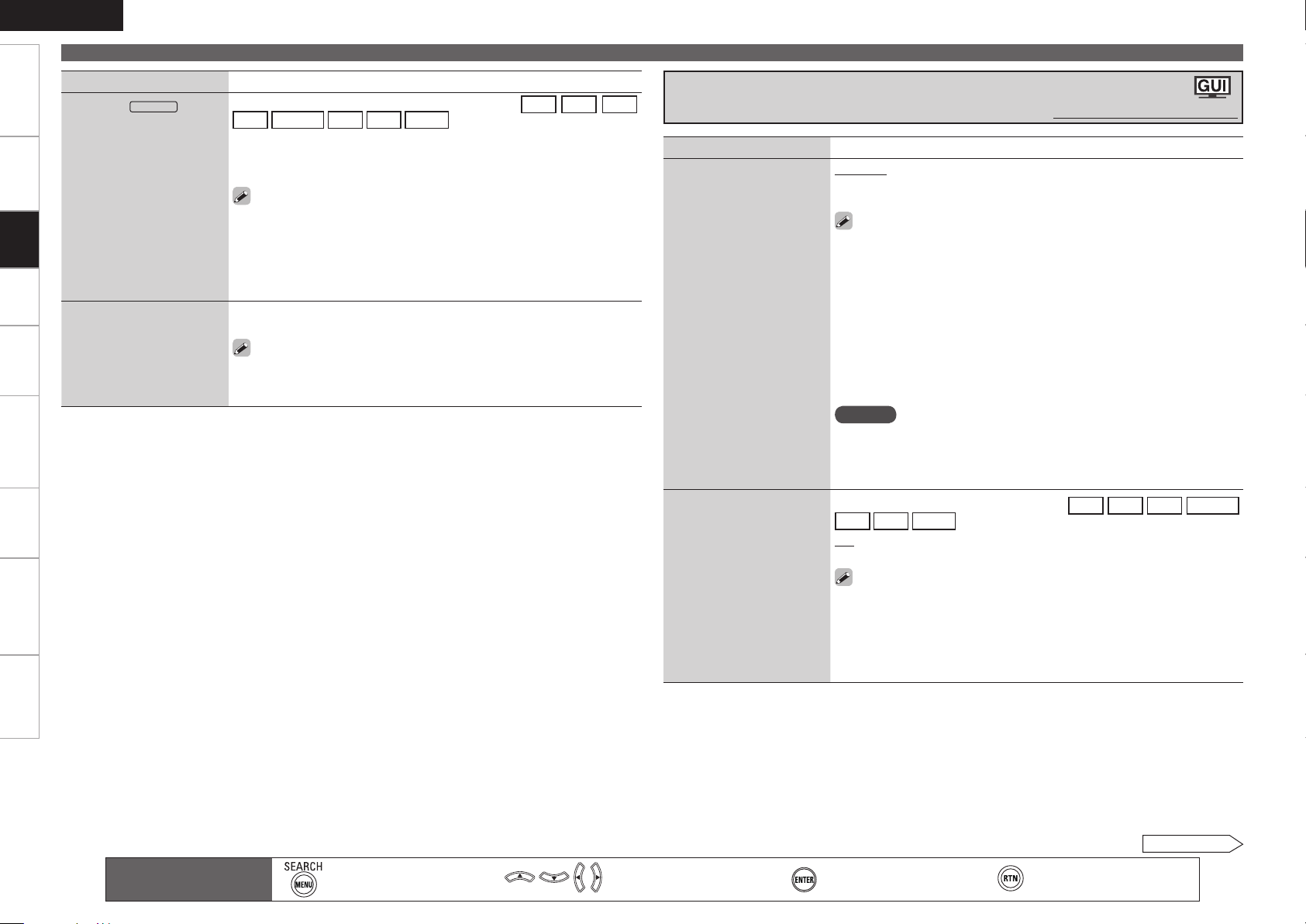
ENGLISH
iPod
Getting Started Connections Playback Remote ControlMulti-zone Information Troubleshooting Specifications
Making the Input Settings (Source Select)
Setting items Setting contents
iPod dock
Assign the control dock for
iPod input.
Settings
Default
Reset all settings to factory
default.
The control dock for iPod can be assigned to the
TV SAT/CBL VCR DVR V.AUX
Assign : Assign the control dock for iPod to the selected input source.
None : Do not assign the control dock for iPod to the selected input
source.
By default on first use, it is assigned to “VCR (iPod)”.
•
An input source to which control dock for iPod cannot be assigned is
•
displayed as “– – –”.
If control dock for iPod is not connected to the AVR-4310, assignment
•
of the “iPod dock” is disabled, and you can use it as a standard input
source.
Yes : Reset to the defaults.
No : Do not reset to the defaults.
If you select “Default” and press ENTER the message “Return all settings
to the default?” is displayed. Select “Yes” or “No”, and then press
input sources.
CD DVD HDP
ENTER.
Making the Video Settings (Video)
Setting items Setting contents
Video Select
Change video input to your
preferred input source.
Video Convert
The input video signal is
converted automatically in
function of the connected
TV (vpage 10 “Converting
Input Video Signals for
Output (Video Conversion
Function)”).
SOURCE : Play the picture and sound of the input source.
DVD / HDP / TV / SAT/CBL / VCR / DVR / V.AUX : Select video input
source to view. This can be set for individual input sources.
Set by either pressing <VIDEO SELECT> on the main unit or [VIDEO
SELECT] on the main remote control.
When operating from the main remote control unit
•
Press [VIDEO SELECT] repeatedly until the picture you want to see is
displayed.
To cancel, press [VIDEO SELECT], and select “SOURCE”
When operating from the main unit
•
After pressing <VIDEO SELECT> on the main unit, turn the <SOURCE
SELECT> on the main unit until the picture you want to see is displayed.
To cancel, press <VIDEO SELECT>, then turn <SOURCE SELECT> and
select “SOURCE”.
NOTE
It is not possible to select HDMI input signals.
•
The video select function does not work with HDMI signals.
•
Input sources for which “Delete” is selected at “Source Delete”
•
(vpage 42) cannot be selected.
This can be set when the input source is
VCR DVR V.AUX
ON : The input video signal is converted.
OFF : The input video signal is not converted.
When a non-standard video signal from a game machine or some other
•
source is input, the video conversion function might not operate. In this
case set “Video Convert” to “OFF”.
When “Video Convert” is set to “OFF”, the video conversion function
•
does not work. In this case, connect the AVR-4310 and TV with the same
type of cable.
Default settings are underlined.
.
DVD HDP TV SAT/CBL
Main remote control
operation buttons
:Displaying the menu
Cancel the menu
:Moves the cursor
(Up/Down/Left/Right)
See overleaf
:Confirm the setting :Return to previous menu
Page 53

ENGLISH
Auto HDMI Digital
AnalogEXT. IN
Making the Input Settings (Source Select)
Getting Started Connections Playback Remote ControlMulti-zone Information Troubleshooting Specifications
Setting items Setting contents
i/p Scaler
The input source’s resolution
is converted to the resolution
set at “Resolution”.
Resolution
Set resolution of the video
signal output to HDMI.
Progressive Mode
Select optimum progressive
mode for video material.
Aspect
Set the aspect ratio for the
video signals output to the
HDMI.
Analog : Use i/p scaler function for analog video signal.
Analog & HDMI : Use i/p scaler function for analog and HDMI video
signal.
OFF : Do not use i/p scaler function.
This can be set when “Video Convert” is set to “ON”.
•
“Analog & HDMI” can be set for input sources for which an HDMI input
•
terminal is assigned.
When “i/p Scaler” is set to “Analog & HDMI”, it has no effect on the x.v.
•
Color signal or computer resolutions.
Auto : The number of pixels the TV connected to the HDMI output terminal
supports is detected automatically and the appropriate output resolution
is set.
480p/576p / 1080i / 720p / 1080p / 1080p:24Hz : Set the output
resolution.
This can be set when “i/p Scaler” is set to anything other than “OFF”.
•
When “i/p Scaler” is set to ”Analog & HDMI”, the resolution of both the
•
analog video input signal and HDMI input signal can be set.
To watch 1080p/24Hz pictures, use a TV that supports 1080p/24Hz video
•
signals.
When set to “1080p/24Hz”, you can enjoy film-like pictures for film
•
sources (in 24 Hz). For video sources and mixed sources, we recommend
setting the resolution to “1080p”.
It is not possible to convert a 50 Hz signal into 1080p/24Hz. It is output
•
at a resolution of 1080p/50Hz.
This can be set when the input source is
VCR DVR V.AUX
Auto : The video material is automatically detected and the appropriate
mode is set.
Video 1 : Select mode suitable for video playback
Video 2 : Select mode suitable for video and 30-frame film material
playback.
This can be set when “i/p Scaler” is set to anything other than
“OFF”.
This can be set when the input source is
VCR DVR V.AUX NET/USB
Full : Output at 16:9 aspect ratio.
Normal : Output at 4:3 aspect ratio.
This can be set when “i/p Scaler” is set to anything other than
“OFF”.
.
Changing the Input Mode and Decoding Mode
(Input Mode)
Default settings are underlined.
The selectable input modes depend on the input source and “Input Assign” (vpage 46) setting.
Setting items Setting contents
Input Mode
Set the audio input modes for
the different input sources.
DVD HDP TV SAT/CBL
DVD HDP TV SAT/CBL
.
Decode Mode
Set the decode mode for
input source
Auto : Automatically detect input signal and perform playback.
HDMI : Play only signals from HDMI input.
Digital : Play only signals from digital input.
Analog : Play only signals from analog input.
EXT. IN : Play only signals from EXT. IN input.
“HDMI” can be set for input sources for which “HDMI” is assigned at
•
“Input Assign”.
“Digital” can be set for input sources for which “Digital” is assigned at
•
“Input Assign”.
When digital signals are properly input, the ” ” indicator lights on
•
the display. If the ” ” indicator does not light, check the digital input
connector assignment and the connections.
The surround mode cannot be set if the input mode is set to “EXT. IN”.
•
This can also be set by pressing <INPUT MODE>. Each time you press
•
the button, the input mode display will change.
This can be set when the input source is
SAT/CBL VCR DVR V.AUX
Auto : Detect type of digital input signal and decode and play
automatically.
PCM : Decode and play only PCM input signals.
DTS : Decode and play only DTS input signals.
This can be set for input sources for which “HDMI” or “Digital” is
•
assigned at “Input Assign” (vpage 47).
Normally set this to “Auto”. Set “PCM” and “DTS” when inputting the
•
corresponding input signal.
.
CD DVD HDP TV
Settings
Main remote control
operation buttons
:Displaying the menu
Cancel the menu
:Moves the cursor
(Up/Down/Left/Right)
See overleaf
:Confirm the setting :Return to previous menu
Page 54

ENGLISH
Getting Started Connections Playback Remote ControlMulti-zone Information Troubleshooting Specifications
Making the Input Settings (Source Select)
Changing the Input Source’s Display Name (Rename)
Setting items Setting contents
Rename
Change the display name of
the selected input source.
Settings
Default
Reset all settings to factory
default.
Displaying the Playback Screen for the Different
Input Sources (Play)
When the input source is “
(
TUNER
iPod
1. Press p or ENTER.
2. Use o p to set the cursor to the character you want to change.
3. Use ui to change the character, then press ENTER.
Up to 8 characters can be input.
•
The input character type can be switched by pressing [SEARCH] or
•
MENU while the display name is being changed.
The types of characters that can be input are as shown below.
•
GUpper case charactersH ABCDEFGHIJKLMNOPQRSTUVWXYZ
GLower case charactersH abcdefghijklmnopqrstuvwxyz
GSymbolsH ! # % & ‘ ( ) * + , - . / : ; < = “ > ? @ [ \ ] (Space)
GNumbersH 0123456789
4. Repeat steps 2 and 3 to change the display name.
Yes : Reset to the defaults.
No : Do not reset to the defaults.
NET/USB (Favorites) Internet Radio Media Server USB/iPod
”, the corresponding screen can be displayed.
)
Napster
Setting the iPod with iPod Dock Playback Mode
(Playback Mode)
This can be set for the input source for which “iPod dock” is assigned at “Input Assign” (vpage 48).
Setting items Setting contents
Repeat
Make settings for repeat
mode.
Shuffle
Make settings for shuffle
mode.
All : Repeat all songs.
One : Repeat the current song.
OFF : Cancel repeat mode.
Songs : Shuffle all songs.
Albums : Shuffle songs from current album only.
OFF : Cancel shuffle mode.
Setting the NET/USB Playback Mode
(Playback Mode)
Default settings are underlined.
This can be set when the input source is
Setting items Setting contents
USB Select
Set the USB port to be
used.
Direct Play
Use DIRECT PLAY on the
sub remote control unit to
set the folder to be played.
Front : Select front-panel port.
Rear : Select rear-panel port.
Favorites : Play songs registered as “Favorites”.
All Music : Play the songs saved on the PC media.
NET/USB
.
Correcting the Input Source’s Playback Level
(Source Level)
Default settings are underlined.
Corrects the playback level of the selected input source’s audio input.
•
Set this if there are differences in the input volume levels between the different sources.
•
Setting contents
–12dB ~ +12dB (0dB)
The analog input level and digital input level can be adjusted independently for input sources for
which “HDMI” or “Digital” is assigned at “Input Assign“ (vpage 47).
0
Main remote control
operation buttons
:Displaying the menu
Cancel the menu
Setting the Media Server, USB/iPod and Napster
Playback Mode (Playback Mode)
This can be set when the input source is
Setting items Setting contents
Repeat
Make settings for repeat
mode.
Random
Make random mode
settings.
:Moves the cursor
(Up/Down/Left/Right)
Media Server USB/iPod Napster
All : Repeat all files.
One : Repeat the current file.
OFF : Cancel repeat mode.
ON : Enable random playback.
OFF : Disable random playback.
:Confirm the setting :Return to previous menu
.
Page 55

ENGLISH
Making the Input Settings (Source Select)
Getting Started Connections Playback Remote ControlMulti-zone Information Troubleshooting Specifications
Making the Settings to Play Still Pictures
(Still Picture)
Default settings are underlined.
This can be set when the input source is
NET/USB
.
Setting items Setting contents
Slide Show
Make slide show settings.
Interval
Set the playback time per
image.
ON : Display still picture images in a slide show.
OFF : Display only the selected still picture image.
5s ~ 60s (5s)
Automatically Presetting Radio Stations
(Auto Preset)
Default settings are underlined.
Setting items Setting contents
Start
Start the auto preset
process.
This can be set when the input source is
If an FM station cannot be preset automatically, select the desired
station by tuning it in manually, then preset it manually.
TUNER
.
Setting Preset Channels so that They are not Displayed
When Tuning (Preset Skip)
Default settings are underlined.
Giving Names to Preset Stations (Preset Name)
Default settings are underlined.
Setting items Setting contents
A1 ~ G8
Select the preset channel.
Default
Reset all settings to factory
default.
This can be set when the input source is
1. Press p or ENTER.
2. Use o p to set the cursor to the character you want to change.
3. Use ui to change the character, then press ENTER.
Up to 8 characters can be input.
•
The input character type can be switched by pressing [SEARCH] or
•
TUNER
MENU while the display name is being changed.
The types of characters that can be input are as shown below.
•
GUpper case charactersH ABCDEFGHIJKLMNOPQRSTUVWXYZ
GLower case charactersH abcdefghijklmnopqrstuvwxyz
GSymbolsH ! # % & ‘ ( ) * + , - . / : ; < = “ > ? @ [ \ ] (Space)
GNumbersH 0123456789
4. Repeat steps 2 and 3 to change the display name.
Yes : Reset to the defaults.
No : Do not reset to the defaults.
.
Settings
Setting items Setting contents
A ~ G
Set the preset channels that
you do not want to display.
Main remote control
operation buttons
This can be set when the input source is
All : All the preset channels in the selected memory block are skipped.
1 ~ 8 : Set the preset channels you do not want to displayed.
ON : Display the selected preset channel.
•
Skip : Do not display the selected preset channel.
•
When set to “All” to “Skip”, it is possible to skip entire preset memory
blocks (A to G).
:Displaying the menu
Cancel the menu
TUNER
.
:Moves the cursor
(Up/Down/Left/Right)
:Confirm the setting :Return to previous menu
Page 56

ENGLISH
Music
Playlist es
Artists
Albums
Songs
Genres
Composer s
[1/6]
iPod
Music
Videos
[1/2]
ENTER
<STATUS><ON/STANDBY>
uip
ENTER
[iPod]
[SEARCH]
[ iPod]
uip
[1]
[SOURCE
SELECT]
[POWER OFF]
Getting Started Connections Settings Remote ControlMulti-zone Information Troubleshooting Specifications
Playback
Playback
Symbols used to indicate buttons in this manual
Button located on both the main unit
and the remote control unit
Button only on the main unit
Button only on the remote control unit
BUTTON
<BUTTON>
[BUTTON]
(MAIN mode)
(MAIN mode)
Important Information
Before starting playback, make the connections between the different
components and the settings on the receiver.
NOTE
Also refer to the operating instructions of the connected components
•
when playing them.
External devices can be controlled by remote control unit (vpage
•
86 “Operating the Connected Devices by Remote Control Unit”).
Playing Components
Playing a Blu-ray Disc Player/DVD Player
The following describes the procedure for playing Blu-ray disc player
•
/ DVD player. Use the same procedure to play other components.
Switch the main remote control unit to the “MAIN” mode when
•
performing this operation (vpage 86 “Operating the Main Remote
Control Unit”).
Playback preparation.
q Turn on the power of the TV, subwoofer and player.
1
w Switch the TV’s input to the AVR-4310.
e Load the disc in the player.
Turn the AVR-4310 power on.
(vpage 23 “Turning the Power On“)
2
Press [SOURCE SELECT] and select the input source.
3
Display the source select menu (vpage 26).
Play the component connected to the AVR-4310.
Make the necessary settings on the player (language setting,
4
subtitles setting, etc.) beforehand.
Adjust the items below.
5
Adjusting the master volume (vpage 64)
n
Selecting the surround mode (vpage 66)
n
Adjusting the Sound and Picture Quality
n
(vpage 69)
Playing an iPod® Using a Control Dock
for iPod
When a DENON control dock for iPod (ASD-1R or ASD-11R, sold
separately) is used, you can play images and music stored on an
iPod®.
Listening to music on an iPod
Playback preparation.
q Connecting the DENON control dock for iPod to the AVR-
1
4310 (vpage 16 “Control Dock for iPod”).
w Set the iPod® in the DENON control dock for iPod.
Turn the AVR-4310 power on.
(vpage 23 “Turning the Power On“)
2
Press [SOURCE SELECT] to display the GUI Source
3
Select menu, then select “ ” (vpage 26).
The input source switches to the source to which the control
dock for iPod is assigned and the iPod menu is displayed.
– GUI screen –
(When using an ASD-1R) (When using an ASD-11R)
When using an ASD-11R, the “Music” and “Videos” folders are
b
displayed on the top menu.
Once communications between the AVR-4310 and the iPod are
b
completed, the connections screen is displayed on the iPod.
If the connections screen is not displayed, the iPod may not be
b
properly connected. Reconnect it.
Set the main remote control unit to the “iPod” mode
4
(vpage 86 “Operating the Main Remote Control
Unit”).
®
Page 57
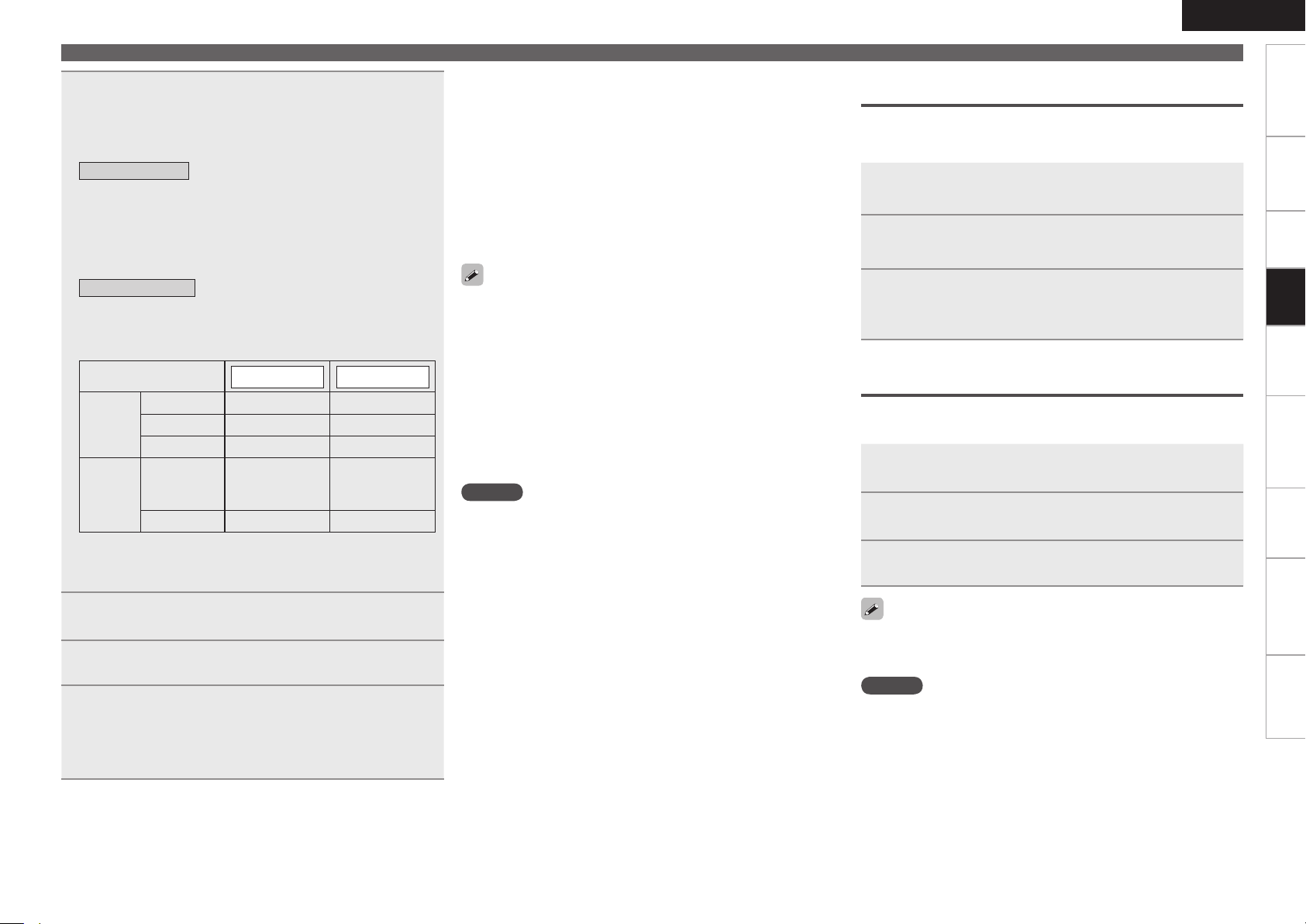
Press [SEARCH] and hold it down for a 2 seconds or
5
more to select the display mode.
There are two modes for display the contents recorded on the
b
iPod.
Browse mode
This is the mode for displaying the iPod information on the GUI
screen to operate the iPod. In this mode, you cannot perform
operations directly on the iPod itself.
z With the AVR-4310’s display, only English letters and numbers
�
and certain symbols can be displayed. Any characters that
cannot be displayed are replaced with “. (period)”.
Remote mode
This is the mode for performing operations directly on the iPod
itself while watching the screen displayed on the iPod. In this
mode, the GUI screen is not displayed.
z “Remote iPod” appears on the main unit’s display.
Display mode
Playable
files
Active
buttons
z1 : When using an ASD-11R DENON control dock for iPod.
z2 : Video may not be output, depending on the combination of
ASD-1R or ASD-11R DENON control dock for iPod and iPod.
:
:
Audio file
Picture file
Movie file
Main remote
control unit
(AVR-4310)
®
iPod
Browse mode
S S
A
z1
S
S
A S
Remote mode
S
S
S
z2
z2
To stop (vpage 64)
n
Stopping playback temporarily (vpage 64)
n
Fast-forwarding or fast-reversing (vpage 64)
n
To cue to the beginning of a track (vpage 64)
n
Playing repeatedly (vpage 64)
n
Shuffling playback (vpage 65)
n
Searching pages (vpage 65)
n
Use the RESTORER mode to expand the low and high frequency
•
components of compressed audio files and achieve a richer sound
(vpage 73). The default setting is “Mode 3”.
The title name, artist name and album name can be checked by
•
pressing <STATUS> during playback.
The time (default : 30 sec) for which the GUI menus are displayed
•
can be set at “GUI” – “iPod” (vpage 43). Press uio p to
return to the original screen.
Press [POWER OFF] or <ON/STANDBY> and set the AVR-4310’s
•
power to the standby mode before disconnecting the iPod. Also
switch the input source to one to which the menu “iPod” is not
assigned before disconnecting the iPod.
NOTE
Depending on the type of iPod and the software version, some
•
functions may not operate.
DENON will accept no responsibility whatsoever for any loss of iPod
•
data.
ENGLISH
Playing Components
Viewing Still Pictures and Videos on an iPod® in
the Browse Mode
When an iPod equipped with a video function is connected to a
DENON ASD-11R control dock for iPod, image files can be played in
the browse mode.
Use ui to select “Videos”, then press ENTER or
1
p.
Use ui to select the search item or folder, then
2
press ENTER or p.
Use ui to select the video le, then press ENTER
3
or p.
Playback starts.
Viewing Still Pictures and Videos on an iPod® in
the Remote Mode
Photos and videos on an iPod® equipped with a slide show or video
function can be played using a DENON ASD-1R control dock for iPod.
Press and hold [SEARCH] to set the Remote mode.
“Remote iPod” is displayed on the AVR-4310’s display.
1
Watching the iPod’s screen, use ui to select
2
“Photos” or “Videos”.
Press ENTER until the image you want to view is
3
displayed.
Getting Started Connections Settings Remote ControlMulti-zone Information Troubleshooting Specifications
Playback
Use ui to select the item, then press ENTER or p to
6
select the le to be played.
Press [1], ENTER or p.
7
Playback starts.
Adjust the items below.
Adjusting the master volume (vpage 64)
n
8
Selecting the surround mode (vpage 66)
n
Adjusting the Sound and Picture Quality
n
(vpage 69)
“TV Out” at the iPod’s “Slide show Settings” or “Video Settings”
must be set to “On” in order to display the iPod’s photo data or videos
on the monitor. For details, see the iPod’s operating instructions.
NOTE
Video may not be output, depending on the combination of ASD-1R or
ASD-11R DENON control dock for iPod and iPod.
Page 58

ENGLISH
DENON’s iPod
Playlist es
Artists
Albums
Songs
Podcasts
Genres
Composer s
[1/9]
SEARCH
Search
ENTER
[SOURCE
SELECT]
[SEARCH]
[ iPod]
[1]
uio p
[iPod]
[ NET/USB]
ENTER
<STATUS>
uio p
<SOURCE SELECT>
<TUNING PRESET>
uio p
[ TUNER]
[SOURCE
SELECT]
[SEARCH]
[CHANNEL]
[1 ~ 8]
[TU d]
[A ~ G]
[TUNER]
[MODE]
[MEMO]
[TU f]
[BAND]
[SHIFT]
[TUNER]
Getting Started Connections Settings Remote ControlMulti-zone Information Troubleshooting Specifications
Playing Components
Symbols used to indicate buttons in this manual
Button located on both the main unit
and the remote control unit
Button only on the main unit
Button only on the remote control unit
Playback
(MAIN mode)
(MAIN mode)
When no control dock for
b
iPod is connected, this
operation is also possible in
the “iPod” mode.
Sub remote control unit
BUTTON
<BUTTON>
[BUTTON]
(MAIN mode)
(MAIN mode)
Playing an iPod® Connected Directly to
the AVR-4310’s USB Port
Music stored on an iPod can be played on the AVR-4310 when the
•
AVR-4310 and iPod are connected by USB cable.
The AVR-4310 supports the audio on iPods of generations 5 and later
•
and iPod nano, iPod classic and iPod touch (not iPod shuffle). For
some models, however, some of the functions may be restricted.
The operation may not work properly if the iPod’s software is old. Be
•
sure to use the latest version of iPod software.
With iPods, non-copyrighted material and material for which
•
duplication and playback is authorized by law can be duplicated and
played by individuals for their personal enjoyment. Infringement of
copyrights is prohibited by law.
Note that DENON will accept no responsibility whatsoever for any
•
problems arising with the data on an iPod when using the AVR-4310
in conjunction with the iPod.
Listening to music on an iPod
Connect the iPod® to the AVR-4310’s USB port using
1
the USB cable included with the iPod (vpage 20
“USB Port”).
Turn the AVR-4310 power on.
(vpage 23 “Turning the Power On“)
2
Press [SOURCE SELECT] to display the GUI Source
3
Select menu, then select “ ” (vpage 26).
– GUI screen –
When the iPod is connected directly to the USB port, menus under
b
“Music” are displayed.
If the screens above are not displayed, the iPod may not be
b
properly connected. Try connecting again.
When no control dock for iPod is connected, this can also be
b
selected by pressing [iPod].
®
Set the main remote control unit to the “NET/USB”
4
mode (vpage 86 “Operating the Main Remote
Control Unit”).
When no control dock for iPod is connected, this operation is also
b
possible in the “iPod” mode.
Press [SEARCH] and hold it down for a 2 seconds or
5
more to select the display mode.
There are two modes for display the contents recorded on the
b
iPod.
Browse mode
This is the mode for displaying the iPod information on the GUI
screen to operate the iPod. In this mode, you cannot perform
operations directly on the iPod itself.
z With the AVR-4310’s display, only English letters and numbers
and certain symbols can be displayed. Any characters that
cannot be displayed are replaced with “. (period)”.
Remote mode
This is the mode for performing operations directly on the iPod
itself while watching the screen displayed on the iPod. In this
mode, the GUI screen is not displayed.
z “Remote iPod” appears on the main unit’s display.
The Remote mode is not supported on 5th generation iPods or
b
iPod nanos.
Display mode
Playable
files
Active
buttons
z : Only the sound is played.
:
:
Audio file
Picture file
Movie file
Main remote
control unit
(AVR-4310)
®
iPod
Browse mode
S S
A A
A
S S
A S
Remote mode
z
A
Use ui to select the item, then press ENTER or p to
6
select the le to be played.
Press [1], ENTER or p.
7
Playback starts.
Page 59

Playing Components
Adjust the items below.
Adjusting the master volume (vpage 64)
n
8
Selecting the surround mode (vpage 66)
n
Adjusting the Sound and Picture Quality
n
(vpage 69)
To stop (vpage 64)
n
Stopping playback temporarily (vpage 64)
n
Fast-forwarding or fast-reversing (vpage 64)
n
To cue to the beginning of a track (vpage 64)
n
Playing repeatedly (vpage 64)
n
Playing in random order (vpage 65)
n
Searching pages (vpage 65)
n
The Remote mode is not supported on 5th generation iPods or iPod
•
nanos.
Use the RESTORER mode to expand the low and high frequency
•
components of compressed audio files and achieve a richer sound
(vpage 73). The default setting is “Mode 3”.
The title name, artist name and album name can be checked by
•
pressing <STATUS> during playback.
The time (default : 30 sec) for which the GUI menus are displayed
•
can be set at “GUI” – “iPod” (vpage 43). Press uio p to
return to the original screen.
NOTE
Depending on the type of iPod and the software version, some
•
functions may not operate.
DENON will accept no responsibility whatsoever for any loss of iPod
•
data.
“Made for iPod” means that an electronic accessory has been
designed to connect specifically to iPod and has been certified by the
developer to meet Apple performance standards.
Apple is not responsible for the operation of this device or its
compliance with safety and regulatory standards.
iPod is a trademark of Apple Inc., registered in the U.S. and other
countries.
The iPod may only be used to copy or play contents that are not
b
copyrighted or contents for which copying or playback is legally
permitted for your private use as an individual. Be sure to comply
with applicable copyright legislation.
Tuning in Radio Stations
Listening to FM/AM Broadcasts
Press [SOURCE SELECT] to display the GUI Source
1
Select menu, then select “ ” (vpage 26).
Set the main remote control unit to the “TUNER”
2
mode (vpage 86 “Operating the Main Remote
Control Unit”).
Press [BAND] to select “FM” or “AM”.
3
Tune in the desired broadcast station.
4
q To tune in automatically (Auto Tuning)
Press [MODE] to light the “AUTO” indicator on the display, then
use [TU d] or [TU f] to select the station you want to hear.
w To tune in manually (Manual Tuning)
Press [MODE] to turn off the display’s “AUTO” indicator, then
use [TU d] or [TU f] to select the station you want to hear.
Adjust the items below.
Adjusting the master volume (vpage 64)
n
5
Selecting the surround mode (vpage 66)
n
Adjusting the Sound and Picture Quality
n
(vpage 69)
It is also possible to switch to “FM” or “AM” in step 1 by pressing
•
[TUNER].
If the desired station cannot be tuned in with auto tuning, tune it in
•
manually.
When tuning in stations manually, press and hold [TU d] or [TU f] to
•
change frequencies continuously.
The time (default : 30 sec) for which the GUI menu is displayed can
•
be set “GUI” – “Tuner” (vpage 43). Press uio p to return to
the original screen.
ENGLISH
Presetting Radio Stations (Preset Memory)
Your favorite broadcast stations can be preset so that you can tune
them in easily. Up to 56 stations can be preset.
Tune in the broadcast station you want to preset.
1
Press [MEMO].
2
Press [A ~ G] to select the block in which the channel
3
is to be preset, then press [CHANNEL] or [1 ~ 8] to
select the preset number.
The memory block can also be selected by pressing [SHIFT] on
b
the sub remote control unit.
Press [MEMO] again to complete the setting.
4
To preset other stations, repeat steps 1 to 4.
•
Multicasts can also be preset.
•
Stations can be preset automatically at “Auto Preset” (vpage
•
51).
NOTE
Preset stations are erased by overwriting them.
Listening to Preset Stations
Press [A ~ G] to select the memory block.
1
Press [CHANNEL]
2
preset channel.
You can also operate via the main unit. In this case, perform the
following operations.
Press <TUNING PRESET>, then turn <SOURCE SELECT> to select the
preset radio station.
or
[1 ~ 8] to select the desired preset
Getting Started Connections Settings Remote ControlMulti-zone Information Troubleshooting Specifications
Playback
Page 60

ENGLISH
uio p
[CHANNEL]
[SEARCH]
uio p
[0 ~ 9]
[ TUNER]
[ENTER]
Getting Started Connections Settings Remote ControlMulti-zone Information Troubleshooting Specifications
Playback
Tuning in Radio Stations
Symbols used to indicate buttons in this manual
Button located on both the main unit
and the remote control unit
Button only on the main unit
Button only on the remote control unit
BUTTON
<BUTTON>
[BUTTON]
Default settings
n
Auto tuner presets
A1 ~ A8 87.5 / 89.1 / 98.1 / 108.0 / 90.1 / 90.1 / 90.1 / 90.1 MHz
B1 ~ B8 522 / 603 / 999 / 1404 / 1611 kHz, 90.1 / 90.1 / 90.1 MHz
C1 ~ C8 90.1 MHz
D1 ~ D8 90.1 MHz
E1 ~ E8 90.1 MHz
F1 ~ F8 90.1 MHz
G1 ~ G8 90.1 MHz
Direct Frequency Tuning
You can enter the receiving frequency directly to tune in.
Press [SEARCH].
1
Input frequencies by means of [0 ~ 9].
2
If [o] is pressed, the immediately preceding input is cancelled.b
When setting is completed, press [ENTER].
The preset frequency is tuned in.
3
RDS (Radio Data System)
RDS (works only on the FM band) is a broadcasting service which
allows a station to send additional information along with the regular
radio program signal.
The following three types of RDS information can be received with
this unit:
Program Type (PTY)
PTY identifies the type of RDS program.
The program types and their displays are as follows:
NEWS News
AFFAIRS Current Affairs
INFO Information
SPORT Sports
EDUCATE Education
DRAMA Drama
CULTURE Culture
SCIENCE Science
VARIED Varied
POP M Pop Music
ROCK M Rock Music
EASY M
LIGHT M Light Classical
CLASSICS Serious Classical
OTHER M Other Music
Easy Listening
Music
WEATHER Weather
FINANCE Finance
CHILDREN
SOCIAL Social Affairs
RELIGION Religion
PHONE IN Phone In
TRAVEL Travel
LEISURE Leisure
JAZZ Jazz Music
COUNTRY Country Music
NATION M National Music
OLDIES Oldies Music
FOLK M Folk Music
DOCUMENT Documentary
Children’s
programmes
Traffic Program (TP)
TP identifies programs that carry traffic announcements.
This allows you to easily find out the latest traffic conditions in your
area before leaving home.
Radio Text (RT)
RT allows RDS stations to send text messages that appear on the
display.
NOTE
The operations described below using [SEARCH] will not function in
areas in which there are no RDS broadcasts.
Page 61

RDS Search
Use this function to automatically tune to FM stations that provide the
RDS service.
Press [SEARCH] twice to select “RDS”.
1
Press [CHANNEL].
2
The search for RDS stations begins automatically.
If no RDS stations are found with the above operation, all the
b
reception bands are searched.
When a broadcast station is found, that station’s name appears
b
on the display.
To continue searching, repeat steps 1 to 2.
3
If no RDS station is found when all the frequencies have been
b
searched, “NO RDS” is displayed.
PTY Search
Use this function to find RDS stations broadcasting a designated
program type (PTY).
For a description of each program type, refer to “Program Type
(PTY)”.
Press [SEARCH] three times to select “PTY”.
1
Watching the display, press ui to call out the
2
desired program type.
Tuning in Radio Stations
TP Search
Use this function to find RDS stations broadcasting traffic programs
(TP stations).
Press [SEARCH] four times to select “TP”.
1
Press [CHANNEL].
2
TP search begins automatically.
If no TP station is found with the above operation, all the reception
b
bands are searched.
The station name is displayed on the display after searching
b
stops.
To continue searching, repeat steps 1 to 2.
3
If no other TP station is found when all the frequencies have been
b
searched, “NO PROGRAMME” is displayed.
RT (Radio Text)
“RT” appears on the display when radio text data is received.
Press [SEARCH] ve times to select “RT”.
While receiving an RDS broadcast station, the text data broadcast
b
from the station is displayed.
To turn the display off, press o p.
b
If no text data is being broadcast, “NO TEXT DATA” is displayed.
b
ENGLISH
Playing Network Audio, USB
Memory Devices
This procedure can be used to play Internet radio stations or
music or still picture (JPEG) files stored on a computer or USB
memory device.
Important Information
About the Internet Radio Function
Internet radio refers to radio broadcasts distributed over the Internet.
•
Internet radio stations from around the world can be tuned in.
The AVR-4310 is equipped with the following Internet radio
functions:
Stations can be selected by genre and region.
•
Up to 56 Internet radio stations can be preset.
•
Internet radio stations in MP3 and WMA (Windows Media Audio)
•
format can be listened to.
Your favorite radio stations can be registered by accessing an
•
exclusive DENON Internet radio URL from a Web browser on a
computer.
The function is managed for individual users, so you must provide
b
your MAC or e-mail address.
Exclusive URL: http://www.radiodenon.com
The radio station database service may be suspended without
b
notice.
The AVR-4310’s Internet radio station list is created using a radio
•
station database service (vTuner). This database service provides a
list edited and created for the AVR-4310.
Getting Started Connections Settings Remote ControlMulti-zone Information Troubleshooting Specifications
Playback
Press [CHANNEL].
3
PTY search begins automatically.
If there is no station broadcasting the designated program type
b
with the above operation, all the reception bands are searched.
The station name is displayed on the display after searching
b
stops.
To continue searching, repeat steps 1 to 3.
4
If no station broadcasting the designated program type is found
b
when all the frequencies have been searched, “NO PROGRAMME”
is displayed.
Page 62

ENGLISH
Getting Started Connections Settings Remote ControlMulti-zone Information Troubleshooting Specifications
Playback
Playing Network Audio, USB Memory Devices
Media Player
This function lets you play music files and playlists (m3u, wpl) stored on
a computer (media server) connected to the AVR-4310 via a network.
With the AVR-4310’s network audio playback function, connection to
the server is possible using one of the technologies below.
Windows Media Player Network Sharing Service
•
Windows Media DRM10
•
Album Art Function
n
When a WMA (Windows Media Audio), MP3 or MPEG-4 AAC file
includes album art data, the album art can be displayed while the
music files are playing.
For music files in WMA (Windows Media Audio) format, the album
art is only played when using Windows Media Player ver. 11.
Slide Show Function
n
Still picture (JPEG) files stored in folders on a media server can be
played as slide shows. The time for which each picture is displayed
can be set.
When still picture (JPEG) files are played on the AVR-4310, they
are played in the direction in which they are stored in the folder, so
store in them in the direction in which you want them to play.
USB Memory Devices
A USB memory device can be connected to the AVR-4310’s USB port
to play music and still picture (JPEG) files stored on the USB memory
device.
Also, files stored on an iPod can be played when the iPod is connected
directly to the AVR-4310’s USB port. See “Playing an iPod® Connected
Directly to the AVR-4310’s USB Port” (vpage 54).
Only USB memory devices conforming to mass storage class and
•
MTP (Media Transfer Protocol) standards can be played on the AVR-
4310.
The AVR-4310 is compatible with USB memory devices in “FAT16”
•
or “FAT32” format.
n
Album Art Function
When an MP3 music file includes album art data, the album art can
be displayed while playing the file.
n
Slide Show Function
Still picture (JPEG) files stored on USB memory devices can be
played as slide shows.
The time for which each picture is displayed can be set.
When still picture (JPEG) files are played on the AVR-4310, they
are played in the direction in which they are stored in the folder, so
store in them in the direction in which you want them to play.
GCompatible formatsH
Internet radio
WMA (Windows
Media Audio)
MP3 (MPEG-1
Audio Layer-3)
WAV –
MPEG-4 AAC –
FLAC (Free
Lossless Audio
Codec)
JPEG –
A server or server software compatible with distribution in the
corresponding formats is required to play music files via a network.
z
1 : Media server and USB
The AVR-4310 is compatible with MP3 ID3-Tag (Ver. 2)
•
standards.
The AVR-4310 is compatible with WMA META tags.
•
WAV format Quantization bit rate: 16 bits.
•
z
2 : Only files that are not protected by copyright can be played on
the AVR-4310.
Contents downloaded from pay sites on the Internet are copyright
protected. Also, files encoded in WMA format when ripped from
a CD, etc., on a computer may be copyright protected, depending
on the computer’s settings.
z
3 : Copyright-protected files can be played on certain portable
players compatible with MTP.
S S S
S S S
–
Media
serverz1
S S
S
S S
S S
z
2
USB memory
devicesz1
z
3
z
S
2
GCompatible formatsH
Sampling
frequency
WMA (Windows
Media Audio)
MP3 (MPEG-1
Audio Layer-3)
WAV 32/44.1/48kHz – .wav
MPEG-4 AAC 32/44.1/48kHz 16 ~ 320kbps
FLAC (Free
Lossless Audio
Codec)
32/44.1/48kHz 48 ~ 192kbps .wma
32/44.1/48kHz 32 ~ 320kbps .mp3
32/44.1/48kHz – .flac
Bit rate Extension
.aac/
.m4a/
.mp4
About Napster
Napster is a monthly subscription music distribution service provided
by Napster. This service allows users to download and play pieces
of music they want to hear on the AVR-4310. Before you can use
Napster, you will need to visit the Napster website on your PC to
create an account and register as a member. For details, access the
following site:
http://www.napster.com/choose/index_default.html
Page 63

ENGLISH
ENTER
<STATUS>
uio p
ENTER
[ NET/USB]
uio p
[SOURCE
SELECT]
Playing Network Audio, USB Memory Devices
Getting Started Connections Settings Remote ControlMulti-zone Information Troubleshooting Specifications
Symbols used to indicate buttons in this manual
Button located on both the main unit
and the remote control unit
Button only on the main unit
Button only on the remote control unit
BUTTON
<BUTTON>
[BUTTON]
Listening to Internet Radio
Playback preparation.
1
q Check the network environment, then turn on the AVR-
4310’s power (vpage 22 “Connecting to a Home Network
(LAN)”).
w If settings are required, make the “Network Connecting”
(vpage 38).
Press [SOURCE SELECT] to display the GUI Source
2
Select menu, then select “ ” (vpage 26).
Set the main remote control unit to the “NET/USB”
3
mode (vpage 86 “Operating the Main Remote
Control Unit”).
Press ui to select the item you want to play, then
4
press ENTER or p.
The station list is displayed.
Press ui to select the station, then press ENTER
5
or p.
Playback starts once buffering reaches “100%”.
Adjust the items below.
6
n
Adjusting the master volume (vpage 64)
n
Selecting the surround mode (vpage 66)
n
Adjusting the Sound and Picture Quality
n
(vpage 69)
To stop (vpage 64)
There are many Internet radio stations on the Internet, and the
•
quality of the programs they broadcast as well as the bit rate of the
tracks varies widely.
Generally, the higher the bit rate, the higher the sound quality, but
depending on the communication lines and server traffic, the music
or audio signals being streamed may be interrupted. Inversely, lower
bit rates mean a lower sound quality but less tendency for the sound
to be interrupted.
“Server Full” or “Connection Down” is displayed if the station is
•
busy or not broadcasting.
On the AVR-4310, folder and file names can be displayed as
•
titles. Any characters that cannot be displayed are replaced with
“. (period)”.
Use the RESTORER mode to expand the low and high frequency
•
components of compressed audio files and achieve a richer sound
“RESTORER” (vpage 73). The default setting is “Mode 3”.
When <STATUS> is pressed, the display can be switched between
•
the title name and radio station name.
The time (default : 30 sec) for which the GUI menu are displayed
•
can be set at GUI menu “GUI” – “NET/USB” (vpage 42). Press
uio p to return to the original screen.
Recently Played Internet Radio Stations
Recently played internet radio stations can be selected from “Recently
Played”.
Up to 20 stations stored in “Recently Played”.
Press ui to select “Recently Played”, then press
1
ENTER or p.
Playback
(MAIN mode)
Searching up or down pages (vpage 65)
n
Searching by first letter (vpage 65)
n
Press ui to select the item you want to play, then
2
press ENTER or p.
Page 64
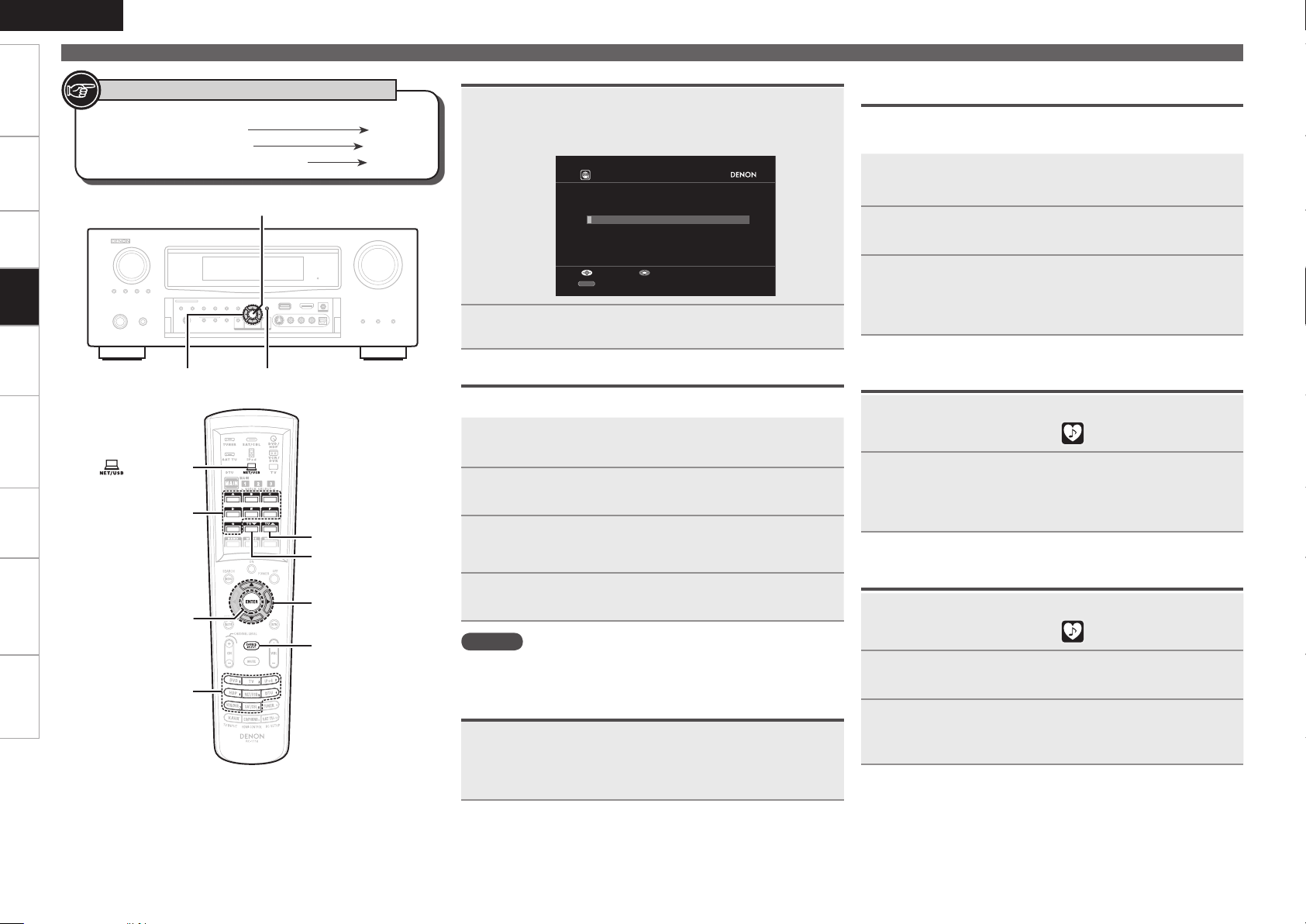
ENGLISH
Enter St ation
Search b y Keyword
SubmitInput
SEARCH
A/O
ENTER
<STATUS>
uio p
ENTER
[TU d]
[ NET/USB]
ui op
[A ~ G]
[1 ~ 8]
[TU f]
[SOURCE SELECT]
Getting Started Connections Settings Remote ControlMulti-zone Information Troubleshooting Specifications
Playing Network Audio, USB Memory Devices
Symbols used to indicate buttons in this manual
Button located on both the main unit
and the remote control unit
Button only on the main unit
Button only on the remote control unit
BUTTON
<BUTTON>
[BUTTON]
Search Stations by Keyword ( Alphabetic Strings)
Press ui to select “Search by Keyword”, then press
1
ENTER or p.
The search display appear.
Registering Internet Radio Stations as Your
Favorites
Favorites are listed at the top of the menu screen, so when a station
is registered as a favorite it can be tuned in easily.
Press [MEMO] while the Internet radio station you
1
want to register is playing.
Press ui to select “Favorites”, then press ENTER.
2
Playback
(MAIN mode)
Enter the characters, then press ENTER.
2
Presetting Internet Radio Stations
Preset Internet radio stations can be selected directly.
While the Internet radio station you want to preset is
1
playing, press [MEMO].
Press ui to select “Preset”, then press ENTER.
2
Press [A ~ G], then press [1 ~ 8] to select the desired
3
preset number.
Press [MEMO] again to complete the setting.
4
The Internet radio station is now preset.
NOTE
If registered at a number that has already been preset, the previously
registered setting is cleared.
Listening to Preset Internet Radio Stations
After pressing [A ~ G], press [1 ~ 8] to select the registered
preset number.
The AVR-4310 automatically connects to the Internet and playback
begins.
Press o to select “Yes”.
3
The Internet radio station is registered.
If you do not want to register it, press p.b
Listening to Internet Radio Stations Registered in
Your Favorites
Press [SOURCE SELECT] to display the GUI Source
1
Select menu, then select “ ” (vpage 26).
Press ui to select the Internet radio station, then
2
press ENTER or p.
The AVR-4310 automatically connects to the Internet and
playback begins.
Clearing Internet Radio Stations from Your
Favorites
Press [SOURCE SELECT] to display the GUI Source
1
Select menu, then select “ ”(vpage 26).
Press ui to select the Internet radio station you
2
want to clear, then press [MEMO].
Press o to select “Delete”.
3
The selected Internet radio station is cleared.
To cancel the operation without clearing the station, press p.b
0
Page 65

ENGLISH
Playing Network Audio, USB Memory Devices
Getting Started Connections Settings Remote ControlMulti-zone Information Troubleshooting Specifications
Playing Files Stored on a Computer
Use this procedure to play music files, image files or playlists.
Playback preparation.
1
q Check the network environment, then turn on the AVR-
4310’s power (vpage 22 “Connecting to a Home
Network (LAN)”).
w If settings are required, make the “Network Connecting”
(vpage 38).
e Prepare the computer (vComputer’s operating
instructions).
Press [SOURCE SELECT] to display the GUI Source
2
Select menu, then select “ ” (vpage 26).
Switching the main remote control unit to the
3
“NET/USB” mode (vpage 86 “Operating the
Main Remote Control Unit”).
Use ui to select the server including the le to be
4
played, then press ENTER or p.
Press ui to select the search item or folder, then
5
press ENTER or p.
Press
ui
6
Playback starts once buffering reaches “100%”.
Adjust the items below.
to select the le, then press
7
n
n
Adjusting the master volume (vpage 64)
n
Selecting the surround mode (vpage 66)
n
Adjusting the Sound and Picture Quality
n
(vpage 69)
To stop (vpage 64)
Stopping playback temporarily (vpage 64)
ENTER
or p.
When playing still picture (JPEG) files, files can also be selected
•
using the operation described below.
During playback, either press [TU d] (previous file) or [TU f] (next
file).
Connections to the required system and specific settings must be
•
made in order to play music files (vpage 22).
Before starting, you must launch the computer’s server software
•
and set the files as server contents. For details, see the operating
instructions of your server software.
Depending on the size of the still picture (JPEG) file, some time may
•
be required for the file to be displayed.
The order in which the tracks/files are displayed depends on the
•
server specifications. If due to the server specifications the tracks/
files are not displayed in alphabetical order, searching by the first
letter may not work properly.
WMA Lossless files can be played when using a server supporting
•
transcoding, such as Windows Media Player Ver. 11.
Use the RESTORER mode to expand the low and high frequency
•
components of compressed audio files and achieve a richer sound
(vpage 73). The default setting is “Mode 3”.
The time (default : 30 sec) for which the GUI menus are displayed
•
can be set at “GUI” – “NET/USB” (vpage 42).
Use <STATUS> to switch between displaying the title name, artist
•
name or album name.
Playing files that have been Preset or Registered in
Your Favorites
Files can be preset, registered in your favorites and played using the
same operations as for Internet radio stations (vpage 60).
NOTE
Presettings are erased by overwriting them.
•
When the operation described below is performed, the media
•
server’s database is updated and it may no longer be possible to
play preset or favorite music files.
When you quit the media server and then restart it.
•
When music files are deleted or added on the media server.
•
Playback
Selecting tracks (vpage 65)
n
Playing repeatedly (vpage 64)
n
Playing in random order (vpage 65)
n
Searching pages (vpage 65)
n
Searching by first letter (vpage 65)
n
Page 66
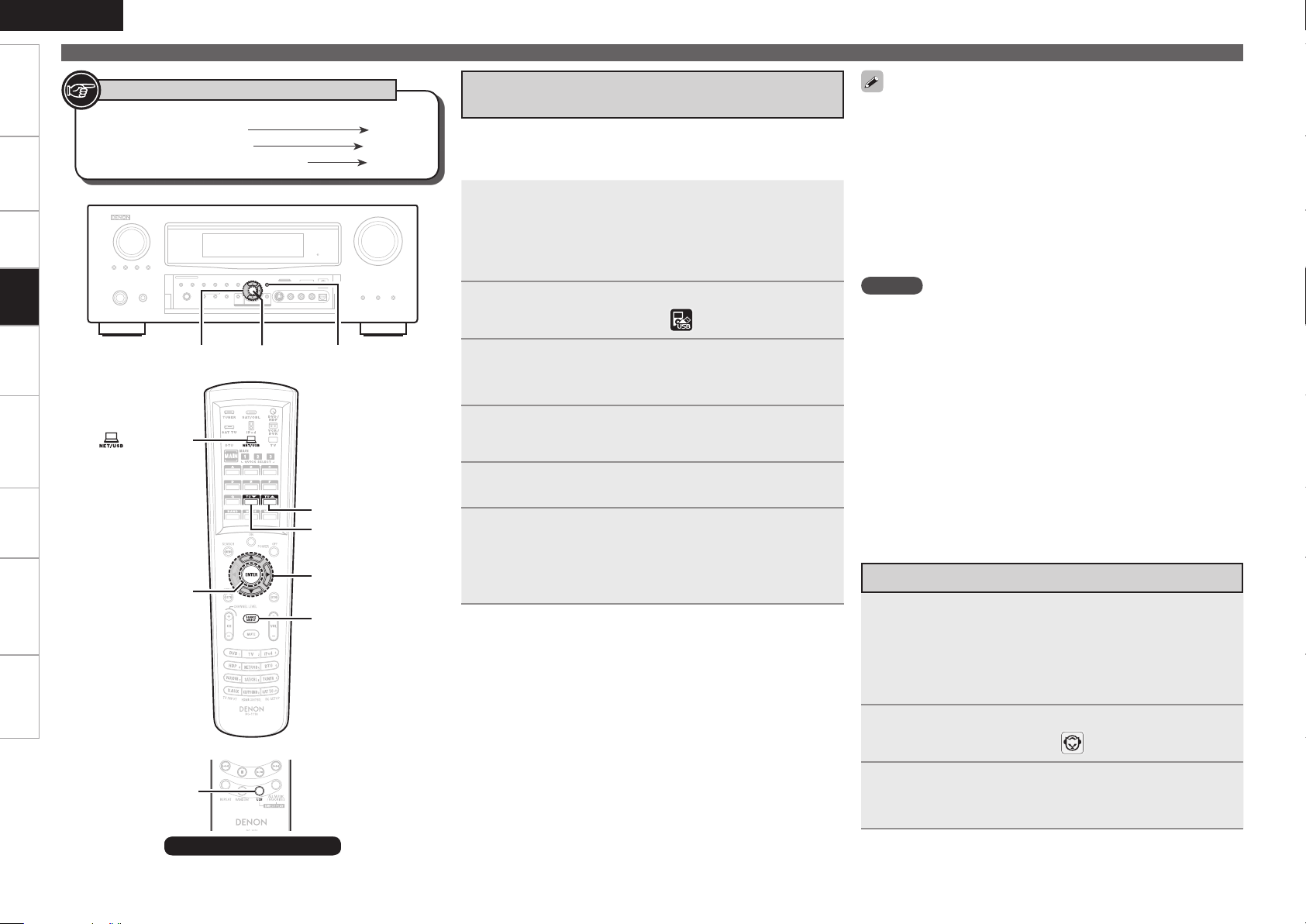
ENGLISH
ENTER
uip <STATUS>
ENTER
[TU d]
[ NET/USB]
ui p
[TU f]
[SOURCE SELECT]
[USB]
Getting Started Connections Settings Remote ControlMulti-zone Information Troubleshooting Specifications
Playing Network Audio, USB Memory Devices, Listening to Napster
Playback
Symbols used to indicate buttons in this manual
Button located on both the main unit
and the remote control unit
Button only on the main unit
Button only on the remote control unit
(MAIN mode)
BUTTON
<BUTTON>
[BUTTON]
Playing Files Stored on USB Memory
Devices
Only USB memory devices conforming to mass storage class and
MTP (Media Transfer Protocol) standards can be played on the AVR-
4310.
Playback preparation.
1
q At “USB Select” (vpage 50), select the USB port to be
used.
w Connect the USB memory device to the USB port set in
q.
Press [SOURCE SELECT] to display the GUI Source
2
Select menu, then select “ ” (vpage 26).
Set the main remote control unit to the “NET/USB”
3
mode (vpage 86 “Operating the Main Remote
Control Unit”).
Press ui to select the search item or folder, then
4
press ENTER or p.
Press
ui
5
Playback starts once buffering reaches “100%”.
Adjust the items below.
to select the le, then press
6
n
n
n
n
n
n
n
Adjusting the master volume (vpage 64)
n
Selecting the surround mode (vpage 66)
n
Adjusting the Sound and Picture Quality
n
(vpage 69)
To stop (vpage 64)
Stopping playback temporarily (vpage 64)
Selecting tracks (vpage 65)
Playing repeatedly (vpage 64)
Playing in random order (vpage 65)
Searching pages (vpage 65)
Searching by first letter (vpage 65)
ENTER
or p.
By default, the front panel’s USB port will be used.
•
Depending on the size of the still picture (JPEG) file, some time may
•
be required for the file to be displayed.
During playback of still picture (JPEG) files, the files can also be
•
switched using [TU d] (previous file) and [TU f] (next file).
If the USB memory device is divided into multiple partitions, only the
•
top partition can be selected.
The AVR-4310 is compatible with MP3 files conforming to “MPEG-1
•
Audio Layer-3” standards.
When [USB] on the sub remote control unit is pressed, playback
•
starts from the first file stored on the USB memory device.
NOTE
The AVR-4310 is equipped with two USB ports, one each on the front
•
and rear panels. It is not possible to use the set with USB memory
devices connected to both the ports at the same time. Select the
USB port you want to use at “USB Select” (vpage 50).
DENON will accept no responsibility whatsoever for any loss or
•
damage to data on USB memory devices when using the USB
memory device connected to the AVR-4310.
USB memory devices will not work via a USB hub.
•
DENON does not guarantee that all USB memory devices will
•
operate or receive power. When using a portable USB connection
type HDD of the kind to which an AC adapter can be connected to
supply power, use the AC adapter.
It is not possible to connect and use a computer via the AVR-4310’s
•
USB port using a USB cable.
The AVR-4310 is not compatible with the iPod shuffle.
•
Listening to Napster
Playback preparation.
1
q Check the network environment, then turn on the AVR-
4310’s power (vpage 22 “Connecting to a Home Network
(LAN)”).
w If settings are required, make the “Network Connecting”
(vpage 38).
Press [SOURCE SELECT] to display the GUI Source
2
Select menu, then select “ ” (vpage 26).
Set the main remote control unit to the “NET/USB”
3
mode (vpage 86 “Operating the Main Remote
Control Unit”).
Sub remote control unit
Page 67
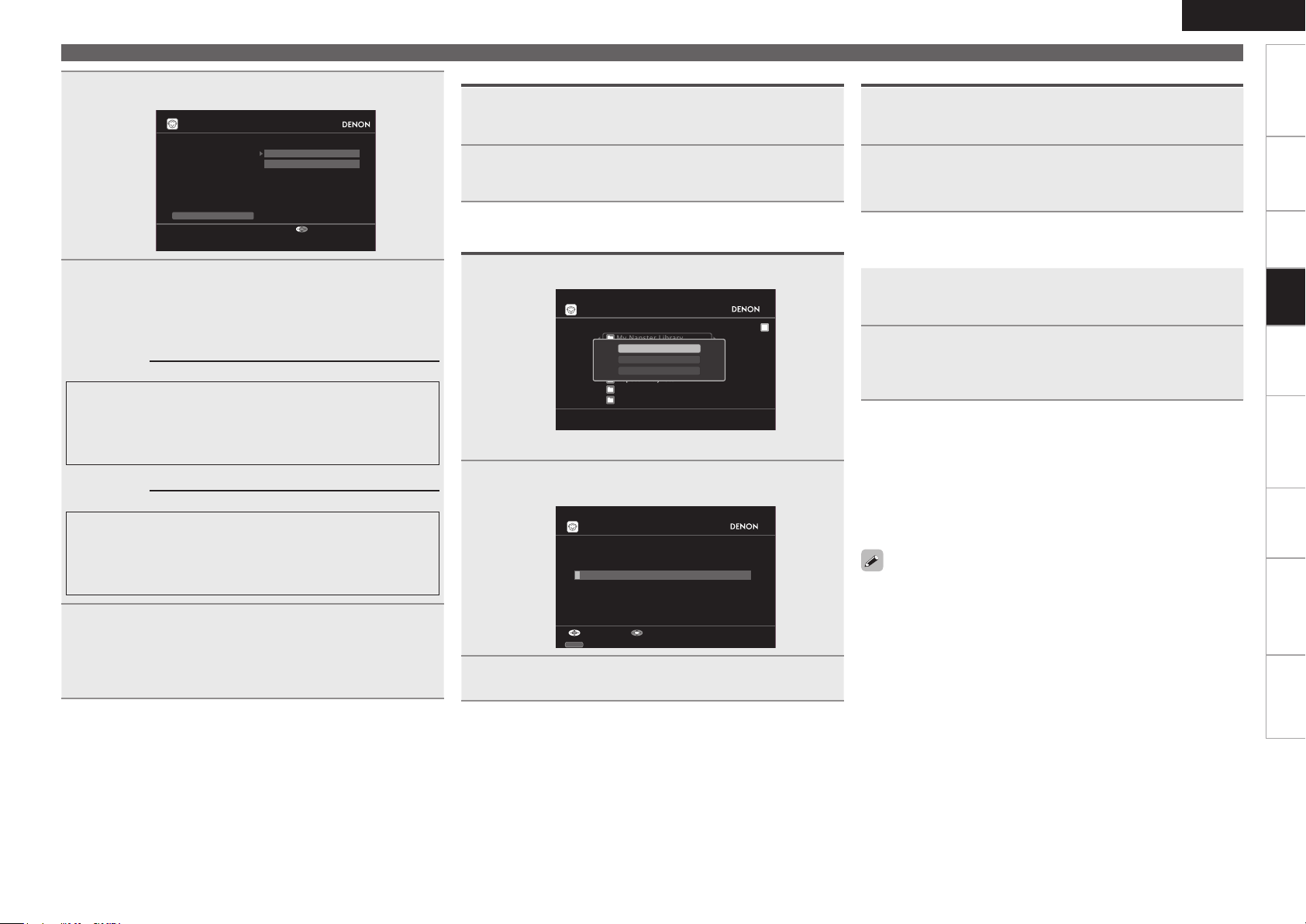
Use ui p to input “Username” and “Password”.
Napster Account
OK
Enter U sername
Usernam e
Passwor d
Cancel
My Naps ter Library
Top 100 s
New Rel eases
Radio
Napster Playlists
Staff P icks
Genres
[1/7]
Napster
Search by Artist
Search by Arbums
Search by Track
SEARCH
A/O
Enter A rtist Name
Search by Artist
SubmitInput
4
Search From Napster Menu
Use ui to select search item or folder, then press
1
ENTER or p.
Listening to Napster
Registering Tracks in My Napster Library
Press p while the track you wish to register is
1
playing.
ENGLISH
Getting Started Connections Settings Remote ControlMulti-zone Information Troubleshooting Specifications
After inputting the “Username” and “Password”,
5
select “OK”, then press ENTER.
If the “Username” and “Password” match, the top menu for
Napster is displayed.
Username :
n
[Input characters]
GLower case charactersH abcdefghijklmnopqrstuvwxyz
GUpper case charactersH ABCDEFGHIJKLMNOPQRSTUVWXYZ
GSymbolsH ! # “ $ % & ’ ( ) * + , - . / : ; < = > ? @ [ \ ] ˆ _ ` { | } ˜
(Space)
GNumbersH 0123456789
Password :
n
[Input characters]
GLower case charactersH abcdefghijklmnopqrstuvwxyz
GUpper case charactersH ABCDEFGHIJKLMNOPQRSTUVWXYZ
GSymbolsH ! # “ $ % & ’ ( ) * + , - . / : ; < = > ? @ [ \ ] ˆ ` { | } ˜
(Space)
GNumbersH 0123456789
Adjust the items below.
Adjusting the master volume (vpage 64)
n
6
Selecting the surround mode (vpage 66)
n
Adjusting the Sound and Picture Quality
n
(vpage 69)
Use ui to select the track item, then press ENTER
2
or p.
Enter a Character Search For the Track You Want
to Listen to
Press [SEARCH].
1
You can search by artist name, album name or track name.b
Use ui to select the search item, then press ENTER.
2
The search display appears.
Enter the characters, then press ENTER.
3
Select “Add to My library”, then press ENTER or p.
2
The track is entered in the Library.
Listening to Tracks Registered In My Napster
n
Library
Use ui to select “My library”, then press ENTER
1
or p.
Use ui to select the information or track, then
2
press ENTER.
After selecting, the information is displayed.
To stop (vpage 64)
n
Selecting tracks (vpage 65)
n
Playing repeatedly (vpage 64)
n
Playing in random order (vpage 65)
n
Searching pages (vpage 65)
n
Use the RESTORER mode to expand the low and high frequency
•
components of compressed audio files and achieve a richer sound
(vpage 73). The default setting is “Mode 3”.
The time (default : 30 sec) for which the GUI menus are displayed
•
can be set at “GUI” – “NET/USB” (vpage 42).
Use <STATUS> to switch between displaying the title name, artist
•
name or album name.
Playback
Page 68

ENGLISH
ENTER
MASTER VOLUME
uio p
ENTER
[
NET/USB]
uio p
[SEARCH]
MASTER
VOLUME
[MUTE]
[SEARCH]
[REPEAT]
[2]
[7]
[8]
ENTER
uio p
[3]
[RANDOM]
[9]
[6]
[ iPod]
[REPEAT]
[2]
[1/3]
[RANDOM]
[SEARCH]
uio
p
[8]
[9]
ENTER
Getting Started Connections Settings Remote ControlMulti-zone Information Troubleshooting Specifications
Playback
Symbols used to indicate buttons in this manual
Button located on both the main unit
and the remote control unit
Button only on the main unit
Button only on the remote control unit
PHONES jack
Sub remote control unit
BUTTON
<BUTTON>
[BUTTON]
Operations During Playback
Adjusting the Master Volume
Use MASTER VOLUME to adjust the volume.
When the “Volume Display” setting (vpage 42) is
n
“Relative”
GAdjustable rangeH
When the “Volume Display” setting (vpage 42) is
n
“Absolute”
GAdjustable rangeH
The adjustable range depends on the input signal, the channel
b
level settings, etc.
Turning Off the Sound Temporarily
(Muting)
Press [MUTE].
The sound is reduced to the level set at “Mute Level” (vpage
•
42).
To cancel, press [MUTE] again. Muting can also be canceled by
•
adjusting the master volume.
Listening with Headphones
Plug the headphones into the PHONES jack on the main
unit.
The sound from the speakers and pre-out connectors is automatically
cut.
NOTE
To prevent hearing loss, do not raise the volume level excessively
•
when using headphones.
Remove your headphones when performing Audyssey Auto Setup
•
or adjusting the speaker volume.
– – – –80.5dB ~ 18.0dB
0.0 ~ 99.0
To Stop
During playback, either press and hold ENTER or press
[2].
Stopping Playback Temporarily
During playback, press ENTER, [3] or [1/3] on the sub
remote control unit.
Press again to resume playback.
Fast-forwarding or Fast-reversing
During playback, press and hold [6] (fast-reverse) or
[7] (fast-forward), or press and hold ui.
To Cue to the Beginning of a Track
During playback, either press [8] (to search for
previous tracks) or [9] (to search for subsequent
tracks), or press ui.
Playing Repeatedly
Press [REPEAT].
: Repeat all songs.
All
: Repeat the current song.
One
: Disable repeat playback.
OFF
GUI menu “Repeat” (vpage 50) can be set in the same way.b
The repeat mode applies when playing tracks on the USB memory
device and on the media server.
Page 69
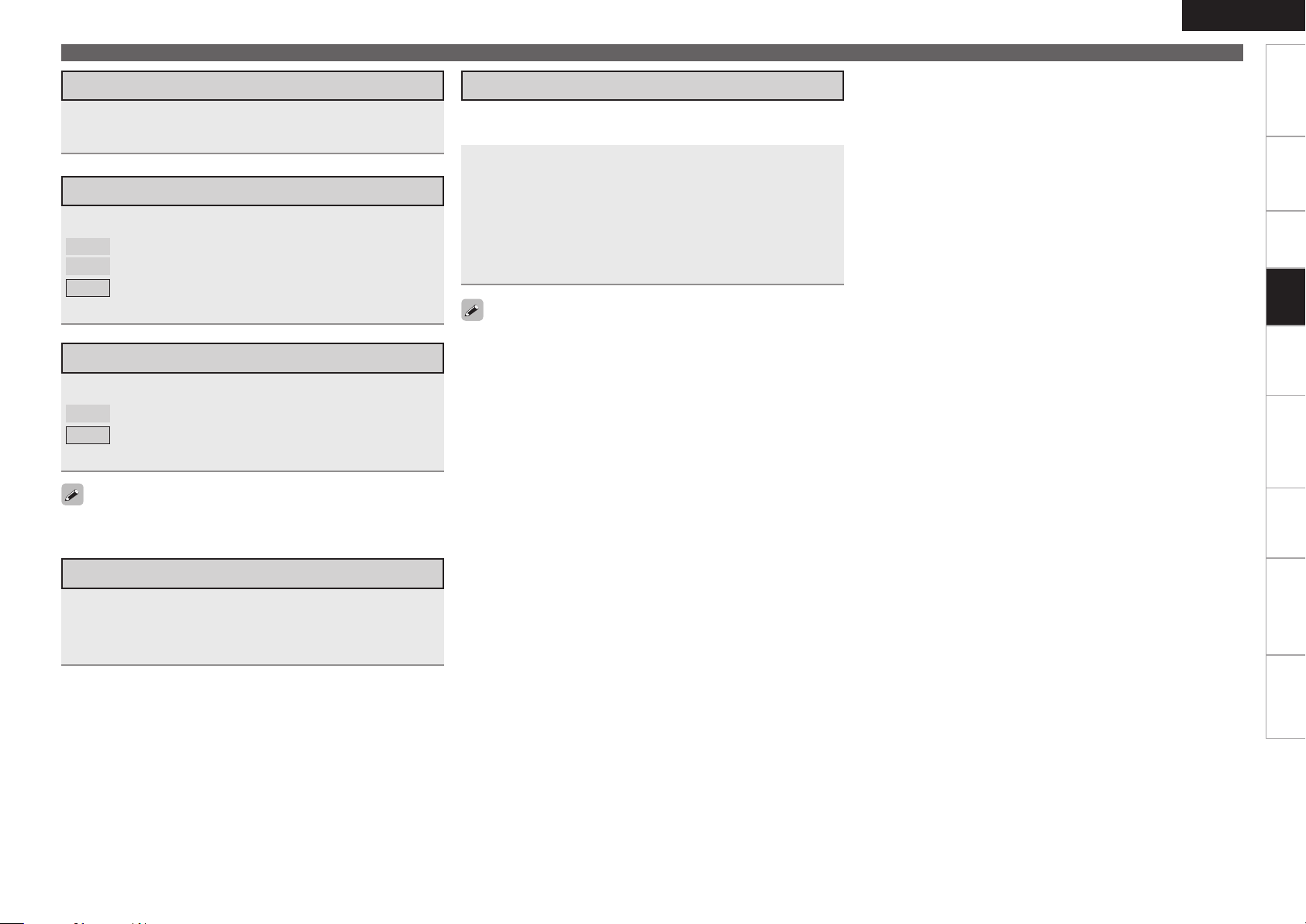
ENGLISH
Operations During Playback
Getting Started Connections Settings Remote ControlMulti-zone Information Troubleshooting Specifications
Selecting Tracks
During playback, either press u (previous track) or i
(next track).
Shuffling Playback
Press [RANDOM].
: Shuffle songs from current album only.
Albums
: Shuffle all songs.
Songs
: Cancel shuffle mode.
OFF
GUI menu “Shuffle” (vpage 50) can be set in the same way.b
Playing in Random Order
Press [RANDOM].
: Enable random playback.
ON
: Disable random playback.
OFF
GUI menu “Random” (vpage 50) can be set in the same way.b
The random mode applies when playing tracks on the USB memory
device and on the media server.
Searching by First Letter
This operation is convenient for choosing items from the menu screens
for Internet radio stations or files stored on the computer.
When the menu screen is displayed, press [SEARCH]
twice, then press o p to select the rst letter you want
to search for.
If there are multiple items starting with the selected letter, they are
•
displayed in alphabetical order.
If it is not possible to search the list, “unsorted list.” is displayed.
•
To cancel, press ui or [SEARCH].
b
If the list is not in alphabetical order, you may not be able to perform
a character search.
Playback
Searching Pages
Press [SEARCH], then press o (previous page) or p
(next page).
To cancel, press ui or [SEARCH].b
Page 70
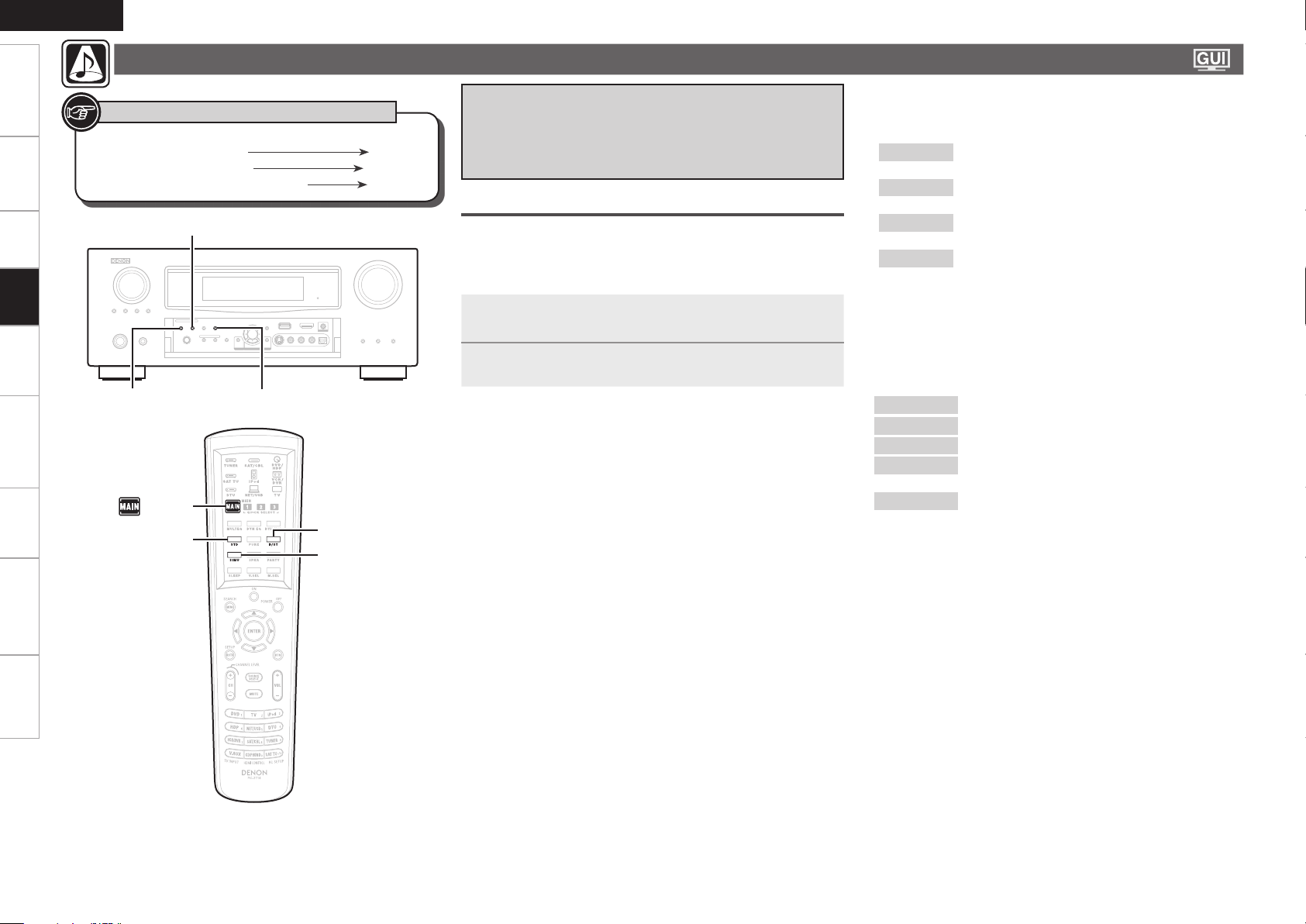
ENGLISH
STANDARD
DIRECT/STEREO
DSP SIMULATION
DIRECT/STEREO
STANDARD
DSP SIMULATION
[ MAIN]
Getting Started Connections Settings Remote ControlMulti-zone Information Troubleshooting Specifications
Playback
Selecting the Surround Mode (Surround Mode)
Symbols used to indicate buttons in this manual
Button located on both the main unit
and the remote control unit
Button only on the main unit
Button only on the remote control unit
BUTTON
<BUTTON>
[BUTTON]
q Playing Sources According to the
Sources’ Audio Signal Format/
Number of Channels (Standard
Playback)
Operations
The selectable surround modes depend on the following:
Format of the audio signals being input
•
Number of channels of the audio signals being input
•
The set amplifier assignment (vpage 33)
•
Playing the source (vpage 52).
1
Press STANDARD to select the surround mode.
2
Surround Playback of 2-channel Sources
n
q The mode switches as shown below each time STANDARD is
pressed.
1
: The signals are decoded in DOLBY PL
DOLBY PLgz
DOLBY PLgx
DOLBY PLg
DTS NEO:6
z1 : This can be set when “Amp Assign” is set to “Front Height” and
“Speaker Configuration” – “Front Height” is set to something
other than “None”.
z2 : This can be set when “Amp Assign” is set to “Normal” and
“Speaker Configuration” – “Surround Back” is set to something
other than “None”.
w Select the mode for the source at “Mode” (vpage 69).
Cinema
Music
Game
Pro Logic
Height
b
The modes that can be selected depend on the input source being
played.
z
playback.
2
: The signals are decoded in DOLBY PL
z
playback.
: The signals are decoded in DOLBY PL
playback.
: The signals are decoded in DTS NEO:6 for
playback.
: This mode is suited for movie sources.
: This mode is suited for music sources.
: This mode i s suited for games.
: This is the Pro Logic playback mode. This can
be selected when playing with a DOLBY PLg
decoder.
: This is the Front Height playback mode. Set
“Front Height” to “ON” (vpage 70).
gz for
gx for
g for
Page 71

Surround Playback of Multi-channel Sources
n
(Dolby Digital, DTS, etc.)
In the case of standard playback of multi channel sources, the AVR4310 recognizes the format of the multi-channel audio input signal
and automatically operates the appropriate decoder for surround
sound.
Displaying the Currently Playing Surround Mode
Input signal Display
DOLBY DIGITAL
(other than 2ch) /
DOLBY DIGITAL EX
DOLBY DIGITAL Plus
DOLBY TrueHD
DTS (5.1ch) /
DTS-ES Discrete 6.1 /
DTS-ES Matrix 6.1 /
DTS 96/24
DTS-HD
PCM (multi ch) /
DSD (multi ch)
z1 : This is displayed when the input signal is “DTS-ES Matrix 6.1”
and the AVR-4310’s “AFDM” setting is set to “ON”
z2 : This is displayed when the input signal is “DTS-ES Discrete
6.1”.
z3 : This is displayed when the input signal is “DTS 96/24”.
For details, see page 101, 102.
DOLBY DIGITAL
DOLBY DIGITAL EX
DOLBY DIGITAL+PLgx CINEMA
DOLBY DIGITAL+PLgx MUSIC
DOLBY DIGITAL+PLgz HEIGHT
DOLBY DIGITAL+
DOLBY DIGITAL+ +EX
DOLBY DIGITAL+ + PLgx CINEMA
DOLBY DIGITAL+ + PLgx MUSIC
DOLBY DIGITAL+ + PLgz HEIGHT
DOLBY TrueHD
DOLBY TrueHD+EX
DOLBY TrueHD+PLgx CINEMA
DOLBY TrueHD+PLgx MUSIC
DOLBY TrueHD+PLgz HEIGHT
DTS SURROUND
DTS+PLgx CINEMA
DTS+PLgx MUSIC
DTS+PLgz HEIGHT
DTS+NEO:6
DTS ES MTRX6.1 (z1)
DTS ES DSCRT6.1 (z2)
DTS 96/24 (z3)
DTS-HD HI RES
DTS-HD MSTR
DTS-HD+NEO:6
DTS-HD+PLgx CINEMA
DTS-HD+PLgx MUSIC
DTS-HD+PLgz HEIGHT
DTS EXPRESS
MULTI CH IN
MULTI IN+PLgx CINEMA
MULTI IN+PLgx MUSIC
MULTI IN+PLgz HEIGHT
MULTI CH IN 7.1
w Playing in a DENON Original
Surround Mode
The desired mode according to the program source and viewing
situation can be selected from among 10 DENON original surround
modes.
Playing the source (vpage 52).
1
Select the surround mode by pressing DSP
2
SIMULATION.
7CH STEREO
WIDE SCREEN
SUPER STADIUM
ROCK ARENA
JAZZ CLUB
CLASSIC CONCERT
MONO MOVIE
VIDEO GAME
MATRIX
VIRTUAL
z : When playing sources recorded in monaural in the “MONO
MOVIE” mode, the sound will be off balance with a single
channel (left or right), so input to both channels.
Depending on the program source being played, it may not be possible
to achieve a satisfactory surround effect. In this case, try other modes
to achieve a sound field suited to your tastes.
: This mode is for enjoying stereo sound from all
speakers.
: This mode is for enjoying the atmosphere of
viewing a movie on a large screen.
: This mode is suited for viewing sports programs.
: This mode is for enjoying the atmosphere of a live
concert in an arena.
: This mode is for enjoying the atmosphere of a live
concert in a jazz club.
: This mode is for appreciating classical concert
programs.
: This mode is for playing monaural movie sources
z
with surround sound.
: This mode is suited for achieving surround sound
with video games.
: This mode lets you add a sense of expansion to
stereo music sources.
: This mode is for enjoying surround effects using
only the front speakers or headphones.
ENGLISH
Selecting the Surround Mode (Surround Mode)
e Direct Playback
In this mode the signals bypass the tone control circuitry for high
quality sound.
The sound is output to the same channels as the input signal.
Playing the source (vpage 52).
1
Press DIRECT/STEREO to select the “DIRECT”.
2
Displaying the Currently Playing Surround Mode
Input signal Display
Analog signal /
PCM (2ch) /
Dolby Digital source /
DTS source /
Other 2-channel digital signals
DSD (2ch)
PCM (multi ch)
DSD (multi ch)
z : When DSD signals are converted to PCM signals as set by the
audio parameters and speaker settings, “DIRECT” or “MULTI CH
DIRECT” is displayed.
For details, see page 102.
DIRECT
DSD DIRECT (z)
MULTI CH DIRECT
MULTI CH DIRECT + Dolby EX
MULTI CH DIRECT + PLgx CINEMA
MULTI CH DIRECT + PLgx MUSIC
MULTI CH DIRECT 7.1
DSD MULT DIRECT (z)
Getting Started Connections Settings Remote ControlMulti-zone Information Troubleshooting Specifications
Playback
Page 72
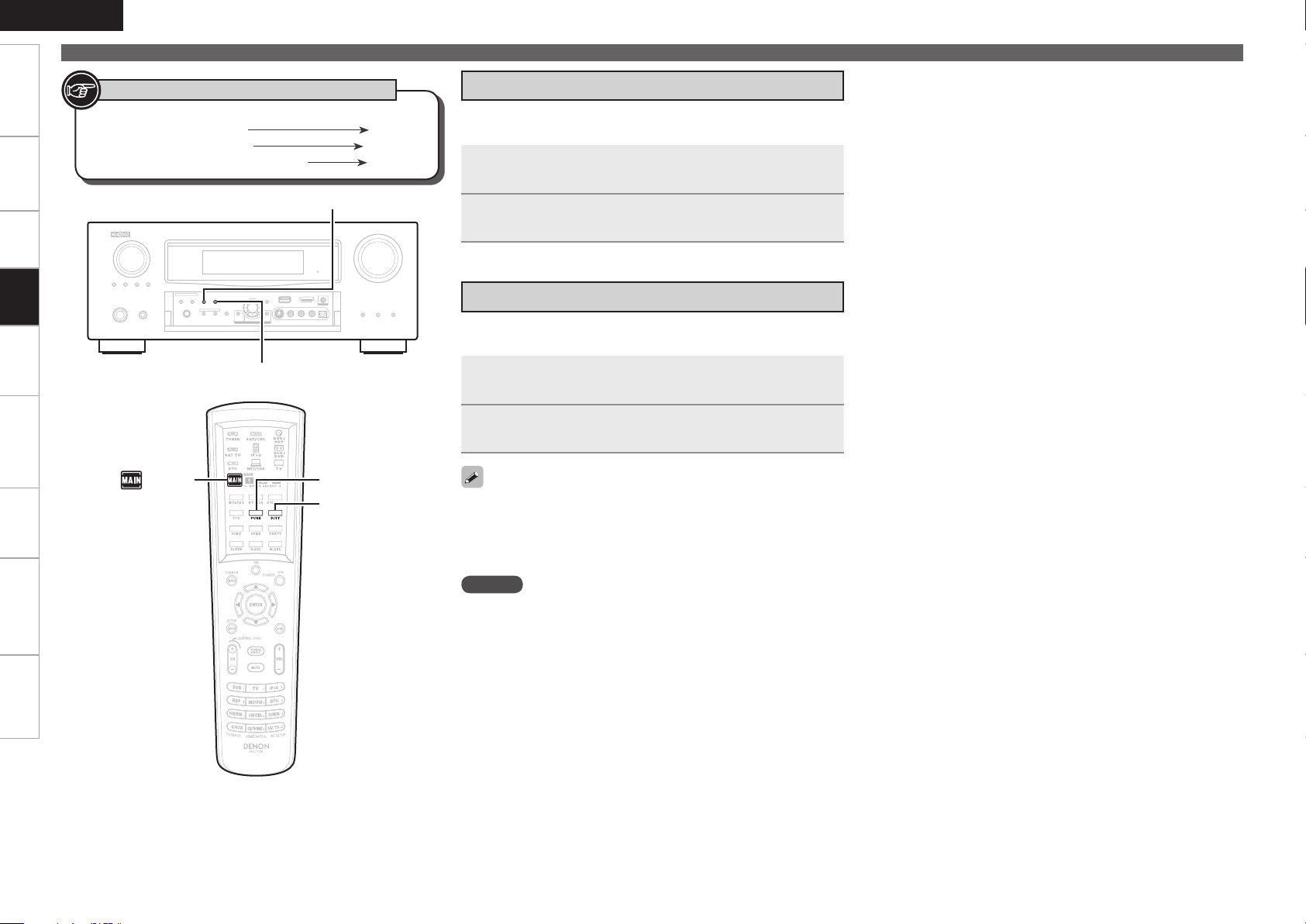
ENGLISH
DIRECT/STEREO
PURE DIRECT
DIRECT/STEREO
PURE DIRECT
[ MAIN]
Getting Started Connections Settings Remote ControlMulti-zone Information Troubleshooting Specifications
Selecting the Surround Mode (Surround Mode)
Playback
Symbols used to indicate buttons in this manual
Button located on both the main unit
and the remote control unit
Button only on the main unit
Button only on the remote control unit
BUTTON
<BUTTON>
[BUTTON]
r Stereo Playback
This is the mode for playing in stereo. The tone can be adjusted.
Sound is output from the front left and right speakers and subwoofer.
Playing the source (vpage 52).
1
Press DIRECT/STEREO to select the “STEREO”.
2
t Playing the Pure Direct Mode
This is the mode that recreates the original sound most faithfully,
providing extremely high quality sound.
Playing the source (vpage 52).
1
Press PURE DIRECT.
2
To cancel, press PURE DIRECT again.
•
During playback in PURE DIRECT mode, the surround parameters
•
are the same as in DIRECT mode.
Video signals are only output when HDMI signals are played in the
•
PURE DIRECT mode.
NOTE
When in the PURE DIRECT mode, the GUI menu display is not
displayed and the display on the main unit is turned off.
Page 73

Adjusting the Sound and Picture Quality (Audio/Video Adjust)
For details on how to select, set and cancel settings for each menu, see “GUI Menu Operation” (vpage 25).
ENGLISH
Getting Started Connections Settings Remote ControlMulti-zone Information Troubleshooting Specifications
Adjusting the Sound (Audio Adjust)
Default settings are underlined.
The sound being played in the surround mode can be adjusted to your liking.
The items (parameters) that can be adjusted depend on the signal being input and the currently set surround
mode. For details on the adjustable parameters, see “Surround Modes and Parameters” (vpage 99).
Setting items Setting contents
Surround Parameters
Adjust surround sound
parameters.
Mode : Set the play modes for the different surround modes.
In the PLgx or PLg mode
n
Cinema : Surround sound mode optimized for movie sources.
Music : Surround sound mode optimized for music sources.
Game : Surround sound mode optimized for games.
Pro Logic : Dolby Pro Logic playback mode (PLg mode only).
In the PLgz mode
n
Height : Dolby PLgz Height playback mode.
In the DTS NEO:6 mode
n
Cinema : Surround sound mode optimized for movie sources.
Music : Surround sound mode optimized for music sources.
When “Surround Parameters” – “Front Height” (vpage 70) is set to
•
“ON”, the “Height” mode is set automatically.
The “Music” mode is also effective for movie sources including a lot of
•
stereo music.
Cinema EQ : Soften the treble range of movie soundtracks for better
understanding.
OFF : “Cinema EQ” is not used.
•
ON : “Cinema EQ” is used.
•
DRC : Compress dynamic range (difference between loud and soft
sounds)
Auto : Automatic dynamic range compression on/off control according
•
to source. This can be set in the Dolby TrueHD mode.
Low / Middle / High : These set the compression level.
•
OFF : Dynamic range compression always off
•
D.COMP : Compress dynamic range (difference between loud and soft
sounds).
OFF : Turn dynamic range compression off.
•
Low / Middle / High : These set the compression level.
•
Setting items Setting contents
Surround Parameters
(Continued)
LFE : Adjust the low-frequency effects level (LFE).
–10dB ~ 0dB
•
For proper playback of the different sources, we recommend setting
to the values below.
Dolby Digital sources : “0dB”
•
DTS movie sources : “0dB”
•
DTS music sources : “–10dB”
•
Center Image : Assign center channel signal to front left and right channels
for wider sound.
0.0 ~ 1.0 (0.3)•
Panorama : Assign front L/R signal also to surround channels, for wider
sound.
OFF : Do not set.
•
ON : Set.
•
Dimension : Shift sound image center to front or rear, to adjust playback
balance.
0 ~ 6 (3)•
Center Width : Assign center channel signal to front left and right channels
for wider sound.
0 ~ 7 (3)•
Delay Time : Adjust delay time to control sound stage size.
0ms ~ 300ms (30ms)•
Effect : Switch effect signal for multi-surround speakers on and off.
ON : Create a wider sound stage.
•
OFF : The effect is not set.
•
Effect Level : Adjust effect signal level.
1 ~ 15 (10)
•
Set to a lower level if the positioning and sense of phase of the
surround signals seems unnatural.
Room Size : Determine size of acoustic environment.
Small : Simulate acoustics of a small room.
•
Medium small : Simulate acoustics of a medium-small room.
•
Medium : Simulate acoustics of a medium room.
•
Medium large : Simulate acoustics of a medium-large room.
•
Large : Simulate acoustics of a large room
•
NOTE
“Room Size” does not indicate the size of the room in which sources are
played.
Playback
Main remote control
operation buttons
:Displaying the menu
Cancel the menu
:Moves the cursor
(Up/Down/Left/Right)
See overleaf
:Confirm the setting :Return to previous menu
Page 74

ENGLISH
Getting Started Connections Settings Remote ControlMulti-zone Information Troubleshooting Specifications
Adjusting the Sound and Picture Quality (Audio/Video Adjust)
Surround Parameters
(Continued)
Playback
Setting items Setting contents
Front Height : Set the Dolby PLgz Height mode to ON or OFF.
ON : Switch to Dolby PLgz Height mode.
•
OFF : Do not switch to Dolby PLgz Height mode.
•
“Front Height” is not displayed with the settings listed below.
•
When the ”Amp Assign” setting (vpage 33) is set to something
•
other than “Front Height”
When the “Speaker Configuration” – “Front Height” setting (vpage
•
34) is set to “None”
When “Surround Mode” (vpage 66) is set to something other than
•
“STANDARD”
“Front Height” cannot be set if the HD Audio source being played
•
includes a front height channel. In this case, the Front height channel is
played back without decoding in PLgz mode, using the input signal.
AFDM (Auto flag detect mode) : Detects the source’s surround back
channel signal and sets the optimum surround mode automatically.
OFF : Do not set.
•
ON : Set.
•
[Example] Playing Dolby Digital software (with EX flag)
When “AFDM” is set to “ON”, the surround mode is automatically set
•
to the DOLBY D + PLgx C mode.
To play in the DOLBY DIGITAL EX mode, set “AFDM” to “OFF” and
•
“Surround Back” to “MTRX ON”.
Some Dolby Digital EX sources do not include EX flags. If the playback
•
mode does not switch automatically even when “AFDM” is set to “ON”,
set “Surround Back” to “MTRX ON” or “PLgx CINEMA”.
If the setting in “Speaker Configuration” – “Surround Back” (vpage
•
34) is “None”, “Surround Back” is not displayed.
Surround Back : Sets the method of generating of the surround back
channel.
For 2-channel sources
n
ON : The surround back channel is used.
OFF : No signal is played from the surround back channels.
Setting items Setting contents
Surround Parameters
(Continued)
For multi-channel sources
n
Set the decoding method for the surround back channel.
DSCRT ON : Play the surround back signals included in the 7.1-channel
source.
MTRX ON : Generate and play the surround back signals from the
surround channel signals.
ES MTRXz1 : Generate and play the surround back signals from the
surround channel signals of the DTS source.
ES DSCRTz2 : Play the surround back signals included in the 6.1-
channel DTS source.
PLgx CINEMAz3 : Generate and play the surround back signals by
decoding the signals in the Dolby Pro Logic gx Cinema mode.
PLgx MUSIC : Generate and play the surround back signals by decoding
the signals in the Dolby Pro Logic gx Music mode.
OFF : The surround back channel is not played.
z1 : This can be selected when playing DTS sources.
z2 : This can be selected when playing DTS sources including a signal
to identify discrete 6.1-channel signals.
z3 : This can be selected when “Speaker Configuration” – “Surround
Back” (vpage 34) is set to “2spkrs”.
This can also be set by pressing [STANDARD].
•
If the source being played contains a surround back signal, the decoder
•
type is automatically selected by the AFDM function. Set “AFDM” to
“OFF” to switch to your preferred decoder.
If the setting in “Speaker Configuration” – “Surround Back” (vpage
•
34) is “None”, “Surround Back” is not displayed.
Subwoofer Att. : Attenuate subwoofer level when using EXT. IN input.
ON : Set.
•
OFF : Do not set. Usually use in this mode.
•
Set this to “ON” if the subwoofer channel level seems too high when
playing audio signal.
Subwoofer : Turn subwoofer output on and off.
ON : The subwoofer is used.
•
OFF : The subwoofer is not used.
•
Default : Restores all the surround parameter settings to their defaults.
No : Do not reset to the defaults.
•
Yes : Reset to the defaults.
•
0
Main remote control
operation buttons
:Displaying the menu
Cancel the menu
:Moves the cursor
(Up/Down/Left/Right)
See overleaf
:Confirm the setting :Return to previous menu
Page 75
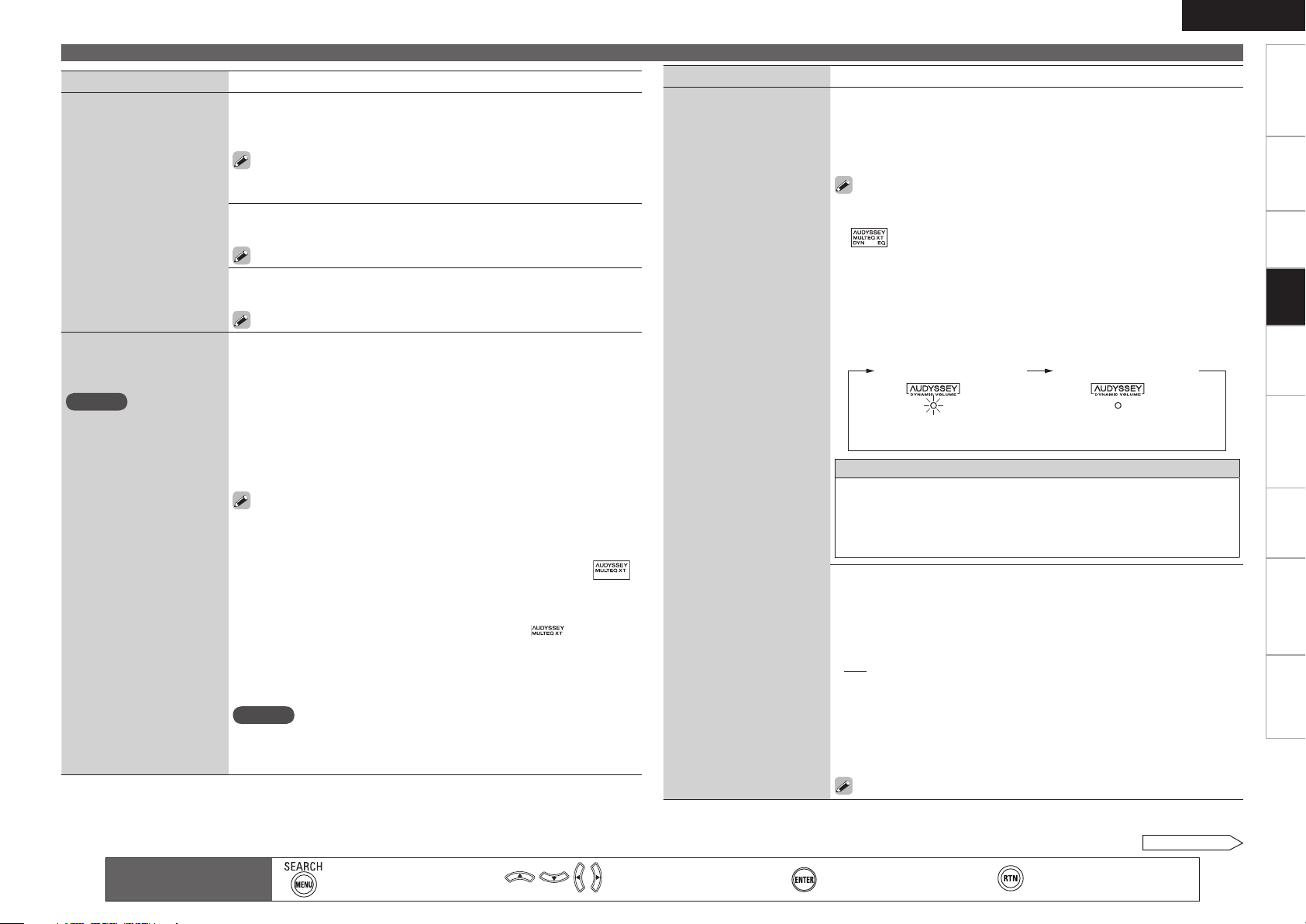
Setting items Setting contents
Dynamic EQ : ON/Volume : OFF
“Green” “OFF”
Dynamic EQ / Volume : OFF
Tone
Adjust the tonal quality of
the sound.
Audyssey Settings
Set MultEQ XT, Dynamic EQ
and Dynamic Volume.
NOTE
If you have not performed
Auto Setup, or if you change
the speaker settings after
performing Auto Setup, you
may not be able to select
Dynamic EQ/Dynamic
Volume, and “Run Audyssey”
may be displayed.
In this case, either perform
Audyssey Auto Setup over
again or perform “Restore”
(vpage 32) to return to the
settings after Audyssey Auto
Setup was run.
Tone Control : Sets the tone control function ON and OFF.
ON : Allow tone adjustment (treble, bass).
•
OFF : Playback without tone adjustment.
•
This can be set when “Dynamic EQ” (vpage 71) is set to “OFF”.
•
The tone cannot be adjusted in the direct mode.
•
Bass : Adjust low frequency range (bass).
–6dB ~ +6dB
•
This can be set when “Tone Control” (vpage 71) is set to “ON”.
Treble : Adjust high frequency range (treble).
–6dB ~ +6dB
•
This can be set when “Tone Control” (vpage 71) is set to “ON”.
MultEQ XT : Corrects both time and frequency response problems in the
listening area.
Audyssey : Optimize the frequency response of all speakers.
•
Audyssey Byp.L/R : Optimize frequency response of speakers except
•
front L and R speakers.
Audyssey Flat : Optimize frequency response of all speakers to flat
•
response.
Manual : Apply frequency response set with “Manual EQ” (vpage
•
72).
OFF : Turn “MultEQ XT” equalizer off.
•
“Audyssey”, “Audyssey Byp. L/R” and “Audyssey Flat” can be
•
selected after Audyssey Auto Setup has been performed. “Audyssey”
is automatically selected after performing Audyssey Auto Setup. “When
“Audyssey”, “Audyssey Byp. L/R” or “Audyssey Flat” is selected, “ ”
lights.
After running Audyssey Auto Setup, if the Speaker Configuration,
•
Distance, Channel Level, and Crossover Frequency have changed without
increasing the number of speakers measured, only “ ” lights.
If “Dynamic EQ” or “Dynamic Volume” is set to “ON” when “MultEQ
•
XT” is set to either “OFF” or “Manual”, “MultEQ XT” is automatically
set to “Audyssey”.
You can also press [MULTEQ XT] to set.
•
NOTE
“MultEQ XT” and “Manual EQ” cannot be selected when “EQ
•
Customize” is set to “Not Used” (vpage 38).
When using headphones, “MultEQ XT” is set to “OFF”.
•
Adjusting the Sound and Picture Quality (Audio/Video Adjust)
Setting items Setting contents
Audyssey Settings
(Continued)
Dynamic EQ : Solves the problem of deteriorating sound quality as
volume is decreased by taking into account human perception and room
acoustics.
ON : Use the Dynamic EQ equalizer.
•
OFF : Do not use the Dynamic EQ equalizer.
•
After performing “Audyssey Auto Setup”, the “Dynamic EQ” setting
•
automatically becomes “ON”.
“ ” is displayed when set to “ON”.
•
When “MultEQ XT” is set to “OFF” or “Manual”, “Dynamic EQ” is
•
automatically set to “OFF”.
If “Dynamic Volume” is set to “ON”, “Dynamic EQ” is automatically
•
set to “ON”.
When you set ”Dynamic EQ” to ”ON”, “Tone Control” is switched
•
”OFF”.
You can also press [DYNAMIC EQ] to set.
•
“Red” “Off”
About Dynamic EQ
Audyssey Dynamic EQ solves the problem of deteriorating sound quality
as volume is decreased by taking into account human perception and
room acoustics. Audyssey Dynamic EQ works in tandem with Audyssey
MultEQ® XT to provide well-balanced sound for every listener at any
volume level.
Reference Level Offset : Audyssey Dynamic EQ takes the standard film
mixing level of 85 dB SPL during –20 dB FS input as its reference level.
However, since standardization is lacking outside the film industry, the
reference level of media contents may not be appropriate. In order to
view such contents, Reference Level Offset of Dynamic EQ has available
offsets of 5 dB, 10 dB and 15 dB.
0dB : Suitable for viewing movies.
•
5dB : Suitable for listening to classical music and other content mixed
•
at a high level.
10dB : Suitable for listening to jazz and other audio sources with a wide
•
dynamic range. Also suitable for viewing TV.
15dB : Suitable for listening to pop, rock music and other content with an
•
extremely wide dynamic range.
Setting is enabled when “Dynamic EQ” is “ON” (vpage 71).
ENGLISH
Getting Started Connections Settings Remote ControlMulti-zone Information Troubleshooting Specifications
Playback
Main remote control
operation buttons
:Displaying the menu
Cancel the menu
:Moves the cursor
(Up/Down/Left/Right)
See overleaf
:Confirm the setting :Return to previous menu
Page 76

ENGLISH
Dynamic EQ / Volume : ON
“Green” “Red”
Dynamic EQ : ON / Volume : OFF
Getting Started Connections Settings Remote ControlMulti-zone Information Troubleshooting Specifications
Adjusting the Sound and Picture Quality (Audio/Video Adjust)
Setting items Setting contents
Audyssey Settings
(Continued)
Playback
Audyssey DSX Settings
Adjust DSX setting and
sound stage parameters.
Dynamic Volume : Solves the problem of large variations in volume level
between TV, movies and other content (between quiet passages and loud
passages, etc.) by automatically adjusting to the user’s preferred volume
setting.
ON : Use the “Dynamic Volume” equalizer. The Dynamic Volume effect
•
will be at the level of the “Setting” (vpage 72).
OFF : Do not use the “Dynamic Volume” equalizer.
•
“ ” is displayed when set to “ON”.
•
When “MultEQ XT” is set to “OFF”, “Dynamic Volume” is automatically
•
set to “OFF”.
You can also press [DYNAMIC VOLUME] to set.
•
“Green” “Red”
About Dynamic Volume
Audyssey Dynamic Volume™ solves the problem of large variations in
volume level between television programs, commercials, and between
the soft and loud passages of movies.
Audyssey Dynamic EQ™ is integrated into Dynamic Volume so that
as the playback volume is adjusted automatically, the perceived bass
response, tonal balance, surround impression, and dialog clarity remain
the same.
Setting : Set “Dynamic Volume” equalizer effect.
Midnight : High setting affects volume the most, causing all sounds to
•
be of equal loudness.
Evening : Middle setting prevents loud and soft sounds from being
•
much louder and softer respectively than average sounds.
Day : Low setting provides the least adjustments to the loudest and
•
softest of sounds.
Can be set when “Dynamic Volume” is set to “ON”.
DSX : Provides more immersive surround sound by adding the new
channels.
ON : Set Audyssey DSX to expand surround.
•
OFF : Do not set Audyssey DSX.
•
Setting items Setting contents
Audyssey DSX Settings
(Continued)
The “Audyssey DSX
Settings” cannot be
configured if the HD Audio
source being played includes
Front height and Front wide
channels. In this case, the
respective channels are
played back using the input
signals.
Stage Width : Adjust sound stage width when using front wide
speakers.
–10 ~ 0
•
Stage Height : Adjust sound stage height when using front height
speakers.
–10 ~ 0
•
“DSX” can be set when you are using front height speakers or front
•
wide speakers.
“DSX” is only valid when using a center speaker.
•
“DSX” is valid when surround mode is STANDARD mode other than
•
PLgz Height.
“DSX” can be operated by <DSX> and [SPEAKER]. The “ ”
•
indicator lights on the display.
The “Audyssey DSX Settings” cannot be configured if the HD Audio
•
source being played includes Front height and Front wide channels.
In this case, the respective channels are played back using the input
signals.
About Audyssey Dynamic Surround Expansion (DSX)
Audyssey DSX is a scalable surround expansion system that adds new
channels to improve the surround impression. Based on research in
human hearing DSX adds a pair of Wide channels in the front because
that information is critical in the rendering of a realistic soundstage.
DSX then adds a pair of Height channels above the main front channels
to reproduce the next most important acoustical and perceptual cues
related to soundstage depth. In addition to creating these new channels,
DSX applies Surround Envelopment Processing to enhance the blend
between the front and side/back surround channels. The result is a
much more seamless and enveloping home theater experience.
Manual EQ
Use the graphic equalizer
to adjust the tone of each
speaker.
Adjust CH : Correct the tone of each speaker.
q Select the speaker tone adjustment method.
All : Adjust the tone of all speakers together.
L/R : Adjust the tone of left and right speakers together.
Each : Adjust the tone of each speaker.
w Select the speaker.
e Select the adjustment frequency band.
63Hz / 125Hz / 250Hz / 500Hz / 1kHz / 2kHz / 4kHz / 8kHz / 16kHz
Select the speakers you want to adjust when “L/R” or “Each” is
b
selected.
r Adjust the level.
–20.0dB ~ +6.0dB (0dB)
Can be set when the “MultEQ XT” setting (vpage 71) is “Manual
EQ”.
Main remote control
operation buttons
:Displaying the menu
Cancel the menu
:Moves the cursor
(Up/Down/Left/Right)
See overleaf
:Confirm the setting :Return to previous menu
Page 77

ENGLISH
OFF Mode 1
(RESTORER 64)
Mode 2
(RESTORER 96)
Mode 3
(RESTORER HQ)
Adjusting the Sound and Picture Quality (Audio/Video Adjust)
Getting Started Connections Settings Remote ControlMulti-zone Information Troubleshooting Specifications
Setting items Setting contents
Manual EQ
(Continued)
RESTORER
This function restores
compressed audio signals
to how they were before
compression and corrects the
sense of volume of the bass
and treble to obtain richer
playback sound.
Curve Copy : Copy “Audyssey Flat” curve from MultEQ XT.
Yes : Copy.
No : Do not copy.
“Curve Copy” is displayed after the Audyssey Auto Setup procedure
has been performed.
Default : Reset the settings to the default values.
Yes : Reset.
•
No : Do not Reset.
•
OFF : Do not use RESTORER.
Mode 1 (RESTORER 64) : Optimized mode for compressed sources with
very weak highs.
Mode 2 (RESTORER 96) : Apply suitable bass and treble boost for all
compressed sources.
Mode 3 (RESTORER HQ) : Optimized mode for compressed sources with
normal highs.
This can be set with analog signals or when a PCM signal (fs = 44.1/48
•
kHz) is input.
This cannot be set when the input mode is set to “EXT. IN” or when the
•
surround mode is set to “DIRECT”.
The default setting for “iPod” and “NET/USB” are “Mode 3”. All others
•
are set to “OFF”.
When set to something other than “OFF”, “ ” is displayed.
•
This can also be set by pressing [RESTORER] during playback.
•
About the RESTORER function
• Such compressed audio formats as MP3, WMA (Windows Media Audio)
and MPEG-4 AAC reduce the amount of data by eliminating signal
components that are hard for the human ear to hear. The RESTORER
function generates the signals eliminated upon compression, restoring
the sound to conditions near those of the original sound before
compression. It also corrects the sense of volume of the bass to obtain
richer sound with compressed audio signals.
• This is displayed on the GUI menu and can be set when the input
source is set to “NET/USB”, or when analog signals (including FM/AM
signals) or PCM signals (fs = 44.1/48 kHz) are input.
Setting items Setting contents
Audio Delay
While viewing video,
manually adjust the time to
delay audio output.
0ms ~ 200ms
This can be set within the range of 0 to 100 ms when “Auto Lip
•
Sync” is set to “ON” and when a TV compatible with Auto Lipsync is
connected.
Store “Audio Delay” for each input source.
•
Adjusting the Picture Quality (Picture Adjust)
Default settings are underlined.
This can be set when the input source is
•
With input sources other than the ones above, this can be set when “Video Select” is selected. In this
b
case, the original input source settings are called out.
Can be set when the “Video Convert” setting (vpage 48) is “ON”.
•
Setting items Setting contents
Contrast
Adjust picture contrast.
Brightness
Adjust picture brightness.
Chroma Level
Adjust picture chroma level
(saturation).
Hue
Adjust color hue.
DNR
Reduce overall picture
noise.
Enhancer
Emphasize picture contours.
“DNR” and “Enhancer” are each effective with HDMI output.
•
The value set at “Picture Adjust” is stored in the memory individually for each input source.
•
–6 ~ +6 (0)
0 ~ +12
–6 ~ +6 (0)
–6 ~ +6 (0)
OFF / Low / Middle / High
0 ~ +12
DVD HDP TV SAT/CBL VCR DVR V.AUX NET/USB
Playback
.
Main remote control
operation buttons
:Displaying the menu
Cancel the menu
:Moves the cursor
(Up/Down/Left/Right)
See overleaf
:Confirm the setting :Return to previous menu
Page 78

ENGLISH
Getting Started Connections Settings Remote ControlMulti-zone Information Troubleshooting Specifications
Checking the Status (Information)
Setting items Setting contents
Status
Shows information about
current settings.
Playback
Audio Input Signal
Shows information about
audio input signals.
MAIN ZONE
n
Shows information about settings for MAIN ZONE.
The items displayed differ according to the input source.
Select Source / Name / Zone Rename / Surround Mode / Input Mode
/ Decode Mode / HDMI / Digital / Component / iPod dock / Rec Select
/ Video Select / Video Convert / i/p Scaler / Resolution / Progressive
Mode / Aspect etc.
ZONE2 / ZONE3
n
Shows information about settings for multi-zone.
Zone Rename / Power / Select Source / Volume Level
Surround Mode : The currently set surround mode
Signal : The input signal type
fs : The input signal’s sampling frequency
Format : The number of channels in the input signal (front, surround,
LFE)
Offset : The dialogue normalization correction value
Flag : This is displayed when inputting signals including a surround back
channel. “MATRIX” is displayed with Dolby Digital EX and DTS-ES Matrix
signals, “DISCRETE” with DTS-ES Discrete signals.
Dialogue normalization function
This is automatically activated when playing Dolby Digital sources.
This function automatically corrects the standard signal level for individual
program sources.
The correction value can be checked using the <STATUS>.
Setting items Setting contents
Quick Select
Shows information about
“Saving Frequently Used
Settings (Quick Select
Function)” (vpage 78)
settings.
Preset Channel
Shows information about
preset channels.
Quick Select 1 / Quick Select 2 / Quick Select 3 / ZONE2 Quick Select
/ ZONE3 Quick Select
Select Source / Video Select / MultEQ XT / Dynamic EQ / Dynamic
•
Volume / Auto Surround Mode (Analog/PCM 2ch / Digital 2ch /
Digital 5.1ch / Multi ch) / Volume Level
This can be checked when the input source is set to
A / B / C / D / E / F / G
A1 ~ A8 / B1 ~ B8 / C1 ~ C8 / D1 ~ D8 / E1 ~ E8 / F1 ~ F8 / G1 ~ G8•
NET/USB
TUNER
.
HDMI Information
Shows information about
HDMI input/output signals
and monitor.
Auto Surround
Mode
Shows information about auto
surround mode settings.
Main remote control
operation buttons
The figure is the correction value when the standard level is corrected.
Signal Info.
Resolution / Color Space / Pixel Depth•
Monitor 1 / Monitor 2
Interface / Supported resol.•
Analog/PCM 2ch / Digital 2ch / Digital 5.1ch / Multi ch
This can be displayed when “Auto Surround Mode” is set to “ON”.
:Displaying the menu
Cancel the menu
:Moves the cursor
(Up/Down/Left/Right)
:Confirm the setting :Return to previous menu
Page 79

Other Operations and Convenient Functions
<SOURCE SELECT>
<INPUT MODE>
[INPUT
SOURCE
SELECT]
[ MAIN]
ENGLISH
Getting Started Connections Settings Remote ControlMulti-zone Information Troubleshooting Specifications
Symbols used to indicate buttons in this manual
Button located on both the main unit
and the remote control unit
Button only on the main unit
Button only on the remote control unit
BUTTON
<BUTTON>
[BUTTON]
Other Operations
Playing a Blu-ray Disc Player Compatible
with DENON LINK 4th
When connected to a Blu-ray disc player compatible with DENON LINK
4th, it is possible to play HD audio signals from BDs with no jitter.
Assign “HDMI” to the input source to be used, and
1
assign “D.LINK” to the “Digital” setting (vpage
47 “Input Assign”).
Set “HDMI Control” – “Control” (vpage 37) to
2
“ON”.
Either turn <SOURCE SELECT> or press [INPUT
3
SOURCE SELECT] to select the input source assigned
in step 1.
The “ ” indicator lights on the display.
Select “AUTO” for the <INPUT MODE> (vpage 49
4
“Input Mode”).
Select the surround mode (vpage 66 “Selecting the
5
Surround Mode (Surround Mode)”).
Start playing the BD.
Playback starts.
6
NOTE
To play DENON LINK 4th signals, make HDMI and DENON LINK
•
connections with the compatible Blu-ray disc player.
Set the Blu-ray disc player’s “HDMI Control” setting to “ON”, the
•
“DENON LINK” setting to “4th”. For instructions on operation, refer
to the Blu-ray disc player’s manual.
When a BD is played with the input mode set to “Auto”, playback
•
is performed in the DENON LINK 4th mode. When a disc other
than a BD is played with the input mode set to “Auto”, playback is
automatically performed in the DENON LINK 3rd mode.
When the input mode is set to “HDMI”, normal HDMI playback is
•
performed.
When the input mode is set to “Digital”, playback is fixed to the
•
DENON LINK 3rd mode and BDs cannot be played.
Playing Super Audio CD
Either assign the input source to be used to “HDMI”
1
or assign “D.LINK” at the “Digital” setting (vpage
47 “Input Assign”).
Either turn <SOURCE SELECT> or press [INPUT
2
SOURCE SELECT] to select the input source assigned
in step 1.
The “ ” or “ ” indicator lights on the display.
Use <INPUT MODE> to select the input mode
3
(vpage 49 “Input Mode”).
Select the input mode according to the program source to be
played.
Select the surround mode (vpage 66 “Selecting the
4
surround mode).
We recommend playing in the DIRECT mode.b
Start playing the Super Audio CD.
The “ ” indicator lights on the display.
5
For operating instructions, refer to the respective equipment’s
b
operating instructions.
When playing DSD signals in the DIRECT or PURE DIRECT mode,
•
the DSD signals are converted as such into analog signals. When
playing in other surround modes, the DSD signals are first converted
into PCM format, then into analog signals.
“DSD DIRECT” is shown on the display when playing DSD 2-
•
channel signals in the DIRECT mode. “DSD MULTI DIRECT” is
shown on the display when playing DSD multi-channel signals in the
DIRECT mode.
Playback
Page 80

ENGLISH
ZONE2 SOURCE ZONE2 TUNER ZONE2 NET/USB
····
RECOUT NET/USB RECOUT V.AUX RECOUT SOURCE
····
<ZONE2/3 / REC SELECT>
<SOURCE SELECT>
[ MAIN]
[SLEEP]
Getting Started Connections Settings Remote ControlMulti-zone Information Troubleshooting Specifications
Other Operations
Symbols used to indicate buttons in this manual
Button located on both the main unit
and the remote control unit
Button only on the main unit
Button only on the remote control unit
BUTTON
<BUTTON>
[BUTTON]
Recording on an External Device
(REC OUT mode)
You can listen to one program source while recording a different
program source.
NOTE
Recordings you make are for your personal enjoyment and should
•
not be used for other purposes without permission of the copyright
holder.
Input sources for which “Delete” is selected at “Source Delete”
•
(vpage 42) cannot be selected.
Press <ZONE2/3 / REC SELECT> .
“ZONE2 SOURCE” is shown on the display.
1
Turn <SOURCE SELECT> until “RECOUT SOURCE”
2
is displayed.
Playback
The “ ” indicator lights.
Turn <SOURCE SELECT> to choose the input source
3
to be recorded.
Play the program source.
4
For operating instructions, refer to the respective equipment’s
b
operating instructions.
To record FM or AM broadcasts, select the broadcast (vpage
b
55).
Start recording.
5
For operating instructions, refer to the respective equipment’s
b
operating instructions.
To cancel, press <ZONE2/3 / REC SELECT>, then turn <SOURCE
•
SELECT> until “ZONE2 SOURCE” is displayed.
Make a test recording before starting the actual recording.
•
Signals are only output to the analog REC OUT connectors when
•
the digital signals input to the digital input connectors (OPTICAL/
COAXIAL) are PCM (2-channel) signals.
Digital audio signals input to the DENON LINK or HDMI connectors
•
are not output to the REC OUT connectors, so connect using the
OPTICAL or COAXIAL connectors.
Sources selected with the REC OUT mode are output from ZONE2
•
as well.
In the REC OUT mode, the remote control unit’s ZONE2 mode
•
buttons cannot be operated.
Page 81

Convenient Functions
OFF 120 min 90 min
60 min30 min
HDMI Control Function
When you make an HDMI connection with a TV or player compatible
with AVR-4310 and HDMI control functions, you can perform the
following operations by setting the HDMI control function of each
device.
AVR-4310 power off can be linked to the TV power
n
off step.
When you set “Output audio from amp” in the TV audio output
setup operation, you can switch the amp power on.
You can switch audio output devices with a TV
n
operation.
You can adjust AVR-4310 volume in the TV volume
n
adjustment operation.
You can switch AVR-4310 input source through
n
linkage to TV input switching.
When playing the player, the AVR-4310 input function
n
switches to the function of that player.
When you want to listen to TV audio by AVR-4310, connect optical
•
digital or analog audio (vpage 15 “Connecting the Monitor“).
When using these functions set as follows: “HDMI Control” –
•
“Control” (vpage 37) set to “ON“.
NOTE
When “Control” is set to “ON”, it consumes more standby power.
•
The HDMI control function controls operations of a TV that is
•
compatible with the HDMI control function. Make sure that the TV
and HDMI are connected when you perform HDMI control.
When you power off AVR-4310, the HDMI control function does not
•
operate. Either power on or set to standby.
Some functions may not operate depending on the connected TV
•
or player. Check the owner’s manual of each device for details
beforehand.
When “Control” is set to “ON”, it is not possible to assign an HDMI
•
terminal to “TV” at “Input Assign” (vpage 47).
Turn the power on for all the equipment connected
1
by HDMI cable.
Set the HDMI control function for all equipment
2
connected by HDMI cable.
Set “HDMI Control” – “Control” (vpage 37) to “ON“.
Please consult the operating instructions for the connected
b
equipment to check the settings.
Carryout steps 1 and 2 should any of the equipment be plugged
b
out.
Switch the television input to the HDMI connected to
3
the AVR-4310.
Switch the AVR-4310 input to the HDMI input source
4
and check if the picture from the player is ok.
When you turn the TV’s power to standby, check
5
that the power of the AVR-4310 and player also goes
on standby.
If the HDMI control function does not operate properly, check the
following points.
Is the TV or player compatible with the HDMI control function?
•
Is the AVR-4310 properly set?
•
Is the “HDMI Control” – “Control” (vpage 37) set to “ON”?
•
Is the “Power Off Control” (vpage 37) set to “ON”?
•
Is the “Control Monitor” (vpage 37) set for the monitor output
•
connected to television?
Are the HDMI control function settings of all equipment correct?
•
NOTE
Should any of the operations below be performed, the interlocking
function may be reset, in which case, repeat step’s 1 and 2.
“Input Assign” – “HDMI” (vpage 47) setting has changed.
•
“Monitor Out” (vpage 36) setting is changed.
•
There is a change to the connection between the equipment and the
•
HDMI, or an increase in equipment.
ENGLISH
Setting the Power to Standby After a
Certain Amount of Time
(Sleep Timer Function)
With this function, you can set the AVR-4310 so that the power is
automatically switched to standby after the set amount of time has
passed.
This is convenient for playing sources while going to sleep.
Press [SLEEP] and display the time you want to set.
The “ ” indicator on the display lights.
The time switches as shown below each time [SLEEP] is pressed.•
To cancel the sleep timer
n
Press [SLEEP] to set “OFF”.
The “ ” indicator on the display turns off.
The sleep timer setting is canceled if the AVR-4310’s power is set to
•
standby or turned off.
The sleep timer function can be set separately for the different zones
•
(vpage 85 “Sleep Timer Function”).
Getting Started Connections Settings Remote ControlMulti-zone Information Troubleshooting Specifications
Playback
Page 82

ENGLISH
ENTER
QUICK SELECT
uio p
[CHANNEL LEVEL]
uio p
QUICK SELECT
[ MAIN]
ENTER
[PARTY]
[ MAIN]
Getting Started Connections Settings Remote ControlMulti-zone Information Troubleshooting Specifications
Convenient Functions
Symbols used to indicate buttons in this manual
Button located on both the main unit
and the remote control unit
Button only on the main unit
Button only on the remote control unit
BUTTON
<BUTTON>
[BUTTON]
Adjust the Volume of the Speakers
You can adjust the channel level either according to the playback
sources or to suit your taste, as described below.
Adjust the Volume of the Different Speakers
Press [CHANNEL LEVEL].
1
Use ui to select the speaker.
2
The speaker that can be set switches each time one of the
Playback
buttons is pressed.
Use o p to adjust the volume.
3
In the case of a subwoofer, press o when it is at “–12 dB” will
b
change the setting to “OFF”.
When a headphone jack is inserted, the headphone channel level can
be adjusted.
Adjusting the Volume of Groups of Speakers
(Fader Function)
This function lets you adjust (fade) the sound from all the front (Front
speaker / Front height speaker / Front wide speaker / Center speaker)
or rear (Surround speaker / Surround Back speaker) speakers at once.
Use i to select “Fader”, then select the item to be
1
adjusting using o or p.
Saving Frequently Used Settings
(Quick Select Function)
All of the settings in step 1 can be memorized together. By memorizing
frequently used settings, you can quickly access and enjoy a playback
environment that is consistently the same.
Saving the Settings
Set the items below to the settings you want to save.
1
q Input Source (vpage 26)
w Volume Level (vpage 64)
e Surround Mode (vpage 66)
r Audyssey Setting
(MultEQ XT, Dynamic EQ, Dynamic Volume) (vpage 71, 72)
t Video Select (vpage 48)
Press and hold the desired QUICK SELECT until
2
“Memory” appears on the display.
The current settings will be memorized.
GQuick Select DefaultsH
Input Source Volume
Quick Select 1 DVD –40dB
Quick Select 2 SAT/CBL –40dB
Quick Select 3 VCR –40dB
Calling the Settings Out
Press QUICK SELECT at which the settings you want to
call out are saved.
The “ ”, “ ” or “ ” indicator lights on the display.
Use o p to adjust the volume of the speakers.
2
(o : front, p: rear)
The fader function does not affect the subwoofer.
•
The fader can be adjusted until the volume of the speaker adjusted
•
to the lowest value is –12 dB.
Naming Quick Select settings
n
See “Quick Select Name” (vpage 43).
The Quick Select function can be set separately for the different zones
(vpage 85 “Quick Select Function”).
NOTE
Input sources stored with the quick select function cannot be selected
if they have been deleted at “Source Delete” (vpage 42). In this
case, store them again.
Page 83
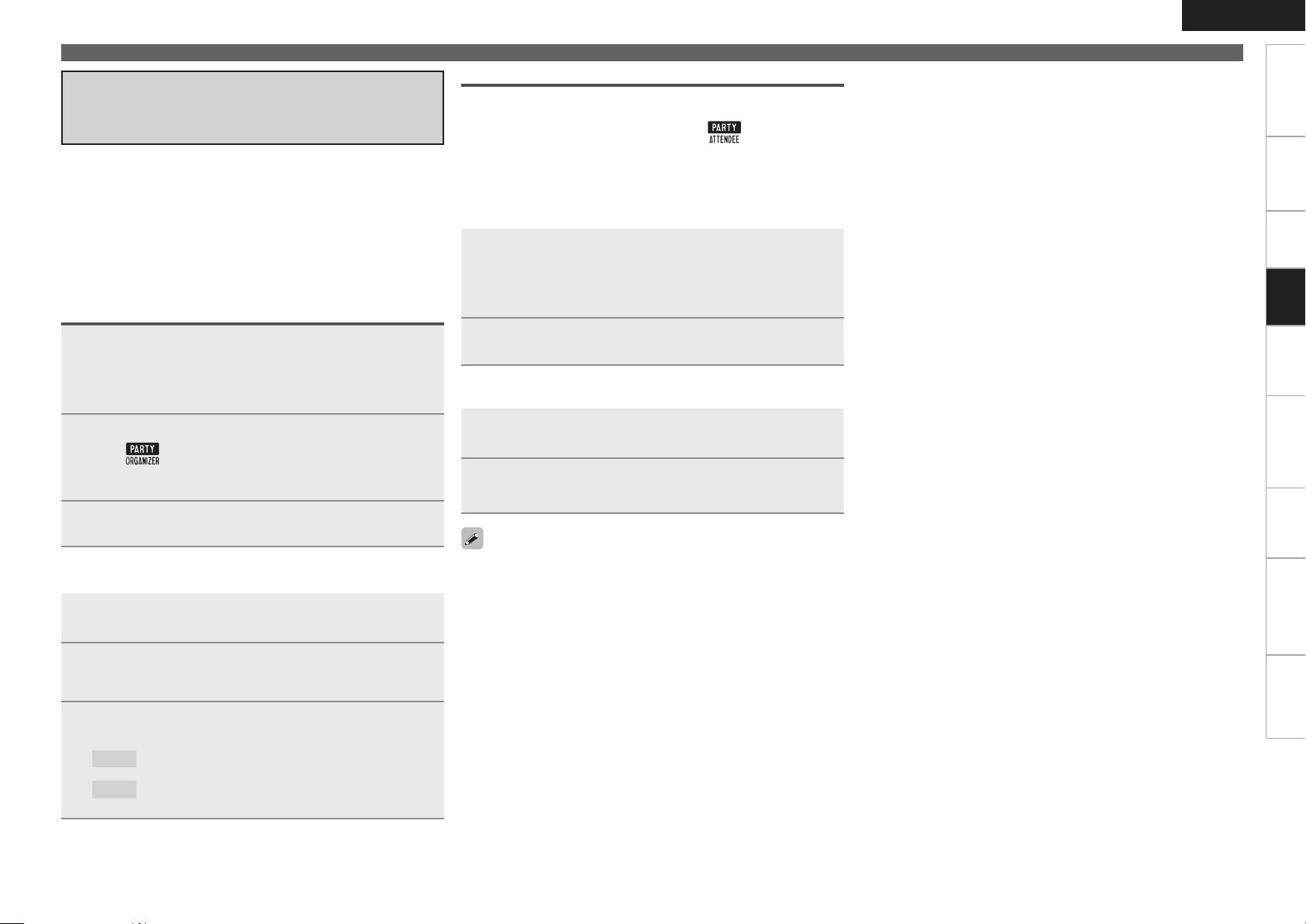
Playing the Same Network Audio
on Different Devices Connected in a
Network (Party Mode Function)
The same network audio (Internet Radio, Media Server or iPod
DIRECT) can be played on multiple DENON products equipped with
the Party Mode function and connected in a network.
The party mode consists of one organizer and up to four attendees.
When one unit starts the party mode as the organizer, up to four
devices on which the party mode function is activated automatically
participate in the party as attendees. “Party Mode Function” (vpage
40) must be set to “ON” ahead of time in order to use the party mode
function.
Starting the Party Mode as the Organizer
Press [PARTY] to become the organizer.
“Enter Party Mode?” is displayed.
1
An error message is displayed when you are not connected to a
b
network.
Participating in the Party Mode as an Attendee
When the organizer starts the party mode, up to four attendees are
•
selected automatically. No operation is required.
When a device becomes an attendee, “ ” appears on the
•
display. The input source automatically switches to “NET/USB” and
the same network audio as on the organizer is played.
If there are fewer than four attendees, a device can join the party
•
mode after it has started. To participate in the party mode, perform
the operation described below.
Press [PARTY].
“Enter Party Mode?” is displayed.
1
An error message is displayed when you are not connected to a
b
network.
Press o p to select “Yes”, then press ENTER.
2
To Cancel the Party Moden
ENGLISH
Convenient Functions
Getting Started Connections Settings Remote ControlMulti-zone Information Troubleshooting Specifications
Playback
Press o p to select “Yes”, then press ENTER.
2
The “ ” indicator on the display lights. The input source
automatically switches to “NET/USB” and the attendees are
automatically selected.
Play the desired track.
3
To Cancel the Party Moden
While in the party mode, press [PARTY].
“Exit Party Mode?” is displayed on the GUI screen.
1
Press o p to select “Yes”, then press ENTER.
2
“Power off Attendees component?” is displayed.
Press o p to select “Yes” or “No”, then press
3
ENTER.
: The power of the attendees is turned off and the party
Yes
mode is canceled.
: The party mode is canceled without turning off the
No
power of the attendees.
While in the party mode, press [PARTY].
“Exit Party Mode?” is displayed on the GUI screen.
1
Press o p to select “Yes”, then press ENTER.
2
In this case, the other devices remain in the party mode.
“Napster” and “USB” are not available in the Party Mode.
There can only be one organizer in the network. To form a new party
mode, first cancel the current party mode.
Page 84

ENGLISH
Getting Started Connections Settings Remote ControlMulti-zone Information Troubleshooting Specifications
Convenient Functions
Operating a Wireless LAN-Compatible Mobile Terminal to Play
Music and Still Pictures
Perform this procedure using a wireless LAN-compatible mobile terminal conforming to the DLNA (Digital
•
Living Network Alliance) standard.
This function allows you to play contents located on a computer (music server) or mobile terminal device
•
connected in a network by operating a mobile terminal device in the same network.
There are two types of operations on the mobile terminal device.
•
Playing Contents on a Computer (Media Server)
Playback
AVR-4310
e Playback starts.
r Operation.
Wireless LANcompatible router
Mobile terminal device
From the mobile terminal device, browse the media server in the same network and
1
choose the contents you want to play.
From the mobile terminal device, select the AVR-4310 among the products in the
2
network.
Playback of the contents selected in step 1 begins.
When selecting the AVR-4310 from the mobile terminal device, the name of the AVR-4310 is displayed
b
at “Friendly Name” (vpage 40 “Friendly Name Edit”).
The following operations are possible from the mobile terminal device:
b
File operations (play, stop, pause, track search)
•
Play mode settings (repeat/random)
•
Volume adjustment
•
0
StreamingStreaming
q Select a content
w Select a player
Computer
(Media server)
Playing Contents on a Mobile Terminal Device
AVR-4310
e Playback starts.
r Operation.
Wireless LANcompatible router
Mobile terminal device
q Select a content
w Select a player
Select the contents you want to play from among the mobile terminal devices.
1
From the mobile terminal device, select the AVR-4310 among the products in the
2
network.
Playback of the contents selected in step 1 begins.
When selecting the AVR-4310 from the mobile terminal device, the name of the AVR-4310 is displayed
b
at “Friendly Name” (vpage 40 “Friendly Name Edit”).
The following operations are possible from the mobile terminal device:
b
File operations (play, stop, pause, track search)
•
Play mode settings (repeat/random)
•
Volume adjustment
•
“ ” is displayed on the GUI screen while the mobile terminal device is being operated.
•
For the various settings and operating procedures, see the operating instructions of the mobile terminal
•
devices being used.
When selecting the AVR-4310 from the mobile terminal device, the name of the AVR-4310 is displayed
•
at “Friendly Name”. “Friendly Name” can be edited at “Friendly Name Edit” (vpage 40) as desired so
that it is easily distinguishable from other devices.
When playback is started from the mobile terminal device, the AVR-4310’s input source automatically
•
switches to “NET/USB”. Also, when the “Network Standby” setting (vpage 40) is set to “ON”, the
power automatically turns on.
NOTE
When operations related to browsing or playback (play, stop, pause, track search) are performed on the
AVR-4310 while operating the mobile terminal device, the connection to the network is disconnected.
The network connection is also disconnected when the party mode is started.
Page 85

ENGLISH
NETWOR K INFO
ON
192.16 8.100.33
0005cd 004023
DENON: [AVR-4310]Friend ly Name
DHCP
IP Add ress
Mac Ad dress
RETURN
Return
Convenient Functions
Getting Started Connections Settings Remote ControlMulti-zone Information Troubleshooting Specifications
Operating the AVR-4310 with a Browser
(Web Control Function)
You can operate the AVR-4310 using a browser.
Switch “ON” the “Network Standby” setting
1
(vpage 40).
Check the AVR-4310’s IP address with “Network
2
Information” (vpage 41).
Checking the IP address.
Enter the AVR-4310 IP address in browser’s address
3
box.
For example, if the IP address of AVR-4310 is “192.168.100.33”,
enter “http://192.168.100.33”.
z1
When the top menu is displayed, click on the menu
4
you want to operate.
z2
z3
z5
z4
z2: Click when you operate each zone (vGExample 1H)
z3: Click when you operate the setup menu (vGExample 2H)
z4: Click to change the Web control screen setting. (vGExample
3H)
z5: Click when you operate a small screen such as a PDA screen,
etc. (vGExample 4H)
Operate.
5
z7
z8z6z9
z6: Click to perform each operation.
Changes to each operation screen (vGExample 5H)
z7: Click when you update to the latest information.
Normally, there is a change to the latest information each time
you operate. When operated from the main unit, click because
the screen is not updated.
z8: Click to return to the top menu.
Displayed when setting “Top Menu Link Setup” to “ON” in
GExample 3H
z9: Click to add a setting to the “Favorites” in your browser.
We recommend registering the setting screens for the different
zones in the browser’s favorites so as not to accidentally
perform menu operations for zones you do not intend to
operate.
GExample 1H Main zone control screen
Playback
z1: Entering the IP address.
See overleaf
Page 86

ENGLISH
Getting Started Connections Settings Remote ControlMulti-zone Information Troubleshooting Specifications
Convenient Functions
GExample 2H Setup menu screen
z10
z11
Playback
z10: Click the menu from which you want to make settings.
The display on the right becomes each setting screen.
z11: Click “SAVE” when you want to save settings, and click
“LOAD” when you want to call settings.
Becomes each operation screen.
z12: Click “v” and select from the displayed items.
z13: Click to determine a setting.
z14: After entering characters, click “Set” to set, or click “Def” to
return to initial setting.
z15: Enter figures or click “<” or “>” to make the setting, and then
click “Set”.
GExample 3H Web configuration screen
z16
z17
z16: Click “ON” when performing Top Menu Link Setup.
When set up, return to the top menu from each operation
screen. (Default setting : “OFF”)
z17: Click to return to the top menu.
z12
z13
z18: Select to operate each zone.
NOTE
You cannot change setup menu operations and zone name on the
PDA menu screen.
z14
z15
z24
z25
z19: Click the menu from which you want to make settings.
z20: Click “v” to select the preset channel you want to play.
z21: Click to stop play.
z22: When registering presets, click “v” to select the channel you
want to register, and then click “MEMORY”.
z23: When searching using an acronym, click “v” and select from
the displayed characters.
z24: Click when selecting menu.
z25: Click to repeat play.
z26: Click to random play.
GExample 4H PDA menu screen
z18
GExample 5H Net Audio operating screen
z19
z22 z23z20 z21
GExample 6H Dedicated iPod Touch screen
When accessed from the iPod Touch browser, an optimized
b
operation screen is displayed.
Various Memory Functions
Personal Memory Plus Function
This function sets the settings (input mode, surround mode, MultEQ
XT, Dynamic EQ, Dynamic Volume, audio delay etc.) last selected for
z26
the individual input sources.
Last Function Memory
This stores the settings as they were directly before the standby
mode was set.
When the power is turned back on, the settings are restored to as
they were directly before the standby mode was set.
Page 87

Playing in ZONE2/ZONE3 (Multi-zone Function)
w q w q
ZONE2
w q w q
ZONE3
ZONE2
ZONE3
w q w q
"69*/
"69*/
R
L
R
L
7*%&0
*/
7*%&0
;0/&
ENGLISH
Getting Started Connections Settings Playback Remote Control Information Troubleshooting Specifications
This function allows you to play sound in rooms other than the main
zone where multi-channel sound is played.
The source selected for ZONE2 is also output from the recording
output connectors.
Audio Output
There are two methods to do this, as described below. Choose one
of the methods.
q Zone playback by speaker output
w Zone playback by audio output (PRE OUT)
Use an external amplifier.
q Zone Playback by Speaker Output
The ZONE2 and ZONE3 audio signals are output from the AVR-4310’s
SURR BACK/AMP ASSIGN speaker terminals using the amplifier
assignment function.
Connecting and Setting the Speakers
Amp Assign mode
ZONE2
ZONE3
setting (vpage 33) and
the audio signals that
are output
ZONE2
Output signal :
Stereo (L / R)
ZONE3
Output signal :
Stereo (L / R)
Connecting the speakers
w Zone Playback by Audio Output
(PRE OUT)
Audio Connections (ZONE2, ZONE3)
The audio signals of the AVR-4310’s ZONE2 and ZONE3 audio output
terminals are output to the ZONE2 and ZONE3 amplifiers and played
on these amplifiers.
ZONE2
MAIN ZONE
AVR-4310
ZONE3
Adjust the volume on the connected amplifier.
Also be sure to read the operating instructions of the connected
devices.
NOTE
We recommend using high quality pin-plug cables for audio
•
connections in order to prevent noise.
When the input source to which the digital input connectors
•
(OPTICAL/COAXIAL) are assigned is selected in ZONE2 or ZONE3,
playback is only possible if the digital signal being input is in PCM
(2-channel) format.
It is not possible to play the digital audio signals input from the HDMI
•
or DENON LINK terminals in ZONE2 and ZONE3.
When certain digital signals are being input, noise may be output
•
from the ZONE2 and ZONE3 audio output connectors.
Video Output
Video Connection
The video signals of the AVR-4310’s ZONE2 video output terminal are
played by the ZONE2 TV.
MAIN ZONE
AVR-4310
Multi-zone
NOTE
It is not possible to output video signals input to the HDMI or
component terminals to ZONE2.
ZONE2
and
ZONE3
ZONE2
(MONO)
Output signal :
Monaural
Page 88

ENGLISH
<SOURCE SELECT>
<ZONE2/3/ REC SELECT> <MASTER VOLUME>
<ZONE2 ON/OFF> <ZONE3 ON/OFF>
[QUICK
SELECT]
[SLEEP]
[ZONE OFF]
[ZONE ON]
[MENU]
[VOLUME]
[MAIN ZONE ON]
[MAIN ZONE OFF]
[MUTE]
[INPUT SOURCE
SELECT]
[ MAIN]
uio p
[QUICK
SELECT]
[ZONE OFF]
[SLEEP]
[ZONE ON]
[ MAIN]
Getting Started Connections Settings Playback Remote Control Information Troubleshooting Specifications
Symbols used to indicate buttons in this manual
Button located on both the main unit
and the remote control unit
Button only on the main unit
Button only on the remote control unit
Multi-zone
BUTTON
<BUTTON>
[BUTTON]
Playback
The operating procedure is the same for “q Zone Playback by Speaker
Output” and “w Zone Playback by Audio Output (PRE OUT)”.
Turn on the AVR-4310’s power.
(vpage 23 “Turning the Power On“)
1
Turn on the zone power.
2
Operation on the main unit
Press <ZONE2 ON/OFF> or <ZONE3 ON/OFF> for the
zone to be operated.
When the power turns on, the “ ” or “ ” indicator lights
on the display.
Operation on the remote control unit
Press [MAIN] to display the mode for the zone to be
operated, the press [ON].
When the power turns on, the “ ” or “ ” indicator lights
on the display.
Also press [INPUT SOURCE SELECT] when in standby mode, the
b
power turns on.
When using ZONE2 or ZONE3, it is possible to turn the power for
b
the MAIN ZONE only on or off by pressing [MAIN ZONE ON] or
[MAIN ZONE OFF].
Select the input source.
3
Operation on the main unit
q Press <ZONE2/3/ REC SELECT> and select the zone to
be adjusted.
w Turn <SOURCE SELECT> to choose the input source.
Operation on the remote control unit
In the zone mode you want to operate, press [INPUT
SOURCE SELECT].
The same input source as in the main zone can be selected easily
b
by pressing the [M.ZONE CALL] on the sub remote control unit.
Adjust the item below.
4
Adjust the Volume
n
Operation on the main unit
q Press <ZONE2/3/ REC SELECT> and select the zone
to be adjusted.
w Turn <MASTER VOLUME> to adjust.
Operation on the remote control unit
In the zone mode whose volume you want to adjust,
press [VOLUME].
GAdjustable rangeH
(When the “Volume Display” setting is “Relative”)
GAdjustable rangeH
(When the “Volume Display” setting is “Absolute”)
b
Upon purchase, “Volume Limit” is set to “-10dB (71)”.
Turning off the Sound Temporarily (MUTE)
n
In the zone mode for which you want to mute the
sound, press [MUTE].
The sound is reduced to the level set at menu “Mute Level”
(vpage 41).
To cancel, either adjust the volume or press [MUTE] again.
b
The setting is canceled when the zone’s power is turned off.
b
– – – –80dB ~ –40dB ~ 18dB
0 ~ 41 ~ 99
Page 89
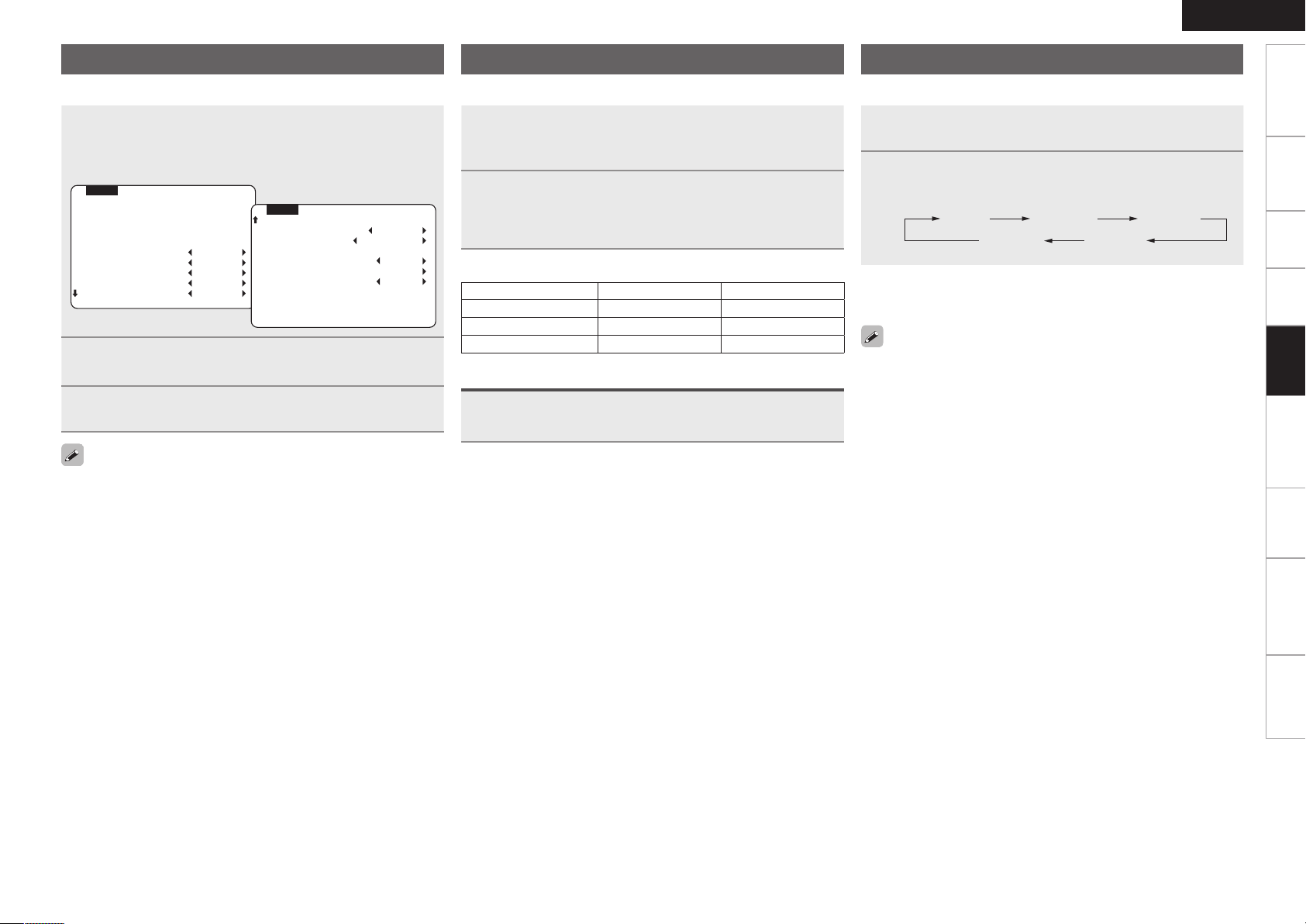
OFF 120 min 90 min
60 min30 min
Menu Operation
MENU ZONE2
INPUT :SAT/CBL
SIGNAL:ANALOG
VOL. :-40dB
HPF OFF
Treble 0dB
Lch Lev. 0dB
Rch Lev. 0dB
Vol.Lev. - VAR -
Vol.Disp Relative
P.On Lev. LAST
Vol.Limit -10dB
Mute Lev. FULL
MENU ZONE2
The settings related to tone adjustment and volume can be made.
Quick Select Function
It is also possible to save three settings for multi-zone.
ENGLISH
Getting Started Connections Settings Playback Remote Control Information Troubleshooting Specifications
Sleep Timer Function
This is convenient for playing sources while going to sleep.
In the zone mode for which you want to operate,
1
press [MENU].
The ZONE2 or ZONE3 menu is displayed on the ZONE2
monitor.
Press uio p to select the menu to be set or
2
operated.
Press [MENU] to enter the setting.
3
The on-screen display disappears.
For ZONE2, the “Zone Setup” can be made while watching the onscreen display.
Also, when ZONE3 is operated, the on-screen display appears on the
ZONE2 monitor, so operation can be performed watching this onscreen display.
Set the items below to the settings you want to save.
1
q Input Source (vpage 84)
w Volume Level (vpage 84)
In the zone mode for which you want to operate,
2
press and hold the desired [QUICK SELECT] until
“Memory” appears on the on-screen display.
The current settings will be memorized.
GQuick Select DefaultsH
Input Source Volume
Z2/Z3 Quick Select 1 DVD –40dB
Z2/Z3 Quick Select 2 SAT/CBL –40dB
Z2/Z3 Quick Select 3 VCR –40dB
Calling the Settings Out
Press [QUICK SELECT] at which the settings you want to
call out are saved.
Naming Quick Select settings
n
See “Quick Select Name” (vpage 43).
Press [MAIN] to display the mode for the zone to be
1
operated.
Press [SLEEP] and display the time you want to set.
The time switches as shown below each time [SLEEP] is
2
pressed.
To cancel the sleep timer
n
Press [SLEEP] to set “OFF”.
The sleep timer is also canceled when the AVR-4310 is set to the
standby mode or the ZONE2 or ZONE3 power is turned off.
Multi-zone
Page 90
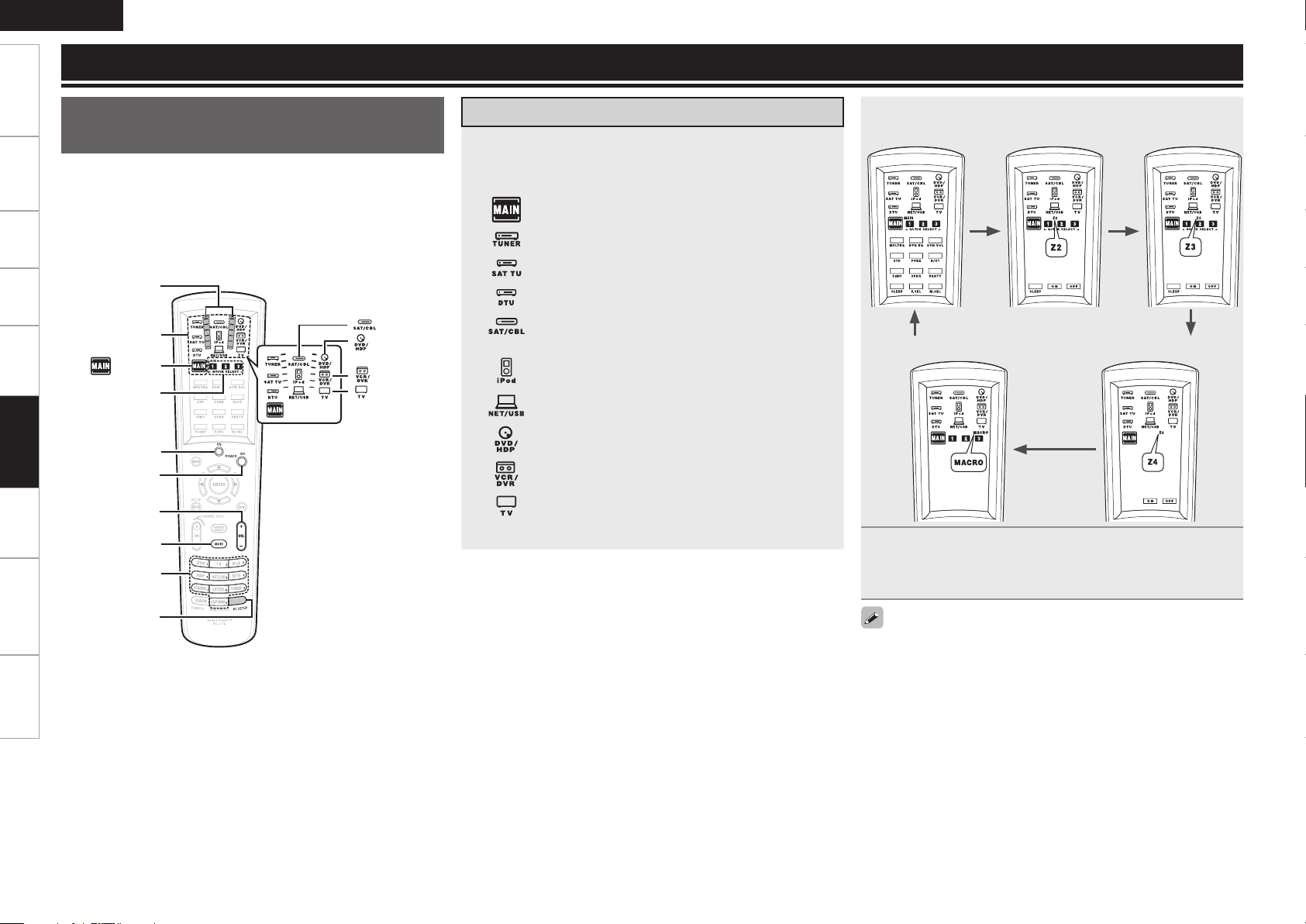
ENGLISH
[MUTE]
[0 ~ 9]
[POWER ON]
[ DVD/HDP]
[ SAT/CBL]
[ VCR/DVR]
[ TV]
[DEVICE
SELECTOR]
[POWER OFF]
[RC SETUP]
[MASTER
VOLUME]
[QUICK
SELECT]
[ MAIN]
Getting Started Connections Settings Playback Multi-zone Information Troubleshooting Specifications
Operating the Connected Devices by Remote Control Unit
Operating the Main Remote
Control Unit
On the main remote control unit, the display switches according to
•
the device being operated and the mode.
In the “MAIN”, “TUNER”, “iPod” and “NET/USB” modes, when
•
the remote ID is set, the AVR-4310 can be used independently even
in an environment containing multiple DENON amplifiers. (vpage
90 “Setting the Remote ID”)
Signal
transmission
indicator
Remote Control
Operating AV Equipment
Press [DEVICE SELECTOR] for the component to be
1
operated.
The indicator for the component to be operated flashes.
: MAIN / ZONE2 / ZONE3 / ZONE4z / MACRO
: Tuner (FM / AM)
: Cannot be used.
: Cannot be used.
: Satellite Receiver / Cable Tuner / IPTV / HDTV (Set Top
Box
)
: iPod
: Network / USB
Blu-ray Disc Player / HD DVD Player /
:
DVD Player (Recorder) / CD Player (Recorder)
: Digital Video Recorder
: TV
z: The AVR-4310 cannot be used in the ZONE4 mode.
The mode switches each time [MAIN] is pressed.b
G
MAIN modeH GZONE2 modeH GZONE3 modeH
GMACRO modeH GZONE4 modeH
Operate the component.
2
For details, refer to the component’s operating instructions. b
In ZONE2, ZONE3 and ZONE4 modes, you can switch the MAIN
•
ZONE power on or off by pressing [POWER ON] or [POWER OFF].
[QUICK SELECT], [MUTE] and [MASTER VOLUME] can also be
•
operated when the device selected is something other than [MAIN].
In this case, the zone you used last can be operated. Check using
the zone indicator.
Page 91
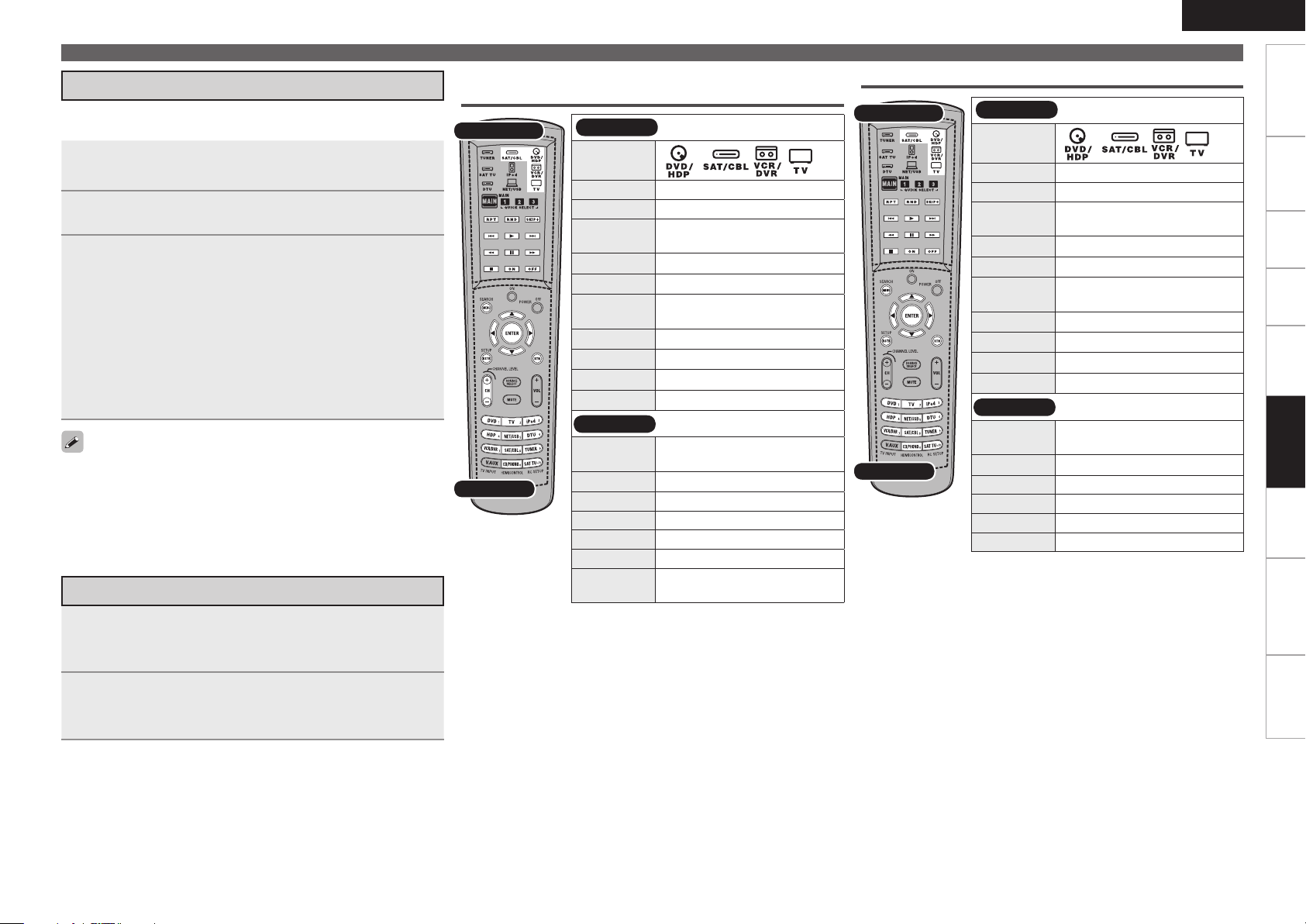
Presetting
The included main remote control unit can be preset to operate
devices of various brands.
Press [DVD/HDP], [VCR/DVR], [TV] or [SAT/CABLE]
1
for the device you want to preset.
Press and hold in [RC SETUP] for at least 3 seconds.
The signal transmission indicator flashes twice.
2
Press [0 ~ 9] and input the 5-digit number of the
3
brand of the component to be preset. The numbers
are shown in the Preset Code Table (vEnd of this
manual).
When the code is registered, the signal transmission indicator
flashes twice.
When the preset code is transmitted, the mode indicator for the
component to which that code belongs flashes.
The input mode is canceled if no button is operated for 10
b
seconds.
Some brands have more than one preset code. If the component
•
does not operate, try inputting a different code.
Depending on the model and year of manufacture of your equipment,
b
some buttons may not operate. In such cases we recommend using
the learning function. (vpage 90 “Learning Function”)
Operating Preset Components
Press [DEVICE SELECTOR] for the component to be
1
operated.
The mode indicator of the device to be operated flashes.
Blu-ray Disc Player / HD DVD Player / DVD Player /
DVD Recorder
EL Display
Buttons
EL Display
Device select
button
RPT Repeat
RND Random
SKIP+
8 9
1
6 7
3
2
ON
OFF
Buttons
MENU/
SEARCH
uio p
ENTER Enter
SETUP/RSTR Setup
RTN Return
CH +, – Switch channels (up/down)
0 ~ 9, +10
z1: Preset registration is also possible for the
Device Select buttons in ( ).
z2: This may power some devices ON/OFF.
( )
Disc Skip
(For charger-compatible devices)
Auto search (cue)
Playback
Manual search
(fast-reverse/fast-forward)
Still/Pause
Stop
Power on
Power off
(Popup) Menu
Select title or chapter
or channel selection
z2
z2
Cursor
z1
Operating the Main Remote Control Unit
CD Player / CD Recorder
EL Display
Buttons
EL Display
Device select
button
RPT Repeat
RND Random
SKIP+
8 9
1
6 7
3
2
ON
OFF
Buttons
MENU/
SEARCH
uio p
ENTER Amp enter
SETUP/RSTR RESTORER
RTN Amp return
0 ~ 9, +10 Track Selection
z1: Preset registration is also possible for the
Device Select buttons in ( ).
z2: This may power some devices ON/OFF.
ENGLISH
( )
Disc Skip
(For charger-compatible devices)
Auto search (cue)
Playback
Manual search
(fast-reverse/fast-forward)
Pause
Stop
Power on
Power off
Amp menu
Amp cursor
z2
z2
z1
Getting Started Connections Settings Playback Multi-zone Information Troubleshooting Specifications
Remote Control
Operate the component.
2
For details, refer to the component’s operating instructions.b
Page 92

ENGLISH
Getting Started Connections Settings Playback Multi-zone Information Troubleshooting Specifications
Remote Control
Operating the Main Remote Control Unit
Digital Video Recorder / Video cassette Recorder /
Cassette Deck
EL Display
Buttons
EL Display
Device select
button
8 9
1
6 7
3
2
ON
OFF
Buttons
MENU/
SEARCH
uio p
ENTER Enter
SETUP/RSTR
RTN Return
CH +, – Switch channels (up/down)
0 ~ 9, +10 Channel Selection
z1: Preset registration is also possible for the
Device Select buttons in ( ).
z2: This may power some devices ON/OFF.
( )
Auto search (cue)
Playback
Manual search
(fast-reverse/fast-forward)
Still/Pause
Stop
Power on
Power off
Menu/guide
Cursor
Setup
z2
z2
z1
TV
EL Display
Buttons
EL Display
Device select
button
8 9
1
6 7
3
2
ON
OFF
Buttons
MENU/
SEARCH
uio p
ENTER Enter
SETUP/RSTR RESTORER
RTN Return
CH +, – Switch channels (up/down)
MUTE TV mute
VOL +, – TV Volume +, –
1 ~ 9 Channel Selection
TV INPUT TV inputs
z1: Preset registration is also possible for the
Device Select buttons in ( ).
z2: This may power some devices ON/OFF.
( )
Auto search (cue)
Playback
Manual search
(fast-reverse/fast-forward)
Still/Pause
Stop
Power on
Power off
Menu/guide
z2
z2
Cursor
z1
Set top box for Satellite / Cable / IP TV / HD TV
EL Display
Buttons
EL Display
Device select
button
8 9
1
6 7
3
2
ON
OFF
Buttons
MENU/
SEARCH
uio p
ENTER Enter
SETUP/RSTR Guide
RTN Return
CH +, – Switch channels (up/down)
0 ~ 9, +10 Channel Selection
z1: Preset registration is also possible for the
Device Select buttons in ( ).
z2: This may power some devices ON/OFF.
( )
Auto search (cue)
Playback
Manual search
(fast-reverse/fast-forward)
Still/Pause
Stop
Power on
Power off
z2
z2
Menu
Cursor
z1
Page 93

iPod
Tuner (FM/AM)
NET/USB
ENGLISH
Operating the Main Remote Control Unit
Getting Started Connections Settings Playback Multi-zone Information Troubleshooting Specifications
EL Display
Buttons
EL Display
Device select
button
RPT 1-track/All-track repeat play
RND 1-track/album shuffle play
8 9
1
6 7
3
2
Buttons
MENU/
SEARCH
(Press and
release)
(Press and
hold)
uio p
ENTER Enter
SETUP/RSTR RESTORER
RTN Return
Auto search (cue)
Playback
Manual search
(fast-reverse/fast-forward)
Still/Pause
Stop
Page search mode
Browse / Remote mode
switching
Cursor
EL Display
Buttons
EL Display
Device select
button
A ~ G Preset memory block selection
TU df
BAND FM/AM switching
MODE Switch search modes
MEMO Preset memory registration
Buttons
MENU/
SEARCH
SETUP/RSTR RESTORER
CH +/– Preset channel selection
0 ~ 9
Preset channel selection (1 ~ 8) /
Direct frequency tuning (0 ~ 9)
Tuning + / –
Direct frequency tuning /
RDS search
EL Display
Buttons
EL Display
Device select
button
A ~ G Preset memory block selection
TU df
MEMO Preset memory registration
Buttons
MENU/
SEARCH
uio p
ENTER Enter
SETUP/RSTR RESTORER
CH +/– Preset channel selection
1 ~ 8
Switching picture
Page Search /
Character Search
Cursor
Preset channel selection
(1 ~ 8)
Remote Control
Page 94

ENGLISH
[MUTE]
[ iPod]
[ NET/USB]
[0 ~ 9]
[POWER ON]
[DEVICE
SELECTOR]
[POWER OFF]
[RC SETUP]
[MASTER
VOLUME]
[SOURCE
SELECT]
[ MAIN]
[ TUNER]
[DEVICE
SELECTOR]
[MACRO]
[ DVD/HDP]
[ SAT/CBL]
[ VCR/DVR]
[ TV]
[DEVICE
SELECTOR]
[8], [1],
[9], [6],
[3], [7], [2]
[ MAIN]
Getting Started Connections Settings Playback Multi-zone Information Troubleshooting Specifications
Operating the Main Remote Control Unit
Remote Control
0
Signal
transmission
indicator
Signal
transmission
indicator
Signal
transmission
indicator
Setting the Remote ID
When using multiple DENON AV receivers in the same room, make
this setting so that only the desired AV receiver operates.
Press [MAIN] to light the “MAIN” zone indicator.
1
Press and hold in [RC SETUP] for at least 3 seconds.
The signal transmission indicator flashes twice.
2
Refer to the table at the right, and use [0 ~ 9] to input
3
the 5-digit number corresponding to the remote ID
to be changed.
The signal transmission indicator flashes twice.
Press [TUNER], [iPod] or [NET/USB] to select the
4
mode to be set.
Repeat steps 2 to 4 to set the remote IDs for all
5
modes.
DEVICE SELECTOR
MAIN TUNER iPod NET/USB
Remote ID
1
(Default)
2 82001 62275 72816 62837
3 83001 62276 72817 62838
4 84001 62277 72818 62839
NOTE
When changing a setting, be sure to set the same remote ID as the
•
AVR-4310’s (vpage 43).
When changing the MAIN mode’s remote ID, also change the
•
“TUNER”, “iPod”, and “NET/USB” remote ID at the same time.
81001 62863 72815 62865
Learning Function
If your AV devices are of a brand other than DENON or if they cannot
be operated with the preset memory function, their remote control
signals can be transfered to stored in the AVR-4310’s main remote
control unit.
Press and hold in [RC SETUP] for at least 3 seconds.
The signal transmission indicator flashes twice.
1
Press [9], [7] and [5], in that order.
The signal transmission indicator flashes twice and the learning
2
mode is set.
Press [DEVICE SELECTOR] for the device you want
3
to set
Press the button to be set.
The main remote control unit’s display turns off.
4
If a button that cannot be learned is pressed, the signal transmission
b
indicator lights but the signal is not learned.
Point the main remote control units directly at each
5
other and press and hold the button on the other
device’s remote control unit that you want to learn.
Once learning is completed normally, the display lights and the
signal transmission indicator flashes twice.
If you want to learn other buttons, repeat steps 4 and 5.
b
The mode can be switched by pressing [DEVICE SELECTOR].
b
The signal transmission indicator lights once for a long time if
b
learning was not possible
Press and hold in [RC SETUP] for at least 3 seconds.
The signal transmission indicator flashes twice and the setting
6
is completed.
Page 95

With some remote control units, the signals cannot be learned or the
•
device will not operate properly even when the signals have been
learned. In this case, use the device’s own remote control unit.
Learned buttons have priority over the preset memory. If you no
•
longer need the learned setting, reset the learning function (vpage
93).
NOTE
[POWER ON], [POWER OFF] and [SOURCE SELECT] cannot be
•
learned.
Do not learn any remote control signals at [RC SETUP].
•
The MAIN, ZONE2, ZONE3, ZONE4 and MACRO modes cannot be
•
learned.
Codes cannot be learned at [MASTER VOLUME] or [MUTE] when
•
the main remote control unit is set to “TUNER”, “SAT TU”, “DTU”,
“NET/USB” or “iPod”.
MACRO Function
This function lets you register a series of operations at a single
button.
For example, the amplifier can be turned on, the input source selected,
the monitor’s power turned on, the source device’s power turned on
and the play mode set all by pressing a single button.
Up to 32 signals each can be registered at [MACRO] (1 ~ 3).
Registering
Press and hold in [RC SETUP] for at least 3 seconds.
The signal transmission indicator flashes twice.
1
Press [9], [7] and [8], in that order.
The signal transmission indicator flashes twice and the system
2
call registration mode is set.
Press [MACRO] (1 ~ 3) at which you want to register
3
the signals.
Press the buttons you want to register in the same
4
sequence as the operations you want to perform.
The signal transmission indicator lights when a button is
pressed.
Example : Press [POWER ON].
↓
Press [DEVICE SELECTOR] – [DVD/HDP].
↓
Press [1].
The mode can be switched by pressing [DEVICE SELECTOR].
b
Perform the registration procedure for all the buttons you want
b
to register.
Press and hold in [RC SETUP] for at least 3 seconds.
The signal transmission indicator flashes twice and the setting
5
is completed.
NOTE
Registration is not possible in ZONE2, ZONE3, ZONE4 and MACRO
modes.
ENGLISH
Operating the Main Remote Control Unit
Calling out
Press [MAIN], to select “MACRO”.
1
Press [MACRO] (1 ~ 3) at which the signals were
2
registered.
The registered signals are transmitted in the registered
sequence.
Punch Through Function
DVD/HDP (including BD and CD) or DVR/VCR mode buttons can be
stored at unused TV or SAT/CBL mode buttons.
For example, when DVD mode buttons are assigned to the TV mode,
the DVD mode operations can be performed while in the TV mode.
Press and hold in [RC SETUP] for at least 3 seconds.
The signal transmission indicator flashes twice.
1
Press [9], [8] and [4], in that order.
The signal transmission indicator flashes twice and the punch
2
through setting mode is set.
Press [DEVICE SELECTOR] for the device you want to
3
punch through ([DVD/HDP] or [VCR/DVR]).
Press the button you want to punch through ([1],
4
[2], [6], [7], [8], [9] or [3]).
Each time the button is pressed, the signal transmission
indicator flashes once.
Press [DEVICE SELECTOR] for the device you want to
5
punch through ( [TV] or [SAT/CBL]).
Press and hold in [RC SETUP] for at least 3 seconds.
The signal transmission indicator flashes twice and the setting
6
is completed.
Getting Started Connections Settings Playback Multi-zone Information Troubleshooting Specifications
Remote Control
Page 96

ENGLISH
[0 ~ 9]
[CHANNEL +, –]
[ SAT/CBL]
[ TV]
[DEVICE
SELECTOR]
[RC SETUP]
[ MAIN]
[MACRO]
Getting Started Connections Settings Playback Multi-zone Information Troubleshooting Specifications
Remote Control
Operating the Main Remote Control Unit
Signal
transmission
indicator
Setting the Time the Backlight Stays Lit
Press and hold in [RC SETUP] for at least 3 seconds.
The signal transmission indicator flashes twice.
1
Press [9], [7] and [3], in that order.
The signal transmission indicator flashes twice and the backlight
2
on time setting mode is set.
Set the light on time.
The signal transmission indicator flashes twice.
3
[Settable times] : [1] : 5 sec.
[2] : 10 sec. (Default)
[3] : 15 sec.
[4] : 20 sec.
[5] : 25 sec.
Adjusting the Backlight’s Brightness
The display’s brightness can be adjusted in 5 steps.
(Default: Step 5)
Press and hold in [RC SETUP] for at least 3 seconds.
The signal transmission indicator flashes twice.
1
Specifying the Zone Used with the Main
Remote Control
When the [MAIN] Device Select button is pressed, only the set
zone can be operated with the main remote control unit.
Press [MAIN] to light the “MAIN” zone indicator.
1
Press and hold in [RC SETUP] for at least 3 seconds.
The signal transmission indicator flashes twice.
2
Press [9], [9] and [9], in that order.
The signal transmission indicator flashes twice and the backlight
3
on time setting mode is set.
Press [1 ~ 4] to set.
The signal transmission indicator flashes twice.
4
[Settable items]
[1] : When only using “MAIN” / “MACRO”
[2] : When using “MAIN” / “Z2” / “MACRO”
[3] : When using “MAIN” / “Z2” / “Z3” / “MACRO”
[4] : When using “MAIN” / “Z2” / “Z3” / “Z4” / “MACRO”
(Default)
Press [CHANNEL +] or [CHANNEL –].
The display gets one step brighter when [CHANNEL +] is
2
pressed.
The display gets one step darker when [CHANNEL –] is
pressed.
Press [RC SETUP] to complete the setting.
3
Page 97

Resetting the Main Remote Control Unit
Learning Function
Resetting Button by Buttonn
Press and hold in [RC SETUP] for at least 3 seconds.
The signal transmission indicator flashes twice.
1
Press [9], [7] and [6], in that order.
The signal transmission indicator flashes twice.
2
Press the button you want to reset twice.
The signal transmission indicator flashes twice.
3
Resetting by Device Moden
Press and hold in [RC SETUP] for at least 3 seconds.
The signal transmission indicator flashes twice.
1
Press [9], [7] and [6], in that order.
The signal transmission indicator flashes twice.
2
Press [DEVICE SELECTOR] for the device you want to
3
reset twice.
The signal transmission indicator flashes twice.
MACRO Function
Press and hold in [RC SETUP] for at least 3 seconds.
The signal transmission indicator flashes twice.
1
Press [9], [7] and [8], in that order.
The signal transmission indicator flashes twice.
2
Press [MACRO] (1 ~ 3) you want to reset.
3
Press and hold in [RC SETUP] for at least 3 seconds.
The signal transmission indicator flashes twice.
4
Punch-Through Function
Press and hold in [RC SETUP] for at least 3 seconds.
The signal transmission indicator flashes twice.
1
Press [9], [8] and [4], in that order.
The signal transmission indicator flashes twice.
2
Press and hold in [RC SETUP] for at least 3 seconds.
The signal transmission indicator flashes twice.
3
All Settings
ENGLISH
Operating the Main Remote Control Unit
Getting Started Connections Settings Playback Multi-zone Information Troubleshooting Specifications
Remote Control
Press and hold in [RC SETUP] for at least 3 seconds.
The signal transmission indicator flashes twice.
1
Press [9], [8] and [1], in that order.
The signal transmission indicator flashes 4 times.
2
All the settings are restored to their defaults.
Page 98
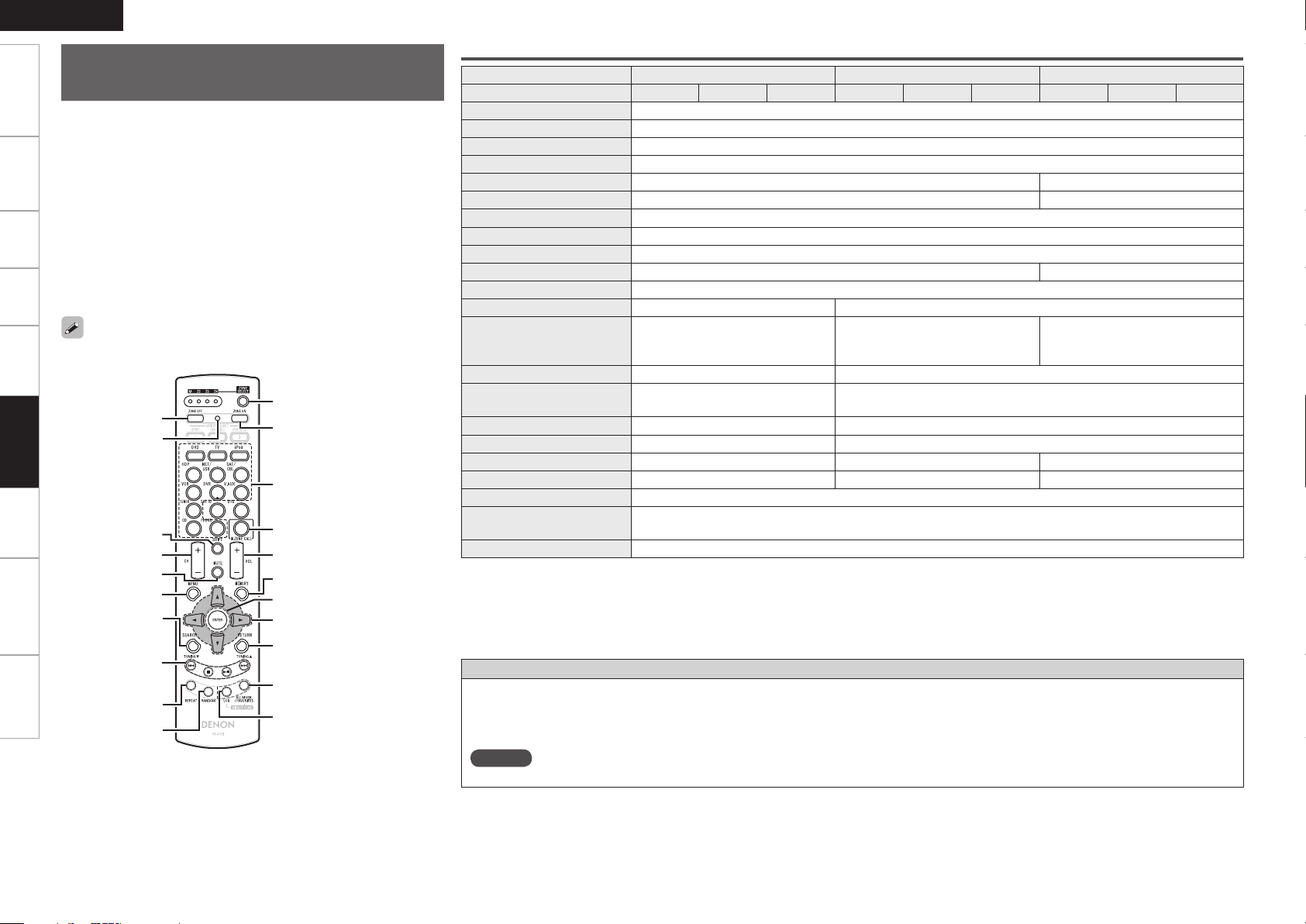
ENGLISH
uio p
[USB]
[RANDOM]
[ALL MUSIC/
FAVORITES]
[MENU]
[M. ZONE CALL]
[ZONE OFF]
[ADVANCED
SETUP]
[ZONE SELECT]
[INPUT SOURCE SELECT]
[ZONE ON]
[VOLUME
+, –
]
[
MEMORY
]
[
ENTER
]
[
RETURN
]
[SEARCH]
[REPEAT]
[
8,9
],
[2], [
1/3
],
[TUNINGdf]
[
CHANNEL +, –
]
[
SHIFT
]
[
MUTE
]
Getting Started Connections Settings Playback Multi-zone Information Troubleshooting Specifications
Operating the Sub Remote
Control Unit
• The sub remote control unit is equipped with frequently used buttons,
so it can be used for simple remote control unit operations.
• The sub remote control unit can also be used for multi-zone, so you
can use it to control the AVR-4310 from other rooms.
• The operations listed below can be performed with the sub remote
control unit.
•
Switching the input source
•
Adjusting the volume
•
TUNER and iPod operations
•
NET/USB direct play
•
GUI menu and ZONE2 on-screen display operations
•
Zone power on/off
• It is not possible to operate devices other than the amplifier.
The AVR-4310 cannot be used in the ZONE4 mode.
Remote Control
Functions of Buttons by Component
Device operated TUNER (FM/AM) NET/USB iPod
Zone selection M Z2 Z3 M Z2 Z3 M Z2 Z3
ZONE SELECT Zone operation mode selection
ZONE OFF
ZONE ON
INPUT SOURCE SELECT Input source selection
CHANNEL + / – Preset channel selection –
SHIFT Preset channel memory block selection –
VOLUME + / –
MUTE
MENU Selected zone menu
MEMORY Preset memory registration –
u i o p
ENTER – Enter
SEARCH RDS search
RETURN – Return
8 9,
TUNING d f
2
1/3
REPEAT – 1-track/All-track repeat play 1-track/All-track repeat play
RANDOM – 1-track random play 1-track/album shuffle play
USB
ALL MUSIC *
(Music server only)
FAVORITES *
b1: Affects the currently selected zone.
b2: The input source switches to “NET/USB” and the files on the USB memory device are played.
b3: The input source switches to “NET/USB” and the files in “All Music” on the music server are played.
b4: The input source switches to “NET/USB” and the files in “Favorites” are played.
*: Whether “All Music” or “Favorites” is selected depends on the “Direct Play” setting (vpage 50).
• Playback is possible in the mode selected at GUI menu “Direct Play”.
FAVORITES: Playback starts from the first track registered in the favorites.
ALL MUSIC: Playback starts from the first track registered in the “All Music” folder.
• When [USB] is pressed, playback starts from the first track on the USB memory device.
NOTE
When the music server is stopped or restarted, it may no longer be possible to play tracks stored in the favorites.
Tuning Track search
– Stop
– Play/pause
DIRECT PLAY button
Power turned off (b1)
Power turned on (b1)
Adjustment of volume (b1)
Muting (b1)
Cursor
Page forward screen /
Character search
b
2
b
3
b
4
Page forward screen /
Browse/Remote mode switching
(press and hold)
Page 99

ENGLISH
Operating the Sub Remote Control Unit
Getting Started Connections Settings Playback Multi-zone Information Troubleshooting Specifications
Switching Zones
Use this procedure to select the zone to be operated by the sub
remote control unit.
Press [ZONE SELECT].
The currently selected multi-zone indicator lights.
1
While the multi-zone indicator is light, press [ZONE
2
SELECT] to select the zone to be operated.
The currently selected multi-zone indicator lights.
Switching the Multi-zone Input Source
to the Same Input Source as Used in the
MAIN ZONE
This function is convenient for example when you want to listen to the
same song as the one playing in the MAIN ZONE while in a different
zone.
Press [ZONE SELECT] and set to ZONE2 or ZONE3.
The currently selected multi-zone indicator lights.
1
Press [M.ZONE CALL] on the sub remote control unit.
2
The multi-zone input source switches to the MAIN ZONE’s
input source.
NOTE
This cannot be used for the MAIN ZONE or ZONE4.
•
When [M.ZONE CALL] is pressed while the multi-zone power is off,
•
the multi-zone power turns on and the input source switches to the
MAIN ZONE’s input source.
Setting the Zone for Which the Sub
Remote Control Unit is Used
(ZONE SELECT LOCK Mode)
We recommend always using the sub remote control unit for the
same room. When this is done, the unit can be set so that the zone
does not switch when buttons are operated.
Use the tip of a pen to press [ADVANCED SETUP].
All the multi-zone indicators light.
1
Select the multi-zone to be set.
The selected multi-zone indicator lights.
2
q To set to “MAIN ZONE” : Press [REPEAT].
w To set to “ZONE2” : Press [RANDOM].
e To set to “ZONE3” : Press [USB].
r To set to “ZONE4” : Press [ALL MUSIC/FAVORITES].
Use the tip of a pen to press [ADVANCED SETUP].
The multi-zone indicator turns off.
3
To Cancel
Use the tip of a pen to press [ADVANCED SETUP].
The currently selected multi-zone indicator lights.
1
Press [ZONE SELECT].
All the multi-zone indicators light.
2
Use the tip of a pen to press [ADVANCED SETUP].
The multi-zone indicator turns off.
3
Setting the Remote ID
When using multiple DENON AV receivers in the same room, make this
setting so that no AV receiver other than the desired one operates.
While pressing [MENU], press [ADVANCED SETUP]
1
with the tip of a pen.
The multi-zone indicator corresponding to the currently selected
remote ID flashes.
Select the remote ID to be set.
2
q To set to 1 : Press [REPEAT].
The “M” indicator flashes.
w To set to 2 : Press [RANDOM].
The “Z2” indicator flashes.
e To set to 3 : Press [USB].
The “Z3” indicator flashes.
r To set to 4 : Press [ALL MUSIC/FAVORITES].
The “Z4” indicator flashes.
While pressing [MENU], press [ADVANCED SETUP]
3
with the tip of a pen.
The multi-zone indicator turns off.
NOTE
When changing a setting, be sure to set the same remote ID as the
AVR-4310’s (vpage 43).
Resetting the Settings
While pressing [ZONE OFF], press [ADVANCED SETUP]
with the tip of a pen.
All the multi-zone indicators flash 4 times, then all the settings are
restored to their defaults.
Remote Control
Page 100
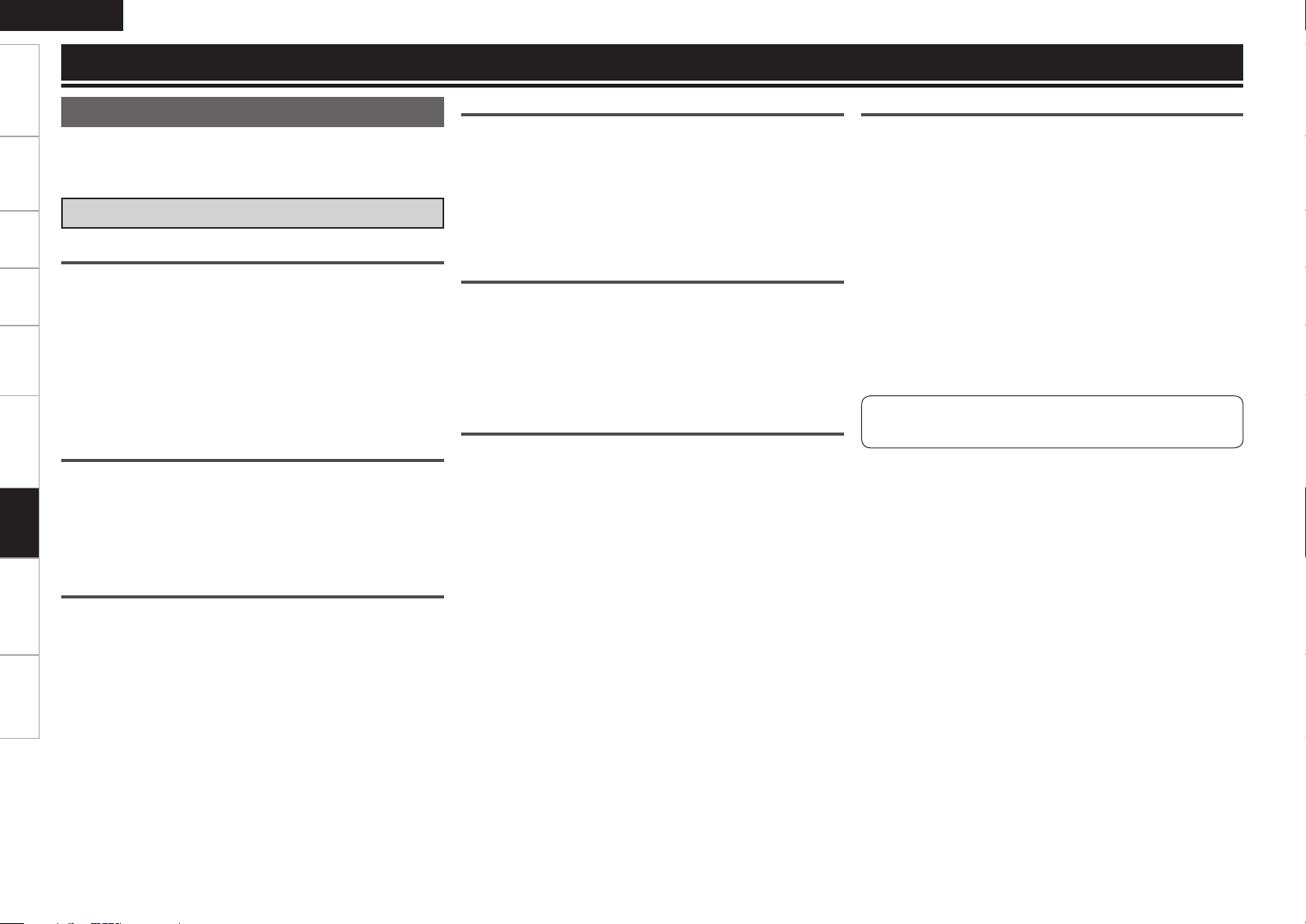
ENGLISH
Getting Started Connections Settings Playback Remote ControlMulti-zone Troubleshooting Specifications
Other Information
Explanation of Terms
The AVR-4310 is equipped with a digital signal processing circuit that
lets you play program sources in the surround mode to achieve the
same sense of presence as in a movie theater.
Dolby Digital
Dolby Digital
Dolby Digital is a multi-channel digital signal format developed by
Dolby Laboratories.
A total of 5.1-channels are played: 3 front channels (“FL” , “FR” and
“C”), 2 surround channels (“SL” and “SR”) and the “LFE” channel for
low frequencies.
Because of this, there is no crosstalk between channels and a realistic
sound field with a “three-dimensional” feeling (sense of distance,
movement and positioning) is achieved.
A real, overpowering sense of presence is achieved when playing
movie sources in AV rooms as well.
Dolby Digital Plus
Dolby Digital Plus is an improved Dolby Digital signal format that is
Information
compatible with up to 7.1-channels of discrete digital sound and also
improves sound quality thanks to extra data bit rate performance. It
is upwardly compatible with conventional Dolby Digital, so it offers
greater flexibility in response to the source signal and the conditions
of the playback equipment.
Dolby Pro Logic g
Dolby Pro Logic g is a matrix decoding technology developed by Dolby
Laboratories.
Regular music such as that on CDs is encoded into 5-channels to
achieve an excellent surround effect.
The surround channel signals are converted into stereo and full band
signals (with a frequency response of 20 Hz to 20 kHz or greater) to
create a “three-dimensional” sound image offering a rich sense of
presence for all stereo sources.
Dolby Pro Logic gx
Dolby Pro Logic gx is a further improved version of the Dolby Pro
Logic g matrix decoding technology.
Audio signals recorded in 2-channels are decoded to achieve a natural
sound with up to 7.1-channels.
There are 3 modes: “Music” suited for playing music, “Cinema”
suited for playing movies, and “Game” which is optimized for playing
games.
Dolby Digital EX
Dolby Digital EX is a 6.1-channel surround format proposed by Dolby
Laboratories that allows users to enjoy in their homes the “DOLBY
DIGITAL SURROUND EX” audio format jointly developed by Dolby
Laboratories and Lucas Films.
The 6.1 channels of sound, including surround back channels, provide
improved sound positioning and expression of space.
Dolby Pro Logic IIz
Dolby Pro Logic gz introduces a new dimension to Home Entertainment
through the addition of a pair of front height channels. Compatible with
stereo, 5.1 and 7.1 content, Dolby Pro Logic gz provides enhanced
spaciousness, depth and dimension to movies, concert video and
video game playback while maintaining the full integrity of the source
mix.
Dolby Pro Logic gz identifies and decodes spatial cues that occur
naturally in all content, directing this information to the front height
channels, complementing the performance of left and right surround
sound speakers. Content that is encoded with Dolby Pro Logic
gz height channel information can be even more revealing, with
perceptually discrete height channel information bringing an exciting
new dimension to home entertainment.
Dolby Pro Logic gz, with front height channels is also an ideal alternative
for households that cannot support the placement of back surround
speakers of a typical 7.1 channel system but may have bookshelf
space available to support the addition of height speakers.
Manufactured under license from Dolby Laboratories. “Dolby”,
“Pro Logic” and the double-D symbol are trademarks of Dolby
Laboratories.
Dolby TrueHD
Dolby TrueHD is a high definition audio technology developed by Dolby
Laboratories, using lossless coding technology to faithfully reproduce
the sound of the studio master.
This format is compatible with a maximum sampling frequency of 96
kHz and up to 7.1-channels, so it is used for applications particularly
prioritizing sound quality.
