Page 1
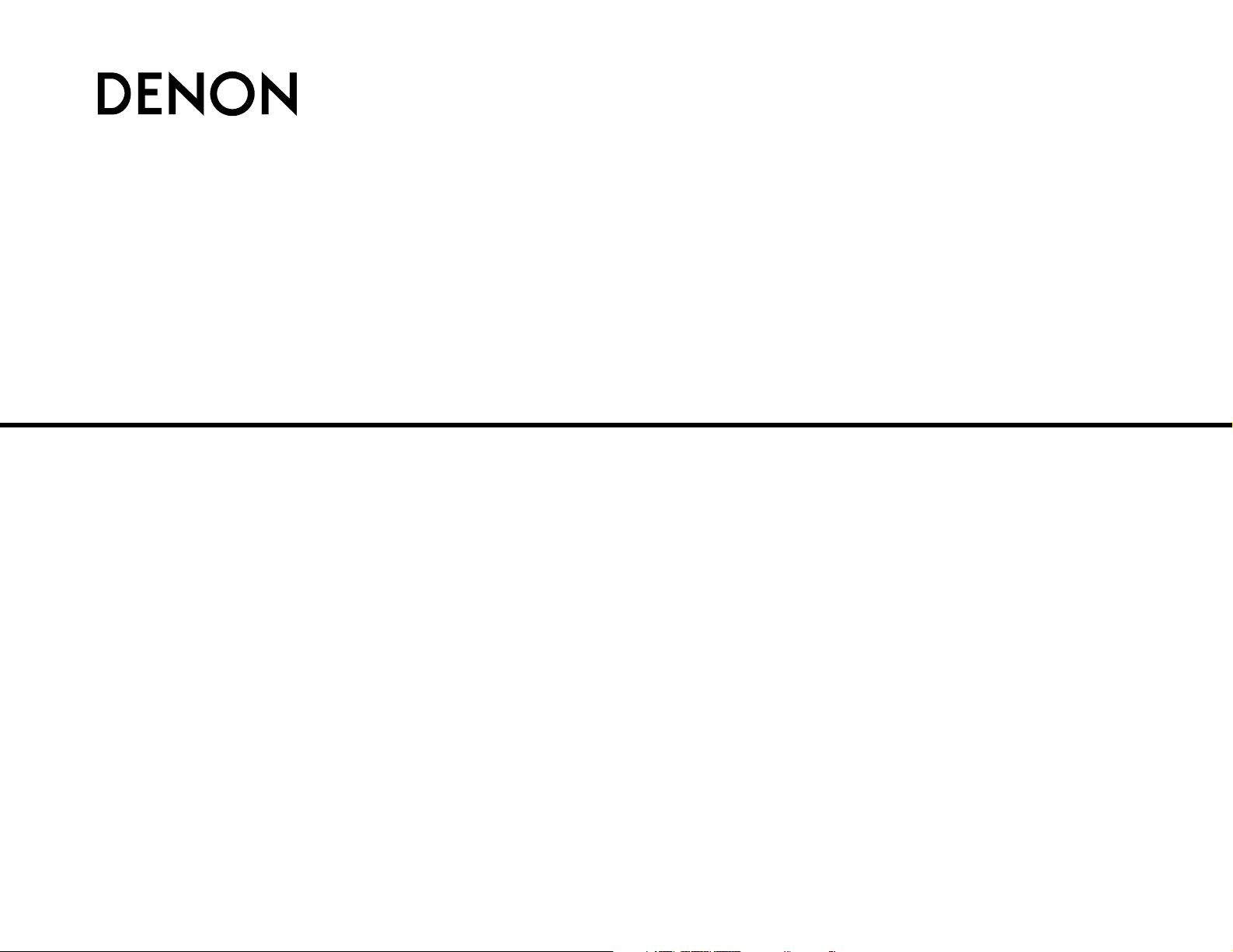
AV SURROUND RECEIVER
AVR-3806
OPERATING INSTRUCTIONS
Page 2

FCC INFORMATION (For US customers)
2 SAFETY PRECAUTIONS
1. PRODUCT
This product complies with Part 15 of the FCC Rules. Operation is
subject to the following two conditions: (1) this product may not cause
harmful interference, and (2) this product must accept any interference
received, including interference that may cause undesired operation.
2. IMPORTANT NOTICE: DO NOT MODIFY THIS PRODUCT
This product, when installed as indicated in the instructions contained
in this manual, meets FCC requirements. Modification not expressly
approved by DENON may void your authority, granted by the FCC, to
use the product.
3. NOTE
This product has been tested and found to comply with the limits for a
Class B digital device, pursuant to Part 15 of the FCC Rules. These
limits are designed to provide reasonable protection against harmful
interference in a residential installation.
This product generates, uses and can radiate radio frequency energy
and, if not installed and used in accordance with the instructions, may
cause harmful interference to radio communications. However, there
is no guarantee that interference will not occur in a particular
installation. If this product does cause harmful interference to radio or
television reception, which can be determined by turning the product
OFF and ON, the user is encouraged to try to correct the interference
by one or more of the following measures:
• Reorient or relocate the receiving antenna.
• Increase the separation between the equipment and receiver.
• Connect the product into an outlet on a circuit different from that
to which the receiver is connected.
• Consult the local retailer authorized to distribute this type of
product or an experienced radio/TV technician for help.
CAUTION:
TO REDUCE THE RISK OF ELECTRIC SHOCK, DO NOT
REMOVE COVER (OR BACK). NO USER-SERVICEABLE
PARTS INSIDE. REFER SERVICING TO QUALIFIED SERVICE
PERSONNEL.
The lightning flash with arrowhead symbol, within an
equilateral triangle, is intended to alert the user to the
presence of uninsulated “dangerous voltage” within the
product’s enclosure that may be of sufficient magnitude
to constitute a risk of electric shock to persons.
The exclamation point within an equilateral triangle is
intended to alert the user to the presence of important
operating and maintenance (servicing) instructions in the
literature accompanying the appliance.
WARNING:
TO REDUCE THE RISK OF FIRE OR ELECTRIC SHOCK, DO
NOT EXPOSE THIS APPLIANCE TO RAIN OR MOISTURE.
1. Read Instructions – All the safety and operating instructions should be
read before the product is operated.
2. Retain Instructions – The safety and operating instructions should be
retained for future reference.
3. Heed Warnings – All warnings on the product and in the operating
instructions should be adhered to.
4. Follow Instructions – All operating and use instructions should be
followed.
5. Cleaning – Unplug this product from the wall outlet before cleaning.
Do not use liquid cleaners or aerosol cleaners.
6. Attachments – Do not use attachments not recommended by the
product manufacturer as they may cause hazards.
7. Water and Moisture – Do not use this product near water – for
example, near a bath tub, wash bowl, kitchen sink, or laundry tub; in
a wet basement; or near a swimming pool; and the like.
8. Accessories – Do not place this product on an unstable cart, stand,
tripod, bracket, or table. The product may fall, causing serious injury
to a child or adult, and serious damage to the product. Use only with
a cart, stand, tripod, bracket, or table recommended by the
manufacturer, or sold with the product. Any
mounting of the product should follow the
manufacturer’s instructions, and should use a
mounting accessory recommended by the
manufacturer.
9. A product and cart combination should be moved
with care. Quick stops, excessive force, and
uneven surfaces may cause the product and cart
combination to overturn.
10. Ventilation – Slots and openings in the cabinet are provided for
ventilation and to ensure reliable operation of the product and to
protect it from overheating, and these openings must not be blocked
or covered. The openings should never be blocked by placing the
product on a bed, sofa, rug, or other similar surface. This product
should not be placed in a built-in installation such as a bookcase or
rack unless proper ventilation is provided or the manufacturer’s
instructions have been adhered to.
11. Power Sources – This product should be operated only from the type
of power source indicated on the marking label. If you are not sure of
the type of power supply to your home, consult your product dealer
or local power company. For products intended to operate from
battery power, or other sources, refer to the operating instructions.
12. Grounding or Polarization – This product may be equipped with a
polarized alternating-current line plug (a plug having one blade wider
than the other). This plug will fit into the power outlet only one way.
This is a safety feature. If you are unable to insert the plug fully into
the outlet, try reversing the plug. If the plug should still fail to fit,
contact your electrician to replace your obsolete outlet. Do not defeat
the safety purpose of the polarized plug.
13. Power-Cord Protection – Power-supply cords should be routed so that
they are not likely to be walked on or pinched by items placed upon
or against them, paying particular attention to cords at plugs,
convenience receptacles, and the point where they exit from the
product.
15. Outdoor Antenna Grounding – If an outside antenna or cable system
is connected to the product, be sure the antenna or cable system is
grounded so as to provide some protection against voltage surges
and built-up static charges. Article 810 of the National Electrical Code,
ANSI/NFPA 70, provides information with regard to proper grounding
of the mast and supporting structure, grounding of the lead-in wire to
an antenna discharge unit, size of grounding conductors, location of
antenna-discharge unit, connection to grounding electrodes, and
requirements for the grounding electrode. See Figure A.
16. Lightning – For added protection for this product during a lightning
storm, or when it is left unattended and unused for long periods of
time, unplug it from the wall outlet and disconnect the antenna or
cable system. This will prevent damage to the product due to
lightning and power-line surges.
17. Power Lines – An outside antenna system should not be located in
the vicinity of overhead power lines or other electric light or power
circuits, or where it can fall into such power lines or circuits. When
installing an outside antenna system, extreme care should be taken to
keep from touching such power lines or circuits as contact with them
might be fatal.
18. Overloading – Do not overload wall outlets, extension cords, or
integral convenience receptacles as this can result in a risk of fire or
electric shock.
19. Object and Liquid Entry – Never push objects of any kind into this
product through openings as they may touch dangerous voltage
points or short-out parts that could result in a fire or electric shock.
Never spill liquid of any kind on the product.
20. Servicing – Do not attempt to service this product yourself as opening
or removing covers may expose you to dangerous voltage or other
hazards. Refer all servicing to qualified service personnel.
21. Damage Requiring Service – Unplug this product from the wall outlet
and refer servicing to qualified service personnel under the following
conditions:
a) When the power-supply cord or plug is damaged,
b) If liquid has been spilled, or objects have fallen into the product,
c) If the product has been exposed to rain or water,
d) If the product does not operate normally by following the operating
instructions. Adjust only those controls that are covered by the
operating instructions as an improper adjustment of other controls
may result in damage and will often require extensive work by a
qualified technician to restore the product to its normal operation,
e) If the product has been dropped or damaged in any way, and
f) When the product exhibits a distinct change in performance – this
indicates a need for service.
22. Replacement Parts – When replacement parts are required, be sure
the service technician has used replacement parts specified by the
manufacturer or have the same characteristics as the original part.
Unauthorized substitutions may result in fire, electric shock, or other
hazards.
23. Safety Check – Upon completion of any service or repairs to this
product, ask the service technician to perform safety checks to
determine that the product is in proper operating condition.
24. Wall or Ceiling Mounting – The product should be mounted to a wall
or ceiling only as recommended by the manufacturer.
25. Heat – The product should be situated away from heat sources such
as radiators, heat registers, stoves, or other products (including
amplifiers) that produce heat.
SAFETY INSTRUCTIONS
FIGURE A
EXAMPLE OF ANTENNA GROUNDING
AS PER NATIONAL
ELECTRICAL CODE
ANTENNA
LEAD IN
WIRE
GROUND
CLAMP
ELECTRIC
SERVICE
EQUIPMENT
ANTENNA
DISCHARGE UNIT
(NEC SECTION 810-20)
GROUNDING CONDUCTORS
(NEC SECTION 810-21)
GROUND CLAMPS
POWER SERVICE GROUNDING
ELECTRODE SYSTEM
(NEC ART 250, PART H)
NEC - NATIONAL ELECTRICAL CODE
CAUTION
RISK OF ELECTRIC SHOCK
DO NOT OPEN
Page 3
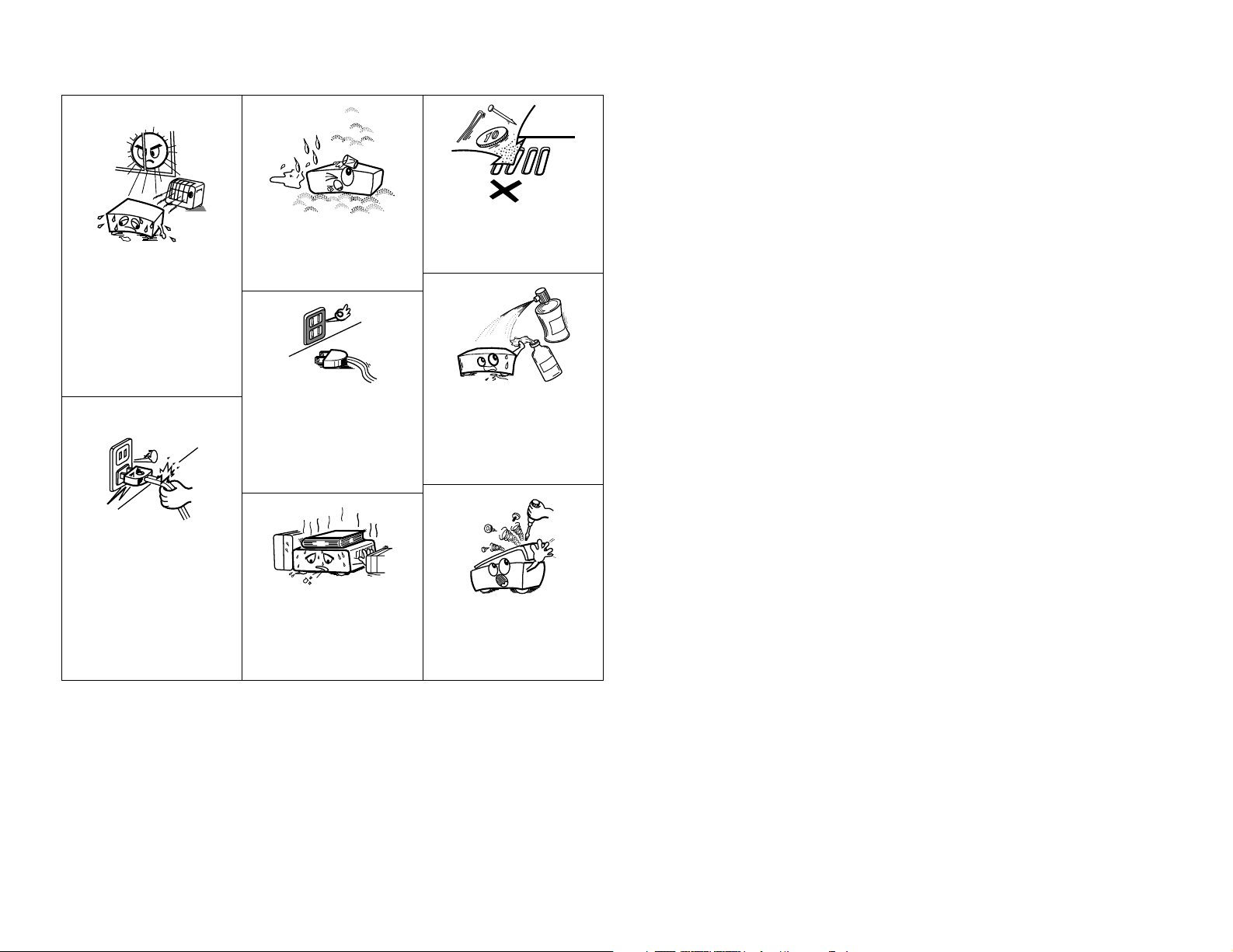
2 NOTE ON USE / OBSERVATIONS RELATIVES A L’UTILISATION
• Avoid high temperatures.
Allow for sufficient heat
dispersion when installed in a
rack.
• Eviter des températures
élevées.
Tenir compte d’une dispersion
de chaleur suffisante lors de
l’installation sur une étagère.
• Handle the power cord carefully.
Hold the plug when unplugging
the cord.
• Manipuler le cordon
d’alimentation avec
précaution.
Tenir la prise lors du
débranchement du cordon.
• Keep the apparatus free from
moisture, water, and dust.
• Protéger l’appareil contre
l’humidité, l’eau et la poussière.
• Unplug the power cord when
not using the apparatus for long
periods of time.
• Débrancher le cordon
d’alimentation lorsque l’appareil
n’est pas utilisé pendant de
longues périodes..
* (For apparatuses with ventilation holes)
• Do not obstruct the ventilation
holes.
• Ne pas obstruer les trous
d’aération.
• Do not let foreign objects into
the apparatus.
• Ne pas laisser des objets
étrangers dans l’appareil.
• Do not let insecticides,
benzene, and thinner come in
contact with the apparatus.
• Ne pas mettre en contact des
insecticides, du benzène et un
diluant avec l’appareil.
• Never disassemble or modify
the apparatus in any way.
• Ne jamais démonter ou modifier
l’appareil d’une manière ou
d’une autre.
Page 4

Advanced Operation
Remote control unit
Operating DENON audio components ···························47, 48
Preset memory·····································································49
Operating a component stored in the preset memory ·····49 ~ 51
Learning function··································································52
System call ···········································································53
Punch through ······································································54
Setting the back light’s lighting time····································54
Setting the ambient light sensor ··········································54
Setting the brightness ··························································54
Resetting ··············································································55
Multi zone music entertainment system
Multi-zone playback using the ZONE2
and ZONE3 PREOUT terminals ············································56
Multi-zone playback using the SPEAKER terminals ·············57
Outputting a program source to amplifier, etc.,
in a ZONE2 room (ZONE2 SELECT mode)···························58
Outputting a program source to amplifier, etc.,
in a ZONE3 room (ZONE3 SELECT mode)···························58
Remote control unit operations during
multi-source playback ···························································58
Other function
Playing Super Audio CDs with DENON LINK·······················59
Multi-source recording / playback·········································60
Last function memory ··························································60
Initialization of the microprocessor·······································60
1
Getting Started
Contents
Getting Started
Thank you for choosing the DENON AVR-3806 Digital Surround A / V amplifier. This remarkable component has been engineered to
provide superb surround sound listening with home theater sources such as DVD, as well as providing outstanding high fidelity
reproduction of your favorite music sources.
As this product is provided with an immense array of features, we recommend that before you begin hookup and operation that you
review the contents of this manual before proceeding.
Accessories ··············································································2
Before using·············································································2
Cautions on installation ·························································3
Cautions on handling······························································3
Preparing the remote control unit ········································3
Inserting the batteries ····························································3
Operating range of the remote control unit ························3
Part names and functions
Front panel··············································································4
Display ····················································································4
Rear panel···············································································5
Remote control unit································································5
Easy to setup flow ··································································6
Speaker system layout···························································6
Speaker connections ······························································7
Connecting a DVD player and monitor TV···························8
Auto Setup / Room EQ···························································9
Connecting a microphone ····················································10
Turning on the power ···························································10
Starting Auto Setup ······························································11
Power Amp Assign·······························································11
Preliminary measurements·············································11, 12
Speaker system measurement ············································12
Check of the measurement result ·································12, 13
About the error message ·····················································13
Playing a DVD with surround sound ··································13
Cable indications···································································14
The video conversion function ············································15
On screen display for component
video outputs and HDMI output ·········································15
Connecting equipment with HDMI
(High-Definition Multimedia Interface) terminals
[To convert analog video signals to HDMI signals] ···········16
Connecting a TV tuner ·························································16
Connecting a DBS tuner·······················································17
Playback
Operating the remote control unit········································26
Playing the input source ·······················································27
Playback using the external input (EXT. IN) terminals ··········28
Turning the sound off temporarily (MUTING) ·······················28
Listening over headphones ··················································28
Combining the currently playing sound with the
desired image (VIDEO SELECT) ···········································28
Switching the surround speakers·········································28
Checking the currently playing program source, etc.···········29
Input mode ·····································································29, 30
Room EQ function································································30
Surround
Playing modes for different sources ····································31
Playing audio sources (CDs and DVDs)
2-channel playback modes ···················································32
Dolby Digital mode and DTS surround
(only with digital input) ···················································33, 34
Basic Operation
Getting Started
Easy Setup and Operation
Connecting Other Sources
Connecting the external inputs (EXT. IN) terminals··········17
Connecting a video camera component or video game·······17
Connecting a DVD recorder ·················································18
Connecting a VCR ·································································18
Connecting a CD player························································19
Connecting a turntable·························································19
Connecting a CD recorder or MD recorder·························19
Connecting a tape deck························································19
DENON LINK connections····················································20
Connecting equipment with HDMI
(High-Definition Multimedia Interface) terminals········20, 21
Connecting the antenna terminals······································22
Connecting the XM terminal ···············································23
Connecting the CONTROL terminal ····································23
Connecting the TRIGGER OUT terminals···························23
Connecting the MULTI ZONE terminals ·····························24
ZONE2 (or ZONE3) pre-out connections ······························24
ZONE2 / ZONE3 speaker out connections···························24
Connecting the pre-out terminals ·······································25
Connecting the power supply cord·····································25
Night mode···········································································34
Dolby Pro LogicIIx (Pro LogicII) mode ···························36, 37
DTS NEO:6 mode·································································38
Memory and call-out functions (USER MODE function) ······38
DENON original surround modes
Surround modes and their features······································39
DSP surround simulation······················································40
Tone control setting
• Adjusting the tone······························································41
• Tone defeat mode······························································42
Channel level ········································································42
Fader function·······································································42
Listening to the radio
Auto tuning ···········································································43
Manual tuning·······································································43
Preset memory·····································································44
Checking the preset stations················································44
Recalling preset stations ······················································44
XM Satellite Radio
Checking the XM signal strength and Radio ID ···················45
Channel selection ·································································46
Category search····································································46
Direct access of channels ····················································46
Page 5
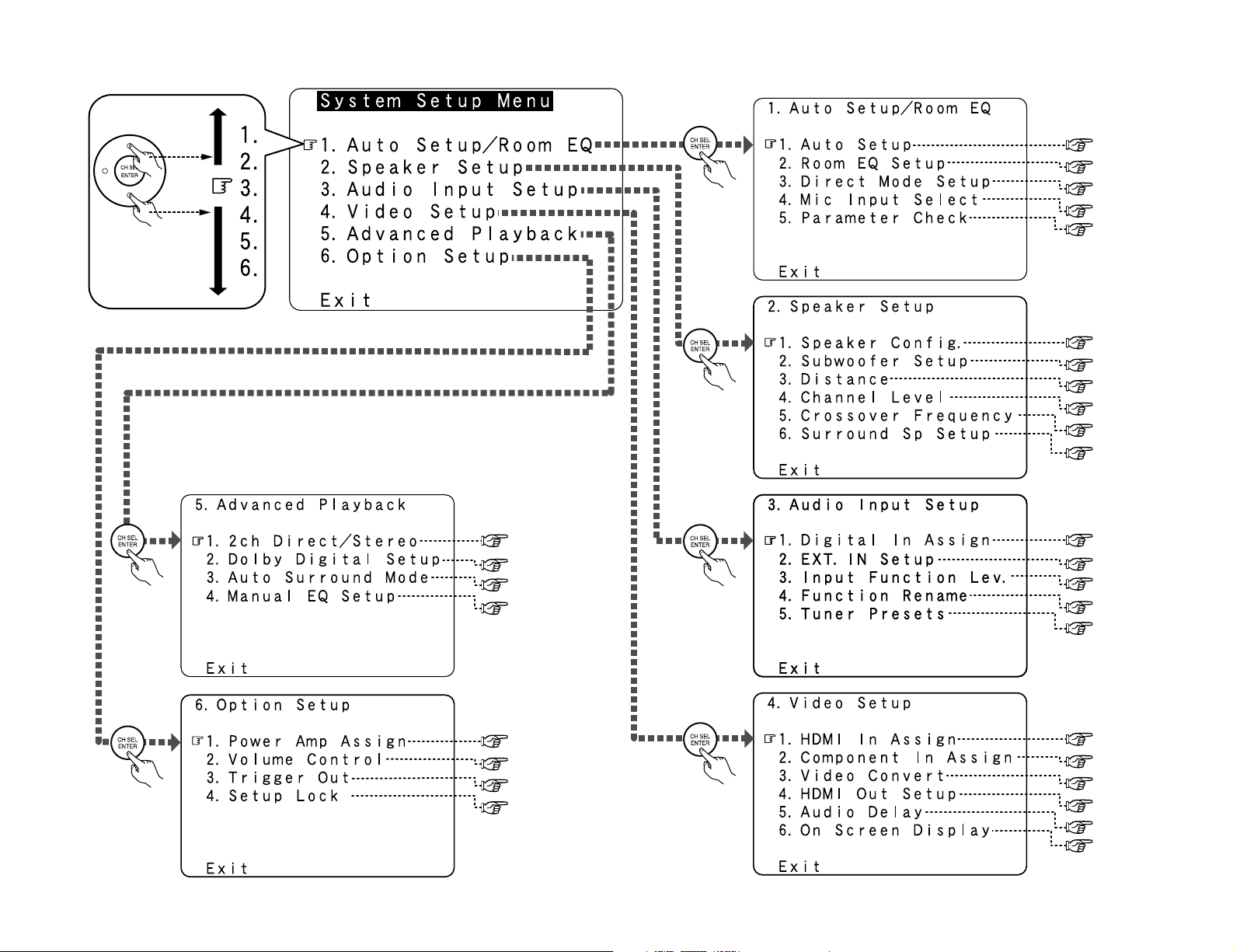
2 System setup menu
page 75
page 76
page 76, 77
page 77, 78
page 78, 79
page 79
page 63
page 63, 64
page 64
page 64
page 65, 66
page 66, 67
page 67
page 67
page 67, 68
page 68
page 69
page 70
page 70
page 70, 71
page 72
page 72, 73
page 73, 74
page 74
page 9~13
page 80
page 80
page 80
page 81
page 68, 69
Page 6
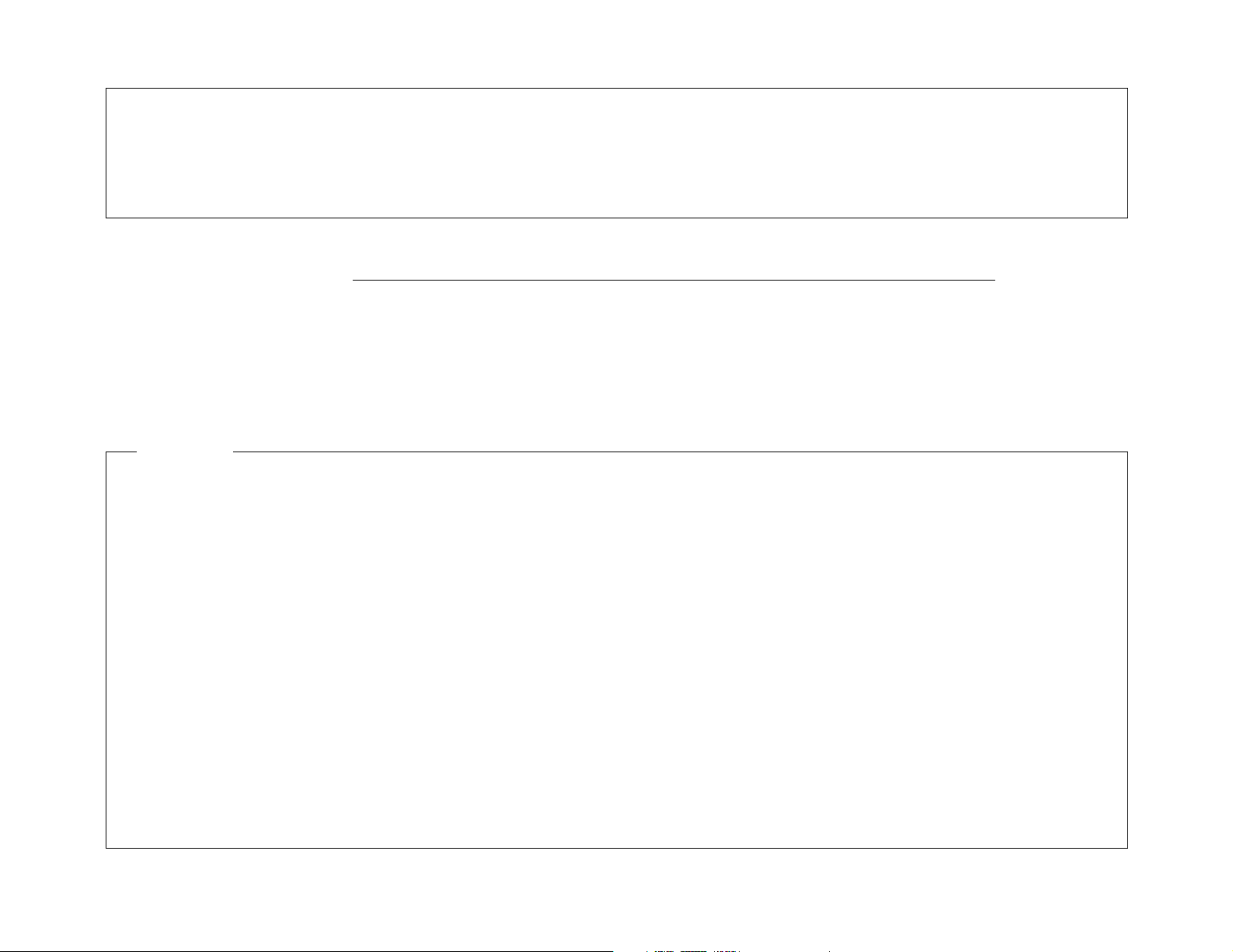
2
We greatly appreciate your purchase of the AVR-3806.
2
To be sure you take maximum advantage of all the features the AVR-3806 has to offer, read
these instructions carefully and use the set properly. Be sure to keep this manual for future
reference should any questions or problems arise.
“SERIAL NO.
PLEASE RECORD UNIT SERIAL NUMBER ATTACHED TO THE REAR OF THE CABINET FOR
FUTURE REFERENCE”
MEMO
Page 7

2
Getting Started Getting Started
Accessories
Check that the following parts are included in addition to the main unit:
q Operating instructions ............................1
w Warranty (for North America model only)...1
e Service station list ..................................1
r Power supply cord ..................................1
t Remote control unit (RC-1024) ...............1
r
t
yuio
y LR6/AA alkaline batteries........................2
u AM loop antenna ....................................1
i FM indoor antenna .................................1
o Setup microphone (DM-S205) ................1
Before using
Pay attention to the following before using this
unit:
• Moving the unit
To prevent short-circuits or damaged wires in
the connection cables, always unplug the power
supply cord and disconnect the connection
cables between all other audio components
when moving the unit.
• Before turning the power switch on
Check once again that all connections are
correct and that there are not problems with
the connection cables. Always set the power
switch to the standby position before
connecting and disconnecting connection
cables.
• Store these instructions in a safe place.
After reading, store this instructions along with
the warranty card in a safe place.
• Note that the illustrations in these
instructions may differ from the actual unit
for explanation purposes.
Advanced Setup – Part 1
Navigating through the System Setup Menu····················61
On screen display and front display ···································62
Audio Input Setup
Setting the Digital In Assignment·········································63
Setting the DENON LINK ·····················································63
Setting the EXT. IN Setup···············································63, 64
Setting the Input Function Level ··········································64
Setting the Function Rename···············································64
Tuner Presets ·································································65, 66
Video Setup
Setting the HDMI In Assign ···········································66, 67
Setting the Component In Assign ········································67
Setting the Video Convert ····················································67
Setting the HDMI Out Setup··········································67, 68
Setting the Audio Delay························································68
Setting the On Screen Display (OSD) ····························68, 69
Advanced Playback
Setting the 2ch Direct / Stereo·············································69
Setting the Dolby Digital Setup ············································70
Setting the Auto Surround Mode ·········································70
Setting the Manual EQ Setup ········································70, 71
Procedure for copying the “Flat” correction curve ··············71
Option setup
Setting the Power Amplifier Assignment·····························72
Setting the Volume Control············································72, 73
Setting the Trigger Out ···················································73, 74
Setup Lock············································································74
Advanced Setup – Part 2
Speaker Setup
Setting the type of speakers ················································75
Setting the low frequency distribution ·································76
Setting the Distance·······················································76, 77
Setting the Channel Level ··············································77, 78
Setting the Crossover Frequency·········································78
Setting the crossover frequency individually
for the different channels ·····················································79
Selecting the surround speakers for the
different surround modes·····················································79
Others Setup
Setting the Room EQ Setup·················································80
Setting the Direct Mode Setup ············································80
Setting the MIC Input Select················································80
Check the parameter····························································81
System setup items and default values·······················82~84
Troubleshooting ······························································85, 86
Additional Information···················································87
~99
Specifications ······································································100
List of preset codes ····································End of this manual
Page 8

3
Getting Started Getting Started
Cautions on handling
• Switching the input source when input terminals are not connected.
A clicking noise may be produced if the input source is switched when nothing is connected to
the input terminals. If this happens, either turn down the MASTER VOLUME control knob or
connect components to the input terminals.
• Muting of PRE OUT terminals, PHONES jack and SPEAKER terminals.
The PRE OUT terminals, PHONES jack and SPEAKER terminals include a muting circuit. Because
of this, the output signals are greatly attenuated for several seconds after the power switch is
turned on or the input source, surround mode or any other set-up is changed. If the volume is
turned up during this time, the output will be very high after the muting circuit stops functioning.
Always wait until the muting circuit turns off before adjusting the volume.
• Whenever the power switch is in the STANDBY state, the unit is still connected to AC line
voltage.
Please be sure to turn off the power switch or unplug the cord when you leave home for,
say, a vacation.
Preparing the remote control unit
The included remote control unit (RC-1024) can be used to operate not only the AVR-3806 but other
remote control compatible DENON components as well. In addition, the memory contains the
control signals for other remote control units, so it can be used to operate non-DENON remote
control compatible products.
Cautions on installation
Noise or disturbance of the picture may be
generated if this unit or any other electronic
equipment using microprocessors is used near
a tuner or TV.
If this happens, take the following steps:
• Install this unit as far away as possible
from the tuner or TV.
• Run the antenna wires from the tuner or
TV away from this unit’s power supply cord
and input/output connection cables.
• Noise or disturbance tends to occur
particularly when using indoor antennas or
300 Ω/ohms feeder wires. We
recommend using outdoor antennas
and 75 Ω/ohm coaxial cables.
Wall
Note
Note:
For heat dispersal, do not install this unit in a confined space such as a bookcase or similar
enclosure.
Operating range of the remote control unit
30°
30°
Approx. 23 feet/7 m
• Point the remote control unit at the remote sensor on the main unit as shown in the diagram.
• The remote control unit can be used from a straight distance of approximately 23 feet/7 meters
from the main unit, but this distance will be shorter if there are obstacles in the way or if the
remote control unit is not pointed directly at the remote sensor.
• The remote control unit can be operated at a horizontal angle of up to 30 degrees with respect
to the remote sensor.
NOTE:
• It may be difficult to operate the remote control
unit if the remote sensor is exposed to direct
sunlight or strong artificial light.
• Do not press buttons on the main unit and
remote control unit simultaneously. Doing so
may result in malfunction.
• Neon signs or other devices emitting pulsetype noise nearby may result in malfunction,
so keep the set as far away from such devices
as possible.
Inserting the batteries
q Remove the remote control unit’s rear
cover.
w Set two LR6/AA batteries in the battery
compartment in the indicated direction.
e Put the rear cover back on.
Notes on batteries:
• Replace the batteries with new ones if the set
does not operate even when the remote
control unit is operated nearby the unit. (The
included batteries are only for verifying
operation.)
• When inserting the batteries, be sure to do so
in the proper direction, following the “<” and
“>” marks in the battery compartment.
• To prevent damage or leakage of battery fluid:
• Do not use a new battery together with an
old one.
• Do not use two different types of batteries.
• Do not short-circuit, disassemble, heat or
dispose of batteries in flames.
• If the battery fluid should leak, carefully wipe
the fluid off the inside of the battery
compartment and insert new batteries.
• When replacing the batteries, have the new
batteries ready and insert them as quickly as
possible.
Page 9

4
Display
Getting Started Getting Started
yuio!0!1!2!3!4
e
r t
q
w
q
Input signal indicator
The respective indicator will light corresponding
to the input signal.
w
Input signal channel indicator
The channels included in the input source
will light.
This lights when the digital signal is inputted.
e
Information display
This displays the surround mode, function
name or setting value, etc.
r
Output signal channel indicator
The audio channels that can be output light.
t
Speaker indicator
This lights corresponding to the settings of
the surround speakers of the various
surround modes.
y
Master volume indicator
This displays the volume level.
The Setup item number is displayed in
System Setup.
u
Multi (zone) indicator
ZONE2 mode is selected in ZONE2/REC
SELECT.
i
Recording output source indicator
REC OUT mode is selected in ZONE2/REC
SELECT.
o
DENON LINK indicator
This lights during playback in a DENON LINK
connection.
!0
AL24 indicator
The AL24 indicator lights when the PURE
DIRECT, DIRECT, STEREO, MULTI CH PURE
DIRECT, MULTI CH DIRECT, MULTI CH IN
mode is selected in the PCM input signal.
!1
Input mode indicator
This lights corresponding to the setting of
the input mode.
!2
AUTO indicator
This lights when the broadcast station is
selected in the AUTO tuning mode.
!3
TUNED indicator
This lights when an FM/AM broadcast has
been received.
!4
STEREO indicator
This lights when an FM stereo broadcast has
been received.
Part names and functions
Front panel
For details on the functions of these parts, refer to the pages given in parentheses ( ).
#7#7
#6#6
#5#5
#4#4
#3#3 #2#2
#1#1
#0#0
@9@9
@8@8
@7@7
!4 !2 !1 !0!3@0
#7
#6
!9
#5#4#3 #2#1#0@9@8
@7
q w e r
t
u i o
@1
@2@3@4 @6
@5
#8
y
!5
!8
!7
!6
q
Power ON/STANDBY switch··············(10)
w
Power indicator····································(10)
e
Power switch ·································(10, 60)
r
Headphones jack (PHONES) ···············(28)
t
V.AUX INPUT terminals ······················(17)
y
SETUP MIC jack ···································(10)
u
USER MODE 1 button ·························(38)
i
USER MODE 2 button ·························(38)
o
USER MODE 3 button ·························(38)
!0
Master volume control knob ··············(27)
!1
Master volume indicator·····················(27)
!2
Display
!3
Remote control sensor··························(3)
!4
FUNCTION knob···································(27)
!5
SOURCE button ···································(27)
!6
TUNING PRESET button ·····················(44)
!7
ZONE2/3/REC SELECT button······(58, 60)
!8
VIDEO SELECT button·························(28)
!9
MultEQ XT indicator····························(30)
@0
NIGHT indicator ···································(34)
@1
INPUT MODE button ···························(28)
@2
ANALOG button···································(30)
@3
EXT. IN button ······································(28)
@4
SYSTEM SETUP button ······················(11)
@5
CURSOR button ···································(11)
@6
SURROUND BACK button ··················(33)
@7
ROOM EQ button·································(30)
@8
STATUS button ····································(29)
@9
DIMMER button ···································(29)
#0
TONE DEFEAT button··························(42)
#1
SURROUND PARAMETER button ······(33)
#2
CH SELECT/ENTER button ·················(42)
#3
DSP SIMULATION button ···················(40)
#4
7CH STEREO button ····························(40)
#5
STANDARD button ······························(27)
#6
DIRECT/STEREO button······················(32)
#7 PURE DIRECT button ···························(32)
#8 NIGHT button ·······································(34)
Page 10

5
Getting Started Getting Started
Remote control unit
Surround mode/System
buttons·················(27, 47)
Mode selector buttons
····································(47)
IR segment
····································(49)
ROOM EQ button
····································(30)
SYSTEM SETUP button
····································(11)
Cursor buttons
····································(10)
SURROUND
PARAMETER/SEARCH
button···················(33, 46)
Tuner system buttons
····································(43)
Mode selector button
····································(47)
Remote control signal
transmitter···················(3)
Input mode selector
buttons·······················(28)
NIGHT button
····································(34)
SPEAKER button
····································(28)
TEST TONE button
····································(78)
Tuner system buttons
····································(43)
CH SELECT/ENTER
button
····························
(42)
Power buttons
····································(10)
Master volume control
buttons·······················(27)
ON SCREEN button
····································(29)
Function/Number
buttons·······················(27)
Muting button
····································(28)
User mode/System
call button············(38, 53)
VIDEO SELECT button
····································(28)
• With the AVR-3806, the “AUX” button cannot be used.
• For instructions on setting the remote control unit back light’s lighting time ( page 54).
MEMO
For details on the functions of these parts, refer to the pages given in parentheses ( ).
Rear panel
q
Digital audio terminals (Optical/Coaxial) ···(8)
w
Analog audio terminals·························(8)
e
Pre-out terminals ·································(25)
r
Speaker terminals··································(7)
t
AC outlet (s) ·········································(25)
y
AC inlet ·················································(25)
u
Component video terminals ·················(8)
i
Video/S-Video terminals·······················(8)
o
12V TRIGGER OUT terminals ·············(23)
!0
Remote control terminals ···················(24)
!1
RS-232C terminal ·································(23)
!2
EXT. IN terminals ·································(17)
!3
AM/FM antenna terminals··················(22)
!4
HDMI terminals ····································(20)
!5
DENON LINK terminal ·························(20)
!6
XM terminal ········································(23)
!3
u!1!2!4 io!0
y
!5
!6
q
w r t
e
Page 11

6
Easy Setup and Operation
Speaker system layout
2 Basic system layout
The following is an example of the basic layout for a system consisting of eight speaker systems
and a television monitor:
Subwoofer Center speaker system
Surround speaker systems
Surround back speaker systems
Front speaker systems
Set these at the sides of the TV
or screen with their front surfaces
as flush with the front of the
screen as possible.
With the AVR-3806 it is also possible to use the surround speaker selector function to choose the
best layout for a variety of sources and surround modes.
2 Surround speaker selector function
This function makes it possible to achieve the optimum sound fields for different sources by
switching between two systems of surround speakers (A and B). The settings of the different
speakers (A only, B only or A+B) are stored in the memory for the different surround modes, so
they are set automatically when the surround mode is selected.
AA
BB
AA
BB
SB SB SB SB
Using A only
(Multi surround speaker system)
Using B only
(Single surround speaker system)
( SB: Surround back speakers)
• This section contains the basic steps necessary to configure the AVR-3806 according to your
listening room environment and the source equipment and loudspeakers you are using.
• For optimum performance, we recommend using the Auto Setup function.
• If you wish, you can set the various settings manually without using Auto Setup ( page 75 ~
79).
Easy to setup flow
Easy Setup and Operation
Placing the speakers.
Connecting the
speakers.
Connecting a monitor
and a DVD player.
Starting the Auto
Setup.
Playing a DVD with
surround sound.
Auto setup flow
1) Speaker Configuration
2) Distance
3) Channel Level
4) Crossover Frequency
5) Room EQ
1) Measuring the background noise (noise in the
room)
2) Determining whether or not speakers are
connected
3) Checking the polarities of the speakers
Store the measurement result in the memory.
Connecting a microphone.
Preliminary measurement
Measurement of the speakers
in the listening position.
Check of the measurement result.
The measurement of the speakers
in the 2nd to 6th listening position
Page 12

7
Easy Setup and Operation Easy Setup and Operation
2 Connections
• The AVR-3806 can be configured for 10 speaker playback using two pairs of surround speakers
(A+B) and one pair of surround back speakers as shown below.
• The output of the surround back’s power amplifier can be assigned to the multi zone or front
channel.
For details, refer to “Setting the Power Amplifier Assignment” (page 72).
• When making connections, also refer to the operating instructions of the other components.
Precautions when connecting speakers:
If a speaker is placed near a TV or video
monitor, the colors on the screen may be
disturbed by the speaker’s magnetism. If
this should happen, move the speaker away
to a position where it does not cause this
effect.
NOTE:
• When using only one surround back
speaker, connect it to the left channel.
><
><
><
><><><><
><
><
IN
(R) (L) (L) (R)
(L)
(R)
(L)
(R)
Connection
terminal for
subwoofer
with built-in
amplifier
(subwoofer),
etc.
Speaker connections
• Connect the speaker terminals with the
speakers making sure that like polarities are
matched (<with <, >with >). Mismatching
of polarities will result in weak central sound,
unclear orientation of the various instruments,
and the stereo image being impaired.
• When making connections, take care that
none of the individual conductors of the speaker
cable come in contact with adjacent terminals,
with other speaker cable conductors, or with
the rear panel.
2 Speaker impedance
• Speakers with an impedance of from 6 to 16
Ω/ohms can be connected for use as front,
center, surround and surround back speakers.
• Be careful when using two pairs of surround
speakers (A + B) at the same time, since use
of speakers with an impedance of less than 8
Ω/ohms will lead to damage.
• The protector circuit may be activated if the
set is played for long periods of time at high
volumes when speakers with an impedance
lower than the specified impedance are
connected.
Protector circuit
This unit is equipped with a high-speed
protection circuit. The purpose of this circuit
is to protect the speakers under circumstances
such as when the output of the power
amplifier is inadvertently short-circuited and
a large current flows, when the temperature
surrounding the unit becomes unusually
high, or when the unit is used at high output
over a long period which results in an
extreme temperature rise.
When the protection circuit is activated, the
speaker output is cut off and the power
supply indicator flashes. Should this occur,
please follow these steps: be sure to switch
off the power of this unit, check whether
there are any faults with the wiring of the
speaker cables or input cables, and wait for
the unit to cool down if it is very hot.
Improve the ventilation condition around the
unit and switch the power back on.
If the protection circuit is activated again
even though there are no problems with the
wiring or the ventilation around the unit,
switch off the power and contact a DENON
service center.
Note on speaker impedance
The protector circuit may be activated if the
set is played for long periods of time at high
volumes when speakers with an impedance
lower than the specified impedance (for
example speakers with an impedance of
lower than 4 Ω/ohms) are connected. If the
protector circuit is activated, the speaker
output is cut off. Turn off the set’s power,
wait for the set to cool down, improve the
ventilation around the set, then turn the
power back on.
NOTE:
NEVER touch the speaker terminals
when the power is on. Doing so could
result in electric shocks.
Connecting the speaker cables
1. Loosen by turning
counterclockwise.
Either tightly twist or
terminate the core wires.
2. Insert the cable.
3. Tighten by turning
clockwise.
Connecting banana plugs
Turn clockwise to
tighten, then insert
the banana plug.
Surround
speaker
Systems (B)
Front speaker
Systems
Surround
speaker
Systems (A)
Subwoofer
Surround back
speaker
Systems
Center
speaker
Page 13
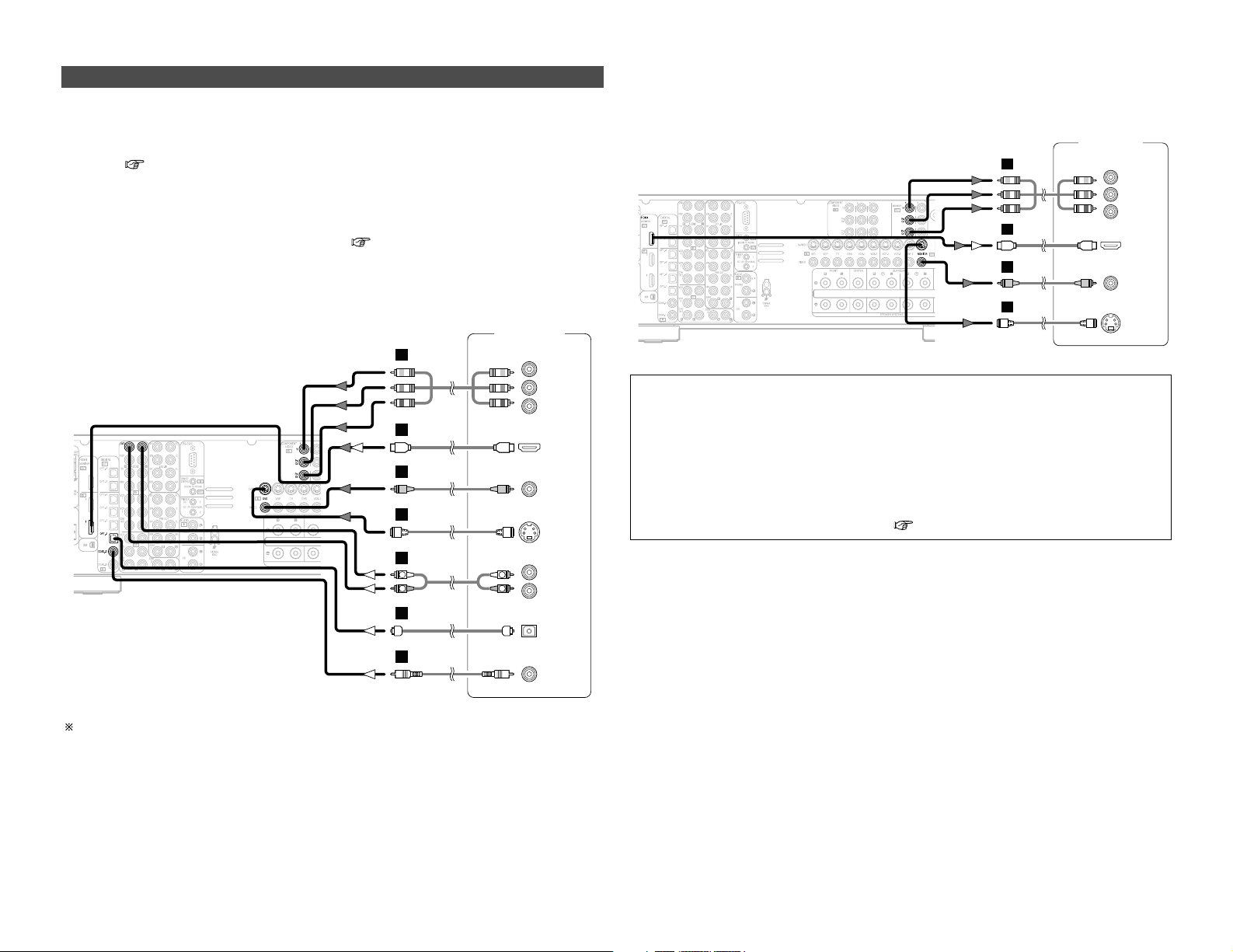
8
Easy Setup and Operation Easy Setup and Operation
Monitor TV
S VIDEO
IN
VIDEO
IN
COMPONENT VIDEO IN
Y
P
B
PR
HDMI
IN
G
I
H
J
For best picture quality (especially with progressive DVD and other high definition sources), choose
the component video or HDMI connection to your monitor TV. S-Video and composite video
outputs are also provided if your TV does not have component video inputs.
NOTE:
• The component video input and/or output jacks may be labelled differently on some TVs,
monitors or video components (Y, P
B, PR; Y, CB, CR; Y, B-Y, R-Y). Check the owner’s manuals
for other components for further information.
• The COMPONENT MONITOR OUT-1 and the COMPONENT MONITOR OUT-2 can be used
simultaneously.
• Audio signals are only output from the HDMI monitor out terminal when audio signals are
input to the HDMI input terminal.
• When connecting the AVR-3806 and DVD player using an HDMI cable, also connect the AVR3806 and monitor TV using an HDMI cable ( page 20).
Connecting a DVD player and monitor TV
• To connect the video output from the DVD player to the AVR-3806, you only need to choose one
connection type. Component video connection offers the best quality (and is required for
progressive DVD playback), followed by S-Video, while composite video offers the lowest picture
quality of the three connection types. For more information about the video up conversion
function ( page 15).
• The AVR-3806 is equipped with HDMI connectors, so it can be connected to a DVD player or
monitor TV using an HDMI cable.
• To connect the digital audio output from the DVD player, you can choose from either the coaxial
or optical connections. If you choose to use the optical connection, it needs to be assigned. For
more information about Digital Input Assignment ( page 63).
• The AVR-3806 is equipped with another set of input terminals for a non-DVD Video Disc Player
(such as laser disc, VCD/SVCD, or future high definition disc player). The above connection
guidelines for DVD also apply to the VDP input.
Audio signal flow is shown with white arrows; video signal flow is shown with gray arrows.
DVD player
S VIDEO
OUT
COAXIAL
OUT
R
L
AUDIO OUT
VIDEO
OUT
COMPONENT VIDEO OUT
Y
P
B
PR
OPTICAL
OUT
HDMI
OUT
R
L
R
L
G
I
H
A
C
D
J
Page 14

9
Easy Setup and Operation Easy Setup and Operation
Auto Setup / Room EQ
The Auto Setup and Room EQ function of this
unit performs an analysis of the speaker system
and measures the acoustic characteristics of your
room to permit an appropriate automatic setting.
The AVR-3806’s Audyssey MultEQ XT function
has the feature that it provides the optimum
listening environment at all listening positions in
the home theater, where there are often
multiple listeners viewing programs together.
To achieve this, it is first necessary to use a
microphone to measure test tones generated
from the different speakers at the various
listening positions. All this measured data is
analyzed with a unique method to
comprehensively improve acoustic characteristics
in the listening area. For optimum effectiveness,
measurements should be performed at six
points. Move the microphone successively
within the listening area surrounded by the
speakers as shown on the diagram below to
measure the test tones. When listening to
music or viewing movies with the whole family,
move the microphone successively to the
different positions in which the members of the
family sit (“ ” on the diagram indicates the
points of installation) and measure repeatedly
(Example q). Even if the number of people
using the home theater is small, taking multiple
measurements at or near the listening positions
makes it possible to correct the sound more
effectively (Example w).
The AVR-3806’s Room EQ function offers three
correction curves: “Audyssey”, “Front” and
“Flat”. These can be selected after performing
the auto setup procedure. Details of the
different correction curves are described below.
• Audyssey:
This adjusts the frequency response of all
speakers to correct the effects of room
acoustics.
• Front:
This adjusts the characteristics of each
speaker to the characteristics of the front
speakers.
• Flat:
This the frequency response of all speakers flat.
This is suitable for multi-channel music
reproduction, from discrete music sources
such as Dolby Digital 5.1, DTS, DVD-Audio
and Super Audio CD.
2 About the main listening position
(*M)
The main listening position is the point where a
listener sits most often or the listening position
when only one person is listening.
Measurements on the AVR-3806 start from this
point. Correction for the speaker distance is set
based on this point.
Example:
w
*
M
Example: q
*
M
• To make the Speaker system settings without
using the Auto Setup function ( page 75 ~
79).
Page 15

10
Easy Setup and Operation Easy Setup and Operation
Connecting a microphone
1
Connect the microphone for Auto Setup to the
SETUP MIC jack on the front panel of the unit.
2
Mount the auto setup microphone onto a camera
tripod, etc., and place it at ear height at the main
listening position in the listening room with the
sound receptor facing the ceiling.
Microphone
NOTE:
• Do not disconnect the microphone until the settings are
completed.
• Do not change the connection of speakers or the
subwoofer’s volume after performing these measurements.
When placing the microphone, adjust the height so that the
microphone’s sound receptor is at the height of the ears of
the listener.
Be sure that at the beginning, the measurement is started
with the microphone set up at the main listening position.
It is not possible to measure properly if there are any
obstacles between the speakers and microphone. Check
that there are no obstacles.
Please do not stand between or near the speakers and the
microphone during the measurements.
ENTER
ON
OFF
CURSOR
SYSTEM
SETUP
AMP
ON/STANDBY
SYSTEM SETUP
CURSOR
POWER ENTER SETUP MIC
4
Press the ON/STANDBY switch on the main unit
or ON button on the remote control unit.
• When pressed, the power turns on and the display lights.
• When pressed again, the power turns off, the standby
mode is set and the display turns off.
3
Press the POWER switch.
£ OFF:
The power turns off and the indicator is off.
In this position, the power cannot be turned on and off from
the remote control unit.
¢ ON:
The power turns on and the indicator lights.
Set the POWER switch to this position to turn the power on
and off from the included remote control unit.
1
Turn on your subwoofer.
Turn on your monitor (TV).
Turning on the power
5
Press the AMP button to select the “AMP” mode
(only when operating with the remote control
unit ( page 26)).
2
The sound is muted for several seconds, after which the
unit operates normally.
When ever the ON/STANDBY button is in the standby state,
the apparatus is still connected to the AC line voltage.
Please be sure to turn off the POWER switch or unplug the
cord when you leave home for, say, a vacation.
Set the volume to halfway and set the crossover frequency
to the maximum or Low pass filter off if your subwoofer can
adjust the output volume and the crossover frequency
Some subwoofers have a standby mode. Be sure to turn
this function off before performing the Auto Setup
procedure.
Page 16
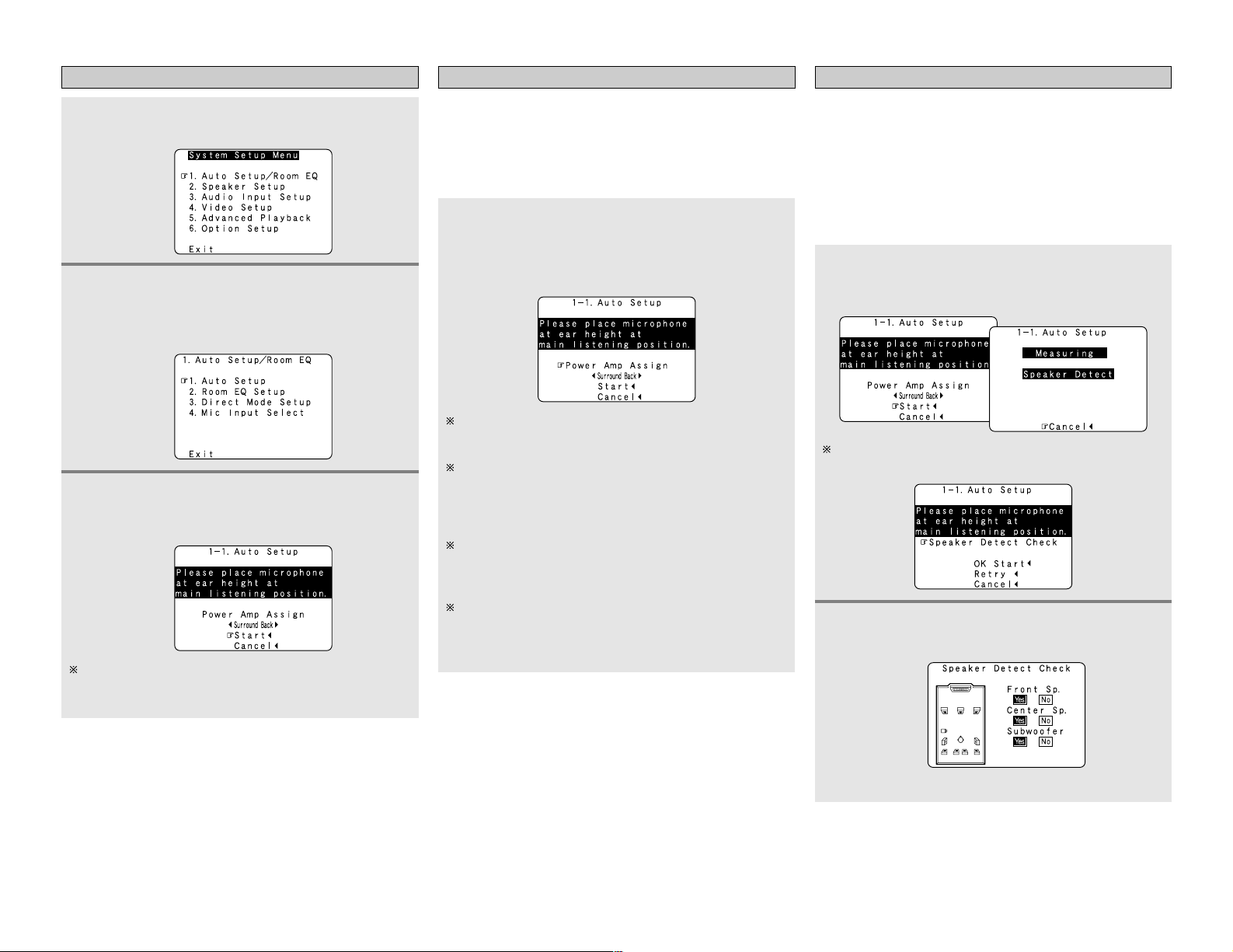
11
Easy Setup and Operation Easy Setup and Operation
Starting Auto Setup Power Amp Assign
2
Press the CURSORDDorHHbutton to select the
“Auto Setup / Room EQ”, then press the ENTER
button.
• The “Auto Setup / Room EQ” menu screen appears.
Press the CURSOR
DD
orHHbutton to select the
“Power Amp Assign”, then press the CURSORFFor
GG
button to select the “Surround Back”, “Front”,
“Front B”, “ZONE2” or “ZONE3”.
1
Press the SETUP button.
• The “System Setup Menu” appears.
The AVR-3806 has available surround back amplifier channel. If
no surround back speakers are used in the main room, their
amplifier channels can be assigned for multi-zone use or the front
speaker‘s Bi-Amp connection. If this functionality is not needed,
skip this “Power Amp Assign” procedure and proceed to
“Preliminary Measurements”.
The message “Connect Microphone” is displayed if no
microphone is connected. If so, connect the auto setup
microphone.
3
Press the CURSORDDorHHbutton to select the
“Auto Setup”, then press the ENTER button.
• The “Auto Setup” screen appears.
When “Surround Back” is selected, the surround back
channel‘s test tone during Auto Setup will be output from
surround back speakers.
When “Front” is selected, change the setting to a Bi-Amp
mode for the front speakers.
The front channel‘s test tone during Auto Setup will be
output from the front speakers and the surround back
speakers.
When “Front B” is selected, change the setting to a second
stereo output mode.
The test tone during Auto Setup will not be output from the
surround back speakers.
When “ZONE2” or “ZONE3” is selected, change the
setting to “ZONE2” or “ZONE3”.
The test tone during Auto Setup it will not be output to
“ZONE2” or “ZONE3” (Another room).
Preliminary measurements
• This procedure is used to automatically determine the
background noise, whether or not speakers are connected, and
the polarities of the connected speakers.
• To avoid affecting the measurements, turn off the airconditioner or any other device that makes noise and take the
measurements with the room as quiet as possible.
• The set measures the background noise even when in the
silent state with no test tones being output, so keep as quiet as
possible until the measurements are completed.
2
Press the ENTER button.
•The “Speaker Detect Check” screen appears.
[ First screen ]
1
Press the CURSORDDorHHbutton to select the
“Start”, then press the CURSOR FFbutton.
• The preliminary measurements start.
The screen shown at the below appears once the
preliminary measurements are completed.
Page 17
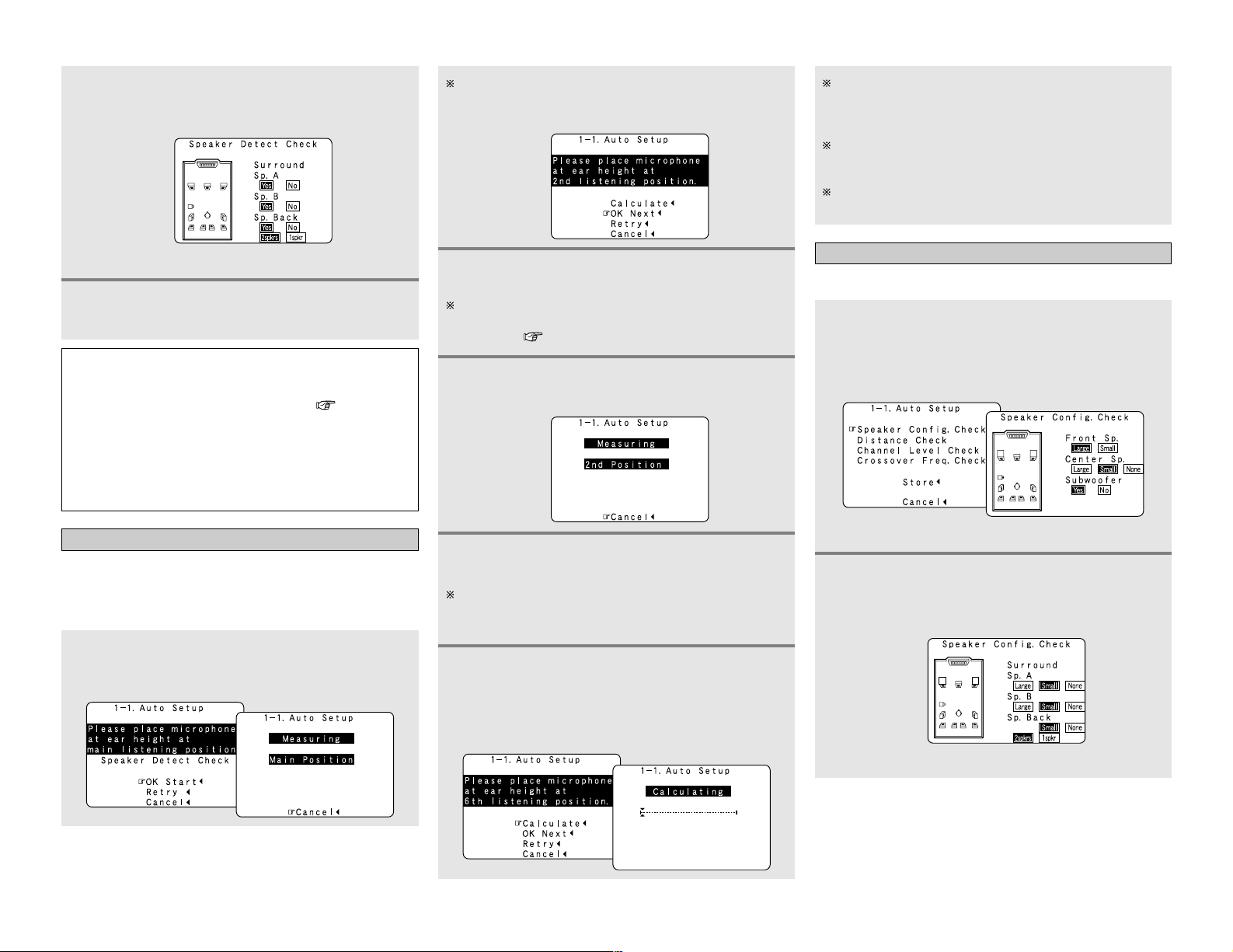
Easy Setup and Operation Easy Setup and Operation
12
Speaker system measurement
1
Press the CURSORDDorHHbutton to select the
“OK Start”, then press the CURSOR
FF
button.
• Measurements for the first point start.
The screen shown at the below appears once the
measurements for the main listening position are
completed.
3
Check the results of the speaker detection, then
press the ENTER button.
• The second screen appears.
[ Second screen ]
4
If the check ends, press the ENTER button again.
NOTE:
• If the results are not as expected or if an error message is
displayed, select “Retry” and perform the measurements
again. (For details on the error messages ( page 13).
If the results of remeasurement are still not as expected or
if an error message is displayed, turn off the power switch
and check the speaker connections. Then start the
measurements again from the beginning.
• Measurement is cancelled when MASTER VOLUME is
operated while the Auto Setup is performed.
With these measurements, the “Speaker Configuration”,
“Distance”, “Channel Level”, “Crossover Frequency” and
“Room EQ” are analyzed automatically. The main listening
position is measured first, so leave the microphone where it is.
4
Perform step 2, 3 repeatedly.
5
After measuring at the number of points
according to your listening environment, press
the CURSOR
DD
or
HH
button to select the
“Calculate”, then press the CURSOR
FF
button.
• The speaker system is analyzed.
The more measurement points, the better the resulting room
correction effect. We recommend 6 measurement points – 6
measurement points provides the best room correction effect.
2
Next the measurements for the second point will
be taken.
3
Press the CURSOR
FF
button.
• Measurements for the second point start.
Place the microphone at the second listening position. For
instructions on the position in which the microphone should
be placed ( page 9).
The amount of time required for the analysis depends on the
number of speakers and the number of measuring points.
The greater the number of speakers and measuring points,
the longer the time required.
Measurements can be ended when there are 6 or less
measurement locations; however, to obtain better results,
measurements at 6 locations is recommended.
Once the calculations are completed, a screen for
confirming the results of the measurements appears.
Check of the measurement result
1
Press the CURSORDDorHHbutton to select an
item, then press the ENTER button.
• The verification screen appears.
Example: Speaker Config. Check
2
Press the ENTER button.
• The second screen appears.
Example: Speaker Config. Check
The results of the measured items can be checked.
[ First screen ]
[ Second screen ]
Page 18

13
Easy Setup and Operation Easy Setup and Operation
Store:
Store the checked measurement values.
All parameters are stored.
3
If the check ends, press the ENTER button again.
4
Press the CURSOR
DD
orHHbutton to select
whether or not to save the data you have
checked.
5
Press the CURSORFFbutton.
• After the data is stored, the “Auto Setup / Room EQ”
menu screen appears automatically.
Cancel:
Cancel the auto setup settings.
• When measurements have been made using the measurement
microphone, speakers with a built-in filter such as subwoofers
might be set with a value that differs from the physical distance
because of the internal electrical delay.
NOTE:
• Do not turn off the power while the data is being stored.
If the power is turned off while the data is being stored, the
Room EQ parameters stored in the memory will be cleared,
and it will not be possible to select the “Audyssey”, “Front”
or “Flat” equalizer settings.
Measures
Cause
Screen example
q The speakers required for producing suitable
reproduction have not been detected.
• The front L and front R speakers were not properly
detected.
• Only one channel of the surround (A) and surround (B)
speakers was detected.
• Sound was output from the R channel when only one
surround back speaker was connected.
• The surround back or the surround (B) speaker was
detected, but the surround (A) speaker was not
detected.
If multiple errors occur, press the CURSORFFor GGbutton
to check the contents.
• Check that the pertinent speakers are properly
connected.
w The speaker polarity is connected in reverse.
If multiple errors occur, press the CURSORFFor GGbutton
to check the contents.
• Check the polarity of the pertinent speakers.
• For some speakers, the screen below may be
displayed even though the speakers are
properly connected.
If so, select “Skip
0
”.
e There is too much ambient noise in the room and the
measurements cannot be made accurately.
r The sound level that is output from the speakers and/or
subwoofer is too low.
• Either turn off the power of the device that
generated the noise during the measurements
or move the device away.
• Try again at a time when it is quieter.
• Check the placement and orientation of the
loudspeakers.
• Adjust the subwoofer’s output level.
t The measurement microphone is not connected, or all
of speakers have not been detected.
• Connect the measurement microphone to the
microphone connector.
• Check the speaker connection.
Playing a DVD with surround sound
1
Disconnect the microphone from the unit.
2
Select the input source to be played.
4
5
Adjust the volume.
Start DVD playback.
About the error message
These error messages will be displayed when performing the measurements of Auto Setup and the automatic measurements can
not be completed because of the speaker arrangement, measurement environment, or other factors. Please check the following
matters, reset the pertinent items, and measure again. Be sure to turn off the AVR-3806’s power before checking the speaker
connections.
3
Select the play (surround) mode.
Page 19
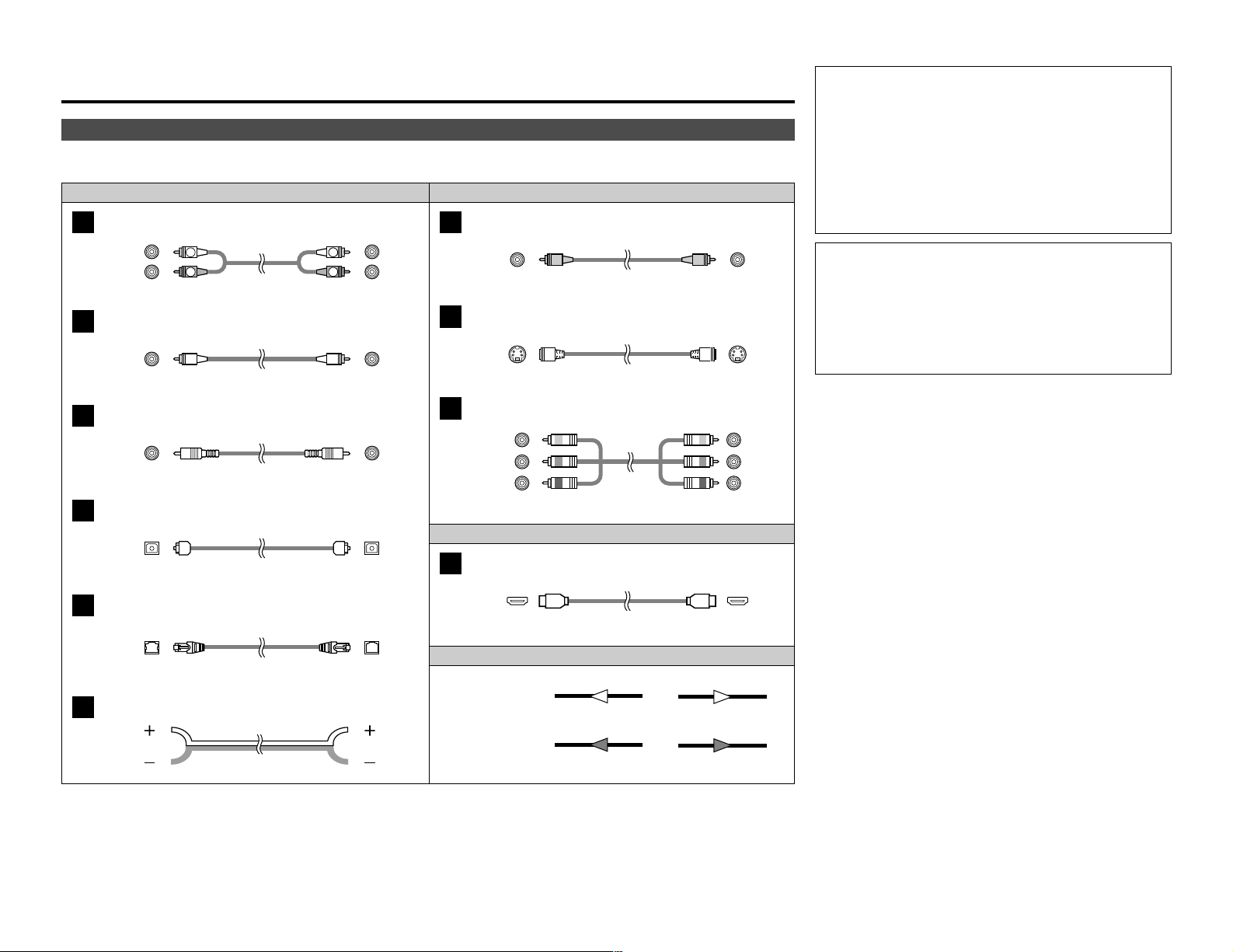
14
Connecting Other Sources
Cable indications
Signal direction
Audio and Video cable
The hookup diagrams on the subsequent pages assume the use of the following optional connection cables (not supplied).
Video cableAudio cable
NOTE:
• Do not plug in the power supply cord until all connections
have been completed.
• When making connections, also refer to the operating
instructions of the other components.
• Be sure to connect the left and right channels properly (left
with left, right with right).
• Note that binding pin-plug cables together with power
supply cords or placing them near a power transformer will
result in hum or other noise.
NOTE:
• Connecting a LD (laser disc) player with a Dolby Digital
RF Output.
The AVR-3806 does not have a DD RF demodulator function.
Therefore, you need to use a commercially available
outboard DD RF demodulator and connect its digital output
to one of the AVR-3806 available digital inputs. Refer to the
demodulator’s owner’s manual for further information.
Analog terminal (Stereo)
A
R
L
R
L
(Orange)
Pin-plug cable
Analog terminal (Monaural, for subwoofer)
B
Pin-plug cable
Digital terminal (Coaxial)
C
Coaxial cable (75 Ω/ohm pin-plug cable)
(Yellow)
Digital terminal (Optical)
D
Optical cable (Optical fiber cable)
DENON LINK terminal
E
DENON LINK cable
Speaker terminal
F
Speaker cable
Video terminal
G
HDMI terminal
J
HDMI cable
Video cable (75 Ω/ohms video pin-plug cable)
S-Video terminal
H
S-Video cable
Audio signal
Video signal
(White)
(Red)
Component video terminal
I
Component video cable
(Y)
(PB/CB)
(P
R/CR)
(Green)
(Blue)
(Red)
IN OUT OUT IN
IN OUT OUT IN
Connecting Other Sources
Page 20
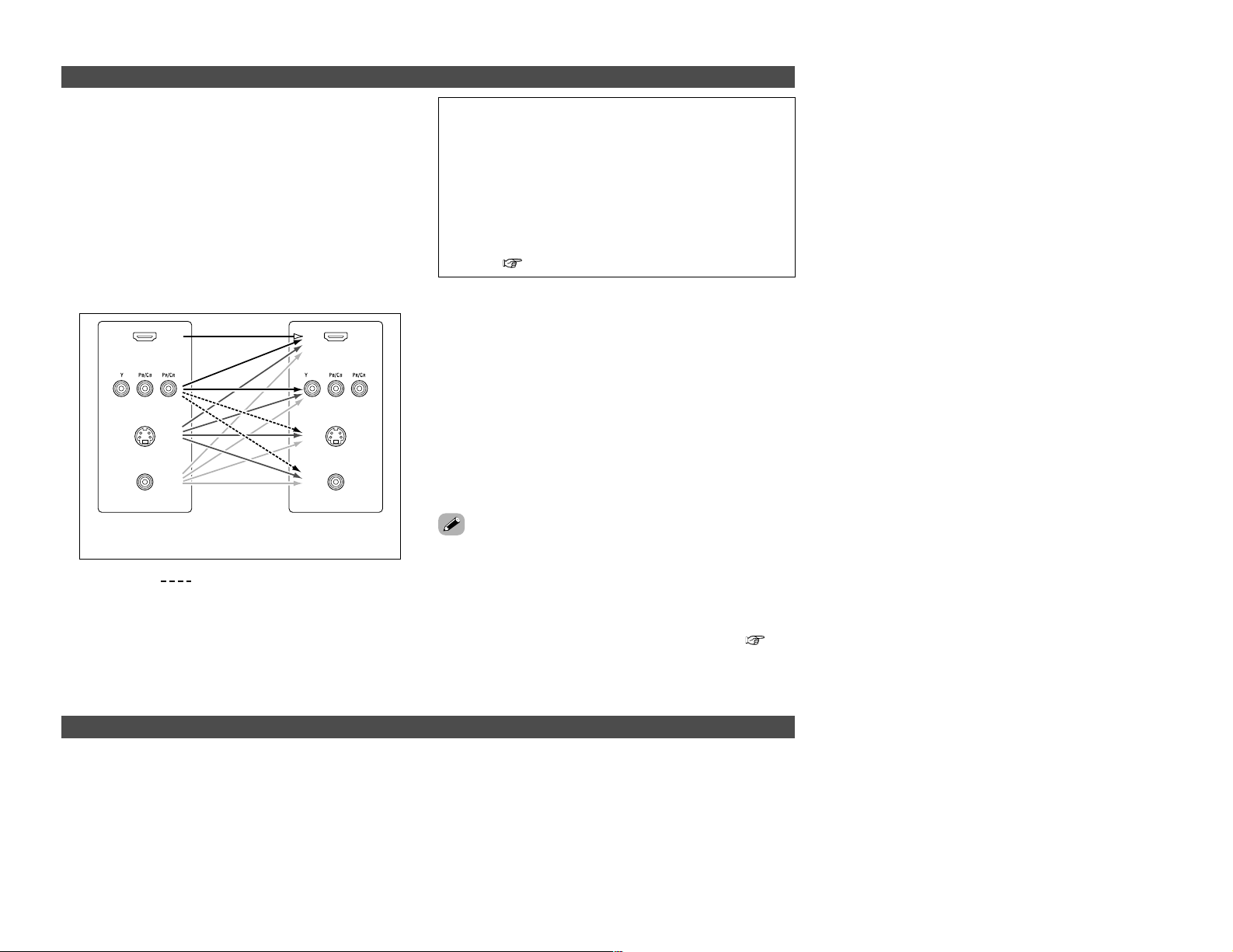
15
Connecting Other Sources Connecting Other Sources
The AVR-3806 is equipped with a function for up and down
converting video signals.
Because of this, the AVR-3806’s MONITOR OUT terminal can be
connected to the monitor (TV) with a set of cables offering a
higher quality connection, regardless of how the player and the
AVR-3806’s video input terminals are connected.
Generally speaking, analog video connections using the
component video terminals offer the highest quality playback,
followed by connections using the S-Video terminals, then
connections using the regular video terminals (yellow).
The flow of the video signals.
This unit’s input
terminals
This unit’s output
terminals
: only MAIN ZONE 480i/576i
(Component Video
terminals)
(Component Video
terminals)
(S-Video terminal)
(Video terminal)
The video conversion function
On screen display for component video outputs and HDMI output
(HDMI terminal)
(HDMI
terminal)
(S-Video terminal)
(Video terminal)
NOTE:
• It is not possible to down-convert from HDMI input signals
to the component, S-Video or composite video monitor
output terminals.
• Video down conversion to the MAIN ZONE’s monitor output
is only possible when the component video input resolution
is 480i (interlaced standard definition video – NTSC format,
for North America) or 576i (interlaced standard definition
video – PAL format, for Europe and other countries).
• To set the video conversion function for the MAIN ZONE to
“OFF” ( page 67).
2 The analog video to HDMI conversion function:
• The AVR-3806’s video up-conversion function lets you output
analog video input signals (component – 480i/576i, 480p/576p,
1080i or 720p; S-Video and composite video - 480i/576i) to the
HDMI monitor output terminal with the original resolution.
• The on screen display signals are output from the HDMI
monitor output terminal with a resolution of 480i/576i. Because
of this, if the monitor equipped with HDMI terminal is
compatible with the 480i/576i resolution, all the signals the
AVR-3806 handles can be output to the monitor with a single
HDMI cable. The resolutions with which the monitor is
compatible can be checked using the STATUS button on the
main unit or the ON SCREEN button on the remote control unit.
• If the monitor equipped with HDMI terminal is not compatible
with the 480i/576i resolution, connect the player and the AVR3806 using a component cable and set the player’s resolution
to one which the monitor can handle.
• If you do not want to use the function for converting analog
video signals to HDMI signals, select “OFF” for “Analog to
HDMI Convert” at “Setting the HDMI Out Setup”( page
67).
In this case, the function for video up conversion to the
component video terminal operates.
• When viewing component video signals or HDMI signals via the AVR-3806, the on screen display is displayed on the monitor when
the “System Setup” operations are performed and when the remote control unit’s ON SCREEN button is operated.
• To view the on screen display using an HDMI monitor, set “Analog to HDMI Convert” at “HDMI Out Setup” to “ON” (default).
• When only component video signals are input to the AVR-3806, the characters of the on screen display are not displayed over the
picture.
Page 21
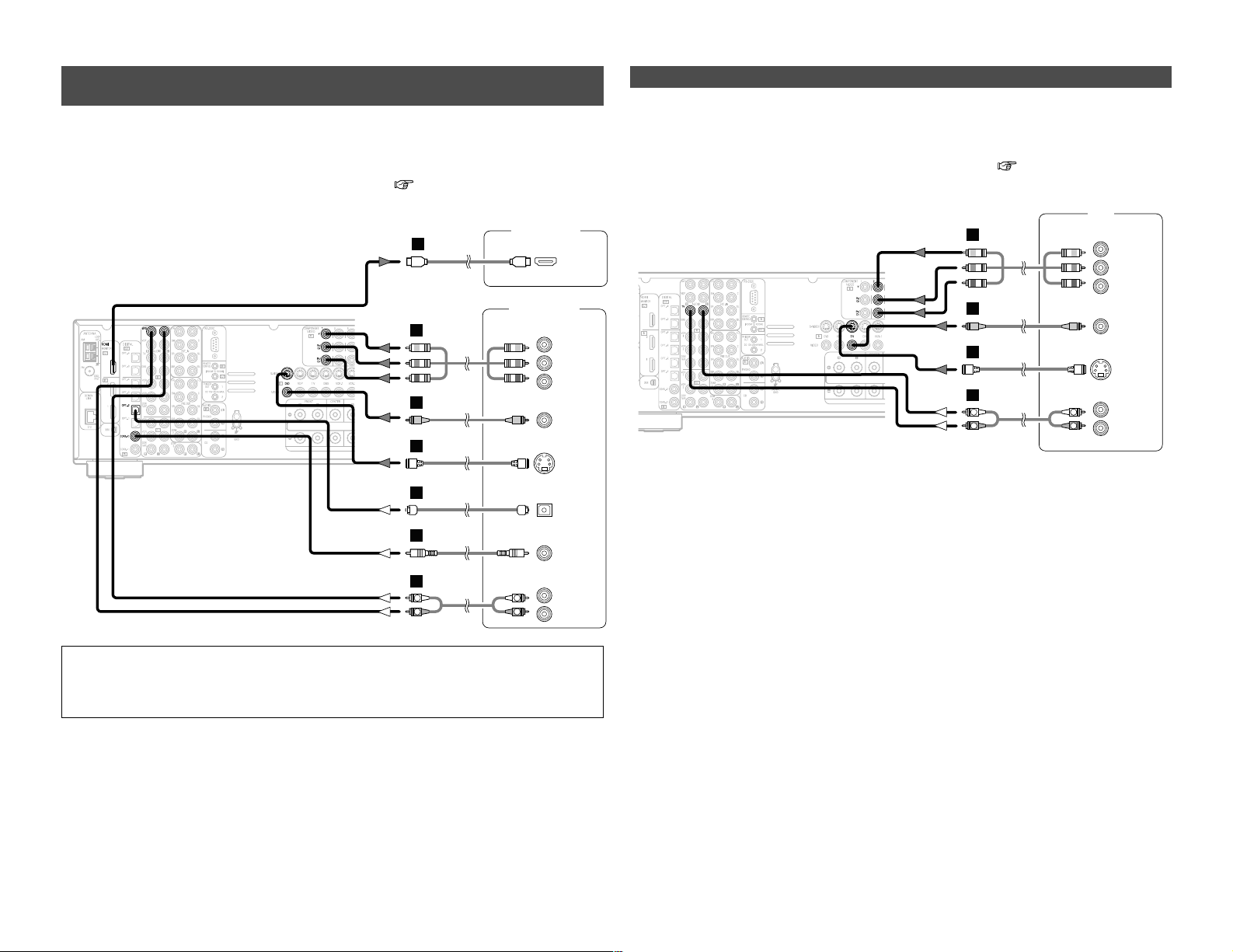
16
Connecting Other Sources Connecting Other Sources
Connecting equipment with HDMI (High-Definition Multimedia
Interface) terminals [To convert analog video signals to HDMI signals]
Monitor TV
HDMI
IN
DVD player
S VIDEO
OUT
COAXIAL
OUT
R
L
AUDIO OUT
VIDEO
OUT
COMPONENT VIDEO OUT
Y
P
B
PR
OPTICAL
OUT
J
R
L
R
L
G
I
H
A
C
D
• The AVR-3806 is equipped with a function for converting analog video signals into HDMI signals.
You can do this by either a component or a video or a S-Video connection.
• Audio signals are not output from the HDMI monitor output terminal, so also make analog or
digital audio connections. To play sound using digital audio connections, assign the digital terminal
(coaxial or optical) at “Setting the Digital In Assignment” ( page 63).
NOTE:
• Use an HDMI monitor compatible with an HDMI input resolution of 480i or 576i.
• If your monitor is not equipped with an HDMI terminal, connect the AVR-3806 to the monitor
using the component video, S-Video, or composite video terminals.
Connecting a TV tuner
G
H
A
TV
S VIDEO
OUT
R
L
AUDIO OUT
VIDEO
OUT
COMPONENT VIDEO OUT
Y
P
B
PR
R
L
R
L
I
• For best picture quality choose the component video connection to your TV. S-Video and
composite video outputs are also provided if your TV does not have component video inputs.
• To connect the digital audio output from the TV, you can choose from either the coaxial or the
optical connections. If you choose to use the coaxial or the optical connection, it needs to be
assigned. For more information about Digital Input Assignment ( page 63).
Page 22
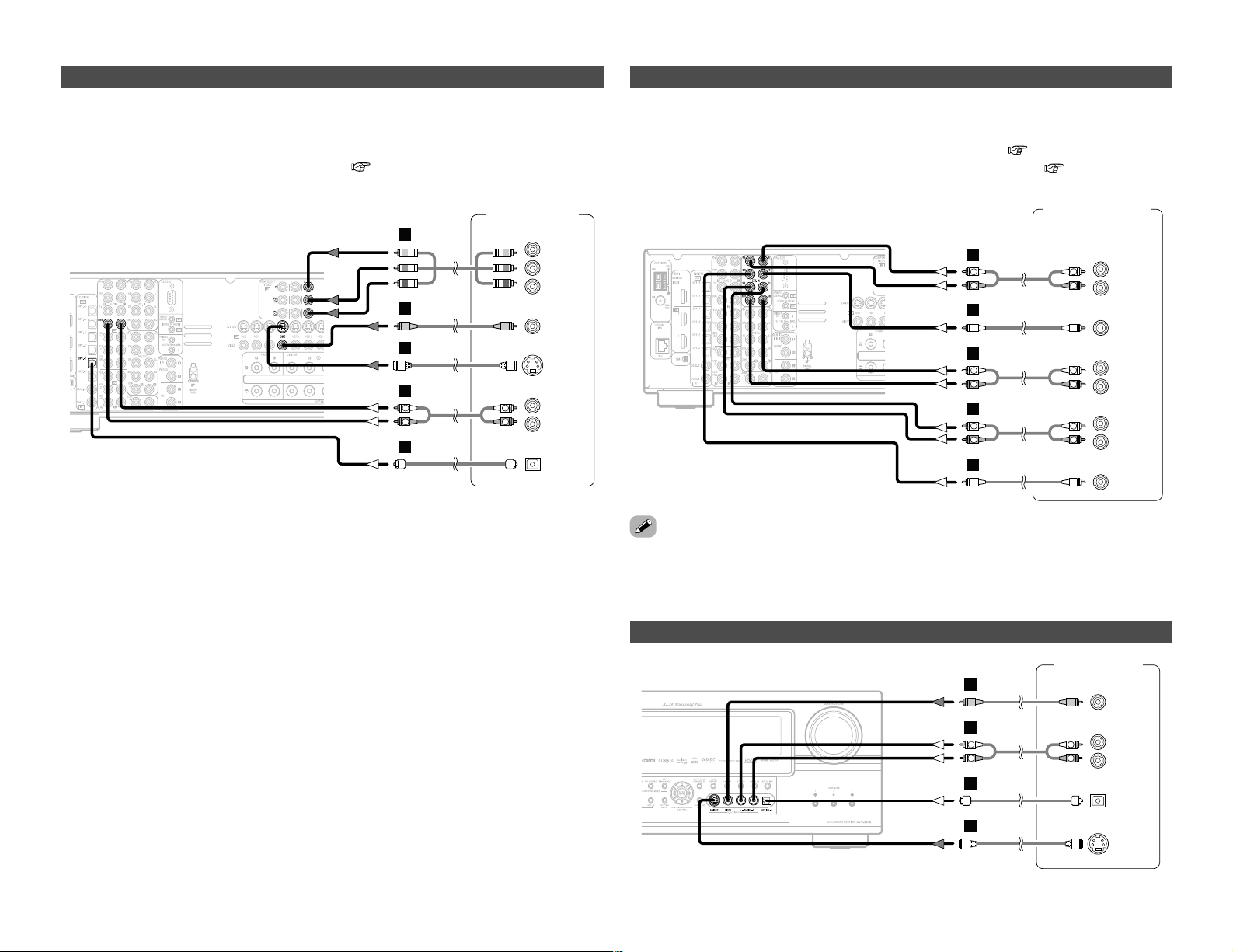
17
Connecting Other Sources Connecting Other Sources
Connecting a video camera component or video game
Video camera /
Video game
S VIDEO
OUT
R
L
AUDIO OUT
VIDEO
OUT
OPTICAL
OUT
R
L
R
L
G
H
A
D
Connecting the external inputs (EXT. IN) terminals
DVD Audio-Video /
Super Audio CD Player /
External decoder
R
SURROUND
BACK
L
R
SURROUND
L
R
FRONT
L
7.1ch AUDIO OUT
CENTER
SUB-
WOOFER
R
L
R
L
R
L
R
L
B
A
B
A
R
L
R
L
A
• These terminals are for inputting multi-channel audio signals from an outboard decoder, or a
component with a different type of multi-channel decoder, such as a DVD Audio player, or a multichannel Super Audio CD player, or other future multi-channel sound format decoder.
• The video signal connection is the same as that for a DVD player ( page 8).
• For instructions on playback using the external input (EXT. IN) terminals ( page 63).
• With discs on which special copyright protection measures have been taken, however, the digital
signals may not be output from the DVD player. In this case, connect the DVD player’s analog
multi-channel output to the AVR-3806’s EXT. IN terminals for playback. Also refer to your DVD
player’s operating instructions.
Connecting a DBS tuner
DBS / BS Tuner
S VIDEO
OUT
R
L
AUDIO OUT
VIDEO
OUT
OPTICAL
OUT
R
L
R
L
G
H
A
D
COMPONENT VIDEO OUT
Y
P
B
PR
I
• For best picture quality choose the component video connection to your DBS tuner. S-Video and
composite video outputs are also provided.
• To connect the digital audio output from the DBS tuner, you can choose from either the coaxial
or optical connections. If you choose to use the coaxial connection, it needs to be assigned. For
more information about Digital Input Assignment ( page 63).
Page 23
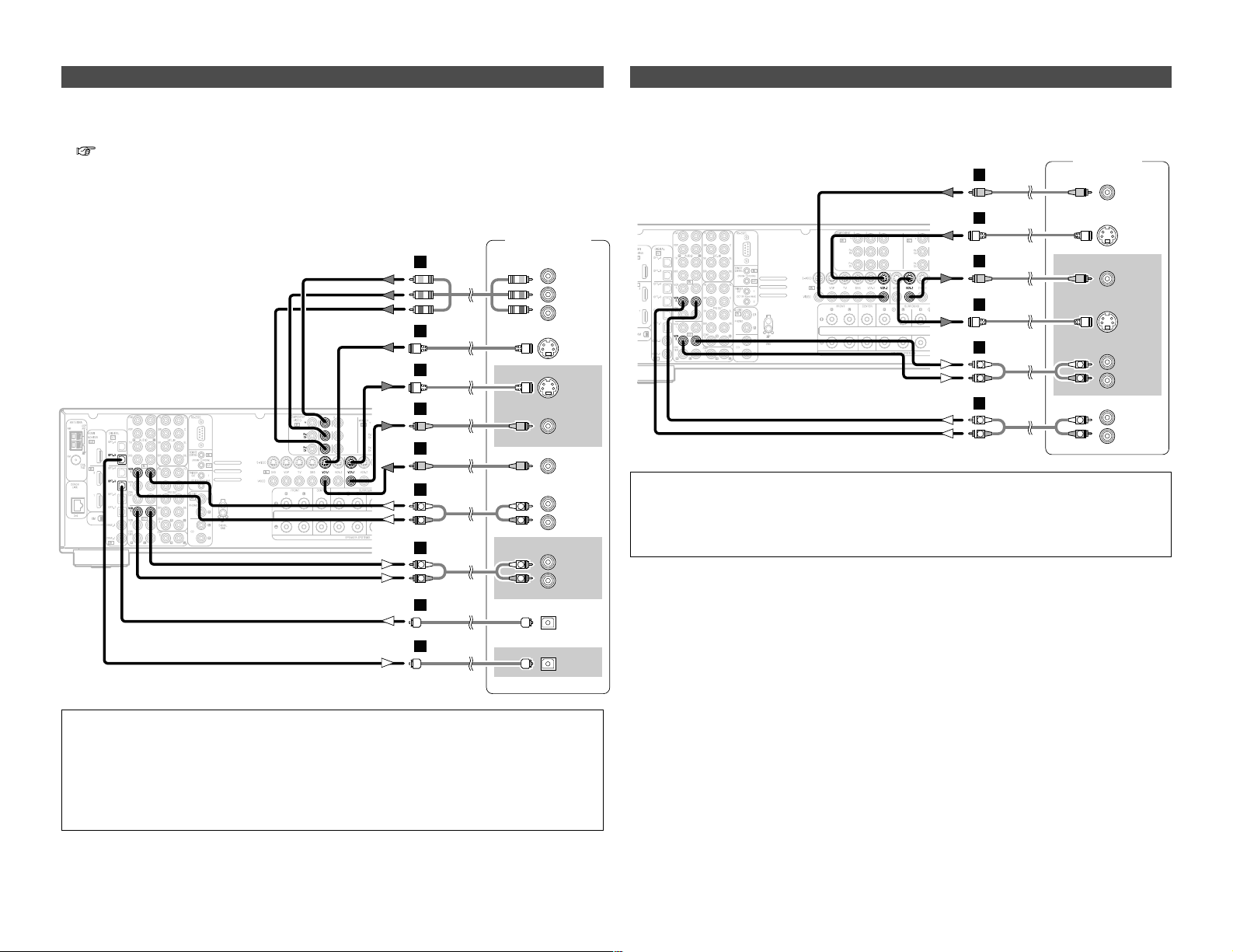
18
Connecting Other Sources Connecting Other Sources
Connecting a DVD recorder
DVD recorder
S VIDEO
OUT
S VIDEO
IN
R
L
AUDIO IN
R
L
AUDIO OUT
VIDEO
OUT
VIDEO
IN
OPTICAL
IN
OPTICAL
OUT
R
L
R
L
G
G
H
H
A
R
L
R
L
A
D
D
COMPONENT VIDEO OUT
Y
P
B
PR
I
• For best picture quality choose the component video connection to your DVD recorder. S-Video
and composite video outputs are also provided. If you choose to use the component video
connection, it needs to be assigned. For more information about Component Input Assignment
( page 67).
• If you wish to perform analog dubbing from a digital sources, such as a DVD recorder to an analog
recorder such as a cassette deck, you will needs connect the analog inputs and outputs as shown
below, in addition to the digital audio connections.
NOTE:
• When recording to a DVD recorder, it is necessary that the type of cable used with the
playback source equipment be the same type that is connected to the AVR-3806 VCR-1 (to 2)
OUTPUT terminal.
Example: VCR-1 IN → S-Video cable : VCR-1 OUT → S-Video cable
VCR-1 IN → Video cable : VCR-1 OUT → Video cable
• Do not connect the output of the component connected to the OPTICAL 3 OUT terminal on
the AVR-3806’s rear panel to any terminal other than the OPTICAL 3 IN terminal.
Connecting a VCR
Video deck
S VIDEO
IN
R
L
AUDIO IN
R
L
AUDIO OUT
VIDEO
IN
S VIDEO
OUT
VIDEO
OUT
R
L
R
L
G
H
G
H
A
R
L
R
L
A
• There are two sets of video deck (VCR) terminals, so two video decks can be connected for
simultaneous recording or video copying.
NOTE:
• When recording to a VCR, it is necessary that the type of cable used with the playback source
equipment be the same type that is connected to the AVR-3806 VCR-1 (to 2) OUTPUT terminal.
Example: VCR-2 IN → S-Video cable : VCR-2 OUT → S-Video cable
VCR-2 IN → Video cable : VCR-2 OUT → Video cable
Page 24
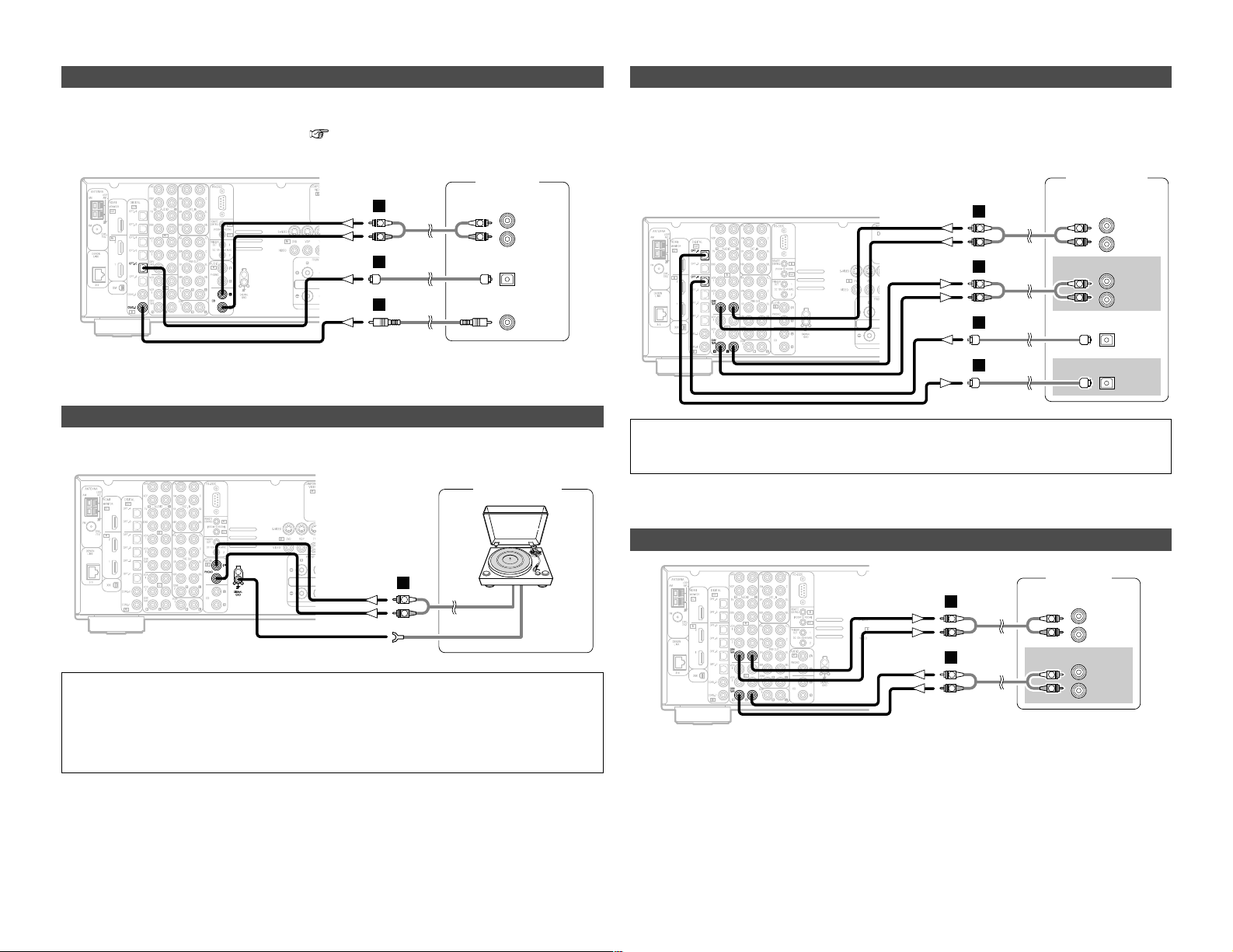
R
L
AUDIO OUT
CD player
COAXIAL
OUT
OPTICAL
OUT
R
L
R
L
A
C
D
19
Connecting Other Sources Connecting Other Sources
Connecting a tape deck
Connecting a CD recorder or MD recorder
R
L
AUDIO IN
R
L
AUDIO OUT
CD recorder /
MD recorder
OPTICAL
OUT
OPTICAL
IN
R
L
R
L
A
R
L
R
L
A
D
D
If you wish to perform analog dubbing from a digital source, such as a CD or MD recorder to an
analog recorder such as a cassette deck, you will need to connect the analog inputs and outputs
as shown below, in addition to the digital audio connections.
NOTE:
• Do not connect the output of the component connected to the OPTICAL 4 OUT terminal on
the AVR-3806’s rear panel to any terminal other than the OPTICAL 4 IN terminal.
NOTE:
• The phono input can accept signals from moving magnet (MM) and high output moving coil
(MC) phono cartridges. If your turntable is equipped with a low output MC cartridge, you will
need to use a separate MC head amplifier or step-up MC transformer.
• If humming or other noise is generated when the ground wire is connected, disconnect the
ground wire.
Connecting a CD player
To connect the digital audio output from the CD player, you can choose from either the coaxial or
optical connections. If you choose to use the optical connection, it needs to be assigned. For more
information about Digital Input Assignment ( page 63).
Connecting a turntable
You can connect the turntable (MM cartridge) to the PHONO terminals.
AUDIO OUT
GND
Turntable
R
L
A
Turntable
(MM cartridge)
R
L
AUDIO IN
R
L
AUDIO OUT
Tape deck
R
L
R
L
A
R
L
R
L
A
Page 25
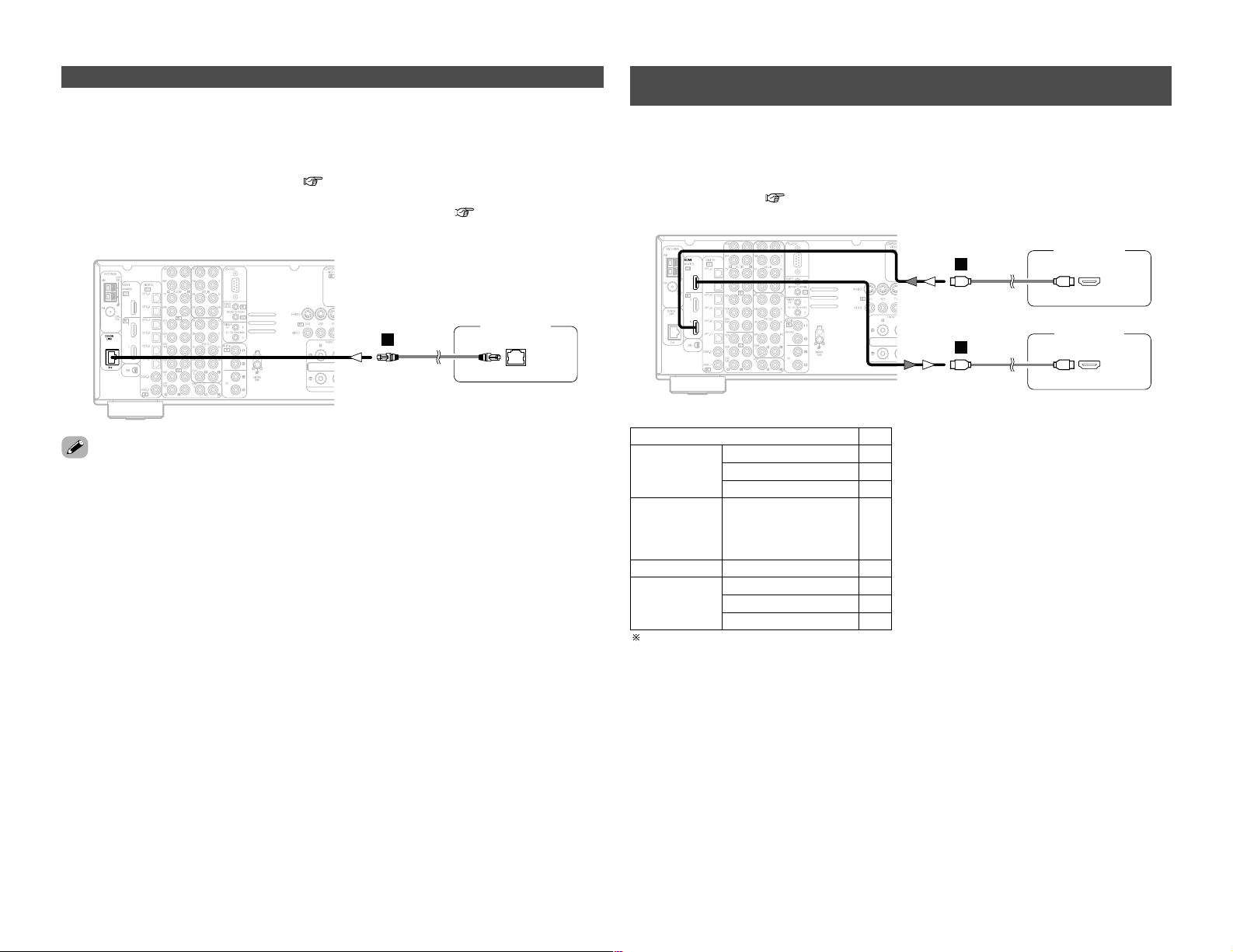
20
Connecting Other Sources Connecting Other Sources
DENON LINK connections
DVD player
DENON
LINK
E
• High quality digital sound with reduced digital signal transfer loss can be enjoyed by connecting
a separately sold DENON LINK compatible DVD player.
• Digital transfer and multi-channel playback of DVD Audio discs, Super Audio CDs and other multichannel sources are possible by connecting the AVR-3806 to a DENON DVD player equipped with
a DENON LINK connector using the connection cable included with the DVD player. For
instructions on playing Super Audio CDs ( page 59).
• When a DENON DVD player and the DENON LINK have been connected, be sure to make a
setting to “DENON LINK” with “Setting the Digital In Assignment” ( page 63).
Connecting equipment with HDMI (High-Definition Multimedia
Interface) terminals
• A simple 1-cable connection (using a commercially available cable) with a device having an HDMI
(High-Definition Multimedia Interface) connector allows digital transfer of the digital images of
DVD video and other sources, and the multi-channel sound of DVD Audio and DVD Video.
• To provide audio output from AVR-3806’s audio output connector, select “Amp” at the System Setup.
To provide audio output from the TV, select “TV” at the System Setup. For details, see “Setting
the HDMI In Assign” ( page 66, 67).
• With discs on which special copyright protection measures have been taken, however, the digital
signals may not be output from the DVD player. In this case, connect the DVD player’s analog
multi-channel output to the AVR-3806’s EXT. IN terminals for playback.
Also refer to your DVD player’s operating instructions.
CC
DVD Video
Input signals
LINEAR PCM
DTS
Dolby Digital
DVD Audio
CC
LINEAR PCM
PACKED PCM
(with CPPM /
without CPPM)
CC
CC
CC
CD LINEAR PCM
EE
Super Audio
CD
Multi area
CD area
Stereo area
EE
CC
2 Copyright Protection System
To play back the digital video and audio of DVD
video and DVD audio through an HDMI/DVI-D
connection, both the connected player and
monitor are required to support a copyright
protection system called HDCP (Highbandwidth Digital Content Protection System).
HDCP is copy protection technology that
comprises data encryption and authentication
of the partner equipment.
The AVR-3806 supports HDCP. Please see the
user’s manual of your video display for more
information about this.
The AVR-3806 is HDMI Ver. 1.1 compatible.
J
J
DVD player
Monitor TV
HDMI
OUT
HDMI
IN
Page 26

21
Connecting Other Sources Connecting Other Sources
• If your digital TV monitor or DVD player only supports DVI-D, please obtain and use an HDMI-DVI
conversion cable or adaptor, available from your dealer.
2 Connections with an HDMI/DVI-D conversion cable (adapter)
• The HDMI video stream signals (video signals) are theoretically compatible with DVI-D. When
connecting to a monitor, etc., equipped with DVI-D terminals, it is possible to connect using an
HDMI/DVI-D conversion cable, but depending on the combination of devices used the image
might not be output.
• When using an HDMI/DVI-D conversion adapter, the image may not be output properly due to
poor contact with the connected cable, etc..
NOTE:
• The audio signals on the multi/stereo area of Super Audio CDs are not output. If the Super
Audio CD is a hybrid CD, only the audio signals in the CD area are output.
• Use a compatible player to play DVD Audio discs that are copyright protected by CPPM.
• Among the devices that support HDMI, some devices can control other devices via the HDMI
connector; however, the AVR-3806 cannot be controlled by another device via the HDMI
connector.
• The audio signals from the HDMI connector (including the sampling frequency and bit length)
may be limited by the equipment that is connected.
• The video signals are not output properly if a device not compatible with HDCP is used.
• Use an HDMI monitor compatible with an HDMI input resolution of 480i or 576i.
• The video signals input from the HDMI input terminals are output to the HDMI monitor with
their original resolution, so the image will not be displayed if the resolutions of the input signal
and the monitor being used are not matched. In this case, change the setting of the resolution
on the source device (player) to one which the monitor can handle.
• For stable signal transfer, we recommend using cables that are a maximum of 5 meters in
length.
Page 27

22
Connecting Other Sources Connecting Other Sources
1
4
2
3
2 AM loop antenna assembly
Connect to the AM
antenna terminals.
Remove the vinyl tie
and take out the
connection line.
Bend in the reverse
direction.
a. With the antenna
on top any stable
surface.
b. With the antenna
attached to a wall.
Mount
Installation hole Mount on wall, etc.
NOTE:
• Do not connect two FM antennas
simultaneously.
• Even if an external AM antenna is used, do
not disconnect the AM loop antenna.
• Make sure the AM loop antenna lead
terminals do not touch metal parts of the
panel.
An F-type FM antenna cable plug can be connected directly.
Connecting the antenna terminals
Note to CATV system installer:
This reminder is provided to call the CATV
system installer’s attention to Article 820-40
of the NEC which provides guidelines for
proper grounding and, in particular, specifies
that the cable ground shall be connected to
the grounding system of the building, as
close to the point of cable entry as practical.
Connection of AM antennas
1. Push the lever.
2. Insert the conductor.
3. Return the lever.
DIRECTION OF
BROADCASTING
STATION
75 Ω/ohms
COAXIAL
CABLE
FM ANTENNA
FM INDOOR
ANTENNA
(Supplied)
AM LOOP
ANTENNA
(Supplied)
AM OUTDOOR ANTENNA
GROUND
Page 28
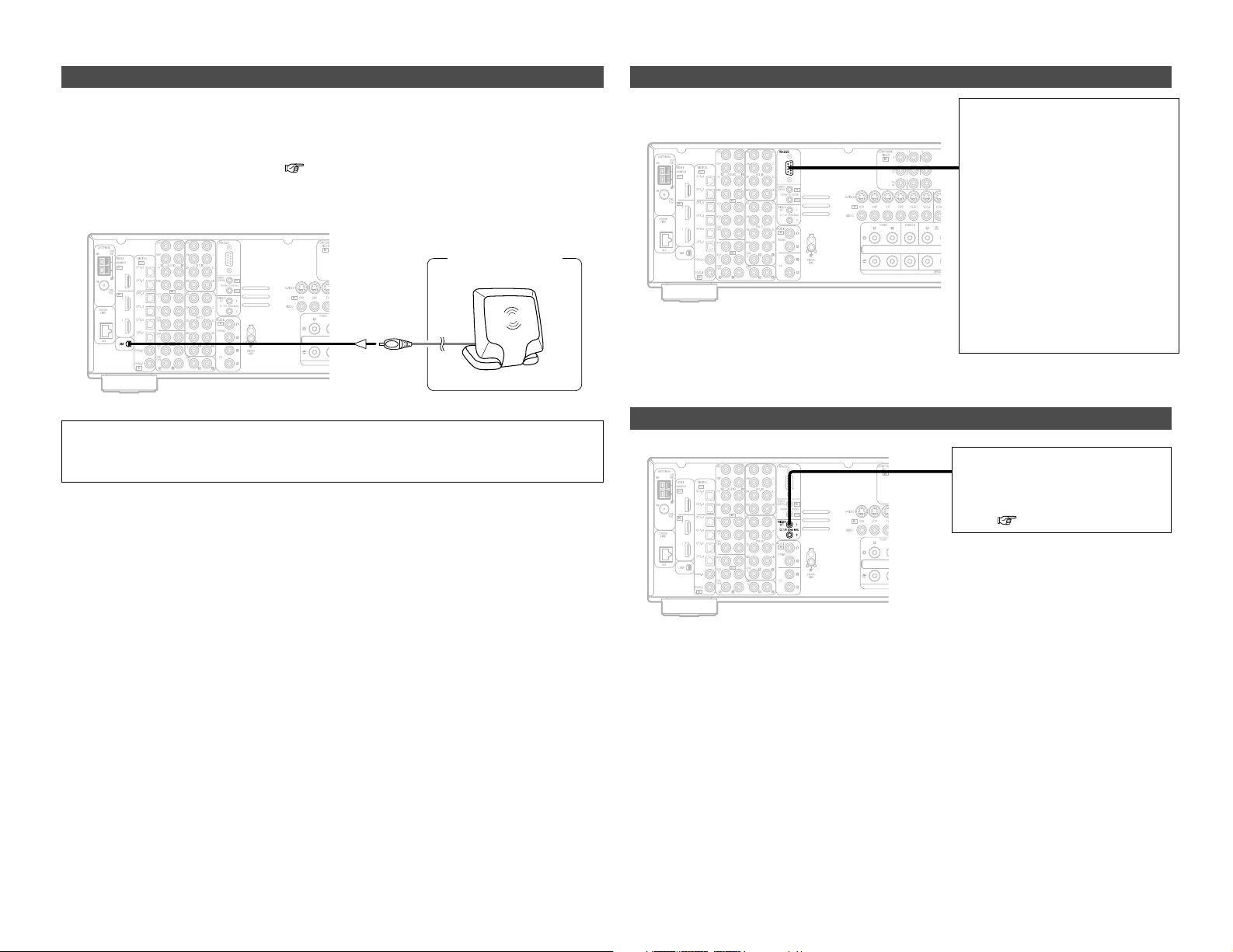
23
Connecting Other Sources Connecting Other Sources
Connecting the XM terminal
• AVR-3806 is the XM Ready® receiver. You can receive XM Satellite Radio® by connecting to the
XM Connect-and-PlayTM(sold separately) and subscribing the XM service.
• Plug the XM Connect-and-Play antenna into XM terminal on the rear panel.
• Position the XM Connect-and-Play antenna near a south-facing window to receive the best signal.
For details, see “XM Satellite Radio” ( page 45).
When making connections, also refer to the operating instructions of the XM Connect-and-Play
antenna.
NOTE:
• Keep the power supply cord unplugged until the XM Connect-and-Play antenna connection
have been completed.
Connecting the CONTROL terminal
This terminal is used for an external
controller.
Perform the following operation
before using an external controller
connected to the RS-232C terminal:
1. Press the ON/STANDBY switch
on the main unit and set the unit
to the operating mode.
2. Perform the operation to turn off
the power from the external
control.
3. Check that the product has been
set to the standby mode.
After checking the above, check the
connections of the external
controller. Operation is possible.
Connecting the TRIGGER OUT terminals
Turn the DC 12V voltage on and off
for the individual functions and
surround modes.
For details, see “Setting the Trigger
Out” ( page 73).
XM Connect-and
-Play Antenna
XM
Page 29
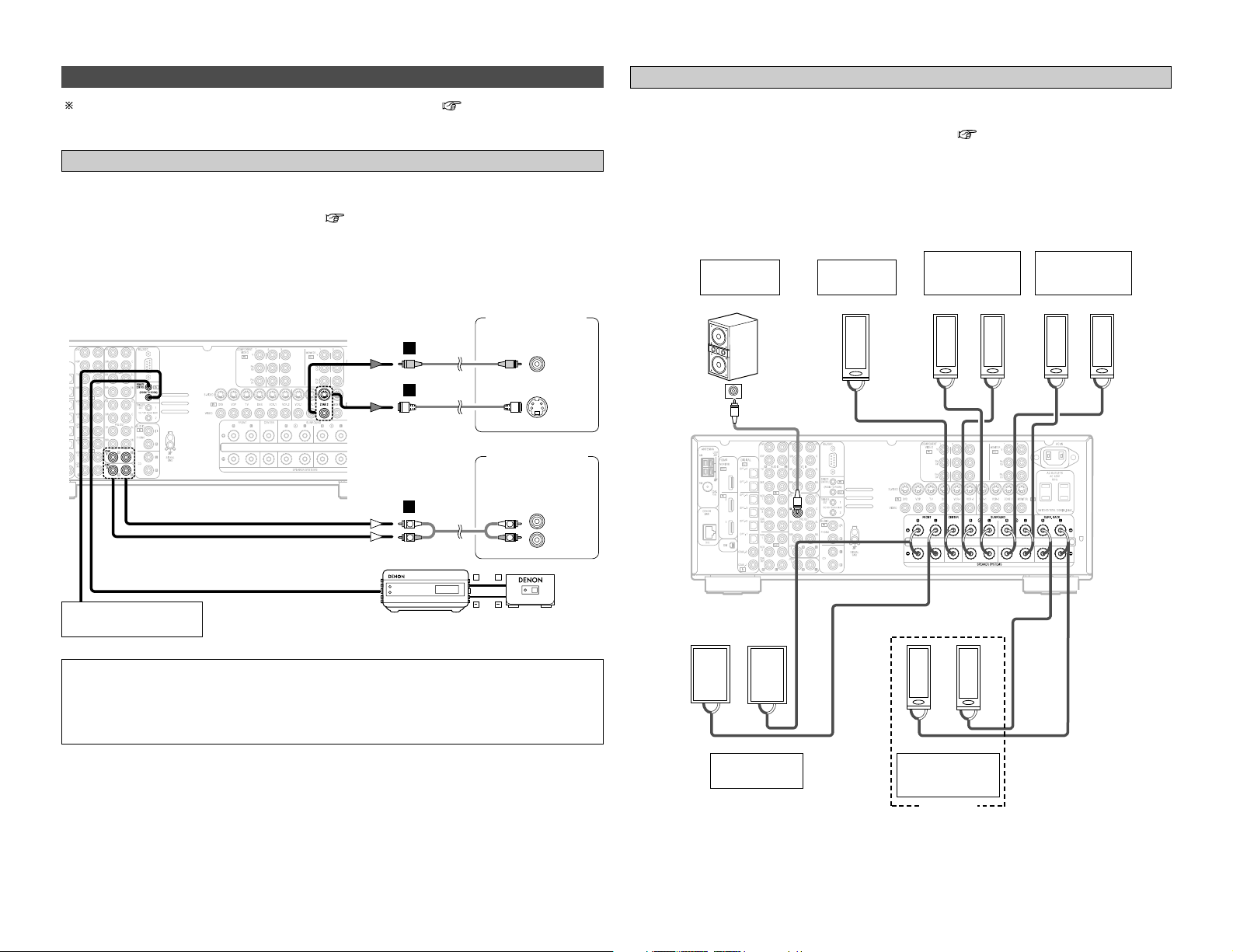
24
Connecting Other Sources Connecting Other Sources
For instructions on operations using the MULTI ZONE functions ( page 56~58).
Connecting the MULTI ZONE terminals
• If another power amplifier or pre-main (integrated) amplifier is connected, the ZONE2 pre-out
(variable) and ZONE3 pre-out (fixed level) terminals can be used to play a different program
source in ZONE2 (or ZONE3) the same time ( page 56).
• The ZONE2 video out is only for the ZONE2.
• When a sold separately room-to-room remote control unit (DENON RC-616, 617 or 618) is wired
and connected between the MAIN ZONE and ZONE2 (ZONE3), the remote-controllable devices
in the MAIN ZONE can be controlled from ZONE2 (ZONE3) using the remote control unit.
ZONE2 (or ZONE3) pre-out connections
NOTE:
• For the AUDIO output, use high quality pin-plug cables and wire in such a way that there is no
humming or noise.
• For instructions on installation and operation of separately sold devices, refer to the devices’
operating instructions.
• When the surround back’s power amplifier is assigned to the ZONE2 or ZONE3 output channel
at “Power Amp Assign” in the “System Setup Menu”, the surround back speaker terminals can
be used as the ZONE2 or ZONE3 speaker out terminals ( page 57).
• The connections diagram below is an example for when the surround back speaker is assigned
to the ZONE2 stereo 2 channel.
In this case, surround back speaker out can not be used for MAIN ZONE.
ZONE2 / ZONE3 speaker out connections
Extension terminal
for future use.
Monitor TV
(ZONE 2)
Power amplifier
(ZONE 2)
Premain amplifier
(ZONE 3)
><
><
><
><><><><
><
><
IN
(R) (L) (L) (R)
(L)
(R)
(L)
(R)
Connection
terminal for
subwoofer
with built-in
amplifier
(subwoofer),
etc.
Surround
speaker
systems (A)
Subwoofer
Surround
speaker
systems (B)
ZONE2
Front speaker
systems
Front speaker
systems
Center
speaker
ZONE2
Monitor TV
(ZONE2)
AUX OUT
G
H
A
L
R
RC-616
INFRARED
RETRANSMITTER
Power amplifier
Premain amplifier
INPUT OUTPUT
+
+
L
R
INFRARED
(ZONE2)
(ZONE3)
L
R
RC-617
SENSOR
VIDEO
IN
S VIDEO
IN
IN
Page 30

25
Connecting Other Sources Connecting Other Sources
• Use these terminals if you wish to connect external power amplifier(s) to increase the power of
the front, center, surround and surround back sound channels, or for connection to powered
loudspeakers.
• When using only one surround back speaker, connect it to the left channel.
Connecting the pre-out terminals
Power amplifier
R
SURROUND
BACK
L
R
SURROUND
L
R
FRONT
L
CENTER
SUB-
WOOFER
R
L
R
L
B
A
B
A
R
L
R
L
R
L
R
L
A
Connecting the power supply cord
AC 120 V, 60 Hz
AC outlets
(wall)
Power supply cord
(Supplied)
NOTE:
• Only use the AC OUTLETS for audio equipment. Never use it for hair driers, TVs or other
electrical appliances.
• Insert the plugs securely. Incomplete connections will result in the generation of noise.
AC OUTLETS
• SWITCHED (total capacity – 120 W (1 A.))
The power to the outlet is turned on and off in
conjunction with the POWER switch on the
main unit, and when the power is switched
between on and standby from the remote
control unit.
No power is supplied from this outlet when
this unit’s power is at standby. Never connect
equipment whose total power consumption
exceeds 120 W (1 A.).
Page 31

26
Basic Operation
Operating the remote control unit
Basic Operation
Playback
The RC-1024 remote control has a backlit EL display whose
contents change according to the mode or function selected,
with the appropriate remote commands for that mode or
function.
2 Operate the this unit
The AMP button is the main mode forcontrolling the
AVR-3806 in the main room (MAIN ZONE).
2 AMP mode
To operate the MAIN ZONE function.
2 ZONE2 mode
To operate the ZONE2 function.
2 ZONE3 mode
To operate the ZONE3 function.
2 SYSTEM CALL mode
To operate the “System call” function.
The function switches as shown below each time one of the
AMP button is pressed.
The EL display switches as shown below with respect to the
selected mode.
AMP
SYSTEM CALL
ZONE 2 ZONE 3
• This function provides the ability to program a series of
individual remote control codes into a macro stored under one
of the number pad’s numeric choices (page 53).
Page 32

27
Basic Operation Basic Operation
2 To choose the surround sound mode
Example: Dolby Digital
Press the STANDARD button.
For more information about the surround modes ( page
33, 34).
The volume can be adjusted within the range of –80 to +18
dB, in steps of 0.5 dB. However, when the channel level is
set ( page 42 or 77, 78), if the volume for any channel is
set at +0.5 dB or greater, the volume cannot be adjusted up
to 18 dB. (In this case the maximum volume adjustment
range is “18 dB — (Maximum value of channel level)”.)
Also, you may not be able to adjust the volume to the
maximum of 18 dB when internal volume compensation
control is activated due to the combination of the surround
mode and parameters, downmixing from multi-channel
audio signals into two channels, etc.
2 To select the Room EQ function
Press the ROOM EQ button.
For more information about the Room EQ function (
page 30).
SOURCE ROOM EQ
VOLUMEFUNCTION
PHONES
EXT.IN
STANDARD
INPUT MODE
ANALOG
VIDEO SELECT
FUNCTION
ROOM EQ
MUTING
INPUT MODE
STANDARD
VOLUME
VIDEO SELECT
SPEAKER
Playing the input source
1
Select the input source to be played.
Example: CD
(Main unit) (Remote control unit)
To select the input source when ZONE2/3/REC SELECT,
VIDEO SELECT or TUNING PRESET is selected, press the
SOURCE button on the main unit then operate the FUNCTION
knob.
2
3
Start playback on the selected component.
For operating instructions, refer to the component’s manual.
Adjust the volume.
(Main unit) (Remote control unit)
M.VOL. -80.0dB
The volume level is displayed on the master volume level display.
Page 33

28
Basic Operation Basic Operation
Turning the sound off temporarily (MUTING)
Use this to mute the audio output temporarily.
2 Operate the video select from the main unit
2 Operate the video select from the remote
control unit
Press the MUTING button.
• You can adjust the muting level ( page 72, 73).
• Cancelling MUTING mode:
Press the MUTING button again, or press the VOLUME button on
the remote control, or adjust the volume up or down via the
front panel VOLUME knob.
Connect the headphones to the PHONES jack.
• The pre-out output (including the speaker output) is
automatically turned off when headphones are connected.
NOTE:
• To prevent hearing loss, be careful not to raise the volume
level excessively when using headphones.
Listening over headphones
Press the VIDEO SELECT button until the desired
image appears.
Press the VIDEO SELECT button, turn the FUNCTION
knob until the desired image appears on the display.
Combining the currently playing sound with
the desired image (VIDEO SELECT)
• Cancelling simulcast playback:
Select the “SOURCE” pressing the VIDEO SELECT button.
• It is not possible to select HDMI input signals.
• When playing HDMI video input signals, the analog video signal
of another function cannot be selected for the HDMI video
output.
(Main unit)
The video source selected with the video select function is
stored in the memory for the different input sources.
VIDEO SOURCE
DVD
Switching the surround speakers
Press the SPEAKER button.
The surround speakers switch as shown below each time
the SPEAKER button is pressed.
SURROUND A
SURROUND A+B
SURROUND B
This operation is possible when the setting for using both
surround speakers A and B is made at “Setting the type of
speakers” ( page 75).
• When using the pre-out terminals, set to either “A” or “B”.
Playback using the external input (EXT. IN)
terminals
Press the EXT. IN button on the main unit or INPUT
MODE
button on the remote control unit to switch
the external input.
When operating the remote control unit:
NOTE:
• When the input mode is set to the external input (EXT. IN),
the surround mode (DIRECT, STEREO, STANDARD, 7CH
STEREO, WIDE SCREEN or DSP SIMULATION) cannot be
set.
• In play modes other than the external input mode, the
signals connected to these terminals cannot be played. In
addition, signals cannot be output from channels not
connected to the input terminals.
• Cancelling the external input mode:
Press the INPUT MODE or ANALOG button to switch to the
desired input mode ( page 29, 30).
• The external input mode can be set for any input source. To
watch video while listening to sound, select the input source to
which the video signal is connected, then set this mode.
• If the subwoofer output level seems too high, set the “SW
ATT ” surround parameter to “ON”.
AUTO
EXT.IN
ANALOG
PCM
DTS
The mode switches as shown below each time the INPUT
MODE button is pressed:
(Remote control unit)
Page 34

29
Basic Operation Basic Operation
2 On screen display
Checking the currently playing program
source, etc.
Press the ON SCREEN button.
Each time an operation is performed, a description of that
operation appears on the display connected to AVR-3806’s
VIDEO MONITOR OUT terminal. Also, the unit’s operating
status can be checked during playback.
Such information as the position of the input selector and
the surround settings is output in sequence.
2 Front panel display
Press the STATUS button.
Descriptions of the unit’s operations are also displayed on
the front panel display. In addition, the display can be
switched to check the unit’s operating status while playing a
source.
2 Using the dimmer function
Use this to change the brightness of the display.
Press the DIMMER button.
The display brightness changes in four steps (bright,
medium, dim and off).
Input mode
The AVR-3806 has an AUTO signal detection mode that
automatically identifies the type of incoming audio signals, but is
also equipped with a manual mode that can be switched
according to the type of input audio signals.
2 Selecting the AUTO, PCM and DTS modes
AUTO PCM DTS
Press the INPUT MODE button.
The mode switches as shown below each time the INPUT
MODE button on the main unit is pressed:
AUTO (All auto mode):
In this mode, the types of signals being input to the digital and
analog input terminals for the selected input source are
detected and the program in the AVR-3806’s surround
decoder is selected automatically upon playback. This mode
can be selected for all input sources other than PHONO and
TUNER.
The presence or absence of digital signals is detected, the
signals input to the digital input terminals are identified and
decoding and playback are performed automatically in DTS,
Dolby Digital or PCM (2 channel stereo) format. If no digital
signal is being input, the analog input terminals are selected.
Use this mode to play Dolby Digital signals.
DTS (exclusive DTS signal playback mode):
Decoding and playback are only performed when DTS signals
are being input.
PCM (exclusive PCM signal playback mode):
Decoding and playback are only performed when PCM signals
are being input.
Note that noise may be generated when using this mode to
play signals other than PCM signals.
STATUS
INPUT MODE
ANALOG
DIMMER
ROOM EQ
ROOM EQ
INPUT MODE
ON SCREEN
AUTO
EXT.IN
ANALOG
PCM
DTS
The mode switches as shown below each time the INPUT
MODE button on the remote control unit is pressed:
(Remote control unit)
When operating the remote control unit:
Page 35

30
Basic Operation Basic Operation
• DOLBY DIGITAL
• DTS
• PCM
Depending on the input signal.
• The “HDCD” indicator lights when digital
signals are being input with a player that
supports HDCD playback.
Depending on the input signal.
• The “DSD” indicator lights when the
DENON LINK have been connected and
the DSD signals have been inputted (
page 20).
Flat:
This the frequency response of all speakers flat.
This is suitable for multi-channel music reproduction, from
discrete music sources such as Dolby Digital 5.1, DTS, DVDAudio and Super Audio CD.
Audyssey:
This adjusts the frequency response of all speakers to correct
the effects of room acoustics.
Front:
This adjusts the characteristics of each speaker to the
characteristics of the front speakers.
Manual:
Selects the setting value that was set in the Manual EQ Setup.
For details of the “Setting the Manual EQ Setup” ( page 70,
71).
2 Input signal display
The “DIG.” indicator lights when digital signals are being
input properly. If the “DIG.” indicator does not light, check
whether the digital input component setup ( page 63) and
connections are correct and whether the component’s power
is turned on.
AL24 processing is activated when PCM signals are played
while the surround mode is set to PURE DIRECT, DIRECT,
STEREO, MULTI CH PURE DIRECT, MULTI CH DIRECT or
MULTI CH IN.
NOTE:
• The “DIG.” indicator will light when playing CD-ROMs
containing data other than audio signals, but no sound will
be heard.
Room EQ function
The AVR-3806’s Auto Setup / Room EQ function offers three
correction curves: “Audyssey”, “Front”, “Flat”. The timbre of
the speakers can also be adjusted manually using a graphic
equalizer.
Details of the different correction curves are described below.
OFF Audyssey Front Flat Manual
Press the ROOM EQ button.
• The “Audyssey” is selected, the MultEQ XT indicator lights
green.
• The “Front” or “Flat” is selected, the MultEQ XT indicator
lights red.
The Room EQ switches as follows each time the ROOM EQ
button is pressed.
The MultEQ XT indicator also lights red if the “Speaker
Configuration”, “Distance”, “Channel Level” or “Crossover
Frequency” is set manually after conducting the Auto Setup
procedure.
• The “Audyssey”, “Front” and “Flat” Room EQ curves can be
selected after performing the Auto Setup procedure.
2 Input mode display
• In the AUTO mode
• In the DIGITAL PCM mode
• In the DIGITAL DTS mode
• In the ANALOG mode
Depending on the input signal.
• In the EXT.IN mode
Press the ANALOG button on the main unit orINPUT
MODE
button on the remote control unit to switch to
the analog input.
2 Selecting the analog mode
ANALOG (exclusive analog audio signal playback mode):
The signals input to the analog input terminals are decoded
and played.
NOTE:
• Input mode when playing DTS sources:
Noise will be output if DTS-compatible CDs or LDs are
played in the “ANALOG” or “PCM” mode.
When playing DTS-compatible sources, be sure to connect
the source component to the digital input terminals
(OPTICAL/COAXIAL) and set the input mode to “DTS”.
Page 36

31
Basic Operation Basic Operation
Surround
Playing modes for different
sources
The AVR-3806 is equipped with many surround
modes. We recommend using the surround
modes as described below in order to achieve
the maximum effect for the specific signal
source.
is a 6.1-channel/7.1-channel surround
mode.
Sources recorded in Dolby Digital EX
DOLBY DIGITAL EX / +PLIIx
*
1
( page 33)
• This mode is optimized for playing
sources recorded in Dolby Digital EX.
Sources recorded in DTS-ES
DTS-ES DSCRT 6.1 / MTRX 6.1,
+PLIIx
*
1
( page 33)
• This is the optimum mode for playing
sources recorded in DTS-ES.
Dolby Digital
or DTS Surround (5.1 ch sources)
2 ch sources recorded in Dolby
Surround
WIDE SCREEN ( page 39, 40)
• Effective for 2-channel sources
recorded in Dolby Surround or for
7.1-channel playback with 5.1channel sources.
DOLBY DIGITAL /
DOLBY DIGITAL+PLIIx
*
1
/
DTS SURROUND / DTS 96/24 /
DTS+PLIIx
*
1 /
DTS+NEO:6
( page 33)
• This mode is optimized for playing
5.1-channel or 7.1-channel music.
• For Dolby Surround recording
sources, Dolby Pro LogicII playback
is conducted.
Sources recorded in stereo
Sources recorded in monaural
PURE DIRECT ( page 32)
• By suspending all circuits and
processes not required, analog input
music playback can be played with
optimum quality.
DIRECT / STEREO ( page 32)
• Effective for achieving pure playback.
• If there is no need for tone control or
distribution of the low frequencies in
function of the speaker
configuration, select the DIRECT
mode to achieve the best sound
quality.
DENON Original Surround Modes
( page 39, 40)
• Select these for 7.1-channel
playback with sources recorded in
stereo or monaural.
• The effects are different for each of
the surround modes. Select the one
most suited for the source being
used.
DTS NEO:6 ( page 38)
• This is a surround mode for playing
6.1- or 7.1-channel stereo sources
developed by Digital Theater
Systems.
• One of two playing modes, MUSIC
(for music sources) or CINEMA (for
movie sources), can be selected
according to your preferences.
DOLBY PRO LOGICIIx
*
1
( page 36)
• Developed by Dolby Laboratories,
this surround mode provides 7.1
channel surround sound with
conventional stereo (2-channel)
sources.
• Select CINEMA mode for movie
surround soundtracks, MUSIC for
music sources, and GAME for 2channel game box audio sources.
NOTE:
• Surround modes marked with an asterisk
(*1) cannot be used when the surround
back speaker is set to “NONE”.
• The “+PLIIx Cinema” mode cannot be
selected when only one surround back
speaker is being used.
• Though we recommend selecting the
surround mode as described above, other
surround modes can also be selected.
Page 37

32
Basic Operation Basic Operation
2 DIRECT mode
Use this mode to achieve good quality 2-channel sound. In this
mode, the audio signals bypass such circuits as the tone circuit
and are transmitted directly, resulting in good quality sound.
Playing audio sources (CDs and DVDs)
2-channel playback modes
• The system setup function cannot be used when the PURE
DIRECT mode is set. To use the system setup function, cancel
the PURE DIRECT mode.
• If the HDMI input terminal is selected, video outputs are
outputted in the PURE DIRECT mode.
• The channel level and surround parameters in the PURE
DIRECT mode are the same as in the DIRECT mode.
• The AVR-3806 is equipped with three 2-channel playback
modes exclusively for music.
• Select the mode to suit your tastes.
Press the DIRECT/STEREO button to select the
DIRECT mode.
The mode switches as shown below each time the
DIRECT/STEREO button is pressed.
STEREODIRECT
2 PURE DIRECT mode
This mode reproduces the sound with extremely high quality.
When this mode is set, all circuits and processes not required for
the selected input source (FL tube, video circuit and tone control,
as well as digital circuitry and other unnecessary circuits for
analog audio inputs) are automatically turned off so the music
signals can be reproduced with high sound quality.
Press the PURE DIRECT button to select the PURE
DIRECT mode.
2 STEREO mode
Use this mode to adjust the tone and achieve the desired sound.
Press the DIRECT/STEREO button to select the
STEREO mode.
DIRECT/STEREO
PURE DIRECT
PURE DIRECT DIRECT/STEREO
Page 38

33
Basic Operation Basic Operation
STANDARD
CURSOR
NIGHT
SURROUND BACK
SURROUND
PARAMETER
ENTER
Dolby Digital mode and DTS Surround (only
with digital input)
2
Play a program source with the
, mark.
• The Dolby Digital indicator lights when
playing Dolby Digital sources.
• The DTS indicator lights when playing DTS
sources.
light
light
light
light
Press the SURROUND BACK button.
Lights when the Surround Back CH is on.
3
Press the SURROUND PARAMETER button.
• The surround parameter menu is displayed.
4
Press the CURSOR DDor
HH
button to select the
parameter.
5
Press the CURSOR FFor
GG
button to select the
setting.
6
Press the ENTER or SURROUND PARAMETER
button to complete the setting.
1
Press the STANDARD button to select the
“STANDARD (Dolby/DTS Surround)” mode.
• When “Default” is selected and the CURSOR
FF
button is
pressed, “CINEMA EQ.” and “D.COMP.” are automatically
turned off, “LFE” is reset, and “TONE” is set to the default
value.
STANDARD
SURROUND
PARAMETER
CURSOR
NIGHT
ENTER
ON SCREEN
Page 39

34
Basic Operation Basic Operation
• In addition, screen information is displayed in the following
order when the ON SCREEN button is pressed repeatedly:
OSD-1 Audio input signal
OSD-2 Monitor information
OSD-3 Input/output
OSD-4 Auto surround mode
OSD-5 USER MODE 1
OSD-6 USER MODE 2
OSD-7 USER MODE 3
OSD-8~14 Tuner preset stations
NOTE:
• OSD-2:
The monitor’s resolution is displayed when an HDMI
monitor is connected to the AVR-3806.
• OSD-4:
This is displayed when the auto surround mode is set to
“ON” ( page 70) and the input mode is set to “AUTO”.
It is not displayed when the input mode is set to “ANALOG”
or “EXT. IN”.
FORMAT:
Displays the input signal’s number of channels.
“Number of front channels / Number of surround channels /
LFE on/off”
“SURROUND” is displayed for 2-channel signal sources
recorded in Dolby Surround.
OFFSET:
Displays the dialog normalization offset value.
FLAG:
Displays the special identification signal recorded in the input
signal ( page 35).
“MATRIX” is displayed when matrix processing is conducted
on the surround back channel, “DISCRETE” is displayed when
discrete processing is conducted.
Not displayed when no identification signal is recorded.
2 Dialogue Normalization
The dialogue normalization function is activated automatically
when playing Dolby Digital program sources.
Dialogue normalization is a basic function of Dolby Digital which
automatically normalizes the dialog level (standard level) of the
signals which are recorded at different levels for different
program sources, such as DVD, DTV and other future formats
that will use Dolby Digital.
When this function is activated, the following message appears
on the main unit’s display:
Display
Offset -4dB
Dial.Norm
The number indicates the normalization level when the currently
playing program is normalized to the standard level.
2 Checking the input signal
The input signal can be checked by pressing the remote control
unit’s ON SCREEN button ( page 5).
SIGNAL:
Displays the type of signal (DTS, DOLBY DIGITAL, PCM, etc.).
fs:
Displays the input signal’s sampling frequency.
• Canceling night mode:
Press the NIGHT button again.
• The night mode only works when playing program sources
recorded in Dolby Digital.
• When the night mode is set to “ON”, the “D.COMP” surround
parameter can not be selected.
When listening at night or at lower volumes, the night mode
improves listenability.
Press the NIGHT button to enter the night mode.
• The NIGHT mode indicator lights.
Night mode
Page 40

35
Basic Operation Basic Operation
TONE:
This adjusts the tone control ( page 41).
This can be set individually for the separate surround mode
other than PURE DIRECT and DIRECT mode.
2 Surround parameters q
CINEMA EQ. (Cinema Equalizer):
The Cinema EQ function gently decreases the level of the
extreme high frequencies, compensating for overly-bright
sounding motion picture soundtracks. Select this function if the
sound from the front speakers is too bright.
This function only works in the Dolby Pro LogicIIx, Dolby Pro
Logic, Dolby Digital, DTS Surround, DTS NEO:6 and WIDE
SCREEN modes.
D.COMP. (Dynamic Range Compression):
Motion picture soundtracks have tremendous dynamic range
(the contrast between very soft and very loud sounds). For
listening late at night, or whenever the maximum sound level is
lower than usual, the Dynamic Range Compression allows you
to hear all of the sounds in the soundtrack (but with reduced
dynamic range). (This only works when playing program
sources recorded in Dolby Digital or DTS.) Select one of the
four parameters (“OFF”, “LOW”, “MID” (middle) or “HI”
(high)). Set to OFF for normal listening.
This parameter is displayed only when playing compatible
sources in DTS mode.
LFE (Low Frequency Effect):
This sets the level of the LFE (Low Frequency Effect) sounds
included in the source when playing program sources recorded
in Dolby Digital, DTS, DVD-audio or Super Audio CD.
Program source and adjustment range:
–10 dB to 0 dB
When DTS encoded movie software is played, it is
recommended that the LFE LEVEL be set to 0 dB for
correct DTS playback.
When DTS encoded music software is played, it is
recommended that the LFE LEVEL be set to –10 dB for
correct DTS playback.
MODE/SB CH OUT:
Select the surround back channel playback method or mode.
(1) Multi channel source
• NON MTRX:
The same signals as those of the surround channels are
output from the surround back channels.
• MTRX ON:
The surround channel signals undergo digital matrix
processing and are output from the surround back channels.
• SB OFF (OFF):
No signal is played from the surround back channels.
• ES MTRX:
When playing DTS signals, the surround back signals undergo
digital matrix processing for playback.
• ES DSCRT:
When a signal identifying the source as a discrete 6.1-channel
source is included in the DTS signals, the surround back
signals included in the source are played.
• PLIIx Cinema:
Processing is performed with the Cinema mode of the PLIIx
decoder and the Surround Back channel is reproduced.
• PLIIx Music:
Processing is performed with the Music mode of the PLIIx
decoder and the Surround Back channel is reproduced.
(2) 2ch source
• OFF:
Playback is conducted without using the surround back
speaker.
• ON:
Playback is conducted using the surround back speaker.
This operation can be performed directly pressing the
SURROUND BACK button.
AFDM (Auto Flag Detect Mode):
• ON:
This function only works with software on which a special
identification signal is recorded. This software is scheduled to
go on sale in the future.
This is a function for automatically playing in the 6.1-channel
mode using the surround back speaker(s) if the software is
recorded in Dolby Digital EX or DTS-ES or in the normal 5.1channel mode without using the surround back speaker(s)
when the software is not recorded in Dolby Digital EX or DTSES.
When AFDM is set to “ON” and the EX/ES flag is detected
automatically, the surround mode is fixed according to the
playing program source.
In this case, the “MODE/SB CH OUT” parameter can not be
selected on the surround parameter screen.
• OFF:
When the identification signal is detected automatically and
you would like to select the surround mode freely, set AFDM
to “OFF”.
In this case the “MODE/SB CH OUT” parameter can be
selected on the surround parameter screen regardless of the
playing program source.
Example:When playing software that has a Dolby Digital EX flag
q When AFDM is set to “ON”, the surround mode is
automatically set to the “DOLBY DIGITAL + PL
IIx CINEMA”
mode. The surround parameter screen will be displayed.
w When you would like to play back with the “Dolby Digital EX”
mode, set AFDM to “OFF” and select “MTRX ON” with “SB
CH OUT”.
Page 41

36
Basic Operation Basic Operation
Dolby Pro LogicIIx (Pro LogicII) mode
1
Press the STANDARD button to select the “Dolby
Pro LogicIIx” mode.
2
Play a program source
with the mark.
4
Press the CURSORFForGGbutton to select the
play mode.
Display
MODE: PL x C
*Surr Parameter
MODE: PL x M
*Surr Parameter
MODE: PL x G
*Surr Parameter
(Pro LogicIIx Cinema mode)
(Pro LogicIIx Music mode)
(Pro Logic
IIx Game mode)
(Pro Logic
II Cinema mode)
(Pro LogicII Music mode)
(Pro LogicII Game mode)
When the “SB CH OUT” parameter is set to “ON”. (Set
“Sp.Back” at the System Setup to “1spkr” or “2spkrs”).
The mode switches as shown below each time the
STANDARD button is pressed.
For operating instructions, refer to the manuals of the
respective components.
DTS NEO:6DOLBY PLIIx
3
Press the SURROUND PARAMETER button.
• The surround parameter menu is displayed.
5
Press the CURSORDDor
HH
button to select the
various surround parameters.
Example: DOLBY PLIIx music mode screen
When set with the on screen display using the remote
control unit while in the MUSIC mode, set the “” mark
to “OPTIONS 0” pressing the CURSORDDorHHbutton, then
press the CURSORFFbutton.
Press the ENTER button to return to the previous screen.
ENTER
ON SCREEN
CURSOR
SURROUND
PARAMETER
STANDARD
• To play in the PLIIx mode, set “Sp.Back” at the Speaker
Configuration setting to “1spkr” or “2spkrs”.
• To play in the PLIIx mode, set “Surround Back” at the Power
Amp Assign setting.
When the “SB CH OUT” parameter is set to “OFF”. (Set
“Sp.Back” at the System Setup to “None”).
Display
MODE: PL C
*Surr Parameter
MODE: PL M
*Surr Parameter
MODE: PL G
*Surr Parameter
*Surr Parameter
MODE: DOLBY PL
(Dolby Pro Logic mode)
STANDARD
ENTER
SURROUND
PARAMETER
CURSOR
Page 42

37
Basic Operation Basic Operation
2 Surround parameters w
Pro LogicIIx and Pro LogicII Mode:
Select one of the modes (“Cinema”, “Music”, “Pro Logic” or
“Game”).
The Cinema mode is for use with stereo television shows and
all programs encoded in Dolby Surround.
The Music mode is recommended for stereo music and
surround-encoded stereo music sources.
The Pro Logic mode emulates Dolby Laboratories’ original
Dolby Pro Logic surround decoding, and may provide better
results with older, legacy surround-encoded program material.
The Game mode is optimized for computer and/or dedicated
game box consoles, that feature stereo analog or digital
outputs. It can only be used with 2-channel stereo sources.
PANORAMA:
This mode extends the front stereo image to include the
surround speakers for an exciting “wraparound” effect with
side wall imaging.
Select “OFF” or “ON”.
DIMENSION:
This control gradually adjust the soundfield either towards the
front or towards the rear.
The control can be set in 7 steps from 0 to 6.
CENTER WIDTH:
This control adjust the center image so it may be heard only
from the center speaker; only from the left/right speakers as a
phantom image; or from all three front speakers to varying
degrees.
The control can be set in 8 steps from 0 to 7.
• There are four Dolby Surround Pro Logic modes (NORMAL,
PHANTOM, WIDE and 3 STEREO). The AVR-3806 sets the
mode automatically according to the types of speakers set
during the system setup process ( page 75).
7
Press the ENTER or SURROUND PARAMETER
button to complete the setting.
6
Press the CURSOR FForGGbutton to adjust the
parameters setting.
Press the CURSORFFbutton to select “Default
Yes 00”, then parameters set to default setting.
DEFAULT setting:
STANDARD
CURSOR
SURROUND
PARAMETER
ENTER
USER MODE
ENTER
USER MODE
CURSOR
SURROUND
PARAMETER
STANDARD
Page 43

38
Basic Operation Basic Operation
2 Calling the settings out
Press the USER MODE button at which the settings
you want to call out are stored.
• The indicator for the selected USER MODE button lights.
In this case, press the button and hold it in until the indicator
of the selected USER MODE button lights.
Memory and call-out functions (USER MODE
function)
• The AVR-3806 is equipped with a function for storing the
selected input source, the auto surround mode and input mode
in the memory and selecting these settings when you want to
use them.
• Three patterns of settings can be stored in the memory
pressing the USER MODE buttons.
1
The following are stored in the memory:
qq
Currently set input source
ww
Currently set auto surround mode
ee
Currently set input mode
2
2 Storing the settings in the memory
Press and hold the USER MODE button for at
least three seconds which you want to store the
settings.
In this case, press the button and hold it in until the indicator
of the selected USER MODE button lights.
DTS NEO:6 mode
Surround playback can be performed for the analog input and
digital input 2-channel signals.
1
Press the STANDARD button to select the “DTS
NEO:6” mode.
3
Press the SURROUND PARAMETER button.
• The surround parameter menu is displayed.
2
Play a program source.
4
Press the CURSORFForGGbutton to select the
play mode.
The mode switches as shown below each time the
STANDARD button is pressed.
DTS NEO:6DOLBY PLIIx
5
Press the CURSORDDor
HH
button to select the
various surround parameters.
6
Press the CURSORFFor
GG
button to adjust the
parameters setting.
7
Press the ENTER or SURROUND PARAMETER
button to complete the setting.
• When “Default” is selected and the CURSOR
FF
button is
pressed, “MODE” and “TONE” are automatically reset to the
default values and “CINEMA EQ.” is set to “OFF”.
• When playing PCM digital signals or analog signals in the
DOLBY PRO LOGICII, DOLBY PRO LOGICIIx, DTS NEO:6
modes and the input signal switches to a digital signal encoded
in Dolby Digital, the Dolby surround mode switches
automatically. When the input signal switches to a DTS signal,
the mode automatically switches to DTS surround.
2 Surround parameters e
DTS NEO:6 Mode:
• Cinema:
This mode is optimum for playing movies. Decoding is
performed with emphasis on separation performance to
achieve the same atmosphere with 2-channel sources as with
6.1-channel sources.
This mode is effective for playing sources recorded in
conventional surround formats as well, because the in-phase
component is assigned mainly to the center channel (C) and the
reversed phase component to the surround (SL, SR and SB
channels).
• Music:
This mode is suited mainly for playing music. The front channel
(FL and FR) signals bypass the decoder and are played directly
so there is no loss of sound quality, and the effect of the
surround signals output from the center (C) and surround (SL,
SR and SB) channels add a natural sense of expansion to the
sound field.
CENTER IMAGE (0.0 to 1.0: default 0.3):
The center image parameter for adjusting the expansion of the
center channel in the DTS NEO:6 MUSIC mode has been
added.
Page 44

39
Basic Operation Basic Operation
VIRTUAL
WIDE SCREEN
DENON original surround modes
The AVR-3806 is equipped with a high performance DSP (Digital Signal Processor) which uses digital signal processing to synthetically
recreate the sound field. One of ten preset surround modes can be selected according to the program source and the parameters can
be adjusted according to the conditions in the listening room to achieve a more realistic, powerful sound.
Surround modes and their features
SUPER STADIUM
ROCK ARENA
JAZZ CLUB
VIDEO GAME
MATRIX
Select this to achieve an atmosphere like that of a movie theater with a large screen. In this mode, all signal
sources are played in the 7.1-channel mode, including Dolby Surround and Dolby Digital 5.1-channel
sources. Effects simulating the multi surround speakers of movie theaters are added to the surround
channels.
Select this when watching baseball or soccer programs to achieve a sound as if you were actually at the
stadium. This mode provides the longest reverberation signals.
Use this mode to achieve the feeling of a live concert in an arena with reflected sounds coming from all
directions.
This mode creates the sound field of a live house with a low ceiling and hard walls. This mode gives jazz
a very vivid realism.
Use this to enjoy video game sources.
CLASSIC CONCERT
Select this for the sound of a concert hall rich in reverberations.
MONO MOVIE
(NOTE)
Select this when watching monaural movies for a greater sense of expansion.
Select this to emphasize the sense of expansion for music sources recorded in stereo. Signals consisting
of the component difference of the input signals (the component that provides the sense of expansion)
processed for delay are output from the surround channel.
Select this mode to enjoy a virtual sound field, produced from the front 2-channel speakers or headphones.
7
8
7CH STEREO
The front left channel signals are output to the surround and surround back left channels, the front right
channel signals are output to the surround and surround back right channels, and the in-phase component
of the left and right channels is output to the center channel. Use this mode to enjoy stereo sound.
10
9
6
5
4
3
2
1
NOTE: When playing sources recorded in monaural, the sound
will be one-sided if signals are only input to one channel
(left or right), so input signals to both channels. If you
have a source component with only one audio output
(monophonic camcorder, etc.) obtain a “Y” adapter cable
to split the mono output to two outputs, and connect to
the L and R inputs.
Depending on the program source being played, the effect may not be very noticeable.
In this case, try other surround modes, without worrying about their names, to create a sound field suited to your tastes.
2 Personal memory plus
This set is equipped with a personal memorize function that
automatically memorizes the surround modes and input modes
selected for the different sources. When the input source is
switched, the modes set for that source last time it was used are
automatically recalled.
The surround parameters, tone control settings and playback
level balance for the different output channels are memorized
for each surround mode.
Page 45

40
Basic Operation Basic Operation
3
5
4
• The “7CH STEREO” display changes as shown below
according to the surround back speaker setting.
• When “Default” is selected and the CURSOR
FF
button is
pressed, “CINEMA EQ.” and “D.COMP.” are automatically
turned off, “ROOM SIZE” is set to “medium”, “EFFECT
LEVEL” to “10”, “DELAY TIME” to “30 ms” and “LFE” to “0
dB”.
• The “ROOM SIZE” expresses the expansion effect for the
different surround modes in terms of the size of the sound
field, not the actual size of the listening room.
Press the CURSORDDorHHbutton to select the
various surround parameters.
Press the ENTER or SURROUND PARAMETER
button to complete the setting.
Press the CURSORFForGGbutton to adjust the
parameter settings.
DSP surround simulation
1
2
Press the SURROUND PARAMETER button.
• The surround parameter menu is displayed.
The surround mode switches in the following order each
time the DSP SIMULATION button is pressed:
The screen for the selected surround mode appears.
Select the surround mode for the input channel.
Example: DSP surround simulation mode
Example: 7CH STEREO mode
(Remote control unit)
(Remote control unit)
WIDE SCREEN
JAZZ CLUB
SUPER STADIUM
ROCK ARENA
MATRIX
VIDEO GAME
CLASSIC CONCERT
MONO MOVIE
VIRTUAL
DISPLAY
SURROUND
BACK SPEAKER
ON
OFF
7CH STEREO
5CH STEREO
7CH STEREO
ENTER
SURROUND
PARAMETER
DSP SIMULATION CURSOR
DSP SIMULATION
CURSOR
SURROUND
PARAMETER
7CH STEREO
ENTER
Page 46

41
Basic Operation Basic Operation
2 Surround parameters r
EFFECT:
This parameter turns the effect signals with multi surround
mode speaker effects on and off in the WIDE SCREEN mode.
When this parameter is turned off, the SBL and SBR channel
signals are equivalent to the SL and SR channels, respectively.
LEVEL:
This parameter sets the strength of the effect signals in the
WIDE SCREEN mode. It can be set in 15 steps, from “1” to
“15”. Set this to a low level if the positioning or phase of the
surround signals sounds unnatural.
ROOM SIZE:
This sets the size of the sound field.
There are five settings: “small”, “med.s” (medium-small),
“medium”, “med.l” (medium-large) and “large”. “small”
recreates a small sound field, “large” a large sound field.
SB CH OUT
• ON:
Playback is conducted using the surround back speaker.
• OFF:
Playback is conducted without using the surround back
speaker.
NOTE:
This operation can be performed directly pressing the
SURROUND BACK button on the main unit’s panel.
EFFECT LEVEL:
This sets the strength of the surround effect.
The level can be set in 15 steps from 1 to 15. Lower the level
if the sound seems distorted.
DELAY TIME:
The delay time can be set within the range of 0 to 300 ms only
in the matrix mode.
Subwoofer ON/OFF:
The subwoofer output can be controlled directly.
SW ATT:
This is the parameter for reducing the level of the subwoofer
channel when playing in the EXT. IN input mode. Depending on
the player you are using, the subwoofer channel’s playback
level may seem too high. If so, set “SW ATT” to “ON”.
For DENON players, use with the default settings (“OFF”).
CURSOR
SURROUND
PARAMETER
ENTER
TONE DEFEAT
Tone control setting
• Use the tone control setting to adjust the bass and treble as
desired.
• The tone control function will not work in the PURE DIRECT or
DIRECT mode.
1
Press the SURROUND PARAMETER button.
• The surround parameter menu is displayed.
2
Press the CURSORDDorHHbutton to select the
“TONE”.
2 Adjusting the tone
The screen selected surround mode appears.
3
Press the CURSORFFbutton.
• Switch to the “Tone Control” screen.
The screen selected surround mode appears.
ENTER
CURSOR
SURROUND
PARAMETER
Page 47

42
Basic Operation Basic Operation
Press the CURSORFForGGbutton to set the level.
To increase the bass or treble:
The bass or treble sound can be increased up to +6 dB in
steps of 1 dB.
To decrease the bass or treble:
The bass or treble sound can be decreased down to –6 dB
in steps of 1 dB.
7
Press the ENTER button.
• The surround parameter menu screen reappears.
8
Press the ENTER or SURROUND PARAMETER
button to complete the setting.
4
6
Press the CURSOR GGbutton to select the “Tone
Defeat OFF”.
5
Press the CURSOR DDorHHbutton to select the
“Bass” or “Treble”.
2 Tone defeat mode
If you do not want the bass and treble to be adjusted, turn on the
tone defeat mode.
Press the TONE DEFEAT button to turn on the “Tone
Defeat” mode.
The signals do not pass through the bass and treble
adjustment circuits, providing higher quality sound.
Channel level
You can adjust the channel level either according to the playback
sources or to suit your tastes, as described below.
1
Press the ENTER button.
• The “Channel Vol.” screen is displayed.
2
Channels which is not used are not displayed.
Press the CURSORDD, HHor ENTER button to
select the speaker.
The channel switches as shown below each time the ENTER
button is pressed.
3
Press the CURSOR
FF orGG
button to adjust the
level.
The adjustment range for the different channels is +12 dB
to –12 dB in step of 0.5 dB.
The sound from the subwoofer can be completely cut by
lowering the SW (subwoofer) setting one additional from
–12 dB (setting it to “OFF”).
FADER
SR
SBL
SL
SBR
FL
C
FR
SW
Fader function
This function makes it possible to lower the volume of the front
channels (FL, C and FR) or the rear channels (SL, SR, SBL and
SBR) together. Use it for example to adjust the balance of the
sound from each position when multi-channel music sources are
played.
1
Press the ENTER button.
• The “Channel Vol.” screen is displayed.
2
Press the CURSORDD, HHor ENTER button, then
select “Fader”.
The channel switches in the order shown below each time
the ENTER button is pressed.
FADER
SR
SBL
SL
SBR
FL
C
FR
SW
• When the surround back speaker setting is set to “1spkr” for
“Speaker Configuration” ( page 75), this is set to “SB”.
• The channel whose channel level is adjusted lowest can be
faded to –12 dB using the fader function.
• If the channel levels are adjusted separately after adjusting the
fader, the fader adjustment values are cleared, so adjust the
fader again.
3
Press the CURSOR
FF
button to reduce the
volume of the front channels, the CURSOR
GG
button to reduce the volume of the rearchannels.
Example: When “FRONT” is selected
The fader function does not affect the subwoofer channel
Page 48

43
Basic Operation Basic Operation
1
Set the input source to “TUNER”.
(Main unit)
(Remote control unit
in the AMP mode)
2
Press the TUNER button on
the remote control unit to
select the TUNER mode.
3
Auto tuning
Manual tuning
• When in the auto tuning mode on the FM band, the “STEREO”
indicator lights on the display when a stereo broadcast is tuned
in. At open frequencies, the noise is muted and the “TUNED”
and “STEREO” indicators turn off.
• When the manual tuning mode is set, FM stereo broadcasts are
received in monaural and the “STEREO” indicator turns off.
4
Press the MODE button to set the auto tuning
mode.
•“Auto” appears on the display.
5
Press the TUNING button.
• Automatic searching begins, then stops when a station is
tuned in.
• If tuning does not stop at the desired station, use to the
“Manual tuning” operation.
Listening to the radio
TUNING PRESET
FUNCTION
(Remote control unit)
Check that the remote control unit is set to AMP or TUNER.
1
Set the input source to “TUNER”.
(Main unit)
2
Press the TUNER button on
the remote control unit to
select the TUNER mode.
3
(Remote control unit)
4
Press the MODE button to set the manual tuning
mode.
Check that the display’s “AUTO” indicator turns off.
Watching the display, press the BAND button to
select the desired band (AM, FM or XM).
When listening to the XM Satellite Radio ( page 45).
Watching the display, press the BAND button to
select the desired band (AM, FM or XM).
When listening to the XM Satellite Radio ( page 45).
TUNER
MEMORY BLOCK
MEMORY
ON SCREEN
SHIFT
CHANNEL
NUMBER
TUNING
MODE
BAND
TUNER
5
Press the TUNING button to tune in the desired
station.
The frequency changes continuously when the button is
held in.
(Remote control unit
in the AMP mode)
Page 49

44
Basic Operation Basic Operation
Press the ON SCREEN button (in the AMP mode)
repeatedly until the “Tuner Preset Stations” screen
appears on the OSD.
1
Use the “Auto tuning” or “Manual tuning”
operation to tune in the station to be preset in the
memory.
Press the MEMORY button.
3
Press the CHANNEL button or NUMBER (1 to 8)
button to select the desired preset channel.
5
• To preset other channels, repeat steps 3 to 6.
A total of 56 broadcast stations can be preset — 8 stations
(channels 1 to 8) in each of blocks A to G.
Preset memory Checking the preset stations
Recalling preset stations
2
Press the TUNER button on
the remote control unit to
select the TUNER mode.
(Remote control unit)
4
Press the MEMORY BLOCK (A to G) button.
The memory block can also be selected by pressing the
SHIFT button.
6
Press the MEMORY button again.
• Store the station in the preset memory.
The preset (broadcast) stations can be checked on the on screen
display.
2 Recalling preset stations from the remote
control unit
1
2
Select the MEMORY BLOCK (A to G).
Watching the display, press the CHANNEL
button or NUMBER (1 to 8) button to select the
desired preset channel.
2 Recalling preset stations from the main unit’s
panel
1
2
Press the TUNING PRESET button.
Turn the FUNCTION knob and select the desired
preset channel.
Page 50

45
Basic Operation Basic Operation
NO
3
Watching the display, press the BAND button to
select the XM mode.
4
Press the STATUS button on the main unit until
“SIGNAL” is displayed.
• The display changes as shown below according to the
receiving condition.
ConditionDisplay
GOOD Signal strength is good
MARGINAL
Signal strength is marginal
WEAK
Signal strength is poor
Loss of the signal
1
Set the input source to “TUNER”.
(Main unit)
2
Press the TUNER button on
the remote control unit to
select the TUNER mode.
(Remote control unit)
Checking the XM signal strength and Radio ID
7
Press the TUNING ª button to select channel 0
(XM000).
• The Radio ID is displayed.
5
6
Press the STATUS button until the XM channel
(ex.XM001) is displayed.
Adjust the antenna location until
“SIGNAL:GOOD” is displayed.
XM000 RADIO ID
Radio ID
CURSOR
ENTER STATUSFUNCTION
BAND
TUNER
TUNING
ENTER
CURSOR
SEARCH
TUNER
NUMBER
XM Satellite Radio
2 Introducing XM Satellite Radio
There’s a world of audio listening pleasure beyond AM and FM.
XM Satellite Radio. Select from over 150 channels of music,
news, sports, comedy, talk, and entertainment. Coast-to-coast
coverage. Digital quality sound. With all music channels 100%
commercial free.
Questions?: Visit www
.xmradio.com.
AVR-3806 is the XM Ready® receiver. You can receive XM Satellite Radio® by connecting to the XM Connect-and-PlayTM(sold
separately) and subscribing the XM service.
2 How to Subscribe
Listeners can subscribe by visiting XM on the Web at
www.xmradio.com or by calling XM’s Listener Care at (800) 967-
2346.
Customers should have their Radio ID and credit card ready. The
Radio ID can be found by selecting channel 0 on the radio.
2 A Warning Against Reverse Engineering
It is prohibited to copy, decompile, disassemble, reverse
engineer, or manipulate any technology incorporated in receivers
compatible with the XM Satellite Radio system.
Furthermore, the AMBE® voice compression software included
in this product is protected by intellectual property rights
including patent rights, copyrights, and trade secrets of Digital
Voice Systems, Inc. The user of this or any other software
contained in an XM Radio is explicitly prohibited from attempting
to copy, decompile, reverse engineer, or disassemble the
object code, or in any other way convert the object code into
human-readable form. The software is licensed solely for use
within this product.
Hardware and required basic monthly subscription sold
separately. Premium Channel available at additional monthly
cost.
Installation costs and other fees and taxes, including a onetime activation fee may apply. Subscription fee is consumer
only.
All fees and programming subject to change. Subscriptions
subject to Customer Agreement available at xmradio.com.
Only available in the 48 contiguous United States. ©2005 XM
Satellite Radio Inc. All rights reserved. All other trademarks
are the property of their respective owners.
(Remote control unit
in the AMP mode)
Page 51

46
Basic Operation Basic Operation
1
Press the
FForGG
button in the XM mode.
• The current category name is displayed.
2
Press the CURSORFForGGbutton to select the
category, and press the CURSORDDorHHbutton
to select the channel within the selected category.
Category search
1
Press the SEARCH button in the XM mode.
Direct access of channels
2
Press the NUMBER buttons to enter the desired
channel.
For example, if you want to access channel 123 (ex.XM123)
press the Number buttons as shown below.
3
Once all number have been input, press the
ENTER button to change the channel.
If the next NUMBER button is not pressed within several
seconds, the channel automatically switches to the channel
number that was input.
XM001
DIRECT SEARCH
DIRECT SEARCH
DIRECT SEARCH
XM012
XM123
•“LOADING” is displayed while receiving the channel or
information.
•“UPDATING” is displayed while updating encryption code.
• When the selected channel is not available, “XM– – –” is
displayed.
• Information on the artist name, song title, category and signal
level can be checked using the STATUS button on the main
unit.
• The XM Satellite Radio channels can be preset in the same
way as AM/FM band.
Please refer to “Preset memory” and “Recalling preset
stations” ( page 44).
(Remote control unit)
3
Set the input source to “TUNER”.
1
Set the input source to “TUNER”.
2
Press the TUNER button on the remote control
unit to select the TUNER mode.
3
Watching the display, press the BAND button to
select the XM mode.
Channel selection
4
Press the TUNING • or ª button to reach the
desired channel.
The channel changes continuously when you press and hold
the TUNING button.
When the artist name and song title are received, they are
displayed.
XM040 DeepTrks
Artist name/Song title
Channel name
Channel number
XM040 DeepTrks
LOADING
XM040 DeepTrks
UPDATING
XM---
XM040 DeepTrks
CATEGORY SEARCH
XM040 DeepTrks
CAT: Rock
Channel Category
Page 52

Advanced Operation
47
Advanced Operation
Remote control unit
Operating DENON audio components
1
Press the MODE SELECTOR buttons to select the
component you want to operate.
• The icon for the selected mode flashes.
This function switches as shown below each time one of
the AMP button is pressed.
: AMP, ZONE2, ZONE3 or SYSTEM CALL
: TUNER
: DIGITAL TUNER
: SATELLITE or CABLE
: CD or CDR
: DVD or DVDR
: VCR or TAPE
:TV
Example:
Select “AMP” mode.
Select “ZONE2” mode.
Select “ZONE3” mode.
Select “SYSTEM CALL” mode.
2
Operate the audio component.
For details, refer to the component’s operating instructions.
It may not be possible to operate some models.
• When a remote control code is sent, the icon for the mode of
the device to which that code belongs flashes.
• When the AMP/LAST button is pressed, it is possible to switch
between the AMP mode (AMP, ZONE2, ZONE3 or SYSTEM
CALL) and the last selected non-amplifier universal mode (TU,
DTU, SAT/CBL, CD, DVD, VCR or TV).
Default state is to toggle AMP to SAT/CBL mode.
MODE
SELECTOR
AMP/LAST
Page 53

48
Advanced Operation Advanced Operation
1. CD player (CD), CD recorder (CDR) system buttons
6, 7 : Manual search (forward and reverse)
2 : Stop
1 : Play
8, 9 : Auto search (to beginning of track)
3 : Pause
0 ~ 9, +10 : Number
2. Tape deck (TAPE) system buttons
6, 7 : Manual search (forward and reverse)
2 : Stop
1 : Play
8, 9 : Auto search (to beginning of track)
3 : Pause
0 ~ 9, +10 : Number
3. Tuner system buttons
•, ª : Tuning up/down
BAND : Switch between AM, FM and XM bands
MODE : Switch between AUTO and MANUAL
MEMO : Preset memory
SRCH : Search
SFT : Switch preset channel range
CH +, – : Preset channel up/down
A ~ G : Preset channel range
1 ~ 8 : Preset channel
SRCH : XM channel direct search
0 ~ 9 : XM channel
Default setting = CD
The preset codes of a CDR can be recorded in the CD mode
so that the CD recorder can be operated ( page 49).
It is only possible to set the preset memory for either the CD
or CDR.
To operate a DENON CDR player, preset “30626” or
“31868”. To return to operation of a DENON CD player,
preset “31867”.
Default setting = VCR ( page 51)
The preset codes of a TAPE can be recorded in the VCR
mode so that the tape deck can be operated ( page 49).
It is only possible to set the preset memory for either the
VCR or TAPE.
To operate a DENON TAPE, preset “21471”.
Page 54

49
Advanced Operation Advanced Operation
Preset memory
The included remote control unit (RC-1024) can be used to
operate devices of different brands by registering the preset
number corresponding to the brand of your device.
For some models the remote control unit or the device may not
operate properly. In this case, use the learning function (
page 52) to store your device’s remote control signals in the
included remote control unit.
1
Press the MODE SELECTOR button for the
component you want to preset.
Presetting is not possible for the AMP, ZONE2, ZONE3,
TUNER and SYSTEM CALL modes.
MODE SELECTOR
NUMBER
SETUP
IR segment
2
Press and hold the SETUP button for at least
three seconds.
• The top IR segment blinks twice.
Operating a component stored in the preset
memory
2
Operate the component.
For details, refer to the component’s operating instructions.
Some models cannot be operated with this remote control
unit.
1
Press the MODE SELECTOR button for the
component you want to operate.
3
Referring to the included List of Preset Codes
(
End of this manual
), press the NUMBER to
input the preset code (a 5-digit number) for the
manufacturer of the component whose signals
you want to store in the memory.
•The top IR segment blinks once after each key press.
•If the remote recognizes the manufacturer’s code, the IR
segment blinks twice.
You have 10 seconds to press each digit. If it takes longer
than that, the remote “times out” and you must begin
again.
NOTE:
• Depending on the model and year of manufacture, this
function cannot be used for some models, even if the your
device is listed on the included list of preset codes.
• Some manufacturers use more than one type of remote
control code. Refer to the included list of preset codes to
change the number and check it out.
2 The preset codes are as follows upon
shipment from the factory and after resetting:
• TV, VCR .........................................HITACHI
• CD, DVD........................................DENON
• SAT ................................................RCA
DVD preset codes
41470 (default) 40490
DENON Model No.
DVD-555
DVD-755
DVD-900
DVD-910
DVD-955
DVD-1000
DVD-1200
DVD-1500
DVD-1710
DVD-1910
DVD-2200
DVD-2800
DVD-2800II
DVD-2900
DVD-800
DVD-1600
DVD-2000
DVD-2500
DVD-3000
DVD-3300
DVD-2910
DVD-3800
DVD-3910
DVD-5900
DVD-5910
DVD-9000
DVM-715
DVM-1800
DVM-1805
DVM-1815
DVM-2815
DVM-4800
• For the DVD player remote control buttons, function names
may differ according to manufacturer. Compare with the
remote control operation of the various components.
Page 55

50
Advanced Operation Advanced Operation
1. DVD player (DVD), DVD recorder (DVDR) system
buttons
SRC ON : Power on
SRC OFF : Power off
6, 7 : Manual search (forward and reverse)
2 : Stop
1 : Play
8, 9 : Auto search (to beginning of track)
3 : Pause
SETUP : Setup
MENU : Menu
c, d, b, a : Cursor up, down, left and right
ENTER : Enter
DISP : Display
CH +, – : Switch channels +, –
0 ~ 9, +10 : Number
2. Satellite (SAT) tuner, cable (CABLE) system buttons
SRC ON : Power on
SRC OFF : Power off
SETUP : Setup
DISP : Guide
MENU : Menu
c, d, b, a : Cursor up, down, left and right
ENTER : Enter
CH +, – : Switch channels +, –
0 ~ 9, +10 : Number
Default setting = DVD
The preset codes of a DVDR can be recorded in the DVD mode
so that the DVD recorder can be operated ( page 49).
It is only possible to set the preset memory for either the
DVD or DVDR.
6, 7 : Manual search (forward and reverse)
2 : Stop
1 : Play
8, 9 : Auto search (cue)
3 : Pause
Default setting = SAT
The preset codes of a CABLE can be recorded in the SAT/CBL
mode so that the cable device can be operated ( page 49).
It is only possible to set the preset memory for either the
SAT or CBL.
When there are codes usable for the preset device, those
codes are sent when the buttons below are pressed. If not,
by default the DVD codes are punched through. If the punch
through setting is made after the preset memory is set, the
codes are sent with priority.
Page 56

51
Advanced Operation
3. Video deck (VCR) system buttons
SRC ON : Power on
SRC OFF : Power off
6, 7 : Manual search (forward and reverse)
2 : Stop
1 : Play
8, 9 : Auto search (to beginning of track)
3 : Pause
SETUP : Setup
MENU : Menu
c, d, b, a : Cursor up, down, left and right
ENTER : Enter
DISP : Guide
CH +, – : Switch channels +, –
0 ~ 9, +10 : Number
4. Monitor TV (TV), system buttons
SRC ON : Power on
SRC OFF : Power off
SETUP : Setup
MENU : Menu
c, d, b, a : Cursor up, down, left and right
ENTER : Enter
DISP : Guide
CH +, – : Switch channels +, –
0 ~ 9, +10 : Number
TV/VCR : Switch between TV and video player
6, 7 : Manual search (forward and reverse)
2 : Stop
1 : Play
8, 9 : Auto search (cue)
3 : Pause
Advanced Operation
When there are codes usable for the preset device, those
codes are sent when the buttons below are pressed. If not,
by default the DVD codes are punched through. If the punch
through setting is made after the preset memory is set, the
codes are sent with priority.
Page 57

52
Advanced Operation Advanced Operation
If an AV component is not a DENON product, or if it cannot be
operated via codes provided in the AVR-3806 remote control's
internal preset memory, or if its codes cannot be successfully
learned by the AVR-3806 remote control, then you should use the
remote control that was supplied with that AV component to
operate the component.
Learning function
1
Press and hold the SETUP button for at least
three seconds.
• The IR segment blinks twice.
2
Press the 9, 7, 5 button (9
→→ 77 →→ 55))
to select
Learning setup.
• The IR segment blinks twice, indicating the remote is in
Learning set up mode.
• To cancel the learning setup mode, press the SETUP button for
at least three seconds.
• Do not try to learn anything to the SETUP button.
3
Press the MODE SELECTOR button for the
component you want to learned.
Learning is not possible for the AMP, ZONE2, ZONE3 and
SYSTEM CALL modes.
4
Press the button that you wish to be learned.
• The display will go off and the unit will enter the learning
standby mode.
If a button that cannot be “learned” is pressed, the IR
segment lights and the learning setup mode is cancelled.
The AMP/LAST button cannot be “learned”.
5
Point the remote control units directly at each
other and press and hold in the button on the
other remote control unit which you want to
“learn”.
• The display turns on again and the IR segment blinks
twice to indicate that the code is successfully captured.
Other keys can be “learned” by repeating steps 4 and 5.
The mode can be switched by pressing a MODE SELECTOR
button.
If the IR segment displays one long flash, a leaning error has
occurred. Try repeating this step again until a successful
capture occurs.
6
Press and hold the SETUP button for at least
three seconds to exit programming.
Other remote
control unit
MODE SELECTOR
NUMBER
SETUP
SYSTEM CALL
IR segment
Page 58

53
Advanced Operation Advanced Operation
System call
3
Press the SYSTEM CALL button (1 to 3) you want
to register the system call.
4
Press the button you want to register.
• The IR segment blinks once after each key press.
The mode can be switched by pressing a MODE SELECTOR
button.
5
Repeat steps 4 to register the desired buttons.
Up to 32 signals each can be stored at the SYSTEM CALL 1
~ 3.
2 System call buttons
• Up to 32 signals each can be stored at the SYSTEM CALL 1 ~ 3
buttons.
• The System Call function can be used in the SYSTEM CALL
mode.
2 Storing system call signals
The accessorius remote control unit is equipped with “system
call” function allowing a series of remote control signals to be
transmitted by pressing a single button.
This function can be used for example to turn on the amplifier’s
power, select the input source, turn on the monitor TV’s power,
turn on the source component’s power and set the source to the
play mode, all at the touch of a single button.
1
Press and hole the SET UP button for at least
three seconds.
• The IR segment blinks twice.
1
Press and hold the SETUP button for at least
three seconds.
• The IR segment blinks twice.
2
Press the 9, 7, 8 button (9
→→ 77→→ 88))
to select
system call setting.
• The IR segment blinks twice.
2 Using the system call function
1
Press the AMP button to select SYSTEM CALL
mode.
2
Press the SYSTEM CALL button (1 to 3) at which
the system call signals have been stored.
• The stored signals are transmitted successively.
6
Press and hold the SETUP button for at least
three seconds to register the system call.
• The IR segment blinks twice.
NOTE:
• The remote control signals of the buttons pressed while
registering the system call signals are emitted, so be careful
not to operate the components accidentally (cover the
remote sensors, for example).
SYSTEM CALL
CHANNEL
NUMBER
SETUP
ON
MODE SELECTOR
IR segment
Page 59

54
Advanced OperationAdvanced Operation
Setting the back light’s lighting time
1
Press and hole the SET UP button for at least
three seconds.
• The IR segment blinks twice.
2
Press the 9, 7, 8 button (9
→→77→→88))
to select a
setting.
• The IR segment blinks twice.
1
Press and hold the SETUP button for at least
three seconds.
• The IR segment blinks twice.
2
Press the 9, 7, 3 button (9
→→ 77 →→ 33))
to select
Light setup.
• The IR segment blinks twice.
3
Press the NUMBER button (1 to 5) you want to
adjust the lighting time (5 sec ~ 25 sec).
22
Lighting time
1 : 5 sec
2 : 10 sec (factory default)
3 : 15 sec
4 : 20 sec
5 : 25 sec
• The IR segment blinks twice as confirmation.
1
Press and hole the SET UP button for at least
three seconds.
• The IR segment blinks twice.
2
Press the 9, 7, 8 button (9
→→77→→88))
to select a
setting.
• The IR segment blinks twice.
1
Press and hold the SETUP button for at least
three seconds.
• The IR segment blinks twice.
2
Press the 9, 7, 9 button (9
→→ 77 →→ 99))
.
• The IR segment blinks twice.
Setting the ambient light sensor
The included remote control unit (RC-1024) has the ambient light
sensor which allows the EL display brightness to automatically
adjust depending on how light or dark the amount of
incandescent light in the room is. Default state of the ambient
light sensor is “OFF” (disable).
3
Press the ON button.
• The IR segment blinks two or four times.
Two blinks indicates that ambient light feature was disabled,
and is now enabled. Four blinks indicates that ambient light
feature was enabled, and is now disabled.
• If you want to set the brightness of the display manually, set to
“OFF” (default).
Punch through
Buttons used in the CD, DVD, and VCR modes can be assigned
to the buttons which are not normally used in the TV and
SAT/CBL modes.
For example, when the DVD mode is set to the punch through
mode in the TV mode, the DVD mode’s PLAY (1), STOP (2),
MANUAL SEARCH (6, 7), AUTO SEARCH (8, 9)
and PAUSE (3) button’s signals are sent in the TV mode. — ()
1
Press and hole the SET UP button for at least
three seconds.
• The IR segment blinks twice.
2
Press the 9, 7, 8 button (9
→→77→→88))
to select a
setting.
• The IR segment blinks twice.
1
Press and hold the SETUP button for at least
three seconds.
• The IR segment blinks twice.
2
Press the 9, 8, 4 button (9
→→ 88 →→ 44))
to select
punch through setting.
• The IR segment blinks twice.
3
Select the MODE SELECTOR button (CD, DVD or
VCR) you want to punch through.
4
Press the button you want to punch through (1,
2, 6, 7, 8, 9 or 3).
5
Repeat step 4.
6
Press the MODE SELECTOR button(TV or
SAT/CBL) for which you want to set the punch
through.
7
Press and hold the SETUP button for at least
three seconds.
• The IR segment blinks twice.
Setting the brightness
• The brightness of the display can be adjusted in 5 levels.
• The default brightness setting is level3 (level 5 = brightest).
1
Press and hold the SETUP button for at least
three seconds.
• The IR segment blinks twice.
3
Press and hold the SETUP button to exit
programing.
• The IR segment twice as confirmation.
2
-1
For 1 brightness step increase:
Press the CHANNEL + button.
2
-2
For 1 brightness step decrease:
Press the CHANNEL – button.
Page 60

55
Advanced Operation Advanced Operation
Resetting
1
Press and hole the SET UP button for at least
three seconds.
• The IR segment blinks twice.
2
Press the 9, 7, 8 button (9
→→77→→88))
to select a
setting.
• The IR segment blinks twice.
1
Press and hold the SETUP button for at least
three seconds.
• The IR segment blinks twice.
2
Press the 9, 7, 6 button (9
→→ 77 →→ 66))
.
• The IR segment blinks twice.
3
Press the MODE SELECTOR button.
4
Press the learned button you want to reset twice.
• The IR segment blinks twice.
Other key can be deleted by repeating steps 1 to 4.
2
Resetting the single learned button
1
Press and hole the SET UP button for at least
three seconds.
• The IR segment blinks twice.
2
Press the 9, 7, 8 button (9
→→77→→88))
to select a
setting.
• The IR segment blinks twice.
1
Press and hold the SETUP button for at least
three seconds.
• The IR segment blinks twice.
4
Press and hold the SETUP button for at least
three seconds to clear the system call.
• The IR segment blinks twice.
2
Press the 9, 7, 8 button (9
→→ 77 →→ 88))
.
• The IR segment blinks twice.
3
Press the SYSTEM CALL button (1 to 3) you want
to reset.
2
Resetting the system call buttons
1
Press and hole the SET UP button for at least
three seconds.
• The IR segment blinks twice.
2
Press and hold the SETUP button for at least
three seconds.
• The IR segment blinks twice.
1
Press the MODE SELECTOR button (TV or SAT /
CBL) you want to reset.
4
Press and hold the SETUP button for at least
three seconds to reset the punch through setting.
• The IR segment blinks twice.
2
Resetting the punch through setting
1
Press and hole the SET UP button for at least
three seconds.
• The IR segment blinks twice.
2
Press the 9, 7, 8 button (9
→→77→→88))
to select a
setting.
• The IR segment blinks twice.
1
Press and hold the SETUP button for at least
three seconds.
• The IR segment blinks twice.
2
All reset function
1
Press and hole the SET UP button for at least
three seconds.
• The IR segment blinks twice.
2
Press the 9, 7, 8 button (9
→→77→→88))
to select a
setting.
• The IR segment blinks twice.
1
Press and hold the SETUP button for at least
three seconds.
• The IR segment blinks twice.
2
Press the 9, 7, 6 button (9
→→ 77 →→ 66))
.
• The IR segment blinks twice.
3
Press the MODE SELECTOR button you want to
reset twice.
• The IR segment blinks twice.
2
Resetting all learned buttons
2
Press the 9, 8, 1 button (9
→→ 88 →→ 11))
.
• The IR segment blinks four times.
• Clear the entire system memory, which will restore the
remote control unit to the factory default settings.
Only use this if you wish to clear all customized settings and
memories and restore the unit to its out-of-the-box factory
default settings.
SYSTEM CALL
NUMBER
SETUP
MODE SELECTOR
IR segment
3
Press the 9, 8, 4 button (9
→→88→→44))
to select a
setting.
• The IR segment blinks twice.
Page 61

56
Advanced Operation Advanced Operation
• When the outputs of the “ZONE2 (ZONE3)” OUT terminals are wired and connected to power amplifiers installed in other rooms,
different sources can be played in rooms other than the MAIN ZONE in which this unit and the playback devices are installed. (Refer
to ZONE2 (ZONE3) on the diagram below.)
• Settings can be made at “Power Amp Assign” in the “System Setup Menu” so that the same source as the ZONE2 (ZONE3) preout terminals can be played from the speakers connected to the ZONE2 (ZONE3) speaker terminals ( page 72).
• When a sold separately room-to-room remote control unit (DENON RC-616, 617 or 618) is wired and connected between the MAIN
ZONE and ZONE2 (ZONE3), the remote-controllable devices in the MAIN ZONE can be controlled from ZONE2 (ZONE3) using the
remote control unit.
To control playback devices other than the ones above, either use that device’s remote control unit or preset a separately sold
programmable remote control unit.
Multi zone music entertainment system
• For instructions on installation and operation of separately sold devices, refer to the devices’ operating instructions.
Multi-zone playback using the ZONE2 and ZONE3 PREOUT terminals
2 When using the power amplifier as the MAIN ZONE output
• The AVR-3806 is equipped with pre-out terminals for which the volume is adjustable and video output terminals (composite and SVideo) as the ZONE2 output terminals, and fixed output level as the ZONE3 output terminals.
[System configuration and connections example]
Using external amplifier.
AVR-3806DVD player
Input
RC-616
Monitor
MAIN ZONE 7.1-channel system
ZONE2 AUDIO OUT
(VARIABLE OUT)
SYSTEM REMOTE
CONTROL UNIT RC-1024
ZONE3 AUDIO OUT (FIXED OUT)
PROGRAMMABLE
REMOTE CONTROL UNIT
RC-617
RC-617
PROGRAMMABLE
REMOTE
CONTROL UNIT
ZONE2
VIDEO OUT
C
FL FR
SL
SW
SR
B
SB
R
SB
L
B
Premain
Amplifer
Power
Amplifer
ZONE 2
ZONE 3
Monitor
: MULTI SOURCE AUDIO signal cable
: MULTI SOURCE VIDEO signal cable
: ROOM-TO-ROOM REMOTE CONTROL SYSTEM
(separately sold) control line
Refer to “Connections” ( page 24).
Page 62

57
Advanced Operation Advanced Operation
Multi-zone playback using the SPEAKER terminals
2 When using the SURROUND BACK amplifier as the ZONE2/ZONE3 output
• When the surround back’s power amplifier is assigned to the ZONE2 or ZONE3 output channel at “Power Amp Assign” in the
“System Setup Menu”, the surround back speaker terminals can be used as the ZONE2 or ZONE3 speaker out terminals ( page
72).
[System configuration and connections example]
Using external amplifier as the ZONE2 and using this AVR3806 internal amplifier as the ZONE3.
[System configuration and connections example]
Using external amplifier as the ZONE3 and using this AVR3806 internal amplifier as the ZONE2.
AVR-3806 AVR-3806
DVD player
Input
RC-616
Monitor
Monitor
MAIN ZONE 5.1-channel systems
ZONE 2 ZONE 3
ZONE2
AUDIO OUT (VARIABLE OUT)
MULTI ZONE
SPEAKER OUT
ZONE2
VIDEO OUT
RC-617
Power Amplifier
RC-617
SYSTEM REMOTE
CONTROL UNIT RC-1024
PROGRAMMABLE
REMOTE CONTROL UNIT
PROGRAMMABLE
REMOTE CONTROL UNIT
DVD player
Input
RC-616
Monitor
Monitor
MAIN ZONE 5.1-channel systems
ZONE 2 ZONE 3
ZONE3
AUDIO OUT (FIXED OUT)
MULTI ZONE
SPEAKER OUT
ZONE2 VIDEO OUT
RC-617
Premain Amplifier
RC-617
SYSTEM REMOTE
CONTROL UNIT RC-1024
PROGRAMMABLE
REMOTE CONTROL UNIT
PROGRAMMABLE
REMOTE CONTROL UNIT
C
FL FR
SL
SW
SR
B
B
C
FL FR
SL
SW
SR
B
B
: MULTI SOURCE AUDIO signal cable
: MULTI SOURCE VIDEO signal cable
: ROOM-TO-ROOM REMOTE CONTROL SYSTEM
(separately sold) control line
: SPEAKER cable
Refer to “Connections” ( page 24).
Page 63

58
Advanced Operation Advanced Operation
2
With “ZONE2 SOURCE” displayed, turn the
FUNCTION knob to select the source you want to
output appears on the display.
Outputting a program source to amplifier,
etc., in a ZONE2 room (ZONE2 SELECT mode)
• The signals of the source selected in the ZONE2 mode are also
output from the VCR-1, VCR-2 and CDR/TAPE recording output
terminals.
• Digital signals are not output from the ZONE2 and ZONE3 audio
output terminals.
• About the MULTI ZONE connections ( page 56, 57).
• Press the MUTING button to mute the audio temporarily.
The muting level is same as set with “Volume Control”.
• Cancelling muting mode:
Press the MUTING button again, or press the VOLUME button on
the remote control unit.
1
Press the ZONE2/3/REC SELECT button to
display the “ZONE2 SOURCE” on the display.
• The MULTI indicator lights.
The display switches as follows each time the button is
pressed.
3
Start playing the source to be output.
For operating instructions, refer to the manuals of the
respective components.
ZONE2/3/REC SERECT
FUNCTION
ZONE3
ZONE2
(RECOUT)
2
With “ZONE3 SOURCE” displayed, turn the
FUNCTION knob to select the source you want to
output appears on the display.
Outputting a program source to amplifier,
etc., in a ZONE3 room (ZONE3 SELECT mode)
1
Press the ZONE2/3/REC SELECT button to
display the “ZONE3 SOURCE” on the display.
3
Start playing the source to be output.
For operating instructions, refer to the manuals of the
respective components.
Remote control unit operations during multisource playback
1
Select the zone which you want to operate
pressing the AMP button.
2
Press the ZONE2 (ZONE3) ON button to turn on
the zone power.
Press the OFF button to turn off the zone power.
3
Select the input source you wish to output.
When the input source is set to TUNER, the preset channel
can be selected using the CHANNEL + and – buttons on the
remote control unit.
4
The volume of the outputs of the different zones
can be adjusted with the VOLUME button on the
remote control unit.
The output level can be controlled only if the zone volume
level is set “variable” at “Volume Control” in the “System
Setup Menu” ( page 72, 73).
DEFAULT VOLUME SETTING
ZONE2 : –40 dB
ZONE3 : –40 dB
The zone volume can be adjusted within the range of –70
to 18 dB, in steps of 1 dB.
The ZONE3 volume can be adjusted only when “ZONE3” is
selected at “Power Amp Assign” in the “System Setup
Menu” ( page 72).
AMP
ZONE2 ON/OFF
MUTING
CHANNEL
VOLUME
ZONE3 ON/OFF
Page 64

Advanced Operation Advanced Operation
59
1
Select the input source to which DENON LINK
was assigned at the “Digital In Assign” ( page
63) in the system setup.
Playing Super Audio CDs with DENON LINK
3
Start playback on the selected component.
• The DSD indicator lights.
For operating instructions, refer to the component’s
manual.
“DSD DIRECT” is shown on the display when playing DSD
2-channel signals in the DIRECT mode. “DSD MULTI
DIRECT” is displayed when playing DSD multi-channel
signals in the DIRECT mode (SB CH OUT “OFF”).
Other function
• The DENON LINK indicator lights.
lights
(Main unit) (Remote control unit)
Example: DVD
2
Select the surround mode.
(Main unit) (Remote control unit)
Example: DIRECT
light
ZONE2/3/REC SERECT
FUNCTION POWER SURROUND MODE
NIGHT PURE DIRECT
When playing DSD signals in the DIRECT or PURE DIRECT
mode, the DSD signals are converted into analog signals.
When playing in other surround modes, the DSD signals are
first converted into PCM signals. The input signal and playing
status can be checked by pressing the ON SCREEN button on
the remote control unit.
Example:
When DSD multi-channel signals are played in the DIRECT
mode
Example:
When DSD multi-channel signals are played in the 7CH
STEREO mode
ROOM EQ
ON SCREEN
DIRECT/STEREO
SURROUND MODE
DVD
Page 65

60
Advanced OperationAdvanced Operation
Multi-source recording / playback
2 Playing one source while recording another
(REC OUT mode)
1
Press the ZONE2/3/REC SELECT button until
“ZONE2 SOURCE” appears on the display.
2
With “ZONE2 SOURCE” displayed, turn the
FUNCTION knob until “RECOUT SOURCE”
appears on the display.
• The “REC” indicator lights.
1
Switch off the unit using the main unit’s POWER
switch.
2
Hold the following PURE DIRECT button and
NIGHT button, and turn the main unit’s POWER
switch on.
3
With “RECOUT SOURCE” displayed, turn the
FUNCTION knob to select the source you wish to
record.
4
Set the recording mode.
For operating instructions, refer to the manual of the
component on which you want to record.
RECOUT SOURCE
DVD
• To cancel, turn the FUNCTION knob and select “SOURCE”.
• Recording sources other than digital inputs selected in the REC
OUT mode are also output from the ZONE2 preout terminals.
• Digital signals are not output from the analog REC OUT
terminals.
• When the REC OUT mode is selected, the ZONE2 button on the
remote control unit cannot be operated.
• If step 3 does not work, start over from step 1.
• If the microprocessor has been reset, all the settings are reset
to the default values (the values set upon shipment from the
factory).
Last function memory
• This unit is equipped with a last function memory which stores
the input and output setting conditions as they were
immediately before the power is switched off.
This function eliminates the need to perform complicated
resetting when the power is switched on.
• The unit is also equipped with a back-up memory. This function
provides approximately one week of memory storage from
when the main unit’s power switch is off and with the power
supply cord disconnected.
Initialization of the microprocessor
• In very rare instances, the AVR-3806 internal microprocessor
might lock up, or otherwise cause mis-operation. This might be
caused due to an AC line surge or line spike noise, or by static
electric discharge on or nearby the unit, or to connected
components. If the condition cannot be corrected by powering
off the unit, including disconnection of the power supply cord
for a period of ten minutes and subsequent re-connection, then
the unit may have to be re-initialized. Doing so will restore the
microprocessor to its original out-of-the-box state, with all
custom memories and settings erased, and the original factory
default settings restored. Only use this procedure if you are
sure that the microprocessor requires re-initialization.
3
Check that the entire display is flashing with an
interval of about 1 second, and release your
fingers from the 2 buttons.
• The microprocessor will be initialized.
Page 66

61
Advanced Setup – Part 1
Advanced Setup – Part 1
You can customize a variety of system setup so that it may be fitting for your listening environment.
For the contents of a system menu and the initial setting of this unit ( page 82 ~ 84).
You can change setting using the buttons on the front panel or remote control unit.
Navigating through the System Setup Menu
CURSORF ENTER
CURSORD
CURSORHSYSTEM SETUP CURSORG
1
Press the AMP button on the remote control
unit.
3
Press the ENTER button to enter the selected
menu.
2
Press the SETUP button to display “System
Setup Menu”.
Press the CURSOR
DD
or
HH
button to select the
menu, then press the ENTER button.
5
Press the ENTER button to set the new settings.
6
Press the SETUP button to return “System Setup
Menu”, and again to return the main screen.
4
To change a setting, first select it pressing the
CURSOR DDor
HH
button, and then change the
setting pressing the CURSORFForGGbutton.
Audio In Setup
*System Setup
[ On screen display ]
[ Display ]
2
3
4
6
Digital In
*Audio In Setup
CD : COAX1
*Digital In
Exit
*System Setup
ENTER
CURSOR
CURSOR
CURSOR
AMP
F
F
F
CURSOR
F
SYSTEM SETUP
Page 67

62
Advanced Setup – Part 1 Advanced Setup – Part 1
The AVR-3806 is equipped with an intuitive and easy-to-understand on screen display, and is
equipped with an alpha-numeric front panel display tube that can also be used to check and adjust
settings. We recommend that you use the on screen display when you make system
adjustments. Some representative front panel and on screen display examples are shown below.
On screen display and front display
[ On screen display ]
Top menu
Main menu
[ Front display ]
Auto Set/RoomEQ
*System Setup
Top menu
No.
Screen title
Sub-menu title
To select a menu, press
the CURSORDDor HHbutton.
Main menu
No.
Screen title
Sub-menu title
Press the CURSOR
FF
button to execute.
Currently selected line
Current setting
The settings are changed
with the CURSORFFor
GG
button.
Currently selected line
Select either one pressing
the CURSORFFor GGbutton.
Press the CURSORFFbutton
to select “Default”.
*Audio In Setup
Digital In
*System Setup
Speaker Setup
*Auto Setup
Start
*Digital In
CD : COAX1
*Distance
Meters : Feet
Rename DVD
Default : Yes
Page 68

63
Advanced Setup – Part 1 Advanced Setup – Part 1
Make the audio-related settings.
Audio Input Setup
Setting the Digital In Assignment
This setting assigns the digital input terminals of the AVR-3806
for the different input sources.
1
Press the CURSOR
DD
orHHbutton to select
“Audio Input Setup” at the “System Setup
Menu”, then press the ENTER button.
• The “Audio Input Setup” menu screen appears.
2
Press the CURSOR
DD
orHHbutton to select
“Digital In Assign”, then press the ENTER
button.
• The “Digital In Assign” menu screen appears.
4
Press the ENTER button to enter the setting.
• The “Audio Input Setup” menu reappears.
3
Press the CURSORDDorHHbutton to select the
input source, then press the CURSORFFor
GG
button to select the digital input terminal.
Select from among COAX 1 to 2, OPT 1 to 5.
If the same digital input terminal is selected, the setting for
the input source that was previously assigned switches to
“OFF”.
The HDMI input terminal is displayed when it is assigned to
the input source at “HDMI In Assign” ( page 66, 67).
If “Ye s” is selected for “Default”, the settings are
automatically reset to the default values.
• The OPTICAL 3 and 4 terminals on the AVR-3806’s rear panel
are equipped with an optical digital output terminal for
recording digital audio signals to a CD recorder, MD recorder, or
other digital audio recording deck. Use this for digital recording
between a digital audio source (stereo – 2 channel) and a digital
audio recorder.
•“PHONO” and “TUNER” cannot be selected on the “Digital In
Assign” screen.
Setting the DENON LINK
• When a DENON DVD player and the DENON LINK have been
connected, be sure to make a setting to “DENON LINK” with
“Setting the Digital In Assignment”.
• When the input mode is AUTO and the signals are not be able
to transferred by DENON LINK, the unit automatically changes
over the input to the selected signals (ANALOG or EXT. IN ).
• Refer to “DENON LINK connections” ( page 20).
1
Press the CURSORDDorHHbutton to select the
input source, then press the CURSORFFor
GG
button to select the “DLINK”.
Select the input for the playback of signals that cannot be
transferred by DENON LINK.
Setting the EXT. IN Setup
• Set the method of playback of the analog input signal
connected to the EXT. IN (8CH) terminals.
• Refer to “Connecting the external inputs (EXT. IN) terminals”
( page 17).
2
Press the CURSORDDorHHbutton to select the
“DLINK” setting, then press the CURSORFFor
GG
button to select the input signal (ANALOG or
EXT. IN).
1
Press the CURSORDDorHHbutton to select the
“EXT. IN Setup” at the “Audio Input Setup”
menu, then press the ENTER button.
• The “EXT. IN Setup” screen appears.
2
Press the CURSORDDorHHbutton to select the
item to be set, then press the CURSORFFor
GG
button to select the parameter.
Surr. Sp:
Presets the surround speakers that are used in the EXT. IN
mode. Select according to the specifications of the player
being used. Also refer to the player’s operating instructions.
• Surr. A:
Select when using surround speakers A.
• Surr. B:
Select when using surround speakers B.
• Surr. A+B:
Select when using both surround speakers A and B.
Page 69

64
Advanced Setup – Part 1 Advanced Setup – Part 1
SW Level:
Sets the playback level of the analog signal that was input to
the EXT. IN subwoofer terminal.
Select according to the specifications of the player being
used. Also refer to the player’s operating instructions.
+15dB (default) recommended. (0, +5, +10 and +15 can be
selected.)
3
Press the ENTER button to enter the setting.
• The “Audio Input Setup” menu reappears.
Setting the Input Function Level
• Correct the playback level of the different input sources.
• Adjust the playback levels of the devices connected to the
different input sources to the same level to eliminate the need
for adjusting the main volume each time the input source is
switched.
1
Press the CURSORDDorHHbutton to select the
“Input Function Lev.” at the “Audio Input
Setup” menu, then press the ENTER button.
• The “Input Function Lev.” screen appears.
3
Press the ENTER button to enter the setting.
• The “Audio Input Setup” menu reappears.
2
Press the CURSORDDorHHbutton to select the
input source, then press the CURSORFFor
GG
button to adjust the level.
The level can be adjusted between –12 dB and +12 dB in
units of 1 dB.
If “Ye s” is selected for “Default”, the settings are
automatically reset to the default values.
Setting the Function Rename
The names of the input sources displayed on the front display
and on the on screen display can be changed. The names or
brands of the devices connected to the input sources can be
input.
1
Press the CURSORDDorHHbutton to select the
“Function Rename” at the “Audio Input Setup”
menu, then press the ENTER button.
• The “Function Rename” screen appears.
2
Press the CURSORDDorHHbutton to select the
input source whose name you want to change,
then press the CURSORFFor
GG
button.
• The screen switches to the character input screen.
Example: When “DVD” is selected and the CURSORFFor
GG
button is pressed
3
• After completing this setting, check that the playback levels for
the different sources are the same.
• When the input source is selected, the display is as shown
below.
Example: When the name has been changed to “DVD-5910”
Press the CURSORFForGGbutton to move the
cursor (
22
) to the character, number, symbol or
punctuation mark you wish to input, and press
the CURSOR
DD
or
HH
button to select that
character.
A B C D E F G H I J K LM N O P Q R S T U V W X Y Z
a b c d e f g h i j k l m n o p q r s t u v w x y z 0 1 2 3 4
5 6 7 8 9
! ” # % & ’ ( ) *+ , – . / : ; < = > ? @ [ \ ] (space)
Up to 8 characters can be input.
4
Repeat step 3 to input the input source name.
If you wish to set the input source back to as it was
initially, press the CURSORHHbutton with the input source
highlighted.
If “Ye s” is selected for “Default”, the setting are
automatically reset to the default name.
5
Once all the characters have been input, press
the ENTER button.
• The “Function Rename” screen reappears.
Use the same procedure to change other input source
names as well.
6
Press the ENTER button to enter the setting.
• The “Audio Input Setup” menu reappears.
Page 70

65
Advanced Setup – Part 1 Advanced Setup – Part 1
Tuner Presets
2 Auto Preset Memory
Use this to automatically search for FM broadcasts and store up
to 56 stations at preset channels A1 to 8, B1 to 8, C1 to 8, D1 to
8, E1 to 8, F1 to 8 and G1 to 8.
1
Press the CURSORDDorHHbutton to select the
“Tuner Presets” at the “Audio Input Setup”
menu, then press the ENTER button.
• The “Tuner Presets” screen appears.
2
Press the CURSORDDorHHbutton to select the
“Auto Preset Memory”, then press the ENTER
button.
• The to the “Auto Preset Memory” screen appears.
3
Press the CURSOR FFbutton to select the “Yes”.
•“Search” flashes on the screen and searching begins.
•“Completed” appears once searching is completed.
• The display automatically switches to the “Tuner
Presets” screen.
2 Preset Skip
When selecting preset channels pressing the PRESET button, it
is possible to skip specific preset channels.
1
Press the CURSORDDorHHbutton to select the
“Preset Skip” at the “Tuner Presets” screen, then
press the ENTER button.
• The “Preset Skip ”screen appears.
3
When the CURSORHHbutton is pressed at the
very bottom of the screen.
• The screen for the next preset memory block appears.
2
Press the CURSORDDorHHbutton to select the
preset channel you want to skip, then press the
CURSOR
FForGG
button to select the “ON” or
“OFF”.
• If an FM station cannot be preset automatically due to poor
reception, use the “Manual tuning” operation ( page 43) to
tune in the station, then preset it using the manual “Preset
memory” operation ( page 44).
It is also possible to select the desired preset memory
block by selecting “Block” then pressing the CURSORFFor
GG
button.
2 Preset Name
It is possible to input station names , etc., for preset channels
(except the XM channel). These names are displayed on the
front display and on the on screen display.
1
Press the CURSORDDorHHbutton to select the
“Preset Name” at the “Tuner Presets” screen,
then press the ENTER button.
• The “Preset Name” screen appears.
Up to 8 characters can be input.
5
Press the ENTER button.
• The “Tuner Presets” screen reappears.
2
Press the CURSORDDorHHbutton to select the
preset channel whose name you want to change,
then press the CURSORFFor
GG
button.
• The screen switches to the character input screen.
Example: When “A1” is selected and the CURSORFFor
GG
button is pressed
3
Press the CURSORFForGGbutton to move the
cursor ( 22) to the character, number, symbol or
punctuation mark you wish to input, and press
the CURSOR
DD
or
HH
button to select that
character.
4
Repeat steps 2 and 3.
A B C D E F G H I J K LM N O P Q R S T U V W X Y
Z a b c d e f g h i j k l m n o p q r s t u v w x y z 0 1 2
3 4 5 6 7 8 9
! ” # % & ’ ( ) *+ , – . / : ; < = > ? @ [ \ ] (space)
Page 71

66
Advanced Setup – Part 1 Advanced Setup – Part 1
4
Repeat step 3 to input the preset channel name.
If you wish to set the preset channel name back to as it
was initially, press the CURSORHHbutton with the preset
channel name highlighted.
If the same digital input terminal is selected, the setting for
the input source that was previously assigned switches to
“OFF”.
If “Ye s” is selected for “Default”, the setting are
automatically reset to the default name.
5
Once all the characters have been input,
press the ENTER
button.
• The “Preset Name” screen reappears.
Use the same procedure to change other input source
names as well.
3
Press the CURSORDDorHHbutton to select the
input source, then press the CURSORFFor
GG
button to select the input terminal.
Select from among HDMI1 to 2.
If the same HDMI input terminal is selected, the setting for
the input source that was previously assigned switches to
“NONE”.
It is also possible to select the desired preset memory
block by selecting “Block” then pressing the CURSORFFor
GG
button.
6
When the CURSORHHbutton is pressed at the
very bottom of the screen.
• The screen for the next preset memory block appears.
7
Press the ENTER button.
• The “Tuner Presets” screen reappears.
8
Press the ENTER button to enter the setting.
• The “Audio Input Setup” menu reappears.
9
Press the CURSORDDor
HH
button to select
“Exit”, then press the ENTER button.
• The “System Setup Menu” reappears.
Make the video-related settings.
Video Setup
Setting the HDMI In Assign
• This setting assigns the HDMI input terminals for different
input sources.
• Set the method for playing the audio signals included in the
HDMI input signal.
1
Press the CURSORDDorHHbutton to select the
“Video Setup” at the “System Setup Menu”,
then press the ENTER button.
• The “Video Setup” menu screen appears.
4
Press the CURSORDDorHHbutton to select the
method for playing the audio signals included in
the HDMI input signal, then press the CURSOR
FF
or
GG
button to select the “TV” or “AMP”.
5
Press the CURSORDDorHHbutton to select the
input for the playback of signals when the audio
signal of HDMI can not be reproduced, then
press the CURSOR
FF
or
GG
button to select the
input signal (ANALOG or EXT. IN).
2
Press the CURSORDDorHHbutton to select the
“HDMI In Assign”, then press the ENTER
button.
• The “HDMI In Assign” screen appears.
TV:
Play the audio signals on a monitor TV connected to the
AVR-3806.
AMP:
Play the audio signals on speakers connected to the AVR-
3806.
When the audio signal of HDMI has become unlocked, the
unit automatically changes over to the set connector
(ANALOG or EXT. IN).
1~2 correspond to each HDMI 1~2 input terminal.
Page 72

67
Advanced Setup – Part 1 Advanced Setup – Part 1
6
Press the ENTER button to enter the setting..
• The “Video Setup” menu reappears.
• If a monitor is connected with an HDMI cable but the monitor
is not compatible with HDMI audio signal playback, only the
video signals are output to the monitor from the AVR-3806 (DVI
mode).
Press the STATUS button to check which mode is set for
outputting HDMI signals from the AVR-3806 (HDMI and DVI
modes).
• Input signals input from the analog and digital terminals are not
output to the TV.
• With HDMI, the video and audio signals are transferred
simultaneously. When HDMI is assigned to an input source, the
digital audio input assignment switches to HDMI along with the
video input.
When this setting is made for input sources to which a digital
audio input (DENON LINK, OPTICAL etc.) is previously
assigned, the digital audio assignment is set to HDMI.
In this case, reassign the digital input using the procedure
described at “Digital In Assign” ( page 63) .
• Down-converting from the component video signal to the SVideo and composite video signal is possible only when the
resolution of a component video signal is 480i / 576i.
• When a non-standard video signal from a game machine or
some other source is input, the video conversion function
might not operate. If this happens, please set the conversion
mode to OFF.
• When the video conversion function has been used,
information such as that of text broadcasts which has been
added to the video signal might not be output. If this happens,
please set the conversion mode to OFF.
2
Press the CURSORDDorHHbutton to select the
input source, then press the CURSORFFor
GG
button to select the component video input
terminal.
Select from among 1-RCA to 3-RCA.
If the same component video input terminal is selected,
the setting for the input source that was previously
assigned switches to “NONE”.
If “Ye s” is selected for “Default”, the settings are reset to
the default values.
Setting the Component In Assign
This setting assigns the component video input terminal of the
AVR-3806 for the different input sources.
1
Press the CURSORDDorHHbutton to select the
“Component In Assign” at the “Video Setup”
menu, then press the ENTER button.
• The “Component In Assign” screen appears.
3
Press the ENTER button to enter the setting.
• The “Video Setup” menu reappears.
Setting the Video Convert
Set whether or not to use the video conversion function.
1
Press the CURSORDDorHHbutton to select the
“Video Convert” at the “Video Setup” menu,
then press the ENTER button.
• The “Video Convert” screen appears.
2
Press the CURSORDDorHHbutton to select the
input source, then press the CURSORFFor
GG
button to select the “ON” or “OFF”.
ON:
The convert function operates.
When there are multiple input signals, the input signals
are detected and the input signal to be output from the
video monitor output terminal is selected automatically in
the following order: component video, S-Video,
composite video.
OFF:
The convert function does not operate.
The video signal input from the video input terminal is
only output to the video monitor out terminal.
The S-Video signal input from the S-Video input terminal
is only output to the S-Video monitor out terminal.
The component input signal input from the component
input terminals is only output to the component monitor
output terminals.
3
Press the ENTER button to enter the setting.
• The “Video Setup” menu reappears.
Setting the HDMI Out Setup
• Set whether to use the analog video signals to HDMI
conversion function.
• When using this conversion function, set the color format and
video range of the signals output from the HDMI terminal.
1
Press the CURSORDDorHHbutton to select the
“HDMI Out Setup” at the “Video Setup” menu,
then press the ENTER button.
• The “HDMI Out Setup” screen appears.
Page 73

68
Advanced Setup – Part 1 Advanced Setup – Part 1
2
Press the CURSORDDorHHbutton to select the
setting, then press the CURSORFForGGbutton to
select the parameter.
Setting the Audio Delay
• When watching a DVD or other video source, the picture on the
monitor may seem delayed with respect to the sound. In this
case, adjust the audio delay to delay the sound and synchronize
it with the picture.
• The audio delay setting is stored separately for each input
source.
1
Press the CURSORDDorHHbutton to select the
“Audio Delay” at the “Video Setup” menu, then
press the ENTER button.
• The “Audio Delay” screen appears.
Analog to HDMI Convert:
• ON:
Setting for converting analog video signals into HDMI
signals.
• OFF:
Setting for not converting analog video signals into HDMI
signals.
Color Space:
• Y Cb Cr:
The Y Cb Cr format video signals is output via the HDMI
output connector.
• RGB:
The RGB format video signals is output via the HDMI
output connector.
RGB Mode Setup:
• Normal:
Signals are output via the HDMI output connector with a
digital RGB video range (data range) of 16 (black) to 235
(white).
• Enhanced:
Signals are output via the HDMI output connector with a
digital RGB video range (data range) of 0 (black) to 255
(white).
Setting the On Screen Display (OSD)
• Use this to turn the on screen display (messages other than the
menu screens) on or off.
• Sets the on screen display’s display mode.
1
Press the CURSORDDorHHbutton to select the
“On Screen Display” at the “Video Setup” menu,
then press the ENTER button.
• The “On Screen Display” screen appears.
2
Press the CURSORDDorHHbutton to select the
item to be set, then press the CURSORFFor
GG
button to select the parameter.
Function/Mode Status:
Set whether or not to turn on the on screen display of the
input source name and input mode when an input source
is selected.signals.
Master Volume Status:
Set whether or not to turn on the on screen display of the
main volume level when the main volume is operated.
Display Mode:
• Mode 1:
Flickering is not prevented.
• Mode 2:
Prevents flickering of the on screen display when there
is no video signal.
Use this mode if the on screen display does not appear
in the Mode 1, as may happen according to the TV being
used.
3
Press the ENTER button to enter the setting.
• The “Video Setup” menu reappears.
•“Color Space” and “RGB Mode Setup” are only displayed
when “Analog to HDMI Convert” is set to “ON”.
• When connecting to an HDCP compatible monitor equipped
with DVI-D terminal using an HDMI/DVI-D converter cable, the
signals are output in RGB format, regardless of the “Color
Space” setting.
• To view the on-screen display using an HDMI monitor, set
“Analog to HDMI Convert” at “HDMI Out Setup” to “ON”
(default).
• The audio delay setting does not apply when playing in the EXT.
IN mode or in the analog input direct mode or stereo mode
(Front speaker setting “Large” TONE DEFEAT “ON” and Room
EQ “OFF”).
• By default, this menu is not displayed when no digital signals
are being input.
2
Press the CURSORFForGGbutton to set the delay
time (0 ms ~ 200 ms).
With a movie source, for example, adjust so that the
movement of the actors’ lips is synchronized with the
sound.
3
Press the ENTER button to enter the setting.
• The “Video Setup” menu reappears.
When the HDMI connectors are connected, the black may
seem to stand out, depending on the TV or the monitor. In
this case, set this to “Enhanced”.
When “Y Cb Cr” is selected under “Color Space”, “RGB
Mode Setup” will have no effect.
Page 74

69
Advanced Setup – Part 1 Advanced Setup – Part 1
5
Press the ENTER button to enter the setting.
• The “Advanced Playback” menu reappears.
3
Press the CURSORFForGGbutton to select the
“Custom”.
Makes more detailed audio playback settings.
Advanced Playback
Setting the 2ch Direct/Stereo
Set this when you want to change the speaker settings when the
surround mode is set to the 2-channel Direct or Stereo mode.
1
Press the CURSORDDorHHbutton to select the
“Advanced Playback” at the “System Setup
Menu”, then press the ENTER button.
• The “Advanced Playback” menu screen appears.
2
Press the CURSORDDorHHbutton to select the
“2ch Direct / Stereo”, then press the ENTER
button.
• The “2ch Direct / Stereo” screen appears.
Example: This screen is displayed in function of the
settings made at “Speaker Configuration”,
“Subwoofer Setup”, “Distance” and
“Crossover Frequency”
4
Press the CURSORDDorHHbutton to select the
setting, then press the CURSORFForGGbutton to
select the parameter.
2 Setting the front B speakers when the
surround mode is set to the 2-channel Direct
or Stereo
• When “Front B” is selected at “Power Amp Assign” and
“Custom” is selected at this setting, the “Front B” setting
is displayed.
To play signals from the Front B speaker when in the 2channel Direct or Stereo mode, set “Used”.
3
Press the ENTER button to enter the setting.
• The “Video Setup” menu reappears.
4
Press the CURSORDDorHHbutton to select the
“Exit”, then press the ENTER button.
• The “System Setup Menu” reappears.
Page 75

70
Advanced Setup – Part 1 Advanced Setup – Part 1
Setting the Dolby Digital Setup
Sets the down-mixing method when not using a center speaker
or surround speakers.
Setting the Auto Surround Mode
The surround mode used at last for the four types of input signals
shown below is stored in the memory, and the signal is
automatically played with that surround mode the next time it is
input.
Note that the surround mode setting is also stored separately for
the different input sources.
q Analog and PCM 2-channel signals (STEREO)
w 2-channel signals of Dolby Digital, DTS or other multi-
channel format (DOLBY PLIIx cinema)
e Multi-channel signals of Dolby Digital, DTS or other multi-
channel format (DOLBY/DTS SURROUND)
r PCM and DSD multi-channel signals other than Dolby
Digital and DTS (MULTI CH IN)
Default settings are indicated in ( ).
During playback in the PURE DIRECT mode, the surround
mode does not change even if the input signal is changed.
1
Press the CURSORDDorHHbutton to select the
“Dolby Digital Setup” at the “Advanced
Playback” menu, then press the ENTER button.
• The “Dolby Digital Setup” screen appears.
2
Press the CURSORFForGGbutton to select the
“ON” if you want to use the Compression,
“OFF” if you do not want to use it.
ON:
The dynamic range is compressed automatically
according to the combination of speakers being used.
OFF:
The dynamic range is not compressed.
Set “Compression” to “ON” if it seems that sound is
distorted because the input level exceeds the allowable
input for the front speakers.
When a center speaker or surround speakers are not
connected, the sounds in those channels are directed to
the front speakers.
3
Press the ENTER button to enter the setting.
• The “Advanced Playback” menu reappears.
Setting the Manual EQ Setup
Allows you to adjust the tonal quality of the various speakers
(except the subwoofer) while listening to a music source.
1
Press the CURSORDDorHHbutton to select the
“Manual EQ Setup” at the “Advanced
Playback” menu, then press the ENTER button.
• The “Manual EQ” screen appears.
2
Press the CURSORFForGGbutton to select the
adjustment mode, then press the ENTER button.
All CH:
All channels can be adjusted simultaneously.
L/R CH:
The left and right channels of the pair of speakers can be
adjusted simultaneously.
Each CH:
The channels can be adjusted separately.
1
Press the CURSORDDorHHbutton to select the
“Auto Surround Mode” at the “Advanced
Playback” menu, then press the ENTER button.
• The “Auto Surround Mode” screen appears.
2
Press the CURSORFForGGbutton to select the
“ON” if you want to use the auto surround
mode, “OFF” if you do not want to use it.
3
Press the ENTER button to enter the setting.
• The “Advanced Playback” menu reappears.
• The various settings applied in the auto surround mode can be
checked via the on screen display. Simply press the ON SCREEN
button.
Page 76

71
Advanced Setup – Part 1 Advanced Setup – Part 1
3
Press the CURSORFForGGbutton to select the
speaker to be set.
• The screen switches to the character input screen.
Example: When “L/R CH” is selected.
5
Press the ENTER button to enter the setting.
• The “Manual EQ” screen reappears.
6
Press the CURSORDDorHHbutton to select the
“Exit”, then press the ENTER button.
• The “Advanced Playback” menu reappears.
The display changes as follows.
When the surround back speaker setting is set to
“1spkr” at “Speaker Configuration”, this is set to
“SB”.
e Select the “All CH”
In this case, speaker selection is not performed.
If a value is already set for the FL channel, the data
stored for the FL channel is displayed.
q Select the “L/R CH”
w Select the “Each CH”
FL/FR
SBL/SBR
C SLA/SRA
SLB/SRBSL/SR A+B
FL
SBR
1spkr
FR
C
SLA
SRA SLB
SRBSBL SR A+B SL A+B
SB
4
Press the CURSORDDorHHbutton to select the
frequency, then press the CURSOR
FF
or
GG
button to adjust the gain level.
Each frequency can be adjusted the range from –20 dB to
+6 dB in 0.5 dB step.
7
Press the CURSORDDorHHbutton to select the
“Exit”, then press the ENTER button.
• The “System Setup Menu” reappears.
•“Base Curve Copy” is displayed after performing the Auto
Setup.
• To restore the settings to their defaults, select “Default Yes
0”, then press the CURSORFFbutton.
• If the “Auto Setup” procedure has not been performed, this
item is not displayed.
Procedure for copying the “Flat” correction
curve
1
Press the CURSORDDbutton to select the “Base
Curve Copy”, then press the CURSOR
FF
button.
2
Press the CURSORFFbutton to select the “Yes”.
The type of the copied correction curve is displayed in the
upper right of this screen.
3
Press the ENTER button to enter the setting.
• The “Manual EQ” screen reappears.
Page 77

72
Advanced Setup – Part 1 Advanced Setup – Part 1
Setting the Power Amplifier Assignment
If no Surround back speakers are used in the main room, their
amplifier channels can be assigned for multi–zone use or the
front speaker‘s bi-amp connection.
1
Press the CURSORDDorHHbutton to select the
“Power Amp Assign” at the “Option Setup”
menu, then press the ENTER button.
•The “Power Amp Assign” screen appears.
2
Press the CURSORFForGGbutton to select which
channel to assign the surround back power
amplifier to.
S. Back:
The Surround back speakers are used in MAIN ZONE.
Front:
This provides a bi-amp mode for the two main front
speakers, replicating the front left and front right
amplifier channel’s outputs.
Front B:
Both surround back power amplifier channels can be
used to provide a second set of stereo outputs that
match the front left and right speakers, providing a
Speaker B option for stereo sound in another location
( page 69).
ZONE2:
This mode assigns the surround back amplifier channels
to provide ZONE2 speaker-level outputs from the
surround back speaker terminals.
ZONE3:
This mode assigns the surround back amplifier channels
to provide ZONE3 speaker-level outputs from the
surround back speaker terminals.
3
Press the ENTER button to enter the setting.
• The “Option Setup” menu reappears.
Setting the Volume Control
Set the upper limit for the volume, the volume level when the
power is turned on, and the volume level when the mute mode
is set for the different zones.
1
Press the CURSORDDorHHbutton to select the
“Volume Control” at the “Option Setup” menu,
then press the ENTER button.
• The “Volume Control” screen appears.
2
Press the CURSORDDorHHbutton to select the
desired setting, then press the CURSORFFor
GG
button to select the parameter.
Volume Limit:
Set the upper limit for the volume for the different zones.
• –20 dB, –10 dB, 0 dB:
The volume cannot be increased above the selected
levels.
• OFF:
If you do not want to set a volume limit, select “OFF”.
In this case, the volume can be set to the AVR-3806’s
maximum volume (output) level of +18 dB, which is
extremely loud.
Power On Level:
Set the volume that is set when the power is turned on
for the different zones.
You can adjust the MAIN ZONE volume level within the
range of –80 to +18 dB in steps of 1.0 dB and the ZONE2
(or ZONE3) volume level within the range of –70 dB to
+18 dB in steps of 1.0 dB.
• – – – (Mute)
The volume is always muted when the power is turned
on.
• LAST
The volume set when the AVR-3806 was last used is
stored in the memory and set when the power is turned
on.
Front Bi-Amp connections
Certain loudspeakers are equipped with two sets of input
terminals, for bi-amplification. The AVR-3806 Amp Assign
mode allows you to power bi-amp-capable speakers with
two amplifier channels. Be sure to consult the owner’s
manual of your bi-amp-capable speakers for further
information before proceeding.
AVR-3806
SPEAKER
NOTE:
• When making bi-amp connections, be sure to remove
the short-circuiting bar included with the speaker.
Option Setup
Page 78

73
Advanced Setup – Part 1 Advanced Setup – Part 1
Mute Level:
Set the volume attenuation level when the mute mode is
set for the different zones.
• FULL
The volume is fully muted.
• –40 dB
The volume is lowered 40 dB from the current level.
• –20 dB
The volume is lowered 20 dB from the current level.
Volume Level:
Set whether to fix the output level for the different zones
or make it variable.
• Variable
The level can be adjusted freely using buttons on the
remote control unit.
• –40 dB, 0 dB
The output level is fixed at the set level and the volume
can no longer be adjusted.
3
Press the ENTER button to enter the setting.
• The “Option Setup” menu reappears.
• The volume control for ZONE3 can be set only when “ZONE3”
is selected at “Power Amp Assign” ( page 72).
• For ZONE2 and ZONE3, the “Volume Limit” and “Power On
Level” can be set when “Variable” is selected for “Volume
Level”.
• When the power amplifier is assigned to either of the ZONE2
and ZONE3 channels at “Power Amp Assign”, “–VAR –” (only
variable) is displayed and the fixed level cannot be set.
Setting the Trigger Out
• Two 12 V DC Trigger Outputs on the rear panel can be used to
control other devices with compatible trigger inputs, such as
motorized screens, motorized screen masking, motorized
drapes, and other trigger-controlled devices.
• Set the DC output supplied from the trigger out terminals for
the various input sources to “ON” or “OFF”.
1
Press the CURSORDDorHHbutton to select the
“Trigger Out” at the “Option Setup” menu, then
press the ENTER button.
• The “Trigger Out” screen appears.
3
Press the CURSORFForGGbutton to select the
zone (MAIN ZONE, ZONE2 and ZONE3).
The power supplied from the trigger out terminal turns on
and off when the power for the set zone is turned on and
off.
6
Press the ENTER button.
• The “Trigger Out” screen reappears.
Use the same procedure to make the settings for Trigger
Out 2.
2
Press the CURSORDDorHHbutton to select the
trigger out terminal you want to set, then press
the ENTER button.
• The setting screen appears.
Example: When “Trigger Out 1” is selected
5
If “MAIN” was selected at step 3:
Press the CURSORDDorHHbutton to select the
surround mode, then press the CURSORFFor
GG
button to select the “ON” or “OFF”.
4
Press the CURSORDDorHHbutton to select the
input source, then press the CURSORFFor
GG
button to select the “ON” or “OFF”.
ON:
When that input source is selected, the power supplied
from the trigger out terminal turns on.
OFF:
When that input source is selected, the power supplied
from the trigger out terminal turns off.
ON:
If “ON” is selected when an input source set to “ON” is
selected, the power supplied from the trigger out
terminal turns on.
OFF:
If “OFF” is selected when an input source set to “ON”
is selected, the power supplied from the trigger out
terminal turns off.
Page 79

74
Advanced Setup – Part 1 Advanced Setup – Part 1
Setup Lock
The system setup settings can be locked so that they cannot be
changed easily.
1
Press the CURSORDDorHHbutton to select the
“Setup Lock” at the “Option Setup” menu, then
press the ENTER button.
• The “Setup Lock” screen appears.
3
Press the CURSORDDorHHbutton to select the
“Exit”, then press the ENTER button.
• Finalize the setting and exit the “Option Setup” menu.
2
Press the CURSORFFbutton to select “ON”, to
lock the system setup settings, then press the
ENTER button.
• The “Option Setup” menu reappears.
• When the setup lock function is activated, the settings listed
below cannot be changed, and “Setup Locked” is displayed
when related buttons are operated.
• System setup settings
• Surround parameter settings
• Tone control settings
• Channel level settings (including test tones)
• RoomEQ
• To unlock, press the SETUP button again and display the “Setup
Lock” screen, then select “OFF” and press the ENTER button.
If “Ye s” is selected for “Default”, the setting are
automatically reset to the default values.
7
Press the CURSORDDorHHbutton to select the
“Exit”, then press the ENTER button.
• The “Option Setup” menu reappears.
Page 80

75
Advanced Setup – Part 2
Advanced Setup – Part 2
This Speaker Setup section describes the procedures to make speaker settings manually (without using the Auto Setup function),
as well as to make manual changes to settings that have already been made by the Auto Setup function.
• If the “Auto Setup” procedure has already been performed, there is no need to make this setting.
• Perform this setting if you wish to make the settings for your speaker systems manually.
Speaker Setup
4
Press the ENTER button to enter the setting.
• The “Speaker Setup” menu reappears.
ENTER
CURSORSYSTEM SETUP
Setting the type of speakers
The composition of the signals output to each channels and the
frequency response are adjusted according to the combination of
speakers actually being used.
1
Press the CURSORDDorHHbutton to select the
“Speaker Setup” at the “System Setup Menu”,
then press the ENTER button.
• The “Speaker Setup” menu screen appears.
2
Press the CURSORDDorHHbutton to select the
“Speaker Config.”, then press the ENTER button.
• The “Speaker Config.” screen appears.
Center Sp.
Front Sp.
Subwoofer
Surround Sp. A
Surround back Sp.
Surround Sp. B
3
Press the CURSORDDorHHbutton to select the
speaker, then press the CURSORFForGGbutton
to select the parameter.
• Select “Large” or “Small” not according to the actual size of
the speaker but according to the speaker’s capacity for playing
low frequency (bass sound below the frequency set for the
Crossover Frequency) signals. If you do not know, try
comparing the sound at both settings (setting the volume to a
level low enough so as not to damage the speakers) to
determine the proper setting.
2 Parameters
Large:
Select this when using speakers that can fully reproduce deep
bass well below the frequency set for the Crossover Frequency
mode.
Small:
Select this when using speakers that are not capable of
handling deep bass well below the frequency set for the
Crossover Frequency mode.Deep bass content in any channel
with a SMALL speaker is routed to the subwoofer(s).
Yes / No:
Select “Yes ” when a subwoofer is installed, “No” when a
subwoofer is not installed.
None:
Select this when no speakers are installed.
2spkrs / 1spkr:
Select the number of speakers to be used for the surround back
channel.
ENTER
CURSOR
SYSTEM
SETUP
Page 81

76
Advanced Setup – Part 2 Advanced Setup – Part 2
Setting the low frequency distribution
• Set the subwoofer mode according to the speaker system
being used.
• Select the play mode that provides bass reproduction with
body.
Setting the Distance
• Input the distance between the listening position and the
different speakers to set the delay time for the surround mode.
Preparations:
Measure the distances between the listening position and the
speakers (L1 to L10 on the diagram at the below).
1
Press the CURSORDDorHHbutton to select the
“Subwoofer Setup” at the “Speaker Setup”
menu, then press the ENTER button.
• The “Subwoofer Setup” screen appears.
2
Press the CURSORFForGGbutton to select the
setting.
LFE:
For any channel(s) that are set to LARGE, low
frequencies in that channel’s corresponding source are
directed to that loudspeaker only. Low frequencies that
are directed to the subwoofer(s) are from the program
source LFE channel, and from other channels where the
speakers are set to SMALL.
LFE+Main:
Low frequencies from speaker channels that have been
set to LARGE are reproduced from those speakers as
well as from the subwoofer(s). Depending upon the
characteristics of the LARGE main speakers, this mode
may provide a more even low frequency response
throughout the listening room.
1
Press the CURSORDDorHHbutton to select the
“Distance” at the “Speaker Setup” menu, then
press the ENTER button.
• The “Distance” screen appears.
3
Press the CURSORDDorHHbutton to select the
speaker to be set.
2 Assignment of low frequency signal range
•The only signals produced from the subwoofer channel are
LFE signals (during playback of Dolby Digital or DTS signals)
and the low frequency signal range of channels set to “Small”
in the setup menu. The low frequency signal range of
channels set to “Large” are produced from those channels.
2 Subwoofer Setup
•The subwoofer mode setting is only valid when and “Ye s” is
set for the subwoofer in the “Speaker Configuration” settings
( page 75).
•When the input signal is analog or a PCM signal not including
LFE signals, if “LFE” is selected, the low frequency
component is not output from the subwoofer. To output the
subwoofer channel, select “LFE+Main”.
C FRFL
SW
Listening position
SLA SRA
SLB SRB
SBL SBR
2
Press the CURSORFForGGbutton to select the
desired unit, “Meters” or “Feet”.
• The “Distance” screen appears automatically.
Example: When “Feet” is selected
.... L1
.... L2
.... L3
.... L4
.... L5
.... L6
.... L7
.... L8
.... L9
.... L10
A subwoofer with sufficient low frequency playback capability
can better handle deep bass than most main and surround
speakers, and the system’s overall performance will be
greatly enhanced when SMALL is set for the main (front) and
surround speakers.
When “Front” is set to “Small”, “Subwoofer” is automatically
set to “Ye s”, and when “Subwoofer” is set to “No”, “Front”
is automatically set to “Large”.
3
Press the ENTER button to enter the setting.
• The “Speaker Setup” menu reappears.
L3
L1 L2
L4
L5
L7 L8
L9 L10
L6
Page 82

77
Advanced Setup – Part 2 Advanced Setup – Part 2
4
Press the CURSORFFor
GG
button to set the
distance between the center speaker and
listening position.
Example: When the distance is set to 10 feet for the
center speaker
The distance changes in units of 0.1 foot (0.03 meters) or
1 foot (0.3 meters) each time the button is pressed. Select
the value closest to the measured distance.
If “Ye s” is selected for “Default”, the settings are
automatically reset to the default values.
When “Step” is selected, you can select the unit of “1 ft
(0.1 m)” or “0.1 ft (0.01 m)”.
Please note that the difference of distance for every
speaker should be 20 ft (6.0 m) or less. If you set an
invalid distance, a CAUTION notice, such as screen
right will appear. In this case, please relocate the
blinking speaker(s) so that its distance is no larger
than the value shown in highlighted line.
The “Surr. Sp.” can only be selected when both surround
speakers A and B have been selected at the System Setup
Menu (when both A and B have been set to “Large” or
“Small”).
When the surround back speaker setting is set to “1spkr”
for “Speaker Configuration”, this is set to “SB”.
5
Press the ENTER button to enter the setting.
• The “Speaker Setup” menu reappears.
The AVR-3806 automatically sets the optimum surround
delay time for the listening room.
• Use this setting to adjust so that the playback level between
the different channels is equal.
• From the listening position, listen to the test tones produced
from the speakers to adjust the level.
1
Press the CURSORDDorHHbutton to select the
“Channel Level” at the “Speaker Setup” menu,
then press the ENTER button.
• The “Channel Level” screen appears.
4
Press the CURSORDDorHHbutton to select the
“Test Tone Start”, then press the CURSOR
FF
button to select the “Yes”.
2
Press the CURSORFForGGbutton to select the
“Auto” or “Manual”.
5
-1
When “Auto” mode is selected:
Press the CURSORFForGGbutton to adjust all
the speakers to the same volume.
• The test tones are emitted from each speaker in the
following order, at 4-second intervals during the first and
second time, and at the 2-second intervals during the
third and subsequent cycles:
Auto:
Adjust the level while listening to the test tones
produced automatically from each speaker.
Test tones are automatically emitted from each speaker.
Manual:
Select the speaker from which you want to produce the
test tone to adjust the level.
Surr. Sp. : A
Adjusts the balance of the playback level between the
channels when using surround speaker A.
Surr. Sp. : A + B
Adjusts the balance of the playback level between the
channels when using surround speakers A and B at the
same time.
Surr. Sp. : B
Adjusts the balance of the playback level between the
channels when using surround speaker B.
3
Press the CURSORDDorHHbutton to select the
“Surr. Sp.”, then press the CURSORFFor
GG
button to select the surround speaker(s) from
which you want to produce the test tone (A, B or
A+B).
Example: When the “Auto” mode is selected
FL
SW
1spkr
2spkrs
C
FR
SR
SBL
SL
SB
SBR
Setting the Channel Level
Page 83

78
Advanced Setup – Part 2 Advanced Setup – Part 2
Example: When the volume is set to –11.5 dB while the
test tone is being produced from the Front Lch
speaker
The volume can be adjusted between –12 dB and +12 dB
in units of 0.5 dB.
5
-2
When “Manual” mode is selected:
Press the CURSORDDorHHbutton to select the
speaker, then press the CURSOR FFor
GG
button
to adjust all the speakers to the same volume.
Example: “Manual” mode is selected.
6
Press the ENTER button to enter the setting.
• The “Channel Level” screen reappears.
• To cancel the settings, press the CURSORHHbutton to select the
“Level Clear” and “Ye s” on the “Channel Level” screen, then
make the settings again.
• When adjusting the level of an active subwoofer system, you
may also need to adjust the subwoofer’s own volume control.
• When you adjust the channel levels while in the system setup
channel level mode, the channel level adjustments mode will
affect all surround modes. Consider this mode a master
channel level adjustment mode.
• After you have completed the system setup channel level
adjustments, you can then activate the individual surround
modes and adjust channel levels that will be remembered for
each of those modes. Then, whenever you activate a particular
surround sound mode, your preferred channel level
adjustments for just that mode will be recalled. Check the
instructions for adjusting channel levels within each surround
mode ( page 42).
• You can adjust the channel levels for each of the following
surround modes: PURE DIRECT/DIRECT, STEREO,
DOLBY/DTS SURROUND, 7CH STEREO, WIDE SCREEN,
SUPER STADIUM, ROCK ARENA, JAZZ CLUB, CLASSIC
CONCERT, MONO MOVIE, VIDEO GAME, MATRIX and
VIRTUAL.
• When using either surround speakers A or B, or when using
surround speakers A and B at the same time, be sure to adjust
the balance of playback levels between each channel for the
various selections of “A”, “B” and “A + B”.
2 Adjusting the test tone using the remote
control unit
• As described below, this adjustment can be accomplished via
the with remote control unit.
• Adjusting with the remote control unit using the test tones is
only possible in the “Auto” mode and only effective in the
STANDARD (DOLBY/DTS SURROUND) mode. The adjusted
levels for the different modes are automatically stored in the
memory.
1
Press the TEST TONE button.
• Test tones are output from the different speakers.
3
After completing the adjustment, press the TEST
TONE
button again.
2
Press the CURSORFForGGbutton to adjust the
channel level so that the volume of the test tones
is the same for all the speakers.
Setting the Crossover Frequency
• Set the crossover frequency according to the low frequency
response characteristics of the various (front, center, surround
and surround back) speaker systems.
• If a connected main or surround loudspeaker has a specified –3
dB low frequency response rolloff, adjust the crossover
frequency for that speaker to match the specified low
frequency response limit – e.g. 80 Hz.
• When a speaker is set to SMALL, low frequencies in that
channel that are below the crossover frequency are directed to
the system’s subwoofer(s), or to speakers that are set to
LARGE, for systems with no connected subwoofer(s).
1
Press the CURSORDDorHHbutton to select the
“Crossover Frequency” at the “Speaker Setup”
menu, then press the ENTER button.
• The “Crossover Frequency” screen appears.
2
Press the CURSORFForGGbutton to select the
frequency.
40, 60, 80, 90, 100, 110, 120, 150, 200, 250 Hz:
Set as desired according to your speakers’ bass playback
ability.
Advanced:
The crossover frequency can be set individually for the
different speakers ( page 79).
3
Press the ENTER button to enter the setting.
• The “Speaker Setup” menu reappears.
Page 84

79
Advanced Setup – Part 2 Advanced Setup – Part 2
• If “LFE+Main” is set at “Subwoofer Setup”, “SW:LFE+Main”
( page 76) is displayed at the top right of the screen.
• We recommend using with the crossover frequency set to
“80Hz”, but depending on the speaker, setting it to a different
frequency may improve frequency response near the crossover
frequency.
• The crossover frequency mode is valid only when subwoofer is
set to ON, and when one or more speakers are set to SMALL,
as described in section “Speaker Configuration” settings (
page 75).
• If “LFE” is selected at “Subwoofer Setup”, the frequencies
can only be selected for speakers set to “Small” at “Speaker
Configuration”.
• If “LFE+Main” is set at “Subwoofer Setup”, the frequencies
can be selected regardless of the speaker size setting.
• For the “WIDE SCREEN” and “7CH STEREO” DSP simulation
modes, the surround speakers can be set separately.
Setting the crossover frequency individually
for the different channels
1
Press the CURSORFForGGbutton to select the
“Advanced” at the “Crossover Frequency”
screen.
2
Press the CURSORDDorHHbutton to select the
speaker to be set.
3
Press the CURSORFForGGbutton to select the
frequency.
Selecting the Surround Speakers for the
different surround modes
• This menu is displayed when both surround speakers A and B
are used.
• At this screen preset the surround speakers to be used in each
surround modes.
1
Press the CURSORDDorHHbutton to select the
“Surround Sp Setup” at the “Speaker Setup”
menu, then press the ENTER button.
• The “Surround Sp Setup” screen appears.
2
Press the CURSORDDorHHbutton to select the
surround mode, then press the CURSORFFor
GG
button to select the surround speaker.
A:
When surround speakers A is used.
B:
When surround speakers B is used.
A + B:
When both surround speakers A and B are used.
3
Press the ENTER button to enter the setting.
• The “Speaker Setup” menu reappears.
4
Press the ENTER button to enter the setting.
• The “Speaker Setup” menu reappears.
4
Press the CURSORDDorHHbutton to select the
“Exit”, then press the ENTER button.
• The “System Setup Menu” reappears.
2 About Speaker type setting when using both
surround speakers A and B
• If “Small” is set for either surround speakers A or B, the output
is the same as when “Small” is set for both A and B.
Page 85

80
Advanced Setup – Part 2 Advanced Setup – Part 2
Others Setup
Setting the Room EQ Setup
Select the setting of an Equalizer that has been set with Auto
Setup or Manual EQ.
1
Press the CURSORDDorHHbutton to select the
“Room EQ Setup” at the “Auto Setup / Room
EQ” menu, then press the ENTER button.
• The “Room EQ Setup” screen appears.
2
Press the CURSORFForGGbutton to select the
“All” or “Assign”.
All:
Sets the Equalizer for all surround modes.
Assign:
Sets the Equalizer individually for each surround mode.
Setting the Direct Mode Setup
Perform the ON/OFF setting of Room EQ when the surround
mode is “DIRECT” or “PURE DIRECT”.
1
Press the CURSORDDorHHbutton to select the
“Room EQ Setup” at the “Auto Setup / Room
EQ” menu, then press the ENTER button.
• The “Direct mode Setup” screen appears.
2
Press the CURSORFForGGbutton to select the
“ON” or “OFF”.
3
-1
When “All” is selected:
qq
Press the ENTER button.
• The “Room EQ” screen appears.
3
-2
ww
Press the CURSOR FForGGbutton to select the
equalizer setting.
OFF:
The Equalizer is not used.
Audyssey:
Adjusts the frequency response of all speakers to correct
the effects of room acoustics.
Front:
Adjusts the frequency response of the surround
speakers to match the characteristics of the front
channel speakers.
Flat:
Adjusts the frequency response of all speakers to the
flattest response. This mode is suitable for multi-channel
music surround sound sources.
Manual:
Selects the setting value that was set in the Manual EQ
Setup.
For details of the “Manual EQ Setup” ( page 70, 71).
When “Assign” is selected:
After completing system setup, select the desired
equalizer setting pressing the ROOM EQ button.
• Equalizer settings for the individual surround modes can
be stored in the memory.
Whenever the ROOM EQ button is pressed, the display
switches as shown below.
OFF Audyssey
FlatManual
Front
4
Press the ENTER button to enter the setting.
• The “Auto Setup / Room EQ” menu reappears.
3
Press the ENTER button to enter the setting.
• The “Auto Setup / Room EQ” menu reappears.
• The Equalizer setting of “Audyssey”, “Front” and “Flat” can be
selected after performing the Auto Setup.
• When the speaker set as “None” with the Auto Setup is
changed to on manually, the equalizer of “Audyssey”, “Front”
and “Flat” cannot be used.
• The Equalizer setting can be selected directly by ROOM EQ
button.
• When headphones are connected, the Room EQ cannot be
used.
Setting the MIC Input Select
Sets whether the setup microphone is connected to the PIN
JACK (V.AUX L channel) connector or the MINI JACK (SETUP
MIC) connector.
1
Press the CURSORDDorHHbutton to select the
“Mic Input Select” at the “Auto Setup / Room
EQ” menu, then press the ENTER button.
• The “Mic Input Select” screen appears.
2
Press the CURSORFForGGbutton to select the
“Mic” or “V.AUX L”.
3
Press the ENTER button to enter the setting.
• The “Auto Setup / Room EQ” menu reappears.
Page 86

81
Advanced Setup – Part 2 Advanced Setup – Part 2
Check the parameter
• The results of the measured items can be checked.
• The EQ parameters that were set in Auto Setup can be
checked.
• This item is displayed, after the measurement result of the
“Auto Setup / Room EQ” is decided.
1
Press the CURSORDDorHHbutton to select the
“Parameter Check” at the “Auto Setup / Room
EQ” menu, then press the ENTER button.
• The “Parameter Check” screen appears.
4
Press the CURSORDDorHHbutton to select the
Equalizer curve, then press the ENTER button.
• The “EQ Check” screen appears.
2
Press the CURSORDDorHHbutton to select the
items, then press the ENTER button.
• The verification screen appears.
For instructions on checking the results of each item (
page 12, 13).
3
Press the CURSORDDorHHbutton to select the
“EQ Parameter Check”, then press the ENTER
button.
• The “EQ Parameter Check” screen appears.
The display is only an approximate picture of the response
and that correction is happening at all frequencies.
5
Press the CURSORFForGGbutton to select the
speaker channel.
6
If the check ends, pressing the CURSORDDor
HH
button to select the “Exit”, then press the ENTER
button.
• The “EQ Parameter Check” screen reappears.
7
Press the CURSORDDorHHbutton to select the
“Exit”, then press the ENTER button.
• The “Parameter Check” screen reappears.
8
The results of the “Auto Setup” procedure can
be reset even if the settings have been changed
after performing the “Auto Setup” procedure:
Press the CURSORDDorHHbutton to select the
“Restore Yes 00”, then press the CURSOR
FF
button.
9
Press the CURSORDDorHHbutton to select the
“Exit”, then press the ENTER button.
• The “Auto Setup / Room EQ” menu reappears.
10
Press the CURSORDDorHHbutton to select the
“Exit”, then press the ENTER button.
• The “System Setup Menu” reappears.
Page 87

82
Advanced Setup – Part 2 Advanced Setup – Part 2
PageDefault settingsAuto Setup / Room EQ
1. Auto Setup/Room EQ
1 Auto Setup
Room EQ
Setup
2
Direct Mode
Setup
4
Set the ON/OFF setting of Room EQ, in the case of the
surround mode is in “Direct” or “Pure Direct”.
3
Mic Input
Select
Set this to switch the Mic Input jack for use for Mic or
V.AUX L-channel input terminal.
This unit performs an analysis of the speaker system and
measures the acoustic characteristics of your room to
permit an appropriate automatic setting.
Set the Room EQ setting with All or Assign for each
surround mode.
–
All, Room EQ = OFF
OFF
Mic
9~13
80
80
80
System setup items and default values (set upon shipment from the factory)
PageDefault settingsSpeaker Setup
2. Speaker Setup
1
3
Speaker
Configuration
Channel
Level
Input the combination of speakers in your system and their
corresponding sizes (SMALL for regular speakers, LARGE
for full-size, full-range) to automatically set the composition
of the signals output from the speakers and the frequency
response.
This adjusts the volume of the signals output from the
speakers and subwoofer for the different channels in order
to obtain optimum effects.
Front Sp.
Large
Center Sp.
Surround Sp.
A / B
Subwoofer
Small SmallYes
Front
L & R
Center
Surround
L & R (A)
Subwoofer
12 ft (3.6 m) 12 ft (3.6 m) 10 ft (3.0 m)12 ft (3.6 m)
FrontLFront
R
Center Surround R Subwoofer
0 dB 0 dB 0 dB 0 dB
0 dB
Surround Back
Sp.
Small / 2spkrs
4
Distance
This parameter is for optimizing the timing with which the
audio signals are produced from the speakers and
subwoofer according to the listening position.
Surround
L & R (B)
10 ft (3.0 m)
Surround L
0 dB
Crossover
Frequency
Set the frequency (Hz) below which the bass sound of the
various speakers is to be output from the subwoofer.
5
80Hz
75
2
Subwoofer
Setup
This selects the subwoofer for playing deep bass signals.
LFE
76
76, 77
77, 78
78, 79
Surround
Speaker
Setup
Use this function when using multiple surround
speaker combinations for more ideal surround
sound. Once the combinations of surround
speakers to be used for the different surround
modes are preset, the surround speakers are
selected automatically according to the
surround mode.
Surround
mode
Surround
speaker
DOLBY/
DTS CINEMA
DOLBY/
DTS MUSIC
WIDE
SCREEN
7 CH
STEREO
DSP
SIMULATION
MULTI CH
MODE
AA AAAAA
6
DOLBY GAME
79
Surround
Back
10 ft (3.0 m)
Surround
Back R
0 dB
Surround
Back L
0 dB
Page 88

83
Advanced Setup – Part 2 Advanced Setup – Part 2
PageDefault settingsVideo Setup
4. Video Setup
2
Component
In Assign
HDMI In
Assign
This assigns the component video input terminals for the
different input sources.
The HDMI input terminals are assigned for the different
input sources.
Select the HDMI audio signal playback method.
DVD VDP TV
1
67
3
Video Convert
This sets whether or not to use the video conversion
function.
ON
67
66, 67
DBS VCR-1 VCR-2 V.AUX
1-RCA NONE 2-RCA 3-RCA NONE NONE NONE
Audio Delay
Set the audio delay timing to synchronize the sound and
video.
5
0 ms
68
On Screen
Display
This sets whether or not to display the on-screen display
that appears on the monitor screen when the controls on
the remote control unit or main unit are operated.
6
Function/Mode = ON, Master Volume = ON, Mode = Mode 1
68, 69
DVD VDP TV DBS VCR-1 VCR-2 V.AUX
NONE NONE NONE NONE NONE NONE NONE
4
HDMI Out
Setup
This sets whether or not to use the function for converting
analog video (composite video, S-Video or component
video) signals into HDMI signals.
When using this conversion function, set the color format
and video range of the signals output from the HDMI
terminal.
Convert = ON, Color Space = Y Cb Cr, RGB Mode = Normal
67, 68
PageDefault settingsAudio Input Setup
3. Audio Input Setup
63
Digital In
Assign
This assigns the digital input terminals for the
different input sources.
Input
source
Digital
Inputs
CD DVD VDP TV DBS VCR-1 VCR-2
COAX 1 COAX 2 OPT 1 OFF OPT 2 OPT 3 OFF
1
CDR /
TAPE
OPT 4
V.AUX
OPT 5
2 EXT.IN Setup Set the Ext.In terminals playback method.
Surr.Sp = Surr.A, SW Level = +15dB
64
Input
Function Lev.
The playback level is corrected individually for the different
input sources.
TUNER PHONO CD
CDR /
TAPE
DVD VDP TV
0 dB 0 dB 0 dB 0 dB 0 dB 0 dB 0 dB
3
VCR-2
0 dB
DBS VCR-1
0 dB 0 dB
V.AUX
0 dB
4
Function
Rename
The names of the different input source can be changed as
desired and displayed on the display.
64
5
Tuner
Presets
FM stations are received automatically and
stored in the memory.
A1 ~ A8
B1 ~ B8
C1 ~ C8
D1 ~ D8
E1 ~ E8
87.5/89.1/98.1/107.9/90.1/90.1/90.1/90.1 MHz
520/600/1000/1400/1500/1710 kHz, 90.1/90.1 MHz
90.1 MHz
90.1 MHz
90.1 MHz
Auto
Preset
Memory
F1 ~ F8
G1 ~ G8
90.1 MHz
90.1 MHz
Preset channels that are not used often can be
skipped.
Preset
Skip
The preset channels can be given the names
you want.
Preset
Name
65
All preset channels = ON
65
–
65, 66
63, 64
TUNER PHONO CD
CDR /
TAPE
DVD VDP TV VCR-2DBS VCR-1 V.AUX
Page 89

Option Setup
84
Advanced Setup – Part 2 Advanced Setup – Part 2
PageDefault settingsAdvanced Playback
5. Advanced Playback
1
2
2ch
Direct/Stereo
Auto
Surround
Mode
Turn the audio compression on or off when down-mixing
Dolby Digital signals.
3
Dolby Digital
Setup
The speaker settings can be changed specifically for
playing in the 2-channel direct or stereo mode.
Set the Auto surround mode function.
Basic
OFF
Auto Surround Mode = ON
69
70
70
4
This parameter is for optimizing the Room EQ with which
the audio signals are produced from the speakers.
Manual EQ
Setup
All Channels and Frequency = 0 dB
70, 71
PageDefault settings
6. Option Setup
1
Power Amp
Assign
To suit your preference, a surround back channel’s power
amplifier can be assigned to the front channel for bi-amp
playback, ZONE2 or ZONE3.
72
S. Back
74
2
Trigger Out
Setup
This sets the Trigger Out output for the
different input sources.
If “ZONE = MAIN” is selected, settings can be
made for the individual surround modes.
3
Volume
Control
73, 74
Setup Lock
This sets the volume level of each zone output.
Volume Limit:
This sets the upper limit for the master
volume.
Power On Level:
This sets the volume level upon switching on
the power of each zone.
Mute Level:
This sets the amount of attenuation of the
audio output when each zone is muted.
Volume Level:
This sets whether the output level of ZONE2
is fixed or variable.
72, 73
Vol.Limit = OFF, P. On Lev. = LAST, Mute Lev. = FULL
Vol.Lev. = VAR, Vol.Limit = OFF, P. On Lev. = LAST, Mute Lev. = FULL
Trigger
Out 1
ZONE = MAIN, All Surround Modes = ON
This sets whether or not to lock the system
setup settings so that they cannot be changed.
Setup Lock = OFF
Main
Zone2
4
TUNER PHONO CD
CDR /
TAPE
DVD VDP TV
VCR-2DBS VCR-1 V.AUX
OFF OFF OFF OFF ON ON ON ONON ON ON
Trigger
Out 2
ZONE = 2
TUNER PHONO CD
CDR /
TAPE
DVD VDP TV VCR-2DBS VCR-1 V.AUX
ON ON ON ON ON ON ON ONON ON ON
Page 90

Troubleshooting
85
PageMeasuresCauseSymptom
Troubleshooting
If a problem should arise, first check the following.
1. Are the connections correct?
2. Have you operated the receiver according to the Operating Instructions?
3. Are the speakers and other components operating properly?
If this unit is not operating properly, check the items listed in the table below. Should the problem
persist, there may be a malfunction. Disconnect the power immediately and contact your store of
purchase.
Display not lit and
sound not produced
when POWER switch
set to on.
• Power supply cord not plugged in
securely.
• Check the insertion of the power
supply cord plug.
25
Display lit but sound
not produced.
• Speaker cables not securely
connected.
• FUNCTION knob position is not
appropriate.
• Volume control set to minimum.
• MUTING is on.
• No digital signal is being input.
• Connect securely.
• Switch to the proper position.
• Turn volume up to suitable level.
• Switch off MUTING.
• Properly select a digital signal
input source.
7
27
27
28
63
Nothing is displayed on
monitor.
• AVR-3806’s video output terminals
and monitor’s input terminals are
not properly connected.
• Monitor TV’s input setting is
wrong.
• The PURE DIRECT mode is set.
• Check that the connections are
correct.
• Set the TV’s input selector to the
terminals to which video signals
are connected.
• Set a surround mode other than
the PURE DIRECT mode.
8, 14 ~
25
–
32
No DTS sound is
produced.
• DVD player’s audio output setting
is not set to bit stream.
• DVD player is not DTS-compatible.
• AVR-3806’s input setting is set to
analog
• Make the DVD player’s initial
settings.
• Use a DTS-compatible player.
• Set to AUTO or DTS.
–
–
29
Copying from DVD to
VCR is not possible.
• Copying between a source such as
DVD and a VCR is not usually
possible, as DVDs are often
encoded with copy-protection
signals that prevent VCR recording.
• Copying is not possible. –
No sound is produced
from subwoofer.
• Subwoofer’s power is not on.
• Subwoofer’s initial setting is set to
“NO”.
• Subwoofer’s output is not
connected.
• The subwoofer’s channel volume
level is set to “OFF”.
• Turn on the power.
• Set the setting to “YES”.
• Connect properly.
• Turn the subwoofer’s channel
volume level up.
—
75
7, 25
42
This unit does not
operate properly when
remote control unit is
used.
• Batteries dead.
• Remote control unit too far from
this unit.
• Obstacle between this unit and
remote control unit.
• Different button is being pressed.
•
< and > ends of batteries inserted
in reverse.
• Replace with new batteries.
• Move closer.
• Remove obstacle.
• Press the proper button.
• Insert batteries properly.
3
3
3
—
3
Power has turned off
and the power
indicator is flashing
red.
• The set’s internal temperature has
risen and the protection circuit has
been activated.
• The core wires of the speaker
cables are touching each other or
the AVR-3806’s rear panel,
activating the protection circuit.
• AVR-3806 is malfunctioning.
• Put the AVR-3806 in a well-
ventilated place.
• Turn off the power, then wait for
the set to fully cool off before
turning the power back on.
• Check the connections of all the
speaker cables.
• Turn off the power and contact a
DENON customer service center.
7
Sound is only produced
from the center
speaker.
• You are playing a monaural source
(TV, AM radio broadcast, etc.) in
the DOLBY/DTS SURROUND
mode.
• When playing monaural sources,
select a surround mode other than
DOLBY/DTS SURROUND mode.
39, 40
An image is not
projected with an
HDMI connection.
• AVR-3806’s HDMI output
terminals and monitor’s input
terminals are not properly
connected.
• No HDMI signal is being input.
• The connected monitor equipment
or other equipments do not
support HDCP.
• The output format of the
connected player (HDMI FORMAT)
does not matche the supported
input format of connected monitor
equipments.
• Check the HDMI connection.
• Properly select HDMI signal input
source.
• The AVR-3806 will not output
video signal unless the other
equipment supports HDCP.
• Check whether the output format
of the connected player (HDMI
FORMAT) matches the supported
input format of connected monitor
equipments.
16
66, 67
16
16
The HDMI audio is not
output.
• The AVR-3806 does not play HDMI
audio signals.
• The HDMI audio signals are not
output from the connected
monitor device.
• Set the HDMI audio playback
setting at the “HDMI In Assign”
settings to “AMP”.
• Set the HDMI audio playback
setting at the “HDMI In Assign”
settings to “TV”.
66, 67
66, 67
No test tones are
produced.
• Surround mode is set to a mode
other than Dolby Surround.
• Set to Dolby Surround. —
No sound is produced
from surround
speakers.
• Surround mode is set to
“STEREO”.
• Set to a mode other than
“STEREO”.
—
Symptom Cause Measures Page
Page 91

Troubleshooting
Troubleshooting
86
PageMeasuresCauseSymptom
23
45
46
45
“NO SIGNAL” is
displayed in the XM
mode.
• The signal cannot be received.
• Reposition your XM Connect-and-
Play antenna.
“CHECK ANTENNA” is
displayed in the XM
mode.
• AVR-3806’s XM terminal and the
XM Connect-and-Play antenna is
not properly connected.
• Check that the connection are
correct.
“OFF AIR” is displayed
in the XM mode.
• The selected channel is not
currently broadcasting.
• Select the another channel.
Receiving only XM
channels 0 and 1.
• The XM Tuner is not activated. • Contact XM Radio.
Page 92

Additional Information
87
2 Types of multi-channel signals
Dolby Digital (including Dolby Digital EX), DTS (including DTSES), DVD-Audio, and Super Audio CD.
Note on the above: MUSE 3.1 and MPEG multi-channel audio
are not available to North American consumers – same is true for
Dolby’s AAC.
“Source” here does not refer to the type of signal (format) but
the recorded content. Sources can be divided into two major
categories.
2 Types of sources
• Movie audio:
Signals created to be played in movie theaters. In general
sound is recorded to be played in movie theaters equipped
with multiple surround speakers, regardless of the format
(Dolby Digital, DTS, etc.).
• Other types of audio:
These signals are designed to recreate a 360° sound field
using three to five speakers.
In this case the speakers should surround the listener from
all sides to create a uniform sound field from 360°. Ideally the
surround speakers should function as “point” sound sources
in the same way as the front speakers.
These two types of sources thus have different properties, and
different speaker settings, particularly for the surround speakers,
are required in order to achieve the ideal sound.
In this case it is important to achieve the same sense of
expansion as in a movie theater with the surround channels.
To do so, in some cases the number of surround speakers is
increased (to four or eight) or speakers with bipolar or dipolar
properties are used.
SL : Surround L channel
SR : Surround R channel
SB : Surround B (back) channel
Additional Information
Optimum surround sound for different
sources
There are currently various types of multi-channel signals (signals
or formats with more than two channels).
FL C
SW
FR
FL C
SW
FR
SL SR
SB
SL SR
SB
Multiple surround speakers
Movie theater sound field
Listening room
sound field
FL C
SW
FR
SL SR
The AVR-3806’s surround speaker selection function makes it
possible to change the settings according to the combination
of surround speakers being used and the surrounding
environment in order to achieve the ideal surround sound for
all sources. This means that you can connect a pair of bipolar
or dipolar surround speakers (mounted on either side of the
prime listening position), as well as a separate pair of direct
radiating (monopolar) speakers placed at the rear corners of
the listening room.
Surround back speakers
A 6.1-channel system is a conventional 5.1-channel system to
which the “surround back” (SB) channel has been added. This
makes it easy to achieve sound positioned directly behind the
listener, something that was previously difficult with sources
designed for conventional multi surround speakers. In addition,
the acoustic image extending between the sides and the rear is
narrowed, thus greatly improving the expression of the surround
signals for sounds moving from the sides to the back and from
the front to the point directly behind the listening position.
FL C
SW
FR
SR chSL ch
Change of positioning and acoustic image
with 5.1-channel systems
Movement of acoustic image from SR to SL
FL C
SW
FR
SL ch SR ch
SB ch
Change of positioning and acoustic image
with 6.1-channel systems
Movement of acoustic image from SR to SB to SL
Page 93

Additional Information Additional Information
88
2 Number of surround back speakers
Though the surround back channel only consists of 1 channel of
playback signals for 6.1-channel sources (DTS-ES, etc.), we
recommend using two speakers. When using speakers with
dipolar characteristics in particular, it is essential to use two
speakers.
Using two speakers results in a smoother blend with the sound
of the surround channels and better sound positioning of the
surround back channel when listening from a position other than
the center.
2 Placement of the surround left and right
channels when using surround back speakers
Using surround back speakers greatly improves the positioning
of the sound at the rear. Because of this, the surround left and
right channels play an important role in achieving a smooth
transition of the acoustic image from the front to the back. As
shown on the diagram above, in a movie theater the surround
signals are also produced from diagonally in front of the
listeners, creating an acoustic image as if the sound were
floating in space.
To achieve these effects, we recommend placing the speakers
for the surround left and right channels slightly more towards
the front than with conventional surround systems. Doing so
sometimes increases the surround effect when playing
conventional 5.1-channel sources in the 6.1 surround or DTS-ES
Matrix 6.1 mode. Check the surround effects of the various
modes before selecting the surround mode.
With this set, speaker(s) for 1 or 2 channels are required to
achieve a 6.1-channel system (DTS-ES, etc.). Adding these
speakers, however, increases the surround effect not only with
sources recorded in 6.1 channels but also with conventional 2- to
5.1-channel sources. The WIDE SCREEN mode is a mode for
achieving surround sound with up to 7.1 channels using surround
back speakers, for sources recorded in conventional Dolby
Surround as well as Dolby Digital 5.1-channel and DTS Surround
5.1-channel sources. Furthermore, all the Denon original
surround modes ( page 39) are compatible with 7.1-channel
playback, so you can enjoy 7.1-channel sound with any signal
source.
Speaker setting examples
Here we describe a number of speaker settings for different
purposes. Use these examples as guides to set up your system
according to the type of speakers used and the main usage
purpose.
[1] DTS-ES compatible system (using surround back
speakers)
q Basic setting for primarily watching movies
This is recommended when mainly playing movies and using
regular single way or 2-way speakers for the surround speakers.
w
Setting for primarily watching movies using
diffusion type speakers for the surround speakers
For the greatest sense of surround sound envelopment, diffuse
radiation speakers such as bipolar types, or dipolar types, provide
a wider dispersion than is possible to obtain from a direct
radiating speaker (monopolar). Place these speakers at either
side of the prime listening position, mounted above ear level.
Subwoofer
Surround back speakers
Front speakers
60°
60°
Monitor
Center speaker
[ As seen from above ]
Surround
speakers
Surround speaker
Front speaker
60 to 90 cm
[ As seen from the side ]
Surround back
speaker
Point slightly
downwards
• Set the front speakers with their front surfaces as flush with
the TV or monitor screen as possible. Set the center speaker
between the front left and right speakers and no further from
the listening position than the front speakers.
• Consult the owner’s manual for your subwoofer for advice on
placing the subwoofer within the listening room.
• If the surround speakers are direct-radiating (monopolar) then
place them slightly behind and at an angle to the listening
position and parallel to the walls at a position 60 to 90
centimeters (2 to 3 feet) above ear level at the prime listening
position.
• When using two surround back speakers, place them at the
back facing the front at a narrower distance than the front left
and right speakers. When using one surround back speaker,
place it at the rear center facing the front at a slightly higher
position (0 to 20 cm) than the surround speakers.
• We recommend installing the surround back speaker(s) at a
slightly downward facing angle. This effectively prevents the
surround back channel signals from reflecting off the monitor or
screen at the front center, resulting in interference and making
the sense of movement from the front to the back less sharp.
• Connect the surround speakers to the surround speaker A
terminals on the AVR-3806 and set all settings on the setup
menu to “A”. (This is the factory default setting ( page 79)).
Surround back speakers
[ As seen from above ]
Surround
speaker
Front speaker
60 to 90 cm
[ As seen from the side ]
Surround
back speaker
Point slightly
downwards
Path of the surround sound from the
speakers to the listening position
60°
Surround
speakers
Page 94

89
Additional Information Additional Information
• Set the front speakers, center speaker and subwoofer in the
same positions as in example (1).
• It is best to place the surround speakers directly at the side or
slightly to the front of the viewing position, and 60 to 90
centimers (2 to 3 feet) above the ears.
• Same as surround back speaker installation method (1).
Using dipolar speakers for the surround back speakers as well
is more effective.
• Connect the surround speakers to the surround speaker A
terminals on the AVR-3806 and set all settings on the setup
menu to “A”. (This is the factory default setting. ( page 82)).
• The signals from the surround channels reflect off the walls as
shown on the diagram at the left, creating an enveloping and
realistic surround sound presentation.
For multi-channel music sources however, the use of bipolar or
dipolar speakers mounted at the sides of the listening position
may not be satisfactory in order to create a coherent 360
degree surround sound field. Connect another pair of direct
radiating speakers as described in example (3) and place them
at the rear corners of the room facing towards the prime
listening position.
• Set the front speakers slightly wider apart than the setup for
watching movies only and point them toward the listening
position in order assure clear positioning of the sound.
• Set the center speaker in the same positions as in example (1).
• Set surround speakers A for watching movies in the positions
described in example (1) or (2), depending on the types of
speakers used.
• Set surround speakers B for playing multi-channel music at the
same height as the front speakers and slightly at an angle to the
rear of the listening position, and point them toward the
listening position.
• Connect the surround speakers for watching movies to the
surround speaker A terminals on the AVR-3806, the surround
speakers for playing multi-channel music to the surround
speaker B terminals. Set the surround speaker selection on the
setup menu ( page 79).
e When using different surround speakers for movies and
music
To achieve more effective surround sound for both movies and
music, use different sets of surround speakers and different
surround modes for the two types of sources.
Surround back
speakers
[ As seen from above ]
Surround
speakers A
Front speaker
60 to 90 cm
[ As seen from the side ]
Surround back
speaker
Point slightly
downwards
Surround speakers B
Surround
speakers B
120°
120°
45° ~ 60°
Surround
speakers
Surround speakers
[ As seen from above ]
[ As seen from above ]
Front speaker
60 to 90 cm
Surround speaker
60°
[2] When not using surround back speakers
• Set the front speakers with their front surfaces as flush with
the TV or monitor screen as possible. Set the center speaker
between the front left and right speakers and no further from
the listening position than the front speakers.
• Consult the owner’s manual for your subwoofer for advice on
placing the subwoofer within the listening room.
• If the surround speakers are direct-radiating (monopolar) then
place them slightly behind and at an angle to the listening
position and parallel to the walls at a position 60 to 90
centimeters (2 to 3 feet) above ear level at the prime listening
position.
• Connect the surround speakers to the surround speaker A
terminals on the AVR-3806 and set all settings on the setup
menu to “A”. (This is the factory default setting. ( page 82)).
Subwoofer
Front speakers
Monitor
Subwoofer
Monitor
Center speaker
Front speakers
Center speaker
Page 95

90
Additional Information Additional Information
The AVR-3806 is equipped with a digital signal processing circuit
that lets you play program sources in the surround mode to
achieve the same sense of presence as in a movie theater.
[1] Dolby Surround
q Dolby Digital
Dolby Digital is the multi-channel digital signal format
developed by Dolby Laboratories.
Dolby Digital consists of up to “5.1” channels - front left,
front right, center, surround left, surround right, and an
additional channel exclusively reserved for additional deep
bass sound effects (the Low Frequency Effects – LFE –
channel, also called the “.1” channel, containing bass
frequencies of up to 120 Hz).
Unlike the analog Dolby Pro Logic format, Dolby Digital’s
main channels can all contain full range sound information,
from the lowest bass, up to the highest frequencies – 22
kHz. The signals within each channel are distinct from the
others, allowing pinpoint sound imaging, and Dolby Digital
offers tremendous dynamic range from the most powerful
sound effects to the quietest, softest sounds, free from
noise and distortion.
2 Dolby Digital and Dolby Pro Logic
Comparison of home
surround systems
No. recorded channels
(elements)
No. playback channels
Playback channels
(max.)
Audio processing
High frequency
playback limit of
surround channel
Dolby Digital
5.1 ch
5.1 ch
L, R, C, SL, SR, SW
Digital discrete
processing Dolby
Digital encoding/
decoding
20 kHz
Dolby Pro Logic
2 ch
4 ch
L, R, C, S
(SW - recommended)
Analog matrix
processing Dolby
Surround
7 kHz
Surround
2 Dolby Digital compatible media and playback
methods
Marks indicating Dolby Digital compatibility: .
The following are general examples. Also refer to the
player’s operating instructions.
Media
DVD
1
Others
(satellite broadcasts,
CATV, etc.)
Dolby Digital output
terminals
Optical or coaxial
digital output
(same as for PCM)
1
Optical or coaxial
digital output
(same as for PCM)
Playback method
(reference page)
Set the input mode to
“AUTO”
(
page
29).
Set the input mode to
“AUTO”
(
page
29).
1: Some DVD digital outputs have the function of switching
the Dolby Digital signal output method between “bit
stream” and “(convert to) PCM”. When playing in Dolby
Digital surround on the AVR-3806, switch the DVD
player’s output mode to “bit stream”. In some cases
players are equipped with both “bit stream + PCM” and
“PCM only” digital outputs. In this case connect the “bit
stream + PCM” terminals to the AVR-3806.
w Dolby Pro LogicII
• Dolby Pro LogicII is a new multi-channel playback format
developed by Dolby Laboratories using feedback logic
steering technology and offering improvements over
conventional Dolby Pro Logic circuits.
• Dolby Pro LogicII can be used to decode not only sources
recorded in Dolby Surround ( ) but also regular stereo
sources into five channels (front left, front right, center,
surround left and surround right) to achieve surround sound.
• Whereas with conventional Dolby Pro Logic the surround
channel playback frequency band was limited, Dolby Pro
LogicII offers a wider band range (20 Hz to 20 kHz or greater).
In addition, the surround channels were monaural (the
surround left and right channels were the same) with
previous Dolby Pro Logic, but Dolby Pro LogicII they are
played as stereo signals.
• Various parameters can be set according to the type of
source and the contents, so it is possible to achieve optimum
decoding ( page 36).
Sources recorded in Dolby Surround
• These are sources in which three or more channels of
surround have been recorded as two channels of signals
using Dolby Surround encoding technology.
• Dolby Surround is used for the sound tracks of movies
recorded on DVDs, LDs and video cassettes to be played
on stereo VCRs, as well as for the stereo broadcast
signals of FM radio, TV, satellite broadcasts and cable TV.
• Decoding these signals with Dolby Pro Logic makes it
possible to achieve multi-channel surround playback. The
signals can also be played on ordinary stereo equipment,
in which case they provide normal stereo sound.
• There are two types of DVD Dolby Surround recording
signals.
q 2-channel PCM stereo signals
w 2-channel Dolby Digital signals
2 Sources recorded in Dolby Surround are
indicated with the logo mark shown below
Dolby Surround support mark:
Manufactured under license from Dolby Laboratories.
“Dolby”, “Pro Logic” and the double-D symbol are
trademarks of Dolby Laboratories.
e Dolby Pro LogicIIx
• Dolby Pro LogicIIx furthers the matrix decoding technology
of Dolby Pro LogicII to decode audio signals recorded on two
channels into up to 7.1 playback channels, including the
surround back channel. Dolby Pro LogicIIx also allows 5.1channel sources to be played in up to 7.1 channels.
The mode can be selected according to the source. The
Music mode is best suited for playing music, the Cinema
mode for playing movies, and the Game mode for playing
games. The Game mode can only be used with 2-channel
audio sources.
Page 96

91
Additional Information Additional Information
[2] DTS Digital Surround
DTS Digital Surround (also called simply DTS) is a multichannel digital signal format developed by Digital Theater
Systems.
DTS offers the same “5.1” playback channels as Dolby
Digital (front left, front right and center, surround left and
surround right) as well as the stereo 2-channel mode. The
signals for the different channels are fully independent,
eliminating the risk of deterioration of sound quality due to
interference between signals, crosstalk, etc.
DTS features a relatively higher bit rate as compared to
Dolby Digital (1234 kbps for CDs and LDs, 1536 kbps for
DVDs) so it operates with a relatively low compression rate.
Because of this the amount of data is great, and when DTS
playback is used in movie theaters, a separate CD-ROM
synchronized with the film is played.
With LDs and DVDs, there is of course no need for an extra
disc; the pictures and sound can be recorded simultaneously
on the same disc, so the discs can be handled in the same
way as discs with other formats.
There are also music CDs recorded in DTS. These CDs
include 5.1-channel surround signals (compared to two
channels on current CDs). They do not include picture data,
but they offer surround playback on CD players that are
equipped with digital outputs (PCM type digital output
required).
DTS surround track playback offers the same intricate, grand
sound as in a movie theater, right in your own listening
room.
2 DTS compatible media and playback methods
Marks indicating DTS compatibility: and .
The following are general examples. Also refer to the player’s
operating instructions.
Media
CD
DVD
DTS Digital output
terminals
Optical or coaxial digital
output
(same as for PCM)
2
Optical or coaxial digital
output
(same as for PCM)
3
Set the input mode to
“AUTO” or “DTS” (
page 29).
Never set the mode to
“ANALOG” or “PCM”.
1
Set the input mode to
“AUTO” or “DTS” (
page 29).
Playback method
(reference page)
1: DTS signals are recorded in the same way on CDs and
LDs as PCM signals. Because of this, the un-decoded DTS
signals are output as random “hissy” noise from the CD
or LD player’s analog outputs. If this noise is played with
the amplifier set at a very high volume, it may possibly
cause damage to the speakers. To avoid this, be sure to
switch the input mode to “AUTO” or “DTS” before
playing CDs or LDs recorded in DTS. Also, never switch
the input mode to “ANALOG” or “PCM” during playback.
The same holds true when playing CDs or LDs on a DVD
player or LD/DVD compatible player. For DVDs, the DTS
signals are recorded in a special way so this problem does
not occur.
2: The signals provided at the digital outputs of a CD or LD
player may undergo some sort of internal signal
processing (output level adjustment, sampling frequency
conversion, etc.). In this case the DTS-encoded signals
may be processed erroneously, in which case they cannot
be decoded by the AVR-3806, or may only produce noise.
Before playing DTS signals for the first time, turn down
the master volume to a low level, start playing the DTS
disc, then check whether the DTS indicator on the AVR3806 ( page 33) lights before turning up the master
volume.
3: A DVD player with DTS-compatible digital output is
required to play DTS DVDs. A DTS Digital Output logo is
featured on the front panel of compatible DVD players.
Recent DENON DVD player models feature DTScompatible digital output – consult the player’s owner’s
manual for information on configuring the digital output for
DTS playback of DTS-encoded DVDs.
MANUFACTURED UNDER LICENSE FROM DIGITAL
THEATER SYSTEMS, INC.
U.S. PAT. NO’S. 5,451,942; 5,956,674; 5,974,380; 5,978,762;
6,226,616; 6,487,535 AND OTHER U.S. AND WORLD–WIDE
PATENTS ISSUED AND PENDING.
“DTS”, “DTS–ES”, “Neo:6”, AND “DTS 96/24” ARE
TRADEMARKS OF DIGITAL THEATER SYSTEMS, INC. ©
1996, 2003 DIGITAL THEATER SYSTEMS, INC. ALL RIGHTS
RESERVED.
[3]DTS-ES
DTS-ES is a new multi-channel digital signal format
developed by Digital Theater Systems Inc. While offering
high compatibility with the conventional DTS Digital Surround
format, DTS-ES greatly improves the 360-degree surround
impression and space expression thanks to further expanded
surround signals. This format has been used professionally in
movie theaters since 1999.
In addition to the 5.1 surround channels (FL, FR, C, SL, SR
and LFE), DTS-ES also offers the SB (Surround Back,
sometimes also referred to as “surround center”) channel for
surround playback with a total of 6.1 channels. DTS-ES
includes two signal formats with different surround signal
recording methods, as described below.
2 DTS-ES™ Discrete 6.1
DTS-ES Discrete 6.1 is the newest recording format. With it,
all 6.1 channels (including the SB channel) are recorded
independently using a digital discrete system. The main
feature of this format is that because the SL, SR and SB
channels are fully independent, the sound can be designed
with total freedom and it is possible to achieve a sense that
the acoustic images are moving about freely among the
background sounds surrounding the listener from 360
degrees.
Though maximum performance is achieved when sound
tracks recorded with this system are played using a DTS-ES
decoder, when played with a conventional DTS decoder the
SB channel signals are automatically down-mixed to the SL
and SR channels, so none of the signal components are lost.
2 DTS-ES™ Matrix 6.1
With this format, the additional SB channel signals undergo
matrix encoding and are input to the SL and SR channels
beforehand. Upon playback they are decoded to the SL, SR
and SB channels. The performance of the encoder used at
the time of recording can be fully matched using a high
precision digital matrix decoder developed by DTS, thereby
achieving surround sound more faithful to the producer’s
sound design aims than with conventional 5.1- or 6.1-channel
systems.
In addition, the bit stream format is 100% compatible with
conventional DTS signals, so the effect of the Matrix 6.1
format can be achieved even with 5.1-channel signal sources.
Of course it is also possible to play DTS-ES Matrix 6.1
encoded sources with a DTS 5.1-channel decoder.
Page 97

92
Additional Information
When DTS-ES Discrete 6.1 or Matrix 6.1 encoded sources
are decoded with a DTS-ES decoder, the format is
automatically detected upon decoding and the optimum
playing mode is selected. However, some Matrix 6.1 sources
may be detected as having a 5.1-channel format, so the DTSES Matrix 6.1 mode must be set manually to play these
sources. (For instructions on selecting the surround mode
( page 35).)
The DTS-ES decoder includes another function, the DTS
Neo:6 surround mode for 6.1-channel playback of digital PCM
and analog signal sources.
2 DTS Neo:6™ surround
This mode applies conventional 2-channel signals to the high
precision digital matrix decoder used for DTS-ES Matrix 6.1 to
achieve 6.1-channel surround playback. High precision input
signal detection and matrix processing enable full band
reproduction (frequency response of 20 Hz to 20 kHz or
greater) for all 6.1 channels, and separation between the
different channels is improved to the same level as that of a
digital discrete system.
DTS Neo:6 surround includes two modes for selecting the
optimum decoding for the signal source.
• DTS Neo:6 Cinema
This mode is optimum for playing movies. Decoding is
performed with emphasis on separation performance to
achieve the same atmosphere with 2-channel sources as
with 6.1-channel sources.
This mode is effective for playing sources recorded in
conventional surround formats as well, because the in-phase
component is assigned mainly to the center channel (C) and
the reversed phase component to the surround (SL, SR and
SB channels).
• DTS Neo:6 Music
This mode is suited mainly for playing music. The front
channel (FL and FR) signals bypass the decoder and are
played directly so there is no loss of sound quality, and the
effect of the surround signals output from the center (C) and
surround (SL, SR and SB) channels add a natural sense of
expansion to the sound field.
[4] DTS 96/24
The sampling frequency, number of bits and number of
channels used for recording of music, etc., in studios has
been increasing in recent years, and there are a growing
number of high quality signal sources, including 96 kHz/24 bit
5.1-channel sources.
For example, there are high picture/sound quality DVD video
sources with 96 kHz/24 bit stereo PCM audio tracks.
However, because the data rate for these audio tracks is
extremely high, there are limits to recording them on two
channels only, and since the quality of the pictures must be
restricted it is common to only include still pictures.
In addition, 96 kHz/24 bit 5.1-channel surround is possible
with DVD audio sources, but DVD audio players are required
to play them with this high quality.
DTS 96/24 is a multi-channel digital signal format developed
by Digital Theater Systems Inc. in order to deal with this
situation.
Conventional surround formats used sampling frequencies of
48 or 44.1 kHz, so 20 kHz was about the maximum playback
signal frequency. With DTS 96/24, the sampling frequency is
increased to 96 or 88.2 kHz to achieve a wide frequency
range of over 40 kHz.
In addition, DTS 96/24 has a resolution of 24 bits, resulting in
the same frequency band and dynamic range as 96 kHz/24 bit
PCM.
As with conventional DTS Surround, DTS 96/24 is compatible
with a maximum of 5.1 channels, so sources recorded using
DTS 96/24 can be played in high sampling frequency, multiple
channel audio with such normal media as DVD videos and
CDs.
Thus, with DTS 96/24, the same 96 kHz/24 bit multi-channel
surround sound as with DVD-Audio can be achieved while
viewing DVD-Video images on a conventional DVD-Video
player ( 1). Furthermore, with DTS 96/24 compatible CDs,
88.2 kHz/24 bit multi-channel surround can be achieved using
normal CD/LD players ( 1).
Even with the high quality multi-channel signals, the
recording time is the same as with conventional DTS
surround sources.
What’s more, DTS 96/24 is fully compatible with the
conventional DTS surround format, so DTS 96/24 signal
sources can be played with a sampling frequency of 48 kHz
or 44.1 kHz on conventional DTS or DTS-ES surround
decoders ( 2).
1 A DVD player with DTS digital output capabilities (for
CD/LD players, a player with digital outputs for
conventional DTS CDs/LDs) and a disc recorded in
DTS 96/24 are required.
2 The resolution is 24 or 20 bits, depending on the
decoder.
Audyssey MultEQ XT
There are several factors that can degrade the sound from even
the best loudspeakers in a listening room. One of the most
important is the interaction of sound from the loudspeakers with
large surfaces such as walls, the floor, and the ceiling in the
room. Even with careful loudspeaker placement and acoustical
treatments, there are significant problems that are caused by
room acoustics. These include reflections from nearby surfaces
and standing waves that are created between large parallel
surfaces in the room.
In a home theater the situation is further complicated because
there are several listening locations. The effects of room
acoustics on the sound arriving at each person’s ears are very
different and the result is a listening experience that is degraded
in a different way for every person in the room. It is not
uncommon to have variations in two adjacent seats that are as
large as 10 dB, particularly in the frequency range below 250 Hz.
The solution to this problem is to apply room correction after
precisely measuring how each loudspeaker interacts with the
room. Because the room causes variations in the frequency
response of the loudspeakers that are so large from seat to seat,
it is important to measure each loudspeaker at several locations
in the listening room. This should be done even if there is only
one listener. Measurement at a single location is not
representative of the acoustical problems in the room and will,
in most cases, degrade overall performance.
Audyssey MultEQ XT is the only technology that can achieve
room correction for multiple listeners in a large listening area. It
does so by combining the data collected at several points in the
room from each loudspeaker and then applying correction that
minimizes the acoustical effects of the room and is matched to
the frequency resolution of human perception (known as
psychoacoustics). Furthermore, MultEQ XT correction is applied
both in frequency and time domains and so there are no artifacts
(such as smearing of sound or modal ringing) that are
sometimes associated with traditional methods of room
equalization.
In addition to correcting frequency response problems over a
wide listening area, Audyssey MultEQ XT provides a completely
automated sound system set-up process. It identifies how many
loudspeakers are connected to the amplifiers and whether they
are full-range, satellites, or subwoofers. If there is a least one
subwoofer connected, Audyssey MultEQ XT determines the
optimum crossover frequency between each satellite and the
subwoofer(s). It automatically checks the polarity of each
loudspeaker and alerts the user if there are any that may be
wired out-of-phase relative to the others. It measures the
distance to each loudspeaker from the main listening position
and adjusts the delays so that sound from each loudspeaker
arrives at the same time. Finally, Audyssey MultEQ XT
determines the playback level of each loudspeaker and adjusts
the volume trims so that all levels are equal.
Additional Information
Page 98

93
Additional Information Additional Information
The two diagrams below illustrate two examples of microphone
placement for two types of seating arrangements. There are six
measuring positions shown in each case. Increasing the number
of measuring points will provide a better sampling of the
listening area and produce better results. The dotted line
represents the area in which the room correction provided by
Audyssey MultEQ XT is optimal. The microphone must be
placed at ear height at each location.
• Audyssey MultEQ XT is a trademark of Audyssey Laboratories.
It is licensed under US and National Patent Applications
20030235318 and 10/700,220. Additional U.S. and Foreign
Patents pending. MultEQ and the Audyssey MultEQ logo are
trademarks of Audyssey Laboratories, Inc.. All rights reserved.
HDCD®(High Definition Compatible
Digital®)
HDCD is an encoding/decoding technology that greatly reduces
the distortion that occurs upon digital recording while
maintaining compatibility with the conventional CD format, thus
expanding the dynamic range and achieving a high resolution.
Conventional CDs and HDCD compatible CDs are identified
automatically to select the optimum digital processing.
•
®
, HDCD®, High Definition Compatible Digital®and
Microsoft®are either registered trademarks or trademarks of
Microsoft Corporation, Inc. in the United States and/or other
countries. HDCD system manufactured under license from
Microsoft Corporation, Inc. This product is covered by one or
more of the following: In the USA: 5,479,168, 5,638,074,
5,640,161, 5,808,574, 5,838,274, 5,854,600, 5,864,311,
5,872,531, and in Australia: 669114. Other patents pending.
DENON LINK (DENON Digital Link)
High-grade LPCM 24-bit, 96-kHz, 6-channel or 24-bit, 192-kHz, 2channel digital input is possible when the AVR-3806 is
connected via a shielded twisted pair (STP) cable to a DENON
DVD player that supports Denon Digital Link, Since DENON
Digital Link uses low-voltage differential signaling (LVDS),
transfer capabilities of greater than 1.2 Gbps at a differential
voltage of approximately 0.3Vpp are possible.
About HDMI
“HDMI” is the abbreviation of “High Definition Multimedia
Interface”.
This is a digital interface standard for next generation TVs
developed based on the DVI (Digital Visual Interface) used for
computer displays, etc., and optimized for use in nonprofessional equipment. With it, non-compressed digital video
and multi-channel audio signals can be transferred with a single
connector, eliminating the need to use separate cables for the
picture and sound and making it possible to make connectors
smaller. HDMI is also compatible with HDCP (High-bandwidth
Digital Contents Protection), a technology for protecting
copyrights that encrypts digital video signals in the same was as
with DVI.
• HDMI, the HDMI logo and High-Definition Multimedia
Interface are trademarks or registered trademarks of HDMI
Licensing LLC.
AL24 Plus (AL24 Processing Plus)
2 AL24 Processing for All Channels
DENON has further developed its proprietary AL24
Processing, an analog waveform reproduction technology, to
support the 192-kHz sampling frequency of DVD-Audio. AL24
Processing Plus, thoroughly suppresses quantization noise
associated with D/A conversion of LPCM signals to
reproduce the low-level signals with optimum clarity that will
bring out all the delicate nuances of the music.
Equipped foe not only front left and right channels but also
for the surround left and right, center and subwoofer
channels.
Page 99

Surround Mode
94
Additional Information Additional Information
Surround modes and parameters
C : Signal / Adjustable
E : No signal / Not adjustable
B : Turned on or off by speaker configuration setting
C : Able
E : Unable
NOTE1 : BASS +6 dB, TREBLE 0 dB
NOTE2 : BASS +6 dB, TREBLE +4 dB
NOTE3 : This parameter is availabe when the “MODE” is set to “CINEMA”.
NOTE4 : This parameter is availabe when the “MODE” is set to “CINEMA” or “PL”.
*1:
When playing Dolby Digital and DTS signals.
*2:
When playing Dolby Digital, DTS, DVD-audio and Super Audio CD.
E
E
E
E
E
E
E
E
C (CINEMA)
C (CINEMA))
C (CINEMA)
E
E
E
E
E
E
E
E
E
E
E
E
E
E
E
E
E
E
C (OFF)
C (NOTE3)
C (NOTE4)
C (NOTE3)
C (OFF)
C (OFF)
E
E
E
E
E
E
E
E
E
E
E
E
E
C (0 dB)
E
C (0 dB)
C (0 dB)
C (0 dB)
C (0 dB)
C (0 dB)
C (0 dB)
C (0 dB)
C (0 dB)
C (NOTE1)
C (NOTE2)
C (0 dB)
C (0 dB)
C (0 dB)
C (0 dB)
C (0 dB)
C (0 dB)
E
E
C
C
E
E
C
C
C
C
C
C
C
C
C
C
C
C
C
C
C
C
E
E
E
E
E
E
E
E
E
E
E
C (ON)
C (ON)
E
E
E
E
E
E
E
E
E
C (0 dB)
C (0 dB)
C (0 dB)
C (0 dB)
C (0 dB)
E
C (0 dB)
C (0 dB)
E
E
E
C (0 dB)
C (0 dB)
C (0 dB)
C (0 dB)
C (0 dB)
C (0 dB)
C (0 dB)
C (0 dB)
C (0 dB)
C (0 dB)
C (0 dB)
C (OFF)
E
E
E
C (OFF)
E
E
C (OFF)
C (OFF)
C (OFF)
C (OFF)
C (OFF)
C (OFF)
C (OFF)
C (OFF)
C (OFF)
C (OFF)
C (OFF)
C (OFF)
C (OFF)
C (OFF)
C (OFF)
B
B
B
B
B
B
B
B
B
B
B
B
B
B
B
B
B
B
B
B
B
B
E
E
B
B
E
B
B
B
B
B
B
B
B
B
B
B
B
B
B
B
B
E
E
E
B
B
E
B
B
B
B
B
B
B
B
B
B
B
B
B
B
B
B
E
C
C
C
C
C
C
C
C
C
C
C
C
C
C
C
C
C
C
C
C
C
C
SURROUND
L/R
Signals and adjustability in the different modes
Channel output Parameter (default values are shown in parentheses)
SUB-
WOOFER
D. COMP
*1
NIGHT
mode
LFE
*2
AFDM
*1
SB CH OUT
(MODE)
TONE
CONTROL
CINEMA
EQ.
MODE
(DECODER)
ROOM
SIZE
E
E
B
B
E
B
B
B
B
B
B
B
B
B
B
B
B
B
B
B
B
E
E
E
E
E
E
E
E
E
E
E
E
E
E
E
C (Medium)
C (Medium)
C (Medium)
C (Medium)
C (Medium)
C (Medium)
E
E
Dolby Digital
EFFECT
LEVEL
E
E
E
E
E
E
E
C (ON, 10)
E
E
E
E
E
E
C (10)
C (10)
C (10)
C (10)
C (10)
C (10)
E
E
FRONT L/R
CENTER
SURROUND
BACK L/R
PURE DIRECT, DIRECT
DSD DIRECT
DSD MULTI DIRECT
MULTI CH DIRECT
STEREO
EXT.IN
MULTI CH IN
WIDE SCREEN
DOLBY PRO LOGIC
IIx
DOLBY PRO LOGIC
II
DTS NEO:6
DOLBY DIGITAL
DTS SURROUND
7CH STEREO
SUPER STADIUM
ROCK ARENA
JAZZ CLUB
CLASSIC CONCERT
MONO MOVIE
VIDEO GAME
MATRIX
VIRTURL
C (OFF)
E
E
E
C (OFF)
E
E
C (OFF)
C (OFF)
C (OFF)
C (OFF)
C (OFF)
C (OFF)
C (OFF)
C (OFF)
C (OFF)
C (OFF)
C (OFF)
C (OFF)
C (OFF)
C (OFF)
C (OFF)
Page 100

95
Additional Information Additional Information
C : Signal / Adjustable
E : No signal / Not adjustable
B : Turned on or off by speaker configuration setting
C : Adjustable
E : Not adjustable
E
E
E
E
E
C
E
E
E
E
E
E
E
E
E
E
E
E
E
E
E
E
E
E
E
E
E
E
E
E
E
E
C (0.3)
E
E
E
E
E
E
E
E
E
E
E
E
E
E
E
E
E
E
E
C (3)
C (3)
E
E
E
E
E
E
E
E
E
E
E
E
E
E
E
E
E
E
E
E
C (3)
C (3)
E
E
E
E
E
E
E
E
E
E
E
E
C
C
E
E
E
E
E
E
E
E
E
E
E
E
E
E
E
E
E
E
E
E
E
E
E
E
E
E
E
E
E
E
E
E
E
E
E
E
E
E
E
E
C (30 msec)
E
Surround Mode
DELAY TIME
PANORAMA
Signals and adjustability in the different modes
Parameter (default values are shown in parentheses)
SUBWOOFER
ON/OFF
DIMENSION
CENTER
WIDTH
CENTER
IMAGE
SW ATT
E
E
E
E
E
E
E
E
C (OFF)
C (OFF)
E
E
E
E
E
E
E
E
E
E
E
E
PRO LOGIC
II/IIx MUSIC MODE only
NEO:6 MUSIC
MODE only
EXT. IN only
PURE DIRECT, DIRECT
DSD DIRECT
DSD MULTI DIRECT
MULTI CH DIRECT
STEREO
EXT.IN
MULTI CH IN
WIDE SCREEN
DOLBY PRO LOGIC
IIx
DOLBY PRO LOGIC
II
DTS NEO:6
DOLBY DIGITAL
DTS SURROUND
7CH STEREO
SUPER STADIUM
ROCK ARENA
JAZZ CLUB
CLASSIC CONCERT
MONO MOVIE
VIDEO GAME
MATRIX
VIRTURL
