Page 1
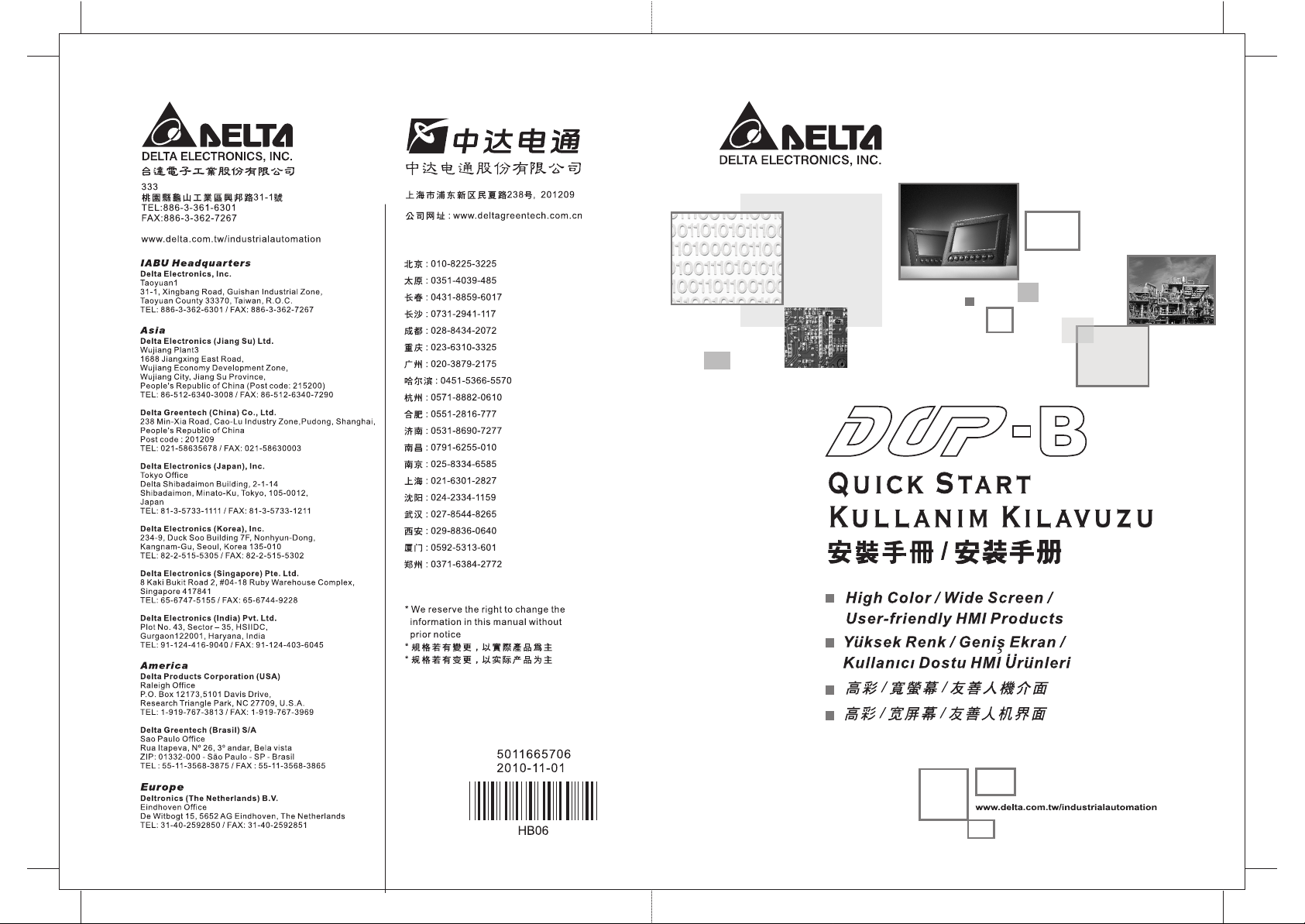
Page 2
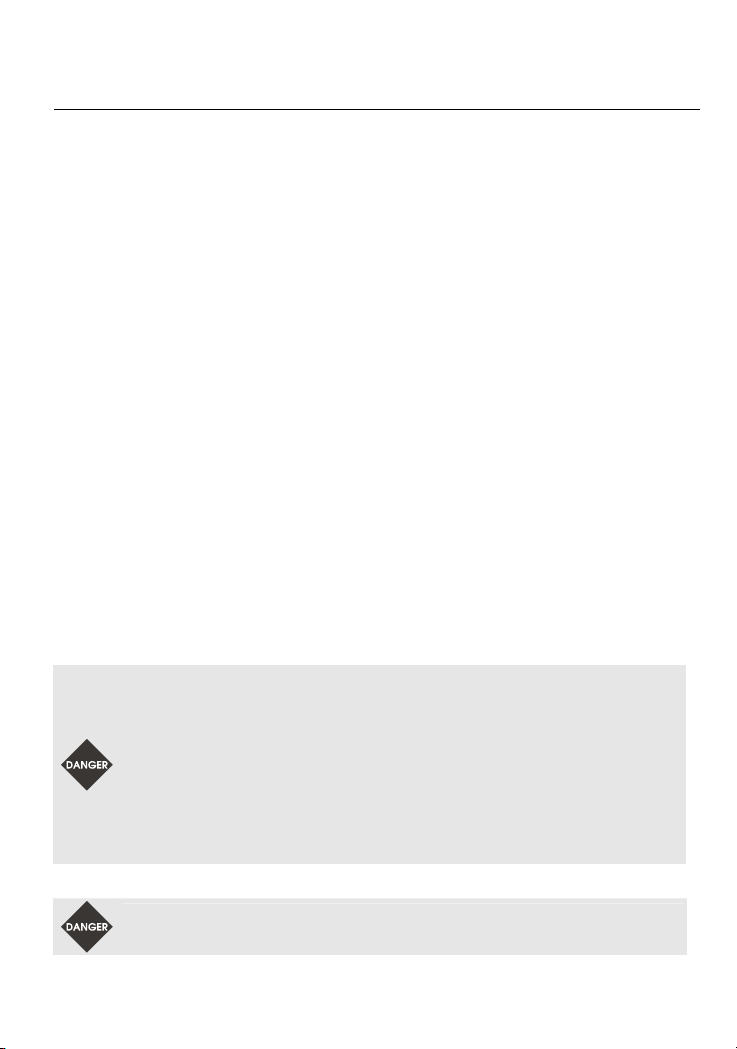
Preface
Thank you for purchasing DELTA’s DOP-B series. This quick start will be helpful in the installation,
wiring and inspection of Delta HMI. Before using the product, please read this quick start to ensure
correct use. You should thoroughly understand all safety precautions before proceeding with the
installation, wiring and operation. Place this quick start in a safe location for future reference. Please
observe the following precautions:
Install the product in a clean and dry location free from corrosive and inflammable gases or
liquids.
Ensure that all wiring instructions and recommendations are followed.
Ensure that HMI is correctly connected to a ground. The grounding method must comply with
the electrical standard of the country (Please refer to NFPA 70: National Electrical Code, 2005
Ed.).
Do not modify or remove wiring when power is applied to HMI.
Do not touch the power supply during operation. Otherwise, it may cause electric shock.
For the information of HMI software operation, and software installation, please refer to the
HMI software manual.
If you have any questions during operation, please contact our local distributors or Delta sales
representative.
The content of this quick start may be revised without prior notice. Please consult our distributors or
download the most updated version at http://www.delta.com.tw/industrialautomation.
Safety Precautions
Carefully note and observe the following safety precautions when receiving, inspecting, installing,
operating, maintaining and troubleshooting. The following words, DANGER, WARNING and STOP are
used to mark safety precautions when using the Delta’s HMI product. Failure to observe these
precautions may void the warranty!
Installation
Comply with quick start for installation. Otherwise it may cause equipment
damage.
Do not install the product in a location that is outside the stated specification for
the HMI. Failure to observe this caution may result in electric shock, fire, or
explosion.
Do not install the product in a location where temperatures will exceed
specification for the HMI. Failure to observe this caution may result in abnormal
operation or damage the product.
Please note that this equipment has obtained EMC registration for commercial
use. In the event that it has been mistakenly sold or purchased, please exchange
it for equipment certified for home use.
Do not use this product as an alarm device for disaster early warning that may
result in personal injury, equipment damage, or system emergency stop.
Wiring
Connect the ground terminals to a class-3 ground (Ground resistance should not
exceed 100Ω). Improper grounding may result in communication error, electric
shock or fire.
English-1
Page 3
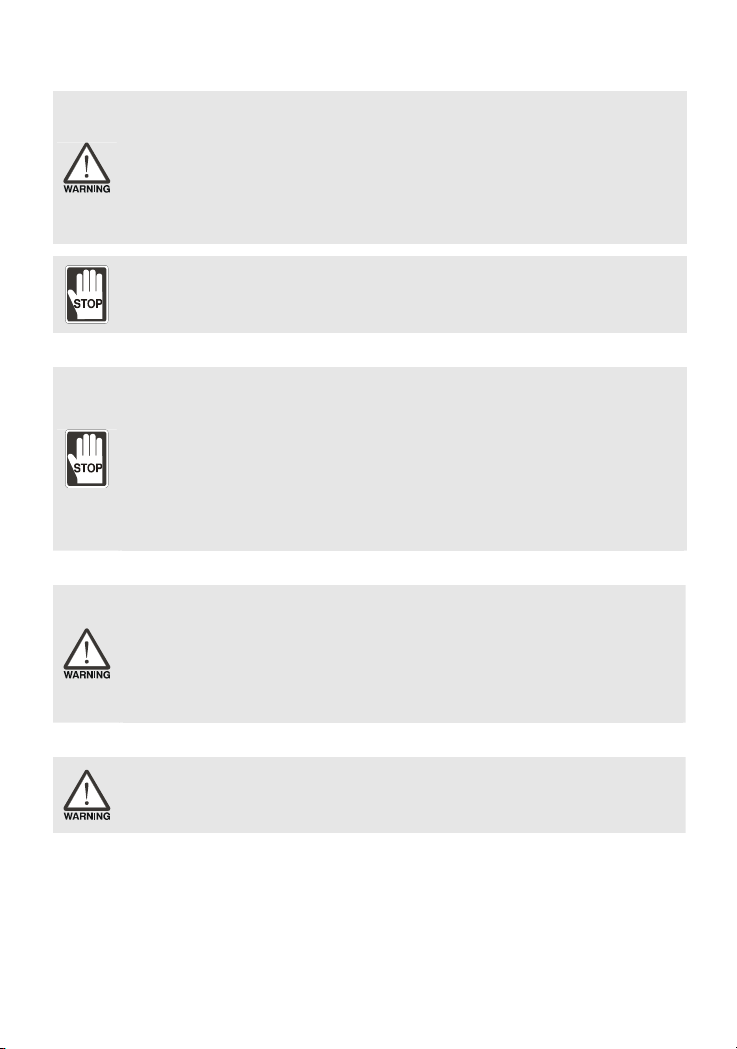
Operation
The users should use Delta Screen Editor software to perform editing in Delta's
HMI product. To perform editing and confirming HMI programs without using
Delta Screen Editor software in Delta's HMI product may result in abnormal
operation.
To prevent the personal injury and equipment damage, when designing HMI
programs, please ensure that a communication error occurred between Delta’s
HMI product and the connecting controller or equipment will not result in system
failure or malfunction.
Please be sure to backup the screen data and HMI programs in case they are lost,
accidentally deleted or worse.
Do not modify wiring during operation. Otherwise it may result in electric shock
or personal injury.
Never use a hard or pointed object to hit or strike the screen as doing this may
damage the screen and let the screen has not respond at all, and then cause HMI
to work abnormally.
Maintenance and Inspection
Do not touch any internal or exposed parts of the HMI as electrical shock may
result.
Do not remove operation panel while power is on. Otherwise electrical shock may
result.
Wait at least 10 minutes after power has been removed before touching any HMI
terminals or performing any wiring and/or inspection as an electrical charge may
still remain in the HMI with hazardous voltages even after power has been
removed.
Turn the power off before changing backup battery and check system settings
after finishing change. (all data will be cleared after changing battery).
Be sure the ventilation holes are not obstructed during operation. Otherwise
malfunction may result due to bad ventilation or overheating troubles.
Wiring Method
Do not use a voltage that will exceed specification for the HMI. Failure to observe
this caution may result in electric shock or fire.
Remove the terminal block from the HMI before wiring.
Insert only one wire into one terminal on the terminal block.
If the wiring is in error, perform the wiring again with proper tools. Never use
force to remove the terminals or wires. Otherwise, it may result in malfunction or
damage.
For the power line that forced to take out, ensure to check wiring again and
restart.
Communication Wiring
Comply with communication wiring specification for wiring.
Wiring length should comply with the stated specification for the HMI.
Proper grounding to avoid bad communication quality.
To avoid noise and interference, the communication cable, all power cables, and
motor power cable should be placed in separate conduits.
Installation and Storage Conditions
The product should be kept in the shipping carton before installation. In order to retain the warranty
coverage, the HMI should be stored properly when it is not to be used for an extended period of time.
Some storage suggestions are:
Store in a clean and dry location free from direct sunlight.
Store within an ambient temperature range of -20°C to +60°C (-4°F to 140°F).
English-2
Page 4
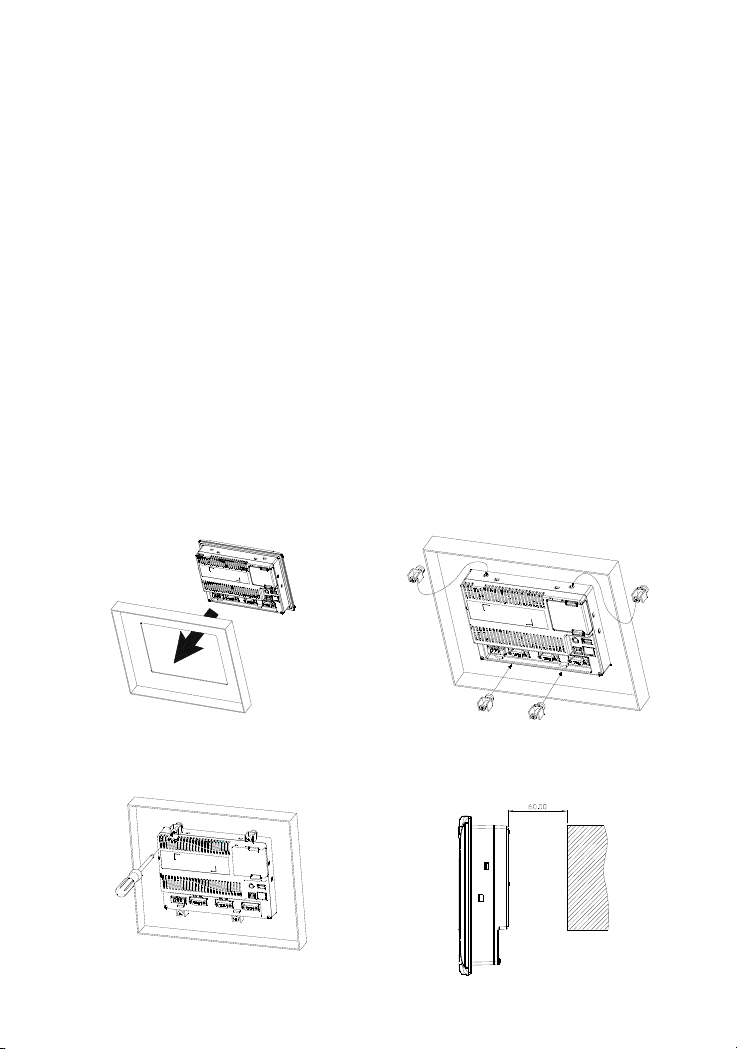
Store within a relative humidity range of 10% to 90% and non-condensing.
Do not store the HMI in a place subjected to corrosive gases and liquids.
Correctly packaged and placed on a solid and durable surface.
Do not mount the HMI adjacent to heat-radiating elements or in direct sunlight.
Do not mount the HMI in a location subjected to corrosive gases, liquids, or airborne dust or
metallic particles.
Do not mount the HMI in a location where temperatures and humidity will exceed
specification.
Do not mount the HMI in a location where vibration and shock will exceed specification.
Do not mount the HMI in a location where it will be subjected to high levels of
electromagnetic radiation.
Installation
Installation Notes
Improper installation will result in malfunction and greatly reduce the life of the HMI. Be sure
to follow the guidelines in this quick start when installing the HMI.
In order to ensure the HMI being well ventilated, make sure that the ventilation holes are not
obstructed and must provide sufficient free space around HMI.
To ensure the panel is well protected, be sure to install a waterproof gasket into HMI.
For use on a flat surface of a Type 4X "Indoor Use Only" enclosure or equivalent.
The allowable thickness of the panel for mounting should be less than 5 mm.
Installation Method:
Step 1:
Ensure to put waterproof gasket into HMI and
then insert the HMI into the panel cutout.
Step 2:
Ensure to insert fasteners into the HMI’s
insertion slots and turn the screw till screws
touch panel cutout.
Step 3:
Turn the screw with less than torque 0.7N.M to
avoid damage to plastic box.
Torque: 6.17lb-inch (0.7N-M)
English-3
Step 4:
Keep at least 60mm distance from rear of HMI
product to the wall, installation surface or the
other controllers for heat dissipation.
Units: mm
Page 5
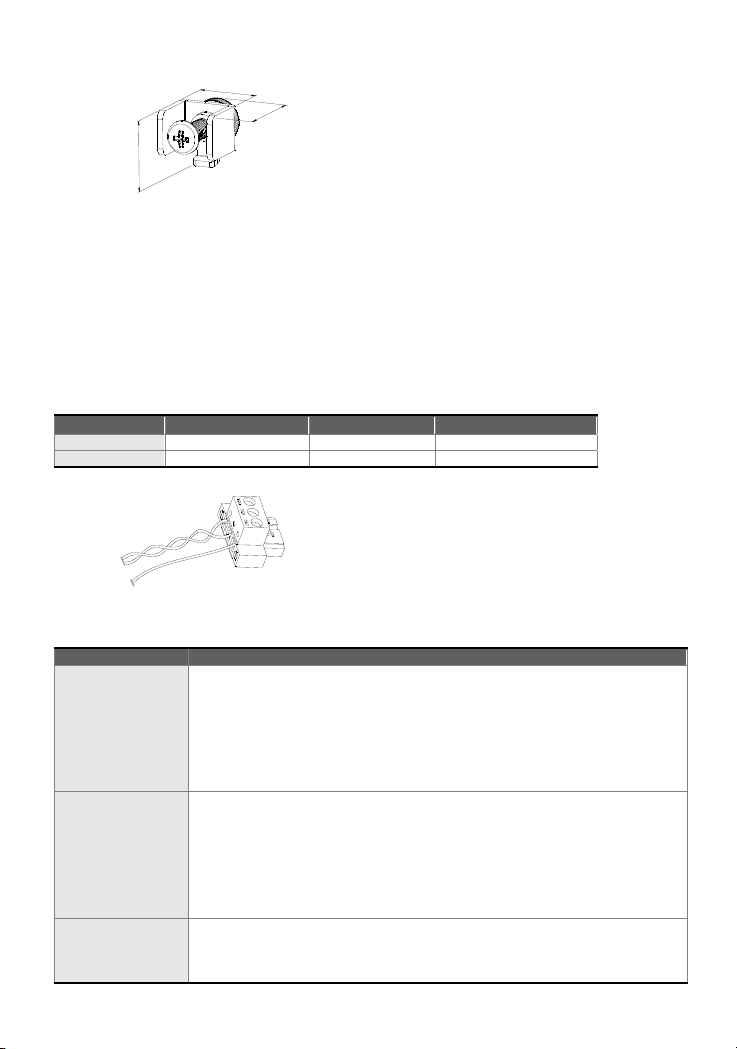
The size of the fastener.
1
6
4
.
0
2
16.3
Units: mm
Wiring
Please observe the following wiring notes while performing wiring.
Wiring Notes
To prevent electric shock, do not change wiring when the power is connected and has not
been turned off.
Because there is no power switch on the HMI, ensure that an interrupter switch is attached on
its power cable.
Please use shielded twisted-pair cables for wiring.
Recommended wiring is in the table below:
Type Wire Gauge (AWG) Stripped length
Solid 28 ~ 12 7 ~ 8 mm 5 kg-cm (4.3 lb-in)
Stranded 30 ~ 12 7 ~ 8 mm 5 kg-cm (4.3 lb-in)
Be sure to perform wiring by referring to the following figure (power supply connector).
Torque
Basic Inspection
General Inspection
Inspection before
operation (power is
Inspection before
operation (power is
Item Content
Periodically inspect the screws of the connection between the HMI and
device. Tighten screws as necessary as they may loosen due to vibration
and varying temperatures.
Ensure that oil, water, metallic particles or any foreign objects do not fall
inside the HMI, control panel or ventilation slots and holes. As these will
cause damage.
Ensure the correct installation and the control panel. It should be free
from airborne dust, harmful gases or liquids.
Ensure that all wiring terminals are correctly insulated.
Ensure that all wiring is correct or damage and or malfunction may result.
Visually check to ensure that there are not any unused screws, metal
strips, any conductive or inflammable materials inside HMI.
not applied)
Ensure to lower electromagnetic interference when devices are influenced
by it.
Ensure that the external applied voltage to HMI is correct and matched to
the controller.
Check if power LED lights.
Check if the communication among devices is normal.
applied)
Please contact our local distributors or Delta sales representative if there
are any abnormal conditions.
English-4
Page 6
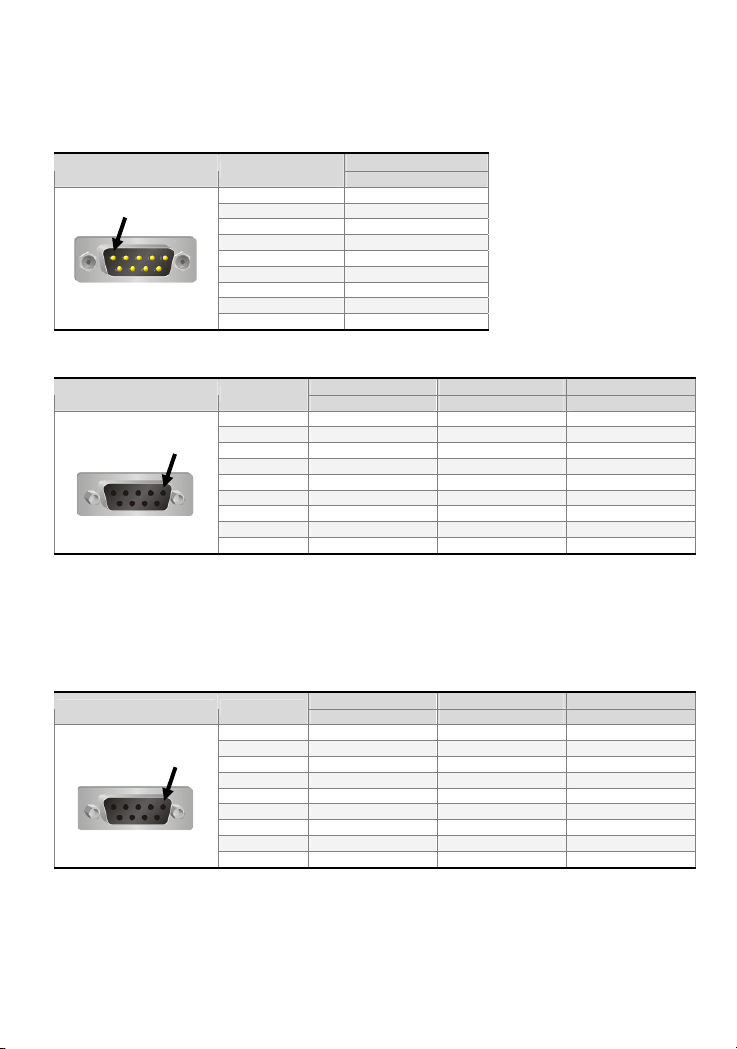
Pin Definition of Serial Communication
DOP-B07S201 / B07S211 / B07S(E)415 / B08S(E)515 / B10S(E)615 Series
COM1 Port (Supports Flow Control)
COM Port PIN
PIN 1
Note: Blank = No Connection.
1
2 RXD
3 TXD
4
5 GND
6
7 RTS
8 CTS
9
COM2 Port (Supports Flow Control)
COM Port PIN
PIN1
Note1: Blank = No Connection.
Note2: When COM2 port is used for RS-232 flow control, i.e. RTS and CTS signals are used for flow control,
COM3 port will become incapable of being used.
Note3: When COM2 port is used for RS-422 flow control, please refer to the following COM3 Port signals table
for pin assignments. The signals, RTS+, CTS+, RTS- and CTS- shown in brackets are the signals used
for flow control.
1 TXD+ D+
2 RXD
3 TXD
4 RXD+
5 GND GND GND
6 TXD- D7 RTS
8 CTS
9 RXD-
COM3 Port
COM Port PIN
PIN1
Note1: Blank = No Connection.
Note2: When COM2 port is used for RS-422 flow control, please refer to the COM3 Port signals table above
for pin assignments. The signals, RTS+, CTS+, RTS- and CTS- shown in brackets are the signals used
for flow control.
1 TXD+(RTS+) D+
2 RXD
3 TXD
4 RXD+(CTS+)
5 GND GND GND
6 TXD-(RTS-) D7
8
9 RXD-(CTS-)
Contact
RS-232
MODE1 MODE2 MODE3
RS-232 RS-422 RS-485
MODE1 MODE2 MODE3
RS-232 RS-422 RS-485
English-5
Page 7
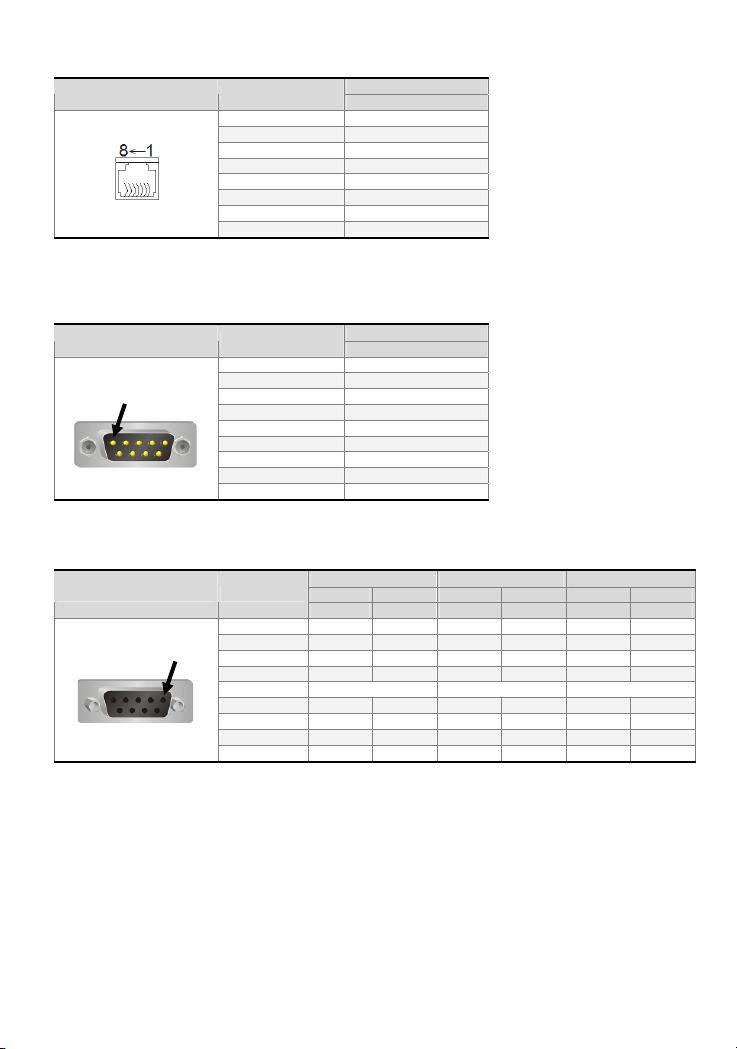
Ethernet Interface (LAN)
Ethernet Interface (LAN) PIN
Note: Blank = No Connection.
1 TX+
2 TX3 RX+
4
5
6 RX7
8
Contact
Ethernet
DOP-B05 / DOP-B07S(E)515 Series
COM1 Port (Supports Flow Control)
COM Port PIN
PIN 1
Note: Blank = No Connection.
1
2 RXD
3 TXD
4
5 GND
6
7 RTS
8 CTS
9
Contact
RS-232
COM2 and COM3 Port
COM Port PIN
PIN1
Note1: Blank = No Connection.
Note2: DOP-B05 / B07S(E)515 series models do not support RS-422 flow control function.
1 D+ TXD+
2 RXD RXD
3 TXD TXD
4 D+ D+ RXD+
5 GND GND GND
6 D- TXD7
8
9 D- D- RXD-
MODE1 MODE2 MODE3
COM2 COM3 COM2 COM3 COM2 COM3
RS-232 RS-485 RS-485 RS-485 RS-232 RS-422
English-6
Page 8
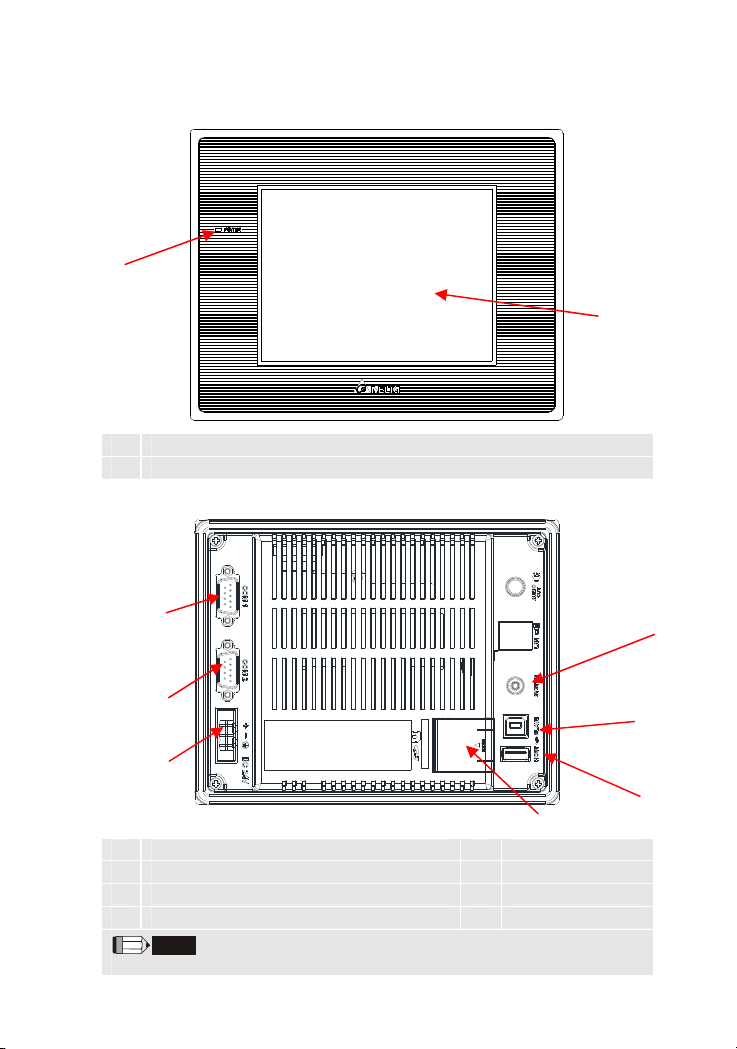
Parts Names
DOP-B05S100 / DOP-B05S101 (Front View)
A
A Power LED Indicator (Lights in green when HMI works normally.)
B Touch Screen / Display
DOP-B05S100 / DOP-B05S101 (Rear View)
B
C
B
A
A Power Input Terminal E USB Host
B COM2 (can be extended to COM3
C COM1 G System Key
D Battery Cover - -
NOTE
1. For the setting method, please refer to the pin definition of serial communication.
(Note1)
) F USB Client
English-7
D
G
F
E
Page 9
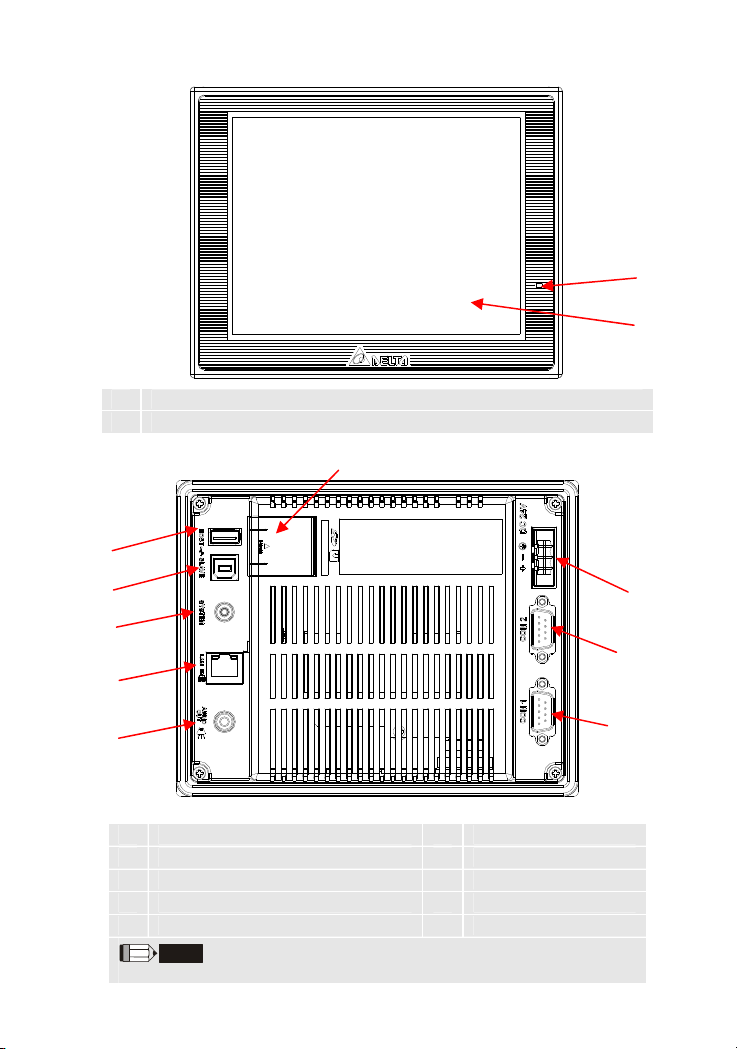
DOP-B07S(E)515 (Front View)
A Power LED Indicator (Lights in green when HMI works normally.)
B Touch Screen / Display
DOP-B07S(E)515 (Rear View)
D
E
A
B
F
A
G
B
H
I
C
A Power Input Terminal F USB Client
B COM2 (can be extended to COM3
C COM1 H Ethernet Interface (LAN)
D Memory Card Slot / Battery Cover I Audio Output Interface
E USB Host - -
NOTE
1. For the setting method, please refer to the pin definition of serial communication.
(Note1)
) G System Key
English-8
Page 10
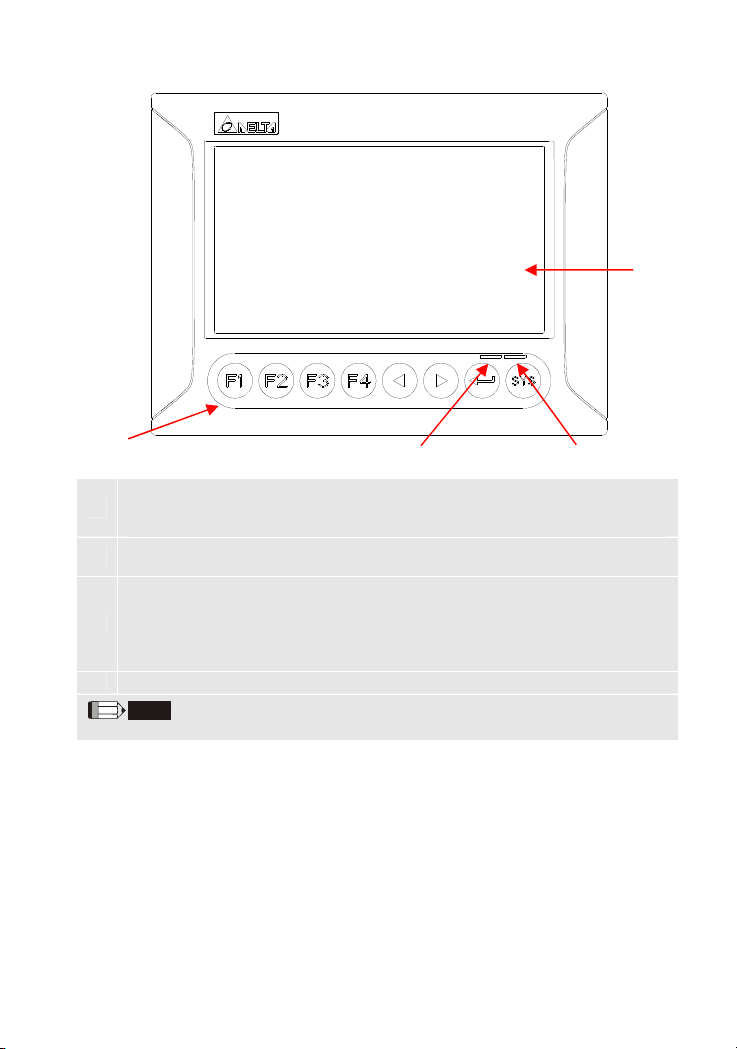
DOP-B07S201 (Front View)
C
D
A
User-defined Function Keys / System Keys
A
User-defined Function Keys: F1, F2, F3, F4
System Keys: , , , SYS
Power LED Indicator (Green)
B
Lights in green when HMI works normally.
Left side: Operation LED Indicator (Blue)
The operation LED indicator blinks in blue when either the communication is carried
out or the data is accessing (please refer to the “Note1” below for explanation).
C
Right side: Alarm LED Indicator (Red)
The alarm LED indicator blinks in red when one of the alarms is on.
D Touch Screen / Display
NOTE
1. The definition of the operation LED indicator (Blue) can be determined by the users freely.
(Note1)
B
English-9
Page 11
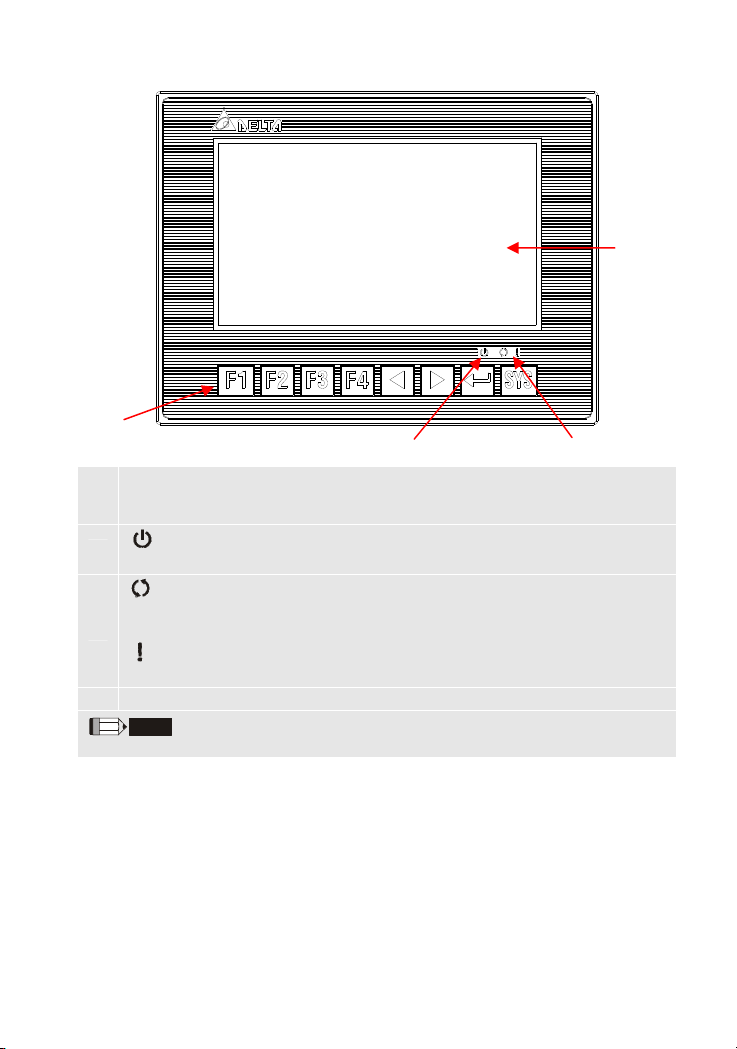
DOP-B07S211 (Front View)
D
A
B
(Note1)
User-defined Function Keys / System Keys
A
User-defined Function Keys: F1, F2, F3, F4
System Keys: , , , SYS
B
C
D Touch Screen / Display
1. The definition of the operation LED indicator (Blue) can be determined by the users freely.
: Power LED Indicator
Lights in green when HMI works normally.
: Operation LED Indicator (Blue)
The operation LED indicator blinks in blue when either the communication is carried
out or the data is accessing (please refer to the “Note1” below for explanation).
: Alarm LED Indicator (Red)
The alarm LED indicator blinks in red when one of the alarms is on.
NOTE
C
English-10
Page 12
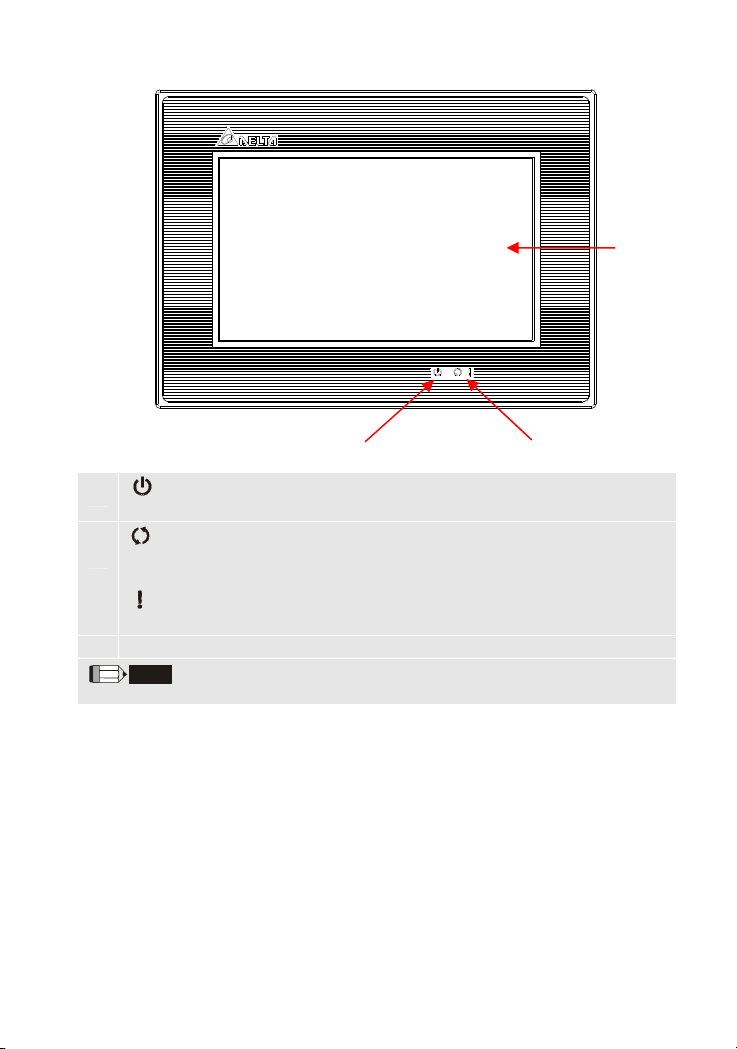
DOP-B07S(E)415 (Front View)
A
A
C
D Touch Screen / Display
1. The definition of the operation LED indicator (Blue) can be determined by the users freely.
: Power LED Indicator
Lights in green when HMI works normally.
: Operation LED Indicator (Blue)
The operation LED indicator blinks in blue when either the communication is carried
out or the data is accessing (please refer to the “Note1” below for explanation).
: Alarm LED Indicator (Red)
The alarm LED indicator blinks in red when one of the alarms is on.
NOTE
(Note1)
B
C
English-11
Page 13
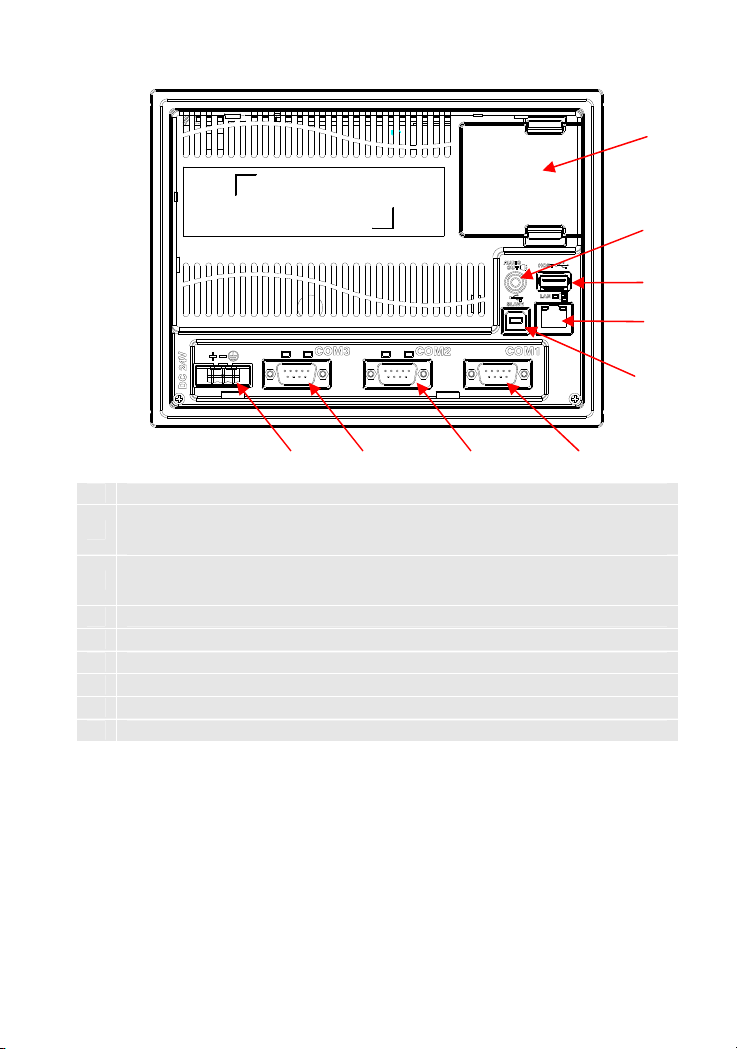
DOP-B07S201 / DOP-B07S211 / DOP-B07S(E)415 (Rear View)
H
A
A Power Input Terminal
COM3
B
(It is provided with two LED indicators to indicate that HMI is in Read or Write status
during the communication process.)
COM2
C
(It is provided with two LED indicators to indicate that HMI is in Read or Write status
during the communication process.)
D COM1
E USB Client
F Ethernet Interface (LAN)
G USB Host
H Audio Output Interface
I Memory Card Slot / Battery Cover
B
C
I
G
F
E
D
English-12
Page 14
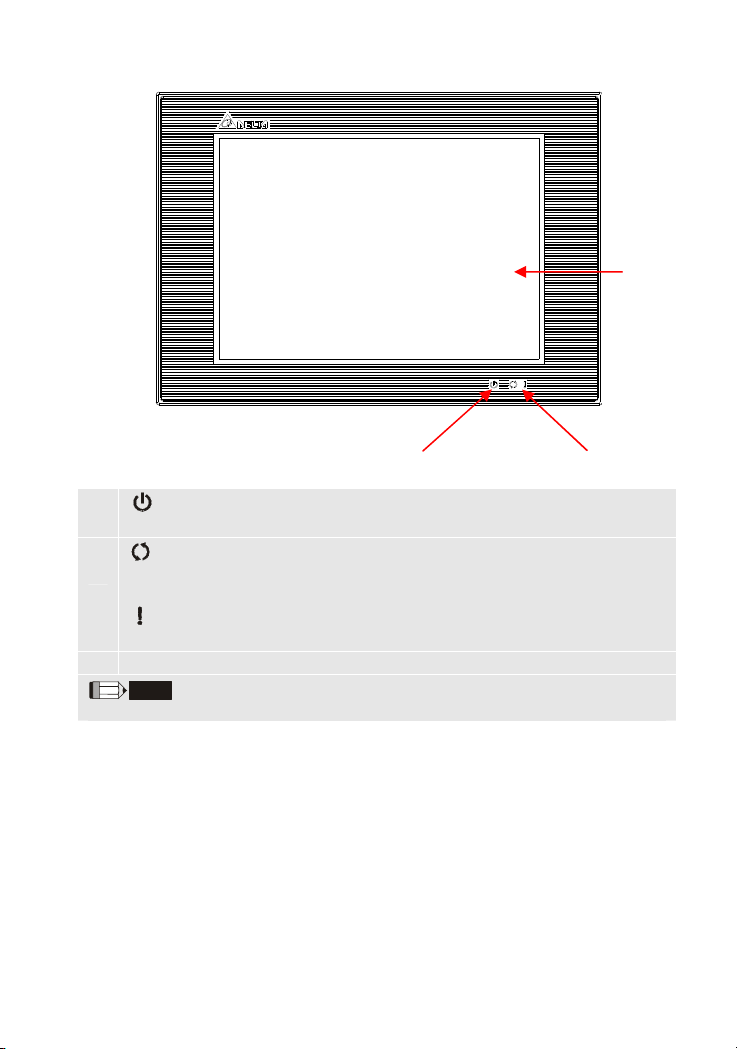
DOP-B08S(E)515 (Front View)
A
A
B
C Touch Screen / Display
1. The definition of the operation LED indicator (Blue) can be determined by the users freely.
: Power LED Indicator
Lights in green when HMI works normally.
: Operation LED Indicator (Blue)
The operation LED indicator blinks in blue when either the communication is carried
out or the data is accessing (please refer to the “Note1” below for explanation).
: Alarm LED Indicator (Red)
The alarm LED indicator blinks in red when one of the alarms is on.
NOTE
(Note1)
C
B
English-13
Page 15
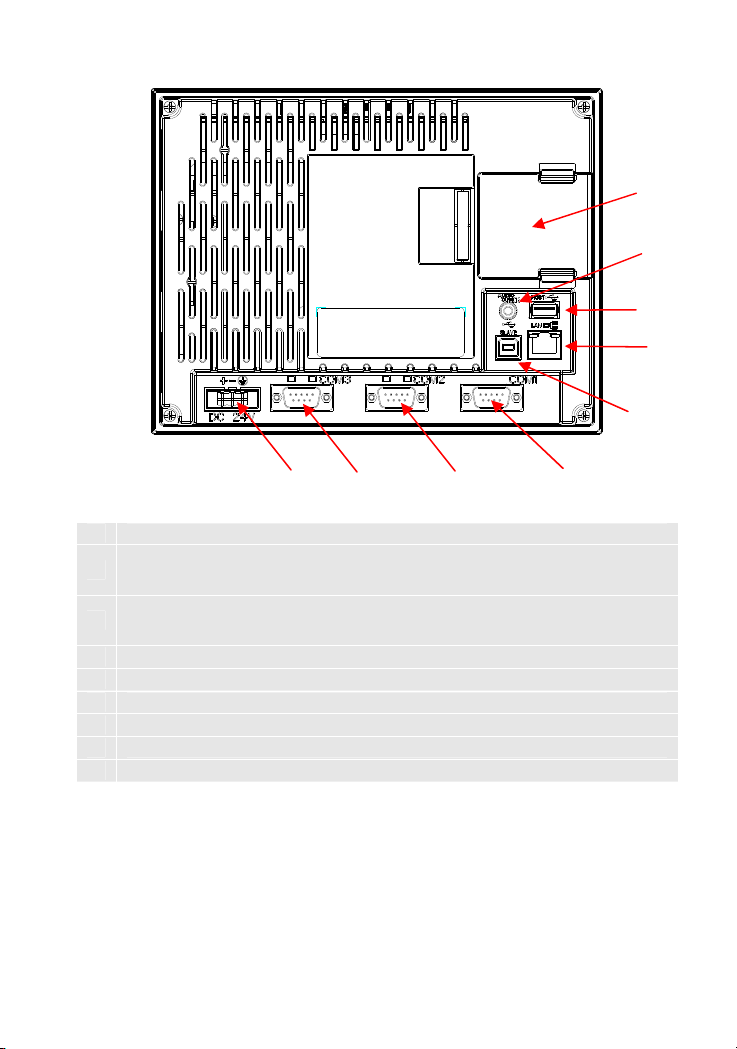
DOP-B08S(E)515 (Rear View)
I
H
G
F
E
A Power Input Terminal
COM3
B
(It is provided with two LED indicators to indicate that HMI is in Read or Write status
during the communication process.)
COM2
C
(It is provided with two LED indicators to indicate that HMI is in Read or Write status
during the communication process.)
D COM1
E USB Client
F Ethernet Interface (LAN)
G USB Host
H Audio Output Interface
I Memory Card Slot / Battery Cover
A
B
C
D
English-14
Page 16
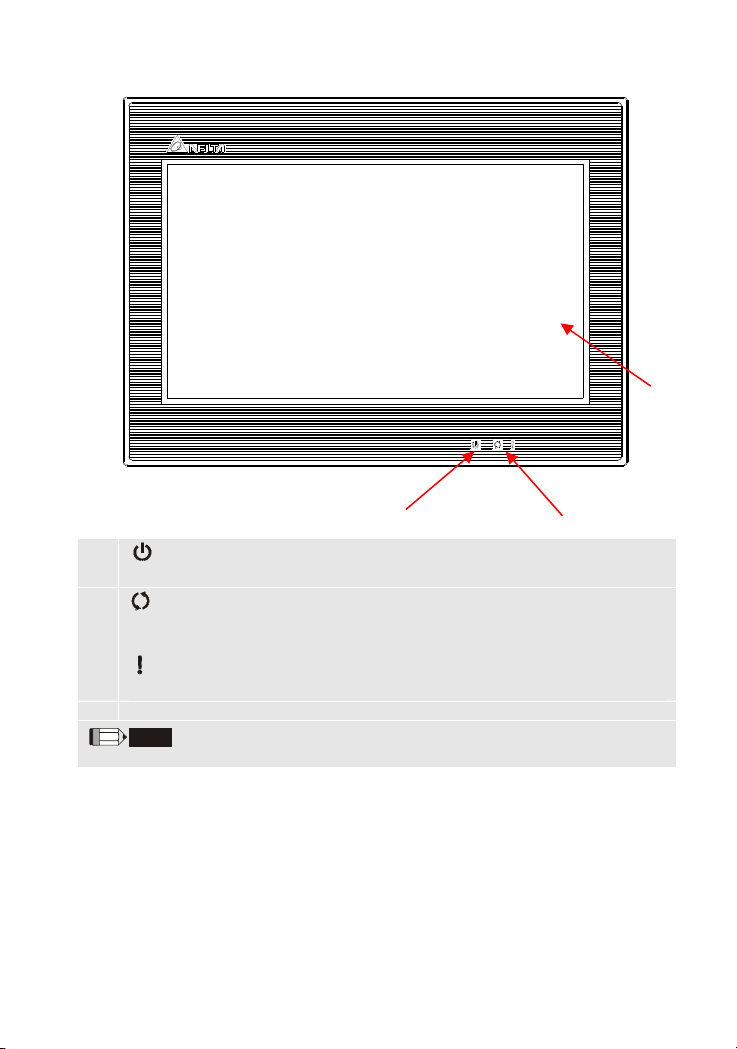
DOP-B10S(E)615 (Front View)
A
B
C Touch Screen / Display
1. The definition of the operation LED indicator (Blue) can be determined by the users freely.
: Power LED Indicator
Lights in green when HMI works normally.
: Operation LED Indicator (Blue)
The operation LED indicator blinks in blue when either the communication is carried
out or the data is accessing (please refer to the “Note1” below for explanation).
: Alarm LED Indicator (Red)
The alarm LED indicator blinks in red when one of the alarms is on.
NOTE
(Note1)
A
C
B
English-15
Page 17
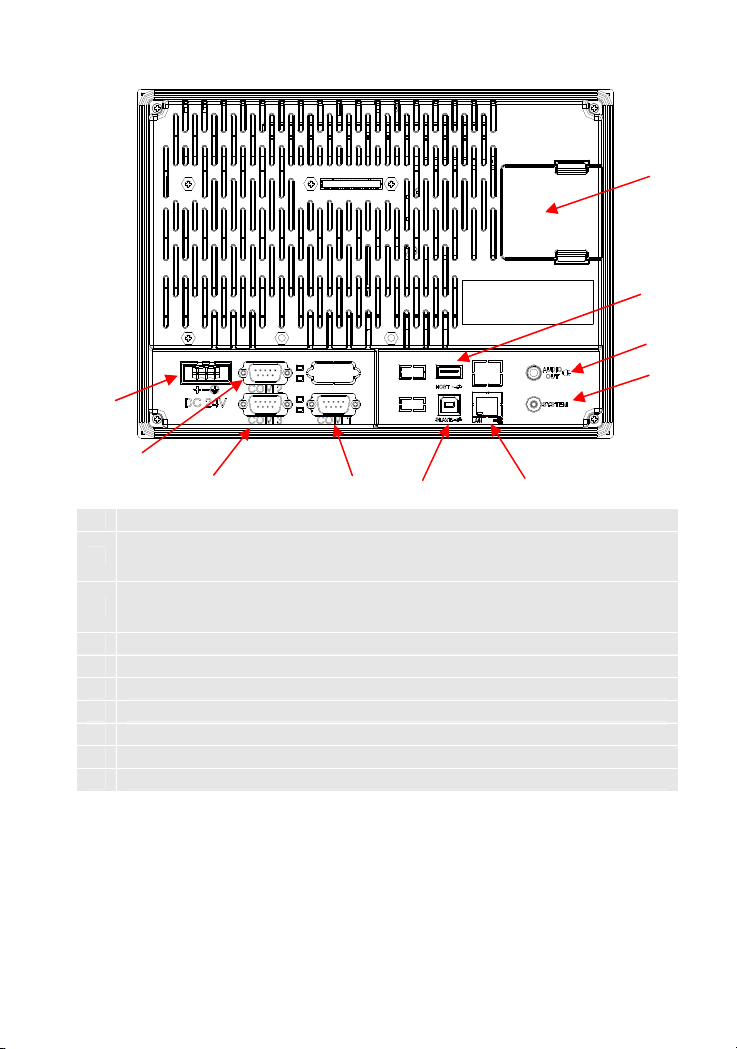
DOP-B10S(E)615 (Rear View)
I J
A
G
H
B
C
A Power Input Terminal
COM2
B
(It is provided with two LED indicators to indicate that HMI is in Read or Write status
during the communication process.)
COM3
C
(It is provided with two LED indicators to indicate that HMI is in Read or Write status
during the communication process.)
D COM1
E USB Client
F Ethernet Interface (LAN)
G Memory Card Slot / Battery Cover
H USB Host
I Audio Output Interface
J System Key
D
E
F
English-16
Page 18
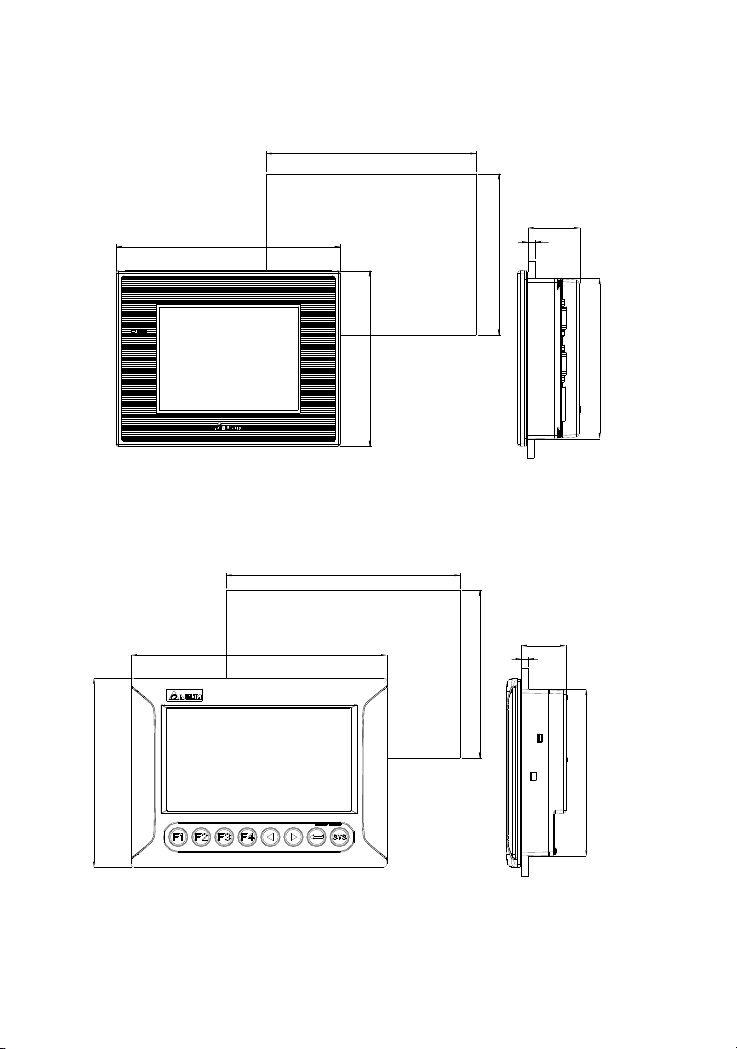
Panel Cut-out
DOP-B05S100 / DOP-B05S101
184 (7.24")
172.4
+1.0
(6.79" )
0
+0.04"
0
Note:
T=1.6mm(0.063")~
6mm(0.24")
0
+0.004"
43(1.69")
T
(5.21" )
0
+1.0
132.4
D
OP-B07S201
161(6.34")
215(8.46")
196.9
+1.0
(7.75" )
0
144 (5.67")
+0.04"
-0
131(5.16")
Unit
s: mm (inches)
Note:
T=1.6mm(0.063")~6mm(0.24")
-0
+0.04"
37.50(1.48")
T
(5.63" )
0
+1.0
142.9
142.3(5.6")
Units: mm (inches)
English-17
Page 19
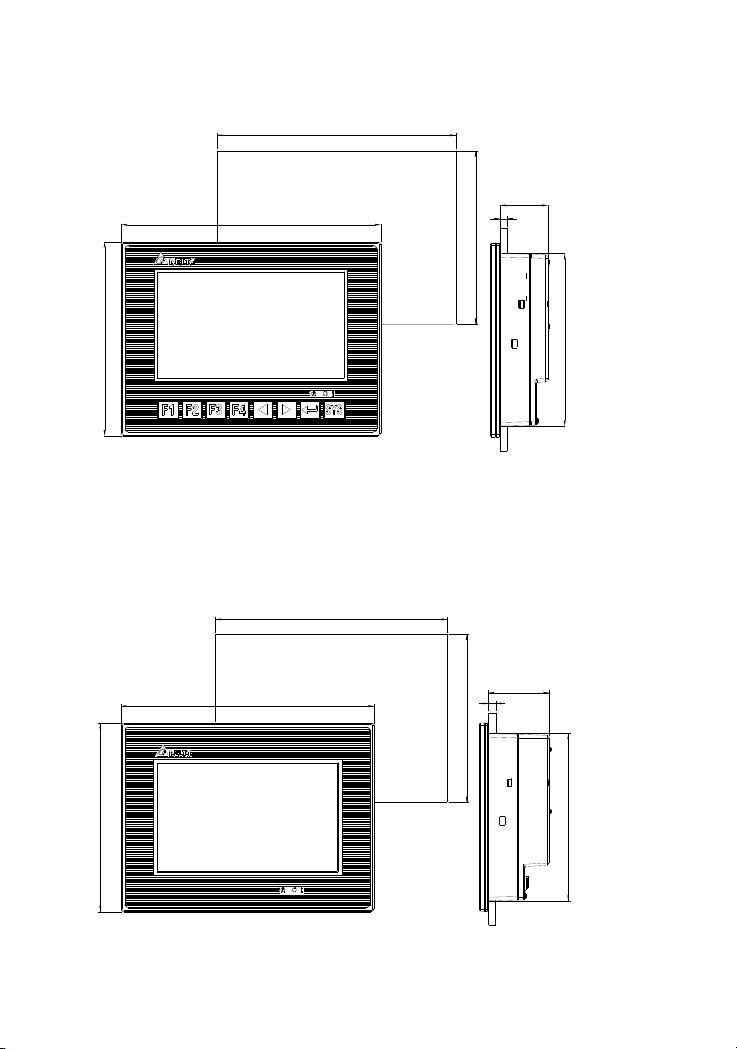
DOP-B07S211
214(8.43")
196.9
+1.0
(7.75" )
0
+0.04"
-0
Note:
T=1.6mm(0.063")~6mm(0.24")
39.4(1.55")
-0
+0.04"
T
(5.63" )
0
+1.0
142.9
160(6.3")
DOP-B07S(E)415
(6.34")
161
215
(8.46")
196.9
+1.0
(7.75" )
0
+0.04"
-0
142.3(5.6")
Units: mm (inches)
Note:
T=1.6mm(0.063")~6mm(0.24")
-0
+0.04"
51.2(2.02")
T
(5.63" )
0
+1.0
142.9
(5.6")
142.3
s: mm (inches)
Unit
English-18
Page 20
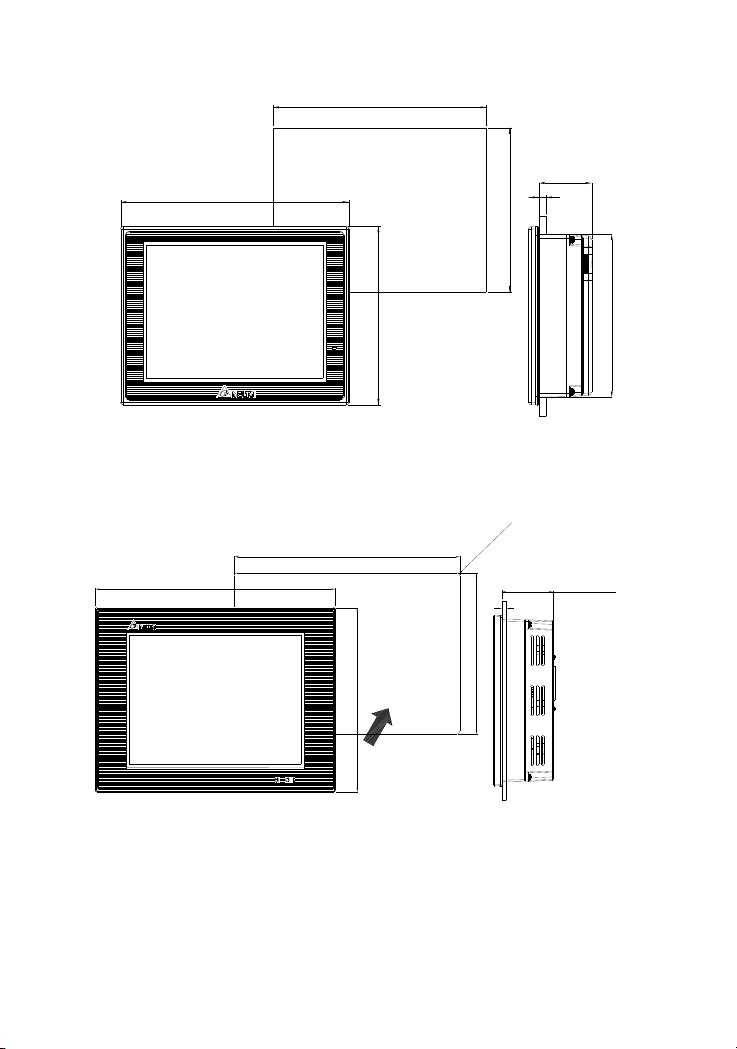
DOP-B07S(E)515
184 (7.24")
172.4
+1.0
(6.79" )
0
+0.04"
0
Note:
T=1.6mm(0.063")~
6mm(0.24")
0
+0.004"
43(1.69")
T
(5.21" )
0
+1.0
132.4
DOP-B08S(E)515
227.1(8.94")
219.4
+1
(8.63" )
0
174.1(6.85")
144 (5.67")
+0.04"
0
4
0
.
0
(
0
.
NOTE:
1
R
-
4
T=1.6mm(0.06") ~
0
+0.04"
6.55"
0
+1
166.5
Units: mm (inches)
)
"
5.0mm(0.19")
52.3
T
Unit
(2.06")
s: mm (inches)
131(5.16")
English-19
Page 21
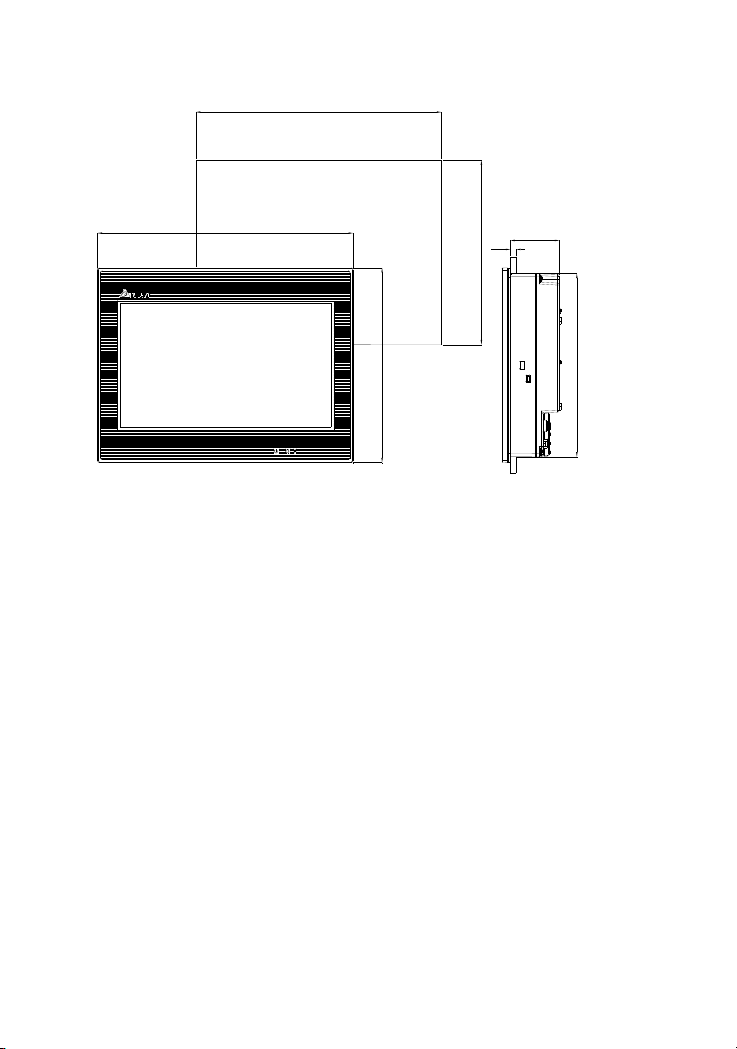
DOP-B10S(E)615
272(10.71")
261.3
+1.0
+0.04"
(10.29"
)
0
0
)
Note:
T=1.6mm(0.063")~6mm(0.24")
0
+0.04"
51.9(2.04")
T
(7.45"
0
+1.0
189.3
200(7.88")
188.3(7.41")
Units: mm (inches)
English-20
Page 22
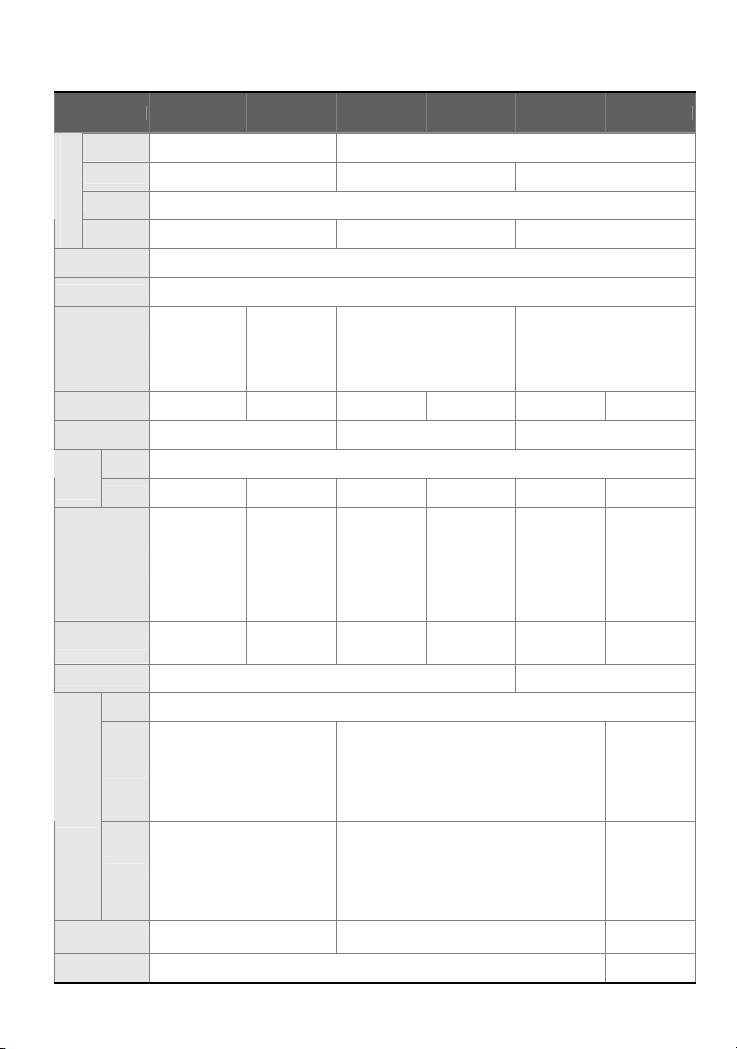
Specifications
MODEL DOP-B05S100 DOP-B05S101 DOP-B07S201 DOP-B07S211 DOP-B07S415 DOP-B07E415
Display
Type
Resolution 320 x 234 pixels 480 x 234 pixels 800 x 480 pixels
Backlight
LCD MODULE
Display
Size
Operation
System
MCU 32-bit RISC Micro-controller
NOR Flash
ROM
SDRAM 8Mbytes 16Mbytes 16Mbytes 16Mbytes 64Mbytes 64Mbytes
Backup
Memory
Buzzer Multi-Tone Frequency (2K ~ 4K Hz) / 85dB
Sound
Effect
Output
AUX N/A N/A N/A N/A N/A Stereo output
Ethernet
Interface
Memory Card N/A N/A N/A N/A
USB 1 USB Host
COM1 RS-232 (supports hardware flow control)
COM2 RS-232 / RS-485 RS-232 / RS-422 / RS-485
Serial
COM
Port
COM3 RS-422 / RS-485 RS-232 / RS-422 / RS-485
Function Key N/A
Perpetual
alendar (R TC)
C
5.6” TFT LCD
(65536 colors)
LED Back Light (less than 20,000 hours half-life at 25oC)
7” Widescreen TFT LCD
(65536 colors)
(Note 1)
113.28 x 84.70mm 154.08 x 86.58mm 152.4 x 91.44mm
Delta Real Time OS
Flash ROM
4 MB
(OS Syste m:
2MB / User
Application:
2MB)
Flash ROM
8 MB
(OS Syste m:
2MB / User
Application:
6MB)
Flash ROM 4 MB
(OS System: 2MB / User
Application: 2MB)
Flash ROM 128 MB
(OS System: 30MB / Backup:
16MB / User Application:
82MB)
128Kbytes 256Kbytes 16Mbytes
N/A N/A N/A N/A N/A
SD Card
(supports
SDHC)
(Note 2)
Ver 1.1 / 1 USB Client Ver 1.1
User defined key x 4 +
1 USB Host
System key x 4
(Note 2)
1 USB Client Ver 1.1
Built-in
English-21
IEEE 802.3,
IEEE 802.3u
10/100 Mbps
auto-sensing
(has built-in
isolated
power circuit
(Note 3)
)
SD Card
(supports
SDHC)
Ver 2.0 /
RS-232 /
RS-422 /
RS-485
(has built-in
isolated
power circuit
(Note 3)
)
RS-232 /
RS-422 /
RS-485
(has built-in
isolated
power circuit
(Note 3)
)
N/A
Page 23
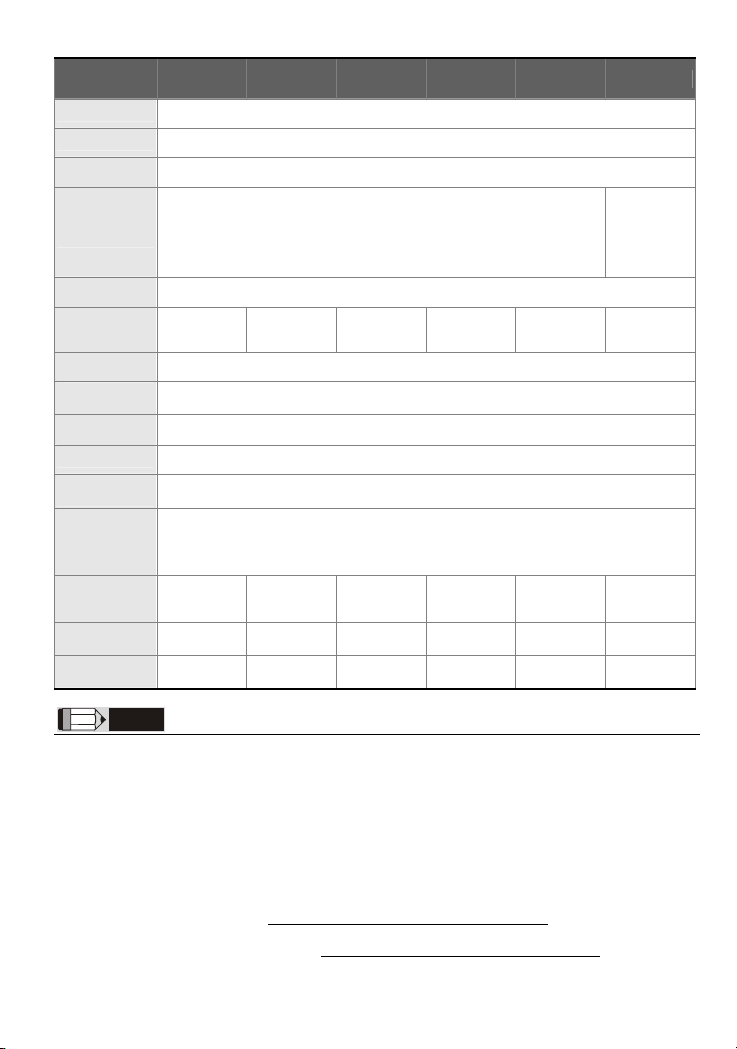
MODEL DOP-B05S100 DOP-B05S101 DOP-B07S201 DOP-B07S211 DOP-B07S415 DOP-B07E415
Cooling Method Natural air circulation
Safety Approval CE / UL
Waterproof
Degree
Operation
(Note 5)
Voltage
Endurance
Consumption
Backup Battery 3V lithium battery CR2032 x 1
Backup Battery
Operation
Storage Temp.
Humidity
Vibration
Resistance
Dimensions
(W) x (H) x (D)
Panel Cutout
(W) x (H) mm
Voltage
Power
(Note 5)
Life
Temp.
Ambient
mm
Weight
AC500V for 1 minute (between charging (DC24 terminal) and FG terminals)
3.0W 3.0W 4.8W 4.8W 5W 7.5W
It depends on the temperature used and the conditions of usage,
184 x 144 x
50
172.4 x 132.4 172.4 x 132.4 196.9 x 142.9 196.9 x 142.9 196.9 x 142.9 196.9 x 142.9
Approx.
670g
DC +24V (-10% ~ +15%)
(please use isolated power supply)
about 3 years or more at 25oC.
10% ~ 90% RH [0 ~ 40oC], 10% ~ 55% RH [41 ~ 50oC]
5Hz≦f<9Hz = Continuous: 1.75mm / Occasional: 3.5mm
9Hz≦f≦150Hz = Continuous: 0.5g / Occasional: 1.0g
184 x 144 x
Approx.
X, Y, Z directions for 10 times
50
670g
215 x 161 x
(Note 4)
IP65 / NEMA4
0oC ~ 50oC
-20oC ~ +60oC
Pollution Degree 2
IEC 61131-2 Compliant
50
Approx.
880g
(Note 4)
/ KCC
214 x 160 x
48
Approx.
840g
215 x 161 x
50
Approx.
970g
DC +24V
(-10% ~ +15%)
(has built-in
power circuit
215 x 161 x
isolated
(Note 3)
)
50
Approx.
970g
NOTE
1) The half-life of backlight is defined as original luminance being reduced by 50% when the maximum
driving current is supplied to HMI. The life of LED backlight shown here is an estimated value under
25oC normal temperature and humidity conditions.
2) USB Host port can provide up to 5V/ 500mA of power.
3) The withstand voltage of the isolated power circuit is 1500V peak for 1 minute.
4) Some models are in the process of application to UL and KCC certification. For more information,
please consult our distributors.
5) The value of the power consumption indicates the electrical power consumed by HMI only without
connecting to any peripheral devices. In order to ensure the normal operation, it is recommended to
use a power supply which the capacity is 1.5 ~2 times the value of the power consumption.
6) Users can download the Screen Editor V2.00, the program editor of Delta HMI product and the user
manual via the following link: http://www.delta.com.tw/industrialautomation/.
7) The content of this quick start may be revised without prior notice. Please consult our distributors or
download the most updated version at http://ww .delta.com.tw/industrialautomation/w
English-22
.
Page 24
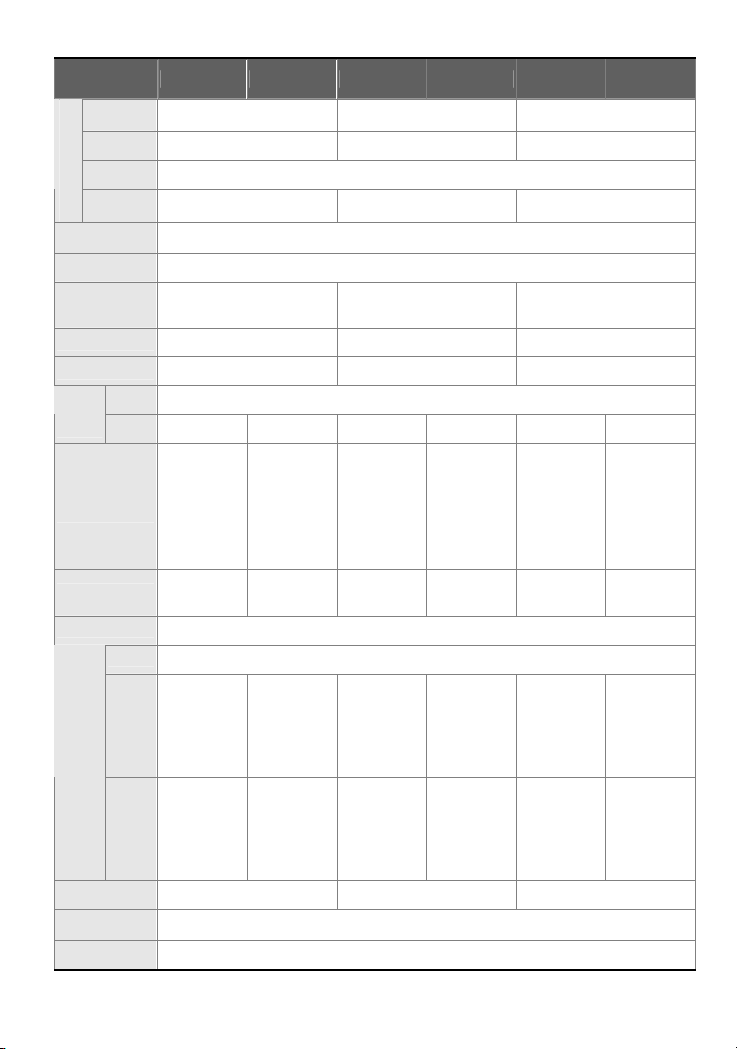
MODEL
Display
DOP-B07S515 DOP-B07E515 DOP-B08S515 DOP-B08E515 DOP-B10S615 DOP-B10E615
Type
7” TFT LCD
(65536 colors)
8” TFT LCD
(65536 colors)
Resolution 800 x 600 pixels 800 x 600 pixels 1024 x 600 pixels
Backlight
LCD MODULE
Display
Size
Operation
System
LED Back Light (less than 10,000 hours half-life at 25oC)
141 x 105.75mm 162 x 121.5mm 226 x 128.7mm
Delta Real Time OS
MCU 32-bit RISC Micro-controller
NOR Flash ROM
Flash ROM 128 MB(OS System:
30MB / Backup: 16MB / User
Application: 82MB)
Flash ROM 128 MB(OS System:
30MB / Backup: 16MB / User
Application: 82MB)
SDRAM 64Mbytes 64Mbytes 64Mbytes
Backup Memory 16Mbytes 16Mbytes 16Mbytes
Buzzer Multi-Tone Frequency (2K ~ 4K Hz) / 85dB Sound
Effect
Output
AUX N/A Stereo output
Ethernet
Interface
Memory Card
N/A
SD Card
(supports
SDHC)
USB
COM1
RS-232 /
RS-422 /
RS-485
RS-232 /
RS-422 /
RS-485
Serial
COM
Port
COM2
COM3
N/A Stereo output N/A Stereo output
IEEE 802.3,
IEEE 802.3u
10/100 Mbps
auto-sensing
(has built-in
isolated
power circuit
(Note 3)
)
SD Card
(supports
SDHC)
1 USB Host
N/A
SD Card
(supports
SDHC)
(Note 2)
Ver 2.0 / 1 USB Client Ver 1.1
RS-232 (supports hardware flow control)
RS-232 /
RS-422 /
RS-485
(has built-in
isolated
power circuit
(Note 3)
RS-232 /
RS-422 /
RS-485
(has built-in
isolated
power circuit
(Note 3)
RS-232 /
RS-422 /
RS-485
)
RS-232 /
RS-422 /
RS-485
)
IEEE 802.3,
IEEE 802.3u
10/100 Mbps
auto-sensing
(has built-in
isolated
power circuit
(Note 3)
)
SD Card
(supports
SDHC)
RS-232 /
RS-422 /
RS-485
(has built-in
isolated
power circuit
(Note 3)
)
RS-232 /
RS-422 /
RS-485
(has built-in
isolated
power circuit
(Note 3)
)
Function Key N/A N/A N/A
Perpetual
Calendar (RTC)
Built-in
Cooling Method Natural air circulation
English-23
10.1” Widescreen TFT LCD
(65536 colors)
(Note 1)
Flash ROM 128 MB(OS System:
30MB / Backup: 16MB / User
Application: 82MB)
IEEE 802.3,
IEEE 802.3u
10/100 Mbps
N/A
SD Card
(supports
SDHC)
RS-232 /
RS-422 /
RS-485
RS-232 /
RS-422 /
RS-485
auto-sensing
(has built-in
isolated
power circuit
(Note 3)
)
SD Card
(supports
SDHC)
RS-232 /
RS-422 /
RS-485
(has built-in
isolated
power circuit
(Note 3)
)
RS-232 /
RS-422 /
RS-485
(has built-in
isolated
power circuit
(Note 3)
)
Page 25
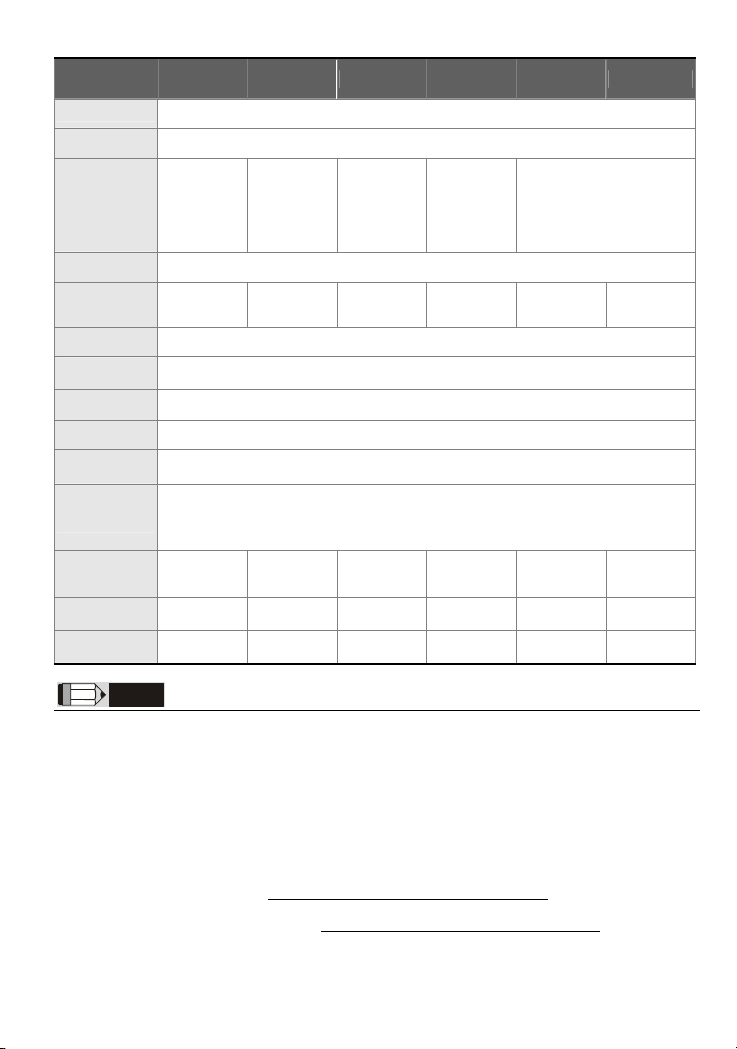
MODEL
Safety Approval CE / UL
Waterproof
Degree
Operation
Voltage
Voltage
Endurance
Power
Consumption
(Note 5)
DOP-B07S515 DOP-B07E515 DOP-B08S515 DOP-B08E515 DOP-B10S615 DOP-B10E615
(Note 5)
DC +24V
(-10% ~ +15%)
(please use
isolated
power supply)
DC +24V
(-10% ~ +15%)
(has built-in
isolated
power circuit
(Note 3)
)
(Note 4)
IP65 / NEMA4
DC +24V
(-10% ~ +15%)
(please use
isolated
power supply)
(Note 4)
/ KCC
DC +24V
(-10% ~ +15%)
(has built-in
isolated
power circuit
(Note 3)
)
AC500V for 1 minute (between charging (DC24 terminal) and FG terminals)
7.68W 7.68W 5.2W 7.8W 12W 12W
Backup Battery 3V lithium battery CR2032 x 1
Backup Battery
Life
Operation
Temp.
Storage Temp.
Ambient
Humidity
Vibration
Resistance
It depends on the temperature used and the conditions of usage, about 3 years or more at
25oC.
0oC ~ 50oC
-20oC ~ +60oC
10% ~ 90% RH [0 ~ 40oC], 10% ~ 55% RH [41 ~ 50oC]
Pollution Degree 2
5Hz≦f<9Hz = Continuous: 1.75mm / Occasional: 3.5mm
IEC 61131-2 Compliant
9Hz≦f≦150Hz = Continuous: 0.5g / Occasional: 1.0g
X, Y, Z directions for 10 times
Dimensions
(W) x (H) x (D)
mm
Panel Cutout
(W) x (H) mm
Weight
184 x 144 x
50
184 x 144 x
50
227.1 x 174.1
x 61
227.1 x 174.1
x 61
172.4 x 132.4 172.4 x 132.4 219.4 x 166.5 219.4 x 166.5 261.3 x 189.3 261.3 x 189.3
Approx.
800g
Approx.
800g
Approx.
1226g
Approx.
1228g
DC +24V (-10% ~ +15%)
(has built-in isolated power
272 x 200 x
Approx.
1520g
61
circuit
(Note 3)
)
272 x 200 x
61
Approx.
1520g
NOTE
1) The half-life of backlight is defined as original luminance being reduced by 50% when the maximum
driving current is supplied to HMI. The life of LED backlight shown here is an estimated value under
25
o
C normal temperature and humidity conditions.
2) USB Host port can provide up to 5V/ 500mA of power.
3) The withstand voltage of the isolated power circuit is 1500V peak for 1 minute.
4) Some models are in the process of application to UL and KCC certification. For more information,
please consult our distributors.
5) The value of the power consumption indicates the electrical power consumed by HMI only without
connecting to any peripheral devices. In order to ensure the normal operation, it is recommended to
use a power supply which the capacity is 1.5 ~2 times the value of the power consumption.
6) Users can download the Screen Editor V2.00, the program editor of Delta HMI product and the user
manual via the following link: http://www.delta.com.tw/industrialautomation/.
7) The content of this quick start may be revised without prior notice. Please consult our distributors or
download the most updated version at http://www.delta.com.tw/industrialautomation/
English-24
.
Page 26
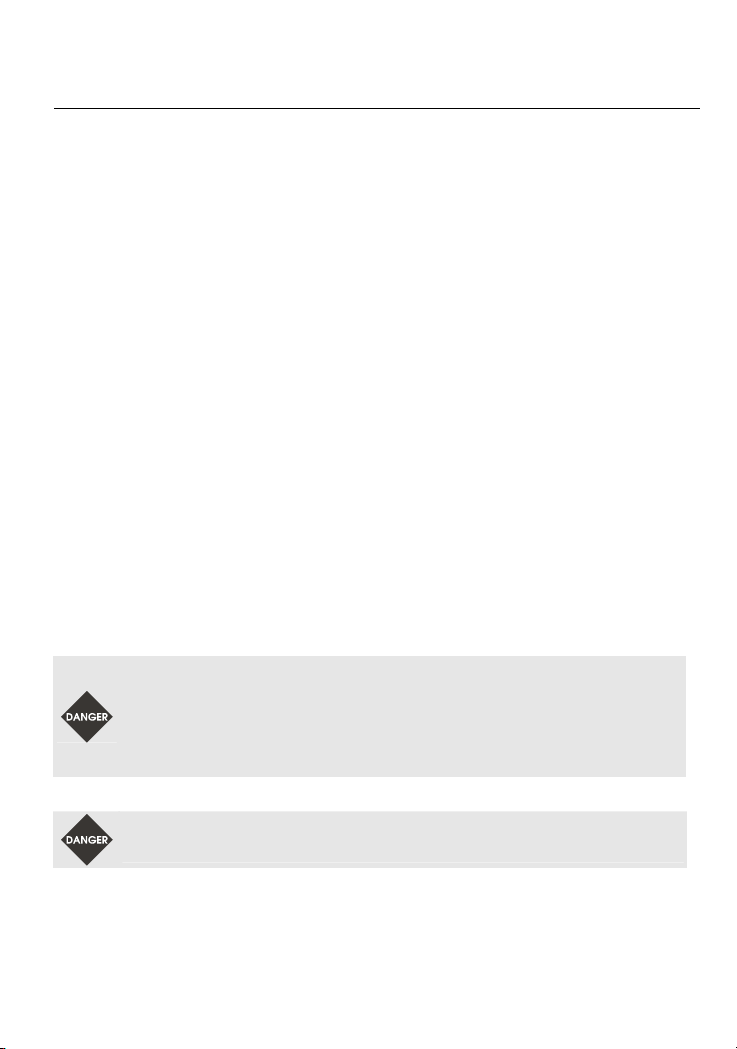
Önsöz
DELTA’nın DOP-B serisi operatör panellerini seçtiğiniz için teşekkürler. Bu bilgi dökümanı Delta HMI
kurulum, bağlantı, bakım ve kontrolünde kullanıcıya yardımcı olacaktır. Doğru kullanım için ürünü
kullanmadan önce bu dökümanı mutlaka okuyunuz. Kurulum, bağlantı ve çalışma yapmadan önce
güvenlik uyarılarını tamamen anladığınızdan emin olunuz. Bu dökümanı daha sonra da kullanmak için
iyi muhafaza ediniz. Lütfen aşağıdaki güvenlik uyarılarına dikkat ediniz
Ürünün kurulumunu yanıcı gaz ve sıvılardan uzak kuru ve temiz ortamlara yapınız.
Bağlantıları yaparken tüm bağlantı kurallarının sağlandığından emin olunuz.
HMI’nın toprak bağlantısının doğru yapıldığından emin olunuz. Topraklama metodunun ürünün
kurulduğu ülke standartlarına uygun olduğuna emin olunuz (NFPA 70: National Electrical Code,
2005 Ed
Ürünün kullanımı ile ilgili sorularınız için, lütfen teknik servisimizle bağlantıya geçiniz.
Herhangi bir ihbara gerek kalmaksızın bu bilgi dökümanının içeriği değiştirilebilir. Güncellenmiş
versiyonu elde etmek için teknik servise danışabilir veya http://www.delta.com.tw/industrialautomation
adresin
.).
HMI enerjili iken kablo bağlantısı yapmayınız ya da sökmeyiniz.
Çalışma sırasında power supply terminallerine dokunmayınız. Aksi halde elektrik şoku olabilir.
HMI yazılımının kurulumu, çalışması ve donanım bağlantısı ile ilgili daha fazla bilgi için lütfen
HMI manualini inceleyiniz
den indirebilirsiniz
.
.
Güvenlik Uyarıları
Ürünü alırken, kontrol ederken, kurulumunu yaparken, çalıştırırken, bakım ve arıza teşhisi yaparken
aşağıdaki güvenlik uyarılarına dikkat ediniz. DANGER, WARNING, ve STOP başlıkları DELTA HMI
ürününü kullanırken yapılması gerekenleri dikkat çekmek için kullanılmıştır. Ürünün garantisini
muhafaza etmek için bu uyarılara mutlaka dikkat ediniz
Kurulum
Kurulumu bilgi dökümanında belirtildiği gibi yapınız. Aksi halde ürün zarar görebilir.
Ürünün kurulumunu bu dökümanda belirtilen özelliklerin dışındaki ortamlara yapmayınız.
Aksi halde elektrik şoku, yangın ya da kişisel zararlara sebep olabilir.
Ürünün kurulumunu bu dökümanda belirtilen sıcaklık değerlerinin dışındaki ortamlara
yapmayınız. Aksi halde ürün zarar görebilir veya çalışmasında problem olabilir.
Lütfen bu ürünün EMC standartlarına göre endüstriyel kullanım için olduğuna dikkat ediniz.
Lütfen bu ürünü kişisel zarar, donanım hatası veya sistem acil durdurma gibi durumların
önceden bildirmek amacıyla alarm cihazı olarak kullanmayınız.
Bağlantı
Toprak terminallerini class-3 topraklama yapınız. (Topraklama direnci 100Ω’u
aşmamalıdır). Yanlış yapılan topraklama bağlantısı haberleşme hatasına, elektrik şokuna
ve yangına sebep olabilir.
!
:
Türkçe -1
Page 27
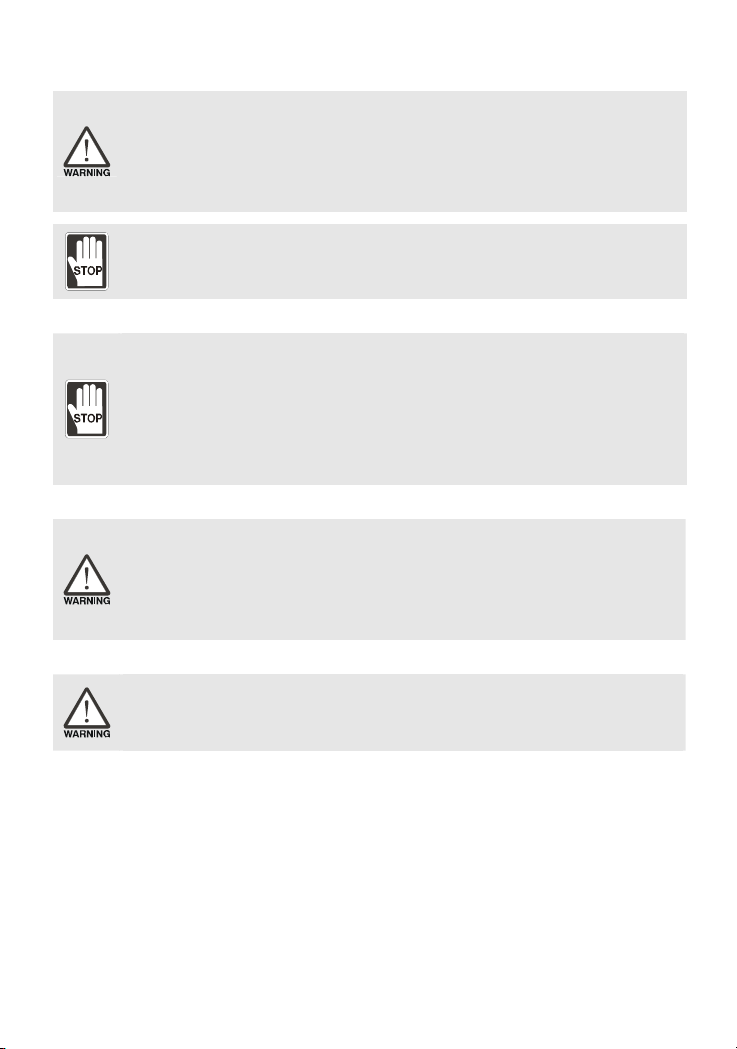
Çalışma
DELTA’nın HMI ürünlerini programlamak için Delta Screen Editor yazılımı kullanılmalıdır.
DELTA HMI ürünlerini programlamak için Delta Screen Editor yazılımı dışında bir yazılım
kullanılması durumunda HMI çalışmasında problem meydana gelebilir.
Kişisel hataları ve ürün arızalarını önlemek için, HMI programını tasarlarken Delta HMI ile
ona bağlı kontrol ünitesi veya donanım arasında haberleşme hatası olması durumunda
sistem hatası veya arıza olmamasına dikkat ediniz.
Hata, kapıp ve kaza ile silinmelere karşı lütfen HMI programının ve sayfa datalarının
yedeğini alınız.
Çalışma sırasında kablo bağlantılarını değiştirmeyiniz. Aksi halde elektrik şokuna veya
kişisel zararlara sebep olabilir.
Dokunmatik ekrana sert ve sivri nesneler kullanarak basmayınız. Aksi halde HMI ekranı
zarar görebilir, komutlara cevap veremeyebilir ve HMI’nın anormal çalışmasına sebep
olabilir.
Bakım ve Kontroller
HMI içindeki devre elemanlarına dokunmayınız aksi halde elektrik şoku meydana gelebilir.
Enerjili iken operatör paneli bağlantılarına müdahale etmeyiniz. Aksi halde elektrik şoku
meydana gelebilir.
HMI enerjisi kesildikten sonra HMI üzerinde tehlikeli seviyede elektrik şarj voltajı
kalabileceğinden ürüne dokunmadan ve bağlantılara müdahale etmeden önce en az 10
dakika beklenilmesi tavsiye edilir.
Pili değiştirmeden önce ürünün enerjisini kesiniz ve pili değiştirdikten sonra sistem
ayarlarını kontrol ediniz. (Pil değiştirildikten sonra tüm datalar silinecektir).
Çalışma sırasında havalandırma deliklerinin tıkalı olmadığından emin olunuz. Aksi halde
kötü havalandırmadan veya aşırı sıcaklıktan dolayı ürün zarar görebilir.
Bağlantı Metodu
HMI’ya doküman da belirtilen değerlerin dışında voltaj bağlamayınız. Aksi halde elektrik
şoku ve yangına sebep olabilir.
Kablo bağlantısı yapmadan önce terminal bloğunu HMI’dan ayırınız.
Terminal bloğundaki her bir terminale sadece tek bir kablo bağlayınız.
Eğer bağlantıda hata varsa, bağlantıyı uygun aletleri kullanarak tekrar yapınız. Terminal ya
da kabloları sökmek için güç uygulamayınız. Aksi halde ürün zarar görebilir.
Enerji hattında bir kopukluk meydana gelmişse, bağlantıların sağlamlığını kontrol ettikten
sonra tekrar enerji verin.
Haberleşme Bağlantısı
Haberleşme bağlantısını doküman da belirtildiği gibi yapınız.
HMI kablo uzunlukları doküman da belirtildiği gibi olmalıdır.
Haberleşme kalitesini artırmak için düzgün topraklama yapınız.
Gürültü ve paraziti önlemek için, haberleşme kablosu, tüm güç kabloları ve motor güç
kabloları farklı kablo bloklarından geçirilmelidir.
Kurulum ve Saklama Koşulları
Kurulum yapılana kadar ürün orjinal kutusu içinde muhafaza edilmelidir. Ürünün garanti kapsamının
devamı için, ürün belli bir süre kullanılmayacaksa, HMI uygun bir şekilde saklanmalıdır. Bazı saklama
önerileri
:
Doğrudan güneş ışığının temas etmediği kuru ve temiz ortamda saklanmalıdır.
-20°C - +60°C (-4°F - 140°F) sıcaklık aralığında saklanmalıdır.
10% - 90% rutubet aralığında ve yoğunlaşmasız ortamda saklanmalıdır.
HMI aşındırıcı sıvı ve gaz bulunan ortamlarda saklanmamalıdır.
Ürün uygun paketlenmeli, sert ve düz bir yüzeyde saklanmalıdır.
HMI doğrudan güneş ışığının temas ettiği yerlere ya da ısı yayan nesnelerin yakınına monte
edilmemelidir
.
Türkçe -2
Page 28
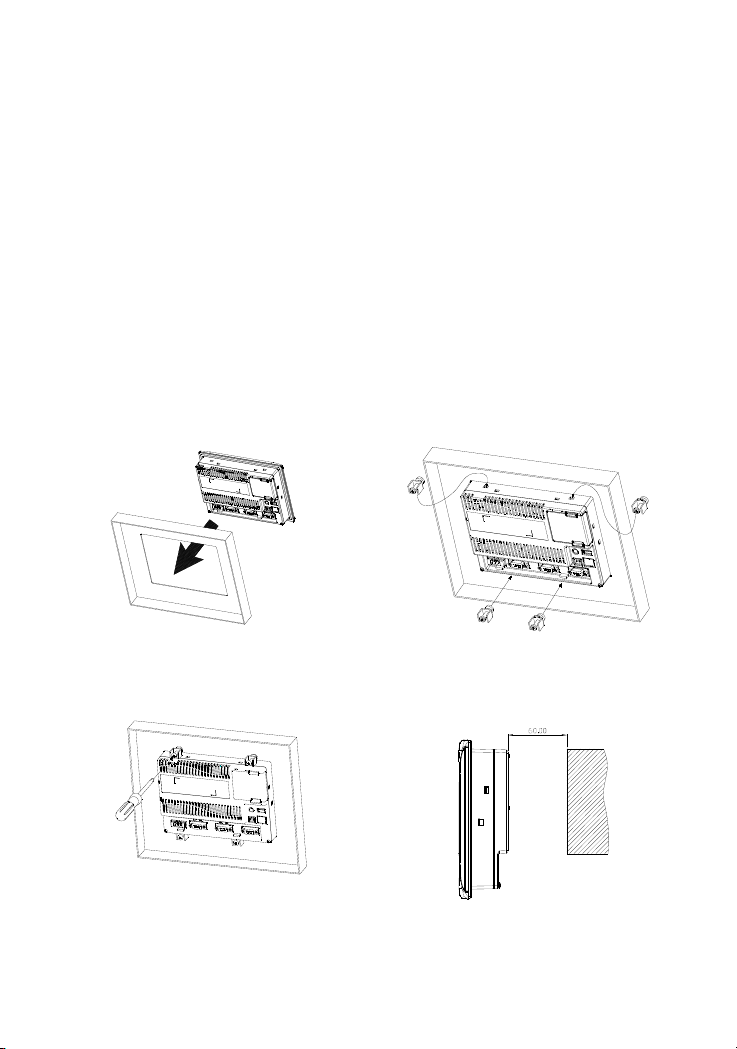
HMI aşındırıcı gaz ve sıvının olduğu toz veya metal parçacıkların bulunduğu yerlere monte
edilmemelidir
HMI dokümanda belirtilen sıcaklık ve rutubet oranları dışında ortamlara monte edilmemelidir.
HMI dokümanda belirtilen titreşim ve şok oranlarının üzerindeki ortamlara monte edilmemelidir.
HMI yüksek seviyede elektromanyetik radyasyonun bulunduğu ortamlara monte edilmemelidir.
.
Kurulum
Kurulum Notları
Yanlış kurulum yapılması ürünün zarar görmesini veya çalışma ömrünün kısalmasına sebep
olur. HMI kurulumunun doküman da belirtildiği gibi yapılması gerekir
HMI’nın havalandırmasının doğru olduğuna emin olmak için, havalandırma deliklerinin tıkalı
olmadığına ve HMI etrafına gerekli boşluğun bırakıldığına emin olunuz
Panelin korumasını sağlama almak için, HMI içine su geçirmez conta takınız.
Düz yüzey, Tip 4X “Sadece kapalı alanda kullanım” ve eşdeğer ortamlarda kurulum yapılmalıdır.
Montaj için kullanılan panelin kalınlığı 5 mm’den az olmalıdır.
Kurulum Metodu:
Adım 1:
HMI içine su geçirmez contanın takıldığına emin
olunuz ve sonra pano boşluğuna yerleştiriniz
Adım 2:
Montaj aparatlarını HMI’nın yuvalarına
yerleştiriniz ve sonra panoya değene kadar
.
vidaları sıkınız
.
.
.
Adım 3:
Plastik kasaya zarar vermemek için vidayı
0.7N.M’den az bir tork ile sıkınız.
Tork: 6.17lb-inch(0.7N-M
)
Adım 4:
Isı dağılımı sağlanabilmesi için HMI arka paneli ile
duvar, kurulum yüzeyi veya başka kontrol cihazı
arasında en az 60 mm boşluk bırakınız
Türkçe -3
.
Birim: mm
Page 29

Montaj aparatı ölçüleri.
1
6
4
.
0
2
16.3
Birim: mm
Bağlantı
Bağlantı yaparken aşağıdaki bağlantı noktalarına dikkat ediniz.
Bağlantı Notları
Elektrik şokunu önlemek için, enerji varken bağlantı yapmayınız.
HMI’nın power anahtarı olmadığı için, besleme kablosuna şalter konulduğuna emin olunuz.
Bağlantı için lütfen çift dolanmış sarmal (twisted pair) kablo kullanınız.
Tavsiye edilen bağlantı şekli aşağıdadır:
Tip
Solid 28 ~ 12 7 ~ 8 mm 5 kg-cm (4.3 lb-in)
Stranded 30 ~ 12 7 ~ 8 mm 5 kg-cm (4.3 lb-in)
Lütfen bağlantının aşağıdaki şekilde gösterildiği gibi olduğuna emin olunuz. (power supply konnektör).
Kablo Kesiti (AWG) Soyulacak uzunluk
Tor k
Temel Kontrol
Madde Açıklama
Genel Kontrol
Çalışmadan önce
kontrol (enerji
verilmeden önce)
Çalıştırmadan önce
kontrol (enerji
verildikten sonra)
HMI bağlantılarını periyodik olarak kontrol ediniz. Titreşim ve sıcaklık
değişiminden dolayı gevşeyen vidaları sıkınız.
HMI içine, kontrol paneline veya havalandırma slot ve deliklerine yağ, su,
metal parçalar veya yabancı nesnelerin düşmediğine emin olunuz. Bu
durum ürüne zarar verir.
Kurulumu doğru yaptığınıza emin olunuz. Ortamda toz, zararlı gaz ve
sıvılar olmamalıdır
.
Tüm bağlantı terminallerinin doğru izole olduğundan emin olunuz.
Zarar ve hasar meydana gelmemesi için tüm bağlantıların doğru
yapıldığına emin olunuz.
HMI içinde kullanılmayan vidaların, metal parçaların, iletken veya yanıcı
maddelerin olmadığını gözle kontrol ediniz.
Ürünü etkileyebilecek elektromanyetik gürültünün düşük olduğuna emin
olunuz.
HMI ünitesine uygulanan harici voltajın doğru ve ürüne uygun olduğunu
kontrol ediniz
.
Power LED ışığının yandığını kontrol ediniz.
Cihazlar arasında haberleşmenin normal olduğunu kontrol ediniz.
Anormal bir durum ile karşılaştığınızda teknik servisimizle bağlantıya
geçiniz
.
Türkçe -4
Page 30
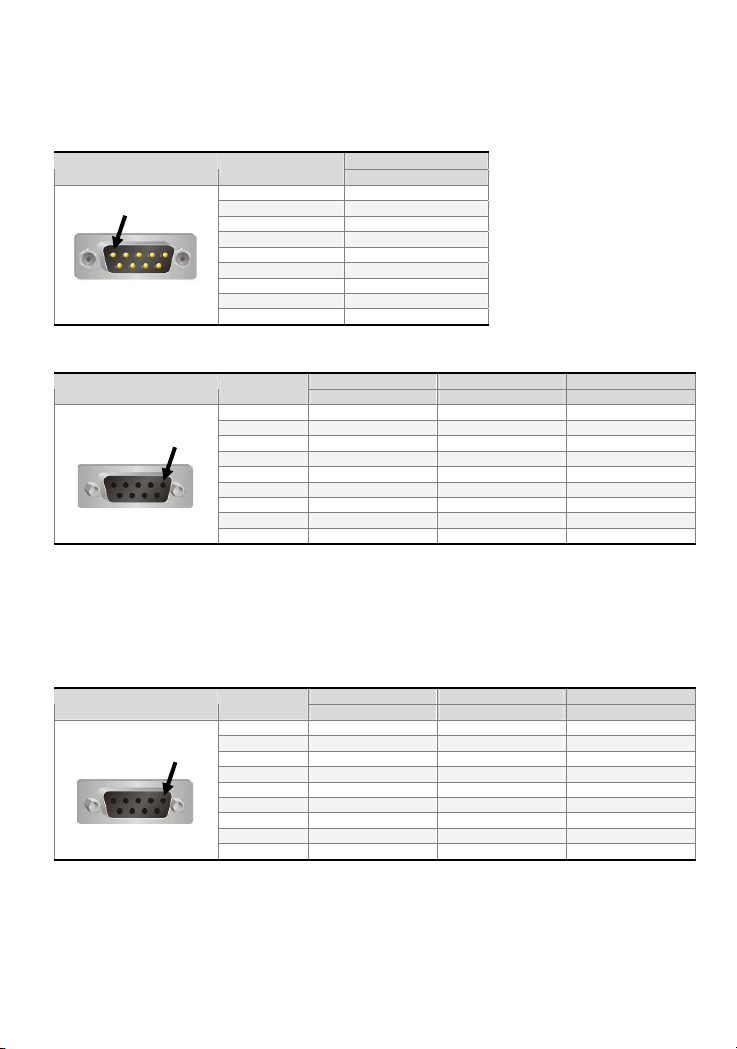
Seri Haberleşme Pin Açıklaması
DOP-B07S201 / B07S211 / B07S(E)415 / B08S(E)515 / B10S(E)615 Serisi
COM1 Port (Flow Control destekler)
COM Port PIN
PIN 1
Not: Boş pin = Bağlantı yok.
1
2 RXD
3 TXD
4
5 GND
6
7 RTS
8 CTS
9
COM2 Port (Flow Control destekler)
COM Port PIN
PIN1
Not 1: Boş pin = Bağlantı yapılmaz.
Not 2: COM2 portu RS-232 flow control kullanılacağı zaman, RTS ve CTS sinyalleri flow control olarak kullanılır,
COM3 portu kullanılamaz.
Not 3: COM2 portu RS-422 flow control kullanılacağı zaman, lütfen aşağıdaki COM3 port pin sinyal çıkışlarını
inceleyiniz. Parantez içinde gösterilen RTS+, CTS+, RTS- ve CTS- sinyalleri flow control olarak
kullanılır
.
1 TXD+ D+
2 RXD
3 TXD
4 RXD+
5 GND GND GND
6 TXD- D7 RTS
8 CTS
9 RXD-
COM3 Port
COM Port PIN
PIN1
Not 1: Boş pin = Bağlantı yapılmaz.
Not 2: COM2 portu RS-422 flow control kullanılacağı zaman, lütfen yukarıdaki COM3 port pin sinyal çıkışlarını
inceleyiniz. Parantez içinde gösterilen RTS+, CTS+, RTS- ve CTS- sinyalleri flow control olarak
.
kullanılır
1 TXD+(RTS+) D+
2 RXD
3 TXD
4 RXD+(CTS+)
5 GND GND GND
6 TXD-(RTS-) D7
8
9 RXD-(CTS-)
Bağlantı
RS-232
MOD 1 MOD 2 MOD 3
RS-232 RS-422 RS-485
MOD 1 MOD 2 MOD 3
RS-232 RS-422 RS-485
Türkçe -5
Page 31

Ethernet Arabirim (LAN)
Ethernet Arabirim (LAN) PIN
Not: Boş pin = Bağlantı yapılmaz.
1 TX+
2 TX3 RX+
4
5
6 RX7
8
Bağlantı
Ethernet
DOP-B05 / DOP-B07S(E)515 Serisi
COM1 Port (Flow Control destekler)
COM Port PIN
PIN1
Not: Boş pin = Bağlantı yapılmaz.
1
2 RXD
3 TXD
4
5 GND
6
7 RTS
8 CTS
9
Bağlantı
RS-232
COM2 ve COM3 Port
COM Port PIN
PIN1
Not 1: Boş pin = Bağlantı yapılmaz.
Not2: DOP-B05 / B07S(E)515 serisi modeler RS-422 flow control desteklemezler.
1 D+ TXD+
2 RXD RXD
3 TXD TXD
4 D+ D+ RXD+
5 GND GND GND
6 D- TXD7
8
9 D- D- RXD-
MOD 1 MOD 2 MOD 3
COM2 COM3 COM2 COM3 COM2 COM3
RS-232 RS-485 RS-485 RS-485 RS-232 RS-422
Türkçe -6
Page 32

Parça İsimleri
DOP-B05S100 / DOP-B05S101 (Ön Görünüm)
A
A
Power LED Indikator (HMI normal çalıştığı zaman yeşil yanar.)
B Touch Screen / Display
DOP-B05S100 / DOP-B05S101 (Arka Görünüm)
C
B
G
B
A
A
Power Giriş Termi n a l i
B
COM2 (COM3 olarak genişletilebilir
C COM1 G
D
Pil Kapağı
NOTE
1. Ayar yapmak için, lütfen seri haberleşme pin açıklamasına bakınız.
Türkçe -7
(Not1)
)
E USB Host
F USB Client
Sistem Tuşu
- -
F
E
D
Page 33

DOP-B07S(E)515 (Ön Görünüm)
A
Power LED Indikator (HMI normal çalıştığı zaman yeşil yanar.)
B Touch Screen / Display
DOP-B07S(E)515 (Arka Görünüm)
E
A
B
D
F
G
H
I
A
Power Giriş Termi n a l i
B
COM2 (COM3 olarak genişletilebilir
C COM1 H Ethernet Arabirim (LAN)
D
Memory Card Slot / Pil Kapağı
E USB Host - -
NOTE
1. Ayar yapmak için, lütfen seri haberleşme pin açıklamasına bakınız.
Türkçe -8
F USB Client
(Not1)
G
)
I Audio Çıkış Arabirimi
Sistem Tuşu
A
B
C
Page 34

DOP-B07S201 (Ön Görünüm)
D
A
Kullanıcı-tanımlı Fonksiyon Tuşları / Sistem Tuşları
A
Kullanıcı-tanımlı Fonksiyon Tuşları: F1, F2, F3, F4
Sistem Tuşları: , , , SYS
Power LED Indikator (Yeşil)
B
HMI normal çalıştığında yeşil yanar.
Sol kenar: Çalışma LED Indikator (Mavi)
Haberleşme sağlandığı zaman veya data iletişimi sırasında çalışma LED’i mavi flash
yapar . (Lütfen aşağıdaki Not 1’i inceleyiniz).
C
Sağ kenar: Alarm LED Indikator (Kırmızı)
Herhangi bir alarm aktif olduğunda Alarm LED indikator kırmızı flash yapar.
D Touch Screen / Display
NOTE
1. Çalışma LED indikatörü (mavi) tanımlaması kullanıcı tarafından belirlenebilir.
B C
(Not1)
Türkçe -9
Page 35

DOP-B07S211 (Ön Görünüm)
D
A
B
(Not 1)
Kullanıcı-tanımlı Fonksiyon Tuşları / Sistem Tuşları
A
Kullanıcı-tanımlı Fonksiyon Tuşları: F1, F2, F3, F4
Sistem Tuşları: , , , SYS
B
C
D Touch Screen / Display
1. Çalışma LED indikatörü (mavi) tanımlaması kullanıcı tarafından belirlenebilir.
: Power LED Indikator
HMI normal çalıştığında yeşil yanar.
: Çalışma LED Indikator (Mavi)
Haberleşme sağlandığı zaman veya data iletişimi sırasında çalışma LED’i mavi flash
yapar . (Lütfen aşağıdaki Not 1’i inceleyiniz).
: Sağ kenar: Alarm LED Indikator (Kırmızı)
Herhangi bir alarm aktif olduğunda Alarm LED indikator kırmızı flash yapar.
NOTE
Türkçe -10
C
Page 36

DOP-B07S(E)415 (Ön Görünüm)
A
A
C
D Touch Screen / Display
1. Çalışma LED indikatörü (mavi) tanımlaması kullanıcı tarafından belirlenebilir.
: Power LED Indikator
HMI normal çalıştığında yeşil yanar.
: Çalışma LED Indikator (Mavi)
Haberleşme sağlandığı zaman veya data iletişimi sırasında çalışma LED’i mavi flash
yapar . (Lütfen aşağıdaki Not 1’i inceleyiniz).
: Alarm LED Indikator (Kırmızı)
Herhangi bir alarm aktif olduğunda Alarm LED indikator kırmızı flash yapar.
NOTE
(Not 1)
C
B
Türkçe -11
Page 37

DOP-B07S201 / DOP-B07S211 / DOP-B07S(E)415 (Arka Görünüm)
A
Power Giriş Termi n a l
COM3
(Haberleşme sırasında HMI’nın yazma ve okuma durumunu gösteren iki LED indikator
B
sağlar.)
COM2
(Haberleşme sırasında HMI’nın yazma ve okuma durumunu gösteren iki LED indikator
C
sağlar.)
D COM1
E USB Client
F Ethernet Arabirim (LAN)
G USB Host
H Audio Çıkış Arabirimi
I Memory Card Slot / Pil Kapağı
A
B
C
I
H
G
F
E
D
Türkçe -12
Page 38

DOP-B08S(E)515 (Ön Görünüm)
A
A
B
C Touch Screen / Display
1. Çalışma LED indikatörü (mavi) tanımlaması kullanıcı tarafından belirlenebilir.
: Power LED Indikator
HMI normal çalıştığında yeşil yanar.
: Çalışma LED Indikator (Mavi)
Haberleşme sağlandığı zaman veya data iletişimi sırasında çalışma LED’i mavi flash
yapar . (Lütfen aşağıdaki Not 1’i inceleyiniz).
: Alarm LED Indikator (Kırmızı)
Herhangi bir alarm aktif olduğunda Alarm LED indikator kırmızı flash yapar.
NOTE
(Not1)
C
B
Türkçe -13
Page 39

DOP-B08S(E)515 (Arka Görünüm)
I
H
G
F
E
A
Power Giriş Termi n a l
COM3
(Haberleşme sırasında HMI’nın yazma ve okuma durumunu gösteren iki LED indikator
B
sağlar.)
COM2
(Haberleşme sırasında HMI’nın yazma ve okuma durumunu gösteren iki LED indikator
C
sağlar.)
D COM1
E USB Client
F
Ethernet Arabirim (LAN)
G USB Host
H Audio Çıkış Arabirimi
I Memory Card Slot / Pil Kapağı
A
B
Türkçe -14
C
D
Page 40

DOP-B10S(E)615 (Ön Görünüm)
A
B
C Touch Screen / Display
1. Çalışma LED indikatörü (mavi) tanımlaması kullanıcı tarafından belirlenebilir.
: Power LED Indikator
HMI normal çalıştığında yeşil yanar.
: Çalışma LED Indikator (Mavi)
Haberleşme sağlandığı zaman veya data iletişimi sırasında çalışma LED’i mavi flash
yapar . (Lütfen aşağıdaki Not 1’i inceleyiniz).
: Alarm LED Indikator (Kırmızı)
Herhangi bir alarm aktif olduğunda Alarm LED indikator kırmızı flash yapar.
NOTE
(Not1)
A
C
B
Türkçe -15
Page 41

DOP-B10S(E)615 (Arka Görünüm)
A
G
H
I
J
B
C
A
Power Giriş Termi n a l
COM2
(Haberleşme sırasında HMI’nın yazma ve okuma durumunu gösteren iki LED indikator
B
sağlar.)
COM3
(Haberleşme sırasında HMI’nın yazma ve okuma durumunu gösteren iki LED indikator
C
sağlar.)
D COM1
E USB Client
F
Ethernet Arabirim (LAN)
G Memory Card Slot / Pil Kapağı
H USB Host
I Audio Çıkış Arabirimi
J
Sistem Tuşu
D
Türkçe -16
E
F
Page 42

Panel Kesim Ölçüleri
DOP-B05S100 / DOP-B05S101
184 (7.24")
172.4
+1.0
(6.79" )
0
+0.04"
0
Note:
T=1.6mm(0.063")~
6mm(0.24")
0
+0.004"
43(1.69")
T
(5.21" )
0
+1.0
132.4
DOP-B07S201
161(6.34")
215(8.46")
196.9
+1.0
(7.75" )
0
144 (5.67")
+0.04"
-0
131(5.16")
Birim: mm
Note:
T=1.6mm(0.063")~6mm(0.24")
-0
+0.04"
37.50(1.48")
T
(5.63" )
0
+1.0
142.9
Birim: mm (inch)
(inch)
142.3(5.6")
Türkçe -17
Page 43

DOP-B07S211
214(8.43")
196.9
+1.0
(7.75" )
0
+0.04"
-0
Note:
T=1.6mm(0.063")~6mm(0.24")
39.4(1.55")
-0
+0.04"
T
(5.63" )
0
+1.0
142.9
160(6.3")
DOP-B07S(E)415
(6.34")
161
215
(8.46")
196.9
+1.0
(7.75" )
0
+0.04"
-0
142.3(5.6")
Birim: mm (inch)
Note:
T=1.6mm(0.063")~6mm(0.24")
-0
+0.04"
51.2(2.02")
T
(5.63" )
0
+1.0
142.9
(5.6")
142.3
Birim: mm
(inch)
Türkçe -18
Page 44

DOP-B07S(E)515
184 (7.24")
172.4
+1.0
(6.79" )
0
+0.04"
0
Note:
T=1.6mm(0.063")~
6mm(0.24")
0
+0.004"
43(1.69")
T
(5.21" )
0
+1.0
132.4
DOP-B08S(E)515
227.1(8.94")
219.4
+1
(8.63" )
0
174.1(6.85")
144 (5.67")
+0.04"
0
4
0
.
0
(
0
.
NOTE:
1
R
-
4
T=1.6mm(0.06") ~
0
+0.04"
6.55"
0
+1
166.5
Birim: mm (inch)
)
"
5.0mm(0.19")
52.3
T
Birim: mm
131(5.16")
(2.06")
(inch)
Türkçe -19
Page 45

DOP-B10S(E)615
272(10.71")
261.3
+1.0
+0.04"
(10.29"
)
0
0
)
Note:
T=1.6mm(0.063")~6mm(0.24")
0
+0.04"
51.9(2.04")
T
(7.45"
0
+1.0
189.3
200(7.88")
188.3(7.41")
Birim: mm (inch)
Türkçe -20
Page 46

Özellikler
MODEL DOP-B05S100 DOP-B05S101 DOP-B07S201 DOP-B07S211 DOP-B07S415 DOP-B07E415
Display Tipi
Çözünürlük 320 x 234 piksel 480 x 234 piksel 800 x 480 piksel
Arka Işık
LCD MODÜL
Display
Ölçüsü
İşletim Sistemi Delta Real Time OS
MCU 32-bit RISC Micro-controller
NOR Flash ROM
SDRAM 8Mbyte 16Mbyte 16Mbyte 16Mbyte 64Mbyte 64Mbyte
Backup Memory 128Kbyte 256Kbyte 16Mbyte
Buzzer Multi-Tone Frekans (2K ~ 4K Hz) / 85dB
Ses
Efekt
Çıkışı
AUX N/A N/A N/A N/A N/A Steryo çıkış
Ethernet Arabirim N/A N/A N/A N/A N/A
Memory Card N/A N/A N/A N/A
USB 1 USB Host
COM1 RS-232 (hardware flow control destekler)
COM2 RS-232 / RS-485 RS-232 / RS-422 / RS-485
Seri
COM
Port
COM3 RS-422 / RS-485 RS-232 / RS-422 / RS-485
Fonksiyon Tuşu N/A
Gerçek Zaman
Saati (RTC)
5.6” TFT LCD
(65536 renk)
LED Aydınlatma (25oC yarım ömürde 20,000 saatten az)
113.28 x 84.70mm 154.08 x 86.58mm 152.4 x 91.44mm
Flash ROM
4 MB
(OS Sistem:
2MB /
Uygulama:
2MB)
Flash ROM
8 MB
(OS Sistem:
2MB /
Uygulama:
6MB)
(Not 2)
(OS Sistem: 2MB / Uygulama:
Ver 1.1 / 1 USB Client Ver 1.1
Dahili
Flash ROM 4 MB
7” Geniş Ekran TFT LCD
(65536 renk)
2MB)
4 adet kullanıcı tanımlı tuş +
4 adet sistem tuşu
(OS Sistem: 30MB / Backup:
16MB / Uygulama: 82MB)
SD Card
destekler)
1 USB Host
(Not 1)
Flash ROM 128 MB
IEEE 802.3,
IEEE 802.3u
10/100 Mbps
oto-algılama
(dahili izoleli
güç devresi
(SDHC
(Not 2)
1 USB Client Ver 1.1
(dahili izoleli
güç devresi
(dahili izoleli
güç devresi
(Not 3)
)
SD Card
(SDHC
destekler)
Ver 2.0 /
RS-232 /
RS-422 /
RS-485
(Not 3)
)
RS-232 /
RS-422 /
RS-485
(Not 3)
)
N/A
Türkçe -21
Page 47

MODEL DOP-B05S100 DOP-B05S101 DOP-B07S201 DOP-B07S211 DOP-B07S415 DOP-B07E415
Soğutma Metodu Doğal Hava Soğutma
Güvenlik Onayı CE / UL
Su geçirmezlik
derecesi
Çalışma Voltajı
(Not 5)
Dayanma Voltajı 1 dakika için AC500V (besleme (DC24 terminal) ve FG terminalleri arası)
Güç Tüketimi
(Not 5)
Backup Battery 3V lityum pil CR2032 x 1
Backup Battery
Ömrü
Çalışma Sıcaklığı
Saklama Sıcaklığı
Rutubet Oranı
Titreşim Direnci
Ölçüler
(W) x (H) x (D)
mm
Panel Kesim
(W) x (H) mm
Ağırlık
3.0W 3.0W 4.8W 4.8W 5W 7.5W
Kullanım koşullarına ve ortam sıcaklığına bağlı, 25oC’de 3 yıl veya daha fazla.
184 x 144 x 50 184 x 144 x 50 215 x 161 x 50 214 x 160 x 48 215 x 161 x 50 215 x 161 x 50
172.4 x 132.4 172.4 x 132.4 196.9 x 142.9 196.9 x 142.9 196.9 x 142.9 196.9 x 142.9
Yaklaşık
670g
DC +24V (-10% ~ +15%)
(lütfen izoleli güç kaynağı kullanınız)
10% ~ 90% RH [0 ~ 40oC], 10% ~ 55% RH [41 ~ 50oC]
5Hz f≦ <9Hz = Sürekli: 1.75mm / Geçici: 3.5mm
9Hz f 150Hz = Sürekli: 0.5g / Geçici: 1.0g≦≦
Yaklaşık
670g
(Not 4)
IP65 / NEMA4
0oC ~ 50oC
-20oC ~ +60oC
Kirlenme Derecesi 2
IEC 61131-2 Uyumlu
X, Y, Z yönünde 10 defa
Yaklaşık
880g
/ KCC
Yaklaşık
(Not 4)
840g
Yaklaşık
970g
(-10% ~ +15%)
(dahili izoleli
DC +24V
güç devresi
(Not 3)
)
Yaklaşık
970g
NOTE
1) Arka ışık yarım-ömrü, HMI maksimum akımla beslendiğinde orijinal aydınlatmanın %50 düşürüldüğü anlamına
gelir. Yukarıda gösterilen arka ışık LED aydınlatma ömrü 25 derecede normal sıcaklık ve rutubet ortamında
tahmin edilen değerlerdir.
2) USB Host port 5V/ 500mA güç sağlar.
3) İzoleli güç devresinin 1 dakika için peak değeri 1500V.
4) Bazı modeler için UL ve KCC başvurusu yapılmış ve işlem aşamasındadır. Daha fazla bilgi için teknik servisimizle
bağlantıya geçebilirsiniz.
5) Güç tüketimi değeri sadece HMI için olup hiç bir harici cihaza bağlı değilken ki değerdir. Normal çalışmayı garanti
altına almak için özelliklerde belirtilen güç değerinin 1.5 veya 2 katı güç tüketimini karşılayacak bir güç kaynağı ile
kullanılması önerilir.
6) DELTA HMI ürününü Screen Editor V2.00 yazılımını ve kullanıcı manualini aşağıdaki linkten indirebilirsiniz:
http://www.delta.com.tw/industrialautomation/.
7) Herhangi bir ihbar olmadan bu dökümanın içeriği değiştirilebilir. En son güncellenmiş halini firmamızdan talep
edebilir yada aşağıdaki link adresinden indirebilirsiniz
http://www.delta.com.tw/industrialautomation/.
Türkçe -22
Page 48

MODEL DOP-B07S515 DOP-B07E515 DOP-B08S515 DOP-B08E515 DOP-B10S615 DOP-B10E615
Display Tipi
Çözünürlük 800 x 600 piksel 800 x 600 piksel 1024 x 600 piksel
Arka ışık
LCD MODÜL
Display Ölçü 141 x 105.75mm 162 x 121.5mm 226 x 128.7mm
İşletim Sistemi Delta Real Time OS
MCU 32-bit RISC Micro-controller
NOR Flash ROM
SDRAM 64Mbyte 64Mbyte 64Mbyte
Backup Memory 16Mbyte 16Mbyte 16Mbyte
Buzzer Multi-Tone Frekans (2K ~ 4K Hz) / 85dB
Ses
Efekt
Çıkışı
AUX N/A Stereo çıkış N/A Stereo çıkış N/A Stereo çıkış
Ethernet Arabirim N/A
Memory Card
USB 1 USB Host
COM1 RS-232 (hardware flow control destekler)
COM2
Serial
COM
Port
COM3
Fonksiyon Tuşları N/A N/A N/A
Gerçek Zaman
Saati (RTC)
Soğutma Metodu Doğal Hava Soğutma
7” TFT LCD
(65536 renk)
LED Aydınlatma (25oC yarım ömürde 10,000 saatden az)
Flash ROM 128 MB(OS Sistem:
30MB / Backup: 16MB /
Uygulama: 82MB)
IEEE 802.3,
IEEE 802.3u
10/100 Mbps
oto-algılama
(dahili izole güç
(Not 3)
SD Card
(SDHC
destekler)
RS-232 /
RS-422 /
RS-485
RS-232 /
RS-422 /
RS-485
devresi
SD Card
(SDHC
destekler)
RS-232 /
RS-422 /
RS-485
(dahili izole güç
(Not 3)
devresi
RS-232 /
RS-422 /
RS-485
(dahili izole güç
(Not 3)
devresi
)
)
)
8” TFT LCD
(65536 renk)
Flash ROM 128 MB(OS Sistem:
30MB / Backup: 16MB /
Uygulama: 82MB)
IEEE 802.3,
IEEE 802.3u
N/A
SD Card
(SDHC
destekler)
(Note 2)
RS-232 /
RS-422 /
RS-485
RS-232 /
RS-422 /
RS-485
10/100 Mbps
oto-algılama
(dahili izole güç
(Not 3)
devresi
SD Card
(SDHC
destekler)
Ver 2.0 / 1 USB Client Ver 1.1
RS-232 /
RS-422 /
RS-485
(dahili izole güç
(Not 3)
devresi
RS-232 /
RS-422 /
RS-485
(dahili izole güç
(Not 3)
devresi
Dahili
10.1” Geniş Ekran TFT LCD
(65536 renk)
(Not 1)
Flash ROM 128 MB(OS Sistem:
30MB / Backup: 16MB /
Uygulama: 82MB)
IEEE 802.3,
IEEE 802.3u
10/100 Mbps
oto-algılama
(dahili izole güç
devresi
(dahili izole güç
devresi
(dahili izole güç
devresi
)
)
)
N/A
SD Card
(SDHC
destekler)
RS-232 /
RS-422 /
RS-485
RS-232 /
RS-422 /
RS-485
(Not 3)
SD Card
(SDHC
destekler)
RS-232 /
RS-422 /
RS-485
(Not 3)
RS-232 /
RS-422 /
RS-485
(Not 3)
)
)
)
Türkçe -23
Page 49

MODEL DOP-B07S515 DOP-B07E515 DOP-B08S515 DOP-B08E515 DOP-B10S615 DOP-B10E615
Güvenlik Onayı CE / UL
Su geçirmezlik
derecesi
Çalışma voltajı
5)
DC +24V
(-10% ~ +15%)
(Not
(Lütfen izoleli
güç kaynağı
kullanınız)
DC +24V
(-10% ~ +15%)
(dahili izole güç
(Not 3)
devresi
DC +24V
(-10% ~ +15%)
(Lütfen izoleli
güç kaynağı
)
kullanınız)
(Not 4)
IP65 / NEMA4
(Not 4)
/ KCC
DC +24V
(-10% ~ +15%)
(dahili izole güç
(Not 3)
devresi
DC +24V (-10% ~ +15%)
(dahili izole güç devresi
)
(Not 3)
)
Dayanma Voltajı 1 dakika için AC500V (DC24 terminal ve FG terminalleri arasında)
Güç Tüketimi
(Not 5)
7.68W 7.68W 5.2W 7.8W 12W 12W
Backup Battery 1 adet 3V lityum pil CR2032
Backup Battery
Ömrü
Çalışma Sıcaklığı
Saklama Sıcaklığı
Rutubet Oranı
Kullanım koşullarına ve ortam sıcaklığına bağlı, 25oC’de 3 yıl veya daha fazla.
0oC ~ 50oC
-20oC ~ +60oC
10% ~ 90% RH [0 ~ 40oC], 10% ~ 55% RH [41 ~ 50oC]
Kirlenme Derecesi 2
IEC 61131-2 Uyumlu
Titreşim Direnci
Ölçüler
(W) x (H) x (D)
mm
Panel Kesim
(W) x (H) mm
Ağırlık
1) Arka ışık yarım-ömrü, HMI maksimum akımla beslendiğinde orijinal aydınlatmanın %50 düşürüldüğü anlamına
gelir. Yukarıda gösterilen arka ışık LED aydınlatma ömrü 25 derecede normal sıcaklık ve rutubet ortamında
tahmin edilen değerlerdir.
184 x 144 x 50 184 x 144 x 50
172.4 x 132.4 172.4 x 132.4 219.4 x 166.5 219.4 x 166.5 261.3 x 189.3 261.3 x 189.3
Yaklaşık
800g
NOTE
5Hz f≦ <9Hz = Sürekli: 1.75mm / Geçici: 3.5mm
9Hz f 150Hz = Sürekli: 0.5g / Geçici: 1.0g≦≦
X, Y, Z yönünde 10 defa
Yaklaşık
800g
227.1 x 174.1 x
Yaklaşık
1226g
61
227.1 x 174.1 x
61
Yaklaşık
1228g
272 x 200 x 61 272 x 200 x 61
Yaklaşık
1520g
Yaklaşık
1520g
2) USB Host port 5V/ 500mA güç sağlar.
3) İzoleli güç devresinin 1 dakika için peak değeri 1500V.
4) Bazı modeller için UL ve KCC başvurusu yapılmış ve işlem aşamasındadır. Daha fazla bilgi için teknik servisimizle
bağlantıya geçebilirsiniz.
5) Güç tüketimi değeri sadece HMI için olup hiç bir harici cihaza bağlı değilken ki değerdir. Normal çalışmayı garanti
altına almak için özelliklerde belirtilen güç değerinin 1.5 veya 2 katı güç tüketimini karşılayacak bir güç kaynağı ile
kullanılması önerilir.
6) DELTA HMI ürününü Screen Editor V2.00 yazılımını ve kullanıcı manualini aşağıdaki linlten indirebilirsiniz:
http://www.delta.com.tw/industrialautomation/
7) Herhangi bir ihbar olmadan bu dökümanın içeriği değiştirilebilir. En son güncellenmiş halini firmamızdan talep
edebilir yada aşağıdaki link adresinden indirebilirsiniz
http://www.delta.com.tw/industrialautomation/
.
.
Türkçe -24
Page 50

序言
感謝您使用本產品,本人機介面安裝手冊提供 DOP-B 系列人機介面的相關資訊。在使用之前,請您仔細
詳讀本手冊以確保使用上的正確。此外,請妥善將其放置在明顯的地點以便隨時查閱。下列事項在您尚未
讀完本手冊前,請務必遵守:
安裝的環境必須沒有水氣,腐蝕性氣體及可燃性氣體。
接線時,請依接線圖說明施工。
接地工程必須確實實施,接地時須遵照國家現行相關電工法規之規定施行(請參考 NFPA 70:
National Electrical Code, 2005 Ed.)。
在通電時,請勿拆解人機介面或更改配線。
在通電運作時,請勿接觸電源處,以免觸電。
如果您在使用上仍有問題,請洽詢經銷商或者本公司客服中心。由於產品精益求精,當內容規格有所修正
時,請洽詢代理商或至台達網站(http://www.delta.com.tw
/industrialautomation/)下載最新版本。
安全注意事項
安裝、配線、操作、維護及檢查時,應隨時注意以下安全注意事項。
安裝注意
依照手冊指定的方式安裝人機介面,否則可能導致設備損壞。
禁止將本產品暴露在有水氣、腐蝕性氣體、可燃性氣體等物質的場所下使用,否則可
能會造成觸電、火災或爆炸。
請勿將人機介面安裝在超過規格範圍的溫度環境中,否則可能造成人機介面無法正常
運作或損壞。
本產品為 KCC Class A(商用設備)產品且通過試驗認證,其設計的目的是在商業或
是工業環境使用,而非家庭環境中使用。若在此情況下不小心購買或售出人機介面產
品,請將其更換為有符合 KCC Class B(家用設備)認證之產品。
請勿將人機介面用於可能會造成人員傷亡、設備損壞或系統停機等警報機台。
配線注意
請將接地端子連接到 class-3(100 以下)接地,接地不良可能會造成通訊異常、觸
電或火災。
操作注意
人機介面需配合編輯軟體規劃畫面,未經規劃或確認之人機介面可能會導致不正常運
轉結果。為避免操作人身傷害或設備損壞,規劃人機畫面時,要確保人機介面及其連
接控制器或設備之間的通訊故障不會造成設備功能無法正常運作。
為避免預防意外遺失程式,請務必備份規劃好的人機介面畫面程式。
繁中-1
Page 51

不得在開啟電源情況下改變配線,否則可能造成觸電或人員受傷。
請勿以尖銳物品碰觸面板,否則可能導致面板凹陷,進而使人機介面無法正常運作。
保養及檢查
禁止接觸人機介面內部,否則可能會造成觸電。
電源啟動時,禁止拆下人機介面面板,否則可能會造成觸電。
電源關閉 10 分鐘內,不得接觸接線端子,殘餘電壓可能造成觸電。
更換備用電池時,應切斷電源再進行,並在更換後重新檢查系統設定值。
人機介面在操作時,排氣孔不可封住,否則人機容易因為散熱不良而造成故障。
配線方法
請勿使用超過人機介面規格範圍的電壓,否則可能會引起觸電或火災。
配線時請將快速接頭從人機介面的本體上拆下來。
快速接頭的一個電線插入口,請僅插入一根電線。
對於錯誤強行拔出電線的動作,請重新檢查連接電線再啟動。
通訊電路的配線
請依標準規格採用通訊配線線材。
通訊線材長度需在符合規定內。
採用正確的接地迴路,以避免通訊不良。
為防止較大的雜訊干擾引起 人機介面無法正常運作,請用單獨的配線槽將人機介面的
通訊電纜和所有電源線及馬達動力線分開。
安裝環境條件
本產品在安裝之前必須置於其包裝箱內,若暫時不使用,為了使該產品能夠符合本公司的保固範圍及日後
的維護,儲存時務必注意下列事項:
必須置於無塵垢、乾燥之位置。
儲存位置的環境溫度必須在-20°C to +60°C(-4°F to 140°F)範圍內。
儲存位置的相對溼度必須在 10%到 90%範圍內,且無結露。
避免儲存於含有腐蝕性氣、液體之環境中。
最好適當包裝存放在架子或檯面。
本產品適合的安裝環境包括有:無發高熱裝置之場所;無水滴、蒸氣、灰塵及油性灰塵之場所;
無腐蝕、易燃性之氣、液體之場所;無漂浮性的塵埃及金屬微粒之場所;堅固無振動、無電磁雜
訊干擾之場所。
繁中-2
Page 52

安裝方向與空間
注意事項:
安裝方向必須依規定,否則會造成故障。
為了使冷卻循環效果良好,安裝人機介面時,其上下左右與相鄰的物品和擋板(牆)必須保持足夠
的空間,否則會造成散熱不良。
為確保良好的面板防水,請務必安裝防水墊圈。
使用於 Type 4X 室內用等級之外殼平面。
安裝面板最大板厚請勿超過 5mm。
安裝示意圖:
步驟一:
請確實將防水墊圈裝入,然後再安裝人機介面
步驟二:
請確實將固定片螺絲組裝入內,然後下方鉤住前蓋
螺絲頭頂住控制箱內側
步驟三:
請以 0.7N-M 扭力鎖緊,切記不可超過此扭力,
否則將造成塑膠外殼的損壞。
扭力: 6.17lb-inch(0.7N-M)
固定螺絲尺寸
1
6
4
.
0
2
16.3
單位:mm
步驟四:
安裝時,人機後方請預留 60mm散熱空間。
單位:mm
繁中-3
Page 53

配線
注意事項:
為避免觸電意外,請勿在開啟電源情況下改變配線。
由於人機介面沒有電源開關,請務必安裝一個斷路器開關在人機介面之電源線上。
請將電源線絞成雙絞線形式。
建議配線材料如下:
種類 電源配線(AWG) 剝線長度 扭力
單芯線
多芯線
請參考下圖電源接頭端子進行配線:
28 ~ 12 7 ~ 8 mm
30 ~ 12 7 ~ 8 mm
5 kg-cm(4.3 lb-in)
5 kg-cm(4.3 lb-in)
基本檢測
檢測項目 檢測內容
定期檢查人機介面與設備連接處的螺絲是否有鬆動。
一般檢測
操作前檢測
(未供應控制電源)
運轉前檢測
(已供應控制電源)
排氣孔應避免油、水或金屬粉等異物侵入,且應防止電鑽的切削粉落入人機
介面內。
人機介面若設置於有害氣體或多粉塵的場所,應防止有害氣體與粉塵的侵入。
配線端子的接續部請實施絕緣處理。
通訊配線應正確,否則可能發生異常動作。
檢查螺絲或金屬片等導電性物體、可燃性物體是否存在人機介面內。
人機介面附近使用的電子儀器受到電磁干擾時,請使用儀器調校以降低電磁
干擾。
請確定人機介面的供應電源電壓準位是否正確。
電源指示燈是否顯示。
與各設備之間通訊動作是否正常。
人機介面若有異常現象,請洽詢經銷商或者本公司客服中心。
繁中-4
Page 54

通訊腳位定義
DOP-B07S201/B07S211/B07S(E)415/B08S(E)515/B10S(E)615系列
COM1 定義(支援流量控制)
COM Port 示意圖 腳位
PIN1
註:空白=不需連接
COM2 定義(支援流量控制)
COM Port 示意圖 腳位
PIN1
註 1:空白=不需連接
註 2:當 COM2 使用 RS-232 流量控制(RTS、CTS 腳位)時,COM3 則無法使用。
註 3:當 COM2 使用 RS-422 流量控制時,其流量控制腳位請參考 COM3 MODE2 括號內的腳位定義。
COM3 定義
COM Port 示意圖 腳位
PIN1
註 1:空白=不需連接
註 2:當 COM2 使用 RS-422 流量控制時,其流量控制腳位請參考 MODE2 括號內的腳位定義。
1
2 RXD
3 TXD
4
5 GND
6
7 RTS
8 CTS
9
1 TXD+ D+
2 RXD
3 TXD
4 RXD+
5 GND GND GND
6 TXD- D7 RTS
8 CTS
9 RXD-
1 TXD+(RTS+) D+
2 RXD
3 TXD
4 RXD+(CTS+)
5 GND GND GND
6 TXD-(RTS-) D7
8
9 RXD-(CTS-)
說明
RS-232
MODE1 MODE2 MODE3
RS-232 RS-422 RS-485
MODE1 MODE2 MODE3
RS-232 RS-422 RS-485
繁中-5
Page 55

網路埠定義
網路埠示意圖 腳位
註:空白=不需連接
DOP-B07S(E)515/DOP-B05 系列
COM1 定義(支援流量控制)
COM Port 示意圖 腳位
PIN1
註:空白=不需連接
COM2、COM3 定義
COM Port 示意圖 腳位
PIN1
註 1:空白=不需連接
註 2:B05/B07S(E)515 機種不支援 RS422 流量控制
1 TX+
2 TX3 RX+
4
5
6 RX7
8
1
2 RXD
3 TXD
4
5 GND
6
7 RTS
8 CTS
9
COM2 COM3 COM2 COM3 COM2 COM3
RS-232 RS-485 RS-485 RS-485 RS-232 RS-422
1 D+ TXD+
2 RXD RXD
3 TXD TXD
4 D+ D+ RXD+
5 GND GND GND
6 D- TXD7
8
9 D- D- RXD-
說明
網路埠
說明
RS-232
MODE1 MODE2 MODE3
繁中-6
Page 56

各部位說明
DOP-B05S100/DOP-B05S101(正面)
A
電源指示燈(綠燈亮:正常運作)
A
操作/顯示區域
B
DOP-B05S100/DOP-B05S101(背面)
C
B
G
B
A
電源輸入端子
A
COM2(可擴充 COM3)(註)
B
C COM1 G
電池外蓋
D
註:擴充方式請參考通訊腳位定義
繁中-7
E USB Host
F USB Client
系統鍵
- -
F
D
E
Page 57

DOP-B07S(E)515(正面)
電源指示燈(綠燈亮:正常運作)
A
操作/顯示區域
B
DOP-B07S(E)515(背面)
E
F
G
A
B
D
A
B
H
I
A
電源輸入端子
COM2(可擴充 COM3)(註)
B
C COM1 H
記憶卡插槽/電池外蓋
D
E USB Host - -
註:擴充方式請參考通訊腳位定義
繁中-8
F USB Client
系統鍵
G
網路埠(LAN)
音效輸出埠
I
C
Page 58

DOP-B07S201(正面)
D
A
自訂功能鍵/系統鍵
A
電源指示燈(綠色) 綠燈亮:正常運作
B
動作指示燈(藍色)/警報指示燈(紅色)
C
操作/顯示區域
D
註:藍色燈號顯示定義可由使用者自行設定
B
自訂功能鍵:F1, F2, F3, F4
系統鍵:, , , SYS
藍燈閃爍:通訊中/資料存取中(註)
紅燈閃爍:警報發生中
繁中-9
C
Page 59

DOP-B07S211(正面)
D
A
B
自訂功能鍵/系統鍵
A
B
電源指示燈( ) 綠燈亮:正常運作
C
動作指示燈( )/警報指示燈( )
操作/顯示區域
D
註:藍色燈號顯示定義可由使用者自行設定
自訂功能鍵:F1, F2, F3, F4
系統鍵:, , , SYS
藍燈閃爍:通訊中/資料存取中(註)
紅燈閃爍:警報發生中
繁中-10
C
Page 60

DOP-B07S(E)415(正面)
A
電源指示燈( ) 綠燈亮:正常運作
B
動作指示燈( )/警報指示燈( )
操作/顯示區域
C
註:藍色燈號顯示定義可由使用者自行設定
C
A
藍燈閃爍:通訊中/資料存取中(註)
紅燈閃爍:警報發生中
B
繁中-11
Page 61

DOP-B07S201/DOP-B07S211/DOP-B07S(E)415(背面)
電源輸入端子
A
COM3(支援通訊狀態指示燈號)
B
COM2(支援通訊狀態指示燈號)
C
D COM1 I
E USB Client - -
A
B
F
G USB Host
H
C
網路埠(LAN)
音效輸出埠
記憶卡插槽/電池外蓋
I
H
G
F
E
D
繁中-12
Page 62

DOP-B08S(E)515(正面)
C
A
電源指示燈(
B
動作指示燈( )/警報指示燈( )
操作/顯示區域
C
註:藍色燈號顯示定義可由使用者自行設定
) 綠燈亮:正常運作
A
藍燈閃爍:通訊中/資料存取中(註)
紅燈閃爍:警報發生中
B
繁中-13
Page 63

DOP-B08S(E)515(背面)
I
H
G
F
E
電源輸入端子
A
COM3(支援通訊狀態指示燈號)
B
COM2(支援通訊狀態指示燈號)
C
D COM1 I
E USB Client - -
B
A
繁中-14
C
網路埠(LAN)
F
G USB Host
音效輸出埠
H
記憶卡插槽/電池外蓋
D
Page 64

DOP-B10S615/DOP-B10E615(正面)
A
電源指示燈(
B
動作指示燈( )/警報指示燈( )
操作/顯示區域
C
註:藍色燈號顯示定義可由使用者自行設定
) 綠燈亮:正常運作
C
A
B
藍燈閃爍:通訊中/資料存取中(註)
紅燈閃爍:警報發生中
繁中-15
Page 65

DOP-B10S615/DOP-B10E615(背面)
A
G
I
J
B
A
B
C
D COM1 I
E USB Client J
C
電源輸入端子
COM2(支援通訊狀態指示燈號)
COM3(支援通訊狀態指示燈號)
D
繁中-16
E
網路埠(LAN)
F
記憶卡插槽/電池外蓋
G
H USB Host
音效輸出埠
系統鍵
F
Page 66

開孔尺寸
DOP-B05S100/DOP-B05S101
184(7.24")
172.4
+1.0
(6.79" )
0
+0.04"
0
Note:
T=1.6mm(0.063")~
6mm(0.24")
0
+0.004"
43(1.69")
T
(5.21" )
0
+1.0
132.4
DOP-B07S201
161(6.34")
215(8.46")
196.9
+1.0
(7.75" )
0
144(5.67")
+0.04"
-0
繁中-17
131(5.16")
單位:mm
Note:
T=1.6mm(0.063")~6mm(0.24")
-0
+0.04"
37.50(1.48")
(inches)
T
(5.63" )
0
+1.0
142.9
142.3(5.6")
單位:mm (inches)
Page 67

DOP-B07S211
單位
)
214(8.43")
196.9
+1.0
(7.75" )
0
+0.04"
-0
Note:
T=1.6mm(0.063")~6mm(0.24")
39.4(1.55")
-0
+0.04"
T
(5.63" )
0
+1.0
142.9
160(6.3")
DOP-B07S415/DOP-B07E415
215
(6.34")
161
(8.46")
196.9
+1.0
(7.75" )
0
+0.04"
-0
142.3(5.6")
:mm(inches
Note:
T=1.6mm(0.063")~6mm(0.24")
-0
+0.04"
51.2(2.02")
T
(5.63" )
0
+1.0
142.9
(5.6")
142.3
單位:mm (inches)
繁中-18
Page 68

DOP-B07S515/DOP-B07E515
184(7.24")
172.4
+1.0
(6.79" )
0
+0.04"
0
Note:
T=1.6mm(0.063")~
6mm(0.24")
0
+0.004"
43(1.69")
T
(5.21" )
0
+1.0
132.4
DOP-B08S515/D
OP-B08E515
227.1(8.94")
219.4
+1
(8.63" )
0
174.1(6.85")
144(5.67")
+0.04"
0
4
0
.
0
(
0
.
NOTE:
1
R
-
4
T=1.6mm(0.06") ~
0
+0.04"
6.55"
0
+1
166.5
單位:mm (inches)
)
"
5.0mm(0.19")
52.3
T
單位:mm
131(5.16")
(2.06")
(inches)
繁中-19
Page 69

DOP-B10S615/DOP-B10E615
272(10.71")
261.3
+1.0
+0.04"
(10.29"
)
0
0
)
Note:
T=1.6mm(0.063")~6mm(0.24")
0
+0.04"
51.9(2.04")
T
(7.45"
0
+1.0
189.3
200(7.88")
188.3(7.41")
單位:mm (inches)
繁中-20
Page 70

硬體規格
型號
面板種類 5.6” TFT LCD(65536色) 7” 寬螢幕 TFT LCD(65536 色)
解析度
顯
示
背光燈
器
顯示範圍
作業系統
中央處理器
記憶體 ROM
SDRAM 8Mbytes 16Mbytes 64Mbytes
斷電保持內部
記憶體 (Bytes)
音
蜂鳴器 Multi-Tone Frequency(2K ~ 4K Hz)/85dB
效
輸
出
網路介面
記憶卡
USB 1 USB Host
串
列
通
訊
埠
輔助鍵
萬年曆 內建
冷卻方式 自然冷卻
DOP-B05S100 DOP-B05S101 DOP-B07S201 DOP-B07S211 DOP-B07S415 DOP-B07E415
320 x 234 pixels 480 x 234 pixels 800 x 480 pixels
LED Back Light(常溫 25oC 下半
衰期>2 萬小時)
(Note 1)
LED Back Light(常溫 25oC 下半
衰期>2 萬小時)
(Note 1)
LED Back Light(常溫 25oC 下半
衰期>2 萬小時)
113.28 x 84.70mm 154.08 x 86.58mm 152.4 x 91.44mm
Delta Real Time OS
32-bit RISC Micro-controller
Flash ROM 4
MB(OS
System: 2MB /
User
Application:
2MB)
Flash ROM 8
MB(OS
System: 2MB /
User
Application:
6MB)
Flash ROM 4 MB(OS System:
2MB / User Application: 2MB)
Flash ROM 128 MB(OS System:
30MB / Backup: 16MB / User
Application: 82MB)
128Kbytes 256Kbytes 16Mbytes
AUX N/A N/A N/A N/A N/A Stereo output
N/A N/A N/A N/A N/A
SD 卡(支援
SDHC)
1 USB Host (Note 2) Ver 2.0 / 1
USB Client Ver 1.1
COM1
COM2
COM3
N/A N/A N/A N/A
(Note 2)
Ver 1.1 / 1 USB Client Ver 1.1
RS-232(支援硬體流量控制)
RS-232/RS-485 RS-232/RS-422/RS-485
RS-422/RS-485 RS-232/RS-422/RS-485
N/A 使用者定義鍵 x4 + 系統鍵 x4 N/A
(Note 1)
IEEE 802.3,
IEEE 802.3u
10/100 Mbps 自
動偵測(內建隔
(Note 3)
離電路
SD 卡(支援
SDHC)
RS-232/
RS-422/
RS-485
(內建隔離電路
(Note 3)
)
RS-232/
RS-422/
RS-485
(內建隔離電路
(Note 3)
)
)
繁中-21
Page 71

型號
安規認證
面板防水等級 IP65/NEMA4
工作電壓
絕緣耐力 DC24 端子與 FG 端子間:AC500V, 1 分鐘
消耗功率
記憶體備份電池 3V 鋰電池 CR2032 × 1
備份電池壽命
操作溫度
儲存溫度
工作環境
耐震動/耐衝擊
尺寸
(W)x(H)x(D)
mm
開孔尺寸
(W)x(H)mm
重量 約 670g 約 670g 約 880g 約 840g 約 970g 約 970g
DOP-B05S100 DOP-B05S101 DOP-B07S201 DOP-B07S211 DOP-B07S415 DOP-B07E415
(Note 4)
CE/UL
(Note 5)
(Note 5)
184 x 144 x 50 184 x 144 x 50 215 x 161 x 50 215 x 161 x 48 215 x 161 x 50 215 x 161 x 50
172.4 x 132.4 172.4 x 132.4 196.9 x 142.9 196.9 x 142.9 196.9 x 142.9 196.9 x 142.9
DC +24V(-10% ~ +15%)(請使用隔離式電源供應器)
3.0W 4.8W 5W 7.5W
依使用環境溫度及使用條件而不同,常溫 25oC 下壽命約三年以上
0oC ~ 50oC
-20oC ~ +60oC
10% ~ 90% RH【0 ~ 40oC】,10% ~ 55% RH【41 ~ 50oC】,污染等級 2
IEC61131-2 規定 不連續振動 5Hz-9Hz 3.5mm, 9Hz-150Hz 1G
連續振動 5Hz-9Hz 1.75mm, 9Hz-150Hz 0.5G
X, Y, Z 各方向 10 次
/KCC
(Note 4)
DC +24V(-10%
~ +15%)
(內建隔離電路
(Note 3)
)
NOTE
1) 背光模組半衰期的定義:最大驅動電流下,背光亮度衰退到最大亮度的一半時,即為半衰期。
所標示之壽命時間為 25 oC 常溫常濕工作環境下之預估值。
2) USB Host 最大可提供 5V/ 500mA 電源。
3) 隔離電路耐受規格:可承受 1 分鐘 1500V 高壓突波。
4) 部份機種認證申請中,詳細認證機種請洽詢各區域代理商。
5) 消耗功率為無外接週邊設備時,人機本體所消耗的功率。建議選用的電源供應器容量為標示消耗功率之 1.5~2 倍,以
確保人機工作正常。
6) DOP-B系列HMI編輯軟體Screen Editor 2.00系列及其使用操作手冊,可由台達網站下載取得,網址為
http://www.delta.com.tw/industrialautomation/
7) 本人機介面安裝手冊內所記載之規格若有變更,本公司恕不另行通知。當內容規格有所修正時,請洽詢代理商或至台
達網站 http://www.delta.com.tw/industrialautomation/ 下載最新版本。
。
繁中-22
Page 72

硬體規格
型號
面板種類 7"TFT LCD(65536 色) 8"TFT LCD(65536 色)
解析度
顯
示
器
背光燈
顯示範圍
作業系統
中央處理器
記憶體 ROM
DOP-B07S515 DOP-B07E515 DOP-B08S515 DOP-B08E515 DOP-B10S615 DOP-B10E615
10.1" 寬螢幕 TFT LCD(65536
800 x 600 pixels 800 x 600 pixels 1024 x 600 pixels
LED Back Light(常溫 25oC 下半
衰期>1 萬小時)
(Note 1)
LED Back Light(常溫 25oC 下半
衰期>1 萬小時)
(Note 1)
LED Back Light(常溫 25oC 下半
衰期>1 萬小時)
141 x 105.75mm 162 x 121.5mm 226 x 128.7mm
Delta Real Time OS
32-bit RISC Micro-controller
Flash ROM 128 MB(OS System:
30MB / Backup: 16MB / User
Application: 82MB)
Flash ROM 128 MB(OS System:
30MB / Backup: 16MB / User
Application: 82MB)
Flash ROM 128 MB(OS System:
30MB / Backup: 16MB / User
Application: 82MB)
SDRAM 64Mbytes 64Mbytes 64Mbytes
斷電保持內部
記憶體 (Bytes)
音
蜂鳴器 Multi-Tone Frequency(2K ~ 4K Hz)/85dB
效
輸
AUX N/A Stereo output N/A Stereo output N/A Stereo output
出
網路介面
記憶卡
16Mbytes 16Mbytes 16Mbytes
N/A
SD 卡(支援
SDHC)
IEEE 802.3,
IEEE 802.3u
10/100 Mbps自
動偵測(內建隔
(Note 3)
離電路
SD 卡(支援
SDHC)
)
N/A
SD 卡(支援
SDHC)
IEEE 802.3,
IEEE 802.3u
10/100 Mbps自
動偵測(內建隔離
(Note 3)
電路
SD 卡(支援
SDHC)
)
N/A
SD 卡(支援
SDHC)
USB 1 USB Host (Note 2) Ver 2.0 / 1 USB Client Ver 1.1
COM1
RS-232/
串
COM2
列
通
訊
埠
COM3
RS-232/
RS-422/
RS-485
RS-232/
RS-422/
RS-485
RS-422/
RS-485
(內建隔離電路
(Note 3)
RS-232/
RS-422/
RS-485
(內建隔離電路
(Note 3)
輔助鍵
RS-232(支援硬體流量控制)
RS-232/
RS-422/
RS-485
)
RS-232/
RS-422/
RS-485
)
RS-232/
RS-422/
RS-485
(內建隔離電路
(Note 3)
RS-232/
RS-422/
RS-485
(內建隔離電路
(Note 3)
N/A
RS-232/
RS-422/
RS-485
)
RS-232/
RS-422/
RS-485
)
萬年曆 內建
冷卻方式 自然冷卻
安規認證
CE/UL
(Note 4)
/KCC
(Note 4)
色)
(Note 1)
IEEE 802.3,
IEEE 802.3u
10/100 Mbps自
動偵測(內建隔
離電路
SD 卡(支援
SDHC)
RS-232/
RS-422/
RS-485
(內建隔離電路
(Note 3)
RS-232/
RS-422/
RS-485
(內建隔離電路
(Note 3)
(Note 3)
)
)
)
繁中-23
Page 73

型號
面板防水等級 IP65/NEMA4
工作電壓
絕緣耐力 DC24 端子與 FG 端子間:AC500V, 1 分鐘
消耗功率
記憶體備份電池 3V 鋰電池 CR2032 × 1
備份電池壽命
操作溫度
儲存溫度
工作環境
耐震動/耐衝擊
尺寸
(W)x(H)x(D)
mm
開孔尺寸
(W)x(H)mm
重量 約 800g 約 800g 約 1226g 約 1228g 約 1520g 約 1520g
DOP-B07S515 DOP-B07E515 DOP-B08S515 DOP-B08E515 DOP-B10S615 DOP-B10E615
DC +24V(-10%
~ +15%)(請使
(Note 5)
用隔離式電源供
應器)
(Note 5)
184 x 144 x 50 184 x 144 x 50
172.4 x 132.4 172.4 x 132.4 219.4 X 166.5 219.4 X 166.5 261.3 X 189.3 261.3 X 189.3
DC +24V(-10%
~ +15%)
(內建隔離電路
(Note 3)
7.68W 5.2W 7.8W 12W 12W
依使用環境溫度及使用條件而不同,常溫 25oC 下壽命約三年以上
10% ~ 90% RH【0 ~ 40oC】,10% ~ 55% RH【41 ~ 50oC】,污染等級 2
IEC61131-2 規定 不連續振動 5Hz-9Hz 3.5mm, 9Hz-150Hz 1G
連續振動 5Hz-9Hz 1.75mm, 9Hz-150Hz 0.5G
)
DC +24V(-10%
~ +15%)(請使
用隔離式電源供
應器)
X, Y, Z 各方向 10 次
227.1 x 174.1 x
0oC ~ 50oC
-20oC ~ +60oC
61
DC +24V(-10%
~ +15%)
(內建隔離電路
(Note 3)
)
227.1 x 174.1 x
61
DC +24V(-10% ~ +15%)
(內建隔離電路
272 x 200 x 61 272 x 200 x 61
(Note 3)
)
NOTE
1) 背光模組半衰期的定義:最大驅動電流下,背光亮度衰退到最大亮度的一半時,即為半衰期。
所標示之壽命時間為 25
2) USB Host 最大可提供 5V/ 500mA 電源。
3) 隔離電路耐受規格:可承受 1 分鐘 1500V 高壓突波。
4) 部份機種認證申請中,詳細認證機種請洽詢各區域代理商。
5) 消耗功率為無外接週邊設備時,人機本體所消耗的功率。建議選用的電源供應器容量為標示消耗功率之 1.5~2 倍,以
確保人機工作正常。
6) DOP-B系列HMI編輯軟體Screen Editor 2.00系列及其使用操作手冊,可由台達網站下載取得,網址為
http://www.delta.com.tw/industrialautomation/
7) 本人機介面安裝手冊內所記載之規格若有變更,本公司恕不另行通知。當內容規格有所修正時,請洽詢代理商或至台
達網站 http://www.delta.com.tw/industrialautomation/ 下載最新版本。
o
C 常溫常濕工作環境下之預估值。
。
繁中-24
Page 74

序言
感谢您使用本产品,本人机界面安装手册提供 DOP-B 系列人机界面的相关信息。在使用之前,请您仔细
详读本手册以确保使用上的正确。此外,请妥善将其放置在明显的地点以便随时查阅。下列事项在您尚未
读完本手册前,请务必遵守:
安装的环境必须没有水气,腐蚀性气体及可燃性气体。
接线时,请依接线图说明施工。
接地工程必须确实实施,接地时须遵照国家现行相关电工法规的规定施行(请参考 NFPA 70:
National Electrical Code, 2005 Ed.)。
在通电时,请勿拆解人机界面或更改配线。
在通电运作时,请勿接触电源处,以免触电。
如果您在使用上仍有问题,请洽询经销商或者本公司客服中心。由于产品精益求精,当内容规格有所修正
时,请洽询代理商或至台达网站(http://www.delta.com.tw
/industrialautomation/)下载最新版本。
安全注意事项
安装、配线、操作、维护及检查时,应随时注意以下安全注意事项。
安装注意
依照手册指定的方式安装人机界面,否则可能导致设备损坏。
禁止将本产品暴露在有水气、腐蚀性气体、可燃性气体等物质的场所下使用,否则可
能会造成触电、火灾或爆炸。
请勿将人机界面安装在超过规格范围的温度环境中,否则可能造成人机界面无法正常
运作或损坏。
本产品为 KCC Class A(商用设备)产品且通过试验认证,其设计的目的是在商业或
是工业环境使用,而非家庭环境中使用。若在此情况下不小心购买或售出人机界面产
品,请将其更换为有符合 KCC Class B(家用设备)认证的产品。
请勿将人机界面用于可能会造成人员伤亡、设备损坏或系统停机等警报机台。
配线注意
请将接地端子连接到 class-3(100 以下)接地,接地不良可能会造成通讯异常、触
电或火灾。
操作注意
人机界面需配合编辑软件规划画面,未经规划或确认的人机界面可能会导致不正常运
转结果。为避免操作人身伤害或设备损坏,规划人机画面时,要确保人机界面及其连
接控制器或设备之间的通讯故障不会造成设备功能无法正常运作。
为避免预防意外遗失程序,请务必备份规划好的人机界面画面程序。
简中-1
Page 75

不得在开启电源情况下改变配线,否则可能造成触电或人员受伤。
请勿以尖锐物品碰触面板,否则可能导致面板凹陷,进而使人机界面无法正常运作。
保养及检查
禁止接触人机界面内部,否则可能会造成触电。
电源启动时,禁止拆下人机界面面板,否则可能会造成触电。
电源关闭 10 分钟内,不得接触接线端子,残余电压可能造成触电。
更换备用电池时,应切断电源再进行,并在更换后重新检查系统设定值。
人机界面在操作时,排气孔不可封住,否则人机容易因为散热不良而造成故障。
配线方法
请勿使用超过人机界面规格范围的电压,否则可能会引起触电或火灾。
配线时请将快速接头从人机界面的本体上拆下来。
快速接头的一个电线插入口,请仅插入一根电线。
对于错误强行拔出电线的动作,请重新检查连接电线再启动。
通讯电路的配线
请依标准规格采用通讯配线线材。
通讯线材长度需在符合规定内。
采用正确的接地回路,以避免通讯不良。
为防止较大的杂波干扰引起 人机界面无法正常运作,请用单独的配线槽将人机界面的
通讯电缆和所有电源线及马达动力线分开。
安装环境条件
本产品在安装之前必须置于其包装箱内,若暂时不使用,为了使该产品能够符合本公司的质保范围及日后
的维护,储存时务必注意下列事项:
必须置于无尘垢、干燥的位置。
储存位置的环境温度必须在-20°C to +60°C(-4°F to 140°F)范围内。
储存位置的相对湿度必须在 10%到 90%范围内,且无结露。
避免储存在含有腐蚀性气、液体之环境中。
最好适当包装存放在架子或台面。
本产品适合的安装环境包括有:无发高热装置的场所;无水滴、蒸气、灰尘及油性灰尘的场所;
无腐蚀、易燃性气、液体的场所;无漂浮性的尘埃及金属微粒的场所;坚固无振动、无电磁杂波
干扰的场所。
简中-2
Page 76

安装方向与空间
注意事项:
安装方向必须依规定,否则会造成故障。
为了使冷却循环效果良好,安装人机界面时,其上下左右与相邻的物品和挡板(墙)必须保持足够
的空间,否则会造成散热不良。
为确保良好的面板防水,请务必安装防水垫圈。
使用在 Type 4X 室内用等级的外壳平面。
安装面板最大板厚请勿超过 5mm。
安装示意图:
步骤一:
请确实将防水垫圈装入,然后再安装人机界面
步骤二:
请确实将固定片螺丝组装入内,然后下方钩住前盖
螺丝头顶住控制箱内侧
步骤三:
请以 0.7N-M 扭力锁紧,切记不可超过此扭力,
否则将造成塑胶外壳的损坏。
扭力: 6.17lb-inch(0.7N-M)
固定螺丝尺寸
1
6
4
.
0
2
16.3
单位:mm
步骤四:
安装时,人机后方请预留 60mm 散热空间。
单位:mm
简中-3
Page 77

配线
注意事项:
为避免触电意外,请勿在开启电源情况下改变配线。
由于人机界面没有电源开关,请务必安装一个断路器开关在人机界面的电源线上。
请将电源线绞成双绞线形式。
建议配线材料如下:
种类 电源配线(AWG) 剥线长度 扭力
单芯线
多芯线
请参考下图电源接头端子进行配线:
28 ~ 12 7 ~ 8 mm
30 ~ 12 7 ~ 8 mm
5 kg-cm(4.3 lb-in)
5 kg-cm(4.3 lb-in)
基本检测
检测项目 检测内容
定期检查人机界面与设备连接处的螺丝是否有松动。
一般检测
操作前检测
(未供应控制电源)
运转前检测
(已供应控制电源)
排气孔应避免油、水或金属粉等异物侵入,且应防止电钻的切削粉落入人机
界面内。
人机界面若设置于有害气体或多粉尘的场所,应防止有害气体与粉尘的侵入。
配线端子的接续部请实施绝缘处理。
通讯配线应正确,否则可能发生异常动作。
检查螺丝或金属片等导电性物体、可燃性物体是否存在人机界面内。
人机界面附近使用的电子仪器受到电磁干扰时,请使用仪器调校以降低电磁
干扰。
请确定人机界面的供应电源电压准位是否正确。
电源指示灯是否显示。
与各设备之间通讯动作是否正常。
人机界面若有异常现象,请洽询经销商或者本公司客服中心。
简中-4
Page 78

通讯引脚定义
DOP-B07S201/B07S211/B07S(E)415/B08S(E)515/B10S(E)615系列
COM1 定义(支持流量控制)
COM Port 示意图 引脚
PIN 1
注:空白=不需连接
COM2 定义(支持流量控制)
COM Port 示意图 引脚
PIN1
注 1:空白=不需连接
注 2:当 COM2 使用 RS-232 流量控制(RTS、CTS 引脚)时,COM3 则无法使用。
注 3:当 COM2 使用 RS-422 流量控制时,其流量控制引脚请参考 COM3 MODE2 括号内的引脚定义。
COM3 定义
COM Port 示意图 引脚
PIN1
注 1:空白=不需连接
注 2:当 COM2 使用 RS-422 流量控制时,其流量控制引脚请参考 MODE2 括号内的引脚定义。
1
2 RXD
3 TXD
4
5 GND
6
7 RTS
8 CTS
9
1 TXD+ D+
2 RXD
3 TXD
4 RXD+
5 GND GND GND
6 TXD- D7 RTS
8 CTS
9 RXD-
1 TXD+(RTS+) D+
2 RXD
3 TXD
4 RXD+(CTS+)
5 GND GND GND
6 TXD-(RTS-) D7
8
9 RXD-(CTS-)
说明
RS-232
MODE1 MODE2 MODE3
RS-232 RS-422 RS-485
MODE1 MODE2 MODE3
RS-232 RS-422 RS-485
简中-5
Page 79

网络端口定义
网络端口示意图 引脚
注:空白=不需连接
DOP-B07S(E)515/DOP-B05 系列
COM1 定义(支持流量控制)
COM Port 示意图 引脚
1
PIN
注:空白=不需连接
COM2、COM3 定义
COM Port 示意图 引脚
PIN1
注 1:空白=不需连接
注 2:B05/B07S(E)515 机种不支持 RS422 流量控制
1 TX+
2 TX3 RX+
4
5
6 RX7
8
1
2 RXD
3 TXD
4
5 GND
6
7 RTS
8 CTS
9
COM2 COM3 COM2 COM3 COM2 COM3
RS-232 RS-485 RS-485 RS-485 RS-232 RS-422
1 D+ TXD+
2 RXD RXD
3 TXD TXD
4 D+ D+ RXD+
5 GND GND GND
6 D- TXD7
8
9 D- D- RXD-
说明
网络端口
说明
RS-232
MODE1 MODE2 MODE3
简中-6
Page 80

各部位说明
DOP-B05S100/DOP-B05S101(正面)
A
A
电源指示灯(绿灯亮:正常运作)
B
操作/显示区域
DOP-B05S100/DOP-B05S101(背面)
B
C
B
A
A
电源输入端子
B
COM2(可扩展 COM3)(注)
C COM1 G
D
电池外盖
注:扩展方式请参考通讯引脚定义
简中-7
E USB Host
F USB Client
系统键
G
F
D
E
Page 81

DOP-B07S(E)515(正面)
A
电源指示灯(绿灯亮:正常运作)
B
操作/显示区域
DOP-B07S(E)515(背面)
E
F
G
A
B
D
A
B
H
I
A
电源输入端子
B
COM2(可扩展 COM3)(注)
C COM1 H
D
存储卡插槽/电池外盖
E USB Host
注: 扩展方式请参考通讯引脚定义
简中-8
F USB Client
G
系统键
网络端口(LAN)
I
音效输出端口
C
Page 82

DOP-B07S201(正面)
D
A
A
自订功能键/系统键
B
电源指示灯(绿色) 绿灯亮:正常运作
C
动作指示灯(蓝色)/警报指示灯(红色)
D
操作/显示区域
注:蓝色灯号显示定义可由使用者自行设定
B
自订功能键:F1, F2, F3, F4
系统键:, , , SYS
蓝灯闪烁:通讯中/数据存取中(注)
红灯闪烁:警报发生中
简中-9
C
Page 83

DOP-B07S211(正面)
D
A
B
A
自订功能键/系统键
B
电源指示灯( ) 绿灯亮:正常运作
C
动作指示灯( )/警报指示灯( )
D
操作/显示区域
注:蓝色灯号显示定义可由使用者自行设定
自订功能键:F1, F2, F3, F4
系统键:, , , SYS
蓝灯闪烁:通讯中/数据存取中(注)
红灯闪烁:警报发生中
简中-10
C
Page 84

DOP-B07S(E)415(正面)
A
电源指示灯( ) 绿灯亮:正常运作
B
动作指示灯( )/警报指示灯( )
C
操作/显示区域
注:蓝色灯号显示定义可由使用者自行设定
C
A
蓝灯闪烁:通讯中/数据存取中(注)
红灯闪烁:警报发生中
B
简中-11
Page 85

DOP-B07S201/DOP-B07S211/DOP-B07S(E)415(背面)
A
电源输入端子
B
COM3(支持通讯状态指示灯号)
C
COM2(支持通讯状态指示灯号)
D COM1 I
E USB Client - -
A
B
F
G USB Host
H
C
网络端口(LAN)
音效输出端口
存储卡插槽/电池外盖
I
H
G
F
E
D
简中-12
Page 86

DOP-B08S(E)515(正面)
C
A
电源指示灯(
B
动作指示灯( )/警报指示灯( )
C
操作/显示区域
注:蓝色灯号显示定义可由使用者自行设定
) 绿灯亮:正常运作
A
蓝灯闪烁:通讯中/数据存取中(注)
红灯闪烁:警报发生中
B
简中-13
Page 87

DOP-B08S(E)515(背面)
I
H
G
F
E
A
电源输入端子
B
COM3(支持通讯状态指示灯号)
C
COM2(支持通讯状态指示灯号)
D COM1 I
E USB Client - -
B
A
简中-14
C
F
网络端口(LAN)
G USB Host
H
音效输出端口
存储卡插槽/电池外盖
D
Page 88

DOP-B10S615/DOP-B10E615(正面)
A
电源指示灯(
B
动作指示灯( )/警报指示灯( )
C
操作/显示区域
注:蓝色灯号显示定义可由使用者自行设定
) 绿灯亮:正常运作
C
A
B
蓝灯闪烁:通讯中/数据存取中(注)
红灯闪烁:警报发生中
简中-15
Page 89

DOP-B10S615/DOP-B10E615(背面)
A
G
I
J
B
A
B
C
D COM1 I
E USB Client J
C
电源输入端子
COM2(支持通讯状态指示灯号)
COM3(支持通讯状态指示灯号)
D
简中-16
E
F
网络端口(LAN)
G
存储卡插槽/电池外盖
H USB Host
音效输出端口
系统键
F
Page 90

开孔尺寸
DOP-B05S100/DOP-B05S101
184(7.24")
172.4
+1.0
(6.79" )
0
+0.04"
0
Note:
T=1.6mm(0.063")~
6mm(0.24")
0
+0.004"
43(1.69")
T
(5.21" )
0
+1.0
132.4
DOP-B07S201
161(6.34")
215(8.46")
196.9
+1.0
(7.75" )
0
144(5.67")
+0.04"
-0
简中-17
131(5.16")
单位:mm
Note:
T=1.6mm(0.063")~6mm(0.24")
-0
+0.04"
37.50(1.48")
(inches)
T
(5.63" )
0
+1.0
142.9
142.3(5.6")
单位:mm (inches)
Page 91

DOP-B07S211
)
214(8.43")
196.9
+1.0
(7.75" )
0
+0.04"
-0
Note:
T=1.6mm(0.063")~6mm(0.24")
39.4(1.55")
-0
+0.04"
T
(5.63" )
0
+1.0
142.9
160(6.3")
DOP-B07S415/DOP-B07E415
215
(6.34")
161
(8.46")
196.9
+1.0
(7.75" )
0
+0.04"
-0
142.3(5.6")
单位:mm(inches
Note:
T=1.6mm(0.063")~6mm(0.24")
-0
+0.04"
51.2(2.02")
T
(5.63" )
0
+1.0
142.9
(5.6")
142.3
单位:mm (inches)
简中-18
Page 92

DOP-B07S515/DOP-B07E515
184(7.24")
172.4
+1.0
(6.79" )
0
+0.04"
0
Note:
T=1.6mm(0.063")~
6mm(0.24")
0
+0.004"
43(1.69")
T
(5.21" )
0
+1.0
132.4
DOP-B08S515/D
OP-B08E515
227.1(8.94")
219.4
+1
(8.63" )
0
174.1(6.85")
144(5.67")
+0.04"
0
4
0
.
0
(
0
.
NOTE:
1
R
-
4
T=1.6mm(0.06") ~
0
+0.04"
6.55"
0
+1
166.5
单位:mm (inches)
)
"
5.0mm(0.19")
52.3
T
单位:mm
131(5.16")
(2.06")
(inches)
简中-19
Page 93

DOP-B10S615/DOP-B10E615
272(10.71")
261.3
+1.0
+0.04"
(10.29"
)
0
0
)
Note:
T=1.6mm(0.063")~6mm(0.24")
0
+0.04"
51.9(2.04")
T
(7.45"
0
+1.0
189.3
200(7.88")
188.3(7.41")
单位:mm (inches)
简中-20
Page 94

硬件规格
型号
面板种类 5.6” TFT LCD(65536色) 7” 宽屏 TFT LCD(65536色)
分辨率
显
示
背光灯
器
显示范围
操作系统
中央处理器
内存 ROM
SDRAM 8Mbytes 16Mbytes 64Mbytes
断电保持内部
存储器 (Bytes)
音
蜂鸣器 Multi-Tone Frequency(2K ~ 4K Hz)/85dB
效
输
出
网络界面
存储卡
USB 1 USB Host
串
行
通
讯
端
口
辅助键
万年历 内置
冷却方式 自然冷却
DOP-B05S100 DOP-B05S101 DOP-B07S201 DOP-B07S211 DOP-B07S415 DOP-B07E415
320 x 234 pixels 480 x 234 pixels 800 x 480 pixels
LED Back Light(常温 25oC 下半
衰期>2 万小时)
(Note 1)
LED Back Light(常温 25oC 下半
衰期>2 万小时)
(Note 1)
LED Back Light(常温 25oC 下半
衰期>2 万小时)
113.28 x 84.70mm 154.08 x 86.58mm 152.4 x 91.44mm
Delta Real Time OS
32-bit RISC Micro-controller
Flash ROM 4
MB(OS
System: 2MB /
User
Application:
2MB)
Flash ROM 8
MB(OS
System: 2MB /
User
Application:
6MB)
Flash ROM 4 MB(OS System:
2MB / User Application: 2MB)
Flash ROM 128 MB(OS System:
30MB / Backup: 16MB / User
Application: 82MB)
128Kbytes 256Kbytes 16Mbytes
AUX N/A N/A N/A N/A N/A Stereo output
N/A N/A N/A N/A N/A
SD 卡(支持
SDHC)
1 USB Host (Note 2) Ver 2.0 / 1
USB Client Ver 1.1
COM1
COM2
COM3
N/A N/A N/A N/A
(Note 2)
Ver 1.1 / 1 USB Client Ver 1.1
RS-232(支持硬件流量控制)
RS-232/RS-485 RS-232/RS-422/RS-485
RS-422/RS-485 RS-232/RS-422/RS-485
N/A
使用者定义键 x4 + 系统键 x4
(Note 1)
IEEE 802.3,
IEEE 802.3u
10/100 Mbps 自
动侦测(内置隔
(Note 3)
离电路
SD 卡(支持
SDHC)
RS-232/
RS-422/
RS-485
(内置隔离电路
(Note 3)
)
RS-232/
RS-422/
RS-485
(内置隔离电路
(Note 3)
)
N/A
)
简中-21
Page 95

型号
安规认证
面板防水等级 IP65/NEMA4
工作电压
绝缘耐力 DC24 端子与 FG 端子间:AC500V, 1 分钟
消耗功率
内存备份电池 3V 锂电池 CR2032 × 1
备份电池寿命
操作温度
储存温度
工作环境
耐震动/耐冲击
尺寸
(W)x(H)x(D)
mm
开孔尺寸
(W)x(H)mm
重量 约 670g 约 670g 约 880g 约 840g 约 970g 约 970g
DOP-B05S100 DOP-B05S101 DOP-B07S201 DOP-B07S211 DOP-B07S415 DOP-B07E415
(Note 4)
CE/UL
(Note 5)
(Note 5)
3.0W 4.8W 5W 7.5W
184 x 144 x 50 184 x 144 x 50 215 x 161 x 50 215 x 161 x 48 215 x 161 x 50 215 x 161 x 50
172.4 x 132.4 172.4 x 132.4 196.9 x 142.9 196.9 x 142.9 196.9 x 142.9 196.9 x 142.9
DC +24V(-10% ~ +15%)(请使用隔离式电源供应器)
依使用环境温度及使用条件而不同,常温 25oC 下寿命约三年以上
0oC ~ 50oC
-20oC ~ +60oC
10% ~ 90% RH【0 ~ 40oC】,10% ~ 55% RH【41 ~ 50oC】,污染等级 2
IEC61131-2 规定 不连续振动 5Hz-9Hz 3.5mm, 9Hz-150Hz 1G
连续振动 5Hz-9Hz 1.75mm, 9Hz-150Hz 0.5G
X, Y, Z 各方向 10 次
/KCC
(Note 4)
DC +24V(-10%
~ +15%)
(内置隔离电路
(Note 3)
)
NOTE
1) 背光模块半衰期的定义:最大驱动电流下,背光亮度衰退到最大亮度的一半时,即为半衰期。
所标示的寿命时间为 25 oC 常温常湿工作环境下的预估值。
2) USB Host 最大可提供 5V/ 500mA 电源。
3) 隔离电路耐受规格:可承受 1 分钟 1500V 高压突波。
4) 部份机种认证申请中,详细认证机种请洽询各区域代理商。
5) 消耗功率为无外接周边设备时,人机本体所消耗的功率。建议选用的电源供应器容量为标示消耗功率的 1.5~2 倍,以
确保人机工作正常。
6) DOP-B系列HMI编辑软件Screen Editor 2.00系列及其使用操作手册,可由台达网站下载取得,网址为
http://www.delta.com.tw/industrialautomation/。
7) 本人机界面安装手册内所记载的规格若有变更,本公司恕不另行通知。当内容规格有所修正时,请洽询代理商或至台
达网站 http://www.delta.com.tw/industrialautomation/ 下载最新版本。
简中-22
Page 96

硬件规格
型号
DOP-B07S515 DOP-B07E515 DOP-B08S515 DOP-B08E515 DOP-B10S615 DOP-B10E615
面板种类 7”TFT LCD(65536 色) 8”TFT LCD(65536 色) 10.1” 宽屏 TFT LCD(65536色)
显
示
器
显示范围
操作系统
中央处理器
内存 ROM
分辨率
背光灯
800 x 600 pixels 800 x 600 pixels 1024 x 600 pixels
LED Back Light(常温 25oC 下半
衰期>1 万小时)
(Note 1)
LED Back Light(常温 25oC 下半
衰期>1 万小时)
(Note 1)
LED Back Light(常温 25oC 下半
衰期>1 万小时)
141 x 105.75mm 162 x 121.5mm 226 x 128.7mm
Delta Real Time OS
32-bit RISC Micro-controller
Flash ROM 128 MB(OS System:
30MB / Backup: 16MB / User
Application: 82MB)
Flash ROM 128 MB(OS System:
30MB / Backup: 16MB / User
Application: 82MB)
Flash ROM 128 MB(OS System:
30MB / Backup: 16MB / User
Application: 82MB)
SDRAM 64Mbytes 64Mbytes 64Mbytes
断电保持内部
存储器 (Bytes)
音
蜂鸣器 Multi-Tone Frequency(2K ~ 4K Hz)/85dB
效
输
AUX N/A Stereo output N/A Stereo output N/A Stereo output
出
网络界面
存储卡
16Mbytes 16Mbytes 16Mbytes
N/A
SD 卡(支持
SDHC)
IEEE 802.3,
IEEE 802.3u
10/100 Mbps自
动侦测(内置隔
(Note 3)
离电路
SD 卡(支持
SDHC)
)
N/A
SD 卡(支持
SDHC)
IEEE 802.3,
IEEE 802.3u
10/100 Mbps自
动侦测(内置隔离
(Note 3)
电路
SD 卡(支持
SDHC)
)
N/A
SD 卡(支持
SDHC)
IEEE 802.3u
10/100 Mbps自
动侦测(内置隔
离电路
USB 1 USB Host (Note 2) Ver 2.0 / 1 USB Client Ver 1.1
COM1
RS-232/
串
COM2
行
通
讯
端
口
COM3
RS-232/
RS-422/
RS-485
RS-232/
RS-422/
RS-485
RS-422/
RS-485
(内置隔离电路
(Note 3)
RS-232/
RS-422/
RS-485
(内置隔离电路
(Note 3)
辅助键
RS-232(支持硬件流量控制)
RS-232/
RS-422/
RS-485
)
RS-232/
RS-422/
RS-485
)
RS-232/
RS-422/
RS-485
(内置隔离电路
(Note 3)
RS-232/
RS-422/
RS-485
(内置隔离电路
(Note 3)
N/A
RS-232/
RS-422/
RS-485
(内置隔离电路
)
RS-232/
RS-422/
RS-485
(内置隔离电路
)
万年历 内置
冷却方式 自然冷却
安规认证
CE/UL
(Note 4)
/KCC
(Note 4)
(Note 1)
IEEE 802.3,
(Note 3)
SD 卡(支持
SDHC)
RS-232/
RS-422/
RS-485
(Note 3)
)
RS-232/
RS-422/
RS-485
(Note 3)
)
)
简中-23
Page 97

型号
面板防水等级 IP65/NEMA4
工作电压
绝缘耐力 DC24 端子与 FG 端子间:AC500V, 1 分钟
消耗功率
内存备份电池 3V 锂电池 CR2032 × 1
备份电池寿命
操作温度
储存温度
工作环境
耐震动/耐冲击
尺寸
(W)x(H)x(D)
mm
开孔尺寸
(W)x(H)mm
重量 约 800g 约 800g 约 1226g 约 1228g 约 1520g 约 1520g
DOP-B07S515 DOP-B07E515 DOP-B08S515 DOP-B08E515 DOP-B10S615 DOP-B10E615
DC +24V(-10%
~ +15%)(请使
(Note 5)
用隔离式电源供
应器)
(Note 5)
7.68W 5.2W 7.8W 12W 12W
184 x 144 x 50 184 x 144 x 50
172.4 x 132.4 172.4 x 132.4 219.4 X 166.5 219.4 X 166.5 261.3 X 189.3 261.3 X 189.3
DC +24V(-10%
~ +15%)
(内置隔离电路
(Note 3)
依使用环境温度及使用条件而不同,常温 25oC 下寿命约三年以上
10% ~ 90% RH【0 ~ 40oC】,10% ~ 55% RH【41 ~ 50oC】,污染等级 2
IEC61131-2 规定 不连续振动 5Hz-9Hz 3.5mm, 9Hz-150Hz 1G
连续振动 5Hz-9Hz 1.75mm, 9Hz-150Hz 0.5G
)
DC +24V(-10%
~ +15%)(请使
用隔离式电源供
应器)
X, Y, Z 各方向 10 次
227.1 x 174.1 x
0oC ~ 50oC
-20oC ~ +60oC
61
DC +24V(-10%
~ +15%)
(内置隔离电路
(Note 3)
)
227.1 x 174.1 x
61
DC +24V(-10% ~ +15%)
(内置隔离电路
272 x 200 x 61 272 x 200 x 61
(Note 3)
)
NOTE
1) 背光模块半衰期的定义:最大驱动电流下,背光亮度衰退到最大亮度的一半时,即为半衰期。
所标示的寿命时间为 25 oC 常温常湿工作环境下的预估值。
2) USB Host 最大可提供 5V/ 500mA 电源。
3) 隔离电路耐受规格:可承受 1 分钟 1500V 高压突波。
4) 部份机种认证申请中,详细认证机种请洽询各区域代理商。
5) 消耗功率为无外接周边设备时,人机本体所消耗的功率。建议选用的电源供应器容量为标示消耗功率的 1.5~2 倍,以
确保人机工作正常。
6) DOP-B系列HMI编辑软件Screen Editor 2.00系列及其使用操作手册,可由台达网站下载取得,网址为
http://www.delta.com.tw/industrialautomation/。
7) 本人机界面安装手册内所记载的规格若有变更,本公司恕不另行通知。当内容规格有所修正时,请洽询代理商或至台
达网站 http://www.delta.com.tw/industrialautomation/
下载最新版本。
简中-24
