Dell Latitude 7285 User Manual
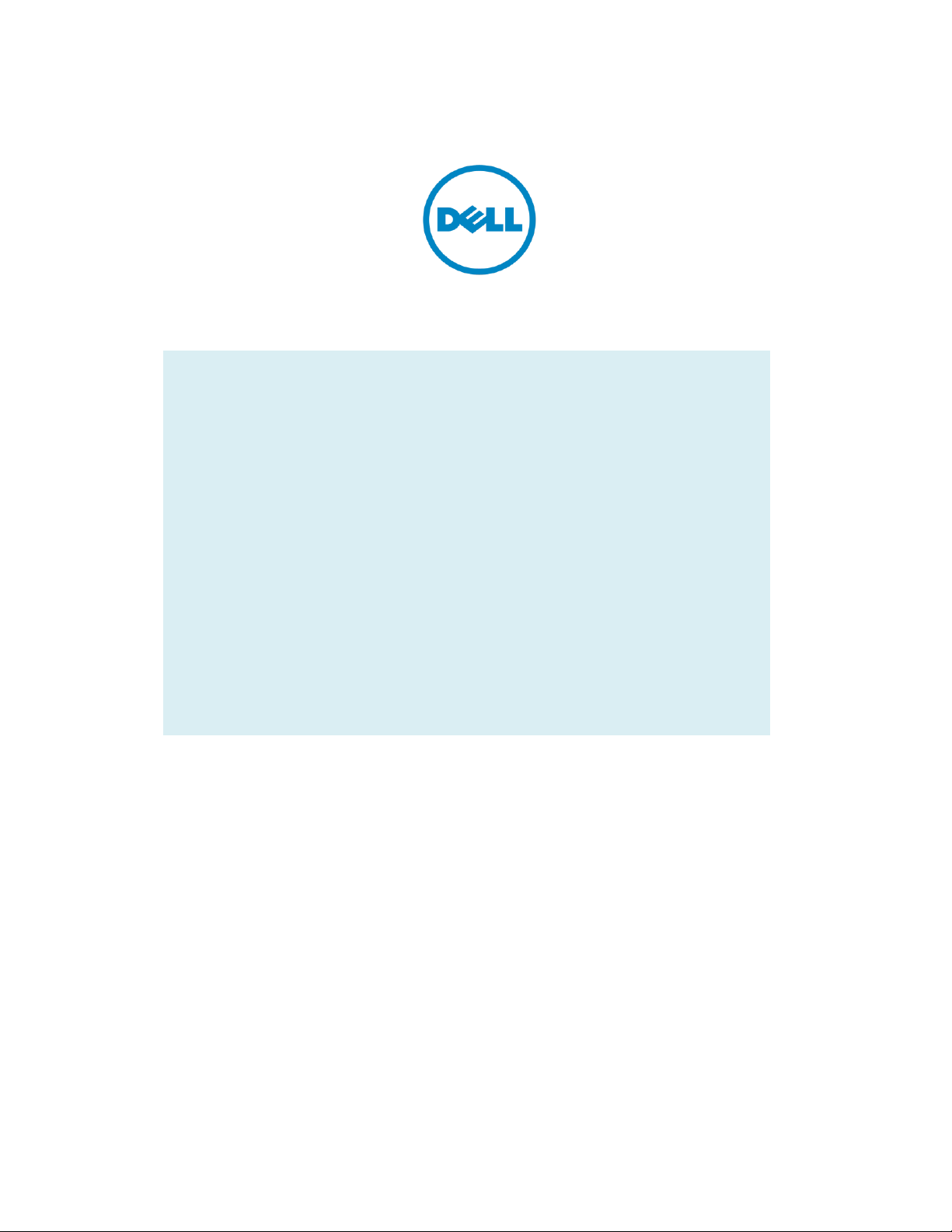
Dell Latitude Ultrabook, E-Family & Mobile Precision Reimage “How-To” Guide
Dell
Business Client
Re-Image “How-To” Guide
Latitude Ultrabook, E-Family, Latitude 2 in 1 &
Mobile Precision Notebook
Revision 1.0
A05
Sep. 17th , 2017
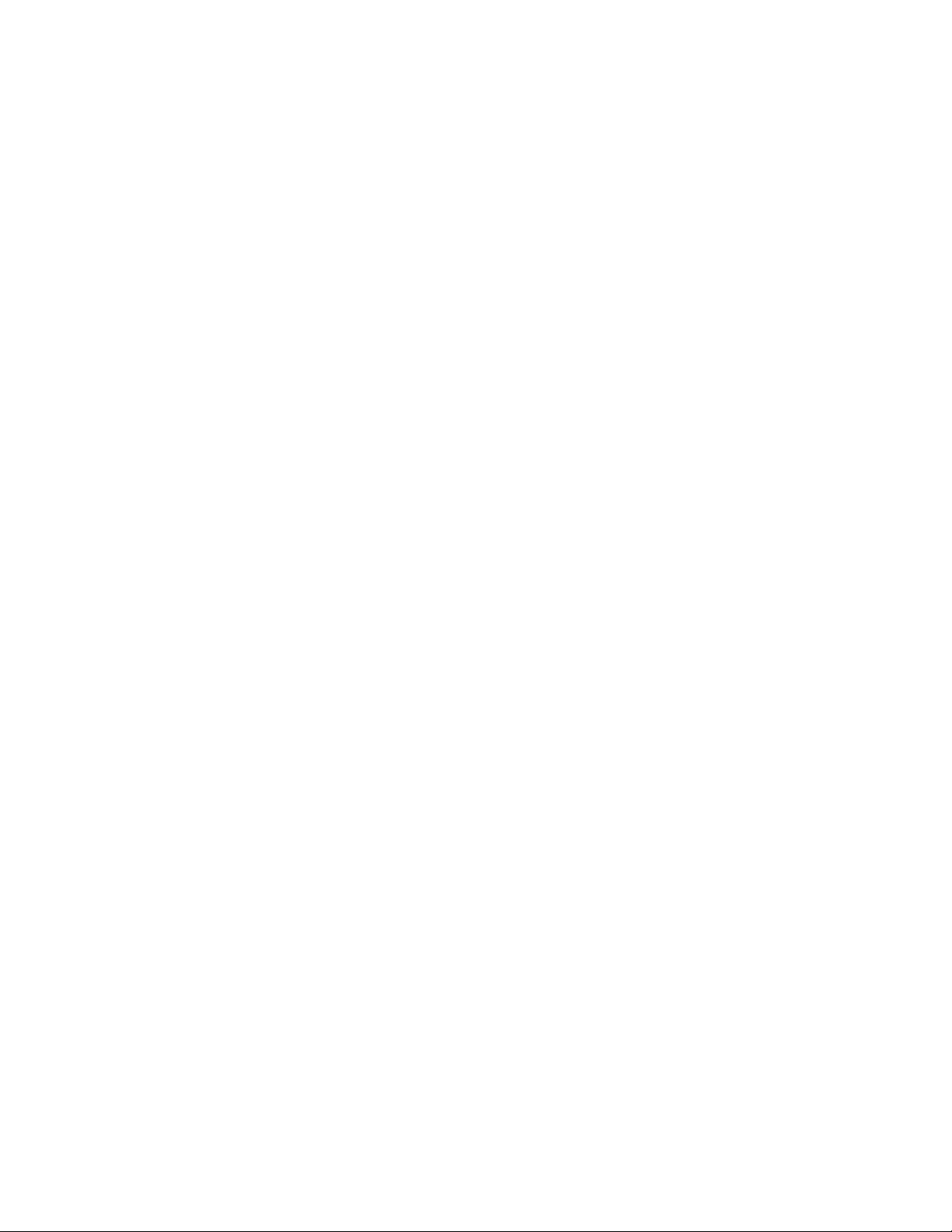
Dell Latitude Ultrabook, E-Family & Mobile Precision Reimage “How-To” Guide
Contents
1 Overview ........................................................................................................................................................................ 3
2 “How-To” ....................................................................................................................................................................... 4
Auto Installation Application ...................................................................................................................................... 4
2.1 ...................................................................................................................................................................................... 4
2.2 Manual Installation Order ........................................................................................................................................ 4
2.3 7285 Dual PCIe/NVMe SSD Storages Sku Notice – Important ................................................................................... 5
Appendix A ........................................................................................................................................................................... 13
How to create and use the Dell Windows recovery image ................................................................................................. 13
Appendix B ........................................................................................................................................................................... 15
Appendix C ........................................................................................................................................................................... 17
Appendix D ........................................................................................................................................................................... 18
Dell Dock (WD15) & Dell Thunderbolt Dock (TB16) information ........................................................................................ 18
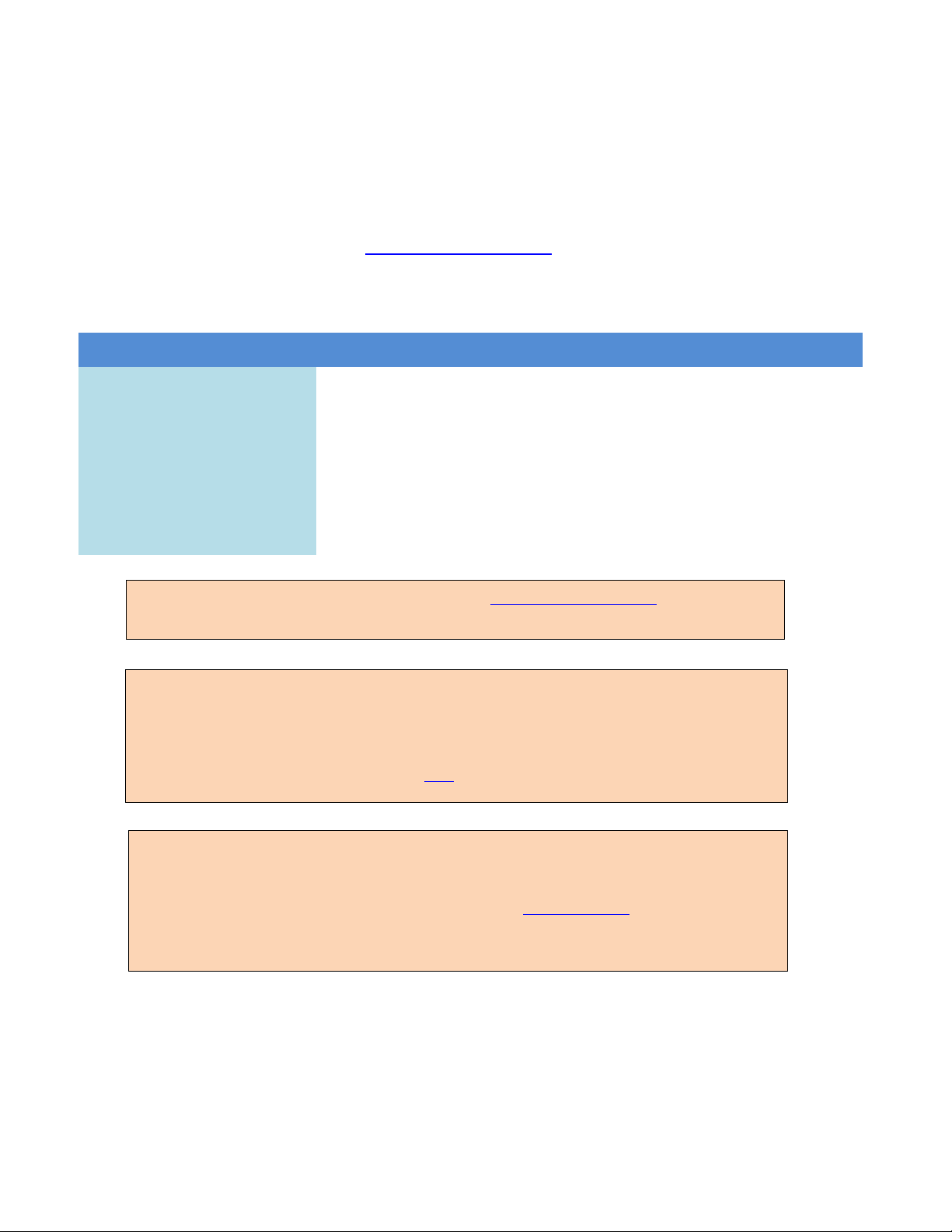
Dell Latitude Ultrabook, E-Family & Mobile Precision Reimage “How-To” Guide
Windows 10 64bit
Windows 8.1
64bit*
Windows 7
64bit*
Windows 7
32bit*
Latitude E5280/5288
Yes
No
No
No
Latitude E5480/5488
Yes
No
No
No
Latitude E5580
Yes
No
No
No
Latitude E7280
Yes
No
No
No
Latitude E7480
Yes
No
No
No
Mobile Precision 3520
Yes
No
No
No
Mobile Precision 5520
Yes
No
No
No
Latitude 3180/3189
Latitude 5285 2-in-1
Yes
Yes
No
No
No
No
No
No
Latitude 5289
Latitude 7285
Yes
Yes
No
No
No
No
No
No
NOTE: Dell highly recommends you turn on Windows Update after Windows OS clean installation.
The best way to keep your computer current is to turn on automatic updates. With automatic
updates via internet, you don’t have to search for updates online or possibly miss critical fixes or
device drivers for your Windows PC. Windows Update automatically installs important updates and
latest drivers as they become available. Read here for more detail
NOTE: To enable internet access, please install Ethernet controller driver first.
Search for your system model name under Select a Product selection, or enter the service tag of
your system to locate Drivers & Downloads page on the Dell Support Website. Change the
Operating System to view all available updates for your system. Select Intel I2xx/825xx Gigabit
Ethernet Network Controller Drivers under “Network” category.
*NOTE: Before attempting to install Windows 7 or 8.1, check your processor type. Systems with 7th
Generation Intel® Core™ i7 Processors are NOT eligible for Windows 7/8.1 downgrades.
1 Overview
This document is a quick guidance for re-image OS on Dell Latitude, Latitude 2 in 1, & Mobile Precision notebooks.
Failure to install drivers and applications in this document may result in undesirable performance. These drivers are
required to enable new technologies and features.
Reinstalled images should be built from Windows clean installation then following steps in this guide. Dell does not
recommend starting from an image built on previous generations of products or other computer systems.
This “How-To” guide applies to following Systems, and support Windows OS list in below
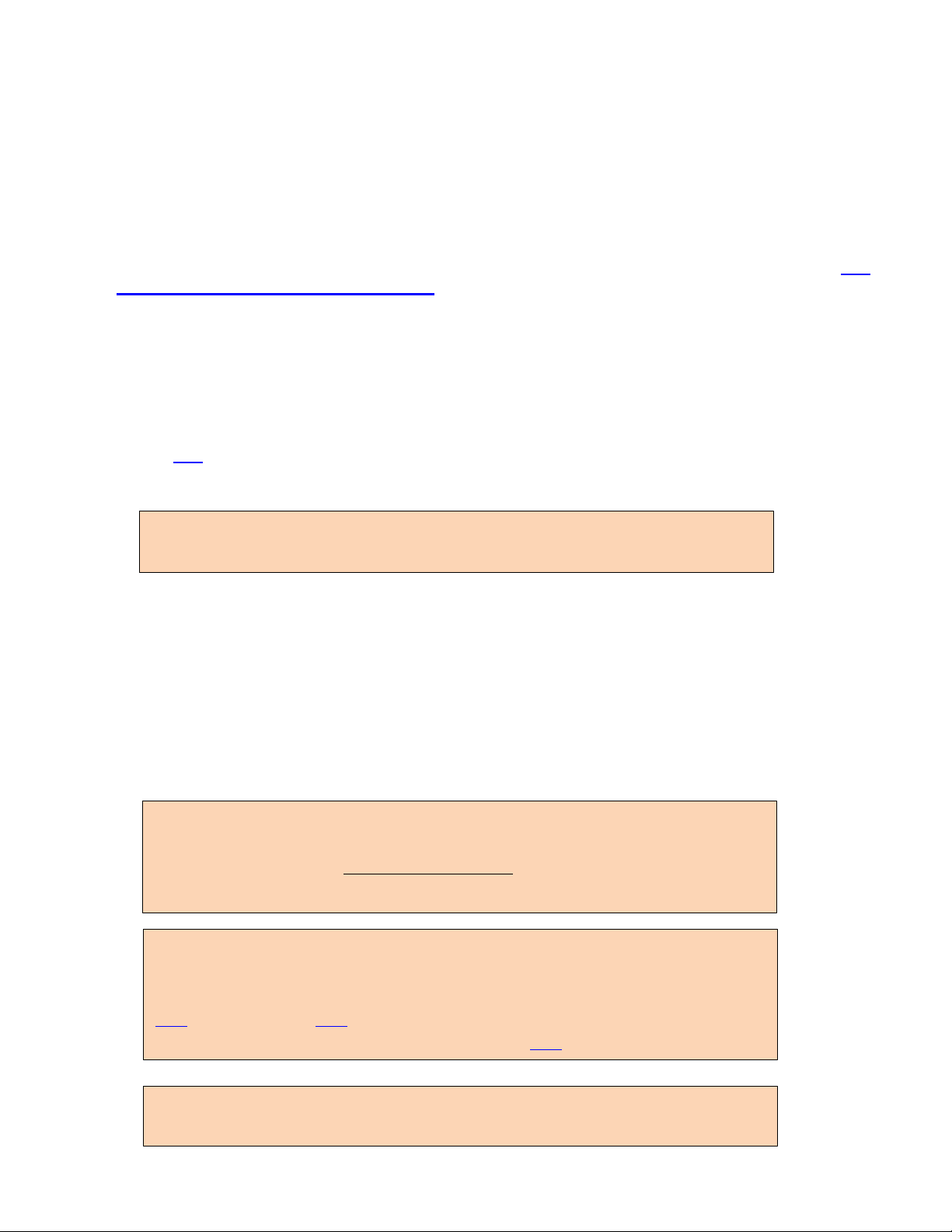
Dell Latitude Ultrabook, E-Family & Mobile Precision Reimage “How-To” Guide
NOTE: Older BIOS versions and drivers could result in your computer or not functioning
optimally.
NOTE: Dell highly recommends that you install BIOS, firmware, driver and critical
updates via Microsoft Windows Update (in session 1) or Dell Command I Update
application (in session 2.1, available since Feb.2017). Manual installation is only
recommended when auto installation applications are not available.
NOTE: Dell recommends restarting your system between each driver, firmware
installation.
NOTE: Following above, Dell also recommends you install firmware, driver of Dock
WD15 and Thunderbolt Dock TB16 via Dell Command I Update application. More
information of WD15, please refer to Dell WD15 docking Station Installation Guide
here or Video tutorials here. More information of TB16, please refer Dell Thunderbolt
Dock TB16 Driver Installation Guide or Video tutorials here
2 “How-To”
2.1 Auto Installation Application
Dell highly recommends Dell Command | Update application (DCU) to automate the installation of BIOS,
firmware, driver and critical updates specific to your system. The application is available to download on Dell
Support Website Driver & Downloads page. Pick your system type from the list or enter the service tag of your
system to get the right version for your computer.
The DCU is supported on Precision, XPS and Latitude notebooks. The Dell Command | Update tool allows
you to keep your system up to date without you having to know every driver or update needed. It will
automatically interrogate your system and compare it to the available updates on dell.com/support for
your specific system.
Read here for more detail about How to use Dell Command | Update to update all drivers BIOS and firmware
for your system
2.2 Manual Installation Order
Alternatively, Dell recommends installing the following BIOS, firmware and drivers step-by-step in the
prescribed order to ensure optimal performance.
Search for your system model name under Select a Product selection, or enter the service tag of your system to
locate Drivers & Downloads page on the Dell Support Website. Change the Operating System to view all
available updates for your system.
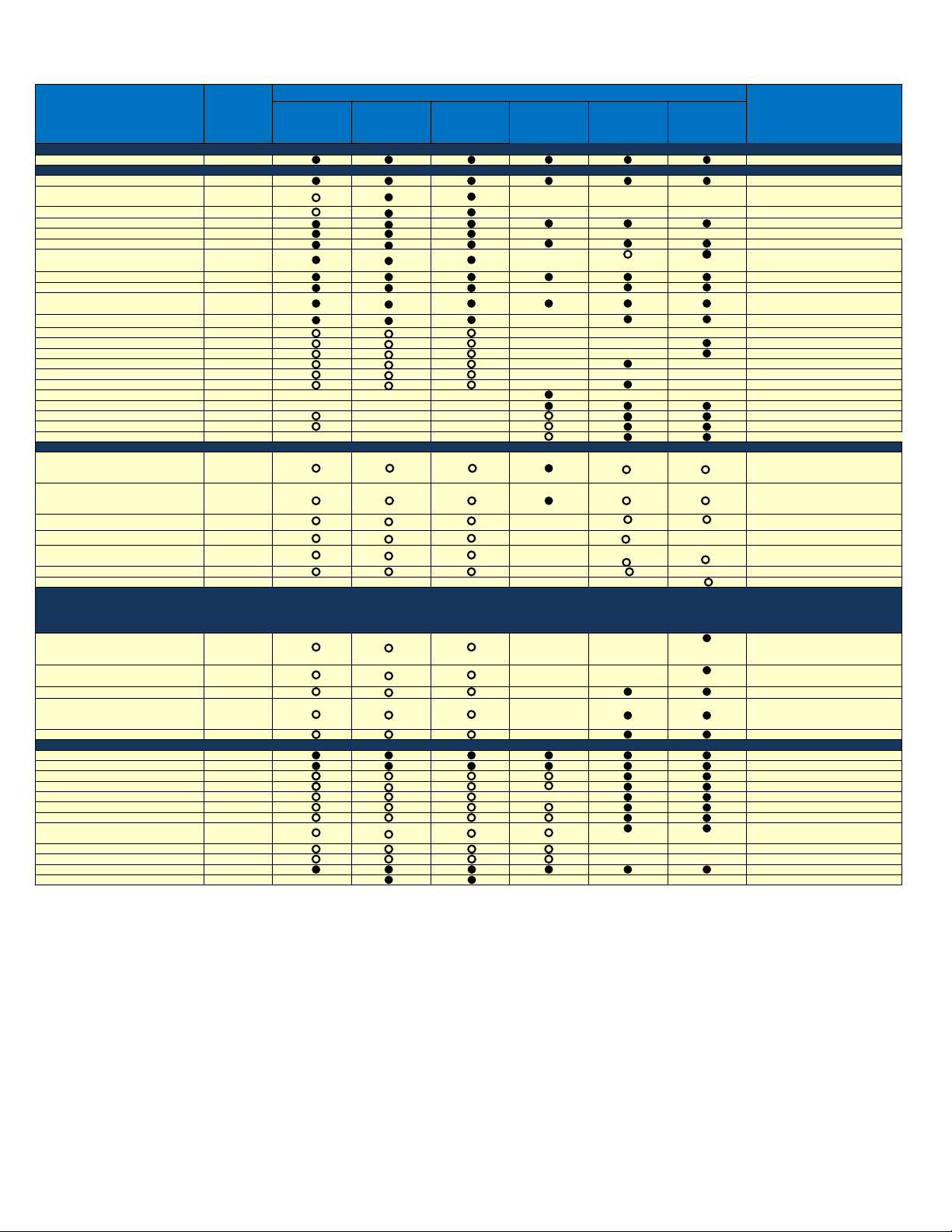
Dell Latitude Ultrabook, E-Family & Mobile Precision Reimage “How-To” Guide
Latitude
E5280/5480/5580
E5288/5488/5289
E7280/7480
Mobile
Precision
3520
Mobile
Precision
5520
Latitude
3189/3180
Latitude 2-in-1
5285
Latitude 2-in-1
7285
DELL System BIOS BIOS All config. required
Intel Chipset Device Software Driver Chipset All config. required
Intel I2xx/825xx Gigabit Ethernet Network
Controller Driver
Network
Required for Intel LAN config.
Intel Device Manager Diagnostics Utility (DMIX)
Network
Required for Intel LAN config.
Intel HID Event Filter Driver Chipset All config. required
Alps Touchpad Driver Input All config. Required, except 7285/5285/3189/3180
Intel HD Graphics - Driver Video All config. required
Intel Rapid Storage Technolo gy Driver and
Management Console
Serial ATA All config. Required, except 5285 NVMe config
Realtek ALC3246 Audio Driver Audio All config. required
Realtek RTS5242/5330 Card Reader Driver SD Card All config. required
Intel(R) Dynamic Platform and Thermal
Framework
Chipset All config. required
Intel(R) Management Engine Compon ents
Chipset
All config. required
ST Microelectronics Accelerometer Chipset Required for spindle HDD config.
Intel(R) Thunderbolt(TM) Con troller Driver Chipset Required for Thunderbolt config.
Intel Thunderbolt 3 Firmware Update Chipset Required for Thunderbolt config.
Dell ControlVau lt2 Driver and Firmware Security Required for USH config.
nVidia Vid eo - Driver Video Required for Discrete Gfx config.
Realtek IR Camera Driver Input Required for IR Camara config.
Intel Trusted Execution Engine Compon ents Chipset Required for 3189/3180
Intel Serial IO Driver Chipset All config. Required for 3189/3180/5285/7285
Intel Integrated Sensor Solution Driver Chipset Required 360 2 in 1 config.
Intel Virtual Buttons Driver Chipset Required 360 2 in 1 config.
Intel 2D Imaging Driver Input Required Intel 2D camera config. 7285 2D image dirver inluceds IR.
Intel 18265/8265/7265(SD)/3165 WiFi Driver
Network
Required for Intel 8265/18265 Wireless card
*Latitude 3180/3189 Intel 7265 Wireless card
only
Intel 8265/8260/7265/7260/3165/
18265/18260/17265 Bluetooth Driver
Network
Required for Intel 8265/18265 Wireless card
*Latitude 3180/3189 Intel 7265 Wireless card
only
Intel 18265/18260/17265 WiGig Applicati on
Network Required for Intel 18265 Wireless card
Dell Wireless 1810/1820 WiFi/Bluetooth Driver Network Required for DELL 1820 Wireless card
Dell Wireless 5811e LTE Mobile Broadband an d
GPS Driver
Communication Required for DELL 5811 LTE card
DW5814E LTE Mobile Broadband Driver Communication Required for DELL 5814 LTE card
DW5816E LTE Mobile Broadband Driver Communication Required for DELL 5816 LTE card
DELL Wired Dock(WD15)/Docking Monitor
Stand(FS1000) Firmware Update Utility
Docks/Stands
(1) Required for WD15 dock
(2) connect AC adapter to dock then
attach the Type-C cable to sy stem
before i nstalla tion
ASMedia USB 3.0 Extended Host Controller Driver Docks/Stands Required for TB16 dock
RealTek USB GBE Ethernet Controller Driver
Docks/Stands
Required for TB16 and WD15 dock
Realtek USB Audio Driver for Dell Wireless Dock,
Dell Thunderbol t Dock, Dell Docking Monitor
Stand and Dell Dock
Docks/Stands Required for TB16 and WD15 dock
ASIX USB to Serial / Parallel Port Driver Docks/Stands Required for LD17 dock
Dell Command | Power Manager (DCPM) System Utilities All config. required
Dell Command | Update (DCU)
System Management
All config. required
Dell Command | Configure (DCC)
System Management
Option for IT management
Dell Command | Integration Suite (DCIS)
System Management
Option for IT management
Dell Command | Intel vPro (DCIV) (Aurora)
System Management
Option for IT management
Dell Command | Monito r (DCM)
System Management
Option for IT management
Dell Command | Powershell Provider (DCPP)
System Management
Option for IT management
DELL Data Protection | Encrytion
DELL Data
Protection
Required for storage encrytion
and PBA features
Dell Foundati on Services - Applicati on Application Option for IT management
Dell Update Application Option for IT management
Dell Digital Deli very Application Application All config. required
Dell Precision Optimizer (DPO) Application Mobile Precision Required
Driver & Firmware - onboard Devices
Driver & Firmware - Communication Devices
Driver & Firmware - Dock Stands
Applications
Title
Category
Note
BIOS
Support Products
2.3 7285 Dual PCIe/NVMe SSD Storages Sku Notice – Important
If your 7285 has dual PCIe/NVMe SSDs in your system, please be noted that this section is very important. If
your system only has one SSD, you can ignore. To make sure you will re-install system image in C drive, please
read this section carefully, and any data in D drive must be backup before you starting re-image system. Because
of platform design, there’s only one port supporting PCIE remapping in RAID mode. Platform supports two SSDs
on shipping, OS will be installed on primary SSD, second one is the same slot of WWAN which is used for DATA
storage. You may not see the primary SSD before loading IRST driver, in this case, secondary SSD is enumerated
by default which will let you install the OS onto the secondary drive wrongly. The existing DATA storage would
be formatted when selecting the wrong disk to re-image.
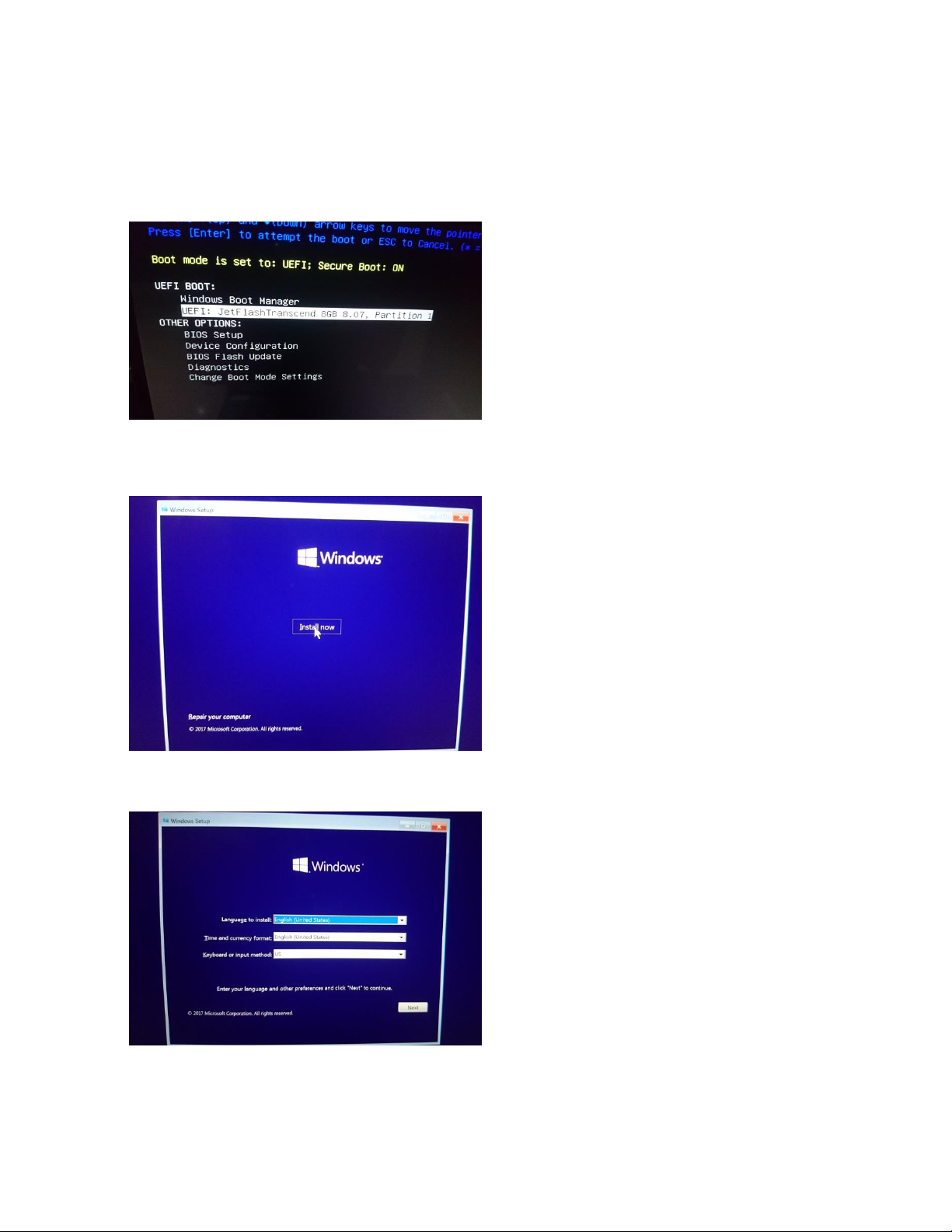
Dell Latitude Ultrabook, E-Family & Mobile Precision Reimage “How-To” Guide
In order to install OS on the RAID/PCIE remapping port/Primary SSD slot correctly, please follow the steps below.
Refer to below procedures to install OS/re-image onto the primary SSD.
1. During POST/Dell LOGO, press F12 to select Boot Device. Ex. UEFI: JetFalshTranscend ….. which is the
bootable USB drive with OS source.
2. Follow the instructions to install OS –
a. The first screen will be about Install Now -
b. Then to select the preferred language to use from Windows Setup – Language to install… Click Next
to continue.
c. Enter the product key to activate Windows
